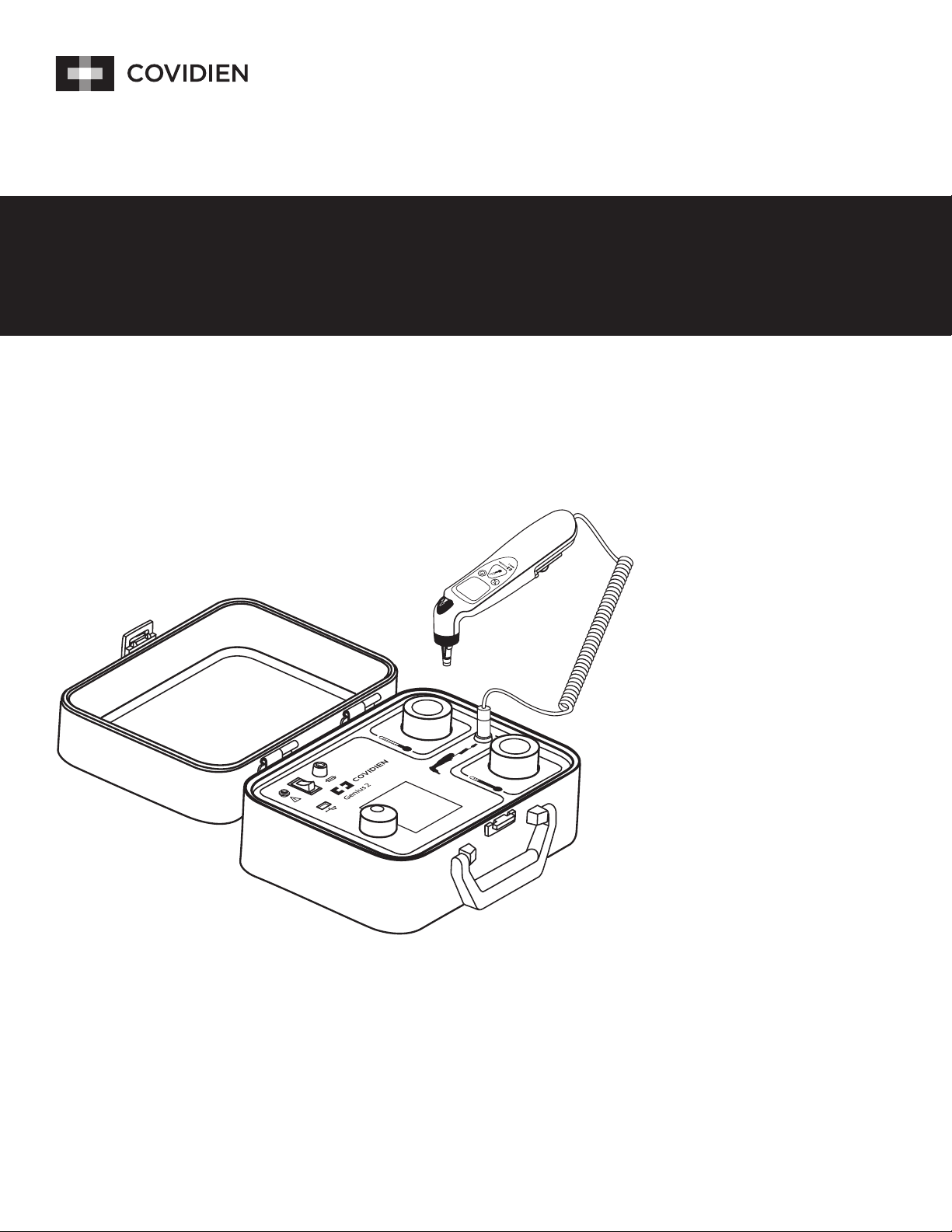
Operating Manual
TM
Genius
2
Thermometer Checker/Calibrator
Checker / Calibrator
For use with Model 303000 Tympanic Thermometers
F/C˚
F/C˚
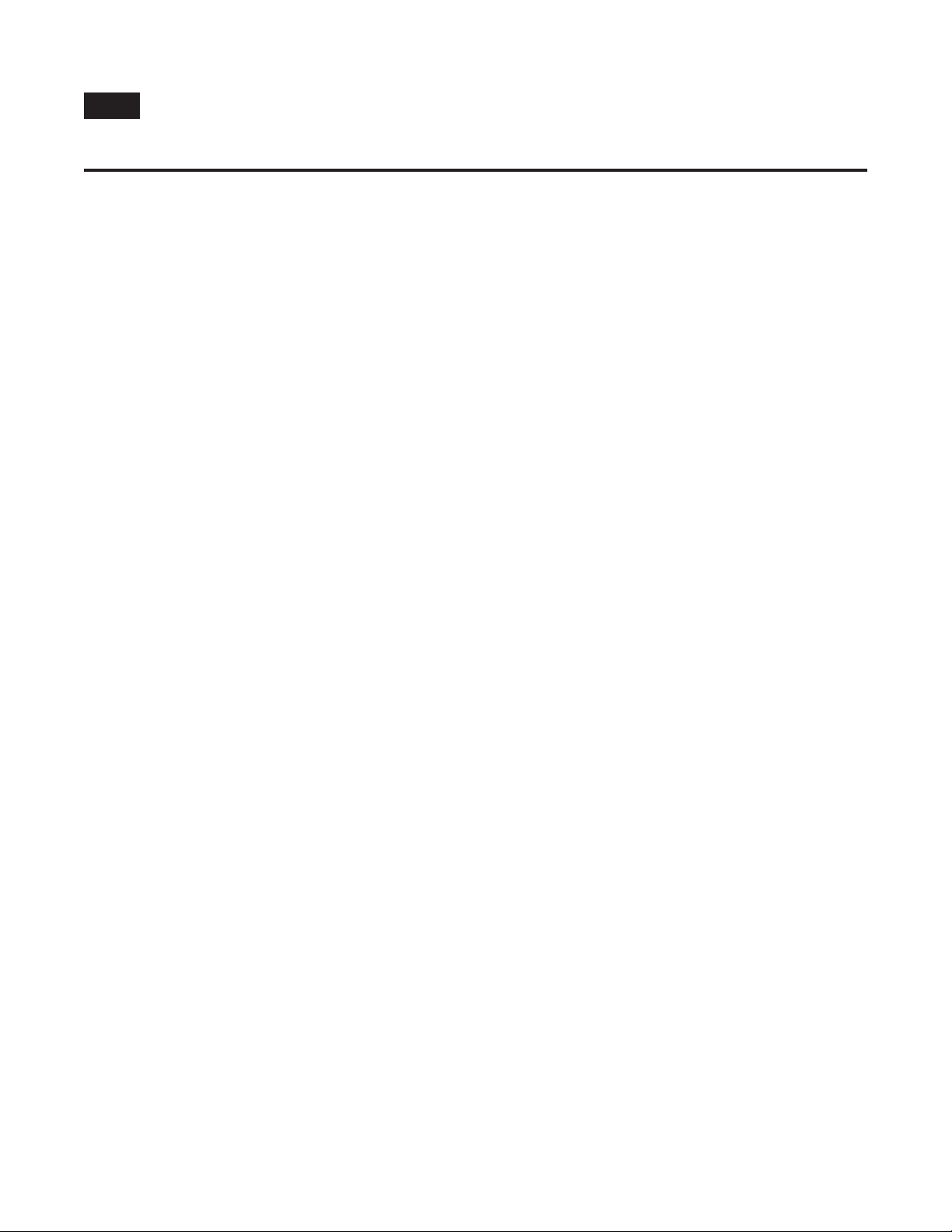
en
Table of Contents
Page
Section I - Functional Description ...................................................................................................................................................1
Section II - Precautions and Warnings ........................................................................................................................................... 2
Section III - Icon Identication ........................................................................................................................................................ 3
Section IV - Required Equipment .................................................................................................................................................... 4
Section V - System Setup .................................................................................................................................................................. 4
Section VI - Operational Procedure ................................................................................................................................................. 5
Apply Power .................................................................................................................................................................................. 5
Start-up Screen ............................................................................................................................................................................. 5
Reminder Screen ........................................................................................................................................................................... 5
Main Menu .................................................................................................................................................................................... 5
Preferences .................................................................................................................................................................................... 5
Language Selection ....................................................................................................................................................................... 5
Set User/Site Information .............................................................................................................................................................. 5
Set Date and Time ......................................................................................................................................................................... 6
Check Calibration ........................................................................................................................................................................... 6
Section VII - Error Messages ............................................................................................................................................................. 8
Section VIII - Checker/Calibrator Specications............................................................................................................................ 9
Section IX - Cleaning Instructions ................................................................................................................................................... 9
Section X - Troubleshooting ........................................................................................................................................................... 10
Section XI - Customer Service ........................................................................................................................................................ 11
Section XII - Warranty ..................................................................................................................................................................... 11
Section XIII - Electromagnetic Conformity Declaration ............................................................................................................. 12
This product contains software solely owned by Covidien. Covidien grants the user a non-exclusive, limited license to use the software
according to the operating instructions. A copy of the license can be obtained from Covidien.
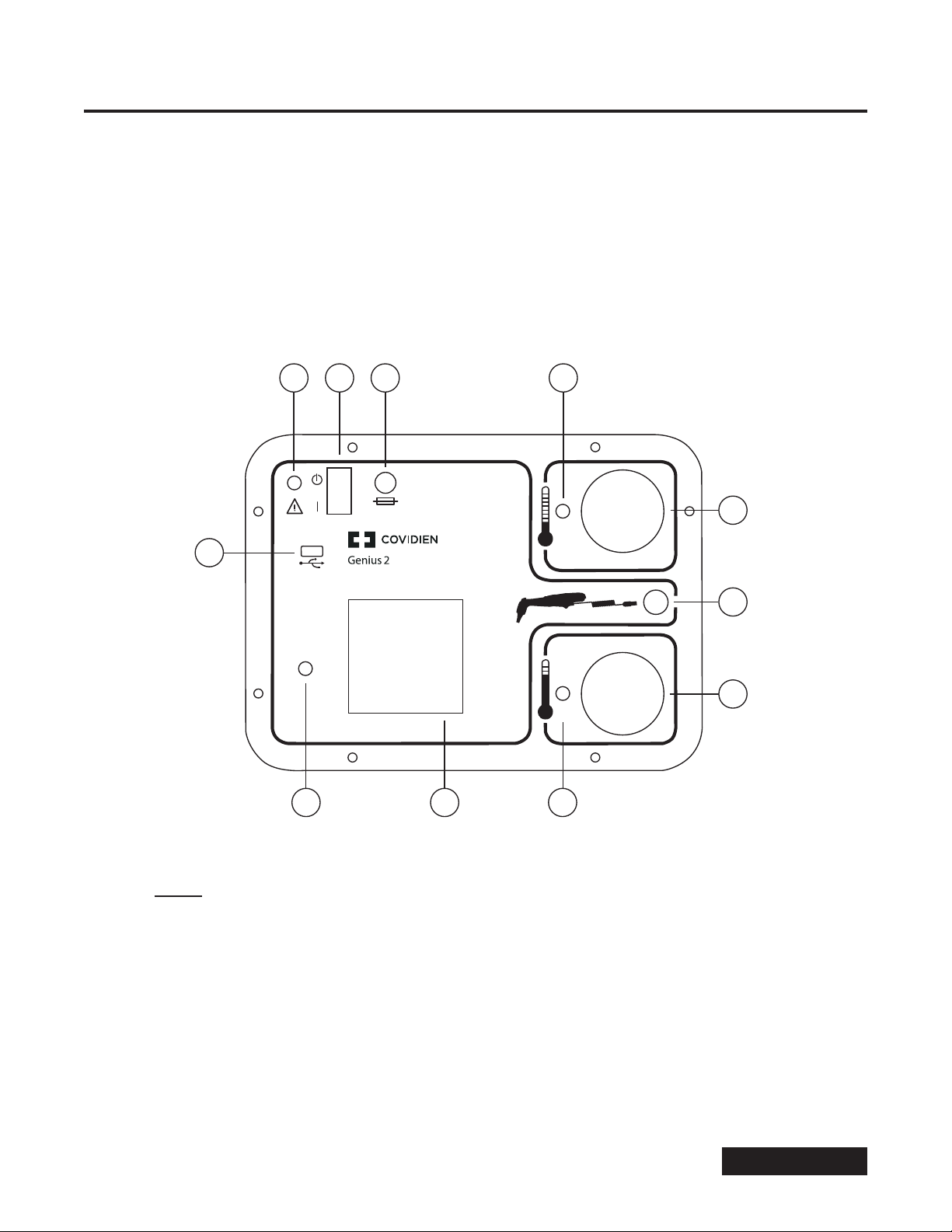
Section I - Functional Description
This manual describes the operation of the Genius™ 2 Checker/Calibrator. This device has been developed to check the accuracy
of the Genius™ 2 Tympanic Thermometer and automatically recalibrate the thermometer, if necessary. In addition, the Genius 2
Checker/Calibrator has the capability to generate a test report for each thermometer tested and save it to a USB ash drive.
The Genius 2 Checker/Calibrator will work with all Genius™ 2 Thermometer software revisions.
The Genius 2 Checker/Calibrator contains two independently controlled infrared calibration targets that are similar to factory
calibration targets. These “blackbody” targets are designed to have ecient radiative heat transfer and produce infrared radiation
that approximates the human ear at temperatures of 32.2° C (90.0° F ) and 40.6° C (105.0° F ).
1 2 3 4
F 3.15A 250V
F/C˚
11
Checker / Calibrator
F/C˚
8 910
Figure 1 - Front Panel Layout
Legend
1 Power Connector 7 High Temperature Target
2 Power Switch 8 High Temperature Target LED
3 Fuse Holder 9 LCD Display
4 Low Temperature Target LED 10 Encoder Knob
5 Low Temperature Target 11 USB port
6 Genius 2 Thermometer Connector
5
6
7
TM
Genius
2 Checker/Calibrator
1
Table of Contents
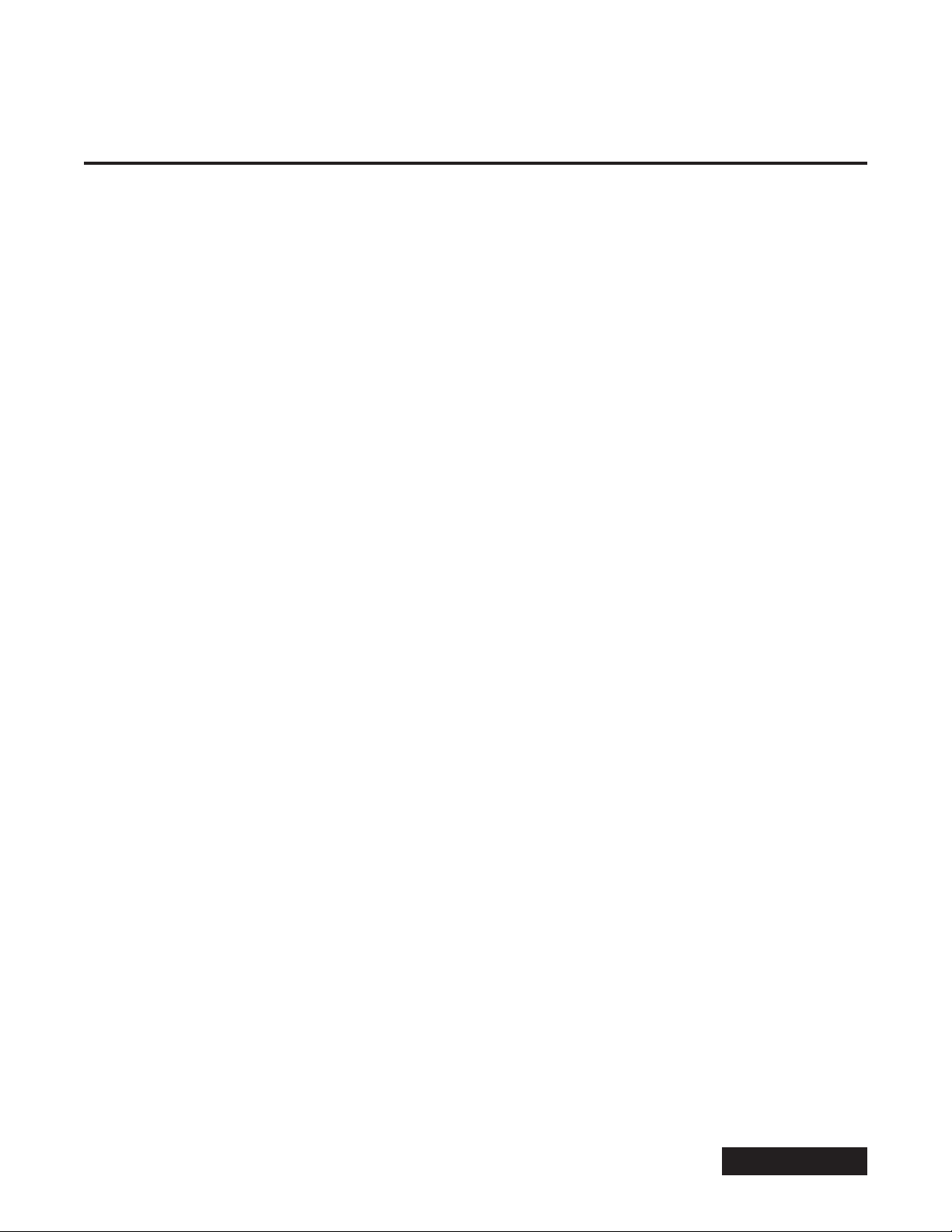
Section II - Precautions and Warnings
• The Genius 2 Checker/Calibrator is designed to be operated as specified in this manual. Protection provided by the safety
devices in the Genius 2 Checker/Calibrator may be impaired if the device is not used in accordance with the directions contained
in this manual.
• The Genius 2 Checker/Calibrator enclosure is not waterproof. Avoid spilling liquid of any kind onto the front panel of the device.
Likewise, the Genius 2 Checker/Calibrator is powered from an AC power source. Avoid the potential for contact between liquid
and any external surface of the device while connected to the mains source.
• The surface quality of the interior of the reference blackbody targets is critical to their operation as efficient infrared radiators.
Care should be exercised when working near the entrance to the blackbody targets to ensure that no contact is made with the
surface inside the rubber flaps.
• In the event of a blown fuse, replace the fuse with a fuse that exactly matches the rated voltage, current, and form factor as
specified in the Genius 2 Checker/Calibrator Specifications section of this manual. Make sure the device is disconnected from
the AC power source before changing a blown fuse.
• This device should not be used in the presence of flammable anesthetics. There is risk of an explosion in the presence of
theseanesthetics.
• There are no user-serviceable components in this device. Do not remove the front panel. Refer servicing to qualified
servicepersonnel.
• Use only the supplied power module with this device.
• When prompted to insert the Genius 2 Thermometer into one of the blackbody targets, there is a 60 second window of time to
accomplish the insertion. If the time delay exceeds this period, the procedure will be terminated.
• Prior to checking/calibrating a Genius 2 Thermometer, ensure that the thermometer lens is clean. Effective cleaning will
ensure that the calibration tolerances are correctly verified. Refer to the cleaning instructions in the Genius 2 Thermometer
operatingmanual.
• When installing a Genius 2 probe cover on to the tip of the Genius 2 Thermometer, use only covers that are in a cassette and not
released. Try to avoid all hand contact with the probe covers in order to prevent inaccurate readings. Do not reuse probe covers.
Use only Genius 2 probe covers.
• Let the Genius 2 Checker /Calibrator warm up after power-up for at least 15 minutes before use. Make sure that the Genius 2
Thermometers, probe covers and the Genius 2 Checker/Calibrator have had enough time to equilibrate to room temperature
before proceeding. Allow a longer warm up period if the device or thermometers were at the extreme limits of allowed
ambient temperature. The portability of the Genius 2 Checker/Calibrator will allow for relocation of the device to areas that
meet the ambient temperature requirements.
• To maintain Electromagnetic Compatibility (EMC) conformance, use a USB flash drive that is CE marked and meets
EN55022standard.
• Do not put or rest the Genius 2 Thermometer on the surface of the Genius 2 Checker/Calibrator at any time. The thermal sensors
inside the thermometer probe tip will detect the heat transferred from the blackbody targets through the front panel surface.
This will cause instability of the thermometer sensors, which will produce erroneous temperature readings.
• The Genius 2 Checker/Calibrator may only be used indoors, in an area free from drafts and wide ambient temperature swings.
• The USB port on the front panel is intended to be used with only a USB Flash memory drive. No other USB devices should be
inserted into the USB port. The USB flash memory drive should be installed prior to device power-up.
• In the event that the Genius 2 Checker/Calibrator is dropped, return the unit to the factory for re-calibration.
TM
Genius
2 Checker/Calibrator
2
Table of Contents
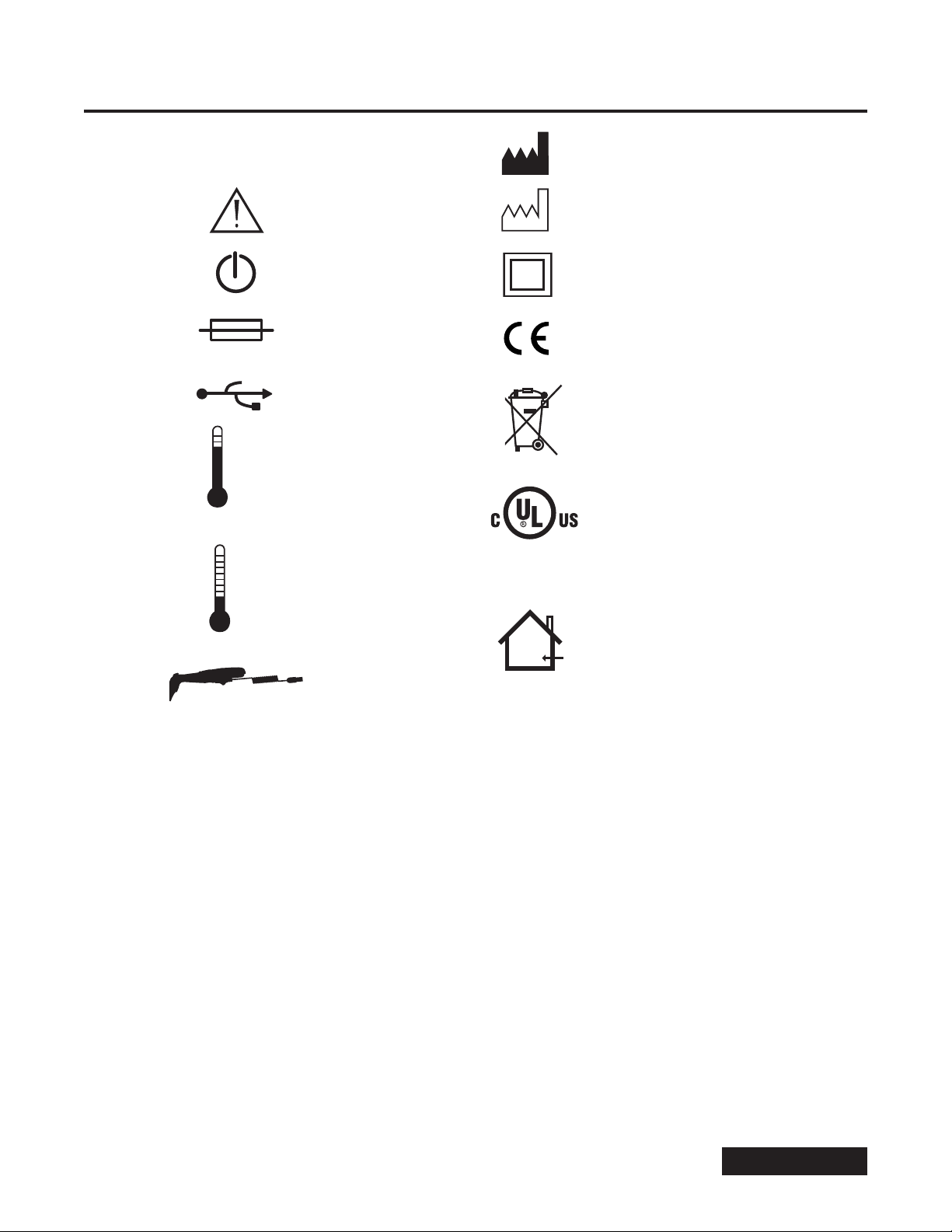
Section III - Icon Identication
SN
F/C˚
F/C˚
Serial Number
Consult Accompanying
Documents
Standby Power
Replace with Same
Rated Fuse
USB Port Dispose of as Electrical
High Temperature Target
LISTED
(LABORATORY EQUIPMENT)
46EA
Low Temperature Target
Manufacturer
Date of Manufacture
Double or Reinforced
Insulation Protection
CE Mark
and Electronic Waste
UL Listing Information
Genius 2 Thermometer
Connection
Caution: Indoor Use Only
TM
Genius
2 Checker/Calibrator
3
Table of Contents

Section IV - Required Equipment
1. Genius 2 Checker/Calibrator
2. Power module with AC adapter
3. Probe cable
4. Operator’s Manual
5. Genius 2 Thermometers to be tested
6. Genius 2 disposable probe covers
7. Small Phillips screwdriver
Section V - System Setup
The following actions should precede use of the Genius 2 Checker/Calibrator:
1. Connect the correct AC plug adapter for your country to the power module.
2. Connect the power module cable to the power jack on the front panel.
3. Connect the power module to an AC power outlet.
4. Turn the unit on via the switch on the front panel.
5. Let the Genius 2 Checker/Calibrator unit warm up for at least 15 minutes.
6. Set aside a cassette with new Genius 2 probe covers.
7. Let the Genius 2 Thermometers equilibrate to the room temperature.
8. Prepare the Genius 2 Thermometers by thoroughly cleaning the lenses prior to use. Refer to the Genius 2 Thermometer operating
manual for cleaning instructions.
9. Remove the battery compartment access panel by using a small Phillips screwdriver. Remove all three AAA batteries.
10. Connect the probe cable round connector to the front panel of the Genius 2 Checker/Calibrator.
11. Connect the other end of the probe connector into the battery compartment. The connector will snap into place where the
batteries were. Refer to Figure 2.
TM
Genius
2 Checker/Calibrator
Figure 2 - Insertion of Probe Connector into Genius 2 Battery Compartment
4
Table of Contents

Section VI - Operational Procedure
The following procedure will describe the steps required to operate the Genius 2 Checker/Calibrator. In order to facilitate familiarity
with the product, it would be advisable to use this section of the manual during the calibration check of the rst few thermometers.
Installation of USB Flash Drive (Optional)
Install a USB ash drive into the USB port located on the front panel if a report le written to the USB ash drive is desired. If the USB
ash drive is installed after performing a calibration check, an error message may occur when attempting to write the report le if
the operator does not wait for the USB ash drive to complete initialization. If the Genius 2 Checker/Calibrator is powered o, all
internal memory (not yet saved to the USB ash drive) will be lost.
Apply Power
Make sure the AC-adapter end of the power module is plugged into a grounded outlet. Connect the power module to the front panel
power connector. Apply power to the Genius 2 Checker/Calibrator by using the power switch on the front panel.
Start-up Screen
The rst screen on the LCD display is the Initialization Screen, which displays the software revision and date of the Genius 2
Checker/Calibrator. If there is an internal problem during initialization, an Error screen will be displayed (See Section VII).
Reminder Screen
The next screen on the LCD display is a reminder to let the Genius 2 Checker/Calibrator warm-up for at least 15 minutes after
applying power. This will let the infrared blackbody targets warm up to the proper temperatures. To exit this screen, press the
encoder knob.
Main Menu
The Main Menu screen is displayed next. This screen has four menu options:
Check Calibration
Preferences
Set User/Site Information
Set Time/Date
To enter any menu option, use the encoder knob to scroll over and highlight the desired menu option, then press the encoder knob.
Preferences
The Preferences menu is used to setup the language option. Press the encoder knob to enter the Language Selection screen.
Language Selection
The Language Selection screen lists the available languages for the LCD screen text. To select a language, scroll over the selection and
it will be highlighted. Press the encoder knob to complete the selection and return to the Main Menu screen. The selected language
will be stored in non-volatile memory and will be used next time the unit is powered on.
Set User/Site Information
The Set User/Site Information screen is used to enter the operator’s name and the organization and/or site information.
This information will be written to the test report le.
To enter the information, use the encoder knob to scroll through the alphabet for a given letter position in the operator name or site
information. When the correct letter is shown, press the encoder knob to select the letter and advance to the next letter position.
To enter a space, just press the encoder knob when a space or blank letter is shown in that letter position. The user name can be up
to 20 letters long. Use the encoder knob to scroll to the organization eld and enter a name for the site in a similar manner. To exit
the menu, scroll to the DONE text and press the encoder knob.
TM
Genius
2 Checker/Calibrator
5
Table of Contents

Set Date and Time
The Set Date and Time screen menu option is used to setup the date and time that is used on the test report. The time and date are
internally stored and automatically updated when the unit is powered up.
To enter time, use the encoder knob to select the hours and minutes. Note: the hours is setup using a 24 hour clock format, where
1PM is entered as 13:00 etc. When the value is correct, push the encoder knob to move to the next eld of the time and then to the
date eld. The date eld is setup using a MMDDYYYY format. After the last eld of the date is entered, the next encoder push will exit
this menu and return to the Main Menu. Note: the time and date are shown at the bottom of the Main Menu.
Check Calibration
This menu option performs the calibration check of a Genius 2 Thermometer, and if required, automatically recalibrates the
thermometer using a series of step-by-step screens. Before entering this menu option, make sure that the required equipment listed
in Section IV is available. This includes a cassette with unused (new) probe covers.
Step 1:
Warm up of infrared blackbody targets. This screen is displayed while the targets are checked for proper temperature. Both the Low
Target and the High Target are checked, and when they are at the correct temperature, the screen will change to “OK” for each target.
There is a prompt to press the encoder knob to continue to the next screen. If either target cannot reach the correct temperature,
an Error message screen will be displayed. If this happens, check to be sure the Genius 2 Checker/Calibrator is within the correct
ambient (room) temperature range, and has been given at least 15 minutes of warm up time since power was switched on.
Step 2:
Inspect the Genius 2 Thermometer that will be tested. Ensure that the thermometer lens is not scratched and is free from ear
wax and/or other contaminants. If the thermometer lens is “dirty”, clean the lens according to the instructions in the Genius 2
Thermometer operating manual. Once the thermometer lens is clean, connect the Genius 2 Thermometer to the Checker/Calibrator
by plugging the round end of the thermometer interface cable into the round connector socket on the Genius 2 Checker/Calibrator
front panel (refer to Figure 3). Open the battery door of the thermometer by using a small Phillips screwdriver. Remove the batteries
and set aside. Connect the other end of the thermometer probe cable into the battery compartment, making sure the connector
“snaps” into place securely. Refer to Figure 2 in Section V.
Note: A new probe cover must be used prior to every target insertion. Finger oils on previously used probe covers or re-used
probe covers that have been heated by Genius 2 Checker/Calibrator target can cause erroneous readings which may
result in a failed calibration check or recalibration. Therefore, it is extremely important that a new probe cover is used
each time.
Step 3:
Press the encoder knob to continue, then install a new Genius 2 probe cover onto the Genius 2 Thermometer. Make sure to use a
cover that is held in the cassette. Once the cover is on the thermometer, do not point the probe tip at any object, including hands,
ngers or LCD display, as this will cause an inaccurate temperature reading. Inspect the probe cover to make sure it is fully seated (no
space between the cover and the tip base) and no holes, tears, or wrinkles are present in the plastic lm. When the cover is on, insert
the probe tip into the Low temperature target, which will have a blinking LED indicator next to it. Make sure that the probe tip is fully
inserted into the target well. Refer to Figure 3 for proper insertion. In order to avoid a time-out error, insert the covered probe tip into
the target within 60 seconds from the time the encoder knob is pressed.
TM
Genius
2 Checker/Calibrator
6
Table of Contents

F/C˚
Checker / Calibrator
F/C˚
Figure 3 - Proper Insertion of Genius 2 Probe Tip into Target
Step 4:
The insertion of the probe tip into the target will automatically be detected and the screen display will change to “Press Genius 2
Thermometer scan button.” Press the scan button on the Genius 2 Thermometer while it is inserted into the Low temperature target.
The Genius 2 Thermometer will output 3 short beeps as it takes the temperature of the blackbody target. After the temperature is
taken, the next screen will display.
Step 5:
Withdraw the thermometer from the Low temperature target and eject the probe cover. The screen display will change to “Install a
new probe cover and insert probe into the High target.” Again, use a new Genius 2 probe cover from the cassette and be careful not
to point the probe tip at any object, including hands, ngers or LCD display. Inspect the probe covers to make sure it is fully seated
(no space between the cover and the tip base) and no holes, tears, or wrinkles are present in the plastic lm. When the cover is on,
insert the probe tip into the High temperature target, which will have a blinking LED indicator next to it. Make sure that the probe tip
is fully inserted into the target well.
Step 6:
The insertion of the probe tip into the High target will automatically be detected and the screen display will change to
“Press Genius 2 Thermometer scan button.” Press the scan button on the Genius 2 Thermometer while it is inserted into the High
temperature target. The Genius 2 Thermometer will output 3 short beeps as it takes the temperature of the blackbody target.
After the temperature is taken, the next screen will display.
Step 7:
If the Genius 2 thermometer is within specied accuracy limits, a Results screen will be displayed showing the thermometer serial
number along with an indication that the thermometer passed calibration check. If the Genius 2 thermometer is found to be outside
the specied accuracy limits , the display will indicate to the user that the Genius 2 Checker/Calibrator is entering into a calibration
sequence that requires the user to repeat Steps 3 through 6 three more times in order to gather recalibration data. Following the
last pass through Steps 3 through 6, the Genius 2 Checker/Calibrator will attempt to recalibrate the Genius 2 thermometer. If the
recalibration is successful, a Results screen will be displayed showing the thermometer serial number along with an indication that
the thermometer passed calibration. If the recalibration is unsuccessful or the thermometer is unable to be calibrated, a Results
screen will be displayed showing the thermometer serial number along with an indication that the thermometer failed calibration.
TM
Genius
2 Checker/Calibrator
7
Table of Contents

Step 8:
After the pass/fail Results screen has been displayed, press the encoder knob to display a second Results screen containing the target
temperatures, the Genius 2 readings, and the target versus thermometer variances.
Step 9:
The next screen will display “Write report to USB ash drive?” and display Yes and No below. If a report is desired, insert a ash
drive into the front panel USB port. Note: allow about 30 seconds after insertion for the USB ash drive to initialize. Use the encoder
knob to scroll to either Yes or No and press the encoder knob to make a selection. If No is selected, the screen returns to the Main
Menu. If Yes is selected, a report is written to the USB ash drive, using the thermometer serial number for lename and .TXT as the
le extension. The le contains the test results as well as other information such as serial number, date, time, user name, and
organization. This le is a simple ASCII text le and is only available in English. This le can be read by Microsoft Windows® operating
system and Microsoft Windows® notepad and sent to a printer. After the le is written, the display will show “Push knob to continue.”
Press the encoder knob to return to the Main Menu.
Step 10:
After completing a calibration check/recalibration, remove the probe connector from the battery compartment, using a rocking
motion to free the connector. Then reinstall the 3 AAA batteries, observing the proper polarity orientation. Finally, reinstall
the battery compartment cover and tighten the screw.
Step 11:
Remove USB ash drive before closing the lid of the case. The lid should be closed when the Genius 2 Checker/Calibrator is not in use.
Section VII - Error Messages
The error messages will have a number associated with them, such as Error 1, etc. The following is an explanation of the errors:
Error 1: Internal Error
This error is an indication of a problem within the Genius 2 Checker/Calibrator. If this error persists after cycling power o and
back on, return the unit for factory servicing.
Error 2: Unable to communicate with Genius 2 Thermometer.
This error is an indication of either a lack of communication or a miscommunication between the Genius 2 Thermometer and
the Genius 2 Checker/Calibrator. Check both ends of the thermometer probe cable, especially the end that connects inside the
battery compartment. The pins in the thermometer probe cable can lose spring action if they are bent or damaged.
After inspecting the probe cable, re-attempt the calibration check. If the problem persists, try a dierent Genius 2 Thermometer,
if available. If this does not resolve the problem, return the unit for factory servicing, along with the thermometer cable and the
Genius 2 Thermometer that indicated this error.
Error 3: Timeout
This error is an indication that the operator took too long to perform an operation. This error might be seen when connecting to
the Genius 2 Thermometer, or while installing a probe cover on the thermometer. The timeout is set for one minute.
Try repeating the operation that gave this error.
Error 4: Target Out of Range
This error is an indication that one of the blackbody targets is not within the range of temperature allowed. Check that the
unit is being operated within the allowed ambient temperature operating range. Refer to Section VIII. If operating within the
specied ambient conditions does not eliminate the error, the blackbody target(s) may be damaged. Return the unit for factory
servicing.
Error 5: USB Flash Drive Write Error
This error is an indication of a problem when writing the report le to a USB ash drive. Check that the write protect switch on
the USB drive is in the “o ” position. Make sure that there is sucient free space on the drive, and that security or encryption
features are not in use.
Error 6: Ambient Temperature Out of Range
This error is an indication that the ambient temperature is not within the specied range for performing an accurate recalibration.
Check that the unit is being operated within the allowed ambient temperature operating range. Refer to Section VIII.
TM
Genius
2 Checker/Calibrator
8
Table of Contents

Error 7: Wrong Target
This error is an indication that the Genius 2 Thermometer has been inserted into wrong target or was inserted into the target
prematurely. Please take care to follow the instructions on the screen and not perform steps prior to the instructions being
displayed.
The Error screen will be displayed for 60 seconds before returning to the Main Menu. To exit the Error screen sooner, press the
encoder knob.
Section VIII - Checker/Calibrator Specications
Temperature Set Points
Low Target . . . . . . . . . . . . . . . . . . . . . . . . . . . . . . . . . . . . . . . . . . . . . . . . .32.2 °C +/- 0.3 °C (90.0 °F +/- 0.5 °F)
High Target . . . . . . . . . . . . . . . . . . . . . . . . . . . . . . . . . . . . . . . . . . . . . . . . 40.6 °C +/- 0.3 °C (105.0 °F +/- 0.5 °F)
Target Temperature Accuracy. . . . . . . . . . . . . . . . . . . . . . . . . . . . . . . . . . . . . . .Initial Limit +/- 0.03 °C (0.05 °F)
. . . . . . . . . . . . . . . . . . . . . . . . . . . . . . . . . . . . . . . . . . . . . . . . . . . . . . . . . . . . Post year 1 +/- 0.06 °C (0.10 °F)
Genius 2 Thermometer Accuracy After Recalibration*
Readings between 36. 0 °C and 39.0°C (96.8 °F and 102.2 °F) . . . . . . . . . . . . . . . . . . . . . . . . +/- 0.2 °C (+/- 0.4 °F)
Readings less than 36. 0 °C (96.8 °F) or greater than 39.0°C (102.2 °F) . . . . . . . . . . . . . . . . . . . . +/- 0.3 °C (+/- 0.5 °F)
Warm-up Time Before Use . . . . . . . . . . . . . . . . . . . . . . . . . . . . . . . . . . . .15 minutes (from non-extreme ambient)
Ambient Temperature Operating Range . . . . . . . . . . . . . . . . . . . . . . . . . . . . . . . . . . . . 21.1-26.7 °C (70-80 °F)
Relative Humidity Operating Range . . . . . . . . . . . . . . . . . . . . . . . . . . . . . . . . . . . 50 +/- 20%, non-condensing
Altitude Range . . . . . . . . . . . . . . . . . . . . . . . . . . . . . . . . . . . . . . . . . . . . . . . . . . Up to 2000 meters (6563 feet )
Storage Temperature Range . . . . . . . . . . . . . . . . . . . . . . . . . -25 °C - 55 °C (-13°F - 131°F ) 85% RH non-condensing
Approximate Size
Length . . . . . . . . . . . . . . . . . . . . . . . . . . . . . . . . . . . . . . . . . . . . . . . . . . . . . . . . . . . . . . . . 31.1 cm (12.25” )
Depth . . . . . . . . . . . . . . . . . . . . . . . . . . . . . . . . . . . . . . . . . . . . . . . . . . . . . . . . . . . . . . . . . .15.9 cm (6.25” )
Width . . . . . . . . . . . . . . . . . . . . . . . . . . . . . . . . . . . . . . . . . . . . . . . . . . . . . . . . . . . . . . . . . 26.0 cm (10.25” )
Weight . . . . . . . . . . . . . . . . . . . . . . . . . . . . . . . . . . . . . . . . . . . . . . . . . . . . . . . . . . . . . . . . . 3.3 kg (7.2 lbs )
Power Requirements. . . . . . . . . . . . . . . . . . . . . . . . . . . . . . . . . . . . . . . . . . . . . . . 100-240V 0.8-0.4A 47-63Hz
Fuse Requirements . . . . . . . . . . . . . . . . . . . . . . . . . . . . . . . . . . . . . . . . . . . . . Schurter FSF 5 x 20mm Fast Blow
. . . . . . . . . . . . . . . . . . . . . . . . . . . . . . . . . . . . . . . . . . . . . . . . . . . . . . . . . . Low Breaking Capacity 250 V, 3.15A
Recommended Checker/Calibrator Calibration Interval . . . . . . . . . . . . . . . . . . . . . . . . . . . . . . . . . . One Year
ESD Immunity . . . . . . . . . . . . . . . . . . . . . . . . . . . . . . . . . . . . . . . . Meets IEC 61000-4-2 Non-continuous Criteria C
Pollution Degree. . . . . . . . . . . . . . . . . . . . . . . . . . . . . . . . . . . . . . . . . . . . . . . . . . . . . . . . . . . . . . . . . . 2
Installation Category. . . . . . . . . . . . . . . . . . . . . . . . . . . . . . . . . . . . . . . . . . . . . . . . . . . . . . . . . . . . . . . II
. . . . . . . . . . . . . . . . . . . . . . . . . . . . . . . . . . . . . . . . . . . . . . . . . . . . . . . . . . . . . . . . . . . . . . Indoor Use Only
*Post recalibration accuracy using the Genius 2 Checker/Calibrator may not necessarily be equivalent to factory calibration
Section IX - Cleaning Instructions
Caution: Do not immerse the checker/calibrator, cables, or power cord in water or other cleaning solution; clean using
a damp (not wet) cloth. Failure to follow cleaning procedures described herein could result in hazards to users.
As with any AC powered electrical device, care must be taken to prevent liquid from entering the Checker/Calibrator to avoid
electrical shock hazard, re hazard, or damage to electrical components.
TM
Genius
2 Checker/Calibrator
9
Table of Contents

General Cleaning Instructions
Cleaning of the Genius 2 Checker/Calibrator may be performed as follows:
• First, unplug the Genius 2 Checker/Calibrator from power source. Never clean the device while connected to the
mains supply.
• A mild detergent should be used for general cleaning of outside surfaces. Also, a cloth damped with isopropyl alcohol can be
used to clean the unit. Do not use abrasives or solvents. Avoid excess moisture around the target assemblies and the electrical
connectors.
• Do not attempt to clean the target below the rubber flaps.
• Do not clean the target nests or flaps with alcohol.
If there is any doubt about the compatibility of a cleaning agent with part of this equipment or its materials contact
Covidien customer service (See Section XI).
Section X - Troubleshooting
Some of the common problems are as follows:
Problem Probable Cause Corrections
Genius 2 Checker / Calibrator will
not power up
Genius 2 Checker / Calibrator not receiving AC power Check AC power connections
Blown fuse Replace fuse
Test report does not write to USB
flash drive
Multiple Genius 2 thermometers fail
recalibration
Error 6 repeatedly appears
while testing the same Genius 2
thermometer
Genius 2 thermometer seems
to read high or low following a
successful recalibration
USB flash drive not formatted Use PC or laptop to format flash drive
USB flash drive write protected Use PC or laptop to turn off write protection
USB flash drive does not contain enough free memory space Use PC or laptop to delete unnecessary items or use different USB flash drive
USB flash drive incompatible with Genius 2 Checker/Calibrator Use different USB flash drive
Genius 2 Checker / Calibrator has not had enough time to detect the
newly inserted USB flash drive
Probe cover stuck in one of the blackbody targets Remove probe cover from blackbody target using small needle-nose pliers or
Dirty probe cover Use a new probe cover for each reading. Do not re-use a probe cover.
Dirty thermometer lens Clean the thermometer lens per the instructions in the Genius 2 operating
Genius 2 thermometer not seated correctly Ensure that the Genius 2 thermometer is completely seated in the target and
Genius 2 thermometers, probe covers, and/or checker/calibrator not
at room temperature.
Potential power consumption issue with Genius 2 thermometer Repeat calibration check / recalibration with a different Genius 2 thermometer
Probe cover reused during calibration check / recalibration Repeat calibration check / recalibration using a new probe cover prior to every
Retry write process
hemostats. Do not scratch the interior surface of the target.
Probe covers should never be touched by hand.
manual.
at the proper angle.
Ensure that the Genius 2 thermometers, probe covers, and/or checker/
calibrator have had enough time to equilibrate to room temperature before
proceeding.
and return problem thermometer for factory servicing.
target insertion during the process.
TM
Genius
2 Checker/Calibrator
10
Table of Contents

Section XI - Customer Service
The Genius 2 Checker/Calibrator requires factory calibration and inspection once a year. Notify and return the device to Covidien
on or before the calibration date for the Checker/Calibrator. The Checker/Calibrator will display a message one month prior to the
calibration date as a reminder.
Caution: There are no serviceable parts inside, return to factory for service.
In the event that it is necessary to return a unit for repair, please observe the following:
1. Contact Covidien as shown below, or your local customer service representative for an Authorized Return Number and
shippinginstructions.
2. Ship insured parcel to your local service contact or the appropriate location below.
United States
Covidien
5920 Longbow Drive
Boulder, CO 80301
1-800-448-0190
Canada
Covidien
7300 Trans Canada Highway
Pointe-Claire, QC H9R1C7, Canada
1-877-664-8926
Outside US & Canada
Covidien
Unit 2 Talisman Business Center, London Road
Bicester, OX266HR, UK
1+44-1869-32806
Parts Listing
Please contact your local customer service center or sales representative for the parts listed below.
Description
Genius 2 Checker/Calibrator. . . . . . . . . . . . . . . . . . . . . . . . . . . . . . . . . . . . . . . . . . . . . . . . . . . . . . . . . . .303097
Refurbished Genius 2 Checker/Calibrator . . . . . . . . . . . . . . . . . . . . . . . . . . . . . . . . . . . . . . . . . . . . . . . . . . .303096
Section XII - Warranty
Covidien warrants the Genius 2 Checker/Calibrator to be free of defects in materials and workmanship under normal use and
service for a period of 1 year from the date of delivery by Covidien to the rst purchaser. Liability hereunder is limited to repair or
replacement, at Covidien’s option, at Covidien service facility for any product, which shall under normal use and service, appear to
Covidien to have been defective in material or workmanship. This warranty shall not apply to, and Covidien shall not be responsible
for, any loss arising in connection with the purchase of any product that has been repaired by anyone other than Covidien or its
authorized representative, or which has been subject to misuse, neglect, or accident, or which has been used otherwise than in
accordance with the instructions furnished by Covidien. Covidien neither assumes nor authorizes any representative or other person
to assume for it any liability other than as expressly set forth herein.
Covidien disclaims all other warranties, expressed or implied, including any implied warranty of merchantability or fitness
for a particular purpose or application other than as expressly set forth in the product labeling. In no event will Covidien be
liable for any incidental, indirect, or consequential damages in connection with the purchase or use of this product.
TM
Genius
2 Checker/Calibrator
11
Table of Contents

Section XIII - Electromagnetic Conformity Declaration
The Genius 2 Checker/Calibrator has been built and tested according to IEC/EN61010-1 and EN61326-1 standards
The Checker/Calibrator is intended for use in the electromagnetic environment specied below. The user of the equipment should
assure that it is used in such an environment.
Emissions Test Compliance Electromagnetic Environment -Guidance
Conducted and Radiated
Emissions (EN61326-1)
Harmonic Current
(EN61000-3-2)
Voltage Fluctuation and Flicker
(EN61000-3-3)
Radiated Disturbance Immunity
(EN61000-4-3)
Conducted Disturbance
Immunity (EN61000-4-6)
Power Frequency Magnetic Field
Immunity (EN61000-4-8)
Voltage Dips and Interrupts
Immunity (EN61000-4-11)
Electrical Fast Transient/Bursts
Immunity (EN61000-4-4)
Group 1, Class B The Checker / Calibrator emissions are very low and are not likely
to cause interference in nearby electronic equipment.
Class A
Complies
Complies
Complies
Complies
Complies
Complies
Surge Immunity (EN61000-4-5) Complies
Electrostatic Discharge
(EN61000-4-2)
TM
Genius
2 Checker/Calibrator
Meets Criteria C,
Non-Continuous
12
Table of Contents

Identification of a substance that is not contained or present within the product orpackaging.
Identication d’une substance non présente dans le produit oul’emballage.
Identizierung einer Substanz, die weder im Produkt noch in der Verpackung enthalten bzw.
vorhanden ist.
Identicazione di una sostanza che non è contenuta né presente nel prodotto o nellaconfezione.
Identicación de una sustancia no contenida o que no esté presente dentro del producto
oembalaje.
Identiering av ett ämne som inte ingår eller förekommer i produkten ellerförpackningen.
Identicatie van een stof die niet in het product of de verpakking is vervat of aanwezigis.
Identicação de uma substância não contida ou não existente no produto ouembalagem.
Tuotteessa tai pakkauksessa olemattoman aineen tunnistus.
Identikation af et stof, der ikke er indeholdt eller til stede i produktet elleremballagen.
Αναγνώριση ουσίας που δεν περιέχεται ή δεν υπάρχει στο προϊόν ή στη συσκευασία.
Identikace látky, která není obsažena nebo přítomna v produktu nebo obalu.
Olyan anyag azonosítása, amelyet sem a termék, sem a csomagolás nem tartalmaz, vagy amely
azokban nincs jelen.
Определение вещества, не содержащегося или не присутствующего в продукте иупаковке.
Identykacja substancji nie zawartej i nieobecnej w produkcie lub jego opakowaniu.
Ürün veya ambalajında bulunmayan veya var olmayan bir madde tanımlaması.
Identikasjon av et sto som ikke er til stede i produktet eller emballasjen.
Manual No. 1038307
COVIDIEN, COVIDIEN with logo and Covidien logo are U.S. and internationally
registered trademarks of Covidien AG.
Microsof t and Windows are either registered trademarks or trademarks of
Microsof t Corporation in the United States and other countries.
Other brands are trademark s of a Covidien company.
© 2011 Covidien.
Made in USA.
Covidien llc, 15 Hampshire Street, Manseld, MA 02048 USA.
Covidien Ireland Limited, IDA Business & Technology Park, Tullamore.
www.covidien.com 1-800-448-0190 [T]
REV 12/2011
