Page 1

Bria iPhone Edition User Guide
Page 2

CounterPath Corporation
CounterPath Corporation
Suite 300, One Bentall Centre
505 Burrard Street, Box 95
Vancouver, BC V7X 1M3
Tel: 604.320.3344
sales@counterpath.com www.counterpath.com
© 2014 CounterPath Corporation. All rights reserved.
This document contains information proprietary to CounterPath Corporation, and shall not be used for
engineering, design, procurement, or manufacture, in whole or in part, without the consent of CounterPath
Corporation. The content of this publication is inten de d to demon s trate typ ica l uses an d cap abilities of the Bria
iPhone Edition application from CounterPath Corporation. CounterPath makes no warranty regarding the
content of this document, including—but not limited to—implied warranties of fitness for any particular
purpose. In no case will CounterPath, its employees, officers or directors be liable for any incidental, indirect or
otherwise consequential damage or loss that may result after the use of this publication.
CounterPath and the logo are trademarks of CounterPath Corporation.
This manual corresponds to Bria iPhone Edition version 3.1.0.
iPhone, iPad, iPod touch and iTunes are registered trademarks of Apple Inc.
SILK is a registered trademark of Skype Inc.
The Bluetooth word mark, figure mark, and combination mark are all trademarks that are owned by the
Bluetooth SIG.
© 2012 Google Inc. All rights reserved. Google and the Google Logo are registered trademarks of Google Inc.
Rev 10
June 2014
Page 3

Content s
About Bria iPhone Edition ...........................................................................................................1
Configuring...................................................................................................................................3
Getting Ready .........................................................................................................................3
Setting up Bria ........................................................................................................................4
Setting up Presence and Instant Messaging............................................................................7
Working with Contacts...........................................................................................................10
Making Phone Calls......................................................................................................................13
Starting and Quitting Bria.......................................................................................................13
Interaction between Bria and Native Phone ...........................................................................14
Placing a Call..........................................................................................................................15
Handling Incoming Calls........................................................................................................17
Handling One Established Call...............................................................................................19
Recording Calls.......................................................................................................................20
Placing a Second Bria Call .....................................................................................................21
Handling Two Established Calls.............................................................................................22
Unattended (Blind) Transfer...................................................................................................23
Attended Transfer ...................................................................................................................24
Conference Call ......................................................................................................................25
Handling Video Calls..............................................................................................................26
Call History.............................................................................................................................28
Accessing Voicemail ..............................................................................................................30
Presence and Instant Messaging ...................................................................................................31
Sending an IM.........................................................................................................................31
Sending an SMS......................................................................................................................34
Working with Message History..............................................................................................35
Receiving an IM and SMS......................................................................................................36
Starting XMPP Group Chat....................................................................................................37
Viewing Others’ Status (Adding a Buddy).............................................................................39
Setting Your Own Status ........................................................................................................42
Responding to Buddy Requests..............................................................................................43
Settings..........................................................................................................................................45
Accounts .................................................................................................................................46
Preferences..............................................................................................................................53
Advanced Settings ..................................................................................................................57
Premium Features ...................................................................................................................63
Share .......................................................................................................................................64
A Troubleshooting........................................................................................................................67
B Dial Plans ..................................................................................................................................69
C Glossary.....................................................................................................................................73
i
Page 4

CounterPath Corporation
ii
Page 5

Bria iPhone Edition User Guide
1 About Bria iPhone Edition
Bria iPhone Edition is a SIP-based phone for the Apple iPhone™ mobile digital device, and iPod touch™
mobile digital device.
With Bria iPhone Edition (Bria), you can use the Wi-Fi internet connection on your iPhone, or iPod touch to
make and receive calls without using mobile data. In addition, with iPhone (but not with iPod touch), you can
use the mobile data connection for phone calls when you are not in a Wi-Fi zone.
Standard Telephone Features
Bria iPhone Edition has all the standard telephone features, including:
• Call display and Voicemail Indicator.
• Speakerphone, Mute, and Hold.
• Call history – list of received, missed, and dialed calls.
• Call transfer.
• Audio call record.
• Three-way audio conference.
• Audio codecs G.711, G.722, GSM, iLBC, SILK™, and Opus, with an option to purchase G.729 and AMR-
WB codecs.
• Ringtones and contact avatars.
• Support for DTMF: the ability to enter numbers to use with an auto attendant.
Advanced Features
• Video calls. Must be purchased separately as an in-app purchase.
• Presence and Messaging using the XMPP protocol and the SIP SIMPLE protocol. Must be purchased
separately as an in-app purchase.
• NAT traversal (STUN and ICE).
• Secure call signaling (TLS).
• Audio encryption (SRTP).
• Quality of Service (QoS).
• DNS SRV record lookups.
• Call quality statistics.
• Application diagnostics (logging and log files uploading).
Accessories
The following accessories are supported:
1
Page 6

CounterPath Corporation
• Headset with microphone (including Bluetooth™): Bria iPhone Edition uses the ear -piece and microphone
on the headset.
• Headphones (no microphone): Bria iPhon e Edi tio n uses the ear-piece on the headphone and the built-in
microphone on the device.
2
Page 7

Bria iPhone Edition User Guide
2 Configuring
2.1 Getting Ready
1. Once you have installed Bria iPhone Edition, make sure you have set up W i-Fi and mobile data correctly on
your device:
• Set up Wi-Fi: from the main iPhone screen, tap Settings > Wi-Fi. Turn on the Wi-Fi field. The panel
will be populated with access points. Tap to choose an access point and wait for the item to show a
checkmark (indicating that you are connected).
• Set up mobile data (if applicable): from the main iPhone screen, tap Settings > General > Network (or
Settings > Cellular on iOS7), and turn on the Cellular Data field.
2. Set up notifications in order to receive notification when Bria is in the background: from the main iPhone
screen, tap Settings > Notification Center. Tap Bria and set up the following:
• Alert Style: Choose how you want to be notified of incoming calls and messages when Bria is in the
background. None to receive no notification.
• Badge App Icon: On to display a number of notifications on the Bria icon.
• Sounds: On to enable the sound preferences you choose on Bria. Off to disable any sound for
notifications while Bria is in the background.
• Show in Notification center (if desired): On to display Bria notifications in the iPhone's notification
center.
• Show on Lock Screen: On to receive notifications when the iPhone is locked.
3. Obtain the following information from your VoIP service provider:
• Your username, password and domain.
• Your auth name (authorization name), if used by your service provider.
• Your voicemail number, if your service provider provides this service.
iPhone
4. Tap the Bria icon on the
5. When prompted, give Bria permissions to access your contacts and microphone on the iPhone. Without the
permissions, the Bria’ s Con tac ts tab wi ll be empt y and Bria calls will have no audio.
. Bria launches.
3
Page 8
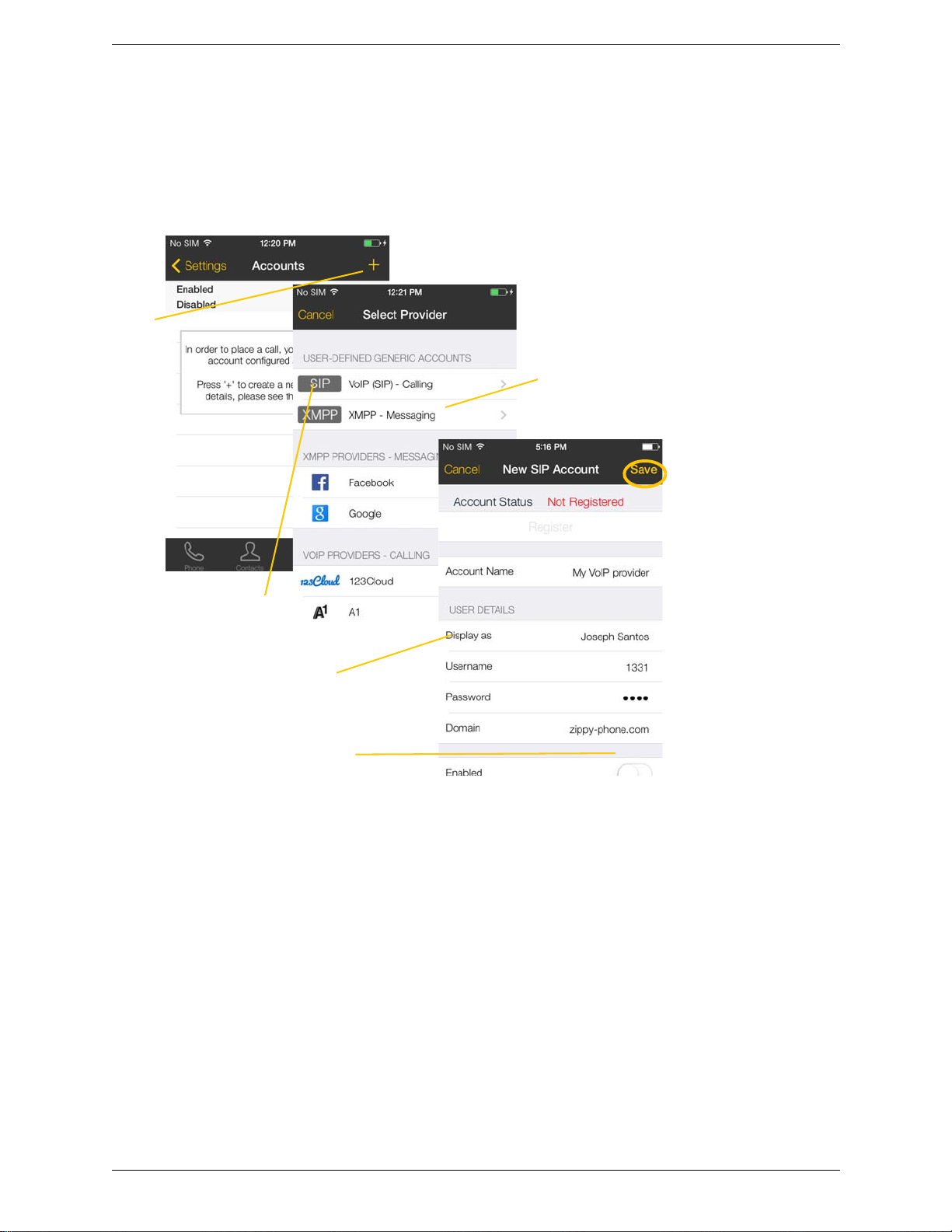
CounterPath Corporation
Tap +
Complete the User Details section and
Voice Mail section (optional) with the
information provided by your service
provider.
Tap Enabled. The account is registered.
Select your VoIP service
provider, if it is on the list.
Otherwise, select User-defined
SIP Account.
Tap Save.
Presence and IM is a premium
feature. See page 7 for details.
2.2 Setting up Bria
To use Bria as a phone, you need to create a SIP account with the information provided by your VoIP service
provider.
When you have successfully registered, tap the Phone tab and try placing a call.
4
Page 9

Bria iPhone Edition User Guide
Tap
Set up the account in
the usual way
Tap Save
Both accounts are enabled and
registered
Account status
The Accounts screen
reappears
Setting up Multiple Accounts
You can set up more than one account if you have service from more than one VoIP service provider.
Account Status
Status Meaning
The account can be used to make and receive phone calls; see page 16.
The account can only be used to make phone calls; see page 16.
The account is disabled. You can open the account and enable it; it will then automatically register.
Account is enabled but it is not registered. To register, open the account and tap Register.
If you do not want to use an account, you should disable it (rather than unregistering). If you leave the
account unregistered (instead of disabled) it will automatically register next time you start Bria.
The primary account. This account will be used for outgoing calls unless you select a different account
when placing a particular call. See page 16.
5
Page 10

CounterPath Corporation
Swipe left then
the Delete
button appears.
Deleting an Account
To delete an account, go to the Accounts list and swipe left on the account. The Delete button appears. Tap
Delete. (This swipe action is a standard Apple action for revealing the Delete button for any item.)
6
Page 11

Bria iPhone Edition User Guide
2.3 Setting up Presence and Instant Messaging
Presence and Messaging is a premium feature available as an in-app purchase. With Presence and Messaging,
you can share online status with your buddies (such as Available, Away, On the phone), and exchange instant
messages with them.
Bria supports the XMPP protocol and the SIP SIMPLE protocol. Y ou can create an XMPP account on Bria with
your Gmail or Facebook credentials to communicate with your buddies. To use a SIP account for Presence and
Messaging, make sure your VoIP service provider supports this service for SIP SIMPLE. Texting (sending
SMS) to PSTN phone numbers is also available if your VoIP service provider supports this service.
To use the Presence and Instant Messaging feature for XMPP and/or SIP SIMPLE, you need to purchase the
feature from the App Store. To do so, go to Settings > Premium Features, an d follow the prompt (see page 63
for details). After the purchase, the IM tab appears at the bottom of Bria Then follow the steps be low, depending
on the protocol you want to use.
For XMPP
To use the Pr esence and Messaging feature for XMPP, you need to create an XMPP account with the
credentials such as Gmail or Facebook. As soon as your account is connected to a n XMPP server, your buddies
appear on your Buddies list.
7
Page 12

CounterPath Corporation
Tap +
Complete the User Details section
with the information provided by your
service provider.
Tap Enabled. The account is connected.
Tap XMPP
Or choose
one of
predefined
accounts.
Tap Save.
Account status
Tap Contacts > Buddies to see who is online.
To add a new buddy, see page 39.
Account Status
Status Meaning
The account is connected to an XMPP server, and can be used to send and receive instant messages; see
page 31.
The account is disabled. You can open the account and enable it; it will then automatically connect.
The account is enabled but it is not connected. T o connect, open the account and tap Connect.
If you do not want to use an account, you should disable it (rather than disconnecting). If you leave the
account disconnected (instead of disabled) it will automatically connect next time you start Bria.
8
Page 13

For SIP SIMPLE
Tap to
enable.
Tap Unregister to make changes.
Scroll down and tap Account
Specific Feature.
Tap Contacts, and add buddies to see other people’s
online status (page 40).
Tap Settings > Preferences.
Tap Settings > Accounts,
and tap your SIP account.
Tap to enable IM (and SMS if
applicable),then tap Register.
Tap Enabled and then Register.
To use the Pr esence and Messaging featur e for SIP SIMPLE, you need to change the setting on your SIP
account. Then add a new buddy to see other people’s presence (see page 39). If you are new to Bria and have
not set up your SIP account for making phone calls yet, it will be easier to set up Bria as a phon e first (see
page 4), then follow the steps bel ow.
Bria iPhone Edition User Guide
9
Page 14

CounterPath Corporation
2.4 Working with Contacts
Bria uses contacts saved on your device. Bria’s contacts are continually synchronized with your native
contacts; adding, modifying or deleting a contact from one list updates the other list.
On iOS, you can set up multiple sources for contacts (for example, iCloud, Gmail, Exchange, Facebook) and
merge all into the native contact app. If you do this, you can access all contacts on Bria as well.
Updating Unified Contacts
When multiple entries are merged as one entry on iOS, modifying a contact within Bria updates all the contact
sources. For example, if you have set up the contacts from iCloud, Gmail, and Exchange and link three entries
as one entry on iOS, you will see one single contact on Bria, with unified information from three sources.
Editing this contact on Bria updates all three sources of iCloud, Gmail, and Exchange. If you want to update
only one source (such as iCloud), use the native Contacts app.
Favorites
You can choose a contact as your favorite for quick access to dial and send SMS. T o add a favorite, tap Contacts
> Favorites, then tap +.
Facebook Contacts
If a Facebook account is connected on the device, Bria shows the most recent post of your Facebook friends on
the Contact details page.
The following shows how to merge Facebook contacts and view the posts of your friends on Bria.
10
Page 15

Bria iPhone Edition User Guide
All information coming from
Facebook will be read-only.
Tap to sign in.
Go to iOS Settings >
Facebook.
Follow the prompt.
Leave this On.
Tap to add Facebook
Contacts to your
device.
Enter your credentials.
You do not need to install the Facebook app.
Start Bria, and go to the Contacts tab. You will see your
Facebook friends. Tap one of them, then Bria accesses your
Facebook account to retrieve the most recent post of this friend.
Tap OK to allow.
The entries with the same name
will be merged into one entry.
Tapping the arrow
takes you to the
contact details
page (shown on
the left) and
updates the friend’s
status message.
If you tap this, Bria does not
access your Facebook
account. You can change
this permission from iOS
Settings > Facebook, then
turn on/off for Bria.
11
Page 16

CounterPath Corporation
12
Page 17

3 Making Phone Calls
This message appears if you did
not enable mobile data (3G/4G)
and you do not have a Wi-Fi
connection. Use of moble data is
optional; to turn it on go to
Settings > Preferences.
“No Service“ means that the device does not have Wi-FI or mobile data
network, or that Bria is not allowed to use data for SIP. Go to Settings >
Preferences to allow Bria to use data.
“No Registration“ means that the SIP account is not registered/enabled.
Go to Settings > Accounts and enable the account.
3.1 Starting and Quitting Bria
Start Bria. After a few seconds, the message “Phone Ready” appears. Bria is ready.
Bria iPhone Edition User Guide
Quitting
1. Press the Home button twice on the
iPhone
. The list of active applications appears.
2. On iOS7: Swipe up the preview screen of Bria. Bria is removed from the list.
On iOS6 or older: Long-tap the Bria icon until the red icon appears. Tap the red icon to close the
application.
13
Page 18

CounterPath Corporation
3.2 Interaction between Bria and Native Phone
Placing Calls
• You can place a Bria call so long as you are not already on a native call or not already on two Bria calls.
• You can place a native call regardless of the state of Bria.
Incoming Calls
• An incoming Bria call rings on your phone unless you are on a native call or you are already on two Bria
calls. In both these cases, the new incoming call will go to Bria voicemail instead.
• Incoming native calls: Being on a Bria call has no impact on your native phone: native calls will be
received in the usual way. Therefore, you should be prepared to accept or decline a native call.
Established Calls
• If you already have an existing Bria call and you receive an incoming native call, you will not be able to
hear the other party on the existing Bria call until you answer or decline the incoming native call.
• If you accept an incoming native call, any live Bria call goes on hold. You will not be able to take the Bria
call off hold until you end the native call.
• You can have up to two Bria calls established at the same time and switch between them.
14
Page 19

3.3 Placing a Call
Backspace
Clear the entire entry
Enter the phone number.
Tap this area to bring up
the keyboard for typing
alphabets.
Tap
Tap Call
Tap the Contacts tab at the bottom of the screen
Search for the
contact and tap it
Tap the desired
phone number
If phone numbers from your contact list need to be
modified (for example, to remove extra characters
such as +), you can set up a dial plan. See page 69.
A prompt appears for you to
confirm the call. Or the call starts
immediately. To select the
desired behavior, see “Single
Touch to Call” on page 55.
Using the Dialpad
Bria iPhone Edition User Guide
From the iPhone Contact List
15
Page 20

CounterPath Corporation
T o select the account,
tap
Tap the account
you want to use
The new selection
The current account
Shows which accounts have
voice mails.
The “network quality issues” Message
This message appears if there is network congestion or a poor quality Wi-Fi signal. Try moving closer to your
Wi-Fi access point.
Making a Call from another Account
If you have more than one account enabled, you can change the account to use on a given phone call.
16
Page 21

3.4 Handling Incoming Calls
This is the account number; it appears only
if you have more than one account enabled
(page 5). It tells you which account the call
is coming in on
Tap Decline or Answer
Swipe right on the Bria
notification to answer the
call.
When you swipe here, Bria will
stay in the background, and the
call is not immediately answered.
You need to bring Bria to
foreground, then answer or
decline the call.
When Bria Is in the Foreground
Bria iPhone Edition User Guide
When the Device is Locked
17
Page 22

CounterPath Corporation
Tap to answer a call.
If you tap Close, the incoming call will continue to ring until your
voicemail picks it up or the other person hangs up.
The call starts immediately.
You can change this behavior; see
“Alert Answer” on page 54.
Alert style
Banner style
When Bria Is in the Background
You will get a notification for an incoming call. Make sure you set the Alert style to Alerts or Banners by
tapping the Home button > Settings > Notification Center > Bria.
18
Page 23

3.5 Handling One Established Call
Quick tap to turn on/
off Speakerphone.
Long tap to choose
other audio output
options (if connected).
Mute or unmute
Hold or release hold
Place a second phone call
Tap to show a keypad in order to enter
numbers, for example, when choosing menu
items such as “enter 1 for customer support”
To record (page 20)
To see live call statistics
To transfer this call
(page 23)
To send SMS (page 34)
To switch to video call
(page 26)
To send IM (page 31)
Tap to return to the native
call.
While you have an active
native call, the existing Bria
call remains on hold.
Bria iPhone Edition User Guide
Handling a Bria Call and a Native Call
19
Page 24

CounterPath Corporation
Tap More, then tap
Start Recording
Tap More, then tap
Stop Recording
Recording indicator
Y ou can pause recording by stopping recording
and then starting again. Both recording
sessions are saved in one file.
Recording also stops automatically
when you end the call
Tap
Indicates this call was recorded
Tap
3.6 Recording Calls
Listen to the recording on the History screen.
You can also manage the recording in iTunes®. Select your device, click the Apps tab at the top of the screen,
scroll down to file sharing, then click the Bria icon in the Apps panel. The recordings appear in the Bria
Documents panel.
20
Page 25

3.7 Placing a Second Bria Call
Or tap here to go back to the
first call
To switch to the other person, tap Swap Calls
Place the call on
hold, if desired
Tap Add Call
Dial the number of the second
person and tap Call
When the call connects, the first call is put on hold.
You are now speaking to the second person.
Or tap here to go back to the
first call
To switch to the other person, tap Swap Calls
Place the call on
hold, if desired
Tap Add Call
Tap Contacts
When the call connects, the first call is put on hold.
You are now speaking to the second person.
Search for the person and
tap the phone number
Tap Call
Using the Dialpad
Bria iPhone Edition User Guide
From the iPhone Contact List
21
Page 26

CounterPath Corporation
To switch to the other person,
tap Swap Calls
Tapping more
3.8 Handling Two Established Calls
Handling Two Bria Calls
22
Page 27

Bria iPhone Edition User Guide
If necessary, tap Phone to
display the Dialpad
Tap Transfer
Tap More
Type the number to
transfer to
Tap Xfer
After a few seconds, the
transfer is completed
Tap More
If necessary, tap Contacts
Tap Transfer
Tap Transfer
Search for and tap the contact
and tap the phone number
3.9 Unattended (Blind) Transfer
You can transfer the current Bria call to a second person without first talking to that second person.
Using the Dialpad
By Selecting a Contact
23
Page 28

CounterPath Corporation
You know there are two calls established
because the Swap Calls button is showing.
Tap More
Establish two calls
(page 21)
When ready, tap Transfer to. The live
call is transfered to the on-hold call.
3.10 Attended Transfer
You can speak to the second person first then transfer the first person to them.
24
Page 29

Bria iPhone Edition User Guide
You know there are two calls established
because the Swap Calls button is showing.
Tap Merge
Establish two calls
(page 21)
The two calls are merged into a
conference
Tapping End Call ends the conference
and hangs up on both calls
If desired you can split the conference
back into two calls
Tapping more
You can send an SMS to
everyone in a conference
call while on a call.
3.11 Conference Call
When you have two Bria calls established, you can merge the calls into a three-way conference call.
25
Page 30

CounterPath Corporation
Tap to stop sending your video.
Tap Video.
Go to Contacts, and tap a softphone number.
You
Bria starts sending your video as soon as
the other party accepts your video call.
Tap to switch to a rear camera.
To hold, mute, or transfer, swipe
the screen to the right.
During a call, swipe the
screen to the left.
Or, tap more, then
Add Video.
Bria starts initializing video.
You will see the other party’s video
after they add video on their end.
3.12 Handling Video Calls
To use video on Bria, the Video Calls premium feature must be purchased (see page 63).
Placing a Video Call
Adding Video during an Audio Call
When you place a call using Dialpad, Bria makes an audio call. You can add video to the audio call .
26
Page 31

Bria iPhone Edition User Guide
Receiving a Video Call
When the other party places a video call, you will see their video on Bria after you answer the call.
• You can start sending your video if desired by tapping the Send icon.
• If you do not want to receive the other party’s video during a call, swipe the screen to the right, and tap
more > Remove Video. The call will be switched to an audio call.
During a Video Call
During a video call, you can:
• transfer a video call. The transferred call will be place d as an audio call, a nd then both parties can add video
to the audio call.
• establish two video calls and merge them int o an audio conferernce call (no video conference call support ed
yet).
• record only audio of video calls.
27
Page 32

CounterPath Corporation
Tap to filter, as
desired
Missed calls
Outgoing calls
Incoming calls
Recorded call (page 20)
The account used
for the call
Tap to confirm
To delete alll entries or all
missed entires, tap All or
Missed, then tap the icon on
the top right corner.
To delete an entry, swipe left on
the information icon. The Delete
button appears.
3.13 Call History
Tap the History icon at the bottom of the screen.
Clearing the History
28
Page 33

Creating a Contact from History
If you tap Create, the New Contact screen
appears with the number already entered.
Complete the other fields.
Tap the information
icon
Tap Create New Contact or
Add to Existing Contact
Or if you tap Add, the contact list appears. Tap
the contact where you want to add this number.
The contact is immediately updated.
The account the call came
in on
You can create a contact from a history item.
Bria iPhone Edition User Guide
29
Page 34

CounterPath Corporation
The voicemail indicator
on the Bria screen
The voicemail indicator on
the iPhone home screen
Tap the voicemail icon; the voicemail
number appears in the entry field.
Place the call in the regular way.
(If no number appears, you have not
set it up in settings; see page 46.)
3.14 Accessing Voicemail
If your VoIP service provider provides a voicemail service, then incoming calls go to voicemail if:
• Bria is not running.
• You already have two calls established
.
30
Page 35

Bria iPhone Edition User Guide
4 Presence and Instant Messaging
With Presence and Instant Messaging, you can share your online status (presence) and exchange instant
messages with the contacts who have a softphone number or an XMPP ad dress. You can also send an SMS from
a SIP account to PSTN mobile phone numbers if your VoIP service provider supports this feature.
Presence and Instant Messaging is available as an in-app purchase. Make sure your VoIP service provider
supports SIP SIMPLE before purchasing this option if you pl an to use this feature over SIP SIMPLE. To
purchase this option and set up your Bria, see page 63.
Using Emoticons/Emoji
Bria supports iOS Emoji keyboard. To add an emoticon in your message, first add the Emoji keyboard on iOS,
then on Bria, switch keyboards by tapping the globe icon on the keyboard.
To add the Emoji keyboard on iOS:
1. Go to iOS Settings > General > Keyboard.
2. Tap Keyboards, then Add New Keyboard....
3. Scroll down and tap Emoji.
4.1 Sending an IM
You can send an instant message to your buddy who is online. If you have no buddies, add someone as a buddy
first (page 39).
31
Page 36

CounterPath Corporation
Tap IM.
Tap a
conversation.
Or tap to select a
buddy.
Or tap More to choose the
predefined messages.
You can also call this person if
this person provides a phone
number. SIP is used to make
calls.
Type a message.
To move to the next line,
tap More, and then tap <next
line>.
Tap Send.
Tap to switch to Emoji keyboard
for adding emoticons.
Tap to insert a line break in a
message (works as the Return
key).
32
Page 37

By Selecting a Contact
Tap Contacts.
T ap Buddies and
select a buddy.
Type a message.
Tap to send an IM.
An XMPP account
A SIP account
Tap Send.
Bria iPhone Edition User Guide
33
Page 38

CounterPath Corporation
Tap IM.
Tap a
conversation.
Type phone
numbers or
names of your
contacts.
Tap to select numbers from the
Contacts .
Tap SMS.
Type a message,
and tap Send.
Tap Contacts.
Tap.
Tap a phone
number.
Search for and
tap the contact.
Type a message, and tap Send.
4.2 Sending an SMS
You can send an SMS from your SIP account to mobile phone numbers if your VoIP service provider supports
this feature. Before sending an SMS, make sure SMS is enabled (ON) on Preferences and on your SIP account.
By Selecting a Contact
34
Page 39

Bria iPhone Edition User Guide
Indiates there is an error in sending the message.
Tapping it again will resend the message.
Long-tap on a message will bring up a pop-up menu.
4.3 Working with Message History
From the Message History, you can:
• Call the person by tapping More > Call
• Re-send the message
• Copy, delete, or forward the message
When there is an error in sending a message, a red icon appears beside the message. Tapping the red ico n
resends the message.
35
Page 40

CounterPath Corporation
Tap.
When Bria is in the background
Tap to see the
message.
A new
message
appears on the
top.
To hide the actual message on alert/
banner, turn on “Private When Locked“
under Preferences.
4.4 Receiving an IM and SMS
An alert comes up when you receive an IM or SMS.
36
Page 41

Bria iPhone Edition User Guide
The green chat icon
inducates the group chat
session is active.
Tap a conversation to send
messages and see chat history.
If a session appears with No Participants and a
green icon, that means you are the last person in the
chat; the session will be closed when you leave.
Your messages appear on
the right.
T ap Details and then their name to
view the contact detail.
Names of current participants.
Tap the Messages tab, then tap IM.
You can copy a message to
the device’s clipboard by a
long-tap on a message.
4.5 Starting XMPP Group Chat
You can host a group chat using your XMPP account on Bria when the following requirements are met:
• Your XMPP server must support Multi User Chat extension as defined in XEP-0045.
• All the clients must support XEP-0045. For example, users with the previous version o f the app cann ot joi n
a group chat.
• All the users must connect to the same XMPP server; in other words their XMPP accounts must have the
same domain.
How it Works
In a group chat, multiple participants can share messages. When a host starts a group chat, an invitation message
is sent to all the selected buddies. The buddies join the chat ei ther automatica lly or after acc epting the invitation
depending on the client they are using. If a buddy is offline or declines the invitation, the buddy will not be
placed into the group chat.
Once a group chat becomes available, the chat remains active until everyone lea ve s the chat. The participants
including the host can le ave the chat and come back later if the chat is still active. If there are undelivered
messages, Bria will download the messages from the XMPP server and display them in chat history. The chat
history will be saved locally on Bria so that the user can look at it even when the XMPP account is unregistered.
37
Page 42

CounterPath Corporation
Tap IM/Messges, then IM.
Tap the icon to select a buddy.
Tap + to add more
buddies.
Type an invitation
message.
Tap the Send button.
A long-tap on a buddy allows you to
remove the person. You cannot remove
anyone once you send the invitation
message.
You will see messages when they join or
leave the room.
Starting a Group Chat
You can invite up to 10 XMPP buddies; 11 people maximum in one chat including you.
• Buddies must be online (registered to the XMPP server); if their accounts are unregistered, they will not
receive your invitation and therefore cannot join the group chat.
• Once a group chat is held with participants, you cannot add more buddies or remove some of the
participants.
Joining a Group Chat
You might get invited to a group chat. On Bria, the invi tatio n message will co me in to your XMPP acc ount as a
regular message. As soon as you receive the message, you are automatically placed into the group chat.
Leaving a Group Chat
Unregistering your XMPP account lets you leave all the active group chats.
Deleting a group chat on the IM/Message s tab also let s you leave the chat , but you will not be able to c ome back
to the chat or view the chat history.
38
Page 43

Bria iPhone Edition User Guide
Tap.
Tap Buddies,
then tap +.
Select an
account if
prompted.
Enter a
username, then
tap Done. Your
buddy apppears
in your Buddies
list.
4.6 Viewing Others’ Status (Adding a Buddy)
T o view someone’ s online status, you need to add this person as a buddy. A buddy must have an XMPP address
or a softphone number. An XMPP address and a softphone number are typically a username. For XMPP
accounts, your buddies are stored in an XMPP server, not in your local iPhone contacts. This means the name
and presence of your buddies appear in your Buddies list (not in Al l Contacts) while your XMPP account is
connected. For SIP accounts, your buddies are stored in your local iPhone contacts.
XMPP Accounts
Make sure that your XMPP account is ON (connected to an XMPP server). When you add a buddy, Bria sends
a buddy request to the buddy. You will see the person’s status after the person accepts your buddy request. If the
person declines the request, the person will remain in the your buddies list with Blocked status. Y ou can re-send
a buddy request to the person by tapping Unblock Buddy on the buddy profile screen.
39
Page 44

CounterPath Corporation
Tap.
Search for
the contact
and tap it.
Enter a softphone number, such as
1440. The domain name will be
populated.
Tap the arrow in im uri.
Tap a softphone number,
and tap Done.
Tap Edit.
The person appears both
in your Contacts and
Buddies lists.
SIP Accounts
To see someone’s online status, you can either add a new contact as a buddy, or edit an existing contact.
Editing an existing contact to see online status
40
Page 45

Adding a new contact as a buddy
Tap.
Tap Buddies,
then tap +.
Select an SIP
account if
prompted.
Enter a name
and softphone
number.
Tap the arrow in
im uri.
Tap a softphone number,
and tap Done. The
person appears both in
your Contacts and
Buddies lists.
Bria iPhone Edition User Guide
41
Page 46

CounterPath Corporation
Tap.
Your contacts will see your status and custom note.
Your current
status. Tap to
change.
Tap a status.
Write a note to
publish if you want.
4.7 Setting Your Own Status
When you start Bria, your online status becomes “Available”. When you make or receive a phone call, Bria
automatically updates your status to “On The Phone” if your online status is “Available” and no custom status
note is specified. You can change your status from “Available” to other statuses such as “Busy” or “Away”.
Once you change your status from “Available” or specify a custom status note, your status will remain as
specified until you switch yourself.
Presence
Status Meaning
Available
Away
Busy
On The Phone
Do Not Disturb
Appear Offline
42
People can call you and send you an IM. If no custom status note is specified, Bria automatically
switches “Available” to “On The Phone” when you make or receive calls.
People can call you and send you an IM.
People can call you and send you an IM.
When you make or receive phone calls, Bria automatically updates your status to “On The Phone” if
your status is “Available“ and no custom note is specified. When your call finishes, your status goes
back to “Available“.
While you are on the phone, you can still send and receive IMs.
No one can call you; the call fails and your call history shows a missed call. Your buddies can send
you IM; an alert comes up on the IM tab without any sound.
You are able to see presence of your buddies, but your buddies see you as offline. You will actually
receive phone calls and IMs if your buddies do contact you; they are unlikely to do so because your
buddies cannot tell the difference between “Appear Offline“ and you really being offline.
Page 47

Bria iPhone Edition User Guide
An alert comes up. Tap.
This person
wants to see your
online status.
Tap to set a display
name.
Tap a desired
option.
4.8 Responding to Buddy Requests
When using an XMPP account, you may receive a buddy request. You must respond to the request. You have
three options.
• Accept: you let the other person see your online status. At the same time, the buddy request will be
automatically sent from your Bria to this person, and you will see this person’s status in your buddies list.
• Decline: the person will not see your online status. You will not see this person on your Buddies list either.
• Ignore: the person will not see your online status. The buddy request may appear in this session or in a
future sesson.
end registers your softphone number on the client, the person will see your presence without your acceptance.
Similarily, you will see someone’s presence right away without having to wait for the person’s response.
When using a SIP account for presence, you will not recei ve a buddy request. As soon as th e person on the other
43
Page 48

CounterPath Corporation
44
Page 49

5Settings
Bria iPhone Edition User Guide
45
Page 50

CounterPath Corporation
5.1 Accounts
All the fields on this screen must be supplied by your VoIP service provider.
SIP Accounts
To change these fields on an existing account, you must first unregister the account or turn Enabled off for the
account.
Top Half of Screen Bottom Half of Screen
Field Description
Account Name Change the name as desired. For example, “business account”
Enabled Typically On, in order to use the account for calls.
Display as Your name. This will be your Caller ID if supported.
Username Typically the account number for the account. Provided by your VoIP service provider.
Do not enter a domain name here.
Password Provided by your VoIP service provider.
Domain Provided by your VoIP service provider.
VM Number The number to dial to connect to voicemail and check messages. Provided by your VoIP
service provider. If there is a number in this field, tapping the VM icon on the keypad
will display the voicemail number; see page 30.
Dial Plan Optional. See page 69.
Account Specific Features See below.
Account Advanced See below.
46
Page 51

Account Specific Features
Bria iPhone Edition User Guide
Top Half of Screen Bottom Half of the Screen
Field Description
Disable Mobile Data If you have multiple accounts and want to use mobile data only on some of the accounts, turn this
Disable VoIP Calls If you have multiple SIP accounts and want to allow VoIP Calls over the mobile network only on
Enable Video ON to make video calls on this SIP account. To use this feature, you must purchase “Video Calls”, and
Always Offer Video ON to always dial a number with video offer. Whether you use the keypad, the Contacts tab, or the
Auto Send Video When On, Bria automatically starts sending video when you receive video calls. When Off, video
Auto Speaker On Usually ON. This setting applies to iPhone only. While headsets/Bluetooth are connected to Bria, the
Enable IM & Presence ON to share your online status with and send instant messages to your buddies. To use this feature,
Presence Agent Turn ON only if your VoIP service provider supports this service for SIP SIMPLE.
Publish Refresh Interval for publishing your status over SIP SIMPLE. Value in seconds. Minimum 30, default 900.
setting on for the account you do not want to use data. This setting appears only when “Use When
Available” is enabled under Preferences.
• When ON, no mobile data will be used; this account does not register with SIP service when Bria is
in the mobile network. You will get no messages or notifications on this SIP account when Wi-Fi is
not available. You also will not be able to place or receive calls without Wi-Fi.
• When OFF, Bria will attempt to connect to SIP service using mobile data.
some of the accounts, turn this setting on for the account you do not want to allow VoIP calls. This
setting appears only when “Allow VoIP calls” is enabled under Preferences and “Disable Mobile
Data” is OFF (You need to allow Bria to use mobile data in order to place/receive VoIP calls).
• When ON, no VoIP calls will be made on this SIP account when Wi-Fi is not available.
• When OFF, VoIP calls will be made on this SIP account.
enable video on Preferences . See page63 for purchasing the feature.
History tab, all the outgoing calls will offer video to the other party. The default is Off.
does not start until you tap Send on the video screen. The default is Off.
sound always comes from headsets/Bluetooth regardless of this setting.
This setting could solve a problem that audio calls are treated as video calls (thus the speaker comes
on automatically). Turning this setting off allows you to hear the sound from the earpiece.
you must purchase “Presence and Messaging” from the App Store. See page63.
47
Page 52

CounterPath Corporation
Field Description
Subscribe Refresh Interval for subscribing your buddy’s status over SIP SIMPLE. Value in seconds. Minimum 30,
default 900.
Enable SMS ON to send an SMS to PSTN cell phone numbers by using the SIP SIMPLE protocol. T urn ON if your
VoIP service provider supports this feature. The purchase of “Presence and Messaging” is required to
use this feature.
Split Long Messages This sett ing contro ls wh o will split a long SMS - either the client side or the server side. You can type
long messages on Bria regardless of this setting. The default is off (server side). Turn this on if your
SIP server does not accept/split long SMS.
• when on, Bria splits a long message to multiple SMS (140 characters per one SMS), and sends
them to the SIP server.
• when off, Bria sends a long message to the server and lets the server split it to multiple SMS.
Account Advanced (SIP)
Top of Screen Middle of Screen Bottom of the Screen
Field Description
Out. Proxy If your VoIP service provider has an outbound proxy and requires that you provide that address to
Auth Name May not be required. But if it is required, it will be provided by your VoIP service provider.
Send DTMF using The method used for DTMF, sent when you press a number key when dealing with an auto
48
Bria, enter the domain name or the IP address obtained from your provider.
attendant (such as “press 1 for customer service
Choose a method specified by your VoIP service provider: RFC 2833, SIP Info, or Inband DTMF.
If Bria recognizes the chosen method (RFC 2833 or SIP Info) fails, it sends Inband DTMF
instead.
”).
Page 53

Bria iPhone Edition User Guide
Field Description
Suppress STUN Wi-Fi Allows you to control the use of STUN per account.
• ON: No STUN is used on this particular account. This setting overwrites the STUN Wi-Fi
setting under Advanced Settings (which applies to all accounts); when Suppress STUN Wi-Fi
is ON, no STUN is used on this particular account even if STUN is enabled under Advanced
Settings.
• OFF (default): Bria decides whether to use STUN or not depending on the STUN Wi-Fi setting
under Advanced Settings.
Suppress STUN Mobile This setting has the same function as Suppress STUN Wi-Fi, but applies only when you are
connected over the mobile network.
Use ICE Wi-Fi ICE is involved only in media routing (it is not involved in SIP signaling).
ON: Bria will use ICE to discover addresses for media packets. ICE provides a good guarantee of
two-way audio. However, to use ICE successfully, both endpoints in a call must use ICE and
specifically must use draft 19 of the ICE standard.
OFF: Try turning ICE off if you are not using iPhone behind a firewall or NAT.
Use ICE Mobile This setting has the same function as ICE Wi-Fi, but applies only when you are connected over
Global IP Wi-Fi • ON (default): Bria will publish its public IP address at the signaling level. The public address
Global IP Mobile This setting has the same functionality as Global IP Wi-Fi, but applies only when you are
Use Tel URI Change this value only if advised to do so by your VoIP service provider.
SIP Transport Tap to display the choices. Contact your VoIP service provider to identify the types of transport
Encrypt Audio You can encrypt a phone call at the media (audio) level:
Incoming Calls Typically ON, in order to receive calls. If OFF, you will not be able to receive calls using Bria.
Wi-Fi Refresh Interval The timer interval between Bria’s attempts to register in order to refresh the account registration.
Mobile Refresh Interval This setting has the same function as Wi-Fi Refresh Interval, but applies to registrations made
the mobile network.
may not work with some NATs or firewalls.
• OFF: Bria will publish its private IP address at the signaling level.
"Off" represents server-based network traversal, "On" app-based.
connected over the mobile network.
If you set this setting to ON, you must also set Global IP Wi-Fi to ON.
• ON: Prefix SIP URIs with tel://
• OFF (default): Prefix SIP URIs with sip://
that are supported.
• UDP and TCP do not support signal encryption.
• TLS does support signal encryption. If TLS is selected, a given call will be encrypted if the
other person also uses TLS. You may also need to install a certificate on your iPhone; speak to
your VoIP service provider.
• Never: Audio is not encrypted.
• Optionally: On a given call, audio will be encrypted if the other person supports and is also
using audio encryption. If not, audio will not be encrypted.
• Always: Audio will always be encrypted. The call will fail if the other person cannot accept
encrypted calls.
• Best Effort: Similar to "Optionally", but Best Effort has more chances of establishing calls. If
you have trouble establishing a call using "Optionally", try Best Effort. With Best Effort, first
Bria requests audio encryption when making a call. If the remote party cannot accept the
encrypted call, then Bria immediately makes a non-encrypted call to the person.
This value is placed in the “Expires
Change this value only if advised to do so by your VoIP service provider.
over the mobile data network.
” header field of the SIP REGISTER message.
49
Page 54

CounterPath Corporation
Field Description
Keep Alive - Wi-Fi Interval A “keep alive” message is a mechanism for maintaining a “pinhole” through your firewall so that
the account registration is maintained. The interval specifies how often the message is sent (in
seconds).
If you are experiencing problems (for example, accounts become unregistered when using a WiFi connection), try setting this interval to a lower number such as 20.
Keep Alive - Mobile Interval Same as above, except the interval applies to registrations made over the mobile data network,
which can be made on an iPhone (but not an iPod) when you are not in a Wi-Fi zone.
Single Register • ON (default): Bria will register using a single register request.
• OFF: Bria will register using an unregister and a register.
Passive Session Timer Controls the use of session timers on SIP accounts. The session timer is used to determine if the
call is still active. Only choose Off if advised by your VoIP service provider.
• ON (default): Bria will not use session timers in any session, except it is explicitly required by
the remote party.
• OFF: Bria will use session timers in all sessions whenever the remote party supports and uses
it.
Connection Reuse • ON: Bria uses existing connections by including an “ob“ parameter in a header as defined in
RFC5626.
• OFF: Bria does not reuse existing connections.
Changing this setting might solve problems with dropping or holding calls. The default is On.
Enable IMS When ON, Bria supports the IP Multimedia Subsystem. The default is Off. Subject to VoIP
service provider. Only choose ON if advised by your VoIP service provider. When On, Bria does
the following:
• Populates authorization header upon every SIP request right away, instead of after challenge.
• Uses the SIP account domain for authorization realm.
XMPP Accounts
To change these fields on an existing account, you must first disconnect the account or turn Enabled off for the
account.
Field Description
Account Name Change the name as desired. For example, “Gmail”.
50
Page 55

Bria iPhone Edition User Guide
Field Description
Enabled Typically On, in order to use the account for messages and presence.
Username The XMPP user ID.
Password Password for the XMPP user ID.
Domain Domain of the XMPP service. For example, “gmail.com”.
Account Specific Features See below.
Account Advanced See below.
Account Specific Features (XMPP)
Field Description
Disable Mobile Data If you have multiple accounts and want to use mobile data on only some of the accounts, turn this
setting on for the account you do not want to use data. This setting appears only when “Use
When Available” is enabled under Preferences.
• When ON, no mobile data will be used; therefore you will get no messages or notifications on
this XMPP account when Wi-Fi is not available.
• When OFF, mobile data will be used for this XMPP account when Wi-Fi is not available.
51
Page 56

CounterPath Corporation
Account Advanced (XMPP)
Field Description
Out. Proxy If your XMPP service provider has an outbound proxy and requires that you provide that address
Resource Used to identify an XMPP session when you log in to multiple clients with this XMPP account
Priority The priority of the resource. The range is from -128 to 127.
Use Ping ON to send ping messages to the XMPP server to indicate that the connection is active.
Interval Specifies how often the ping message is sent to the server (in seconds). The default is 300.
to Bria, enter the domain name or the IP address obtained from your provider.
(for example, /work or /home).
52
Page 57

Bria iPhone Edition User Guide
5.2 Preferences
Top of the Screen Middle of the Screen Middle of the Screen
Middle of the Screen (Messaging) Bottom of the Screen (Video)
Field Description
Use When Available Appears only on iPhone.
• ON: When a Wi-Fi connection is not available, Bria will attempt to connect to SIP/
XMPP services using the mobile data network. Data charges with your mobile carrier
will apply. You will be able to receive messages and voice mail notifications when
Bria is in the mobile data network. Y ou will also have a choice to allow/disallow VoIP
calls using a separate setting "Allow VoIP Calls".
• OFF: When a Wi-Fi connection is not available, SIP and XMPP services will be
unregistered; you will get no messages or notifications. "Allow VoIP Calls" is OFF;
you will not be able to place or receive calls either.
53
Page 58

CounterPath Corporation
Field Description
Allow VoIP Calls Appears only on iPhone. "Use When Available" must be ON to use this setting.
• ON: When a Wi-Fi connection is not available, Bria will attempt to place calls using
the mobile data channel. Data charges with your mobile carrier will apply. If you turn
this setting on, we recommend you purchase the G.729 codec (page 63) because it
provides better audio quality on mobile data calls (3G/4G/LTE).
• OFF: When a Wi-Fi connection is not available, you will not be able to place or
receive calls.
Run In Background • ON: If using UDP for transport (page 49).
• OFF: If using TCP or TLS for transport.
This setting lets you receive calls when Bria is running in background and your transport
is UDP. Turning this setting on decreases battery life. But if it is turned off, you will not
be able to receive calls if you are using UDP.
If you are using TCP or TLS, there is no need to turn this setting on.
Custom Colors You can change the color of various parts of the screen. This setting includes a Reset
button, so you can easily return to the defaults.
Play Ringtone ON to hear the ringtone.
Vibrate ON to vibrate when you receive a call.
Alert Answer Controls the behavior of the incoming VoIP call prompt (when Bria is in the
background):
• ON: You can immediately answer the incoming call.
• OFF: You can view the incoming call screen, and then choose either answer or
decline the call.
Alert Missed Controls the behavior of the missed call prompt (when you receive a call when Bria is in
the background):
• ON: A Missed Call alert appears on the native iPhone screen.
• OFF: No alert appears.
Ringtone The ringtone for incoming calls.
Default Account for History Changes Bria's dialing behavior on call history when multiple SIP accounts are
configured in Bria.
• ON, Bria dials using the default/primary account. This option is helpful when you
want to use only one account for all outgoing calls.
• OFF (default), Bria dials using the account that received the call.
Background Image The background image that appears when you are on a call. Swipe the image to delete.
Contact Image Whether to display a photo of your contact during a call with this person. When saving
an image on the Contact tab, make sure that your contact images are smaller in size so
they display faster.
• Don't show: No image of your contact will appear during a call.
• Full Screen: Displays a photo of your contact in full screen when you are on a call
with this person.
• Small Avatar: Displays a small photo of your contact next to their name during a call.
Auto Record Calls ON to automatically record all the calls made with Bria. When Off, Bria records a call
only if you tap Start Recording during a call.
54
Page 59

Bria iPhone Edition User Guide
Field Description
Mobile Call Interrupt When you receive a mobile call while already in a VoIP call, the incoming mobile call
puts the VoIP call on hold. You will not be able to speak to the person in the VoIP call
until you answer or decline the incoming call. Bria can play feedback to the person who
is put on hold without any notice.
• Silence: Bria plays nothing.
• Tones: Bria plays beeps every 5 seconds to the person on hold.
• Announcement: Bria plays an audio message to the person on hold. It says in English
"Your call has been interrupted by an incoming mobile call. Please wait for the other
party to return."
Play Music On Hold On to play classical music to the other party when you put the call on hold. All the
participants will hear music if it is a conference call. The default is Off .
This setting controls music played locally by Bria; it does not control the server side if
your service provider has ability to play music on the server side.
Single Touch to Call ON: When making a call from Contacts or History, the call will be placed as soon as you
tap a phone number. I f SMS and/or video is enabled, you will see a prompt to choose an
option.
OFF: When you tap the phone number, a prompt appears. When you tap that prompt, the
call will be placed.
Show URI Domain ON: The phone number displayed for an incoming, outgoing or established call will
include the domain name (for example, 1234@myVoipProvider.com).
OFF (default): The domain name is not included in the display.
Forward Calls ON to send all incoming calls to a specific number. So long as Bria is enabled and
registered and Run In Background (above) is ON, incoming calls will be forwarded to
this phone number.
To Number The number to forward calls to, when Forward Calls is ON.
Enable IM & Presence The Messaging section appears after you purchase the “Presence and Messaging”
feature.
ON to allow your Bria to be used for sending instant messages and sharing online status
with your buddies. To use this service, you also need to enable the feature on the
Account screen.
If OFF , all the SIP and XMPP accounts on your Bria will never be used for presence and
messaging.
Enable SMS ON to allow your Bria to be used for sending SMS. To use this feature, you also need to
enable SMS on your SIP account.
If OFF (default), all the SIP accounts on your Bria will never be used for sending SMS.
Alert Sound ON to play a ringtone when you receive a new message.
Alert Vibration ON to vibrate when you receive a new message.
Private When Locked On to hide the actual content of an incoming message on the Lock screen as well as the
notification center. The default is off.
Text Size Changes the font size of messages on the IM and SMS tab.
Alert Text Tone The ringtone for incoming messages.
Enable Video ON to make video calls on Bria. Appears only after the “Video Calls“ feature is
purchased. See page 63.
Send Landscape When ON, your video will be forcibly sent in the landscape orientation. This is a
compatibility mode for older devices that cannot render video in the portrait orientation.
Use as an exception. The default is "Off".
55
Page 60
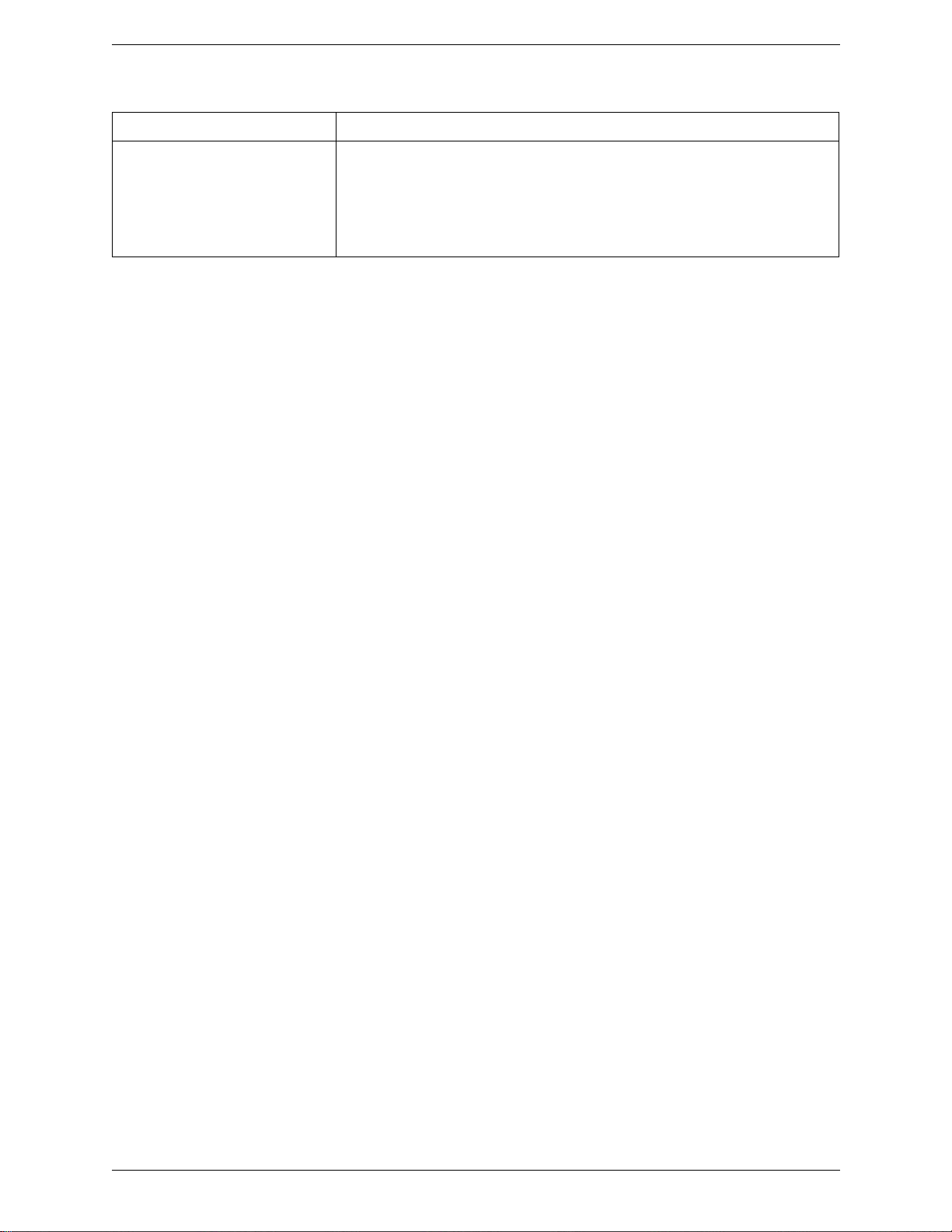
CounterPath Corporation
Field Description
Video Quality • Automatic: Recommended. Let Bria select the best qua lity to use in a given situa tion.
• Lower (QCIF): Quarter Common Intermediate Format uses 176 horizontal pixels and
144 vertical lines. QCIF transfers one fourth the amount of data; therefore it
consumes less memory than CIF.
• Higher (CIF): Common Intermediate Format uses 352 horizontal pixels and 288
vertical lines.
56
Page 61

Bria iPhone Edition User Guide
5.3 Advanced Settings
Top of Screen Middle of Screen Bottom of Screen
If you make changes to the fields identified by a , yo u must tap the Apply Changes button at the
bottom of the screen or restart Bria.
Field Description
Network Traversal Strategy Tap to display the choices; see below.
Use VPN If Active If you are using Bria with a VPN connection to your network, set this field to ON, to
force Bria to select the VPN network interface.
If you are not using a VPN, set to OFF (default).
Only set this field to ON if you are using a VPN connection, otherwise the wrong
network interface may be selected, resulting in registration problems.
Voice Activity Detection • ON: audio is not transmitted when no one is speaking. Turning this feature on may
reduce bandwidth usage.
• OFF (default): audio is transmitted when no one is speaking.
Noise Reduction Tx Noise Reduction. When ON, Bria attempts to reduce background noise on audio you are
transmitting (sending to the other person). The default is OFF.
Noise Reduction Rx Noise Reduction. When ON, Bria attempts to reduce background noise on audio you are
Quality of Service If desired, ask your VoIP service provider if QoS is supported. QoS (Quality of Service)
Codecs Variable Bitrate This setting applies when the negotiated codec is AMR-WB, SILK, Opus or H.264 (for
receiving from the other person. The default is OFF.
can allow your phone calls to be given a higher priority on the network. The default is
OFF.
video call).
When this setting is turned on, Bria dynamically adjusts the bitrate throughout the call,
based on the current network conditions. For example, when Bria detects many packets
are lost, it tries to lower the bitrate (within the range of a bitrate supported by a specific
codec), in order to ensure the best possible quality under the circumstance.
We recommend that you leave this setting ON, especially when AMR-WB, SILK, Opus
or H.264 is enabled.
If you notice degradation in audio or video quality when your data connection is stable,
you can turn this setting off to see if it makes a difference.
57
Page 62

CounterPath Corporation
Field Description
RTP Port Start Change this value only if advised to do so by your VoIP service provider.
This indicates the start of the ports range used for RTP and RTCP sessions. The range is
100 ports wide. The range is not observed if ICE is used. The default is 4000.
Audio Codecs Selection Tap to display more information about these two fields. See page 61.
Video Codecs Selection Appears after the Video Calls premium feature is purchased. See page 62.
Verify TLS Cert Applies only if you use TLS as the transport.
• On (default): Bria attempts to verify the certificate, sent by the SIP server, to see if it is
trusted. If the certificate is trusted by a well-known certificate authority such as
VeriSign, you do not need further action. If the certificate is a self-signed certificate,
you need to install a corresponding CA certificate on your device. Contact your VoIP
service provider to get a corresponding CA certificate, and use the iPhone
Configuration Utility to install it to your device. The CA cert should appear under iOS
Settings > General > Profiles. Downloading the CA cert via Safari does not install it
properly.
• Off: Bria accepts the certificate without attempting to verify it.
Alert In Background • On: Bria sends notifications when an account fails to register. Bria also notifies the
user after the account is successfully re-registered. Make sure that Bria notifications
are enabled under iOS Settings.
• Off (default): Bria does not send notifications regarding account registration errors.
Enable RPort • On: the outgoing INVITE message will have an RPort parameter inside the Via
header, which indicates that Bria supports RFC 3581. If the server also supports RFC
3581, the server should respond with the RPort parameter set to the incoming public
IP port and the received parameter set to the public IP address. This is the default
behavior in previous Bria versions.
• Off: Bria does not have the RPort parameter in the Via header.
Enable PRACK • On: Bria advertises that it supports “100rel” and allows PRACK, as defined in RFC
3262. The outgoing INVITE message will have “100rel” in the Supported header and
“PRACK” in the Allow header. This is the default behavior in previous Bria versions.
• Off: Bria will not advertise these features; there will be no “100rel” in the Supported
header.
Encode # in URI • On (default): Bria escapes a hash character (#) used in the user part of SIP URI, as
required by RFC 3261.
• Off: Bria does not escape a hash character and sends it as is. Turn this setting of f if you
are having trouble making outgoing calls to a number with a hash character.
SDP Port Switching Controls Bria's behaivor to choose the RTP port to send RTP traffic to.
• When ON (default), Bria switches the RTP port when it realizes the remote party is
sending data from a different port.
• When OFF , Bria does not switch the port and keeps using the original one specified in
the SDP body .
Verbose Logging Leave this setting OFF unless customer support instructs you to turn it ON in order to
troubleshoot a problem you are having on your device. See page 67.
Send Log Tap to upload the current log to customer support. See page 67.
Call Statistics To show detailed information about the current/last call. For example, the number of
packets lost.
For an ongoing call, the statistics information refreshes every second. Tapping the
Refresh button stops auto refresh and presents you with a snapshot of the most current
statistics. To enable auto refresh again, either long-tap the Refresh button, or leave the
statistics page and come back again.
58
Page 63

Network Traversal Strategy
Select a profile:
• Application Managed: STUN ON and DNS SRV ON.
Bria will use the specified STUN server to discover the public address of your
device. It will present your public address for SIP signaling. When negotiating
media routing, it will present either both your public and private addresses or
just your public address depending on the ICE settings under Account
Advanced .
• Server Managed: STUN OFF and DNS SRV ON.
Bria will present your device’s private address for SIP signaling and when
negotiating media routing. Choose this option if your VoIP service provider
advises you that it has implemented a network-hosted NAT traversal (or farend NAT traversal) technology such as a session border controller (SBC),
media proxy or RTP relay.
• Custom Configuration: Set the settings as desi red.
Field Description
Bria iPhone Edition User Guide
DNS SRV • ON: Bria will use DNS SRV to discover the network addresses for your VoIP service
provider's VoIP-related services such as a STUN server, if any.
• OFF: Bria will not use DNS SRV for discovery. Only turn this setting off if your system
administrator advises you to do so.
DNS Servers Allows you to configure DNS servers to be used when DNS SRV is on.
STUN Server Used only if STUN is ON. The default is stun.counterpath.com but we recommend that you
change this to an address provided by your VoIP service provider. CounterPath cannot
guarantee the availability of their STUN server.
STUN Wi-Fi • ON: Bria will use a STUN server to discover your public IP address.
• OFF: Bria does not discover your public IP address. Therefore, only the private IP address
will be used. T ypically, Global IP should be set to OFF to assure that the private IP address is
used for SIP signaling.
STUN Mobile This setting has the same function as STUN Wi-Fi, but applies only when you are connected
over the mobile network.
59
Page 64

CounterPath Corporation
DNS Servers
Allows you to configure the DNS servers used for discovery. Bria will query
the servers provided by iOS (system default), then custom servers configured
in this page. Bria will try sequentially up to four servers; if iOS provides two
servers and you configure three, the third custom server will not get used.
•Include System Default: When on, Bria will query DNS serve rs provid ed by
iOS as well as custom servers. When off, Bria will query only custom DNS
servers.
•Name Server: The default gateway of the current network. Provided by iOS.
•Custom Name Server: Bria will query from the top. To delete an entry , swipe
left on the field.
60
Page 65

Bria iPhone Edition User Guide
Y ou can only enable these codecs
if you have purchased them; see
page 63.
Drag the codec up or down to
change its priority in the list. See
below.
Audio Codecs Selection
Mobile Audio Codecs Wi-Fi Audio Codecs
These two screens list the audio codecs that can be used during a Wi-Fi call or mobile data call. Codecs are
programs in Bria involved in transmitting audio; each codec has different characteristics and therefore each
works better in some situations than in others.
In general, it is desirable to have se veral code cs enab led. Mak e sure that there are common codecs be tween you
and the remote peer, otherwise your call will fail with a 488 error.
SILK-SuperWideband (24k) an d Opus-Fullba nd (48k) are av ail able on ly in iPhone 4S/i Pod 5t h generatio n, and
newer devices.
Novice and Non-technical Users
We recommend you use the default setting/priority and let Bria select the best codec to use in a given situation.
Technically Savvy Users
You may choose to enable one, some or all codecs. If only one codec is enabled, all calls will be made with that
codec. If more than one is enabled, Bria negotiates the codec to use (from among the enabled codecs) with the
other person.
You can prioritize codecs by dragging them up or down in the list. Codecs higher in the list are given a higher
priority in the offer, when negotiating codecs with the other party. Therefore, moving a codec higher should
improve its chances of being chosen.
G.722, AMR-WB, SILK-WB (16kHz), SILK-SWB (24kHz), and Opus-Full HD (48kHz) are wideband codecs.
All other codecs are narrowband. When a wideband codec is used, data usage will be higher and audio quality
will generally be better. When a narrowband codec is used, data usage may be lower but audio quality may be
affected.
Data usage for the codecs with a fixed bit rate, from high to low usage, is: G.722, G.711, iLBC, GSM, G. 729a.
AMR-WB, SILK, and Opus have a variable bit rate; the data usage will fluctuate depending on the network
conditions.
61
Page 66

CounterPath Corporation
Drag the codec up or down to
change its priority in the list. See
below.
Video Codecs Selection
The screen lists the video codecs that can be used during a video call over Wi-Fi and a mobile network.
Novice and Non-technical Users
We recommend you enable all codecs and let Bria select the best codec to use in a given situation.
Technically Savvy Users
You may choose to enable one, some or all codecs. If only one codec is enabled, all calls will be made with that
codec. If more than one is enabled, Bria negotiates the codec to use (from among the enabled codecs) with the
other person.
You can prioritize codecs by dragging them up or down in the list. Codecs higher in the list are given a higher
priority in the offer, when negotiating codecs with the other party. Therefore, moving a codec higher should
improve its chances of being chosen.
62
Page 67

Bria iPhone Edition User Guide
5.4 Premium Features
To purchase an item, tap the item. On the Product Detail screen, tap the price button to connect to the iTunes
store. A confirmation prompt appears. Tap Cancel or Buy.
AMR-WB Audio Codec
Adaptive Multi-Rate wideband (AMR-WB) audio codec is a wideband codec that provides superior sound
quality due to a wider speech bandwidth.
G.729 Audio Codec
G.729 is a narrowband codec that is intended for low bandwidth use. It is particularly recommended if you will
be making calls over mobile data net work (3G/ 4G/LTE) because it provides better audio quality on your mobi le
data connection.
Presence and Messaging
Presence and Messaging allows you to send instant messages to your buddies and share your online status
(presence) with them. You can use this feature on XMPP accounts (such as Gmail or Facebook) and/or SIP
accounts, depending on whether your VoIP service provider supports this feature for SIP SIMPLE. With SIP
accounts, you can also send SMS to PSTN cell phone numbers if your VoIP service provider supports this
feature.
After the purchase, the IM tab appears on the bottom of your Bria. See page 7 to set up this feature.
Video Calls
With this feature, you can make video calls to softphone numbers over Wi-Fi and mobile data network. The
codecs H.264 and VP8 are supporte d. Make su re that you r VoIP service provider supports video calls before the
purchase. After the purchase, enable video on Preferences and on your SIP account. Then you will see an
option to make video calls on the Contacts or History tab.
63
Page 68

CounterPath Corporation
5.5 Share
You can easily share Bria via Facebook, Twitter, and Email.
1. On your iPhone, sign into Facebook /Twitter from the Settings app. You do not need to install the Facebook
or Twitter app. As for Email, make sure your Email account has been set up on your iPhone.
64
Page 69

2. Open Bria, and tap the Settings tab.
Tap Settings > Share, then choose how you want to share.
A draft message appears.
Facebook message. You can also
choose audience and add location
to the post.
Twitter message. You can also
add location to the post.
Tap Post/Send on the top right corner. Bria posts the message on your behalf.
Email. Choose who to send it to.
Bria iPhone Edition User Guide
65
Page 70

CounterPath Corporation
66
Page 71

Bria iPhone Edition User Guide
The log file is sent to
customer support.
Tap OK
Tap Yes
A Troubleshooting
Using Bria Diagnostics
If you have a problem with Bria, customer support may ask you to turn on diagnostics to capture information.
1. Go to Settings > Advanced Settings. If Verbose Logging is OFF, turn it to ON and tap Apply Changes.
2. Reproduce the problem. When done, go to Settings > Advanced Settings agai n. Tap Send Log. A prompt
appears.
3. The description of the problem could include the following:
• What you were doing when the problem occurred.
• Your Apple device and model.
• Any recent changes you have made to your setup of Bria.
• Whether you are in your “home” Wi-Fi zone (your normal Wi-Fi zone) or a different Wi-Fi zone.
• Whether you normally have mobile data (3G/4G/LTE) enabled on your device and in Bria.
4. When done, turn off Verbose Logging. Tap Apply Changes.
More Information
You can view Frequently Asked Questions at https://support.counterpath.com/knowled ge-base/bria-iphoneipad-edition.
67
Page 72

CounterPath Corporation
68
Page 73

Bria iPhone Edition User Guide
Tap to save
Tap
Complete the fields as
required; see below.
Tap
The dial plan is added
to the list.
B Dial Plans
You can create a dial plan in order to modify a phone number used in a phone call (the “input”), in order to
ensure the call is placed successfully. For example, you could create dial plan to change any number that starts
with “+1613” to just “613”.
Setting up Dial Plans
You can create as many dial plans for an account as you need. A dial plan belongs only to one account. Bria
goes through the dial plans in the order in which they appear on the screen. You can drag dial plans to change
their order.
Go to Settings > Accounts > tap the account. Scroll down.
69
Page 74
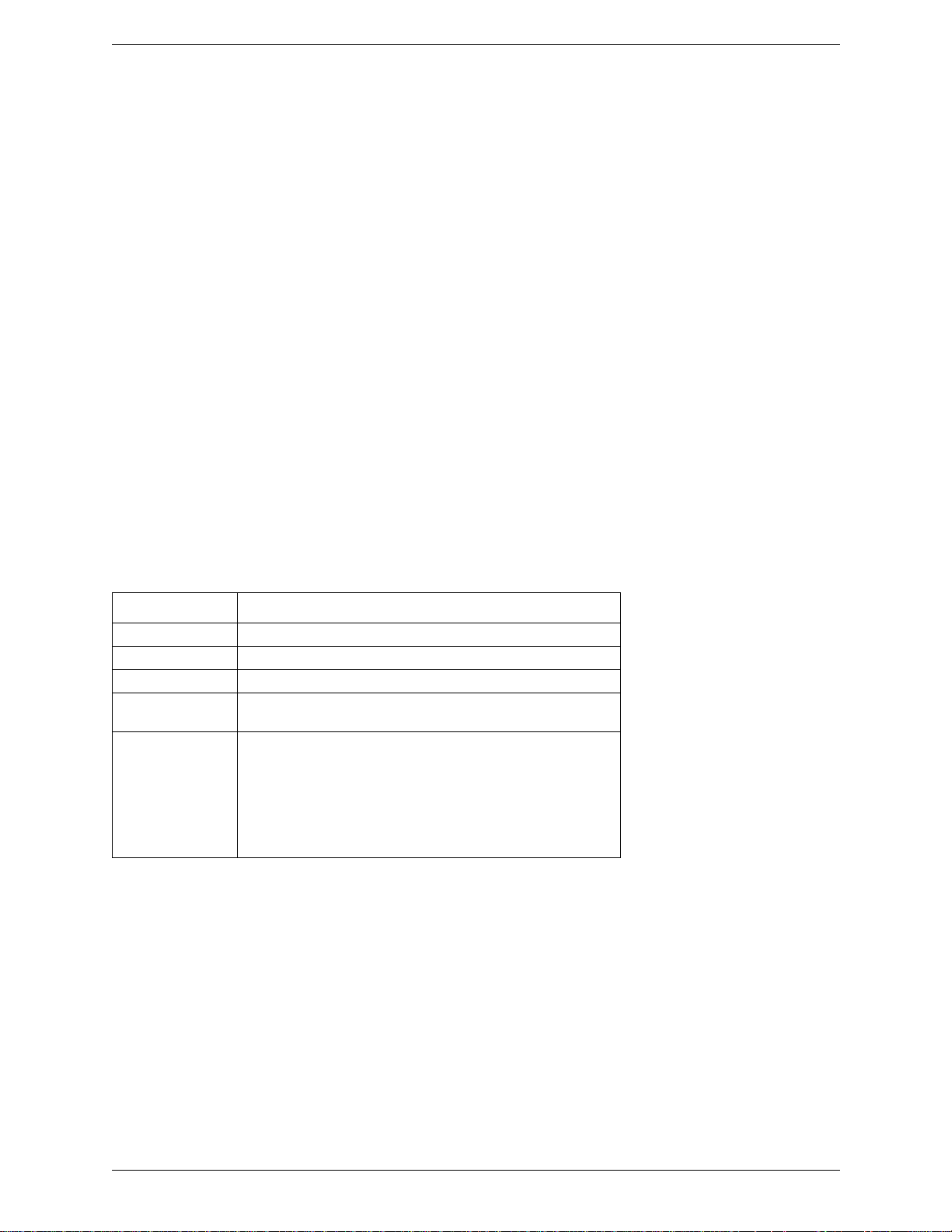
CounterPath Corporation
Designing the Dial Plan
A dial plan has two parts:
• A pattern that the phone number (the input) must match.
• The modification to make if the input matches that pattern: removing a prefix, adding a prefix, or removing
one prefix and adding another one. Subsequence substitution is also supported.
Example 1
Match number: +1613x. Remove Prefix: +1613 Add Prefix: 9
If the input starts with “+1613”, then re move th e “+16 13 ” then add “9 ” a nd dia l the n umber. So +16135550012
is dialed as 95550012.
Example 2
Match number: [2-9]xxxxxxxxx Add Prefix: 1
If the input is a 10-digit number starting with a number other than 1, then add “1” and dial the number. So
6045550012 is dialed as 16045550012.
The Pattern
The pattern can be made up of any combination of the following:
Element Description
0 to 9 Any digit
x A single wildcard
* # + These symbols
[ ] A collection that can include range. For example [6-9] means 6 7 8
9. Or [136-9] means 1 3 6 7 8 9.
. Repeat the last element 0 or more times. For example, with the
pattern “12.” the following input will match:
1 (The “2” is repeated zero times)
12
122
1222 and so on
The Modification
The modification can add or remove characters, and can be made up of digits, wildcards or symbols.
70
Page 75

Bria iPhone Edition User Guide
Bria applies the dial plan to the number you
entered, and displays the actual number
that will be dialed.
Configure a dial plan and save.
Type a number.
Open the dial plan again, and tap
Test Account Dial Plans.
Advanced Dial Plan: Subsequence Substitution
The match pattern can include a sequence of numbers to match and another sequence to substit ute for the match.
This feature is useful if you want to convert a sequence with in the input, not just add or remove a prefix.
The syntax is:
<input sequence : substitute sequence>
For example: <604:250> means change the sequence “604” to “250”.
The sequence substitution element can be combined with any other elements in the match pattern. For examp le :
+x.<604:250>x. would change match +6045551212 and +16135556040 and in both cases change the “604” to
“250”.
Testing the Dial Plan
You can see the actual number Bria dials after the dial plan is applied. This is a good way to make sure that the
dial plan has been configured correctly.
71
Page 76

CounterPath Corporation
72
Page 77

Bria iPhone Edition User Guide
C Glossary
Bria call A call made using the Bria screen. Compare to “native call”.
Codec Codecs are programs in Bria involved in transmitting audio; each codec has different
characteristics and therefore each works better in some situations than in others.
DTMF Dual-tone multi frequency. DTMF is the system that is used in interactive voice-
response menu systems such as the menu system for accessing voicemail messages.
The DTMF system allows the user to interact with the menu by pressing keys on a
dialpad or keyboard.
Home button The button at the bottom of the iPhone or iPod touch.
IM Instant Messaging. A technology that lets users send text messages for near
instantaneous delivery and display on each others’ devices.
ICE Interactive Connectivity Establishment. A method for traversing a firewall.
IP address A unique number that identifies a device. Devices on a network use the IP address to
communicate with each other.
IVR Interactive Voice Response. IVRs use DTMF.
Media The audio portion (and the video portion if any) of a call. Compare to
Native call A call made using the phon e service that comes wi th the iPhone. Doe s not apply to t he
iPod touch.
Native phone service The phone service that comes with the iPhone.
PSTN Public Switch Telephone Network. The traditional land-line phone network.
Presence An instant messaging feature that allows users to share information about their online
status.
Signaling The information in a call that deals with establishing and controlling the connection,
and managing the network. The non-signaling portion of the call is the Media.
SIP Session Initiation Protocol. The signaling protocol followed by Bria for handling
phone calls.
SIP account An account that provides the user the ability to make VoIP phone calls. The account
encapsulates the rules and functions the user can access.
softphone address The address used to connect to a SIP endpoint. In other words, the “phone number”
used in a VoIP phone call. For example, sip:joseph@domainA.com.
STUN Simple Traversal of UDP through a firewall or NAT.
Wi-Fi call A Bria call made over the Wi-Fi internet. To make a Wi-Fi call, you must be in a Wi-
Fi zone.
XMPP account An account that provides the user with the ab ility to send IMs an d view other people ’s
presence.
3G/4G call A Bria call that uses the mobile data network rather than the Wi-Fi network. If you
start (or receive) a call with an iPhone when you are not in a Wi-Fi zone, the call will
be a 3G/4G call. Not all supported devices support mobile data; see page 3.
“Signaling”.
73
Page 78

CounterPath Corporation
74
