Page 1
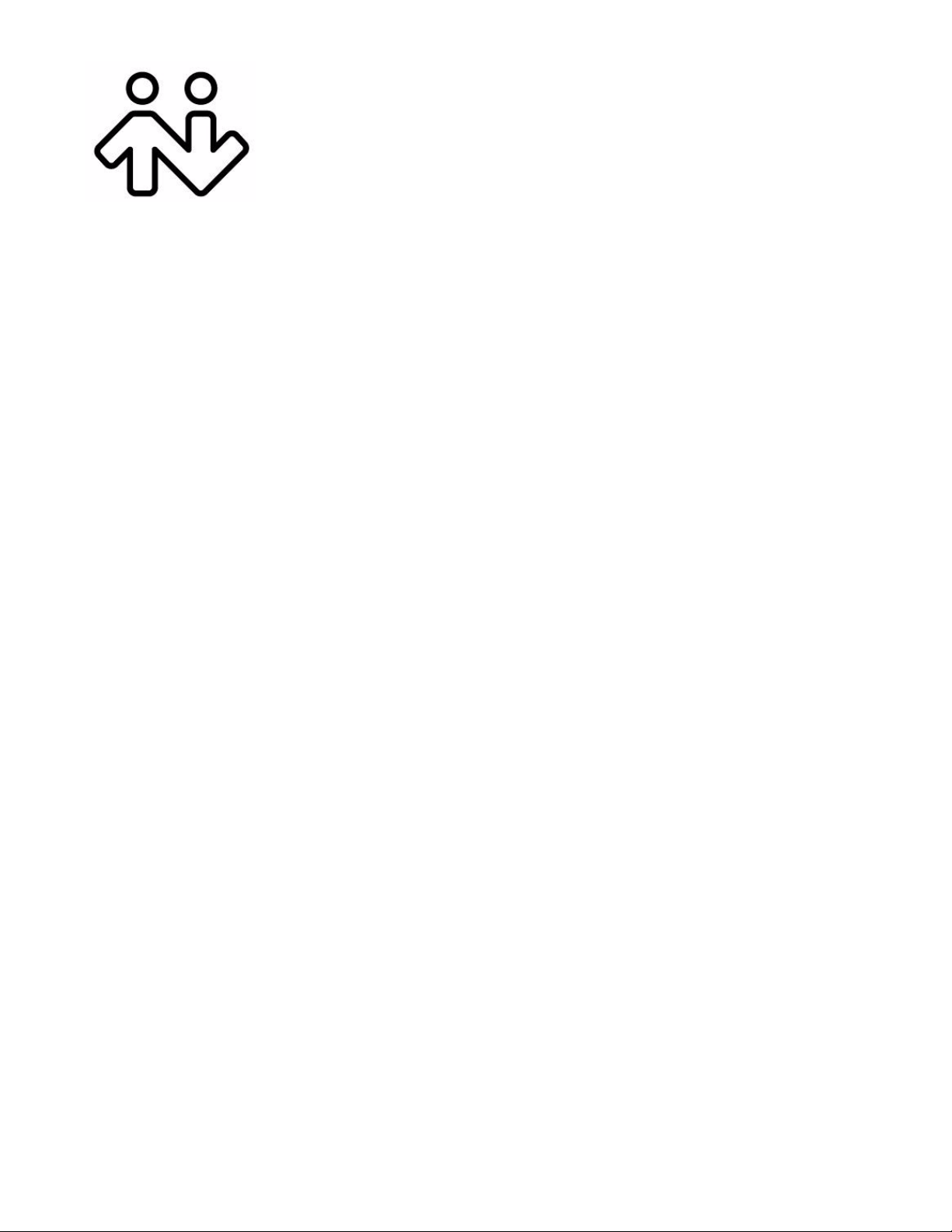
Bria iPad Edition User Guide
Page 2

CounterPath Corporation
CounterPath Corporation
Suite 300, One Bentall Centre
505 Burrard Street, Box 95
Vancouver, BC V7X 1M3
Tel: 604.320.3344
sales@counterpath.com www.counterpath.com
© November 2012 CounterPath Corporation. All rights reserved.
This document contains information proprietary to CounterPath Corporation, and shall not be used for
engineering, design, procurement, or manufacture, in whole or in part, without the consent of CounterPath
Corporation. The content of this publication is inten de d to demon s trate typ ica l uses an d cap abilities of the Bria
iPad Edition application from CounterPath Corporation. CounterPath makes no warranty regarding the content
of this document, including—but not l imited to —implie d warranties of fitness for any particular purpose. In no
case will CounterPath, its employees, officers or directors be liable for any inci dental, indirect or otherwise
consequential damage or loss that may result after the use of this publication.
CounterPath and the logo are trademarks of CounterPath Corporation.
This manual corresponds to Bria iPad Edition version 2.3.0.
iPhone, iPad, iPod touch and iTunes are registered trademarks of Apple Inc.
SILK is a registered trademark of Skype Inc.
The Bluetooth word mark, figure mark, and combination mark are all trademarks that are owned by the
Bluetooth SIG.
Rev 4
Page 3
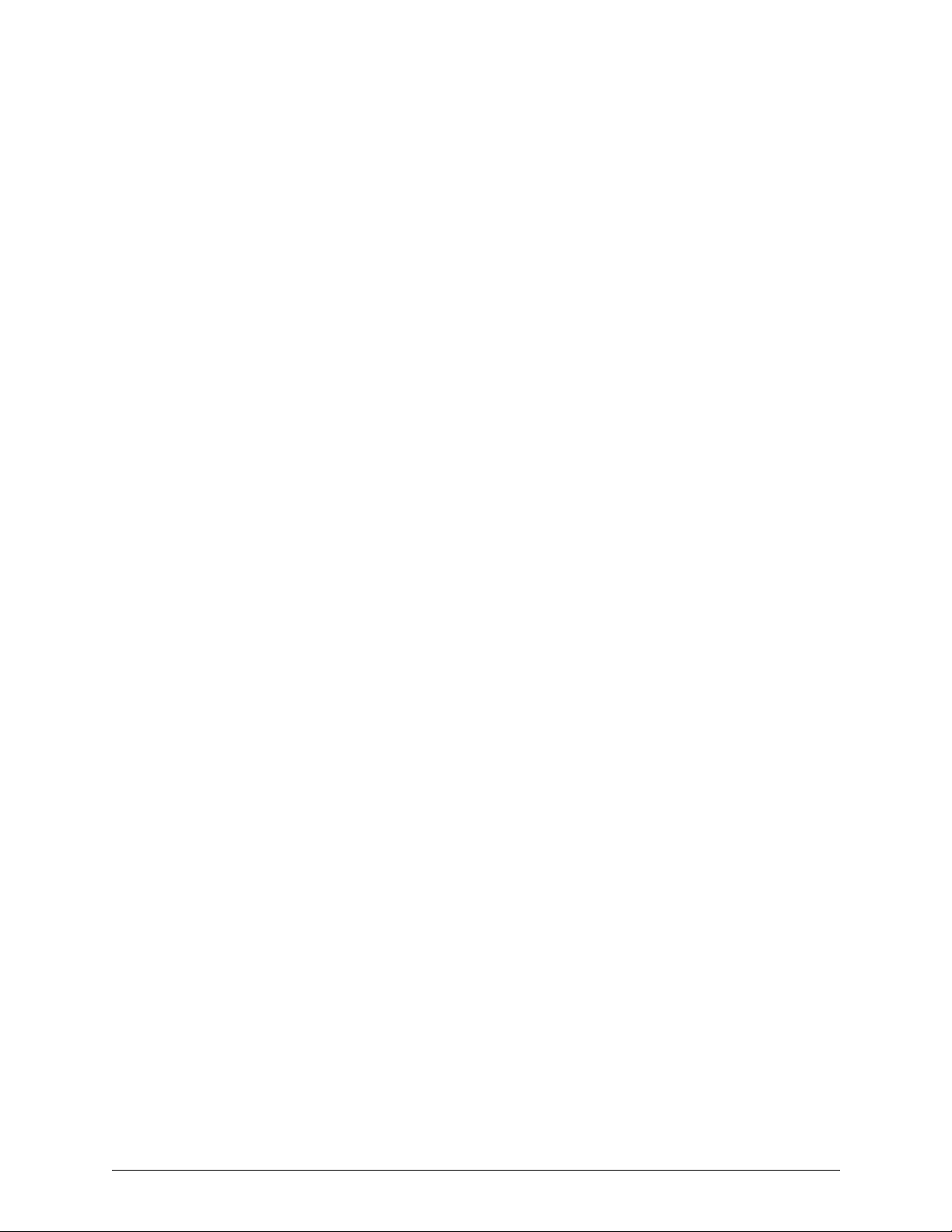
Content s
About Bria iPad Edition ...............................................................................................................1
Configuring...................................................................................................................................3
Getting Ready .........................................................................................................................3
Setting up Bria ........................................................................................................................4
Setting up Presence and Instant Messaging............................................................................6
Making Phone Calls......................................................................................................................9
Starting and Quitting Bria.......................................................................................................9
Using the Bria Interface..........................................................................................................10
Placing a Call..........................................................................................................................11
Handling Incoming Calls........................................................................................................13
Handling One Established Call...............................................................................................15
Recording Calls.......................................................................................................................16
Placing a Second Bria Call .....................................................................................................17
Handling Two Established Calls.............................................................................................19
Unattended (Blind) Transfer...................................................................................................20
Attended Transfer ...................................................................................................................22
Conference Call ......................................................................................................................23
Handling Video Calls..............................................................................................................24
Call History.............................................................................................................................26
Accessing Voicemail ..............................................................................................................28
Presence and Instant Messaging ...................................................................................................29
Sending an IM.........................................................................................................................29
Sending an SMS......................................................................................................................32
Receiving an IM and SMS......................................................................................................34
Starting XMPP Group Chat....................................................................................................35
Viewing Others’ Status (Adding a Buddy).............................................................................38
Setting Your Own Status ........................................................................................................41
Responding to Buddy Requests..............................................................................................42
Settings..........................................................................................................................................43
Accounts .................................................................................................................................44
Preferences..............................................................................................................................50
Advanced Settings ..................................................................................................................53
Premium Features ...................................................................................................................58
Share .......................................................................................................................................59
A Troubleshooting........................................................................................................................61
B Dial Plans ..................................................................................................................................63
C Glossary.....................................................................................................................................67
i
Page 4
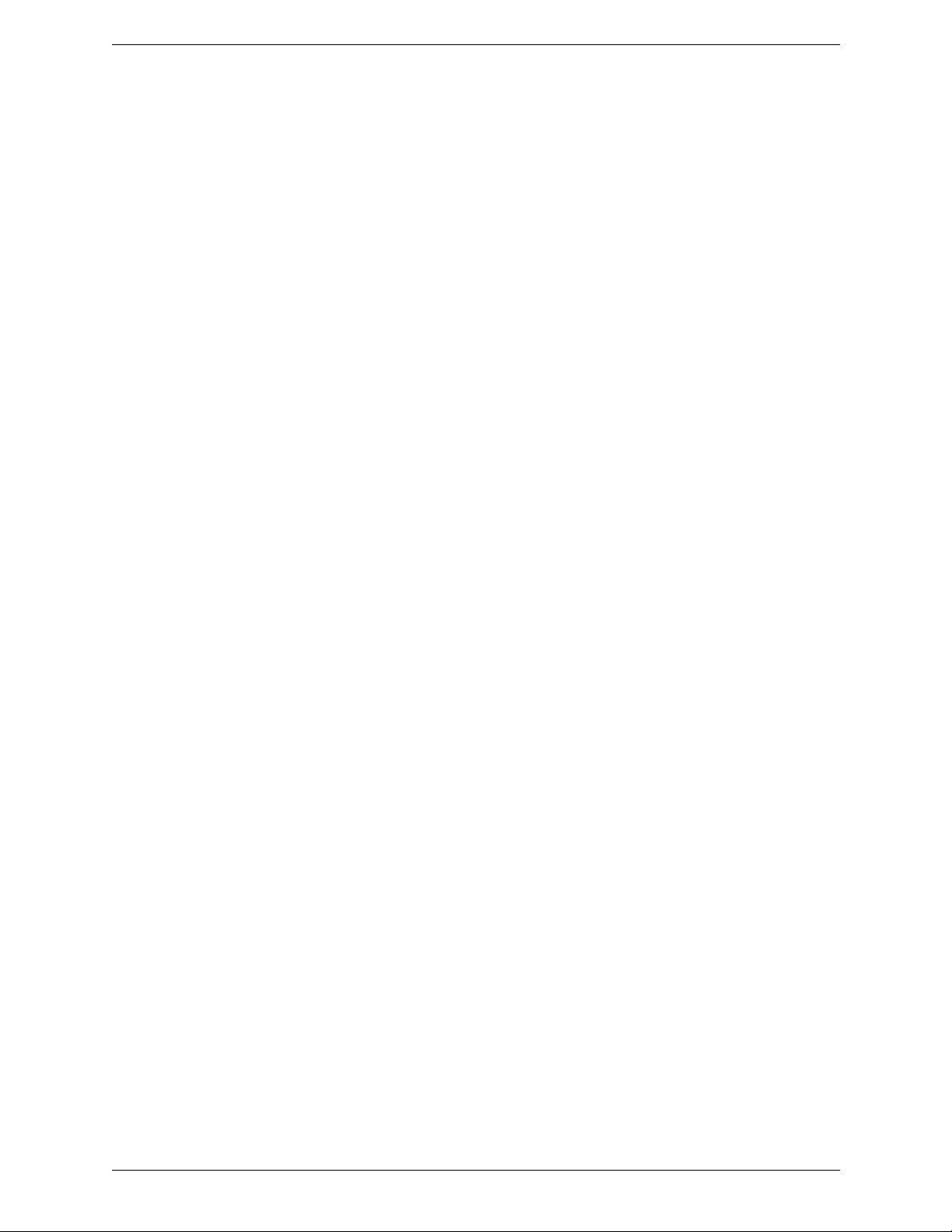
CounterPath Corporation
ii
Page 5

Bria iPad Edition User Guide
1 About Bria iPad Edition
Bria iPad Edition is a SIP-based phone for the Apple iPad™ mobile digital device. With Bria iPad Edition
(Bria), you can use the Wi-Fi and cellular data connections on your iPad to make and receive calls.
Standard Telephone Features
Bria iPad Edition has all the standard telephone features, including:
• Call display and Voicemail Indicator.
• Speakerphone, Mute, and Hold.
• Call history – list of received, missed, and dialed calls.
• Call transfer.
• Audio call record.
• Three-way audio conference.
• Audio codecs G.711, G.722, GSM, iLBC and SILK™, with an option to purchase G.729 and AMR-WB
codecs.
• Ringtones and contact avatars.
• Support for DTMF: the ability to enter numbers to use with an auto attendant.
Advanced Features
• Video calls. Must be purchased separately as an in-app purchase.
• Presence and Messaging using the XMPP protocol and the SIP SIMPLE protocol. Must be purchased
separately as an in-app purchase.
• NAT traversal (STUN and ICE).
• Secure call signaling (TLS).
• Audio encryption (SRTP).
• Quality of Service (QoS).
• DNS SRV record lookups.
• Call quality statistics.
• Application diagnostics (logging and log files uploading).
Accessories
The following accessories are supported:
• Headset with microphone (incl uding Blueto oth™): B ria iPad Edi tion uses the ear -piece and microphone on
the headset.
1
Page 6
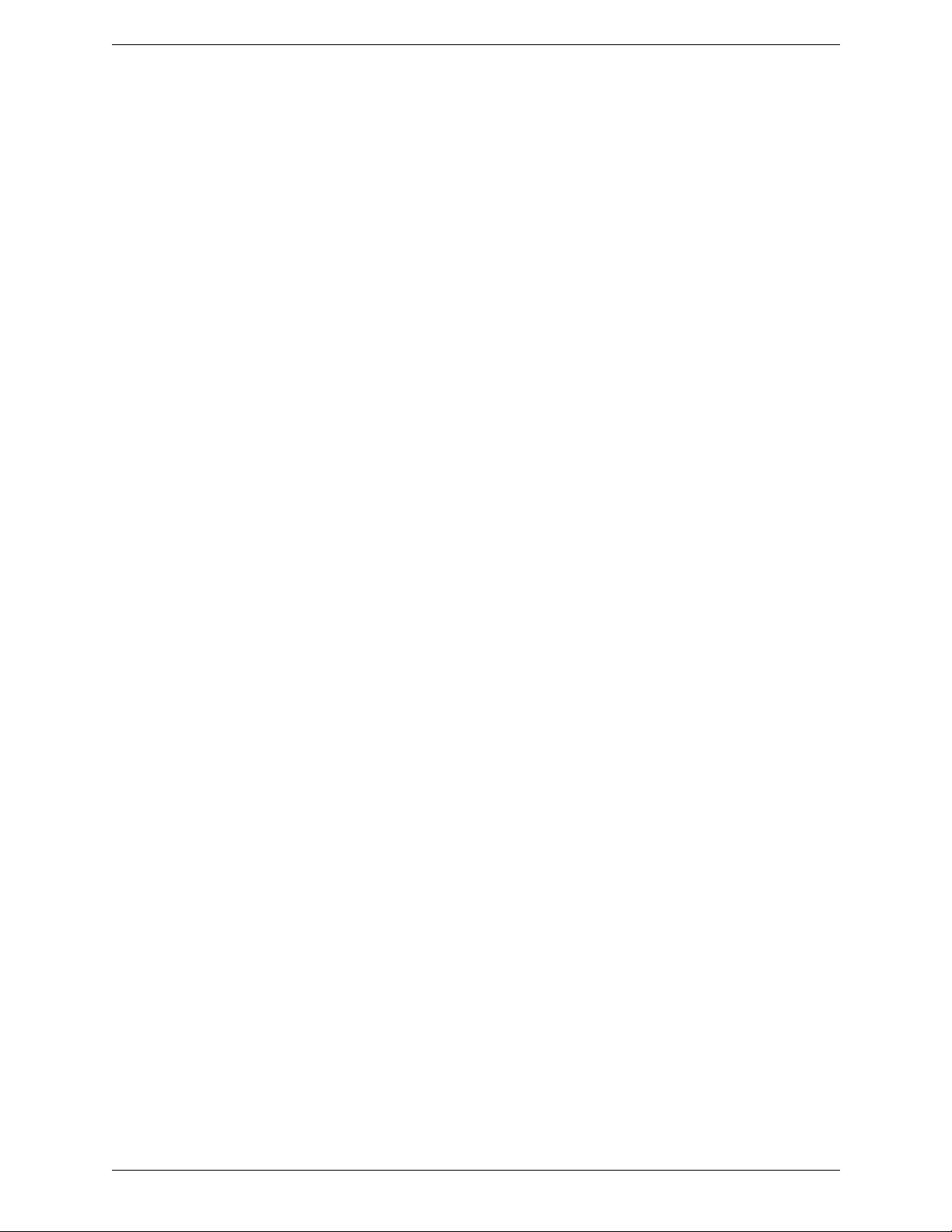
CounterPath Corporation
• Headphones (no microphone): Bria iPad Edi tio n uses the ear-piece on the headphone and the built-in
microphone on the device.
2
Page 7
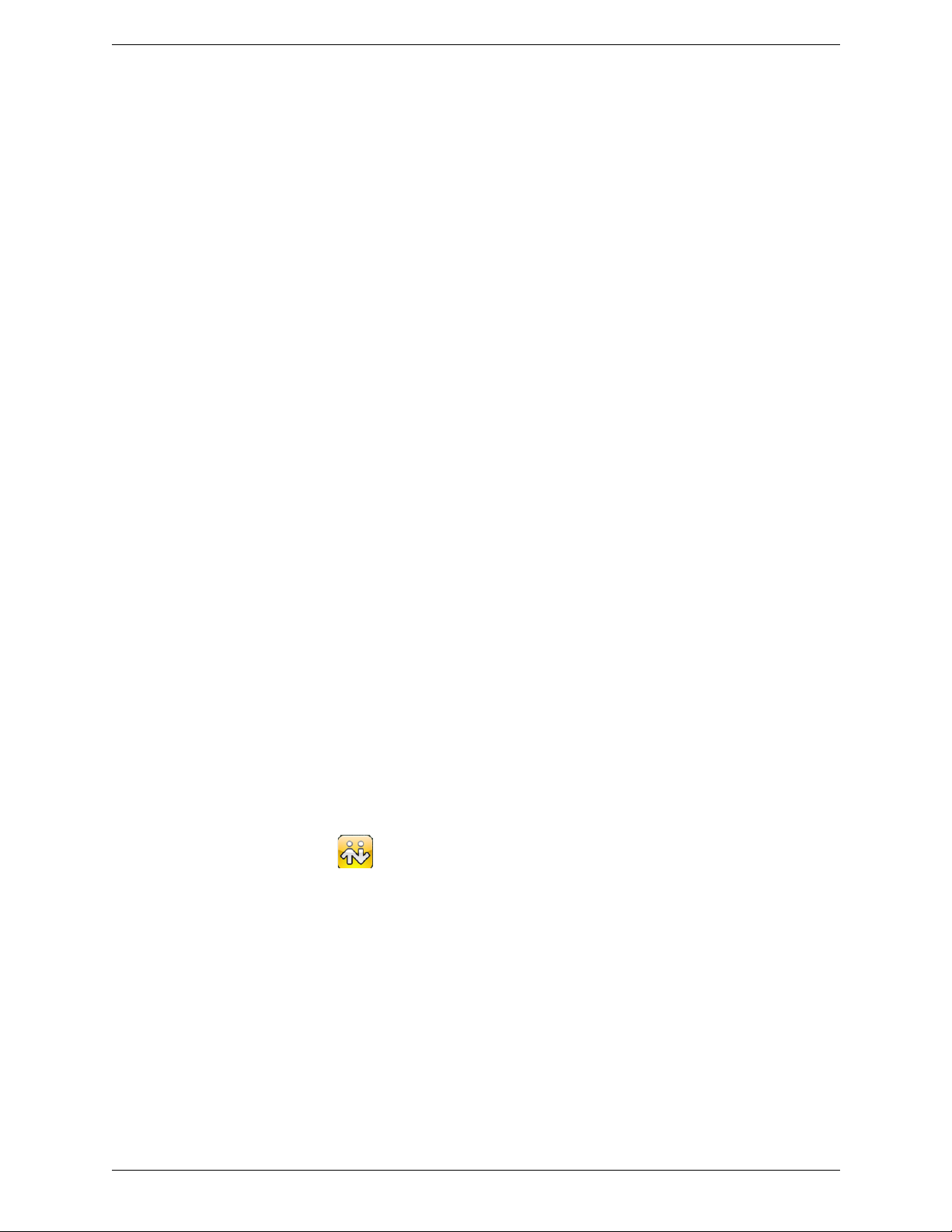
Bria iPad Edition User Guide
2 Configuring
2.1 Getting Ready
1. Once you have installed Bria iPad Edition, make sure you have set up Wi-Fi and mobile data correctly on
your device:
• Set up Wi-Fi: from the main iPad screen, tap Settings > Wi-Fi. Turn on the Wi-Fi field. The panel will
be populated with access points. Tap to choose an access point and wait for the item to show a
checkmark (indicating that you are connected).
• Set up mobile data (if applicable): from the main iPad screen, tap Settings > General > Network, and
turn on the Cellular Data field.
2. Set up notifications in order to receive notification when Bria is in the background: from the main iPad
screen, tap Settings > Notifications. Tap Bria and set up the following:
• Notification center (if desired): On to display Bria notifications in the iPad's notification center.
• Alert Style: Choose how you want to be notified of incoming calls and messages when Bria is in the
background. None to receive no notification.
• Badge App Icon: On to display a number of notifications on the Bria icon.
• Sounds: On to enable the sound preferences you choose on Bria. Off to disable any sound for
notifications while Bria is in the background.
• View in Lock Screen: On to receive notifications when the iPad is locked.
3. Obtain the following information from your VoIP service provider:
• Your username, password and domain.
• Your auth name (authorization name), if used by your service provider.
• Your voicemail number, if your service provider provides this service.
iPad
4. Tap the Bria icon on the
5. If prompted, give Bria a permission to access your Contacts on the iPad. Without the permission, the Bria’s
Contacts tab will be empty.
.
3
Page 8
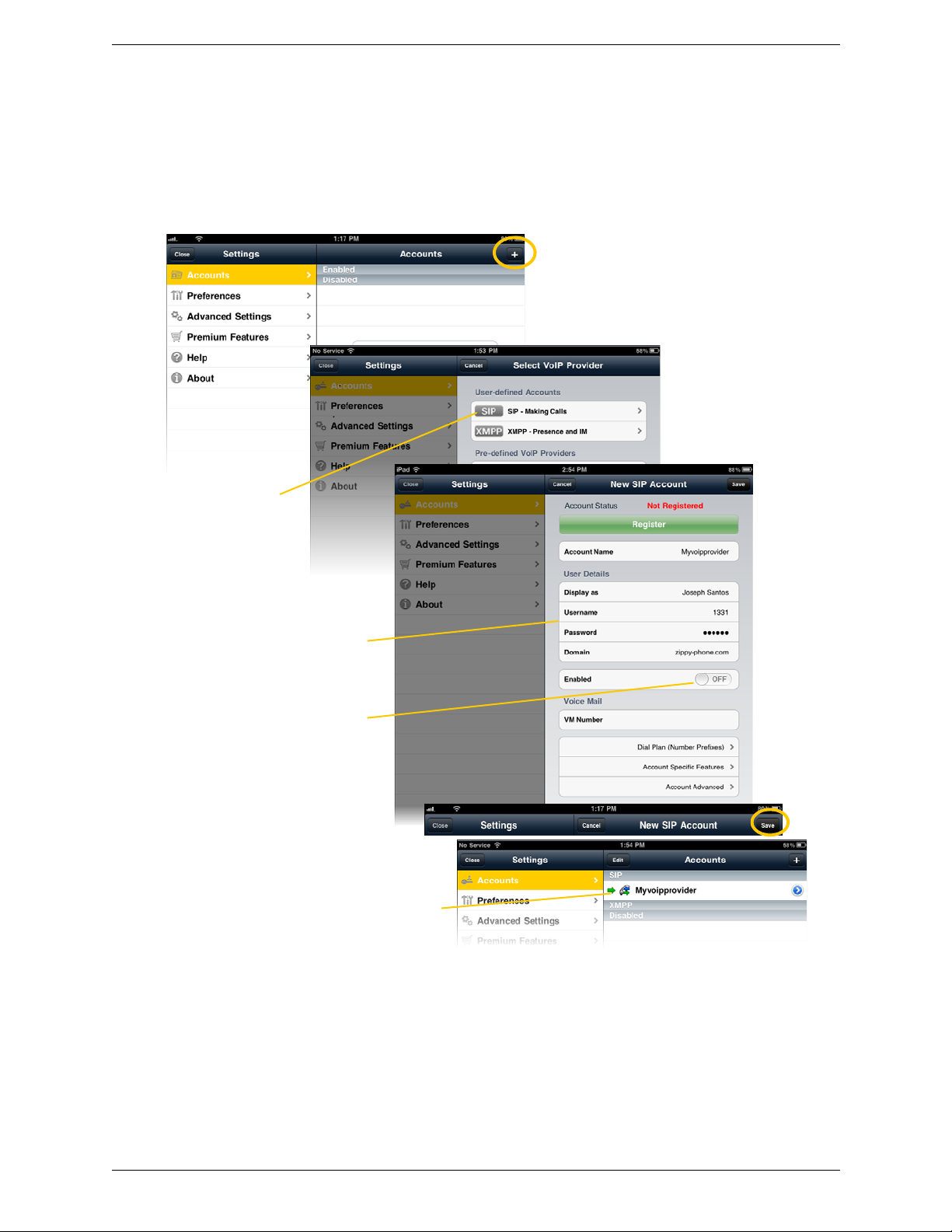
CounterPath Corporation
Tap +
Complete the User Details section and Voice
Mail section (optional) with the information
provided by your service provider
Tap Enable. The
account is registered.
Select your VoIP service
provider, if it is on the list.
Otherwise, select Generic
SIP Account.
Then tap Save
The account list appears
with the new account
2.2 Setting up Bria
To use Bria as a phone, you need to create a SIP account with the information provided by your VoIP service
provider.
When you have successfully registered, tap the dialpad icon and try placing a call.
Having Trouble Registering or Placing a Call?
If you cannot register or if you can register but cannot place a call, go to the FAQ at support.counterpath.com/
default.asp?W367 (support.counterpath.com > Mobile Products FAQs > Bria for Apple™ Mobile Devices).
4
Page 9

Bria iPad Edition User Guide
Set up the account in
the usual way
Tap Save
Both accounts are enabled and registered
Account status
The Accounts screen reappears
Tap +
Tap the Settings icon at the top of the screen.
Setting up Multiple Accounts
You can set up more than one account if you have service from more than one VoIP service provider.
Account Status
Status Meaning
Deleting an Account
To delete an account, go to the Accounts list and swipe across the account. The Delete button appears. Tap
Delete. (This swipe action is a standard Apple action for revealing the Delete button for any item.)
The account can be used to make and receive phone calls; see page 12.
The account can only be used to make phone calls; see page 12.
The account is disabled. You can open the account and enable it; it will then automatically register.
Account is enabled but it is not registered. To register, open the account and tap Register.
If you do not want to use an account, you should disable it (rather than unregistering). If you leave the
account unregistered (instead of disabled) it will automatically register next time you start Bria.
The primary account. This account will be used for calls unless you select a different account when placing
a particular call. See page 12.
5
Page 10
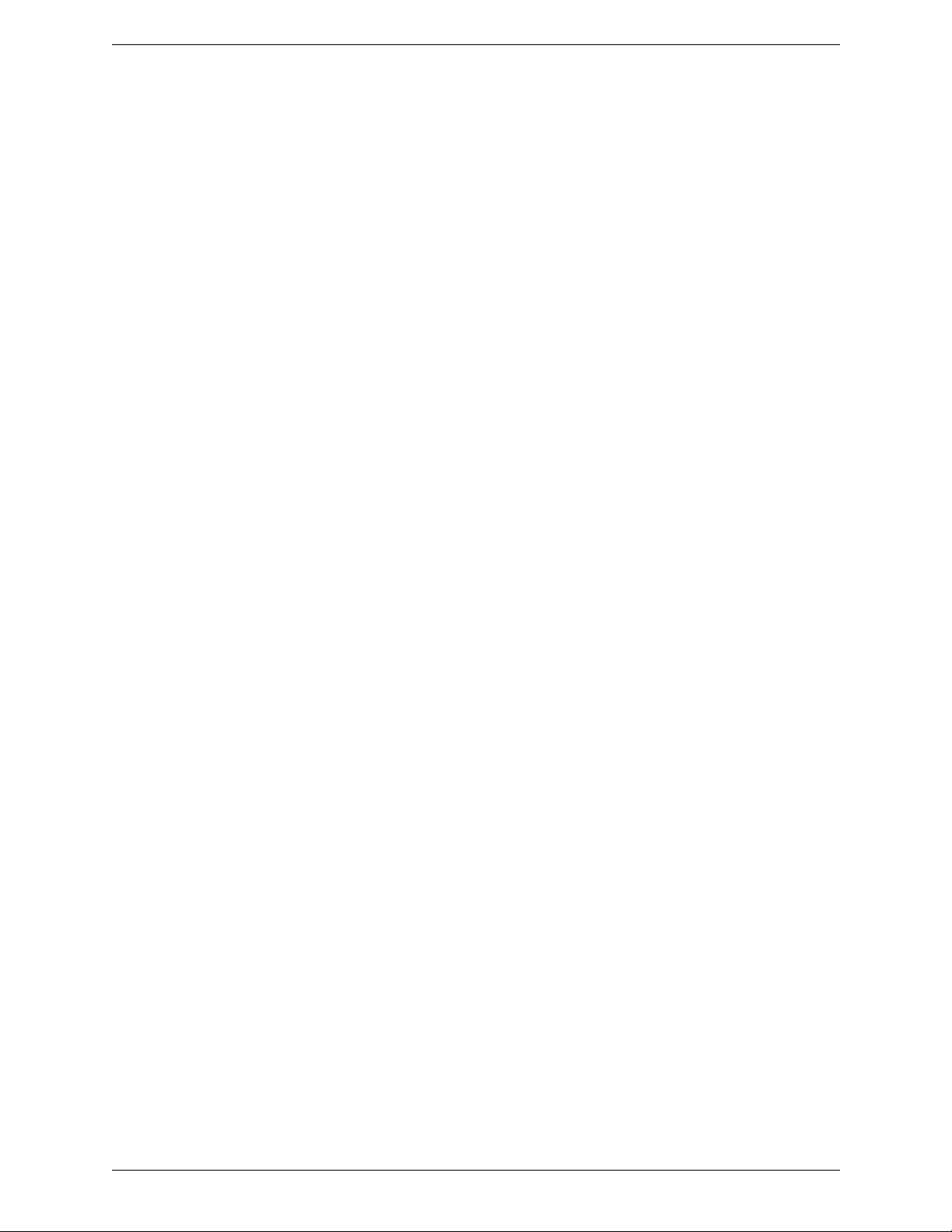
CounterPath Corporation
2.3 Setting up Presence and Instant Messaging
Presence and Messaging is a premium feature available as an in-app purchase. With Presence and Messaging,
you can share online status with your buddies (such as Available, Away, On the phone), and exchange instant
messages with them.
Bria supports the XMPP protocol and the SIP SIMPLE protocol. Y ou can create an XMPP account on Bria with
your Gmail or Facebook credentials to communicate with your buddies. To use a SIP account for Presence and
Messaging, make sure your VoIP service provider supports this service for SIP SIMPLE. Texting (sending
SMS) to PSTN phone numbers is also available if your VoIP service provider supports this service.
To use the Presence and Instant Messaging feature for XMPP and/or SIP SIMPLE, you need to purchase the
feature from the App Store. To do so, go to Settings > Premium Features, an d follow the prompt (see page 58
for details). After the purchase, the Messaging tab appears on the left pane of Bria. Then follow the steps below,
depending on the protocol you want to use.
For XMPP
To use the Pr esence and Messaging feature for XMPP, you need to create an XMPP account with the
credentials such as Gmail or Facebook. As soon as your account is connected to a n XMPP server, your buddies
appear on your Buddies list.
6
Page 11
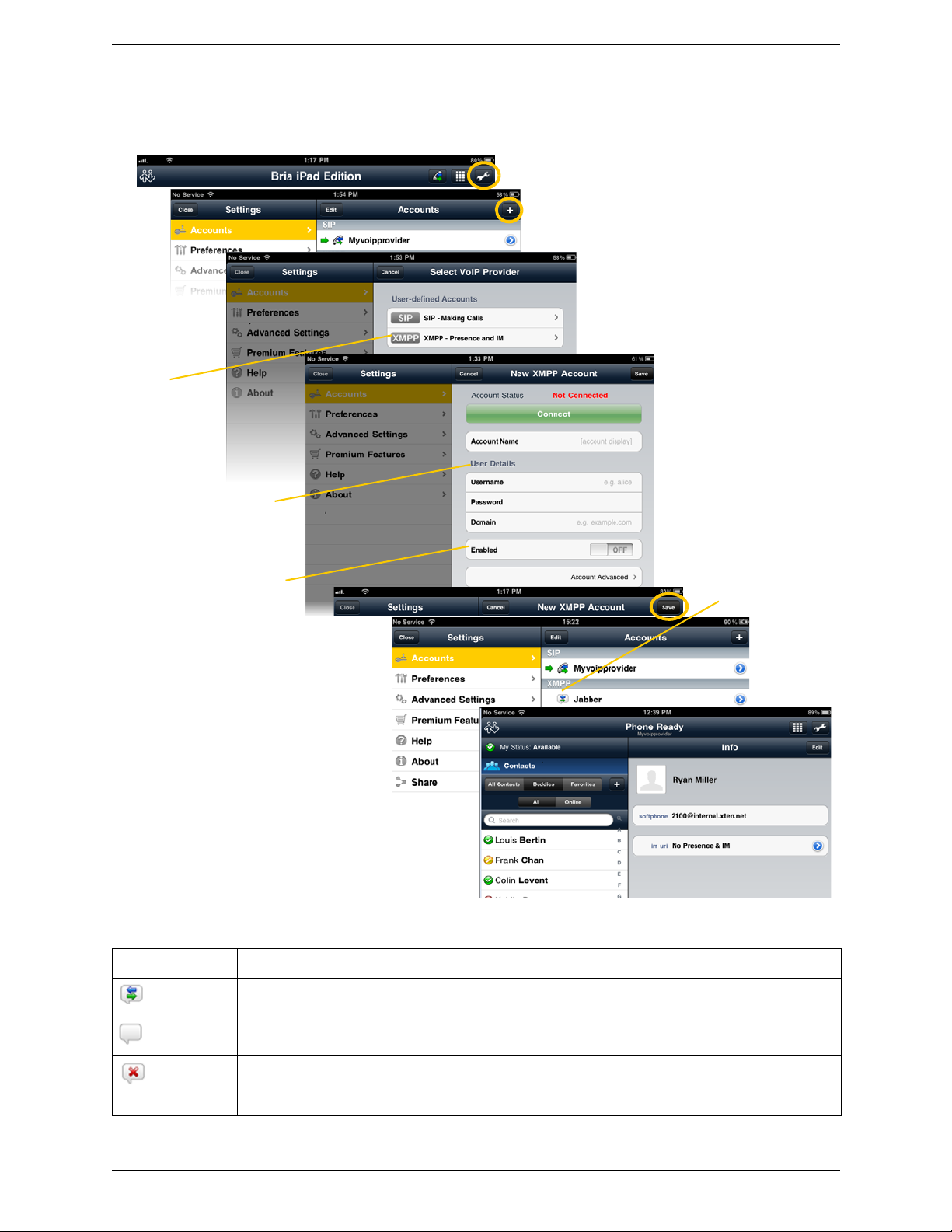
Complete the
User Details section with
the information provided by
your service provider.
Tap Save.
Account status
Tap Close, then tap
Contacts > Buddies to see who is online.
Tap +
Tap the Settings icon at the top of the screen.
Tap
XMPP.
Tap Enabled. The account
is connected.
Bria iPad Edition User Guide
Account Status
Status Meaning
The account is connected to an XMPP server, and can be used to send and receive instant messages; see
page 29.
The account is disabled. You can open the account and enable it; it will then automatically connect.
The account is enabled but it is not connected. T o connect, open the account and tap Connect.
If you do not want to use an account, you should disable it (rather than disconnecting). If you leave the
account disconnected (instead of disabled) it will automatically connect next time you start Bria.
7
Page 12
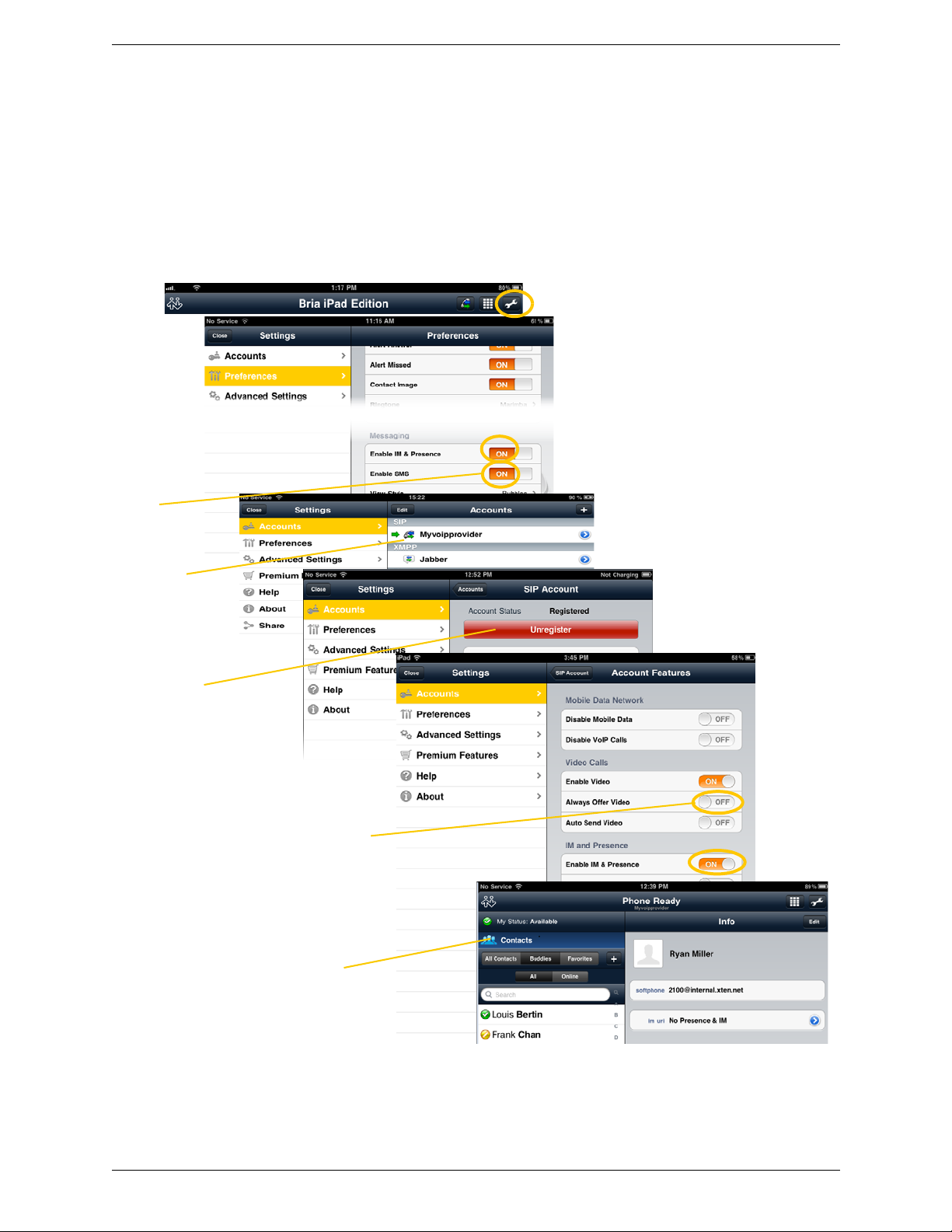
CounterPath Corporation
Tap Accounts and
tap your SIP
account.
Tap Unregister to make
changes.
Tap Close, then Contacts.
Add buddies to see other
people’s online status
(page 39).
Tap
Preferences.
Tap the Settings icon at the top of the screen.
Scroll to the
bottom.
Tap to
enable.
Tap to enable IM (and SMS if
applicable), then tap Register.
Scroll down and tap
Account Specific Features
For SIP SIMPLE
To use the Pr esence and Messaging featur e for SIP SIMPLE, you need to change the setting on your SIP
account. Then add a new buddy to see other people’s presence (see page 38). If you are new to Bria and have
not set up your SIP account for making phone calls yet, it will be easier to set up Bria as a phon e first (see
page 4), then follow the steps below.
8
Page 13
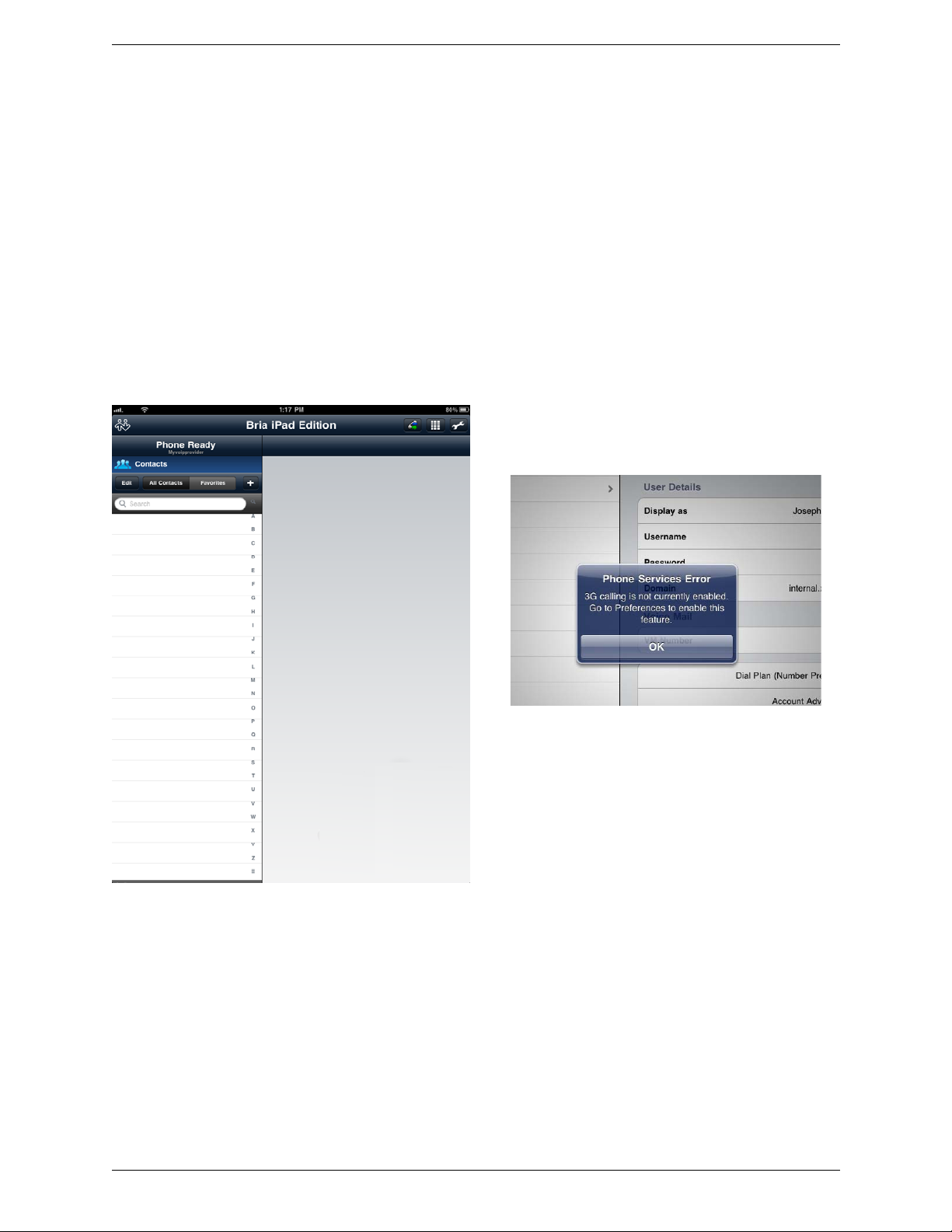
3 Making Phone Calls
This message appears if you did not enable 3G and you do not
have a Wi-Fi connection. Use of 3G is optional; to turn it on go to
Settings > Preferences.
3.1 Starting and Quitting Bria
Start Bria. After a few seconds, the message “Phone Ready” appears. Bria is ready.
Bria iPad Edition User Guide
Quitting
Double-tap the Home button on the
red icon appears. Tap the red icon to close the application.
iPad
. The list of active applications appears. Long-tap the Bria icon until the
9
Page 14
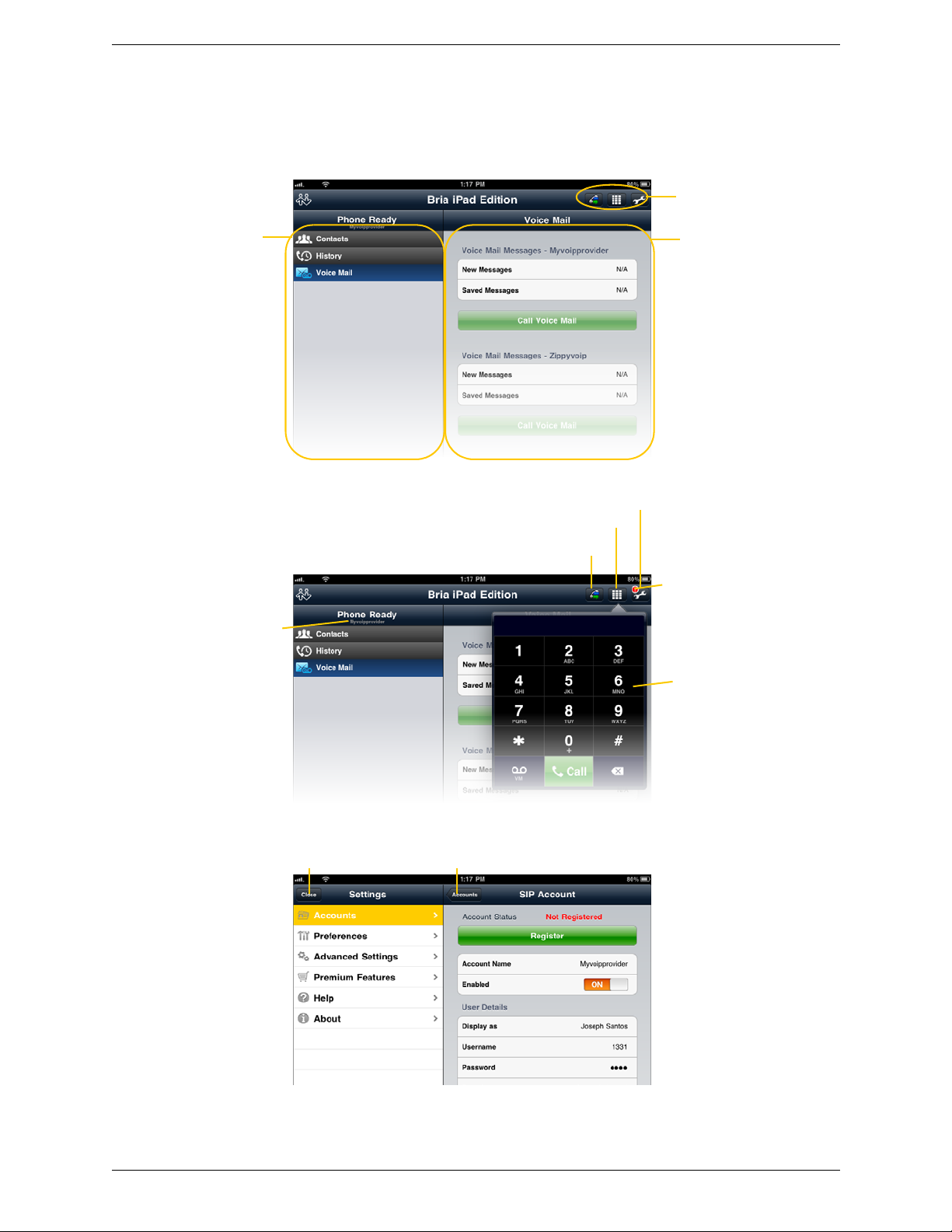
CounterPath Corporation
Navigation panel
Tap to select the dial-out account (appears only
if you have more than one account enabled)
Tap to show the dialpad
Tap to go to the Settings screen
The toolbar; see below
Tap anywhere outside a
popup to remove the popup
The Settings Screen
The Toolbar
The currently selected
dial-out account
Tap an item; the screen
opens on the right
The Main Screen
The red icon indicates at least
one account is not registered
Close Settings and return
to the Main screen
To previous accounts screen
This navigation panel
becomes disabled when
you are adding an
account. It will be reenabled after you have
saved the new account.
Content panel
Tap an item; the
module opens on
the right
3.2 Using the Bria Interface
10
Page 15
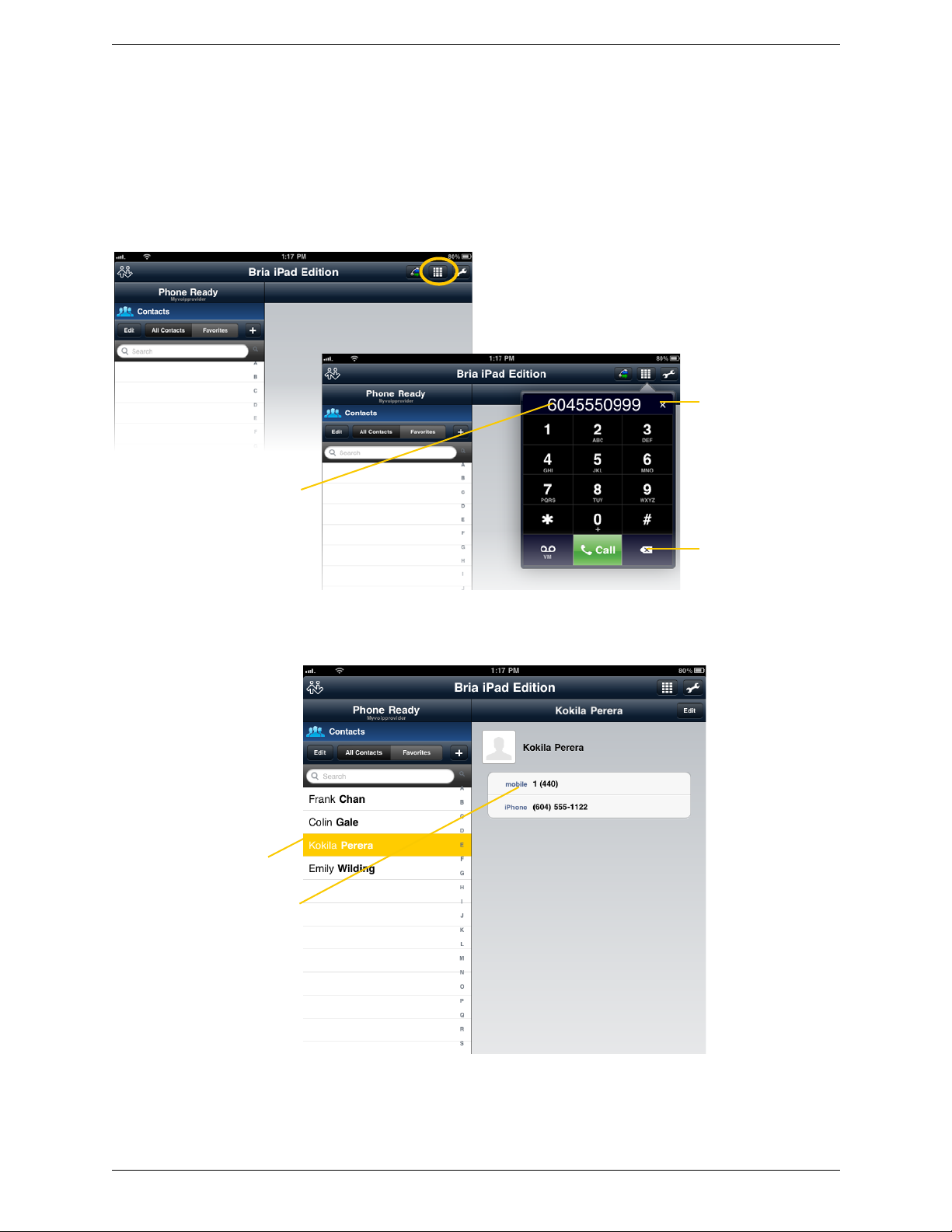
3.3 Placing a Call
Backspace
Clear the entire entry
Enter the phone number
Tap the Dialpad icon
Search for the
contact and tap it
Tap the desired phone
number.
If phone numbers
from your contact list
need to be modified
(for example, to
remove extra
characters such as +),
you can set up a dial
plan. See page 63.
A prompt appears for you to
confirm the call. Or the call
starts immediately. To select the
desired behavior, see “Single
Touch to Call” on page 51.
Using the Dialpad
Bria iPad Edition User Guide
From the iPad Contact List
11
Page 16
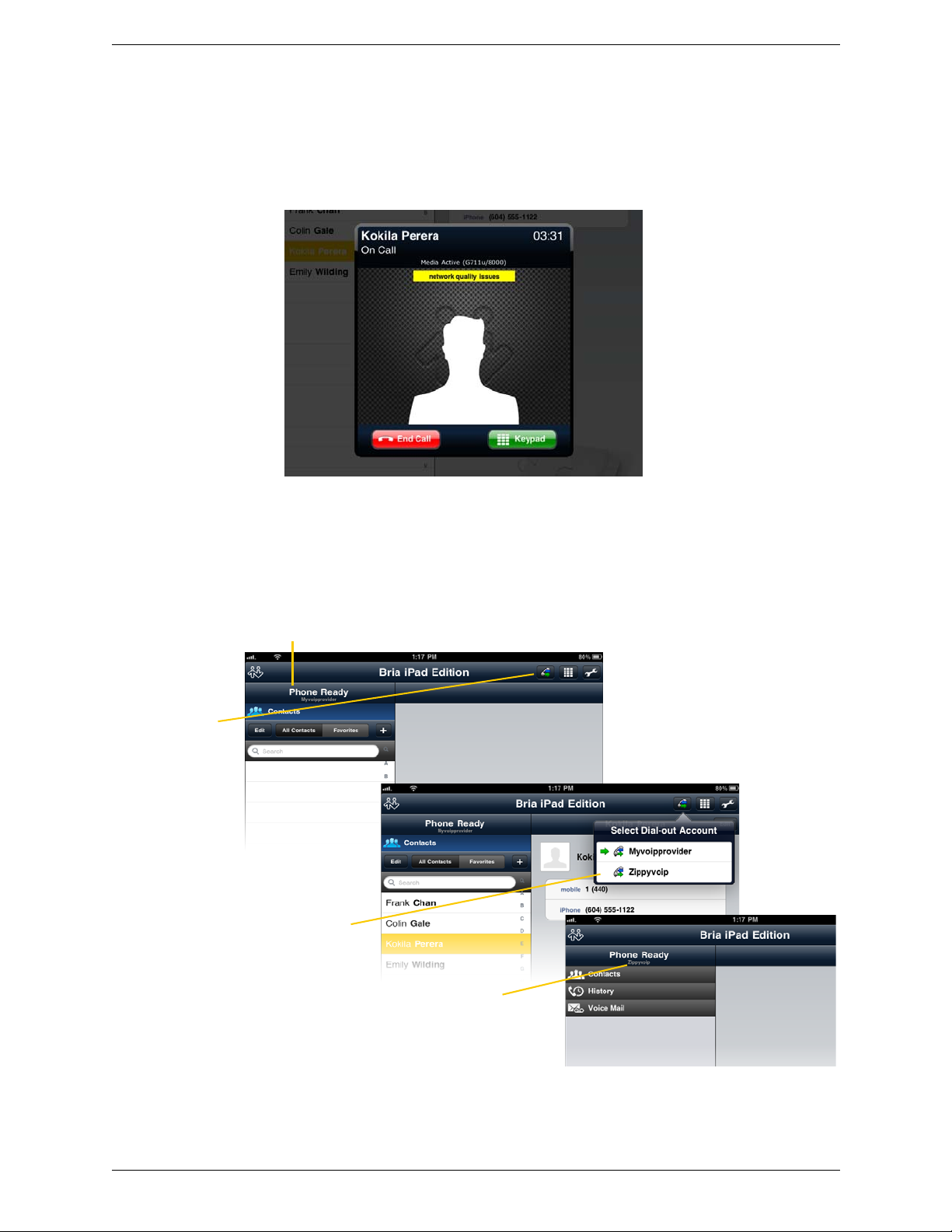
CounterPath Corporation
To select a different
account, tap here
Tap the account
you want to use
The current account
The new selection
The “network quality issues” Message
This message appears if there is network congestion or a poor quality Wi-Fi signal. Try moving closer to your
Wi-Fi access point.
Making a Call from another Account
If you have more than one account enabled, you can change the account to use on a given phone call.
12
Page 17
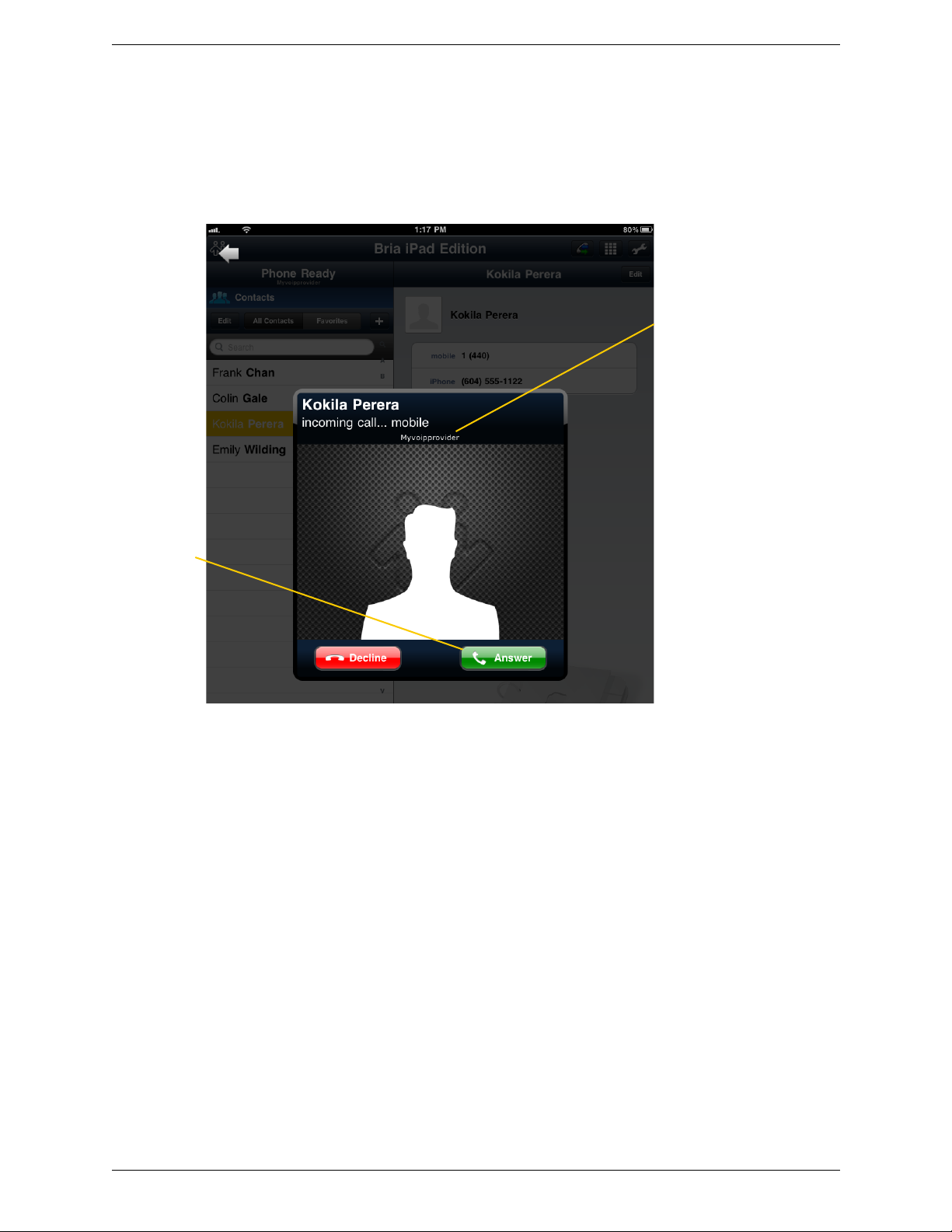
3.4 Handling Incoming Calls
This is the account name; it
appears only if you have
more than one account
enabled (page 5). It tells you
which account the call is
coming in on
T ap Decline or
Answer
When Bria Is in the Foreground
Bria iPad Edition User Guide
13
Page 18
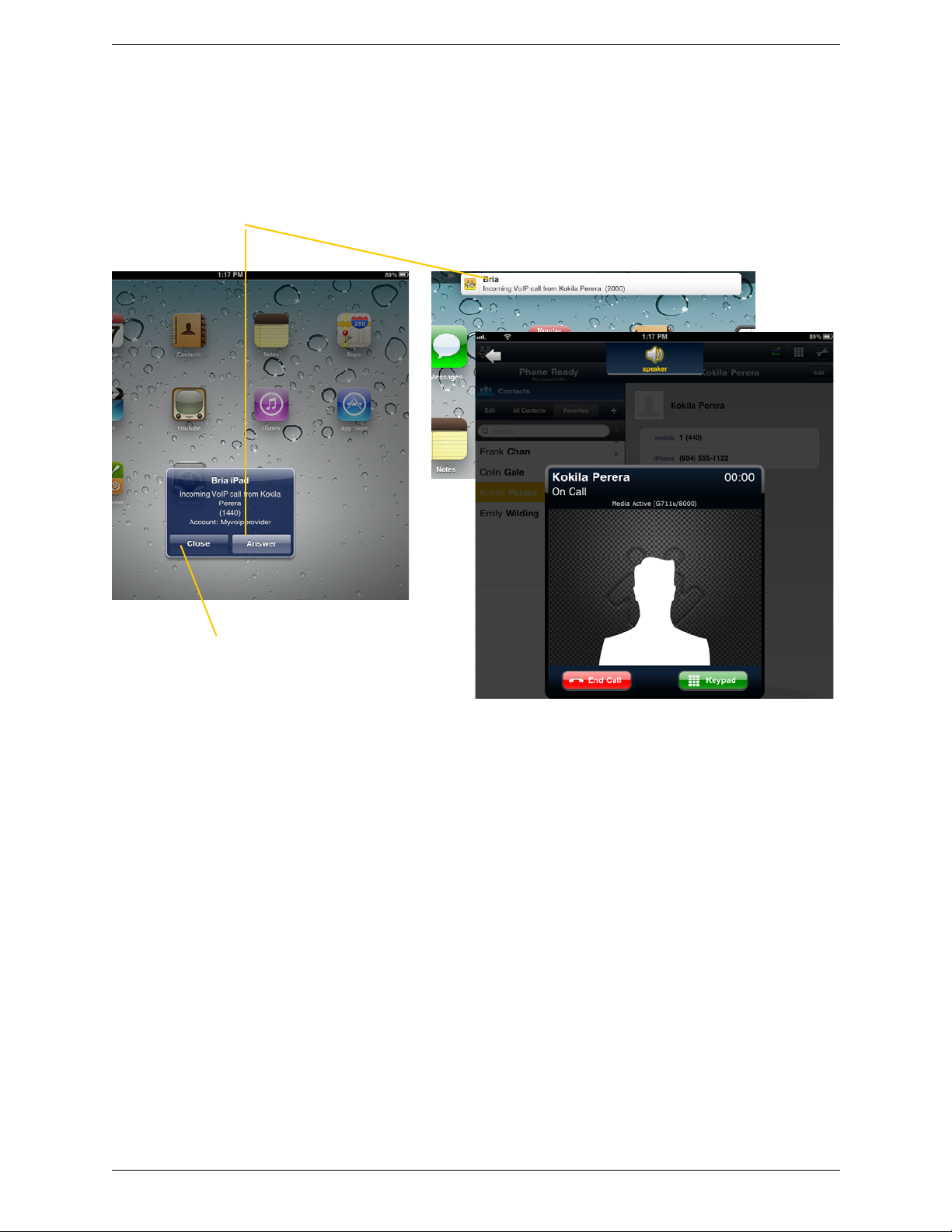
CounterPath Corporation
Tap to answer a call.
If you tap Close, the incoming call will
continue to ring until your voicemail picks
it up or the other person hangs up.
The call starts immediately. You can change this behavior;
see “Alert Answer” on page 51
Alert style
Banner style
When Bria Is in the Background
Make sure you set the Alert style to Alerts or Banners by tapping th e Home b utton > Set tin gs > No tifications >
Bria.
14
Page 19
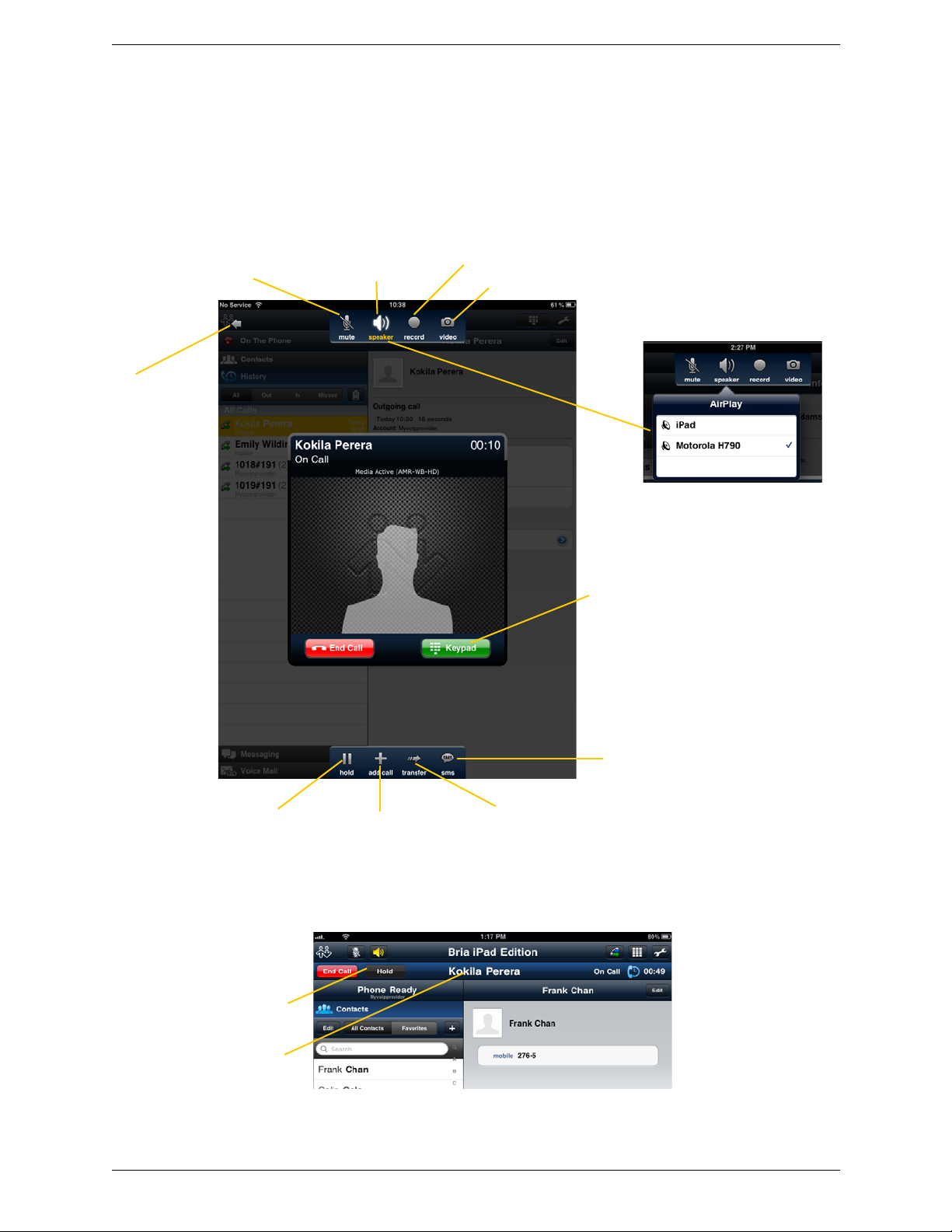
3.5 Handling One Established Call
Enable or disable
speakerphone for
the active call
Mute or unmute the
active call
Hold or release hold
on the active call
Place a second
phone call or start an
attended transfer
Tap to show a keypad in order to
enter numbers, for example, when
choosing menu items such as “enter
1 for customer support”
Record the active call
(page 16).
Perform an unattended
transfer on this call
(page 20)
To access the
Navigation panel
or Toolbar, tap
here. The call is
minimized; see
below.
When the device is connected to a
Bluetooth headset, long-tapping
Speaker gives you options for audio
output.
Video calls (page 24).
Send an SMS to the
person you are talking to.
Tap here to return the call to
the foreground.
You can still work with the
call in this mode
Call in Foreground
Bria iPad Edition User Guide
Call in Background (Minimized)
15
Page 20
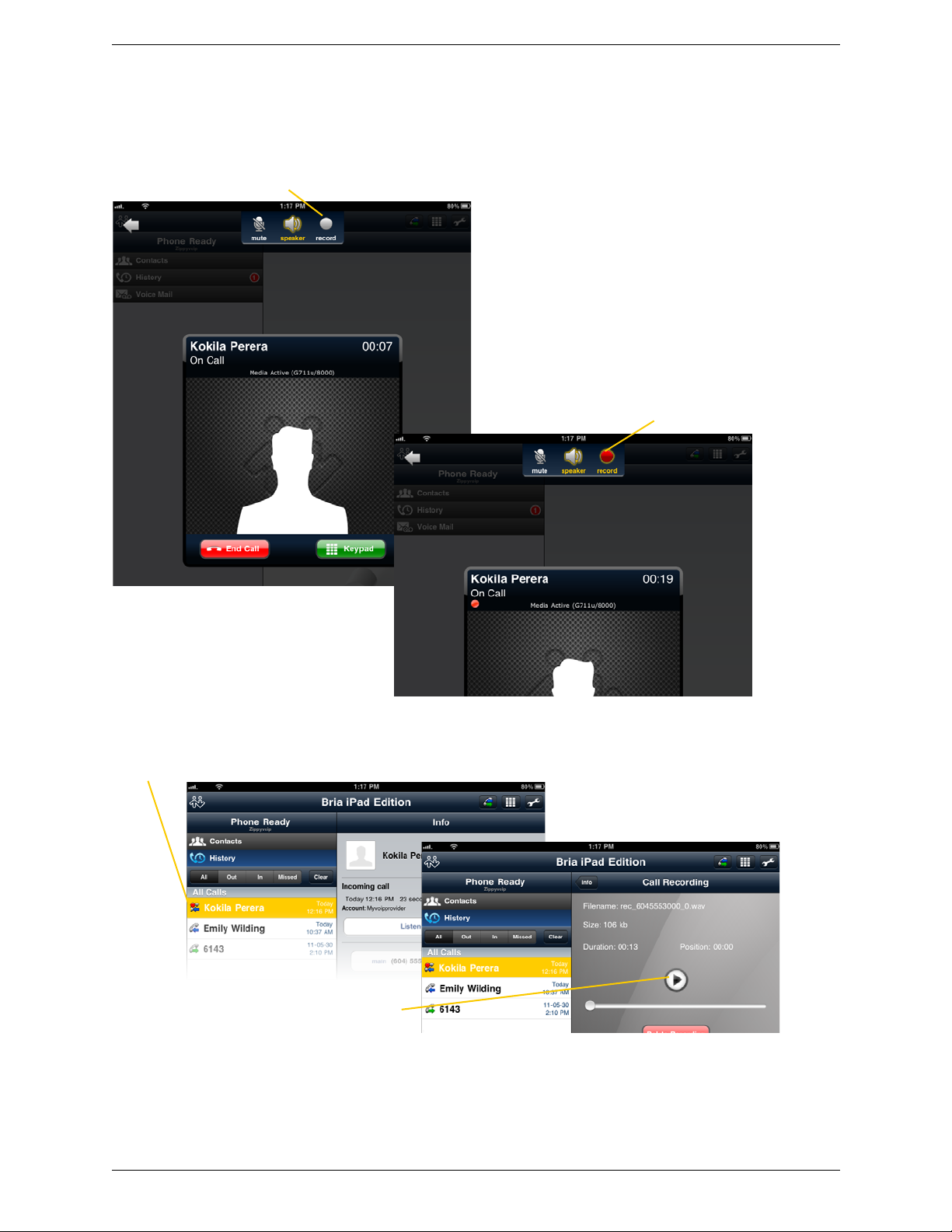
CounterPath Corporation
Tap Record
Recording indicator
Y ou can pause recording by stopping recording
and then starting again. Both recording
sessions are saved in one file.
Recording also stops automatically
when you end the call
Indicates this call was recorded
Tap
3.6 Recording Calls
Listen to the recording on the History screen.
You can also manage the recording in iTunes®. Select your device, click the Apps tab at the top of the screen,
scroll down to file sharing, then click the Bria icon in the Apps panel. The recordings appear in the Bria
Documents panel.
16
Page 21
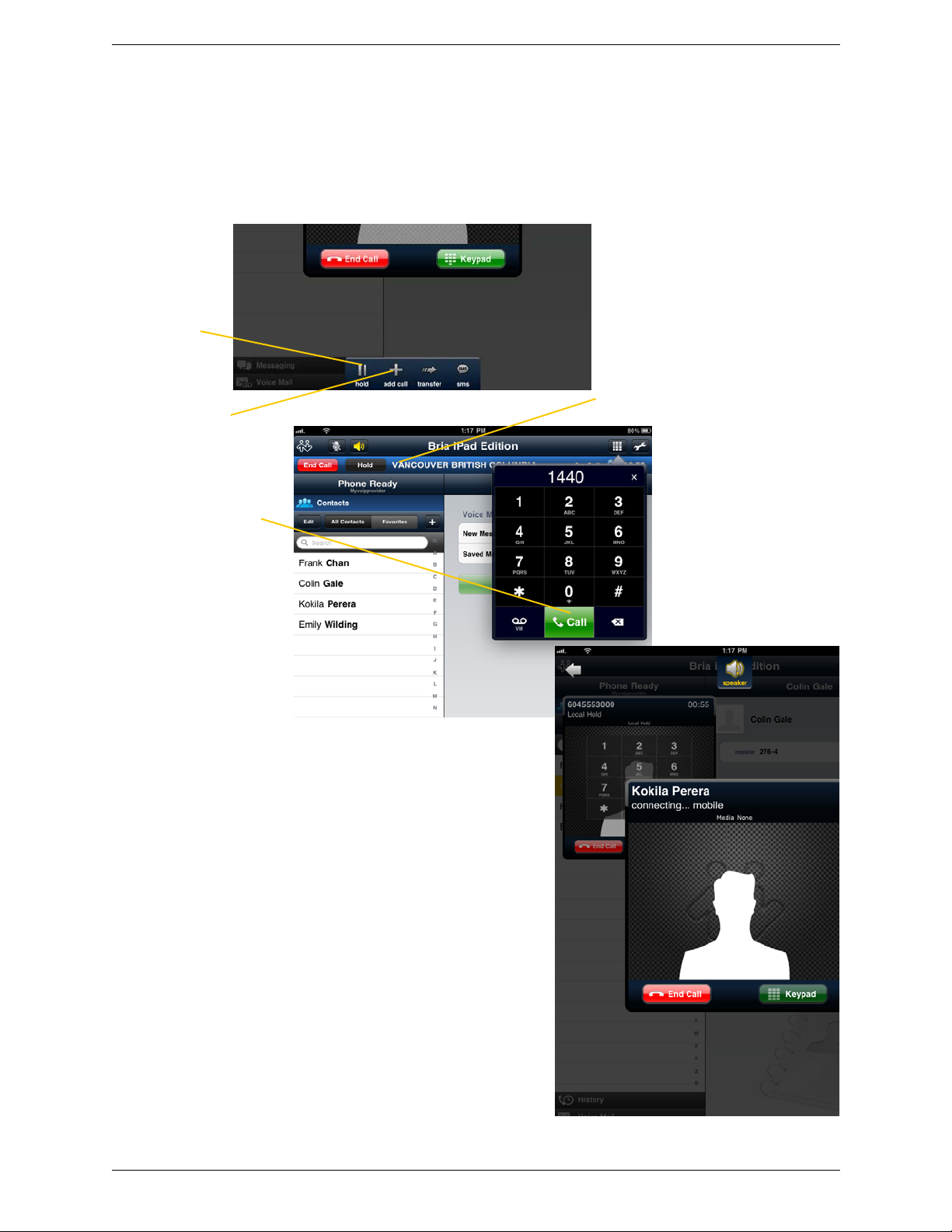
Or tap here to go back to the
first call
To switch to the other call, tap that
call popup; the popups switch
positions.
Place the current
call on hold, if
desired
Then tap Add Call
Dial the number of the
second person and tap Call
When the call connects, the first call is
put on hold and moves to the back. You
are now speaking to the second person.
Bria iPad Edition User Guide
3.7 Placing a Second Bria Call
Using the Dialpad
17
Page 22
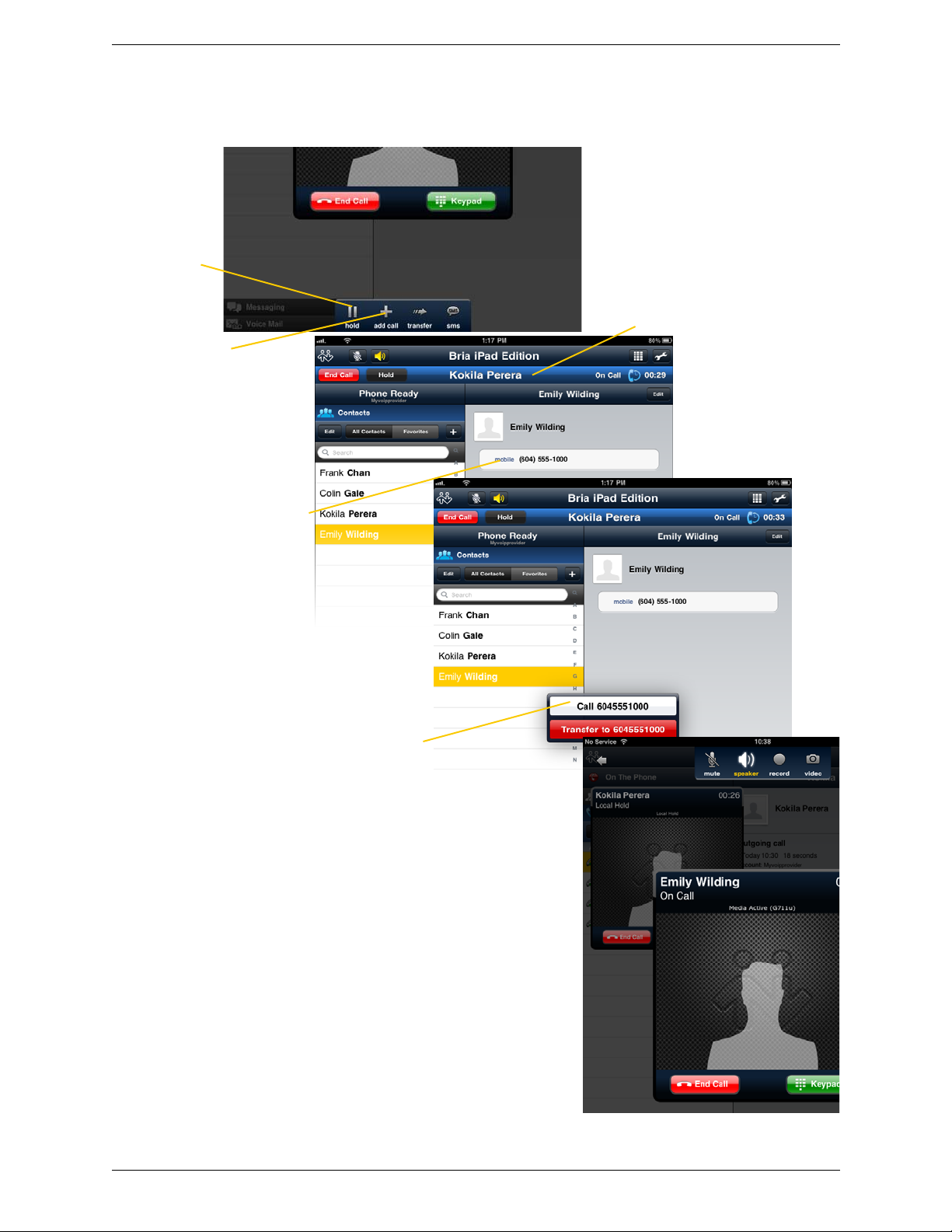
Or tap here to go back to the
first call
Display the Contact list
or History List
Search for the person and
tap the phone number
Tap Call
When the call connects, the first call is
put on hold and moves to the back. You
are now speaking to the second person.
To switch to the other call, tap that
call popup; the popups switch
positions.
Place the current
call on hold, if
desired
Then tap Add Call
CounterPath Corporation
From the iPad Contact List or History List
18
Page 23

3.8 Handling Two Established Calls
The call in the back is always on hold. The call in the front
may be on hold or active.
To switch to the other call, tap that call popup; the popups
switch positions.
Or to access the Navigation
panel or Toolbar, tap here. The
calls are minimized.
These controls apply to
the call that is in the front.
Mute and speaker apply to both calls. Record applies
only to the call that is in the front (the active call).
Tap either call to return both
calls to the foreground.
In this example, one call is live.
You can still work with the
calls in this mode
You can access the Navigation panel modules or the
Settings module without putting your call on hold
Two Established Calls in Foreground
Bria iPad Edition User Guide
Two Established Calls in Background (Minimized)
19
Page 24

Tap Transfer
Type the number to
transfer to
Tap Xfer
The dialpad automatically
appears
The call is minimized
To cancel the transfer, tap
anywhere outside the dialpad.
Optionally, put
the call on hold.
The transfer starts
If the other person answers,
the transfer succeeds and the
call ends.
If you tap End Call, the call
ends on your side but the
transfer attempt continues.
CounterPath Corporation
3.9 Unattended (Blind) Transfer
You can transfer the current Bria call to a second person without first talking to that second person.
Using the Dialpad
20
Page 25

Tap Transfer
Tap
The call is minimized
Optionally, put
the call on hold.
The transfer starts
If the other person answers, the transfer
succeeds and the call ends.
If you tap End Call, the call ends on your
side but the transfer attempt continues.
If necessary, tap Contacts
Search for and tap the contact,
then tap the phone number
Bria iPad Edition User Guide
By Selecting a Contact or History Item
21
Page 26

CounterPath Corporation
Establish two calls
(page 17)
Tap Transfer.
The live call is transfered to
the on-hold call.
3.10 Attended Transfer
You can speak to the second person first then transfer the first person to them.
22
Page 27

Establish two
calls (page 17)
The two calls are
merged into a
conference
If desired you can split the
conference back into two calls
Tap Merge
Tapping End Call ends the
conference and hangs up both
calls
If desired you can send SMS to
both parties while you are in the
call.
Bria iPad Edition User Guide
3.11 Conference Call
When you have two Bria calls established, you can merge the calls into a three-way conference call.
23
Page 28

CounterPath Corporation
Tap Contacts, and tap the desired softphone number.
Tap Video.
Bria starts sending your video as soon as
the other party accepts your video call.
Tap to switch to a
rear camera.
Tap to stop sending
your video. You will
still see other’s video.
Tap to switch to an
audio call.
Pinch open (zoom in) to
show video in full
screen.
You
3.12 Handling Video Calls
To use video on Bria, the Video Calls premium feature must be purchased (see page 58).
Placing a Video Call
Adding Video during an Audio Call
When you place a call using Dialpad, Bria makes an audio call. You can add video to the audio call by tapping
the Video icon or the Send icon at the top.
24
Page 29

Bria iPad Edition User Guide
Receiving a Video Call
When the other party places a video call, you will see their video on Bria after you answer the call.
• You can start sending your video if desired by tapping the Send icon.
• If you do not want to receive the other party’s video during a call, tap the Video icon at the top. The call will
be switched to an audio call.
During a Video Call
During a video call, you can:
• transfer a video call. The transferred call will be place d as an audio call, a nd then both parties can add video
to the audio call.
• establish two video calls and merge them int o an audio conferernce call (no video conference call support ed
yet).
• record only audio of video calls.
25
Page 30

CounterPath Corporation
Tap to filter, as desired
Incoming call
Missed call
Outgoing call
Recorded call (page 16)
The account the calls
came in on
If desired, tap to filter the calls to
delete. For example, to clear only
incoming calls, tap In
Then tap Clear
Tap an option
3.13 Call History
Tap the History icon at the bottom of the screen.
Clearing the History
26
Page 31

Creating a Contact from History
If you tap Create, the New Contact screen
appears with the number already entered.
Complete the other fields.
Tap Create New Contact or
Add to Existing Contact
Or if you tap Add, the contact list appears.
Tap the contact where you want to add
this number. The contact is immediately
updated.
You can create a contact from a history item.
Bria iPad Edition User Guide
27
Page 32

CounterPath Corporation
The voicemail indicator at the bottom
of the Bria Navigation panel
The notification icon on the iPad home screen.
The number is a combined count of voicemails
and missed calls.
Tap the voicemail icon
Tap to call voicemail
The Voice Mail screen
appears.
The Call button is disabled on this
account because you have not set it
up for voicemail. See page 44
This account has been set up for
voicemail.
3.14 Accessing Voicemail
If your VoIP service provider provides a voicemail service, then incoming calls go to voicemail if:
• Bria is not running.
• You already have two calls established
28
Page 33

Bria iPad Edition User Guide
Tap Messging.
T ap a conversation, or tap the icon to
select a buddy.
See next page for
details.
Type a message.
Tap the Send button.
Hitting the return
key moves the
cursol to the next
line.
4 Presence and Instant Messaging
With Presence and Instant Messaging, you can share your online status (presence) and exchange instant
messages with the contacts who have a softphone number or an XMPP ad dress. You can also send an SMS from
a SIP account to PSTN mobile phone numbers if your VoIP service provider supports this feature.
Presence and Instant Messaging is available as an in-app purchase. Make sure your VoIP service provider
supports SIP SIMPLE before purchasing this option if you pl an to use this feature over SIP SIMPLE. To
purchase this option and set up your Bria, see page 58.
4.1 Sending an IM
You can send an instant message to your buddy who is online. If you have no buddies, add someone as a buddy
first (page 38).
29
Page 34

CounterPath Corporation
Tap to choose the
predefined
messages.
You can also call this person if this
person provides a phone number.
SIP is used to make calls.
Tap to see the
contact details.
30
Page 35

By Selecting a Contact
Tap Contacts, then tap Buddies and select a buddy.
Type a message.
Tap to send an IM.
An XMPP account A SIP account
Tap the Send button.
Hitting the return
key moves the
cursol to the next
line.
Bria iPad Edition User Guide
31
Page 36

CounterPath Corporation
Tap Messaging then SMS.
Tap a
conversation.
Or tap to enter
phone
numbers or
select
contacts.
Type phone numbers or
contact names, and tap
return.
Or tap to select numbers
from the Contacts .
Type a message, and
tap the Send button.
4.2 Sending an SMS
You can send an SMS from your SIP account to mobile phone numbers if your VoIP service provider supports
this feature. Before sending an SMS, make sure SMS is enabled (ON) on Preferences and on your SIP account.
32
Page 37

Tap
Contacts.
Tap.
Tap a phone
number. A
pop-up
appears.
Tap the
contact.
You can add numbers
by entering phone
numbers or tapping +.
Type a message, and tap the Send
button.
Bria iPad Edition User Guide
By Selecting a Contact
33
Page 38

CounterPath Corporation
When Bria is in the background
Tap to see the
message.
Tap to start
chatting.
To hide the actual
message on alert/
banner, turn on
“Private When Locked“
under Preferences.
4.3 Receiving an IM and SMS
A pop-up comes up when you receive an IM or SMS.
34
Page 39

Bria iPad Edition User Guide
The green chat icon
inducates the group chat
room is active.
Tap a conversation to add messages, and see chat history.
If a room appears with No Participants and a green icon,
that means you are the last person in the chat room; the
room will be closed when you leave.
Your messages appear on the right.
Tap Details and then their name to
view the contact detail.
Names of current participants.
Tap the Messaging tab, then tap IM.
You can copy a message to the
device’s clipboard by a long-tap on a
message.
4.4 Starting XMPP Group Chat
You can host a group chat using your XMPP account on Bria when the following requirements are met:
• Your XMPP server must support Multi User Chat extension as defined in XEP-0045.
• All the clients must support XEP-0045. For example, users with the previous version o f the app cann ot joi n
a chat room.
• All the users must connect to the same XMPP server; in other words their XMPP accounts must have the
same domain.
How it Works
In a chat room, multiple participants can share messages. When a host starts a chat room, an invitation message
is sent to all the selected buddies. The buddies join the chat room either automatically or after accepting the
invitation depending on the client they are using. If a buddy is offline or declines the invitation, the buddy will
not be placed into the group c hat.
Once a chat room becomes available, the room remains active until everyone leaves the room. The participants
including the host can le ave the chat room and come back later if the chat room is still active. If there are
undelivered messages, Bria will download the messages from the XMPP server and display them in chat
history. The chat history will be saved locally on Bria so that the user can look at it even when the XMPP
account is unregistered.
35
Page 40

CounterPath Corporation
Tap Messging, then IM.
Tap the icon to select a buddy.
Tap + to add more buddies.
Type an
invitation
message.
Tap the Send
button.
A long-tap on a buddy allows you to
remove the person. You cannot remove
anyone once you send the invitation
message.
You will see messages when they join or
leave the room.
Starting a Chat Room
You can invite up to 10 XMPP buddies; 11 people maximum in one chat room including you.
• Buddies must be online (registered to the XMPP server); if their accounts are unregistered, they will not
• Once a chat room is held with participants, you cannot add more buddies or remove some of the
receive your invitation and therefore cannot join the chat room.
participants.
36
Page 41

Bria iPad Edition User Guide
Joining a Group Chat
You might get invited to a group chat. On Bria, the invi tatio n message will co me in to your XMPP acc ount as a
regular message. As soon as you receive the message, you are automatically placed into the group chat.
Leaving a Group Chat
Unregistering your XMPP account lets you leave all the active group chat rooms.
Deleting a group chat on the Messaging tab also lets y ou leave the room, but you will not be able to come back
to the room or view the chat history.
37
Page 42

CounterPath Corporation
Tap Contacts.
Tap Buddies, then
tap +.
Select an account
if prompted.
Enter a username,
then tap Done.
Your buddy
apppears in your
Buddies list.
4.5 Viewing Others’ Status (Adding a Buddy)
T o view someone’ s online status, you need to add this person as a buddy. A buddy must have an XMPP address
or a softphone number. An XMPP address and a softphone number are typically a username. For XMPP
accounts, your buddies are stored in an XMPP server, not in your local iPad contacts. This means the name and
presence of your buddies appear in your Buddies list (not in All Con tacts) while your XMPP account is
connected. For SIP accounts, your buddies are stored in your local iPad contacts.
XMPP Accounts
Make sure that your XMPP account is ON (connected to an XMPP server). When you add a buddy, Bria sends
a buddy request to the buddy. You will see the person’s status after the person accepts your buddy request. If the
person declines the request, the person will remain in the your buddies list with Blocked status. Y ou can re-send
a buddy request to the person by tapping Unblock Buddy on the buddy profile screen.
38
Page 43

Tap Contacts.
Search for the
contact and tap it.
Enter a softphone
number, such as 2300.
The domain name will be
populated.
Tap the arrow in im uri.
Tap a softphone number,
and tap Done.
Tap Edit.
The person appears both
in your Contacts and
Buddies lists.
Bria iPad Edition User Guide
SIP Accounts
To see someone’s online status, you can either add a new contact as a buddy, or edit an existing contact.
Editing an existing contact to see online status
39
Page 44

CounterPath Corporation
Tap
Contacts.
T ap Buddies,
then tap +.
Select a SIP
account if
prompted.
Enter a name and
softphone number.
Tap the arrow in
im uri.
Tap a softphone number,
and tap Done. The person
appears in your Contacts
and Buddies list.
Adding a new contact as a buddy
40
Page 45

Bria iPad Edition User Guide
Your current status. Tap to change.
Your contacts will see your
status and custom note.
Tap a status.
Write a note to
publish if you want.
4.6 Setting Your Own Status
When you start Bria, your online status becomes “Available”. When you make or receive a phone call, Bria
automatically updates your status to “On The Phone” if your online status is “Available” and no custom status
note is specified. You can change your status from “Available” to other statuses such as “Busy” or “Away”.
Once you change your status from “Available” or specify a custom status note, your status will remain as
specified until you switch yourself.
Presence
Status Meaning
Available
Away
Busy
On The Phone
Do Not Disturb
Appear Offline
People can call you and send you an IM. If no custom status note is specified, Bria automatically
switches “Available” to “On The Phone” when you make or receive calls.
People can call you and send you an IM.
People can call you and send you an IM.
When you make or receive phone calls, Bria automatically updates your status to “On The Phone” if
your status is “Available“ and no custom note is specified. When your call finishes, your status goes
back to “Available“.
While you are on the phone, you can still send and receive IMs.
No one can call you; the call fails and your call history shows a missed call. Your buddies can send
you IM; an alert comes up on the Messaging tab without any sound.
You are able to see presence of your buddies, but your buddies see you as offline. You will actually
receive phone calls and IMs if your buddies do contact you; they are unlikely to do so because your
buddies cannot tell the difference between “Appear Offline“ and you really being offline.
41
Page 46

CounterPath Corporation
An alert comes up. Tap.
This person wants to see your
online status.
Tap to set a display name.
Tap a desired option.
4.7 Responding to Buddy Requests
When using an XMPP account, you may receive a buddy request. You must respond to the request. You have
three options.
• Accept: you let the other person see your online status. At the same time, the buddy request will be
automatically sent from your Bria to this person, and you will see this person’s status in your buddies list.
• Decline: the person will not see your online status. You will not see this person on your Buddies list either.
• Ignore: the person will not see your online status. The buddy request may appear in this session or in a
future sesson.
When using a SIP account for presence, you will not recei ve a buddy request. As soon as th e person on the other
end registers your softphone number on the client, the person will see your presence without your acceptance.
Similarily, you will see someone’s presence right away without having to wait for the person’s response.
42
Page 47

5Settings
Tap the Settings icon at the top of the screen.
See page 44
See page 50
See page 53
See page 58
See page 59
Bria iPad Edition User Guide
43
Page 48

CounterPath Corporation
5.1 Accounts
All the fields on this screen must be supplied by your VoIP service provider.
SIP Accounts
To change these fields on an existing account, you must first unregister the account or turn Enabled off for the
account.
Field Description
Account Name Change the name as desired. For example, “business account”
Enabled Typically On, in order to use the account for calls.
Display as Your name. This will be your Caller ID if supported.
Username Typically the account number for the account. Provided by your VoIP service provider.
Do not enter a domain name here.
Password Provided by your VoIP service provider.
Domain Provided by your VoIP service provider.
VM Number The number to dial to connect to voicemail and check messages. Provided by your VoIP
Dial Plan Optional. See page 63.
Account Specific Features See below.
Account Advanced See below.
44
service provider. If there is a number in this field, tapping the VM icon on the keypad
will display the voicemail number; see page 28.
Page 49

Account Specific Features
Bria iPad Edition User Guide
Field Description
Disable Mobile Data If you have multiple accounts and want to allow mobile data to be used only on some of the accounts,
turn this setting on for the account you do not want to use data. This setting appears only when “Use
When A vailable” is enabled under Preferences.
• When ON, no mobile data will be used; therefore you will get no messages or notifications on this
SIP account when Wi-Fi is not available. You also will not be able to place or receive calls without
Wi-Fi.
• When OFF, mobile data will be used for this SIP account when Wi-Fi is not available.
Disable VoIP Calls If you have multiple SIP accounts and want to allow VoIP Calls over the mobile network only on
some of the accounts, turn this setting on for the account you do not want to allow VoIP calls. This
setting appears only when “Allow VoIP calls” is enabled under Preferences and “Disable Mobile
Data” is OFF (You need to allow Bria to use mobile data in order to place/receive VoIP calls).
• When ON, no VoIP calls will be made on this SIP account when Wi-Fi is not available.
• When OFF, VoIP calls will be made on this SIP account.
Enable Video ON to make video calls on this SIP account. To use this feature, you must purchase “Video Calls”, and
enable video on Preferences . See page58 for purchasing the feature.
Always Offer Video ON to always dial a number with video offer. Whether you use the keypad, the Contacts tab, or the
Auto Send Video When On, Bria automatically starts sending video when you receive video calls. When Off, video
Enable IM & Presence ON to share your online status with and send instant messages to your buddies. To use this feature,
Presence Agent Turn ON only if your VoIP service provider supports this service for SIP SIMPLE.
Publish Refresh Interval for publishing your status over SIP SIMPLE. Value in seconds. Minimum 30, default 900.
Subscribe Refresh Interval for subscribing your buddy’s status over SIP SIMPLE. Value in seconds. Minimum 30,
History tab, all the outgoing calls will offer video to the other party. The default is Off.
does not start until you tap Send on the video screen. The default is Off.
you must purchase “Presence and Messaging” from the App Store. See page 58.
default 900.
45
Page 50

CounterPath Corporation
Field Description
Enable SMS ON to send an SMS to PSTN cell phone numbers by using the SIP SIMPLE protocol. T urn ON if your
VoIP service provider supports this feature. The purchase of “Presence and Messaging” is required to
use this feature.
Account Advanced (SIP)
Field Description
Out. Proxy If your VoIP service provider has an outbound proxy and requires that you provide that address to
Bria, enter the domain name or the IP address obtained from your provider.
Auth Name May not be required. But if it is required, it will be provided by your VoIP service provider.
Send DTMF using The method used for DTMF, sent when you press a number key when dealing with an auto
attendant (such as “press 1 for customer service
other two methods.
Choose a method specified by your VoIP service provider.
Suppress STUN Wi-Fi Allows you to control the use of STUN per account.
• ON: No STUN is used on this particular account. This setting overwrites the STUN Wi-Fi
setting under Advanced Settings (which applies to all accounts); when Suppress STUN Wi-Fi
is ON, no STUN is used on this particular account even if STUN is enabled under Advanced
Settings.
• OFF (default): Bria decides whether to use STUN or not depending on the STUN Wi-Fi setting
under Advanced Settings.
Suppress STUN Mobile This setting has the same function as Suppress STUN Wi-Fi, but applies only when you are
connected over the mobile network.
46
”). In-band DTMF can be sent in addition to the
Page 51

Bria iPad Edition User Guide
Field Description
Use ICE Wi-Fi ICE is involved only in media routing (it is not involved in SIP signaling).
ON: Bria will use ICE to discover addresses for media packets. ICE provides a good guarantee of
two-way audio. However, to use ICE successfully, both endpoints in a call must use ICE and
specifically must use draft 19 of the ICE standard.
OFF: Try turning ICE off if you are not using iPad behind a firewall or NAT.
Use ICE Mobile This setting has the same function as ICE Wi-Fi, but applies only when you are connected over
Global IP Wi-Fi • ON (default): Bria will publish its public IP address at the signaling level. The public address
Global IP Mobile This setting has the same function as Global IP Wi-Fi, but applies only when you are connected
Use Tel URI Change this value only if advised to do so by your VoIP service provider.
SIP Transport Tap to display the choices. Contact your VoIP service provider to identify the types of transport
Encrypt Audio If the transport is set to TLS, you can encrypt a phone call at the media (audio) level:
Incoming Calls Typically ON, in order to receive calls. If OFF, you will not be able to receive calls using Bria.
Refresh Interval The timer interval between Bria’s attempts to register in order to refresh the account registration.
Keep Alive - Wi-Fi Interval A “keep alive” message is a mechanism for maintaining a “pinhole” through your firewall so that
Keep Alive - Mobile Interval Same as above, except the interval applies to registrations made over the mobile data network.
Single Register Applies only if Global IP is ON. Only choose ON if advised by your VoIP service provider.
Passive Session Timer Controls the use of session timers on SIP accounts. The session timer is used to determine if the
the mobile network.
may not work with some NATs or firewalls.
• OFF: Bria will publish its private IP address at the signaling level.
"Off" represents server-based network traversal, "On" app-based.
over the mobile network.
If you set this setting to ON, you must also set Global IP Wi-Fi to ON.
• ON: Prefix SIP URIs with tel://
• OFF (default): Prefix SIP URIs with sip://
that are supported.
• UDP and TCP do not support signal encryption.
• TLS does support signal encryption. If TLS is selected, a given call will be encrypted if the
other person also uses TLS. You may also need to install a certificate on your iPad; speak to
your VoIP service provider.
• Never: Audio is not encrypted.
• If Possible: On a given call, audio will be encrypted if the other person supports and is also
using audio encryption. If not, audio will not be encrypted.
• Always: Audio will always be encrypted. The call will fail if the other person cannot accept
encrypted calls.
This value is placed in the “Expires
Change this value only if advised to do so by your VoIP service provider.
the account registration is maintained. The interval specifies how often the message is sent (in
seconds).
If you are experiencing problems (for example, accounts become unregistered when using a WiFi connection), try setting this interval to a lower number such as 20.
• ON: Bria will register using a single register request.
• OFF (default): Bria will register using an unregister and a register.
call is still active. Only choose Off if advised by your VoIP service provider.
• ON (default): Bria will not use session timers in any session, except it is explicitly required by
the remote party.
• OFF: Bria will use session timers in all sessions whenever the remote party supports and uses
it.
” header field of the SIP REGISTER message.
47
Page 52

CounterPath Corporation
Field Description
Connection Reuse • ON: Bria uses existing connections by including an “ob“ parameter in a header as defined in
RFC5626.
• OFF: Bria does not reuse existing connections.
Changing this setting might solve problems with dropping or holding calls. The default is On.
Enable IMS When ON, Bria supports the IP Multimedia Subsystem. The default is Off. Subject to VoIP
service provider. Only choose ON if advised by your VoIP service provider.
XMPP Accounts
To change these fields on an existing account, you must first disconnect the account or turn Enabled off for the
account.
Field Description
Account Name Change the name as desired. For example, “Gmail”.
Enabled Typically On, in order to use the account for messages and presence.
Username The XMPP user ID.
Password Password for the XMPP user ID.
Domain Domain of the XMPP service. For example, “gmail.com”.
Account Specific Features See below.
Account Advanced See below.
48
Page 53

Bria iPad Edition User Guide
Account Specific Features (XMPP)
Field Description
Disable Mobile Data If you have multiple accounts and want to allow mobile data to be used only on some of the
accounts, turn this setting on for the account you do not want to use data. This setting appears
only when “Use When A vailable” is enabled under Preferences.
• When ON, no mobile data will be used; therefore you will get no messages or notification on
this SIP account when Wi-Fi is not available.
• When OFF, mobile data will be used for this XMPP account when Wi-Fi is not available.
Account Advanced (XMPP)
Field Description
Out. Proxy If your XMPP service provider has an outbound proxy and requires that you provide that address
to Bria, enter the domain name or the IP address obtained from your provider.
Resource Used to identify an XMPP session when you log in to multiple clients with this XMPP account
(for example, /work or /home).
Priority The priority of the resource. The range is from -128 to 127.
Use Ping ON to send ping messages to the XMPP server to indicate that the connection is active.
Interval Specifies how often the ping message is sent to the server (in seconds). The default is 300.
49
Page 54

CounterPath Corporation
5.2 Preferences
Field Description
Use When Available Appears only on iPad which has mobile data connectivity.
• ON: When a Wi-Fi connection is not available, Bria uses mobile data for messaging
and voice mail notifications. You will also have a choice to allow VoIP calls or not.
(See below)
• OFF: When a Wi-Fi connection is not available, SIP and XMPP services will be
unregistered; you will get no messages or notification. Allow VoIP Calls is OFF; you
will not be able to place or receive calls either.
Allow VoIP Calls Appears only on iPad which has mobile data connectivity. Use When Available must be
50
ON to use this setting.
• ON: When a Wi-Fi connection is not available, Bria will attempt to place calls using
the mobile data channel. Data charges with your mobile carrier will apply. If you turn
this setting on, we recommend you purchase the G.729 codec (page 58) because it
provides better audio quality on mobile data calls (3G/4G).
• OFF: When a Wi-Fi connection is not available, you will not be able to place or
receive calls.
Page 55

Bria iPad Edition User Guide
Field Description
Run In Background • ON: If using UDP for transport (page 47).
• OFF: If using TCP or TLS for transport.
This setting lets you receive calls when Bria is running in background and your transport
is UDP. Turning this setting on decreases battery life. But if it is turned off, you will not
be able to receive calls if you are using UDP.
If you are using TCP or TLS, there is no need to turn this setting on.
Play Ringtone ON to hear the ringtone.
Alert Answer Controls the behavior of the incoming call prompt (when Bria is in the background):
• ON: You can immediately answer the incoming call.
• OFF: You can view the incoming call screen, and then choose either answer or
decline the call.
Alert Missed Controls the behavior of the missed call prompt (when you receive a call when Bria is in
the background):
• ON: A Missed Call alert appears on the native iPad screen.
• OFF: No alert appears.
Contact Image ON to display the image of your contact while receiving or making calls.
Ringtone The ringtone for incoming calls.
Custom Image The background image that appears when you are on a call. Swipe the image to delete.
Custom Colors You can change the color of various parts of the screen. This setting includes a Reset
button, so you can easily return to the defaults.
Single Touch to Call ON: When making a call from Contacts or History, the call will be placed as soon as you
tap a phone number. I f SMS and/or video is enabled, you will see a prompt to choose an
option.
OFF: When you tap the phone number, a prompt appears. When you tap that prompt, the
call will be placed.
Show URI Domain ON: The phone number displayed for an incoming, outgoing or established call will
include the domain name (for example, 1234@myVoipProvider.com).
OFF (default): The domain name is not included in the display.
Forward Calls ON to send all incoming calls to a specific number. So long as Bria is enabled and
registered and Run In Background (above) is ON, incoming calls will be forwarded to
this phone number.
To Number The number to forward calls to, when Forward Calls is ON.
Enable IM & Presence The Messaging section appears after you purchase the “Presence and Messaging”
feature.
ON (default) to allow your Bria to be used for sending instant messages and sharing
online status with your buddies. To use this service, you also need to enable the feature
on the Account screen.
If OFF , all the SIP and XMPP accounts on your Bria will never be used for presence and
messaging.
Enable SMS ON to allow your Bria to be used for sending SMS. To use this feature, you also need to
enable SMS on your SIP account.
If OFF (default), all the SIP accounts on your Bria will never be used for sending SMS.
View Style Choose a view of the instant message screen. Plain or Bubbles (default).
Alert Sound ON to play a ringtone when you receive a new message.
Private When Locked On to hide the actual content of an incoming message on the Lock screen as well as the
notification center. The default is off.
Alert Text Tone The ringtone for incoming messages.
51
Page 56

CounterPath Corporation
Field Description
Enable Video ON to make video calls on Bria. Appears only after the “Video Calls“ feature is
purchased. See page 58.
Send Landscape When ON, your video will be forcibly sent in the landscape orientation. This is a
compatibility mode for older devices that cannot render video in the portrait orientation.
Use as an exception. The default is "Off".
Video Quality • Automatic: Recommended. Let Bria select the best qua lity to use in a given situa tion.
• Lower (QCIF): Quarter Common Intermediate Format uses 176 horizontal pixels and
144 vertical lines. QCIF transfers one fourth the amount of data; therefore it
consumes less memory than CIF.
• Higher (CIF): Common Intermediate Format uses 352 horizontal pixels and 288
vertical lines.
• Extra High Decode (CIF): Choose this setting when the other party requires a
different version of CIF (H.264 Baseline level 1.3), for example, Cisco hard phones.
52
Page 57

5.3 Advanced Settings
Bria iPad Edition User Guide
If you make changes to the fields identified by a , yo u must tap the Apply Changes button at the
bottom of the screen or restart Bria.
Field Description
Network Traversal Strategy Tap to display the choices; see below.
Use VPN If Active If you are using Bria with a VPN connection to your network, set this field to ON, to
force Bria to select the VPN network interface.
If you are not using a VPN, set to OFF (default).
Only set this field to ON if you are using a VPN connection, otherwise the wrong
network interface may be selected, resulting in registration problems.
Voice Activity Detection • ON: audio is not transmitted when no one is speaking. Turning this feature on may
reduce bandwidth usage.
• OFF (default): audio is transmitted when no one is speaking.
Noise Reduction Tx Noise Reduction. When ON, Bria attempts to reduce background noise on audio you are
transmitting (sending to the other person). The default is ON.
Noise Reduction Rx Noise Reduction. When ON, Bria attempts to reduce background noise on audio you are
receiving from the other person. The default is OFF.
Quality of Service If desired, ask your VoIP service provider if QoS is supported. QoS (Quality of Service)
can allow your phone calls to be given a higher priority on the network. The default is
OFF.
53
Page 58

CounterPath Corporation
Field Description
RTP Port Start Change this value only if advised to do so by your VoIP service provider.
This indicates the start of the ports range used for RTP and RTCP sessions. The range is
100 ports wide. The range is not observed if ICE is used. The default is 4000.
Audio Codecs Selection Tap to display more information about these two fields. See page 56.
Video Codecs Selection Appears after the Video Calls premium feature is purchased. See page 57.
Verify TLS Cert Applies only if you use TLS as the transport.
• On (default): Bria attempts to verify the certificate, sent by the SIP server, to see if it is
trusted. For the certificate to be trusted, a corresponding CA certificate, provided by
your VoIP provider, must be installed on your device (using the iPad Configuration
Utility for example).
• Off: Bria accepts the certificate without attempting to verify it.
Alert In Background • On: Bria sends notifications when an account fails to register. Bria also notifies the
user after the account is successfully re-registered. Make sure that Bria notifications
are enabled under iOS Settings.
• Off (default): Bria does not send notifications regarding account registration errors.
Support RPort • On: the outgoing INVITE message will have an RPort parameter inside the Via
header, which indicates that Bria supports RFC 3581. If the server also supports RFC
3581, the server should respond with the RPort parameter set to the incoming public
IP port and the received parameter set to the public IP address. This is the default
behavior in previous Bria versions.
• Off: Bria does not have the RPort parameter in the Via header.
Support PRACK • On: Bria advertises that it supports “100rel” and allows PRACK, as defined in RFC
3262. The outgoing INVITE message will have “100rel” in the Supported header and
“PRACK” in the Allow header. This is the default behavior in previous Bria versions.
• Off: Bria will not advertise these features; there will be no “100rel” in the Supported
header.
Hash in URI Encoded • On (default): Bria escapes a hash character (#) used in the user part of SIP URI, as
required by RFC 3261.
• Off: Bria does not escape a hash character and sends it as is. Turn this setting of f if you
are having trouble making outgoing calls to a number with a hash character.
Verbose Logging Leave this setting OFF unless customer support instructs you to turn it ON in order to
troubleshoot a problem you are having on your device. See page 61.
Send Log Tap to upload the current log to customer support. See page 61.
Call Statistics To show detailed information about the current/last call. For example, the number of
packets lost.
For an ongoing call, the statistics information refreshes every second. Tapping the
Refresh button stops auto refresh and presents you with a snapshot of the most current
statistics. To enable auto refresh again, either long-tap the Refresh button, or leave the
statistics page and come back again.
54
Page 59

Bria iPad Edition User Guide
Network Traversal Strategy
Select a profile:
• Application Managed: STUN ON, DNS SRV ON.
Bria will use the STUN server at stun.counterpath.com to discover the public address of your device. It will
present your public address for SIP signaling and both your public and private addresses when negoti ating
media routing.
• Server Managed: STUN OFF, DNS SRV ON.
Bria will present your device’s private address for SIP signaling and when negotiating media routing.
Choose this option if your VoIP service provider advises you that it has implemented a network-hosted
NAT traversal (or far-end NAT traversal) technology such as a session border controller (SBC), media
proxy or RTP relay .
• Custom Configuration: Set the settings as desired.
Field Description
DNS SRV • ON: Bria will use DNS SRV to discover the network addresses for your VoIP service
provider's VoIP-related services such as a STUN server, if any.
• OFF: Bria will not use DNS SRV for discovery. Only turn this setting off if your system
administrator advises you to do so.
STUN Server Used only if STUN is ON. The default is stun.counterpath.com. You can specify a different
STUN server if your VoIP provider advises you to do so.
STUN Wi-Fi • ON: Bria will use a STUN server to discover your public IP address.
• OFF: Bria does not discover your public IP address. Therefore, only the private IP address
will be used. Typically, Global IP should be set to OFF.
STUN Mobile This setting has the same function as STUN Wi-Fi, but applies only when you are connected
over the mobile network.
55
Page 60

CounterPath Corporation
Audio Codecs Selection
Mobile Audio Codecs Wi-Fi Audio Codecs
These two screens list the audio codecs that can be used during a Wi-Fi call or mobile data call. Codecs are
programs in Bria involved in transmitting audio; each codec has different characteristics and therefore each
works better in some situations than in others.
Novice and Non-technical Users
We recommend you enable all codecs and let Bria select the best codec to use in a given situation.
Technically Savvy Users
You may choose to enable one, some or all codecs. If only one codec is enabled, all calls will be made with that
codec. If more than one is enabled, Bria negotiates the codec to use (from among the enabled codecs) with the
other person.
You can prioritize codecs by dragging them up or down in the list. Codecs higher in the list are given a higher
priority in the offer, when negotiating codecs with the other party. Therefore, moving a codec higher should
improve its chances of being chosen.
G. 722, AMR-WB and SILK-WB are wideband codecs. All other codecs are narrowband. When a wideband
codec is used, data usage will be higher and audio quality will generally be better. When a narrowband codec is
used, data usage may be lower but audio quality may be affected.
Data usage for the codecs with a fixed bit rate, from high to low usage, is: G.722, G.711, iLBC, GSM, G. 729a.
AMR-WB, SILK-WB, and SILK-NB have a variable bit rate; the data usage will fluctuate depending on the
network conditions.
56
Page 61

Bria iPad Edition User Guide
Video Codecs Selection
The screen lists the video codecs that can be used during a video call over Wi-Fi and a mobile network.
Novice and Non-technical Users
We recommend you enable all codecs and let Bria select the best codec to use in a given situation.
Technically Savvy Users
You may choose to enable one, some or all codecs. If only one codec is enabled, all calls will be made with that
codec. If more than one is enabled, Bria negotiates the codec to use (from among the enabled codecs) with the
other person.
You can prioritize codecs by dragging them up or down in the list. Codecs higher in the list are given a higher
priority in the offer, when negotiating codecs with the other party. Therefore, moving a codec higher should
improve its chances of being chosen.
57
Page 62

CounterPath Corporation
5.4 Premium Features
To purchase an item, tap the item. On the Product Detail screen, tap the price button to connect to the iTunes
store. A confirmation prompt appears. Tap Cancel or Buy.
AMR-WB Audio Codec
Adaptive Multi-Rate wideband (AMR-WB) audio codec is a wideband codec that provides superior sound
quality due to a wider speech bandwidth.
G.729 Audio Codec
G.729 is a narrowband codec that is intended for low bandwidth use. It is particularly recommended if you will
be making calls over 3G/4G because it provides better audio quality on your mobile data connection.
Presence and Messaging
Presence and Messaging allows you to send instant messages to your buddies and share your online status
(presence) with them. You can use this feature on XMPP accounts (such as Gmail or Facebook) and/or SIP
accounts, depending on whether your VoIP service provider supports this feature for SIP SIMPLE. With SIP
accounts, you can also send SMS to PSTN cell phone numbers if your VoIP service provider supports this
feature.
After the purchase, the Messaging tab appears on the left pane of your Bria. See page 6 to set up this feature.
Video Calls
With this feature, you can make video calls to softphone numbers over Wi-Fi and mobile data network. The
codecs H.264 and VP8 are supporte d. Make su re that you r VoIP service provider supports video calls before the
purchase. After the purchase, enable video on Preferences and on your SIP account. Then you will see an
option to make video calls on the Contacts or History tab.
58
Page 63

Bria iPad Edition User Guide
5.5 Share
You can easily share Bria via Facebook, Twitter, and Email. This feature requires iOS6.
1. On your iPad, sign into Facebook/Twitter from the Settings app. You do not need to install the Facebook or
Twitter app. As for Email, make sure your Email account has been set up on your iPad.
59
Page 64

CounterPath Corporation
Tap Settings > Share, choose how you want to share.
A draft message appears.
Facebook message. You
can also choose audience and add
location to the post.
Twitter message. You can also
add location to the post.
Tap Post/Send on the top right corner. Bria posts the message on your behalf.
Email. Choose who to send it to.
2. Open Bria, and tap the Settings tab.
60
Page 65

Tap OK
The e-mail opens in the email service that you have
configured on your iPad.
Tap Yes
Tap
The log file is sent to
customer support.
Enter a description of the
problem. See below for details.
Then tap Send
Bria iPad Edition User Guide
A Troubleshooting
Using Bria Diagnostics
If you have a problem with Bria, customer support may ask you to turn on diagnostics to capture information.
1. Go to Settings > Advanced Settings. If Verbose Logging is OFF, turn it to ON and tap Apply Changes.
2. Reproduce the problem. When done, go to Settings > Advanced Settings agai n.
61
Page 66

CounterPath Corporation
3. The description of the problem could include the following:
• What you were doing when the problem occurred.
• Your Apple device and model.
• Any recent changes you have made to your setup of Bria.
• Whether you are in your “home” Wi-Fi zone (your normal Wi-Fi zone) or a different Wi-Fi zone.
• Whether you normally have 3G/4G enabled on your device and in Bria.
4. When done, turn off Verbose Logging. Tap Apply Changes.
More Information
• You can view Frequently Asked Questions at https://support.counterpath.com/default.asp?W367.
• You can visit the Bria iPhone Edition forum at forums.counterpath.com > Bria iPhone Edition.
62
Page 67

Bria iPad Edition User Guide
Tap to save
Tap
Complete the fields as
required; see below.
Tap
The dial plan is added
to the list.
B Dial Plans
You can create a dial plan in order to modify a phone number used in a phone call (the “input”), in order to
ensure the call is placed successfully. For example, you could create dial plan to change any number that starts
with “+1613” to just “613”.
Setting up Dial Plans
You can create as many dial plans for an account as you need. A dial plan belongs only to one account. Bria
goes through the dial plans in the order in which they appear on the screen. You can drag dial plans to change
their order.
Go to Settings > Accounts > tap the account. Scroll down.
63
Page 68

CounterPath Corporation
Designing the Dial Plan
A dial plan has two parts:
• A pattern that the phone number (the input) must match.
• The modification to make if the input matches that pattern: removing a prefix, adding a prefix, or removing
one prefix and adding another one. Subsequence substitution is also supported.
Example 1
Match number: +1613x. Remove Prefix: +1613 Add Prefix: 9
If the input starts with “+1613”, then re move th e “+16 13 ” then add “9 ” a nd dia l the n umber. So +16135550012
is dialed as 95550012.
Example 2
Match number: [2-9]xxxxxxxxx Add Prefix: 1
If the input is a 10-digit number starting with a number other than 1, then add “1” and dial the number. So
6045550012 is dialed as 16045550012.
The Pattern
The pattern can be made up of any combination of the following:
Element Description
0 to 9 Any digit
x A single wildcard
* # + These symbols
[ ] A collection that can include range. For example [6-9] means 6 7 8
9. Or [136-9] means 1 3 6 7 8 9.
. Repeat the last element 0 or more times. For example, with the
pattern “12.” the following input will match:
1 (The “2” is repeated zero times)
12
122
1222 and so on
The Modification
The modification can add or remove characters, and can be made up of digits, wildcards or symbols.
64
Page 69

Bria iPad Edition User Guide
Advanced Dial Plan: Subsequence Substitution
The match pattern can include a sequence of numbers to match and another sequence to substit ute for the match.
This feature is useful if you want to convert a sequence with in the input, not just add or remove a prefix.
The syntax is:
<input sequence : substitute sequence>
For example: <604:250> means change the sequence “604” to “250”.
The sequence substitution element can be combined with any other elements in the match pattern. For examp le :
+x.<604:250>x. would change match +6045551212 and +16135556040 and in both cases change the “604” to
“250”.
65
Page 70

CounterPath Corporation
66
Page 71

Bria iPad Edition User Guide
C Glossary
Codec Codecs are programs in Bria involved in transmitting audio; each codec has different
characteristics and therefore each works better in some situations than in others.
DTMF Dual-tone multi frequency. DTMF is the system that is used in interactive voice-
response menu systems such as the menu system for accessing voicemail messages.
The DTMF system allows the user to interact with the menu by pressing keys on a
dialpad or keyboard.
Home button The button at the bottom of the iPad or iPod touch.
IM Instant Messaging. A technology that lets users send text messages for near
instantaneous delivery and display on each others’ devices.
ICE Interactive Connectivity Establishment. A method for traversing a firewall.
IP address A unique number that identifies a device. Devices on a network use the IP address to
communicate with each other.
IVR Interactive Voice Response. IVRs use DTMF.
Media The audio portion (and the video portion if any) of a call. Compare to
PSTN Public Switch Telephone Network. The traditional land-line phone network.
Presence An instant messaging feature that allows users to share information about their online
status.
Signaling The information in a call that deals with establishing and controlling the connection,
and managing the network. The non-signaling portion of the call is the Media.
SIP Session Initiation Protocol. The signaling protocol followed by Bria for handling
phone calls.
SIP account An account that provides the user the ability to make VoIP phone calls. The account
encapsulates the rules and functions the user can access.
softphone address The address used to connect to a SIP endpoint. In other words, the “phone number”
used in a VoIP phone call. For example, sip:joseph@domainA.com.
STUN Simple Traversal of UDP through a firewall or NAT.
Wi-Fi call A Bria call made over the Wi-Fi internet. To make a Wi-Fi call, you must be in a Wi-
Fi zone.
XMPP account An account that provides the user with the ab ility to send IMs an d view other people ’s
presence.
3G/4G call A Bria call that uses the mobile data newtork rather than the Wi-Fi network. If you
start (or receive) a call with an iPad when you are not in a Wi-Fi zone, the call will be
a 3G/4G call. Not all supported devices support 3G; see page 3.
“Signaling”.
67
Page 72

CounterPath Corporation
68
