Page 1
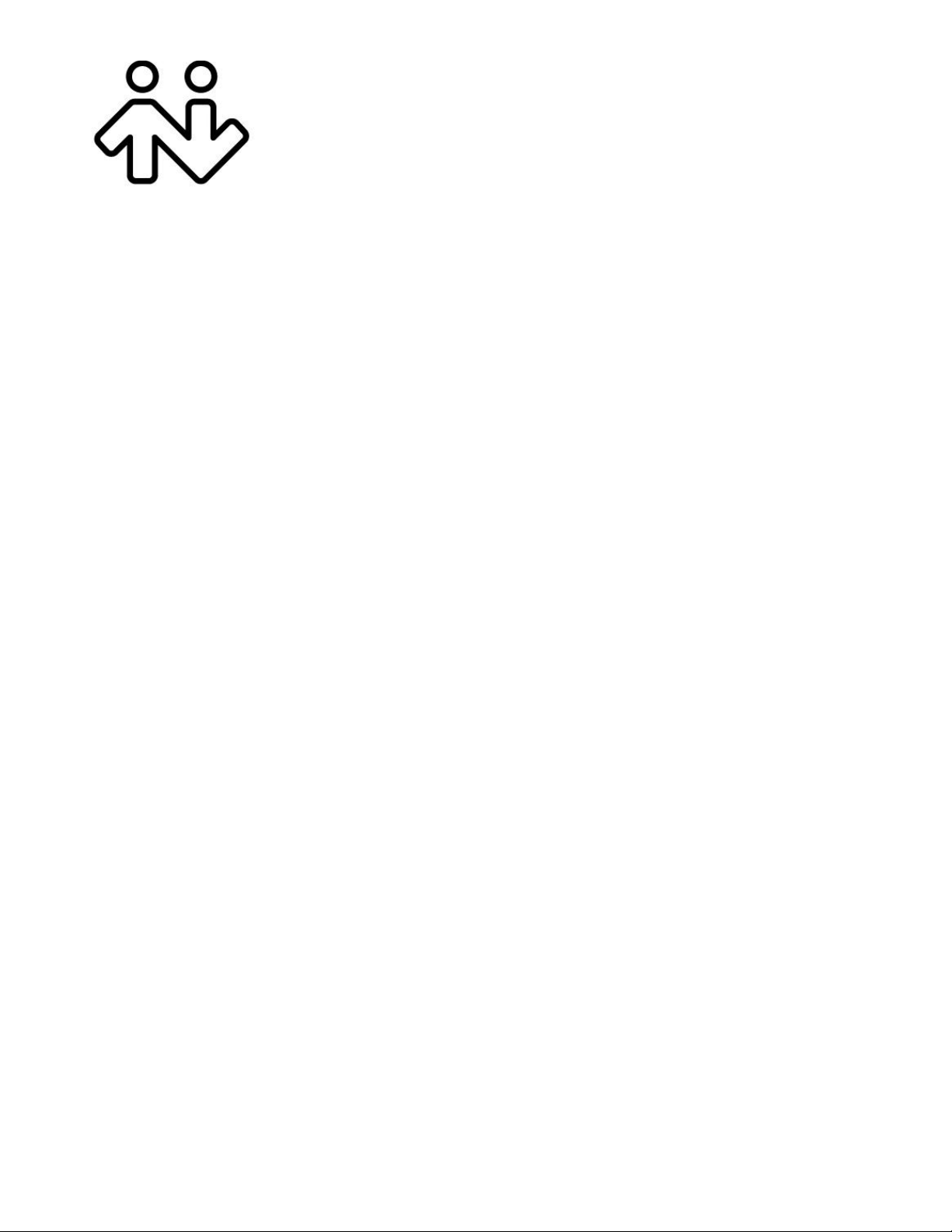
Bria Android Edition
User Guide
Page 2
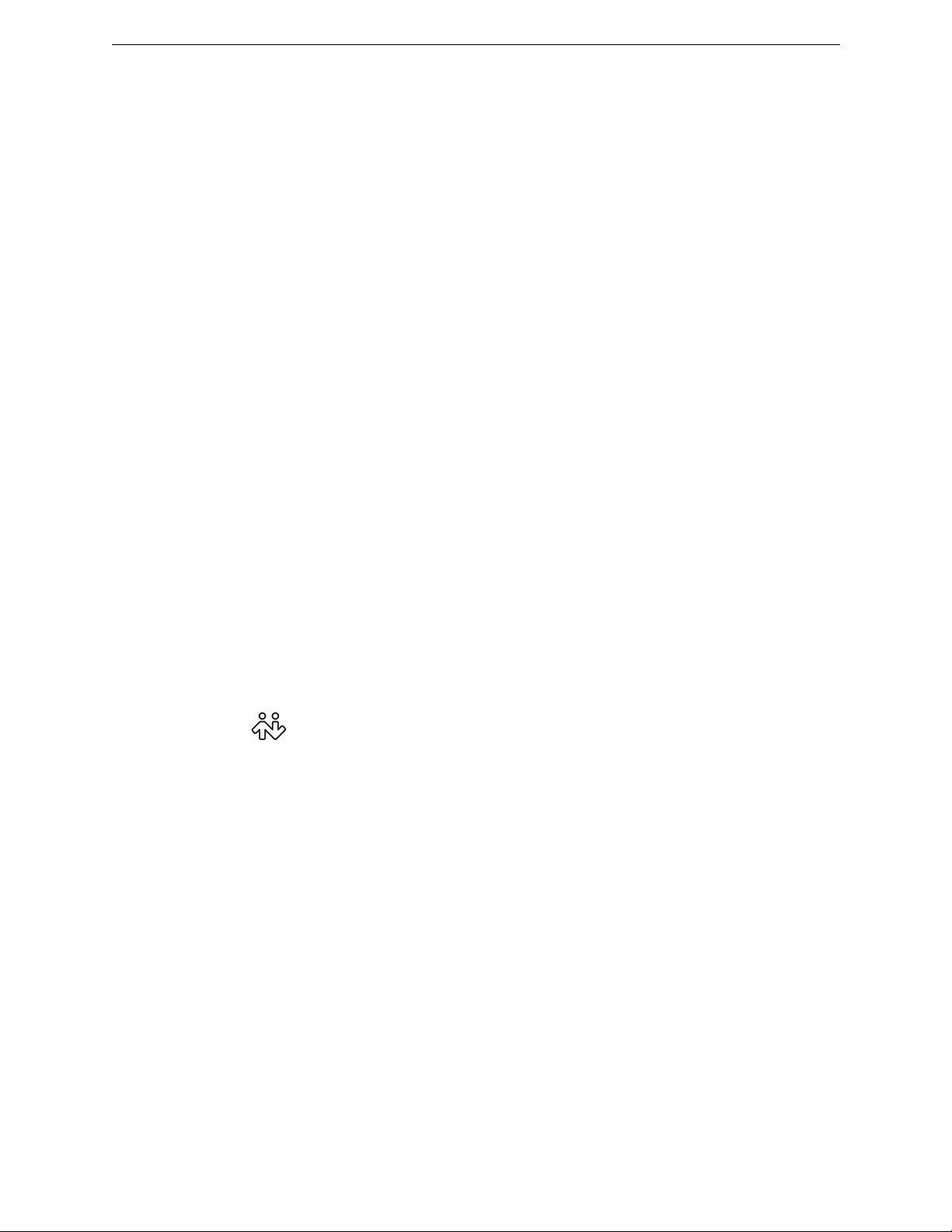
CounterPath Corporation
CounterPath Corporation
Suite 300, One Bentall Centre
505 Burrard Street, Box 95
Vancouver, BC V7X 1M3
Tel: 604.320.3344
sales@counterpath.com www.counterpath.com
© January 2013 CounterPath Corporation. All rights reserved.
This document contains information proprietary to CounterPath Corporation, and shall not be used for
engineering, design, procurement, or manufacture, in whole or in part, without the consent of CounterPath
Corporation. The content of this publication is inten de d to demon s trate typ ica l uses an d cap abilities of the Bria
Android Edition application from CounterPath Corporation. CounterPath makes no warranty regarding the
content of this document, including—but not limited to—implied warranties of fitness for any particular
purpose. In no case will CounterPath, its employees, officers or directors be liable for any incidental, indirect or
otherwise consequential damage or loss that may result after the use of this publication.
CounterPath and the logo are trademarks of CounterPath Corporation.
This manual corresponds to Bria Android Edition version 2.2.
Google and Android are trademarks of Google Inc.
SILK is a registered trademark of Skype Inc.
The Bluetooth word mark, figure mark, and combination mark are all trademarks that are owned by the
Bluetooth SIG.
All other trademarks are the trademarks of their respective owners.
Rev 3
Page 3
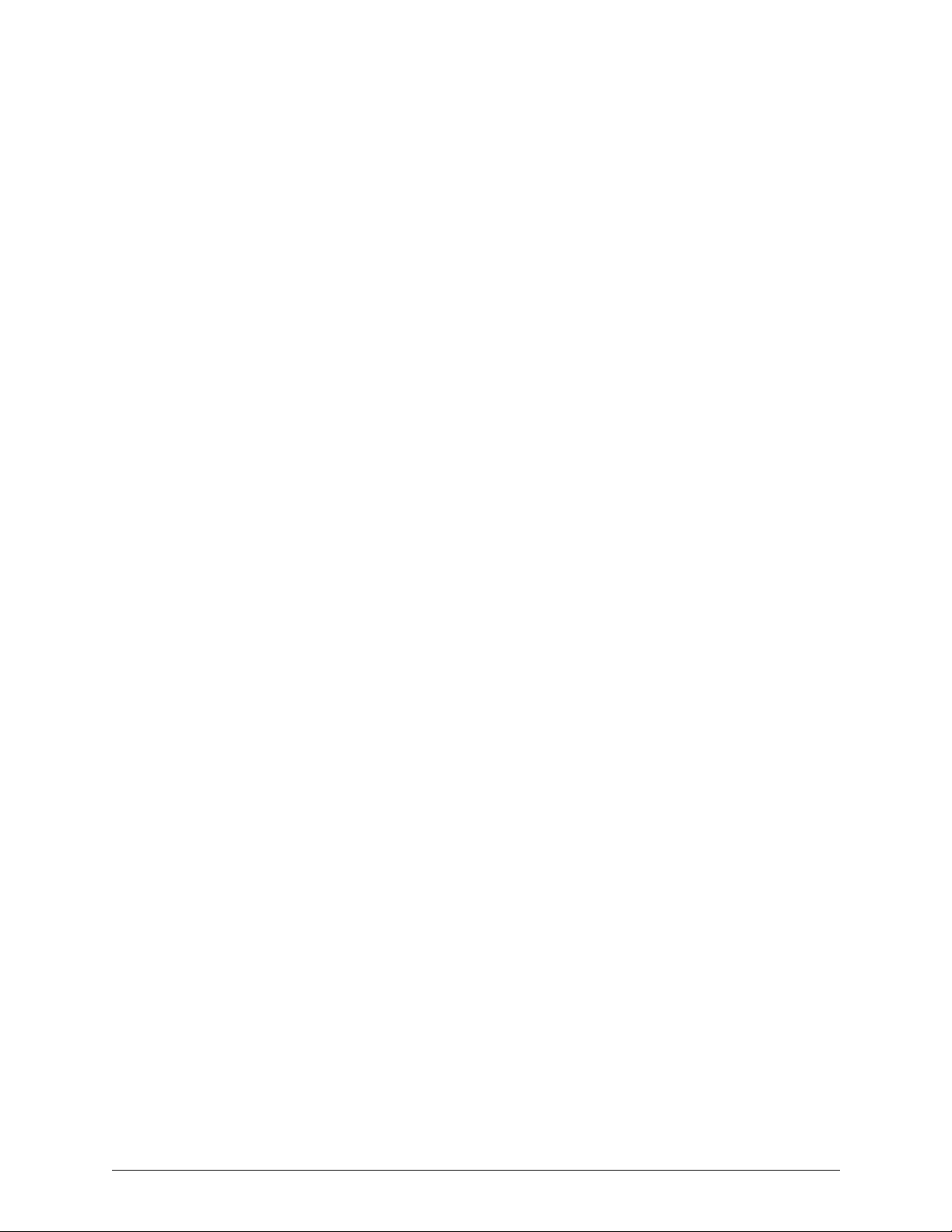
Content s
About Bria Android Edition..........................................................................................................1
Configuring Bria...........................................................................................................................3
Getting Ready .........................................................................................................................3
Setting up................................................................................................................................4
Setting up Presence and Instant Messaging............................................................................8
Making Phone Calls......................................................................................................................11
Starting and Quitting Bria.......................................................................................................11
Interaction between Bria and Native Phone ...........................................................................12
Placing a Bria Call..................................................................................................................13
Handling Incoming Calls........................................................................................................16
Handling One Established Call...............................................................................................17
Recording Calls.......................................................................................................................18
Placing a Second Bria Call .....................................................................................................19
Handling Two Established Calls.............................................................................................21
Unattended (Basic) Transfer...................................................................................................22
Attended Transfer ...................................................................................................................23
Conference Call ......................................................................................................................23
History ....................................................................................................................................24
Handling Video Calls..............................................................................................................26
Accessing Voicemail ..............................................................................................................28
Presence and Instant Messaging ...................................................................................................29
Sending an IM.........................................................................................................................29
Sending an SMS......................................................................................................................31
Receiving an IM and SMS......................................................................................................32
Viewing Others’ Status (Adding a Buddy).............................................................................33
Setting Your Own Status ........................................................................................................36
Responding to Buddy Requests..............................................................................................37
Settings..........................................................................................................................................39
Accounts .................................................................................................................................40
Preferences..............................................................................................................................46
Advanced Settings ..................................................................................................................48
Premium Features ...................................................................................................................52
A Troubleshooting........................................................................................................................53
B Dial Plans ..................................................................................................................................54
C Glossary.....................................................................................................................................56
i
Page 4
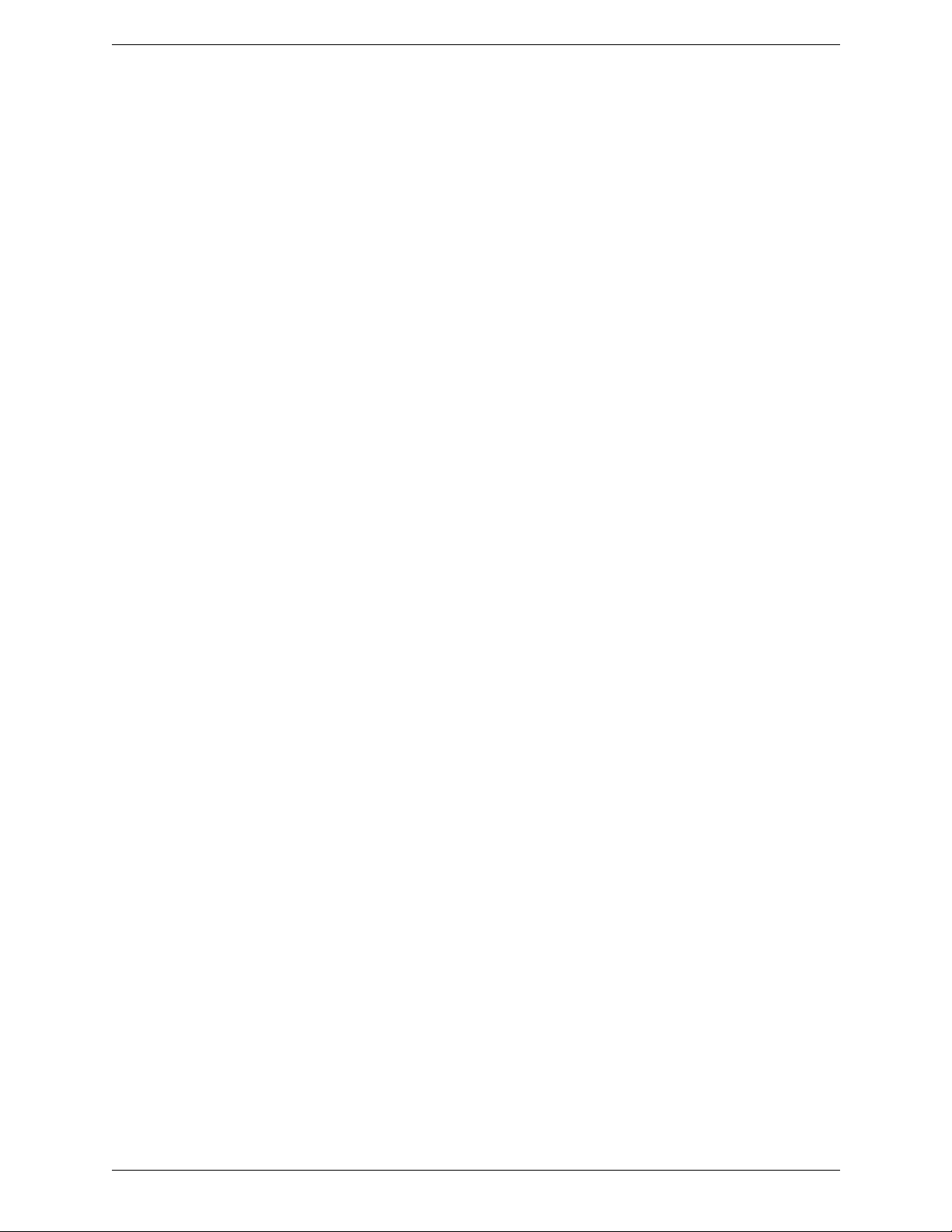
CounterPath Corporation
ii
Page 5
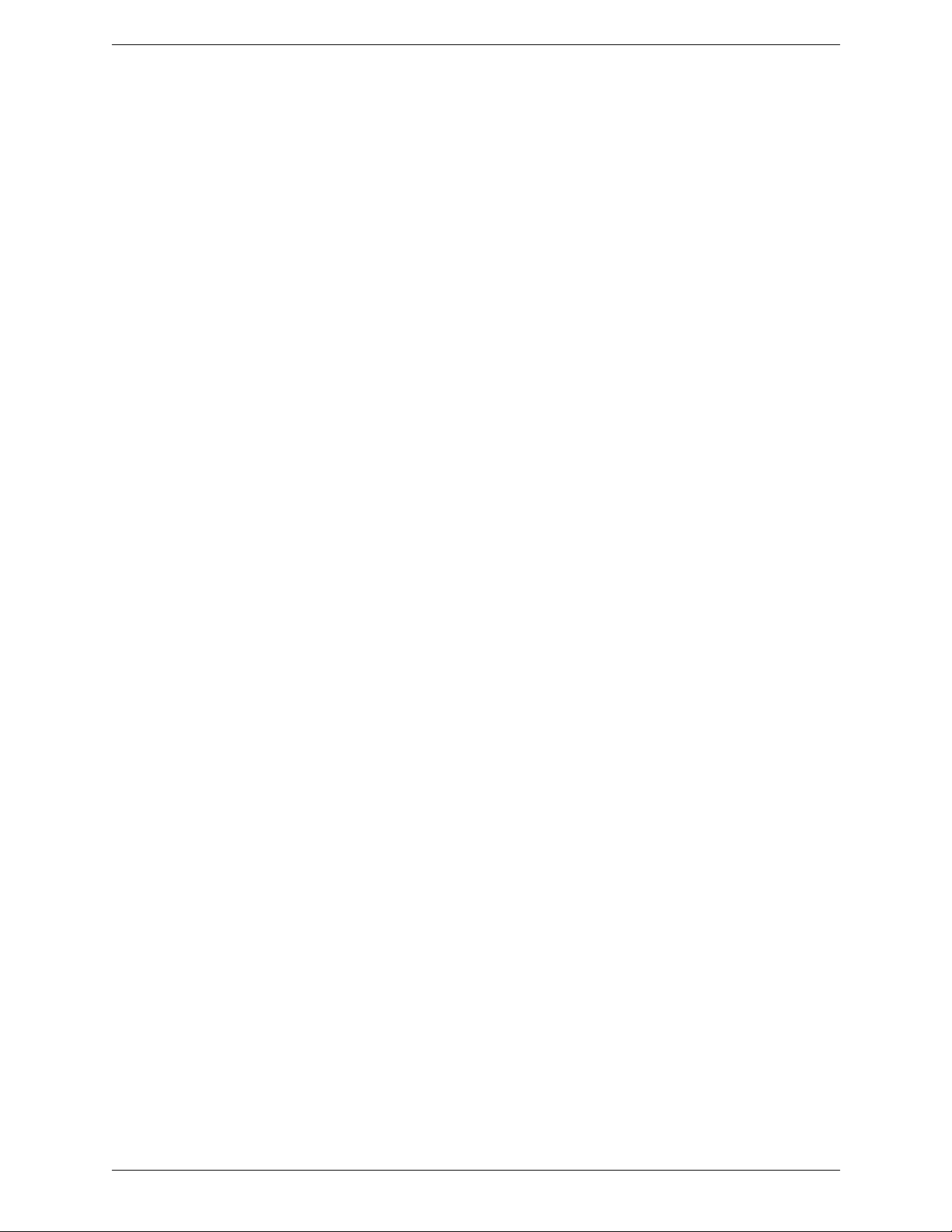
Bria Android Edition User Guide
1 About Bria Android Edition
Bria Andr oid Edit ion is a SIP-based phone for an A ndroid phone. W ith B ria Andr oid Editio n (Bria), you can use
the Wi-Fi internet connection on your Android phone to make and receive c all s wit hout using your mobile data
plan. In addition, you can use the mobile data connection for phone calls when you are not in a Wi-Fi zone.
Standard Telephone Features
Bria Android Edition has all the standard telephone features, including:
• Call display and Voicemail indicator.
• Speakerphone, Mute and Hold.
• Call history – list of received, missed and dialed calls.
• Call transfer.
• Audio call recording.
• Three-way audio conference.
• Audio codecs G.711, G722, GSM, iLBC and SILK™, with an option to purchase codecs G.729a and
Adaptive Multi-Rate wideband (AMR-WB).
• Ringtones and contact avatars.
• Support for DTMF: the ability to enter numbers to use an auto attendant.
Advanced Features
• Video calls. Must be purchased separately as an in-app purchase.
• Presence and Messaging using the XMPP protocol and the SIP SIMPLE protocol. Must be purchased
separately as an in-app purchase.
• NAT traversal (STUN and ICE).
• Secure call signaling (TLS).
• Audio encryption (SRTP).
• Quality of Service (QoS).
• DNS SRV record lookups.
• Call quality statistic s .
• Application diagnostics (logging and log files uploading).
1
Page 6
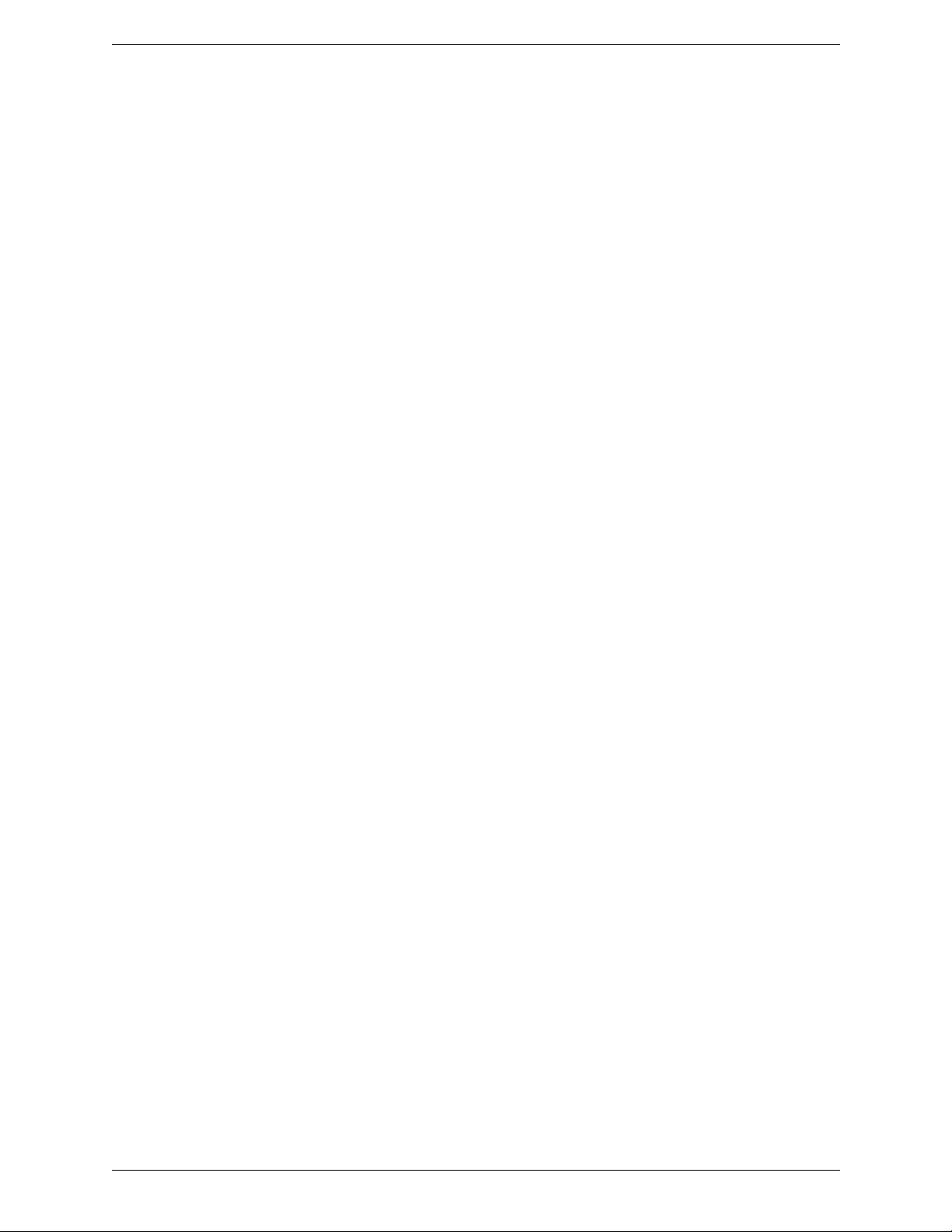
CounterPath Corporation
Operating System
Your device must run on Android V2.2 or later.
Accessories
The following accessories are supported:
• Headset with microphone (including Bluetooth™): Bria Android Editio n uses the ear-piece and microphone
on the headset.
• Headphones (no microphone): Bria Android Edition uses the ear-piece on the headphone and the built-in
microphone on the Android phone.
2
Page 7
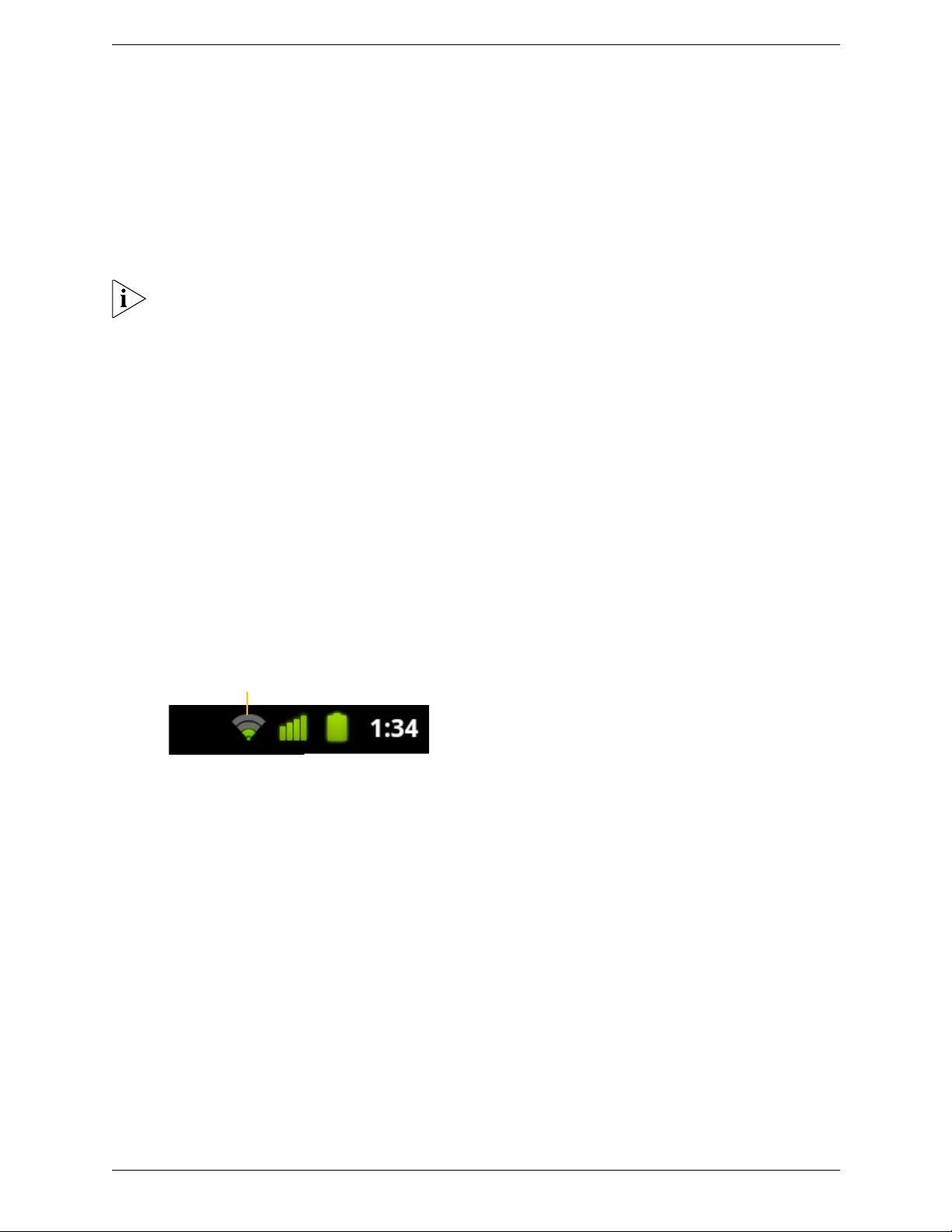
Bria Android Edition User Guide
Indicates that there is a Wireless connection
2 Configuring Bria
W e strongly recommend that you perform your initial setup from within a “known” network, such as in
your enterprise or university campus Wi-Fi zone or within range of your home network (if you have
one) and not in a network such as an internet cafe.
2.1 Getting Ready
1. Set up Wi-Fi connection. From the main phone screen, tap Settings > Wireless & networks, and look at the
Wi-Fi field:
• If it has a checkmark and a message such as “Connected to MyEnterprise”, then your phone has a WiFi connection. Go to the next step.
• If it has no checkmark and the line “Turn on Wi-Fi”, then t ap the fie ld to tu rn on Wi-Fi and wait for the
message “Connected to MyEnterprise”
• If the message does not appear, tap Wi-Fi settings (the next field). On the W i-Fi sett ings screen, ta p the
desired network and complete the popup that appears. The message “Connected” will appear.
You can connect to as many networks as you want. Whenever you move into range of one of these
networks (and assuming you are not already connected elsewhere), you will automatically connect to
that network.
2. Set up mobile data connection (if applicable). From the main phone screen, tap Settings > Wireless &
networks, and then tap Mobile networks. Make sure:
• Data enabled is On
• Use only 2G networks is Off (in order to enable 3G).
3. Let Bria use mobile data when no Wi-Fi is available. To do so, launch Bria and go to Preferences and turn
on “Use When Available” and “Allow VoIP Calls”.
4. Obtain account information from your VoIP service provider.
• Your username, password and domain.
• Your autorization name, if used by your service provi der.
• Your voicemail number, if your service provider provides this service.
5. Tap the Bria icon on the phone.
3
Page 8
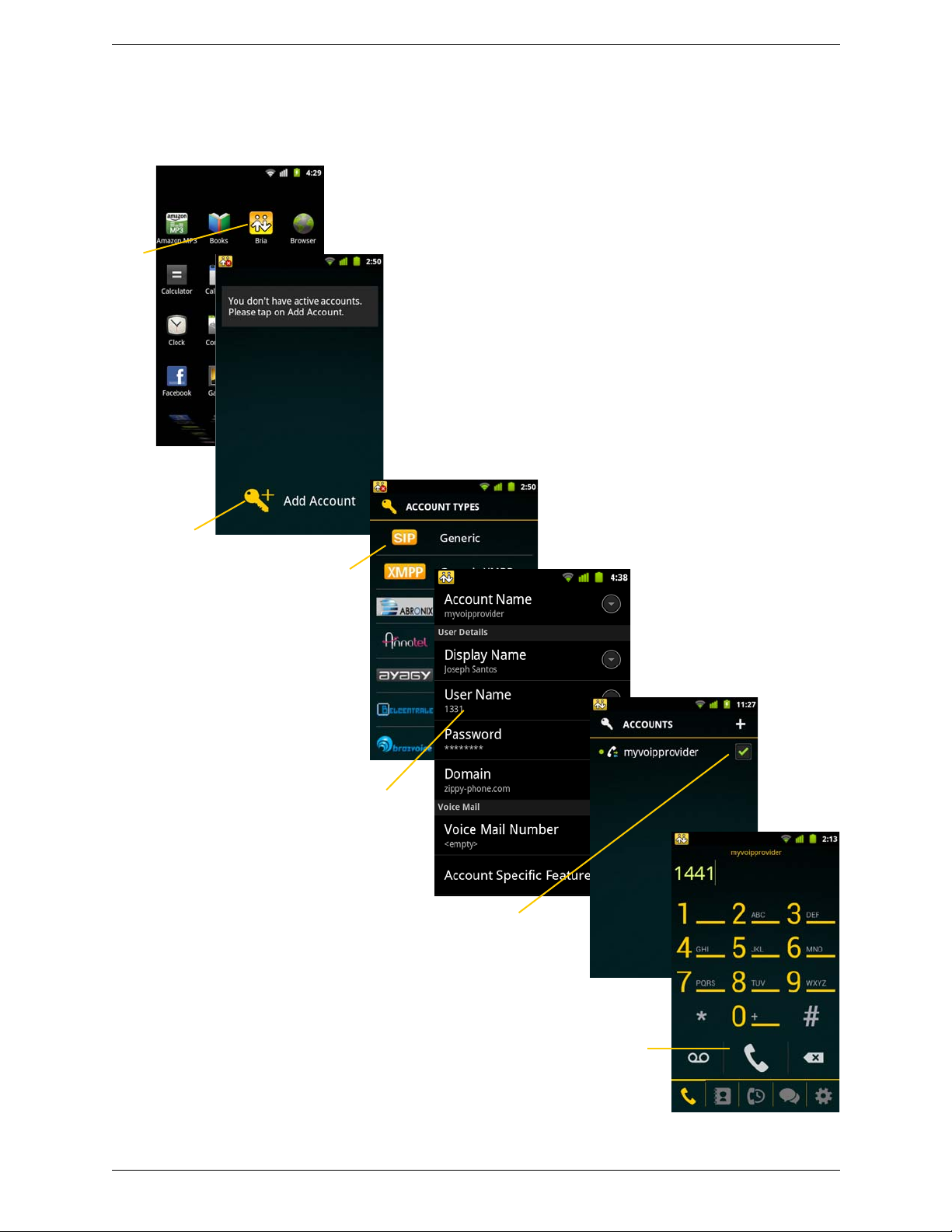
Tap
Complete the User Details
section and Voice Mail section
(optional) with the information
provided by your service provider
When done, tap the Back key.
Then tap the checkmark to
register
Enter a phone number and
click the Call icon
Tap
When you have successfully
registered, tap the Back key and
then tap the Phone icon.
Select your VoIP service
provider, if it is on the list.
Otherwise, select Generic
SIP Account.
CounterPath Corporation
2.2 Setting up
4
Page 9
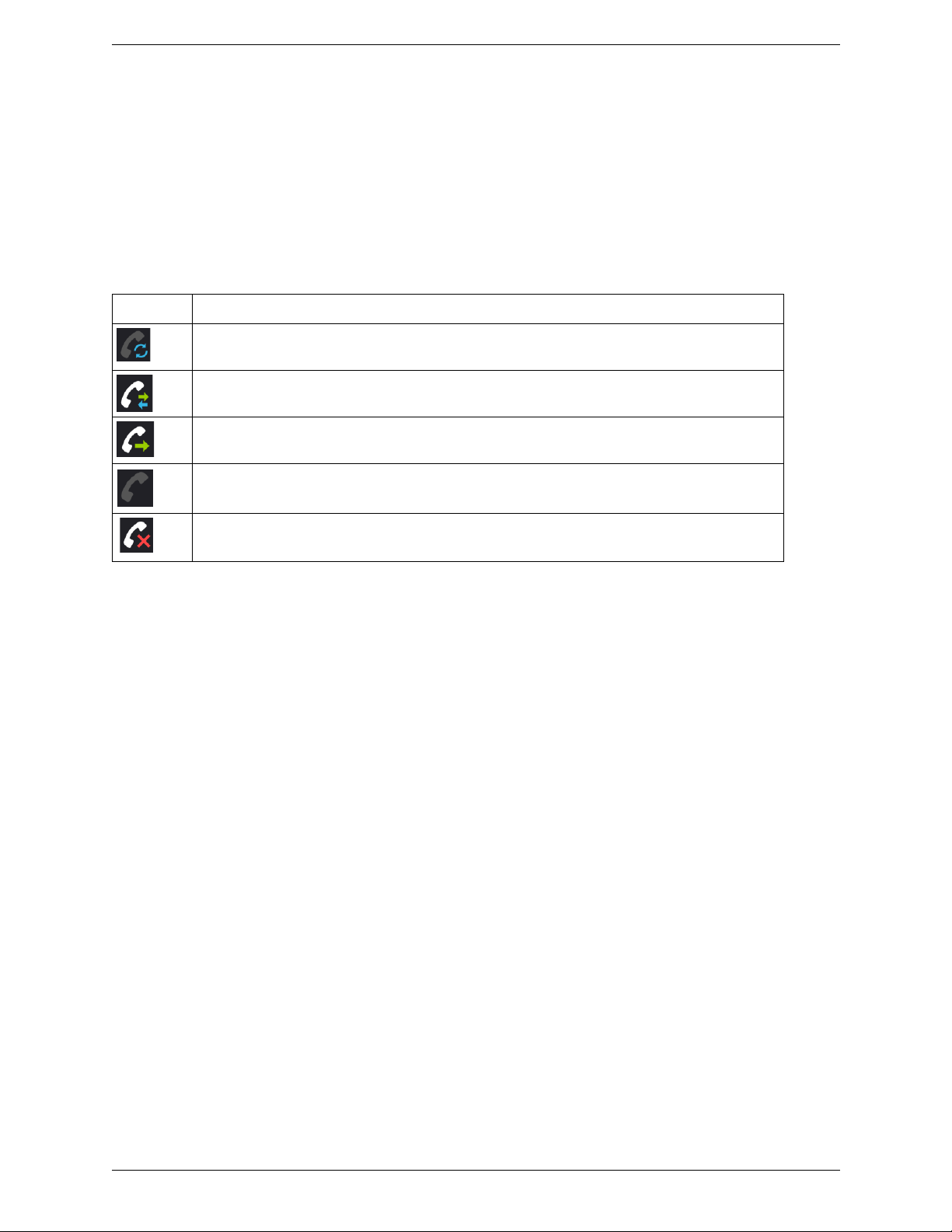
Bria Android Edition User Guide
Having Trouble Registering or Placing a Call?
If you cannot register or if you can register but cannot place a call, go to the FAQ at https://
support.counterpath.com/default.asp ?W546 (support.coun terpath.com > Mobile Products F AQs > Bria Android
Edition).
Account Status
Status Meaning
The account is in the process of registering.
The account is enabled and registered for incoming and outgoing calls.
The account is enabled only for outgoing calls. (Accounts > Account Advanced > Incoming Calls is
turned off.)
The account is disabled. You can enable it; it will then automatically register.
The account is enabled but registration failed. Check that you entered your account credentials correctly.
5
Page 10
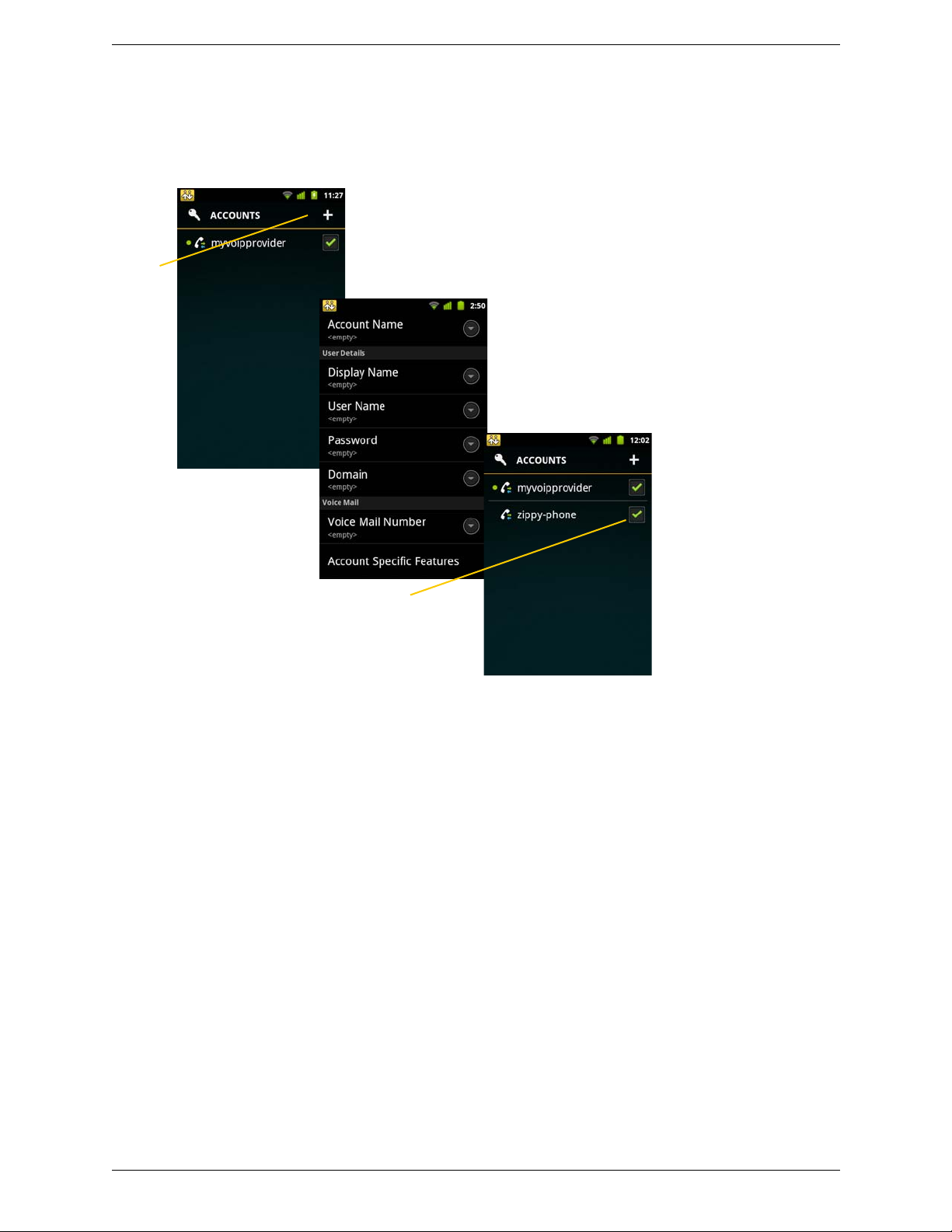
CounterPath Corporation
Tap
Set up the account in
the usual way, and
tap the Back button
Enable the account
Setting up Multiple Accounts
You can set up more than one account if you have service from more than one VoIP service provider.
6
Page 11
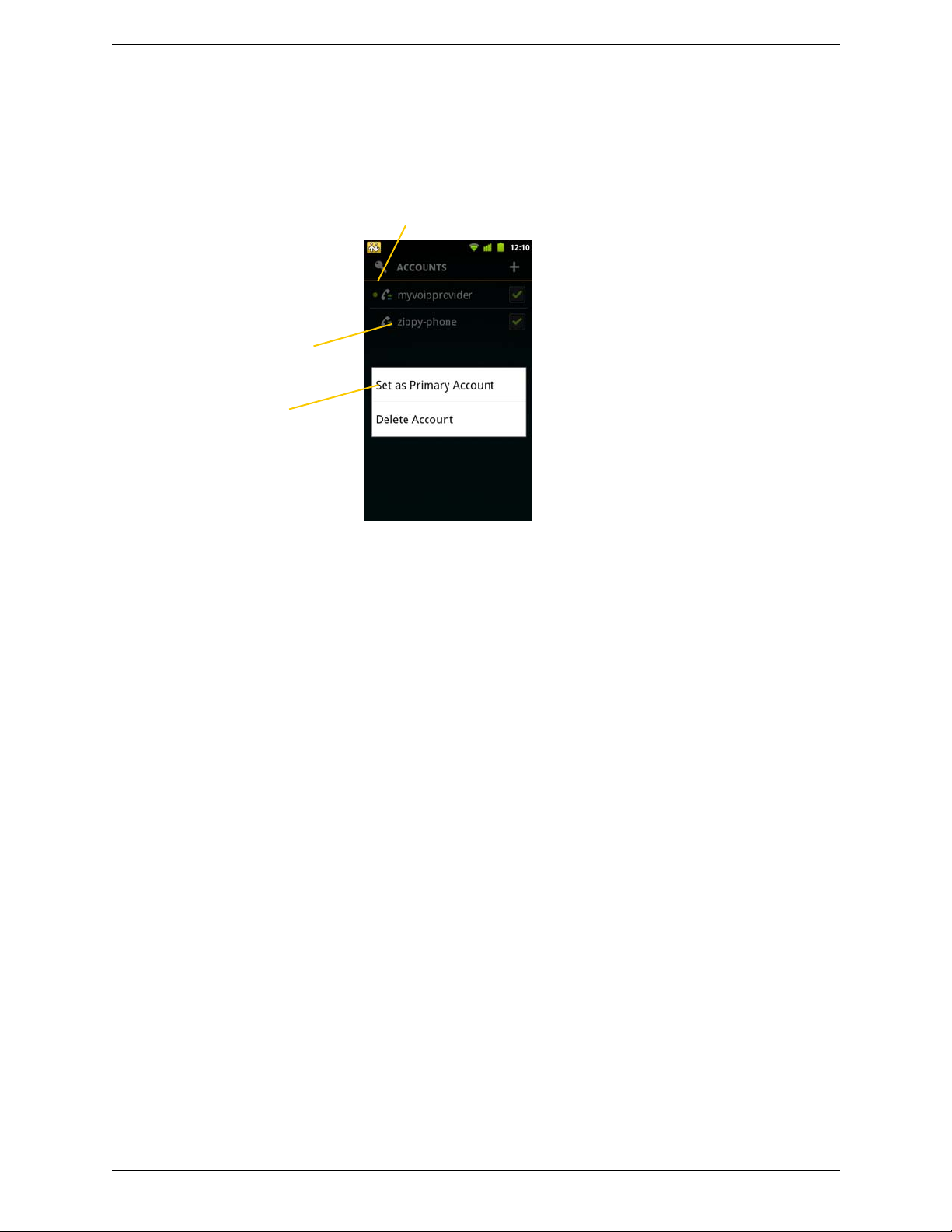
Bria Android Edition User Guide
This green dot indicates the
current primary account.
Long-tap the desired
account
Tap
Setting the Primary Account
One account is always set as the primary account. This account is used by default for outgoing calls. You can
change the primary account or you can override it for one call (page 14).
7
Page 12
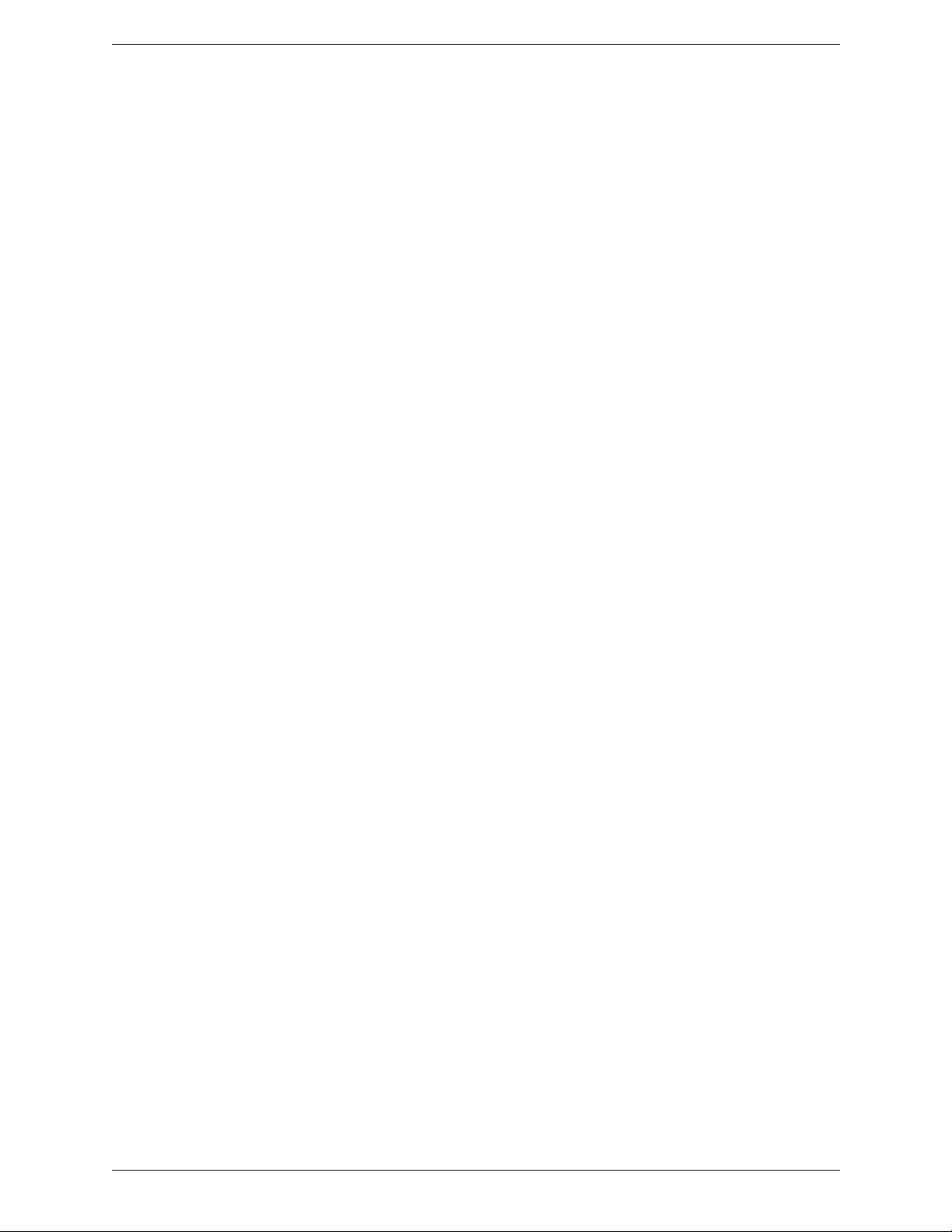
CounterPath Corporation
2.3 Setting up Presence and Instant Messaging
Presence and Messaging is a premium feature available as an in-app purchase. With Presence and Messaging,
you can share online status with your buddies (such as Available, Away, On the phone), and exchange instant
messages with them.
Bria supports the XMPP protocol and the SIP SIMPLE protocol. Y ou can create an XMPP account on Bria with
your Gmail or Facebook credentials to communicate with your buddies. To use a SIP account for Presence and
Messaging, make sure your VoIP service provider supports this service for SIP SIMPLE. Texting (sending
SMS) to PSTN phone numbers is also available if your VoIP service provider supports this service.
To use the Presence and Messaging feature for XMPP and/or SIP SIMPLE, you need to purchase the feature
from Google Play. To do so, go to Settings > Premium Features, and follow the prompt (see page 52 for details).
After the purchase, the Messages tab appears at the bottom of Bria. Then follow the steps below, depending on
the protocol you want to use.
For XMPP
T o use the Presence and Messaging feature for XMPP, you need to create an XMPP account with the credentials
such as Gmail or Facebook. As soon as your account is connected to an XMPP server, your buddies appear on
your Buddies list.
8
Page 13
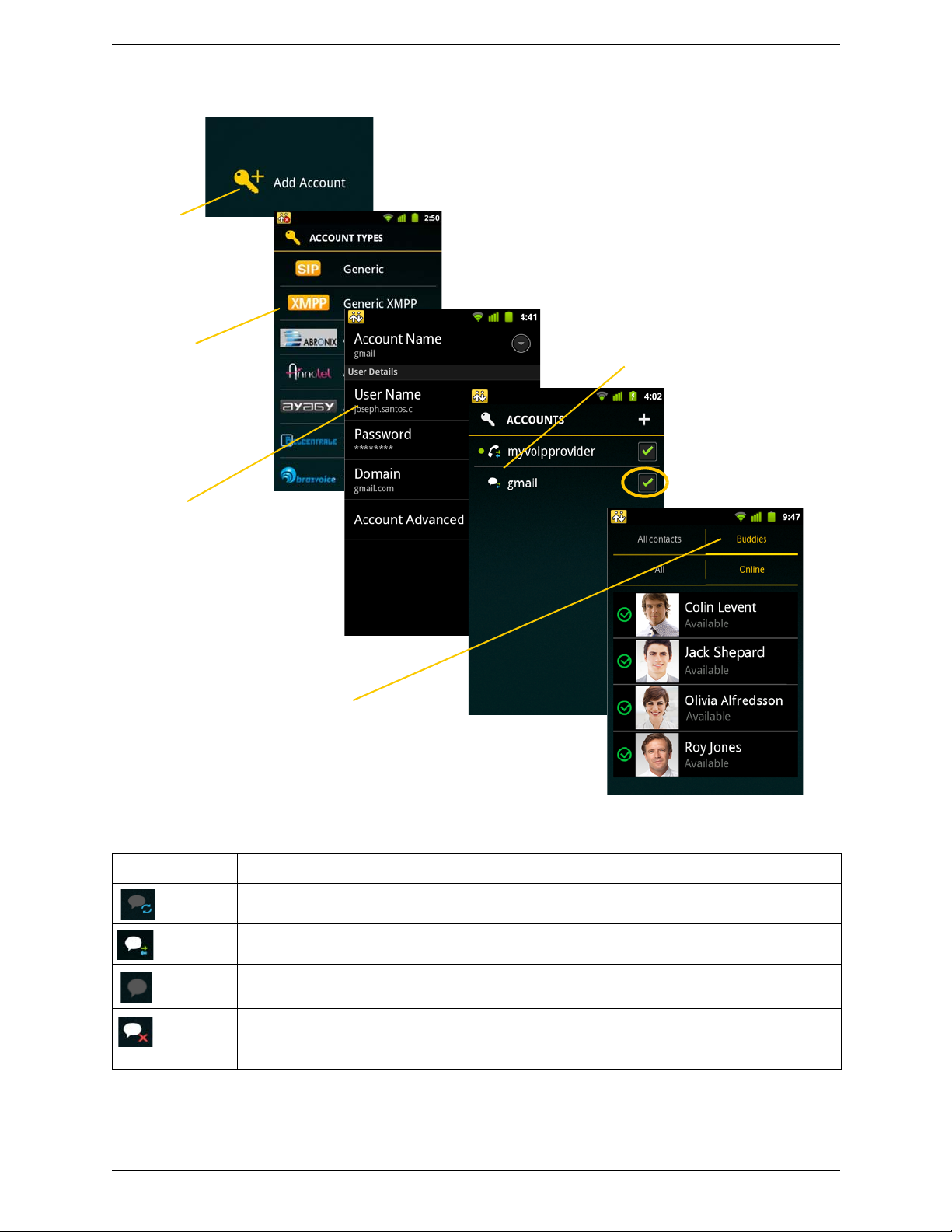
Bria Android Edition User Guide
Tap
Complete the User Details section
with the information provided by your
service provider.
Tap the Back key. Make sure that
the account shows a checkmark.
Tap XMPP
Account status
Tap the Back key, and tap Contacts > Buddies
to see who is online.
To add a new buddy, see page 33.
Go to
Settings >
Accounts.
Account Status
Status Meaning
The account is in the process of registering.
The account is connected to an XMPP server, and can be used to send and receive instant messages.
The account is disabled. You can open the account and enable it; it will then automatically connect.
The account is enabled but it is not connected. T o connect, tap the checkmark on the right.
If you do not want to use an account, you should disable it (rather than disconnecting). If you leave the
account disconnected (instead of disabled) it will automatically connect next time you start Bria.
9
Page 14
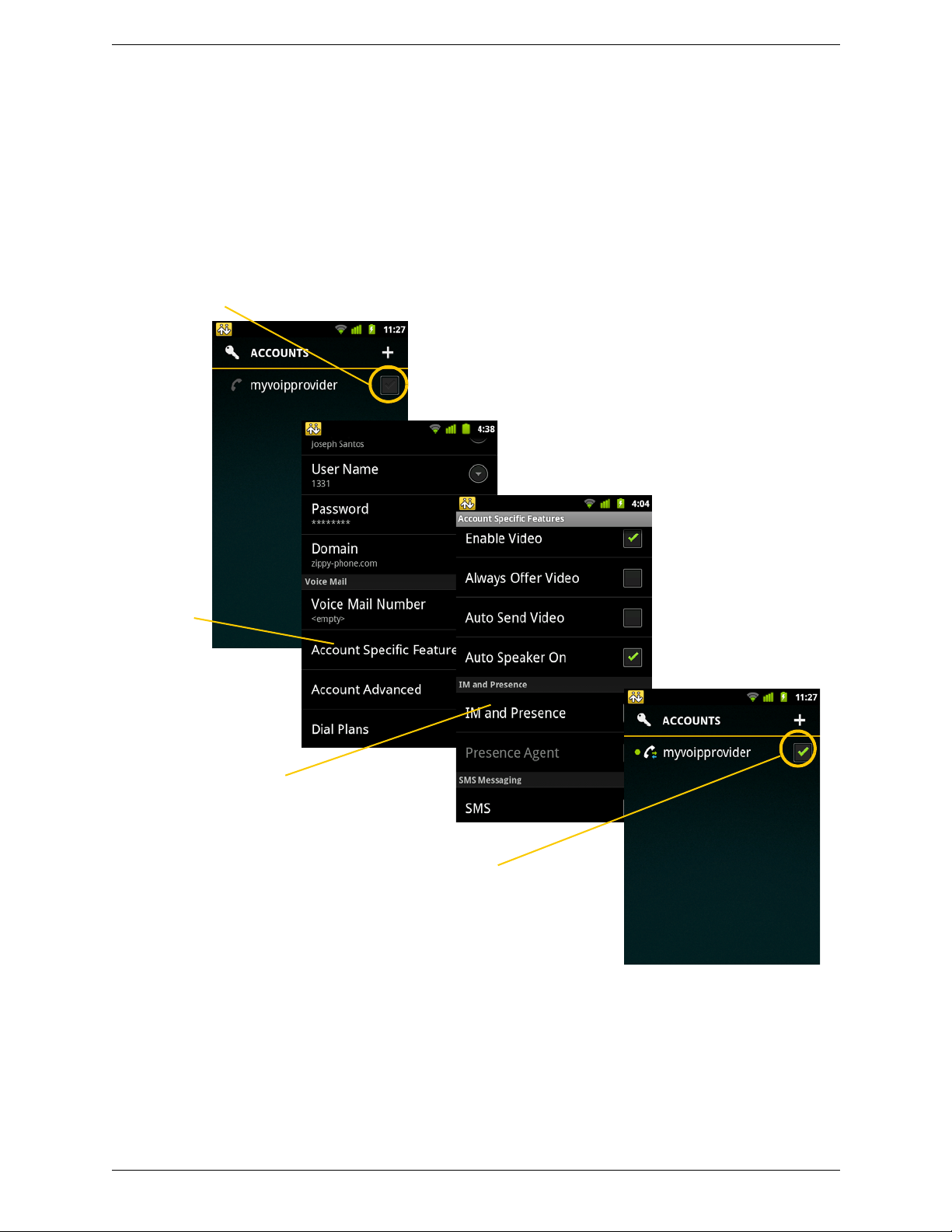
CounterPath Corporation
Unregister your SIP account to make
changes, and then tap the account.
Tap to enable IM and
Presence (and SMS if
applicable),then tap the
Back key.
Tap Contacts, and add buddies (page 33).
Tap Settings > Accounts.
Tap the checkmark to register the SIP
account.
Tap Account
Specific
Features
For SIP SIMPLE
To use the Pr esence and Messaging featur e for SIP SIMPLE, you need to change the setting on your SIP
account. Then add a new buddy to see other people’s presence (see page 33). If you are new to Bria and have
not set up your SIP account for making phone calls yet, it will be easier to set up Bria as a phon e first (see
page 4), then follow the steps below.
10
Page 15
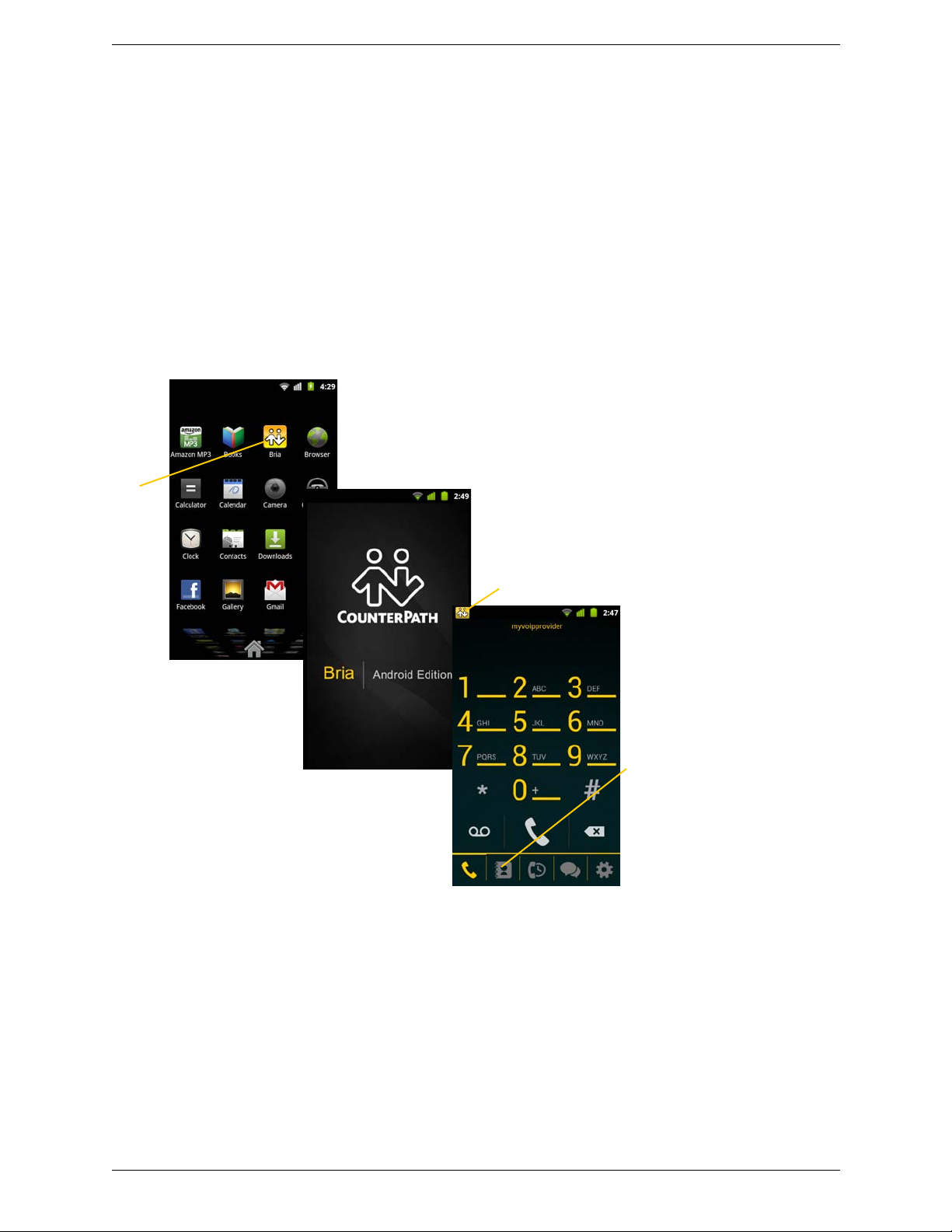
3 Making Phone Calls
This icon indicates Bria is running
and ready
Tap
The contacts tab is automatically
populated with contacts from your
Android contact list.
3.1 Starting and Quitting Bria
Tap the Bria icon to start Bria. After a few seconds, the Bria screen appears.
Bria Android Edition User Guide
To quit the Bria application:
1. Display the Phone, Contacts, or History screen or the first Settings screen.
2. Tap the Menu button on the Android phone and choose Exit.
11
Page 16
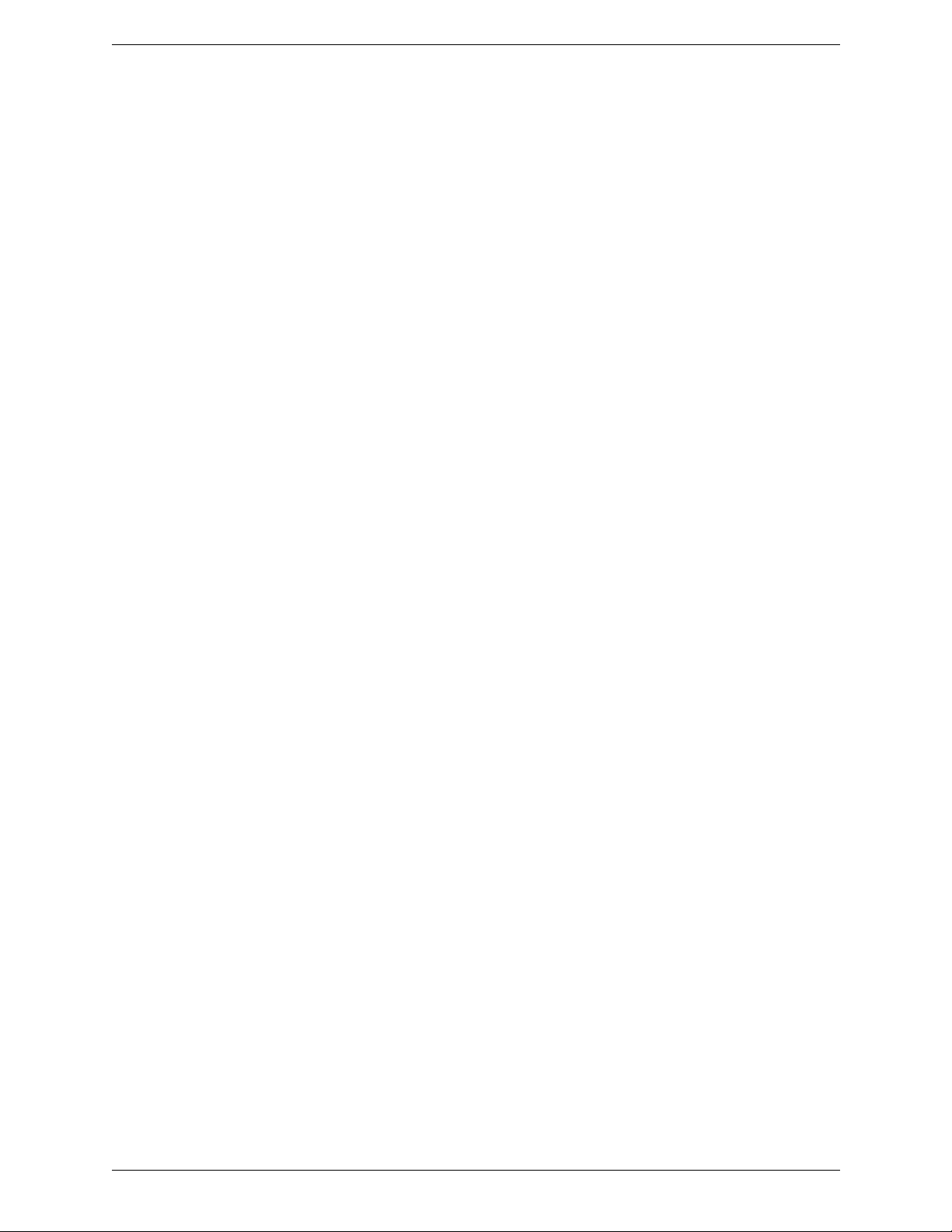
CounterPath Corporation
3.2 Interaction between Bria and Native Phone
Contacts
• Bria uses your contacts saved on your phone. Bria’ s co ntacts are continually syn chronized with your native
contacts; adding, modifying or deleting a contact from one list updates the other list.
Placing Calls
• You can place a Bria call so long as you are not already on a native call or not already on two Bria calls.
• You can place a native call regardless of the state of Bria.
Incoming Calls
• An incoming Bria call rings on your phone unless you are on a native call or you are already on two Bria
calls. In both these cases, the new incoming call will go to Bria voicemail instead.
• Incoming native calls: Being on a Bria call has no impact on your native phone: native calls will be
received in the usual way. Therefore, you should be prepared to accept or decline a native call.
Established Calls
• If you accept an incoming native call, any live Bria call goes on hold. You will not be able to take the Bria
call off hold until you end the native call.
• You can have up to two Bria calls established at the same time and switch between them.
12
Page 17
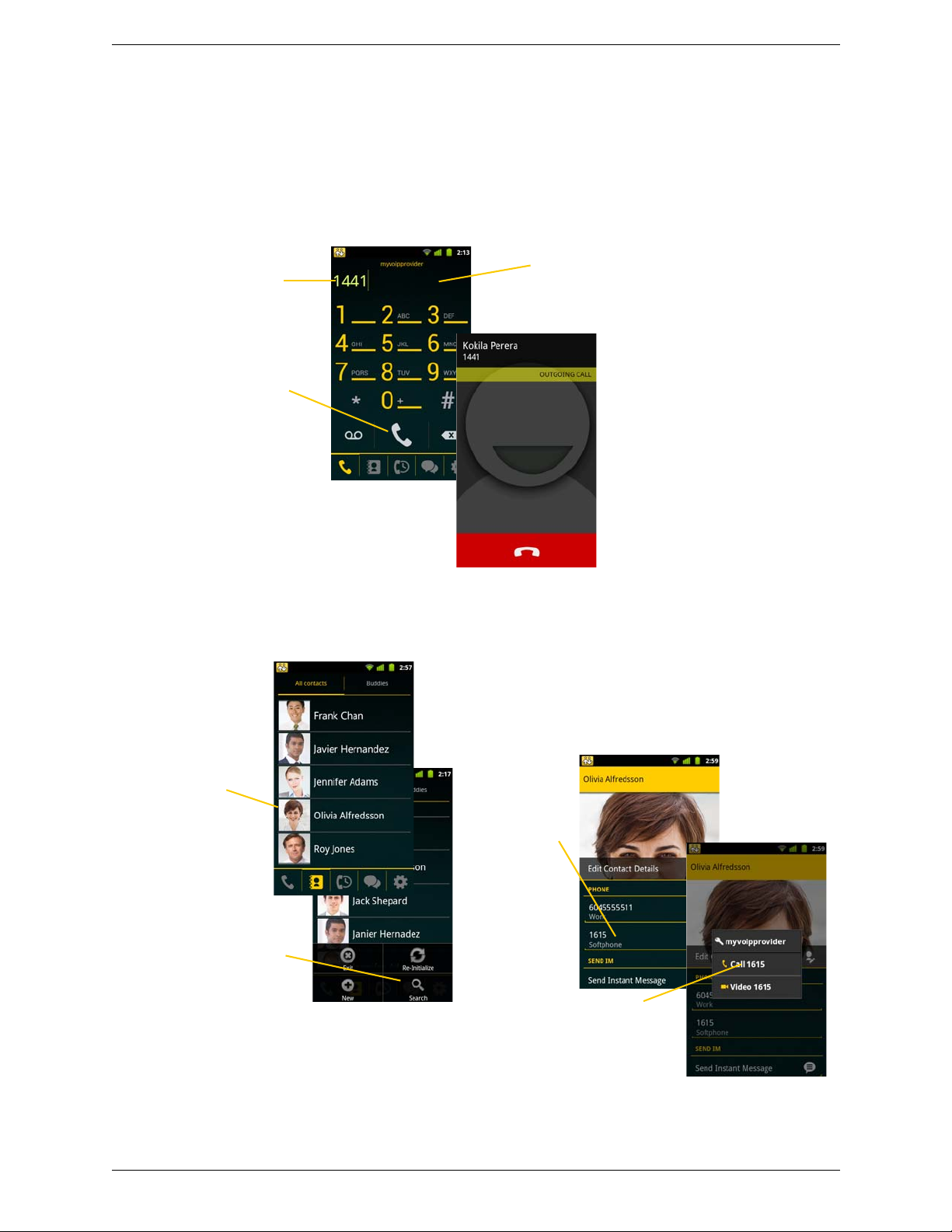
Bria Android Edition User Guide
Enter the phone number
Tap
To enter letters and symbols, tap on the call
field; the keyboard appears.
Tap the Contacts tab at the
bottom of the screen
Search for the
contact and tap it
If phone numbers from your contact list need to
be modified (for example, to remove extra
characters such as +), you can set up a dial plan.
See page 54.
Tap the desired
phone number
Or tap the Android
menu button and tap
Search. Then you can
type a name to search
for .
Tap
3.3 Placing a Bria Call
You can place a Bria call unless you are already on a native call or already on two Bria calls.
Using the Dialpad
From the Bria Contact List
13
Page 18
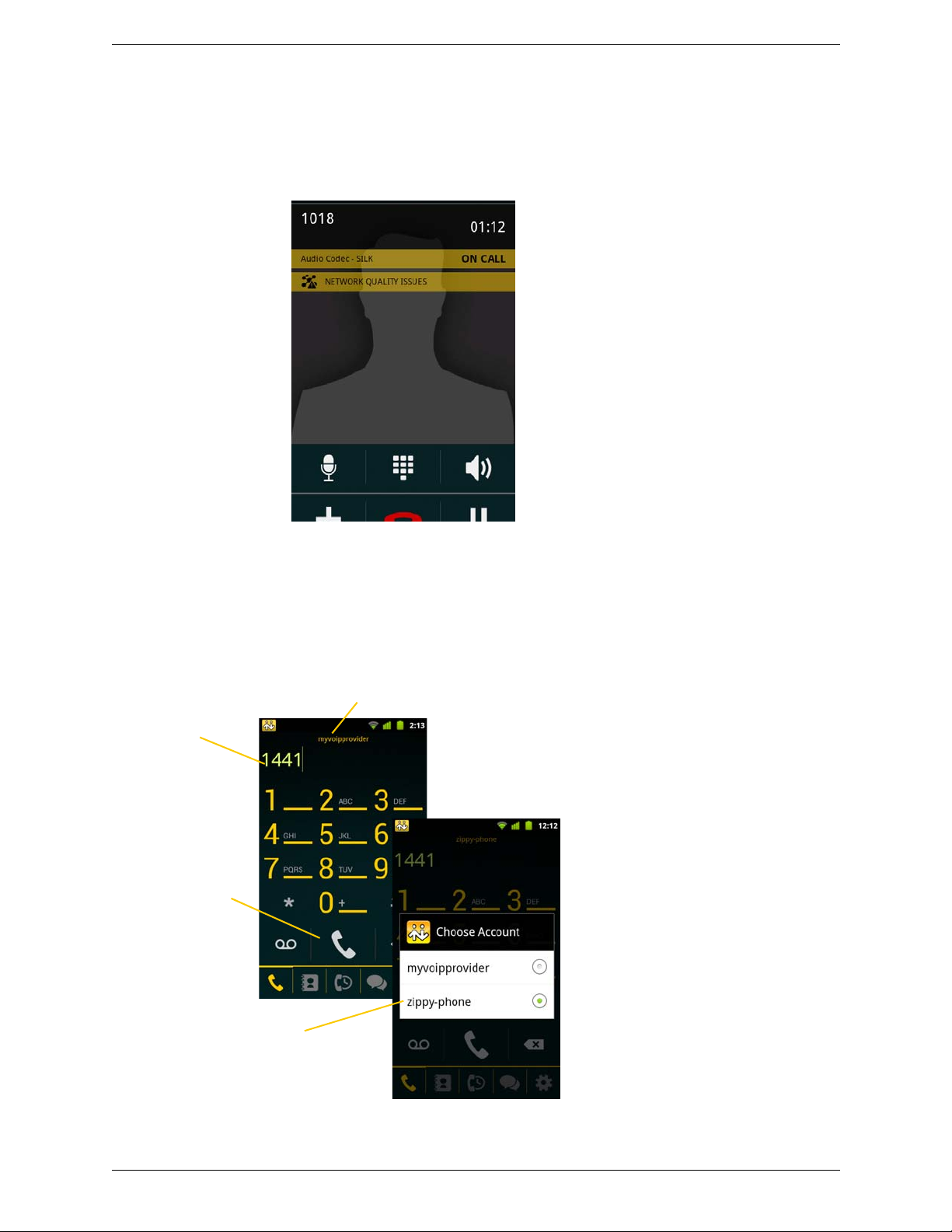
CounterPath Corporation
Tap the account
you want to use
The account currently being used for calls
This account will be used only
for this call. To permanently
change the account, see page 6.
Long-tap to display
the Choose Account
menu
Dial a phone
number.
The “Network Quality Issues“ Message
This message appears if there is network congestion or a poor quality Wi-Fi signal. Try moving closer to your
Wi-Fi access point.
Making a Call from another Account
If you have more than one account enabled, you can change the account to use on a given phone call.
14
Page 19

From the Bria Contact List
Tap
Tap the desired
phone number
Tap the current
account
Tap the account
you want to use
This account will be used only
for this call. To permanently
change the account, see page 6.
Bria Android Edition User Guide
15
Page 20

CounterPath Corporation
If you are on a native call or already on two
Bria calls, the incoming call does not ring on
your phone: it goes to Bria voicemail
instead.
Tap to accept the call
This button declines
the call
3.4 Handling Incoming Calls
When Bria Is in the Background
If you receive an incoming call when Bria is in the back ground , Bria will au tomati cally come to the foregro und
so you can handle the call.
16
Page 21

3.5 Handling One Established Call
Mute or unmute
the active call
Tap to show a keypad in order
to enter numbers, for example,
when choosing menu items
such as “enter 1 for customer
support”.
Enable or disable
speakerphone for the active
call
Hold or release hold on the
active call.
Place a second
phone call, or
transfer a call
Bria Android Edition User Guide
17
Page 22

CounterPath Corporation
Tap the Andrpod menu button and then
tap Turn on recording.
You can pause recording by stopping recording and then
starting again. Both recording sessions are saved in one
file. To stop recording, tap the Android menu button and
tap Turn off recording.
Recording also stops automatically
when you end the call
Recording Indicator
Go to History tab.
The red dot indicates the call was recorded. Tap to listen to the recording. Bria
launches a media player on the device.
Tap to delete the recording.
3.6 Recording Calls
You can listen to the recording on the History screen on Bria . You can also ac cess the recorded files using a file
explorer or a file manager. The recording is saved in the WAV format under the /sdcard/Bria folder of the
device.
18
Page 23

Bria Android Edition User Guide
Place the call on hold
first, if desired
Tap add
Dial the number of the
second person
To switch to the other person, tap Swap
When the call connects, the first call is put on hold.
You are now speaking to the second person.
The second call is dialed
Tap add
The live call always
appears on top
3.7 Placing a Second Bria Call
When you are already on one Bria call, you can place a second Bria call using the dial pad, from your Contact
list, or from the History.
Using the Dialpad
19
Page 24

CounterPath Corporation
If you want to go back to the
first call, tap the Phone tab.
Place the current
call on hold first,
if desired
Tap Contacts
To switch to the other person, tap Swap
When the call connects, the first call is put
on hold. You are now speaking to the
second person.
Tap Call. The second
call is dialed.
Find the person and tap.
(If the list is long, search for
the name; see page 13)
Tap add.
Tap a desired number.
Or tap the Phone tab to go
back to the first call
Place the current
call on hold first, if
desired
Tap History
To switch to the other person, tap Swap
When the call connects, the first call
is put on hold. You are now speaking to the second person.
Find the person and tap the
button on the top. The
second call is dialed.
Tap add
The button on the bottom transfers the
call and you will not get to talk to the
second person.
From the Contact List
From the History
20
Page 25

3.8 Handling Two Established Calls
To switch to the other person, tap Swap
The live call always appears
at the top
Use the Android navigation bar to switch
between calls
You will not be able to take the Bria call off
hold until you end the native call.
You cannot start another Bria call until you
end the native call.
Handling Two Bria Calls
Bria Android Edition User Guide
Handling a Bria Call and a Native Call
If you accept an incoming native call, any live Bria call goes on hold.
21
Page 26

CounterPath Corporation
Place the call on
hold, if desired
Tap add
Dial the number of the
person to transfer to
A call is placed to the
transfere, and it ends
on your side.
Tap Transfer
3.9 Unattended (Basic) Transfer
You can transfer the current Bria call to a second person without first talking to the second person.
Using the Dialpad
22
Page 27

3.10 Attended Transfer
Tap Transfer
Establish two calls
(page 19)
It does not matter which call is live
and which is on hold
A message appears
Both calls end on your side
Tap Merge
Establish two calls
(page 19)
The two calls are merged into a
conference between you and the two
other people
Tapping End Call ends the conference
and hangs up on both calls.
If desired, you can split the conference
back into two separate calls. The top
call will be the live call.
You can speak to the second person first then transfer the first person to them.
Bria Android Edition User Guide
3.11 Conference Call
When you have two Bria calls established, you can merge the calls into a three-way conference call.
23
Page 28

CounterPath Corporation
Tap the History tab.
Tapping quickly displays
this menu
Tap to phone this
person
Long-tap on a name
displays this menu
Incoming call that
was answered
Missed incoming call
Outgoing call
3.12 History
24
Page 29

Adding a Contact from the History
Quick-tap or
long-tap
Tap
The quick-tap screen
The long-tap menu
Tap the desired
item
The contact detail
screen appears.
Tap DONE. The
contact is saved
on your native
contacts as well.
Bria Android Edition User Guide
25
Page 30

CounterPath Corporation
Tap to stop sending your video.
Tap Video.
Go to Contacts, and tap a softphone number.
You
Bria starts sending your video as soon as
the other party accepts your video call.
Tap to switch cameras
Tap to hide in-call controls (such as
mute or hold) at the bottom
3.13 Handling Video Calls
To use video on Bria, the Video Calls premium feature must be purchased (see page 52).
Placing a Video Call
Adding Video during an Audio Call
When you place a call using Dialpad, Bria makes an audio call. You can add video to the audio call by tapping
the Video icon on the top right corner.
26
Page 31

Bria Android Edition User Guide
Tap the video
icon to add
video
During an Audio Call
Offering Video to the other party
T ap the video icon
to stop sending
video. Y ou will still
be able to see the
other party’s video
when ready.
To remove video
from both ways,
tap the Android
menu button and
Remove Video.
The call goes
back to an audio
call.
Receiving a Video Call
When the other party places a video call, you will see their video on Bria after you answer the call.
• You can start sending your video if desired by tapp ing the Video icon on the top right corner.
• If you do not want to receive the other party’s video during a call, tap the Android menu button and tap
Remove Video. The call will be switched to an audio call.
During a Video Call
During a video call, you can:
• transfer a video call. The transferred call will be place d as an audio call, a nd then both parties can ad d video
to the audio call.
• establish two video calls and merge them int o an audio conferernce call (no video conference call support ed
yet).
• record only audio of video calls.
27
Page 32

CounterPath Corporation
The voicemail indicator
Tap the voicemail icon to connect to
voicemail.
Tap to launch Bria
3.14 Accessing Voicemail
If your VoIP service provider provides a voicemail service, then incoming calls go to voicemail if:
• Bria is not running.
• You are currently on a native call.
• You already have two Bria calls established.
Clearing the Voicemail Indicator
After you have checked your voicemail, you can clear the voicemail indicator to stop the notification. (If you
clear the indicator while you still have unchecked messages, the indicator will appear again!)
28
Page 33

Bria Android Edition User Guide
Tap the Messages tab.
Tap a
conversation.
Or tap to
select a buddy.
Type a message.
Tap to send.
4 Presence and Instant Messaging
With Presence and M essaging, you c an share your o nline status (pre senc e) and exc hange instant messages with
the contacts who have a softphone number or an XMPP address. You can also send an SMS from a SIP account
to PSTN mobile phone numbers if your VoIP service provider supports this feature.
Presence and Messaging is available as an in-app purchase. Make sure your VoIP service provider supports SIP
SIMPLE before purchasing this option if you plan to use this feature over SIP SIMPLE. To purchase this option
and set up your Bria, see page 8.
4.1 Sending an IM
You can send an instant message to your buddy. If you have no buddies, add someone as a buddy first (page 33).
29
Page 34

CounterPath Corporation
Tap Contacts.
Tap Buddies
and quick-tap a
buddy.
Type a message.
Tap to send an IM.
An XMPP account
A SIP account
Tap to send.
Or long-tap a buddy then you will
see “Send IM“.
By Selecting a Contact
30
Page 35

Bria Android Edition User Guide
Tap Contacts.
Search for and
long-tap the
contact.
Type a message, and tap the
Return key to send.
Choose a
different number if desired.
Tap SMS.
4.2 Sending an SMS
You can send an SMS from your SIP account to mobile phone numbers if your VoIP service provider supports
this feature. Before sending an SMS, make sure SMS is enabled (ON) on Preferences and on your SIP account.
By Selecting a Contact
31
Page 36

CounterPath Corporation
Scroll down from
the top.
Tap.
Tap the
Message tab.
4.3 Receiving an IM and SMS
An alert comes up when you receive an IM or SMS.
32
Page 37

Bria Android Edition User Guide
Tap
Tap Buddies, then
tap the Android
menu button.
Select an account which the
buddy belongs to .
Enter a username, then
tap Save. Your buddy
apppears in your Buddies
list.
Tap New xmpp
buddy.
4.4 Viewing Others’ Status (Adding a Buddy)
T o view someone’ s online status, you need to add this person as a buddy. A buddy must have an XMPP address
or a softphone number. An XMPP address and a softphone number are typically a username. For XMPP
accounts, your buddies are stored in an XMPP server , not in your lo cal Android phone c ontacts. This means the
name and presence of your buddies appear in your Buddies list (not in All Contacts) while your XMPP account
is connected. For SIP accounts, your buddies are stored in your local Android phone contacts.
XMPP Accounts
Make sure your XMPP account is ON (connected to an XMPP server).
33
Page 38

Tap.
Search for
the contact
and longtap the
entry.
Change the phone
type to Softphone.
Tap Presence and IM.
Tap a softphone number,
and tap DONE. The
domain is automatically
populated.
Tap Edit.
The person appears both
in your Contacts and
Buddies lists.
CounterPath Corporation
SIP Accounts
To see someone’s online status, you can either add a new contact as a buddy, or edit an existing contact.
Editing an existing contact to see online status
34
Page 39

Tap.
Tap
Buddies,
and tap
Android
Menu
button.
Tap to change this to
Softphone. Enter a softphone
number.
Tap Presence and IM.
Tap a softphone
number, and tap DONE.
The person appears both
in your Contacts and
Buddies lists.
Tap New
buddy.
Bria Android Edition User Guide
Adding a new contact as a buddy
35
Page 40

CounterPath Corporation
Tap.
Your buddies will see your status and custom note.
Your current
status. Tap to
change.
Tap a status.
Write a note to
publish if you
want.
4.5 Setting Your Own Status
When you start Bria, your online status becomes “Available”. When you make or receive a phone call, Bria
automatically updates your status to “On The Phone” if your online status is “Available” and no custom status
note is specified. You can change your status from “Available” to other statuses such as “Busy” or “Away”.
Once you change your status from “Available” or specify a custom status note, your status will remain as
specified until you switch yourself.
Presence
Status Meaning
Available
Away
Busy
Do Not Disturb
On The Phone
Appear Offline
36
People can call you and send you an IM. If no custom status note is specified, Bria automatically
switches “Available” to “On The Phone” when you make or receive calls.
People can call you and send you an IM.
People can call you and send you an IM.
No one can call you; the call fails and your call history shows a missed call. Your buddies can send
you IM; an alert comes up on the Messages/IM tab.
When you make or receive phone calls, Bria automatically updates your status to “On The Phone” if
your status is “Available“ and no custom note is specified. When your call finishes, your status goes
back to “Available“.
While you are on the phone, you can still send and receive IMs.
You are able to see presence of your buddies, but your buddies see you as offline. You will actually
receive phone calls and IMs if your buddies do contact you; they are unlikely to do so because your
buddies cannot tell the difference between “Appear Offline“ and you really being offline.
Page 41

Bria Android Edition User Guide
A pop-up message comes up when someone adds you as a buddy .
Tap a desired
option.
4.6 Responding to Buddy Requests
When using an XMPP account, you may receive a buddy request. You must respond to the request.
When using a SIP account for presence, you will not recei ve a buddy request. As soon as th e person on the other
end registers your softphone number on the client, the person will see your presence without your acceptance.
Similarily, you will see someone’s presence right away without having to wait for the person’s response.
37
Page 42

CounterPath Corporation
38
Page 43

5Settings
Bria Android Edition User Guide
• Accounts: See page 40.
• Preferences: See page 46.
• Advanced Settings: See page 48.
• Premium Features: See page 52.
39
Page 44

CounterPath Corporation
5.1 Accounts
All the information for the fields on this screen must be supplied by your VoIP service provider.
To change these fields on an existing account, you must first unregister the account.
SIP Accounts
Field Description
Account Name Change the name as desired. For example, “business account”
Display As Your name. Other people may see this as the caller ID (or they may see just your phone
number).
Username Typically the account number (phone number) for the account. Provided by your VoIP
Password Provided by your VoIP service provider.
Domain Provided by your VoIP service provider. For example, if your account is
VM Number The number to dial to connect to voicemail and check messages. Provided by your VoIP
Account Specific Features See below.
Account Advanced See page 42.
Dial Plan See page 54.
service provider. For example, if your account is 6045551212@myVoipProvider.com,
the username is “6045551212”
6045551212@myVoipProvider.com, the domain is “myVoipProvider.com”
service provider. If there is a numb er in this field, tapping the VM icon on the phone tab
will connect to voicemail; see page 28.
40
Page 45

Account Specific Features (SIP)
Field Description
Bria Android Edition User Guide
Disable Mobile Data If you have multiple accounts and want to use mobile data only on some of the accounts, turn this
Disable VoIP Calls If you have multiple SIP accounts and want to allow VoIP Calls over the mobile network only on
Enable Video ON to make video calls on this SIP account. T o use this feature, you must p urchase “V ideo Calls”,
Always Offer Video ON to always dial a number with video offer. Whether you use the keypad, the Contacts tab, or
Auto Send Video When On, Bria automatically starts sending video when you receive video calls. When Off, video
Auto Speaker On Usually ON. While headsets are connected to Bria, the sound always comes from the headsets
Enable IM and Presence ON to share your online status with and send instant messages to your buddies. To use this
Presence Agent Turn ON if your VoIP service provider supports Presence Agent for SIP SIMPLE. The default is
Publish Refresh Interval for publishing your status over SIP SIMPLE. Value in seconds. Minimum 30, default
Subscribe Refresh Interval for subscribing your buddy’s status over SIP SIMPLE. V alue in seconds. Minimum 30,
Enable SMS ON to send an SMS to PSTN cell phone numbers by using the SIP SIMPLE protocol. Turn ON if
setting on for the account you do not want to use data. This setting appears only when “Use
When Available” is enabled under Preferences.
• When ON, no mobile data will be used; this account does not register with SIP service when
Bria is in the mobile network. You will get no messages or notifications on this SIP account
when Wi-Fi is not available. You also will not be able to place or receive calls without Wi-Fi.
• When OFF, Bria will attempt to connect to SIP service using mobile data.
some of the accounts, turn this setting on for the account you do not want to allow VoIP calls.
This setting appears only when “Allow VoIP calls” is enabled under Preferences and “Disable
Mobile Data” is OFF (You need to allow Bria to use mobile data in order to place/receive VoIP
calls).
• When ON, no VoIP calls will be made on this SIP account when Wi-Fi is not available.
• When OFF, VoIP calls will be made on this SIP account.
and enable video on Preferences . See page 52 for purchasing the feature.
the History tab, all the outgoing calls will offer video to the other party. The default is Off.
does not start until you tap the video icon. The default is Off.
regardless of this setting.
This setting could solve a problem that audio calls are treated as video calls (thus the speaker
comes on automatically). Turning this setting off allows you to hear the sound from the earpiece.
feature, you must purchase “Presence and Messaging”. See page 52.
Off.
900.
default 900.
your VoIP service provider supports this feature. The purchase of “Presence and Messaging” is
required to use this feature.
41
Page 46

CounterPath Corporation
Account Advanced (SIP)
Field Description
Outbound Proxy If your VoIP service provider has an outbound proxy and requires that you provide that address to
Authorization Name May not be required. But if it is required, it will be provided by your VoIP service provider.
Send DTMF using The method used for DTMF, sent when you press a number key when dealing with an auto
Also Send Inband DTMF This applies when RFC2833 or SIP Info is selected as a DTMF method.
Suppress STUN Wi-Fi Allows you to control the use of STUN per account.
Suppress STUN Mobile This setting has the same functionality as Suppress STUN Wi-Fi, but applies only when you are
Use ICE Wi-Fi ICE is involved only in media routing (it is not involved in SIP signaling).
Use ICE Mobile This setting has the same function as ICE Wi-Fi, but applies only when you are connected over
Global IP Wi-Fi • On (checked): Bria will publish its public IP address at the signaling level. The public address
Bria, enter the domain name or the IP address obtained from your provider.
attendant (such as “press 1 for customer service”).
Enter the value specified by your VoIP service provider: RFC 2833, SIP Info, or Inband DTMF.
If DTMF tones are not being recognized, trying the other method may resolve the issue. If DTMF
is still not working, contact your VoIP service provider for information about DTMF and IVR.
When On, inband DTMF is sent in addition to the other two methods (RFC 2833 or SIP Info)
chosen above.
• On: No STUN is used on this particular account. This setting overrides the STUN Wi-Fi
setting under Advanced Settings (which applies to all accounts); when Suppress STUN Wi-Fi
is ON, no STUN is used on this particular account even if STUN is enabled under Advanced
Settings.
• Off (default): the app decides whether to use STUN depending on the STUN Wi-Fi setting
under Advanced Settings.
connected over the mobile network.
ON: Bria will use ICE to discover addresses for media packets. ICE provides a good guarantee of
two-way audio. However, to use ICE successfully, both endpoints in a call must use ICE and
specifically must use draft 19 of the ICE standard.
OFF: Try turning ICE off if you are not using Android phone behind a firewall or NAT .
the mobile network.
may not work with some NATs or firewalls.
• Off: Bria will publish its private IPs at the signaling level. Typically, you turn this field off
only if instructed to do so by your VoIP service provider or system administrator.
42
Page 47

Bria Android Edition User Guide
Field Description
Global IP Mobile This setting has the same function as Global IP Wi-Fi, but applies only when you are connected
over mobile network.
If you set this setting to On, you must also set Global IP Wi-Fi to On.
SIP Transport Tap to display the choices. Contact your VoIP service provider to identify the types of transport
that are supported.
• UDP and TCP do not support signal encryption.
• TLS does support signal encryption. You may need to install a certificate on your Android
phone; speak to your VoIP service provider.
Encrypt Audio You can encrypt a phone call at the media (audio) level:
• Never: Audio is not encrypted.
• If Possible: On a given call, audio will be encrypted if the other person supports and is also
using audio encryption. If not, audio will not be encrypted.
• Always: Audio will always be encrypted. The call will fail if the other person cannot accept
encrypted calls.
Incoming Calls Typically On (which means you can receive calls on Bria). If Off, you will not be able to receive
calls.
Single Register Applies only if Global IP is on.
• On (checked): Bria will register using a single register request.
• OFF: Bria will register using an unregister and a register.
Only turn on if advised by your VoIP service provider.
Connection Reuse When On the app uses existing connections by including an 'ob' parameter in a header as defined
in RFC5626. Changing this setting might solve problems with dropping or holding calls. The
default is On.
Refresh Interval The timer interval between Bria’s attempts to register in order to refresh the account registration.
Range 30-900 in seconds. This value is placed in the “Expires” header field of the SIP
REGISTER message.
Change this value only if advised to do so by your VoIP service provider.
Refresh Mobile Interval This setting has the same functionality as Refresh Interval, but applies only when you are
connected over the mobile network.
Passive Session Timer Controls the use of session timers on SIP accounts. The session timer is used to determine if the
call is still active. Only choose Off if advised by your VoIP service provider.
• ON (default): Bria will not use session timers in any session, except it is explicitly required by
the remote party.
• OFF: Bria will use session timers in all sessions whenever the remote party supports and uses
it.
Connection Reuse • ON: Bria uses existing connections by including an “ob“ parameter in a header as defined in
RFC5626.
• OFF: Bria does not reuse existing connections.
Changing this setting might solve problems with dropping or holding calls. The default is On.
Use Tel Uri Change this value only if advised to do so by your VoIP service provider.
• On: Prefix SIP URIs with tel://
• Off (default): Prefix SIP URIs with sip://
Keep Alive - Wi-Fi Interval A “keep alive” message is a mechanism for maintaining a “pinhole” through your firewall so that
phone calls proceed smoothly. The interval specifies how often the message is sent (in seconds).
If you are experiencing problems during a Wi-Fi call (a call made over the Wi-Fi internet
connection), try setting this interval to a lower number such as 20.
Keep Alive - Mobile Interval Same as above, except the interval applies to calls made over the mobile network.
43
Page 48

CounterPath Corporation
Field Description
Enable IMS When ON, Bria supports the IP Multimedia Subsystem. The default is Off. Subject to VoIP
service provider. Only choose ON if advised by your VoIP service provider.
XMPP Accounts
Field Description
Account Name Change the name as desired. For example, “Gmail”.
Username The XMPP user ID.
Password Password for the XMPP user ID.
Domain Domain of the XMPP service. For example, “gmail.com”.
Account Specific Features See below.
Account Advanced See below.
Account Specific Feature (XMPP)
Field Description
Disable Mobile Data If you have multiple accounts and want to use mobile data on only some of the accounts, turn this
setting on for the account you do not want to use data. This setting appears only when “Use
When Available” is enabled under Preferences.
• When ON, no mobile data will be used; therefore you will get no messages or notifications on
this XMPP account when Wi-Fi is not available.
• When OFF, mobile data will be used for this XMPP account when Wi-Fi is not available.
44
Page 49

Bria Android Edition User Guide
Account Advanced (XMPP)
Field Description
Outbound Proxy If your VoIP service provider has an outbound proxy and requires that you provide that address to
Bria, enter the domain name or the IP address obtained from your provider.
Resource Used to identify an XMPP session when you log in to multiple clients with this XMPP account
(for example, /work or /home).
Priority The priority of the resource. The range is from -128 to 127.
Use Ping ON to send ping messages to the XMPP server to indicate that the connection is active.
Interval Specifies how often a ping message is sent to the XMPP server (in seconds). The default is 300.
45
Page 50

CounterPath Corporation
5.2 Preferences
Field Description
Use When Available Appears only on the devices with mobile data connectivity.
• On (checked): When a Wi-Fi connection is not available, Bria wi ll attempt to connect
to SIP/XMPP services using the mobile data network. Data charges with your mobile
carrier will apply. You will be able to receive messages and voice mail notifications
when Bria is in the mobile data network. You will also have a choice to allow/
disallow VoIP calls using a separate setting "Allow VoIP Calls".
• Off: When a Wi-Fi connection is not available, SIP and XMPP services will be
unregistered; you will get no messages or notifications. "Allow VoIP Calls" is OFF;
you will not be able to place or receive calls either.
Allow VoIP Calls Appears only on the devices with mobile data connectivity. "Use When Available" must
be On to use this setting.
• On (checked): When a Wi-Fi connection is not available, Bria will attempt to place
calls using the mobile data network. Data charges with your mobile carrier will apply.
If you turn this setting on, we recommend you purchase the G.729 codec (page 52)
because it provides better audio quality on 3G/4G calls.
• Off: When a Wi-Fi connection is not available, you will not be able to place or
receive calls.
Play Ringtone On to hear the ringtone.
Vibrate On to vibrate when you receive a call.
Contact Image ON to display the image of your contact while receiving or making calls. Use the
Android native app to save photos of contacts.
Ringtone Set to the desired ringtone.
Enable IM and Presence On to enable IM and Presence on Bria.
Enable SMS On to enable SMS on Bria.
Alert Sound ON to play a ringtone when you receive a new message.
Alert Vibration ON to vibrate when you receive a new message.
Alert Text Tone The ringtone for incoming messages.
Custom Colors You can change the default color of Bria.
46
Page 51

Bria Android Edition User Guide
Field Description
Single Touch to Call • When On, tapping a phone number on the Contacts or History tab will immediately
make a call. However, if SMS and/or video is enabled on the account, user will get a
prompt to choose call/sms/video.
• When Off, user will see a confirmation prompt.
Show URI Domain • On: The phone number displayed for an incoming, outgoing or established call will
include the domain name (for example, 1234@myVoipProvider.com).
• Off (default): The domain name is not included in the display.
Play Keypad Tone On to hear a tone when you tap the dialpad.
Keep Wi-Fi Radio Awake Controls whether the Wi-Fi radio stays on when the screen goes dark (phone gets auto
locked).
• On (checked): The Wi-Fi radio stays on, so that when the screen goes dark (1) you
stay logged on via Wi-Fi (as long as you are in your W i -Fi network) and (2) incoming
calls will use Wi-Fi instead of mobile data. Radio On uses more battery power.
Perhaps choose On if you have a limited data plan.
• Off: The Wi-Fi radio is turned off, so that when the screen goes dark (1) Bria will re-
log in via the mobile data network and (2) incoming calls will use your mobile data
plan. (Unless mobile data is not enabled on your phone and/or in Bria, in which case
Bria logs out and you will not receive calls as long as the phone is dark.) Radio Off
uses less battery power. Perhaps choose Off if you have an unlimited data plan.
Auto Start on Boot On to automatically start and log into Bria when you start your Android phone. Even if
Bria was logged out when you powered off the phone, Bria will start and log in when the
phone starts.
Forward Calls On to send all incoming calls to a specific number. So long as Bria is enabled and
registered and Keep Awake (above) is on, incoming calls will be forwarded to this phone
number.
To Number The number to forward calls to, when Forward Calls is on.
Enable Video ON to make video calls on Bria. Appears only after the “Video Calls“ feature is
purchased.
Send Landscape When ON, your video will be forcibly sent in the landscape orientation. This is a
compatibility mode for older devices that cannot render video in the portrait orientation.
Use as an exception. The default is "Off".
Video Quality • Automatic: Recommended. Let Bria select the best qua lity to use in a given situa tion.
• Lower (QCIF): Quarter Common Intermediate Format uses 176 horizontal pixels and
144 vertical lines. QCIF transfers one fourth the amount of data; therefore it
consumes less memory than CIF.
• Higher (CIF): Common Intermediate Format uses 352 horizontal pixels and 288
vertical lines.
• Extra High Decode (CIF): Choose this setting when the other party requires a
different version of CIF (H.264 Baseline level 1.3), for example, Cisco hard phones.
47
Page 52

CounterPath Corporation
5.3 Advanced Settings
When you changed an advanced setting, you may be prompted to apply the changes. In order to apply the
changes, Bria will automatically unregister and reregister all enabled accounts. This may take a few seconds.
Field Description
Default Network Traversal Tap to display the choices; see page 50.
STUN Wi-Fi, STUN Mobile,
DNS SRV, STUN server
Use VPN If Active If you are using Bria with a VPN connection to your network, turn this field on, to force
Use Bluetooth On to enable Bluetooth support on Bria. Since there are many known issues regarding
Voice Activity Detection • On: audio is not transmitted when no one is speaking. Turning this feature on may
Quality of Service If desired, ask your VoIP service provider if Quality of Service(QoS) is supported. QoS
Noise Reduction Tx When on, Bria attempts to reduce background noise on audio you are transmitting
Noise Reduction Rx When on, Bria attempts to reduce background noise on audio you are receiving from the
Echo Cancellation Try turning on this setting if you or the person you are talking to is hearing an echo. If the
RTP Port Start Change this value only if advised to do so by your VoIP service provider.
See “Network Traversal Strategy”, below.
Bria to select the VPN network interface.
If you are not using a VPN, turn this field off.
Do not turn on this field when you not using a VPN connection: the wrong network
interface may be selected, resulting in registration problems.
Bluetooth support on Android devices, we recommend that you keep this setting off
unless you understand the risks of using Bluetooth on Bria on Android devices.
reduce bandwidth usage.
• Off: audio is transmitted wh en no o ne is speaking.
can allow your phone calls to be given a higher priority on the network.
Turning QoS on has no effect if your provider does not support it.
(sending to the other person). This setting appears on the device that has not have native
noise reduction support.
other person.
other person still hears an echo, turn this setting back to Off.
This indicates the start of the ports range used for RTP and RTCP sessions. The range is
100 ports wide. The range is not observed if ICE is used. The default is 4000.
48
Page 53

Bria Android Edition User Guide
Field Description
Microphone Gain Changing this setting may improve audio quality if your voice is loud and distorted for
the person you are talking. There are five options; the default is Normal (100%).
Speaker Gain Changing this setting may improve audio quality if your voice is loud and distorted for
the person you are talking. There are five options; the default is Normal (100%).
Codec Options See page 51.
Verify TLS Cert Applies only if you use TLS as the transport.
• On (default): Bria attempts to verify the certificate, sent by the SIP server, to see if it is
trusted. For the certificate to be trusted, a corresponding CA certificate, provided by
your VoIP provider, must be installed on your device.
• Off: Bria accepts the certificate without attempting to verify it.
Alert In Background • On: Bria sends notifications when an account fails to register. Bria also notifies the
user after the account is successfully re-registered.
• Off (default): Bria does not send notifications regarding account registration errors.
Speakerphone Fix If the speakerphone is always turned on in Bria, turn on this setting and see if that forces
the speakerphone to turn off. If the speakerphone is still on, turn this setting off again.
Audio Input Source This setting controls how the device processes the audio input from Bria. If the person
you are talking to is receiving poor audio, try changing the audio source.
Playback Stream This setting controls how the device processes the audio receiving from the other party . If
you are receiving poor audio, try changing the playback stream.
Hash in URI Encoded • On (default): Bria escapes a hash character (#) used in the user part of SIP URI, as
required by RFC 3261.
• Off: Bria does not escape a hash character and sends it as is. Turn this setting of f if you
are having trouble making outgoing calls to a number with a hash character.
Enable rport • On: the outgoing INVITE message will have an rport parameter inside the V ia header,
which indicates that Bria supports RFC 3581. If the server also support RFC 3581, the
server should respond with the rport parameter set to the incoming public IP port and
the received parameter set to the public IP address. This is the default behavior in
previous Bria versions.
• Off: Bria does not have the rport parameter in the Via header.
Enable PRACK • On: Bria advertises that it supports “100rel” and allows PRACK, as defined in RFC
3262. The outgoing INVITE message will have “100rel” in the Supported header and
“PRACK” in the Allow header. This is the default behavior in previous Bria versions.
• Off: Bria will not advertise these features; there will be no “100rel” in the Supported
header.
Verbose Logging Leave this setting OFF unless customer support instructs you to turn it ON in order to
troubleshoot a problem you are having on your device. See page 53.
Send Log Tap to upload the current log to customer support. See page 53.
Delete Log T a p to delete the log files stored on the device.
Call Statistics To show detailed information about the current/last call. For example, the number of
packets lost.
For an ongoing call, you can refresh the statistics information by either tapping the
Refresh button or enabling Auto Refresh on the Call Statistics screen. When Auto
Refresh is enabled, the information will get updated every second.
49
Page 54

CounterPath Corporation
Network Traversal Strategy
Speak to your VoIP service provider about the strategy to use. Make sure that
you change the STUN Server field.
•Application Managed: STUN On and DNS SRV On.
Bria will use the specified STUN server to discover the public address of your
device. It will present your public address for SIP signaling. When
negotiating media routing, it will present both your pub lic and priv ate
addresses or just your public address depending on the ICE settings under
Account Advanced.
•Server Managed: STUN Off and DNS SRV On.
Bria will present your device’s private address for SIP signaling and when
negotiating media routing. Choose this option if your VoIP service provider
advises you that it has implemented a network-hosted NAT traversal (or farend NAT traversal) technology such as a session border controller (SBC),
media proxy or RTP relay.
•Custom Configuration: Set the settings as desired.
Field Description
STUN Wi-Fi • On (checked): Bria will use a STUN server to discover your public IP address.
• Off: Bria does not discover your public IP address. Therefore, only the private IP
address will be used. Typically in this case, Global IP should be turned off.
STUN Mobile This setting has the same function as STUN, but applies only when you are connected
over mobile network.
DNS SRV • On (checked): Bria will use DNS SR V to discover the network addresses for your
VoIP service provider's VoIP-related services such as a STUN server, if any.
• Off: Bria will not use DNS SRV for discovery. Only turn this setting off if your
system administrator advises you to do so.
STUN Server Used only if STUN is on. The default is stun.counterpath.com but we recommend that
you change this to an address provided by your VoIP service provider. CounterPath
cannot guarantee the availability of their STUN server.
50
Page 55

Bria Android Edition User Guide
Audio Codecs Selection
Codecs are programs in Bria involved in transmitting audio; each codec has different characteristics and
therefore each works better in some situations than in others.
In general, it is desirable to have se veral code cs enab led. Mak e sure that there are common codecs be tween you
and the remote peer, otherwise your call will fail with a 488 error.
Novice and Non-technical Users
We recommend you use the default setting/priority and let Bria select the best codec to use in a given situation.
Technically Savvy Users
You may choose to enable one, some or all codecs. If only one codec is enabled, all calls will be made with that
codec. If more than one is enabled, Bria negotiates the codec to use (from among the enabled codecs) with the
other person. If no codecs are enabled, Bria uses G.711u.
You can prioritize codecs by tapping t he Up or Down ic on in the list. Codecs higher in the list are gi ven a higher
priority in the offer, when negotiating codecs with the other party. Therefore, moving a codec higher should
improve its chances of being chosen.
G.722, AMR-WB and SILK-WB are wideband codecs. All other codecs are narrowband. When a wideband
codec is used, data usage will be higher and audio quality will generally be better. When a narrowband codec is
used, data usage may be lower but audio quality may be affected.
The optional G.729a codec will provide you the best performance (audio quality and bandwidth usage/cost)
when using mobile network for phone calls.
51
Page 56

CounterPath Corporation
5.4 Premium Features
Premium Features offer items that you can purchase to use on Bria.
•G.729a codec is a narrowband audio codec that is intended for low bandwidth
use. It is particularly recommended if you will be making calls over mobile
network because it provides better audio quality on your mobile data connection.
•AMR-WB codec is a wideband codec that provides superior sound quality due
to a wider speech bandwidth.
•Presence and Messaging allows you to send instant messages to your buddies
and share your online status (presence) with them. You can use this feature on
XMPP accounts (such as Gmail or Facebook) and/ or SIP accou nts, de pend ing on
whether your VoIP service provider supports this feature for SIP SIMPLE. With
SIP accounts, you can also send SMS to PSTN phone numbers if your VoIP
service provider supports this feature.
•Video Calls allows you to make video calls to softphone numbers over Wi-Fi
and mobile data network. The H.264 codec and the VP8 codec are supported.
Make sure that your VoIP service provider supports video calls before the
purchase.
Purchasing G.729a or AMR-WB Codec
1. Go to Settings> Premium Features.
2. Tap the desired codec to go to Google Play. Follow the prompts to purchase the codec.
3. Go to Settings > Advanced Settings > Mobile Audio Codecs.
4. Tap the codec to enable it.
Purchasing Presence and Messaging
1. Go to Settings > Premium Features.
2. Tap “Presence and Messaging“ to go to Google Play. Follow the prompt to purchase the feature. When the
purchase is complete, you will see an additional tab on your Bria.
3. Go to Accounts. Enable the feature on your SIP account, and/or create an XMPP account. See page 8 for
details.
Purchasing Video Calls
1. Go to Settings > Premium Features.
2. Tap “Video Calls“ to go to Google Play. Follow the prompt to purchase the feature.
3. Go to Settings > Preferences and scroll down to the bottom. Make sure the video option is enabled.
4. Go to Accounts > Account Specific Feat ures. Enable the feature on your SIP account. Then you will see an
option to make video calls on the Contacts or History tab.
52
Page 57

Bria Android Edition User Guide
A Troubleshooting
More Information
• You can view Frequently Asked Questions at https://support.counterpath.com/default.asp?W546.
• You can visit our user forum at http://foru m s.counterpath.com, then go to Bria Android / Android Tablet
Edition.
Using Bria Diagnostics
When you have a problem with Bria, customer support may ask you to turn on diagnostics in order to capture
information.
1. Go to Settings > Advanced Settings and scroll down to the bottom.
2. Turn on Verbose Logging.
3. Reproduce the problem.
4. When done, go to Settings > Advanced Settings and tap Send Log. Once the file has been sent, you will see
a Sending Log Success notification; this notification includes a reference number.
5. Send an email to support@counterpath.com with the details of your issue and the reference number.
6. If sending the file fails, check your Wi-Fi and/or mobile data connectivity.
53
Page 58

CounterPath Corporation
Tap
Complete the fields as
required; see below.
B Dial Plans
You can create a dial plan in order to modify a phone number used in a phone call (the “input”), in order to
ensure the call is placed successfully. For example, you could create a dial plan to change any number that starts
with “+1613” to just “613”.
Setting up Dial Plans
You can create up to eight dial plans for an account. Dial plans are account-specific, so make sure you set up a
plan for each account that needs one. Bria goes through the dial plans in the order in which they appear on the
screen.
Go to Settings > Accounts > tap the account. Scroll down.
54
Page 59

Bria Android Edition User Guide
Designing the Dial Plan
A dial plan has two parts:
• A pattern (the match number) that the phone number (the input) must match.
• The modification to make if the input matches that pattern: removing a prefix, adding a prefix, or removing
one prefix and adding another one.
Example 1
Match number: +1613x. Remove Prefix: +1613 Add Prefix: 9
If the input starts with “+1613”, then re move th e “+16 13 ” then add “9 ” a nd dia l the n umber. So +16135550012
is dialed as 95550012.
Example 2
Match number: [2-9]xxxxxxxxx Add Prefix: 1
If the input is a 10-digit number starting with a number other than 1, then add “1” and dial the number. So
6045550012 is dialed as 16045550012.
The Pattern
The pattern can be made up of any combination of the following:
Element Description
0 to 9 Any digit
x A single wildcard
* # + These keyboard symbols
[ ] A collection that can include a r ange. For example [ 6-9] means 6 7
8 9. Or [136-9] means 1 3 6 7 8 9.
. Repeat the last element 0 or more times. For example, with the
pattern “12.” the following input will match:
1 (The “2” is repeated zero times)
12
122
1222 and so on
The Modification
The modification can add or remove characters and can be made up of digits, wildcards or symbols.
55
Page 60

CounterPath Corporation
C Glossary
phone icon The phone Menu icon, Back icon, Home icon and Search icon are icons (buttons) that
are part of the phone device and may have a different appearance and location on
different phone devices.
Bria call A call made using the Bria screen. Compare to “native call”.
DTMF Dual-tone multi frequency. DTMF is the system that is used in interactive voice-
response menu systems such as the menu system for accessing voicemail messages.
The DTMF system allows the user to interact with the menu by pressing keys on a
dial pad or keyboard.
ICE Interactive Connectivity Establishment. A method for traversing a firewall.
IM Instant Messaging. A technology that lets users send text messages for near
instantaneous delivery and display on each others’ devices.
IP address A unique number that identifies a computer. Computers on a network use the IP
address communicate with each other.
IVR Interactive Voice Response. IVRs use DTMF.
Media The audio portion (and the video portion if any) of a call. Compare to
Native call A call made using the phone service that comes with the Android phone.
Native phone service The mobile phone service that comes with the Android phone.
PSTN Public Switch Telephone Network. The traditional land-line phone network.
Presence An instant messaging feature that allows users to share information about their online
status.
Signaling The information in a call that deals with establishing and controlling the connection,
and managing the network. The non-signaling portion of the call is the Media.
SIP Session Initiation Protocol. The signaling protocol followed by Bria for handling
phone calls.
SIP account An account that provides the user the ability to make VoIP phone calls. The account
encapsulates the rules and functions the user can access.
softphone address The address used to connect to a SIP endpoint. In other words, the “phone number”
used in a VoIP phone call. For example, sip:joseph@domainA.com.
STUN Simple Traversal of UDP through a firewall or NAT.
Wi-Fi call A call made over the Wi-Fi internet. To make a Wi-Fi call, you must be in a Wi-Fi
zone.
XMPP account An account that provides the user with the ab ility to send IMs an d view other people ’s
presence.
3G/4G call A call made over the 3G/4G network. If you start (or receive) a call with an Android
phone when you are not in a Wi-Fi zone, the call will be a 3G/4G call.
“Signaling”.
56
