Page 1
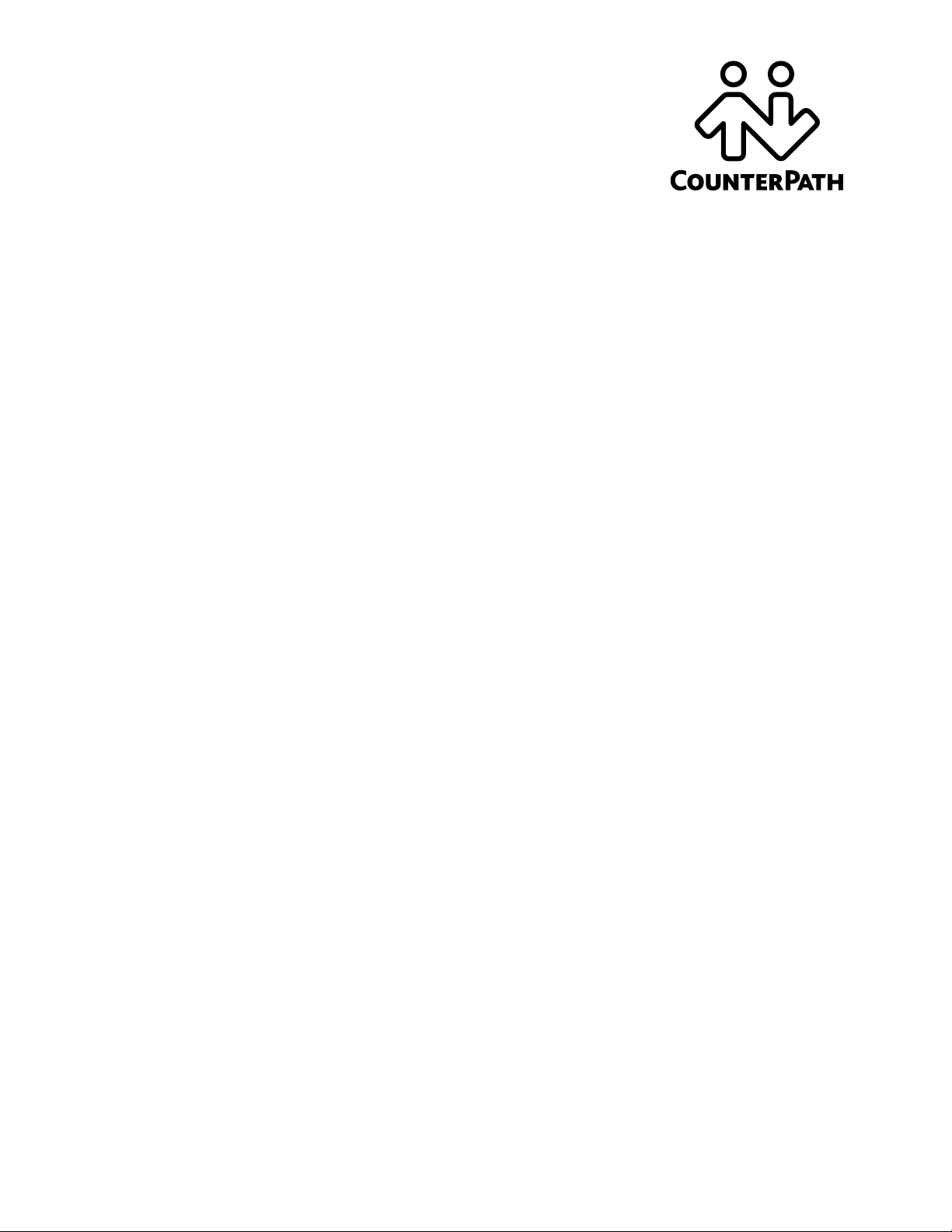
Bria 3 Configuration Guide
Retail Deployments
Page 2

CounterPath Corporation
CounterPath Corporation
Suite 300, One Bentall Centre
505 Burrard Street, Box 95
Vancouver, BC V7X 1M3
Tel: 604.320.3344
sales@counterpath.com www.counterpath.com
© July 2010 CounterPath Corporation. All rights reserv ed.
This document contains information proprietary to CounterPath Corporation, and shall not be used for
engineering, design, procurement, or manufacture, in whole or in part, without the consent of CounterPath
Corporation.
CounterPath and the logo are trademarks of CounterPath Corporation.
The content of this publication is intended to demonstrate typical uses and capabilities of the Bria softphone
application from CounterPath Corporation. Users of this material must determine for themselves whether the
information contained herein applies to a particular IP-based networking system.
CounterPath makes no warranty regarding the content of this docu ment, including—but not limit ed to—implied
warranties of fitness for any particular purpose.
In no case will CounterPath or persons invo lved in th e pr oduct ion of th is do cumente d ma teria l be lia ble for any
incidental, indirect or otherwise consequential damage or loss that may result after the use of this publication.
Windows, W indows V ista, Active Directory, and Outlook are registered trademarks of Microsoft Corporation in
the United States and other countries.
This manual corresponds to Bria version 3.1.
2
R2
Page 3
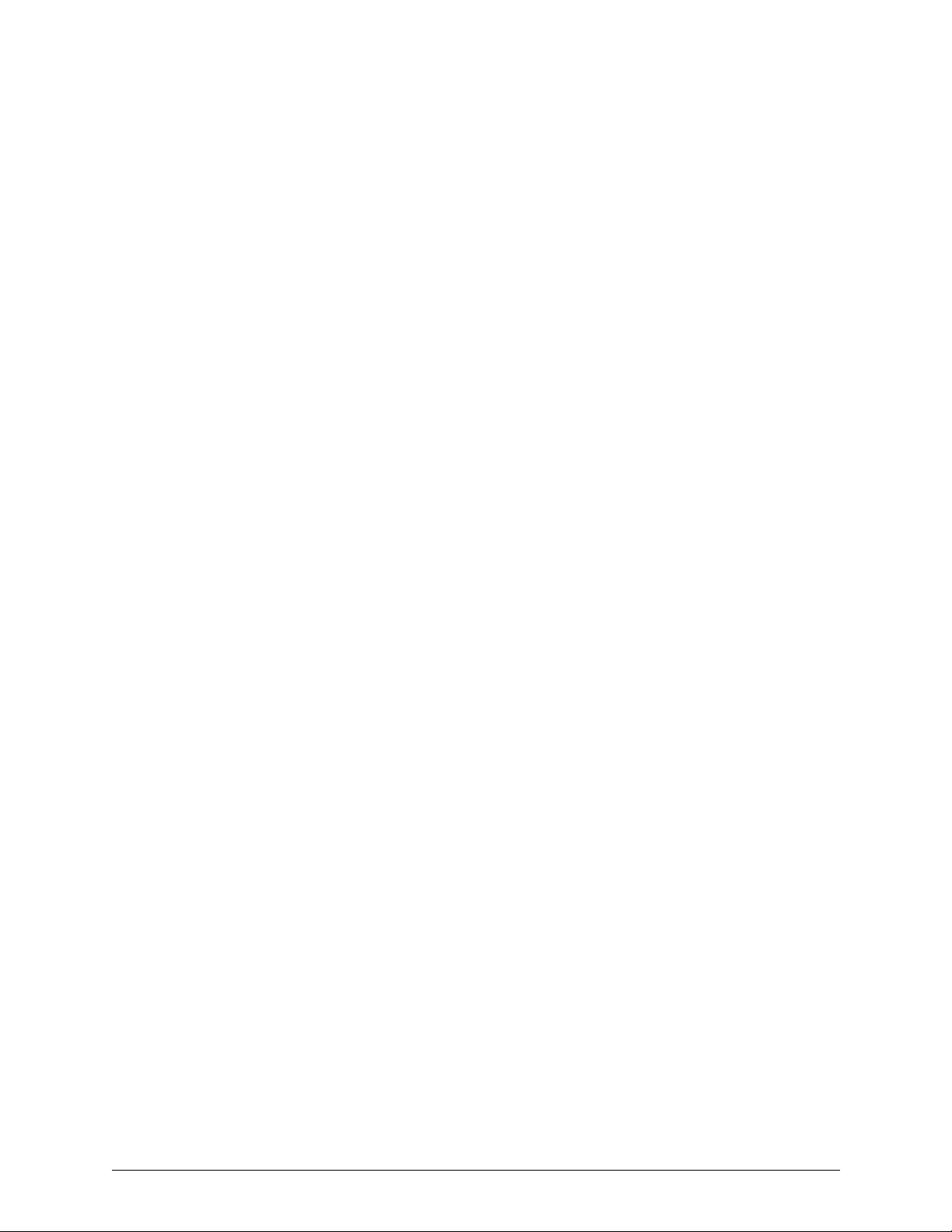
Content s
About Configuration.....................................................................................................................2
Configuration Settings by Topic...................................................................................................3
Account Credentials................................................................................................................3
Account Setup.........................................................................................................................3
Audio Quality .........................................................................................................................4
Call Security (Encryption)......................................................................................................4
Codec Usage ...........................................................................................................................5
Deskphone Control .................................................................................................................6
Dial Plan .................................................................................................................................7
Directory.................................................................................................................................13
DTMF .....................................................................................................................................14
Feature Enabling at the Account Level...................................................................................14
Feature Enabling: Enabling Other Features............................................................................15
File Transfer............................................................................................................................15
License Provisioning...............................................................................................................15
Network Connection...............................................................................................................15
Network – SIP.........................................................................................................................16
Network – XMPP....................................................................................................................17
Presence ..................................................................................................................................17
QoS .........................................................................................................................................18
Resources................................................................................................................................18
Shortcut Keys..........................................................................................................................18
User Experience......................................................................................................................18
Video.......................................................................................................................................19
Voicemail – MWI Notification...............................................................................................19
Voicemail – Send to Voicemail..............................................................................................20
Web Browser Configuration...................................................................................................20
Workgroup..............................................................................................................................21
Zero-Touch Device Configuration..........................................................................................21
A Comparison to Bria 2.5.............................................................................................................22
B Comparison to Bria 3.0 .............................................................................................................30
1
Page 4
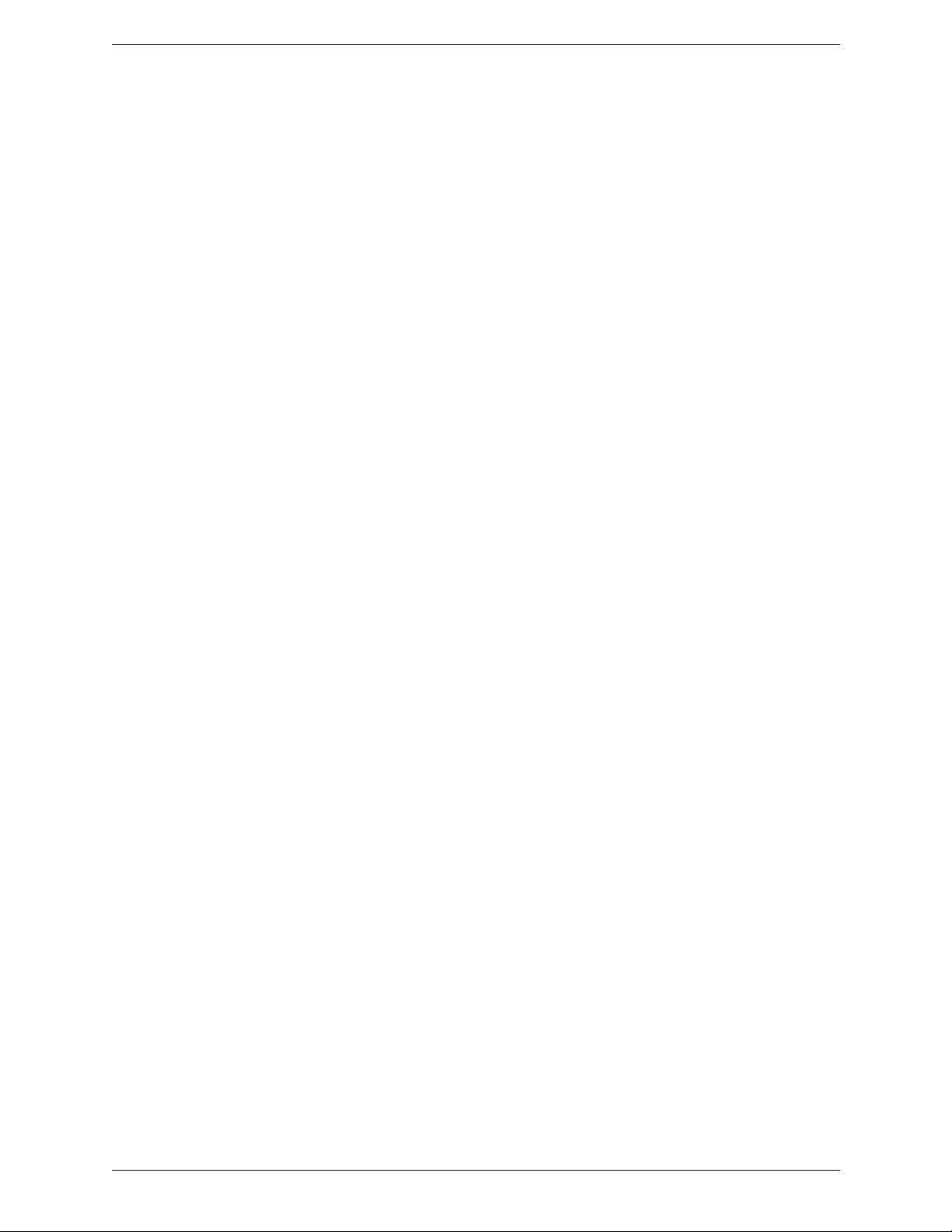
CounterPath Corporation
2
Page 5
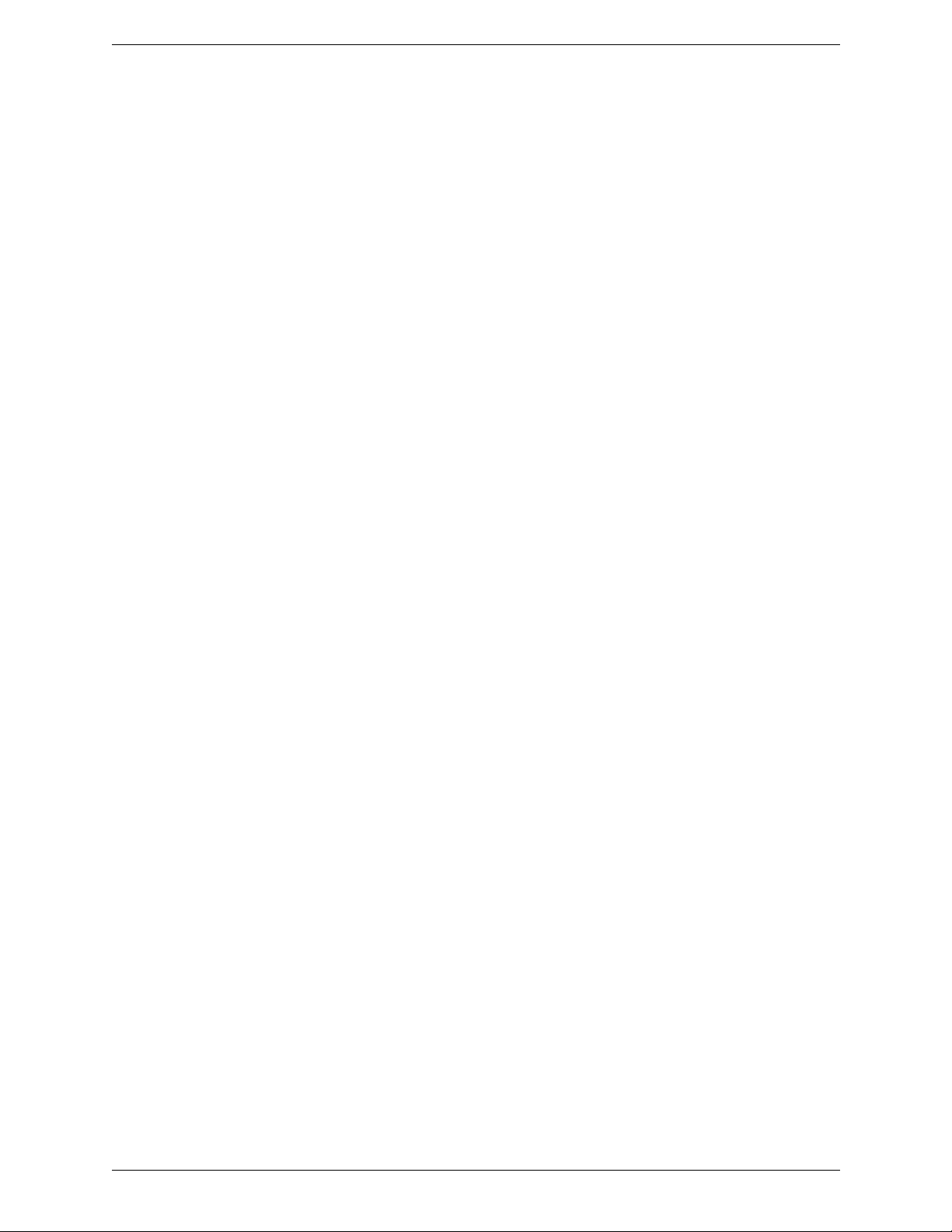
Bria 3 Configuration Guide – Retail Deployments
About this Manual
This manual applies to all platforms of Bria: Bria for Windows, Bria for Mac and Bria for Linux.
This manual is intended for:
• System administrators who are deploying Bria in their enterpri se by remotely configuring the client thro ugh
remote provisioning. (For more information on the options for configuring, see the “Bria for Windows
Administrator Guide”).
• VoIP service providers who have purchased the retail version of Bria and want to remotely configure Bria
for their customers.
It gives an overview of the types of features t hat can be config ured, and provid es context for al l the settings that
you can provision.
This manual is intended to be read in conjunction with:
• “Bria 3 Provisioning Guide - Retail Deployments”, which describes the mechanism for configuring the
features.
• The Bria Settings reference documentation (a Microsoft® Excel® document). The Bria Settings reference
documentation provides detailed information on settings that may only be mentioned by name in this
configuration manual.
1
Page 6
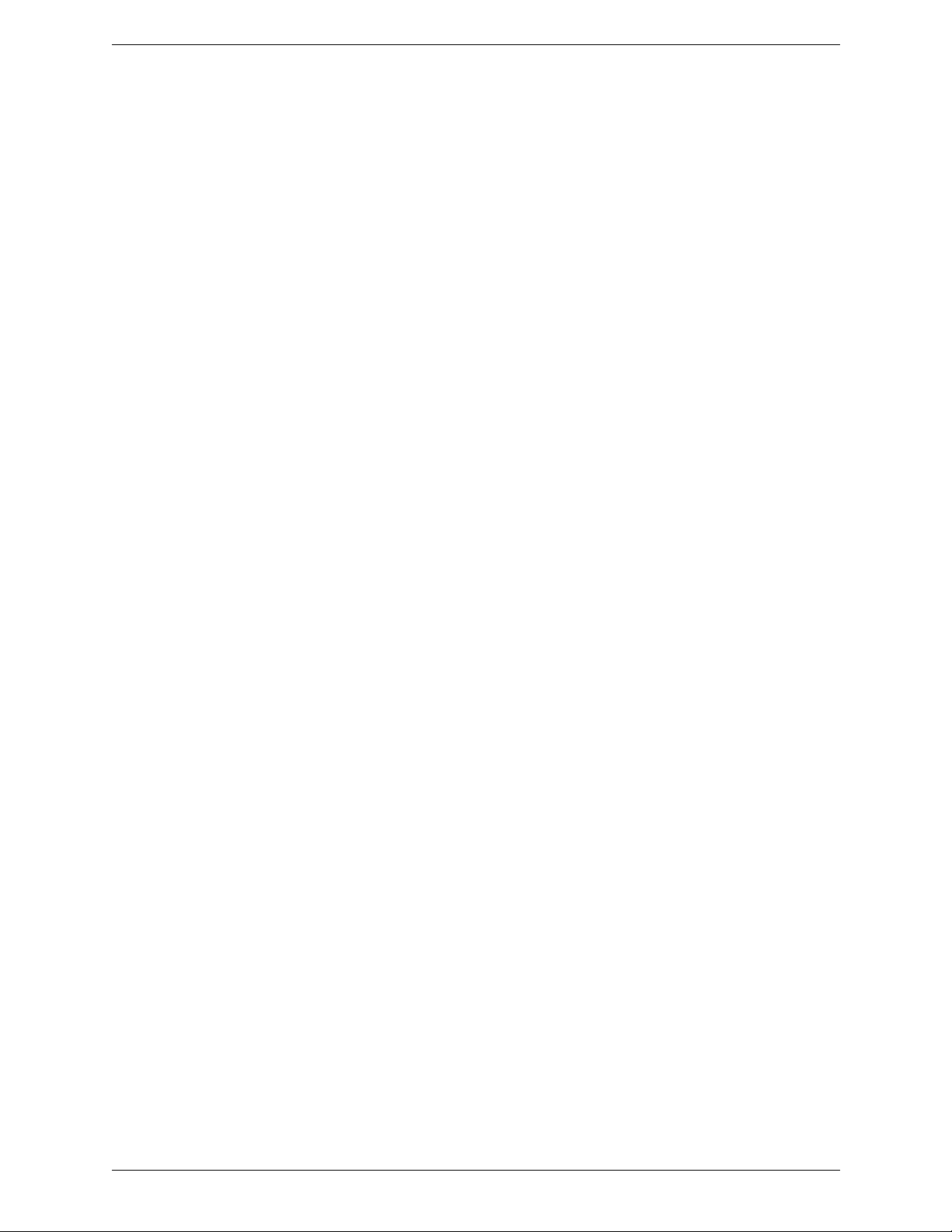
CounterPath Corporation
1 About Configuration
Bria Settings
Configuration of Bria is achieved largely through assigning appropriate values to settings. Settings let you:
• Configure Bria for the environment (network and so on) in which it will work.
• Configure Bria for server-side functions you support, such as WebDAV storage.
• Configure how some Bria features work, and configure whether a feature is enabled or disabled.
• How features work: For example, entering the phone numbers to use for voicemail.
• Enable or disable features: The features that can be set in this way are those that have already been
included in your brand before compiling. You can disable features for specific installs. For example ,
you could enable QoS for some users and disable it for others.
Bria and Multiple Accounts
Bria supports up to ten accounts. However, in discussions in this manual, it is usually assumed that you will
have only one SIP account and, optionally, one XMPP account. (XMPP is not supported in Bria for Linux.)
Using this Manual
In the following pages, the settings are broken down into topics. Topics are organized alphabetically. Within
each topic, general information is provided on how the settings in the topic work. Some topics do not apply to
specific platforms.
You can read a topic then consult the Bria Settings reference documentation (available separately) for detailed
information on each individual setting. Within that reference documentation, you can sort the table by the Topic
column in order to group related settings together.
See “Comparison to Bria 2.5” on page 22 and “Comparison to Bria 3.0” on page 30.
2
Page 7

Bria 3 Configuration Guide – Retail Deployments
2 Configuration Settings by Topic
2.1 Account Credentials
Account credentials for each account consist of the user name and password. Do not confuse these credentials
with the login credential s. For complete information on these settings, see “Bria 3 Provisioning Guide - Retail
Deployments”.
2.2 Account Setup
These settings define the user’s account or accounts. There is one section for ea ch account: proxy0, proxy1, and
so on.
Each account is either a SIP or an XMPP acc ount, as spec ified by the p roxies:proxyn :protocol set ting. Note th at
XMPP is not supported in Bria for Linux.
For each account type, a different subset of the proxies settings is applicable. For example, proxies:
proxyn:register applies only to a SIP account, while proxies:proxyn:xmpp_resource applies only to an XMPP
account. A few settings (such as proxies:proxyn:account_name) apply to both types.
Make sure you configure the appropriate settings for each account type. If a setting in a given section (proxyn)
does not apply to that account type, Bria simply ignores it.
3
Page 8
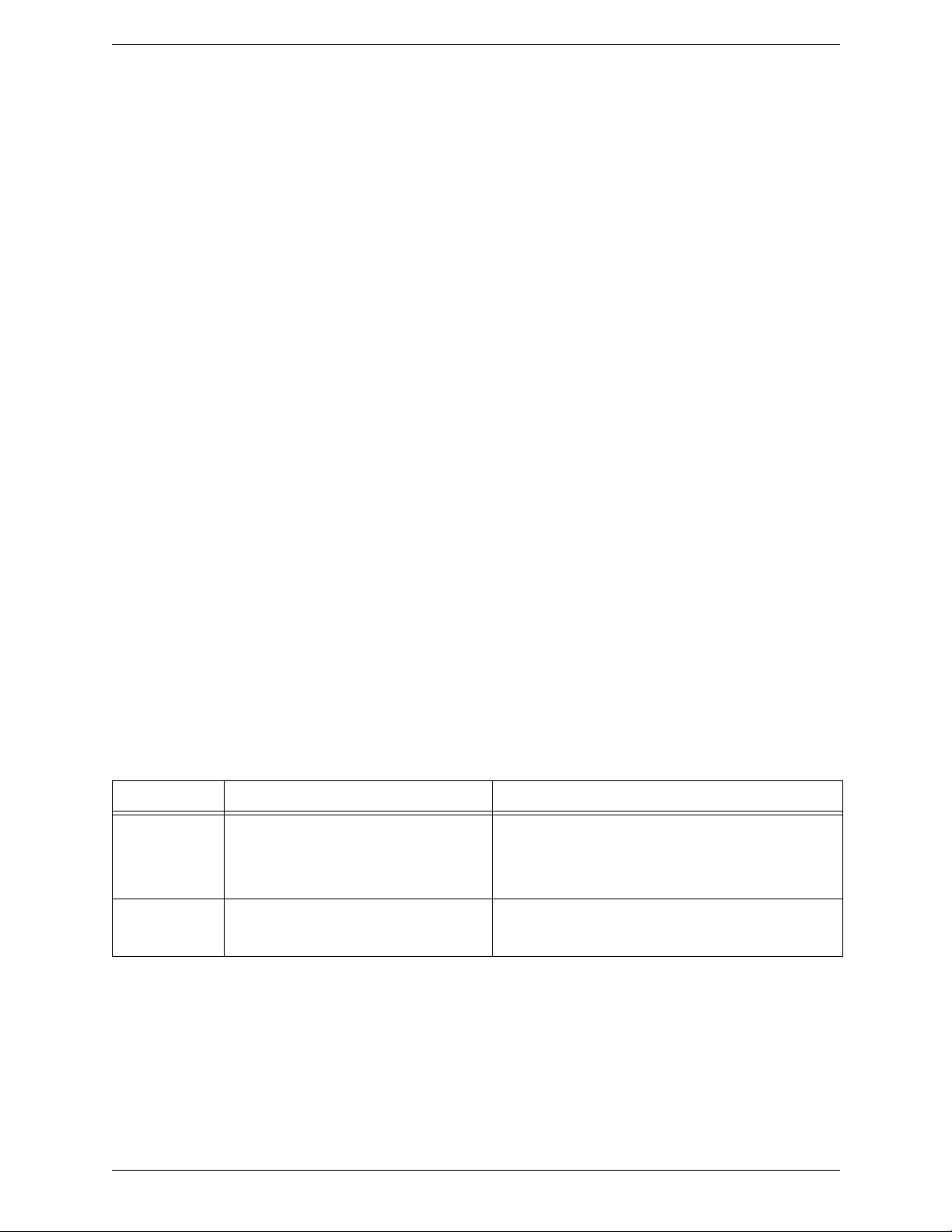
CounterPath Corporation
2.3 Audio Quality
These settings provide controls for audio quality.
2.4 Call Security (Encryption)
About Signaling and Media Encryption
Bria can be configured to support signaling and media encryption (security) for phone calls.
• Signaling encryption is only possible u s ing TLS as the transport; UDP and TCP do not support signaling
encryption.
• Media encryption, which is performed using SRTP, can only be supported if signaling encryption is in
place, in other words, if TLS is used for the transport.
Setting up for Security outside of Bria
When using TLS, the user must have the root certifica te that signs the proxy’s chain of certificates. In most
cases, the root certificate will already be installed. Procedures for exchange of certificates are outside the scope
of this documentation. The certificates must be stored on the Bria computer, in the root certificate store.
Setting up the root certificate on the Bria user’ s computer ensures that the co nnection to the proxy is TLS sec ure
(the first hop). Any proxy in the chain (between the user and the other party) that does not supp ort TLS may
cause an insecure link in the chain. Therefore, if the other party is outside your domain, you cannot be
completely sure that the call is secured at the signaling level, which means that you cannot be sure that it is
secured at the media level.
When a call with both signaling and media encryption is established, Bria displays the encryption icon. This
icon indicates that the call is secure between each call er and their proxy (the first and last hops); th e call may or
may not be secure for other hops.
Encryption Options Supported by Bria
You must set up each account to enable or disable call encryption.
Option How Outgoing Calls are Handled How Incoming Calls Are Handled
Make and accept
only encrypted
calls
Do not allow
encrypted call
Bria will place all calls with TLS. The call
invite will specify SRTP media encryption.
If the correct certificates are not in place or if
the other party does not accept encrypted calls,
the call will fail.
Bria will place only unencrypted calls.
If the other party does not accept unencrypted
calls, the call will fail.
Bria will only accept INVITEs that are for encrypted calls.
If Bria receives a call INVITE that is not encrypted, the call
will be rejected.
Bria will only accept INVITEs that are for unencrypted calls.
If Bria receives a call invite that is encrypted, the call will be
rejected.
Configuring for these Encryption Options
• To support encrypted calls, set proxies:proxyn:transport to TLS and set
proxies:proxyn:security_outgoing_ srtp to true.
• To support only unencrypted calls, set proxies:proxyn:transport to Auto, UDP or TCP and set
proxies:proxyn:security_outgoing_s rtp to false.
4
Page 9
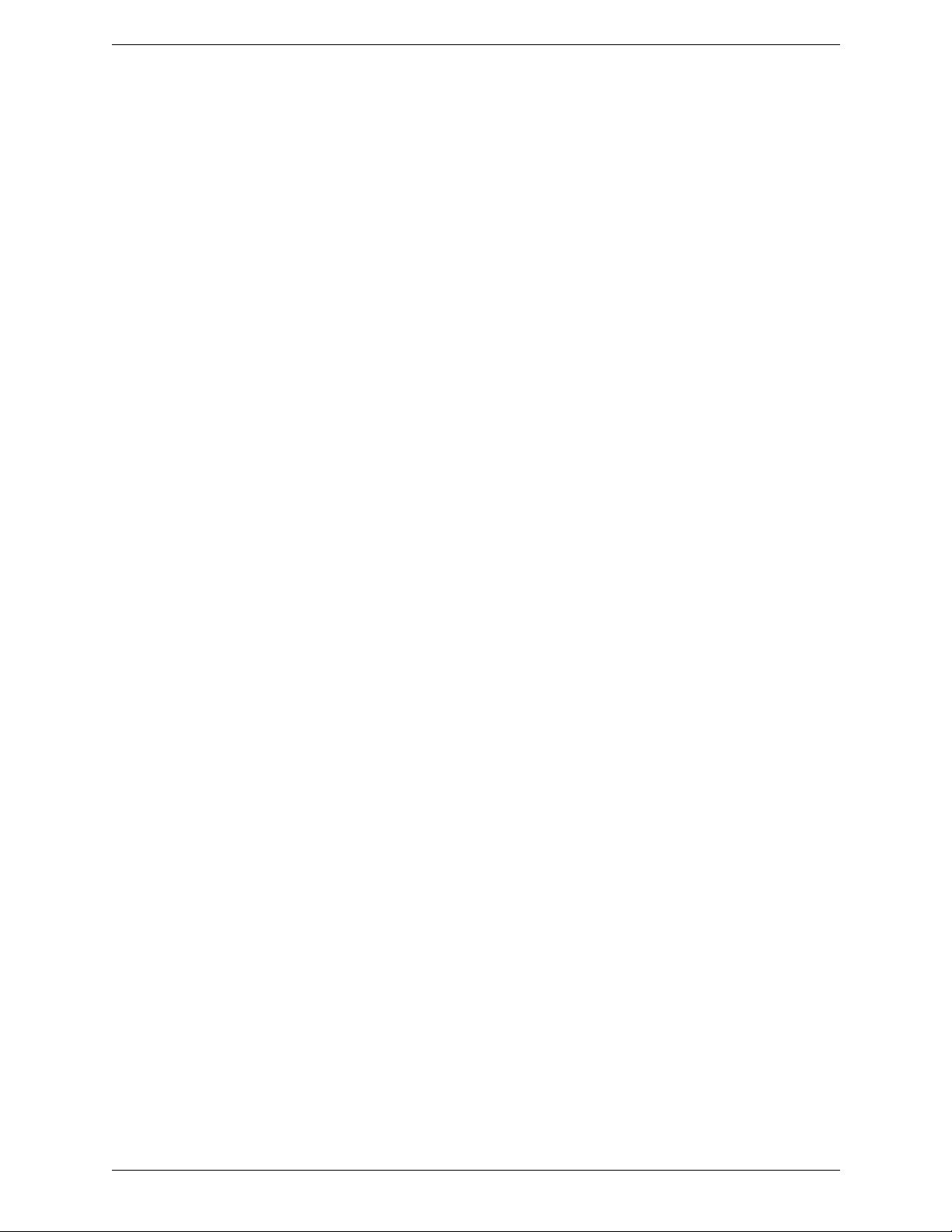
Bria 3 Configuration Guide – Retail Deployments
2.5 Codec Usage
Your brand includes a specific set of built-in codecs. A codec may be royalty-bearing or non-royalty-bearing:
see the Bria Settings reference docume nt ation for deta ils. You can restric t code c usage by enabl ing or di sablin g
a codec and by setting the license count (even on non-royalty-bearing codecs).
Enabling Codecs
To enable a codec, set its codecs:<codec name>:enabled setting to true. When a codec is enabled, it appears in
the enabled list in the Preferences > Audio Codecs or Preferences > Video Codecs tab.
Note that whether a codec is enabled is only one of the factors in whether it will be used for a call. The other
factors are:
• The license count for codecs. If you included royalty-bearing codecs in your brand, you would have
specified the license count, which establishes the number of simultaneous calls or number of legs (in the
case of a conference call) that can use the codec. Once the limit is reached, that codec will not be used for
new calls.
• Whether the codec is also enabled by the other party
• Whether it is in under the bandwidth limit of the local Bria computer.
• Its ranking in the SDP list (see below).
• How the codec is chosen (see below).
Presenting Local Media Capabilities in SDP
For the incoming audio or video (the audio or video th e other party se nds), Bria adv ertises a list of codecs in the
INVITE or 200 OK SDP.
• For the invite (the offer), this list is made up of the codecs that are enabled and that are under the bandwidth
limit of the local Bria computer.
• For the 200 OK (the counter-offer), this list is cont rolled by the
media:sdp:specify_all_codecs_in_offer_answer setting. False (the default) means the list is made up of the
codecs in the invite that are in the bandwidth limit of the local Bria computer. True means the list is made
up of all codecs that are enabled in the local Bria computer (not just those in the inv ite ) and that are in the
bandwidth limit of the local Bria computer.
The codecs are prioritized within that list, with preferred codecs appearing first, based on the number each
codec is assigned in codecs:<codec name>:priority.
Handling the Media Capabilities of the Other Party
For outgoing audio or video (the audio or video you send the other party), there are two ways to configure Bria:
• Let Bria determine the codecs to use for each call. This is the default.
From the list of codecs that advertised by the other party in their SDP, that are enabled on the local Bria
computer and that are under the bandwidth limit of the local Bria, Bria chooses the codec with the best
sound, based on the network conditions.
To set up for this scenario, set system:network:honor_first_codec to false.
• Use the other party’s preferred codec.
5
Page 10
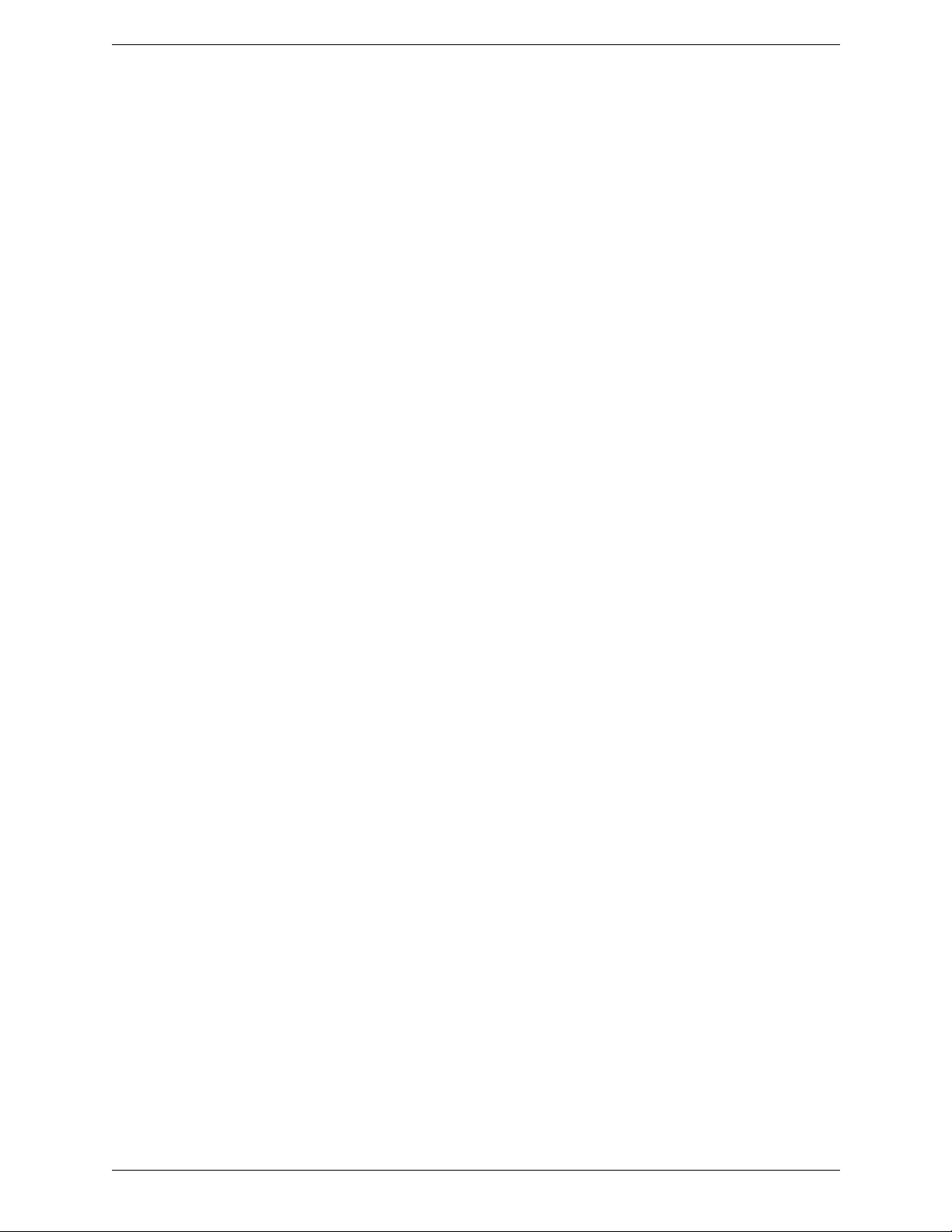
CounterPath Corporation
From the list of codecs that advertised by the other party in their SDP, that are enabled on the local Bria
computer and that are under the bandwidth limit of the local Bria, Bria chooses the codec that is listed first.
To set up for this scenario, set system:network:honor_first_codec to true.
2.6 Deskphone Control
Deskphone control is not supported in Bria for Linux.
If you are deploying to an enterprise that uses SIP deskphones, you can configure Bria to use them. Users will
be able to initiate calls from Bria (for example, in order to make use of the history or contact list) then switch
over to the deskphone for the rest of the call.
The deskphone must be a SIP phone that supports dialog events.
Each user must be configured separately for deskphone, so in order to provision workgroup data, you must
provision individual data for each user. The other option is to let the users specify the deskphone URI
themselves, on the Preferences > Devices tab.
To set up for deskphone:
• Make sure the deskphone has already been set up in the network and on the PBX, and that it can make
phone calls.
• Set feature:deskphone:subscribe_path to the URI of the deskphone. For example, 3210@myEnterprise.com
• To test the deskphone setup, on the Bria dashboard menu, choose Cal l U sing D esk ph one. Then place a call.
6
Page 11
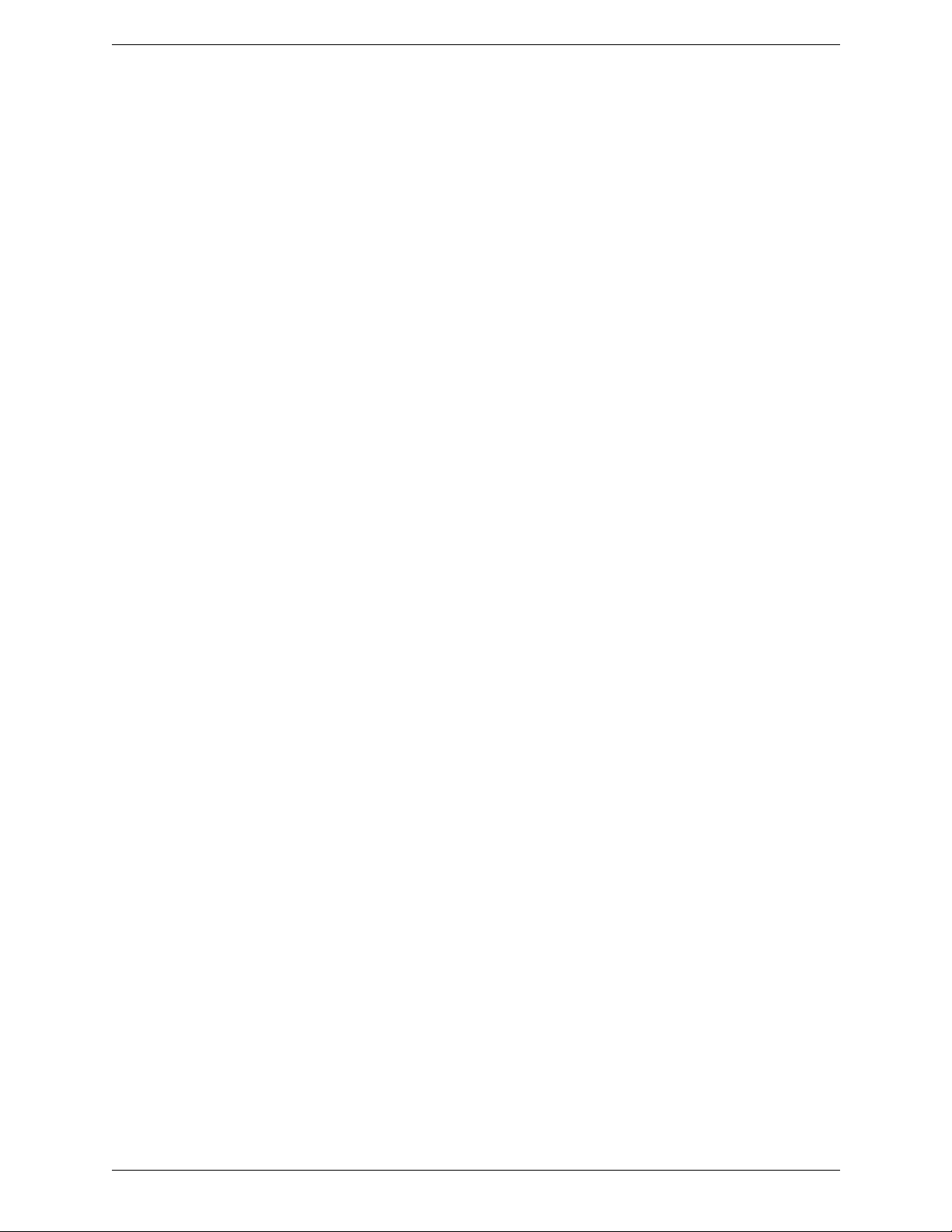
Bria 3 Configuration Guide – Retail Deployments
2.7 Dial Plan
The dial plan defines patterns that a user-dialed phone number are matched to. A dial plan is used for any
combination of these reasons:
• T o prevent unresolvabl e calls being placed. For example, to prevent using network bandwidth on a call that
will certainly fail. You define patterns that you know will work, and only place a call if it matches one of
these patterns.
• To modify the input if that is required to ensure that the call gets established. For example, to add the “9”
required to obtain an outside line from a PBX.
• To select the account to use to place a call, if users can have more than one account. For example, if you
want calls that match one pattern to go through one account and calls that match another pattern to go
through another account.
Quick Reference to the Dial Plan Settings
For information on the individual Bria settings that relate to the dial plan:
• digit_map. See “Dial Plan Syntax”, below.
• digit_map_timer_critical. See “Timers” on page 9.
• digit_map_timer_partial. See “Timers” on page 9.
The Default Dial Plan
The default dial plan is:
#n\a\a.T;match=1;prestrip=2;
where #n is the account prefix (#1 for the first account in the list (proxy0), #2 for the second account (proxy1),
and so on).
If the input is the account prefix and the number, then the Account for this dial plan is selected. The account
prefixed is stripped from the number before the call is placed.
If all Accounts use this dial plan, then the behavior is as follows: if the input includes the account, then that
account is used. In other words, you can force selection of a specific account by inclu ding the acco unt prefix. If
the input does not include #n, then the default account is used.
How Dial Plans Are Used
The input (what the user types, selects or drags onto the display) is processed as follows:
Cleanup
This step is not part of the dial plan: it is always performed even when there is no dial plan.
Input is cleaned up by removing spaces and dashes, open brackets, and close brackets. Cleanup allows Bria to
support calls placed using contacts from a contact list, including Microsoft® Outlook®.
Matching
The input is compared to the patterns defined by the dial plan for each enabled account. Each account has one
dial plan, and each dial plan has one or more patterns.
7
Page 12

CounterPath Corporation
• When a match is found between the input an d the pattern, the account that this pattern belongs to is selec ted
and the transformation for this pattern is performed.
• If no match is found, the default account is selected and no transformation is performed. (The default
account is the enabled account that appears first in the list in the Account Settings window.)
For details on matching see “How the Input Is Processed” on page 10.
Transformation
The selected transformation is performed.
Place Call
Then the call is placed using the transformed input.
Dial Plan Syntax
The dial plan establishes the expected patterns of characters for a telephone number or SIP address, and allows
for modification (transformation) of input based on the match to a pattern.
The dial plan is defined for each account in proxies:proxyn:digit_map, where n is the account number.
The dial plan has the following syntax:
pattern[|pattern[|…]];match=1;<transformation>=<value>;[match=2;<transformation>=<value>;[…]]
Where
• Items in [ ] are optional.
• Pattern: the pattern that will be matc hed. Each p attern is separat ed by a | pi pe. Th e pip e is op tion al after t he
last pattern. Each pattern is implicitly numbered, starting from 1.
• Match and Transformation: A pair that identifies the pattern number to compare to the input, and the
transformation or transformations to perform on the input when a match is obtained. The transformation is
optional (meaning the input that matches this pattern is not transformed).
"match=" is a literal. "n" identifies the pattern. "transformation=" is replaced by a keyword, see below.
"value" is replaced by a value.
Spaces are allowed only in the <value> items.
Remember that dial plans are applied after the input has been cleaned up (page 7)!
Example
\a\a.T|xxxxxxxxxx;match=1;prestrip=2;match=2;pre=8;
where:
• \a\a.T is the first pattern.
• xxxxxxxxxx; is the second pattern.
• match=1;prestrip=2; is the first match-transformation pair.
• match=2;pre=8; is the second match-transformation pair.
• Some elements use the back slash \ character. If you are defining a pattern via remote provisioning (that is,
in an HTTP response), you must enter two backslashes, because the Bria provisioning software interprets
one backslash as an escape key.
8
Page 13

Bria 3 Configuration Guide – Retail Deployments
Pattern
Valid Content
The content for a pattern follows the digit map rules of RFC 2705, supplemented by the rules for regular
expressions. Where there is an overlap between the digit map and regular expression rules, the digit map rules
apply. For this reason, there are some special cases, included in the table below.
The following table describes the most common elements. As mentioned, all regular expression elements are
supported.
Some elements use the back slash \ character. If you are defining pattern a via remote provisioning (that is, in an
HTTP response), you must enter two backslashes, because the Bria provisioning software interprets one
backslash as an escape key.
Element Origin Description
0 1 2 3 4 5 6 7 8 9 Literals Literal digits, used as is.
# * a to z Literals Literal characters, used as is. Special cases:
• The literal x character is represented by \x.
• The literal t character is represented by \t.
x Digit map rules Wildcard for any single digit, 0 to 9.
\a Regular expression
rules
Wildcard for any single alphanumeric character.
[digit-digit] Regular expression
[charactercharacter]
[digit1, digit2,
digit3]
. Digit map rules Repeat the last elemen t 0 or more times. Use of this element results in a pattern with
T Digit map rules A timeout period will take place before automatic dialing starts.
rules
Regular expression
rules
Regular expression
rules
A digit within the specified range.
A character within the specified range.
One of the characters in the collection.
“minimum requirements”. For example, xxxx. means repeat the last x 0 or more
times, which means this pattern matches three or more digits (not four or more digits)!
Use of this element results in a pattern with “minimum requirements”.
The typical timer value is 4 seconds, but a different value can be set in the setting
proxies:common:digit_map_timer_critical.
The T timer forces Bria to wait after a match is made. This timer should always be
included in the following situations:
• Any pattern that uses the . (dot). For example, if the pattern is xxxx. then adding a
timer allows the user to type three or more digits. If there is no timer, then Bria
makes the match as soon as the user types three digits.
• Any dial plan that has two patterns that are similar in elements but different in
length. For example, if one pattern is xxx and the other pattern is xxxxxxx, then
adding the timer allows the user to continue typing past three digits, in order to get
a match on the second pattern.
In this situation, the T timer should be included in the shorter pattern.
Timers
There are two timers, the T timer and the long timer . These t imers are used in input comparison, as describ ed in
“How the Input Is Processed” on page 10.
Both timers can be configured via the Bria settings:
9
Page 14

CounterPath Corporation
• T timer is set in proxies:common:digit_map_timer_critical. The default value is 4000 milliseconds (4
seconds).
• The long timer is set in proxies:common:digit_map_timer_partial. The default value is 20000 milliseconds
(20 seconds).
Transformation Keywords
Keyword Description
prestrip Strip the first n characters from the input before placing the call.
poststrip Remove n number of characters from the end of the input before placing the call.
pre Add the specified prefix to the input before placing the call.
post Attach the specified postfix to the input before placing the call.
replace Replaces the input with the specified string before placing the call.
Order of Transformations
These transformations are always performed in the following order (the order in which the transformations are
entered in the dial plan is not significant):
prestrip > poststrip > pre > post > replace
How the Input Is Processed
Comparing Input to the Dial Plan Patterns
The input is compared to each dial plan in turn, starting with the first listed account. The process is slightly
different depending on how the call is placed, as described in the table below.
It is possible for the same input to get matched to different dial plans depending on whether the input is entered
on the fly or dragged. It is important to keep this in mind when design ing dial plan patterns.
10
Page 15

Results of the Comparison
Bria 3 Configuration Guide – Retail Deployments
How Call
Placed
User is typing Partial
Type of
Match
match
Pending
match
Complete
match
Meaning of Match
The characters typed so far
follow the pattern but there
are not yet enough characters
for a pending or complete
match.
One of the following:
• The pattern has no . (dot)
but does have the T timer,
and there is a perfect
match.
• The pattern has a . (dot)
and the T timer, and the
minimum requirements
are met.
One of the following:
• The pattern has no . (dot)
and no T timer, and there
is a perfect match.
• The pattern has a . (dot)
but does have the T timer,
and the minimum
requirements are met.
Result If User Presses
Enter or Call
The default account is used.
No transformation is
performed.
This pattern's account is
immediately selected and the
transformation is performed.
This pattern's account is
immediately selected and the
associated transformation is
performed.
Result if User Stops
typing
If the user stops typing for
the long timer length
(usually 20 seconds), then
the default account is
selected. No transformation
is performed on the
characters typed so far.
If the T timer expires, this
pattern's account is selected
and the transformation is
performed.
This pattern's account is
immediately selected and the
associated transformation is
performed.
Dragged or
selected
No match The characters typed do not
match the patterns for any
dial plan.
Complete The input is an exact match
for the pattern.
No match The input does not match the
patterns for any dial plan.
The default account is
selected and no
transformation is performed.
The account is selected and the associated transformation is
performed
The default account is selected and no transformation is
performed.
Nothing happens even after
the T timer and long timer
have expired
The default account is the first enabled account in the Account List, that is, the account with the lowest proxyn
number (for example, proxy1 is lower than proxy2).
11
Page 16

CounterPath Corporation
Examples
Example 1
\a\a.T|xxxxxxx.T;match=2;pre="9"
This simple example shows how to differentiate between a PSTN number and a SIP address, and to how add a
"9" dialing prefix only to the PSTN number.
Example 2
3xxT|1xxxxxxxxxx|[2-9]xxxxxxxxx|+x.T;match=2;pre="9";match=3;
pre="91";match=4;prestrip=1;pre="9011"
3xxT
The first pattern is any three-digit number beginning with 3. No transformation. The
assumption is that this is an internal extension. The timer forces Bria to wait after
detecting a three-digit number beginning with 3, in case the user is actually dialing a
local call starting with 3.
1xxxxxxxxxx The second pattern is any eleven-digit number beginning with 1. Prefix with 9 and dial
[2-9]xxxxxxxxx The third pattern is any ten-digit number beginning with a number other than 1. The
+x.T; The fourth pattern is a number of any length that begins with +, to indicate an
match=2;pre="9"; For the second pattern, prefix 9 to access an outside line.
match=3;pre="91"; For the third pattern, prefix 9 and 1 to access an outside line and enter the long-distance
match=4;prestrip=1;pre="9011 For the fourth pattern, remove the + and prefix 9011 to access an outside line and enter
as is. The assumption is that this is a long-distance PSTN call within North America
(within North America, all long-distance calls start with 1).
assumption is that this is a local PSTN call in a ten-digit dialing zone.
international PSTN call from North America. Delete the +, prefix with 9011 (011 is the
number to access an international line from North America).
code.
the international code.
Example 3
#1xxxxxxxT|#19xxxxxxx|xxxxxxxT|9xxxxxxx|;match=1;prestrip=2;pre=9;match=2;prestrip=2;
match=3;pre=9;
#1xxxxxxxT The pattern is a dialing prefix followed by seven digits. The timer fo rces Bria to wait to
#19xxxxxxx The pattern is a dialing prefix followed by a 9 and seven digits. The #1 is stripped off.
xxxxxxxT The pattern is seven digits. The timer forces Bria to wait to allow matching to the fourth
allow a match to the second pattern. The #1 is stripped off and 9 is prepended to access
an outside line.
pattern. 9 is prepended to access an outside line.
9xxxxxxx The pattern is a 9 and seven digits. The input is not transformed.
This example assumes that the dial plan belongs to the first account.
The dial plan is slightly trivial, because it do es not cover al l the situations that a dial p lan should be designed for
(local calls, long-distance calls, international calls, and so on for the locale).
However, the example does illustrate two ideas:
• Handling of the account prefix (#1), to deal with users who have upgraded from eyeBeam. These users may
have been accustomed to dialing an account prefix to force eyeBeam to use a specific account.
12
Page 17

Bria 3 Configuration Guide – Retail Deployments
Use of # to identify the account is now deprecated. The dial plan should be capable of determining the
account to use for this number. However, since users may still be in the habit of entering the prefix, you
may want to include this pattern to ha ndle such a scenario.
• Distinguishing between a local seven-digit call in which 9 is not dialed (to access an outside line) and one
in which 9 is dialed to access an outside line.
2.8 Directory
If you have set up an LDAP directory or Active Directory (Bria for Windows only) on a remote server, you can
configure Bria to fetch data from it. This data will be displayed in the Directory in the Resources module.
• To enable the Directory, set feature:ldap:enable or feature:adsi:enable to true; the Directory tab will be
included next to the Contacts tab and History tab in the Resources module.
Make sure to enable the directory only for LDAP or ADSI, not for both!
• Set all the settings with “key” in their name for the appropriate directory type. For exampl e, set
feature:adsi:<xx_key> if you are using Active Directory.
These settings are used to map the attribute in your directory to the corresponding attribute in Bria. Be
careful with this mapping, because if the user creates a contact from the entry, the application will allow/
disallow certain functions (such as sending an IM) base d on whether a property of that contact is populated.
• Complete these settings in the appropriate feature:<type> domain/section to control how the data is
retrieved:
• polltime
• search_on_demand
• sizelimit
•timeout
Read the information in the search_on_demand setting in the settings documentation for information on
how these settings work together.
• Compete these settings in the appropriate feature:<type> domain/section to connect to the directory and
find the location of the directory data:
For LDAP:
• ldap:auth_method
• ldap:password
• ldap:query
• ldap:root
•ldap:server
• ldap:use_tls
• ldap:username
For ADSI:
•adsi:root
Updating Contacts
Bria lets users create contacts from directory entries. The feature:synch:synch_contacts setting lets you control
how these “contacts created from directory” are updated.
13
Page 18

CounterPath Corporation
2.9 DTMF
This group of settings configures Bria to handle DTMF. DTMF will be sent using either:
• Out-of-band using 2833 DTMF packets
• Out-of-band using 2833 DTMF, with a fallback to in-band.
• In-band, by encoding the DTMF signal in the audio stream.
The preferred method is out-of-band. In-band is used only to deal with specific network situations, as described
in the reference section for these settings.
2.10 Feature Enabling at the Account Level
Skip this section if you are configuring Bria for Linux.
The setting proxies:proxyn:enabled_features enables or disables the following features on each account:
• Audio call
• Video call
•IM
• Presence
This setting is a bitmask with a default value that enables every feature.
Minimum Configuration
Bria has rules relating to features on accounts. Becaus e you are config uring accounts thro ugh provisioning , you
are responsible for ensuring thes e rules are followed.
At least change the setting as follows:
• Set IM to disabled on all accounts, then enable it either on the XMPP account (if supported) or on one SIP
account only.
• Set Presence to match IM.
If you do not change the settings’ default value in this way, then for a while the setup you have configured will
work. But the first time the user makes a change (even something as harmless as changing their display name)
and then clicks Apply on the Accounts List, Bria will enforce these internal rules. At that point, the behavior of
Bria will change, seemingly for no reason, resulting in confusion for the user.
Optional Configuration for Phone Calls
If desired, you can impose further restrictions on use of phone calls on different accounts. For example, you
may want to implement a business rule that only Account 1 is used for phone calls. If you disable phone calls on
an account, make sure to disable it for both audio and video.
14
Page 19

Bria 3 Configuration Guide – Retail Deployments
2.11 Feature Enabling: Enabling Other Features
Other features are enabled and configured through other settings. See:
• “Anonymous Calling”. See the Bria Settings reference documentation in the “Anonymous Calling” topic.
• “Deskphone Control” on page 6.
• “Directory” on page 13.
• “File Transfer” on page 15.
• “Network – XMPP” on page 17.
• “Voicemail – MWI Notification” on page 19.
• “Voicemail – Send to Voicemail” on page 20.
• “User Experience” on page 18.
2.12 File Transfer
File Transfer is not supported in Bria for Linux.
File transfer is automatically supported if the XMPP account is supported.
Both the sender and the recipient must have XMPP accounts and the local user must be subscribing to the
recipient’s prese nce through t he XMPP account. In addition, both sides must be enabled for XMPP file transfer.
XMPP file transfer is direct if a peer-to-peer connection exists between the two sides. If such a connection is not
possible, then the transfer is sent via the XMPP proxy that the XMPP service provides or via the public server
proxy.jabber.org.
2.13 License Provisioning
The license key can be provided to the client through remote provisioning. See “Bria 3 Provisioning Guide OEM Deployments” for details.
Or the key can be provided to the user outside of Bria, through an e-mail, for example. In this case, the user
chooses Help > Enter License Key to display the Enter License dialog.
2.14 Network Connection
These settings let you configure the upstream (sending) and downstream (r eceiving) bitrate for traf fic to suit the
network that the Bria computer is working on.
You can also omit this configuration and let each user select their own network connection type on Preferences
> Network.
15
Page 20

CounterPath Corporation
2.15 Network – SIP
This group covers settings in several subtopics, all relating to SIP accounts (not XMPP accounts). Make sure
you set them for each of your SIP accounts. For your XMPP accounts, the settings are simply ignored.
Firewall Traversal
You must configure the firewall traversal solution for each account. Set
proxies:proxyn:firewall_traversal_mode for one of these:
• Auto detect using ICE: Automatically determine the contact address for signaling traffic.
• Advertise the local IP, public IP (discovered via STUN, if available), and media relay IP (discovered via
TURN, if available), and use these to automatically determine the best route for media traffic during calls.
• Discover public IP address: Advertise the public IP address (discovered via STUN) for the contact address
for signaling traffic, and for the connection address for media traffic.
• Use media relay (TURN): Advertise the public IP address (discovered via STUN) for the contact address
for signaling traffic.
• Advertise the address of a media relay server (discovered via TURN) for the connection address for media
traffic.
• None: Advertise the local IP address only for both signaling and media traffic.
Then complete the remaining proxies:proxyn:firewall_xx set tings as required.
Other settings in this network group let you configure Bria for firewall trav ersal. This group can be di vided into
several groupings:
• Keep alive: Settings to configure how keep-alive messages work.
• Port: Settings to configure the listening port. In the Bria Settings reference documentation, start wit h the
setting proxies:proxyn:listen_sip_port.
• SIP: One setting for rport usage.
SIP Signaling
This group of settings let you configure how Bria handles SIP signaling.
RTP Session
This group of settings let you configure how RTP session activity will be managed.
DNS
This group of settings let you configure timing for DNS query requests, and lets you optionally specify a
primary and secondary DNS server to use.
SDP
This group of settings lets you configure how SDP session activity will be managed.
16
Page 21

Bria 3 Configuration Guide – Retail Deployments
2.16 Network – XMPP
XMPP is not supported in Bria for Linux.
This group covers settings relating to XMPP traffic. Make sure you set them for the XMPP account, if you
support this.
2.17 Presence
Presence is not supported in Bria for Linux.
This group of settings lets you configure how presence is supported wh en presence is handled using SIMPLE
on SIP accounts. For presence on XMPP accounts, no special configuration is required: presence subscriptions
are always created for XMPP buddies.
If you are not supporting presence through SIP, make sure you disable presence on every SIP account.
If you are supporting presence through SIP and your users have several SIP accounts, you will typically enable
presence on only one SIP account. Make sure you disable presence on the other SIP accounts.
If you support presence, you should also read “Resources” on page 18 for information on how Bria stores the
presence information (buddy list) and privacy rules.
How Presence Subscriptions are Handled
Bria supports IETF standard SIMPLE presence using a SIP subscription to the presence event package. Bria
supports the SIMPLE rich presence extensions (RPID - RFC 4480), which allows detailed presence information
to be conveyed in a standards-compliant manner.
Peer-to-Peer Presence Mode
In peer-to-peer presence modes, the clients in the network send SIP SUBSCRIBE and NOTIFY messages
directly to one another. The Bria that receives the request consults the local copy of the privacy rules to
determine whether a rule already exists. If no rule exists for the other party, then the request is deferred to the
user through a popup; the user’s action typically results in a privacy rule being created. The amount of SIP
message traffic on the network can be substantially larger than in presence agent mode.
Presence Agent Mode
In presence agent mode, when Bria is first started, it sends presence information to the network using the SIP
PUBLISH mechanism (RFC 3903). Bria still sends a SUBSCRIBE message per con tact found in th e contact list
when it is first started, but the presence agent will simply return a NOTIFY message with the current presence
document on behalf of the contact that was subscribed to. As well, Bria subscribes to the presence info (winfo RFC 3857, 3858) event package which will inform the user when they have to make a presence authorization
decision.
17
Page 22

CounterPath Corporation
2.18 QoS
This group of settings lets you configure the quality of service you offer, if applicable.
There are two types of services. The service to use depends on what your VoIP service provider supports:
• GQoS, which is available for audio and video.
• DSCP (also known as ToS), which is available for audio, video and signaling.
In a network that has the default confi guratio n, th e recommen ded valu e for audio is 46, becau se “46 ” is the
standard marking for audio.
Bria supports 802.1p QoS packet tagging. If you set up for QoS, Bria will include the specified information in
the packets that it sends to the network provider. Whether the packet is delivered with the specified service
depends on whether your broadband router and the network provider between you and the other party supports
multiple transport services. In other words, whether each network provider reads the QoS information and
prioritizes packet delivery based on the requested service.
2.19 Resources
This group of settings lets you configure storage for the contact list, buddy list (presence information) and
privacy list. (Presence and privacy are not supported in Bria for Linux.)
Storage information for the contact li st is separate from storage information for the buddy list and privacy lists.
The settings for storing the contact list are in the “Resources - Global Contact List” topic in the, while the
settings for the buddy list and privacy list are in the “Resources - Individual Accounts” Bria Settings reference
documentation.
Typically the contact list is stored locally. Bria for Windows also includes support for MicroSoft Outlook®
integration. Typically, you do not configure Bria to use Outlook. Instead, you set storage to local and then let
users choose to switch to use their Microsoft Outlook contacts.
The buddy list and privacy list are stored differently, depending on whether presence is being done over a SIP
account or XMPP account:
• SIP account: the lists are also typically stored loca lly.
• XMPP account: the lists are always stored on the XMPP server.
However, it is possible to store these resources remotely using WebDAV or XCAP, see the “Configuring for
Remote Storage of Resources” manual.
If you support both local and remote storage, Bria continually synchronizes the local and remote lists.
2.20 Shortcut Keys
Bria for Windows supports shortcut keys for several functions. Default key combinations are defined, but you
can change these definitio ns, if desired.
2.21 User Experience
This group of settings let the user change the behavior of the Bria GUI.
Also look at the settings in “Feature Enabling: Enabling Other Features” on page 15.
18
Page 23

Bria 3 Configuration Guide – Retail Deployments
2.22 Video
These settings provide controls for video quality.
Video is not supported in Bria for Linux.
2.23 Voicemail – MWI Notification
This group of settings let you configure Bria to subscribe to your voicemail server to receive notification that
messages are waiting for the user. To use MWI, you must have a voicemail server that supports MWI.
MWI is set up in each account, that is, in the proxies:proxyn settings.
Receiving MWI Information
MWI subscription can be performed using SIP subscriptions or via MWI NOTIFY (implicit subscription).
• To use SIP subscriptions, set proxies:proxyn:subscribe_to_message_waiting to 1 and set the subscription
parameters via the proxies:proxyn:message_waiting_<xx> settings.
• To use MWI NOTIFY, set proxies:proxyn:subscribe_to_me ssage_waiting to 0. Bria will not subscribe to
your voicemail server. Whenever Bria receives an MWI NOTIFY, it will handle it as per RFC 3842.
• To disable MWI, set proxies:proxyn:subscribe_to_message_waiting to 0.
Connecting to the Voicemail Server
If you support MWI, you can make the MWI icon clickable. To do so, enter the voicemail server URL in
proxies:proxyn:voicemail_url.
19
Page 24

CounterPath Corporation
2.24 Voicemail – Send to Voicemail
You can configure Bria to automatically send unanswered phone calls to voicemail. (Other call handling
features are described in “Voicemail – MWI Notification” on page 19).
There are two ways to send to voicemail, using a 486 SIP response or using a 302 SIP resp onse.
To configure for “send to voicemail”, set these settings in proxies:proxyn:
Option for “Send to
voicemail”
Disabled 0 Empty Ignored
Using 486 1 Empty Ignored
Using 302 1 The phone number for sending
Note that there are some drawbacks to enabling client-side send-to-voicemail. Firstly, the Bria client will
probably not handle redirects as well as your voicemail server. For example, in Bria voicemail, if Bob forwards
to Alice and Alice does not answer, the next forward will be to Alice’s voicemai l; th e call wi ll no t be direc ted
back to Bob’s voicemail.
Secondly, the Bria configuration may conflict with the corresponding settings on your voicemail server.
forward_no_answer forward_no_answer_uri forward_no_answer_after_in_secs
As desired
to voicemail
Forwarding Calls
The “forward_always_<xx>” and “forward_busy_<xx>” settings are typically set at runtime by the user, not
through remote provisioning.
2.25 Web Browser Configuration
You can add up to three web pages. Each page will appear in a tab in the Resources panel alongside Contacts,
History and so on.
20
Page 25

Bria 3 Configuration Guide – Retail Deployments
2.26 Workgroup
You can configure Bria to display information about users in a workgroup.
W orkgroup functionality is implemented through support of dialog events (RFC 4235) and through subscription
to a “resource list server” (RLS) in accordance with RFC 4662. It uses full updates (not partial updates) for
dialog events. Your phone setup must support RFC 4235 and RFC 4662. Bria does not support resource list
subscriptions for the “presence” event package.
Each Bria user can be set up as a “person being monitored” and/or as a “person who is monitoring others”.
Each user must be configured separately for workgroups, so in order to provision workgroups, you must
provision individual data for each user. The other option is to let the users configure the workgroup themselves,
on the Accounts > Presence ta b.
1. Create workgroups and add “persons being monitored” to the desired workgroups.
2. Determine the URL for each workgroup.
3. Provision each user as follows:
• If the user is a “person who is monitoring others”, in the proxies:proxyn domain/section for your SIP
account, set workgroup_subscription_AOR to the URL.
• If the user is a “person being monitored”, set proxies:proxyn:allow_dialog_subscription to true.
• If the user is playing both roles, complete both settings.
How It Works
When a user who is a “person who is monitoring others” chooses to view the workgroup, Bria immediately
registers attempts to subscribe to the workgroup. If the subscription succeeds, the Workgroup window appears
in Bria. The Workgroup window wil l sh ow the following:
• Indicator showing the status of phone features for endpoints in the resource list: outgoing call ringing,
incoming call ringing, on the phone, and so on.
• Ability to pick up a call that is incoming to an endpoint.
• Ability to join a call that is established at an endpoint.
2.27 Zero-Touch Device Configuration
These settings let you specify whether or not Bria will automatically detect the devices connected to the
computer. If device detection is enabled, you can optionally identify the device that you want Bria to chose, if
that device is present.
21
Page 26

CounterPath Corporation
A Comparison to Bria 2.5
A.1 Summary
Following is a summary of major differences in settings between Bria 2.5 and Bria 3.1.
New Settings
• Feature enabling per account. The setting proxies:proxyn:enabled_features let you enable features on a
specific account, in order to match your internal business rules or network setup.
• Workgroup. The setting proxies:proxyn:allow_dialog_sub s crip tio ns l et s yo u co nt rol w h eth er other users in
a workgroup will be able to monitor the local user's call activity.
• Directory using Active Directory. Bria now supports connecting to an external directory using Active
Directory as well as LDAP. A new group of settings have been added, feature:adsi:<setting name>. The
setting names are sometimes identical to the LDAP settings names, but sometimes there are small
differences, such as dispNameKey (LDAP) versus dispName_Key (Active Directory), so be careful. See
the Bria Settings reference documentation for the complete list of settings.
• Resource lists. Some settings that were previously shared by WebDAV and XCap are now split into
separate settings.
• RTP inactivity timers. The Preferences > Advanced panel now includes the RTP timers. The descriptions
for these settings have been improved.
• For other new settings, see the detailed list below.
Differences in Configuration of Features
• Advertisement: the URL for the advertisement panel cannot be provisioned; it must be included in your
brand at build time.
• Alerts: the setting ui:general:call_immediately_on_selection has moved to
ui:call:call_immediately_on_selection.
• Anonymous calling method: proxies:proxyn:anonymous_calling_method is not supported. Anonymous
calling is always supported via a SIP message.
• Call security (call encryption): There are fewer options. Read the revised information for the setting.
• Diagnostics: diagnostics is controlled by d ifferent set tings, which should always be manipulated by the user
through Help > Troubleshooting.
• DTMF: DTMF via INFO is no longer supported. Read the revised information for the setting
system:dtmf:enabled.
• MWI indicator: the setting feature:availability:show_mwi_always is not supported. The MWI icon always
shows.
• Resources - Global Contact List: the key setting storage:contact_list_storage:resource_list_method has a
new option “outlook” to support integration with Microsoft® Outlook®. See the settings in the topic
“Resources - Global Contact List” in the Bria Settings reference documentation.
• Resources - Individual Accounts: privacy lists are not supported in Bria 3.0, therefore the setting
proxies:proxyn:privacy_server_filename is not applicable.
• Ringer volume: the ringer volume cannot be configured.
• UI domain: none of the settings in the “ui” domain are supported except for those that are exposed on the
Preferences panel.
22
Page 27

Bria 3 Configuration Guide – Retail Deployments
Features not Configurable
The following features cannot be enabled or disabled through provisioning. These features are permanently
enabled; if you need to disable any of these features, you may want to consider obtaining a custom brand;
contact CounterPath.
• Call recording
• Conference call
• Hiding panels in the Preferences window.
•IM Archive
• Importing sounds
• Letter-to-digits mode
• Menus: Hiding an individual menu item.
• Workgroup (BLF)
Features not Supported
The following features are not supported in Bria 3.0, so the related settings are not applicable:
• Call screening.
• File transfer via content indirection.
• Firewall traversal The settings relating to configuration of the firewall traversal method have changed. See
the new settings in the topic “Network SIP - Firewall Traversal” in the Bria Settings reference
documentation.
• Firewall traversal: XTunnels is no longer supported, therefore the related settings are not applicable.
• Ringtones: the ability to al low the user to assign ringtones to an individual contact.
• SIP Handling: the ability to accept SIP responses with custom headers is not supported.
• SIP Handling: the ability to configure the code or reason string to use in a SIP response.
• Web browsers.
23
Page 28

CounterPath Corporation
A.2 Details
Status Domain Section Setting Topic Subtopic Comment
Revised proxies proxyn domain Account credentials Description for XMPP changed.
Revised proxies proxyn username Account credentials Description for XMPP changed.
Deleted feature advertise
ment_mo
dule
Deleted proxies proxyn anonymous_calli
Deleted proxies proxyn security_incomin
Deleted proxies proxyn security_outgoing
Deleted proxies proxyn security_outgoing
Deleted feature call custom_announce
Deleted system diagnosticsenable_logging Diagnostics Enabling Diagnostics should be controlled
Deleted system diagnosticsfile_size Diagnostics Enabling There is no limit
Deleted system diagnosticsfolder Diagnostics Enabling The default is the user's home
Deleted system diagnosticsnumber_of_files Diagnostics Enabling There is no limit
Deleted diagnostics log_level <module> Diagnostics Level Diagnostics should be controlled
url Advertisement Custom builds only. URL must be
ng_method
g_level_max
_fallback
_tls
mentn
Anonymous Calling SIP is always used.
Call Security Options are simplified; see the
Call Security
Call Security
Custom
Announcement
set at build time
Excel document.
Feature is not supported
through GUI
folder
through GUI
Deleted system diagnosticslog_level Diagnostics Level Diagnostics should be controlled
New feature adsi <setting name> Directory Active
Deleted rtp 2833 enabled DTMF Description changed to reflect that
Deleted rtp 2833 packet_time_in_msDTMF Setting is not supported
Deleted rtp 2833 payload_number DTMF Setting is not supported
Deleted ui call play_letter_dtmf DTMF DTMF is played when a letter or
Deleted <type> <menu
name>
Deleted feature Call enable_hangup Feature Enabling The user can always hang up a call
New proxies proxyn enabled_features Feature Enabling
Deleted feature message_
archive
Deleted feature call letter-to-digit Feature Enabling Letter-to-
Deleted feature call allow_conference
Hide Feature Enabling Menus must be branded out in a
enable Feature Enabling IM
Feature Enabling Phone
_on_gui
Directory
Archive
digits
Calls
through GUI
INFO is no longer supported.
number is pressed.
custom build
Must be branded out in a custom
build
Must be branded out in a custom
build
Conference call must be branded
out in a custom build
24
Page 29

Bria 3 Configuration Guide – Retail Deployments
Status Domain Section Setting Topic Subtopic Comment
Deleted feature call enable_recording Feature Enabling Phone
Calls
Must be branded out in a custom
build
Deleted feature contact assign_ringtone Feature Enabling Ringtones Feature is not supported.
Deleted feature audio allow_import_sou
Feature Enabling Sounds Feature is not supported.
nds
Deleted feature file_trans
fer_conte
enable File Transfer Content
Indirection
Feature is not supported.
nt_indirec
tion
Deleted feature file_trans
fer_conte
maximum File Transfer Content
indirection
nt_indirec
tion
Deleted proxies proxyn send_file_server File Transfer Content
Indirection
Deleted feature options_p
ages
<name> GUI Customization Preference panels must be branded
out in a custom build.
Deleted feature help_menuhas_license_key License Menu item always appears.
Deleted menu_urls file customn Menu Customization Feature is not supported.
Deleted feature availabilityshow_mwi_alwaysMWI Notification MWI always shows
Revised feature availabilitysubscribe_to_mes
MWI Notification Improved description
sage_waiting
New sdp use_old_style_holdNetwork SDP
Deleted proxies proxyn override_stun_ser
ver
Network SIP Firewall -
Relay
Server
Deleted proxies proxyn xtunnels_enabled Network SIP Firewall -
Relay
Server
Deleted proxies proxyn xtunnels_passwordNetwork SIP Firewall -
Relay
Server
Deleted proxies proxyn xtunnels_server Network SIP Firewall -
Relay
Server
Deleted proxies proxyn xtunnels_use_sip
_credentials
Network SIP Firewall -
Relay
Server
Deleted proxies proxyn xtunnels_usernameNetwork SIP Firewall -
Relay
Server
New proxies proxyn firewall_server_a
uth_realm
New proxies proxyn firewall_server_p
assword
New proxies proxyn firewall_server_u
sername
New proxies proxyn firewall_traversal
_mode
New proxies proxyn firewall_traversal
_server
Network SIP Firewall
Traversal
Network SIP Firewall
Traversal
Network SIP Firewall
Traversal
Network SIP Firewall
Traversal
Network SIP Firewall
Traversal
Firewall traversal is done through
different settings; see the Excel
document.
25
Page 30

CounterPath Corporation
Status Domain Section Setting Topic Subtopic Comment
Deleted proxies proxyn ice_enabled Network SIP Firewall
Traversal -
ICE
Deleted proxies proxyn send_internal_ip_
address
Network SIP Firewall
Traversal -
STUN
Deleted proxies proxyn stun_server Network SIP Firewall
Traversal -
STUN
Deleted system stun total_retransmit_
packets
Network SIP Firewall
Traversal -
STUN
Revised rtp inactivity rtcp_timer_in_ms Network SIP RTP
Session
Revised rtp inactivity rtp_timer_in_ms Network SIP RTP
Session
Revised rtp inactivity timer_enabled Network SIP RTP
Session
Revised proxies proxyn proxy Network SIP SIP
signaling
Deleted availability no_notes_for_bas
Presence Notes are always included
e_states
Deleted Feature custom_l
ogin
preserve_upperca
se_settings
Provisioning The case of the setting names is no
New feature outlook password Resources Global
Contact
List
New feature outlook profile Resources Global
Contact
List
Description revised; these settings
are not exposed in the Preferences
window
Description revised for XMPP
longer an issue; so "SettingName"
is identical to "settingname"
New feature outlook softphonefield Resources Global
Contact
List
New System contact_li
st_storage
contacts_server_f
ilename
Resources Global
Contact
List
Revised System contact_li
st_storage
resource_list_met
hod
Resources Global
Contact
List
Revised System contact_li
st_storage
resource_lists_pathResources Global
Contact
List
New System contact_li
st_storage
resource_lists_pat
h_xcap
Resources Global
Contact
List
Revised proxies proxyn resource_lists_pathResources Individual
Accounts
New proxies proxyn resource_lists_pat
h_xcap
Deleted proxies proxyn privacy_server_fi
lename
Deleted system screen_ca
enable Screen Calls Feature is not supported.
Resources Individual
Accounts
Resources Individual
Accounts
lls
Description revised to include
Outlook
Revised to clarify that this setting is
now used only for WebDAV
Revised to clarify that this setting is
now used only for WebDAV
Privacy is not supported.
26
Page 31

Bria 3 Configuration Guide – Retail Deployments
Status Domain Section Setting Topic Subtopic Comment
Deleted system screen_ca
reg_exp Screen Calls
lls
Deleted feature call response_code_dndSIP Handling Custom codes are not supported.
Deleted feature call response_code_n
SIP Handling
o_resource
Deleted feature call response_reason_
SIP Handling
blocked
Deleted feature call response_reason_
SIP Handling
dnd
Deleted feature call response_reason_
SIP Handling
no_resources
Deleted feature call sip_response_cod
SIP Handling
e_blocked
Deleted feature fac_respo
custom_header SIP Handling
nse
Deleted system diagnosticsenable_minidump Testing Minidump is not supported
Deleted ui contact status_alert User Experience Alerts and
Sounds
Alert popup appears and the alert
options appear in the Preferences >
Alerts.
Deleted audio tuning_wi
zard
Deleted tuning tuning_wi
zard
ringer_volume User Experience Audio
Quality
ringer_volume User Experience Audio
Quality
Volume cannot be controlled
Volume cannot be controlled
Deleted ui call auto_answer_allo
w_delay
User Experience Auto
answer
Delay is handled differently
Deleted feature contact methods User Experience Contacts All methods appear by default.
Deleted feature contact use_semicolon_to
User Experience Contacts Email integration is not supported
_separate_email_
addresses
Deleted ui contact default_group_ch
User Experience Contacts The group name is not changeable.
angeable
Deleted ui contact double_click_actionUser Experience Contacts Double-click is not supported.
Deleted ui contact max_address_len
User Experience Contacts There is no limit
gth
Deleted ui contact max_number_of_
User Experience Contacts There is no limit
contacts
Deleted ui contact nameless_group User Experience Contacts The group is named "Ungrouped"
Deleted ui contact use_last_goup User Experience Contacts The last group is used
Deleted ui contact use_subtype User Experience Contacts Subtypes are not supported
Deleted system general never_show_dom
User Experience General Domains never show
ains
Deleted ui call context_menu User Experience General The user can right-click for the
menu.
Deleted feature im limit_message_sizeUser Experience IM There is no limit
Deleted feature im only_allow_im_t
o_online_buddy
User Experience IM IM is allowed to offline buddies
27
Page 32

CounterPath Corporation
Status Domain Section Setting Topic Subtopic Comment
Deleted ui im message_new_wi
User Experience IM IM tabs are not supported
ndow
Revised ui Im popup_on_new_s
ession
User Experience IM This setting is now exposed in a
different way on the GUI; it is
included in the events list on the
Alerts tab, as "For IM".
Deleted ui skinux current_language user experience Language Languages are handled through a
different mechanism
Deleted system license key License The license key is no longer
handled in this way; see the Bria 3.0
Provisioning Guide for more
information
Deleted feature custom_l
ogin
Deleted feature audio mute_speaker_dtmfUser Experience Phone
display_dialog_af
ter_signout
User Experience Login The login dialog does not appear
after logout
DTMF is heard
Calls
Deleted feature call letter_to_digit_de
fault
Deleted feature call only_allow_call_t
o_online_buddy
Deleted feature contact always_ignore_d
omain
New ui call call_immediately
_on_selection
Deleted ui call display_additiona
l_callerid
Deleted ui call end_timeout User Experience Phone
User Experience Phone
Calls
User Experience Phone
Calls
User Experience Phone
Calls
User Experience Phone
Calls
User Experience Phone
Calls
Letter-to-digit mode remains
enabled until turned off manually.
Calls are allowed to offline buddies
The domain is ignored
Additional information is always
displayed when available
This value is not configurable
Calls
Deleted ui call failed_timeout User Experience Phone
This value is not configurable
Calls
Deleted ui call transfer_timeout User Experience Phone
This value is not configurable
Calls
Deleted ui general call_immediately
_on_selection
Deleted ui custom_
max_length User Experience Presence No maximum
User Experience Phone
Calls
Replaced by setting in ui domain
message
Deleted ui default status User Experience Presence Values cannot be suppressed.
Deleted ui contact must_have_conta
User Experience Privacy Privacy is not supported
ct_to_block
Deleted ui privacy glob_accept_cont
User Experience Privacy Privacy is not supported
act_from_contact
s_only
Deleted ui main_win
confirm_exit User Experience Prompts There is no prompt
dow
Deleted ui main_win
dow
Deleted ui main_win
dow
Deleted feature sys_tray show_volume_co
confirm_exit_alw
ays
show_prompt_on
_close
User Experience Prompts There is no prompt
User Experience Prompts There is no prompt
User Experience The volume control is never shown
ntrol
Deleted ui availabilitystatus User Experience Presence The current status is not saved at
exit
28
Page 33

Bria 3 Configuration Guide – Retail Deployments
Status Domain Section Setting Topic Subtopic Comment
New video performa
nce
Revised proxies proxyn forward_no_answ
restricted_mode_
enabled
Video
Voicemail Se nd to
er_uri
Deleted feature browser_
urln Web Browser This feature is not supported.
modules
Deleted feature browser_
use_postn Web Browser
modules
Deleted feature embedde
additional_header Web Browser
d_browse
r
Deleted feature workgroupenable Workgroups (Busy
Lamp Field)
New proxies proxyn allow_dialog_sub
scriptions
Workgroups (Busy
Lamp Field)
New system network connection_type Zero-touch
Configuration
Voicemail
Improved description
Must be branded
Bandwidth
29
Page 34

CounterPath Corporation
B Comparison to Bria 3.0
Status Domain Section Setting Topic Subtopic Comment
Revised feature adsi polltime Directory Active
Revised feature ldap polltime Directory Active
New feature synch synch_contacts Directory Update
New feature deskphonesubscribe_path Deskphone See page 6.
Revised proxies proxyn use_old_style_holdNetwork SIP SDP There is now a setting for each
New proxies proxyn xmpp_download_
vcards
New feature hotkeys <setting name> Shortcut Keys See page 18.
New system sip reject_call_respo
nse_code_xx_xx
New feature browsertab<setting name> Web Browser See page 20.
New proxies proxyn privacy_server_fi
lename
Resources Individual
Network - SIP SIP
Resources Individual
Directory
Directory
contacts
Accounts
Signaling
Accounts
Description revised.
Description revised.
See page 13.
account.
Bria now includes settings to
customize SIP error messages (404,
486, etc). This feature was also
available in Bria 2.5 in the settings
feature:call:response_code_xx and
response_reason_xx.
See page 18.
30
