Page 1

Bria 2.3 for Windows
User Guide
Page 2

CounterPath Corporation
CounterPath Corporation.
Suite 300, Bentall One Centre
505 Burrard Street Box 95
Vancouver BC V7X 1M3
Tel: 1.604.320.3344
sales@counterpath.com www.counterpath.com
© April 2008
This document contains information proprietary to CounterPath Corporation, and shall not be used for
engineering, design, procurement, or manufacture, in whole or in part, without the consent of CounterPath
Corporation.
The content of this publication is intended to demonstrate typical uses and capabilities of the CounterPath Bria
2.3 softphone application from CounterPath Corporation. Users of this material must determine for themselves
whether the information contained herein applies to a particular IP-based networking system.
CounterPath makes no warranty regarding the content of this docu ment, including—but not limi ted to—implied
warranties of fitness for any particular purpose.
In no case will CounterPath or persons in volved in th e pr oduc tion of this docume nted materia l be liable for a ny
incidental, indirect or otherwise consequential damage or loss that may result after the use of this publication.
This manual corresponds to Bria version 2.3.
Page 3

Contents
Introduction...................................................................................................................................1
What Is Bria? ..........................................................................................................................1
Installation and Setup....................................................................................................................3
Getting Ready .........................................................................................................................3
Installing Bria .........................................................................................................................4
Configuring Bria.....................................................................................................................5
Using Bria.....................................................................................................................................9
Starting Bria............................................................................................................................9
Shutting Down........................................................................................................................9
The Onscreen CMC ................................................................................................................10
Placing a Call..........................................................................................................................12
Handling an Incoming Call.....................................................................................................16
Handling an Established Call..................................................................................................17
Transfering a Call ...................................................................................................................18
Video.......................................................................................................................................20
Voicemail................................................................................................................................21
Forwarding Calls.....................................................................................................................21
Conference Calls.....................................................................................................................22
Instant Messaging ...................................................................................................................26
Sending and Receiving Files...................................................................................................28
Email.......................................................................................................................................30
The Deskbar............................................................................................................................30
The Address Book ........................................................................................................................31
Contacts Tab...........................................................................................................................31
History Tab .............................................................................................................................38
Availability .............................................................................................................................39
Privacy ....................................................................................................................................45
Configuring Bria...........................................................................................................................47
Configuring your Profile.........................................................................................................47
Configuring Preferences .........................................................................................................48
Configuring Accounts.............................................................................................................63
A Application Hot Keys ...............................................................................................................79
B Dialing Plan...............................................................................................................................81
C Contact List Headings...............................................................................................................87
D Location of Files .......................................................................................................................89
E Other Ways to Run Bria............................................................................................................91
F Glossary.....................................................................................................................................93
i
Page 4

CounterPath Corporation
ii
Page 5

1 Introduction
1.1 What Is Bria?
CounterPath Bria is a standards-based multimedia communications application.With its enhanced new
interface, Bria expands the softphone experience by making it even easier for users to make VoIP (Voice over
Internet Protocol) and Video over IP calls, to share presence (availability) information with other users, to send
instant messages, and to exchange files.
Bria implements SIP-based standards, allowing users to work with a multitude of different VoIP servers and
service providers.
This release of Bria adds support for instant messaging and presence ov er XMPP.
Standard Telephone Features
The CounterPath Bria has all standard telephone features, including:
• Call display and Message Waiting Indicator (MWI).
• Speakerphone and Mute.
• Redial, Hold, Do Not Disturb.
• Call history – list of received, missed, and dialed calls.
• Call transfer.
• Six-party audio conferencing.
• Three-party video conferencing.
Enhanced Features and Functions
The CounterPath Bria also supports the following features and functions:
• Instant messaging and presence using the SIMPLE protocol or the XMPP protocol.
• Managed contact list – importing and exporting contacts between Bria and other applications.
• File transfer via an XMPP account.
• Automatic detection and configuration of audio and video devices.
• Acoustic echo cancellatio n, automatic gain control, voice ac tivity detection.
• Support for the following audio codecs:
AMR Wideband (G.722.2), Broadvoice-32, Broadvoice-32 FEC, DVI4, DVI4 Wideband, G.711aLaw,
G.711uLaw, G.723, G.726, G.729, GSM, iLBC, L16 PCM Wideba nd, Spe ex, Sp eex FEC, Speex Wideband,
Speex Wideband FEC.
• Support for the following video codecs:
H.263, H.263+ 1998, H.264.
1
Page 6

CounterPath Corporation
• Automatic selection of the best codec based on the other party ’s capability, the available bandwidth, and
network conditions. Bria switches the codec within a call in response to changing network conditions.
• SIP compliance to 3261 SIP standard.
• XMPP compliance as follows:
• RFC 3920
• RFC 3921
Supported extensions:
•XEP-0004
•XEP-0016
•XEP-0022
•XEP-0077
•XEP-0085
•XEP-0092
•XEP-0115
• STUN and ICE NAT traversal. XTunnels for firewall traversal.
• Support for DTMF (RFC 2833, inband DTMF or SIP INFO messages).
• Support for languages.
2
Page 7

2 Installation and Setup
2.1 Getting Ready
SIP Accounts
After choosing a VoIP service provider, you will need the following information:
•User name
• Password
• Authorization Name (if applicable)
•Domain
• Firewall traversal and other network information; see “Configuring Accounts” on page 63.
XMPP Accounts
If you use an XMPP service for instant messaging or presence, you will need the following information:
• Jabber ID: user name and domain. For example, jsantos@domainXMPP.com.
• Password
• Connection information; see “XMPP Account” on page 65.
System Requirements
Processor Minimum: Intel Pentium III 1.3 GHz or equivalent
Optimal: Pentium 4® 2.4 GHz or equivalent
Memory 512 MB RAM
Hard Disk Space 50 MB
Operating system Windows® Vista®
Windows 2000
Windows XP
Connection IP network connection (broadband, LAN, wireless)
Sound Card Full-duplex, 16-bit
Microsoft Internet Explorer® 6.0 or later.
3
Page 8

CounterPath Corporation
Multimedia Device Requirements
Bria requires both speakers and a microphone to make calls. Any of the following configurations are
acceptable:
• External speakers and microphone
• Built-in speakers and microphone
• Dual-jack multimedia headset
• Bluetooth® multimedia headset
• USB multimedia headset
• USB phone.
Optimized Devices
Bria is optimized to work with the following:
• Actiontec Internet Phone Wizard
• GN Netcom GN 8120 USB and GN Netcom 8110 USBXP
• Plantronics CS50-USB Wireless Office Headset System
• Polycom® Communicator C100S Wideband USB Speakerphone
• TigerJet RJ11 to USB Phone Adaptor (incorporating the Tiger560C)
• TigerJet USB Phone Set (incorporating the Tiger560C)
• Yealink USB-P1K USB hand phone
Video Cameras
Calls made with Bria will work without a video camera, but one is necessary to allow other parties to see your
image. Bria will work with most USB video cameras.
2.2 Installing Bria
Run the Bria setup executable file and follow the prompts in the install wizard.
If you want to configure Bria immediately, then at the final step of the wizard, select Launch Bria.
4
Page 9

Bria 2.3 for Windows User Guide
2.3 Configuring Bria
If Bria is not already running, start it as you would any other program: Use the Windows Start menu or
double-click the desktop icon. Bria appears.
Setting up Accounts
You must set up a SIP account to make phone calls. If the VoIP service provider offers instant messaging using
SIMPLE, you will also use this account for instant messaging.
You must set up an XMPP account if you are using an XMPP service for instant messaging and presence.
1. From the Bria menu, choose File > Account Settings. The Account Settings window appears.
2. Click Add > New SIP Account. The SIP Account window appears.
3. In the Account tab, complete the User Details area with the information obtained from the VoIP service
provider
4. Complete the remaining tabs as specified by the service provider or to suit your setup. Settings that you
may need to change immediately include:
• Account tab, Domain Proxy area.
• Topology tab, if your computer is on a netw ork and/or behind a firewall.
For more information, see “Configuring Accounts” on page 63.
5. On the Account Settings window, click Apply to register the newly added account.
6. If you are setting up an XMPP account, click Add > New XMPP Account. The XMPP Account window
appears.
7. Complete the window with the information obtaine d from the XMPP service provider For more
information, see “Configuring Accounts” on page 63.
8. On the Account Settings window, click Apply to register the newly added account. Press Close when the
Status column is “Ready”.
5
Page 10

CounterPath Corporation
6
Page 11

Setting up for Voicemail
Your V oIP service provider may of fer voicemai l. If it does, the n you can set u p some voicemail features i n Bria.
See “SIP Account Properties – Voicemail” on page 69.
Setting up a Contact List
Typically, you will want to create contacts in order to easily make phone calls, send IMs and transfer files. You
can set up contacts in several ways:
• During a call that you place or receive, you can add the other party to your contact list. “Handling an
Established Call” on page 17.
• You can add addresses to the Contact list one by one. See “Adding a Contact” on page 32.
• You can import a contact list from a file or from another application. See “Importing Contacts” on page 34.
For general information on contacts, see “Contacts Tab” on page 31.
Checking for Bria Updates
To check for updates to Bria, choose Help > Check for Updates. The Auto Update window appears.
• If a new version of the software is available, you can download it from this window.
• If no newer version is available, this window informs you that your version is up to date.
7
Page 12

CounterPath Corporation
8
Page 13

Bria 2.3 for Windows User Guide
3Using Bria
3.1 Starting Bria
If Bria is not already running, start it as you would any other program: Use the Windows Start menu or
double-click the desktop icon. Bria appears.
Receiving a Presence Request
If availability is enabled, then at any time you may get a Presence Request dialog box. For information on this
request, see “Availability” on page 39.
3.2 Shutting Down
To shut down , choose File > Exit. Or press Ctrl-Q.
9
Page 14

CounterPath Corporation
Call panel. See
page 12.
Bria menu. See below.
Address Book panel.
See page 31.
3.3 The Onscreen CMC
The Bria Menu
File
• My Profile. See page 47.
• Preferences. These settings control the way that you work wi th Bri a and apply to a ll accounts. See page 48.
• Account Settings.These settings control how Bria interacts with your VoIP service provider, and are set
individually for each account. See page 63.
• Exit. To shut down Bria. You can also exit by pressing Ctrl-Q.
View
• Change the GUI. See “Showing and Hiding Parts of CMC” on page 11.
Contacts
Lets you work with contacts. Everything in this menu except for import and export can also be performed
directly in the Address Book panel.
For information on these actions, including import and export, see page 31.
For information on managing blocked contacts, see “Privacy” on page 45.
10
Page 15

Bria 2.3 for Windows User Guide
Show/hide Video panel
Show/hide Dial pad
Display as Deskbar. See page 30
Close Call panel (only Call entry field will
remain). Click again to open
Show/hide Phone Book
Move Phone Book to a separate window
Drag to resize
Restore to large view
Close to System Tray
Actions
Lists the actions that you can perform, depending on the current “state” of Bria. For example, if a contact is
selected, it lists all the actions that can be performed on that contact.
Help
Provides access to various service-related features.
Showing and Hiding Parts of CMC
You can still receive calls when Bria is hidden or minimized.
If you exit when Bria is minimized or in Deskbar mode; Bria will start next time as minimized or in Deskbar
mode.
11
Page 16

CounterPath Corporation
Redial
Call entry field
Click a button to place the call.
If the Video panel were open, a
Video Call button would also
appear here.
Current Calls bar
Call toolbar
Other calls are on hold
Filter
Open/close Video panel
3.4 Placing a Call
You can contact someone using:
• A softphone address (kpereira@domain.com)
• A traditional phone number, if supported by your VoIP service provider.
You can place a call when another call is already in progress. There is no limit to the number of calls you can
make, although eventually the quality of audio and video will degrade because of l imitations on the computer.
We recommend no more than six concurrent calls.
1. If you have a camera on your computer, decide how you want to handle video for this call:
• The Video panel must be open if you want to send your video immediately. When the Video panel is
opened, the Video button appears on the Call panel.
(You always have the option of starting the call without video and then adding it later).
• The Video panel can be opened or closed if you do not want to send video.
2. Place the call. See the table below.
The new call is added to the Current Calls bar. You will hear a ringing tone while Bria attempts to make a
connection.
3. Once the new call is established, switch between different calls by clicking the tab in the Current Calls bar.
12
Page 17

Bria 2.3 for Windows User Guide
How From the ... Description
Keying Dialpad or computer
keyboard
Drag-and-drop contact or
previous call
Right-click a contact or
previous call
Contacts or History tab in the
Address Book panel
Contacts or History tab in the
Address Book panel
Double-click a contact Contacts in the Address Book
panel
1. If another call is currently in progress, click on the Call toolbar .
A new Call Entry area appears. The current call is put on hold.
2. Enter the softphone address or number in the Call entry field using
the dialpad or the computer keyboard.
For the name, you can enter the entire softphone address
(kpereira@domain.com) or just the name (kpereira).
As you type, a suggestion for completing the entry may appear.
Choose the suggestion or keep typing.
3. To make an audio call, click the green Call button or press Enter.
Even if the Video panel is open, an audio call will be placed.
4. Or to make a video call, open the Video panel and press Video Call.
Drag an entry from the Contacts or History tab. The call is placed
immediately . (I f the t ab contains lots of contacts, first use the field
to filter the list.)
• If the video panel is closed, an audio call is placed.
• If the video panel is open, a video call is placed and your video wil
lbe sent as soon as the other party answers.
Right-click an entry from the Contacts or History tab and choose Call or
Video Call. The call is placed immediately.
(If the tab contains lots of entries, first use the field to filter the
list.)
Contacts have a “double-click” action that either makes a phone call or
starts an IM. Each contact can be configured separately for this action.
See Tab le1 on page 32.
Double-click a previous
call
History tab in the Address
Book panel
Double-click an entry. The call is placed.
Redial Redial button Click Options and choose Redial. Or click the Redial button.
The call is placed immediately (without video, even if the Video panel
is open).
From Outlook If you have set up contacts in Microsoft® Outlook®, you can place a
call to a PSTN number (but not a softphone address).
1. Double-click the contact in the contact list in Outlook. The Contact
dialog box appears.
2. Click the in the top left corner and select the phone number to
dial. As soon as you release, Bria will be brought to the front (or will
be started) and the call will be placed.
You may need to revise the dial plans for your accounts in order to
support the format used in Outlook. For example, if phone numbers in
Outlook all have a “+9” prefix, you must ensure the dial plans for your
accounts strip out the + correctly. For details, see “Dialing Plan” on
page 81.
For information on how Bria and Outlook contacts work together, see
“Exporting Contacts” on page 35.
13
Page 18

CounterPath Corporation
Start another Call
button
Placing another Call
To place a new call (without hanging up on the current call), click the Start another Call button. In the Current
Calls bar, a tab appears for each separate call.
Hiding your Identity
You can hide your identity on a call, so that the other person will not see your ID on their phone.
On the Call control bar, ch oose Options > Hi de my Number for this Call. appears on the Call control bar for
this call. Place the call in the usual way.
You identity is hidden only for this call.
Which Account Is Used?
When placing an outgoing call, you can explicitly specify the account to use for that call. Cli ck the Account
Selection menu and select the desired account.
Once the call is placed, this menu always reverts back to “Auto”.
If You Do not Select an Account – Auto Account
If you have more than one account enabled and if you do not select the account, Bria selects the account to use
to place the call as follows:
• If a dial plan exists for any account, Bria runs through the dial plans to determin e if the di aled number
14
matches any of these plans. If a match is foun d, the acount that the dial plan bel ongs to is used. See “D ialing
Plan” on page 81.
Page 19

Bria 2.3 for Windows User Guide
• If there is no match on any dial plans or if no dial plans are defined, then the default account is used. The
default account is the account listed first in the Account Settings window (page 63).
Ending a Call
Click End on the Call panel. Details of the call remain on the Call display. To clear the details of the call from
the display, click Clear.
15
Page 20

CounterPath Corporation
3.5 Handling an Incoming Call
Bria must be running to answer incoming calls. (If Bria is not running, incoming calls may be directed to
voicemail, but check with your VoIP service provider to be sure.)
Bria rings and information about the incoming call appears in the Call
entry field. In addition, the Call Alert box appears, even if Bria is
minimized. For information on call alerts, see “Preferences – Alerts &
Sounds” on page 49.
The softphone address of the person calling you is displayed. The
display name may also appear.
Action From the ... Description
Answer Call panel or Call Alert box Click Answer.
If you are on another call, that first call is automatically put on hold. You are
now talking to the new caller.
Or press Enter (on the keyboard), if Bria is the active application.
Decline Call panel or Call Alert box Click Decline. There will be a busy signal. In some networks, the call will be
Permanently
block the caller
Answer with IM Options menu Click Options and choose Answer with Instant Message. The phone call is
Options menu Click the Options button and choose Block this person.
directed to voicemail (if you have this service).
declined, and instead an Instant Message window appears. Type the message
and click Send. (Or close the window if you change your mind.)
Ending a Call
Click End on the Call panel. Details of the call remai n o n the Call display. To clear the Call display , c lic k Clear.
16
Page 21

Bria 2.3 for Windows User Guide
Show/hide video panel. See page 20
Speakerphone (this button
only appears if your
computer has a
Hold
Mute
Add the current
caller as a contact.
See “Adding a
Contact using an
Existing Address”
on page 33.
Volume
You can do any of these
even with the call in
progress. Many of these
actions are also buttons on
the Call toolbar.
Quick transfer. See page 18
Place another call (this one will automatically be
put on hold). See page 14
Conference call. See page 22
Record on/off
3.6 Handling an Established Call
While the call is in progress you can:
• Control the audio: use the speakerphone, mute the call, control volume.
• Record the call.
• Put the call on hold.
• Add the caller as a contact.
• Transfer the call. See the next page.
• Add video. Pause and resume video when video is already present. See “Video” on page 20
17
Page 22

CounterPath Corporation
Quick Transfer
3.7 Transfering a Call
Quick Transfer
You can set up a list of phone numbers that calls can be transferred to. Then during a call, you can transfer to
any of these numbers by selecting from a list.
To set up the numbers:
1. Choose File > Preferences from the menu. Display the Transfer panel.
2. Enter as many numbers as you want. To enter a new number, click in an empty line. To remove an entry,
click in the line and delete the number.
Set one of the numbers as the default and click OK.
To transfer a call, click the arrow on the Transfer button and click the number to transfer to. As soon as the
transfer is made (the other phone starts ringing), the call is disconnected at your end.
Basic (Unattended) Transfer – Transfer this Call
You can transfer a call to any number, then hang up as soon as you have entered the number.
1. Click Options > Transfer this Call. The LCD prompts for the number to transfer to.
2. Call the target (the person you are transfering the call to) by keying the number.
3. Click Transfer; the message Call Transfered Successfully appears.
Or click Cancel to continue the current call
18
Page 23

Bria 2.3 for Windows User Guide
Attended Tr ansfer – Call then Transfer
You can first speak to the target (the person you are transfering the call to), then click Transfer to complete the
transfer.
1. Click Options > Call then Transfer. The first call is put on hold and a New call tab appears
2. Call the target in any of the normal ways.
3. When you are ready, click Transfer; the message Call Transfered Successfully appears.
If the target does not want to take the call, simply end the call with that person. The first call is taken off hold.
19
Page 24

CounterPath Corporation
Show/hide video
panel
3.8 Video
Adding Video
Either you or the other party can add video at any time.
T o add video, open the V ideo panel and click Start My Video. When you add video, the other party may (or may
not) start sending their video to you.
You can add video, even if you do not have a camera, in order to start receiving the other party’s video.
Other Party Adds Video
If the other party starts their video, the Video panel automatically opens and the video is played. You can start
sending your own video, if desired (and assuming you have a camera) by clicking Start My Video.
Pausing and Resuming Video
If the Video panel is open and video exists in a call, the Start My Video and Stop My Video buttons appear, to
let you pause and resume video.
If you close the V ideo p anel, your video will stop being sent; you can reopen th e panel and click Start My Video
again.
20
Page 25

Bria 2.3 for Windows User Guide
Control video from the Call
panel or the Video panel
This button only appears
when video
Voicemail icon
3.9 Voicemail
If your service includes voicemail, then when you have voicemail messages, the word “new” appears beside the
voicemail icon at the top of the phone. Click the icon to automatically connect to voicemail and listen to your
messages.
3.10 Forwarding Calls
Forwarding Calls
You can enable or disable forwarding so that calls will be forwarded to another number. You can set up
forwarding so that calls are always forwarded or so that calls are forwarded only when you are on another call.
To enable forwarding, choose File > SIP Account Settings. Select an account and click Edit, then click the
Voicemail tab. For complete details, see “SIP Account Properties – Voicemail” on page 69.
21
Page 26

CounterPath Corporation
Conference icon Enter phone number for new participant
3.11 Conference Calls
Starting a Conference Call
You can create a conference call starting from one existing call:
1. Click the Conference icon. Bria enters “conference mode” and “Call a conference participant” appears on
the LCD.
2. Place the second call in one of these ways:
• Right-click on a contact and choose Add to Conference Call.
• Type a name or number.
(Or to cancel the call, click the Cancel button.)
When the second callee answers, the call will automatically be added to the conference.
Or you can start a conference call using all the existing, separate calls:
1. Establish the calls. The calls can be incoming or outgoing, and one or more calls can include video.
2. Click Conference Al l.
22
Page 27

Bria 2.3 for Windows User Guide
Conference is now established
Managing the Conference
Adding More Participants
You can add more participants to an existing conference in any of these ways:
• Right-click on a contact and choose Add to Conference Call.
• From the tab that contains the conference, click the Conference icon. Place a call by typing a name or
• Place a separate outgoing call in the normal way (by clicking the New Call icon to display a new tab).
• Accept one or more incoming calls. A separate call will be established for each call. Click Conference All.
Send an IM
Click the down arrow beside a participant name and choose Send Instant Message.
Removing a Participant
number. When the callee answers, the call will automatically be added to the conference.
When the call is established, click Conference All. All existing separate calls will be brought into the
existing conference.
All existing separate calls will be brought into the existing conference.
Whenever you click Conference All, all current established calls are conferenced together; you cannot keep
any one call out of the conference.
To remove one call from the conference, right-click on that participant and choose Separate Call from
Conference. The call becomes a separate call.
Disbanding the Conference
To break the confer ence into separate calls, click Options > Disband Conference.
To hang up on everyone, click the End button.
23
Page 28

CounterPath Corporation
Suspending the Conference
To suspend the conference, click the Hold button.
Audio Controls
Adjusting Volume. Use the speaker adjustment to adjust volume of the sound you are hearing.
Mute. Click on the dialpad to prevent the other parties from hearing you. The icon appears on the Call
display. When you mute, you may also want to stop video feed, if any.
Speakerphone. Click on the dial pad to put the callers on the speaker phone. The icon appears on the
Call display.
Video Conference Calls
Starting a Conference with Video
To start a conference with video, make sure that both the existing calls are video calls. Then click the
Conference button.
Adding Video to an Existing Conference Call
Choose Options > Start Group Video. Your video starts immediately.
Or open the Video panel and click Start my Video.
When you add video, the other party may (or may not) start send ing their vi deo to you. You can add video, even
if you do not have a camera, in order to start receiving the other party’s video.
24
Page 29

How Video Is Shared
When you conference two calls together, video continues as it was before the conference call. For example, if
you were sharing video with one party, and only sending your video to another party, then that is how the video
will be handled when the conference call is created.
The conference host, serves as the “funnel” for other video. Whatever the conference host is receiving will
automatically be sent to the other parties.
Controlling Video
Once video has been added, it can be paused, resumed and stopped in the same way as on a regular conference
call, by the intitiator of the indivi du al “le g” of the conference call.
The conference host does not have special contro l over the vid eo, and can on ly add video o n legs for whic h they
were the initiator.
However, if the conference host pauses or stops video, other participants will no longer receive video, because
the host is the video “funnel” as described above.
25
Page 30

CounterPath Corporation
A separate tab for each IM conversation.
The active conversation appears in bold.
If a message comes in on a hidden tab, the tab flashes.
Click the button to close one conversation.
Click to perform one of these actions
for the active conversation.
Message input area
3.12 Instant Messaging
Instant messages are made using softphone address. Therefore, you can send or receive an instant message (IM)
to:
• Any contact who has a softphone address.
• Any party who phoned you from a softphone address.
• Any party whom you phoned using a softphone address.
Sending an IM
1. There are several ways to select the person to send an IM to.
From the Contacts tab in the
Address Book
An active phone call The person in the active phone call. Choose Options > Send Instant Message.
A person on hold In the Current Calls bar, click the arrow next to this call and choose Options >
From the History tab in the
Address Book
Right-click on the contact and choose Send Instant Message. The contact must
have a softphone address.
Send Instant Message.
Right-click on the entry and choose Send Instant Message.
The Instant Message window appears. Or if another Instant Message session exists , a new tab i s created for
this IM session.
2. Type the message. Include emoticons and formatting, as desired.
T o insert a return in the message, press Ctrl-Enter. (You can c ontrol the beh avior of Enter an d of Ctrl-En ter;
see “Preferences – Application” on page 48.)
3. Press Send or Enter.
You can press Ctrl-F to search for text in the large message area.
26
Page 31

Receiving an IM
Shows the display names of all the selected contacts and
the individual display names of all the contacts in any
selected groups. Contacts that do not have a softphone
address are not included in the list.
When an IM is received, either the IM window or a Call Alert pops up. (To control which window appears, see
see “Preferences – Application” on page 48.)
If the IM window is already displayed with an IM session with another per s on, the message from the new
person appears in another tab in that window. (You can set up Bria so that each person has their own IM
window; see “Preferences – Application” on page 48.)
Sending a Broadcast IM
You can send an IM to several people at one time. A broadcast IM is not a conference IM.
• With a broadcast IM, each recipient can reply to the IM, but only you will see these replies; the other
recipients will not see these replies.
• With a conference IM, all parties see everyone’s messages and the messages each party sends are seen by
everyone. Conference IM is currently not supported.
1. Select the parties from the Contacts tab in one or more of the following ways:
• Select one or more contacts in the usual ways (using Shift-click or Ctrl-click).
• Select one or more groups in the usual way.
2. Right-click and choose Send Broadcast Instant Message. The Send Instant Message to Group window
appears.
3. Type the message. Include emoticons and formatting, as desired.
T o insert a return in the message, press Ctrl-Enter. (You can control the behavior o f Enter and of Ctrl -Enter;
see “Preferences – Application” on page 48.)
4. Press Send or Enter. The IM is sent and the window closes.
A recipient may send you a response, which will b e displ ayed t o you in a regu lar Instant Messa ge windo w;
you will then be in a regular IM with that one party.
You can press Ctrl-F to search for text in the large message area.
27
Page 32

CounterPath Corporation
3.13 Sending and Receiving Files
Sending Files
If you have an XMPP account, you can send files to any contact who also has an XMPP account.
1. From the Contacts tab, right-click a contact and choose Send Files. (If the contact does not have an XMPP
address, then this menu does not appear).
Or from an existing IM window, choose Send a File. (If the contact does not have an XMPP address or if
you are not using the contact’s XMPP address for this IM session, then this menu does not appear).
2. A standard Select Files to Send dialog box opens. Select the files to send and press Open. The Send Files
dialog appears, with a “waiting” message. If you want, you can cancel the send before the other person
retrieves them.
28
Page 33

Bria 2.3 for Windows User Guide
Receiving Files
If you have an XMPP account, anothe r perso n with an XMPP address may se nd you fi les. The fol lowing dialog
appears, to allow you to save the file.
29
Page 34

CounterPath Corporation
Your availability
Switches between Call
button and End button
Menu changes depending on whether
there is an entry in the entry field
Entry field
Restore to main window
Missed calls
3.14 Email
You can send an email to one or more contacts, or to all the contacts in a group.
Select the contact, contacts or group, right-click and choose Send Email. An email window opens in your
default email application, with the “to” lin e populated with al l those contacts who h ave email addresses (in their
Contact Profiles).
3.15 The Deskbar
To display the softphone as a deskbar, click the Deskbar button.
The Deskbar provides a compact GUI for performing many Bria actions. It is assumed that you will work in this
mode after you are quite familiar with Bria and its features.
30
Page 35

Bria 2.3 for Windows User Guide
Add a Contact
The availability of others. See page 39.
Display all contacts
Search field
Display only contacts who are set up for
Availability and who are currently online
4 The Address Book
The Address Book panel, which is divided into tabs, provides access to the followi ng:
• Contacts.
• Call history, see page 38.
• Contact availability (presence), see page 39.
4.1 Contacts Tab
The Contacts tab displays your contacts and lets you specify multiple contact methods for them, including:
• Softphone address
• Home phone number, business phone number, cellphone number
• Fax number (this is provided for convenience; Bria does not have any fax capability).
•Email
You can identify one of these contacts as the primary contact method.
Contacts are typically organized into groups. Bria includes built-in groups: “Friends”, “Home” and “Work”.
You can add more groups, as desired.
31
Page 36

CounterPath Corporation
This button is always displayed for
a new contact. It also appears
once you enter a new address for
an existing contact.
Setting up Contacts
Adding a Contact
Click , or right-click a group and choose Add Contact to Group. The Contact Profile dialog box appears.
See the table on page 36.
Table 1: Contact Profile Fields
Field Description
Contact name Only the display name is required. This is the name that will appear in the Call display and the
Call Alert when this person phones you.
Group Either:
• Choose one group.
• Click More and select several groups. The new contact will be added to each group.
Ring tone Choose a ring tone for this contact, or use the preferred sound (which is defined in Preferences >
Alerts). Click the arrow to play the currently selected ring tone.
Contact Methods Enter as many contact methods as you want. Email and softphone entries must have the format
<name>@<domain>
Advanced The Advanced dialog appears, showing all the addresses for the contact. See below.
Double-click action Choose the desired method. This method will be used when you double-click this contact.
For example, if you choose “IM:kpereira@domainA.com”, then double-clicking this contact will
open an IM window using this address (rather than any of the other addresses that exist for this
contact).
Other fields Complete as desired.
32
Page 37

Bria 2.3 for Windows User Guide
Contact Profile — Advanced Dialog
This dialog lets you fine tune the pre sence sharing info rmation for this contac t and change the account that ea ch
address is associated with.
Presence Sharing
You can configure which accounts will be used for presence sharing: none, some or all.
• If you disable all items, this contact will not have an availability icon beside its name in the Contact list.
• If you enable at least one item, the availability icon will be gray; later its color will change to indicate the
current availability.
Associated Account
You can change the account that an address is associated with.
The associated account will be used for sending IMs, for sharing presence information, and for file tran sf e rs
(XMPP accounts only). This means that the associated account must be enabled in order to use the address for
IM, presence sharing and file t r ansfers.
The associated account will not be used for placing phone calls; phone calls select the account using a different
rule; see “Which Account Is Used?” on page 14.
The associated account must be an enabled account of the correct protocol (a SIP account for an address in a
softphone slot, an XMPP account for an address in a Jabber slot). Bria make s the initial associa tion by trying to
match the domains. If that fails, it will select the first enabled account of the appropriate protocol. If no
appropriate account is enabled, the association will no t be made (the Account will show as “Unavailable”).
Adding a Contact using an Existing Address
You can add a contact by capturing existing information:
• If you are on a phone call with a person who is not a contact, click the Add to Contacts in the call panel.
• If you are in an instant message session with a person who is not a contact, click the Add button.
• On the History tab, select an entry that is not a contact. Right-click and choose Add as Contact.
The Add a Contact dialog appears.
If the user portion of the address matches the user portion of an existing address, the Update option is
automatically selected. For example, if the address is kpereira@domainB.com and there is an existing contact
an address of kpereira@domainA.com. Otherwise, the Create option is automatically selected.
Take the appropriate action:
33
Page 38

CounterPath Corporation
• Create a new contact: Click Create. Change the display name, contact method, and group if desired. Press
OK.
• Update an existing contact. Click Update. Choose a different contact, if necessary. Change the contact
method and group, if desired. Press OK.
If the contact method is Softphone or Jabber, an online status request is sent to this person.
Importing Contacts
You can populate the Bria contact list by importing from an external file. The new contacts will be added to the
existing contacts.
You can import a contact list from:
• A comma-separated file. Use this method to import from a Microsoft® Excel® file. You will first have to
set up the file; see below.
• A Microsoft® Outlook® or Microsoft® Exchange contact list (a *. pst file).
• A vCard file (*.vcf file). A vCard is an electronic business card that is often attached to an email.
1. From the main menu, click the Contacts menu and choose Import Contacts. The Import Contacts wizard
starts.
2. As soon as you click Finish on the wizard, the Contacts tab in Bria is updated to show the imported entries.
Note that none of the entries are set up with availability turned on; in ord er t o vi ew a vai lab il ity of contacts,
you must modify the appropriate entries by changing the Show this contact’s Availability checkbox. See
above for details.
Setting up an Excel File for Import
1. Remove any introductory text or headings from the top of the file. (You can keep text at the end of the file;
it will be ignored during the import.)
2. Insert a blank row as the first row, then insert the headings that Bria wi ll use to interpret the meaning of
each column. The columns can be in any order. The most popular headings are:
• display-name
• entry_id
34
Page 39

Bria 2.3 for Windows User Guide
•given_name
• surname
• postal_address.
For a complete list of headings, see “Contact List Headings” on page 87.
3. Save the file as *.csv.
External Storage of the Contact List
Each time Bria is started, the contact list is retrieved from the external storage. Each time a contact is added to
the contact list, it is immediately copied to external storage.
The list is always stored on the local computer. In addition, if you have access to a remote storage server, you
can configure Bria so that the contact list is also stored remotely using XCap or WebDAV.
To set up for remote storage, see “Preferences – Contact Storage” on page 60.
Exporting Contacts
You can export a contact list to a comma-separated file, a pst file or a vcf file.
1. From the main menu, click the Contacts menu and choose Export Contacts. The Export Contacts wizard
starts.
2. When you click Next, the export starts. The result is:
• For an Outlook export, the existing.pst file is updated to include the entries from the Bria contact list. If
Outlook is open, the entries immediately appear in the contact list.
All information in the Bria contact list is exported to Microsoft Outlook. Only information that can be
displayed in Outlook actually appears in the Outlook Contacts window. Typically this means that all
softphone addresss are exported (and stored in custom fields) but not displayed in Outlook.
• For other formats, a new file of the specified type is created.
35
Page 40

CounterPath Corporation
Managing Contacts
Changing Contact Information
To change the information for a contact, right-click the contact and choose View Profile. The Contact Profile
dialog box appears, see page 32. Some of the changes you can make are:
• Change any contact details.
• Add, delete or change a contact method.
• Move a contact to another group by selecting a different group.
• Add an existing contact to more groups by selecting one or more extra groups.
• Change the Show this contact’s availability checkbox to enable or disable availability information for this
contact. For information on availability, see page 39.
Moving or Deleting a Contact
• To drag one or more contacts to a different group, select them and drag to the new group.
• To delete one or more contacts, select them, rig ht-cl ick, and choose Delete. The contacts are removed from
this group.
Adding, Deleting or Renaming Groups
Select any group, right-click, and choose the appropriate menu item.
You can only delete an empty group.
Using Contacts
Phone or IM the person • Double-click the contact to start a phone call or IM to the person
(depending on how double-clicking is configured in the contact’s
profile).
• Drag the contact to the Call display to start a phone call.
Phone the person Right-click and choose
Send an IM Right-click and choose Instant Message.
Call a contact and include video Right-click the contact and choose Call with Video. The Video panel ope ns,
and the call is placed. As soon as the other party answers,
your video.
Email a contact who has an
email address
You can watch the contact’s
availability, if the contact has a
softphone address
Right-click and choose Send Email.
See Table 2 on page 43 for the meaning of the availability icons.
See “Availability” on page 39 for information on obtaining availability
information.
Call, then click the desired number.
Bria starts sending
36
Page 41

Bria 2.3 for Windows User Guide
Click an icon to perform the action.
This contact is online on their
domainA account but offline on
their domainXMPP account
Contact Flyout
Left-click on a contact to show the Contact flyout. This flyout shows all the contact methods set up for the
contact and has icons you can click to perform an action that is valid for that contact method.
Finding a Contact
If the contact list is long, use the field to filter the contacts that are displayed. To clear the filter and
redisplay all contacts, clear the field.
37
Page 42

CounterPath Corporation
Display all calls
Dialed calls
Missed calls
Received calls
Missed or blocked
incoming
Answered call (incoming
or outgoing)
Canceled outgoing
4.2 History Tab
Managing the Lists of Calls
You can right-click on an entry in a list to:
• Delete the call.
• Delete all entries in this list.
• Block this person to control whether they can send you phone calls or instant messages, or see your online
availability. You can change these privacy settings at any time; see page 50.
• Add to contacts. The Add a Contact dialog box appears. Complete the dialog box and press OK. For more
information on the fields, see “Adding a Contact using an Existing Address” on page 33.
Phoning and Sending IM from a List
You can right-click on an entry in the Received or Dialed list to:
• Place a call to this person, using the c ontact method th at was used for th is call. You can also double-click to
place a call.
• Place a call to this person and add them to a conference call that is in progress. For more information on
conference calls, see “Conference Calls” on page 22.
• Send an instant message, if the call was made with a softphone address. For details, see page 26.
38
Page 43

4.3 Availability
Your availability
Availability of other people
This person may be
logged out
This contact is currently online on their
domainA account. This account supports
phone and IM.
The contact is not online on their
domainXMPP account. This account
supports IM but not phone.
Availability refers to the ability to see whether a person is available or not: online, on phone, busy, and so on.
Your availability information is displayed below on the main menu. The availability of othe rs is displayed in the
Contacts tab.
You can publish your availability to contacts who have softphone addresss, and you can set up Bria to view the
availability of other contacts.
If the contact has several addresses, you can look at their profile for information on which addresses are
currently online:
39
Page 44

CounterPath Corporation
Joseph Kokila
Joseph adds Kokila to his contact
list with “Sho w this c o ntact’s
Availability” checked
Joseph’s eyeBeam sends a “let me see you”
notific ation request t o Kokila
Kokila re c e iv e s a notification
request and responds by clicking
“Allow and add”
N
o
w
t
h
a
t
J
o
s
e
p
h
i
s
i
n
K
o
k
i
l
a
’
s
c
o
n
t
a
c
t
l
i
s
t
,
K
o
k
i
l
a
’
s
e
y
e
B
e
a
m
s
e
n
d
s
“
L
e
t
m
e
s
e
e
y
o
u
”
n
o
t
i
f
i
c
a
t
i
o
n
r
e
q
u
e
s
t
t
o
J
o
s
e
p
h
Josep h re ceives a n otification
request and responds
“Allow”
Response sent
Availability icon is added
for Kok ila , c olored gra y
“
A
l
l
o
w
”
r
e
s
p
o
n
s
e
s
e
n
t
Joseph’s availability icon
turns green
Privacy ru le is c re a ted for
Joseph with “allow” and “sh ow”
Joseph is a dded to Kok ila’s
contact list
Availability icon is added
for Joseph, colored gray
Kokila’s availability icon
turns green
Sharing Availability
Watching others’ Availability
To be able to see the availability of another person, either add that person to Contacts with the “Show this
contact’ s availabi lity” field che cked, or modi fy the existing c ontact informatio n so that this fiel d is checked. For
more information, see page 36.
As soon as the person is set up in this way in your Contacts, Bria sends them a notification request. The request
asks that you be able to see that person’s availability. If the person allows this request, then the icon beside their
name (in your Contacts) becomes color coded, so you can determine their availability.
Allowing Other Parties to See your Availability (Publishing your Availability)
Continuing from above, when the other person allows the notification request, your name is added to their
contact list. As soon as you are added to their list, a request is sent back to you requesting that they be able to
see you. You can reply to this request to complete the sharing loop.
Troubleshooting: When You Cannot See Availability
If you have multiple accounts set up, icons may remain gray when you expect them to be color coded. For
information on how this can happen, see “SIP Account Properties – Presence” on page 73.
The following chart illustrates how the sharing of availability occurs.
40
Page 45

Receiving a Presence Request
Your Bria receives a new contact request when you add a contact to your list (with “Show this contact’s
Availability” checked) or when another person adds you as a contact at their end.
The request is handled in one of two ways:
• If you set up a privacy rule before this person has a chance to contact you, then you will never see this
request. Bria will automatically reply to the request according to the rule. See “Preferences – Privacy” on
page 50.
• If you do not yet have a privacy rule set up for this person or for th eir domain, this request a ppears to you as
a Presence Request. You must respond to the request:
• Block the request. This person will not be able to contact you from this address.
• Allow the request and create a new contact using this address.
• Allow the request and add this address to an existing contact (if Bria has found an appropriate match).
41
Page 46

CounterPath Corporation
Button Next Action Result
Allow and Add to
Contacts
Allow The other person will:
Block The other person will:
Close the window The other person will not be able to see your availability. The
This button appears only if the other person is
not already on your contact list.
When you click this button, the Add a Contact
dialog box appears. Complete the dialog box
and press OK. For more information on the
fields, see “Managing Contacts” on page 36.
The other person will:
• Be able to see your availability.
• Be added to your Contacts.
In the future, you will not receive this request from this
person.
In addition, this same request will be sent to the other person,
so that you can see their availability.
• Be able to see your availability, but for this session only.
Because you have not set up the person as a contact, a
Presence Request will appear for this person each time you
start Bria.
• Not be able to see your availability .
• Not be able to phone or IM you.
• Be added to your Blocked List. See “Preferences –
Privacy” on page 50.
other person will not be added to your privacy settings.
The Presence Request may appear again in this session or a
future session
For important information on how privacy affects availability, see “Privacy” on page 45.
42
Page 47

Bria 2.3 for Windows User Guide
Setting your Availability
Changing your Availability
Click the down arrow beside the availability indicator on Bria, and select the desired availability. See Table 2,
below.
When your availability changes, the new availability is sent to everyone who has permission to see your
availability, according to the Privacy Settings (see “Preferences – Privacy” on page 50).
Setting up Availability Indicators
You can create custom availability indicators, or edit or delete custom or built-in indicators: click the down
arrow beside the availability indicator, and choose Custom Message.
Indicator Meaning for your Availability Meaning for Others’ Availability
Available Either:
• You have set your availability to this status.
• Bria has determined that you are logged on but not on the
phone or idle.
When you have this availability, Bria will automatically detect
when you are idle or on the phone, and change the availability to
match.
Busy You have set your availability to this status. Bria will never
automatically switch you out of this status; you must switch
yourself.
On the phone Either:
• You have set your availability to this status. In this case, Bria
will never automatically switch you out of this status; you
must switch yourself.
• Bria has detected that you are on a call. When your call
finishes, your availability reverts to the last availability.
Not A v ailable
for calls
You have set your availability to this status. Bria will never
automatically switch you out of this status; you must switch
yourself.
Incoming phone calls will be directed to voicemail.
Table 2: Availability Indicators
You can contact this person.
You can contact this person.
You can contact this person.
Your phone calls to this person will be
directed to voicemail.
You can IM this person.
43
Page 48

CounterPath Corporation
Table 2: Availability Indicators
Indicator Meaning for your Availability Meaning for Others’ Availability
Do not disturb Y ou have set your availability to this status. Bria will never
automatically switch you out of this status; you must switch
You cannot make phone calls or IMs to this
person.
yourself.
Both incoming phone calls and incoming IMs will be directed to
voicemail.
However, you can still make phone calls and IMs. When the
other person responds, your availability will remain as Do not
disturb.
Idle You have not moved or clicked the mouse or pressed a keyboard
You can contact this person.
key for the Idle period. To set the Idle period see “Preferences –
Application” on page 48.
As soon as you click the mouse or keyboard, your status changes
to Available.
Away You have set your availability to this status. Bria will never
You can contact this person.
automatically switch you out of this status; you must switch
yourself.
Offline Not applicable The contact is either not logged on or else is
not set up for availability.
44
Page 49

Bria 2.3 for Windows User Guide
4.4 Privacy
You can control how contacts and other people can contact you by phone or IM, and you can control whether
your contacts can see your availability information (whether you are online, one the phone, and so on).
You can set up controls in advance or “on the fly” (as phone calls and presence requests come in)
Setting up Controls in Advance
To set up controls in advance, see “Preferences – Privacy” on page 50.
Setting up Controls “on the Fly”
On an Incoming Call
To block someone when they are phoning you, choose Options > Block this Person.
The call is declined, and this person is added to your Blocked List (see page 50). In addition, if the person is a
contact, then “blocked” appears beside their name in the contact list.
You will no longer see incoming calls or instant messages from this person; they will automatically be declined.
To later unblock this person, remove them from your Blo cked List. Or, if the person is a contact, right-click
their name on the contact list and choose Unblock this Person.
45
Page 50

CounterPath Corporation
On an Incoming IM
T o bl ock who send s an IM, choose Opt ions > Block thi s Perso n on the Instant Message window. Then close the
window.
The other person gets a message that their instant message has been declined.
This person is added to your Blocked List (see page 50). In addition, if the person is a contact, then “blocked”
appears beside their name in the contact list.
You will no longer see incoming calls or instant messages from this person; they will automatically be declined.
To later unblock this person, remove them from your Blocked List. Or, if the person is a contact, right-click
their name on the contact list and choose Unblock this Person.
Via the Presence Request Dialog Box
Another party can send you a presence request, to request that they be able to see your availa bility, as described
on page 39.
Your response has the following effect on privacy:
• If you add the person as a contact, then the ability of that person to phone or IM you is controll ed by your
privacy settings; see “Preferences – Privacy” on page 50.
• If you allow the person without adding them as a contact, then the ability of that person to phone or IM you
is controlled by your privacy settings; see “Preferences – Privacy” on page 50.
• If you block the person, then that person is added to your Blocked List (see pa ge 50). The person will not be
able to phone or IM you, and will not see your availability information. You can change this blocking by
removing the person from the Blocked List, in which case they will then be controlle d by your pri va cy
settings.
From the Contact List or History List
Right-click on the name and choose Block this Person. The person will be added to your Blocked List (see
page 50). The person will not be able to phone or IM you, and wi ll not see your availability information.
To later unblock this person, right-click on the name and choose Unblock this Person.
46
Page 51

Bria 2.3 for Windows User Guide
5 Configuring Bria
You can configure Bria in several ways:
• Set up your personal profile. See below.
• Configure global behavior. See “Configuring Preferences” on page 48.
• Configure the behavior on a per-account basis. See “Configuring Accounts” on page 63.
5.1 Configuring your Profile
To set up information about yourself, choose File > My Profile. In later versions of Bria, you will be able to
share this information with other users.
47
Page 52

CounterPath Corporation
5.2 Configuring Preferences
Choose File > Preferences. The Preferences window appe ars.
The Preferences panels let you control the way that you work with Bria.
Preferences – Application
This panel lets you set your preferences for general GUI behavior.
48
Page 53

Bria 2.3 for Windows User Guide
Preferences – Alerts & Sounds
This panel lets you control the Call Alerts box and lets you assign sounds.
Showing Call Alert Box
You can control whether the Call Aler t box is displayed in different
situations.
Assigning Sounds
You can assign specific sounds to a variety of actions or “events”.
1. Click Enable sounds on and click each event on or off, or click
Enable sounds off to disable all sounds.
2. If enabling sounds, you can change the sound for each event: select the individual event. The value in
Sound preference will change. Select the desired sound.
Keep in mind that you can also override any sound for an individual Contact; see page 32.
You can import sounds; these will be added to the list of sounds you can choose fro m when assigning a sound to
an action.
49
Page 54

CounterPath Corporation
Choose one.
If you choose “Allow only”, then all
contacts will be able to contact you
unless they or their domain are in
the Blocked list (below).
This section is optional. It lets you
enter addresses and domains that
will be prevented contacting you.
You can add and remove entries
from the blocked lists.
In addition, entries are automatically
added to this list when you block
someone “on the fly” (page 45).
If you enter a domain in this list,
people in that domain will
automatically be allowed to see your
availability online.
You will no longer see Presence
Request dialogs from these people in
this domain.
Preferences – Privacy
You can control how contacts and other people can contact you by phone or IM, and you can control whether
your contacts can see your availability information (whether you are online, on the phone, and so on).
50
Page 55

Bria 2.3 for Windows User Guide
Preferences – Quick Transfer
This panel lets you set up a list of phone numbers that calls can be transferred to. Then during a call, you can
transfer to any of these numbers by selecting from a list.
Enter as many numbers as you want. To enter a new number, click in an empty line. To remove an entry, click in
the line and delete the number. Set one of the numbers as the default.
See “Quick Transfer” on page 18 for information on using this feature.
51
Page 56

CounterPath Corporation
Preferences – Devices
Bria automatically detects devices at each startup, and selects the most appropriate device for each purpose. If
you do not like this selection, you can override it on this panel.
If you override a selection, it will be honored the next time you start Bria, unless the device is no longer
available, in which case Bria will again select the device to use.
52
Page 57

Bria 2.3 for Windows User Guide
Field Description
Headset Mode
Speaker
Microphone
Change these fields only if you want to override the devices that Bria
automatically selected.
In both these fields, select the headset you are using.
The headset is the device that is usually used for audio out (the sound you hear)
and audio in (recording your voice). The only situation in which the headset is
not used is when the Speaker Phone button on the dialpad is pressed.
Therefore, unless you will always be using Bria in speakerphone mode, you
must make a selection here.
Select the headset in both the Speaker device field and Microphone device field.
Speakerphone Mode
Speaker Change this field only if you want to override the devices that Bria
automatically selected.
Make the appropriate choice:
• Select the device that you want to use for audio out (the sound you hear)
when the Speaker Phone button is pressed. Make sure you select a speaker
device (not the headset).
• Select None if you do not have a speaker phone. The Speaker Phone button
on the dialpad is disabled.
Microphone Change this field only if you want to override the devices that Bria
automatically selected.
Make the appropriate choice:
• Select the device that you want to use for audio in (recording your voice)
when the Speaker Phone button is pressed.
It can be any microphone: it does not have to be the microphone on the
device you specified as the speaker device. For example, it can be the
microphone on your camera.
• Select None if you do not have a speaker phone. The Speaker Phone button
on the dialpad is disabled.
Reduce background noise Automatically attempts to remove background noise.
Typically on for the speakerphone.
Phone Ring Device
Ring Device Change this field only if you want to override the devices that Bria
automatically selected.
The device where you want to hear the phone ringing: the headset, the
speakerphone, or none.
Ring volume The volume of the ringer.
Also ring PC speaker Click on or off, to suit your preference.
Camera
Camera This field appears only on version of Bria that include video functionality.
Change this field only if you want to override the devices that Bria
automatically selected.
Select the camera model.
53
Page 58

CounterPath Corporation
Preferences – Network
Field Description
Network Connection Speed Select the type of network connection for your computer.
The sliders move to show the bitrate that will be used for sending and receiving.
These rates are typical rates for the selected configuration.
If you know that your computer and network can handle a faster sending speed,
click Custom and move the slider.
It is recommended that you not change the receiving speed.
• You will know that you have set the sending speed too high if:
The remote video shows black areas or is slow or jerky.
The remote audio is garbled.
• You will know that you have set the sending speed too low if the audio is
good but the video is of poor quality (grainy).
Video Image Size Leave at standard, or change the size as follows:
• Set it to high if if hae a good camera and a computer with lots of CPU. You
will know that you have set the size too large if:
Your computer slows down (the video is using too much CPU)
The video shows black areas or is slow or jerky.
• Typic ally set i t to low onl y in specia l situations, for example, when using wifi
in a hotel. You will know that you have set the size too small if the video is
fuzzy.
Preserve bandwidth When this feature is on, Bria stops sending audio when you are not talking.
When this feature is off, Bria always sends audio, which uses more bandwidth
but may result in better call quality.
Typically off. However, if you are using a slow (dial-up or ISDN) connection,
you may want to turn it on.
54
Page 59

Bria 2.3 for Windows User Guide
Preferences – Audio Codecs
This panel shows all the codecs that are included in the retail version of Bria. You can enable or disable codecs
as desired.
With only one codec enabled, all calls made will use that codec. With more than one codec enabled, Bria
automatically chooses the best codec based on the other party’s capability, the available bandwidth, and
network conditions.
You cannot change the properties of any codecs.
About Codecs
Audio codecs describe the format by which audio streams are compressed for transmission over networks.
Codecs can be categorized as either narrowband or wideband:
• Narrowband codecs work with low bandwidth such as a dialup internet connection. These codecs have a
sampling rate of 8 KHz.
• Wideband co decs work with hi gh bandw idths and result in bette r audio qu ality. However, they do not work
with PSTN. These codecs have a sampling rate of 16 KHz.
55
Page 60

CounterPath Corporation
Supported Codecs
Bria supports a wide range of codecs. See the table.
Codec Narrowband Wideband Royalty-bearing
AMR Wideband (G.722.2) 33
Broadvoice-32 33
Broadvoice-32 FEC 33
DVI4 33
DVI4 Wideband 33
EVRC 33
G.711aLaw * 33
G.711uLaw * 33
G.722 3
G.723 33
G.726 33
G.729 * 333
GSM 33
iLBC 33
L16 PCM Wideband 33
Speex 33
Speex FEC 33
Speex Wideband 33
Included in
Retail Bria
Speex Wideband FEC 33
* Generally, at least one of these codecs must be enabled in order to place a PSTN (land line) call.
56
Page 61

Bria 2.3 for Windows User Guide
Preferences – Video Codecs
This panel appears only on versions of Bria that include video functio nal ity.
Video codecs describe the format by which video streams are compressed for transmission over networks.
Some codecs require less bandwidth than others, but may result in lower video quality.
You can enable or disable codecs as desired. You may decide to disable a codec even though your VoIP service
provider supports it.
With only one codec enabled, all calls made will use that particular compression format. With more than one
codec enabled, Bria automatically chooses the best codec based on the other party’s capability, the available
bandwidth, and network conditions .
You cannot change the properties of any codecs.
Supported Codecs
Codec Royalty-bearing
H.263 3
H.263+ 1998 3
H.264 (low end) 33
H.264 (high end) 33
Included in
Retail Bria
57
Page 62

CounterPath Corporation
These fields appear only on versions
of Bria that include video.
Preferences – Quality of Service
The Quality of Service panel lets you request a specific transport service for audio, video and signaling traffic.
58
Page 63

Bria 2.3 for Windows User Guide
There are two types of services. The service to use depends on what your internet service provider supports:
• GQoS, which is available for audio and video.
• DSCP (also known as To S), which is available for audio, video and signaling.
In a network that has the default confi guratio n, th e re commended value for audio is 46, because “46” is the
standard marking for audio.
Bria supports 802.1p QoS packet tagging. If you set up for QoS, Bria will include the specified information in
the packets that it sends to the network provider. Whether the packet is delivered with the specified service
depends on whether your broadband router and the network provider between you and the other party supports
multiple transport services. In other words, whether each network provider reads the QoS information and
prioritizes packet delivery based on the requeste d service.
59
Page 64

CounterPath Corporation
Preferences – Contact Storage
These settings let you set up a remote storage system for your contact list via WebDAV or XCAP. (The contact
list is always stored locally, even when you set up for remote storage.)
The contact list holds general information for contacts. It is automatically loaded at startup, and is loaded even
if no accounts are enabled.
Table 3: SIP Account Properties – Storage
Field Description
Storage method The storage method to be used for the Contact list file. The file can be stored
Server Settings
Use SIP credentials Check this box to use the username and password from your SIP account in order
Root URL URL of an appropriate root folder on the remote server.
WebDAV poll time Enabled only for WebDAV. The time that elapses between polling for new
locally or both locally and on a remote computer.
to log into the storage server.
Otherwise, uncheck this box and complete the Username and Password fields.
Not used for “Local”.
Not used for “Local”. The factory setting is https://webdav.$domain$/webdav/
$username$/
contact data from the remote server.
The factory setting is 600.
60
Page 65

Bria 2.3 for Windows User Guide
Preferences – Diagnostics
This panel lets you enable logging to files. Loggi ng uses computer resource s, so you should only e nable it when
instructed by a customer support representative.
To set up logging:
1. Click Enable diagnostic logging.
2. Set the logging level.
3. Specify the folder where logs will be saved.
4. Click OK.
Activity on Bria will be logged to.csv files in the specified fold er. A new set of files is started each time you log
on. In order not to create lar ge fil es when lo ggin g (whi ch ma y cre ate co mpu ter pro blems), you mu st not re main
logged on indefinitely when logging. You should occasionally exit and restart Bria.
If requested by a customer support representative, you can:
• Open the logging folder and then open a log file using a text editor.
• Email the logs in the specified folder to customer support: Click Send logs to customer support. A dialog
box appears showing all the logs. Select files and cli ck Open; the selected files are sent and the dialog box
closes.
You can delete log files from the specified folder as you would delete any file on your compu ter.
61
Page 66

CounterPath Corporation
Preferences – Advanced
Field Description
Reduce echos Turning this feature on improves sound quality. This feature is typically on.
Use slower but more compatible video format Turning this field on may improve performance when runing Bria on older
hardware.
62
Page 67

Bria 2.3 for Windows User Guide
5.3 Configuring Accounts
Choose File > Account Settings.The Account Settings window appears.
Accounts Settings Window
To work with accounts, choose File > Account Settings from the menu. The Accoun t Setting s wi ndow appears,
showing all the accounts set up.
You can:
• Add or remove an account.
• Enable one or more accounts. See below for details.
• Set one account as the default. See below for details.
• Set or change the properties of an account. These properties control how Bria interacts with your VoIP
service provider, and are set individually for each account. Click the Properties button, then see the
following pages for details.
Enabling Accounts
You must enable an account in order to make and receive calls on that account. You can enable as many
accounts as you want. Click the Enable box beside each account. The rules for enabled accounts are:
• When multiple accounts are enabled, you will be able to receive calls on all those accounts.
• You can never place a call on a disabled account. If you place a call that is only valid on the disabled
account, it will fail with a “Not found” message.
• You can never receive a call on a disabled account. If another party phones you on a number that is only
known to a disabled account, the call will never appear on your CMC.
• When multiple accounts are enabled, the account to use for an outgoing call is determined by the rules of
the dial plan determine which account is used. See “Dialing Plan” on page 81. If you have not set up any
dial plans, then the default account is used.
63
Page 68

CounterPath Corporation
Setting the Default Account
When multiple SIP accounts are enabled, the first account listed is always the default. Use the Move Up and
Move Down buttons to set the desired account as the default.
The dial plan rules may select the default SIP account in order to place an outgoing call, a s described on “Which
Account Is Used?” on page 14.
64
Page 69

Bria 2.3 for Windows User Guide
XMPP Account
Table 4: XMPP Account Properties – Account
Field Description
Account name If desired, change the account name to something that is meaningful to you. For
Protocol Read-only. Always specifies XMPP.
User Details
Jabber ID Typically the account number for the softphone account plus the domain. For
Password Provided by the XMPP service provider.
Display name This name is displayed in the Bria display.
Domain Proxy
Port selection Configures the port to use.
Connect port Complete only if Port selection is set to “User selected”
example, the name of the VoIP service provider.
example, kpereira@domainXMPP.com. Provided by the XMPP service provider.
Other parties will see this name they are when connnected to you.
If you choose “User selected”, complete the Connect port field.
65
Page 70

CounterPath Corporation
Table 4: XMPP Account Properties – Account
Field Description
Outbound proxy The value in Jabber ID and in this setting may be used by Bria to compose a
valid jid:
• If Jabber ID=bob@ABC.com and Outbound proxy is empty, jid=Jabber ID:
bob@ABC.com
• If Jabber ID=bob@ABC.com/home and Outbound proxy is empty , jid=Jabber
ID: bob@ABC.com . .
• If Jabber ID=bob@ABC.com and Outbound proxy=XYZ.com, ignore the
Outbound proxy; Jabber ID=bob@ABC.com
• If Jabber ID=bob@ABC.com and Outbound proxy=IP address or host
address, jid=Jabber ID. (IP address is used as the outbound proxy).
• If JabberID=bob and Outbound proxy=ABC.com, jid=bob@ABC.com.
Resource Optional resource, as specified in RFC 3920. For example "/home". If this
setting is blank and the Jabber ID includes a resource, the value from that ID is
used. If both are specified, the value from this Resource field is used.
If no resource is specified, the XMPP server will assign a temporary resource.
Priority The priority, as per RFC 3921. The default is 0.
66
Page 71

Bria 2.3 for Windows User Guide
SIP Account Properties – Account
Table 5: SIP Account Properties – Account
Field Description
Account name If desired, change the account name to something that is meaningful to you. For
Protocol Read-only. Always specifies SIP.
User Details
User ID Typically the account number for the softphone account plus the domain. For
Password Provided by your VoIP service provider.
Display name This name is displayed in the Bria display.
Authorization user name May not be required. If it is required, it will be provided by your VoIP service
Domain Proxy
Register with domain and receive incoming
calls
example, the name of the VoIP service provider.
example, kpereira@domain.com. Provided by your VoIP service provider.
Other parties will see this name they are when connnected to you.
provider.
Check this box if you want to register with your VoIP service provider, so that
you can receive incoming calls.
Typically, this field is checked.
A situation in which this field is unchecked is, for example, if your level of
service does not include the ability to recei ve incoming calls. In t his case, turning
this field on may cause registration to fail (when you close the Account
Properties window), meaning that your Bria cannot register with your VoIP
service provider.
67
Page 72

CounterPath Corporation
Table 5: SIP Account Properties – Account
Field Description
Send outbound via Choose the setting specified by your VoIP service provider:
• Domain: If your VoIP service provider requires that traffic be directed to
proxies that are discovered via the domain.
• Proxy: If your VoIP service provider has an outbound proxy address and
requires that you provide the address to Bria. For the address enter a domain
name (for example, domain.com) or an IP address (for example,
123.456.789.012).
If you are using Bria in a test lab, it is possible that neither of these settings is
suitable; see page 77 for a third way to direct traffic.
Dialing Plan Information about the syntax of the numbers used by this VoIP service provider.
Provided by the service provider. The default plan is:
#1\a\a.T;match=1;prestrip=2;
It is possible that this plan will work for you. If you can place a successful call,
then the dialing plan is suitable. If you cannot make a call, or if you want to set
up a dialing plan for you own reasons, see “Dialing Plan” on page 81.
68
Page 73

Bria 2.3 for Windows User Guide
SIP Account Properties – Voicemail
Complete these settings only if your service provider offers voicemail.
These settings let you set up Bria to forward calls in several situations.
Your service provider may also provide the ability to set up for voicemail outside of Bria, for example, by
phoning a softphone address and following the voice prompts, or by accessing a website.
Check with your service provider to determine if another setup mechanism is available. If so, check what the
settings are in that setup, and make sur e you do enter compatible information in Bria. service provider
Field Description
Check for voicemail If your V oIP service includes voicemail, choose the setting specified by your
Number to dial for checking voicemail Complete only if your VoIP service includes voicemail.
Number for sending calls to voicemail Complete only if your VoIP service includes voicemail.
Table 6: SIP Account Properties – Voicemail
service provider.:
VoI P
• On: Bria will subscribe to be notified when there is a voicemail for you.
• Off: the service provider may be set up to advise Bria when there is a
voicemail for you; check with your service provider for details.
If your VoIP service does not include voicemail, choose Off.
Voicemail is controlled by your VoIP
service provider for information on using voicemail.
If you leave this field empty, then this icon will not work; you will have to
manually dial this number in order to connect to voicemail.
Enter the number provided by your VoIP service provider.
This is the number that incoming calls will be forwarded to if they are
unanswered after the specified interval (below).
Enter the number provided by your VoIP service provider.
service provider, not b y Bria. Contact your
69
Page 74

CounterPath Corporation
Table 6: SIP Account Properties – Voicemail
Field Description
Send calls to voicemail if unanswered Complete only if your VoIP service includes voicemail.
To send to voicemail after the specified number of seconds.
Your service provider may also provide a similar feature that is set up outside of
Bria. If so, make sure you do not enter competing information in Bria and in the
service provider’s user interface. For example, if you turn off this field, make
sure the same feature at your service provider is also turned off. Otherwise, all
your calls will continue to be forwarded.
Always forward to this address You can use this feature even if your VoIP service does not include voicemail.
To always forwar d phone calls, click the box and enter the addr ess to forward to.
Phone calls received on other accounts (if you have them) are not affected by
enabling this field.
Forward to this address when busy You can use this feature even if your VoIP service does not include voicemail.
To forward only when you are on another phone call, click the box and enter the
address to forward to. Phone calls received on other accounts (if you have them)
are not affected by enabling this field.
Y ou r service provider may provide a similar feature that is se t up outside of Bria.
If so, make sure you do not enter competing information in Bria and in the
service provider’s user interface. For example, if you turn off this field, make
surethe same feature at your service provider is also turned off.
70
Page 75

Bria 2.3 for Windows User Guide
SIP Account Properties – Topology
Table 7: SIP Account Properties – Topology
Field Description
Firewall Traversal
IP Address This setting controls how your IP address is presented.
• Discover global address: Let Bria determine your public IP address. This is
the recommended setting unless your VoIP service provider advises
otherwise.
• Use local IP address: use the IP address of the Bria computer.
The recommended setting is Discover global address.
STUN Server This setting specifies the STUN server to use.
• Discover the server: Choose this option to let Bria find the address of a STUN
server.
• Use this server: To use a different STUN server. For the address enter a
domain name or an IP address.
The recommended setting is Discover server.
Enable ICE ICE optimizes traffic and may help with firewall traversal.
Typically, ICE is enabled. However, it may need to be disabled if your VoIP
service provider has implemented a firewall traversal solution that is not
compatible with ICE enabled.
If you have problems with calls, contact your VoIP service provider for
information on their firewall traversal solution.
XTunnels
71
Page 76
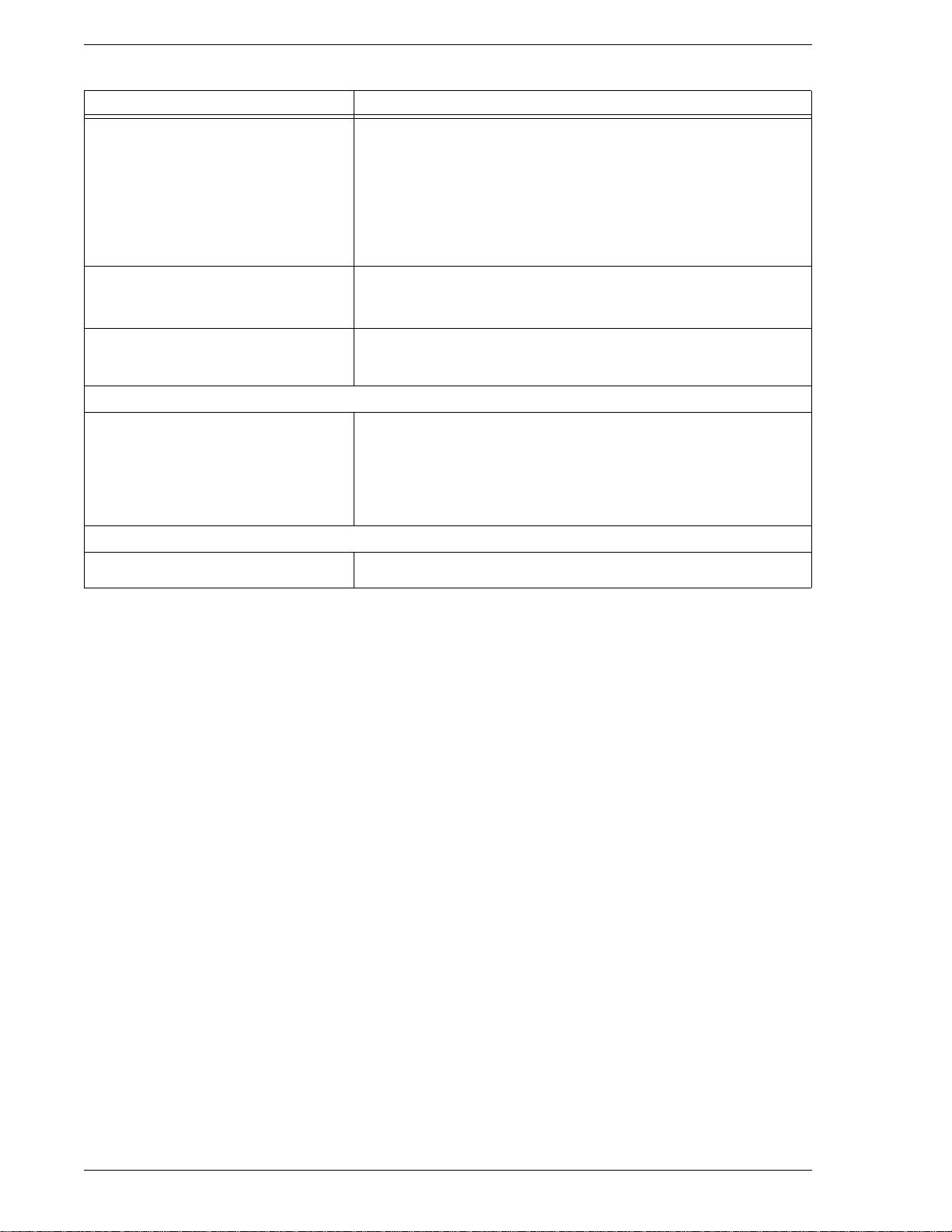
CounterPath Corporation
Table 7: SIP Account Properties – Topology
Field Description
Use XTunnels The appropriate setting depends on whether your VoIP service provider has an
XTunnels server.
• Automatic: Use Xtunnels when Bria detects a firewall that prohibits
communications. This is the recommended setting if your service provider
has an XTunnels server.
• Always: Always use XTunnels.
• Never: Do not use XTunnels. This is the correct setting if your service
provider does not have an XTunnels server.
Server Address Optionally, specify the name or IP address of the XTunnels server to use.
• If the field is completed, Bria will use that server.
• If it is blank, Bria will perform a DNS lookup to discover the server.
Username and Password Check this box to use the username and password from your SIP account in order
to log into the XTunnels server.
Otherwise, uncheck this box and complete the Username and Password fields.
Range of Ports on Local Computer
Range of ports used on local computer The appropriate setting depends on your computer setup:
• Checked: If your computer is behind a restrictive firewall that only allows
specific port ranges to be used. Enter the range of ports to use for your SIP
account. (You must also open those ports on your firewall; refer to applicable
firewall documentation for information.)
• Unchecked: If your computer is not behind a restrictive firewall.
File Transfer
File transfer server Not supported; leave this field blank. This field relates to file transfer via a SIP
account. Bria supports file transfer via an XMPP account; see page 28.
72
Page 77

Bria 2.3 for Windows User Guide
SIP Account Properties – Presence
Presence allows other softphone users to see your online availability, and also allows you to see the online
availability of others.
This tab lets you set up to share presence information with contacts wh o have addresses a ssociated with th is SIP
account (for information on account association, see “Contact Profile — Advanced Dialog” on page 33).
(Note that you do not have to set up to share presence information on an XMPP account.)
Once you have configured presence on this page, you can set up rules; see “Availability” on page 39 and
“Preferences – Privacy” on page 50.
Table 8: SIP Account Properties – Presence
Field Description
Mode Choose the setting specified by your VoIP service provider:
• Disabled: Presence is not supported.
• Presence Agent.
•Peer-to-Peer.
Poll time
Refresh interval
Enter the value specified by your VoIP service provider. The factory setting is
300.
Enter the value specified by your VoIP
3600.
service provider. The factory setting is
73
Page 78

CounterPath Corporation
SIP Account Properties – Storage
These settings let you set up a remote storage system for the buddy list for this SIP account. (Note that the
buddy list for an XMPP account is always stored on the XMPP server; no configuration is required).
Table 9: SIP Account Properties – Storage
Field Description
Storage method The storage method to be used for the buddy list and presence rules. The file can
Server Settings
Use SIP credentials Check this box to use the username and password from your SIP account in order
Root URL URL of an appropriate root folder on the remote server.
WebDAV poll time Enabled only for WebDAV. The time that elapses between polling for new data
be stored locally or both locally and on a remote computer.
to log into the storage server.
Otherwise, uncheck this box and complete the Username and Password fields.
Not used for “Local”.
Not used for “Local”. The factory setting is https://webdav.$domain$/webdav/
$username$/
from the remote server.
The factory setting is 600.
74
Page 79

Bria 2.3 for Windows User Guide
SIP Account Properties – Security
Table 10: SIP Account Properties – Security
Field Description
Signaling Transport Contact your VoIP service provider to identify the types of transport that are
supported. Then choose a supported transport:
• Automatic: Bria sets up the transport based on the capabilities of the network
and the Bria computer. Choose this option if you do not care which transport
is used.
• Encrypted: Currently , this option means TLS will be used. Choose this option
to request signaling encryption or both signaling and media encryption.
• TCP: This transport provides no signaling security.
• UDP: This transport provides no signaling security.
• TLS: Choose this option to request signaling encryption or both signaling and
media encryption.
75
Page 80

CounterPath Corporation
SIP Account Properties – Advanced
s
Field Description
Register Settings
Reregister every The time interval between Bria’s attempts to reregister in order to refresh the
Minimum time If the reregistration fails, Bria will wait this amount of time, then attempt to
Table 11: SIP Account Properties – Advanced
account registration with the VoIP service provider for this account. A value of
zero means not to reregister after the initial registration.
This value is placed in the “Expires” header field of the
The factory setting is 3600.
reregister. If the second attempt fails, Bria will wait twice this time and try again,
then four times this time, and so on, until reregistration succeeds.
The factory setting is 20.
REGISTER message.
76
Page 81

Bria 2.3 for Windows User Guide
Table 11: SIP Account Properties – Advanced
Field Description
Maximum time This is the maximum wait time between attempts to reregister. Once this
maximum is reached, Bria will wait this time for all subsequent attempts.
For example, the min. time is 20 secs, the maximum time is 120 secs. Bria will
attempt to reregister as follows:
• Wait 20 secs.
• Attempt to connect.
• If fail, wait 40 secs.
• Attempt to connect.
• If fail, wait 80 secs.
• Attempt to connect.
• If fail, wait 120 secs (the maximum)
• Attempt to connect.
• If fail, wait 120 secs, and so on.
The factory setting is 1800.
Timers
Enable session timers
Default session time
A session timer is a mechanism to detect whether a call session is still active
from the signaling point of view. When the timer expires, a refresh is sent from
one party to the other. The timer is then reset.
• Turn on to enable session timer. Enter a value in Default session time. The
factory setting is 60.
• Turn off to disable session timer; refreshes will never be sent.
Session timer preference This field specifies your preference for which party should send the refresh. The
preference is not a guarantee that the refresh will be performed by the specified
party. The choices are:
• None: No preference.
• Local refreshes: Your computer sends.
• Remote refreshes: The other party sends.
• UAC refreshes: The user agent client (the party t hat initia ted establ ishment of
the communications) sends.
• UAS refreshes: The user agent server (the other party) sends.
Send SIP keep-alives Typically on, to instruct Bria to send SIP keep-alive messages in order to
maintain a “pinhole” through your firewall for SIP messaging.
Use rport Typically on.
Send outgoing request directly to target When checked, requests with a complete URI (user@ABC.com ) go to ABC.com
and the “Send outbound via” field on the Account tab (page 67) is ignored.
Typically off. This field is intended for test labs and may cause problems in a
NAT environment.
77
Page 82

CounterPath Corporation
78
Page 83

Bria 2.3 for Windows User Guide
A Application Hot Keys
Function Keyboard Shortcut
Answer Enter
Exit Ctrl Q
Hang up Esc
Hold Period
Increase/Decrease Volume Up/Down Arrows
Mute Spacebar
79
Page 84

CounterPath Corporation
80
Page 85

Bria 2.3 for Windows User Guide
B Dialing Plan
When a call attempt is made, the call input (what you type, select or drag onto the Call display) is processed to
select the SIP account to use and to modify the input if that is required to ensure that the call gets placed
successfully . This ability to select a n account and modify the input relies on the existence of a “dialing plan” for
each account.
The input is processed as follows:
• Cleanup: Input is cleaned up by removing spaces, dashes, open brackets, and close brackets. Cleanup
allows Bria to support calls placed using contacts from a contact list, including Microsoft® Outlook®.
• Matching: The input is compared to the patterns defined by the dialing plan for each enabled account. Each
account has one dialing plan, and each dialing plan has one or more pattern s .
When a match is found between the input and the pattern, the account th at this pattern belongs t o is selected
and the transformation for this pattern is performed.
If no match is found, the default account is selected and no transformation is performed.
For details on matching see “How the Input Is Processed” on page 84.
• Transformation: The selected transformation is performed.
• Then the call is placed using the transformed input.
The Default Dial Plan
The default dial plan is:
#n\a\a.T;match=1;prestrip=2;
where #n is the account prefix (#1 for the first account in the list (proxy0), #2 for the second account (proxy1),
and so on).
If the input is the account prefix and the number, then the Account for this dial plan is selected. The account
prefixed is stripped from the number before the call is placed.
If all Accounts use this dial plan, then the behavior is as follows: if the input includes the account, then that
account is used. In other words, you can force selection of a specific account by includi ng the account prefix. If
the input does not include #n, then the default account is used.
Do You Need to Read this Information?
You do not have to read this dial plan information if the default dial plan behavior (above) is acceptable.
If you want to be able to place calls on a specific account without including the account prefix, then you must
create a dial plan for one or more accounts.
81
Page 86

CounterPath Corporation
B.1 Dialing Plan Syntax
In Bria, the dialing plan establishes the expected patterns of characters for a telephone number or softphone
address, and allows for modification (transformation) of input based on the match to a pattern. The dialing plan
has the following syntax:
pattern[|pattern];match=1;<transformation>=<value>;[match=2;
<transformation>=<value>;]
Where:
• Items in [ ] are optional.
• Pattern: the pattern that will be matched. One or more patterns. Each pattern is separated by a | pipe. The
pipe is optional after the last pattern. Each pattern is implicitly numbered, starting from 1.
• Match; Transformation: A pair that identifies the pattern number to compare with the input, and the
transformation to perform on the input when a match is obtained. The transformation is optional (meaning
that if there is no transformation for a pattern, then the input that matches this pattern is not transformed).
One or more pairs.
“match=” is a literal. “n” identifies the pattern. “transformation=” is replaced by a keyword, see below.
“value” is replaced by a value.
Spaces are allowed only in the <value> items.
Example
\a\a.T|xxxxxxxxxx;match=1;prestrip=2;match=2;pre=8;
where:
• \a\a.Tis the first pattern.
• xxxxxxxxxx;is the second pattern.
• match=1;prestrip=2;is the first match-transformation pair.
• match=2;pre=8;is the second match-transformation pair.
Pattern
Valid Content
The content for a pattern follows the digit map rules of RFC 2705, supplemented by the rules for regular
expressions. Where there is an overlap between the digit map and regular expression rules, the digit map rules
apply. For this reason, there are some special cases, included in the table below.
The following table describes the most common elements. As mentioned, all regular expression elements are
supported.
Element Origin Description
0 1 2 3 4 5 6 7 8 9 Literals Literal digits, used as is.
# * a to z Literals Literal characters, used as is. Special cases:
• The literal x character is represented by \x.
• The literal t character is represented by \t.
x Digit map rules Wildcard for any single digit, 0 to 9.
82
Page 87

Bria 2.3 for Windows User Guide
Element Origin Description
\a Regular
expression rules
[digit-digit] Regular
expression rules
[charactercharacter]
[digit1, digit2,
digit3]
. Digit map rules Repeat the last element 0 or more times. For example, xxxx. means repeat the last x 0 or
T Digit map rules A timeout period will take place before automatic dialing starts.
Regular
expression rules
Regular
expression rules
Wildcard for any single alphanumeric character.
A digit within the specified range.
A character within the specified range.
One of the characters in the collection.
more times, which means this pattern matches three or more digits (not four or more
digits)! Use of this element results in a pattern with “minimum requirements”.
The T timer forces Bria to wait after a match is made. This timer should always be
included in , and situations:
• Any pattern that uses the . (dot). For example, if the pattern is xxxx. then adding a
timer lets you type three or more digits. If there is no timer, then as soon as you type
three digits, Bria makes the match as soon as you type three digits.
• Any dialing plan that has two patterns that are similar in elements but different in
length. For example, if one pattern is xxx and the other pattern is xxxxxxx, then
adding the timer lets you continue typing past three digits, in order to get a match on
the second pattern.
In this situation, the T timer should be included in the shorter pattern.
Timers
There are two timers:
• T timer is 4 seconds.
• The long timer is 20 seconds.
These timers are used in input comparison, as described in “How the Input Is Processed” on page 84.
Transformation Keywords
Keyword Description
prestrip Strip the first n characters from the input before
placing the call.
poststrip Remove n number of characters from the end of
the input before placing the call.
pre Add the specified account prefix to the input
before placing the call.
post Attach the specified postfix to the input before
placing the call.
replace Replaces the input with the specified string
before placing the call.
Order of Transformations
These transformations are always performed in the following order (the order in which the transformations are
entered in the dialing plan is not significant):
prestrip > poststrip > pre > post > replace
83
Page 88

CounterPath Corporation
B.2 How the Input Is Processed
Comparing Input to the Dialing Plan Patterns
The input is compared to each dialing plan in turn, starting with the first listed account. The process is slightly
different depending on how the call is placed:
• If the input was dragged or selected, then the entire input is compared to each dialing plan. If a complete
match is found, then that account is selected and the associated transformation is performed. If no match is
found, the default account is selected and no transformation is performed .
• If you are typing the input, the digits are compared one by one as they are entered. The comparison will
result in one of the types of matches described in the table below.
It is possible for the same input to get matched to different dialing plans depending on whether the input is
entered on the fly or dragged. It is important to keep this in mind when designing dialing plan patterns.
Results of the Comparison
Type of Match Conditions
Partial match The characters typed so far follow the pattern but
there are not yet enough characters for a pending
or complete match.
Pending match • The pattern has no . (dot) but does have the T
timer. Th ere is a perfect match.
• The pattern has a . (dot) and the T timer. The
minimum requirements are met.
Complete match • The pattern has no . (dot) and no T timer.
There is a perfect match.
• The pattern has a . (dot) but does not have the
T timer. Th e minimum requirements are met.
No match The characters typed do not match the patterns
for any dialing plan.
Result if Y ou Press
Enter or Dial
The default account is
selected. No transformation
is performed.
This pattern's account is
selected and the
transformation is performed.
This pattern's account is
selected and the associated
transformation is performed.
The default account is
selected and no
transformation is performed.
Result if You Stop
Typing
If you stop typing for the
long timer length (20
seconds), then the default
account is selected. No
transformation is performed
on the characters typed so
far.
If the T timer expires, this
pattern's account is selected
and the transformation is
performed.
This pattern's account is
selected and the associated
transformation is performed.
Nothing happens even after
the T timer and long timer
have expired.
84
Page 89

Bria 2.3 for Windows User Guide
B.3 Examples
Example 1
\a\a.T|xxxxxxx.T;match=2;pre="9"
This simple example shows how to differentiate between a PSTN number and a softphone address, and how to
add a “9” dialing prefix only to the PSTN number.
Example 2
3xxT|1xxxxxxxxxx|[2-9]xxxxxxxxx|+x.T;match=2;pre="9";
match=3;pre="91";match=4;prestrip=1;pre="9011"
3xxT The first pattern is any three-digit number beginning with 3. No transformation. The
1xxxxxxxxxx The second pattern is any eleven-digit number beginning with 1. Prefix with 9 and dial as is.
[2-9]xxxxxxxxx The third pattern is any ten-digit number beginning with a number other than 1. The
+x.T; The fourth pattern is a number of any length that begins with +, to indicate an international
match=2;pre="9"; For the second pattern, prefix 9 to access an outside lin e.
match=3;pre="91"; For the third pattern, prefix 9 and 1 to access an outside line and enter the long-distance code.
match=4;prestrip=1;pre="9011" For the fourth pattern, remove the + and prefix 9011 to access an outside line and enter the
assumption is that this is an internal extension. The timer forces Bria to wait aft er det ecting a
three-digit number beginning with 3, in case you are actually dialing a local call starting with
3.
The assumption is that this is a long-distance PSTN call within North America (within North
America, all long-distance calls start with 1).
assumption is that this is a local PSTN call within a ten-digit dialing zone.
PSTN call from North America. Delete the +, prefix with 9011 (011 is the number to access
an international line from North America).
international code.
Example 3
#1xxxxxxxT|#19xxxxxxx|xxxxxxxT|9xxxxxxx|;match=1;prestrip=2;pre=9;match=2;
prestrip=2;match=3;pre=9;
#1xxxxxxxT The pattern is an acount prefix followed by seven digits. The timer forces Bria to wait to
allow a match to the second pattern. The #1 is stripped off and 9 is prepended to access an
outside line.
#19xxxxxxx The pattern is an account prefix followed by a 9 and seven digits. The #1 is stripped off.
xxxxxxxT The pattern is seven digits. The timer forces Bria to wait to allow matching to the fourth
pattern. 9 is prepended to access an outside line.
9xxxxxxx The pattern is a 9 and seven digits. The input is not transformed.
This example assumes that the dialing plan belongs to the first account.
The dialing plan is slightly trivial, because it does not cover all the situations that a dialing plan should be
designed for (local calls, long-distance calls, international calls, and so on for the locale).
However, the example does illustrate two ideas:
85
Page 90

CounterPath Corporation
• Handling of the account prefix (#1), if you are up grad in g fro m Br ia 1.1 and are accustomed to entering the
account number.
Use of # to identify the account is now deprecated. The dialing plan should be capable of determining the
account to use for this number . However, since users may still be in the habit of entering the account prefix,
you may want to include this pattern to handle such a scenario.
• Distinguishing between a local seven-digit call in which 9 is not dialed (to access an outside line) and one
in which 9 is dialed to access an outside line.
86
Page 91

Bria 2.3 for Windows User Guide
C Contact List Headings
Following is a list of all the headings that are used in the Bria contact list. This list can be useful when
formatting a contact list in order to import it into Bria. For details, see “Importing Contacts” on page 34
uri business_number sms_addresss
display-name business_number2 ms_address2
entry_id business_number3 sms_address3
given_name business_number4 sms_address4
surname business_number5 sms_address5
email_address business_number6 sms_address6
email_address2 mobile_number custom_fields
email_address3 mobile_number2 custom_fields2
email_address4 mobile_number3 custom_fields3
email_address5 mobile_number4 custom_fields4
email_address6 mobile_number5 pres_subscription
sip_address mobile_number6
sip_address2 fax_number
sip_address3 fax_number2
sip_address4 fax_number3
sip_address5 fax_number4
sip_address6 fax_number5
home_number fax_number6
home_number2 groups
home_number3 comment
home_number4 postal_address
home_number5 default_address
home_number6 default_address_type
87
Page 92

CounterPath Corporation
88
Page 93

Bria 2.3 for Windows User Guide
D Location of Files
System files get copied to the installation directory specified when installing Bria. The default installation
directory is:
C:\Program Files\CounterPath\Bria
Data files are saved in the Counterpath folder in the standard location for application data, as defined in
Windows.This location is typically:
C:\Documents and Settings\<user name>\Application Data\CounterPath
Solutions Inc\Bria\
89
Page 94

CounterPath Corporation
90
Page 95

Bria 2.3 for Windows User Guide
E Other Ways to Run Bria
E.1 From a Hyperlink
You can attach a hyperlink to a phone number or softphone address that, when clicked, starts Bria and dials the
number. Attach a hyperlink with this format:
<a href="sip:<address or number>">dial <address or number></a>
For example:
<a href="sip:kpereira@domain.com">dial kpereira@domain.com</a>
E.2 From the Command Line
You can start Bria from a DOS prompt. You may need to add Bria.exe to the PATH. Then type:
Bria.exe
To start Bria from a DOS prompt and immediately dial a number, type:
Bria.exe -dial=sip:<number>
91
Page 96

CounterPath Corporation
92
Page 97

Bria 2.3 for Windows User Guide
F Glossary
AEC Acoustic echo cancellation. Processing of the audio or video signal to reduce the echo
effect that can arise with a speakerphone or that can arise if the sound from the
speakerphone or headphone leaks into the microphone.
AGC Automatic gain control. Processing of the audio or video sign al to adjust the
microphone volume level so that the other party does not hear the distortion th at
might be caused by too high a microphone input o r too low volume (due to too low
input level).
AVI Audio Video Interleave. A multimedia container format. AVI files contain both audio
and video data in a standard container that allows simultaneous playback.
Broadband Broad or wide bandwidth. In data transmission, the wider the band, the more data it is
possible to transmit in a given time span. A cable, DSL and ADSL connection to the
network provide broadband for data transmission. A dialup or ISDN connection
typically provide a narrow bandwidth for data transmission.
Codec The format by which audio or video streams are compressed for transmission over
networks.
Default account The SIP account that will be used when placing an outgoing call, if Bria does not
determine that another account should be used. Bria uses the dialin g plan to determine
the account to use. You can mark one account as the default account; see “Setting the
Default Account” on page 64.
Dialing plan The rules that Bria follows in order to interpret the softphone address or phone
number that the user has entered and to modify the number or address, as require d, to
ensure that the call will be placed successfully.
DTMF Dual-tone multi frequency. DTMF is the system that is used in interactive voice-
response menu systems such as the menu system for accessing voicemail messages.
The DTMF system allows the user to interact with the menu by pressing keys on a
dialpad or keyboard.
IM Instant Messaging. A technology that lets users send text message and files for near
instantaneous delivery and display on each others’ computers.
IP Internet Protocol. A data-oriented protocol used for communicating data across a
network. IP is the most common protocol used on the internet.
IP address A unique number that devices use in order to identify and communicate with each
other on a computer network using the IP standard.
Media In a VoIP phone call, the audio and video portion of the information in a call.
Compare to “Signaling”.
MWI Message Waiting Indicator. An indicator that there is a voicemail message for the
owner of an account.
Narrowband In data transmission, the wider the band, the more data it is possible to transmit in a
given time span. A cable, DSL and ADSL connection to the network provide
broadband for data transmission. A dialup or ISDN connection typically provide a
narrow bandwidth for data transmission.
Presence An instant messaging feature that allows users to share information about their
availability, mood, location and so on.
Proxy See SIP account.
PSTN Public Switch Telephone Network. The traditional land-line phone network.
93
Page 98

CounterPath Corporation
RFC Request for Comment. A document that describes an aspect of an internet techno logy.
An RFC may be a proposed, draft or full internet standard.
RTP Real-time Transport Protocol. A protocol for delivering the media portion of a data
transmission over an IP network. SRTP is another media protocol.
Signaling In a VoIP phone call, the information in a call that deals with establishing and
controlling the connection, and managing the network. The non-signaling portion of
the call is the Media.
SIMPLE protocol Session Initia tion Protocol for Instant Messaging and Presence Leveraging
Extensions. The instant messaging (IM) protocol followed by Bria. It enc apsu lat e th e
rules for exchanging instant messages.
SIP Session Initiation Protocol. The signaling protocol followed by Bria for handling
phone calls.
SIP account An account that provides the user the ability to make VoIP phone calls. The account
encapsulates the rules and functions the user can access.
softphone address The address used to connect to a SIP endpoint. In other words, the “phone number”
used in a VoIP phone call. For example, sip:joseph@domai nA.com.
SRTP Secure Real-time Transport Protocol. A protocol for delive ring th e media p ortion of a
data transmission over an IP network. SRTP is a secure protocol, which means that
the media is encrypted. RTP is another media protocol.
TCP Transmission Control Protocol. A transport protocol for delivering data over an IP
network. Other transport protocols are TLS and UDP.
TLS Transport Layer Security. A transport protocol for delivering data over an IP network.
TLS is a secure transport protocol, which means that all the data being transmitted
(signaling and media) is encrypted. Other transport protocols are TCP and UDP.
UDP User Datagram Protocol. A transport protocol for delivering data over an IP network.
Other transport protocols are TCP and TLS.
URI Uniform Resource Identifier. A name or address that identifies a location on the world
wide web. A softphone address is a type of URI.
URL Uniform Resource Locator. A URI that both identifies a name or address and indicates
how to locate it.
USB device Universal Serial Bus device. A device that follows a specific communications
standard. A headset may be a “USB type” of headset.
VAD Voice Activity Detection. A technology that detects if audio is a human voice or
background noise. Bria includes a feature (Preserve bandwidth on the Network panel
of the Preferences window) that controls whether audi o is transmitted when VAD
determines that none is actually speaking.
vCard An electronic business card that is often attached to an email. It often appears as a
“signature” block that identifies the person, their title, and their business.
VoIP Voice over Internet Protocol. A variation of IP used for sending voice data over the
internet, in other words, used for making phone calls over the internet.
VoIP service provider A business that provides a VoIP service, allowing a user to connect to the internet in
order to make VoIP phone calls using Bria. The VoIP service provider sets up a SIP
account for the user.
WAV Or WAVE. A file format standard for storing audio on PCs.
94
