Page 1

User’s Manual
SW-10200
PoE+ Switch 802.3at
8 x 10/100 PoE +802.3at plus 2 Gigabit Combo Ports RJ45/SFP
Rev. 141022
Page 2

User’s Manual: SW-10200
Trademarks
Copyright © i3 International Inc. 2012.
Contents subject to revision without prior notice.
All other trademarks belong to their respective owners.
Disclaimer
i3 International does not warrant that the hardware will work properly in all environments and
applications, and makes no warranty and representation, either implied or expressed, with respect to the
quality, performance, merchantability, or fitness for a particular purpose. i3 International has made every
effort to ensure that this User's Manual is accurate; i3 International disclaims liability for any
inaccuracies or omissions that may have occurred.
Information in this User's Manual is subject to change without notice and does not represent a
commitment on the part of i3 International. i3 International assumes no responsibility for any
inaccuracies that may be contained in this User's Manual. i3 International makes no commitment to
update or keep current the information in this User's Manual, and reserves the right to make
improvements to this User's Manual and/or to the products described in this User's Manual, at any time
without notice.
FCC Warning
This equipment has been tested and found to comply with the limits for a Class A digital device,
pursuant to Part 15 of the FCC Rules. These limits are designed to provide reasonable protection
against harmful interference when the equipment is operated in a commercial environment. This
equipment generates, uses, and can radiate radio frequency energy and, if not installed and used in
accordance with the Instruction manual, may cause harmful interference to radio communications.
Operation of this equipment in a residential area is likely to cause harmful interference in which case the
user will be required to correct the interference at whose own expense.
CE Mark Warning
This is a Class A product. In a domestic environment, this product may cause radio interference, in
which case the user may be required to take adequate measures.
Energy Saving Note of the Device
This power required device does not support Standby mode operation.
For energy saving, remove the power cable to disconnect the device from the power circuit.
Without removing power cable, the device will still consume power from the power source. In the view of
Saving the Energy and reduce the unnecessary power consuming, it is strongly suggested to remove
the power connection for the device if this device is not intended to be active.
WEEE Warning
To avoid the potential effects on the environment and human health as a result of the
presence of hazardous substances in electrical and electronic equipment, end users
of electrical and electronic equipment should understand the meaning of the crossedout wheeled bin symbol. Do not dispose of WEEE as unsorted municipal waste and
have to collect such WEEE separately.
Revision
i3 International 8 x 10/100 PoE+ 802.3at plus 2 Gigabit Combo Ports RJ45/SFP Switch
Web Smart Switch User’s Manual
FOR MODELS: SW-10200
REVISION: 1.4.2
Page 3

User’s Manual: SW-10200
TABLE OF CONTENTS
1. INTRODUCTION ................................................................................................. 5
1.1. Product Overview ............................................................................................................... 5
1.1.1. Product Features ....................................................................................................................5
2. INSTALLATION ................................................................ ................................ ... 7
2.1. Hardware Installation ......................................................................................................... 7
2.1.1. Package Contents ..................................................................................................................7
2.2. Hardware Description ........................................................................................................ 7
3. SOFTWARE CONFIGURATION ......................................................................... 9
3.1. Logging In ........................................................................................................................... 9
3.2. Administration ..................................................................................................................10
3.2.1. Authentication Configuration ................................................................ ................................. 10
3.2.2. System IP Configuration ................................................................................................ ....... 10
3.2.3. System Status ....................................................................................................................... 11
3.3. Factory Settings ............................................................................................................... 11
3.3.1. Software Reset ..................................................................................................................... 11
3.3.2. Hardware Reset .................................................................................................................... 11
3.4. Firmware Update ..............................................................................................................12
3.5. Logging out .......................................................................................................................12
4. PORT MANAGEMENT ...................................................................................... 13
4.1. Port Configuration............................................................................................................13
4.1.1 Auto-negotiation ..................................................................................................................... 13
4.2. Port Mirroring ...................................................................................................................14
4.3. Bandwidth Control ...........................................................................................................14
4.3.1. Broadcast Storm Control ....................................................................................................... 15
4.4. PoE Settings .....................................................................................................................15
4.4.1. PoE Introduction ................................................................................................................... 15
5. VLAN SETTING ................................................................................................ 17
5.1. Introduction to VLAN .......................................................................................................17
5.1.1. IEEE 802.1Q Standard ......................................................................................................... 17
5.2. VLAN Configuration .........................................................................................................18
5.2.1. VLAN Mode .......................................................................................................................... 18
5.2.2. VLAN Member ...................................................................................................................... 19
5.3. Multi to 1 Setting ...................................................................................................................... 20
6. PER PORT COUNTER ...................................................................................... 21
6.1. Port Counter .....................................................................................................................21
7. QoS SETTING ................................................................................................... 22
7.1. About QoS .........................................................................................................................22
7.2. Configuring QoS...............................................................................................................22
7.2.1. Priority Mode......................................................................................................................... 22
71B7.2.2. Port, 802.1p, IP/DS based .............................................................................................. 23
8. SECURITY ........................................................................................................ 24
8.1. MAC Address Binding .....................................................................................................24
8.2. TCP/UDP Filter ..................................................................................................................24
Page 4

User’s Manual: SW-10200
9. SPANNING TREE PROTOCOL ........................................................................ 26
9.2. STP Port Settings .............................................................................................................27
9.3. Loopback Detection Settings ..........................................................................................28
10. TRUNKING ...................................................................................................... 29
11. BACKUP/RECOVERY ..................................................................................... 30
12. MISCELLANEOUS SETTINGS ....................................................................... 31
13. TROUBLESHOOTING .................................................................................... 32
APPENDIX A: NETWORKING HARDWARE ........................................................ 33
A.1. RJ-45 Pin Assignments ...................................................................................................33
40BA.2. 10/100Mbps, 10/100Base-TX ....................................................................................33
APPENDIX B: Store-and-Forward ....................................................................... 35
APPENDIX C: PoE OVERVIEW ........................................................................... 36
C.1. PoE System Architecture ........................................................................................................ 36
C.1.1. Power Transference through a CAT5 Ethernet cable ........................................................... 36
C.2. PoE Provisioning Process ....................................................................................................... 37
C.2.1. Line Detection ...................................................................................................................... 37
C.2.2. Classification ........................................................................................................................ 38
C.2.3. Start-up ................................................................................................................................ 38
C.2.4. Operation ............................................................................................................................. 38
C.2.5. Power Overloads .................................................................................................................. 38
C.3. Power Disconnection Scenarios ....................................................................................38
APPENDEX D: GLOSSARY ................................................................................. 39
Page 5

User’s Manual: SW-10200
5
1. INTRODUCTION
1.1. Product Overview
This switch provides 8 10/100 Mbps PoE ports, 8 10/100BASE-TX ports that support the IEEE 802.3at PoE
protocol, and includes auto MDI/MDIX crossover detection function providing an excellent choice in network
flexibility. Each port transmits up to 30 watts, fully configurable from a convenient web UI. With this added PoE
feature, this switch is an ideal solution for building wireless, IP surveillance, and VoIP networks.
It also provides a port-based and 802.1Q tag VLAN function to provide better traffic management, reduce
latency, improve security and save bandwidth without the need to add additional hardware to the network.
1.1.1. Product Features
Web Management
Port Management
Port Configuration Port Mirroring Bandwidth Control
Broadcast Storm Control
PoE On/Off Setting
VLAN Setting
Port-based/ Tag-based
VLAN ID: 1~4094
Trunking
2 groups (1~4 port for each group)
QoS Setting
Priority Mode
Class of Service Configuration
TCP/UDP Port-based
Trunking
Link Aggregation Setting
Security Setting
MAC address filtering
TCP/UDP Port filtering
STP/RSTP
Spanning Tree Protocol
Backup Recovery Configuration
Specifications
Standard
IEEE 802.3 10BaseT IEEE 802.3u 100BaseTX IEEE 802.ab 1000BaseT
IEEE 802.3z 1000BaseSX/LX
IEEE 802.3x Full-duplex and Flow Control
IEEE 802.at PoE+
IEEE 802.3ad Link Aggregation
IEEE 802.1d Spanning tree protocol
IEEE 802.1w Rapid Spanning tree protocol
IEEE 802.1Q VLAN
IEEE 802.1p Class of Service
Number of Ports
8-port 10/100BaseTX with PoE+ (Full power)
+2 Combo Gigabit RJ45/SFP Open Slots (SFP Slots can not be equipped with 100Mbps SFP Modules)
Page 6

User’s Manual: SW-10200
6
Mechanical
LED Indicator
Per Port: Link/ Act PoE
Port: Act/Status Per Unit: Power
Power Consumption
260 Watts (Max)
Power Input
100~240V/AC, 50~60Hz
Power Output
48V/DC per Port Output – 30W Max per Port
Product Dimensions/ Weight
266 × 260 × 44 mm (L × W ×H) / 2.5kg
Performance
MAC Address
4K
Buffer Memory
2.75Mb
Transmission Method
Store and Forward
Page 7

User’s Manual: SW-10200
7
2. INSTALLATION
2.1. Hardware Installation
2.1.1. Package Contents
Prior to installing this switch, verify that your package that contains the following items:
One PoE Switch
One Power Cord
One User Manual CD
One Rack-mount kit + 8 Screws
If any of these are missing or damaged, please contact your dealer immediately, if possible, retain the carton
including the original packing material, and use them again to repack the product in case there is a need to return it
for repair.
Figure 1 - SW-10200 switch
2.2. Hardware Description
This section describes the hardware features and installation of the 8 PoE port + 2-port Gigabit Ethernet
Combo Web Managed Switch. For easier management and control, familiarize yourself with its display indicators
and ports. Read this chapter completely before connecting any network device to it.
Physical Dimensions/ Weight
266 × 260 × 44 mm (L × W ×H) / 2.5kg
Front Panel
The front Panel of the Web Managed Switch consists of 8 10/100Base-TX RJ-45 ports (Auto MDI/MDIX) +
2 gigabit RJ45/SFP open slot. The LED indicators are also located on the front panel.
Figure 2 - Front panel overview
Page 8

User’s Manual: SW-10200
8
LED Indicators
The LED Indicators present real-time information of systematic operation status. The following table provides
description of LED status and their meaning.
LED
Status
Description
Power
On
Power switch is on
Off
Power is off
Port
On
Link transmission at 10/100 Mbps
Blinking
Networking is active
Off
No device attached
PoE
On
Port is linked to powered device
Off
No Powered device connected
Table 1 - LED status descriptions
Rear Panel
The 3-pronged power plug is placed at the rear panel of the switch right side as shown below.
Figure 3 - Rear panel overview
Hardware Installation
Set the switch on a large flat space with a power socket close by. The flat space should be clean, smooth,
level and sturdy. Make sure there is enough clearance around the switch to allow attachment of cables, power cord
and allow air circulation. Use twisted pair cable to connect this switch to your PC.
Page 9

User’s Manual: SW-10200
9
3. SOFTWARE CONFIGURATION
This section describes the software configuration of the SW-10200 switch using the Web Interface.
3.1. Logging In
Open a web browser, and enter the address 192.168.0.10 (for switches with the F/W version V141015 or newer) or
192.0.0.20 (for switches with the F/W version V110613 or older). A login screen will appear.
On authentication, “Password successfully entered” will appear and you will be taken to the main page, as shown
below.
Figure 5 – Web interface main page
If not, this message will appear.
Figure 6 - Login error
The factory default password and login for switches with the F/W
version v141015 or newer: Username: i3admin; Password: i3admin
The factory default password and login for switches with the F/W
version V110613 or older: Username: admin; Password: admin
Figure 4 - Login screen
Page 10

User’s Manual: SW-10200
10
3.2. Administration
3.2.1. Authentication Configuration
Clicking on Administrator in the navigation pane will bring up administrative options on the main pane. If this
is your first login, change the username and password in the Authentication Configuration section.
Figure 7 - Set the username and password
3.2.2. System IP Configuration
This page sets information on the system configuration including the current IP address, subnet mask and
gateway.
Figure 8 - Configure the switch IP
Parameters are as follows:
IP address: Manually assign the IP address of the switch. The default IP Address is: 192.168.0.10 (for
switches with the F/W version V141015 or newer) or 192.0.0.20 (for switches with the F/W version V110613
or older).
Subnet Mask: Assign the subnet mask to the IP address.
Gateway: Assign the network gateway. Default gateway is: 192.168.0.254 (for switches with the F/W version
V141015 or newer) or 192.0.0.254 (for switches with the F/W version V110613 or older).
IP Configure: Choose between Static or DHCP network IP assignment.
Click Update to save your changes. Note: Changing the IP address will require a reboot.
Page 11

User’s Manual: SW-10200
11
3.2.3. System Status
This page displays basic information about the switch.
Figure 9 - An overview of the switch
MAC Address: Displays the unique hardware address assigned by manufacturer (default).
Number of Ports: Displays number of ports in the switch.
Comment: This field may be used for notes. A maximum of fifteen characters is allowed.
System Version: Displays the switch’s firmware version.
Idle Time Security: When the web interface has been idle for an amount of time, the software will auto logout
or back to the last display. Set an Idle Time in the corresponding field. Click Auto Logout (Default) to shut
down the switch when the interface has been idle for the duration specified. Click Back to the last display
to revert the web interface back to the last screen when the interface has been idle for the duration specified.
Click Update to save your changes
3.3. Factory Settings
3.3.1. Software Reset
Clicking the Load button will revert the switch to its original factory configurations with the exception of the
user name, password and IP configuration.
Figure 10 - Click to reset factory defaults
If a factory reset of the user name, password and IP configuration settings is desired, press
the hard (physical) reset button on the switch.
3.3.2. Hardware Reset
Press the physical reset button on the switch to revert to its original factory configurations including settings
Page 12

User’s Manual: SW-10200
12
which are not covered by the software reset.
(1) To activate, press the factory reset button for 5 seconds until the LED begins to blink.
(2) The blinking LED signals that the CPU is executing the reset procedure. Release the button.
After completing this procedure, all the factory settings will be restored including the IP address, the user
name, the password as well as all other switch configurations.
3.4. Firmware Update
Before updating the switch firmware, it is recommended that flash memory on the switch be erased. The Boot
Loader will be kept intact by a self-protection mechanism which ensures correct functioning even in the event of
power loss or network failure during the update.
Figure 11 - Confirm the firmware update
Enter your password and confirm it in the appropriate fields. Click Update. This screen will appear.
Figure 12 - Select an update file
Click Browse... to select the new firmware image and Click Update to save your changes.
3.5. Logging out
At any time, click the Logout link on the navigation pane to log out of the web interface.
Page 13

User’s Manual: SW-10200
13
4. PORT MANAGEMENT
Port Management includes Port Configuration, Port Mirroring, Bandwidth Control, Broadcast Storm Control
and PoE
4.1. Port Configuration
To access port configuration options, click on the link Port Configuration in the navigation pane of the web
interface.
4.1.1 Auto-negotiation
Auto-negotiation automatically sets the best possible bandwidth when a connection is established with another
network device (usually at Power On or Reset). This is done by detecting the modes and speeds both connected
devices are capable of. Both 10Base-T and 100Base-TX devices can connect with the port in either Half- or FullDuplex mode.
If attached device is:
100Base-TX port will set to:
10Mbps, no auto-negotiation
10Mbps.
10Mbps, with auto-negotiation
10/20Mbps (10Base-T/Full-Duplex)
100Mbps, no auto-negotiation
100Mbps
100Mbps, with auto-negotiation
100/200Mbps (100Base-TX/Full-Duplex)
Table 2 - Auto-negotiation summary
Figure 13 - Configure auto-negotiation settings
In Port Configuration, you can set and view the operation mode for each port. Check the checkbox next to the
port number to view or change its current configuration.
Select Port No.: Check the check boxes beside the port numbers being set.
Configure the ports using the drop-down lists at the top. The parameters are:
TX/RX Capability: When Auto-Negotiation is disabled, users must manually Enable or Disable TX/RX.
Auto-Negotiation: Select Enable or Disable. If enabled the Speed, Duplex mode, Pause, Backpressure, TX
Capability and Address Learning are negotiated automatically. If disabled, these parameters must be
assigned manually.
Speed: When Auto-Negotiation is disabled, the speed must be manually specified.
Duplex: When Auto-Negotiation is disabled, the connection mode, either Half or Full must be specified.
Pause: Flow Control for the connection at a speed of 10/100Mbps in Full-duplex mode.
Backpressure: Flow Control for the connection at a speed of 10/100Mbps in Half-duplex mode.
Addr. Learning: When Auto-Negotiation is disabled, users must manually Enable or Disable Address
Page 14
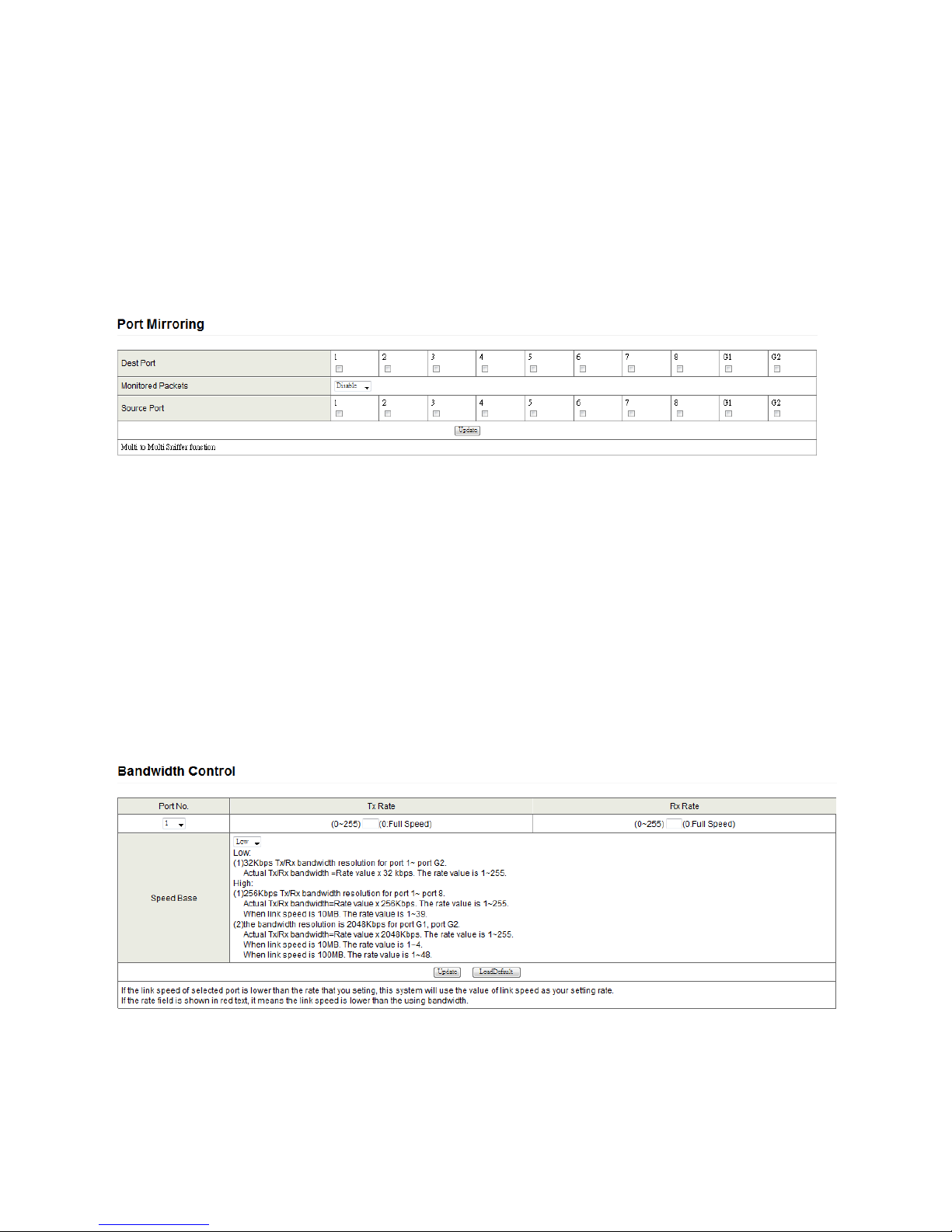
User’s Manual: SW-10200
14
Learning.
Click Update to save your changes. A table at the bottom of the main pane displays a summary of each port’s
configuration. The display shows the following information:
Current Status: Displays current port status.
Setting Status: Displays current status.
4.2. Port Mirroring
Configure port Mirroring on this page. This function monitors network traffic that forwards a copy of each
incoming or outgoing packet from one port of a network switch to another port where the packet can be studied. It
enables the manager to keep close track of switch performance and alter it if necessary.
Figure 14 - Configure port mirroring
The parameters for this setting are:
Destination (mirroring) port: For monitoring RX only, TX only or both RX and TX traffic from the source port.
Mirroring ports can be connected to LAN analyzer or Netxray.
Monitored Packets: Expand the drop-down menu to select between RX, TX or both RX and TX.
Source Port: Select ports to monitor. All monitored port traffic will be copied to the mirroring (destination)
port. Select multiple source ports by ticking the check boxes beneath the port number label to be monitored.
Click Update to save your changes
4.3. Bandwidth Control
Configure the allowed bandwidth on this page. The TX rate and Rx rate is given in a number ranging from 1 to
255. This number should be multiplied by the selected bandwidth resolution to get the actual bandwidth.
Figure 15 - Set allowed bandwidth
A bandwidth usage summary is seen below.
Page 15

User’s Manual: SW-10200
15
Figure 16 - Bandwidth summary
4.3.1. Broadcast Storm Control
The switch implements a broadcast storm control mechanism. Check the ports next to Enable Port to select
ports that will drop incoming broadcast packets if the number of received broadcast packets reaches the threshold
defined. Each port’s broadcast storm protection function can be enabled individually.
Figure 17 - Configure broadcast storm control
Broadcast packets are only checked at selected ports. Timing is set to 500 us for 10Mbps speed and 5ms for
100Mbps. Excess broadcast packets will be discarded. Packets for un-selected ports are treated as normal traffic.
Threshold: Type in a threshold between 1 and 63 to limit the maximum byte counts which a port can send or
receive during a period of time.
Enable Port: Checked ports will stop transmitting or receiving data when their thresholds given in Threshold
are reached. Unchecked ports will function normally.
Click Update to save your changes.
4.4. PoE Settings
Various PoE settings can be set here. For more information about PoE, read the Appendix section “PoE
Provisioning Process.”
4.4.1. PoE Introduction
Based on the global standard IEEE 802.3af, PoE is a technology for wired Ethernet. PoE allows the electrical
power necessary for the operation of each end-device (IP Cameras, VoIP phones, etc) to be carried by data cables
rather than by separate power cords. Such a network configuration helps enterprises improve productivity by
minimizing the number of wires that must be used to install the network, thus incurring lower cost, and less power
failures. In the case of surveillance technology, IP cameras and access systems may be installed throughout a
facility without incurring costs associated with hiring an electrician.
Providing up to 24 PoE, in-line power interface, the switch can easily build a power central-controlled IP phone
system, IP Camera system or AP group for the enterprise. For instance, 24 camera / AP can be easily installed
around the corner in the company for surveillance demands or build a wireless roaming environment in the office.
Without the power-socket limitation, the PoE Switch makes the installation of cameras or WLAN AP easy and
efficient.
This page displays PoE information about a port’s PSE, Minimum Output and PoE Class. Check Enable to
use the port for PoE.
Page 16

User’s Manual: SW-10200
16
Figure 18 - Configure PoE
Page 17

User’s Manual: SW-10200
17
5. VLAN SETTING
5.1. Introduction to VLAN
A Virtual Local Area Network (VLAN) is a network topology configured according to a logical scheme rather
than the physical location. VLAN can be used to combine any collection of LAN segments into an autonomous user
group that appears as a single LAN. VLAN also logically segment the network into different broadcast domains so
that packets are forwarded only between ports within the VLAN. Typically, a VLAN corresponds to a particular
subnet, although not necessarily.
VLAN can enhance performance by conserving bandwidth, and improve security by limiting traffic to specific
domains.
End nodes that frequently communicate with each other are assigned to the same VLAN, regardless of where
they are physically on the network. Logically, a VLAN can be equated to a broadcast domain, because broadcast
packets are forwarded to only members of the VLAN on which the broadcast was initiated.
No matter what basis is used to uniquely identify end nodes and assign these nodes VLAN
membership, packets cannot cross VLAN without a network device performing a routing function
between the VLAN.
5.1.1. IEEE 802.1Q Standard
IEEE 802.1Q (tagged) VLAN is implemented on the Switch. 802.1Q VLAN require tagging, which enables
them to span the entire network (assuming all switches on the network are IEEE 802.1Q-compliant).
VLANs allow a network to be segmented in order to reduce the size of broadcast domains. All packets
entering a VLAN will only be forwarded to IEEE 802.1Q enabled switches that are members of that VLAN, including
broadcast, multicast and unicast packets from unknown sources.
VLAN can also provide a level of security to your network. IEEE 802.1Q VLAN will only deliver packets
between stations that are members of the VLAN. Any port can be configured as either tagging or untagging.
The untagging feature of IEEE 802.1Q VLAN allows a VLAN to work with legacy switches not recognizing
VLAN tags in packet headers.
The tagging feature allows VLAN to span multiple 802.1Q-compliant switches through a single physical
connection and allows Spanning Tree to be enabled and working normally on all ports.
Some relevant terms:
Tagging: The act of putting 802.1Q VLAN information into the packet header.
Untagging: The act of stripping 802.1Q VLAN information out of the packet header.
802.1Q VLAN Tags
The figure below shows the 802.1Q VLAN tag. There are four additional octets inserted after the source MAC
address. Their presence is indicated by a value of 0x8100 in the Ether Type field. When a packet's Ether Type field
is equal to 0x8100, the packet carries the IEEE 802.1Q/802.1p tag. The tag is contained in the following two octets
and consists of 3 bits of user priority, 1 bit of Canonical Format Identifier (CFI - used for encapsulating Token Ring
packets so they can be carried across Ethernet backbones), and 12 bits of VLAN ID (VID). The 3 bits of user priority
are used by 802.1p. The VID is the VLAN identifier and is used by the 802.1Q standard. Because the VID is 12 bits
long, 4094 unique VLAN can be identified.
The tag is inserted into the packet header making the entire packet longer by 4 octets. All of the information
originally contained in the packet is retained.
The Ether Type and VLAN ID are inserted after the MAC source address, but before the original Ether
Type/Length or Logical Link Control. Because the packet is now a bit longer than it was originally, the Cyclic
Redundancy Check (CRC) must be recalculated.
Port VLAN ID
Tagged packets (carrying the 802.1Q VID information) can be transmitted from one 802.1Q compliant network
Page 18

User’s Manual: SW-10200
18
device to another with VLAN information intact. This allows 802.1Q VLANs to span network devices or even the
entire network provided that all network devices are 802.1Q compliant.
All physical ports on a switch have a PVID. 802.1Q ports are also assigned a PVID for use within the switch. If
no VLANs are defined on the switch, all ports are then assigned to a default VLAN with a PVID equal to 1. Any
untagged packet is assigned the PVID of the port on which they were received. Forwarding decisions are based
upon this PVID in so far as VLAN are concerned. Tagged packets are forwarded according to the VID contained
within the tag. Tagged packets are also assigned a PVID, but the VID is used to make packet forwarding decisions,
rather than the PVID.
Tag-aware switches must keep a table to relate PVID within the switch to a network VID. The switch will
compare the VID of a packet to be transmitted to the VID of the port that is to transmit the packet. If the two VIDs
are different the switch, the packet is dropped. Because of the existence of the PVID for untagged packets and the
VID for tagged packets, tag-aware and tag-unaware network devices are allowed to coexist on the same network.
A switch port can have only one PVID, but can have as many VIDs as the switch has memory in its VLAN
table to store them.
Because some devices on a network may be tag-unaware, a decision must be made at each port on a tagaware device before packets are transmitted. If the transmitting port is connected to a tag-unaware device, the
packet should be untagged. If the transmitting port is connected to a tag-aware device, the packet should be
tagged.
Untagged VLANs
Untagged (or static) VLANs are typically used to reduce broadcast traffic and to increase security. A group of
network users assigned to a VLAN form a broadcast domain that is separate from other VLANs configured on the
switch. Packets are forwarded only between ports that are designated for the same VLAN. Untagged VLANs can be
used to manually isolate user groups or subnets.
5.2. VLAN Configuration
To access VLAN options, click on the link VLAN Configuration in the navigation pane of the web interface.
5.2.1. VLAN Mode
You may select the VLAN Mode of the switch. Port-based VLAN groups traffic onto a single switch. There is
no handover of network traffic within VLAN groups to other switches. For the handover to other switches use Tag
Based VLAN. In VLAN Mode you can switch from Tag to Port Based VLAN. Port Based VLAN is the default mode.
Click Change VLAN mode to change the VLAN mode to Tag Based VLAN. This message may appear.
Figure 19 - Changing VLAN modes causes default VLAN settings to be loaded
Click Continue to confirm and to edit settings. The next screen will appear.
Page 19

User’s Manual: SW-10200
19
Figure 20 - Select options for VLAN
On this screen you can now define and configure your Up- and Downlink ports. These are important since
here the handover between the switches of your network takes place.
VLAN Mode: Displays VLAN mode: port based/Tag based VLAN. Here you can also switch back to Port
Based VLAN Mode
Add tag means the outgoing packet of the selected port will be inserted a 802.1Q tag. Use this setting
for your Up- and Downlink Ports in your VLAN Tagged Network.
Don’t care means the outgoing packet of the selected port keep the original packet received at the
source port. This is the default setting when starting VLAN configuration. It is recommended that the
option be changed to Add or Remove Tag.
Remove tag means the 802.1Q tag of the outgoing packet of the selected port will not be sent. Use
this setting for your Network Connections to PCs. Only packets of the VLAN Group the Port is member
of will be sent.
5.2.2. VLAN Member
The ports need to be made member of your VLAN groups. This is for Tag Based and Port Based VLAN Mode.
The options available on this screen will depend on whether VLAN is running in Tag Based or Port Based Mode.
VLAN Member in Port Based Mode
In Port Based Mode you see a matrix of your 8+2 ports. Simply select the port on top screen you want to
configure, click on Read, and then select or deselect the ports that are on the same VLAN group. In this
configuration mode you do not need to worry about defining VLAN groups and VLAN IDs.
Figure 21 –Group ports for port-based VLAN mode
VLAN Member in Tag Based Mode
In Tag Based Mode you need to define and configure your VLAN groups. To ensure smooth handover, the
VLAN IDs (Numbers) need to be like on the rest of your network.
Page 20

User’s Manual: SW-10200
20
Add VLAN Groups (identified throughout your network by unique and constant numbers). Start with IDs from
100 and up. Keep in mind that some switches use “1” as the default, while others use “4095” or “4096” as default.
Starting with 100 gives you enough free room and less compatibility issues.
Figure 22 – Group ports for Tag Based VLAN mode
Enter 100 in the field right of VID Setting, then select or deselect which ports are member of that group. Bear
in mind that the up- and downlink ports need to contain members of every existing group. When the ports are
assigned, click Add. The new group with its setting will be displayed at the bottom of the screen.
With the PVID Setting, define to which VLAN group incoming traffic belongs. For example, port 1 is a member
of group 100 and 101. A simple PC is connected to Port 1. If that PC is now sending out data, with PVID you define
if that data is for group 100 or 101.
A summary of VLANs and their members is given in the VLAN Member table.
5.3. Multi to 1 Setting
Multi to 1 VLAN is used in the CPE side of Ethernet-to-the-Home. When VLAN member Settings is updated,
multi to 1 setting will be negated. Disabling the port excludes it from this action. All ports excluded in this setting are
treated as the same VLAN group. In a normal Tag Based VLAN network this configuration option is not necessary.
Figure 23 - Set multi-to-1 in Port-Based VLAN to forward traffic to a port
Page 21

User’s Manual: SW-10200
21
6. PER PORT COUNTER
6.1. Port Counter
To access port statistics, click on the link Port Counter in the navigation pane of the web interface. This page
provides statistics on each port. Figures are grouped into four categories: Receive Packet & Transmit Packet/
Transmit & Collision / Receive Packet & Drop /Receive & CRC error. Select the category in the Counter Mode
Selection drop-down list. Once you change the counter category, the counter will be cleared automatically.
Figure 24 - View statistics for each switch port on this screen
Transmit packet & Receive packet: Both the received packet count (excluding incorrect packets) and the
transmitted packet count.
Collision Count & Transmit packet: The packets outgoing from the switch and collisions.
Drop packet & Receive packet: The number of received valid packet and the number of dropped packets.
CRC packet & Receive packet: Received correct packets and Received CRC errors.
Clicking Clear will clear all counters. Clicking Refresh will update counters for all ports.
Page 22
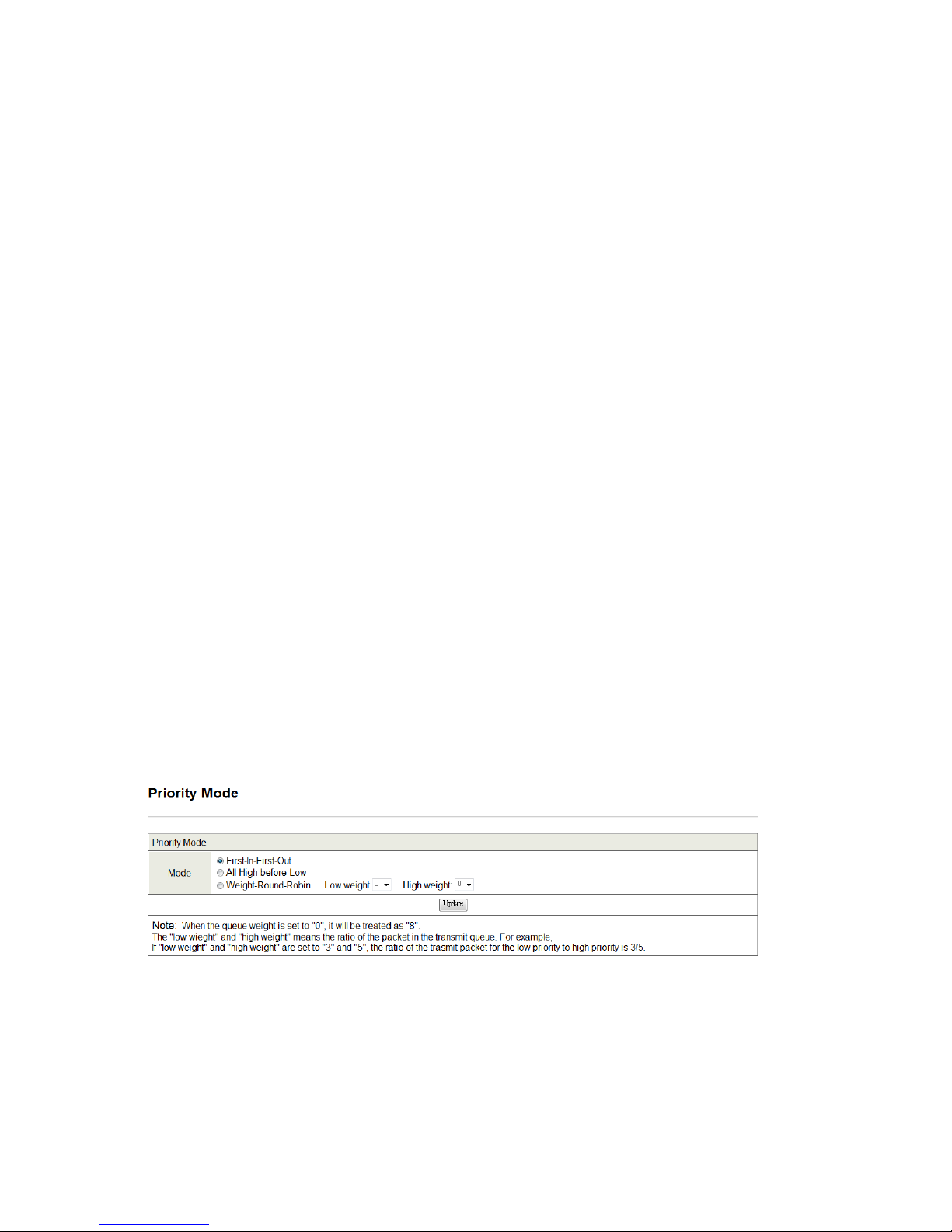
User’s Manual: SW-10200
22
7. QoS SETTING
7.1. About QoS
Here you can configure QoS policy priority mode and CoS (Class of Service) configuration. Quality of Service
(QoS) is an advanced traffic prioritization feature that allows you to establish control over network traffic. QoS
enables you to assign various grades of network service to different types of traffic, such as multi-media, video,
protocol-specific, time critical, and file-backup traffic. CoS refers to feature sets, or groups of services, that are
assigned to users based on company policy. If a feature set includes priority transmission, then CoS winds up being
implemented in QoS functions within the routers and switches in the network. In an enterprise network, class of
service (CoS) differentiates high-priority traffic from lower-priority traffic. Tags may be added to the packets to
identify such classes, but they do not guarantee delivery as do quality of service (QoS) functions, which are
implemented in the network devices.
QoS reduces bandwidth limitations, delay, loss, and jitter. It also provides increased reliability for delivery of
your data and allows you to prioritize certain applications across your network. You can define exactly how you
want the switch to treat selected applications and types of traffic.
You can use QoS on your system to control a wide variety of network traffic by:
Classifying traffic based on packet attributes.
Assigning priorities to traffic (for example, to set higher priorities to time-critical or business-critical
applications).
Applying security policy through traffic filtering.
Provide predictable throughput for multimedia applications such as video conferencing or voice over IP by
minimizing delay and jitter.
Improve performance for specific types of traffic and preserve performance as the amount of traffic grows.
Reduce the need to constantly add bandwidth to the network.
Manage network congestion.
7.2. Configuring QoS
To access QoS configuration options, click on the link QoS Settings in the navigation pane of the web
interface.
7.2.1. Priority Mode
Figure 25 - Specify packet priority
There are three priority modes available to specify the priority of packets being serviced:
First-In-First-Out: Packets are placed into the queue and serviced in the order they were received.
All-high-before-low (Strict priority): All packets will be assigned to either a high priority queue (Queue 2) or a
low priority queue (Queue 1). The packet on the low priority queue will not be forwarded until the high priority
queue is empty.
WRR mode: There are 4 priority queues for Weighted-and-round-robin (WRR) mode. When this mode is
Page 23

User’s Manual: SW-10200
23
selected, the traffic will be forwarded according to the number set in each queue.
Click Update to save your changes.
71B7.2.2. Port, 802.1p, IP/DS based
Note that checking Port Base, VLAN Tag or IP/DS will cause the port checked to be treated as high priority.
Click Update to save your changes.
Figure 26 - Check any of the three options to enable high priority
Page 24

User’s Manual: SW-10200
24
8. SECURITY
To access security options, click on the link Security in the navigation pane of the web interface.
8.1. MAC Address Binding
Setting a MAC address allows interfaces to be uniquely identified on your network.
Figure 27 - Bind MAC addresses to ports
Port No: Displays the port number being assigned the MAC addresses.
MAC Address: Assign up to 3 MAC addresses to the port.
Read: Click the read button to show the MAC addresses bound with a specified port or modify the MAC
addresses.
Select Port: Use the drop-down menu to choose a port number to be set.
Binding: Select to Enable or Disable for the binding function.
Click Update to save your changes.
8.2. TCP/UDP Filter
Filter different types of connections to the network on this page.
Figure 28 - Check connections to filter
Page 25
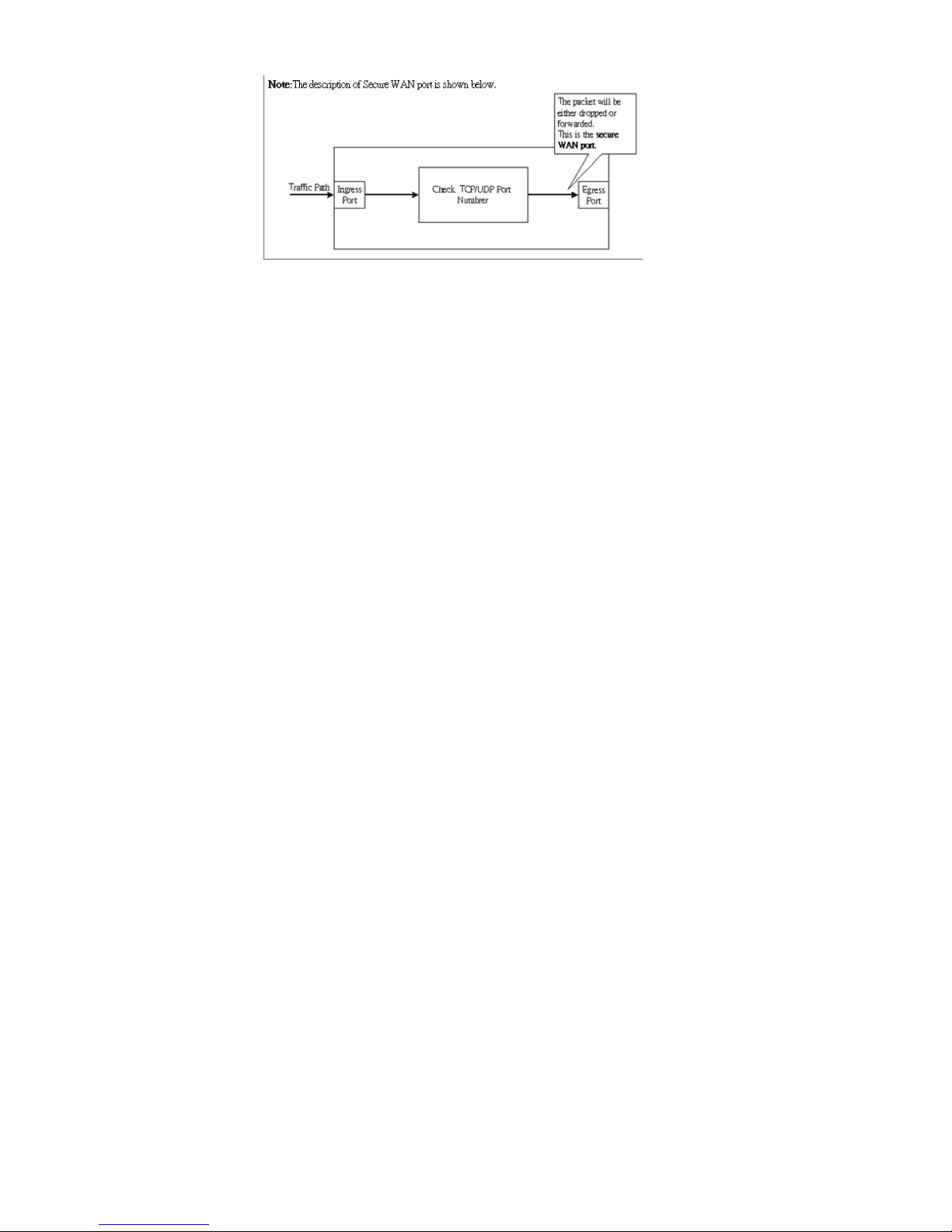
User’s Manual: SW-10200
25
Figure 29 - Packet filtering overview
Function Enable: Enable or Disable filtering.
Port Filtering Rule: To allow forwarding (do not filter) select negative in the drop-down menu and in the
Protocol section, select ports to forward. To disallow forwarding (filter) select positive in the drop-down
menu and in the Protocol section, select ports to filter.
Protocol: Check the protocols to filter/forward.
Secure WAN port: Select the port on which WAN traffic is to be sent through.
Click Update to save your changes.
Page 26

User’s Manual: SW-10200
26
9. SPANNING TREE PROTOCOL
The Spanning Tree protocol can be used to detect and disable network loops, and to provide backup links
between switches, bridges or routers. This allows the switch to interact with other bridging devices in your network
to ensure that only one route exists between any two stations on the network, and provide backup links which
automatically take over when a primary link goes down.
The Protocol allows for the blocking of links between switches that form loops within the network. When
multiple links between switches are detected, a primary link is established. Duplicated links are blocked from use
and become standby links. The protocol allows for the duplicate links to be used in the event of a failure of the
primary link. Once the Spanning Tree Protocol is configured and enabled, primary links are established and
duplicated links are blocked automatically. The reactivation of the blocked links (at the time of a primary link failure)
is also accomplished automatically without operator intervention.
To access Spanning Tree options, click on the link Spanning Tree in the navigation pane of the web interface.
Figure 30 - Set options for the bridge in STP
Bridge Priority: This parameter configures the spanning tree priority globally for this switch. The device with
the highest priority becomes the STP root device. If all devices have the same priority, the device with the
lowest MAC address will then become the root device. A number selected should be between 0 and 61440
in increments of 4096.
Hello Time: Interval (in seconds) at which the root device transmits a configuration message (BPDU frame).
Select a number between 1 and 10 (default is 2).
Max Age – The maximum time (in seconds) a device can wait without receiving a configuration message
before attempting to reconfigure. That also means the maximum life time for a BPDU frame. Select a number
between 6 and 40 (default is 20).
Forward Delay: The maximum time (in seconds) the root device will wait before changing states (i.e.,
discarding to learning to forwarding). Choose a number from 4 to 30 (default is 15).
Click Submit to save your changes. STP status is summarized in the table at the bottom of the screen.
Page 27

User’s Manual: SW-10200
27
9.2. STP Port Settings
Figure 31 - Set options for the port in STP
Port No: The port ID. It cannot be changed. Aggregations refer to any configured trunk group.
Root Path Cost: This parameter is used by the STP to determine the best path between devices. Therefore,
lower values should be assigned to ports attached to faster media, and higher values assigned to ports with
slower media. Set the RSTP path cost on the port between 0 and 200000000. 0 indicates an automatically
calculated path cost.
State: Displays whether a port is a designated, root or blocked port.
Click Update to save your changes. A summary of port statuses can be viewed in the table at the bottom of
the screen.
Page 28

User’s Manual: SW-10200
28
9.3. Loopback Detection Settings
This function detects the presence of network traffic routed back to its source. The status for all ports is given.
Figure 32 - Prevent traffic collision by configuring Loopback Detection
Loopback Detect Function: Choose whether to Enable or Disable this function.
Auto Wake Up: Determine whether or not the controller is set to wake up or not.
Wake-Up Time Interval: Specify duration in the drop-down menu.
Click Update to save your changes. A summary of the configuration can be seen in the table at the bottom of
the screen.
Page 29

User’s Manual: SW-10200
29
10. TRUNKING
Port trunk allows multiple links to be bundled together and act as a single physical link for increased throughput. It
provides load balancing, and redundancy of links in a switched network. As such, the link does not have an inherent total
bandwidth equal to the sum of its component physical links. Traffic in a trunk is distributed across an individual link within
the trunk in a as determined by a hash algorithm. The hash algorithm automatically applies load balancing to the ports in the
trunk. A port failure within the trunk group causes the network traffic to be directed to the remaining ports. Load balancing is
maintained whenever a link in a trunk is lost or returned to service. This switch may use Port ID, Source MAC Address,
Destination MAC Address, or a combination of Source MAC Address and Destination MAC Address as the selecting factor
for this algorithm. The Traffic pattern on the network should be considered carefully before applying it. When a proper hash
algorithm is used network traffic will be load-balanced and transmitted across any link within the trunk.
To access Trunking options, click on the link Trunk Configuration in the navigation pane of the web interface.
Figure 33 - Set trunking options
This managed switch supports two trunk groups, each trunk consists of 2~4 ports.
Trunk Hash Algorithm Selection: Use either Port ID, SA (Source MAC Address), DA (Destination MAC Address) or
SA & DA (Source and Destination).
Trunk: For each port, select either Port G1 or Port G2 to add them to the group.
Click Update to save your changes.
Page 30

User’s Manual: SW-10200
30
11. BACKUP/RECOVERY
To access backup and recovery options, click on the link Backup/Recovery in the navigation pane of the web
interface.
Figure 34 - Manage backup and recovery of switch settings
This function provides the user with a method to backup/recover switch configuration. Save a configuration file
by clicking Download. This will save a file of current settings. To recover a configuration, type its path into the field
and enter the administrator password. Click Update to save your changes.
Page 31

User’s Manual: SW-10200
31
12. MISCELLANEOUS SETTINGS
Miscellaneous settings can be used to configure output queue aging time, VLAN stride and IGMP snooping.
Figure 35 - Configure Aging time, VLAN striding and IGMP snooping
Output queue aging: When a packet is stored in a switch for a long time, it will expire from the allowable time
defined by the protocol and become a useless packet. To prevent these packets from wasting the bandwidth,
this option will remove them.
VLAN Striding: By selecting this function, uni-cast packets are forwarded to the destination port, even if the
destination port is in the same VLAN.
IGMP Snooping: The switch will execute IGMP snooping version 1 and version 2 without CPU intervention.
The IGMP report and leave packets are automatically handled by the switch.
Click Update to save your changes.
Page 32

User’s Manual: SW-10200
32
13. TROUBLESHOOTING
This chapter contains information to help you solve issues that might come up while using the switch.
The Link LED is not lit
Solution: Check the cable connection and remove duplex mode of the Ethernet Switch
Some stations cannot talk to other stations located on the other port
Solution: Please check the VLAN settings, trunk settings, or port enabled / disabled status.
Performance is bad
Solution: Check the full duplex status of the Ethernet Switch. If the Ethernet Switch is set to full duplex and the
partner is set to half duplex, then the performance will be poor. Please also check the in/out rate of the port.
The switch will not connect to a network
Solution: Check the LNK/ACT LED on the switch
Try another port on the Switch
Solution:
Make sure the cable is installed properly
Make sure the cable is the right type
Turn off the power. After a while, turn on power again
100Base-TX port link LED is lit, but the traffic is irregular
Solution: Check that the attached device is not set to dedicate full duplex. Some devices use a physical or software
switch to change duplex modes. Auto-negotiation may not recognize this type of full-duplex setting.
Switch does not power up
Solution: The AC power cord is either not inserted or faulty; check that the AC power cord is inserted correctly and
replace it if necessary. Check that the AC power source is working by connecting a different device in place of the
switch.
Lost admin password
Solution: See the Administration section for information on how to reset the switch to factory settings.
Page 33

User’s Manual: SW-10200
33
APPENDIX A: NETWORKING HARDWARE
A.1. RJ-45 Pin Assignments
1000Mbps, 1000Base T pin assignment.
Contact
MDI
MDI-X
1
BI_DA+
BI_DB+
2
BI_DA-
BI_DB-
3
BI_DB+
BI_DA+
4
BI_DC+
BI_DD+
5
BI_DC-
BI_DD-
6
BI_DB-
BI_DA-
7
BI_DD+
BI_DC+
8
BI_DD-
BI_DC-
Table 3 - Pin assignment for 1000 Mbps, 1000 BaseT
Implicit implementation of the crossover function within a twisted-pair cable, or at a wiring panel, while not expressly
forbidden, is beyond the scope of this standard.
A.2. 10/100Mbps, 10/100Base-TX
When connecting your 10/100Mbps Ethernet Switch to another switch, a bridge or a hub, a straight or crossover cable
is necessary. Each port of the Switch supports auto-MDI/MDI-X detection. That means you can directly connect the Switch
to any Ethernet devices without making a crossover cable. The following table and diagram show the standard RJ-45
receptacle/ connector and their pin assignments:
Contact
MDI
Media Dependant Interface
MDI-X
Media Dependant Interface-Cross
1
Tx + (transmit)
Rx + (receive)
2
Tx - (transmit)
Rx - (receive)
3
Rx + (receive)
Tx + (transmit)
4, 5
Not used
6
Rx - (receive)
Tx - (transmit)
7, 8
Not used
Table 4 - Pin assignment for 10/100 Mbps, 10/100 BaseTX
Figure 36 - RJ-45 port and connector
There are 8 wires on a standard UTP/STP cable and each wire is color-coded. The following shows the pin allocation
and color of straight cable and crossover cable connection:
Page 34

User’s Manual: SW-10200
34
Straight Cable
SIDE 1
SIDE2
1 2 3 4 5 6 7 8
1 2 3 4 5 6 7 8
SIDE 1
1 = White / Orange
2 = Orange
3 = White / Green
4 = Blue
5 = White / Blue
6 = Green
7 = White / Brown
8 = Brown
1 = White / Orange
2 = Orange
3 = White / Green
4 = Blue
5 = White / Blue
6 = Green
7 = White / Brown
8 = Brown
SIDE 2
Table 5 - Straight through cable pins
Crossover Cable
SIDE 1
SIDE2
1 2 3 4 5 6 7 8
1 2 3 4 5 6 7 8
SIDE 1
1 = White / Orange
2 = Orange
3 = White / Green
4 = Blue
5 = White / Blue
6 = Green
7 = White / Brown
8 = Brown
1 = White / Green
2 = Green
3 = White / Orange
4 = Blue
5 = White / Blue
6 = Orange
7 = White / Brown
8 = Brown
SIDE 2
Table 6 - Crossover cable pins
Please make sure your connected cables are with same pin assignment and color as above picture before deploying
the cables into your network.
Page 35

User’s Manual: SW-10200
35
APPENDIX B: Store-and-Forward
Store-and-Forward is one type of packet-forwarding technique. A Store-and-Forward Ethernet switch stores the
incoming frame in an internal buffer; complete error checking is done before transmission to eliminate the occurrence of
error packets. This is the best choice when a network efficiency and stability are a priority.
The switch scans the destination address from the packet-header, searches the routing table provided for the incoming
port and forwards the packet, only if required. The fast forwarding makes the switch ideal for connecting servers directly to
the network, thereby increasing throughput and availability. However, the switch is most commonly used to segment existing
hubs, which nearly always improves overall performance. An Ethernet switch can be easily configured in any network
environment to significantly boost bandwidth using conventional cabling and adapters.
Due to the learning function of the switch, the source address and corresponding port number of each incoming and
outgoing packet are stored in a routing table. This information is subsequently used to filter packets whose destination
address is on the same segment as the source address. This confines network traffic to its respective domain and reduce
the overall load on the network.
The Switch performs "Store and forward" therefore, no error packets occur. More reliably, it reduces the rate of retransmissions. No packet loss will occur.
Page 36

User’s Manual: SW-10200
36
APPENDIX C: PoE OVERVIEW
IEEE802.3af, also called Data Terminal equipment (DTE) power via Media dependent interface (MDI), is an
international standard which defines the transmission for power over Ethernet. 802.3af delivers 48V power over RJ-45
wiring. Besides 802.3af, two types of source equipment are defined: Mid-Span and End-Span.
Mid-Span: A Mid-Span device is placed between a legacy switch and the powered device. Mid-Span taps unused
wire pairs 4/5 and 7/8 to carry power. The other four are reserved for data transmission.
End-Span: An End-Span device connects directly with a power device. End-Span devices can also tap the 1/2 and
3/6 wire pairs.
C.1. PoE System Architecture
The specification of PoE typically requires two devices: the Powered Source Equipment (PSE) and the Powered
Device (PD). The PSE is either an End-Span or a Mid-Span, while the PD is a PoE-enabled terminal, such as IP Phones,
Wireless LAN, etc. Power can be delivered over data pairs or spare pairs of standard CAT-5 cabling.
C.1.1. Power Transference through a CAT5 Ethernet cable
A standard CAT5 Ethernet cable has four twisted pairs, but only two of these are used for 10BASE-T and 100BASE-T
specifications. The specification allows two options for using these cables for power, shown in Figure 8-1 and Figure 8-2:
The spare pairs are being used in these diagrams; Figure 8-1 shows the pair on pins 4 and 5 connected together,
forming a positive supply and the pair on pins 7 and 8 connected, forming a negative supply. In actual use, either polarity
may be used for power transference.
Figure 37 – Power supplied over spare pins
The data pairs are used in this next figure. Since Ethernet pairs are transformer coupled at each end, DC power may
be applied to the center tap of the isolation transformer without upsetting the data transfer. In this mode of operation the pair
on pins 3 and 6 and the pair on pins 1 and 2 can be of either polarity.
Page 37

User’s Manual: SW-10200
37
Table 7 - Power supplied over data pins
References:
IEEE Std 802.3af-2003
(Amendment to IEEE Std 802.3-2002, including IEEE Std 802.3ae-2002), 2003 Page(s):0_1-121
White Paper on Power over Ethernet (IEEE802.3af)
http://www.poweroverethernet.com/articles.php?article_id=52
Microsemi /PowerDsine
http://www.microsemi.com/PowerDsine/
Linear Tech
http://www.linear.com/
C.2. PoE Provisioning Process
It should be noted that proper preparation is needed prior to initializing a PoE network in order to minimize the risk of
damage to hardware not designed for network-based power provisioning. Despite the fact that adding PoE support to
network devices is a relatively simple operation, read this section carefully and understand this process before attempting to
transfer power through CAT-5 to these devices.
The PSE is a device that manages the power flow over an Ethernet cable. During the detection period, a small voltage
level is induced on the port's output until a PD is detected. The PSE may choose to perform classification; to estimate the
amount of power to be consumed by this PD. After a time-controlled start-up, the PSE begins supplying the 48 VDC level to
the PD, till it is physically or electrically disconnected, during which voltage and power will shut down.
Since the PSE is responsible for the PoE process timing, it is the one generating the probing signals prior to operating
the PD and monitoring the various scenarios that may occur during operation.
All probing is done using voltage induction and current measurement in return.
Stage
Action
Volts specified
per 802.3af
Volts managed
by chipset
Detection
Measure whether powered device has the correct signature
resistance of 15–33 kΩ
2.7-10.0
1.8–10.0
Classification
Measure which power level class the resistor indicates
14.5-20.5
12.5–25.0
Startup
Where the powered device will startup
>42
>38
Normal operation
Supply power to device
36-57
25.0–60.0
Table 8 - Stages of PoE
C.2.1. Line Detection
Before power is applied, for safety reasons a valid PD is connected to the PSE's output first. This process is referred to
as "line detection", and involves the PSE seeking a specific 25 KΩ signature resistor. Detection of this signature indicates
that a valid PD is connected, and that provision of power to the device may commence.
The signature resistor is isolated in the PD's PoE front-end, away from the rest of the PD's circuitries till detection is
certified.
Page 38

User’s Manual: SW-10200
38
C.2.2. Classification
Once a PD is detected, the PSE may optionally perform classification to determine the maximal power a PD is to
consume. The PSE induces 15.5-20.5 VDC, limited to 100 mA, for a period of 10 to 75 ms responded by a certain current
consumption by the PD, indicating its power class.
The PD is assigned to one of 5 classes: 0 (default class) indicates that full 15.4 watts should be provided, 1-3 indicate
various required power levels and 4 is reserved for future use. PDs that do not support classification are assigned class 0.
Special care must be employed in the definition of class thresholds, as classification may be affected by cable losses.
Classifying a PD according to its power consumption ideally helps a PoE system in optimizing its power distribution, so
that efficient power management based on classification results may reduce total system costs.
C.2.3. Start-up
Once line detection and optional classification stages are completed, the PSE must switch from low voltage to its full
voltage capacity (44-57 Volts) over a minimal amount of time (above 15 microseconds). A gradual startup is required to
avoid a sudden rise in voltage (reaching high frequencies) would introduce noise on the data lines. Once provision of power
is initiated, it is common for an inrush current to be experienced at the PSE port, due to the PD’s input capacitance. A PD
must be designed to cease inrush current consumption (of over 350 mA) within 50 ms of power provision startup.
C.2.4. Operation
During normal operation, the PSE provides 44-57 VDC, able to support a minimum of 15.4 watts power.
C.2.5. Power Overloads
The IEEE 802.3af standard defines the handling of overload conditions. In the event of an overload (a PD drawing a
higher power level than the allowed 12.95 Watts), or an outright short circuit caused by a failure in cabling or in the PD, the
PSE must shut down power within 50 to 75 milliseconds, while limiting current drain during this period to protect the cabling
infrastructure. Immediate voltage drop is avoided to prevent shutdown due to random fluctuations.
C.3. Power Disconnection Scenarios
The IEEE 802.3af standard requires that devices powered over Ethernet be disconnected safely (i.e. power needs be
shut down within a short period of time following disconnection of a PD from an active port). When a PD is disconnected,
there is a danger that it will be replaced by a non-PoE-ready device while power is still on to avoid damaging the device and
risking injury.
The standard defines two means of disconnection, DC Disconnect and AC Disconnect, both of which provide the same
functionality - the PSE shutdowns power to a disconnected port within 300 to 400ms. The upper boundary is a physical
human limit for disconnecting one PD and reconnecting another.
DC Disconnect
DC Disconnect detection involves measurement of current. A disconnected PD stops consuming current, which can be
inspected by the PSE. The PSE must therefore disconnect power within 300 to 400 ms from the current flow stop. The lower
time boundary is important to prevent shutdown due to random fluctuations.
AC Disconnect
This method is based on the fact that when a valid PD is connected to a port, the AC impedance measured on its
terminals is significantly lower than in the case of an open port (disconnected PD).
AC Disconnect detection involves the induction of low AC signal in addition to the 48 VDC operating voltage. The
returned AC signal amplitude is monitored by the PSE at the port terminals. During normal operation, the PD's relatively low
impedance lowers the returned AC signal while a sudden disconnection of this PD will cause a surge to the full AC signal
level and will indicate PD disconnection.
Page 39

User’s Manual: SW-10200
39
APPENDEX D: GLOSSARY
A
Aggregation
Aggregation is a method wherein multiple ports are used in parallel to increase the link speed beyond the limits of a
port and to increase the redundancy for higher availability.
Auto-Negotiation
Auto-negotiation is the process where two different devices establish the mode of operation and the speed settings
that can be shared by those devices for a link.
D
DEI
DEI is an acronym for Drop Eligible Indicator. It is a 1-bit field in the VLAN tag.
DHCP
DHCP is an acronym for Dynamic Host Configuration Protocol. It is a protocol used for assigning dynamic IP
addresses to devices on a network.
DHCP used by networked computers (clients) to obtain IP addresses and other parameters such as the default
gateway, subnet mask, and IP addresses of DNS servers from a DHCP server.
The DHCP server ensures that all IP addresses are unique, for example, no IP address is assigned to a second client
while the first client's assignment is valid (its lease has not expired). Therefore, IP address pool management is done by the
server and not by a human network administrator.
Dynamic addressing simplifies network administration because the software keeps track of IP addresses rather than
requiring an administrator to manage the task. This means that a new computer can be added to a network without the
hassle of manually assigning it a unique IP address.
DHCP Relay
DHCP Relay is used to forward and to transfer DHCP messages between the clients and the server when they are not
on the same subnet domain.
The DHCP option 82 enables a DHCP relay agent to insert specific information into a DHCP request packets when
forwarding client DHCP packets to a DHCP server and remove the specific information from a DHCP reply packets when
forwarding server DHCP packets to a DHCP client. The DHCP server can use this information to implement IP address or
other assignment policies. Specifically the option works by setting two sub-options: Circuit ID (option 1) and Remote ID
(option2). The Circuit ID sub-option is supposed to include information specific to which circuit the request came in on. The
Remote ID sub-option was designed to carry information relating to the remote host end of the circuit.
The definition of Circuit ID in the switch is 4 bytes in length and the format is "vlan_id" "module_id" "port_no". The
parameter of "vlan_id" is the first two bytes represent the VLAN ID. The parameter of "module_id" is the third byte for the
module ID (in standalone switch it always equal 0, in stackable switch it means switch ID). The parameter of "port_no" is the
fourth byte and it means the port number.
The Remote ID is 6 bytes in length, and the value is equal the DHCP relay agents MAC address.
DHCP Snooping
DHCP Snooping is used to block intruder on the untrusted ports of the switch device when it tries to intervene by
injecting a bogus DHCP reply packet to a legitimate conversation between the DHCP client and server.
Page 40

User’s Manual: SW-10200
40
DNS
DNS is an acronym for Domain Name System. It stores and associates many types of information with domain names.
Most importantly, DNS translates human-friendly domain names and computer hostnames into computer-friendly IP
addresses. For example, the domain name www.example.com might translate to 192.168.0.10.
I
IEEE 802.1X
IEEE 802.1X is an IEEE standard for port-based Network Access Control. It provides authentication to devices
attached to a LAN port, establishing a point-to-point connection or preventing access from that port if authentication fails.
With 802.1X, access to all switch ports can be centrally controlled from a server, which means that authorized users can use
the same credentials for authentication from any point within the network.
IGMP
IGMP is an acronym for Internet Group Management Protocol. It is a communications protocol used to manage the
membership of Internet Protocol multicast groups. IGMP is used by IP hosts and adjacent multicast routers to establish
multicast group memberships. It is an integral part of the IP multicast specification, like ICMP for unicast connections. IGMP
can be used for online video and gaming, and allows more efficient use of resources when supporting these uses.
IGMP Querier
A router sends IGMP Query messages onto a particular link. This router is called the Querier.
IP
IP is an acronym for Internet Protocol. It is a protocol used for communicating data across an internet network.
IP is a "best effort" system, which means that no packet of information sent over it is assured to reach its destination in
the same condition it was sent. Each device connected to a Local Area Network (LAN) or Wide Area Network (WAN) is
given an Internet Protocol address, and this IP address is used to identify the device uniquely among all other devices
connected to the extended network.
The current version of the Internet protocol is IPv4, which has 32-bits Internet Protocol addresses allowing for in
excess of four billion unique addresses. This number is reduced drastically by the practice of webmasters taking addresses
in large blocks, the bulk of which remain unused. There is a rather substantial movement to adopt a new version of the
Internet Protocol, IPv6, which would have 128-bits Internet Protocol addresses. This number can be represented roughly by
a three with thirty-nine zeroes after it. However, IPv4 is still the protocol of choice for most of the Internet.
IP Source Guard
IP Source Guard is a secure feature used to restrict IP traffic on DHCP snooping untrusted ports by filtering traffic
based on the DHCP Snooping Table or manually configured IP Source Bindings. It helps prevent IP spoofing attacks when
a host tries to spoof and use the IP address of another host.
L
LACP
LACP is an IEEE 802.3ad standard protocol. The Link Aggregation Control Protocol, allows bundling several physical
ports together to form a single logical port.
Page 41

User’s Manual: SW-10200
41
M
MAC Table
Switching of frames is based upon the DMAC address contained in the frame. The switch builds up a table that maps
MAC addresses to switch ports for knowing which ports the frames should go to (based upon the DMAC address in the
frame). This table contains both static and dynamic entries. The static entries are configured by the network administrator if
the administrator wants to do a fixed mapping between the DMAC address and switch ports.
The frames also contain a MAC address (SMAC address), which shows the MAC address of the equipment sending
the frame. The SMAC address is used by the switch to automatically update the MAC table with these dynamic MAC
addresses. Dynamic entries are removed from the MAC table if no frame with the corresponding SMAC address has been
seen after a configurable age time.
Mirroring
For debugging network problems or monitoring network traffic, the switch system can be configured to mirror frames
from multiple ports to a mirror port. (In this context, mirroring a frame is the same as copying the frame.)
Both incoming (source) and outgoing (destination) frames can be mirrored to the mirror port.
P
PD
PD is an acronym for Powered Device. In a PoE system the power is delivered from a PSE (power sourcing
equipment) to a remote device. The remote device is called a PD.
PING
ping is a program that sends a series of packets over a network or the Internet to a specific computer in order to
generate a response from that computer. The other computer responds with an acknowledgment that it received the
packets. Ping was created to verify whether a specific computer on a network or the Internet exists and is connected.
ping uses Internet Control Message Protocol (ICMP) packets. The PING Request is the packet from the origin
computer, and the PING Reply is the packet response from the target.
PoE
PoE is an acronym for Power Over Ethernet.
Power Over Ethernet is used to transmit electrical power, to remote devices over standard Ethernet cable. It could for
example be used for powering IP telephones, wireless LAN access points and other equipment, where it would be difficult or
expensive to connect the equipment to main power supply.
Policer
A policer can limit the bandwidth of received frames. It is located in front of the ingress queue.
Private VLAN
In a private VLAN, communication between ports in that private VLAN is not permitted. A VLAN can be configured as a
private VLAN.
Q
QCE
QCE is an acronym for QoS Control Entry. It describes QoS class associated with a particular QCE ID.
Page 42

User’s Manual: SW-10200
42
There are six QCE frame types: Ethernet Type, VLAN, UDP/TCP Port, DSCP, TOS, and Tag Priority. Frames can be
classified by one of 4 different QoS classes: "Low", "Normal", "Medium", and "High" for individual application.
QCL
QCL is an acronym for QoS Control List. It is the list table of QCEs, containing QoS control entries that classify to a
specific QoS class on specific traffic objects.
Each accessible traffic object contains an identifier to its QCL. The privileges determine specific traffic object to
specific QoS class.
QoS
QoS is an acronym for Quality of Service. It is a method to guarantee a bandwidth relationship between individual
applications or protocols.
A communications network transports a multitude of applications and data, including high-quality video and delaysensitive data such as real-time voice. Networks must provide secure, predictable, measurable, and sometimes guaranteed
services.
Achieving the required QoS becomes the secret to a successful end-to-end business solution. Therefore, QoS is the
set of techniques to manage network resources.
R
Router Port
A router port is a port on the Ethernet switch that leads a switch towards a multicast device.
RSTP
In 1998, the IEEE with document 802.1w introduced an evolution of STP: the Rapid Spanning Tree Protocol, which
provides for faster spanning tree convergence after a topology change. Standard IEEE 802.1D-2004 now incorporates
RSTP and obsoletes STP, while at the same time being backwards-compatible with STP.
S
SHA
SHA is an acronym for Secure Hash Algorithm. It designed by the National Security Agency (NSA) and published by
the NIST as a U.S. Federal Information Processing Standard. Hash algorithms compute a fixed-length digital representation
(known as a message digest) of an input data sequence (the message) of any length.
STP
Spanning Tree Protocol is an OSI layer-2 protocol which ensures a loop free topology for any bridged LAN. The
original STP protocol is now obsolete by RSTP.
T
Tag Priority
Tag Priority is a 3-bit field storing the priority level for the 802.1Q frame.
TCP
TCP is an acronym for Transmission Control Protocol. It is a communications protocol that uses the Internet Protocol
(IP) to exchange the messages between computers.
Page 43

User’s Manual: SW-10200
43
The TCP protocol guarantees reliable and in-order delivery of data from sender to receiver and distinguishes data for
multiple connections by concurrent applications (for example, Web server and e-mail server) running on the same host.
The applications on networked hosts can use TCP to create connections to one another. It is known as a connectionoriented protocol, which means that a connection is established and maintained until such time as the message or
messages to be exchanged by the application programs at each end have been exchanged. TCP is responsible for ensuring
that a message is divided into the packets that IP manages and for reassembling the packets back into the complete
message at the other end.
Common network applications that use TCP include the World Wide Web (WWW), e-mail, and File Transfer Protocol
(FTP).
ToS
ToS is an acronym for Type of Service. It is implemented as the IPv4 ToS priority control. It is fully decoded to
determine the priority from the 6-bit ToS field in the IP header. The most significant 6 bits of the ToS field are fully decoded
into 64 possibilities, and the singular code that results is compared against the corresponding bit in the IPv4 ToS priority
control bit (0~63).
U
UDP
UDP is an acronym for User Datagram Protocol. It is a communications protocol that uses the Internet Protocol (IP) to
exchange the messages between computers.
UDP is an alternative to the Transmission Control Protocol (TCP) that uses the Internet Protocol (IP). Unlike TCP,
UDP does not provide the service of dividing a message into packet datagrams, and UDP doesn't provide reassembling and
sequencing of the packets. This means that the application program that uses UDP must be able to make sure that the
entire message has arrived and is in the right order. Network applications that want to save processing time because they
have very small data units to exchange may prefer UDP to TCP.
UDP provides two services not provided by the IP layer. It provides port numbers to help distinguish different user
requests and, optionally, a checksum capability to verify that the data arrived intact.
Common network applications that use UDP include the Domain Name System (DNS), streaming media applications
such as IPTV, Voice over IP (VoIP), and Trivial File Transfer Protocol (TFTP).
User Priority
User Priority is a 3-bit field storing the priority level for the 802.1Q frame.
V
VLAN
Virtual LAN is a method restricting communication between switch ports. VLANs can be used for the following
applications:
VLAN unaware switching: This is the default configuration. All ports are VLAN unaware with Port VLAN ID 1
and members of VLAN 1. This means that MAC addresses are learned in VLAN 1, and the switch does not
remove or insert VLAN tags.
VLAN aware switching: This is based on the IEEE 802.1Q standard. All ports are VLAN aware. Ports
connected to VLAN aware switches are members of multiple VLANs and transmit tagged frames. Other ports
are members of one VLAN, set up with this Port VLAN ID, and transmit untagged frames.
Provider switching: This is also known as Q-in-Q switching. Ports connected to subscribers are VLAN
unaware, members of one VLAN, and set up with this unique Port VLAN ID. Ports connected to the service
provider are VLAN aware, members of multiple VLANs, and set up to tag all frames. Untagged frames received
on a subscriber port are forwarded to the provider port with a single VLAN tag. Tagged frames received on a
subscriber port are forwarded to the provider port with a double VLAN tag.
Page 44

User’s Manual: SW-10200
44
VLAN ID
VLAN ID is a 12-bit field specifying the VLAN to which the frame belongs.
