Cortex HDC-500 User Manual
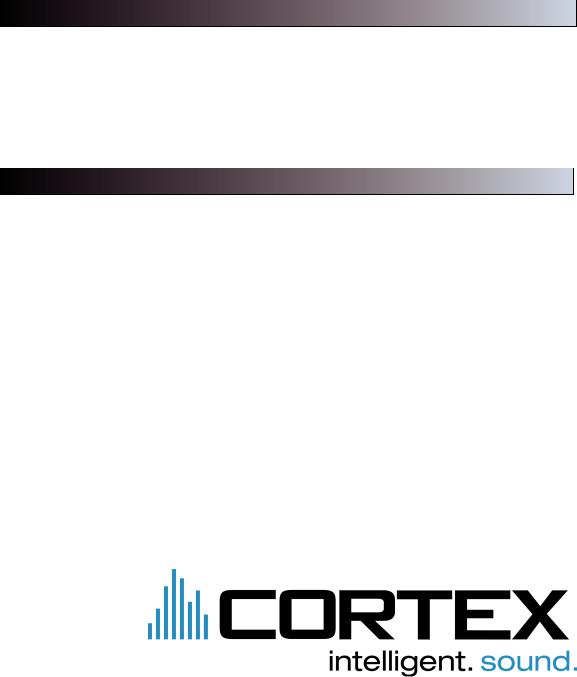
Important Notice
Before operating this unit, please verify that you have the latest firmware version available from our website - http://www.cortex-pro.com. New versions of the HDC-500 firmware will include additional features, bug fixes, and enhanced compatibility to guarantee optimum performance of your unit. There are even Spanish and French language versions, to make operating the HDC-500 easier than ever!
Additionally, please also download our FREE Cortex Database Creation Software, which allows you to create searchable databases of your entire music collection within minutes, as well as create playlists for use on your unit! This indispensable utility is designed to save you time when preparing large storage devices to use with the HDC-500.
To find out what version of HDC-500 firmware you are running:
1.Power on the HDC-500 with NO DEVICES CONNECTED.
2.At the prompt that says ‘Insert Devices,’ press the INFO button.
3.The screen will display the version number of the currently installed HDC-500 firmware.
To upgrade your firmware to the newest version:
1.Using your PC, download the firmware update to the root directory of your USB storage device (X:\ where X is the letter of the drive). We recommend Internet Explorer.
2.Connect the USB storage device to the HDC-500.
3.Power on the HDC-500, and select the aforementioned device.
4.The unit will display the date/version of the new update, and will ask if you want to update. Select ‘YES,’ and press enter.
5.The unit will go through a 8-step update procedure, after which the power will automatically shut down. When the unit is powered on again, you will be running the latest firmware.
Warning: If the power is interrupted or the USB device is removed during this process, it can damage the operating system of the unit. As well, it is advisable that the unit is not moved during the update process to make sure that the process is uninterrupted.
For more detailed information about Firmware Updates, including screen shots, please see the Firmware Updates section of the manual (page 23).

Setup Guide
Warnings and WEEE............................................................................................. |
2 |
Introduction.............................................................................................................. |
3 |
Features................................................................................................................... |
4 |
Compatibility and Recommended Peripherals................................................. |
5 |
Device Requirements.............................................................................................. |
5 |
Care and Maintenance......................................................................................... |
6 |
Operating Conditions............................................................................................ |
6 |
Legal Info................................................................................................................. |
6 |
Setup Guide & Parts Diagram............................................................................ |
7 |
Rear Panel & Connections............................................................................... |
7 |
Front Panel & Functions................................................................................ |
8-9 |
Using the HDC-500............................................................................................. |
10 |
Preparing for Use.......................................................................................... |
10 |
Selecting Devices & Database Creation................................................... |
11 |
File Browser & Search Options................................................................... |
12 |
USB keyboard................................................................................................ |
13 |
Search Options (continued)................................................................... |
13-14 |
Waveform display......................................................................................... |
14 |
Info Button & Track Attributes...................................................................... |
15 |
Play Mode & Single Auto Cue.................................................................... |
16 |
Time Display.................................................................................................... |
17 |
Pitch Control.................................................................................................... |
17 |
Jog Mode........................................................................................................ |
18 |
Playback Navigation Controls..................................................................... |
18 |
Cue Points and Cue Memorization............................................................. |
19 |
Device Menu................................................................................................... |
20 |
Shuffle Mode.................................................................................................. |
21 |
Loops................................................................................................................ |
21 |
Soft Power...................................................................................................... |
21 |
Setup Preferences.......................................................................................... |
22 |
Firmware Updates......................................................................................... |
23 |
Setting up your Cortex and iTunes®........................................................ |
24-25 |
Error Messages..................................................................................................... |
26 |
Technical Specifications...................................................................................... |
27 |
Warranty Information......................................................................................... |
28 |
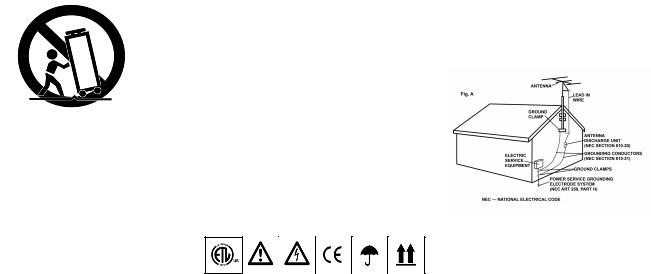
IMPORTANT WARNING & SAFETY INSTRUCTIONS
PL EASE REA D PRIOR T O O PERATING THIS DEVICE!
CAUTION: This product satisfies FCC regulations when shielded cables and connectors are used to connect the unit to other equipment. To prevent electromagnetic interference with electric appliances such as radios and televisions, use shielded cables and connectors for connections.
The exclamation point within an equilateral triangle is intended to alert the user to the presence of important operating and maintenance (servicing) instructions in the literature accompanying the appliance.
The lightning flash with arrowhead symbol, within an equilateral triangle, is intended to alert the user to the presence of uninsulated "dangerous voltage" within the product's enclosure that may be of sufficient magnitude to constitute a risk of electric shock to persons.
READ INSTRUCTIONS: All the safety and operating instructions should be read before the product is operated.
RETAIN INSTRUCTIONS: The safety and operating instructions should be retained for future reference. HEED WARNINGS: All warnings on the product and in the operating instructions should be adhered to.
FOLLOW INSTRUCTIONS: All operating and use instructions should be followed.
CLEANING: The product should be cleaned only with a polishing cloth or a soft dry cloth. Never clean with furniture wax, benzine, insecticides or other volatile liquids since they may corrode the cabinet. ATTACHMENTS: Do not use attachments not recommended by the product manufacturer as they may cause hazards.
WATER & MOISTURE: Do not use this product near water, for example, near a bathtub, wash bowl, kitchen sink, or laundry tub; in a wet basement; or near a swimming pool; and the like.
ACCESSORIES: Do not place this product on an unstable cart, stand, tripod, bracket, or table. The product may fall, causing serious injury to a child or adult, and serious damage to the product. Use only with a cart, stand, tripod, bracket, or table recommended by the manufacturer, or sold with the product. Any mounting of the product should follow the manufacturer's instructions, and should use a mounting accessory recommended by the manufacturer.
CART: A product and cart combination should be moved with care. Quick stops, excessive force, and uneven surfaces may cause the product and cart combination to overturn. SEE FIGURE A.
VENTILATION: Slots and openings in the cabinet are provided for ventilation and to ensure reliable operation of the product and to protect it from overheating, and these openings must not be blocked or covered. The openings should never be blocked by placing the product on a bed, sofa, rug, or other similar surface. This product should not be placed in a built-in installation such as a bookcase or rack unless proper ventilation is provided or the manufacturer's instructions have been adhered to.
POWER SOURCES: This product should be operated only from the type of power source indicated on the marking label. If you are not sure of the type of power supply to your home, consult your product dealer or local power company.
LOCATION: The appliance should be installed in a stable location.
NON-USE PERIODS: The power cord of the appliance should be unplugged from the outlet when left unused for a long period of time.
GROUNDING OR POLARIZATION:
- If this product is equipped with a polarized alternating current line plug (a plug having one blade wider than the other), it will fit into the outlet only one way. This is a safety feature. If you are unable to insert the plug fully into the outlet, try reversing the plug. If the plug should still fail to fit, contact your electrician to replace your obsolete outlet. Do not defeat the safety purpose of the polarized plug.
- If this product is equipped with a three-wire grounding type plug, a plug having a third (grounding) pin, it will only fit into a grounding type power outlet. This is a safety feature. If you are unable to insert the plug into the outlet, contact your electrician to replace your obsolete outlet. Do not defeat the safety purpose of the grounding type plug.
POWER-CORD PROTECTION: Power-supply cords should be routed so that they are not likely to be walked on or pinched by items placed upon or against them, paying particular attention to cords at plugs, convenience receptacles, and the point where they exit from the product.
OUTDOOR ANTENNA GROUNDING: If an outside antenna or cable system is connected to the product, be sure the antenna or cable system is grounded so as to provide some protection against voltage surges and built-up static charges. Article 810 of the National Electrical Code, ANSI/NFPA 70, provides information with regard to proper grounding of the mast and supporting structure, grounding of the lead-in wire to an antenna discharge unit, size of grounding conductors, location of antenna-dis - charge unit, connection to grounding electrodes, and requirementsfor the groundingelectrode.SEE FIGURE B. LIGHTNING: For added protection for this product during a lightning storm, or when it is left unattended and unused for long periods of time, unplug it from the wall outlet and disconnect the antenna or cable system. This will prevent damage to the product due to lightning and power-line surges.
POWER LINES: An outside antenna system should not be located in the vicinity of overhead power lines or other electric light or power circuits, or where it can fall into such power lines or circuits. When installing an outside antenna system, extreme care should be taken to keep from touching such power lines or circuits as contact with them might be fatal.
OVERLOADING: Do not overload wall outlets, extension cords, or integral convenience receptacles as this can result in a risk of fire or electric shock.
OBJECT & LIQUID ENTRY: Never push objects of any kind into this product through openings as they may touch dangerous voltage points or short-out parts that could result in a fire or electric shock. Never spill liquid of any kind on the product.
SERVICING: Do not attempt to service this product yourself as opening or removing covers may expose you to dangerous voltage or other hazards. Refer all servicing to qualified service personnel.
DAMAGE REQUIRING SERVICE: Unplug this product from the wall outlet and refer servicing to qualified service personnel under the following conditions:
- When the power-supply cord or plug is damaged.
- If liquid has been spilled, or objects have fallen into the product.
- If the product has been exposed to rain or water. - If the product does not operate normally by following the operating instructions. Adjust only those controls that are covered by the operating instructions as an improper adjustment of other controls may result in damage and will often require extensive work by a qualified technician to restore the
product to its normal operation.
- If the product has been dropped or damaged in any way.
- When the product exhibits a distinct change in performance, this indicates a need for service. REPLACEMENT PARTS: When replacement parts are required, be sure the service technician has used replacement parts specified by the manufacturer or have the same characteristics as the original part. Unauthorized substitutions may result in fire, electric shock, or other hazards.
SAFETY CHECK: Upon completion of any service or repairs to this product, ask the service technician to perform safety checks to determine that the product is in proper operating condition.
WALL OR CEILING MOUNTING: The product should not be mounted to a wall or ceiling.
HEAT: The product should be situated away from heat sources such as radiators, heat registers, stoves, or other products (including amplifiers) that produce heat.
DISPOSAL: This product shall not be treated as household waste. Instead it shall be handed over to the applicable collection point for the recycling of electrical and electronic equipment. By ensuring this product is disposed of correctly, you will help prevent potential negative consequences for the environment and human health, which could otherwise be caused by inappropriate waste handling of this product. The recycling of materials will help to conserve natural resources. For more detailed information about recycling of this product, please contact your local city office, your household waste disposal service or the shop where you purchased the product.
2
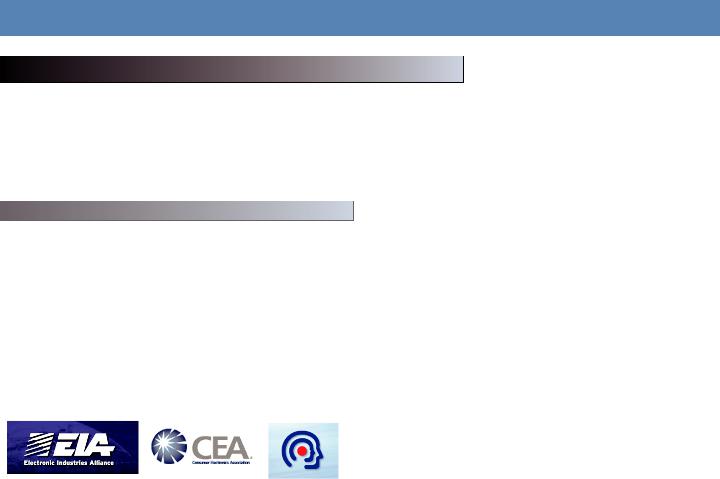
Introduction
Thank you for purchasing our Cortex HDC-500.. We are confident that the Cortex platform of products will not only make your life easier through the use of the latest technogical advancements in cross-platform connectivity and sound reproduction but will raise the bar for DJ and pro audio products. With the proper care & maintenance, your unit will likely provide years of reliable, uninterrupted service. All Cortex products are backed by a 1-year limited warranty*.
Please insure that you find these accessories included with the HDC-500: |
|
Power supply........................................................................................................... |
1 |
Operating instructions............................................................................................ |
1 |
We Want You Listening For A Lifetime!
Dear Customer:
Selecting fine audio equipment such as the unit you have just purchased is only the start of your musical enjoyment. Now it’s time to consider how you can maximize the fun and excitement your equipment offers. This Manufacturer and the Electronic Industries Association’s Consumer Electronics Group want you to get the most out of your equipment by playing it at a safe level.One that lets the sound come through loud and clear without annoying blaring or distortion-and, most importantly, without affecting your sensitive hearing.
Sound can be deceiving. Over time your hearing “comfort level” adapts to higher volumes of sound. So what's sounds “normal” can actually be loud and harmful to your hearing. Guard against this by setting your equipment at a safe level BEFORE your hearing adapts.
To establish a safe level:
- Start your volume control at a low setting.
- Slowly increase the sound until you can hear it comfortably and clearly, and without distortion.
Once you have established a comfortable sound level: - Set the dial and leave it there.
Taking a minute to do this now will help to prevent hearing damage or loss in the future. After all, we want you listening for a lifetime.
Used wisely, your new sound equipment will provide a lifetime of fun and enjoyment. Since hearing damage from loud noise is often undetectable until it is too late, This Manufacturer and the Electronic Industries Association’s Consumer Electronics Group recommend you avoid prolonged exposure to excessive noise. This list of sound levels is included for your protection.
Decibel
Level Example
30 Quiet library, soft whispers
40 Living room, refrigerator, bedroom away from traffic
50 Light traffic, normal conversation, quiet office
60 Air conditioner at 20 feet, sewing machine
70 vacuum cleaner, hair dryer, noisy restaurant
80 Average city traffic, garbage disposals, alarm clock at two feet
THE FOLLOWING NOISES CAN BE DA NGEROUS UNDER CONSTANT EXPOSURE
90 Subway, motorcycle, truck traffic, lawn mower
100 Garbage truck, chain saw, pneumatic drill
120 Rock band concert in front of speakers, thunderclap
140 Gunshot blast, jet plane
180 Rocket launching pad
Information courtesy of the Deafness Research Foundation.
3
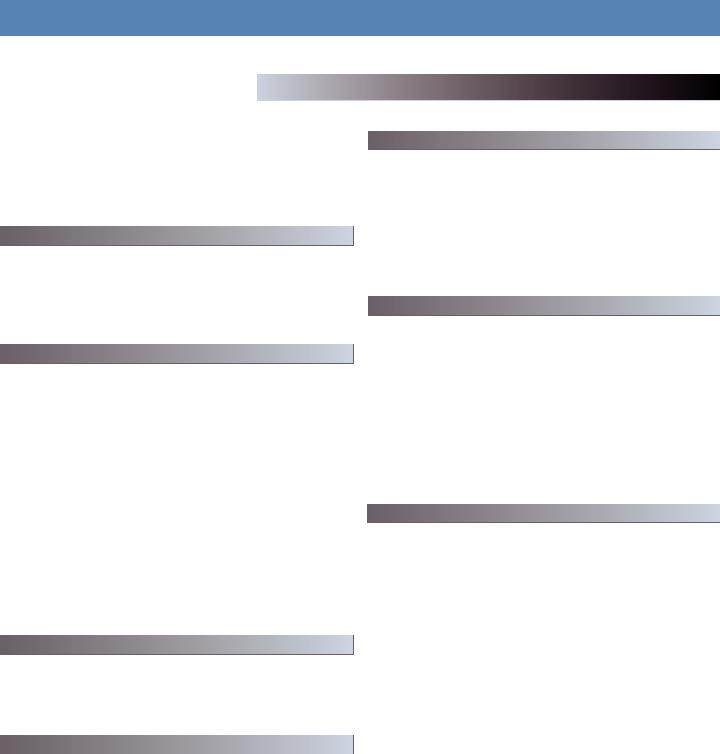
Operational Notes
The Cortex HDC-500 has been designed & engineered to provide digital music playback and manipulation features demanded by professional users. The HDC-500 is designed to liberate DJs from the issues associated with PC-based solutions, by eliminating the need for a computer during performance. The HDC-500 also offers superior portability and flexibility over that of a typical PC.
The Jog Wheel on the HDC-500 provides highly precise control for a variety of functions. With the Jog Wheel, the User can search, pitch bend or even scratch just as if it were a vinyl turntable! As well, this can provide an extremely powerful navigation tool for searching menus, changing parameters and selecting music on your hard drive.
High precision 60mm slide potentiometer for accurate adjustment of speed.
• 0.05% pitch precision
In order to provide more precise pitch adjustment, the unit is able to advance in increments of 0.05%. This aids in beat-matching between two musical programs, with much finer pitch resolution than can be found on most conventional professional CD players.
• Multiple pitch ranges
With pitch ranges of 4, 8, 12, and 24%, the pitch control’s minimum and maximum values can be altered to augment or reduce the amount of pitch adjustment to a musical program.
• Pitch ON/OFF
By pressing the PITCH + and PITCH - buttons simultaneously, this toggles whether or not the unit will respond to changes via the PITCH CONTROL slide. The Pitch ON/OFF feature also functions as a pitch reset, when it is used to turn the pitch OFF.
The backlit 20 Character LCD screen shows a variety of information, including track titles, times, pitch, setup options, waveforms, loops and search parameters. This display allows more extensive visualization of parameters than a conventional CD player.
The HDC-500 offers an unparalleled level of connectivity with all driverless USB devices. The Cortex line of products are the first to offer the ability to manipulate music stored on USB devices such as hard drives, flash memory, optical drives, and personal music players, regardless of platform. Through this innovation, DJs are able to consolidate the amount of equipment and music needed during a performance. Even more USB devices can be connected with the use of a compatible USB hub.
Despite the fact that a vast majority of people have access to USB storage devices or portable music players, the Cortex HDC-500 supports the playback of CD Audio discs through a compatible USB external CDROM, CD-RW, DVD-ROM, or DVD-RW drive. This is particularly useful for DJs making a gradual migration, or for playing CDs provided by clients.
The entire line of Cortex Digital Music Players allows for the management of music collections via a database-driven system. Using this method, the database can be queried based on a number of different criteria. This allows DJs to search by artist, title, genre, album, or search string. Using this method allows the DJ to find a specific music selection within seconds. The database is saved to the storage device the music is being drawn from, so that it can be used with any Cortex unit, whether it’s in your personal rig or at a club! Cue Points that have been memorized using the HDC-500 are also stored along with the database information on the active storage device. Once a Cue Point has been stored, DJs have the ability to recall it each time that track is loaded.
The HDC-500 supports both iPod™ and User created Playlists, which can be created using Apple iTunes™ (in the case of an Ipod™) or our own DB SE software. When there are iPod™ Playlists available to be loaded, a menu option will appear in the main Search Options menu. Otherwise, user created playlists are accessible from the Playlist menu.
4
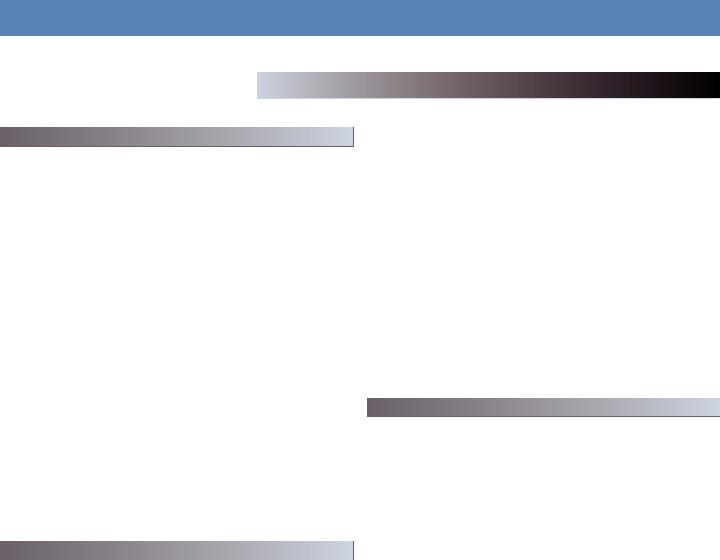
Operational Notes
The HDC-500 (and all Cortex products) are designed to interface with all driverless USB devices. This means that if the product does not require proprietary driver software and can be accessed natively by a PC or Macintosh computer, it should be compatible with the Cortex. Note that just because the product works on a computer without using an included driver disk, that does not mean that it is truly driverless.
In theory (but sometimes not in practice), any device that doesn’t require a driver should work just fine with the Cortex. However, varying specifications of certain products (primarily USB flash memory) sometimes might present an incompatability issue. As one might imagine, testing every USB peripheral on the market would be a lifelong quest, and the introduction of new peripherals on the daily basis would make it even more difficult.
If you are having trouble with a specific peripheral, please find the compatability advisory section of our website, and let us know! In the vast majority of cases, support can be added for sub-standard units that deviate from typical specifications.
• USB Compliance
The storage device must comply to USB 1.0, 1.1, or 2.0 specifications. Wireless USB devices are not supported.
• Devices should be dedicated for use with the Cortex, if possible
For optimal performance, the storage devices you use should be decicated for audio-only use. No other files should be stored on the device, other than the audio and database files used by the Cortex.
• Drives must be unpartitioned
The HDC-500 cannot switch between multiple partitions - it recognizes the first partition on the active device. This is crucial for the efficiency of the database driven search.
• FAT32, NTFS, or HFS+ File System for Flash Memory and Hard Drives
All storage devices must be formatted using FAT32, NTFS, or HFS+ file systems. On Windows PCs, all hard drives will use FAT32 or NTFS file systems, with NTFS common for Windows XP and later. HFS+ is the file system that is used by Macintosh and Linux-based machines.
• NTFS is read-only!
If you are using an external hard drive that is formatted using the NTFS file system, you will not be able to create a database using the HDC-500 unit. Instead, you should use the Cortex Database Creation (DBC) software for PC or Mac. This should not impact the majority of users, as the only devices that will be typically formatted using NTFS are extremely large hard drives over 32 gigs. When there is a large music collection, using the DBC software will be dramatically faster at creating a database.
• DAE capability for Audio CD playback via CD-ROM/DVD-ROM drive
In order to play back audio CDs on a CD-ROM/DVD-ROM drive, the drive itself must support bit-accurate Digital Audio Extraction (DAE for short). If the drive does not support bit-accurate DAE, it is possible that you may notice anomolies such as pops & clicks during playback.
• USB Hubs must be Powered, not Passive (non-powered)
Although the Cortex is able to provide power to the vast majority of USB-powered devices, USB Hubs should be powered. Although a passive hub itself will function, the extraneous current draw of the devices connected to it may cause instability when operating the Cortex.
• Write-protection must be Disabled (where applicable)
When using a writeable device (hard drive, music player, flash memory), any write-protection must be disabled. Otherwise the Cortex will not be able to store the database it has created.
For a list of devices that have been tested and are certified to be compatible with the HDC-500, please visit the support section of our website at http://www.cortex-pro.com
5
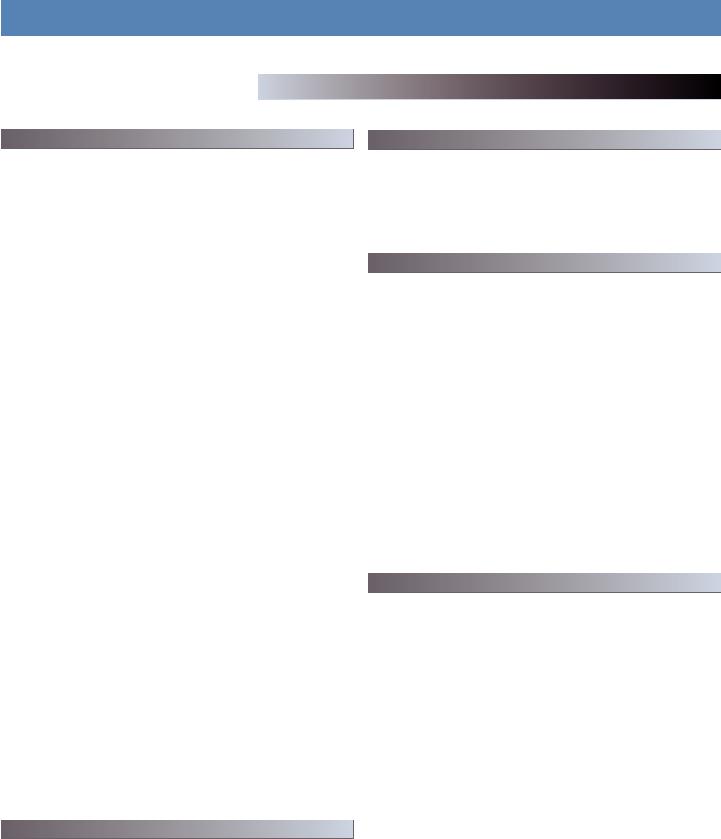
Operational Notes
Maintaining Storage Devices
When using writeable storage devices, such as hard drives, and hard- drive-based music players (iPod, Zen), certain maintenance might be required. Because the Cortex units use streaming technology to manipulate more than one music file from one device simultaneously, hard drives and hard-drive based units need to be defragmented regularly to ensure the integrity of the streamed files.
Fragmentation refers to “the condition of a disk in which files are divided into pieces scattered around the disk. Fragmentation occurs naturally when you use a disk frequently, creating, deleting, and modifying files.
At some point, the operating system needs to store parts of a file in noncontiguous clusters. This is entirely invisible to users, but it can slow down the speed at which data is accessed because the disk drive must search through different parts of the disk to put together a single file.”
Maintaining these storage devices must be done via your computer, and should be performed whenever there has been a substancial change to your music library (adding/deleting music). Note that failure to maintain your storage devices might result in delayed access times and glitchy audio playback.
• With Windows™ based machines
First, connect the storage device that you wish to defragment. If you are connecting a hard-drive based music player, such as an Apple iPod or Creative Zen, make sure to exit any applications that may be launched on connection.
To load Disk Defragmenter, go to the Start menu, and find Disk Defragmenter under Accessories/System Tools.
When Disk Defragmenter has been loaded, select the device to be defragmented, and click the ‘Defragment’ button at the bottom of the window.
For more information on defragmenting, consult the Windows Help guide.
• With Apple Macintosh Machines
According to Apple, provisions within the HFS file allocation system diminish the need for any type of defragmentation. Because of this, there is no software included in OSX to accomplish this. However, this does not guarantee that defragmentation will not be necessary for external storage devices and portable music players.
For more information on Apple’s claims, see this article: http://docs.info.apple.com/article.html?artnum=25668
Always Make Backups!
Due to the sometimes fragile state of PC components, we insist that you make backups of the storage devices that you plan on using with the Cortex. All hard drives (and hard-drive-based portable music players), are prone to failure - they have moving parts inside. Instead of taking a chance that your hard drive will last one more performance, one more month, or one more year, it is a far more intellegent choice to back up your data for the worst case scenario.
Neither Cortex nor your retailer will be held responsible for data loss because of the lack of backups.
Cleaning the Unit
To clean the HDC-500, use only a dry soft cloth and/or compressed air. If the unit is soiled with stubborn dirt, we suggest using a 2:1 solution of distilled water and 30% isopropyl alcohol. Avoid using harsh cleaning chemicals such as benzene, paint thinner, bleach, or hydrochloric acid, which will damage the unit.
Operating Conditions
For optimum performance, the temperature of the operating environment should be between +5º C to +35º C (+41º F - +95º F). Failure to maintain proper operating temperature may result in difficulty reading the LCD display, thermal overload, or system-wide instability. Avoid exposing the unit to direct sunlight.
When placing the unit in an installation, make sure that it is placed on a stable surface, as far away from vibrations as possible. Even though the Cortex is impervious to vibration, the storage devices (specifically hard drive based ones) that are designed to be used in conjunction with it are typically not. Also be sure not to place or use the player on heat generating sources, such as amplifiers or near spotlights.
Never use any other power supply other than the one provided with the unit, as doing so may damage the unit and void the warranty. The power supply included with the HDC-500 is a custom made supply and is not commercially available.
Lawful Use of HDC-500
Neither Cortex nor its dealers assume responsibility for the use made of the HDC-500. The user must ensure he/she has all relevant licences and consents in place (whether for copyright/public performance, performers rights, moral rights or otherwise) to allow the lawful use of the HDC-500. This is likely to include licences from organizations administering performance rights in audio recordings or consents from any other relevant rights holders.
The Cortex line of units, although designed to streamline the process by which DJs perform, is not designed as a tool to facilitate media piracy. We urge that our users legitimately purchase the music they plan to use, and support the artists who make it possible for them to sustain a career as a professional entertainer.
6
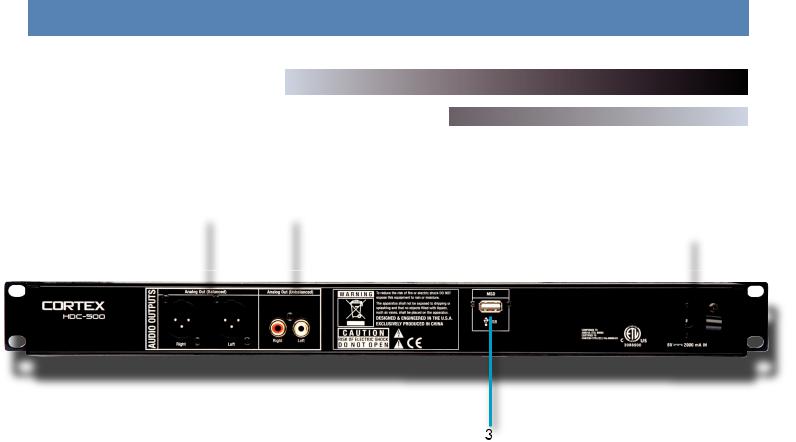
Setup Guide
|
|
|
|
|
|
|
1 |
2 |
|
|
|||
|
|
|||||
4 |
||||||
|
|
|
|
|||
|
|
|
|
|||
|
|
|
|
|
|
|
|
|
|
|
|
|
|
|
|
|
|
|
|
|
1. AUDI O OUT L/R XLR connectors (BALANCED)
XLR type balanced stereo audio output. These connectors output audio signal generated from the HDC-500 unit.
2. AUDIO OUT L/R RCA connectors (UNBALANCED)
RCA type unbalanced stereo audio output. These connectors output audio signal also generated from the HDC-500 unit.
NOTE: Both outputs can be used simultaneosly for example one output to your mixer the other to a recording device.
3. USB connector (type A)
This connector is used to attach the USB mass storage device that contains your music library. Suitable mass storage devices include, but are not limited to: external hard drives, flash memory, portable digital music players, CD/DVD-ROM drives, memory card readers, and active USB hubs.
4. DC inlet w/security clamp
This connector is used in conjunction with the AC/DC adaptor to power the unit. Next to the DC inlet connector is a security clamp, which can be fastened over top of the cable to prevent it from being dislodged.
7

Setup Guide
1 |
2 |
|
|
|
|
||
4 |
|
|
|||||
|
|
||||||
|
|
|
|
|
|
6 |
|
|
|
|
|
|
|
||
|
|
|
|
|
|
|
|
|
|
|
|
|
|
|
|
|
|
|
|
|
|
|
|
|
|
|
|
|
|
|
|
|
|
|
|
|
|
|
|
|
|
|
|
|
|
|
|
|
|
|
|
|
|
|
|
|
|
|
|
|
|
|
|
|
|
5 |
|
|
|
|
|
|
|
3 |
14 |
13 |
15 |
16 |
7 |
||||||||
|
|
|
|
|
|
|
|
|
|
|
|
||
|
|
|
|
|
|
|
|
|
|
|
|
|
|
|
|
|
|
|
|
|
|
|
|
|
|
|
|
|
|
|
|
|
|
|
|
|
|
|
|
|
|
|
|
|
|
|
|
|
|
|
|
|
|
|
|
12 |
11 |
10 |
9 |
1. USB connector (type A)
This connector is used to attach the USB mass storage device that contains your music library. Suitable mass storage devices include, but are not limited to: external hard drives, flash memory, portable digital music players, CD/DVD-ROM drives, memory card readers, and active USB hubs.
2. JOG MODE button/indicator
Each time this button is pressed, this button controls alternately whether the JOG WHEEL will function as PITCH BEND or FF/REW. When the LED indicator is lit, it indicates that the JOG WHEEL will function as FF/REW.
3. INFO button
When this button is pressed, the LCD DISPLAY will show all of the attributes of the currently playing track. When the unit is in SEARCH MODE, pressing INFO on a highlighted digital music file will also show these attributes. The UP/DOWN arrows and JOG WHEEL can be used to advance through pages of attributes, when necessary.
4. PLAY MODE button
When this button is pressed, the LCD DISPLAY will return to the state that relates to playback. This means that the track name, time remaining (or elapsed), pitch percentage, and visual time indicators will be displayed on the screen. This button can be used at any time, with the exception of when the unit is creating a database.
5. SEARCH MODE button
When this button is pressed, the LCD DISPLAY will return to the state that relates the search function of the unit. This means that track titles, artist names, album names, genre classifications, playlists, file names, or search criteria will be displayed on the screen. This button can be used
8
at any time, with the exception of when the unit is creating a database. 6. LCD DISPLAY panel
This blue-backlit display consists of 4 lines of 20 characters each, and is used to display visual and textual information relating to the machine state of the HDC-500.
7. PITCH ON/OFF indicator and PITCH BEND buttons
Pressing both PITCH BEND (+) and PITCH BEND (-) simultaneously toggles whether or not the unit will respond to changes made to the pitch via the PITCH BEND buttons, PITCH CONTROL slide, and JOG WHEEL. PITCH is engaged when the LED indicator is lit. Momentary adjustments to PITCH can be made by pressing the PITCH BEND (+) or PITCH BEND (-) button. The range of the PITCH CONTROL can be changed by holding the SHIFT and pressing the PITCH BEND (+) or PITCH BEND (-) button. The pitch range will be displayed in the lower right hand corner of the LCD DISPLAY panel.
8. PITCH CONTROL slide
This slide, when pushed towards the right of the unit (+), increases the tempo of playback. When the slide is pushed towards the left of the unit (-), the tempo of playback is decreased.
9. PLAY/PAUSEbutton/indicator
When the LED indicator which illuminates this button is lit solidly, it indicates that the unit is in PLAY mode. When the LED indicator is flashing, it indicates that the unit is in PAUSE mode.
10. CUE button/indicator
When the LED indicator which illuminates this button is lit, it indicates that there is a CUE POINT memorized. See page 20 for detailed information about setting, memorizing, and recalling CUE POINTS.
8
