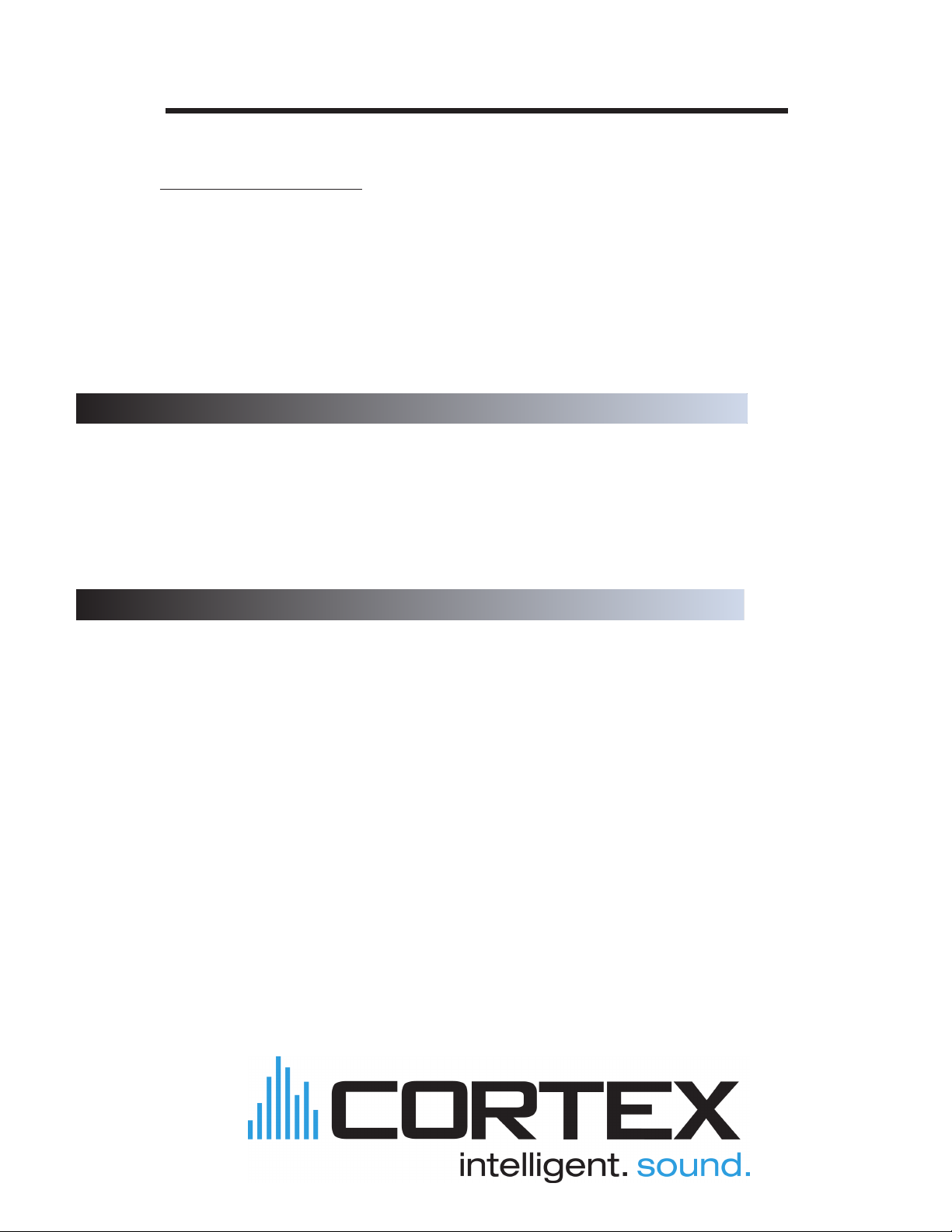
Important Notice
Before operating this unit, please verify that you have the latest firmware version available from our
website - http://www.cortex-pro.com. New versions of the HDC-500 firmware will include additional
features, bug fixes, and enhanced compatibility to guarantee optimum performance of your unit. There
are even Spanish and French language versions, to make operating the HDC-500 easier than ever!
Additionally, please also download our FREE Cortex Database Creation Software, which allows you to
create searchable databases of your entire music collection within minutes, as well as create playlists
for use on your unit! This indispensable utility is designed to save you time when preparing large storage devices to use with the HDC-500.
To find out what version of HDC-500 firmware you are running:
1. Power on the HDC-500 with NO DEVICES CONNECTED.
2. At the prompt that says ‘Insert Devices,’ press the INFO button.
3. The screen will display the version number of the currently installed HDC-500
firmware.
To upgrade your firmware to the newest version:
1. Using your PC, download the firmware update to the root directory of your USB storage device (X:\ where X is the letter of the drive). We recommend Internet Explorer.
2. Connect the USB storage device to the HDC-500.
3. Power on the HDC-500, and select the aforementioned device.
4. The unit will display the date/version of the new update, and will ask if you want to
update. Select ‘YES,’ and press enter.
5. The unit will go through a 8-step update procedure, after which the power will automatically shut down. When the unit is powered on again, you will be running the latest
firmware.
Warning: If the power is interrupted or the USB device is removed during this process, it can
damage the operating system of the unit. As well, it is advisable that the unit is not moved
during the update process to make sure that the process is uninterrupted.
For more detailed information about Firmware Updates, including screen shots, please
see the Firmware Updates section of the manual (page 23).

Table of Contents
Warnings and WEEE.............................................................................................2
Introduction..............................................................................................................3
Features...................................................................................................................4
Compatibility and Recommended Peripherals.................................................5
Device Requirements..............................................................................................5
Care and Maintenance.........................................................................................6
Operating Conditions............................................................................................6
Legal Info.................................................................................................................6
Setup Guide & Parts Diagram............................................................................7
Rear Panel & Connections...............................................................................7
Front Panel & Functions................................................................................8-9
Setup Guide
Using the HDC-500.............................................................................................10
Preparing for Use..........................................................................................10
Selecting Devices & Database Creation...................................................11
File Browser & Search Options...................................................................12
USB keyboard................................................................................................13
Search Options (continued)...................................................................13-14
Waveform display.........................................................................................14
Info Button & Track Attributes......................................................................15
Play Mode & Single Auto Cue....................................................................16
Time Display....................................................................................................17
Pitch Control....................................................................................................17
Jog Mode........................................................................................................18
Playback Navigation Controls.....................................................................18
Cue Points and Cue Memorization.............................................................19
Device Menu...................................................................................................20
Shuffle Mode..................................................................................................21
Loops................................................................................................................21
Soft Power.......................................................................................................21
Setup Preferences..........................................................................................22
Firmware Updates.........................................................................................23
Setting up your Cortex and iTunes®........................................................24-25
Error Messages.....................................................................................................26
Technical Specifications......................................................................................27
Warranty Information.........................................................................................28
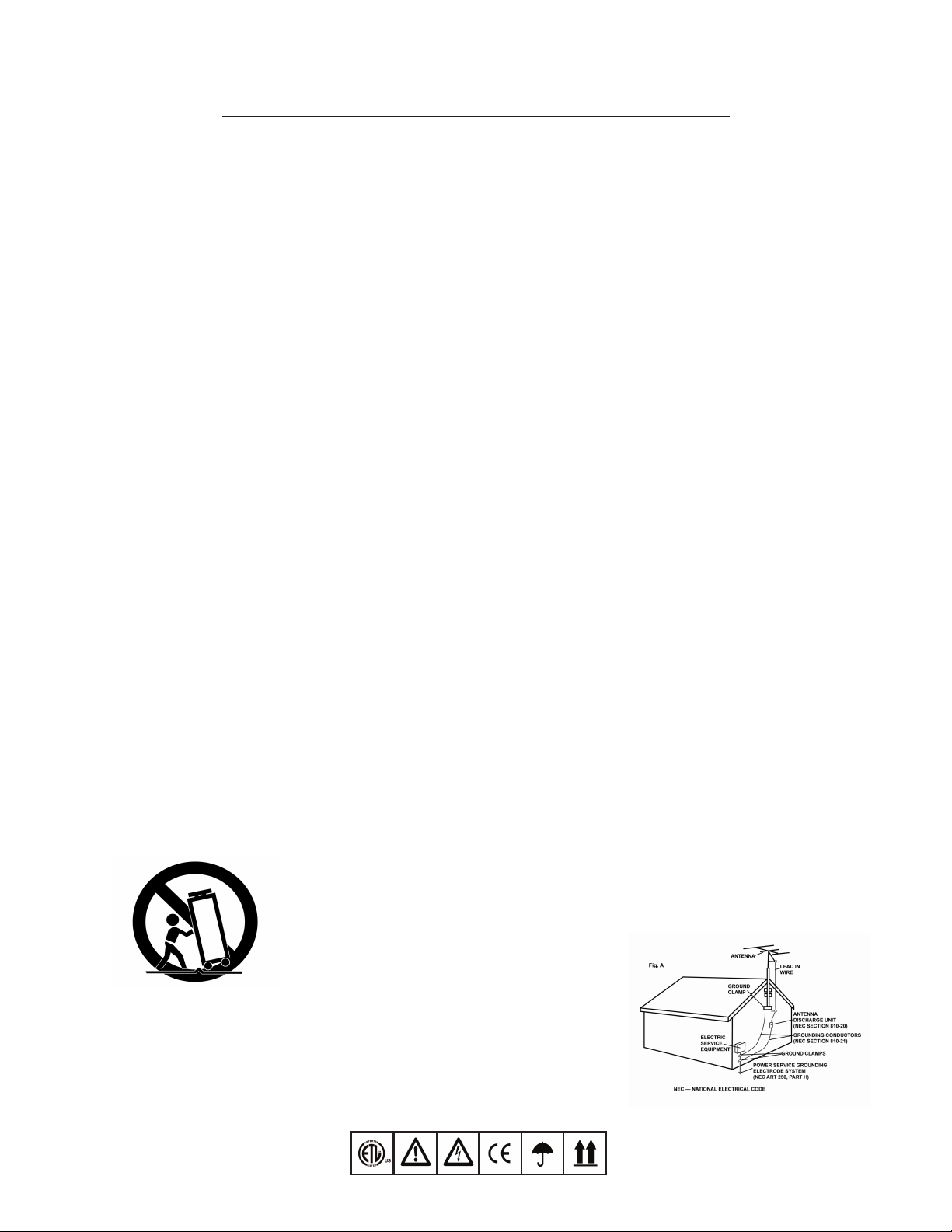
IMPORTANT WARNING & SAFETY INSTRUCTIONS
P L E A S E R E A D P R I O R T O O P E R AT I N G T H I S D E V I C E !
CAUTION: This product satisfies FCC regulations
when shielded cables and connectors are used to
connect the unit to other equipment. To prevent electromagnetic interference with electric appliances
such as radios and televisions, use shielded cables
and connectors for connections.
The exclamation point within an equilateral triangle is intended to alert the user to the presence of
important operating and maintenance (servicing)
instructions in the literature accompanying the appliance.
The lightning flash with arrowhead symbol, within
an equilateral triangle, is intended to alert the user
to the presence of uninsulated "dangerous voltage"
within the product's enclosure that may be of sufficient magnitude to constitute a risk of electric shock
to persons.
READ INSTRUCTIONS: All the safety and operating
instructions should be read before the product is
operated.
RETAIN INSTRUCTIONS: The safety and operating
instructions should be retained for future reference.
HEED WARNINGS: All warnings on the product and
in the operating instructions should be adhered to.
FOLLOW INSTRUCTIONS: All operating and use
instructions should be followed.
CLEANING: The product should be cleaned only
with a polishing cloth or a soft dry cloth. Never clean
with furniture wax, benzine, insecticides or other
volatile liquids since they may corrode the cabinet.
ATTACHMENTS: Do not use attachments not recommended by the product manufacturer as they may
cause hazards.
WATER & MOISTURE: Do not use this product near
water, for example, near a bathtub, wash bowl,
kitchen sink, or laundry tub; in a wet basement; or
near a swimming pool; and the like.
ACCESSORIES: Do not place this product on an
unstable cart, stand, tripod, bracket, or table. The
product may fall, causing serious injury to a child or
adult, and serious damage to the product. Use only
with a cart, stand, tripod, bracket, or table recommended by the manufacturer, or sold with the product. Any mounting of the product should follow the
manufacturer's instructions, and should use a mounting accessory recommended by the manufacturer.
CART: A product and cart combination should be
moved with care. Quick stops, excessive force, and
uneven surfaces may cause the product and cart
combination to overturn. S
VENTILATION: Slots and openings in the cabinet
are provided for ventilation and to ensure reliable
operation of the product and to protect it from overheating, and these openings must not be blocked or
covered. The openings should never be blocked by
placing the product on a bed, sofa, rug, or other
similar surface. This product should not be placed in
a built-in installation such as a bookcase or rack
unless proper ventilation is provided or the manufacturer's instructions have been adhered to.
EE FIGURE A.
POWER SOURCES: This product should be operated
only from the type of power source indicated on the
marking label. If you are not sure of the type of
power supply to your home, consult your product
dealer or local power company.
LOCATION: The appliance should be installed in a
stable location.
NON-USE PERIODS: The power cord of the appliance should be unplugged from the outlet when left
unused for a long period of time.
GROUNDING OR POLARIZATION:
- If this product is equipped with a polarized alternating current line plug (a plug having one blade
wider than the other), it will fit into the outlet only
one way. This is a safety feature. If you are unable
to insert the plug fully into the outlet, try reversing
the plug. If the plug should still fail to fit, contact
your electrician to replace your obsolete outlet. Do
not defeat the safety purpose of the polarized
plug.
- If this product is equipped with a three-wire
grounding type plug, a plug having a third (grounding) pin, it will only fit into a grounding type power
outlet. This is a safety feature. If you are unable to
insert the plug into the outlet, contact your electrician to replace your obsolete outlet. Do not defeat
the safety purpose of the grounding type plug.
POWER-CORD PROTECTION: Power-supply cords
should be routed so that they are not likely to be
walked on or pinched by items placed upon or
against them, paying particular attention to cords at
plugs, convenience receptacles, and the point where
they exit from the product.
OUTDOOR ANTENNA GROUNDING: If an outside
antenna or cable system is connected to the product,
be sure the antenna or cable system is grounded so
as to provide some protection against voltage
surges and built-up static charges. Article 810 of the
National Electrical Code, ANSI/NFPA 70, provides
information with regard to proper grounding of the
mast and supporting structure, grounding of the
lead-in wire to an antenna discharge unit, size of
grounding conductors, location of antenna-discharge unit, connection to grounding electrodes, and
requirements for the grounding electrode. S
LIGHTNING: For added protection for this product
during a lightning storm, or when it is left unattended and unused for long periods of time, unplug it
from the wall outlet and disconnect the antenna or
cable system. This will prevent damage to the product due to lightning and power-line surges.
POWER LINES: An outside antenna system should
not be located in the vicinity of overhead power
lines or other electric light or power circuits, or
where it can fall into such power lines or circuits.
When installing an outside antenna system, extreme
care should be taken to keep from touching such
power lines or circuits as contact with them might be
fatal.
OVERLOADING: Do not overload wall outlets,
extension cords, or integral convenience receptacles
as this can result in a risk of fire or electric shock.
OBJECT & LIQUID ENTRY: Never push objects of
any kind into this product through openings as they
may touch dangerous voltage points or short-out
parts that could result in a fire or electric shock.
Never spill liquid of any kind on the product.
EE FIGURE B.
SERVICING: Do not attempt to service this product
yourself as opening or removing covers may expose
you to dangerous voltage or other hazards. Refer
all servicing to qualified service personnel.
DAMAGE REQUIRING SERVICE: Unplug this product from the wall outlet and refer servicing to qualified service personnel under the following conditions:
- When the power-supply cord or plug is dam-
aged.
- If liquid has been spilled, or objects have fallen
into the product.
- If the product has been exposed to rain or water.
- If the product does not operate normally by following the operating instructions. Adjust only those
controls that are covered by the operating instructions as an improper adjustment of other controls
may result in damage and will often require extensive work by a qualified technician to restore the
product to its normal operation.
- If the product has been dropped or damaged in
any way.
- When the product exhibits a distinct change in
performance, this indicates a need for service.
REPLACEMENT PARTS: When replacement parts
are required, be sure the service technician has used
replacement parts specified by the manufacturer or
have the same characteristics as the original part.
Unauthorized substitutions may result in fire, electric
shock, or other hazards.
SAFETY CHECK: Upon completion of any service or
repairs to this product, ask the service technician to
perform safety checks to determine that the product
is in proper operating condition.
WALL OR CEILING MOUNTING: The product should
not be mounted to a wall or ceiling.
HEAT: The product should be situated away from
heat sources such as radiators, heat registers, stoves,
or other products (including amplifiers) that produce
heat.
DISPOSAL: This product shall not be treated as
household waste. Instead it shall be handed over to
the applicable collection point for the recycling of
electrical and electronic equipment. By ensuring this
product is disposed of correctly, you will help prevent potential negative consequences for the environment and human health, which could otherwise
be caused by inappropriate waste handling of this
product. The recycling of materials will help to conserve natural resources. For more detailed information about recycling of this product, please contact
your local city office, your household waste disposal
service or the shop where you purchased the product.
2
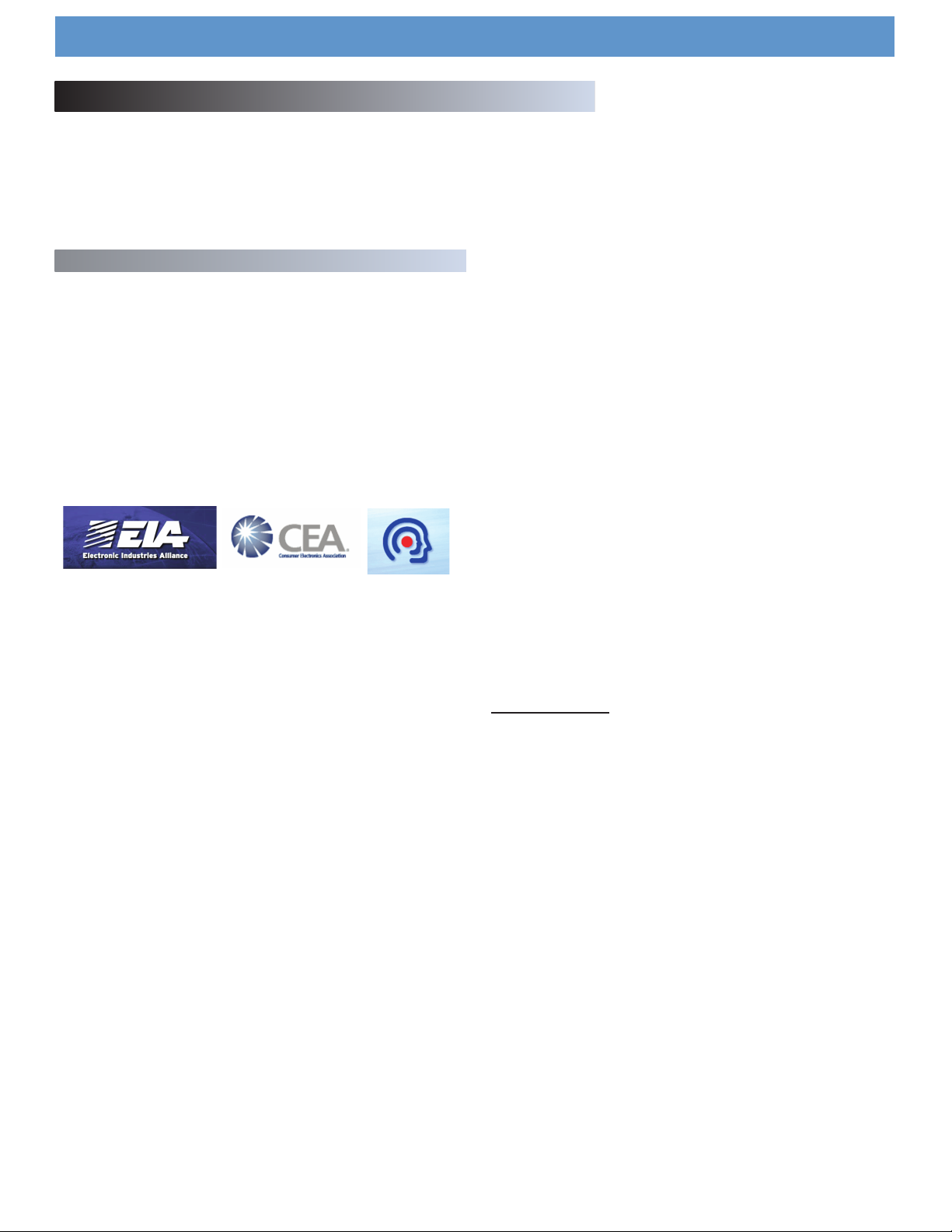
Introduction
Foreword
Thank you for purchasing our Cortex HDC-500.. We are confident that the Cortex platform of products will not only make your life easier through
the use of the latest technogical advancements in cross-platform connectivity and sound reproduction but will raise the bar for DJ and pro audio
products. With the proper care & maintenance, your unit will likely provide years of reliable, uninterrupted service. All Cortex products are backed
by a 1-year limited warranty*.
Preparing for First Use
Please insure that you find these accessories included with the HDC-500:
Power supply...........................................................................................................1
Operating instructions............................................................................................1
We Want You Listening For A Lifetime!
Dear Customer:
Selecting fine audio equipment such as the unit you
have just purchased is only the start of your musical enjoyment. Now it’s time to consider how you can maximize the
fun and excitement your equipment offers. This
Manufacturer and the Electronic Industries Association’s
Consumer Electronics Group want you to get the most out
of your equipment by playing it at a safe level.One that lets
the sound come through loud and clear without annoying
blaring or distortion-and, most importantly, without affecting
your sensitive hearing.
Sound can be deceiving. Over time your hearing “comfort level” adapts to higher volumes of sound. So what's
sounds “normal” can actually be loud and harmful to your
hearing. Guard against this by setting your equipment at a
safe level BEFORE your hearing adapts.
To establish a safe level:
- Start your volume control at a low setting.
- Slowly increase the sound until you can hear it
comfortably and clearly, and without distortion.
Once you have established a comfortable sound level:
- Set the dial and leave it there.
Used wisely, your new sound equipment will provide a
lifetime of fun and enjoyment. Since hearing damage from
loud noise is often undetectable until it is too late, This
Manufacturer and the Electronic Industries Association’s
Consumer Electronics Group recommend you avoid prolonged exposure to excessive noise. This list of sound levels is included for your protection.
Decibel
Level Example
30 Quiet library, soft whispers
40 Living room, refrigerator, bedroom away from traffic
50 Light traffic, normal conversation, quiet office
60 Air conditioner at 20 feet, sewing machine
70 vacuum cleaner, hair dryer, noisy restaurant
80 Average city traffic, garbage disposals, alarm clock
at two feet
THE F OLLOWING N OIS ES C AN BE DANGE ROU S
UNDER CONSTANT EXPOSURE
90 Subway, motorcycle, truck traffic, lawn mower
100 Garbage truck, chain saw, pneumatic drill
120 Rock band concert in front of speakers, thunderclap
140 Gunshot blast, jet plane
180 Rocket launching pad
Information courtesy of the Deafness Research Foundation.
Taking a minute to do this now will help to prevent
hearing damage or loss in the future. After all, we want you
listening for a lifetime.
3
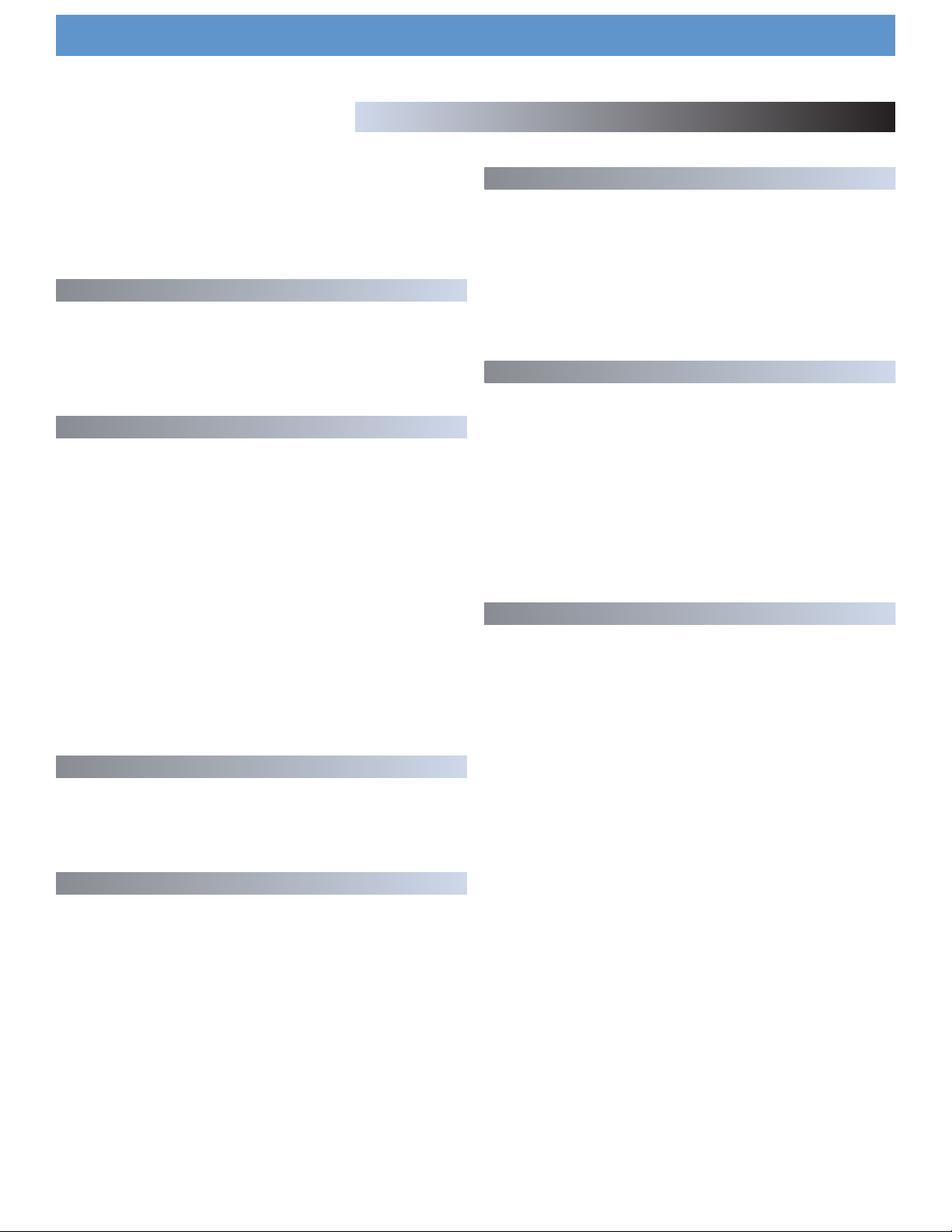
Operational Notes
Features
The Cortex HDC-500 has been designed & engineered to provide digital music playback and manipulation features demanded by professional
users. The HDC-500 is designed to liberate DJs from the issues associated with PC-based solutions, by eliminating the need for a computer during performance. The HDC-500 also offers superior portability and
flexibility over that of a typical PC.
Jog Wheel
The Jog Wheel on the HDC-500 provides highly precise control for a
variety of functions. With the Jog Wheel, the User can search, pitch
bend or even scratch just as if it were a vinyl turntable! As well, this
can provide an extremely powerful navigation tool for searching
menus, changing parameters and selecting music on your hard drive.
Pitch Control
High precision 60mm slide potentiometer for accurate adjustment of
speed.
• 0.05% pitch precision
In order to provide more precise pitch adjustment, the unit is able to
advance in increments of 0.05%. This aids in beat-matching between
two musical programs, with much finer pitch resolution than can be found
on most conventional professional CD players.
• Multiple pitch ranges
With pitch ranges of 4, 8, 12, and 24%, the pitch control’s minimum and
maximum values can be altered to augment or reduce the amount of
pitch adjustment to a musical program.
• Pitch ON/OFF
By pressing the PITCH + and PITCH - buttons simultaneously, this toggles
whether or not the unit will respond to changes via the PITCH CONTROL
slide. The Pitch ON/OFF feature also functions as a pitch reset, when it
is used to turn the pitch OFF.
CD Audio support
Despite the fact that a vast majority of people have access to USB storage devices or portable music players, the Cortex HDC-500 supports
the playback of CD Audio discs through a compatible USB external CDROM, CD-RW, DVD-ROM, or DVD-RW drive. This is particularly useful
for DJs making a gradual migration, or for playing CDs provided by
clients.
Database-Driven Music Management
The entire line of Cortex Digital Music Players allows for the management of music collections via a database-driven system. Using this
method, the database can be queried based on a number of different
criteria. This allows DJs to search by artist, title, genre, album, or search
string. Using this method allows the DJ to find a specific music selection
within seconds. The database is saved to the storage device the music is
being drawn from, so that it can be used with any Cortex unit, whether
it’s in your personal rig or at a club! Cue Points that have been memorized using the HDC-500 are also stored along with the database information on the active storage device. Once a Cue Point has been stored,
DJs have the ability to recall it each time that track is loaded.
Playlist Support
The HDC-500 supports both iPod™ and User created Playlists, which can
be created using Apple iTunes™ (in the case of an Ipod™) or our own
DB SE software. When there are iPod™ Playlists available to be
loaded, a menu option will appear in the main Search Options menu.
Otherwise, user created playlists are accessible from the Playlist menu.
Backlit LCD Display
The backlit 20 Character LCD screen shows a variety of information,
including track titles, times, pitch, setup options, waveforms, loops and
search parameters. This display allows more extensive visualization of
parameters than a conventional CD player.
Cross-Platform USB Connectivity
The HDC-500 offers an unparalleled level of connectivity with all driverless USB devices. The Cortex line of products are the first to offer the
ability to manipulate music stored on USB devices such as hard drives,
flash memory, optical drives, and personal music players, regardless of
platform. Through this innovation, DJs are able to consolidate the
amount of equipment and music needed during a performance. Even
more USB devices can be connected with the use of a compatible USB
hub.
4
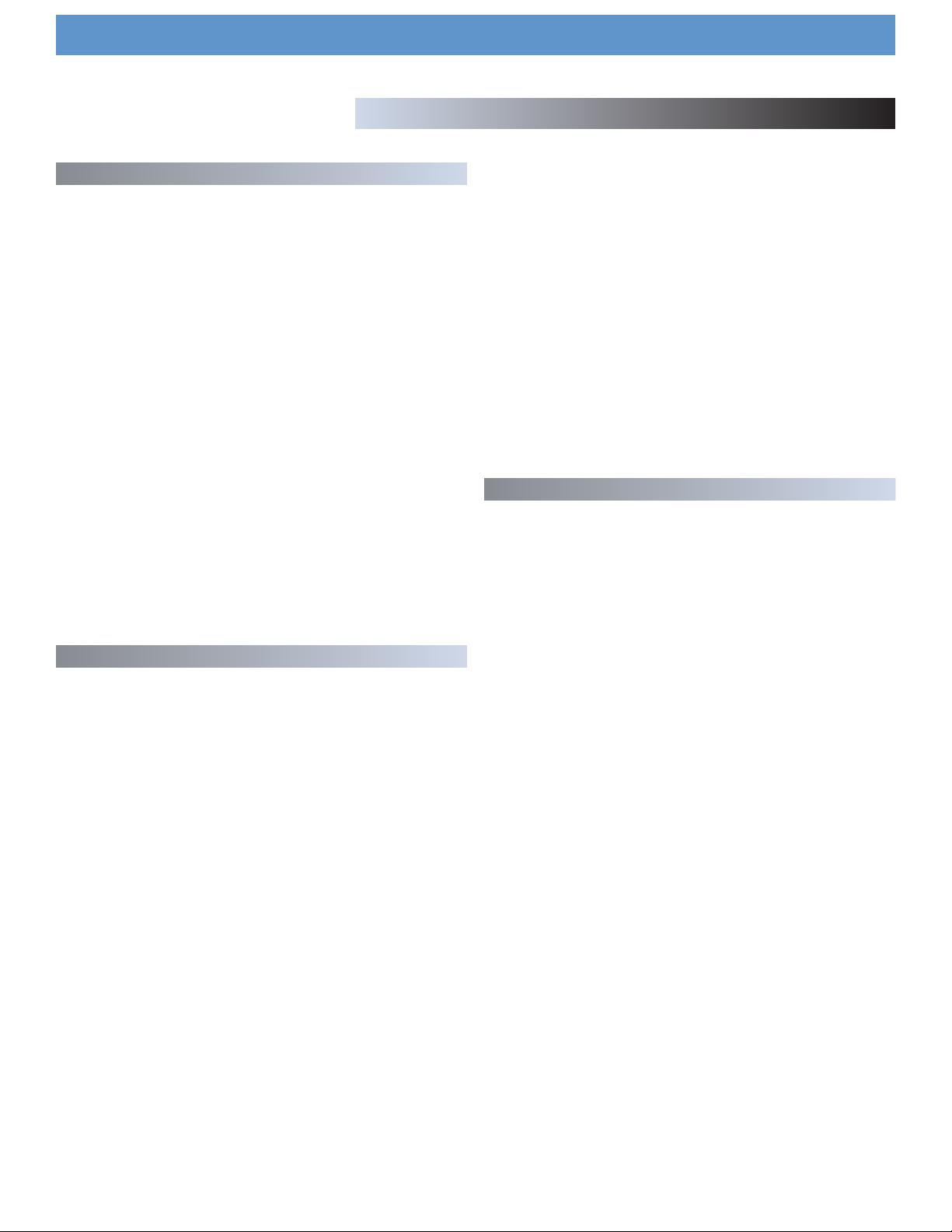
Operational Notes
Compatability & Recommended Peripherals
A Word About Compatability
The HDC-500 (and all Cortex products) are designed to interface with
all driverless USB devices. This means that if the product does not
require proprietary driver software and can be accessed natively by a
PC or Macintosh computer, it should be compatible with the Cortex.
Note that just because the product works on a computer without using an
included driver disk, that does not mean that it is truly driverless.
In theory (but sometimes not in practice), any device that doesn’t require
a driver should work just fine with the Cortex. However, varying specifications of certain products (primarily USB flash memory) sometimes might
present an incompatability issue. As one might imagine, testing every
USB peripheral on the market would be a lifelong quest, and the introduction of new peripherals on the daily basis would make it even more
difficult.
If you are having trouble with a specific peripheral, please find the compatability advisory section of our website, and let us know! In the vast
majority of cases, support can be added for sub-standard units that
deviate from typical specifications.
• DAE capability for Audio CD playback via CD-ROM/DVD-ROM drive
In order to play back audio CDs on a CD-ROM/DVD-ROM drive, the
drive itself must support bit-accurate Digital Audio Extraction (DAE for
short). If the drive does not support bit-accurate DAE, it is possible that
you may notice anomolies such as pops & clicks during playback.
• USB Hubs must be Powered, not Passive (non-powered)
Although the Cortex is able to provide power to the vast majority of
USB-powered devices, USB Hubs should be powered. Although a passive hub itself will function, the extraneous current draw of the devices
connected to it may cause instability when operating the Cortex.
• Write-protection must be Disabled (where applicable)
When using a writeable device (hard drive, music player, flash memory),
any write-protection must be disabled. Otherwise the Cortex will not be
able to store the database it has created.
Certified-Compatible Devices
For a list of devices that have been tested and are certified to be compatible with the HDC-500, please visit the support section of our website
at http://www.cortex-pro.com
Device Requirements
• USB Compliance
The storage device must comply to USB 1.0, 1.1, or 2.0 specifications.
Wireless USB devices are not supported.
• Devices should be dedicated for use with the Cortex, if possible
For optimal performance, the storage devices you use should be decicated for audio-only use. No other files should be stored on the device,
other than the audio and database files used by the Cortex.
• Drives must be unpartitioned
The HDC-500 cannot switch between multiple partitions - it recognizes
the first partition on the active device. This is crucial for the efficiency of
the database driven search.
• FAT32, NTFS, or HFS+ File System for Flash Memory and Hard Drives
All storage devices must be formatted using FAT32, NTFS, or HFS+ file
systems. On Windows PCs, all hard drives will use FAT32 or NTFS file
systems, with NTFS common for Windows XP and later. HFS+ is the file
system that is used by Macintosh and Linux-based machines.
• NTFS is read-only!
If you are using an external hard drive that is formatted using the NTFS
file system, you will not be able to create a database using the HDC-500
unit. Instead, you should use the Cortex Database Creation (DBC) software for PC or Mac. This should not impact the majority of users, as the
only devices that will be typically formatted using NTFS are extremely
large hard drives over 32 gigs. When there is a large music collection,
using the DBC software will be dramatically faster at creating a database.
5
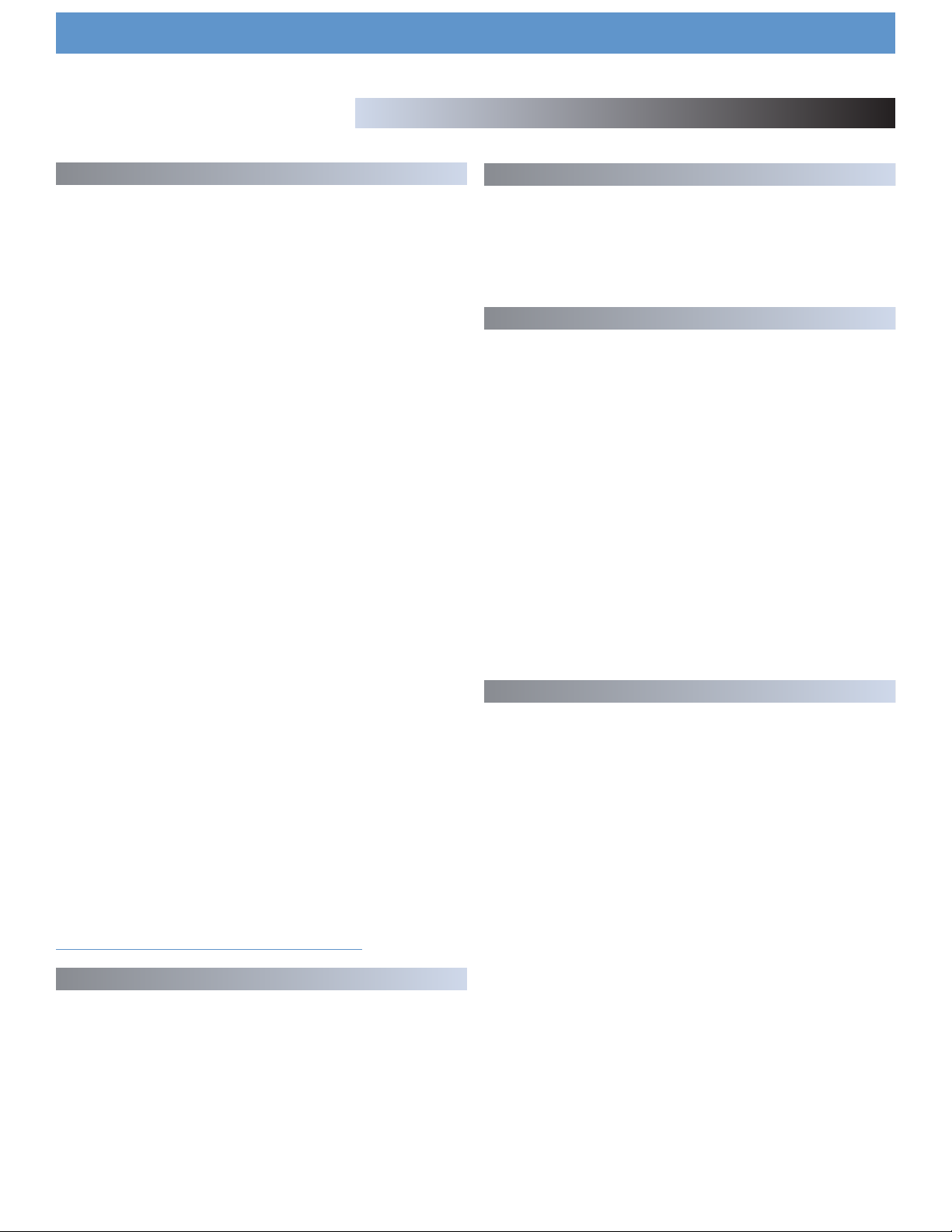
Operational Notes
Additional Information
Maintaining Storage Devices
When using writeable storage devices, such as hard drives, and harddrive-based music players (iPod, Zen), certain maintenance might be
required. Because the Cortex units use streaming technology to manipulate more than one music file from one device simultaneously, hard drives
and hard-drive based units need to be defragmented regularly to
ensure the integrity of the streamed files.
Fragmentation refers to “the condition of a disk in which files are divided into pieces scattered around the disk. Fragmentation occurs naturally
when you use a disk frequently, creating, deleting, and modifying files.
At some point, the operating system needs to store parts of a file in noncontiguous clusters. This is entirely invisible to users, but it can slow down
the speed at which data is accessed because the disk drive must search
through different parts of the disk to put together a single file.”
Maintaining these storage devices must be done via your computer, and
should be performed whenever there has been a substancial change to
your music library (adding/deleting music). Note that failure to maintain
your storage devices might result in delayed access times and glitchy
audio playback.
• With Windows™ based machines
First, connect the storage device that you wish to defragment. If you are
connecting a hard-drive based music player, such as an Apple iPod or
Creative Zen, make sure to exit any applications that may be launched
on connection.
Cleaning the Unit
To clean the HDC-500, use only a dry soft cloth and/or compressed air.
If the unit is soiled with stubborn dirt, we suggest using a 2:1 solution of
distilled water and 30% isopropyl alcohol. Avoid using harsh cleaning
chemicals such as benzene, paint thinner, bleach, or hydrochloric acid,
which will damage the unit.
Operating Conditions
For optimum performance, the temperature of the operating environment
should be between +5º C to +35º C (+41º F - +95º F). Failure to maintain proper operating temperature may result in difficulty reading the
LCD display, thermal overload, or system-wide instability. Avoid exposing the unit to direct sunlight.
When placing the unit in an installation, make sure that it is placed on a
stable surface, as far away from vibrations as possible. Even though the
Cortex is impervious to vibration, the storage devices (specifically hard
drive based ones) that are designed to be used in conjunction with it are
typically not. Also be sure not to place or use the player on heat generating sources, such as amplifiers or near spotlights.
Never use any other power supply other than the one provided with the
unit, as doing so may damage the unit and void the warranty. The power
supply included with the HDC-500 is a custom made supply and is not
commercially available.
To load Disk Defragmenter, go to the Start menu, and find Disk
Defragmenter under Accessories/System Tools.
When Disk Defragmenter has been loaded, select the device to be
defragmented, and click the ‘Defragment’ button at the bottom of the
window.
For more information on defragmenting, consult the Windows Help guide.
• With Apple Macintosh Machines
According to Apple, provisions within the HFS file allocation system
diminish the need for any type of defragmentation. Because of this,
there is no software included in OSX to accomplish this. However, this
does not guarantee that defragmentation will not be necessary for
external storage devices and portable music players.
For more information on Apple’s claims, see this article:
http://docs.info.apple.com/article.html?artnum=25668
Always Make Backups!
Due to the sometimes fragile state of PC components, we insist that you
make backups of the storage devices that you plan on using with the
Cortex. All hard drives (and hard-drive-based portable music players),
are prone to failure - they have moving parts inside. Instead of taking a
chance that your hard drive will last one more performance, one more
month, or one more year, it is a far more intellegent choice to back up
your data for the worst case scenario.
Lawful Use of HDC-500
Neither Cortex nor its dealers assume responsibility for the use made of
the HDC-500. The user must ensure he/she has all relevant licences and
consents in place (whether for copyright/public performance, performers
rights, moral rights or otherwise) to allow the lawful use of the HDC-500.
This is likely to include licences from organizations administering performance rights in audio recordings or consents from any other relevant rights
holders.
The Cortex line of units, although designed to streamline the process by
which DJs perform, is not designed as a tool to facilitate media piracy.
We urge that our users legitimately purchase the music they plan to use,
and support the artists who make it possible for them to sustain a career
as a professional entertainer.
Neither Cortex nor your retailer will be held responsible for data loss
because of the lack of backups.
6
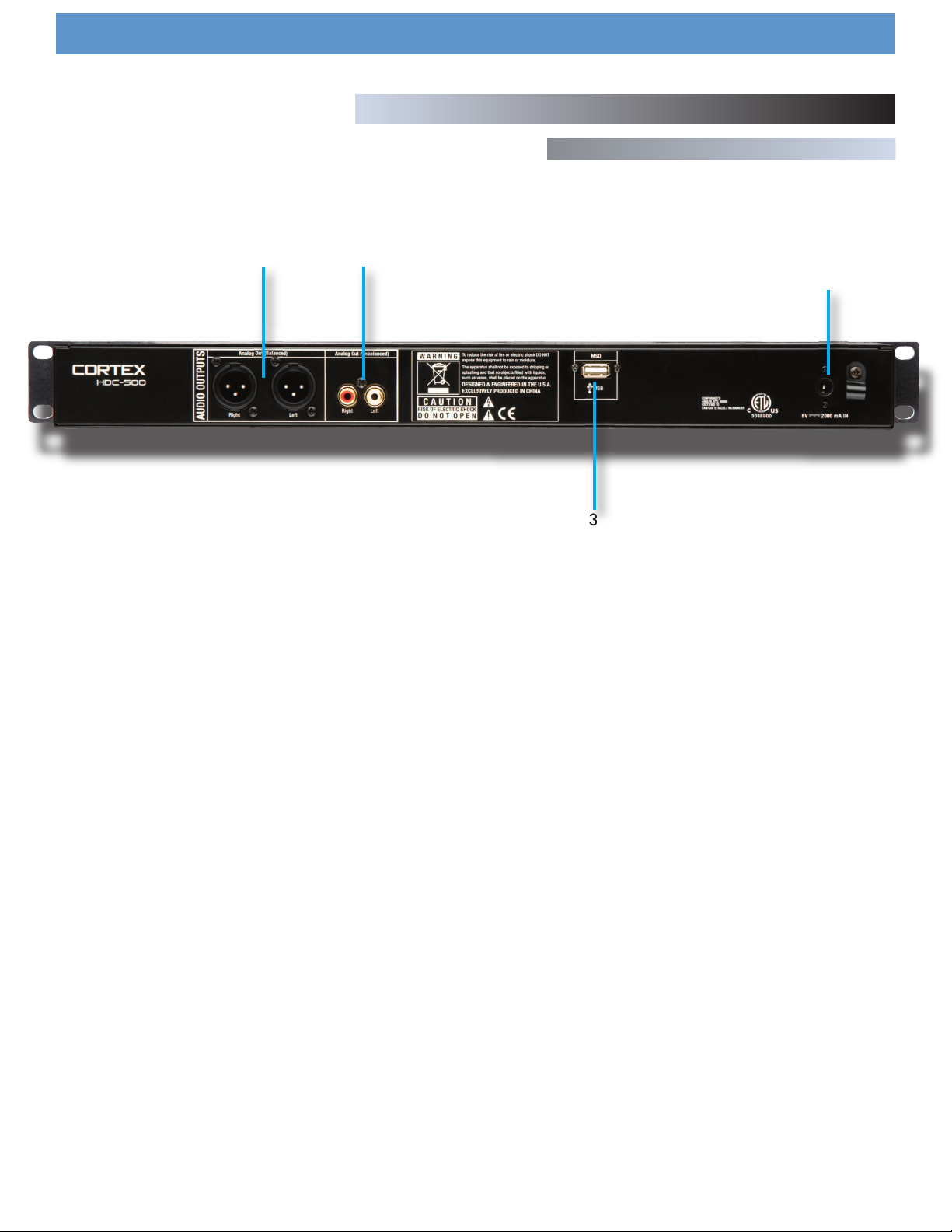
Setup Guide
Parts Diagram and Functions
Rear Panel
1
1. AUDI O OUT L/R XLR connectors (BALANCED)
XLR type balanced stereo audio output. These connectors output audio
signal generated from the HDC-500 unit.
2. AUDIO OUT L/R RCA connectors (UNBALANCED)
RCA type unbalanced stereo audio output. These connectors output
audio signal also generated from the HDC-500 unit.
NOTE: Both outputs can be used simultaneosly for example one output to
your mixer the other to a recording device.
2
4
3
3. USB connector (type A)
This connector is used to attach the USB mass storage device that contains your music library. Suitable mass storage devices include, but are
not limited to: external hard drives, flash memory, portable digital
music players, CD/DVD-ROM drives, memory card readers, and active
USB hubs.
4. DC inlet w/security clamp
This connector is used in conjunction with the AC/DC adaptor to power
the unit. Next to the DC inlet connector is a security clamp, which can
be fastened over top of the cable to prevent it from being dislodged.
7

Setup Guide
Parts Diagram and Functions
1
2
4
Front Panel
6
3
14
13
5
15
16
7
12
1. USB connector (type A)
This connector is used to attach the USB mass storage device that contains your music library. Suitable mass storage devices include, but are
not limited to: external hard drives, flash memory, portable digital
music players, CD/DVD-ROM drives, memory card readers, and active
USB hubs.
2. JOG MODE button/indicator
Each time this button is pressed, this button controls alternately whether
the JOG WHEEL will function as PITCH BEND or FF/REW. When the
LED indicator is lit, it indicates that the JOG WHEEL will function as
FF/REW.
3. INFO button
When this button is pressed, the LCD DISPLAY will show all of the attributes of the currently playing track. When the unit is in SEARCH MODE,
pressing INFO on a highlighted digital music file will also show these
attributes. The UP/DOWN arrows and JOG WHEEL can be used to
advance through pages of attributes, when necessary.
4. PLAY MODE button
When this button is pressed, the LCD DISPLAY will return to the state
that relates to playback. This means that the track name, time remaining (or elapsed), pitch percentage, and visual time indicators will be
displayed on the screen. This button can be used at any time, with the
exception of when the unit is creating a database.
5. SEARCH MODE button
When this button is pressed, the LCD DISPLAY will return to the state
that relates the search function of the unit. This means that track titles,
artist names, album names, genre classifications, playlists, file names, or
search criteria will be displayed on the screen. This button can be used
11
10
9
at any time, with the exception of when the unit is creating a database.
6. LCD DISPLAY panel
This blue-backlit display consists of 4 lines of 20 characters each, and
is used to display visual and textual information relating to the machine
state of the HDC-500.
7. PITCH ON/OFF indicator and PITCH BEND buttons
Pressing both PITCH BEND (+) and PITCH BEND (-) simultaneously toggles whether or not the unit will respond to changes made to the pitch
via the PITCH BEND buttons, PITCH CONTROL slide, and JOG WHEEL.
PITCH is engaged when the LED indicator is lit. Momentary adjustments
to PITCH can be made by pressing the PITCH BEND (+) or PITCH BEND
(-) button. The range of the PITCH CONTROL can be changed by holding the SHIFT and pressing the PITCH BEND (+) or PITCH BEND (-) button. The pitch range will be displayed in the lower right hand corner
of the LCD DISPLAY panel.
8. PITCH CONTROL slide
This slide, when pushed towards the right of the unit (+), increases the
tempo of playback. When the slide is pushed towards the left of the
unit (-), the tempo of playback is decreased.
9. PLAY/PAUSE button/indicator
When the LED indicator which illuminates this button is lit solidly, it indicates that the unit is in PLAY mode. When the LED indicator is flashing,
it indicates that the unit is in PAUSE mode.
10. CUE button/indicator
When the LED indicator which illuminates this button is lit, it indicates
that there is a CUE POINT memorized. See page 20 for detailed information about setting, memorizing, and recalling CUE POINTS.
8
8

Setup Guide
Parts Diagram and Functions
Front Panel (continued)
1
2
4
6
3
14
13
5
15
16
7
12
11. NAVIGATOR keypad
These buttons allow the user to navigate through menus and features of
the HDC-500. Depending on the mode of the unit, the buttons may
serve different purposes. See page 25 for detailed documentation of
all of the functions of the NAVIGATOR, in all modes and contexts.
12. SHIFT button
Holding down the SHIFT button extends the use of certain buttons on the
unit, by providing alternate functions. For more on all of the features
that are augmented by use of the SHIFT button, see page 26.
NOTE: WHEN SHIFT + INFO ARE PRESSED SHUFFLE MODE IS TURNED ON
13. JOG WHEEL
The JOG WHEEL controls many aspects of the unit, and can be used for
navigating through menus, searching through music and manipulation of
pitch. The behavior of the JOG WHEEL is dependent on the mode of
operation, as well as the status of the PITCH ON/OFF indicator and
JOG MODE.
11
10
9
14. POWER button
The POWER button can be pressed momentarily to turn ON the unit; to
turn off the unit, the POWER button must be held down for 5 seconds.
Holding the SHIFT button while pressing POWER will display an additional menu, which allows for the changing and removal of USB devices,
as well as setup options relating to the HDC-500.
15. SINGLE button
When this button is pressed momentarily, the state of playback (SINGLE or CONTINUE) will be displayed . To change the state of playback, hold the SHIFT button SINGLE button momentarily. The new state
of playback (SINGLE or CONTINUE) will then be displayed on the LCD
DISPLAY panel.
16. TIME MODE button
This button dictates whether the unit will display textual and visual time
information relating to the TIME REMAINING or TIME ELAPSED.
Pressing this button momentarily changes the TIME MODE of both sides
of the unit, while holding SHIFT and momentarily pressing TIME will
change the TIME MODE of only that respective side.
8
9

STEP ONE
Connect the AC/DC adaptor to the DC Inlet, found on the rear of the unit.
Fasten the Security Clamp (found directly below the DC Inlet jack) on top of
the cable, so that it is not possible for the cable to become dislodged.
Using the HDC-500
Preparing for Use
STEP TWO
Connect either the XLR type (Balanced) audio output and/or the RCA type
(Unbalanced) Audio Outputs to a suitable audio mixer. When connecting
the unit, make sure you note that the either output will have the same music
program and both can work at the same time.
STEP THREE
Connect your primary USB device to the port found to the right of the rear
panel. You may choose any driverless device that follows FAT32, NTFS, or
HFS+ file systems. You may also connect a powered (active) USB hub to
augment the amount of available ports. If required, you may also connect
a device to the front USB port.
Fig 1.1 - Connect Power
Fig 1.2 - Connect Audio
Fig 1.3 - Connect USB
STEP FOUR
Press the Power button located to the left of the front panel. The unit will
take about 5 seconds to boot up as well as detect any USB devices that
are currently connected.
Fig 1.4 - Turn Power ON
10

STEP ONE - DEVICE SELECTION
When prompted, select the desired storage device, that you wish to
access. Use the Navigator Keypad to advance through the list of
devices, and press Enter to select.
If necessary, you can also connect other USB storage devices without
powering down the unit.
Note that when you select a storage device, the unit will be required to
complete any necessary Database Creation before being able to select
another device.
STEP TWO - INDEXING
Once you have selected a device,
the unit will search for a database
of the music that exists on that
device. If it is the first time you are
using that particular unit with the HDC-500, the unit will prompt you to
perform indexing, so that you can search for any song within seconds. If
you already have used the storage device with the HDC-500, skip to
STEP TWO - VERIFICATION.
Using the HDC-500
Selecting Devices & Database Creation
Fig 2.1 - Select USB device
Fig 2.2 - Create Database by selecting ‘YES’
If you wish to create the database using the HDC-500, select ‘YES’ from
this prompt.
During the indexing procedure, the unit must create a database based
off of the ID3 tags that exist on the storage device. The speed of this
procedure directly relates to how many songs are stored on the connected device. If you are using a hard drive over 20 gigs, or an NTFS
device, we suggest that you use the Cortex Database Creation PC application to perform the indexing, as it will save time (especially with a fast
CPU). The Cortex Database Creation software is available for FREE
from http://www.cortex-pro.com.
Once the indexing procedure has begun, it can be cancelled by pressing
the Info button.
VERIFICATION
If your storage device has already been indexed, you will be presented
with a prompt allowing you to verify the database. For each time that
you add files to your storage device, you will either have to use the
Verify function to add those files to the index, or use the Cortex
Database Creation PC application.
We strongly suggest using the Database Creation application, as it can
process files at many times the speed of the HDC-500 itself.
Once the verification procedure has begun, it can be cancelled by pressing the Info button.
Fig 2.3 - Database Creation Screen
Fig 2.4 - Everytime music is added to your storage device, the database must be verified and updated in order to index the new songs.
Once you are finished with verifying, simply choose the option labeled
‘Exit from Verify.’
Congratulations! You are now ready to start searching through your
music library quickly and efficiently. Using this method will help you
locate any song in your collection quicker than ever before.
Fig 2.3 -Exit Verify
Fig 2.4 - Welcome screen shows unit is ready for use
11

USING THE FILE BROWSER
The File Browser is designed to allow you to view the directory structure
found on a connected storage device, rather than search by specific criteria. This can be helpful if you keep your music collection in order, but
can also help to locate a song that may not have the appropriate ID3
tag information. When a track does not have an ID3 tag, it will not be
added to the searchable database of tracks.
Once you enter the File Browser, you will be presented with the file structure exactly as it exists on the storage device. Use the Jog Wheel or the
Navigator Keypad to advance through entries. To go back to the Main
Menu, press the left Arrow Key.
Using the HDC-500
File Browser and Search Options
Fig 2.5 - Selecting File Browser from Main Menu
When you have found the MP3 file that you wish to play, simply press
Enter, and the track will load. You may press the Search Mode button,
found to the left of the display of the unit, at any time to return to the
Search Options menu. Similarly, when you are in Search Mode, you may
press the Play Mode button to return to the play screen.
SEARCH OPTIONS
The database-driven searching of the HDC-500 provides DJs with a
quick and easy way to find tracks amongst a large library, by allowing
the user to search by Song, Artist, Genre, Album, or String. Simply
choose one of these Search Options, and that particular criteria will be
displayed in alphabetical order.
Search by Songs
When you Search by Songs, you will see presented with all of the track
titles in the database that has been created by the HDC-500 or the
helper software application.
Fig 2.51 - Browsing file/directory structure using File Browser
Fig 2.52 - Browsing files in the House Music directory using File Browser
Fig 2.6 - Searching by song title
Search by Artists
When you choose Search by Artists, you can narrow down the amount of
results by first selecting the artist you wish to browse, then you can easily
select the track you want to play.
Fig 2.61 - Searching by artist
12

SEARCH OPTIONS (CONTINUED)
Search by Genres
When Search by Genres is chosen, you will be presented with a list of
all of the genres found in the database. Because not every MP3 has ID3
genre tagging, some tracks may not be displayed in this search. Once
you select a genre from the list, you will be able to browse all songs
within that genre.
Using the HDC-500
Search Options (continued)
Search by Album
Using the Search by Album option will allow you to search by the name
of the album that a track is from. Keep in mind that this option also may
not allow you to access all tracks, because sometimes singles are sold
separately and are not taken from any specific album. Once you select
an album, all of the tracks found under that album will be displayed.
Search by String
One of the most convenient features of the HDC-500 is string search,
which allows you to find a specified word or string of words within the
database. This is exceptionally helpful when you (or your client) has a
request, but does not know the exact title or artist.
Once you have selected ‘Search by String,’ you will be presented with a
prompt where you may input a word or series of words that will be used
when querying the database.
USB Keyboard
You can control your HDC-500 by from any wireless or corded USB keyboard. Just plug in a USB keyboard into any of the USB jacks and you
can string search for songs to input directly into the player
you can also control many of the functios of your player from the keyboard, below is a list of key names and thier corresponding functions.
Fig 2.63 - Searching by genre
Fig 2.64 - Searching by album
NOTE: No matter what mode you are in, when you start typing, the
HDC-500 will jump to the string search screen.
You can also use the Jog Wheel or Up/Down arrows (on the Navigator
Keypad), to input the first letter of the Search String. Use the Right
arrow or the Enter Key to advance to the next space, and enter the next
letter. You may press the Left arrow to go back to the previous letter, or
press Shift+Left to backspace (deletes the previous letter).
Finally, when the Search String is entered, you will need to press the
Enter key twice, and the unit will execute the search.
Fig 2.65 - String Search input prompt
Fig 2.66 - Using Jog Wheel to input a string
13
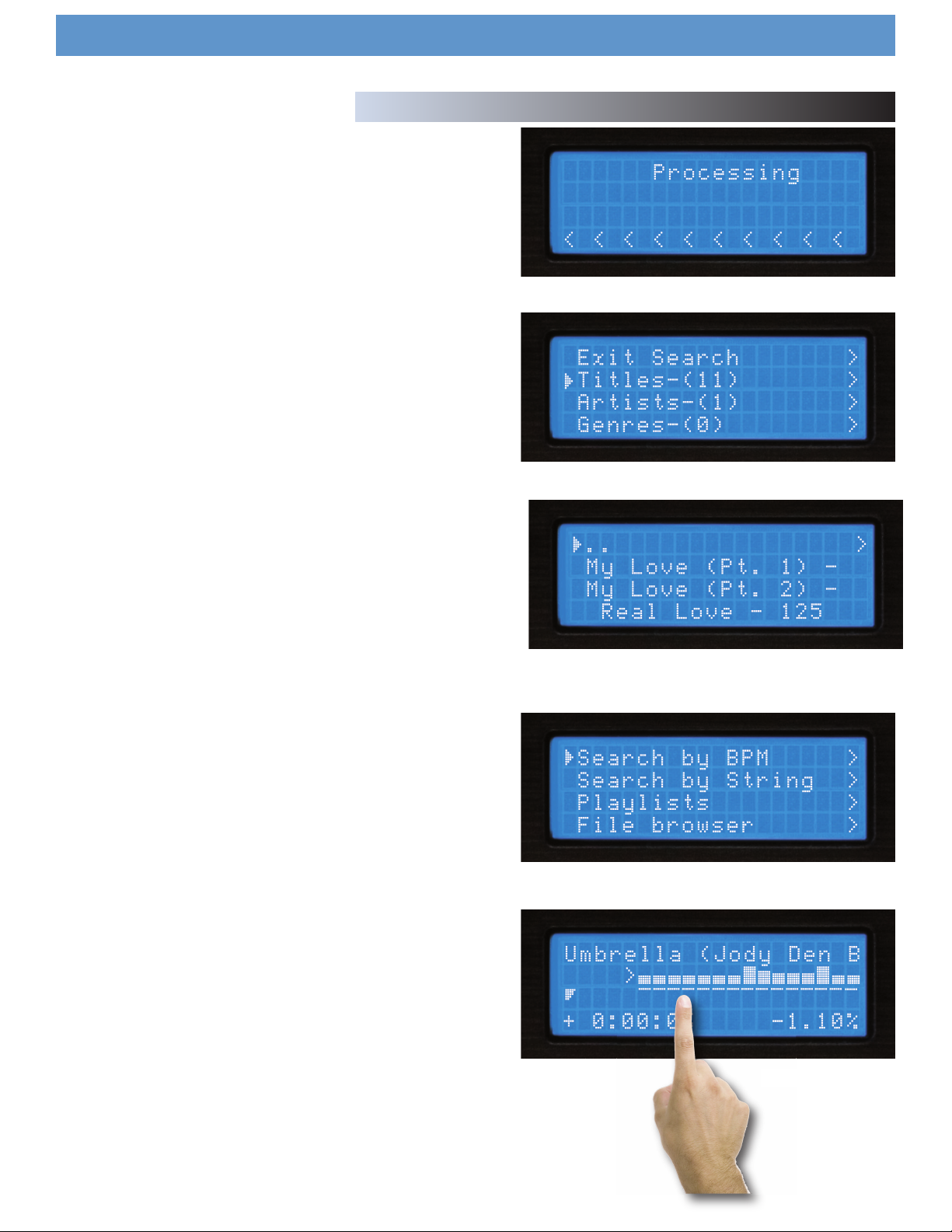
SEARCH OPTIONS (CONTINUED)
Once you press Enter twice, the unit will begin processing your search.
Depending on the size of your library, this may take awhile.
After the unit is finished executing the search, it will display the results
that were found for each category: Titles, Artists, Genres, and Albums each of which can be accessed by using the Navigation Pad Arrow Keys
or the Jog Wheel. Note that the amount of results found under each
category will be displayed in parenthesis. In this example, there are 10
titles of songs with the word “LOVE” in them, and 1 artist.
Using the HDC-500
Search Options (Continued) and Waveform
Fig 2.67 - Processing the Search
Once you have chosen a category - Titles, Artists, Genres, or Albums, you
will browse through the selections as if you were in any of the other
search modes. Once again, you may select a track using the Jog Wheel
or Navigation Pad, and press Enter to load it.
BPM SEARCH FEATURE
You can also read the BPM off of your songs ID3-tags search by BPM, if
your songs do not have a BPM in thier ID3-tag they will be considered 0
BPM and the unit will display songs from lowest to higest BPM.
NOTE: There are many third party programs that will
allow you to automaticaly or manualy input the BPM’s for all your music.
Fig 2.68 - Displaying result categories
Fig 2..69 - Selecting a matching title from the executed search
Fig 2..70 - Search by BPM
WAVEFORM FEATURE
This feature allows you to see a block
diagram representation of the high and low volume peaks for
the chosen song, which scrolls along while the songs plays, an arrow represents the exact point at which the song is playing.
To disengage the WAVEFORM display feature just hit the PLAY button in
the display mode section.
By using the DB SE software (Downloadable off our website)
WWW.CORTEX-PRO.COM you can create waveforms for all
your music files.
Fig 2..71 - Waveform
14
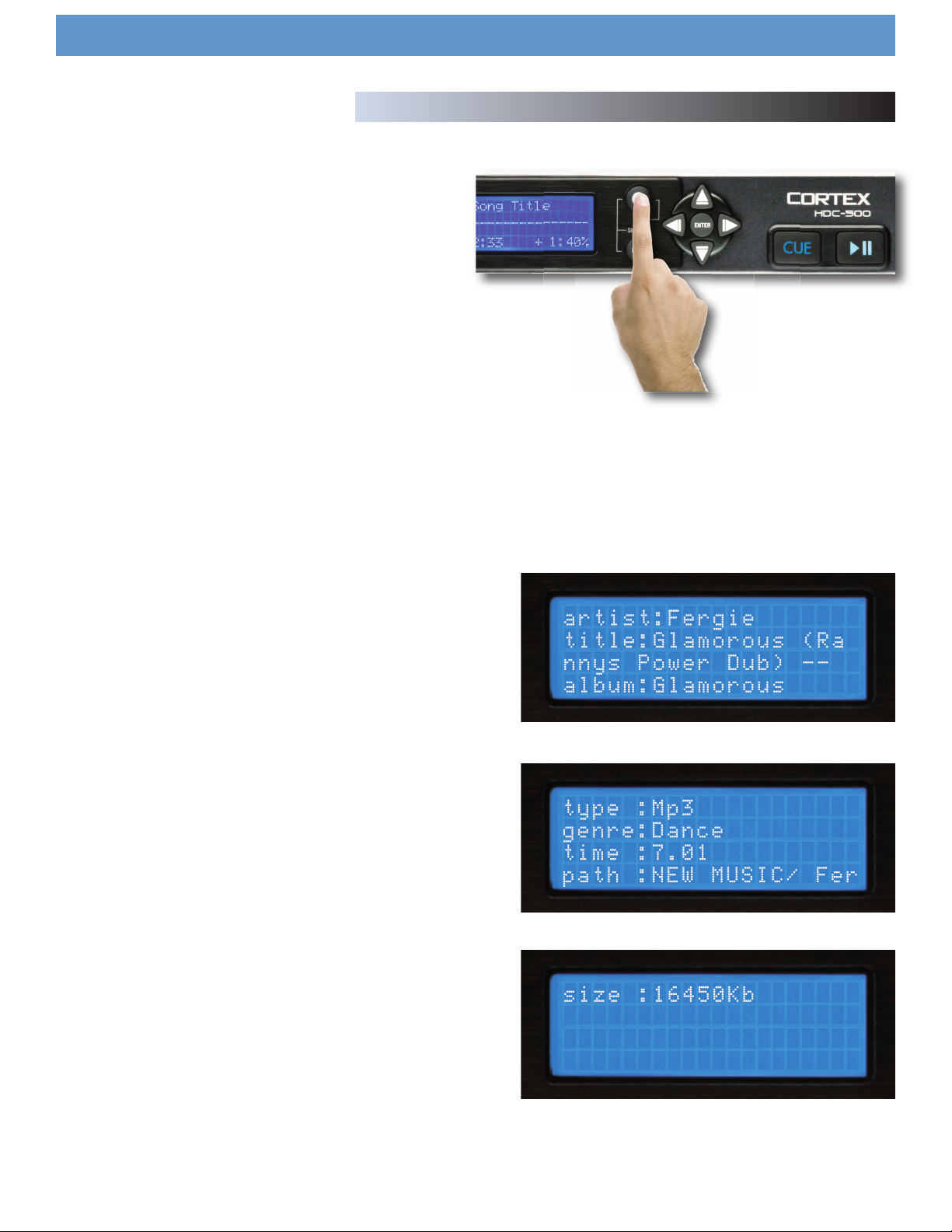
You will find that the Info Button, located to the top middle of the
HDC500 and will become an indispensable part of using the HDC-500.
Despite the HDC-500 being able to display an adequate amount of
information on the LCD, not every attribute of each track can be displayed all at once. Additionally, there will be times when you may run
into two tracks with the same title, and the Info Button will help to reveal
which track you truly want to select.
While in Play Mode or Search Mode, pressing the Info button will display all attributes relating to the currently playing or currently selected
track (depending on whether you are in Play or Search Mode).
Using the HDC-500
Info Button & Track Attributes
Fig 2.7 - The Info Button is used to display all track attributes
The Info function displays:
Artist - Artist as per what is listed in the ID3 tag
Title - Title as per what is listed in the ID3 tag
Album - Album as per what is listed in the ID3 tag
Type of File - Whether the file is MP3 or WAV
Genre - Genre as per what is listed in the ID3 tag
Path & Filename - Exactly how it exists in the directory structure of the
storage device
Note that most of the attributes are taken directly from the ID3 tag
found in the MP3 file. If the ID3 tag is missing any of these attributes,
they will not be displayed in the Info screens.
Once you have pressed the Info button, you will be presented with all of
the attributes relating to the currently playing or selected track. You
may use the Navigation Pad Arrow Keys or the Jog Wheel to scroll up
and down to view all of the information.
To exit the Info screens, you may press the Info Button again, or you may
press either the Search or Play Mode buttons to jump immediately to
those modes, when applicable.
Fig 2.71 - Information Screen 1 of 3
Fig 2.72 - Information Screen 2 of 3
Fig 2.73 - Information Screen 3 of 3
15
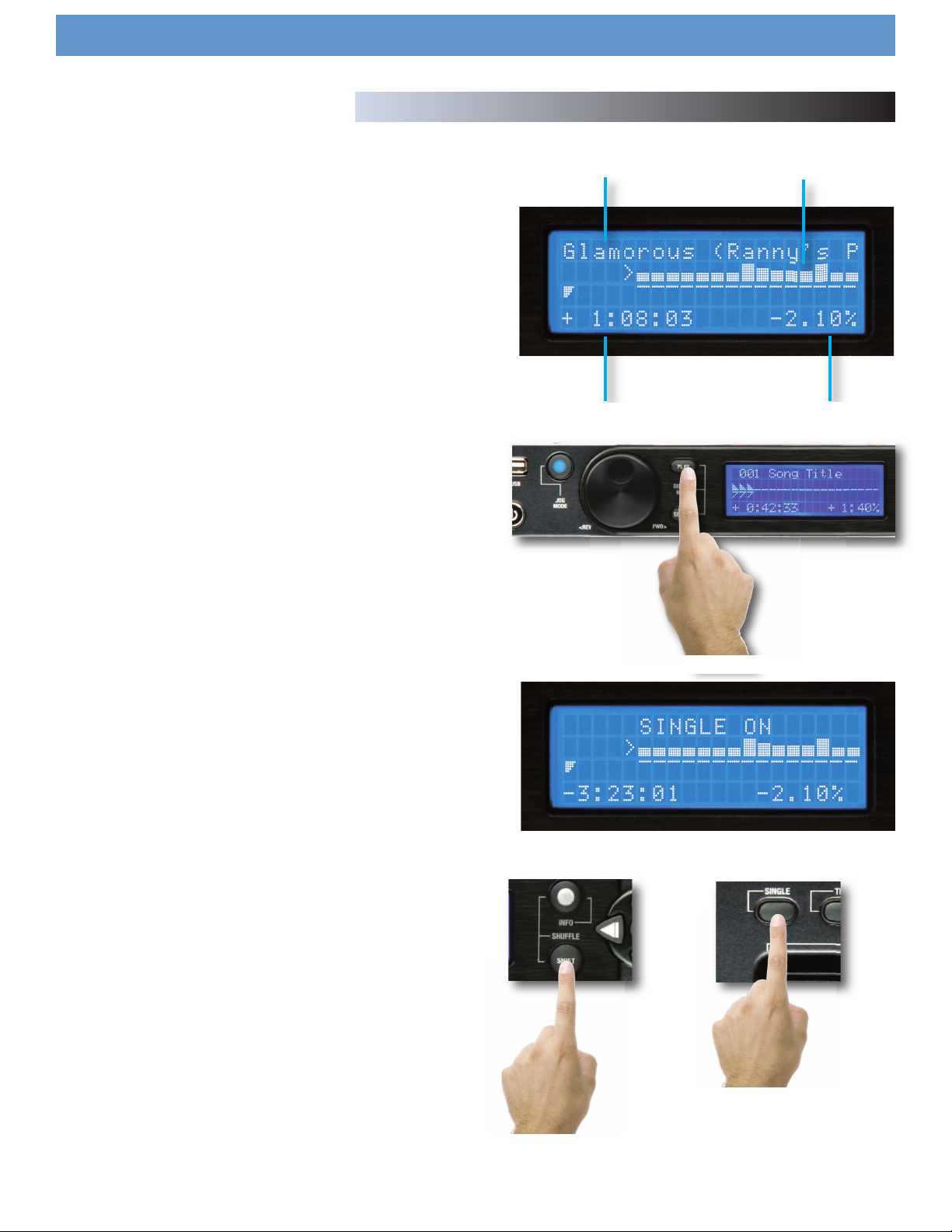
Using the HDC-500
Play Mode and Single Auto Cue
Section Five: Play Mode
The Play Mode is the heart of the Cortex HDC-500. Just like conventional CD players, the HDC-500 allows you to select multiple pitch ranges,
memorize cue points, and frame accurate searching. The HDC-500
excels over traditional CD players, as it is much faster at loading and
starting playback, it has a more informative LCD display, and it can
memorize cue points for future performances.
Entering Play Mode
By default, when you press Enter to select a track from Search Mode, the
unit will immediately load the track and enter Play Mode.
If music is already playing and you wish to return to the Play Mode
screen, simply press the Play Mode button.
Track Title
Fig 2.8 - Play Mode Screen
Time Display
Progress Indicator/Waveform
Pitch Value
Single Mode (Single Auto Cue)
Single Mode, when a track is loaded, it will automatically cue to the first
frame of audio, and then wait for you to press Play. At the end of that
track, the unit will pause. To engage this mode, press Shift+Single on
each side you wish to engage this mode on.
When Single Mode is off when loading a track, the unit will begin playing immediately. At the end of that track, the unit will continue to play
the next file displayed in the Search Results. When Single Mode is off,
this gives you the ability to play all of the Search Results in the order
that they were displayed. Pressing Shift+Single will also allow you to
turn Single Mode off.
Fig 2.81 - Entering Play Mode
Fig 2.82 - LCD Display shows status of Single Mode
+
Fig 2.83 - Using Shift+Single to toggle Single or Continuous modes
16
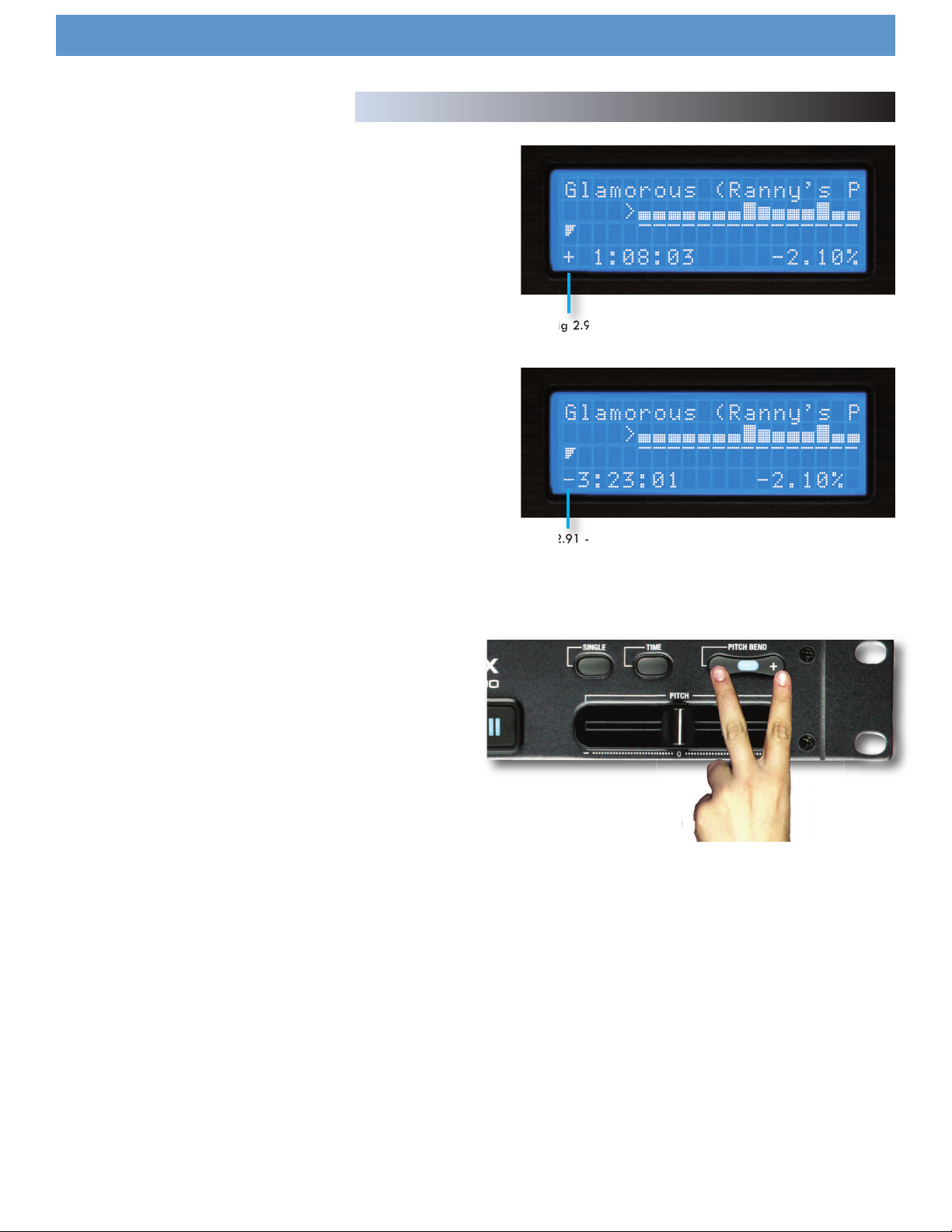
Time Display Modes
Changing the Time Display Mode is as simple as pressing the Time button to toggle between elapsed and remaining time. Elapsed Time shows
how much time has past since the beginning of the track, and Remaining
Time shows how much time is left before the track is over.
You may press Shift+Time to change the Time Display Mode .
Using the HDC-500
Time Display and Pitch Control
When the Time Display Mode is changed, you will also notice that the
Progress Indicator will also change to reflect either Elapsed Time or
Remaining Time.
Pitch Control, Pitch Bend, and Pitch Ranges
The Pitch Control allows you to speed up (or slow down) the playback of
a track by a desired percentage. The HDC-500 offers Pitch Ranges of
4, 8, 16, and 24%, in order to provide a wide level of flexibility when
manipulating digital music files. In 4 and 8% mode, 0.05% Pitch
Resolution can be achieved, allowing for a more precise level of adjustment.
To toggle Pitch On or Off (the unit will not respond to pitch changes
when Pitch is Off), press both the Pitch Bend (+) and Pitch Bend (-) buttons simultanously. The LED indicator will illuminate when Pitch has been
turned On.
Fig 2.9 - LCD Display and progress indicator in time elapsed
Fig 2.91 - LCD Display and progress indicator in time remaining
To change Pitch Ranges, press Shift+Pitch Bend (+) OR Pitch Bend (-)
buttons simultanously. The Pitch Display on the LCD screen of that
respective side will momentarily display the new Pitch Range.
For a momentary change in Pitch, the Pitch Bend (+) and Pitch Bend (-)
buttons will temporarily increase or decrease pitch relative to the amount
of time either button is held down.
When the Jog Mode is not engaged (LED remains unlit), you may also
use the Jog Wheel to perform a Pitch Bend.
Fig 2.91 - Pitch On/Off by pressing both buttons simultaneously
17

Jog Mode
When the Jog Mode LED is unlit, the Jog Wheel (when in Play Mode) will
perform a Pitch Bend.
When the Jog Mode button is pressed, the LED indicator will illuminate,
and the Jog Wheel will then allow you to search (FF/REW) through each
track. The faster the Jog Wheel is moved, the faster the unit will search
through the playing track. In order to use the Jog Mode, the unit must
be in the process of playing, not paused.
Using the HDC-500
Jog Mode and Playback Navigation
Playback Navigation Functions
Using the Navigation keypad left & right buttons, you can search through
a track similar to using the Jog Mode function.
Using the Navigation keypad up & down buttons will allow you to skip
to the previous or next track that was found in the Search Results. For
instance, if you searched by Artist, and your Search Results displayed 10
tracks by that Artist, using the Navigation keypad up & down buttons will
allow you to skip between those tracks.
iPodPlaylist Support
Although there is no facility to create playlists on the HDC-500 unit, you
can load iPod™ playlists that are created using iTunes™ .
Once a playlist has been constructed using iTunes™, it can be loaded from
the main Search Options screen.
Fig 3 - Engaging Jog Mode for FF/REW using the Jog Mode button
Up/Down - Track Skip
Left/Right - FF/REW Search
Fig 3.1 - Navigation keypad functions in Play mode
Creating a Simple Playlist
When using the File Browser with Single Mode OFF, you can play all of the
files in a specified directory simply by choosing the first file and letting the
unit continue playing. If you change the filenames (via your PC) to be preceeded by a number, the HDC-500 will play them in numeric order.
Fig 3.2 - iPod/XML Playlist option from the Search Menu
Fig 3.3 - Simple Playlist by using numbered files with File Browser
18

Setting and Memorizing Cue Points
With the HDC-500, creating and memorizing cue points is quick and easy.
By default, when there is no Cue Point set (or memorized), pressing the Cue
button returns the unit to the beginning of the track (0:00.00) and pauses.
Using the HDC-500
Cue Points & Memorization
To set a Cue Point during playback at a time of your choice,
simply press Pause, and then use the Navigation keypad left
& right buttons or Jog Wheel to make any adjustments by
frame. When Play is pressed to resume playback, the Cue
Point will be stored.
To memorize the Cue Point and save it to the USB storage device (to be
recalled each time the track is loaded), find the exact frame that you wish
to set as a Cue Point, and press Shift+Cue. This will permanently set &
save the Cue Point to the storage device. This process can also be done
on the fly, without the unit being paused. The screen will indicate when a
Cue Point has been stored.
To advance back to the set Cue Point, simply press the Cue button during
playback. Do not press Pause first, as this will instead set a new point.
Once advanced to the Cue Point, the unit will remain in Pause mode.
To memorize a new Cue Point, you do not have to erase the previously set
one. You can simply press Shift+Cue again, and it will replace the old Cue
Point.
Please note that in order for a Cue Point to be saved to the connected USB
storage device, it must be a FAT32 file system.
Fig 3.4 - Pressing CUE to return to 0:00:00.
Fig 3.41 - Cue Point Memorization using Shift+Cue
+
To erase the saved Cue Point completely, hold Shift and press Cue for two
seconds, until the screen indicates that the Cue Point has been deleted.
Fig 3.41 - Cue Point Deletion using Shift+Cue
+
2s
19

Changing, Adding, and Ejecting USB Storage Devices
To access the Device Menu from any screen, press Shift+Power. From this
menu, you can choose to Change or Eject Devices.
Since USB is hot-pluggable, you can connect (but not disconnect) a USB
device at any time, regardless of whether the unit is powered On or not
and regardless of what mode the unit is in.
- To Change devices:
1. Select Change device from the Device Menu.
2. Select the new device you wish to switch to using the Navigation key-
pad or Jog Wheel.
3. Perform any necessary catalogging or verification (as found in Section
Two: Selecting Devices & Database Creation)
Using the HDC-500
Device Menu
Fig 3.5 - Pressing Shift+Power to access the Device Menu
+
- To Eject devices:
1. Select Eject device from the Device Menu.
2. Select the new device you wish to Eject using the Navigation keypad or
Jog Wheel. Press Enter to eject the device.
3. When the display reads “The device can be safely removed,” you may
disconnect the USB device.
4. If you are using a USB CD-ROM or DVD-ROM drive, you must use the
Eject procedure in order to open the CD/DVD tray.
If the Eject procedure is not followed, there is risk of corrupting any files
that are open when the device is disconnected.
Fig 3.51 - Selecting another device using the Keypad/Jog Wheel
Fig 3.6 - Only remove the USB device after the eject procedure
20

Shuffle Mode
A useful feature for unattended playback is Shuffle Mode. This feature
randomly selects tracks based on what is narrowed down using the Search
Criteria. For instance, if you select All Songs as your Search Criteria, then
the unit will ramdomly select any song in that list. If you select Search by
Artist, the unit will randomly select music from that Artist only. The same
applies to Genre, Album, String, or even the File Browser.
Using the HDC-500
Shuffle Mode, Loop & Soft Power
Shuffle Mode is toggled on and off by pressing Shift+Info, the LCD
display will indicate when Shuffle has been engaged or disengaged.
LOOP FEATURE
Once you have loaded a song press and Hold the info button down from
1 to 2 seconds and this will engage the LOOP feature ( Fig1).
SET LOOP
Then to set the start point press ENTER once
This will set the IN point of the loop (Fig 2) represented by a lowercase (i)
and then press the ENTER button
again to set the OUT point of the loop (Fig 3)
represented by a lowercase (o)
The loop will continue playing until exited
EXIT LOOP
To exit the loop and continue playing the song press
the RIGHT cursor button. (Fig 4).
Then to RELOOP or to re-engage the same LOOP press
the LEFT cursor button (FIG 5) and the loop will start again continuing
until The RIGHT cursor (EXIT) loop button is pressed. (FIG 4)
DISABLE LOOP FEATURE
To Disable the loop feature just press and hold the INFO button
for 1-2 seconds and the player will resume normal operation
Fig 3.7 - LCD Display shows Shuffle Status
Powering the Unit Off
Similar to modern computers, the HDC-500 has a soft-power-off feature,
as the unit has to close all connections with USB devices and go through a
shut down procedure before the power is removed. This also protects
against accidentally turning the power off.
In order to power down the HDC-500, simply hold the Power Button down
for 3 seconds.
Fig 3.8 - HDC-500 Shutdown Procedure
21

Setup Menu
The Setup Menu can be accessed as the final option on the Main Menu.
Each option is changed by pressing the Enter key repeatedly. To exit the
Setup Menu, simply press the left arrow key on the Navigator keypad.
Pitch Bend - slow, norm, and fast
- slow : bends at a rate of approx. 1% per second
- norm : bends at a rate of approx. 2% per second
- fast : bends at a rate of approx. 4% per second
Using the HDC-500
Setup Preferences
Enable Pitch - on/off
This determines whether or not the pitch function will be enabled on startup or not. Some entertainers who never use the pitch function will prefer
to turn this ‘off’.
Pitch Range - 4, 8, 16, 24%
This determines the default Pitch Range when the unit is first powered on.
4 or 8% Pitch Range will allow much finer adjustment, using 0.05% Pitch
Resolution.
Indexing - on/off
When this is set to ‘off,’ the unit will never prompt to create a database.
This is useful for DJs that already keep a meticulous organization system
of directories, or for permanent installations.
Time - elapsed/remain
This option toggles the default time display to show either time elapsed or
time remaining during the playback of each track.
Auto Fade - 0-12 sec/ Off
When in either continous mode or playing from a playlist Autofade in the
ON position will cut the gap between songs and fade between them, you
can set the length of the fade from 0-12 seconds.
Shuffle - on/off
When this option is enabled, the unit will play at random, based on the
search criteria. If you select ‘All Songs’, it will shuffle all songs. If you
select ‘The Kinks’ as an Artist, it will shuffle all songs by The Kinks.
Fig 3.9 - Setup Menu is the last option from the Search Options
Fig 3.91 - Setup Menu page 1 of 4
Fig 3.92 - Setup Menu page 2 of 4
Single - on/off
This toggles whether the unit will default to Single Auto-Cue mode or
Continuous mode when powered on.
Jog Mode On/ Off
The same as the JOG button this changes the JOG WHEEL function to
either PITCH BEND or SEARCH.
Restore DB
If your DB gets corrupted in the HDC-500, Restore DB will reload the
saved DB from your mass storage device.
Waveform Size 5 sec, 10 Sec, 20 Sec, 40 sec
Changes the the length of time that the waveform will display.
Autoload Waveform Yes/No
Will determine if the waveform will be displayed.
BPM from ID3 Tag On/Off
The HDC-500 will Display the BPM information from the id3 tag of a song
file if the songfile has no BPM information the BPM display will remain
blank.
Language English,Spanish and French
Lets you choose which langugae the HDC-500 will display in its MENU.
Fig 3.93 - Setup Menu page 3 of 4
Fig 3.94 - Setup Menu page 4 of 4
22

Firmware Updates
One of the most powerful features of the HDC-500 is the capability to
upgrade the internal software. This lends itself to the addition of new features and support, the optimization of current processes, and the capability to fix bugs as they arise.
Firmware updates will be issued periodically at http://www.cortexpro.com.
We suggest that you stay as current as possible with all updates in order
to insure the highest level of functionality and compatibility that Cortex has
to offer.
To check the version of firmware installed:
1. Power on the HDC-500 with NO DEVICES CONNECTED.
2. At the prompt that says ‘Insert Devices,’ press the INFO button.
Using the HDC-500
Firmware Updates
Fig 4.1 - Automatic detection of new firmware, option to update
3. The screen will display the version number of the currently installed
HDC-500 firmware.
To update the firmware, follow these steps:
1. Using Internet Explorer ONLY, download the latest firmware upgrade
from http://www.cortex-pro.com. Other web browsers may rename the
file extension, which will result in the unit not recognizing the update file.
2. Place the file in the root directory of your external USB storage device.
3. Connect the USB storage device to the HDC-500, and select it from the
Device Menu (during startup). Make sure your HDC-500 is connected to a
stable power source, where there is no potential of the unit losing power
during update.
4. When the HDC-500 detects the firmware in the root directory of the
USB storage device, it will ask you if you want to apply the update. You
must answer YES. If the version of firmware on the storage device is the
same or older than what you have, it will be ignored.
5. When updating, the unit will go through 8 stages. This will take only a
few minutes. If the power is interrupted or the USB device is removed during this process, it can damage the operating system of the unit.
Fig 4.2 - Updating the firmware in 8 stages
6. When the update is completed, the unit will shut itself down. You must
press power to restart the unit. Once the unit has booted up again, the
new software will take effect. You may then erase the firmware update
from your USB device at your convenience (it will not be detected again).
Fig 4.3 - Power shuts off completely when the update is complete
23

Using iTunes™ to optimize your sound files
Before you dock your iPod™ and use it with the HDC-500 there
are a few setup tasks you must do first:
(A) Enable your iPod™ for disk use
(B) Prepare your computer so that when you rip music into your
computer it will be of the supported format.
(C) Convert any files that you have pre-ripped and or
downloaded so they will work with your HDC-500
ENABLE YOUR iPOD™ FOR DISK USE
First and most important is setting up your iPod™ so your Cortex
player can read it. Plug in your iPod™ to your computer and wait
for iTunes™ to identify it. When you see a representation of your
iPod™ on your main screen, scroll down to options and un-click
the “manually manage music” box and make sure that the
“Enable for disk use” box is checked. Then you can re-check “the
manually manage music box depending on whether you do or do
not want iTunes™ to manage your music.
Using the HDC-500
First where it says “On CD insert” choose “ Ask to import CD”
option, which will set iTunes™ to prompt you when a disc is
inserted, so iTunes will not automatically start ripping a cd when
inserted.
Then, next to the “Import Using” you can choose one of two formats.
NO COMPRESSION(WAV)
If you wish to keep your music files Full quality (No compression)
you may set the Import Using button to WAV encoder, and set
the “Setting” menu to automatic, The rest of the setting should
iTunes™ SETUP FOR MAC OR PC (PC SHOWN)
The following are the prefered settings you will want, to optimize
iTunes and ensure all your music files are supported and will play
on your HDC-500.
On your Mac or PC open iTunes™, then under the “EDIT” pull
down menu (iTunes™ menu for MAC) go to preferences, when
the preferences box opens choose the “ADVANCED” pane, and
in the “ADVANCED” pane choose the Importing button
stay as they were.
But remember files that were downloaded or ripped to Mp3
will not sound any better by converting them to this format
all you will be doing will be increasing thier size 300%!
Settings for importing as WAV.
24
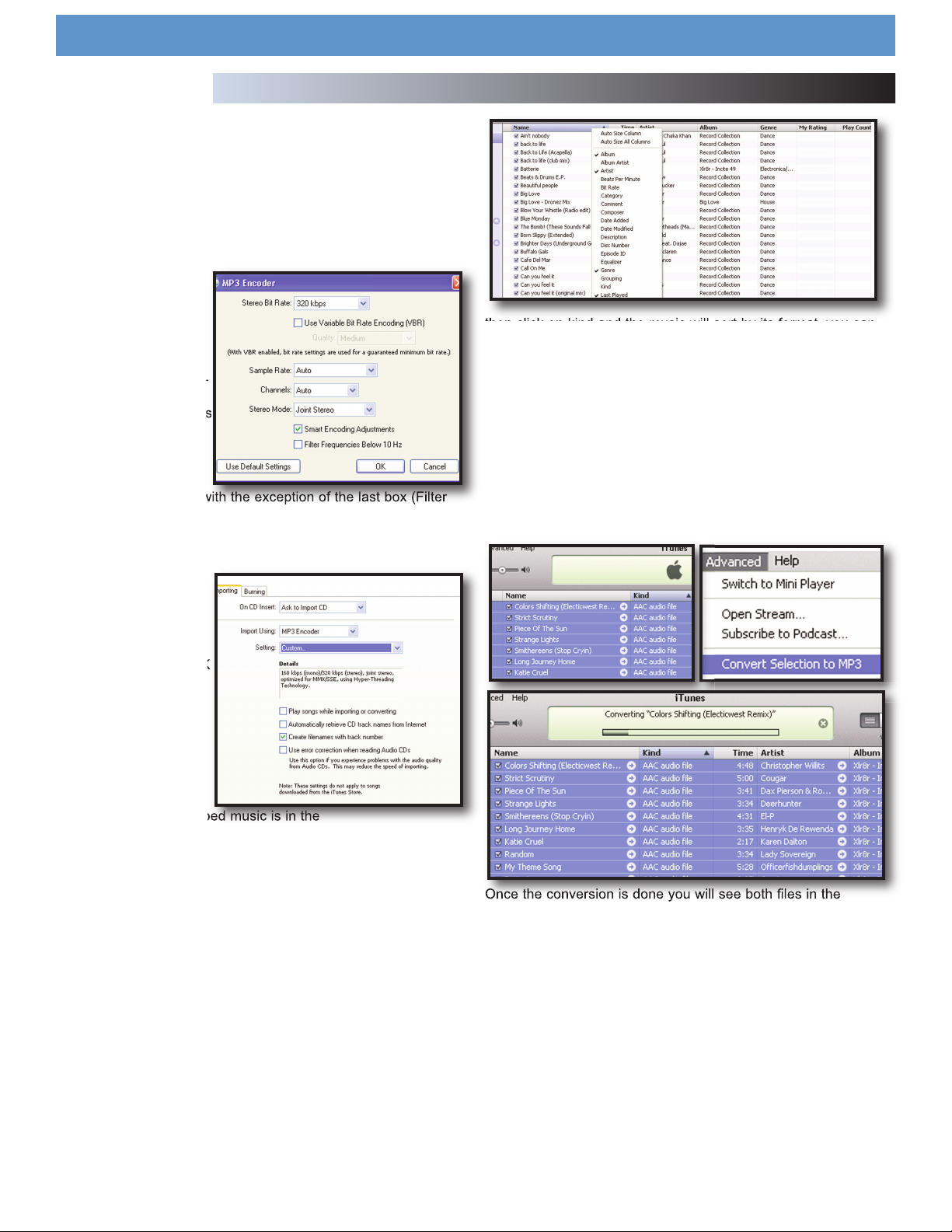
Using iTunes™ to optimize your sound files (continued)
COMPRESSION(Mp3)
Cortex chose to use the Mp3 format because it is the most widely
used format for digital music compression.
So when Mp3 Encoder is chosen set the SETTINGS menu to
CUSTOM because although the default setting is Higher Quality
(192 kbps) we recommend (320 Kbps) because its a generous
increase in sound quality without sacrificing file size.
Next to Stereo Bit Rate:
Choose (320 kbps) and
under it make sure that
the “Use Variable Bit
Rate Encoding (VBR)”
box IS NOT CHECKED!
VBR files are not as reliable as Constant Bit
Rate (CBR) files which is
the default.
The rest of the settings
can stay as the default with the exception of the last box (Filter
Frequencies Below 10Hz) should be unchecked because
although it may be fine to filter those frequencies for your laptop
that barely audible low end can go a long way in a big club system.
Using the HDC-500
then click on kind and the music will sort by its format, you can
then highlight the ones that are not mpeg (Mp3), but before you
convert anything you must highlight the files that say protected
and or DRM and copy them to a seperate folder as they are not
currently compatible and WILL NOT BE ABLE TO BE
CONVERTED! after you have highlighted and copied those files
to a seperate folder you can delete them from iTunes™.
Then you can highlight all other files that are not WAV or Mp3
and from the “ADVANCED” pull down menu select the “Convert
Selection” to Mp3 and iTunes™ will go to work, this process may
take a while depending on how many songs you are converting.
Finally the Mp3
encoder settings box
should look like this.
Once that is done hit OK
twice and iTunes™ will
be ready to rip/convert
all your files to the proper form of Wav and or
Mp3 used by your
HDC-500.
AAC and DRM FILES
Most downloaded or ripped music is in the
appropriate Mp3 format,however you may have ripped CD’s on to
your drive with the default settings in iTunes™ or another ripping
program which would have created files that may not be currently
supported. Or you may have purchased songs from iTunes and
those files may be copy protected and are also known as DRM
files, which must be sorted out of your iTunes because they cannot be converted.
Here are a few easy steps to quickly identify,sort and/or convert
all other files including AAC and DRM files which are not currently
supported with your HDC-500.
First you must identify the different type of files and to do that you
must sort them by file type also known as “KIND”, if you do not
have a “KIND” column displayed in iTunes™ you can set
iTunes™ to display one by right clicking on the top of the NAME
column and adding “Kind” as one of the sort column’s,
Once the conversion is done you will see both files in the
iTunes™ window, the old files should still be highlighted, now
you may either hit DELETE if the old files are still highlighted, or
just sort by kind again and delete the old non-MP3 files.
Once completed your files are ready and you may either use
them off your hardrive or SYNC them back to your iPod™ or simply add them to your iPod™.
Remember to use the DBSE software to verify your database
The resulting files will work perfect with your HDC-500.
25
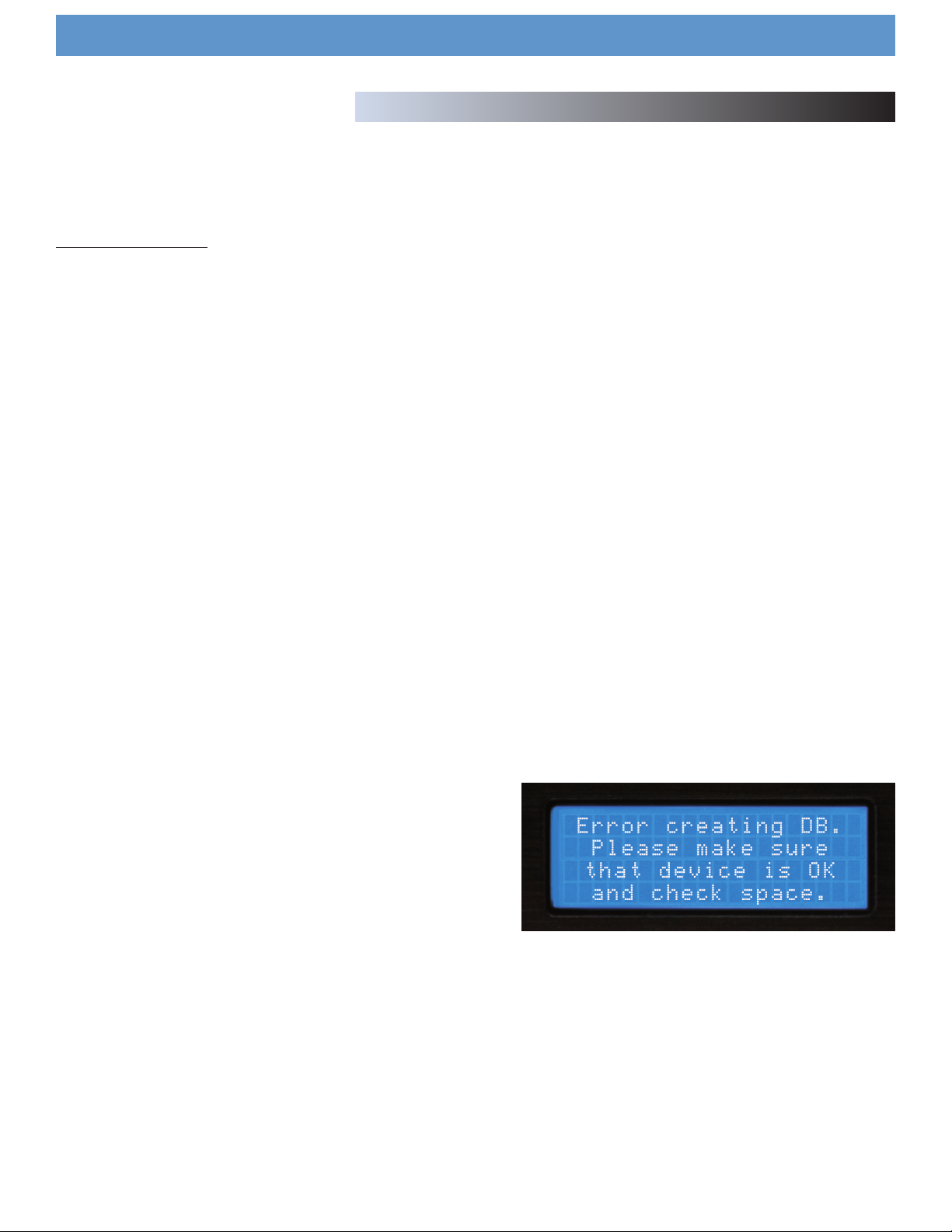
Error Messages
If you experience an error message while navigating the unit, here are a
few explanations of those errors and how they can be corrected. For a
more complete troubleshooting guide, consult our website at
http://www.cortex-pro.com
“Can’t access device” will be displayed because of one of the following
problems with the storage device:
- Device is write protected
In the case of a USB flash drive, some units have a switch to enable writeaccess.
- Device has already been ejected using the eject procedure.
Remove the USB device and plug it back in.
- Device is using an unsupported file system
The file systems supported are FAT32, NTFS, HFS+, CDFS, and UDFS.
.
Using the HDC-500
Error Messages
- Device is not able to run without a proprietary hardware driver
Some devices require proprietary hardware device drivers. Although with
the introduction of USB, this is less common, it still sometimes presents an
issue. These devices are not compatible with the HDC-500.
- Device has been removed while before using the eject procedure
If the device is removed from the USB port without using the proper ejection procedure, it is possible that the unit will not detect the absence of a
USB storage device, and will try to access the port anyway.
- If the device is powered by an external power supply, make sure that the
unit is receiving power.
- If the device has just been plugged in, and it was immediately selected,
the drive might not be ready to be accessed. Wait 10 seconds and try
again.
“Error creating DB” may be displayed if there is not a sufficient amount
of space left on your storage device to create the necessary database
files required to search through your music library.
- If you are out of space, try to delete some files and try the database
process again.
- Check the USB cable that is being used to connect the storage device to
the HDC-500.
Fig 4.5 - Error message, drive full or not responding
- If the device is powered by an external power supply, make sure that the
unit is receiving power.
26

Other (Specifications)
Specifications
1. General
Type of unit.................................................Streaming Digital Audio Controller
Format compatibility.......................................................MP3, WAV, CD-Audio
MP3 format......................................8 kbps ~ 320 kbps, CBR/VBR, 44.1 kHz
WAV format....................................................................44.1 kHz, 16 bit stereo
Instant Start.........................................................................................<0.1 second
Pitch ranges.....................................................................................4, 8, 16, 24%
Pitch increment..............................................................................................0.05%
Power.............................................................................................6V DC 3000mA
Power consumption....................................................................................12 watts
Operating environment temp................+5º C to +35º C (+41º F - +95º F)
Operating environment humidity..............................................................5-85%
Weight.........................................................................................................9.68 lbs
........................................................................................................................4.4 kgs
Dimensions........................................................................19 x 10.5 x 2.5 inches
.................................................................................................482 x 267 x 64mm
Adapter........................................................................AC 100~240V, 50/60Hz
3. USB interface section
Connector type.............................................................................USB Types A&B
USB protocol support.....................1.0, 1.1 (Full Speed) and 2.0 (Hi-Speed)
Number of ports.....................................................................................................2
Maximum number of connected devices (via USB hub, sold separately)....
.....................................................................................................4 (Plus Keyboard)
File system support.......................................FAT32, NTFS, HFS+, CDFS, UDFS
4. Included Accessories
Power supply...........................................................................................................1
Operating instructions............................................................................................1
5. Replaceable Parts (order from GCI by part number if needed)
Power supply......................................................................USA 110v 059-370-R
....................................................................................VDE (Europe) 059-371-R
.........................................................................................................UK 059-372-R
................................................................................................JIS (Japan) 059-373
Power cable strain relief clamp.........................................................049-231-R
Pitch control knob..................................................................................002-603-R
Should your Cortex product require warranty or non-warranty service in
the USA, or if you wish to purchase replacement parts, operating instructions, or accessories, please contact GCI Technologies at the phone number listed below:
732-346-0061
Do not, under any circumstance, ship your product to GCI without first
calling the Technical Support Department at the number listed above.
Failure to establish an RMA (Return Merchandise Authorization) number
prior to shipping your product will delay your repair indefinitely. GCI
reserves the right to refuse all packages that arrive without an RMA number.
For warranty information, please refer to the warranty page included in
this manual.
Once an RMA number is established, your unit should be sent to the
address specified by your customer service representative, with the
RMA clearly written on the outer carton:
For support or repair outside of the USA, please visit the Cortex website at http://www.cortex-pro.com
.
Published by GCI Technologies Corporation
Copyright © 2007 GCI Technologies Corp.
All rights reserved.
Features & specifications subject to change without notice.
GCI Technologies USA: +1 (732)346-0061
GCI Latin America and Caribbean: +1 (305)592-4746
GCI United Kingdom LTD: +44 (0)87 087-00880
GCI France + 33 1 69 79 97 72
GCI SA (Spain): +34 93 436 37 00
GCI GmbH (Germany): +49 8131 39171-0
27
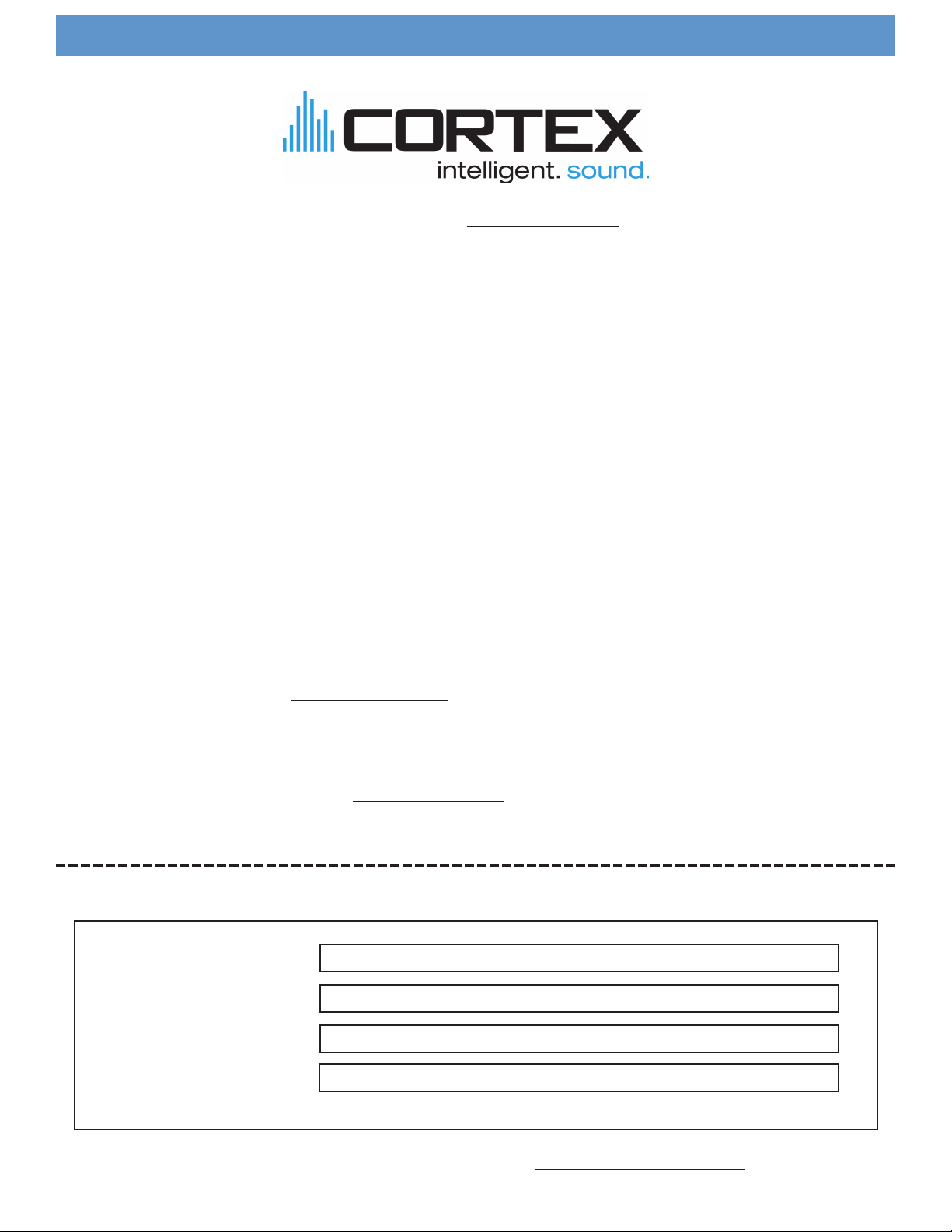
USA Warranty Info
Cortex products are designed and manufactured to the highest standards in professional audio. With proper care and maintenance, your product will
provide years of reliable service. Please register your product online at http://www.cortex-pro.com
Limited Warranty:
In the USA, Cortex guarantees its products against defects in workmanship for the period of One (1) year* from the original date of purchase.
This limited warranty does not cover damage or failure caused by abuse, misuse, abnormal use, faulty installation, improper maintenance or any repairs
other than those provided by an authorized service center.
There are no obligations of liability on the part of GCI, Cortex, or any of its retailers for consequential damages arising out of or in connection with
the use or performance of the product or other indirect damages with respect to loss of property, revenues, profit, or costs of removal, installation, or
reinstallation. All implied warranties for GCI, including implied warranties for fitness, are limited in duration to One (1) year from the original date of
purchase, unless otherwise mandated by local statutes.
Returning Your Product for Service:
In the U.S.A., please call our helpful Customer Service Representatives at (732) 346-0061, and they will be happy to give you a Return Merchandise
Authorization (RMA) number and the address of an authorized service center closest to you.
After receiving an RMA, include a copy of the original sales receipt, with defective product and a description of the defect. Send by insured freight
to GCI Technologies Corporation, and use the address provided by your customer service representative. Your RMA must be written on the outside
of the package, or processing will be delayed indefinitely! GCI reserves the right to refuse all packages that arrive without an RMA number.
Service covered under warranty will be paid for by GCI and returned to you. For non-warrantees products, GCI will repair your unit after payment is
received. Repair charges do not include return freight.
Your warranty is valid only in the country where the unit has been purchased. Repairs performed outside of the country of purchase will be treated as
out-of-warranty.
For warranty service, you pay for shipping to GCI; we pay for return shipping within the Continental United States. Alaska, Hawaii, Puerto Rico,
Canada, Bahamas, and the Virgin Islands will be charged for freight.
Please allow 2-4 weeks for return of your product. Under normal circumstances your product will spend no more than 10 working days at GCI. We
are not responsible for shipping times.
For repairs and warranty information outside of the USA, please call the GCI affiliate closest to where you reside, listed on the specifications page of
this manual (page 18), or visit the Cortex website at http://www.cortex-pro.com
* Unless otherwise mandated by local statutes.
.
For Your Records
Model Number of Product:
(HDC-1000, HDC-3000, HDC-500 DMIX-300)
Serial Number of Product:
found on rear panel of unit
Original Purchase Date:
Name of Retailer:
Please register your warranty online at http://www.cortex-pro.com
28
