Page 1

CORSAIR GAMING
KEYBOARD
SOFTWARE QUICK START GUIDE
Page 2
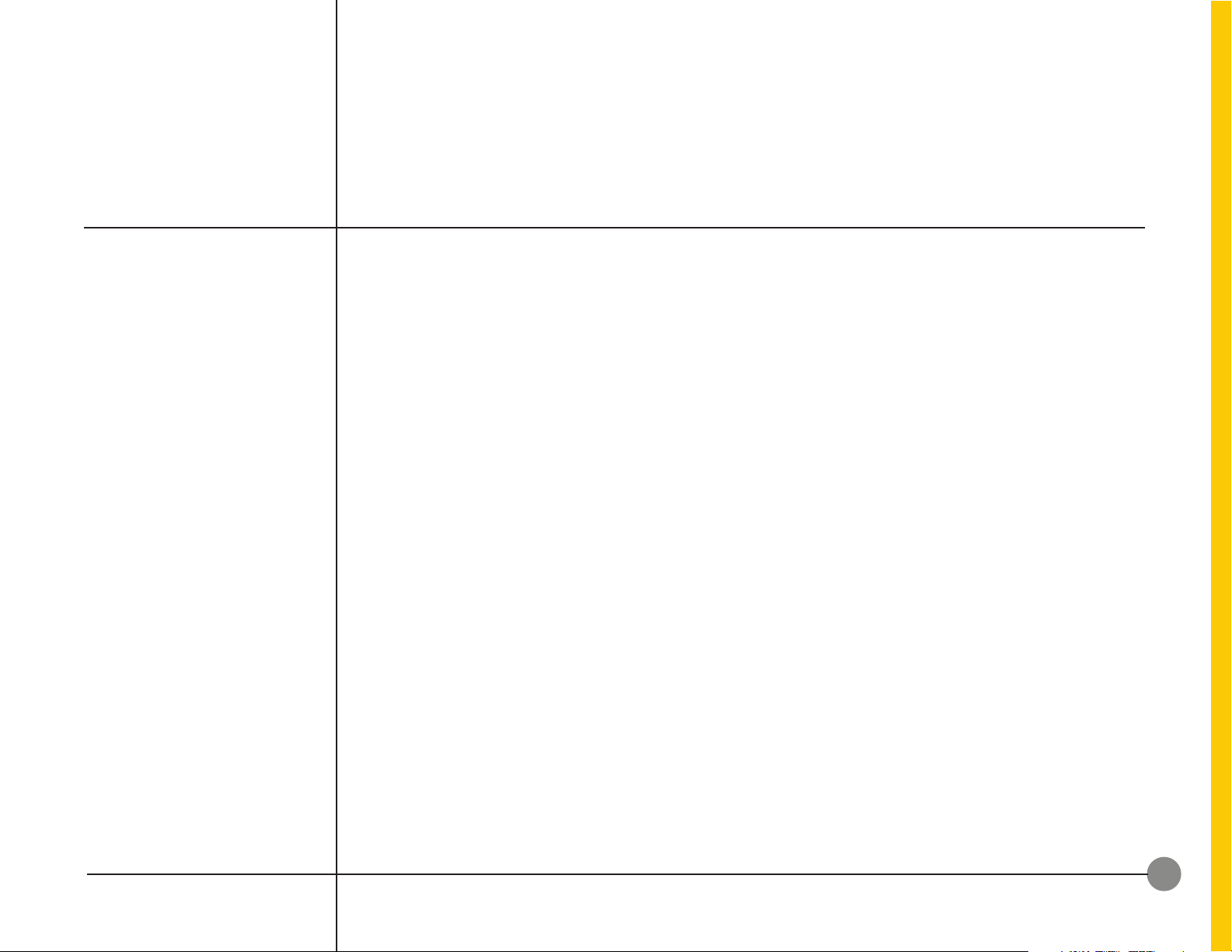
TABLE OF CONTENTS
INTRODUCTION
UNDERSTANDING
PROFILES AND MODES
CUSTOMIZING
THE KEYBOARD
BACKGROUND LIGHTING
OBTAINING SUPPORT
1
4
5
15
Introduction ����������������������������������������������������������������������������������������������������������� 1
Installing Corsair Gaming hardware and software �������������������������������� 2
Updating Firmware ��������������������������������������������������������������������������������������������3
Understanding Profiles and Modes �������������������������������������������������������������4
Overview ���������������������������������������������������������������������������������������������������������������5
Assign Background Lighting �������������������������������������������������������������������������6
Assign Foreground Lighting (Effects) ������������������������������������������������������� 7
Foreground Lighting (Effects) Details ������������������������������������������������������� 8
Clear Default Lighting Assignments ��������������������������������������������������������� 14
Obtaining Support ��������������������������������������������������������������������������������������������15
Help ������������������������������������������������������������������������������������������������������������������������16
CORSAIR GAMING RGB KEYBOARD SOFTWARE QUICK START GUIDE
ii
Page 3
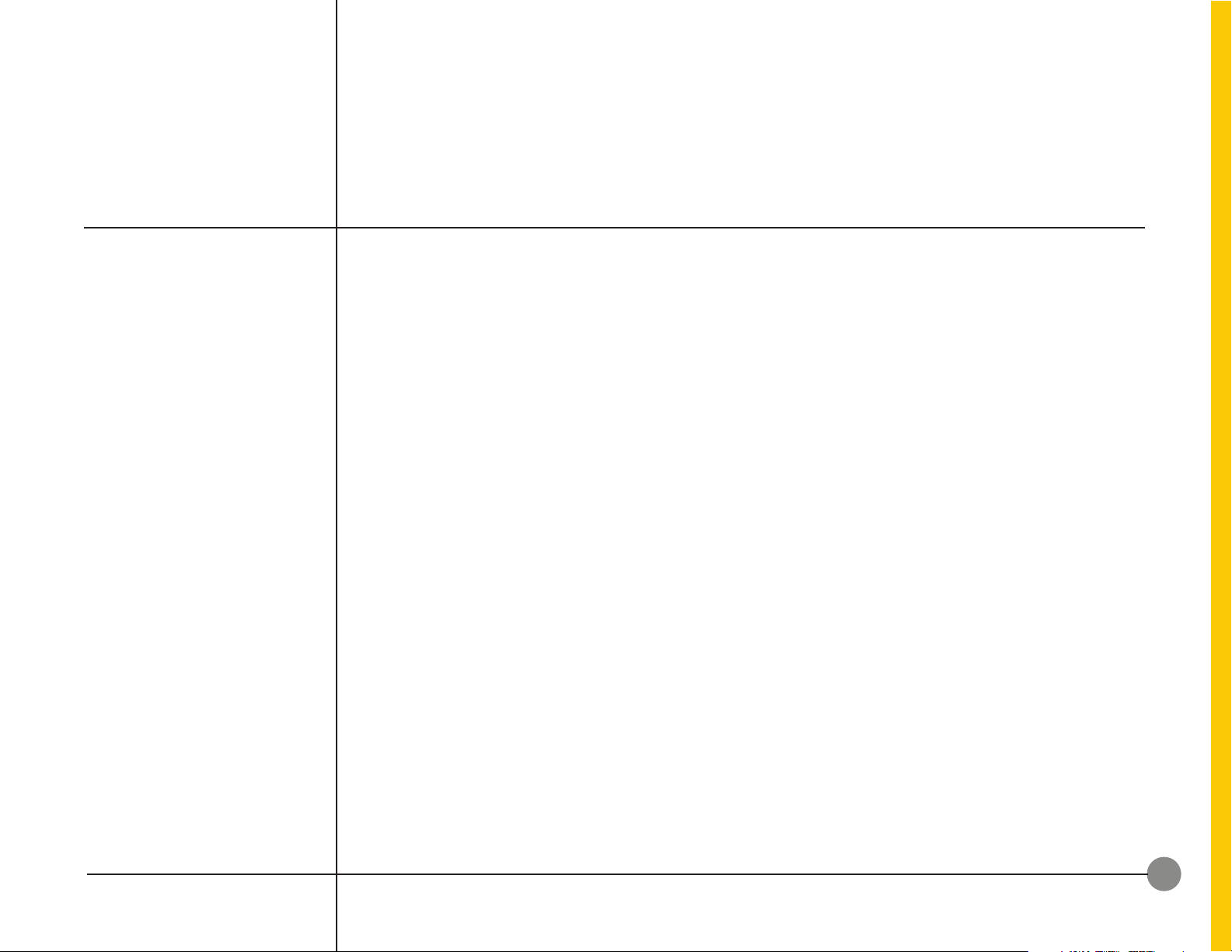
INTRODUCTION
INTRODUCTION
Welcome to your Corsair Gaming keyboard� The
following quick start guide will help you get your
Corsair Gaming keyboard and Corsair Utility Engine
software up and running right away� You’ll find more
in-depth information on advanced features in the full
User Manual�
CORSAIR GAMING RGB KEYBOARD SOFTWARE QUICK START GUIDE
1
Page 4
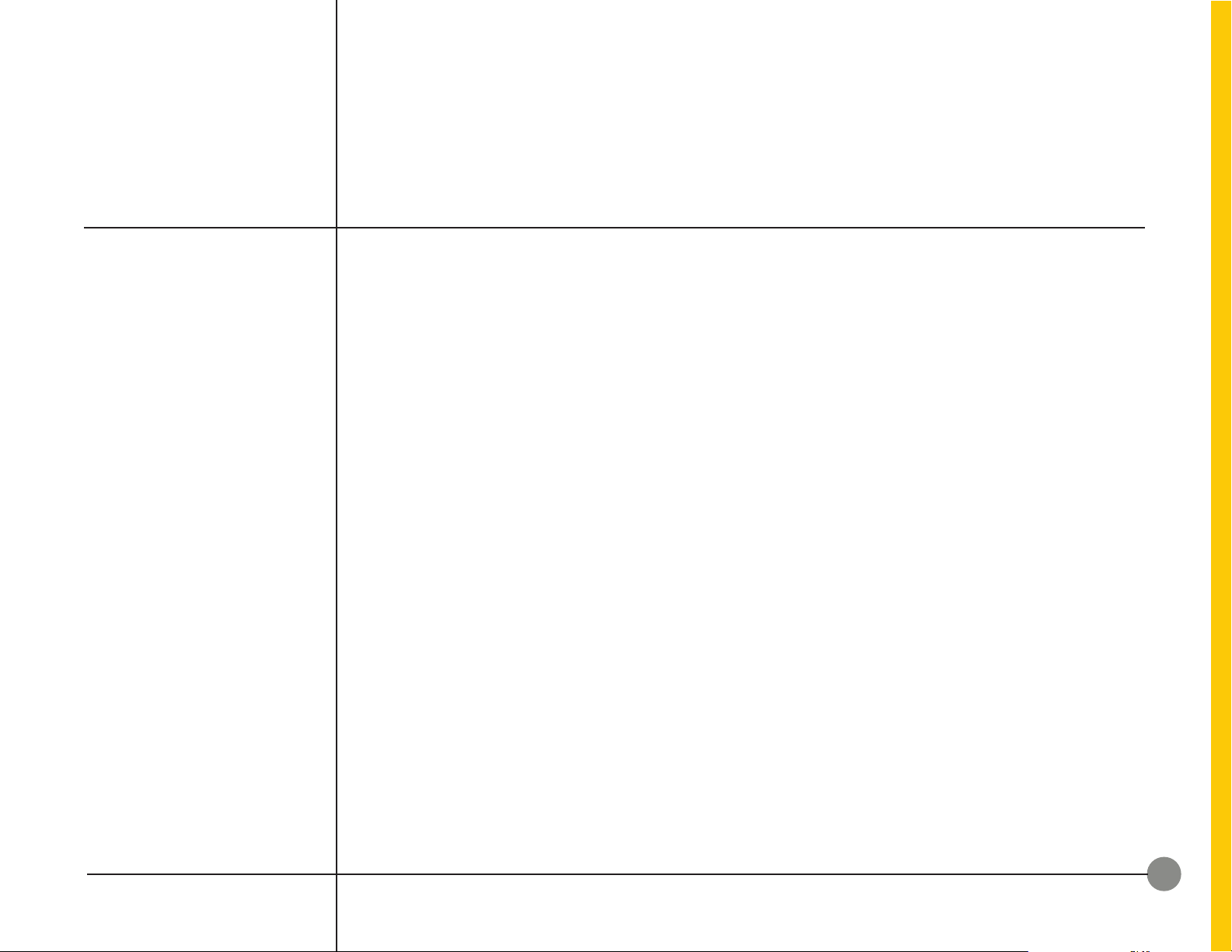
INTRODUCTION
INSTALLING CORSAIR
GAMING HARDWARE AND
SOFTWARE
• Turn on your computer�
• Connect the USB cable on the keyboard to
your computer�
– Connecting via USB 3�0
» Use one connector (the one with the
keyboard icon) when connecting via
USB 3�0
– Connecting via USB 2
» Use both connectors when using
USB 2� Important Note: Plug in the
connector with the two arrows icon
first, and the connector with the
keyboard icon second.
• Install the Corsair Utility Engine software�
• After installation, start the Corsair Utility
Engine�
CORSAIR GAMING RGB KEYBOARD SOFTWARE QUICK START GUIDE
2
Page 5
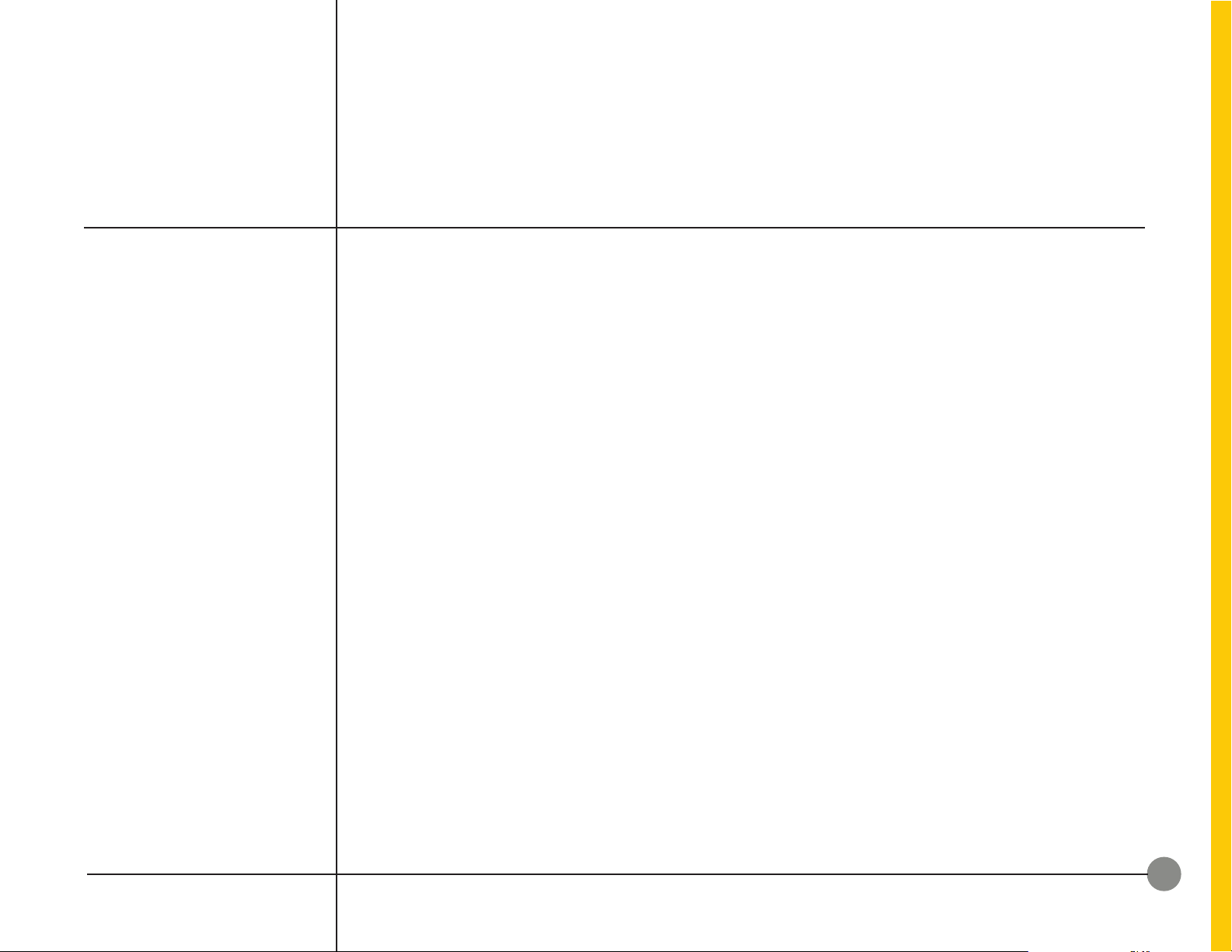
INTRODUCTION
UPDATING FIRMWARE
Keeping your Corsair Gaming keyboard’s firmware
updated helps make sure you have the latest
features from Corsair�
To update your firmware,
1� In the Corsair Utility Engine, click Settings and
then click Device�
2� In the Device Settings section, click Update
Firmware�
3� The Firmware Update dialog box appears�
Click Please download the latest firmware by
clicking this link and saving the firmware.
4� Your browser should download the firmware
as a zip file� Once the firmware zip file has
been downloaded, extract the contents of the
zip file to a location on your computer�
5� In the Corsair Utility Engine, click Browse�
6� The Select firmware image dialog box appears�
Browse to the location of the firmware file, click
Open, and then click Update�
7� When the update is complete, verify that the
new firmware version appears in the Device tab�
CORSAIR GAMING RGB KEYBOARD SOFTWARE QUICK START GUIDE
3
Page 6
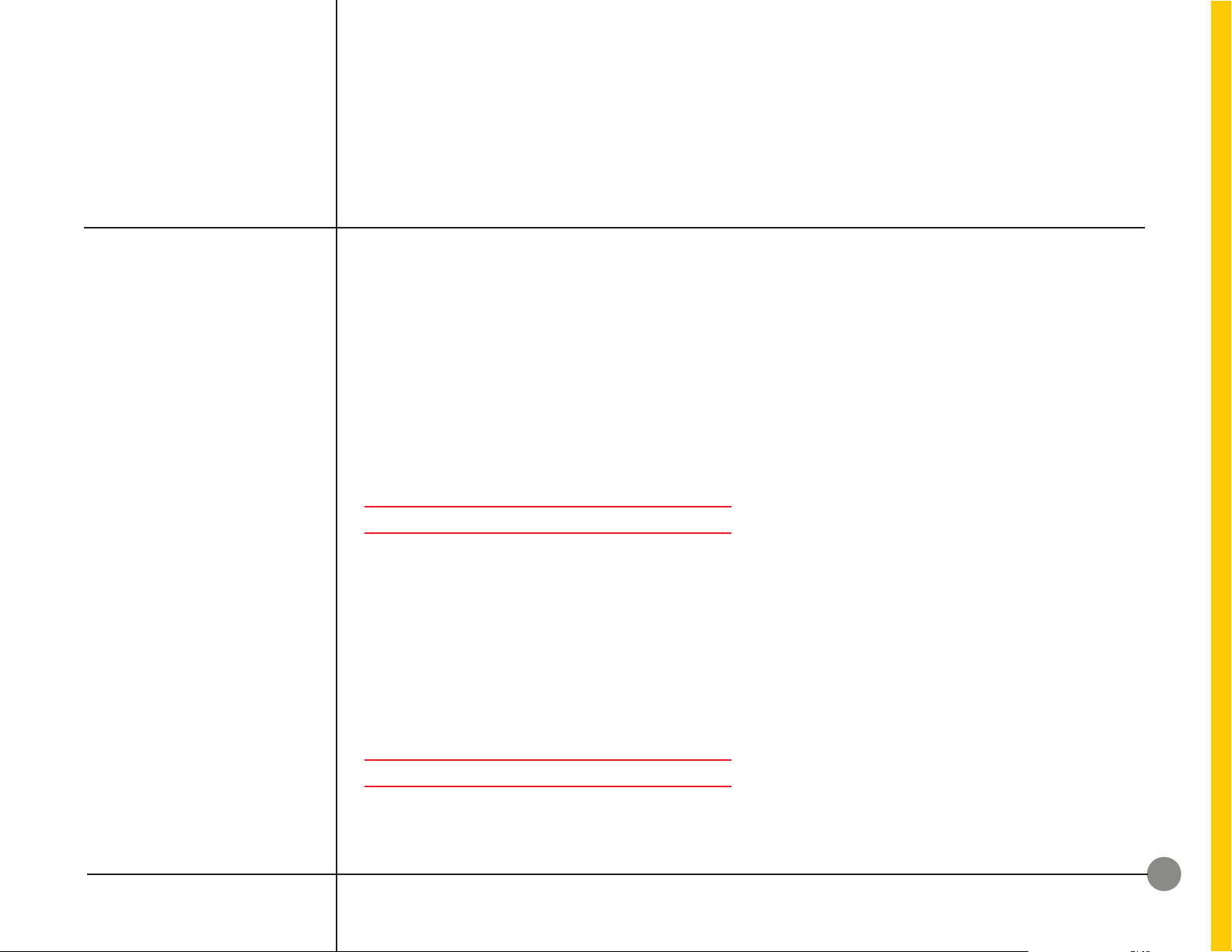
UNDERSTANDING
PROFILES AND MODES
UNDERSTANDING
PROFILES AND MODES
To get the most from your Corsair Utility Engine, it’s
important to understand how profiles and modes
work�
When you install the Corsair Utility Engine, a default
Profile with a single default Mode is created� The
default profile is active when no custom profiles are�
For example, if you have a custom profile linked to
Call of Duty®, when you launch the game, its profile
starts� When you exit the game, the default profile
becomes active again�
PROFILES
• A Profile is group of settings usually linked to
a specific game or application�
• You can set up a Profile to be activated when
a particular game is launched, or you can
switch between Profiles using the System Tray�
• You can define a Default Profile to be the one
used when there is no game-specific Profile
active�
settings that can be created for a profile� You
can have multiple Modes for each Profile�
• Modes allow you to customize your keyboard
to fit your style of play at the time� For
example, in an online multiplayer fantasy
game, you may have two different characters,
a Warrior and a Mage, and you may want
to have different keys lit, different lighting
effects, or different macros or key mappings
for those characters, even though they’re tied
to the same game�
• You can assign a keyboard key to cycle
through each of the Modes in a Profile� (See
“Mode Switching” in the User Manual)
You can get started right away, customizing
the default profile by changing key or button
assignments, changing performance settings, and
adding lighting effects� For more information about
profiles and modes see the User Manual�
MODES
• A keyboard Mode is a set of macros/key
assignments, lighting effects, and performance
CORSAIR GAMING RGB KEYBOARD SOFTWARE QUICK START GUIDE
4
Page 7

CUSTOMIZING THE
KEYBOARD
OVERVIEW
You can configure several different types of lighting for your
Corsair Gaming keyboard� One of the most common tasks
when getting started is to change the background lighting�
You can apply a single color to a single key or multiple
groups of keys at once� You can also apply color animations
known as foreground lighting as an additional layer of
colors over any background lighting you’ve configured�
By default, your Corsair Gaming Keyboard has 6 predefined
groups with specific type(s) of background lighting
assigned to them (see last page for more details):
• All – All Keys have SOLID background lighting in RED�
• WASD – GRADIENT lighting in WHITE (foreground
lighting) with SOLID background lighting, so the
color changes from RED (background) to WHITE
(foreground) for the W, A, S, and D keys�
• Arrows – Arrow keys have same
animation as WASD keys�
• G-Keys (K95 only) – G-Keys have SOLID RED
background color and SOLID WHITE foreground
lighting is assigned�
• Symbol Keys (K95 only) – Preset group of keys to
highlight the middle of the keyboard�
• QWERDF (K95 only) – Preset group of keys for
multiplayer online battle arena (MOBA) gaming�
CORSAIR GAMING RGB KEYBOARD SOFTWARE QUICK START GUIDE
5
Page 8

CUSTOMIZING THE
KEYBOARD
ASSIGN BACKGROUND
LIGHTING
1� Open Corsair Utility Engine
and click PROFILES�
2� Create a new profile (or select Default)
from the drop down list�
3� Click the LIGHTING tab�
4� Make sure you are on Standard Settings�
5� An image of the keyboard appears in
the Lighting tab, you can select key(s)
by:
a� Clicking on any single key
b� Or hold left-click and drag across
the keyboard to select a group of
keys
c� Or you can handpick keys by
pressing CTRL while clicking
on any key(s)�
6� Selected keys will be highlighted in
CUE� Click on any color on the Color
Palette or the Color Wheel at the
bottom of the keyboard to assign that
color� If you edit the color by right
clicking the palette, it will save your
new color there�
CORSAIR GAMING RGB KEYBOARD SOFTWARE QUICK START GUIDE
6
Page 9

CUSTOMIZING THE
KEYBOARD
ASSIGN FOREGROUND
LIGHTING (EFFECTS)
Please note, FOREGROUND
lighting is applied on top on
background lighting
1� Open Corsair Utility Engine
and click PROFILES�
2� Create a new profile (or select Default)
from the drop down list�
3� Click the LIGHTING tab�
4� Make sure you are on Standard Settings
5� A number of foreground lighting effects
are predefined under EFFECT� Click on
the drop down menu and select an effect
to be applied� Please note, all foreground
effects are applied to all keys with the
exception of single key type lighting�
6� To edit an effect, click on icon next to
the effect and choose from any of the
pre-defined options�
CORSAIR GAMING RGB KEYBOARD SOFTWARE QUICK START GUIDE
7
Page 10

CUSTOMIZING THE
KEYBOARD
FOREGROUND LIGHTING
(EFFECTS) DETAILS
The following is a description of all available pre-defined foreground lighting effects
Rainbow Wave – A rainbow pattern (Red, Orange,
Yellow, Green, Blue, Indigo, and Violet colors) are
splashed across the keyboard while giving the user
basic controls such as speed and direction�
a. SPEED: Three speed settings are available and
each represents time it takes for a given color
to travel across the keyboard� Travel time are
approximations and may vary depending on
keyboard type and CPU load�
• Slow – is around 7s to for a color
to travel across the keyboard�
• Medium – 4s (approx�)
• Fast – 2s (approx�)
b. DIRECTION: Options represents the direction of
travel for the wave
• Left – Pattern will move from the right to left�
• Right – Pattern will move from the left to right�
• Up – Pattern will move from
the bottom to the top�
• Down – Pattern will move from
the top to the bottom�
CORSAIR GAMING RGB KEYBOARD SOFTWARE QUICK START GUIDE
8
Page 11

CUSTOMIZING THE
KEYBOARD
FOREGROUND LIGHTING
(EFFECTS) DETAILS
Color Shift – Transition from one color to another�
For this effect, the user can select colors as well
speed of transitions�
a. COLORS: There are two option on colors setting:
• Random – Randomly displays a color�
• Alternating – which alternates between color 1 &
2� By default 1 is and 2 is � Click on or to
customize�
TIP – If a background color is assigned to the keyboard, please
select high contrasting colors for 1 & 2, to get vivid effect�
b. SPEED: Three speed settings are available� Similar
to Rainbow Wave, it represents the time it takes
to transition from one color to another� Transition
time, given below, are approximations and may
vary depending on keyboard type and CPU load�
• Slow – is around 7s to transition
from one color to another�
• Medium – 4s (approx�)
• Fast – 1�5s (approx�)
CORSAIR GAMING RGB KEYBOARD SOFTWARE QUICK START GUIDE
9
Page 12

CUSTOMIZING THE
KEYBOARD
FOREGROUND LIGHTING
(EFFECTS) DETAILS
Color Pulse – This is very similar to color shift, but
instead of gliding from one color to another, it pulses
on sinusoidal curve from one color to another�
a. COLORS: There are two option on colors setting:
• Random – which randomly select any given
colors from color palette�
• Alternating – which alternates between color 1 &
2� By default 1 is and 2 is � Click on or to
customize�
TIP – If a background color is assigned to the keyboard, please
select high contrasting colors for 1 & 2, to get vivid effect�
b. SPEED: Three speed settings are available� Similar
to Color Shift, it represents the time it takes to
pulsate from one color to another� Pulse time,
given below, are approximations and may vary
depending on keyboard type and CPU load�
• Slow – is around 8s to transition
from one color to another�
• Medium – 5�5s (approx�)
• Fast – 3s (approx�)
CORSAIR GAMING RGB KEYBOARD SOFTWARE QUICK START GUIDE
10
Page 13

CUSTOMIZING THE
KEYBOARD
FOREGROUND LIGHTING
(EFFECTS) DETAILS
Color Ripple – Steady flow of color(s) ripple across
the keyboard from one end to another as defined by
user�
a. COLORS: There are two option on colors setting:
• Random – Randomly displays a color�
• Alternating – which alternates between color 1 &
2� By default 1 is and 2 is � Click on or to
customize�
TIP – If a background color is assigned to the keyboard, please
select high contrasting colors for 1 & 2, to get vivid effect�
b. SPEED: Three speed settings are available� Similar
to Color Pulse, it represents the time it takes for
the ripple to travel across the keyboard� Ripple
time, given below, are approximations and may
vary depending on keyboard type and CPU load�
• Slow – is around 6s to for a color
to travel across the keyboard�
• Medium – 3s (approx�)
• Fast – 2s (approx�)
c. DIRECTION: Options represents the direction of
travel for the ripple
• Left – Pattern will move from the right to left�
• Right – Pattern will move from the left to right�
• Up – Pattern will move from
the bottom to the top�
• Down – Pattern will move from
the top to the bottom�
CORSAIR GAMING RGB KEYBOARD SOFTWARE QUICK START GUIDE
11
Page 14

CUSTOMIZING THE
KEYBOARD
FOREGROUND LIGHTING
(EFFECTS) DETAILS
Type Lighting (Key) – When a key is pressed, the
chosen color will be applied to and stay lit for the
selected duration�
a. COLORS: There are two options under colors:
• Random – Randomly displays a color�
• Selected – which assigns a given color when a
key is pressed� By default, the color is � Click on
to customize�
TIP – If a background color is assigned to the keyboard, please
select high contrasting colors to get vivid effect�
b. DURATION: Three duration settings are available
and represents the time duration for which the
effect is applied to a key� Duration time, given below,
are approximations and may vary depending on
keyboard type and CPU load�
• Slow – is around 5s to for a color to travel across
the keyboard�
• Medium – 3s (approx�)
• Fast – 1s (approx�)
CORSAIR GAMING RGB KEYBOARD SOFTWARE QUICK START GUIDE
12
Page 15

CUSTOMIZING THE
KEYBOARD
FOREGROUND LIGHTING
(EFFECTS) DETAILS
Type Lighting (Ripple) – When a key is pressed, a
ripple in a given color sets off across the keyboard
originating from that specific key�
a. COLORS: There are two option on colors setting:
• Random – Randomly displays a color�
• Selected – which assigns a given color when a
key is pressed� By default, the color is � Click on
to customize�
TIP – If a background color is assigned to the keyboard, please
select high contrasting colors to get vivid effect�
b. SPEED: Three speed settings are available, same
as Color Pulse, it represents the time it takes for the
ripple to travel across the keyboard� Ripple time,
given below, are approximations and may vary
depending on keyboard type and CPU load�
• Slow – is around 6s to for a color to travel across
the keyboard�
• Medium – 4s (approx�)
• Fast – 2s (approx�)
CORSAIR GAMING RGB KEYBOARD SOFTWARE QUICK START GUIDE
13
Page 16

CUSTOMIZING THE
KEYBOARD
CLEAR DEFAULT
LIGHTING ASSIGNMENTS
The default mode for the profile will also have these
key-groups and lighting assignments� In order to
remove the default lightings or to add your own
customizations, perform the following steps�
1� Open Corsair Utility Engine and click PROFILES�
2� Create a new profile (or select Default) from the
drop down list�
3� Click the LIGHTING tab�
4� Make sure you are on Advanced Settings�
5� An image of the keyboard appears in the
Lighting tab� In the bar above the keyboard
image, click All�
6� All the keys on the keyboard image in CUE will
be highlighted� Right-click one of the keys and
then click Clear�
7� The background lighting for all the keys will
turn off, although the WASD and ARROW keys
will still change gradually from OFF to WHITE
because they have a foreground lighting effect�
10� To remove the foreground lightings assigned
to WASD, in the bar above the keyboard, click
WASD to select the group�
11� WASD keys on the Keyboard image will be
highlighted� Right-click on one of them and
select Clear from the list�
Any of these groups can also be deleted� Left click
on the icon to delete it� To restore any of the default
groups, right click in any area above the keyboard
image and select Restore Defined Group and choose
the group you wish to restore�
8� To remove the foreground lightings assigned
to Arrows, in the bar above the keyboard, click
Arrows to select the group�
9� Arrow keys on the Keyboard image will be
highlighted� Right-click on one of them and
select Clear from the list�
CORSAIR GAMING RGB KEYBOARD SOFTWARE QUICK START GUIDE
14
Page 17

OBTAINING SUPPORT
OBTAINING SUPPORT
Within the Corsair Utility Engine, you can gain
access to Corsair’s online library of documentation,
support forums, and downloads� You can also get
system information and submit support requests�
• To obtain support, in the Corsair Utility Engine,
click Settings and then click Support�
The Support tab has many options for you to obtain
help online and by contacting Corsair� For more
information about the support options available, see
Support in the User Manual�
CORSAIR GAMING RGB KEYBOARD SOFTWARE QUICK START GUIDE
15
Page 18

OBTAINING SUPPORT
HELP
Help for the Corsair Utility Engine is available in the
bottom bar of the screen� You can click the triangle
in the lower left to show or hide the Help bar�
Figure 4 - The Help Bar
The help bar contains links to the online version of
the user manual and Corsair’s user forum, as well as
links to Corsair’s Facebook page and Twitter profile,
so you can stay in touch with the latest news and
announcements from Corsair�
CORSAIR GAMING RGB KEYBOARD SOFTWARE QUICK START GUIDE
16
