Page 1
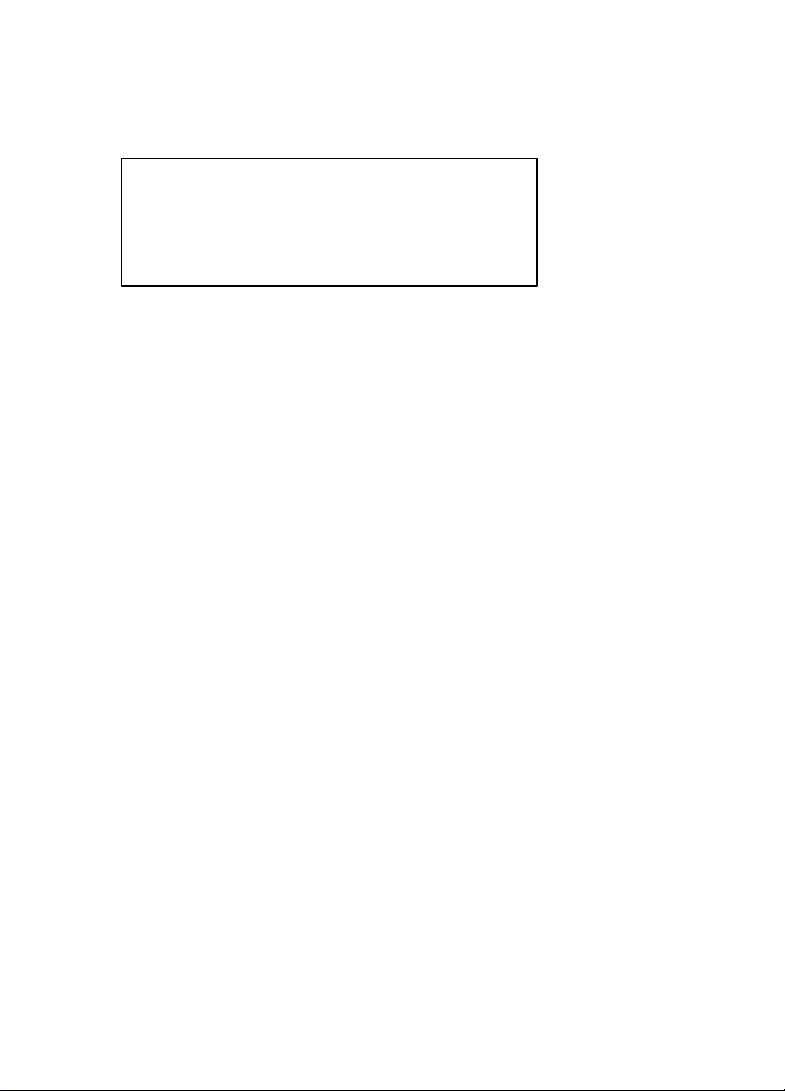
FCC NOTICE
THIS DEVICE COMPLIES WITH PART 15 OF THE FCC FULES.
OPERATION IS SUBJECT TO THE FOLLOWING TWO CONDITION:
(1) THIS DEVICE MAY NOT CAUSE HARMFUL INTERFERENCE, AND
(2) THIS DEVICE MUST ACCEPT ANY INTERFERENCE RECEIVED,
INCLUDING INTERFERENCE THAT MAY CAUSE UNDERSIRED
OPERATION.
This equipment has been tested and found to comply with the limits for a Class B digital device, pursuant to part
15 of the FCC Rules. These limits are designed to provide reasonable protection against harmful interference in a
residential installation. This equipment generates, uses and can radiate radio frequency energy and, if not
installed and used in accordance with the instructions, may cause harmful interference to radio communication.
However, there is no guaran tee that interference will not occur in a particular installation. If this equipment does
cause harmful interference to radio or television reception, which can be determined by turning the equipment off
and on, the user is encouraged to try to correct the interference by one or more of the following measures :
- Reorient or relocate the receiving antenna.
- Increase the separation between the equipment and receiver.
- Connect the equipment into an outlet on a circuit difference from that to which
the receiver is connected.
- Consult the dealer of an experienced radio/TV technician for help.
NOTE : The manufacturer is not responsible for any radio or TV interference caused by
unauthorized modifications to this equipment. Such modifications could void the user’s
authority to operate the equipment.
Page 2
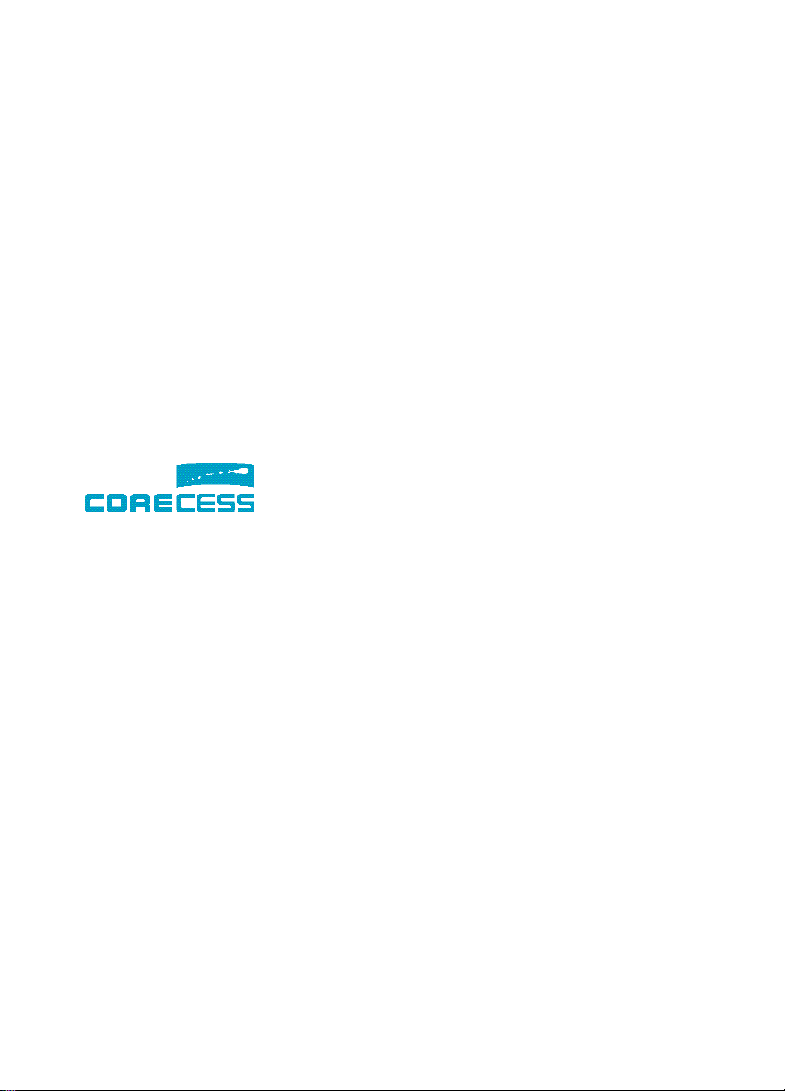
| Copyright |
Corecess Inc.
Copyrightⓒ Corecess All rights Reserved.
No Part of this book shall be reproduced, stored in a
retrieval system, or transmitted by any means, electronic,
mechanical, photocopying, recording , or otherwise,
without written permission from the publisher.
The specifications and information regarding the products
in this manual are subject to changed without notice.
| Trademark Credit |
Corecess 3312 is registered trademark of
Corecess Inc.
Windows is registered trademark of Microsoft Corp.
997-4, Daechi-dong, Kangnam-ku, Seoul, Korea
TEL:82-2-3016-6900 FAX:82-2-3016-6622
http://www.corecess.com
Page 3
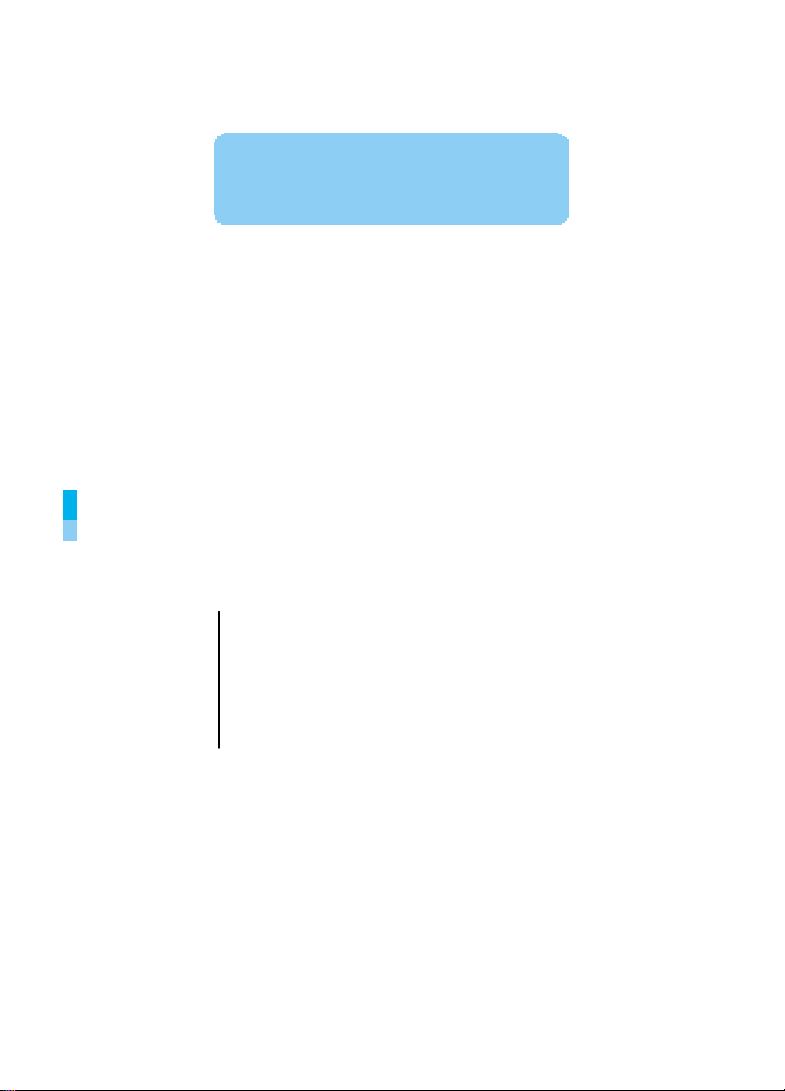
Thank you for using the product
Table of Contents
of Corecess.
Introduction · · · · · · · · · · · · 4
Unpacking the Box · · · · · · · 4
Installing the Corecess 3312 · · 5
Configuring the TCP/IP · · · · · 7
Troubleshooting · · · · · · · · 10
Technical Specifications · · · · 11
Page 4
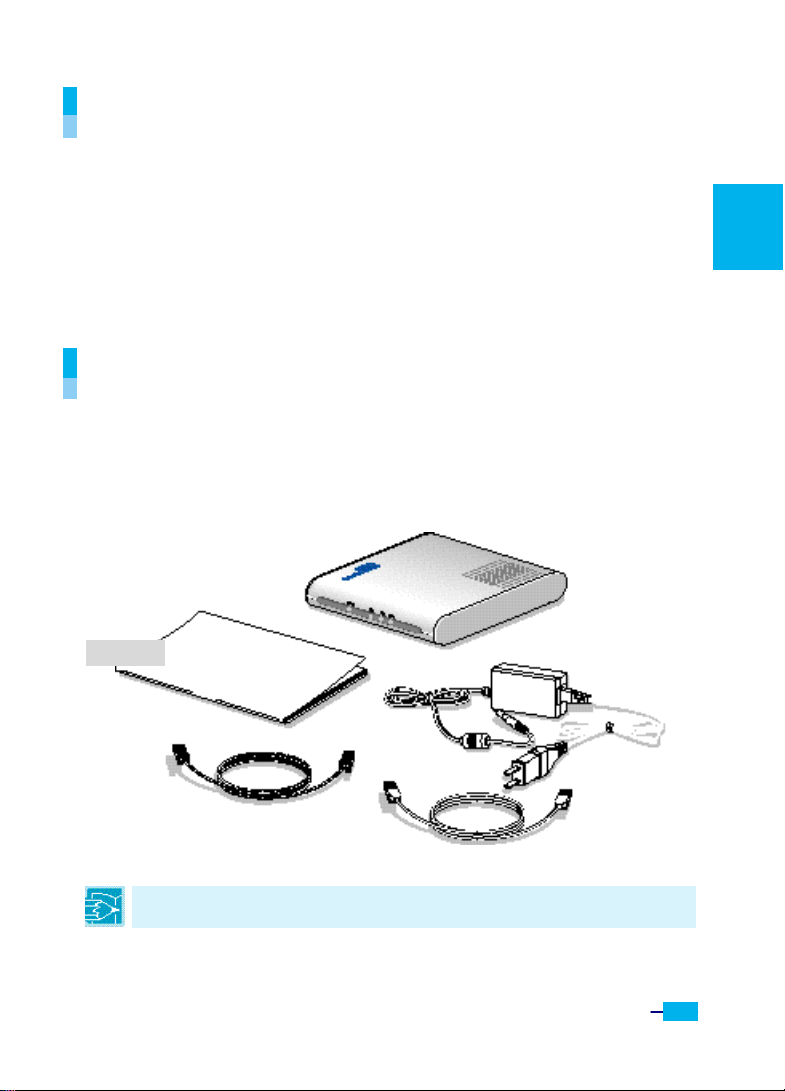
4
Introduction
The Corecess 3312 is a Single- pair High-speed Digital
Subscriber Line (SHDSL) modem used for home connectivity to
an SHDSL service provider network. The Corecess 3312
modem supports speeds up to 2.3 Mbps for both upstream and
downstream over ordinary telephone lines.
Unpacking the Box
Check the shipping carton carefully to ensure that the contents
include the items you ordered.
English
Corecess 3311
Installation Guide
Power Supply and
Power Cord
Note: The PC with Ethernet port or adapter is neccssary to install the Corecess 3311. Before installing
the Corecess 3311, prepare a PC with Ethernet port or adapter.
SHDSL Cable
(4-wire Telephone Line)
Ethernet Cable
(Straight-through Category-3)
Page 5
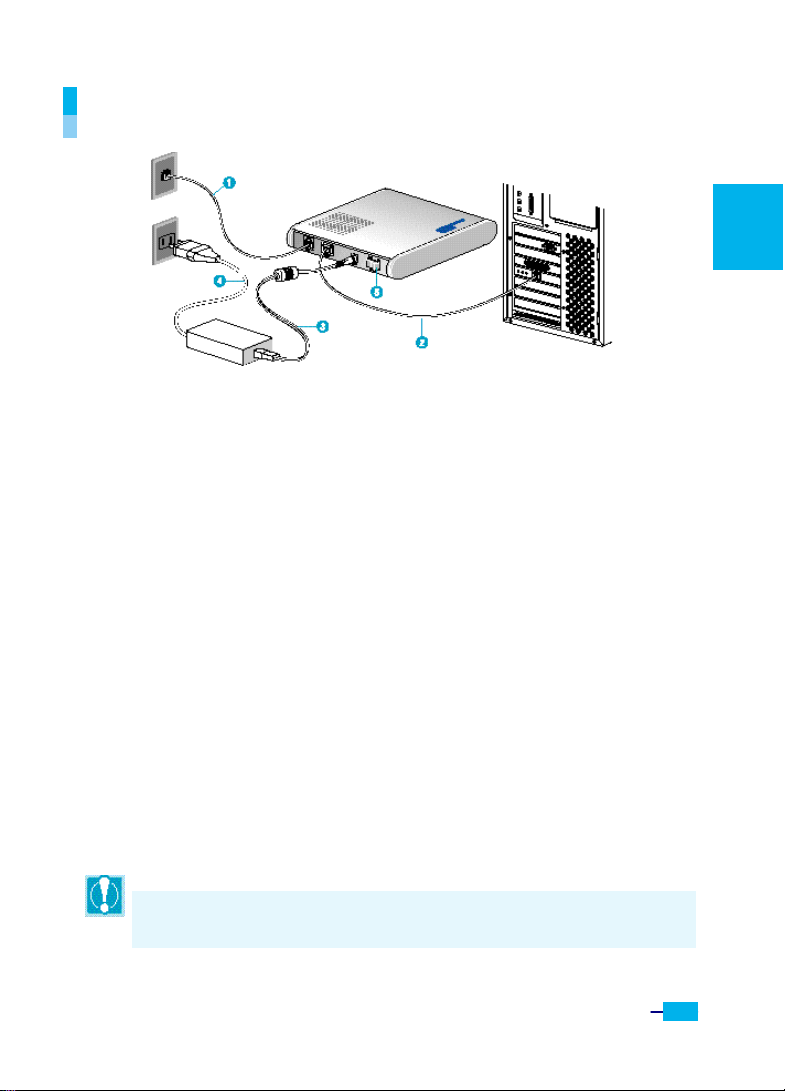
5
Installing the Corecess 3312
ΠConnect the provided SHDSL cable to the wall receptacle
and connect the other end of the cable to the LINE port of
the Corecess 3312.
• Connect the provided Ethernet cable to the LAN port of the
Corecess 3312 and then connect the other end of the cable
to Ethernet port on the NIC installed to your PC.
Ž Connect the provided power supply cable into the DC IN port
of the Corecess 3312.
• Connect the provided power cord to the power supply and
connect the other end of the cord to an appropriate electrical
outlet.
• Turn on the Corecess 3312 with the power switch on the
rear panel of the Corecess 3312.
‘ Power on your PC.
Caution: You should power on the Corecess 3311 before powering on your PC. If you power on your
PC first, PC ’s IP address may not be properly assigned. In this case, assign new IP address referring to
‘Troubleshooting’ on page 9-10 or restart your PC.
English
Page 6
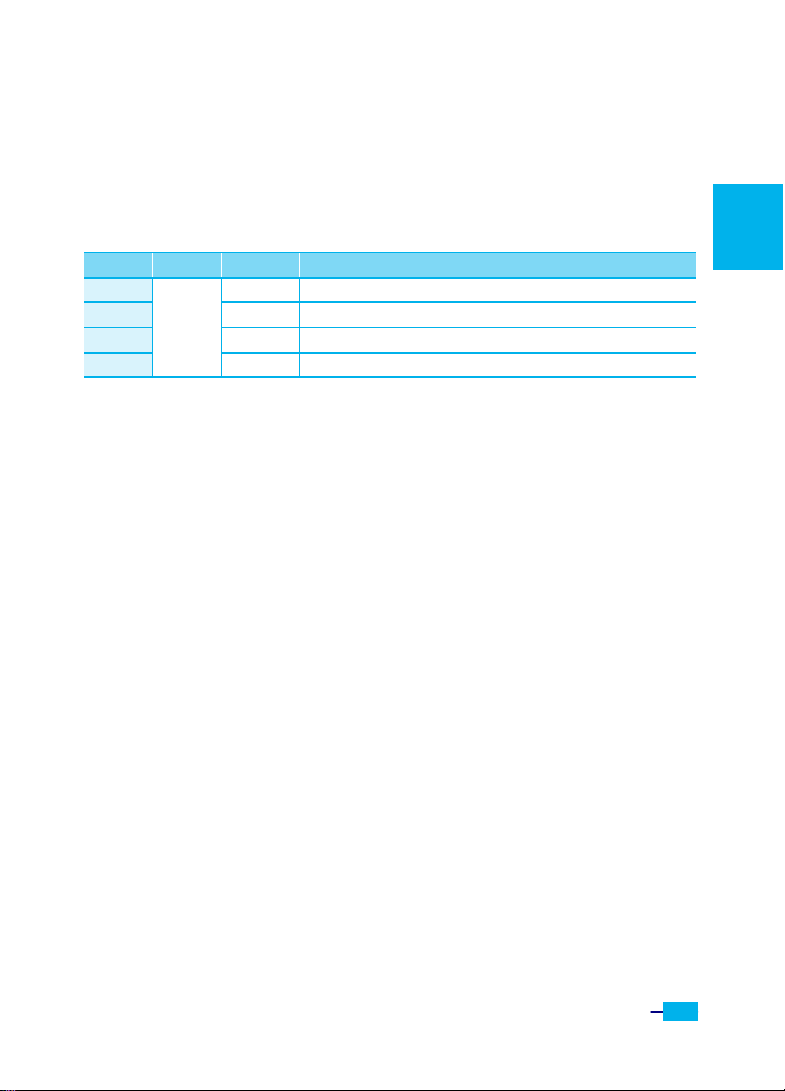
6
LED Operation
When you have powered up the Corecess 3312, check the
status of the four LEDs on the front panel by the following
table:
LED Color Status Description
POWER ON DC power is being supplied to the Corecess 3312.
LINK ON The modem is connecting to SHDSL network.
LAN ON The LAN port is connecting to Ethernet port on your PC.
DATA
Green
Blink Data is being sent to or received from Ethernet network.
English
Page 7

7
Configuring the TCP/IP
After you install the Corecess 3312, next is to configure the
TCP/IP network protocol.
Caution: When you configure the TCP/IP, leave the default value of any other configuration that is
not mentioned in the following description.
Windows 95/98/ME
1. Click the Start button and select Settings Ú Control Panel.
(Figure 1)
2. Double- click the Network icon.
3. Select TCP/IP in the ‘The following network components are
Figure 1
English
installed’ list and click Properties.
(Figure 2)
4. Select the [IP Address] tab and click the Obtain IP address
automatically. (Figure 3)
5. Select the [DNS Configuration] tab and click the Disable DNS.
(Figure 4)
Figure 2 Figure 3 Figure 4
Page 8

8
6. Select the [Gateway] tab and check
there is no gateway installed. If there
are installed gateways, delete them
by clicking [Remove]. Click OK. (Figure 5)
English
7. At the <Network> dialog box,
click OK. The system prompts you
to restart. Click Ye s.
Figure 5
Page 9

9
Windows 2000/NT
1. Click the Start button and select
Settings Ú Network and Dial-up
Connections. (Figure 1)
Figure 1
2. Right- click the Local Area Connection
icon at the <Network and Dial-up
Connections> windows and select
Properties menu. (Figure 2)
Figure 2
3. At the <Local Area Connection Properties> dialog box,
select the Internet Protocol (TCP/IP) in the ‘Components checks
are used by this connection’ list and click Properties. (Figure 3)
4. At the <Internet Protocol (TCP/IP Properties)> dialog box,
click the Obtain an IP address automatically and the Obtain DNS
server address automatically. Then click Advanced to check the
TCP/IP settings for accuracy. (Figure 4)
English
Figure 3
Figure 4
Page 10

10
5. The <Advanced TCP/IP Settings> dialog box appears. At the
[IP Settings] tab, check that the IP Address is set to Enable DHCP.
(Figure 5)
6. Select the [DNS] tab and check that the Append primary and
connection specific DNS suffix is selected. Click OK. (Figure 6)
English
Figure 5
Figure 6
Page 11

11
Windows XP
1. Click the Start button and select Settings
menu. (Figure 1)
2. Double- click the Network icon at the
<Control Panel> window.
Figure 1
3. Right- click the Local Area Connection icon
at the <Network Connections> windows
and select Properties menu. (Figure 2)
4. At the <Local Area Connection
Properties> dialog box, select the
Internet Protocol (TCP/IP) in the ‘This
Figure 2
connection uses the following items’ list
and click Properties. (Figure 3)
5. At the <Internet Protocol (TCP/IP) Properties)> dialog box,
click the Obtain an IP address automatically and the Obtain DNS
server address automatically. Then click Advanced to check the
TCP/IP settings for accuracy. (Figure 4)
Figure 3 Figure 4
English
Page 12

12
6. The <Advanced TCP/IP Settings> dialog box appears. At the
[IP Settings] tab, check that the IP Address is set to Enable DHCP.
(Figure 5)
7. Select the [DNS] tab and check that the Append primary and
connection specific DNS suffix is selected. Click OK. (Figure 6)
English
Figure 5 Figure 6
Page 13

13
Troubleshooting
If you cannot connect to SHDSL network, please check the
status of the LEDs on the front panel, and then ensure the
following:
1. Check the LAN LED
If the LAN LED goes off, ensure that the Ethernet cable is
firmly connected both to the LAN port on the Corecess 3312
and Ethernet port on your PC.
2. Check the LINK LED
If the LINK LED blinks continuously and never stays solid on, ensure
that the SHDSL cable is firmly connected to the LINE port on
English
the Corecess 3312. If the LINK LED still blinks, contact your
SHDSL service provider.
If the LINK LED goes off, turn off the power of the Corecess
3312 by pressing the power switch and turn on the power
again. If LINK LED still goes off, contact your vendor.
Page 14

14
3. Check your PC’s IP address
If all LEDs operate normally and cables are firmly connected to the ports,
ensure that your PC’s IP address is properly assigned.
Otherwise assign a new IP address according to your
operating system.
Windows 95/98/ME
ΠClick the Start button and
select Run.
• Input Winipcfg and press
Ž Select Ethernet adapter
connected with the
Corecess 3311 and click
Release All.
• Click Renew All.
English
the [Enter] key.
Page 15

10
Windows 2000/NT/XP
ΠClick the Start button and
select Run.
• Input cmd and press the
[Enter] key.
English
Page 16

11
or you cannot solve the
, ensure that the Corecess 3312 turns on and then
Ž The DOS-prompt appears.
Input ipconfig /release and
press [Enter] key.
4. Restart your PC
If new IP address is not assigned properly
problem
restart your PC.
• Input ipconfig /renew and
press [Enter] key.
English
Page 17

12
Technical Specifications
Description Specification
SHDSL Standard
Standard
Interface
Connectors
LEDs
Environmental
Conditions
Physical
Conditions
Power
Requirements
Ÿ ITU-T G.991.2 Standard
IEEE Standard
Ÿ IEEE 802.3 10Base-T
Ethernet
Ÿ 10Base-T (IEEE 802.3)
Ÿ Connector: RJ-45
SHDSL Line
Ÿ ITU-T G.991.2 (G.SHDSL)
Ÿ Line Code: TC-PAM
Ÿ Up/Downstream: Up to 2.3Mbps
Ÿ Distance: 3Km, up to 8Km @ 26AWG
Ÿ Connector: RJ-11
Ÿ 1 RJ-11 connectors (LINE)
Ÿ 1 RJ-45 connector (LAN)
Ÿ 1 Power socket (DC IN)
Ÿ POWER: Indicates DC power status
Ÿ LINK: Indicates the connection status with SHDSL network
Ÿ LAN: Indicates the connection status with Ethernet network
Ÿ DATA : Indicates data transmit/receive status via Ethernet
network
Ÿ Temperature: 0°C ~ 50°C
Ÿ Humidity: 5% ~ 90%
Ÿ Dimension: 140(W) x 150(D) x 30(H) mm
Ÿ Weight: 250g
Ÿ Free Voltage SMPS Adaptor
Ÿ Power Input: 100-240 VAC, 50-60Hz, DC 5V/1.6A
Ÿ Power consumption: Max. 4 Watt
English
