Convotherm C4ET-12.20GB, C4ET-20.20GS, C4ET-6.20ES, C4ET-20.10GB, C4ET-6.10ES Manuel de service
...
Combi Steamer
Convotherm 4 easyTouch
Operating Instructions USA – Original, ENG
Your meal. Our mission.
Read this manual before using
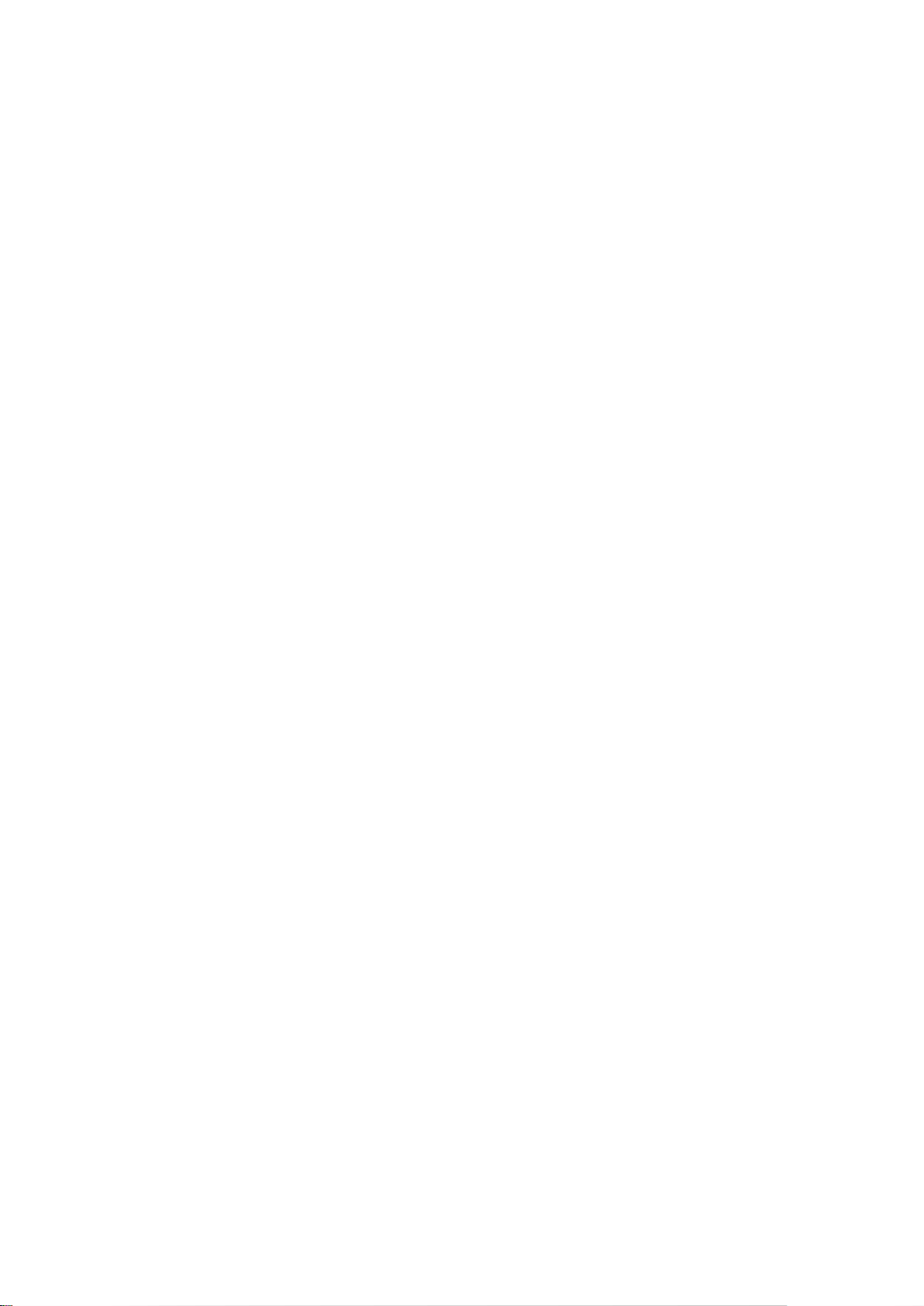
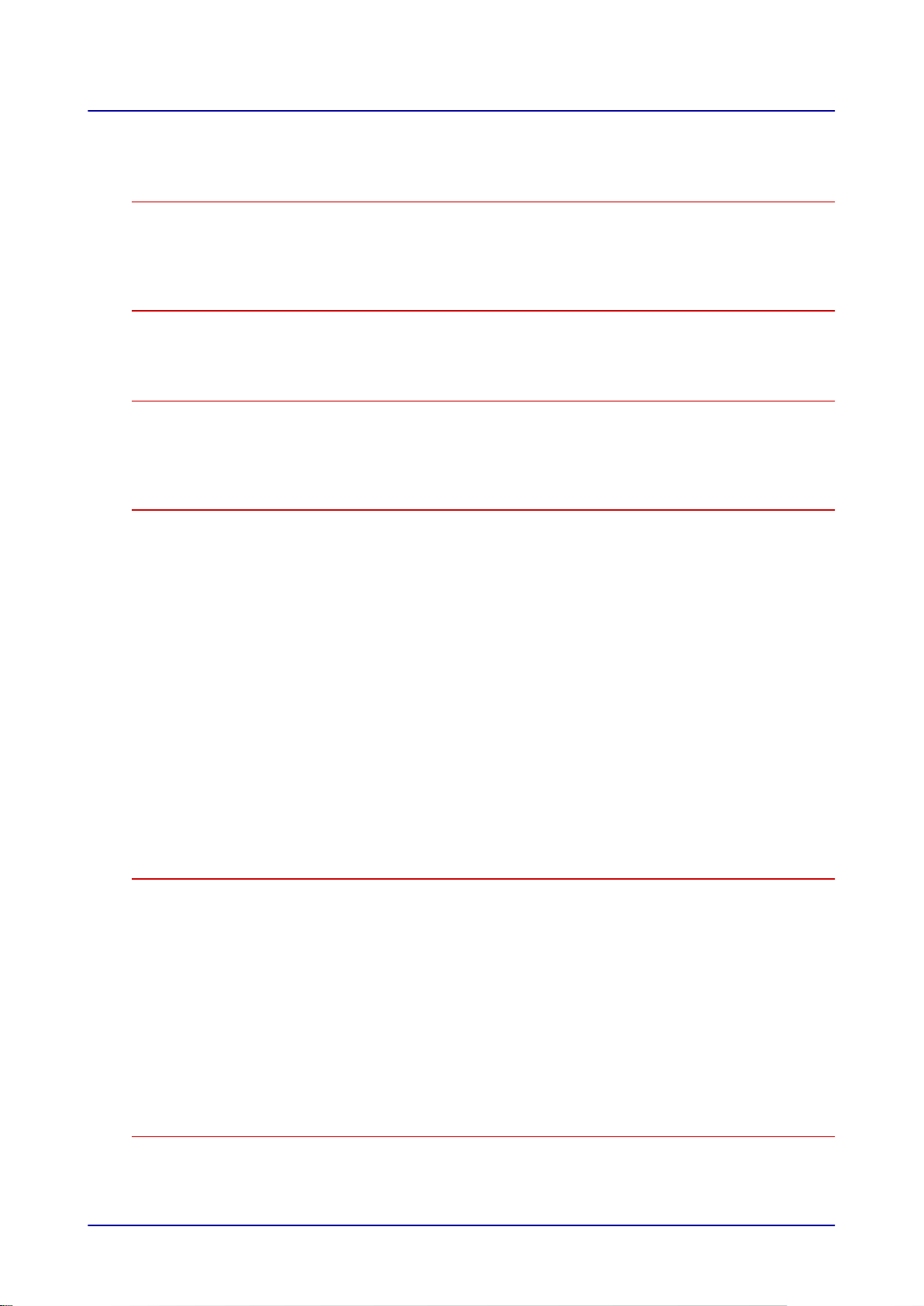
Table of Contents
Table of Contents
1 General Information 5
1.1 Customer Documentation Structure 6
1.2 Safety information that must be read without exception 7
1.3 About These Operating Instructions 8
2 easyTouch Functions 9
2.1 easyTouch Functions at a Glance 10
2.2 Selected cooking profile 12
3 Using the On-Screen Help Pages 13
3.1 The On-Screen Help Home Screen 14
3.2 Accessing the On-Screen Help Pages 15
3.3 On-Screen Help Page Navigation Tools 16
4 easyTouch User Interface Layout 18
4.1 Main Screen 19
4.2 Cooking Screens 20
4.3 Cooking Screens – Smoker 22
4.4 Press&Go Screen 23
4.5 Cookbook Screens 24
4.6 Rethermalization Screens 25
4.7 Cleaning Screens – Options 27
4.8 Cleaning Screens – ConvoClean+ 28
4.9 Cleaning Screens – Semi-Automatic 29
4.10 Settings Screen 30
4.11 Extra Functions Screen 31
4.12 Pre-Heating Screen 33
4.13 Cool down Screen 34
4.14 Cooking in Progress Screen 35
4.15 Cooking User Prompt Screen 36
4.16 Cleaning with ConvoClean+ in Progress Screen 37
4.17 Cleaning User Prompt Screen 38
5 Cooking and Rethermalizing Food with easyTouch 39
5.1 Instructions 40
5.1.1 Entering a Cooking Profile That Uses Steam 41
5.1.2 Entering a Cooking Profile That Uses Combi-Steam 43
5.1.3 Entering a Cooking Profile That Uses Convection 45
5.1.4 Entering a Cooking Profile That Uses the Smoker 47
5.1.5 Entering a Cooking Profile That Uses Rethermalization 48
5.1.6 Starting a Cooking Sequence 50
5.1.7 Stopping a Cooking Sequence 50
5.2 Cooking Workflows 51
5.2.1 Cooking Workflow with Pre-Heat Function 52
5.2.2 Cooking Workflow with Cool down Function 54
6 Using the Cookbook 56
6.1 Saving the Configured Cooking Profile in the Cookbook 57
6.2 Access the cooking profile in the cookbook 58
6.3 Delete the cooking profile from the cookbook 59
Operating instructions 3
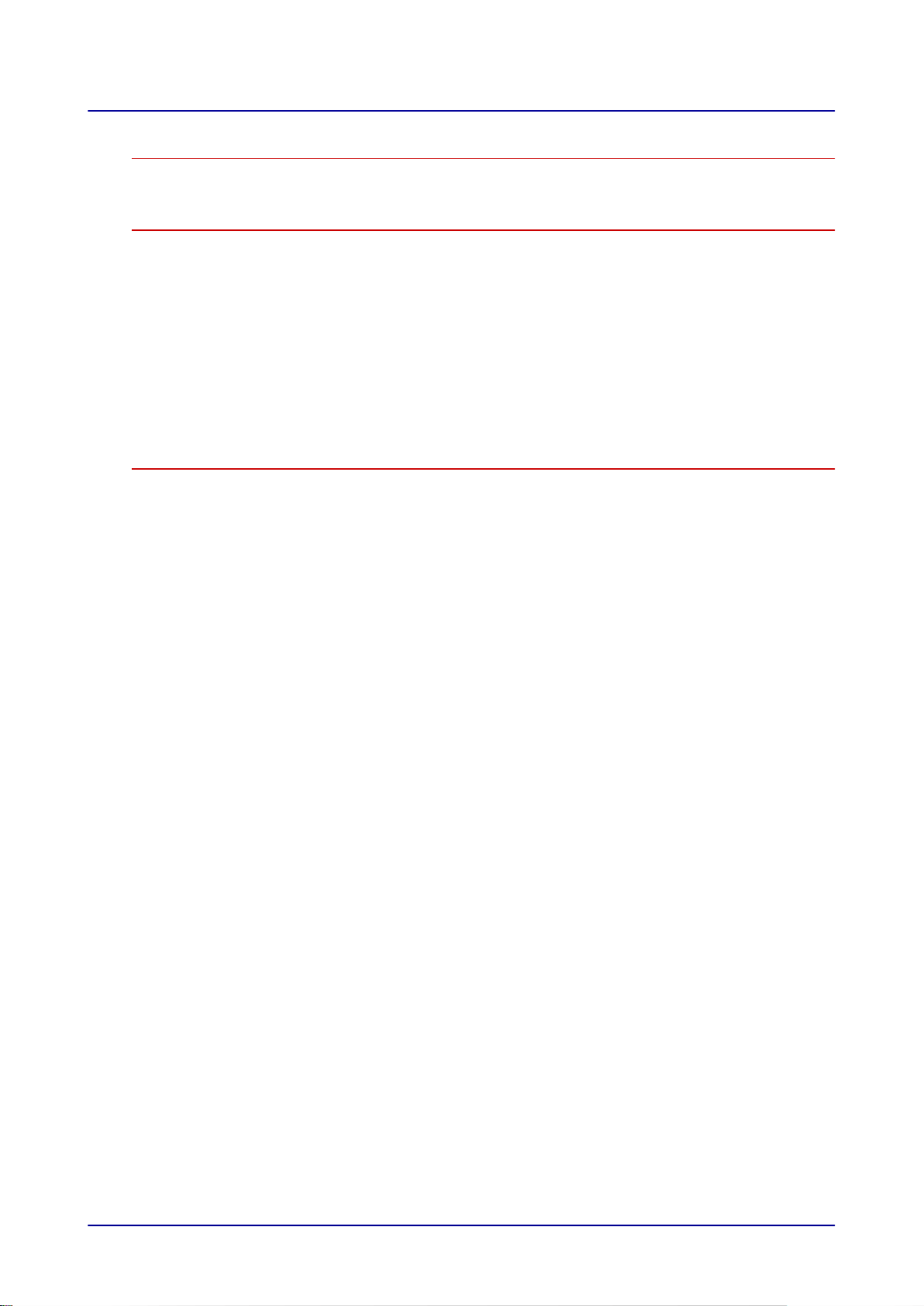
Table of Contents
7 Using Press&Go 60
7.1 Accessing Press&Go 61
8 Cleaning with easyTouch 62
8.1 Instructions 63
8.1.1 Configuring the Fully Automatic Oven Cleaning Profile 64
8.1.2 Starting a Cleaning Sequence 65
8.1.3 Stopping a Cleaning Sequence 65
8.2 Cleaning Workflows 66
8.2.1 Workflow for Oven Cleaning with Water 67
8.2.2 Workflow for Oven Cleaning with ConvoCare 69
8.2.3 Workflow for Fully Automatic Oven Cleaning with Canisters 71
8.2.4 Workflow for Fully Automatic Oven Cleaning with Single-Measure Dispensing 73
8.2.5 Semi-Automatic Oven Cleaning Workflow 76
9 Configuring Settings in easyTouch 78
9.1 Setting a language 79
9.2 Setting a date and time 80
9.3 Importing Cookbooks 81
9.4 Selecting a Cookbook 82
Operating instructions 4
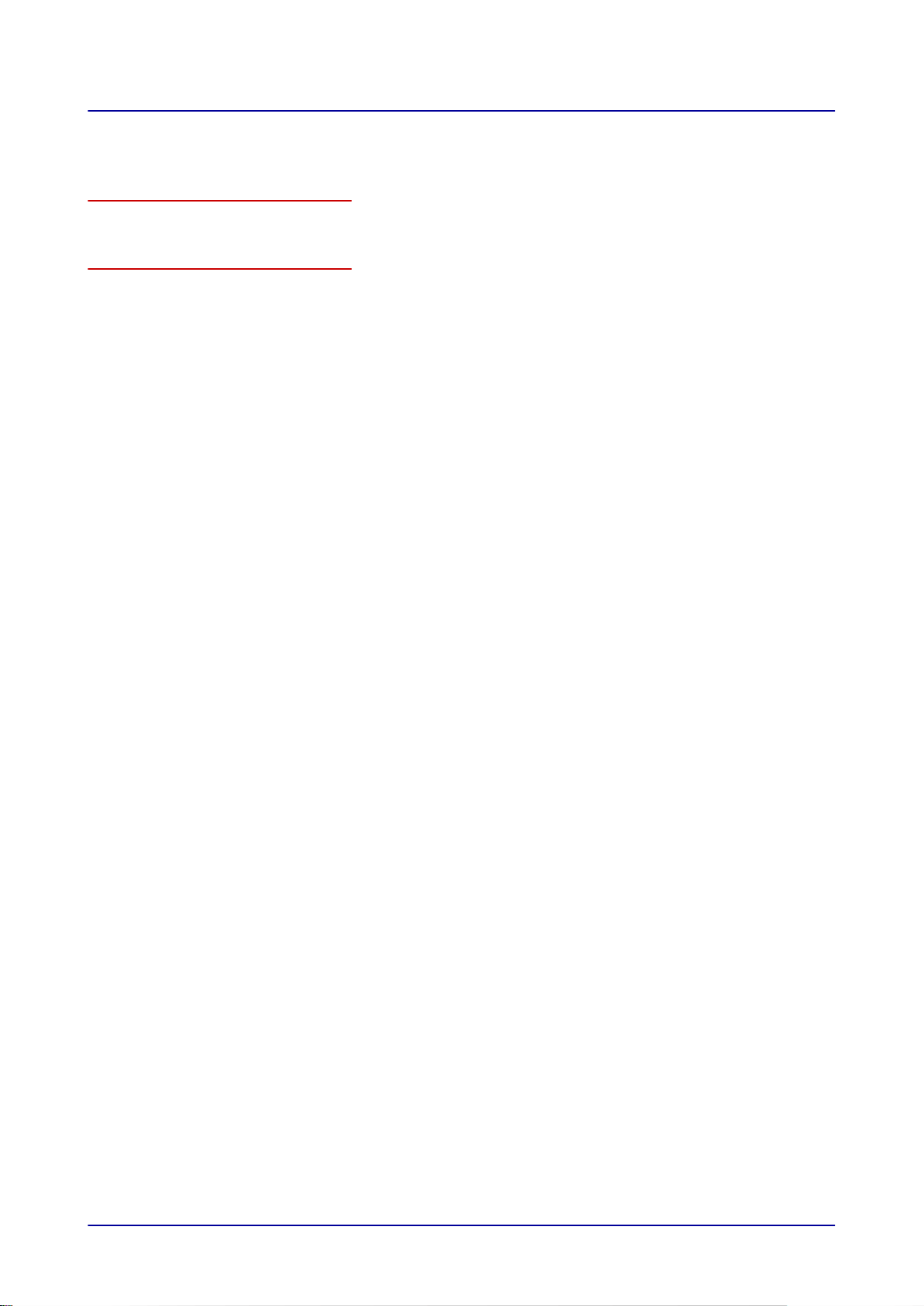
1 General Information
1 General Information
Purpose of this section
This section explains how to use these operating instructions.
Contents
This section covers the following subjects:
Customer Documentation Structure 6
Safety information that must be read without exception 7
About These Operating Instructions
Page
8
Operating instructions 5
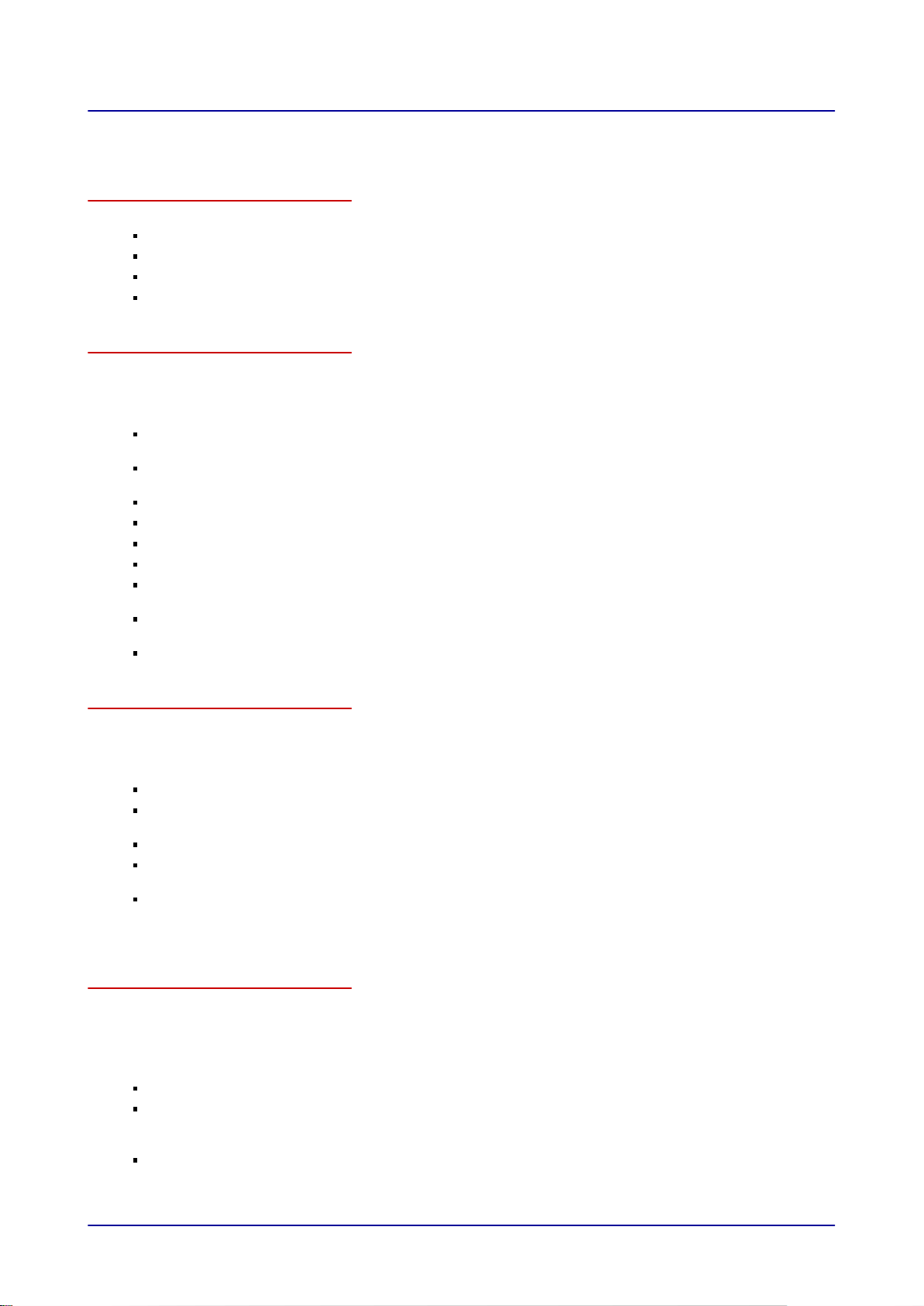
1 General Information
1.1 Customer Documentation Structure
Customer documentation parts
The customer documentation for the combi steamer is made up of the following:
Installation manual
Operating manual
easyTouch operating instructions (this manual, which is an extract from the on-screen help pages)
On-screen help integrated into easyTouch (complete instructions for using the software)
Installation manual topics
The installation manual is intended for trained qualified personnel; see “
installation manual.
It covers the following topics:
Configuration and functions: Describes the parts that are relevant when installing the combi
steamer
Safety: Goes over all the hazards involved in the various installation activities and how to prevent
and/or counter them
Transportation: Contains important information on transporting the combi steamer
Setup: Lists and describes the various setup options for the combi steamer
Installation: Goes over all the necessary utility and hose connections
Placing into operation: Explains how to put the combi steamer into operation for the first time
Removal from service: Goes over the activities that need to be carried out at the end of the combi
steamer’s lifecycle
Technical data, scale drawings, and connection points: Contain all the required technical
information concerning the combi steamer
Checklists: Includes checklists for the combi steamer’s installation and warranty
Operating manual topics
The operating manual is intended for briefed staff and trained qualified staff; see “
in the operating manual.
It covers the following topics:
Configuration and functions: Describes the parts that are relevant when using the combi steamer
Safety: Goes over all the hazards involved in using the combi steamer and how to prevent and/or
counter them
Cooking: Goes over the various rules, workflows, operating steps, and actions required for cooking
Cleaning: Lists and describes the cleaning processes, cleaning agents, workflows, operating steps,
and actions required for cleaning
Maintenance: Contains warranty information; the maintenance schedule; information on faults,
errors, and emergency mode; and the workflows, operating steps, and actions required for
maintenance
Staff Requirements
Staff Requirements
” in the
”
Operating instructions and on-screen help topics
The operating instructions and the on-screen help are intended for briefed staff and trained qualified
staff; see “
instructions will be an extract from the on-screen help pages.
The operating instructions and the on-screen help cover the following topics:
User interface layout: Goes over the combi steamer’s user interface
Using the software: Contains instructions on how to enter and access cooking profiles, access
cleaning profiles, and start cooking and cleaning sequences; describes the various settings and
goes over how to import and export data
Select cooking profiles: Lists tried-and-true cooking profiles
Operating instructions 6
Staff Requirements
” in the operating manual. For appliances with easyTouch, the operating
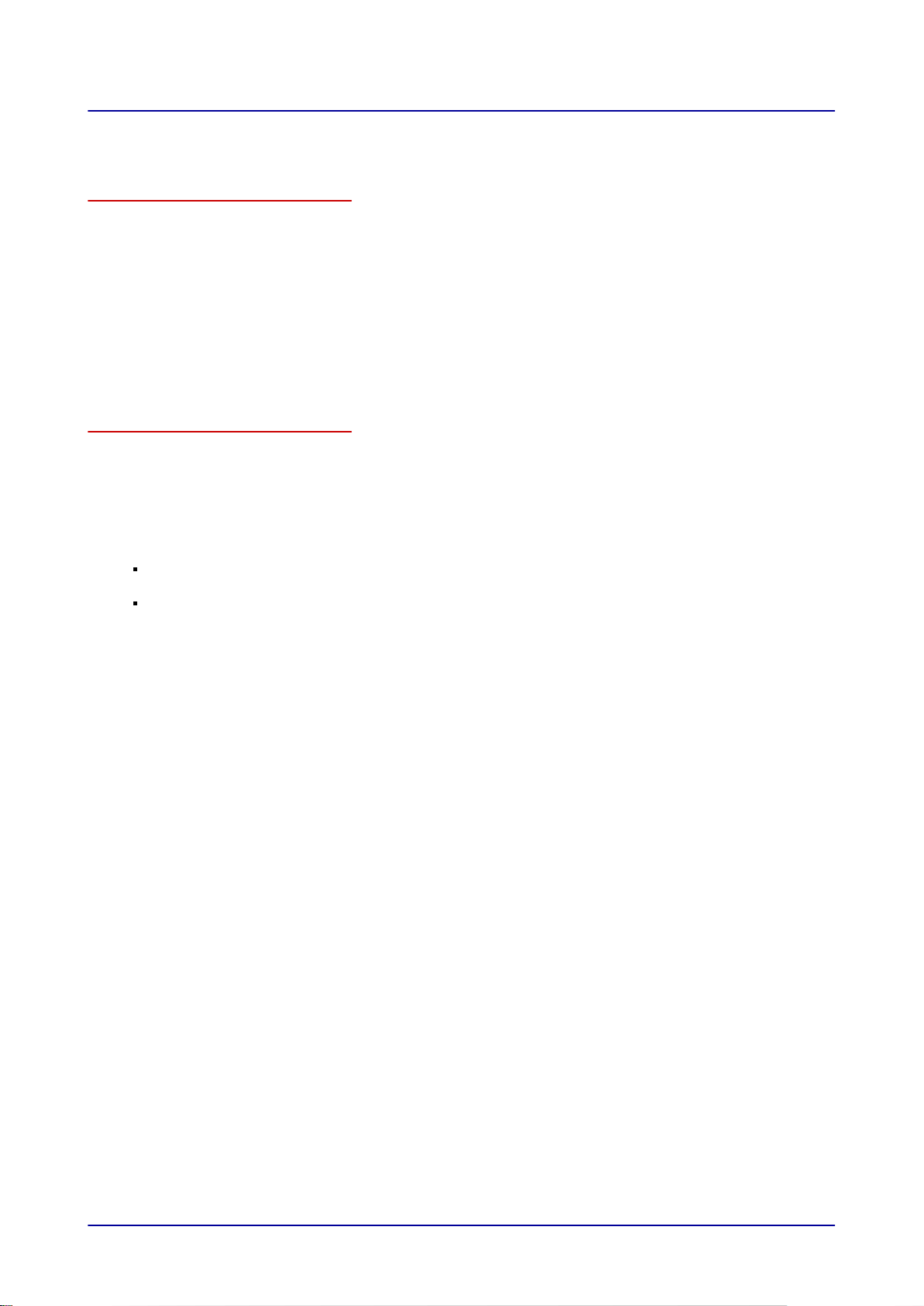
1 General Information
1.2 Safety information that must be read without exception
Safety information found in the documentation for the customer
Only the installation manual and operating manual provide safety information for the combi steamer.
The installation manual provides safety information for the transportation, setup, installation, placing-
into-operation, and removal-from-service tasks it describes.
The operating manual provides safety information for the cooking, cleaning, and maintenance tasks it
describes.
When using the operating instructions, the operating manual or installation manual should always be
consulted in order to obtain the relevant safety information. When performing activities that go beyond
simply using the software, the safety information in the operating manual and installation manual must
always be observed.
Parts of the customer documentation that must be read without exception
These operating instructions are exclusively limited to describing how to use the appliance’s user
interface. The various sets of instructions all end when a process in which warnings need to be
observed (cooking and cleaning, for example) starts. For instructions on how carry out the
corresponding process, please refer to the installation manual or to the operating manual.
In order to ensure their safety and the safety of others, everyone working with/on the combi steamer
must read and understand the following customer documentation sections before starting any work:
The “
For Your Safety
the task being carried out
The sections in the installation manual or operating manual describing the work that will be carried
out
Failure to take the safety information in the installation and operating manuals into account may result
in death, injury, or property damage.
” section in the installation manual or in the operating manual, depending on
Operating instructions 7
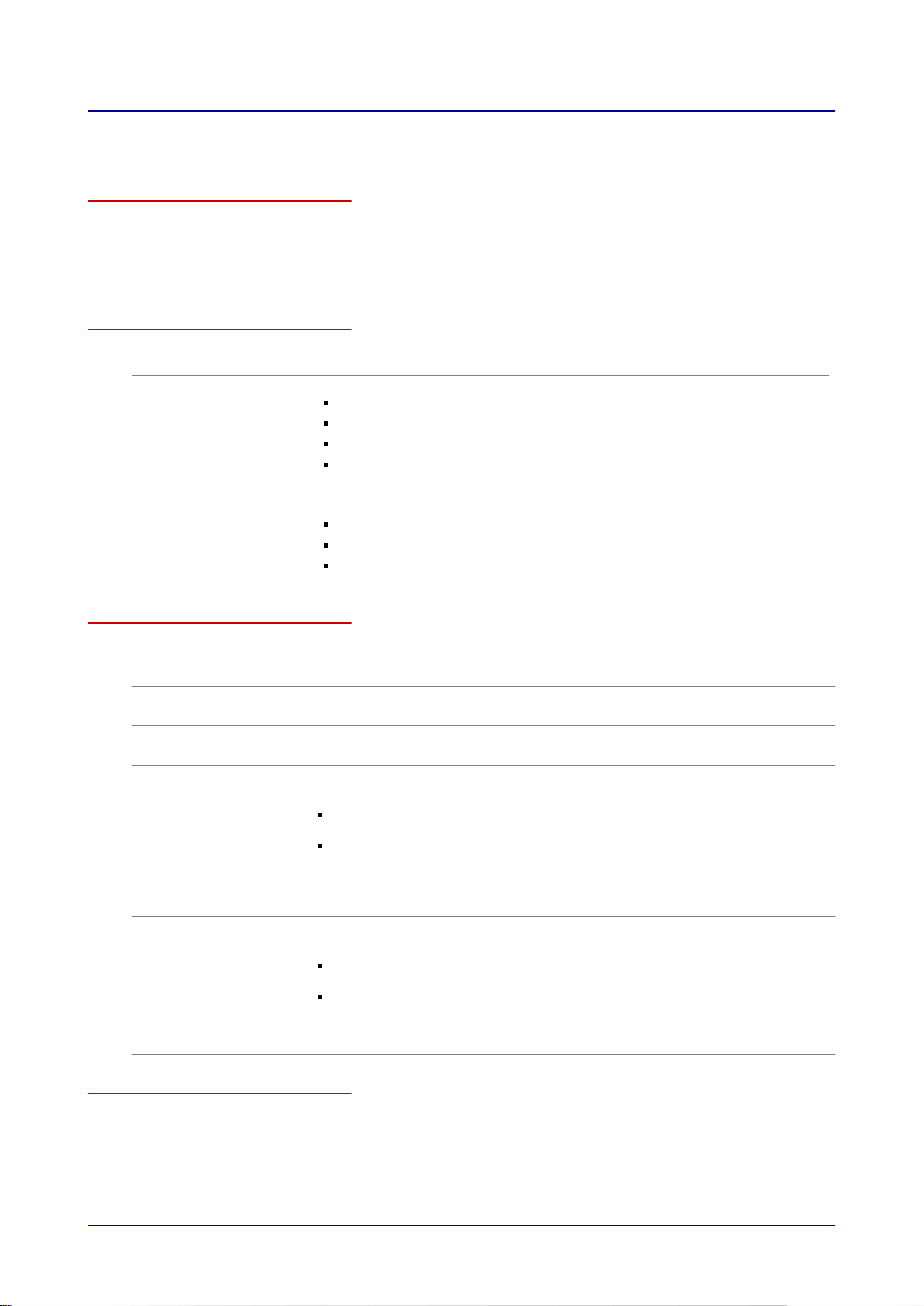
1 General Information
1.3 About These Operating Instructions
Purpose
The purpose of these operating instructions is to provide everyone working with/on the combi steamer
with an overview of its easyTouch software and how to use it, as well as to enable them to carry out
basic tasks with the software.
The complete instructions for using easyTouch are found in the software’s on-screen help pages.
Target groups
Name of target group Tasks
Cook Primarily takes care of organizational tasks, such as:
Entering cooking profile data
Editing existing cooking profiles in the cookbook
Coming up with new cooking profiles
Configuring the appliance’s settings
and takes care of all operator tasks as well if necessary.
Operator Actually operates the combi steamer, taking care of tasks such as:
Selecting cooking profiles
Starting cooking profiles
Selecting cleaning profiles
Operating instructions outline
Section / sub-section Purpose Target
General Information Explains how to use these operating instructions Cook
Using the On-Screen
Help Pages
easyTouch User
Interface Layout
Cooking and
Rethermalizing Food
with easyTouch
Using the Cookbook Explains how to use the cookbook Cook
Using Press&Go Explains how to operate the combi steamer with Press&Go Cook
Cleaning with
easyTouch
Configuring Settings in
easyTouch
group
Operator
Explains how to use the on-screen help pages Cook
Operator
Describes the user interface’s most important screens Cook
Operator
Includes instructions that explain how to use the user
interface in order to cook and rethermalize food
Goes over the software’s cooking and rethermalizing
workflows
Includes instructions that explain how to use the user
interface in order to clean the appliance
Goes over the software’s cleaning workflows
Explains how to configure the various settings Cook
Cook
Operator
Operator
Operator
Operator
Decimal mark used
In order to ensure that all numbers can be properly understood internationally, a decimal point is
always used.
Operating instructions 8
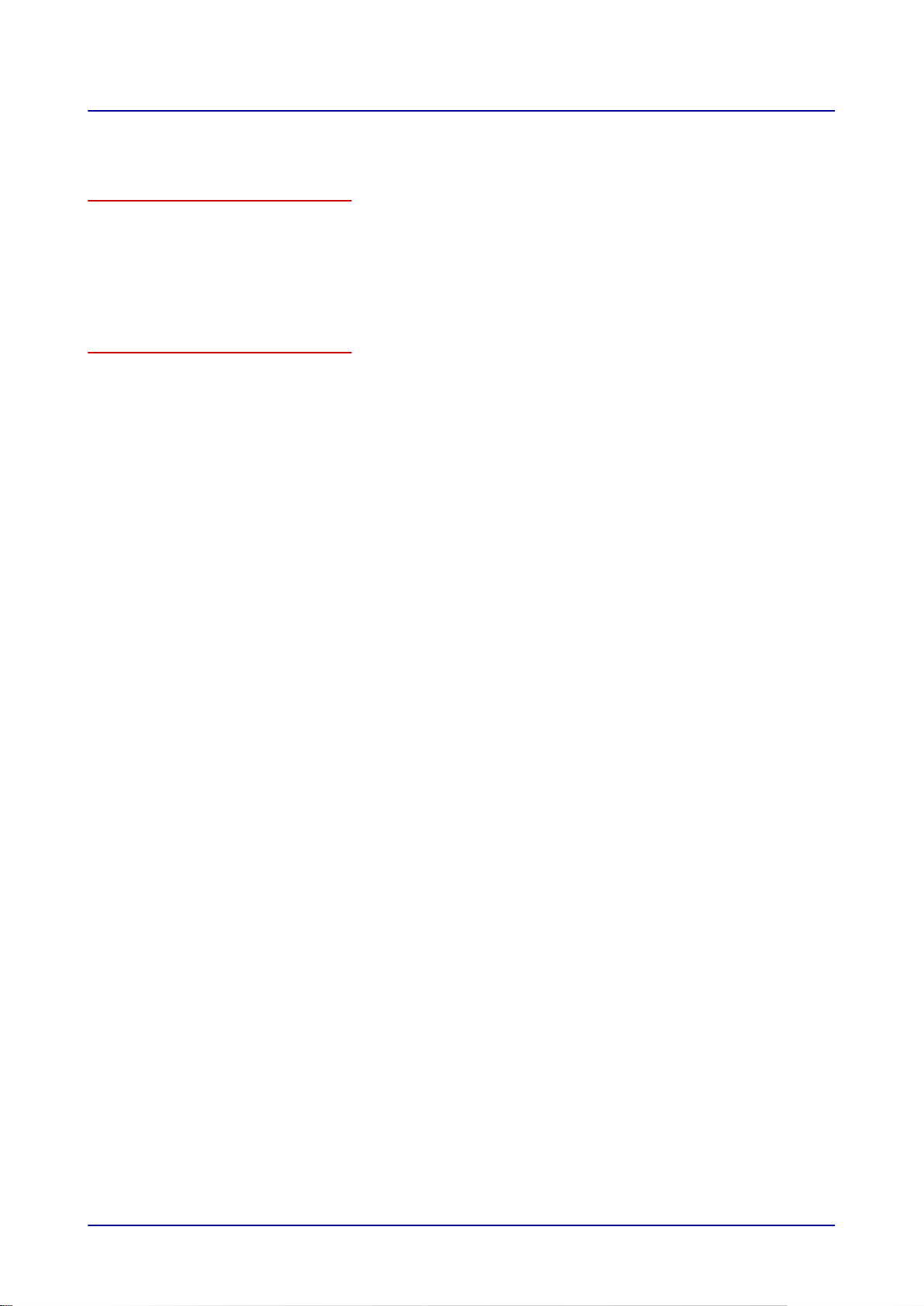
2 easyTouch Functions
2 easyTouch Functions
Purpose of this section
easyTouch is the combi steamer’s user interface.
easyTouch enables you to quickly create your own cooking profiles, and has all the corresponding
functions available on a single user interface level.
This section provides an overview of the functions in easyTouch, as well as a selection of available
cooking profiles.
Contents
This section covers the following subjects:
easyTouch Functions at a Glance 10
Selected cooking profile 12
Page
Operating instructions 9
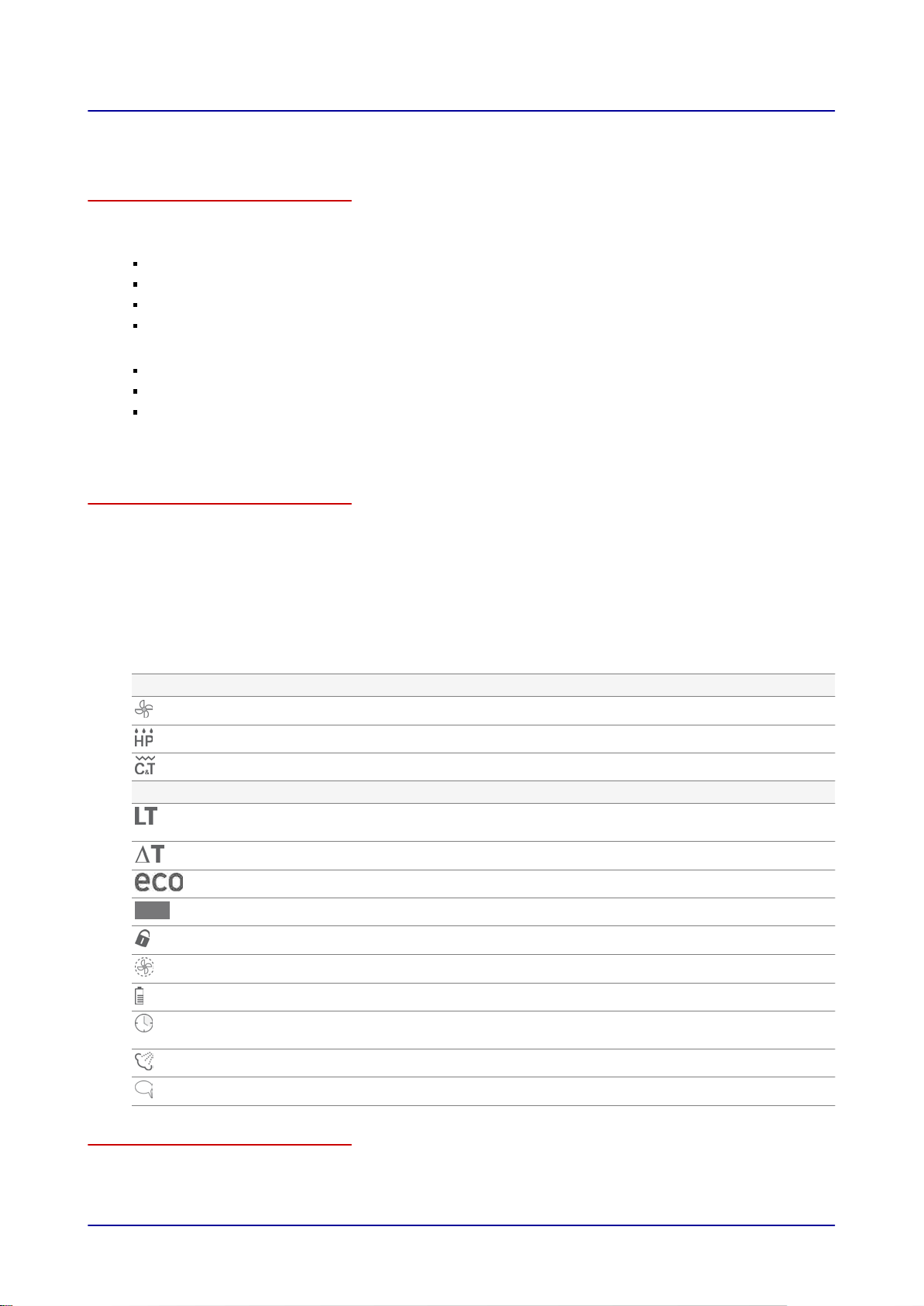
2 easyTouch Functions
2.1 easyTouch Functions at a Glance
easyTouch operating modes
easyTouch features the following operating modes:
On the “Cooking” screen:
Steam
Combi-steam
Convection
Smoker (available only in appliances with the ConvoSmoker option)
On the “Rethermalization” screen:
À la carte rethermalization
Banquet regenerating
Plate regenerating
By using these modes together with the various cooking functions (ACS+ extra functions) and extra
functions, you can use a variety of cooking methods.
Available cooking functions and extra functions
The table below provides an overview showing which cooking functions (ACS+ extra functions) and
extra functions are available for which operating modes.
“Yes” means that a function is available for the corresponding operating mode.
“No” means that the function is not available for the corresponding operating mode.
When a function is not available, you will not be able to select it when configuring a cooking profile.
Button Function Steam Combi-
steam
Cooking function
Fan speed Yes Yes Yes No Yes
HumidityPro No Yes No No No
Crisp&Tasty No No Yes No No
Extra Function
Low-temperature
cooking
Delta-T cooking Yes Yes Yes No No
ecoCooking No Yes Yes No No
Cook&Hold Yes Yes Yes No No
Program lock Yes Yes Yes Yes Yes
Pulsed fan operation Yes Yes Yes No Yes
Reduced power Yes Yes Yes Yes Yes
Start time pre-
selection
BakePro No No Yes No No
Instruction step Yes Yes Yes Yes Yes
Yes Yes Yes No No
Yes Yes Yes Yes No
Convection Smoker Rethermaliza
tion
Cooking profiles and cookbook
A cooking profile is a combination of cooking parameters, such as cooking temperatures and cooking
times, that can include up to 20 cooking steps. You can create your own cooking profiles and manage
Operating instructions 10
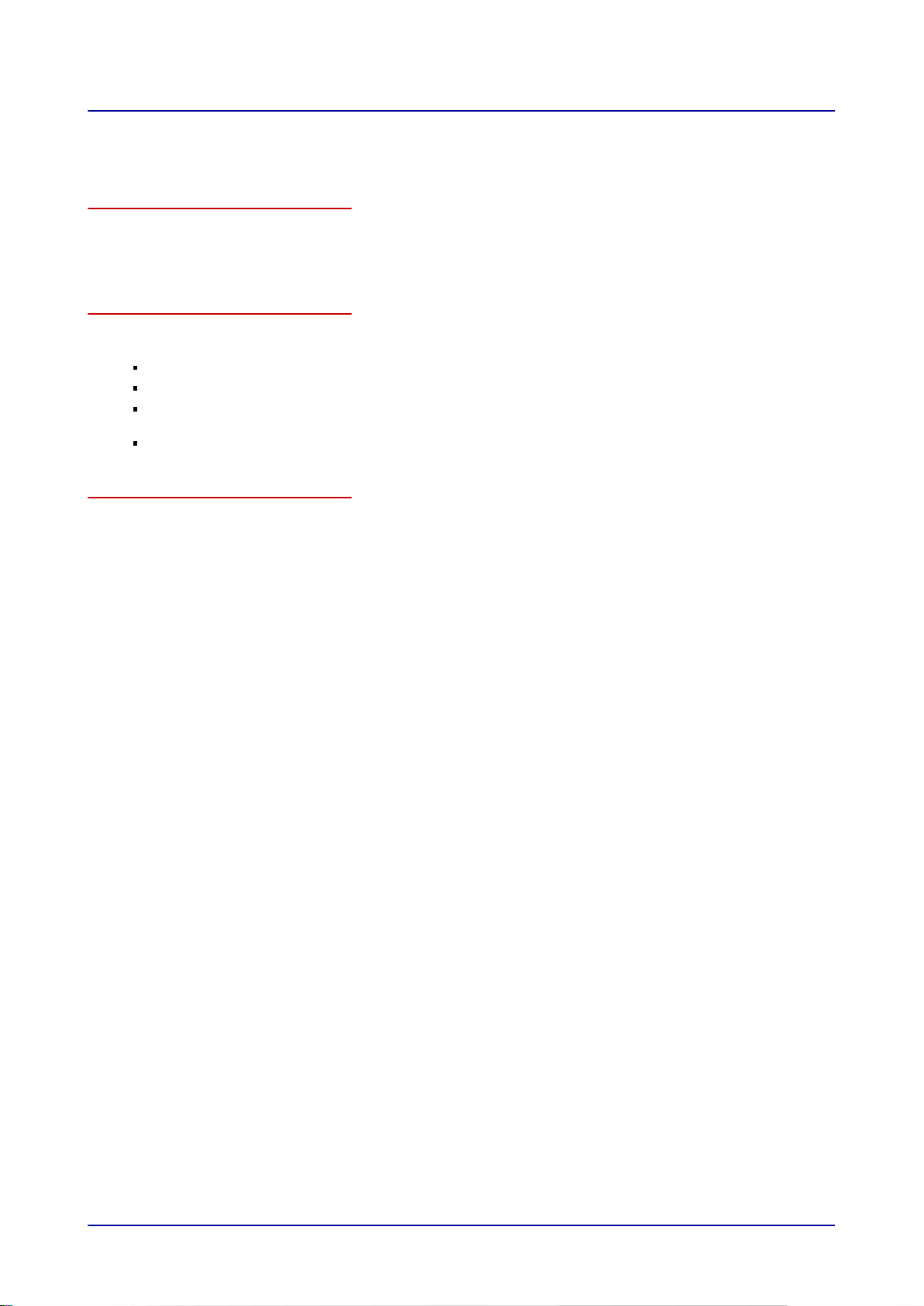
2 easyTouch Functions
up to 399 of them in the “cookbook.” In addition, the “cookbook” also comes with predefined cooking
profiles.
Press&Go
The Press&Go function enables you to automatically cook food by pressing one-touch buttons with
assigned cooking profiles. This ensures that you will get reliable and consistent results every single
time.
Oven cleaning with easyTouch
By using the appliance’s cleaning modes, you can access the various oven cleaning profiles that are
available:
“Rinse with water” cleaning profile
“Rinse with ConvoCare rinse aid” cleaning profile
ConvoClean+ fully automatic cleaning: Adjustable cleaning profiles for varying levels of soiling and
various cleaning times, with steam disinfection and drying functions available
Semi-automatic cleaning profile
Settings
The Settings screen can be used to configure the combi steamer’s settings, including language, date/
time, sound, etc.
Some of the available settings can only be accessed by entering a password. Moreover, the “Service”
screen can only be accessed by service technicians.
Operating instructions 11
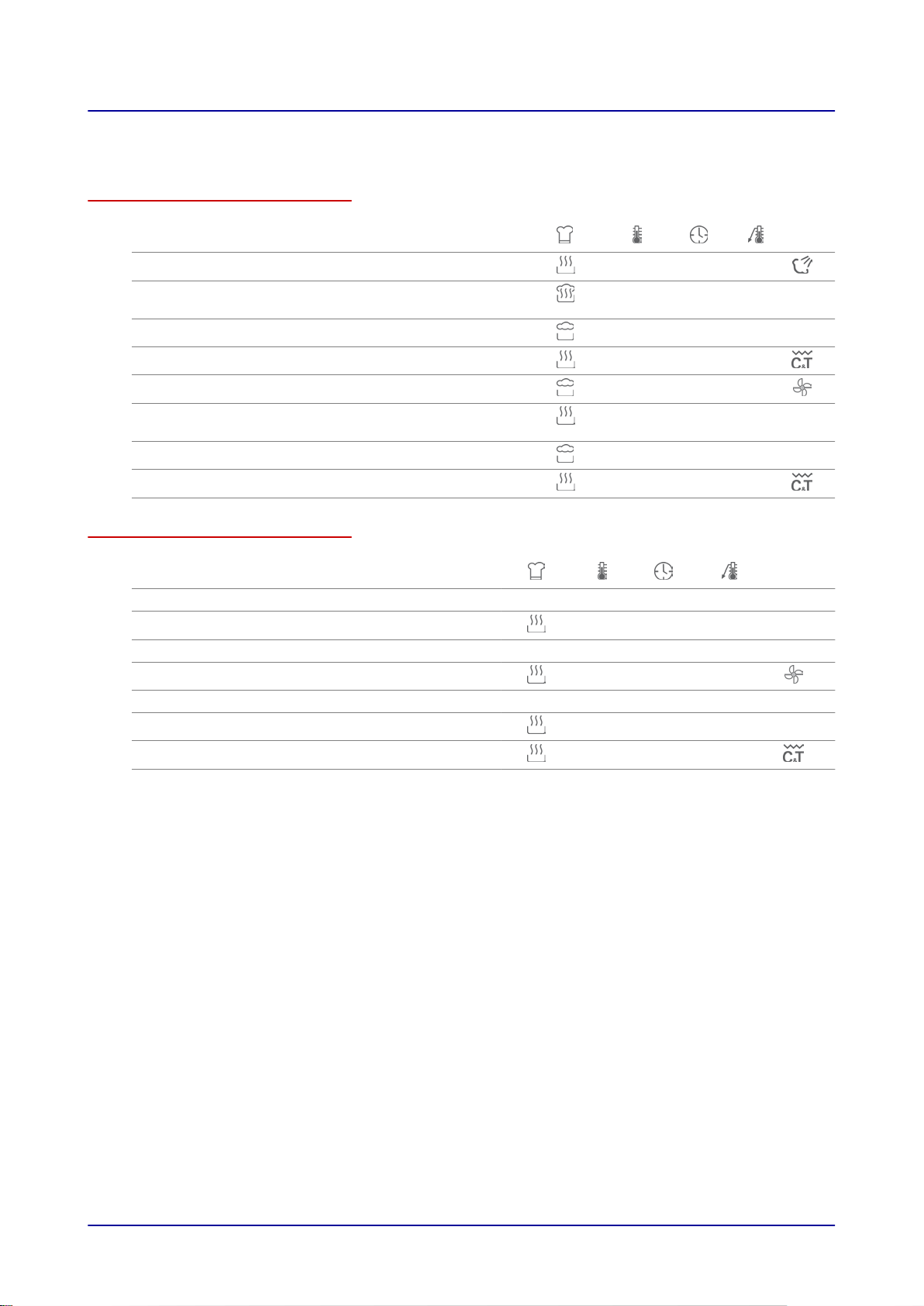
2 easyTouch Functions
2.2 Selected cooking profile
Various cooking profiles
Product ACS+
Baguette, frozen 340 °F 15 min -
Baked potato 355 °F - 200
Flan 175 °F 35 min - -
Fish sticks 410 °F 12 min -
Leavening baked goods 95 °F 3 min -
Roasted chicken breast 455 °F - 160
Fresh carrots 210 °F 8 min - -
Pork schnitzel 391 °F 9 min -
Smoker cooking profiles
Product Step Smoker ACS+
Salmon steak 1 yes - - 15 min - -
Herb salt 1 yes - - 75 min - -
Chicken legs 1 yes - - 75 min - -
°F
°F
2 - 247 °F - 122 °F -
2 - 139 °F 20 min -
2 - 355 °F 3 min - -
1
-
5
1
-
3
2
3 - 337 °F 20 min -
5
Operating instructions 12
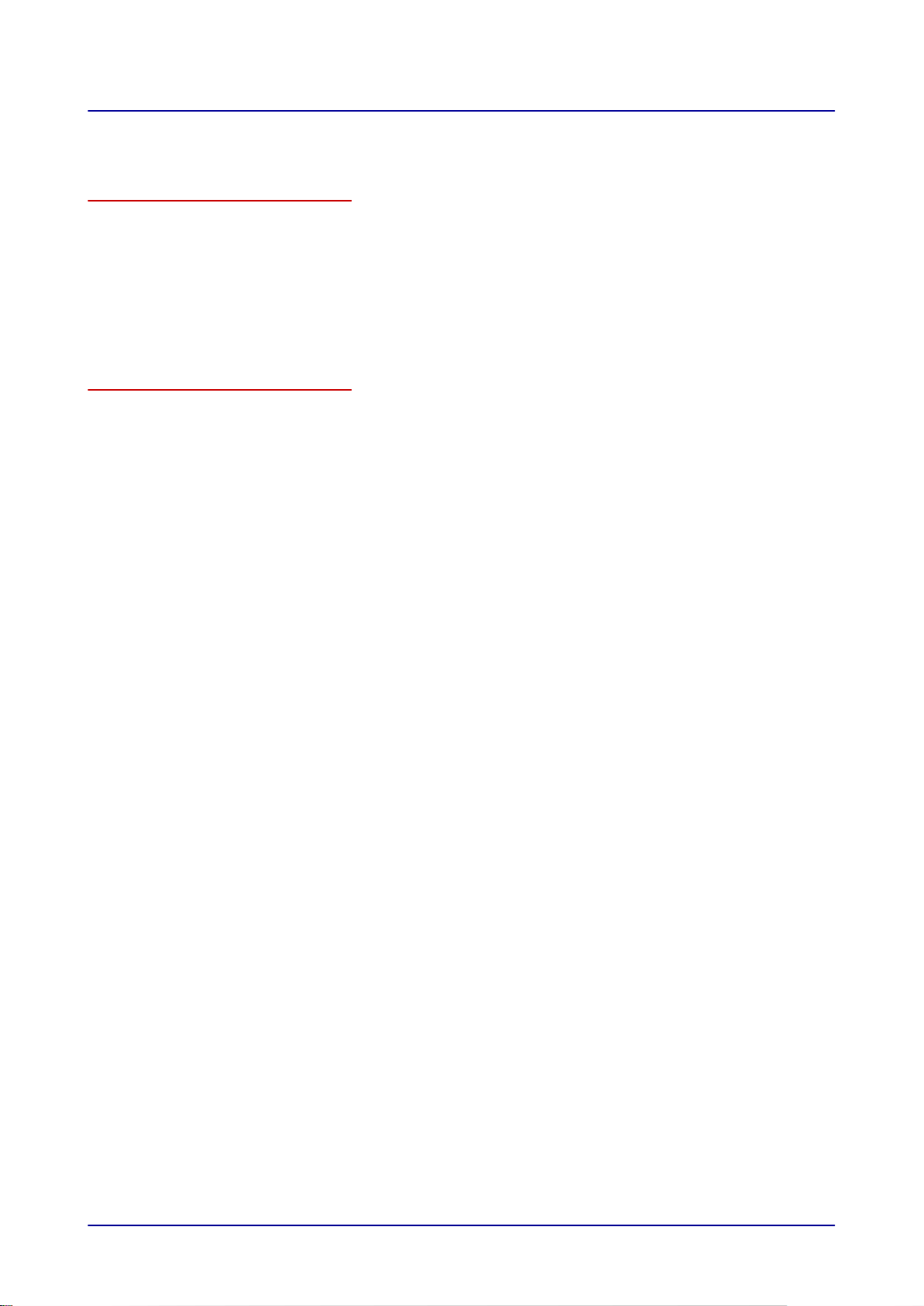
3 Using the On-Screen Help Pages
3 Using the On-Screen Help Pages
Purpose of this section
To operate your combi steamer, you will need to use the various screens that make up the easyTouch
user interface on the control panel. In other words, all of the appliance’s functions can be found in
these screens in the form of buttons. To use one of these functions, simply touch the corresponding
button with your finger.
The on-screen help pages explain, in detail, how to use the easyTouch user interface and operate the
combi steamer. These pages can be viewed on the user interface.
This section explains how to access the on-screen help pages and navigate through them.
Contents
This section covers the following subjects:
The On-Screen Help Home Screen 14
Accessing the On-Screen Help Pages 15
On-Screen Help Page Navigation Tools 16
Page
Operating instructions 13
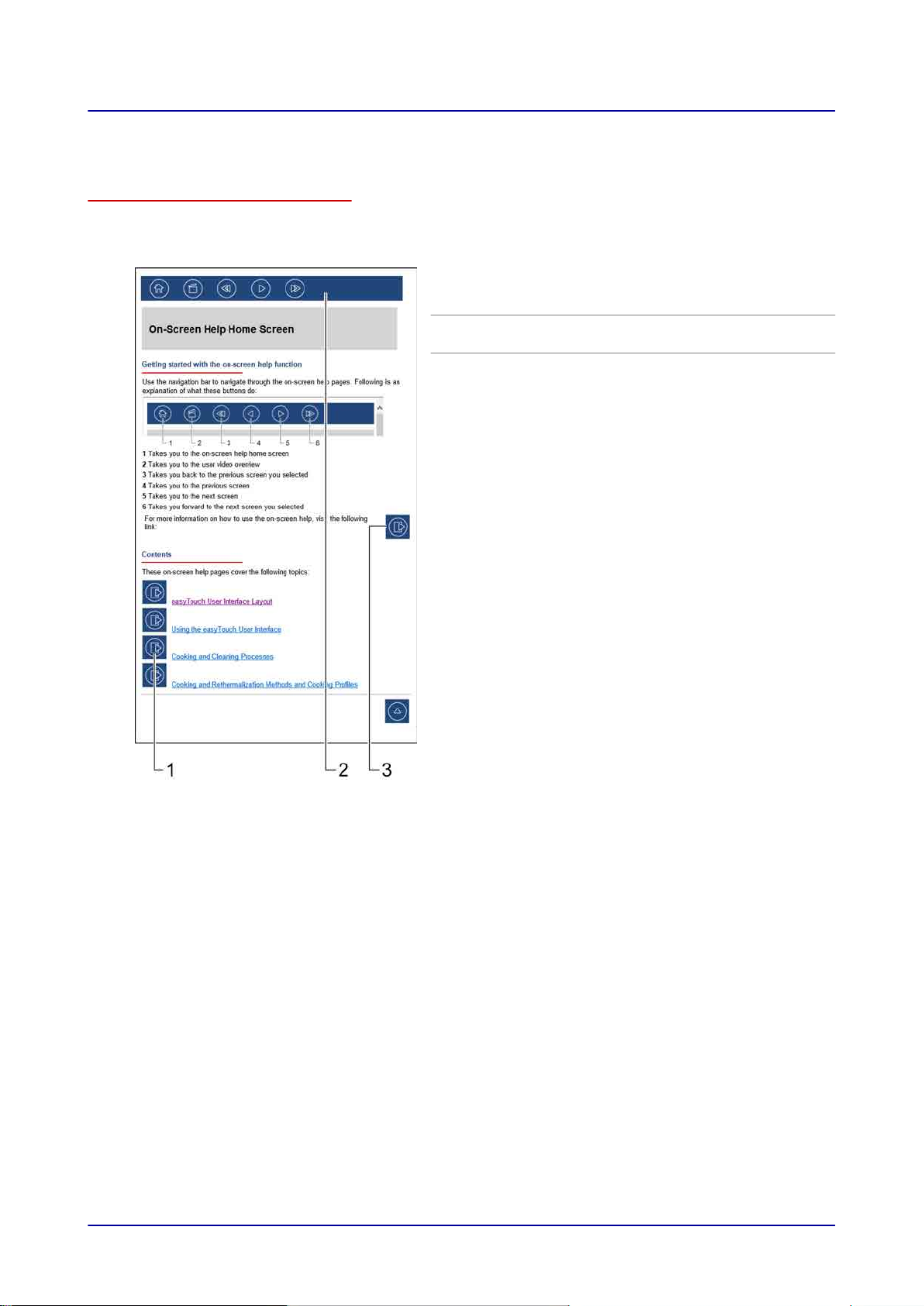
3 Using the On-Screen Help Pages
3.1 The On-Screen Help Home Screen
Home screen functions
The on-screen help home screen is the central starting point for navigating through the various onscreen help pages.
1
2
3
On-screen help table of contents:
Can be used to directly access a specific topic
by pressing the corresponding button
Navigation bar at the top of every on-screen
help page
Press this button to get a brief description
explaining how to use the on-screen help
pages
Operating instructions 14
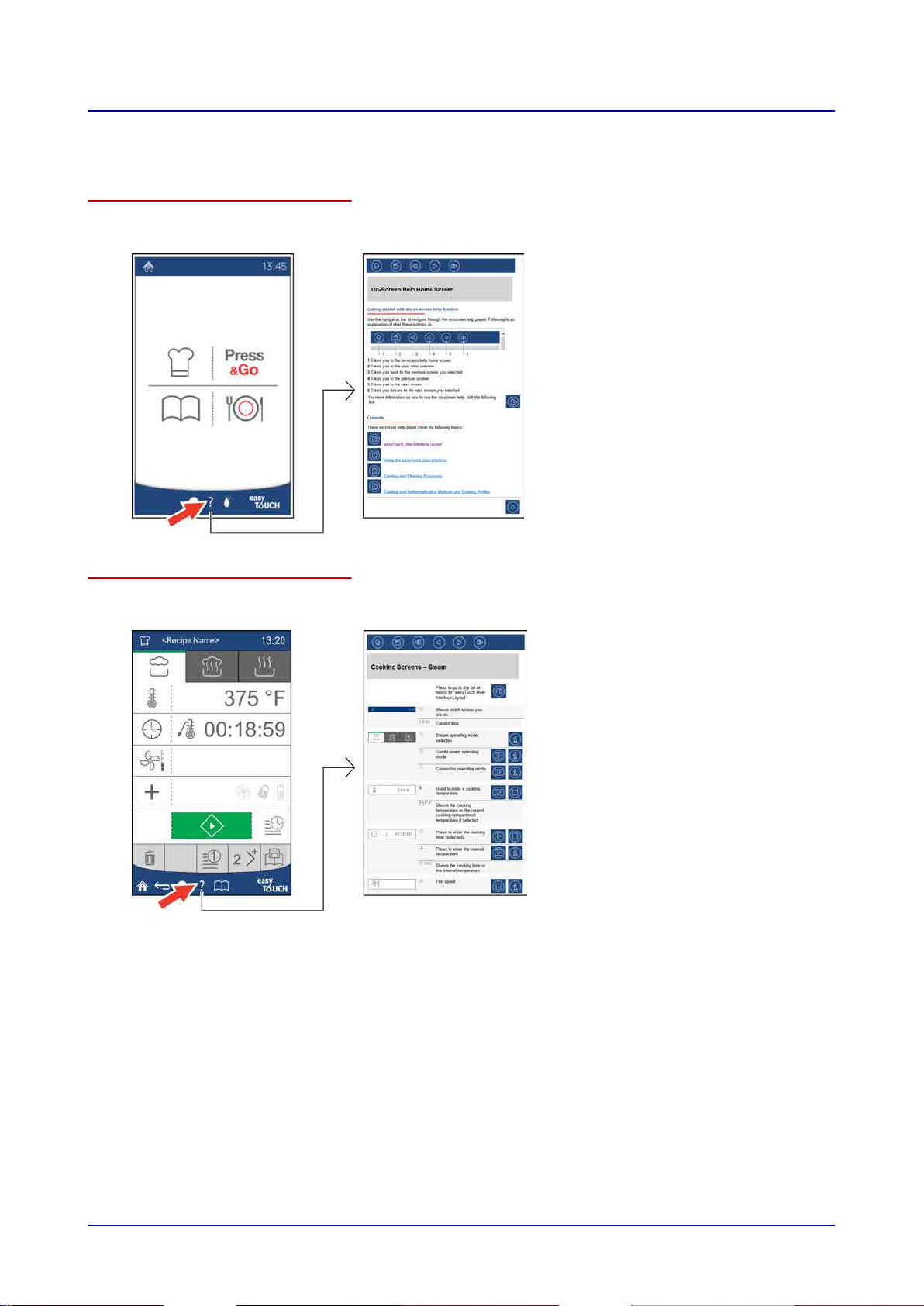
3 Using the On-Screen Help Pages
3.2 Accessing the On-Screen Help Pages
Accessing the home screen
To access the on-screen help home screen directly, press the question mark icon at the bottom of the
easyTouch user interface’s main screen:
Accessing a description for the screen that is currently open
To directly access a description of the easyTouch user interface screen that is currently open, press
the question mark icon at the bottom of the screen:
Operating instructions 15
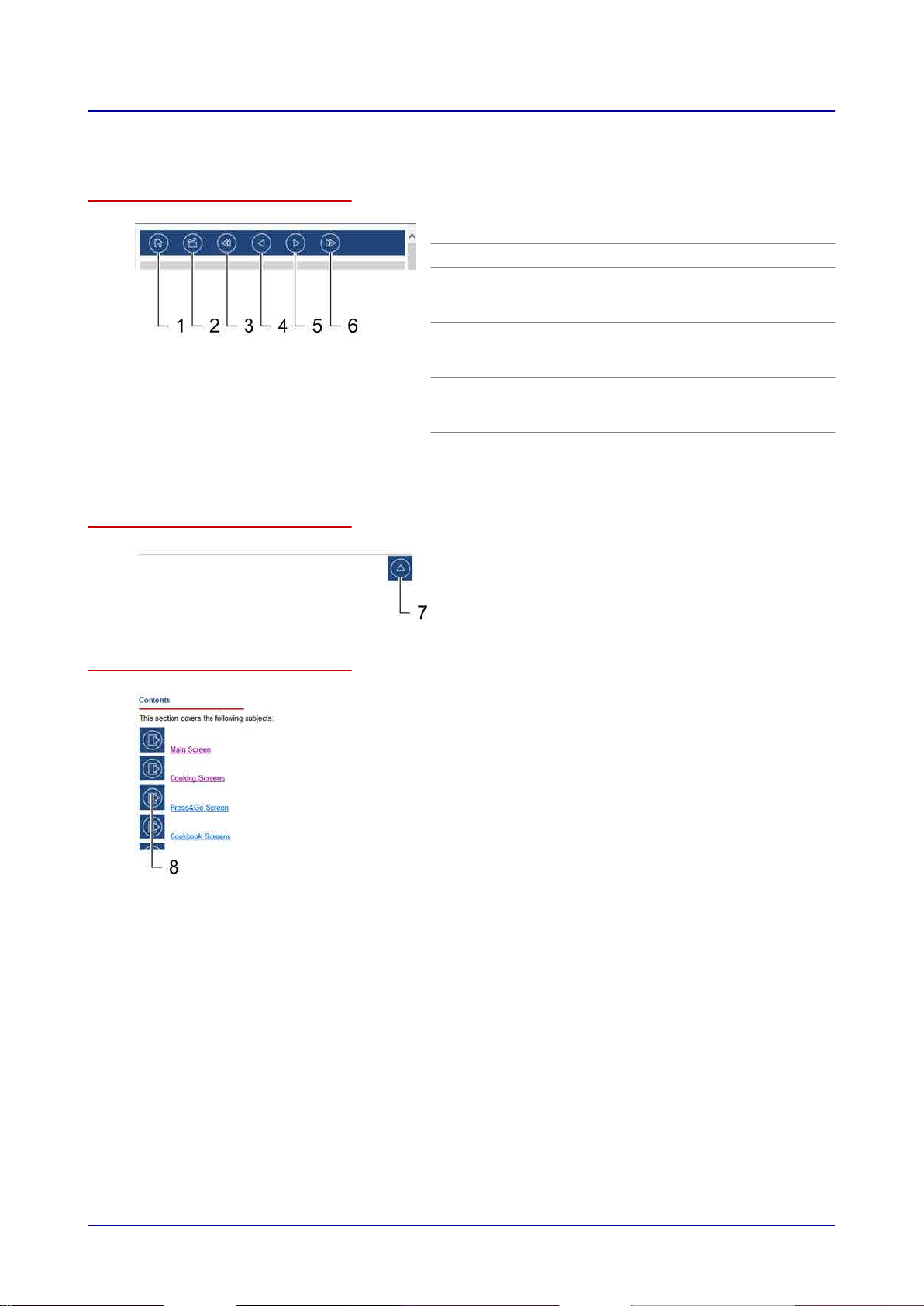
3 Using the On-Screen Help Pages
3.3 On-Screen Help Page Navigation Tools
The navigation bar
Button for scrolling to the top of the screen
List of topics
1
2
3
4
5
6
7
Press to go to the on-screen help home screen
Press to go to the list of user videos
Double-arrow “Back” button:
Press to go back to the screen you were
viewing before the current one
Single-arrow “Back” button:
Press to go one screen back in the on-screen
help pages
Single-arrow “Forward” button:
Press to go one screen forward in the onscreen help pages
Double-arrow “Forward” button:
Press to return to the page you left when you
pressed the double-arrow “Back” button
Press to scroll all the way to the top of the
current screen
8
Can be used to directly access a specific topic
by pressing the corresponding button
Operating instructions 16
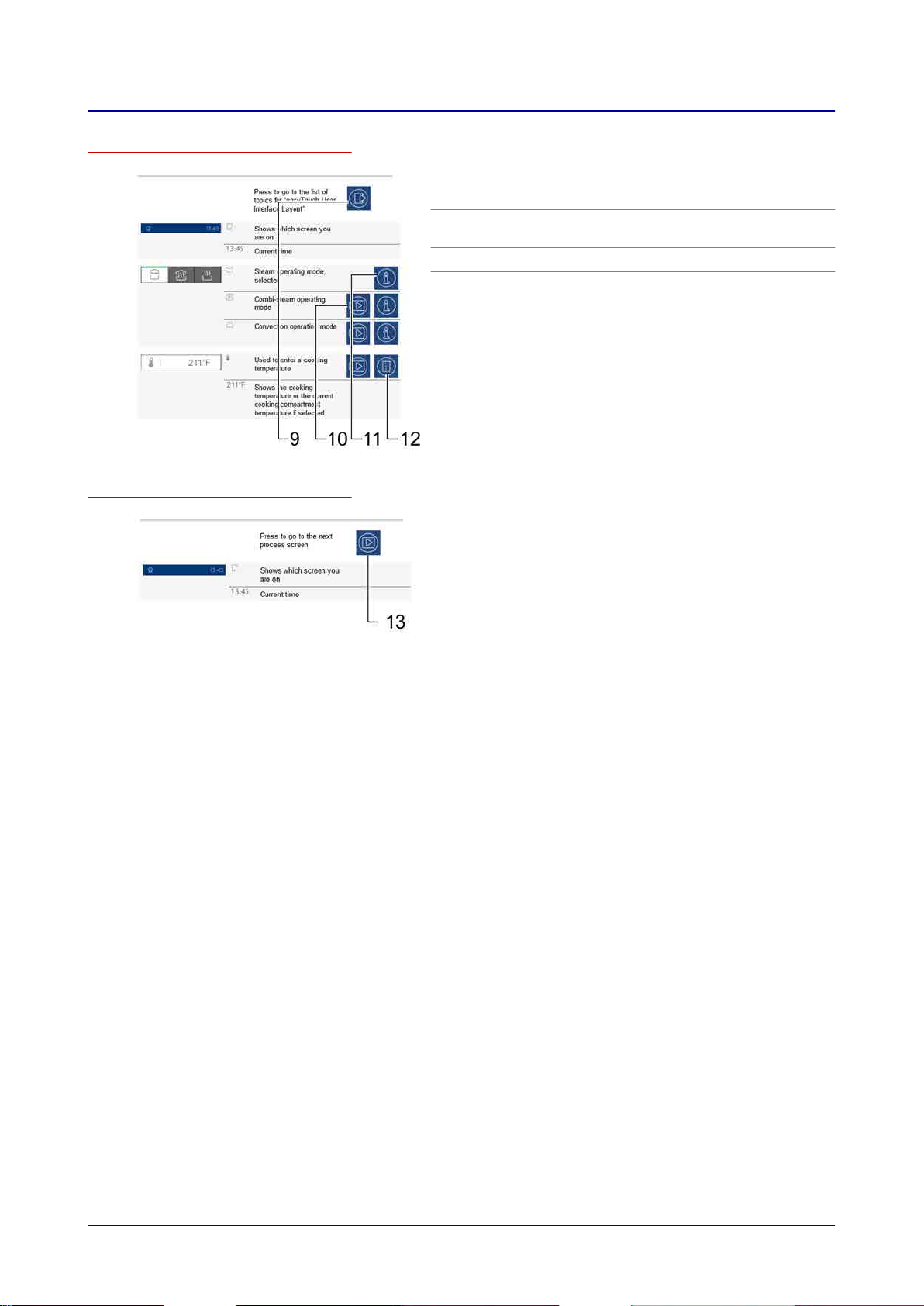
3 Using the On-Screen Help Pages
Text area buttons
Navigation tools in process screen descriptions
9
10
11
12
13
Press to view the list of topics for “easyTouch
User Interface Layout”
Press to get a description of the following
screen
Press to get additional information
Press to get instructions
Press to get a description of the following
process screen
Operating instructions 17
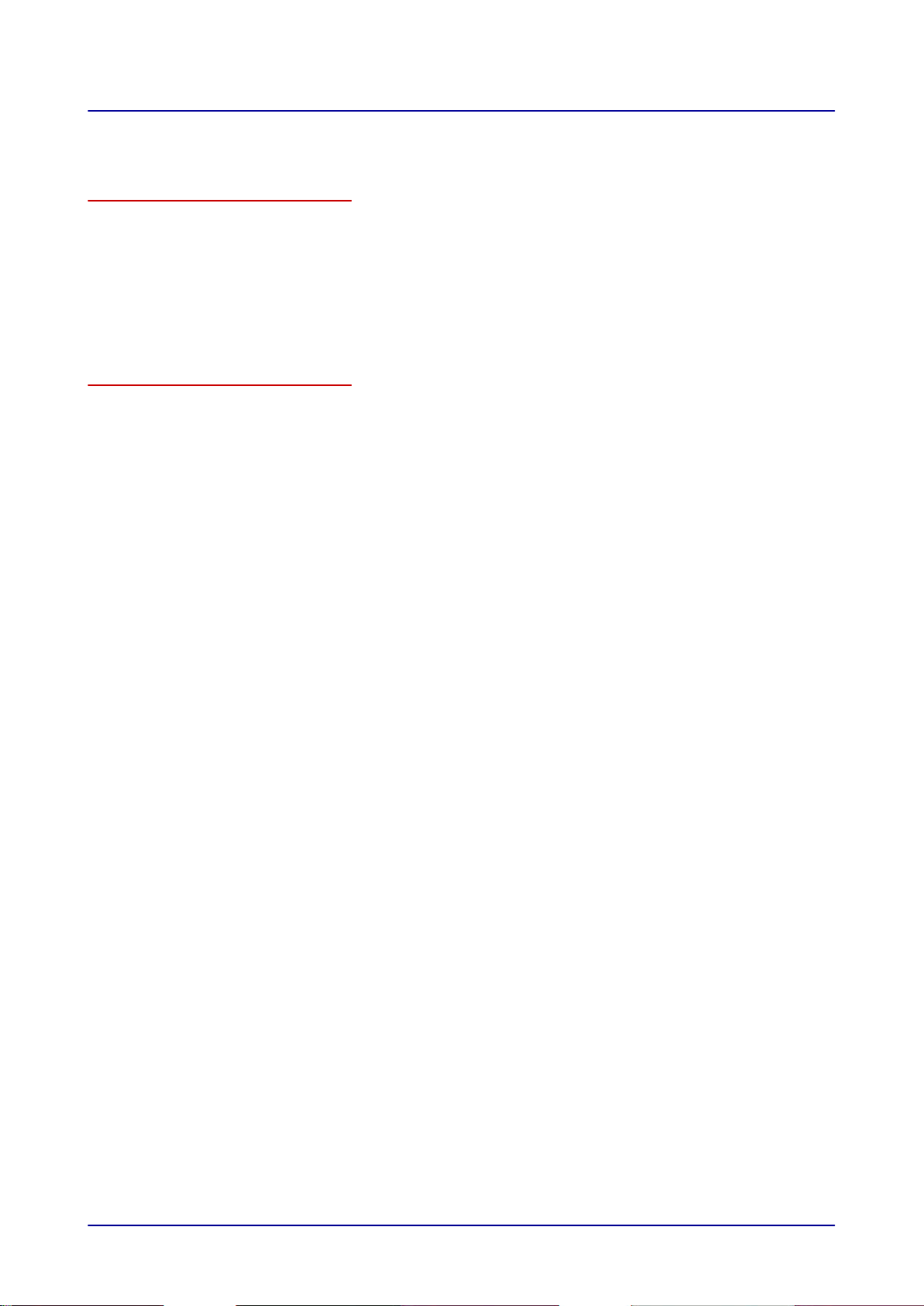
4 easyTouch User Interface Layout
4 easyTouch User Interface Layout
Purpose of this section
To operate your combi steamer, you will need to use the various screens that make up the easyTouch
user interface on the control panel. In other words, all of the appliance’s functions can be found in
these screens in the form of buttons. To use one of these functions, simply touch the corresponding
button with your finger.
This section provides an overview of the most important screens in the easyTouch user interface and
explains the buttons in them and the corresponding functions. For a full description of the easyTouch
user interface, please consult the on-screen help pages.
Contents
This section covers the following subjects:
Main Screen 19
Cooking Screens 20
Cooking Screens – Smoker 22
Press&Go Screen 23
Cookbook Screens 24
Rethermalization Screens 25
Cleaning Screens – Options 27
Cleaning Screens – ConvoClean+ 28
Cleaning Screens – Semi-Automatic 29
Settings Screen 30
Extra Functions Screen 31
Pre-Heating Screen 33
Cool down Screen 34
Cooking in Progress Screen 35
Cooking User Prompt Screen 36
Cleaning with ConvoClean+ in Progress Screen 37
Cleaning User Prompt Screen 38
Page
Operating instructions 18
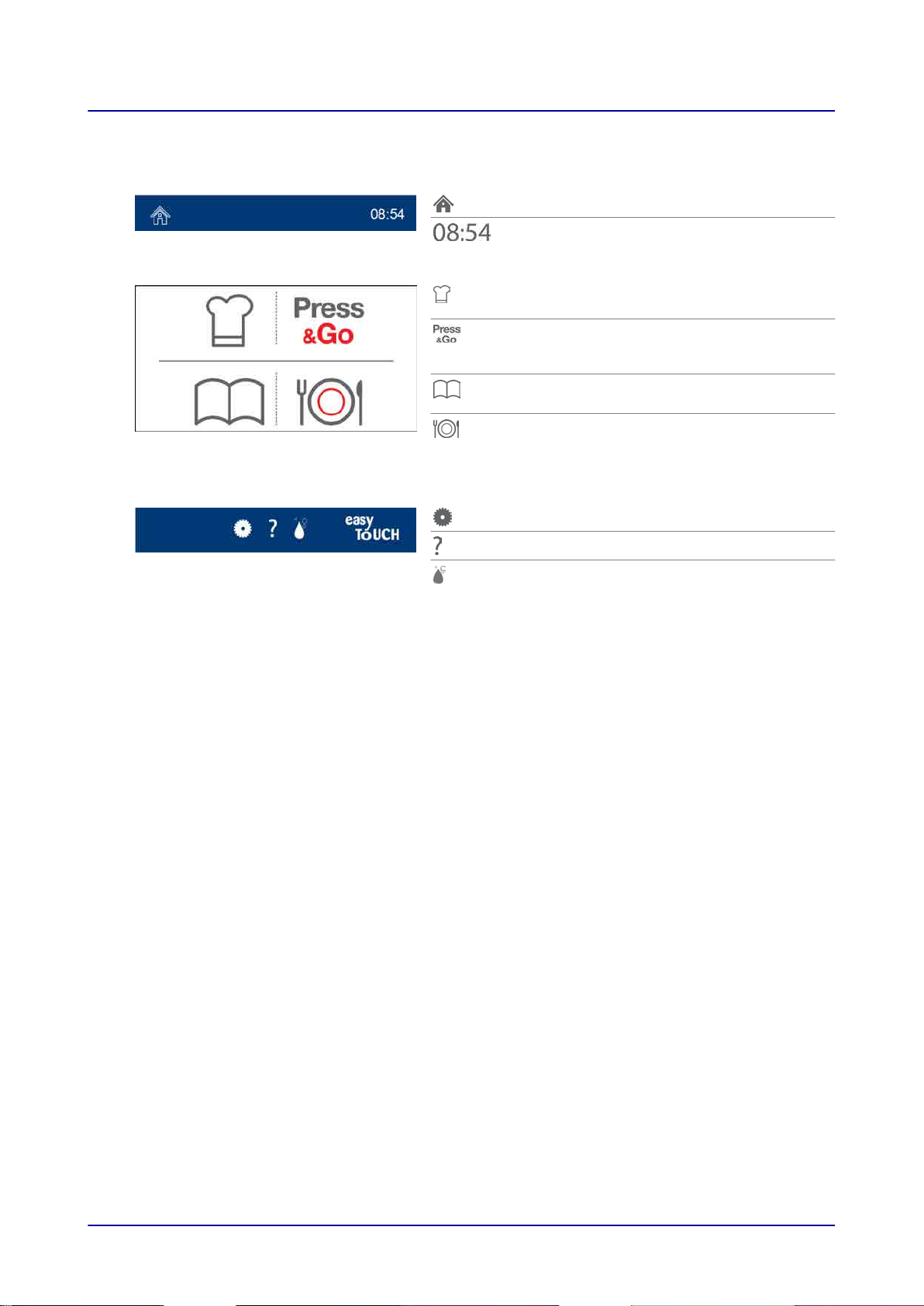
4 easyTouch User Interface Layout
4.1 Main Screen
Indicates that you are on the main screen
Current time of day
Cook
Press to manually enter a cooking profile
Press&Go
Press for automatic cooking with quick-select
options
Cookbook
Press to manage the various cooking profiles
Rethermalize
Press to manually enter a rethermalizing
profile
Settings
Help
Clean
Operating instructions 19
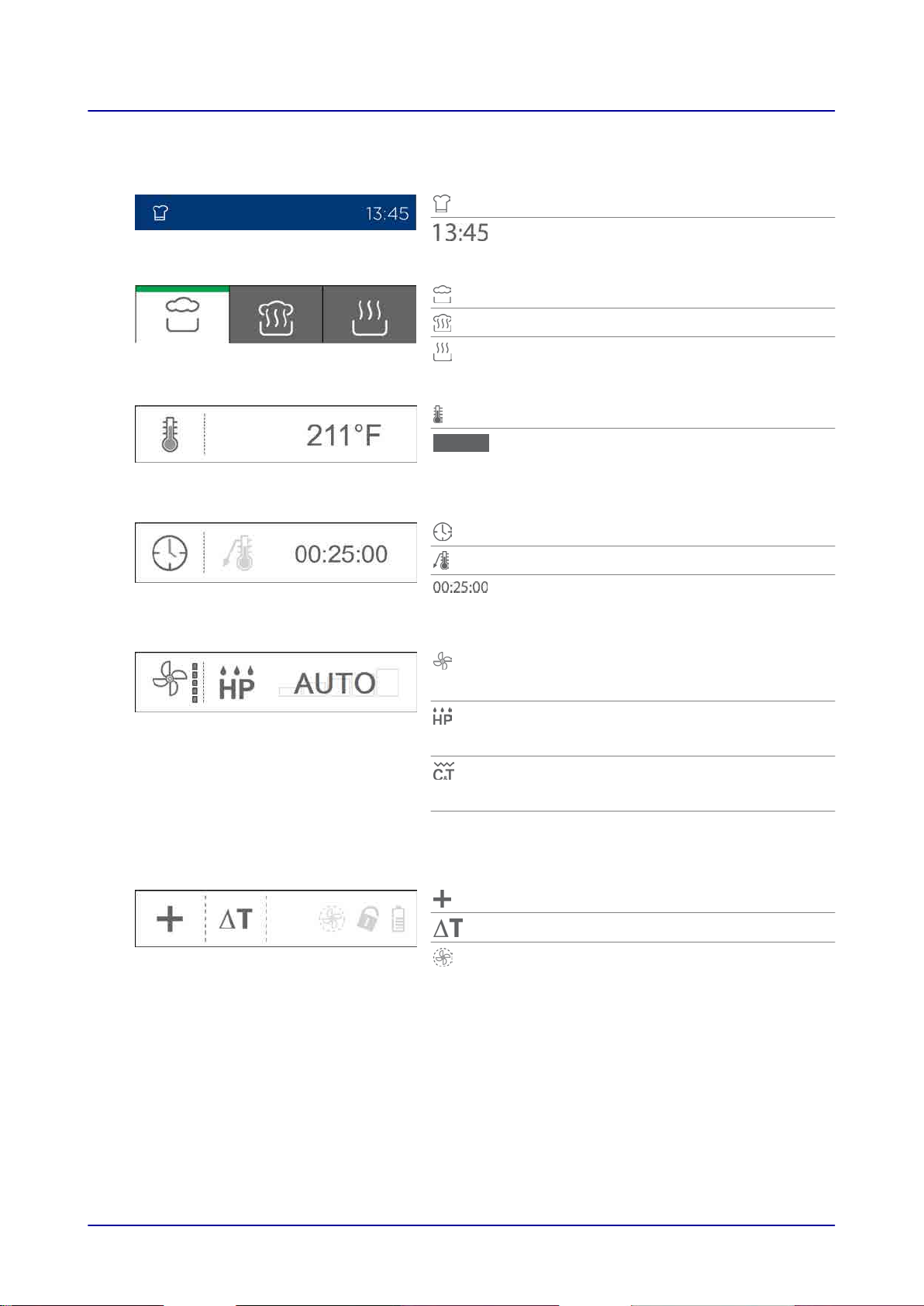
4 easyTouch User Interface Layout
4.2 Cooking Screens
Indicates that you are on the cooking screen
Current time of day
Steam operating mode, selected
Combi-steam operating mode
Convection operating mode
Used to enter a cooking temperature
Shows the cooking temperature you entered
If you press on it, it will show the current
cooking compartment temperature instead
Press to enter the cooking time (selected)
AUTO
Press to enter the internal temperature
Shows the cooking time or the internal
temperature
Five Fan speed settings
Controls the airflow speed inside the cooking
compartment
Humidity Pro, five settings or automatic mode
Controls the moisture inside the cooking
compartment
Crisp&Tasty, five settings or automatic mode
Removes moisture from the cooking
compartment
Automatic mode
for “Humidity Pro” or “Crisp&Tasty”
Press to select extra functions
Shows the selected cooking method
Shows the selected extra functions
Operating instructions 20
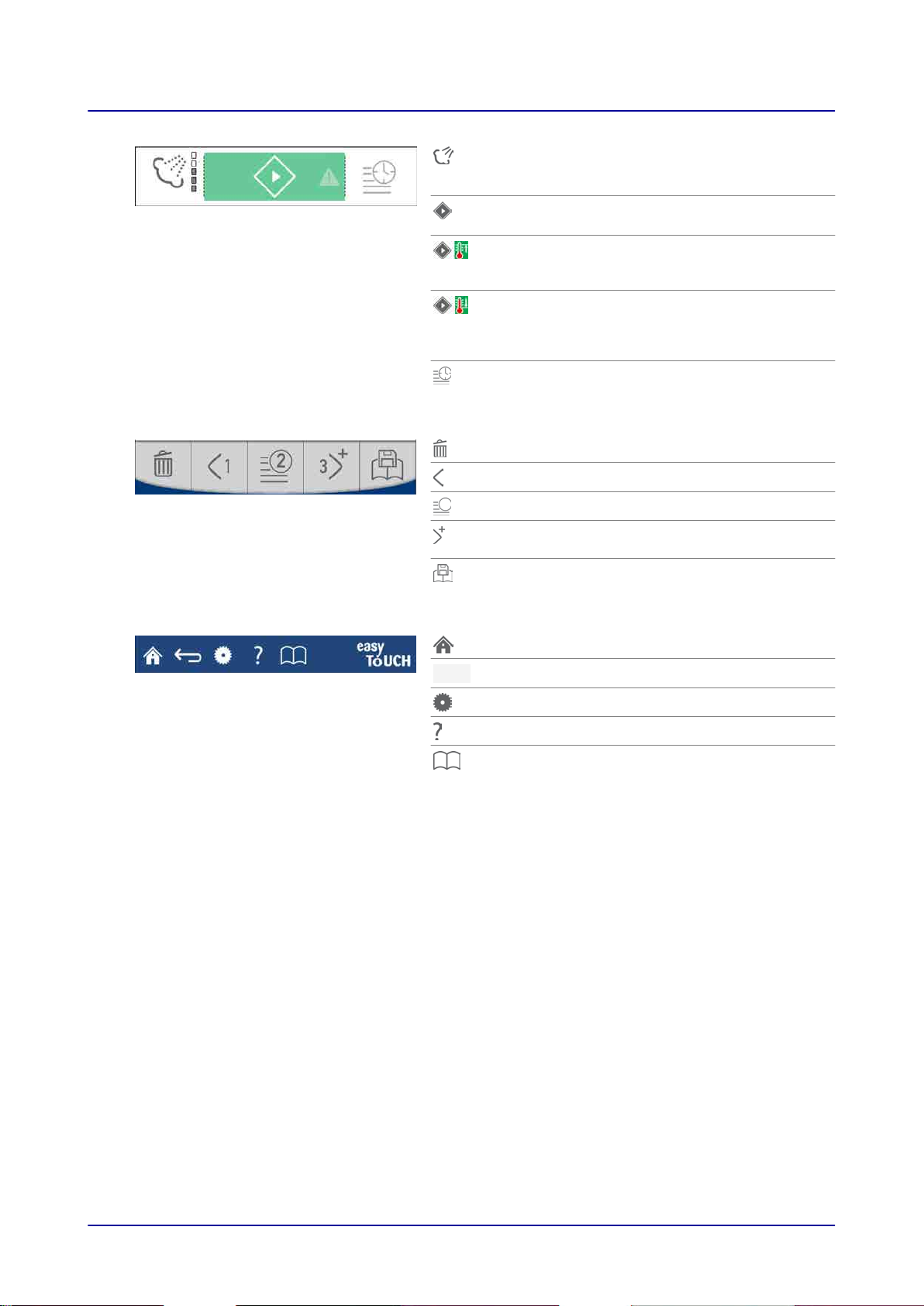
4 easyTouch User Interface Layout
Manual steaming
Press to add moisture to the cooking
compartment during the cooking sequence.
Start
Press to start the cooking sequence
Start with pre-heating
Press to heat up the cooking compartment
while the appliance door is closed
Start with cool down
Press to cool down the cooking compartment
with the fan running while the appliance door is
open
TrayTimer
Timer that can be set for individual rack levels.
Press to delete the cooking step
Press to go one cooking step back
Cooking steps view
Press to add a cooking step/go to the next
cooking step
Press to save the cooking profile in the
cookbook
Main screen
Back
Settings
Help
Cookbook
Operating instructions 21
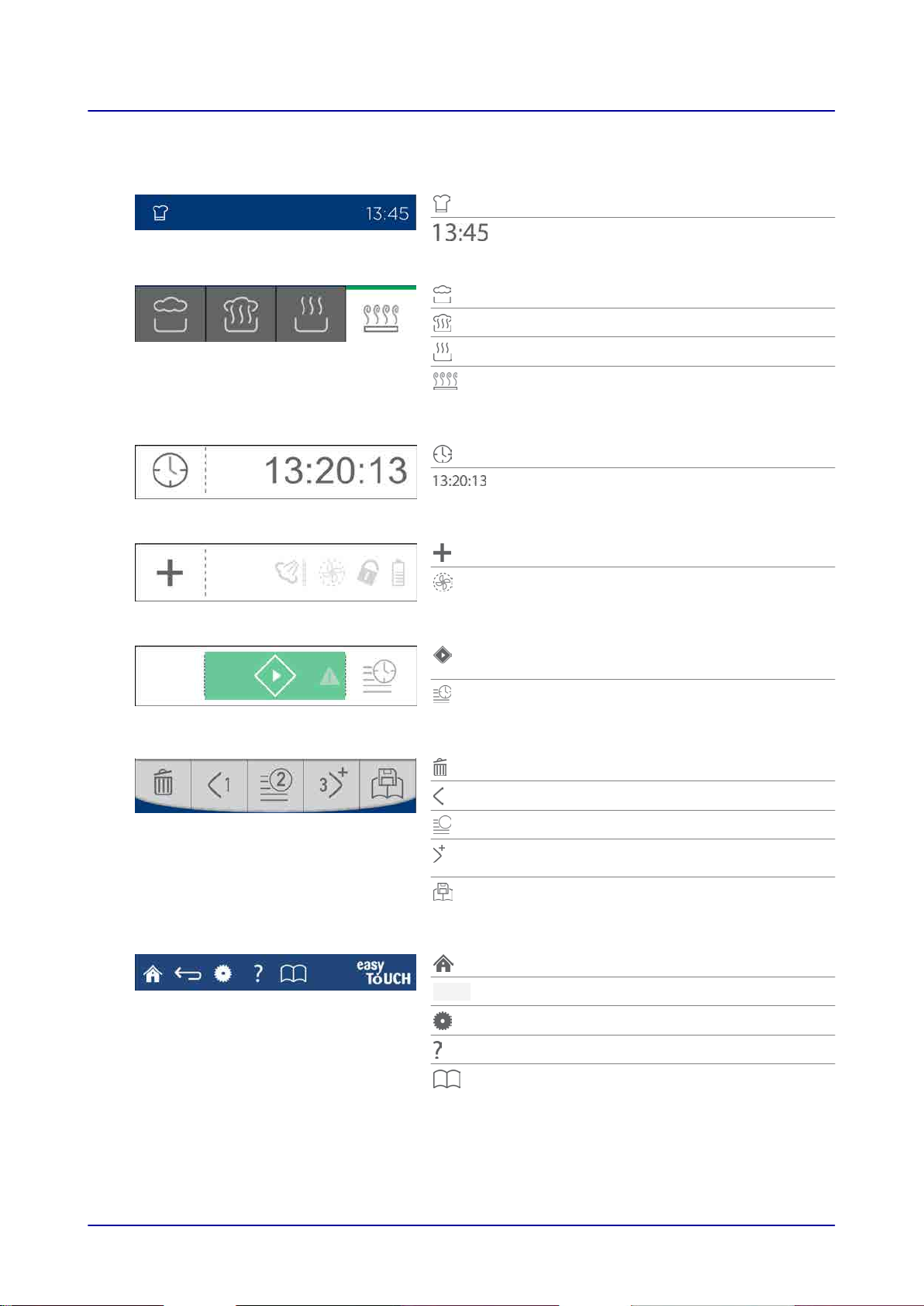
4 easyTouch User Interface Layout
4.3 Cooking Screens – Smoker
Indicates that you are on the cooking screen
Current time of day
Steam operating mode
Combi-steam operating mode
Convection operating mode
Smoker operating mode (selected)
Used to smoke food; optional
Press to enter the smoking time
Shows the smoking time
Press to select extra functions
Shows the selected extra functions
Start
Press to start the cooking sequence
TrayTimer
Timer that can be set for individual rack levels.
Press to delete the cooking step
Press to go one cooking step back
Cooking steps view
Press to add a cooking step/go to the next
cooking step
Press to save the cooking profile in the
cookbook
Main screen
Back
Operating instructions 22
Settings
Help
Cookbook

4 easyTouch User Interface Layout
4.4 Press&Go Screen
Current time of day
Cooking profile (selected)
Additional favorites, product groups, or cooking
profiles
Press to scroll down
Press to scroll up
Main screen
Back
Settings
Help
Clean
Operating instructions 23

4 easyTouch User Interface Layout
4.5 Cookbook Screens
Indicates that you are on the “Cookbook”
screen
Current time of day
Favorites (selected)
Selected cooking profile
Product groups
Cooking profiles grouped together in groups
Cooking profiles
All the cooking profiles in the cookbook,
max. 399 cooking profiles with up to 20
cooking steps each
Cooking profile (selected)
Additional favorites, product groups, or cooking
profiles
Press to scroll down
Press to switch cooking profile (selected)
Press to scroll up
Main screen
Back
Settings
Help
Cookbook
Operating instructions 24
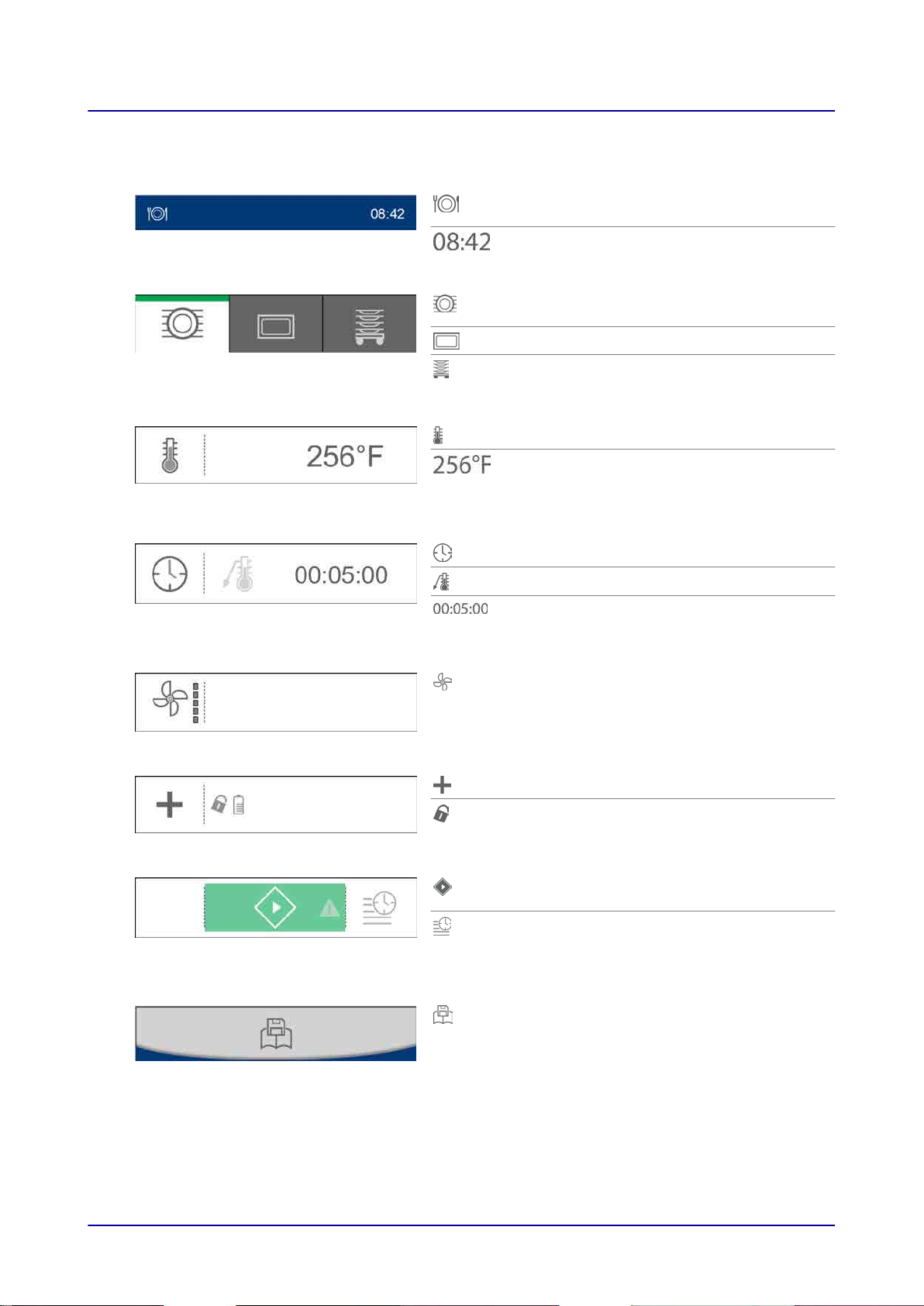
4 easyTouch User Interface Layout
4.6 Rethermalization Screens
Indicates that you are on the
“Rethermalization” screen
Current time of day
À la carte rethermalization operating mode
(selected)
Banquet rethermalization operating mode
Plate rethermalization operating mode
Used to enter a cooking temperature
Shows the cooking temperature you entered
If you press on it, it will show the current
cooking compartment temperature instead
Press to enter the cooking time (selected)
Press to enter the internal temperature
Shows the cooking time or the internal
temperature
Five Fan speed settings
Controls the airflow speed inside the cooking
compartment
Press to select extra functions
Shows the selected extra functions
Start
Press to start the cooking sequence
TrayTimer
Timer that can be set for individual loading
levels.
Operating instructions 25
Press to save the cooking profile in the
cookbook
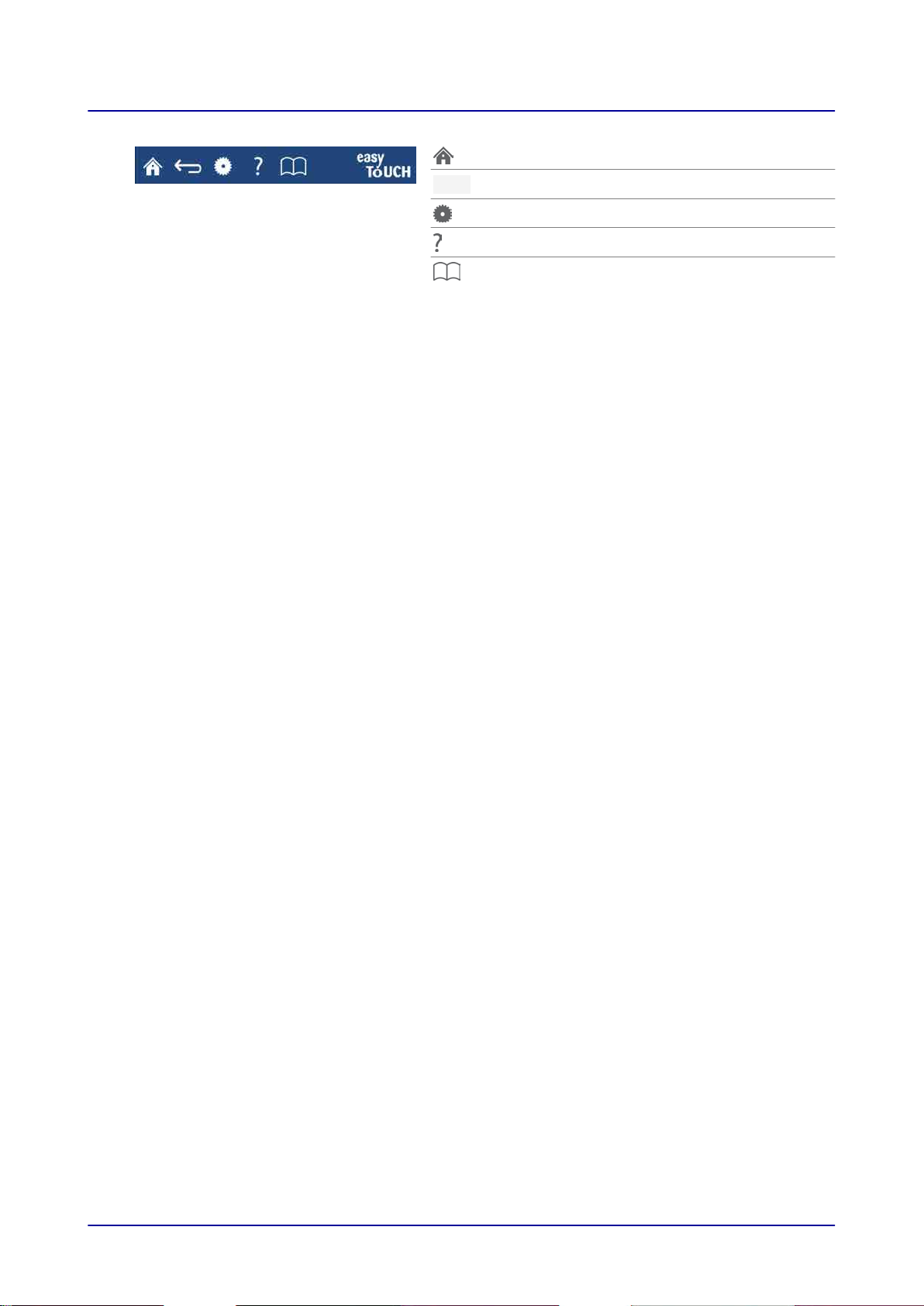
4 easyTouch User Interface Layout
Main screen
Back
Settings
Help
Cookbook
Operating instructions 26
