Page 1
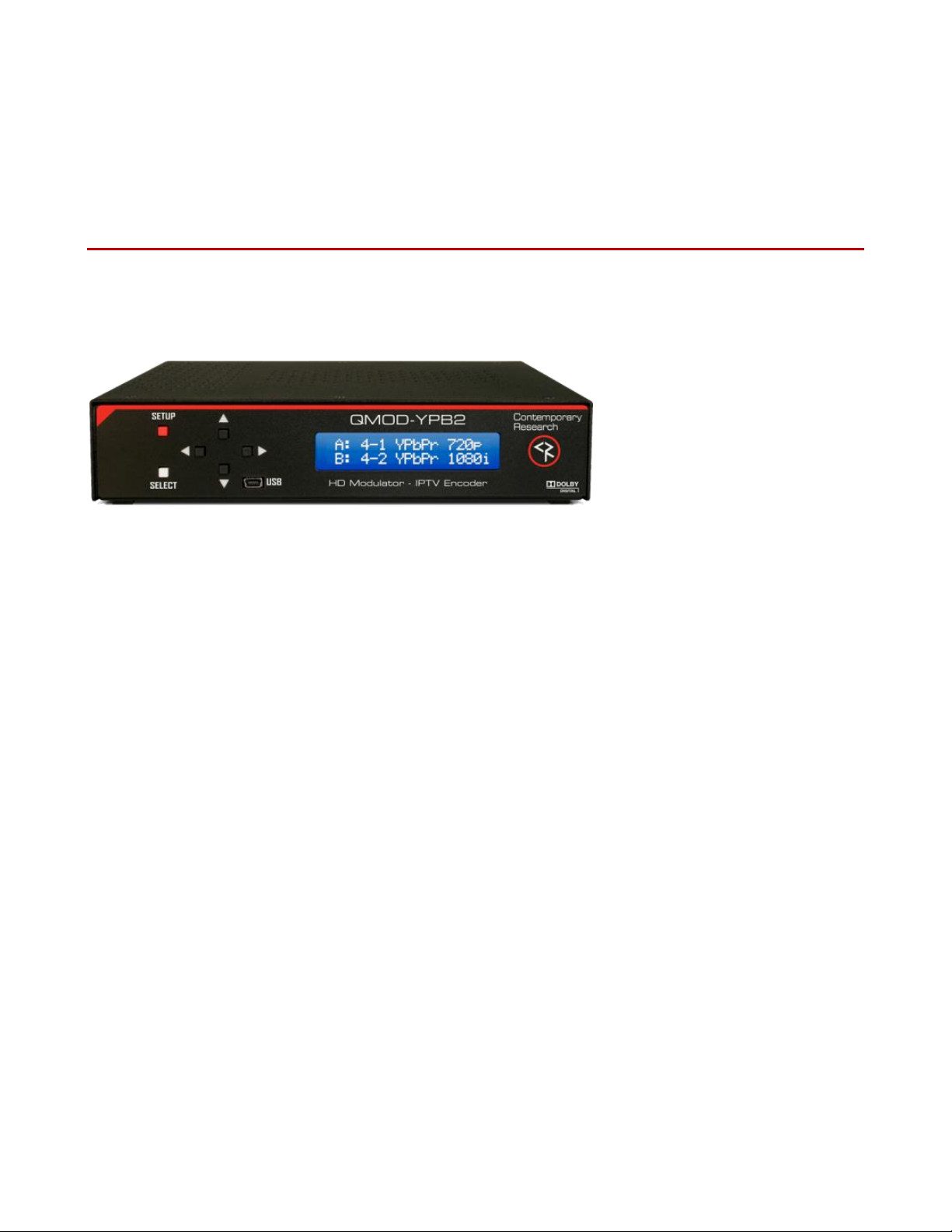
Product Manual
QMOD-YPB2
QMOD™ HD Modulator-IPTV Encoder
April 22, 2014 Preliminary
Contemporary Research 1 QMOD-SDI1.5
Page 2
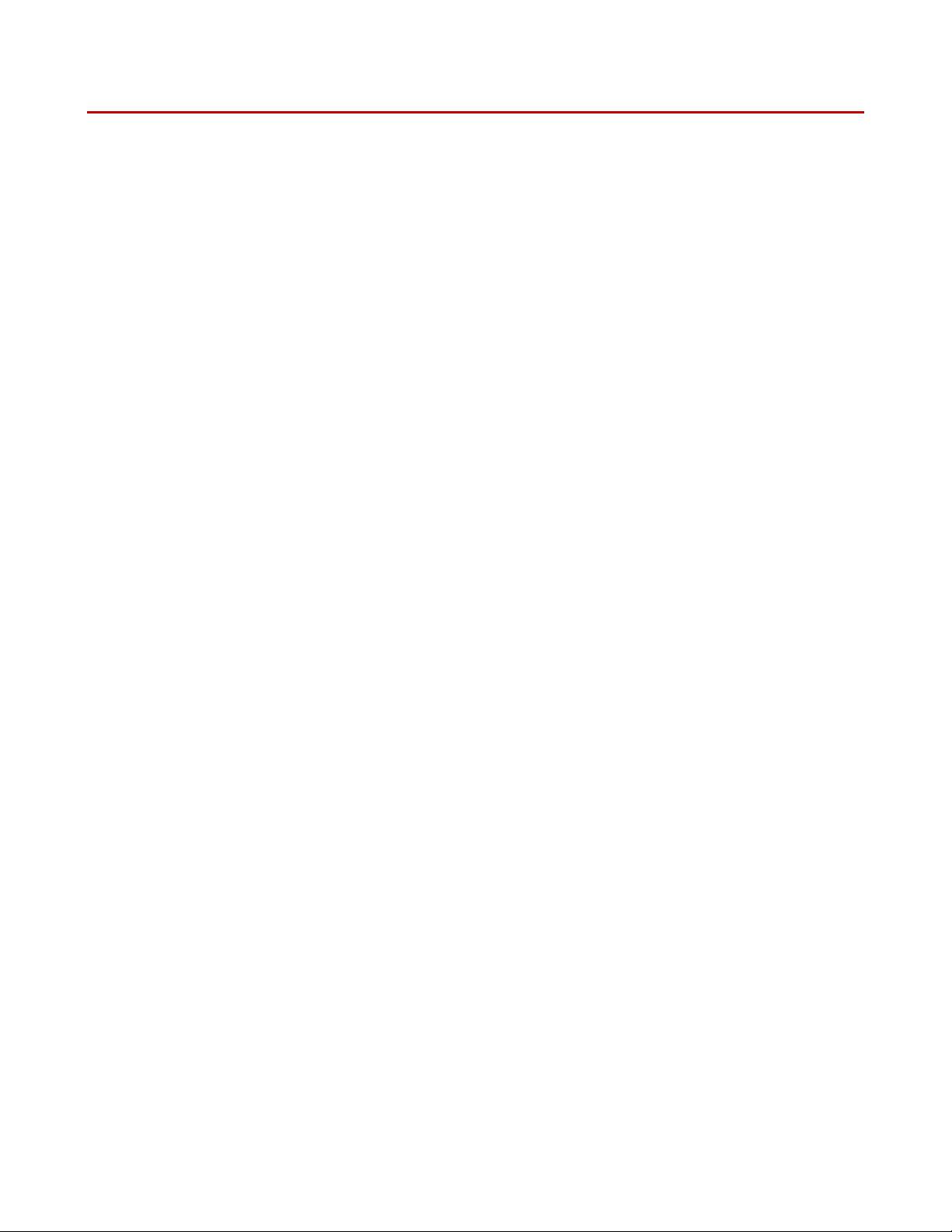
Table of Contents
Table of Contents ................................................................................................................................ 2
Overview ............................................................................................................................................. 3
Installation - Settings ......................................................................................................................... 4
Front Panel Menus .................................................................................................................................... 4
Quick Setup Menus ................................................................................................................................... 4
Program A and Program B......................................................................................................................... 5
Common .................................................................................................................................................. 6
Web pages ............................................................................................................................................... 7
Web Pages via USB .................................................................................................................................. 8
Installation - Sources ......................................................................................................................... 9
Process .................................................................................................................................................... 9
Component 1 and 2 .................................................................................................................................. 9
Video/CC 1 and 2 ..................................................................................................................................... 9
Audio Inputs ............................................................................................................................................ 9
Ethernet .................................................................................................................................................. 9
EAS ......................................................................................................................................................... 9
Rack Mounting .................................................................................................................................. 10
Specifications .................................................................................................................................... 11
Safety Instructions ........................................................................................................................... 12
Limited Warranty and Disclaimer ..................................................................................................... 13
Contemporary Research 2 QMOD-SDI1.5
Page 3
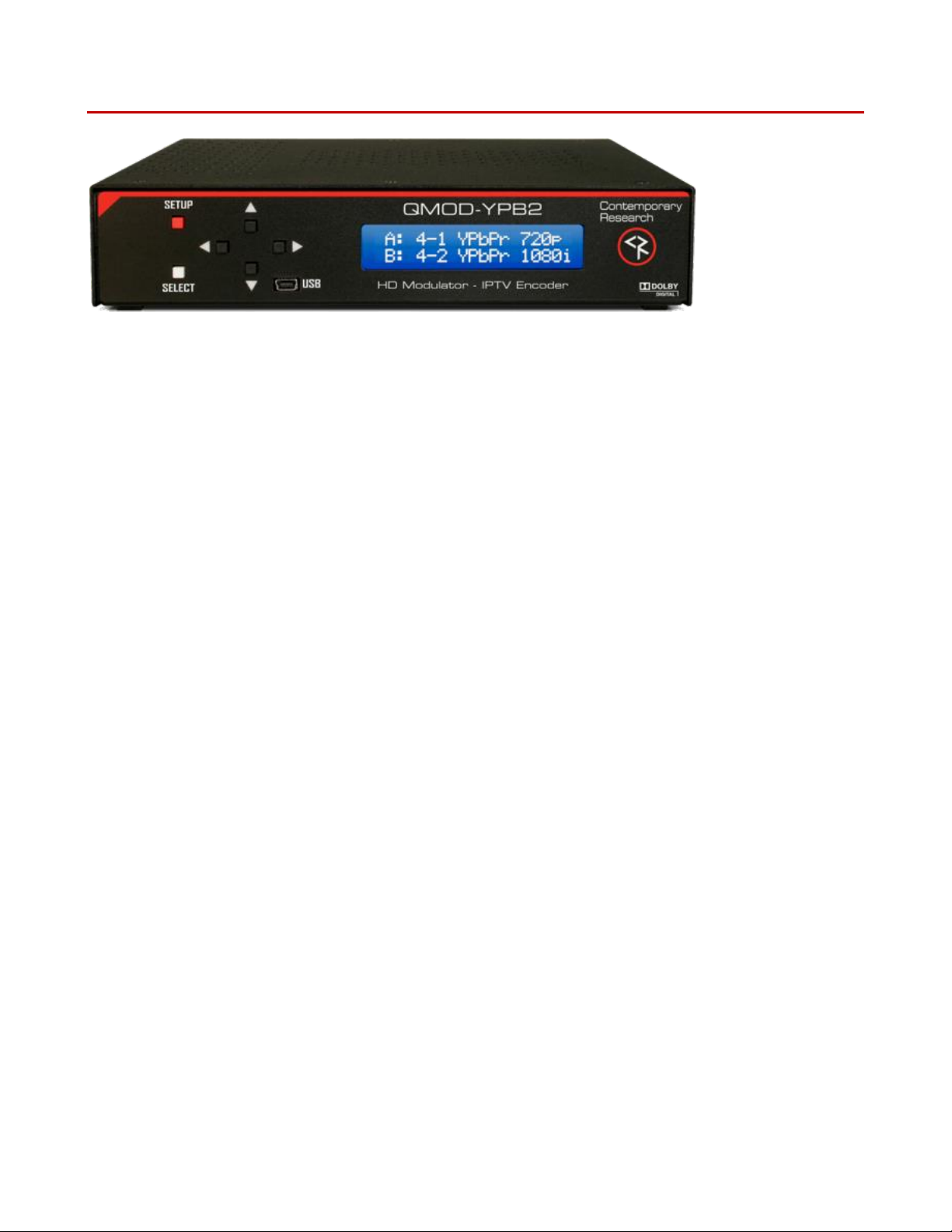
Overview
Employing a totally new HD encoding technology, the dual-channel QMOD-YPB2 continues the QMOD track
record for quality and innovation, setting a new benchmark for features and performance.
Sources
Two Component inputs; 1080i, 720p, 480p, or 480i
Two Composite/CC video inputs for encoding, captioning, or EAS use
Two sets of stereo and SPIDF coax audio inputs
Encoding
Output
Operation
Creates a high-definition 720p/1080i MPEG-2 stream for broadcast
Accepts pass-through AC-3 audio, converts stereo and PCM to stereo AC-3, can create dual-language audio for
each program
Includes captioning from Line 21 data on composite video inputs
Flex encoding allows use of 720p/1080i 60Hz sources, such as consumer HD cameras
Delivers a fully agile QAM 64/256 digital cable channel 2-135
Up to 270 HD Programs/Channels per system
Streams IPTV from GigE Ethernet port
Distributes channel over an on-site broadband cable system with adjustable output level to 29 dBmV, compatible
with all cable format broadband systems
Sets up with front-panel buttons and easy to use menus, including inputs, encoding, channel, and RF options.
Onboard Web page for setup and monitoring, also accessible from front-panel USB port
Control with IP Telnet commands
Saves power and rack space using efficient design
Includes compact switching power supply
Mounts in optional 1RU single (RK1) or dual (RK2EZ) 19” rack kits
Meets RoHS safety and California energy standards
Contemporary Research 3 QMOD-SDI1.5
Page 4
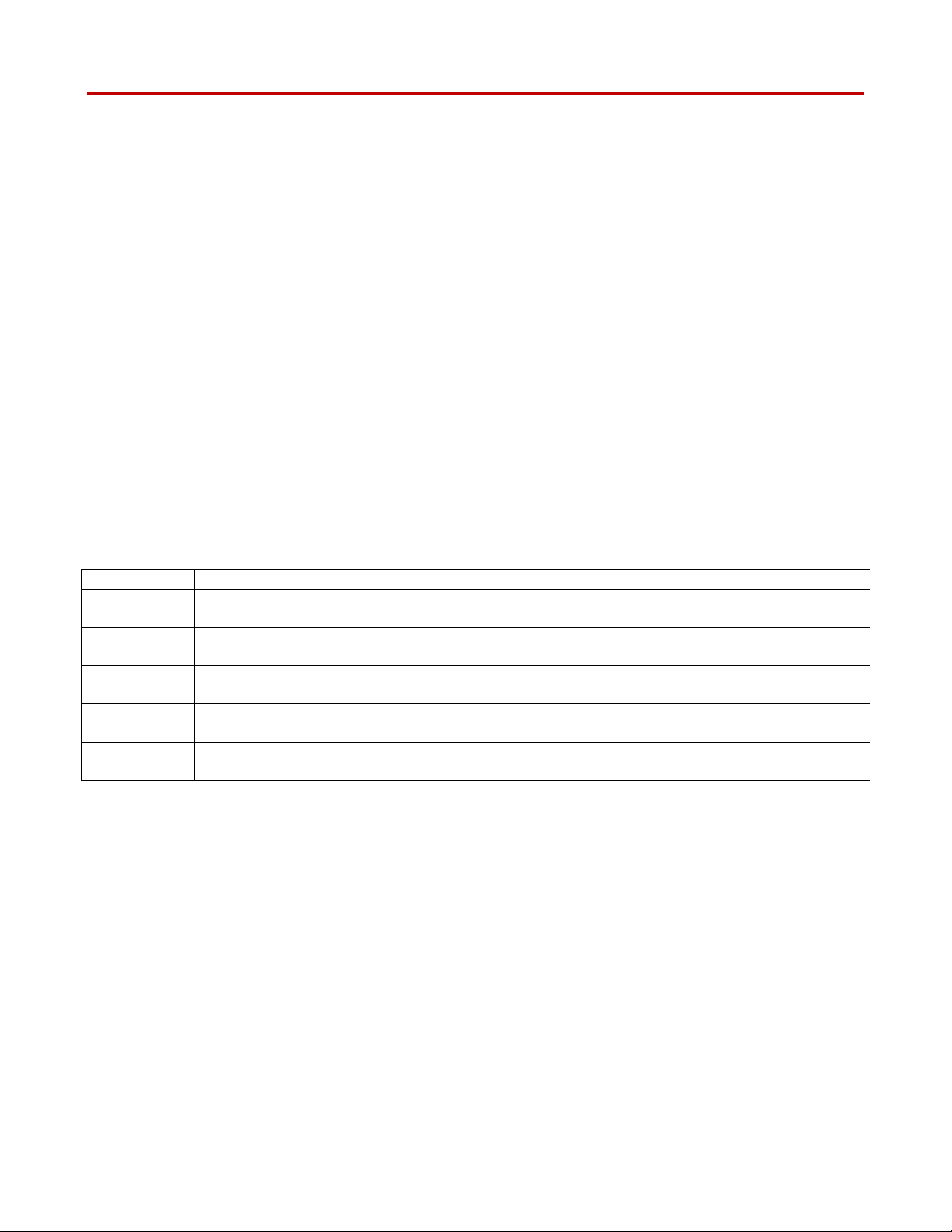
Installation - Settings
Channel
Sets the physical channel, 2-135
RF Level
Sets the RF level for the channel
29 | 25 | 21 | 17 | 13 | 9
Pgm A Video
Selects the video input for Program A
YPbPr 1 | YPbPr 2 | Video 1 | Video 2
Pgm A Audio
Selects the audio input for Program A
None | SPDIF 1 | SPDIF 2 | Analog 1| Analog 2
Pgm B Video
Selects the video input for Program B
YPbPr 1 | YPbPr 2 | Video 1 | Video 2
Pgm B Audio
Selects the audio input for Program B
None | SPDIF 1 | SPDIF 2 | Analog 1| Analog 2
There are 3 ways you can change the settings:
Front Panel. Press the SETUP button use the Up/Down buttons to move through menus, Left/Right to
change settings, then press SELECT to store the changes at each step.
o Select a menu group (Quick, A, B, QMOD), then SELECT to view that group’s menus
o Press SETUP to move back to other menu groups
Ethernet. Access the onboard Web pages. Helpful for remote access when system is fully integrated
with site Ethernet.
USB-Web. Access Web pages from front-panel USB port, simplest solution for full setup, requires no IP
setup or connection, connect from the front of the equipment rack
Front Panel Menus
There are four groups of menus you can choose from:
Quick Setup supplies just the few steps needed to output the source as a channel.
Program A goes deeper in to all the options for the first source
Program B does the same for the second source, if that option is enabled
Common menus set the core values for the entire channel, such as IP address, level, cable plan, and
other options
Quick Setup Menus
This series is designed for a quick setup for testing and integration.
At this point, you should be able to view the QMOD channels on a test TV.
A QMOD Channel, or any QAM Channel. can include two video streams, called Programs. It’s really one stream
that contains both videos. The TV figures out which to play using the channel ID, typically something like
channel IDs 2.1 and 2.2, 3.1 and 3.2 and so on. For marketing purposes we use the popular term “2-Channel”
the general public understands, for integrators we use the more correct term “2 Programs”.
Contemporary Research 4 QMOD-SDI1.5
Page 5

Program A and Program B
Audio 1 Input
Sets audio for the currently selected source. If you plan on switching sources in your
application, select each video input, then select the associated audio. The audio will then
automatically follow the selected video input.
None | SPDIF 1 | SPDIF 2 | Analog 1| Analog 2
Audio 1 Format
Selects audio format for stereo PCM or analog audio. Incoming AC3 audio encoding will be
passed through.
AC3 | MP12
Audio 1 Lang
Displays metatext for audio channel language.
English | Spanish | Portuguese |French|German
Audio 2 Input
Sets the source for the second audio track for the selected video input.
None | SPDIF 1 | SPDIF 2 | Analog 1| Analog 2
Audio 2 Format
Selects audio format for stereo PCM or analog audio. Incoming AC3 audio encoding will be
passed through.
AC3 | MP12
Audio 2 Lang
Displays metatext for audio channel language.
English | Spanish | Portuguese |French|German
Video Input
Select the video input
YPbPr 1 | YPbPr 2 | Video 1 | Video 2
Resolution
When the scaling option is active, you can specify the output resolution. When it’s not, the
output will be set by the input.
1080i | 720p | 480p | 480i
Bitrate (Mbps)
Bitrate is adjustable in half steps from 10-25. Default rate will be 18 Mbps, and settings
will be limited to 18 when 2-channel mode is enabled.
Chan Major ID
Major virtual channel ID for program. Default is 000, will automatically insert the physical
channel number as the Major ID.
Chan Minor ID
Minor virtual channel ID. Default is 1, if set to 000, channel ID will only use the Major
channel ID
Chan Name
Enters channel short name, up to 7 characters. QMOD A or QMOD B is default text.
Press right or left arrow to start editing, use Up and Down arrows to select character.
No Vid Color
Sets background color displayed when no video is present
Orange | Purple (default) | Green
Major ID
Major virtual channel ID for program. Default is 000, will automatically insert the physical
channel number as the Major ID.
Minor ID
Minor virtual channel ID. Default is 1, if set to 000, channel ID will only use the Major
channel ID
Name
Enters channel short name, up to 7 characters. “QMOD” is default text.
Press right or left arrow to start editing, use Up and Down arrows to select character.
Sync Trig Level
May help how fine details are displayed
1-4
Horiz Freq
Shows horizontal frequency of source
Vertical Freq
Shows vertical frequency of source
Lines
Shows number of lines in source video
Horizontal Adjust
Visible when optional scaling is active.
Left-Right arrows move image horizontally, Up Zooms image, Down shrinks image
Vertical Adjust
Visible when optional scaling is active.
Up - Down arrows move image vertically, Left zooms image, Right shrinks image
This series of menus lets you drill down to all the possible options for either Program.
Contemporary Research 5 QMOD-SDI1.5
Page 6

Common
Channel
Sets the physical channel, 2-135
QAM
Selects QAM 64 or QAM 256 (default). Fixed at 256 when 2-channel mode is enabled.
Continuous Wave is often used to test the channel with a meter.
256 | 64 | CW
Cable format
Standard cable frequencies (default)
HRC – same as Standard, channels 5 and 6 slightly different
IRC – All channel frequencies are different than the standard cable setting
QAM Type
Selects QAM 64 or QAM 256 (default). Fixed at 256 when 2-channel mode is enabled.
Continuous Wave is often used to test the channel with a meter.
256 | 64 | CW
RF Level
Sets the RF level of the channel.
29 | 25 | 21 | 17 | 13 | 9
IP Mode
Selects Static (default) or DHCP IP modes
DHCP will select new address
IP Address will show change when you select DHCP
If you go back to Static, the address you defined in that mode will be set
IP Address
192.168.1.231
Left/Right steps through each group, click Up or Down arrow to step one at a time, hold
down to move faster. Address also appears on LCD when QMOD restarts.
Gateway
255.255.255.000
Quad address – Left/Right steps through each group, click Up or Down arrow to step one
at a time, hold down to move faster.
Subnet Mask
255.255.255.0
Subnet has a limited range of combinations, so this function is simplified
Left/Right steps through each group, click Up or Down arrow for options
Telnet Port
2728 (default)
IP port for Telnet communication – Click or hold Up or Down to set.
Output Stream
Select outputs for stream, IP menus only appear when selected.
RF |IP|RF+IP
QMOD IP Port
Enter IP address for IPTV
UDP Mode
Selects UDP mode, sub menus change depending on mode
Unicast|Multicast
DstMultiAddr
Enter IP address for multicast
Dest IP Addr
Enter IP address for unicast
Dest IP Port
Enter destination port for unicast or multicast
MAC/SN
Shows network MAC address
Ex: 00:04:9F:14:30:40 (last 2 bytes is the serial number)
LCD Contrast
Contrast 1-15
LCD Bright
Display brightness 1-16
Temperature
Internal temperature
Fan Speed
Set fan speed in percent
Backlight
Display brightness 1-10
CVCT
Activates inclusion of virtual channel ID and short Name in the video stream.
On (default) | Off
2nd Chan Key
Enter update key
Scaler Key
Enter update key
CVCT
Activates inclusion of virtual channel ID and short Name in the video stream.
On (default) | Off
FW version
Firmware version
This series of menus sets global values for QMOD operation
Contemporary Research 6 QMOD-SDI1.5
Page 7

Web pages
Quick Setup shows the basic
setup options.
The Program A and
Program B pages offer a full
range of setup features for
each program.
The Web pages provide the same settings as the front-panel menus in simple Web forms (QMOD-HDMI1.5
pages shown as an example).
Contemporary Research 7 QMOD-SDI1.5
Page 8

The Common pages change
global values for the QMOD.
Web Pages via USB
When you don’t have an Ethernet connection, you can view the pages through the front USB port.
Connect a USB cable from the QMOD to your Windows PC, unit will auto-install
Go to Control Panel – Network and Internet – Change Adapter Settings
Right-click the USB Ethernet/RNDIS Gadget
Select Internet Protocol Version 4, select Properties and enter this info:
o IP Address: 192.168.277.228
o Subnet Mask: 225.225.225.0
o All else blank
Enter 192.168.227.227 in your browser to see the QMOD Web pages
Contemporary Research 8 QMOD-SDI1.5
Page 9

Installation - Sources
Process
Connect source(s) to appropriate inputs
Perform Quick Setup from front panel to test operation and channel
Use USB Web pages or front panel menus to compete the setup
Component 1 and 2
The YPbPr signal can be 1080i 29.97/30 Hz, 720p 59.94/60 Hz, or 480p/480i 29.97/30 Hz
If the source has captioning data, that can be included by connecting the Composite out to the
Video/CC input
Video/CC 1 and 2
The Video/CC input can be used to create an SD digital channel, or to feed Line 21 captioning data
Audio Inputs
The Coax and analog Stereo inputs can be assigned to any input
Dolby AC-3 will be passed through, stereo converted to AC-3 stereo
When using 2 language tracks, the first will be AC-3, the second MPEG1 Layer 2 stereo
Ethernet
The IP and Telnet ports are assigned via front panel or Web menus
Streaming options can be set locally or remotely
EAS
EAS (Emergency Alert System) operation is triggered by a latching input on the SW and Ground pins, a
5-12 VDC level on the V+ and Ground pins
The assigned EAS inputs, usually Video and Stereo, will broadcast on both programs when active
Contemporary Research 9 QMOD-SDI1.5
Page 10

Rack Mounting
Three options are available for rack-mounting QMOD modulators
RK2 Dual Rack Kit with Tie Bar Mounting
New QMOD and QCA enclosures have a slot in the bottom middle of the case. This will accept a tie bar that will
lock the two enclosures together without taking the cases apart .
1. Check that your enclosures have the tie bar slot.
2. Slide the included tie bar into the side of one unit and attach with the included screws.
3. Slide the other unit into the tie bar, and attach the screws
4. Add the rack mounts to the sides.
RK1 Single Unit Rack Mount
Attach the long and short rack ears to the side and towards the front of the unit with the four (4) supplied 832 by ¼” (black) countersunk screws.
RK2 Style – Locking Cases together
1. Remove top cover of the first unit by removing the ten (10) black screws.
2. Attach cover of first unit to the side of the second with three (3) supplied 4-40 by 1/4" (silver
colored) panhead screws and split lock washers. Note that only one side of the second unit has the
(3) built in nuts to accept the screws above.
3. Reinstall the bottom/chassis of the first unit underneath its cover and attach with just eight (8) of
the screws removed in step 1.
4. Attach short rack ears to the side and towards the front of each unit with the four (4) supplied 8-32
by 1/4" (black) countersunk screws.
Contemporary Research 10 QMOD-SDI1.5
Page 11

Specifications
Physical
8.5” [216mm] wide x 1.73” [62mm] height (1RU) x 6.0” [153mm] deep
1.5 lbs [0.68kg]
+32° to 122° F operating temperature, convection cooled
Rack mounting for one or two units side-by-side optional (RK1, RK2EZ)
Front Panel
Select and directional buttons for menu setup
Menu LCD, Blue with 2 lines of 20 white characters each
Encoding
MPEG2 Profile:MP@HL for HD, MP@ML for SD
1080i, 720p, 480p, and 480i resolution
Up to 2 programs in MPEG2 transport stream for QAM and IPTV
Video Encoding bitrate 10-25 Mbps in half-step settings
AC-3 (Pass-through or stereo) or MPEG1, Layer 2 audio
MTS Dual-language capability
, 2nd language will be MPEG1
Full scaling for video up- and down-conversion with optional upgrade key
Dual-channel operation with optional upgrade key
Modulation
Switchable 64/256 QAM, J83 Annex B, Interleaving Modes (128,1)
MER 38 dB typical
Compliance
FCC Class B, ROHS, meets California standards
Power
2.1mm coaxial jack (inside center conductor positive)
1.1A maximum, 11.5 to 13.5 VDC, 12 VDC typical
Rear Panel
EAS
Video Inputs
Audio Inputs
RF Out
3 GPI Pins for latching control, SW for closure, V+ 5-12 VDC, Ground
2 Component: RCA Y, Pb, Pr (1080i/720p/480p/480i) , 59.94/60/29.97/30 Hz
2 NTSC/ Video: RCA female (480i), 29.97 Hz, supplies line 21 Captioning
2 Digital SPDIF: Coax RCA, PCM 48K sample rate
2 Analog L and R: Stereo RCA female jacks
Inputs assignable to video inputs
‘F’, female, 75 ohm impedance
Agile, channels 2-135 (48-860 MHz), standard, HRC, or IRC spacing
6 MHz bandwidth fits any open channel without interference to adjacent channels
1 KHz resolution, +/- 30 ppm accuracy, +/- 35 ppm stability
29 dBmV typical output power, attenuated in 5 steps, approx 4 dB
Includes
PS12-1 Switching power supply, 1A 12 VDC, fits in typical AC power strips
PS12-4Y 4A power supply with Y cable to drive 2-4 QMODs (free at time of order)
Options
RK1 Single Rack Kit , RK2EZ Dual Rack Kit
Contemporary Research 11 QMOD-SDI1.5
Page 12

Safety Instructions
Read before operating equipment.
1. Cleaning - Unplug this product from the wall outlet before cleaning. Do not use liquid cleaners or
aerosol cleaners. Use a damp cloth for cleaning.
2. Power Sources - Use supplied or equivalent UL/CSA approved low voltage DC plug-in transformer.
3. Outdoor Antenna Grounding - If you connect an outside antenna or cable system to the product, be
sure the antenna or cable system is grounded so as to provide some protection against voltage surges
and built-up static charges. Section 810 of the National Electrical Code, ANSI/NFPA No. 70, provides
information with respect to proper grounding of the mast and supporting structure, grounding of the
lead-in wire to an antenna discharge unit, size of grounding conductors, location of antenna discharge
unit, connection to grounding electrodes, and requirements for the grounding electrode.
4. Lightning - Avoid installation or reconfiguration of wiring during lightning activity.
5. Power Lines - Do not locate an outside antenna system near overhead power lines or other electric
light or power circuits or where it can fall into such power lines or circuits. When installing an outside
antenna system, refrain from touching such power lines or circuits, as contact with them might be
fatal.
6. Overloading - Do not overload wall outlets and extension cords as this can result in a risk of fire or
electric shock.
7. Object and Liquid Entry - Never push objects of any kind into this product through openings as they
may touch dangerous voltage points or short out parts, resulting in a fire or electric shock. Never spill
liquid of any kind on the product.
8. Servicing - Do not attempt to service this product yourself as opening or removing covers may expose
you to dangerous voltage or other hazards. Refer all servicing to qualified service personnel.
9. Damage Requiring Service - Unplug this product from the wall outlet and refer servicing to qualified
service personnel under the following conditions:
When the power supply cord or plug is damaged.
If liquid spills or objects fall into the product.
If the product is exposed to rain or water.
If the product does not operate normally by following the operating instructions. Adjust only those
controls that are covered by the operating instructions. An improper adjustment of other controls
may result in damage and will often require extensive work by a qualified technician to restore the
product to its normal operation.
If the video product is dropped or the cabinet is damaged.
When the video product exhibits a distinct change in performance, this indicates a need for
service.
Contemporary Research 12 QMOD-SDI1.5
Page 13

Limited Warranty and Disclaimer
Contemporary Research Corporation (CR) warrants this product to be free from defects in material and
workmanship under normal use for a period of two years from the date of purchase from CR. Should such a
defect occur CR will repair or replace, at their option, the defective product at no cost for parts or labor.
This warranty extends to product purchased directly from CR or an Authorized CR Dealer. Consumers should
inquire from selling dealer as to the nature and extent of the dealer's warranty, if any.
All warranty claims must be shipped pre-paid to the factory. Call or fax to obtain a Return Material
Authorization (RMA) number.
CR is not liable for any damages caused by any of its products or for the failure of any products to perform,
including any lost profits, lost savings, incidental damages, or consequential damages. CR is not responsible
for any claim made by a third party or made for you by a third party. This limitation of liability applies
whether damages are sought, or a claim is made, under this warranty or as a tort claim (including
negligence and strict product liability), a contract claim, or any other claim. This limitation of liability cannot
be waived or amended by any person. This limitation of liability will be effective even if CR or an authorized
representative of CR has been advised of the possibility of any such damages.
Some states do not allow a limitation of how long an implied warranty lasts. Some states do not allow the
limitation or exclusion of incidental or consequential damages for consumer products. In such states, the
limitation or exclusion of the Limited Warranty may not apply to you. This Limited Warranty gives you
specific legal rights. You may also have other rights that may vary from state to state. You are advised to
consult applicable state laws for a full determination of your rights.
Except as expressly set forth in this Limited Warranty, CR makes no other warranties, expressed or implied,
including any implied warranties of merchantability or fitness for a particular purpose. CR expressly disclaims
all warranties not stated in this Limited Warranty. Any implied warranties that may be imposed by law are
limited to the terms of this Limited Warranty.
Contemporary Research 13 QMOD-SDI1.5
