Contemporary Research ICE-HE, Display Express PC Product Manual
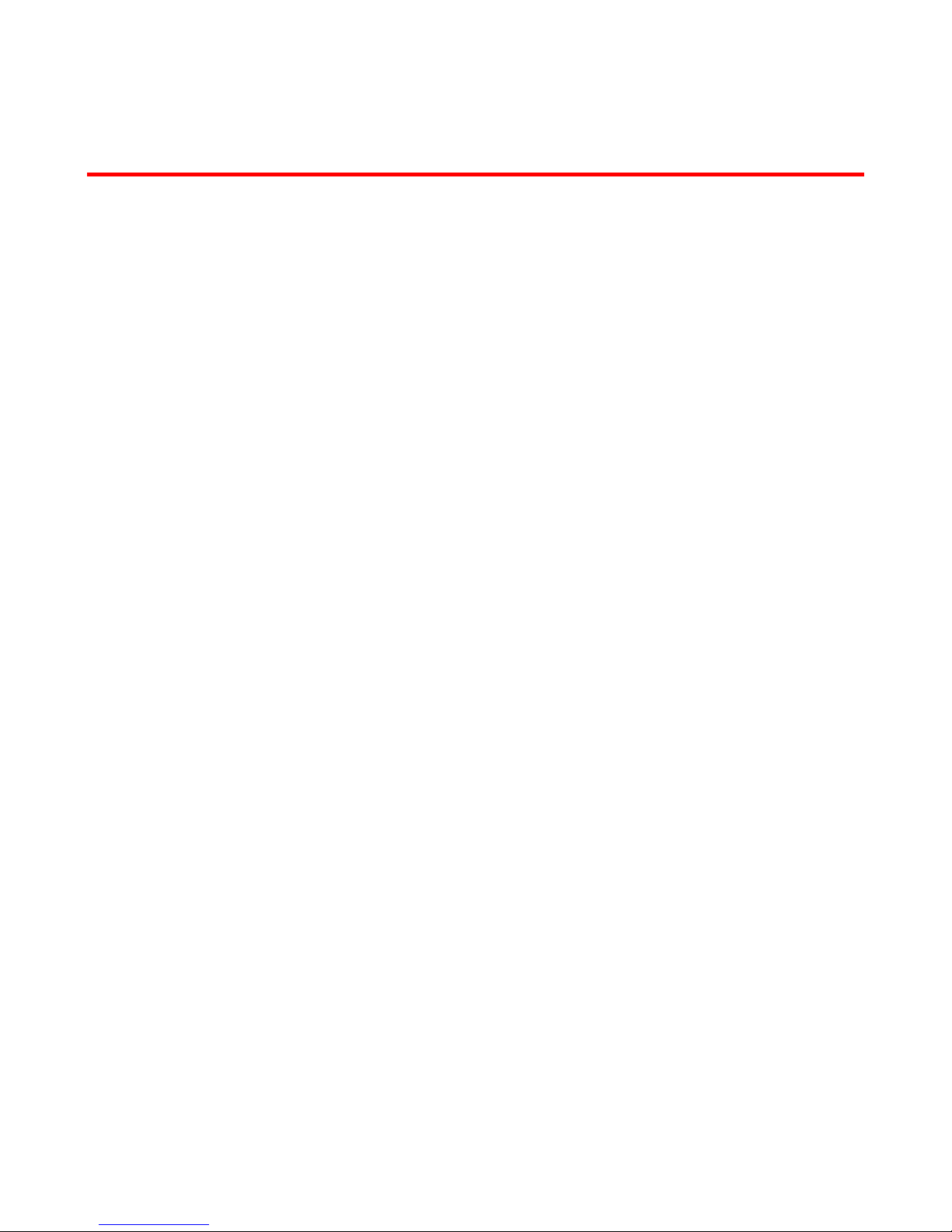
Product Manual
Display Express PC
Display Express Version 3.5.0
February 5, 2009
Contemporary Research 1 Display Express System Manual
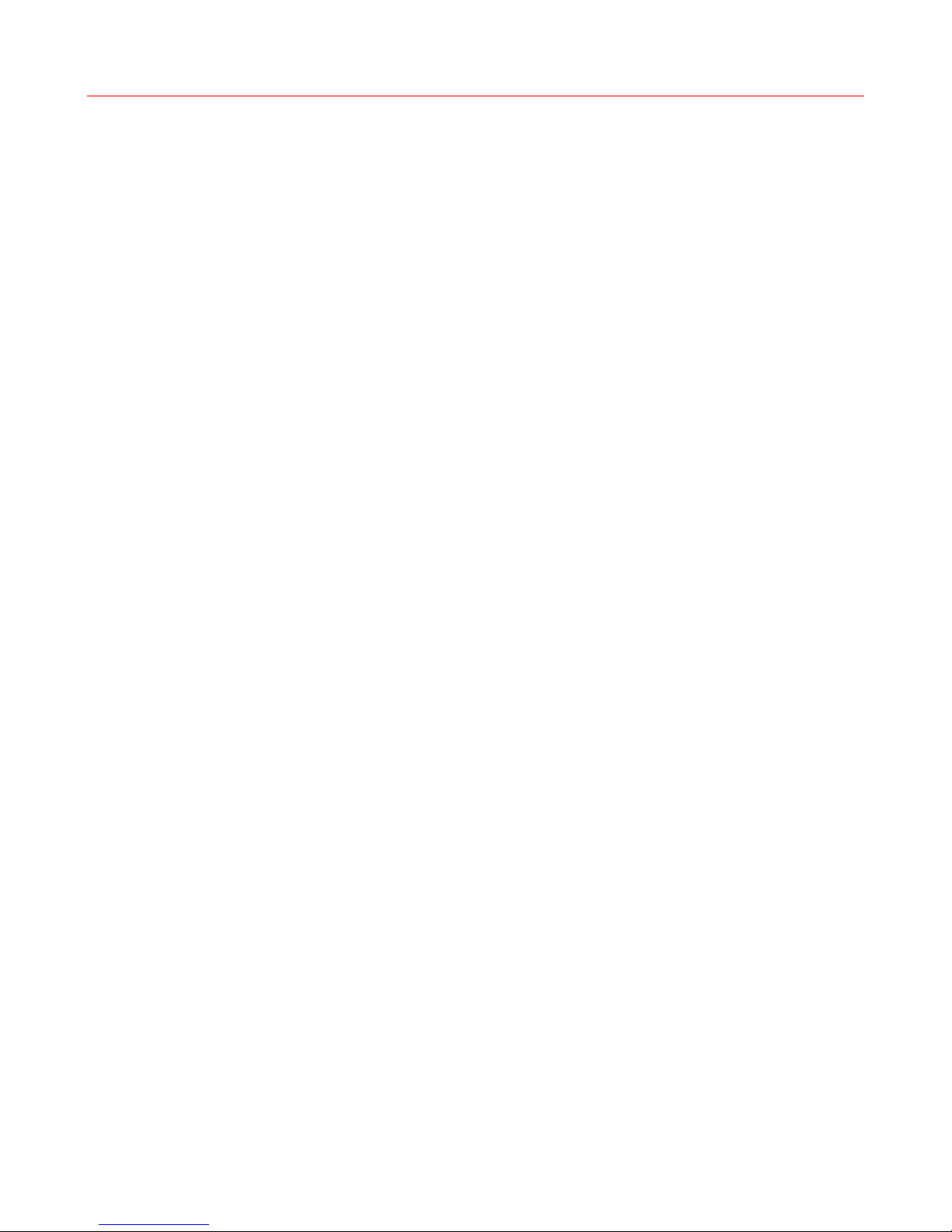
Table of Contents
Setup Tips (A Must Read)...................................................................................................................3
Controller Installation .............................................................................................................................3
PC Setup ...............................................................................................................................................3
Software Updates...................................................................................................................................3
Display Express PC Setup ................................................................................................................... 4
General .................................................................................................................................................4
Ethernet................................................................................................................................................4
Head End Installation.........................................................................................................................5
RS-232 Control.......................................................................................................................................5
Ethernet Control.....................................................................................................................................6
Reset IP Address....................................................................................................................................6
RF Setup ...............................................................................................................................................6
Display Zones......................................................................................................................................7
SignStream Find .................................................................................................................................8
Display Express...................................................................................................................................9
Version 3.5.0 .........................................................................................................................................9
Local Access ..........................................................................................................................................9
Displays – Control ................................................................................................................................10
Special Commands............................................................................................................................11
Displays – Edit .....................................................................................................................................12
Editing Modes...................................................................................................................................12
Preset Parameters.............................................................................................................................12
Displays – Edit With Multi-Step Presets...................................................................................................13
Creating a Multi-Step Preset...............................................................................................................13
Managing Timelines...........................................................................................................................13
Displays – Setup...................................................................................................................................14
Head End Communication..................................................................................................................14
Broadcast Settings ............................................................................................................................14
Changing Zone Names.......................................................................................................................14
Schedule - Control................................................................................................................................15
Export Schedule...................................................................................................................................15
Schedule - Edit.....................................................................................................................................16
Editing Modes...................................................................................................................................16
Event Parameters..............................................................................................................................16
Quick Scheduling..................................................................................................................................17
Alerts - Control.....................................................................................................................................18
Alerts - Edit..........................................................................................................................................19
Editing Modes...................................................................................................................................19
Alert Parameters...............................................................................................................................19
Telnet Commands.............................................................................................................................20
SignStream DX TCP...........................................................................................................................20
SSCmd.............................................................................................................................................20
End User License Agreement............................................................................................................21
Contemporary Research 2 Display Express System Manual
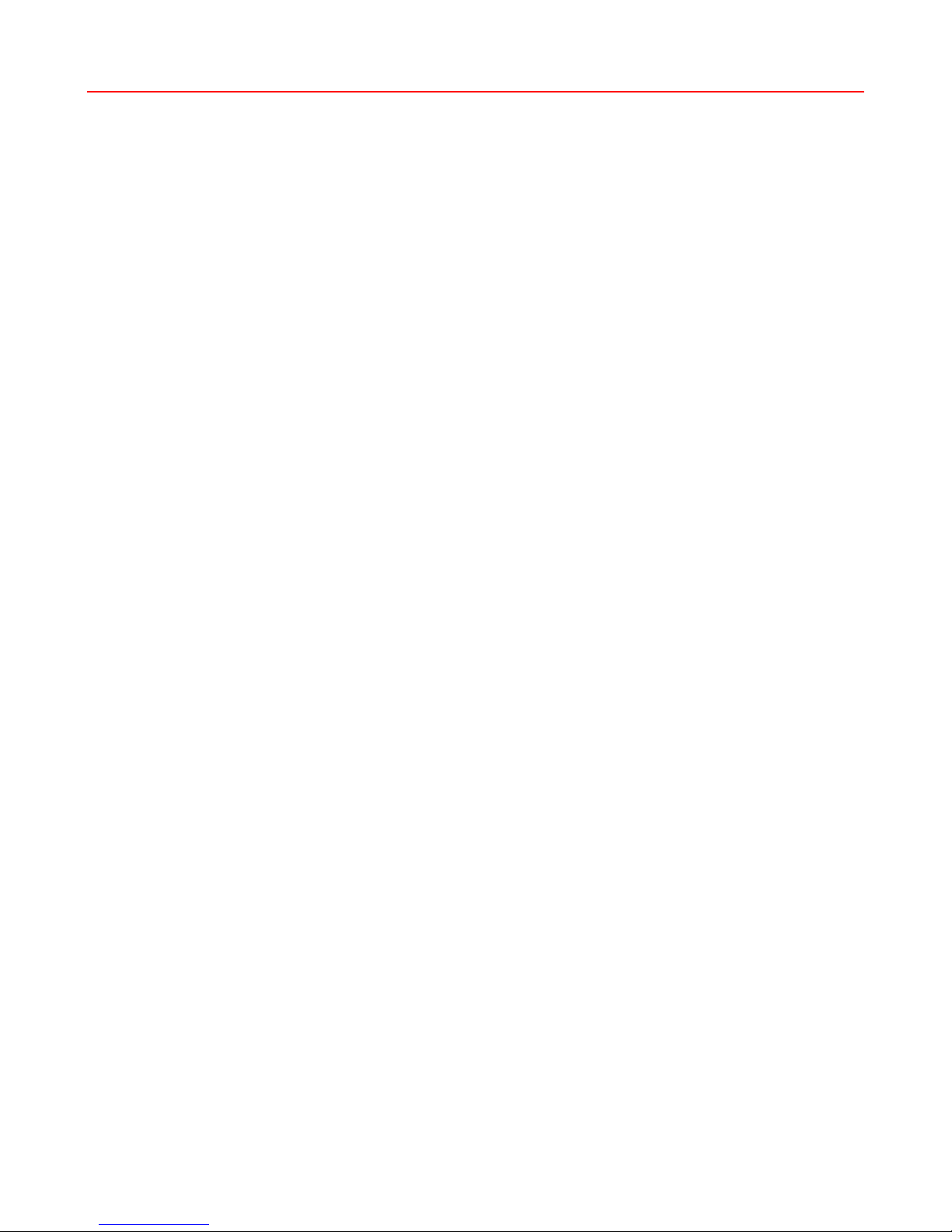
Setup Tips
Your installation will go well if you keep a few key facts in mind. If you don’t understand a bullet point, read the
rest of the manual or call CR Support.
Controller Installation
• Create a spreadsheet and divide the system into Zones before you begin. Otherwise, you’ll
need to change the controller addresses later on. This is far superior to the free-form groups used by
the old IC Commander program.
At some point, we will add the ability to change controller addresses remotely. Stay tuned. You can use
iC Commander (included with the PC Express PC) to change device addresses over RF:
o Run iC Commander – it’s in the Program Files/ContemporaryResearch folder.
o Go to Setup/Communications to set the COM port or IP address to the Head End.
o Go to Setup/Diagnostics, the Device Loader window will appear, click Exit at the bottom.
o Use the Change Device Number tool to change the number.
• Pre-test display control on at least one controller and display before starting. You can use a
Head End and iC Send to test on and off control. In most cases, all displays and controller settings are
the same across the system. If some are different, pre-test those, if possible.
PC Setup
• Change the Time Zone when you install the PC. All the units are shipped sent to Central or Pacific
Time. Also enable to synchronize with an Internet time server if possible (some networks may block
that). That will assure that the PC and remote browsers are set to an exact standard.
on the network will display the time from it’s own PC clock, not the DX PC.
Software Updates
• Presently, you will use Control Panel/Add-Remove Software to uninstall DX Service and Web. Then
install both. You won’t lose any settings. You’ll need to restart the service that runs the Web pages and
scheduling. Either restart the PC or go to Control Panel/Administrative Tools/Services. Scroll down to
SignStream DX Service, and click Start the Service on the upper left.
Note a browser
Contemporary Research 3 Display Express System Manual

Display Express PC Setup
General
• Windows XP Pro software installed
• SignStream Web operation provided by Localhost IIS service
• Operating system and program files in C: driv
Ethernet
IP Address: 192.168.1.245
Subnet Mask: 255.255.255.0
Gateway Address: 000.000.000.000
Telnet TCP Port: 2728 Telnet Access
UDP Port: 2729 For remote Find SignStream access
80 For Web Access
Web Access: Internal Access - http://localhost/SignStream
External Access - http://<IP address>/SignStream
External Access - http://<Computer Name>/SignStream
Contemporary Research 4 Display Express System Manual
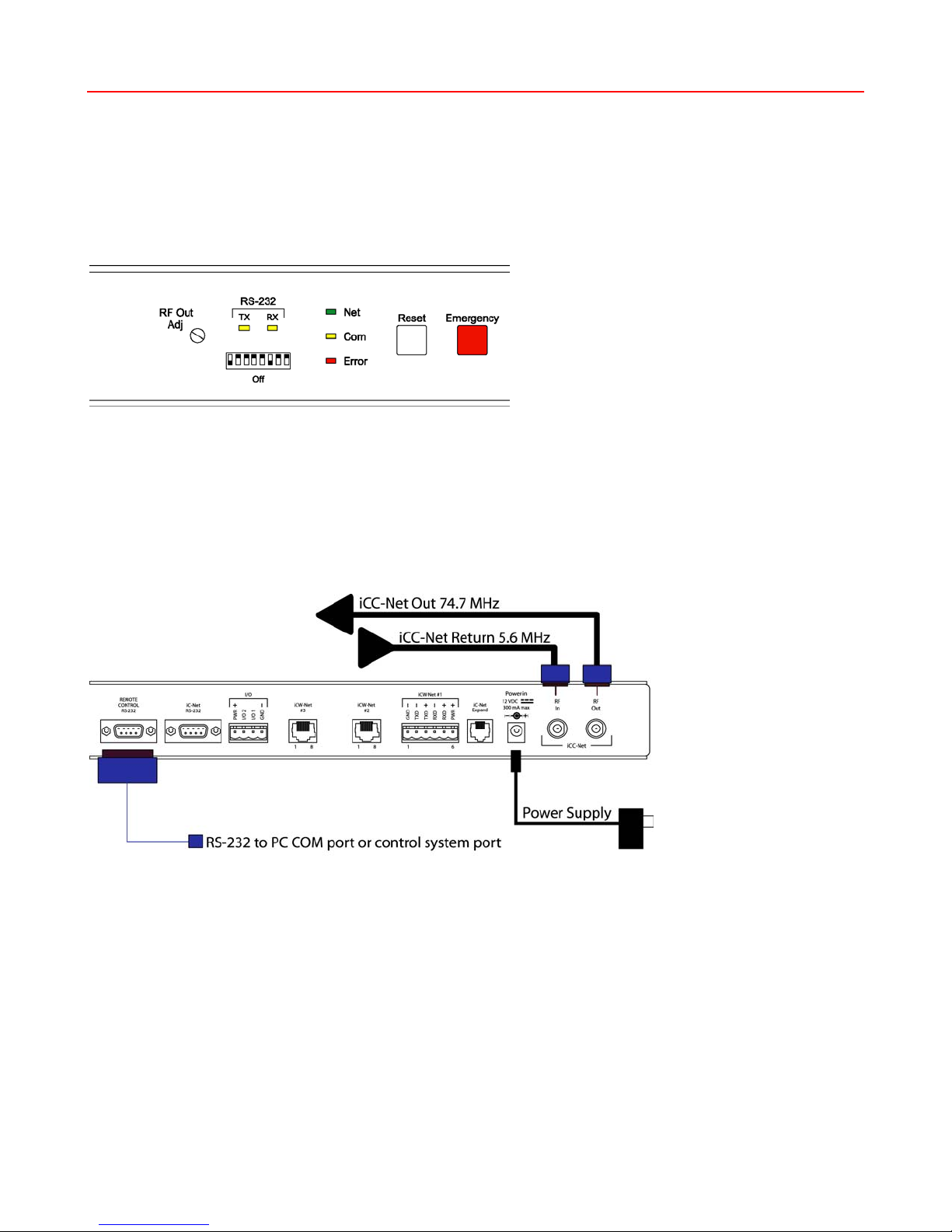
Head End Installation
In most applications, the Display Express PC will be installed adjacent to a Contemporary Research ICC-HE
Head End. This unit receives control commands via RS-232 and inserts the commands into the RF system as a
small control channel between TV channels 4 and 5. Instructions for connecting the server to the iCE-HE
Ethernet Head End are included on the next page. Additional instructions are included in the ICE-HE Head End
manual.
RS-232 Control
Check the front panel of the Head End, as shown above, and see if the last 3 DIP switches under the RS-232
LED are set as follows:
• Switch 6 Off (Down)
• Switch 7 On (Up)
• Switch 8 On (Up)
This sets the speed of communication to 19,200 baud.
Next, connect the included RS-232 cable between the 9-pin RS-232 port at the SignStream back panel to the
RS-232 Remote Control port on the back of the ICC-HE.
Contemporary Research 5 Display Express System Manual
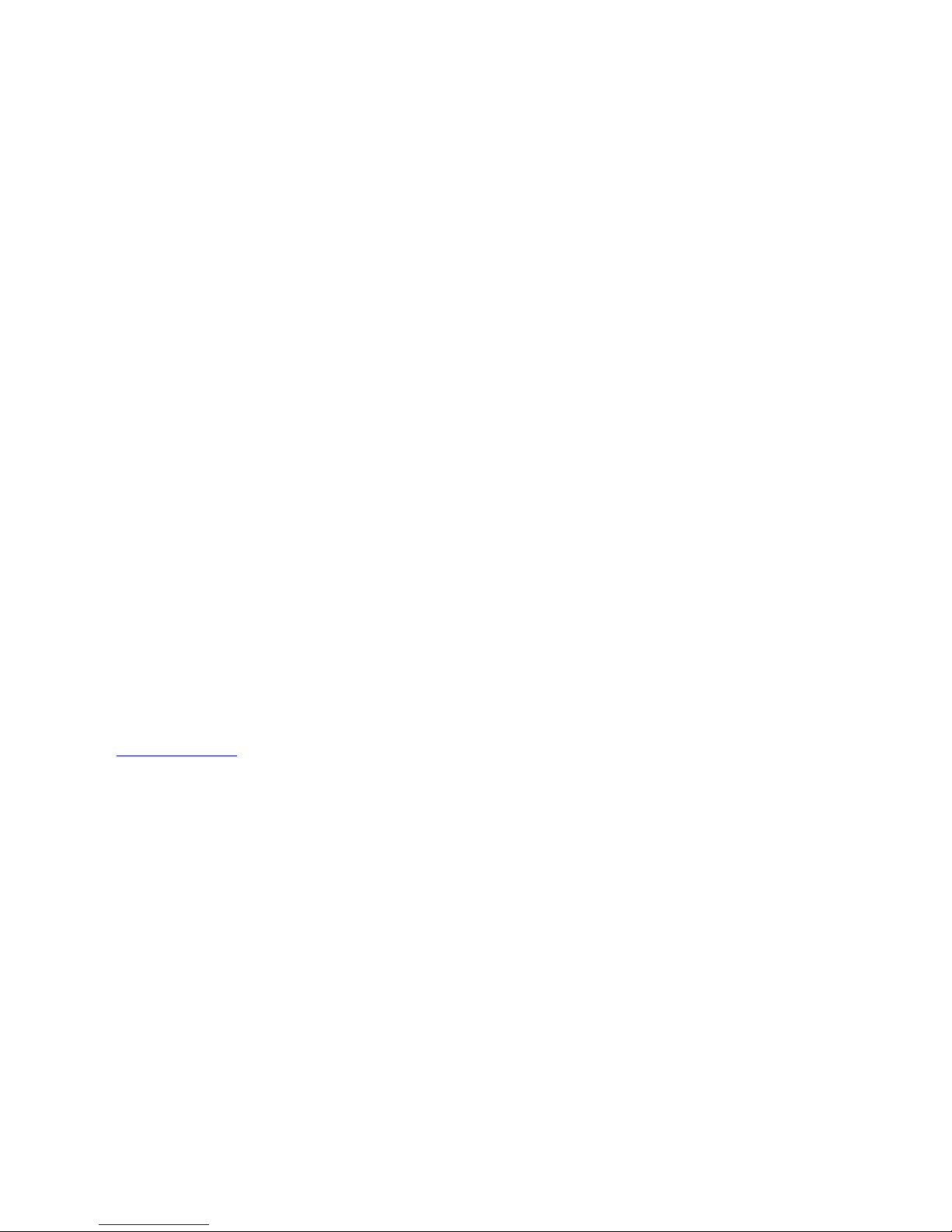
Ethernet Control
The ICE-HE typically communicates over a network using a static IP address, and is shipped set to a default
address:
IP Address: 192.168.1.251
Subnet Mask: 255.255.255.0
Gateway Address: 000.000.000.000
Odds are, at least the IP address will change when the ICE-HE is connected to the client’s network. One your
first steps will be to obtain a static address from the client’s IT department, as well as an external gateway IP
address if you intend on supporting the system from your office or anywhere outside the site’s firewall.
Once you change the settings, create a label noting the settings and attach to the back of the ICE-HE.
Reset IP Address
If you change the default address and forget what it is later on, you can always reset the ICE-HE back to the
default settings using the unit’s front-panel DIP switch 2. While the power is on, flip the switch off, then back
on to reset the IP address. The IP and Subnet Mask will change, the Gateway will stay at its current setting.
Since its possible another network device is using the default IP address, the best approach is to enter the new
settings offline, outside the network. You can use one of two, requiring one of two offline options:
1. Direct PC Connection. Use an Ethernet “Crossover” cable to make a direct connection to the ICE-HE
Ethernet port and your PC. Two pairs of wires are reversed at one end to create a direct send/receive
path for data.
2. Hub or Switch Connection. Another approach for connection is to use a standard Ethernet hub or switch
between your computer and the ICE-HE. Using standard Cat5 Ethernet cables, connect your PC to one
port, then connect the ICE-HE to the second port.
RF Setup
The Head End sends the control channel at a level of 50 dBmV. In virtually all installations, the system installer
has installed filters to the RF Out connection to match the level to the SignStream channels. The manual that
was shipped with the Head End provides more detail, if needed, can be downloaded from the Head End page in
www.crwww.com Web site.
the
Contemporary Research 6 Display Express System Manual
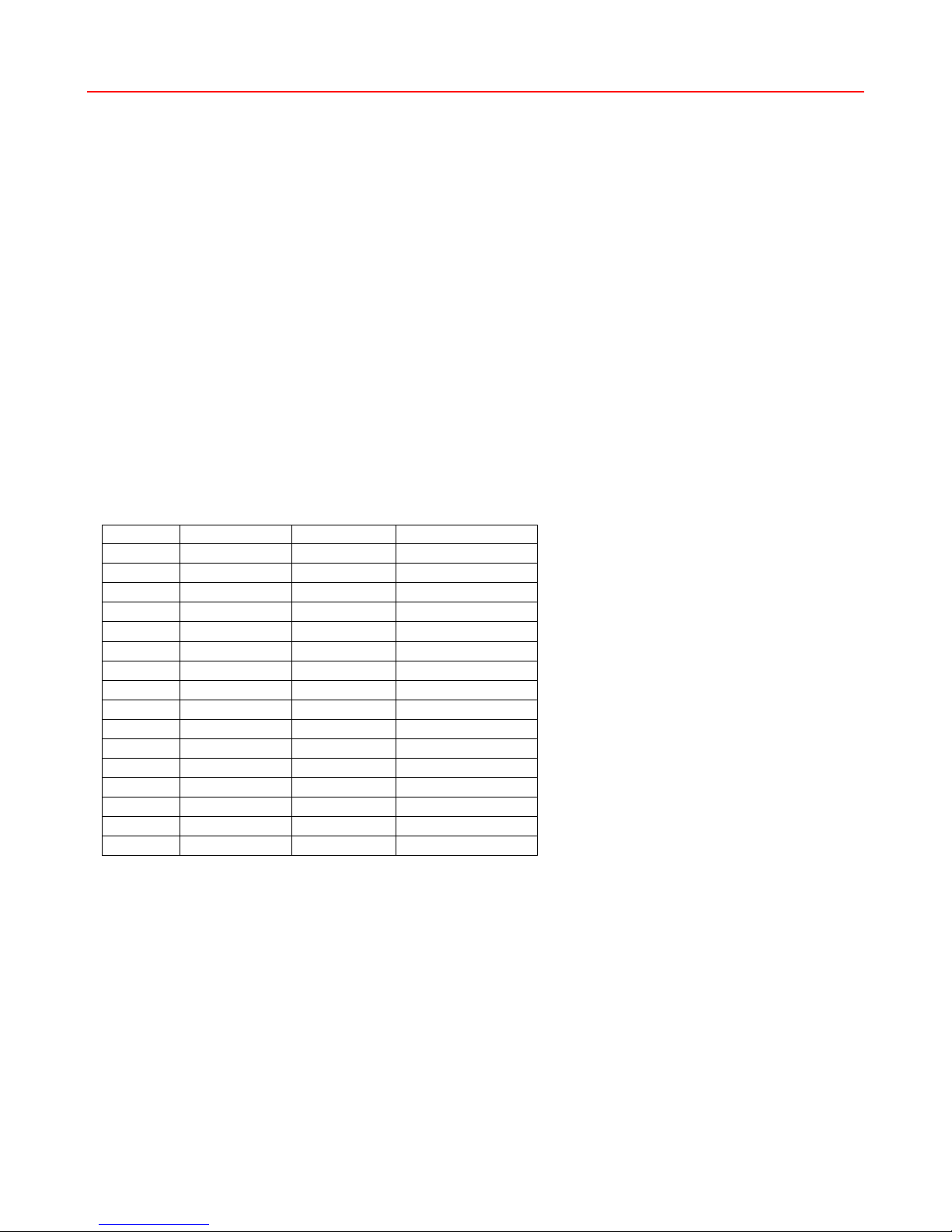
Display Zones
Display Express assigns control to three entities:
• All Zones – All displays respond to a single command
• Zones – All displays within one of 15 Zones respond to a single command
• Single Display – Sends command to one display address
When you design your SignStream system, arrange your display addresses into one of the 15
. This allows you to control a group of displays as if they were one display.
zones
Note that you can change the default names for Zones in Display Express – see Display – Setup in the Display
Express section.
You’ll discover that the ICC1-IR and ICC1-232 controllers typical for many SignStream display control systems
are designed to follow this Zone address format. You can use the 4 top switches in the second DIP switch to
define the controller’s Zone. You could stop at that point, or use the upper switches to define the controller’s
address within the Zone. For example, setting S2/1 On and S1/2 On defines that the controller is part of Zone 1
(256), and is the second unit in the Zone (2). The unique address of the controller would be 258 (256 + 2). The
ICC2-ATSC follows a similar procedure – using front-panel programming, you set the unique Unit address (1-
255), then the Zone (1-15).
Use the chart below as a guide to setting your Zones and addresses.
Zone Device # Unit Total Device #
1 256 1-255 257-511
2 512 1-255 512-767
3 768 1-255 769-1023
4 1024 1-255 1025-1279
5 1280 1-255 1281-1535
6 1536 1-255 1537-1791
7 1792 1-255 1793-2047
8 2048 1-255 2049-2303
9 2304 1-255 2305-2559
10 2560 1-255 2561-2815
11 2816 1-255 2817-3071
12 3072 1-255 3073-3327
13 3328 1-255 3329-3583
14 3584 1-255 3585-3839
15 3840 1-255 3841-4094
All Zones 4095
Contemporary Research 7 Display Express System Manual
