Contemporary Research 232-ATSC 4, ATSC-SDI 4 Product Manual
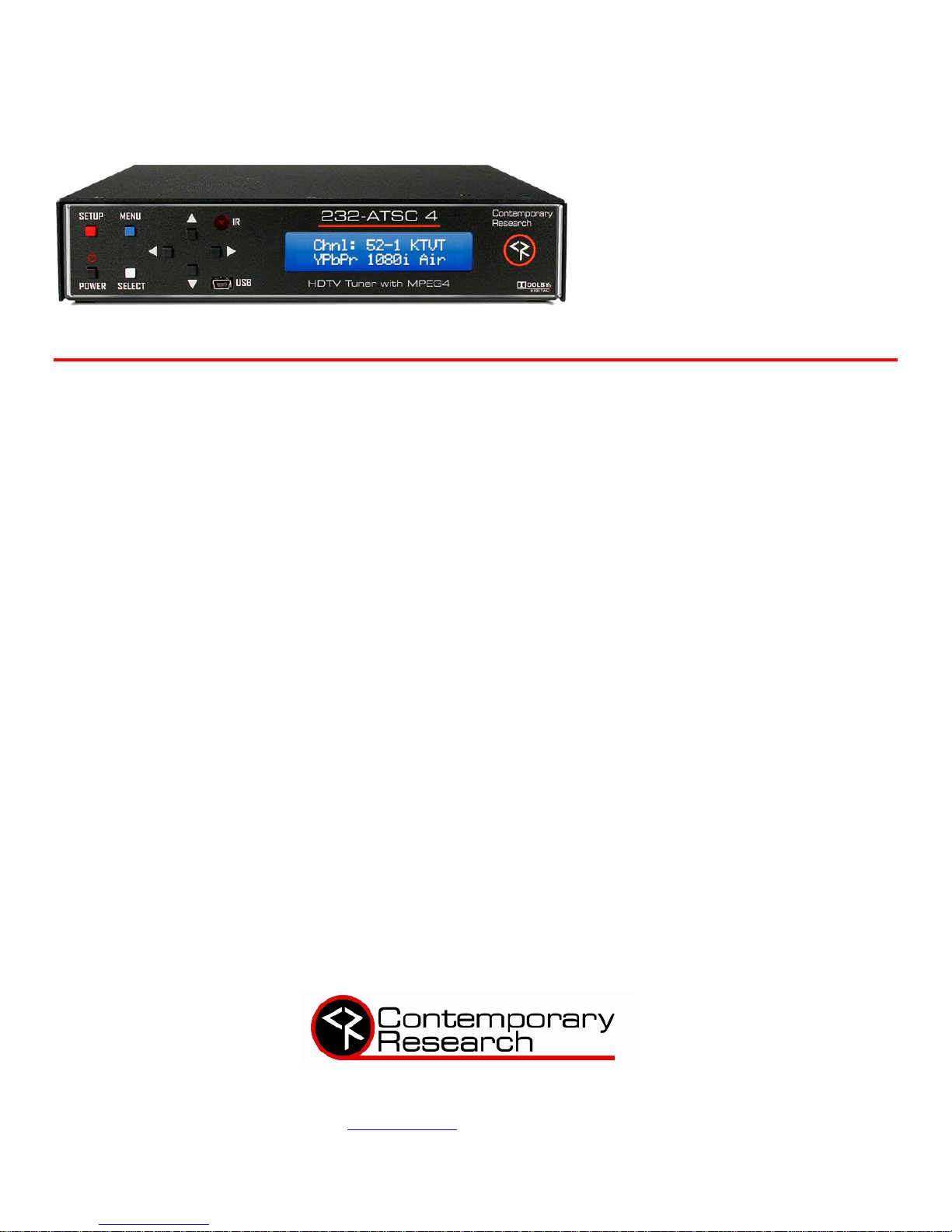
4355 Excel Pkwy, Suite 600, Addison, TX, 75001
Phone: 972-931-2728 • Toll-Free: 888-972-2728 • Fax: 972-931-2765
E-Mail: Sales@crwww.com • Website: www.crwww.com
Product Manual
232-ATSC 4
HDTV Tuner
March 31, 2017
S37 V2.25
HD V6.36
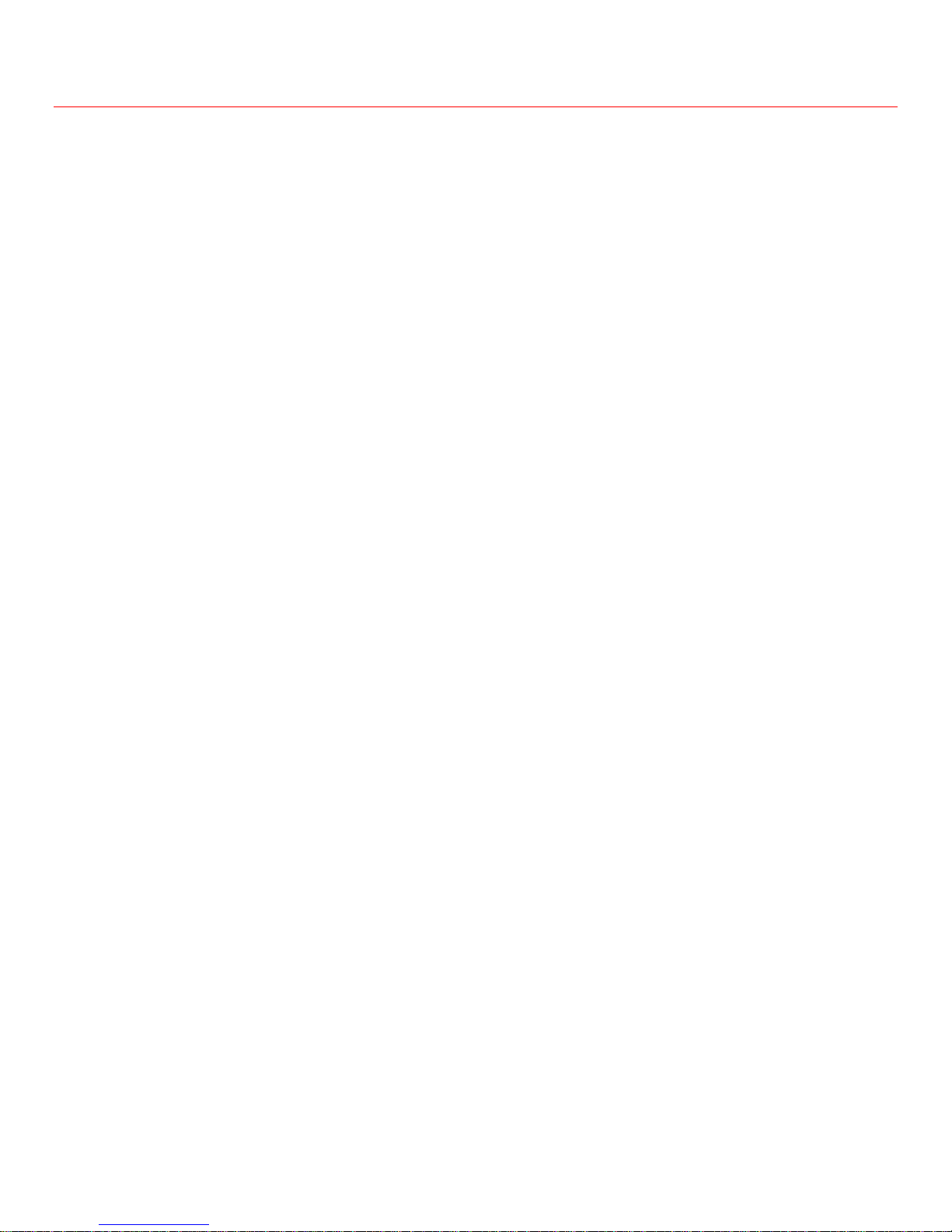
Contemporary Research 2 232-ATSC 4 HDTV Tuner
Table of Contents
Setup ......................................................................................................................................................................... 4
FAQ ........................................................................................................................................................................... 5
Web Pages .................................................................................................................................................................. 6
HD2-RC IR Remote ....................................................................................................................................................... 7
Firmware Updates ....................................................................................................................................................... 8
RS-232/Telnet/UDP Control Protocol ............................................................................................................................... 9
Control Commands .................................................................................................................................................... 10
Terminal Communication Commands ....................................................................................................................... 12
HD2-RC Remote Emulation ..................................................................................................................................... 12
Response Strings........................................................................................................................................................ 13
Response Strings ................................................................................................................................................... 13
RS-232 Cable Connections ........................................................................................................................................... 14
On-Screen Menus ...................................................................................................................................................... 15
Main Menu ............................................................................................................................................................ 15
Channel Menus ...................................................................................................................................................... 15
Caption Menus ....................................................................................................................................................... 16
V-Chip Settings Menus............................................................................................................................................ 16
Setup Menus ......................................................................................................................................................... 17
Specifications ............................................................................................................................................................ 19
Physical ................................................................................................................................................................ 19
Front Panel............................................................................................................................................................ 19
Back Panel ............................................................................................................................................................ 19
Tuning .................................................................................................................................................................. 20
Captioning ............................................................................................................................................................. 20
Includes ................................................................................................................................................................ 20
Options ................................................................................................................................................................. 20
Trademarks ........................................................................................................................................................... 20
Rack Mounting .......................................................................................................................................................... 21
RK2EZ Dual Rack Kit with Tie Bar Mounting ............................................................................................................................................ 21
RK1 Single Unit Rack Mount .................................................................................................................................................................... 21
Limited Warranty and Disclaimer .................................................................................................................................. 21
Safety Instructions ..................................................................................................................................................... 22
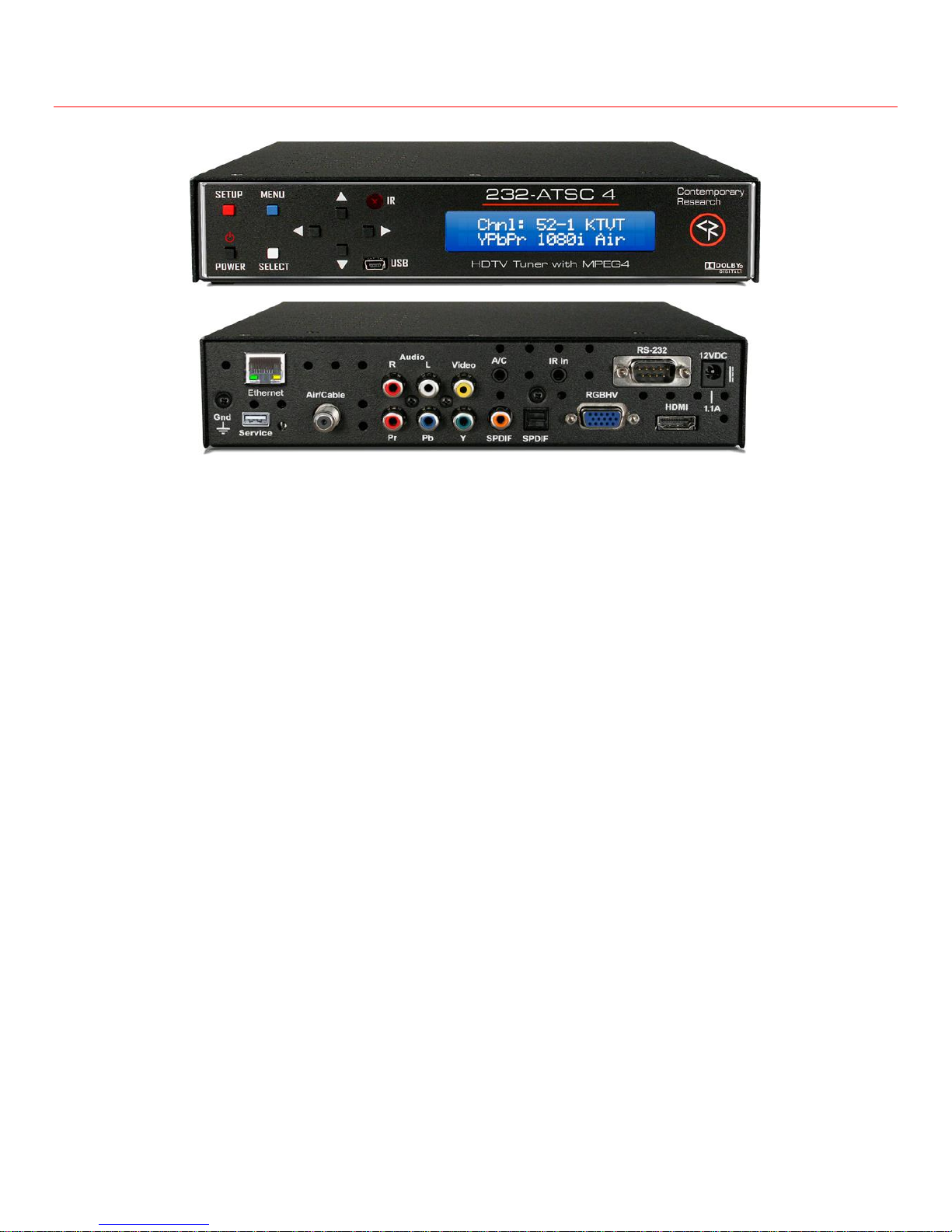
Contemporary Research 3 232-ATSC 4 HDTV Tuner
Overview
The 232-ATSC 4 HDTV Tuner, our 4th-generation ATSC HDTV tuner, adds new capabilities to the industry-standard 232-ATSC series. New features
include tuning MPEG-4 programs, up to 1080p output, and more efficient operation. The new tuner is fully compatible with control commands for
previous models.
The integrator-friendly HDTV tuner is controllable with 2-way RS-232, IP Telnet and UDP, as well as wireless and wired IR commands. An onboard
Web page enables remote Web control. A new menu-driven display simplifies setup, and a front-panel USB port makes firmware updates a snap.
The new compact enclosure allows mounting of two tuners in a single rack space.
A universal TV tuner, the 232-ATSC 4 can receive both analog and digital MPEG-2/MPEG-4 channels, in ATSC, NTSC, and clear QAM formats. Using
an optional RF switcher, the tuner can switch between antenna and cable feeds.
• Tunes analog and digital channels in ATSC, NTSC, and clear QAM formats
• Accepts MPEG-4 TV channels, as well as standard MPEG-2
• Scales video output from 480p to 1080p
• 1080p set to 60Hz for more universal applications, 1080i and 720p can be set to 60 or 59.94
• Simulcasts from HDMI and composite video ports, as well as stereo, and digital coax and TOSlink optical audio ports
• Switches to RGBHV or Component output from front-panel settings, Web page or control commands
• Dolby® 5.1 or PCM/Variable PCM digital audio formats for digital audio ports and HDMI
• Allows Consumer or Pro settings for digital audio, Auto or manual DVI compatibility
• Front-panel text and on-screen menus for tuner setup
• Web pages for remote setup and control
• Supports dual Air/Cable tuning with optional RF switch
• Analog and digital closed captioning
• Internal scaler displays channels at selected resolution
• Rack-mountable two across in 1RU
• Full ASCII 2-way RS-232/USB commands, AMX, Crestron, and RTI modules available, discrete IR commands
• RS-232 can be daisy-chained to control up to 9 tuners from a single RS-232 port, or control any number of tuners via IP
• Update firmware via front-panel USB port (S37) and memory stick (HD firmware)
• Meets RoHS and California energy-saving standards
• Includes HD2-RC IR remote and 12 VDC power supply
• Options for single and dual rack mounts, external RF-AB RF switch, also we can provide a PS-6-4Y 6A power supply that can power groups
of up to 4 tuners at time of order
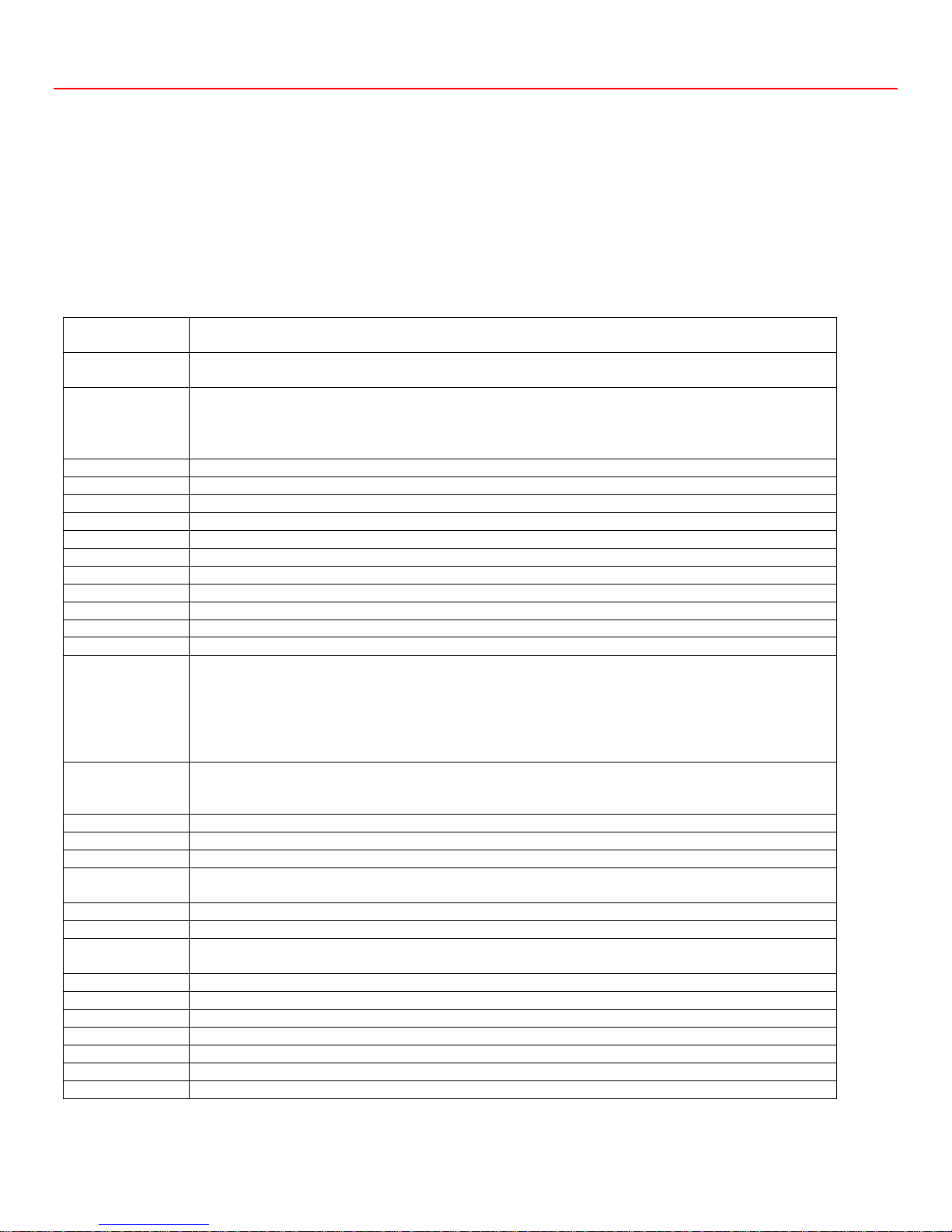
Contemporary Research 4 232-ATSC 4 HDTV Tuner
Setup
There are 3 ways you can change the settings:
• Front Panel. Press the red SETUP button use the Up/Down buttons to move through menus, Left/Right to change settings,
then press SELECT to store the changes at each step.
o Press SETUP to access the front-panel menus
o Use the Up and Down arrows to step through each menu
o Use the Left and Right arrows to choose an option
o Click SELECT to save the changes for each menu
• MENU or IR. Use the included IR remote to turn on/off, scan for channels and access on-screen menus.
Pressing the blue MENU button will access the on-screen menus, using the direction buttons.
• Ethernet. Access the onboard Web pages for Control and Setup pages. New in V2.24 – press and hold SETUP to see the current IP
address.
Front-panel Setup
HD Output
Select RGBHV or Component for HD analog output, also sets colorspace for HDMI
HDMI and composite video are always active.
HD Resolution
Cycle through the list of resolutions from 1080p to Auto (Native resolution).
The Component output supports 1080p
Tune Mode
Select CATV, Air, IRC, HRC, or CATV Auto.
• IRC has the same channel map as standard CATV, except for 5 and 6.
• The HRC channel map uses completely different frequencies than the others.
• CABLE AUTO looks at the first few channels to determine the right format.
Digital Audio
AC-3– Dolby 5.1, PCM (default), PCM Variable
Refresh Rate
Sets 59.94 or 60 Hz or 1080i and 720p, 1080p is fixed at 60 Hz
Baud Rate
300 – 19200, default is 9600
Unit Number
Primarily for daisy-chain operation, 1-9, default is 1
Panel Lockout
None, Ch+Menu, Vol+Menu, Ch+Vol+Menu, Power, Setup, Menu, All, Setup+Menu, Pwr+Setup+Menu
Backlight
Display brightness 1-10
LCD Contrast
Contrast 1-9
IR Receive
IR On, IR Off
Captions
On, Off (default)
Caption Mode
CC1, CC2, CC3, CC4, Text 1, Text1, Text3, Text4 (Text options rarely used)
Digital Captions
Service 1-6, Default is 1
Scan Mode
Page down a number of menus to the Scan Mode menu. The Left or Right keys will select several options
• Analog+Digital (standard full scan)
• Digital – Delete Analog (scan for digital, delete any analog channels)
• Digital – Keep Analog (scan for digital, but keep all analog channels)
• Analog – Delete Digital (scan for analog, delete any digital channels)
• Analog – Keep Digital (scan for analog, but keep all digital channels)
Channel Scan
Press SELECT to start scanning. There won’t be any LCD text or feedback to confirm that the scanning is in
progress. On on-screen list displays a list of found channels
The tuner scans analog channels first, then digital. Press Select to skip the analog scan.
Overscan
Selects % overscan for all channels, 0-9, 0 is default
Digital Audio
Select AC-3, PCM, or PCM Variable – volume Up/Down won’t affect the first two options
IP Port
IP Telnet port – click or hold Up or Down to set. 23 is default
IP Mode
Select Static or DHCP
For a Static IP, switching from DCHP will keep Gateway and Subnet Mask settings
IP Address
Automatic for DHCP, Use Left/Right and Up/Down arrows to manually set a static address, Select saves
IP Gateway
Automatic for DHCP, Use Left/Right and Up/Down arrows to manually set a static address, Select saves
Subnet Mask
Subnet has a limited range of combinations, so this function is simplified
Left/Right steps through each group, click Up or Down for options
IP Address
Left/Right steps through each group, click Up or Down to step one at a time, hold down to move faster.
MAC/SN
Shows network MAC address, Displays Mac address - the last 3 pairs identify the serial number
UDP Reply
Sets UDP Reply on or off
Clear
Clears network password (set Web page password from Settings page)
HDMI-DVI
Select Auto, HDMI. or DVI (DVI does not hot-patch, may need to reboot source in DVI mode)
HDMI Audio
Turns HDMI audio on or off (On is default)
Digital Audio
Consumer(default) or Pro for digital audio
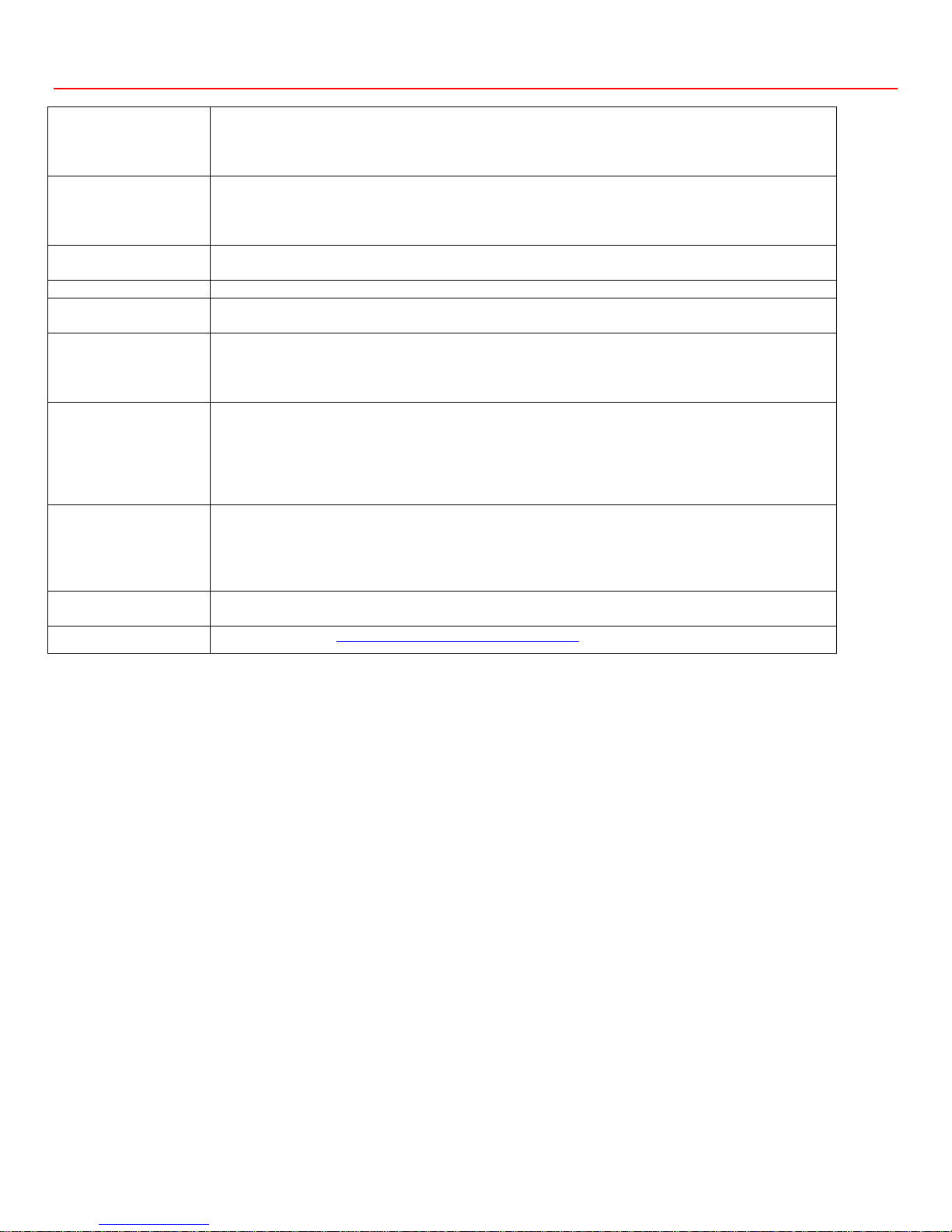
Contemporary Research 5 232-ATSC 4 HDTV Tuner
FAQ
Tuning Cable Channels
The 232-ATSC 4 will skip encrypted channels automatically when you activate a channel scan.
You can skip scanning analog channels by pressing Select after you start the scan.
Typically, the digital channels will not use the same Guide numbers as a cable box.
If you can’t select channels, make sure that the channels have been scanned.
RGB/Component Video
Analog HD is output on either the RGBHV (VGA) or Component output. Use the front-panel menu to select
the desired output.
There can be “fluttery” lines at the top of the analog channel – this is closed captioning data.
Go to the Overscan menu and increase the value.
HDMI
HDCP is always off – not required for non-encrypted programs
If a monitor has issues with current resolution, 1080p/60 works best for newer models.
DVI
DVI compatibility is normally supported; you can manually select DVI from the HDMI-DVI menu.
Composite Video
Press the RATIO button on the IR remote to select the desired format for NTSC video
The onscreen menu also has Screen Format settings, generally only used when tuning an analog channel
Audio
Volume won’t affect digital audio in AC-3 or PCM modes PCM Variable supports level control
If there is no audio, make sure the volume is all the way up (and not muted).
Digital audio is sent as Consumer format, the Digital Audio menu can change to Professional format
A “motorboat” sound means the source does not support AC-3, change to PCM.
Power/AV
If the LCD shows only Power On, call CR Support for solutions
If you can’t change volume or channels and there is no video, first try an alternate power supply, call
Support if needed.
The tuner will display “Voltage Low” if the power supply is failing or low. Press SETUP, go to the Firmware
menu, and then press the Right arrow several times to see the exact voltage. There is a “Voltage High”
warning if the supply is significantly higher than 12 VDC.
IR Control
There can be interference from room fluorescent lights. Hold down SELECT on the remote. Pressing 4
selects normal 38 KHz IR, pressing 9 selects 57 KHz IR.
Check the front-panel IR Receive menu to see if it is turned on or off.
If there is significant IR interference, an IR-RXC Remote Sensor may be required, and cover the front-panel
IR sensor to reduce interference
Captioning
If the tuner is feeding a digital channel modulator, use Composite video to send captioning data.
If the site wants to see captioning on all TVs, turn the feature on in the tuner.
S37 Installation
See Support Blog on Windows 8-10 settings for S37 installation.
Front-Panel Button Sequences
• Pressing Up and Down keys toggles air/cable tuning
• Pressing Left and Right keys toggles mute on/off
• If the Setup key is locked out, pressing Setup and the Right key will unlock setup until the tuner resets, and turns the tuner on if it is off
(even if the Power button is locked)
• Press Power and Up together when at Setup:Firmware menu to reset to default settings
• Remove power, hold Up and Down together, repower, then release to force S37 firmware load
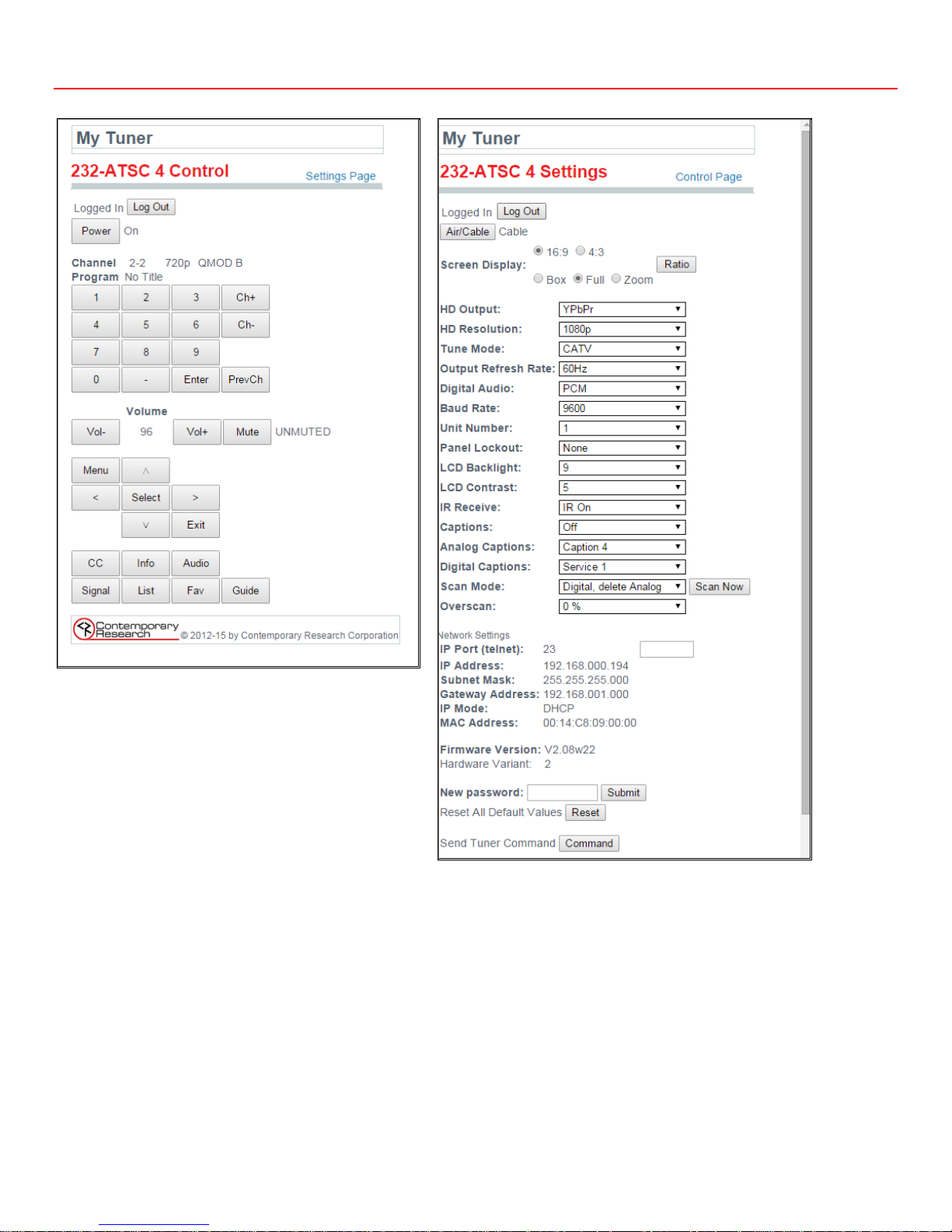
Contemporary Research 6 232-ATSC 4 HDTV Tuner
Web Pages
Control Page
Settings Page
The 232-ATSC 4 features Web pages accessible by any browser over IP. The Control page features a full array of control options with interactive
status feedback, including the native resolution of the program and if no signal is present. The Settings page can change all aspects of tuner setup
and operation. The name of the tuner can be changed by clicking on the name at the top of the page.
The Web password is set on the Settings page. To change the password, the user will need to know the current password.
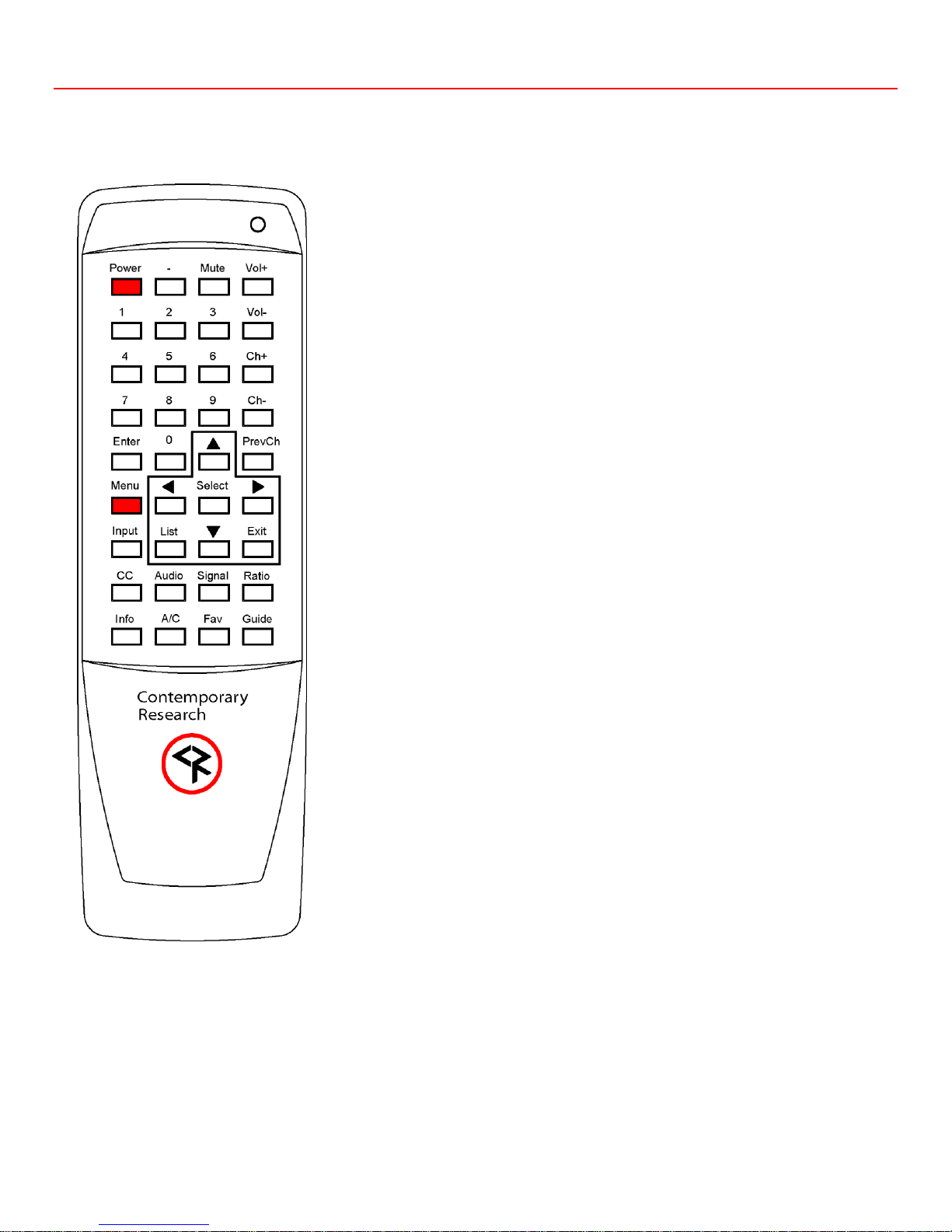
Contemporary Research 7 232-ATSC 4 HDTV Tuner
HD2-RC IR Remote
The HD2-RC IR Remote included with the 232-ATSC 4 can be used to setup the tuner and for daily operation. All of the functions on the remote
have equivalent commands in RS-232, Ethernet, and Wired IR formats. In addition, the 232-ATSC 4 front panel buttons can perform Power,
Channel, and Volume control.
Power
Turns tuner on and off. Discrete on and off IR commands are available as a download.
Volume Control
Use the Vol+, Vol- and Mute buttons.
Channel Selection
The key change in digital tuning is the need to add a dash (-) and number after the
traditional channel number. Analog channels are accessed using XX-0, digital channels
using XX-1 (or -2, -3, etc).
Ch+, Ch- and PrevCh can be used to access and recall channels.
Menu Operation
Press Menu to access the on-screen menus.
• Use the directional Arrows, Select and Exit to navigate the menus.
• List displays the list of all channels, arrow keys add/remove channels, set
Favorite Channel list
• Exit steps backwards out of menus
• Enter selects menu choice
Special Functions
• CC steps through available closed-captioning options
• Audio selects audio and SAP modes
• Signal displays channel signal level
• Ratio steps through aspect ratios, options depend on channel and output
types
• Info launches on-screen information window
• A/C selects Air or Cable tuning
• Fav Displays list of favorite channels
• Guide displays on-screen Guide
Features of many of the Special Function commands depend on whether the current
channel is analog or digital.
Tip: The output rules behave differently for digital and analog channels. When you
set up the tuner, use the RATIO button to set image output for a digital channel, then
tune to an analog channel and set that to 16:9 or 4:3. The same rule applies to the
Menu/Setup/Screen Format menus. Set for analog and digital.
Pressing Select and 4 together outputs 38 KHz IR, Select and 9 outputs 57 KHz IR,
useful when there is IR interference.
