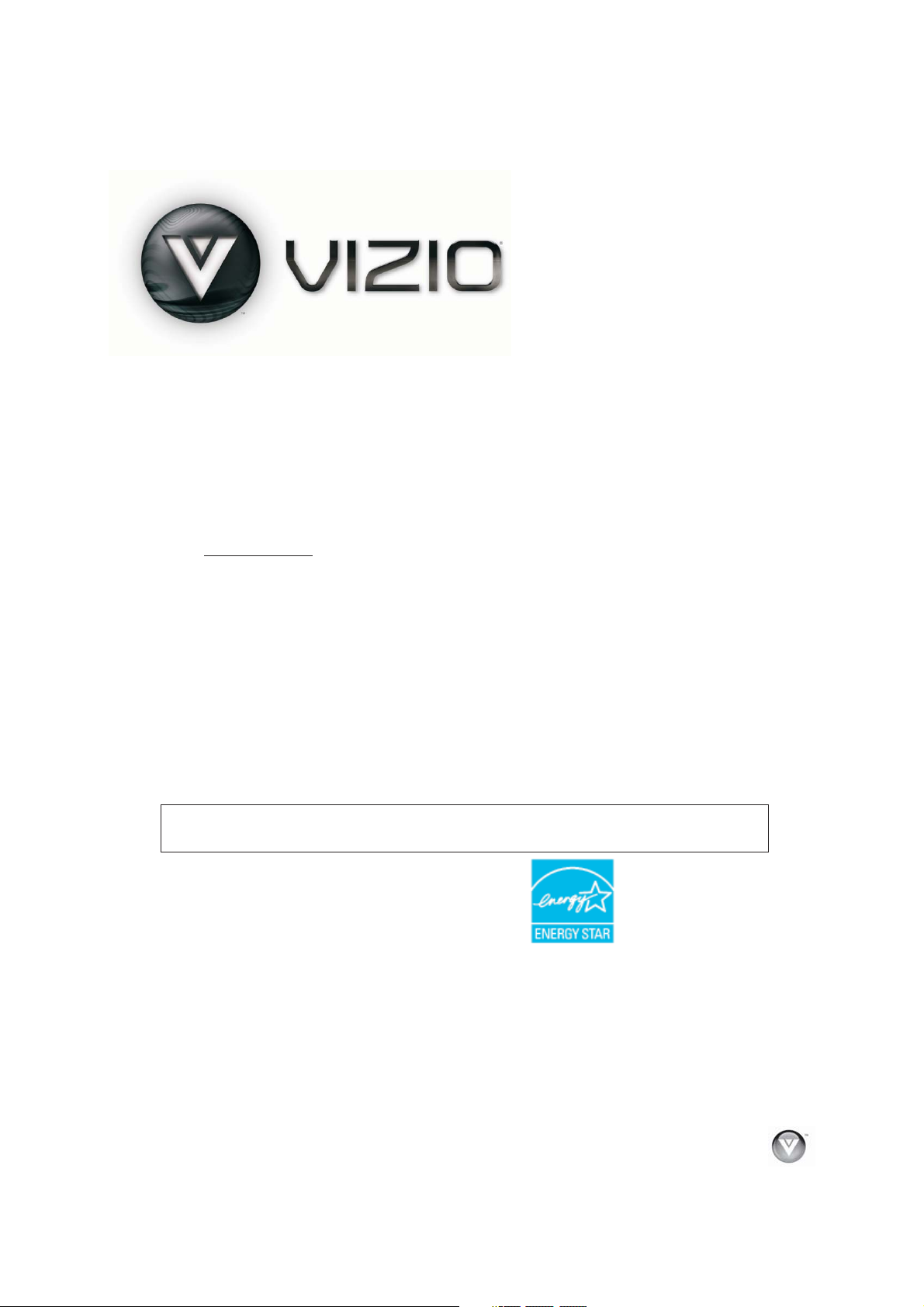
VIZIO VBR220 User Manual
877-MYVIZIO
(888) 849-4623
Dear VIZIO Customer,
Congratulations on your new VIZIO VBR220 Blu-ray DVD Player with
wireless Internet. For maximum benefit of your Blu-ray DVD Player, please
read these instructions before making any adjustments, and retain them for
future reference. We hope you will experience many years of enjoyment
from your
new VIZIO Blu-ray DVD Player.
For assistance, please call
www.VIZIO.com
To purchase or inquire about accessories and installation services for your
.
(877-698-4946) or e-mail us at
VIZIO Blu-ray DVD Player, please visit our website at www.VIZIO.com or
call toll free at (
.
We recommend you register your VIZIO Blu-ray DVD Player at our website
www.VIZIO.com. For peace of mind and to protect your investment
beyond the standard warranty, VIZIO offers on-site extended warranty
service plans. These plans give additional coverage during the standard
warranty period. Visit our website or call us to purchase a plan.
Write down the serial number located on the back of
your player for easy
reference when obtaining warranty support:
Serial #: _____________________ Purchase Date _____________________
VIZIO is a registered trademark of VIZIO, Inc. dba V, Inc.
ENERGY STAR and the ENERGY STAR mark are registered U.S. marks.
THE TRADEMARKS SHOWN HEREIN ARE THE PROPERTY OF THEIR RESPECTIVE OWNERS; IMAGES USED ARE FOR
ILLUSTRATION PURPOSES ONLY. BRAVO, VIZIO AND THE V LOGO AND WHERE VISION MEETS VALUE AND OTHER VIZIO
TRADEMARKS ARE THE INTELLECTUAL PROPERTY OF VIZIO INC. PRODUCT SPECIFICATIONS ARE SUBJECT TO
CHANGE WITHOUT NOTICE OR OBLIGATION. © 2009 VIZIO INC. ALL RIGHTS RESERVED.
Version 1/25/2010 1
www.VIZIO.com
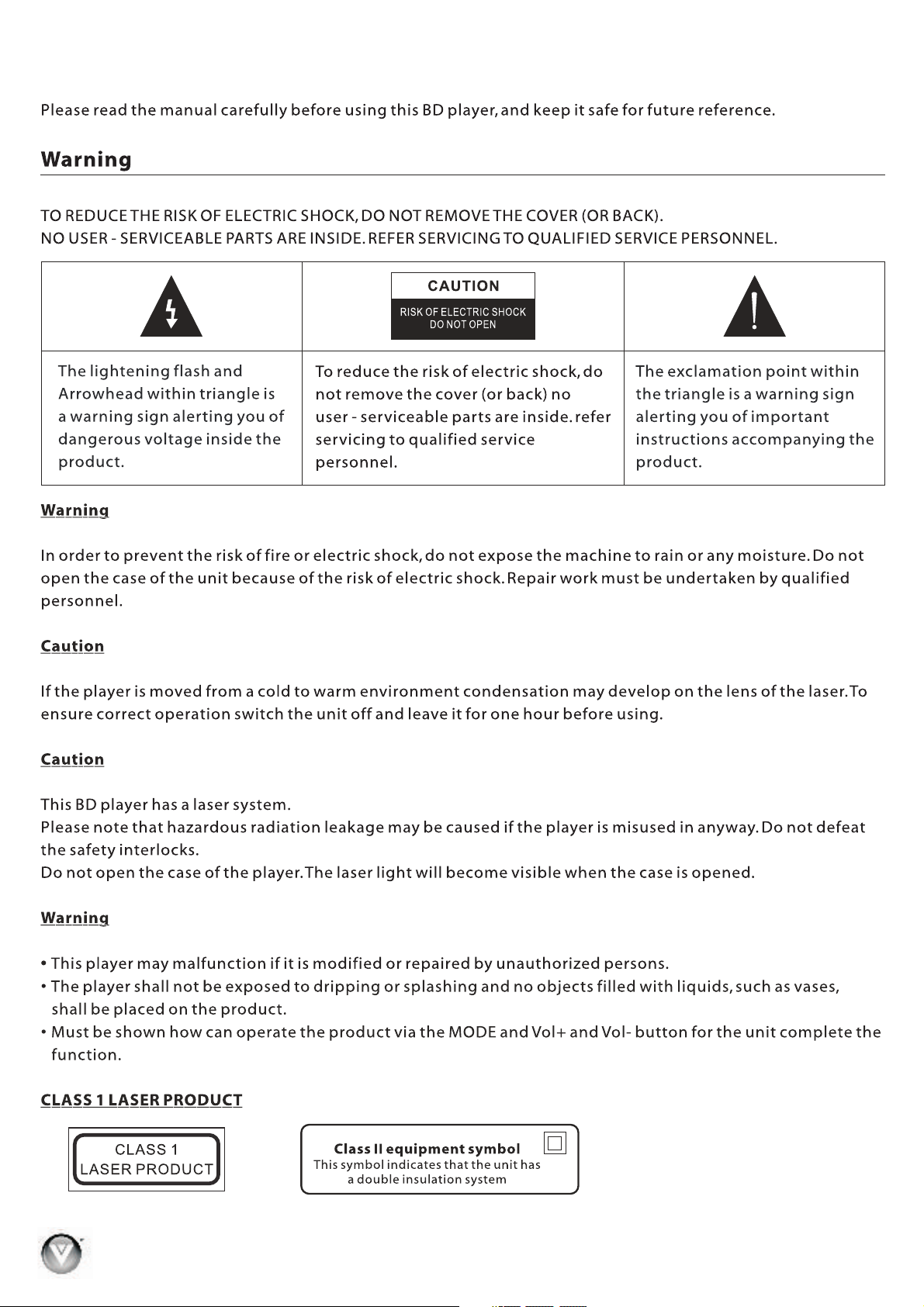
VIZIO BR220 User ManualV
Safety Information
2
www VIZIO com. .
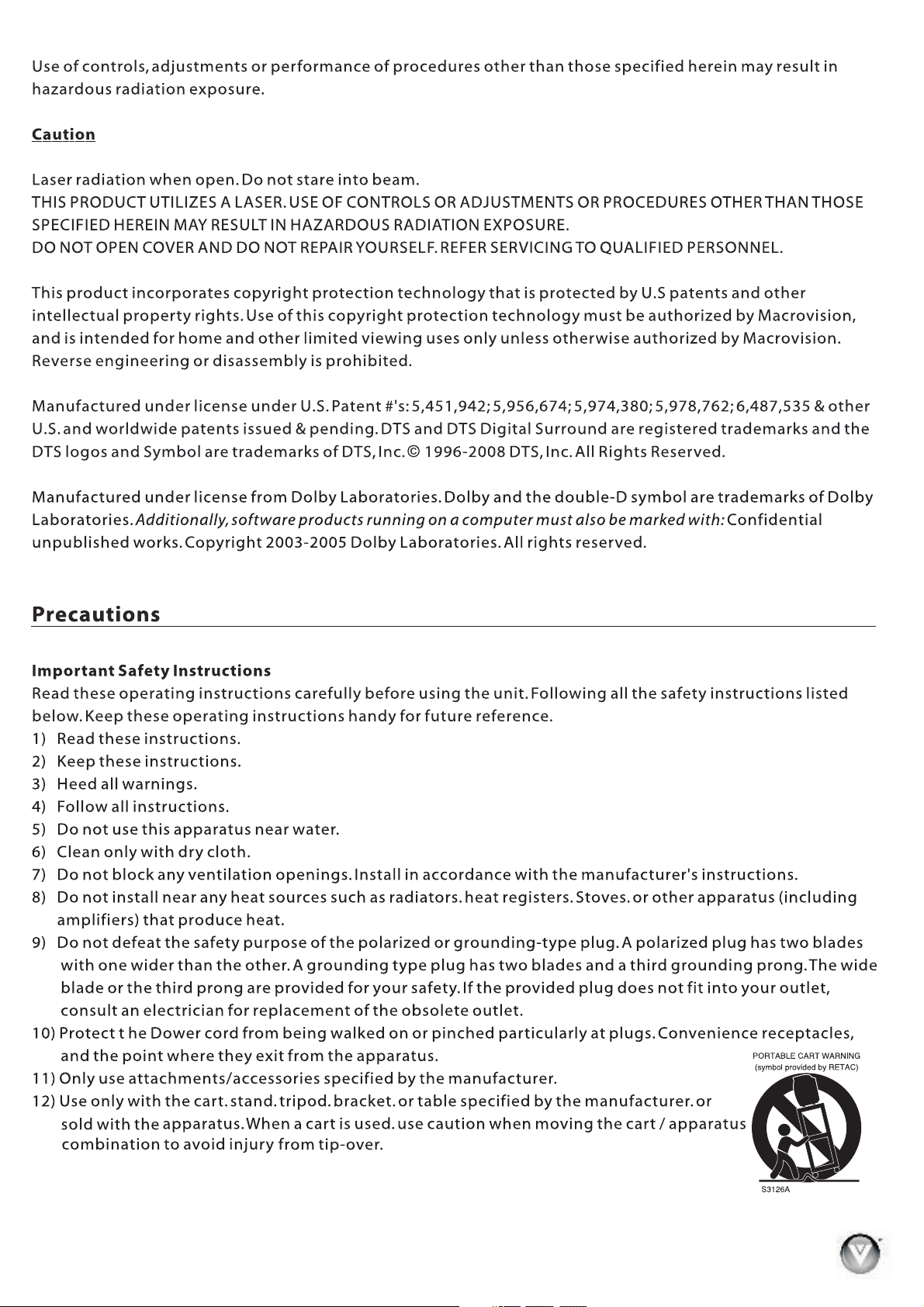
VIZIO BR220 User ManualV
Version 1/25/2010 3
www VIZIO com. .
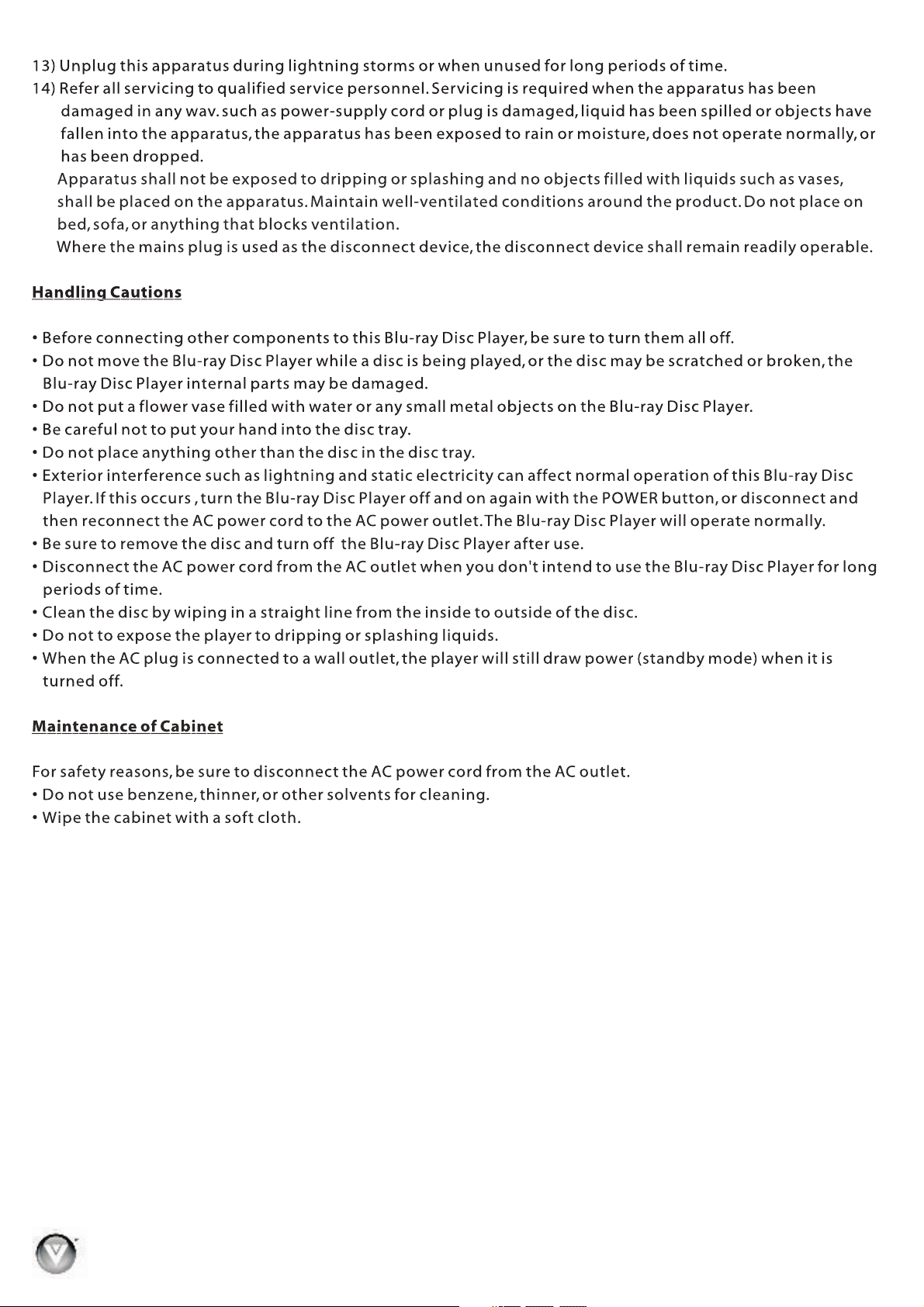
VIZIO BR220 User ManualV
Th i sequipme ntcompli eswithFCCR Fradiat ionexpos urelimit ssetforthf o ranuncon trollede nviron m ent.
Th i sdevicean ditsanten namustnotb eco-loca tedoroperatingi nc onjunc t ionwithan yotheran t ennaor
tr ansmit t er
Tocomplyw i thFCCRFex p osureco m pliancer equirem ents,Thea ntennasu s edforthi st ransm ittermus t
“
bei n stalledt oprovid eas epara tiondist a nceofatle a st 20c m fromal lp ersonsa n dmustnotb e
co - locatedo ropera t ingincon j unctionw ithanyot heranten naortra n smitter.
.
”
4
www VIZIO com. .
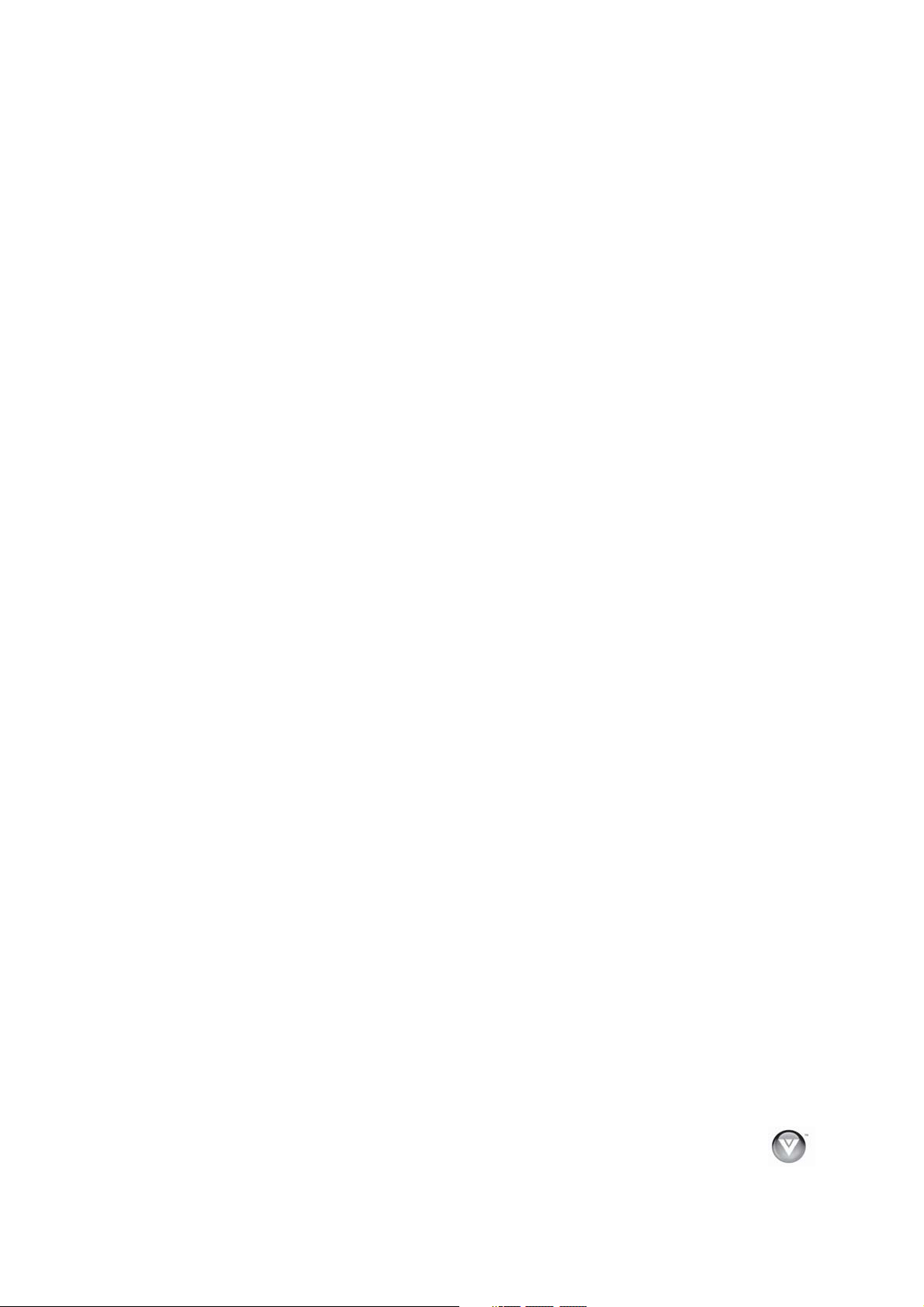
VIZIO VBR220 User Manual
Table of Contents
Safety Information................... .............................................................................................. . ................... 2
Table of Contents ......................................................................................................................................5
Opening the Package................................................................................................................................7
Package Contents ..................................................................................................................................... 7
Blu-ray DVD Player Accessories and Services.........................................................................................7
Finding a Location for Your Player............................................................................................................8
CHAPTER 1 FEATURES & FORMATS.......................................................................................................8
Features ....................................................................................................................................................8
Supported Discs ........................................................................................................................................9
Supported file extensions ..........................................................................................................................9
Region codes.............................................................................................................................................9
CHAPTER 2 BASIC CONTROLS AND CONNECTIONS..........................................................................10
Front ........................................................................................................................................................ 10
Rear Panel Connections...........................................................................................................................11
VIZIO Remote Control.............................................................................................................................12
Insertion of Batteries in the Remote Control........................................................................................12
Remote Control Range ........................................................................................................................12
VIZIO Remote Control Precautions .....................................................................................................12
Remote Control Buttons.......................................................................................................................13
CHAPTER 3 USING YOUR PLAYER FOR THE FIRST TIME ..................................................................15
Connecting to the Internet .......................................................................................................................15
Exploring the Home Menu.......................................................................................................................15
CHAPTER 4 CONNECTING EQUIPMENT................................................................................................16
Which Video Connection Should I Use? .................................................................................................16
Connecting to a TV..................................................................................................................................17
Using HDMI (Best) ...............................................................................................................................17
Using Component Video (Better).........................................................................................................18
Using Composite/AV Video (Compatible)............................................................................................19
Connecting a USB drive ..........................................................................................................................20
Connecting to your home network...........................................................................................................20
Using a wired (Ethernet) connection....................................................................................................20
Using a wireless connection with DHCP..............................................................................................21
Using a wireless network with WPS (Wi-Fi Protected Setup - Button Method )..................................22
CHAPTER 5 USING NETFLIX ...................................................................................................................23
Activating your player for Netflix..............................................................................................................23
Watching a movie with Netflix .................................................................................................................23
CHAPTER 6 USING VUDU ........................................................................................................................24
Activating your player for Vudu ...............................................................................................................24
Watching a movie with Vudu...................................................................................................................24
USING PANDORA......................................................................................................................................25
Activating your player for Pandora ..........................................................................................................25
Listening to music with Pandora..............................................................................................................25
CHAPTER 7 PLAYING A DISC .................................................................................................................26
CHAPTER 8 ACCESSING BD-LIVETM CONTENT....................................................................................27
Version 1/25/2010 5
www.VIZIO.com
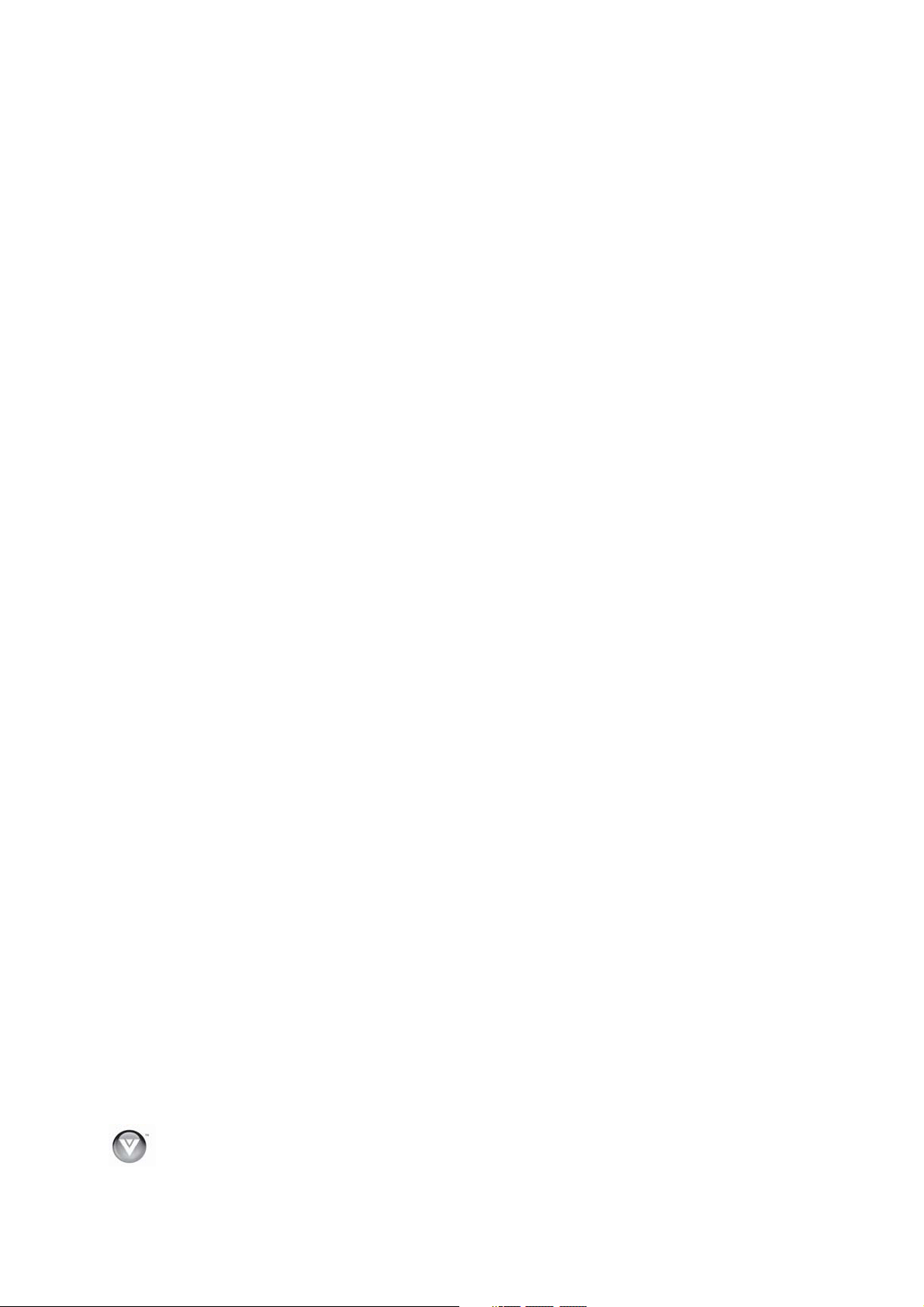
VIZIO VBR220 User Manual
CHAPTER 9 PLAYING MUSIC FILES.......................................................................................................28
Home....................................................................................................................................................28
Previous folder .....................................................................................................................................28
Media Menu .........................................................................................................................................28
Play Files .............................................................................................................................................28
Browse Pictures...................................................................................................................................29
Now Playing .........................................................................................................................................29
CHAPTER 10 VIEWING PICTURES..........................................................................................................29
Home....................................................................................................................................................29
Previous folder .....................................................................................................................................29
Media Menu .........................................................................................................................................29
Start Slide Show ..................................................................................................................................29
Browse Music.......................................................................................................................................30
Now Playing .........................................................................................................................................30
CHAPTER 11 ADJUSTING BLU-RAY DVD PLAYER SETTINGS ...........................................................30
Display Menu...........................................................................................................................................31
TV Type ...............................................................................................................................................31
Resolution ............................................................................................................................................31
TV Aspect ............................................................................................................................................ 32
Film Mode (1080p24)...........................................................................................................................32
Audio Menu .............................................................................................................................................33
PCM Downsampling ............................................................................................................................33
Digital Output .......................................................................................................................................33
Dynamic Range Control.......................................................................................................................33
OSD .....................................................................................................................................................34
Menu ....................................................................................................................................................34
Audio....................................................................................................................................................34
Subtitle .................................................................................................................................................34
Home Menu .............................................................................................................................................34
Parental Menu .........................................................................................................................................35
Parental
Parental
Parental Level ......................................................................................................................................35
Parental Password...............................................................................................................................35
System Menu...........................................................................................................................................36
Optical Disc AutoPlay ..........................................................................................................................36
BD-LiveTM Internet Access...................................................................................................................36
BD-LiveTM Internet Storage..................................................................................................................36
Erase Blu-ray Storage..........................................................................................................................36
Screen Saver Duration.........................................................................................................................36
Update Via Network .............................................................................................................................36
Restore Factory Defaults .....................................................................................................................37
Network Menu .........................................................................................................................................37
Wired (Dynamic) ..................................................................................................................................38
Wired (Manual) ....................................................................................................................................38
Wireless (with DHCP) ..........................................................................................................................39
Wireless with WPS (Wi-Fi Protected Setup - Butt on Method) ............................................................40
Network Test........................................................................................................................................40
Info Menu.................................................................................................................................................40
Country..................................................................................................................................35
Control ...................................................................................................................................35
CHAPTER 12 MAINTENANCE AND TROUBLESHOOTING ..................................................................41
Maintenance............................................................................................................................................41
6
www.VIZIO.com
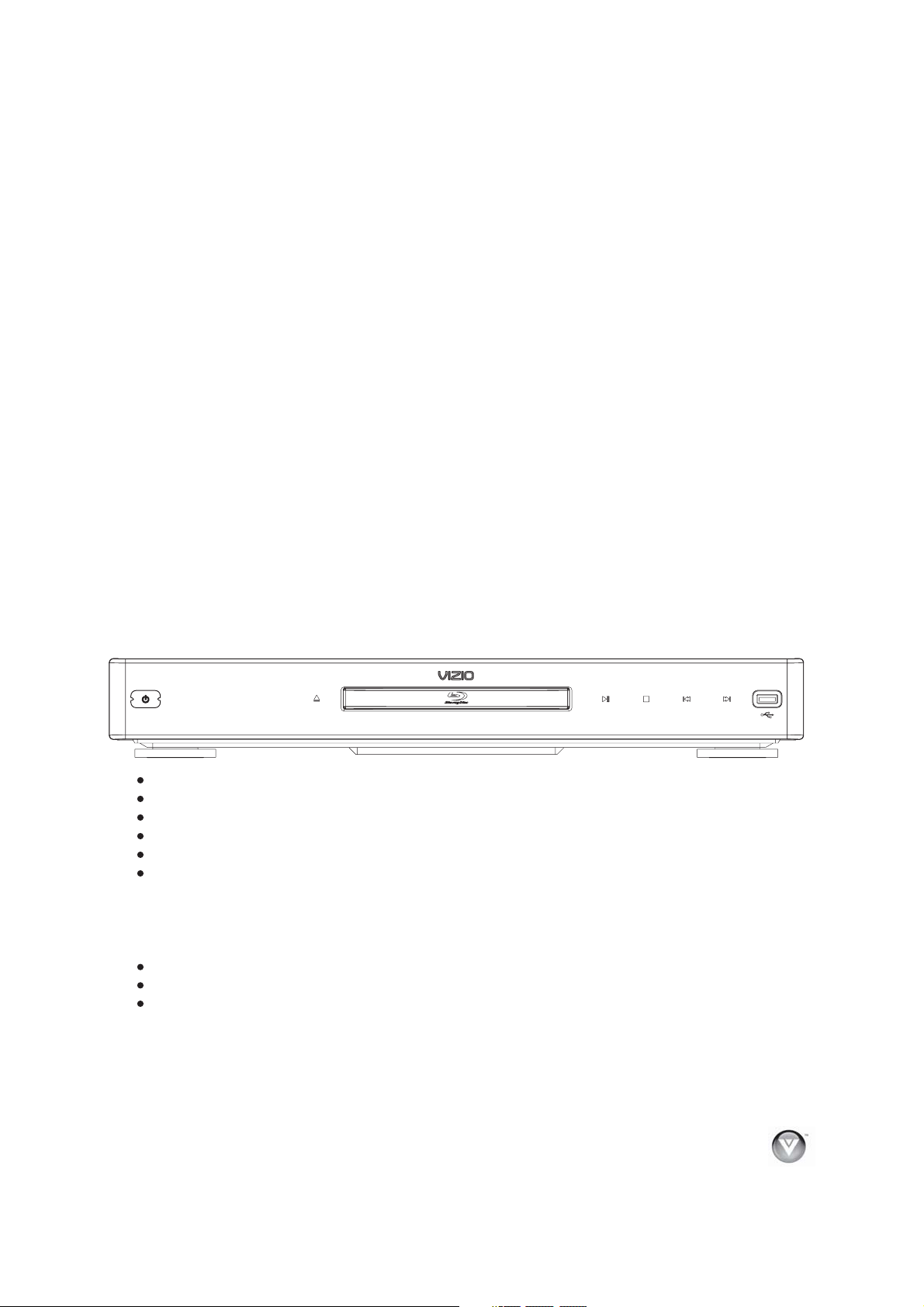
VIZIO VBR220 User Manual
877-MYVIZIO
Updating Your Player ..............................................................................................................................42
Updating your player via USB..............................................................................................................42
Updating your player via the Internet...................................................................................................42
FAQ & Troubleshooting...........................................................................................................................43
Operation Troubleshooting ..................................................................................................................44
Audio Troubleshooting.........................................................................................................................45
Video Troubleshooting.........................................................................................................................46
BD-Live & USB Troubleshooting .........................................................................................................46
Netflix, Pandora, and Vudu Troubleshooting.......................................................................................47
Internet Connection Troubleshooting...................................................................................................47
Telephone & Tech nical Support ..............................................................................................................48
SPECIFICATIONS ......................................................................................................................................49
LEGAL NOTICES .......................................................................................................................................50
ONE-YEAR LIMITED WARRANTY............................................................................................................53
INDEX .........................................................................................................................................................54
Opening the Package
Your Blu-ray DVD Player and its accompanying accessories are carefully packed in a cardboard carton
that has been designed to protect it from transportation damage. Once you have opened the carton,
check that your player is in good condition and that all of the contents are included.
IMPORTANT: Save the
carton and packing material for future shipping.
Package Contents
VIZIO VBR220
VIZIO remote control
AA batteries for the remote control (2)
Composite (AV) Cable
This User’s Manual
Quick Setup Guide
Blu-ray DVD Player Accessories and Services
Additional certified accessories for your player are sold separately:
High Definition Video cables (HDMI or Component)
High Definition Audio cables (HDMI, Coaxial, or Optical)
Extra or replacement remote
VIZIO also offers installation services and extended warranty services for your player.
To purchase or inquire about additional accessories and
www.VIZIO.com or call us toll free at 8
Version 1/25/2010 7
www.VIZIO.com
services for your player, visit our website at
(877-698-4946).
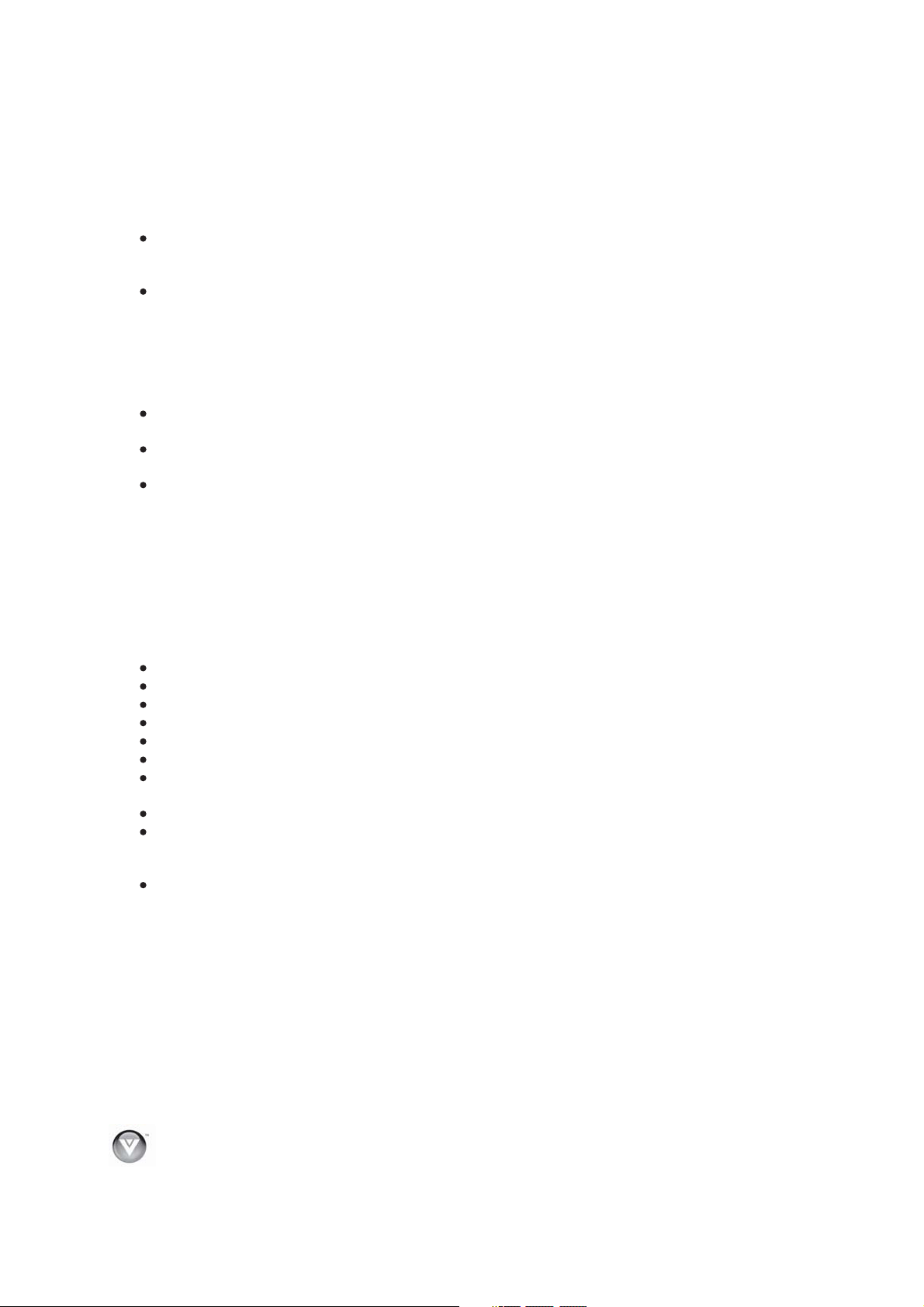
VIZIO VBR220 User Manual
877-MYVIZIO
Finding a Location for Your Player
Here are some things you should consider when deciding on a proper location for your player:
The power consumption of your player is about 25W (average).
o Use the included power cord.
o When an extension cord is required, use one with the correct power rating.
To take full
802.11n wireless built-in (which is also compatible with 802.11b and 802.11g wireless networks),
so you can connect your player to the Internet through your wireless home network. Or you can
connect to the Internet by plugging
connection to the Ethernet port on your player. A wired connection may provide a more consistent
connection depending on the conditions in your home environment. See Connecting to your
home network on page 18 for detailed information on setting up your Internet connection
For proper ventilation, you must allow at least 4 inches (10 cm) between the back of your player
and the wall.
Avoid installing your player in places with high humidity, dust, or smoke so you do not shorten the
service life of the electronic components.
Read this user manual carefully before
VIZIO offers professional installation services including home networking. Contact VIZIO for more
information on these services at 8
advantage of your player, you will need an Internet connection. Your player has
in an Ethernet cable (not included) from your Internet
setting up your player.
(877-698-4946) or www.VIZIO.com.
.
Chapter 1 Features & Formats
Features
Movies, music, photos, chat and more all from the Internet.
Full, high-definition video playback at up to 1080p resolution for an amazing viewing experience.
Up-conversion of standard-definition DVDs for enhanced picture quality at up to 1080p via HDMI.
Rich multi-channel surround sound.
Easy HDTV connection using a single H D MI cable (not included).
Multiple
PIP functionality that lets you display primary and secondary video at the same time (if available
on the Blu-ray Disc).
Pop-up menu display without interrupting playback (if available on the Blu-ray Disc).
HDMI 1080p output
of 60 frames per second (TV must be connected with an HDMI cable and be compatible with
1080p 60 frames per second).
Java support that enables you to get the most o u t of the latest
loads, explore the title menu to enjoy these extra features.
outputs for connecting yo u r home theater system or amplifier.
(Blu-ray Disc only) that provides smooth playback of video with a frame rate
Blu-ray discs. When a BD disc
8
www.VIZIO.com
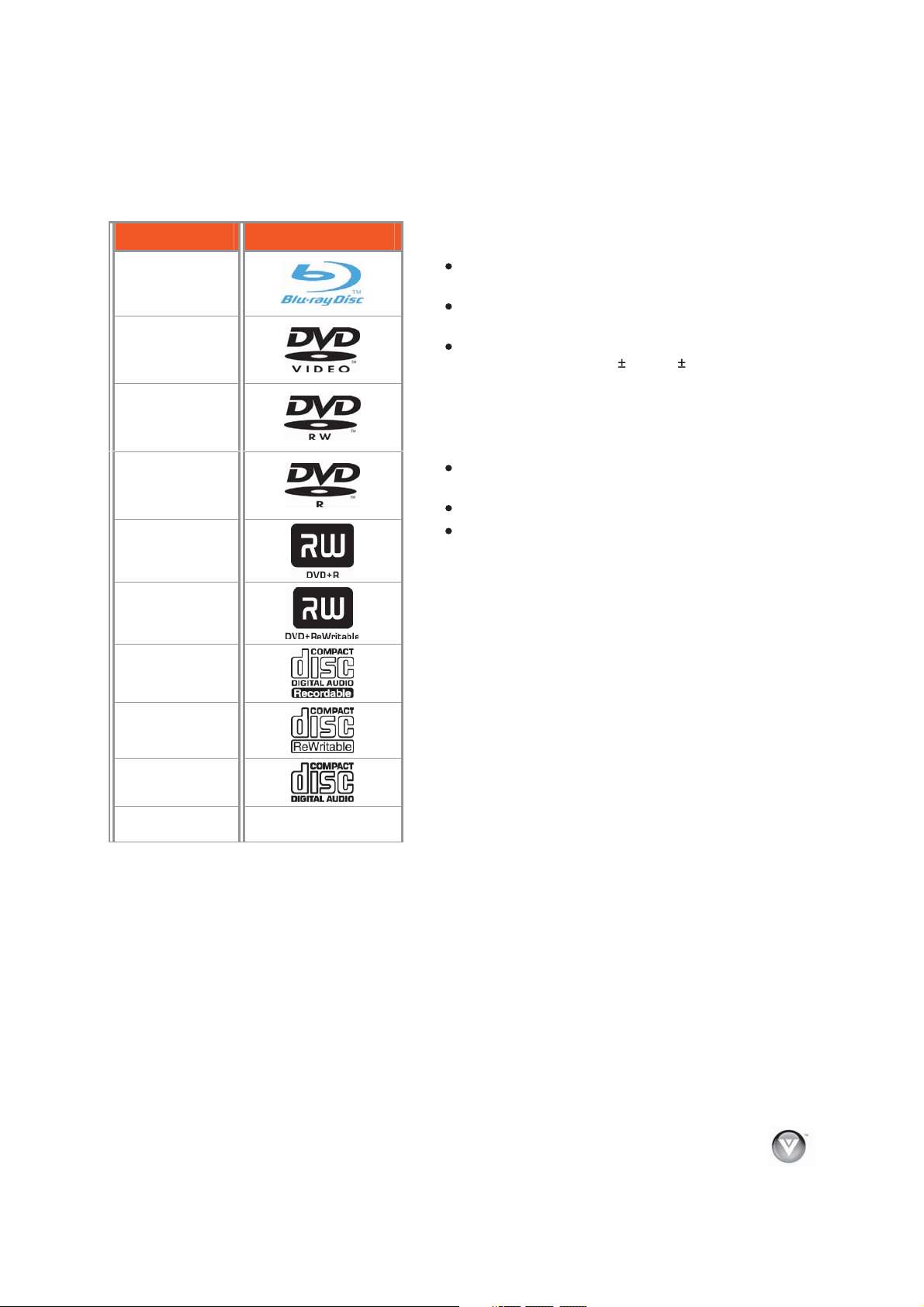
Supported Discs
VIZIO VBR220 User Manual
Disc Type Logo
Blu-ray Disc
DVD-video
(DVD-ROM)
DVD-RW
DVD-R
DVD+R
DVD+RW
CD-R
CD-RW
Audio CDs
(CDDA)
MP3/JPEG/Data
CD
Note:
Your player can play CD-Rs, CD-RWs, DVD-RWs,
and DVD-Rs recorded with UDF or ISO9660 format.
Writeable DVDs (DVD-RW, DVD-R) must be
finalized (VR mode only).
Your player supports AVCHD playback on
writeable media (DVD R, DVD RW) only.
Supported file extensions
.mp3 (high bit-rate or variable bit-rate .mp3 files
may not play back correctly)
.jpeg
.jpg
Region codes
Blu-ray Discs and DVDs have region codes to help prevent
illegal distribution of discs. If the disc’s region code does
not match your player’s region code, the disc will not play.
The disc’s region code is displayed on the disc or disc
packaging. You can only play Blu-ray Discs
region code of A and you can only play DVDs that have a
region code of 1 or ALL.
that have a
Version 1/25/2010 9
www.VIZIO.com
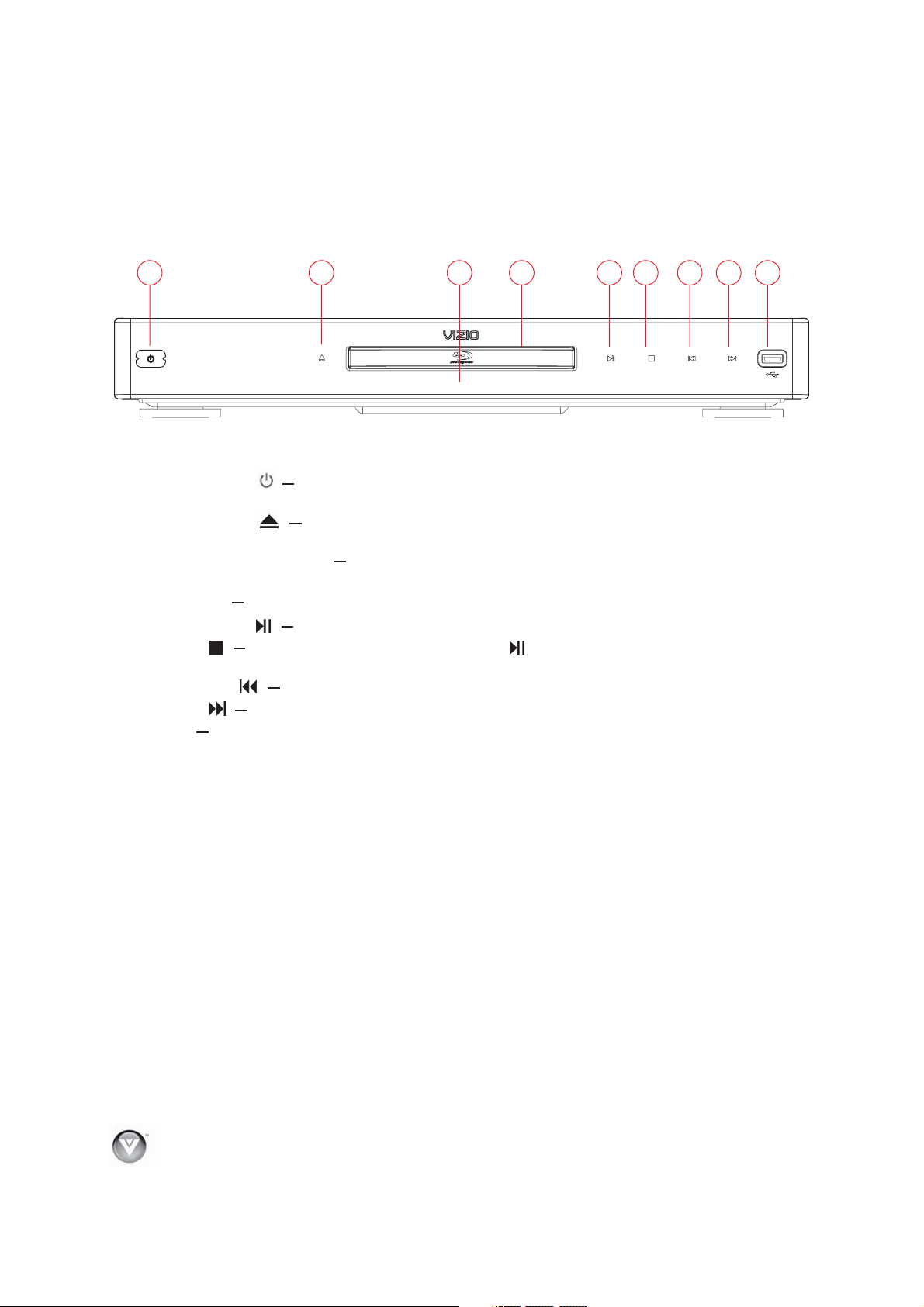
VIZIO VBR220 User Manual
Chapter 2 Basic Controls and Connections
Front
12
The controls on the front of your player are touch-sensitive. Just touch a finger anywhere on the front
panel and the controls will light up.
1. Standby/On (
entering your player. To disconnect all power, unplug the power cord.
2. Open/Close (
Note: Due to the nature of Blu-ray discs, it may take a moment for the disc tray to respond.
3. Remote Control Sensor Point the remote control directly at this sensor for the best response
to the remote signal.
4. Disc Tray Insert a disc with the label side up into this tray.
5. Play/Pause (
6. Stop ( ) Press to stop playback, and then press to begin playback at the beginning of the
disc.
7. Previous (
8. Next ( ) Press to go to the next title, chapter, or track.
9.
USB Connect a USB flash drive to view multimedia content such as pictures and music or to
view BD-Live
) Press to turn your player on or off. When your player is off, power is still
) Press to open or close the disc tray.
) Press to start or pause playback.
) Press to go to the previous title, chapter, or track.
TM
Content.
3
4
5
6789
10
www.VIZIO.com
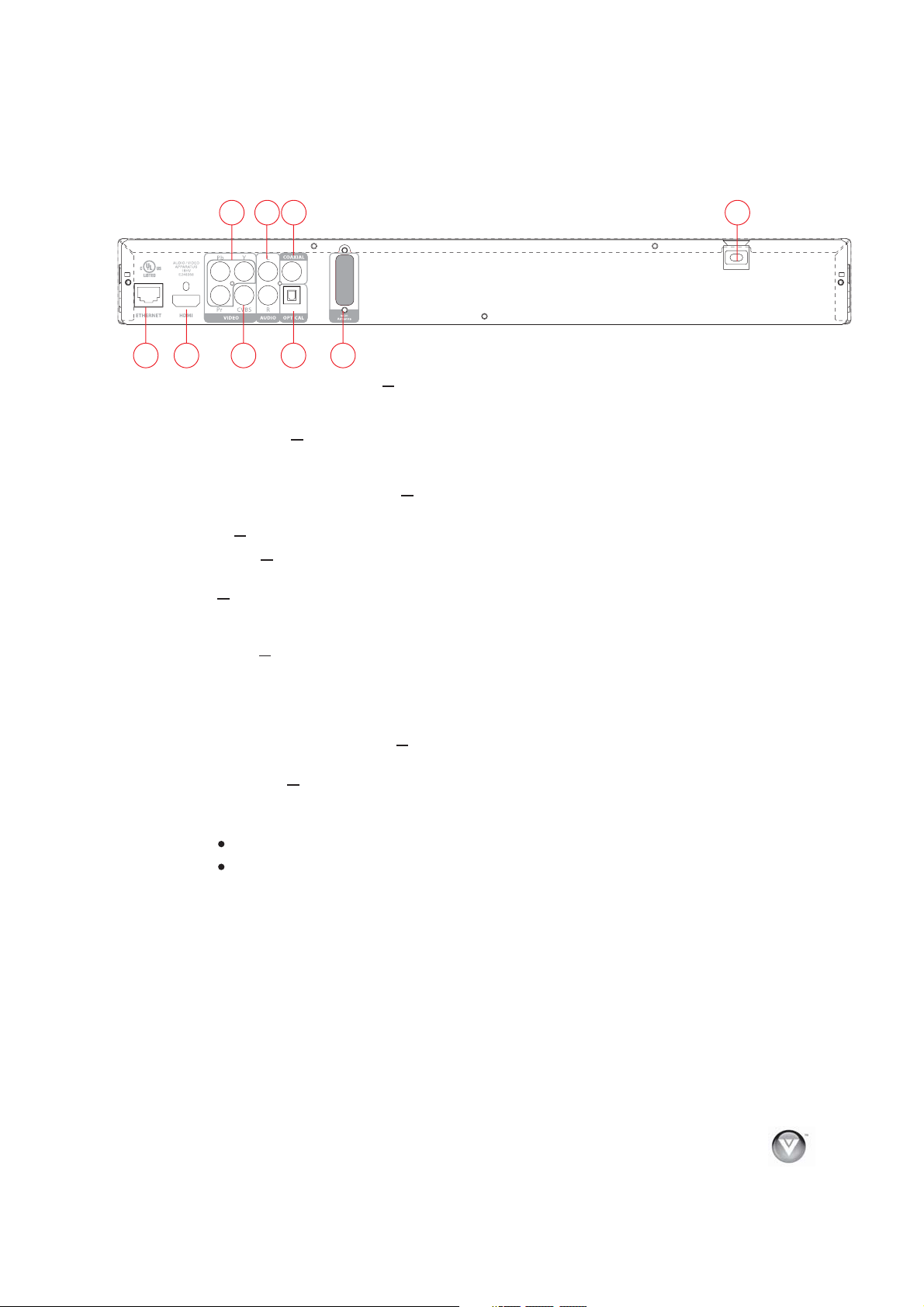
Rear Panel Connections
VIZIO VBR220 User Manual
1
7
6
1. COMPONENT (Y/CbPb/CrPr) Connect a component video device, such as a TV. For
component TVs, you will also need to connect the red and white audio jacks (see #2 above) to
the Analog L/R Audio Out jacks. Component video is limited to 1080i.
2. L/R AUDIO OUT Connect the audio for the TV you connected to the VIDEO OUT or
COMPONENT
sound system instead of to the TV.
3. COAXIAL DIGITAL AUDIO OUT If you are not using an HDMI-capable audio receiver,
connect to a sound system that has a coaxial audio jack.
POWER Connect
4.
5. VIDEO OUT Connect a standard AV TV. Fo r composite TVs, you will also need to connect
the red and white audio jacks (see #6 below) to the Analog L/R Audio Out jacks.
6. HDMI Connect a digital video and audio device, such as TV, to this all digital connector. No
additional audio connection is needed. Only HDMI is capable of delivering 1080p video and the
highest quality Dolby and DTS soundtracks.
7. ETHERNET Connect an Ethernet cable (not included) to access services such as Netflix
streaming, BD-Live, and software updates. Your player also has 802.11n wireless, so you can
connect your player to the Internet through your wireless home network instead of using this
connector. See Connecting to your home network on page 18 for detailed information on
setting up your Internet connection.
8. OPTICAL DIGITAL
connect to a sound system that has an optical audio jack.
9. WIFI ANTENNA Sends and receives signals from your wireless home network. See
Connecting to your home network on page 18 for detailed information on setting up your
Internet connection
5
Orange indicates the antenna is working.
Blue indicates that data is transferring.
3
2
8
jack to these audio jacks. You can connect the audio for a component TV to a
9
this cord into a power outlet.
AUDIO OUT If you are not using an HDMI-capable audio receiver,
. The LEDs will blink:
4
Version 1/25/2010 11
www.VIZIO.com
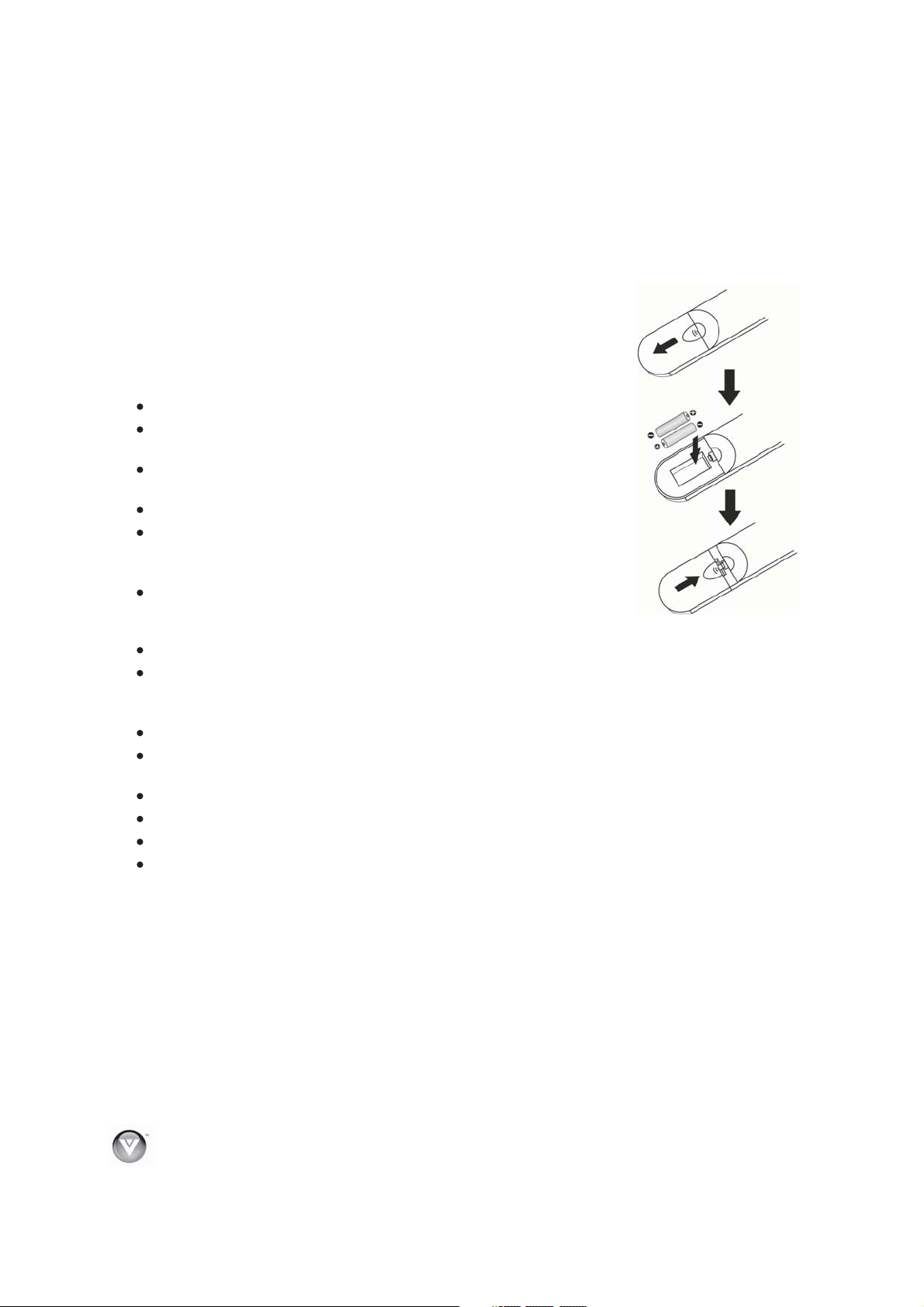
VIZIO VBR220 User Manual
VIZIO Remote Control
Insertion of Batteries in the Remote Control
1. Remove the battery cover.
2. Insert two AA batteries into the remote control. Make sure that you
match the (+) and (-) symbols on the batteries with the (+) and (-)
symbols inside the battery compartment.
3. Replace the battery cover.
Precautionary Tips for Inserting the Batteries:
Only use the specified AA batteries.
not mix new and old batteries. This may result in cracking or
Do
leakage that may cause a fire or lead to personal injury.
Inserting the batteries incorrectly may also result in cracking or
leakage that may cause a fire or lead to personal injury.
Dispose of batteries according to
Keep the batteries away from children and pets.
Remote Control Range
The effective range of the remote control is approximately 23 feet (7
meters) from the front of the remote control sensor, 30°to the left
and right, 30° up and down.
Point the remote control at the remote control sensor to transmit the commands.
Do not place any obstacles between the remote control
local hazardous waste regulations.
and the remote control sensor.
VIZIO Remote Control Precautions
The remote control should be kept dry and away from heat sources. Avoid humidity.
If your player responds erratically to the remote control or does not respond at all, check the
batteries. If the batteries are low or exhausted, replace them with fresh batteries.
When not using the remote
Do not take the batteries apart, heat them, or throw them into a fire.
Do not subject the remote control to undue physical stress, such as striking or dropping it.
Do not attempt to clean the remote control with
control for a long period of time, remove the batteries.
a volatile solvent. Wipe it with a clean, damp cloth.
12
www.VIZIO.com

Remote Control Buttons
OPEN/CLOSE ( ) Press to open or close the disc
tray. Note: Due to the nature of Blu-ray discs, it may
take a moment for the disc tray to respond.
VIZIO VBR220 User Manual
STANDBY/ON (
from the Standby mode. Press it again to return to the
Standby mode.
A (red), B (green), C (yellow), D (blue)
Press the A (red) button to exit from Apps,
such as Netflix, Vudu, and Pandora.
Press the B (green) button to set
network connection, if prompted on the Home
menu.
Press to control playback of Blu-ray Discs that
have a Java application (BD-J). For more
information, see the documentation that came
with the Blu-ray Disc.
SETUP Press to open the setup menu to adjust
various options.
DISC MENU Press
the main Blu-ray/DVD title menu. This button also
opens a menu to control playback of MP3 or JPEG
files.
►
◄
▼
▲
playing a Blu-ray Disc or DVD. These buttons also
navigate the pop-up menu when playing MP3 or JPEG
files.
SELECT Press to select an option after it has been
highlighted in the menu.
RETURN Press to return to the previous page:
When
When going through the Settings or Media
POPUP MENU/TITLE MENU Press to open a menu
that lets you control Blu-ray Disc playback. This button
also opens the DVD menu (if available).
PREVIOUS (
chapter, or track.
NEXT (
track.
FAST REVERSE(
the fast reverse speed from Fast x2, Fast x4, Fast x8,
Fast x16, Fast x32, Fast x64, to Fast x128. Press
resume playback.
Play/Pause
Press to navigate the disc menu when
and Pandora.
menus.
) Press to go to the next title, chapter, or
( ) Press to start or pause playback of discs or multimedia files.
) Press to turn your player on
-
up your
TM
to stop playback and return to
using your Apps such as Netflix, Vudu,
) Press to go to the previous title,
) Press repeatedly to increase
to
Version 1/25/2010 13
www.VIZIO.com
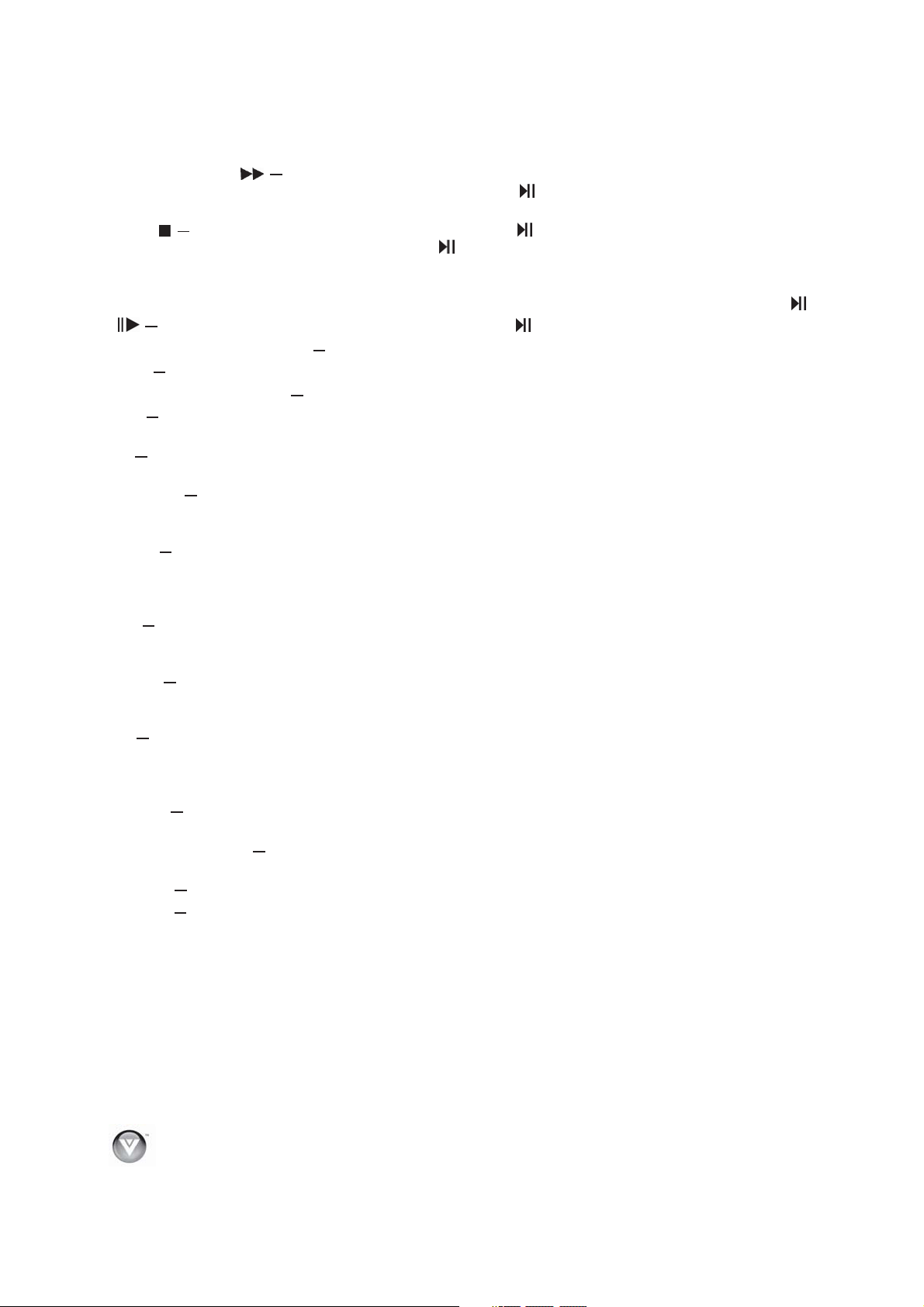
VIZIO VBR220 User Manual
FAST FORWARD (
Fast x 8, Fast x 16, Fast x 32, Fast x 64, to Fast x 128. Press
) Press repeatedly to increase the fast forward speed from Fast x 2, Fast x 4,
to resume playback. When viewing
picture files, press to change the slideshow speed from 5 seconds, 2 seconds, 1 second, to No Delay.
STOP (
Press twice to fully stop disc playback then press
Also, press once to stop streaming audio and video content.
) Press once to stop disc playback and then press to begin playback at the current location.
to begin playback from the beginning of the disc.
Note: some Blu-ray discs will only begin playing the disc from the beginning of the disc after you press
Stop. If you want to continue at your current location on those discs, it is recommended that you press
) Press to advance the disc one frame at a time. Press to resume normal playback.
(
VIZIO TV VOLUME DOWN (
-) If you have a VIZIO TV, press to turn the volume down on that TV.
.
MUTE If you have a VIZIO TV, press to mute the volume on that TV.
VIZIO TV VOLUME UP (
+) If you have a VIZIO TV, press to turn the volume up on that TV.
INFO Press repeatedly to display this disc information: Title Elapsed, Title Remaining, Chapter Elapsed,
Chapter Remain, and Display Off.
PIP Press to turn picture-in-picture (PIP) mode on or off. PIP is only available on
supported Blu-ray
discs.
SUBTITLE Press to select a subtitle language. SUBTITLE XX/XX XXX appears on the screen. The first
XX shows the number of the current language. The next XX shows the total number of languages
available. XXX shows the letter abbreviation for the country. Press again to turn
subtitles off.
AUDIO Press to select the audio language (if multiple languages are available on the disc). When
pressed, XX/XX XXX appears on the screen. The first XX shows the current audio language number. The
next XX shows the total number of audio languages available. And XXX describes the current
audio
language.
RES Press to select the video resolution. Choose from: 480i, 480p, 720p, 1080i, 1080p, or HDMI AUTO.
Note: Setting a resolution your TV cannot support could result in an unstable picture or loss of picture.
Check your TV manual for guidance.
ANGLE Press to select a viewing angle (if
multiple angles are available on the disc). Angle X of X
appears on the screen. The first X shows the current viewing angle. The second X shows the total
number of viewing angles available.
A-B Press to create a playback loop. Play the disc until it reaches the place where
you want the loop to
start, and then press A-B. Play the disc until it reaches the place where you want the loop to stop, and
then press A-B again. Your player plays that loop continuously. Press A-B again to resume normal
playback.
REPEAT When playing a standard
disc (non-Blu-ray) press once to repeat the current title. Press again
to repeat the current chapter. Press a third time to resume normal playback.
Number Button Pad While searching, press to enter a title, chapter, track, or time. If the parental
control function is enabled, use these buttons to
enter or set a password.
SEARCH Press to search for a title, chapter, or specific time on a disc.
CANCEL Press to clear an input error.
14
www.VIZIO.com
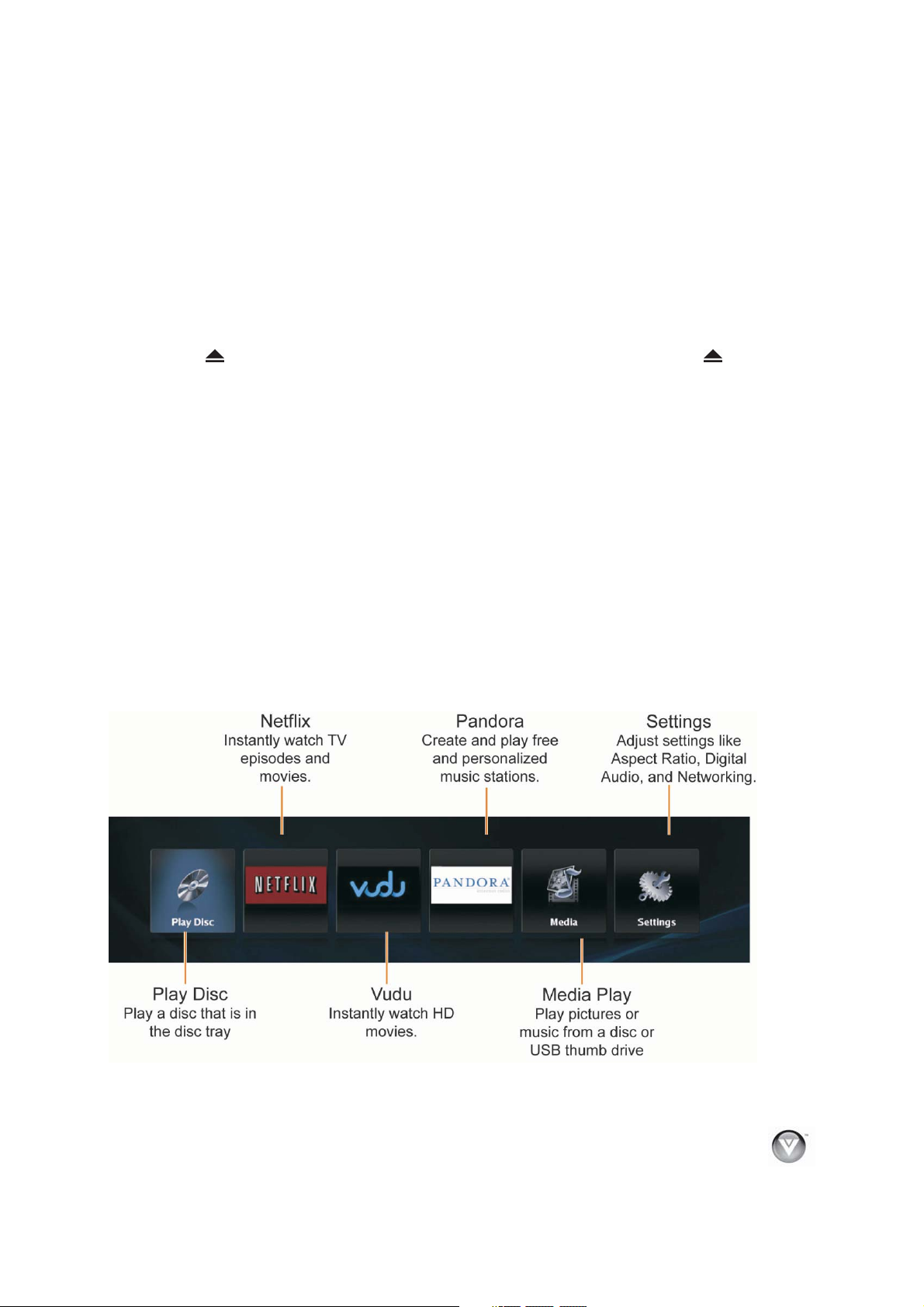
VIZIO VBR220 User Manual
Chapter 3 Using Your Player for the First Time
1. Insert batteries into the remote control.
2. Connect a TV to your player (see Connecting Equipment on page 14 for detailed steps).
3. Connect the power cord into an AC wall socket.
4. Turn on your player and TV.
5. Select the correct input on your TV for your player (i.e. HDMI,
Component, AV, etc.).
6. Press
tray. The disc will start loading, and the main disc menu will appear or movie previews will begin
to play.
to open the disc tray, place a disc with the label side up and then press to close the
Connecting to the Internet
Your player delivers popular online content right to your TV! When you turn on your player or press
SETUP on your remote while a disc is playing, the Home menu appears in the middle of your screen with
a selection of different Apps that let you watch movies, TV shows, or
A high-speed Internet connection is required to receive automatic product updates and to access your
favorite online content. You have the option to connect your TV to the Internet with either wired
networking using an Ethernet cable (not included) or with wireless networking
Internet connection. See Connecting to your home network on page 18 for detailed information on setting
up your Internet connection.
listen to music, all on demand.
if you have a wireless
Exploring the Home Menu
When you turn on your player or press SETUP on your remote while a disc is playing, the Home menu
appears in the middle of your screen. Press ◄ or ► to scroll through all of the Apps. Press SELECT to
open an App.
Version 1/25/2010 15
www.VIZIO.com
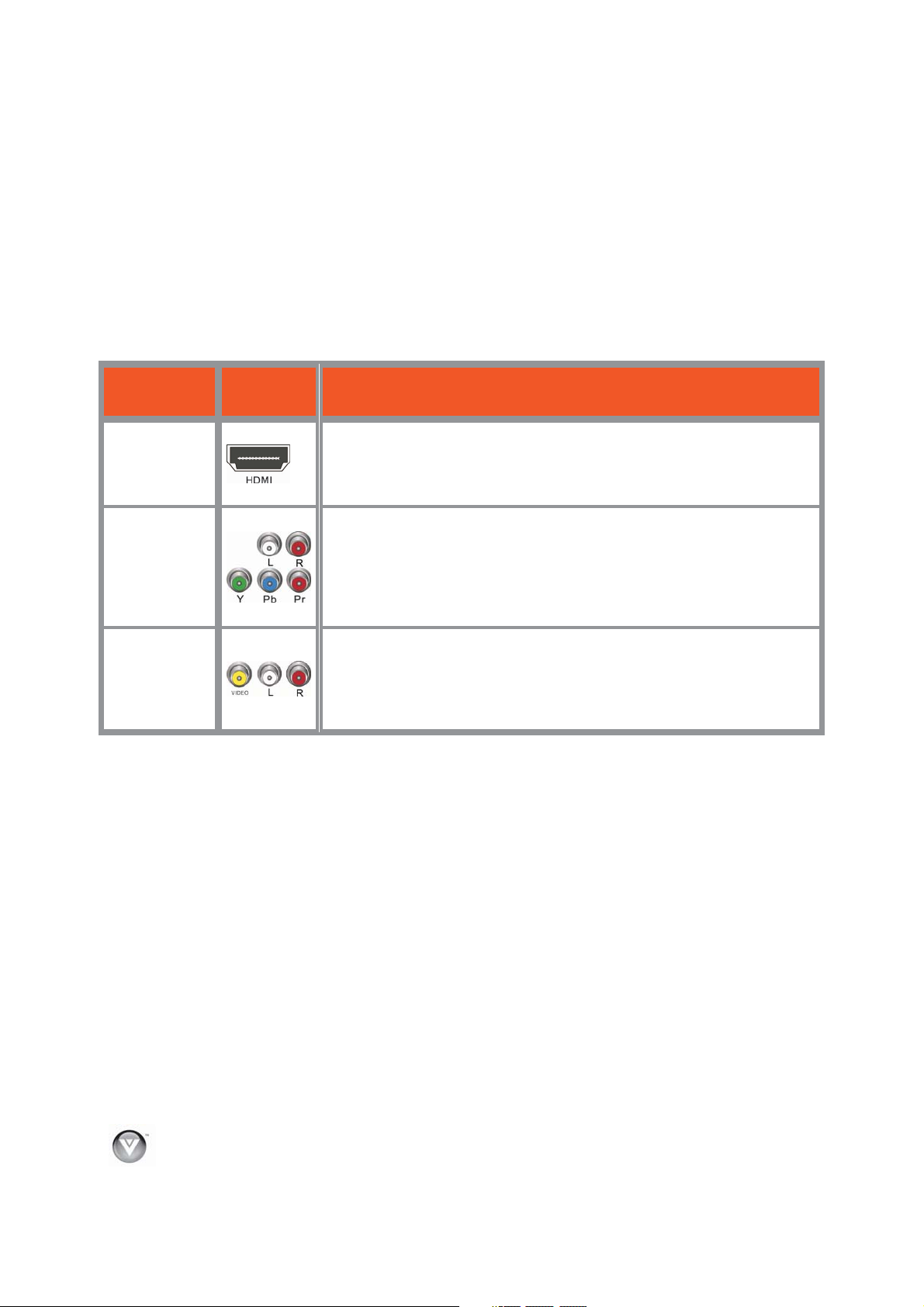
VIZIO VBR220 User Manual
Chapter 4 Connecting Equipment
Which Video Connection Should I Use ?
You have three options for connecting your TV to your Blu-ray DVD Player: HDMI, Component, or
Composite. Based on your home theater configuration, you can decide which option is the right one for
you.
High-definition video is only available through HDMI and Component connections. To view high-definition
content
definition video support.
, your TV must support high-definition video. Consult your TV user manual regarding high-
Connection
Quality (type)
Best
(digital)
Better
(analog)
Compatible
(analog)
Note: To maintain the display quality, use a VIZIO certified HDMI cable. This cable is available in 6, 8,
and 12 foot lengths. Visit www.vizio.com or call 1-888-VIZIOCE (1-888-849-4623) for details.
Connector Description
HDMI delivers the best image quality of any of the cable types available
and it’s all done over one cable. You get a great picture and cut down on
your cable clutter. HDMI provides digital quality and amazing sound so if
your TV has HDMI, this is the connection type
Component consists of three cables for transmitting video and two
cables for transmitting audio: one red and one white. Component video
provides a sharper image than Composite video and should be used
instead of composite when possible. However, because it is still an
analog connection, it won’t provide the highHDMI can produce.
Composite consists of one yellow cable for transmitting video and two
cables for transmitting audio: one red and one white. It is capable of
transmitting stereo sound and standard definition video (480i). While it
provides a good image, it has lower image quality than HDMI or
Component. So try to
you should be using.
quality video and audio that
use one of those connections first.
16
www.VIZIO.com
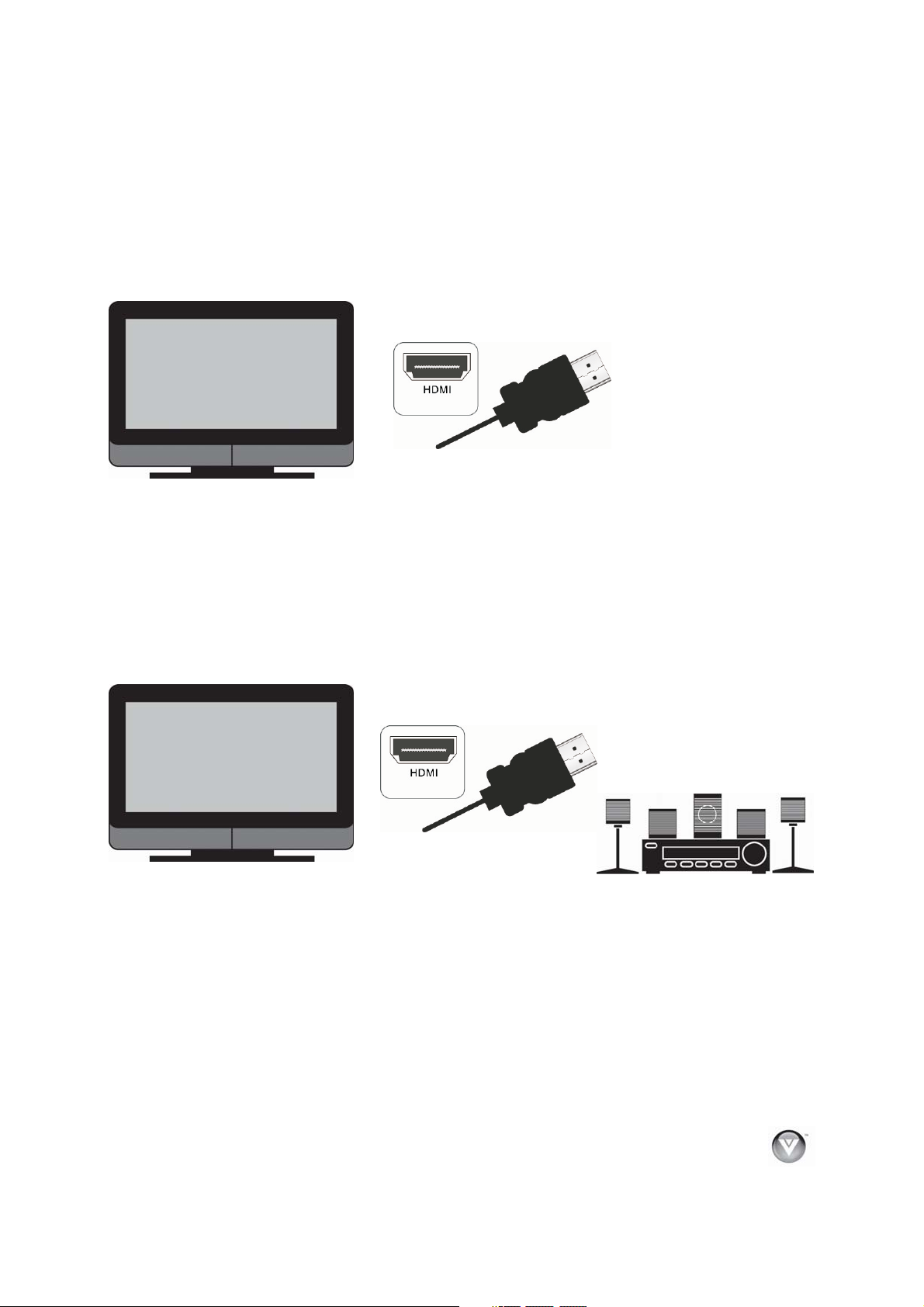
Connecting to a TV
Using HDMI (Best)
HDMI with no HDMI-capable home theater sound system
1. Connect an HDMI cable (not included) from the HDMI IN jack on your TV to the HDMI jack on
the back of your player.
2. Turn on the power to your player.
3. Select the corresponding HDMI input on your TV to view the disc.
HDMI with an HDMI-capable home theater sound system
VIZIO VBR220 User Manual
1. Connect an HDMI cable (not included) from the HDMI jack on your player to the HDMI IN jack
on the home theater system.
2. Use another HDMI cable (not included) to connect the HDMI OUT on the home theater
system to the HDMI IN on the TV.
3. Turn on the
4. Select the corresponding HDMI input on your TV to view the disc.
Version 1/25/2010 17
power to your player.
www.VIZIO.com

VIZIO VBR220 User Manual
Using Component Video (Better)
Component Video with no home theater sound system
1. Connect the green, blue, and red component cables (not included) from your TV to the
COMPONENT jacks on the back of your player.
2. Connect the white and red audio cables (not included) from your TV to the adjacent
ANALOG L/R AUDIO OUT jacks on the back of your player.
3. Turn on the power to your player.
4. Select the corresponding Component input on your TV to view the disc.
Component Video with a home theater sound system using analog audio
1. Connect the green, blue, and red component cables from your TV to the COMPONENT jacks
on the back of your player.
2. Connect the white and red audio cables (not included) from your TV to the ANALOG L/R
AUDIO OUT jacks on the home theater system.
3. Turn on the
4. Select the corresponding Component input on your TV to view the disc.
power to your player.
18
www.VIZIO.com

VIZIO VBR220 User Manual
Component Video with a home theater sound system using digital audio
Your Blu-ray Player has two digital audio jacks: coaxial and optical. If your home theater system
is equipped with one of these jacks, connect your digital home theater system from your player to
one of these jacks. To determine which type of digital jack your sound system has, see
documentation that came with your home theater system.
1. Connect the green, blue, and red component cables (not included) from your TV to the
COMPONENT jacks on the back of your player.
2. Connect a coaxial digital audio cable (not included) from the COAXIAL DIGITAL AUDIO
OUT jack on the back
OR
Connect an optical digital audio cable (not included) from the OPTICAL DIGITAL AUDIO
OUT jack on the back of your player to the OPTICAL IN jack on the home theater system.
You may first need
3. Turn on the power to your player.
4. Select the corresponding Component input on your TV to view the disc.
of your player to the COAXIAL IN jack on the home theater system.
to remove the plug from the OPTICAL jack.
the
Using Composite/AV Video (Compatible)
1. Connect the yellow video cable from your TV to the VIDEO OUT jack on the back of your
player.
2. Connect the white and red audio cables on your TV to the corresponding ANALOG L/R
AUDIO OUT jacks on the back of your player.
3. Turn on your player and
4. Select the corresponding AV input on your TV to view the disc.
Version 1/25/2010 19
set-top box.
www.VIZIO.com

VIZIO VBR220 User Manual
Connecting a USB drive
The USB port on the Blu-ray player allows you to:
Access BD-Live
page 25).
Play multimedia files such as pictures and music that are stored on the USB device.
Note: The USB device should be larger than 1GB with at least 1GB of free space and formatted FAT32.
NTFS and other file systems are not supported.
TM
content on BD-LiveTM supported discs (see Accessing BD-LiveTM Content on
Connecting to your home network
Your player has 802.11n wireless built-in (which is also compatible with 802.11b and 802.11g wireless
networks), so you can connect your player to the Internet through your wireless home network. Or you
can connect to the Internet by plugging in an Ethernet cable (not included) from your Internet connection
the Ethernet port on your player. A wired connection may provide a more consistent connection
to
depending on the conditions in your home environment.
The network configuration and connection method may vary depending on the equipment in use and the
network environment. This player is equipped with an IEEE 802.11n wireless
supports the 802.11b/g standards. For the best wireless performance, we recommend using an IEEE
802.11n certified Wi-Fi network (access point or wireless router). Refer to the instructions supplied with
your access point or wireless router for detailed connection steps and network settings.
Using a wired (Ethernet) connection
module, which also
1. Turn on your player and your TV. If a DVD is not in the disc tray, the Home menu will be
displayed. If a DVD is in the disc tray, press SETUP to display the Home menu.
2. Connect one end of an Ethernet cable (not included) to the
3. Connect the other end of the Ethernet cable to y our home network (usually your router). Your
home network must have broadband Internet access such as cable or DSL. Your player should
automatically get an IP address on the network and display the Connected icon
hand corner of your TV.
a. A small number of users may need to manually adjust the network settings. See the
Network Menu on page 35 detailed information on configuring your Internet connection.
b. If you need additional help setting up your network, please refer to the user
your router or contact the manufacturer of either your router or your Internet service
provider if they provided the router for you.
20
www.VIZIO.com
Ethernet port on your player.
in the upper right
manual for

Using a wireless connection with DHCP
1. Turn on your player and your TV. If a DVD is not in the disc tray,
the Home menu will be displayed. If a DVD is in the disc tray, press
SETUP to display the Home menu.
2. Press the B (green) button, if prompted. Otherwise:
a. Press
b. Press
3. Press
4. Press
5. Press
6. If the network is password protected, enter the secure access code
7. Select Connect and then press SELECT. When you see
▲
▲
list of available wireless networks will be displayed.
▲
SELECT.
you created when setting up your wireless router, otherwise skip to
Step 6.
a. Press SELECT to open the on-screen keyboard to enter the
b. Highlight DONE on the
Success on the screen, your player is connected to your
wireless network.
◄ or ► to select Settings, and then press SELECT.
◄ or ► to select Network, and then press SELECT.
or ▼ to select Wireless and then press SELECT.
or ▼ to select Network List and then press SELECT. A
or ▼ to select your wireless network and then press
password.
keyboard and press SELECT when
you have finished entering the password.
VIZIO VBR220 User Manual
8. Press SELECT to close the message.
Notes:
If you have forgotten your secure access code, please
the user manual for your wireless router or contract the
manufacturer or either your router or your Internet Service
Provider if they provided the router for you.
If a network is using encryption, a closed lock icon appears
next to the network name.
If you have successfully logged
network name.
Version 1/25/2010 21
on to the network before, a saved icon appears next to the
www.VIZIO.com
refer to

VIZIO VBR220 User Manual
You only have to perform this procedure once. The next time you turn on your player, it will
connect to the network automatically.
If you need additional help setting up your network, please refer to the user manual for your
router or contact the manufacturer of either your router or
provided the router for you.
your Internet service provider if they
Using a wireless network with WPS (Wi-Fi Protected Setup - Button Method)
1. Turn on your player and your TV. If a DVD is not in the disc tray,
the Home menu will be displayed. If a DVD is in the disc tray, press
SETUP to display the Home menu.
2. Press the B (green) button, if prompted. Otherwise:
a. Press ◄
b. Press ◄ or ► to select Network, and then press SELECT.
3. Press
4. Press
press SELECT.
5. Press the button on your router. When you see Success on the
screen, your player is connected to your wireless network.
or ▼ to select Wireless and then press SELECT.
▲
or ▼ to select WiFi Protected Setup (WPS) and then
▲
or ► to select Settings, and then press SELECT.
6. Press SELECT to close the message.
Notes:
You only have to perform this procedure once. The next
turn on your player, it will connect to the network
automatically.
If you need additional help setting up your network, please
refer to the user manual for your router or contact the
manufacturer of either your router or your Internet service
provider if they provided the router for
you.
time you
22
www.VIZIO.com

VIZIO VBR220 User Manual
Chapter 5 Using Netflix
Instantly watch movies and TV episodes from Netflix streamed over the Internet to your TV via your VIZIO
Blu-Ray player. IMPORTANT : Yo u must first activate your player before you can use it to watch movies
from Netflix.
Activating your player for Netflix
1. Turn on your player and your TV. If a DVD is not in the disc tray, the Home menu will be
displayed. If a DVD is in the disc tray, press
SETUP to display the Home menu.
2. Press ◄ or ► to select Netflix and then press
SELECT.
3. If
you do not have a Netflix account, select no-
start my FREE trial. Go to your computer and
sign at www.netflix.com/VIZIO
back to your player and select I’m now a
member. An activation code will be displayed on
your TV.
OR
If you do have an existing Netflix account, select
yes-activate instant streaming from Netflix.
Enter your email address and password to log into your account. An activation code will be
displayed on your TV.
4. Go to your computer and go to www.netflix.com/activate
5. Enter the activation code that is displayed on your TV.
, and then come
.
Watching a movie with Netflix
1. Be sure you have activated your account.
2. Add movies to your Instant Queue from either your player or from the Netflix website.
3. Press ◄ or ► to select Netflix and then press SELECT.
4. Select and play movies or TV episodes.
5. When watching a movie, control the playback using
Press
Press
Press◄ or ► to pause playback and enter frame scanning mode. Repeatedly press ► to
scan backward or forward one frame at a time. To resume playing from the point you paused
the movie, press
Pres s
scan faster, press the button again. To play the highlighted scene, press SELECT. To
resume playing from the point you paused the movie, press
Press the A (red) button on your remote to close Netflix and return to your player’s Home
Menu.
Notes:
Even with a high-resolution setup, quality may be compromised because of your Internet
connection speed. We recommend a minimum connection speed of 1.5 Mbps. For the best
quality, a connection
based on your ISP’s network conditions. Contact your ISP if you have problems maintaining a
fast connection that is reliable, or if you want to increase your connection speed.
to pause playback. Press it again to resume playback.
to stop playback and return to the Instant Queue.
.
▲
or to pause playback and scan forward or backward through the movie. To
speed of 4.0 Mbps is required. Sometimes your broadband speed varies
your players remote control:
.
▲
Version 1/25/2010 23
www.VIZIO.com

VIZIO VBR220 User Manual
Deactivate streaming from Netflix to your player using the Deactivate Netflix option in the Settings
menu. See Restore Factory Defaults on page 35 for more information.
For questions regarding the Netflix service please visit: www.netflix.com/help or call 1-866-579-
7113.
Chapter 6 Using Vudu
Instantly watch 1080p High Definition movies from the largest HD movie library. Access popular internet
services directly from your TV. IMPORTANT : Yo u must first activate your player before you can use it to
watch movies from Vudu.
Activating your player for Vudu
1. Turn on your player and your TV. If a DVD is not in the disc tray, the Home menu will be
displayed. If a DVD is in the disc tray, press SETUP to display the Home menu.
2. Press ◄ or ► to select Vudu, and then press
SELECT.
3. Press
4. Select 3 FREE HD Rentals and then press
5. Enter your e-mail address using the on-screen
6. Go to your computer and find the e-mail sent to
◄ or ► to select Vudu movies, and then
press SELECT.
SELECT.
keyboard.
you from Vudu (it might be in your Junk
folder). Follow the instructions in the e-mail to
complete account setup.
mail
Watching a movie with Vudu
1. Be sure you have activated your account.
2. Turn on your player.
3. Press ◄ or ► to select Vudu and then press SELECT.
4. Add movies and TV shows to your Wish List from either your player or from the Vudu website.
5. When watching a movie, control the playback using
Press
Press◄ or ► to pause playback and enter frame scanning mode. Repeatedly press ► to
scan backward or forward one frame at a time. To resume playing from the point you paused
the movie, press
Press
scan faster, press the button again. To play the highlighted scene, press SELECT. To
resume playing from the point you paused the movie, press
Press INFO to display information about the movie.
Press RETURN or
Press SETUP or the A (red) button to stop playback and return to your players Home Menu.
Notes:
Deactivate streaming from Vudu to your player using the Deactivate Vudu option in the Settings
menu. See Restore Factory Defaults on
For questions regarding the Vudu service please contact them directly by calling toll free (888)
554-VUDU (8838) 7 a.m. to 8 p.m. PST, 7 days a week, except holidays .
to pause playback. Press it again to resume playback.
.
or to pause playback and scan backward or forward through the movie. To
to stop playback and return to the movie details page.
page 35 for more information.
your players remote control:
.
24
www.VIZIO.com

VIZIO VBR220 User Manual
Using Pandora
Free and personalized just for you, playing only the music that you love. Simply enter one of your favorite
songs or artists and Pandora creates a radio station that explores jus that kind of music.
Activating your player for Pandora
1. Turn on your player and your TV. If a DVD is not in the disc tray, the Home menu will be
displayed. If a DVD is in the disc tray, press SETUP to display the Home menu.
2. Press ◄ or ► to select Pandora and then press
SELECT.
3. If
you do have an existing Pandora account,
select I have a Pandora account. Enter your
email address and password to log into your
account.
OR
If you do not have a Pandora account, select I
am new to Pandora. Go to your computer and
sign at http://www.pandora.com/vizio
4. Enter the activation code that is displayed on
your TV and follow the on screen instructions.
5. The player will be updated automatically with your account information.
6. Type the name of your favorite artist, song or composer to create a radio station using the onscreen keyboard, select Search, and then press SELECT.
7. The radio station will begin playing.
.
Listening to music with Pandora
1. Be sure you have activated your account.
2. Turn on your player.
3. Press ◄ or ► to select Pandora and then press SELECT.
4. Create a new station by entering a favorite song or artist using the on-screen keyboard. The
music begins playing and information about the song is displayed
on the Pandora website.
OR
Select a previously created station. The music begins playing and information about the song is
displayed.
5. When listening to a song, control the playback using your remote control:
Press ►II to pause playback. Press it again to resume playback.
Press◄ ► or to go to the previous or next song.
Press
songs like the one currently playing.
Press
songs like the one currently playing.
Press
station options including setting bookmarks, deleting and renaming stations, and learning why
a song is playing.
Press RETURN to return to the Pandora menu.
Press SETUP or the A (red) button on your remote to
or ▼ to select Thumbs Up and then press SELECT to have Pandora plays more
▲
or ▼ to select Thumbs Down and then press SELECT to have Pandora plays fewer
▲
or ▼ to select Menu and then press SELECT to display a variety of song and
▲
exit from Pandora.
. You can also create stations
Version 1/25/2010 25
www.VIZIO.com

VIZIO VBR220 User Manual
Notes:
Deactivate streaming from Pandora to your player using the Deactivate Pandora option in the
Settings menu. See Restore Factory Defaults on page 35 for more information.
For questions regarding the Pandora service please visit: http://www.pandora.com/support/
Chapter 7 Playing a Disc
1. Connect a TV to your player (see Connecting Equipment on page 14 for detailed steps).
2. Connect the power cord into an AC wall socket.
3. Turn on your player and TV.
4. Select the correct input on your TV for your player (i.e. HDMI, Component, AV, etc.).
5. Press
tray. The disc begins loading, and the main disc menu will appear or movie previews recorded on
the disc will begin to play.
6. When you are finished playing the disc, press
Notes:
If
disc. For example, most discs will not allow you to fast forward through the warning information at
the beginning of a movie.
Due to the nature of Blu-ray discs, the
Some Blu-ray Discs and DVDs play movie trailers before the movie. Some will allow you to skip
these trailers by pressing
Some Blu-ray Discs and DVDs contain more than one movie soundtrack, in different languages
and audio quality. You can select the best soundtrack for your audio receiver from the main menu,
or by pressing the DISC MENU on the remote control.
to open the disc tray, place a disc with the label side up and then press to close the
Press
Press
Press twice to fully stop playback then press
the disc. Note: some Blu-ray discs will only begin playing the disc from the beginning of
the disc after you press Stop. If you want to continue at your current location on those
discs, it is recommended that you press
Repeatedly press
x 4, Fast x 8, Fast x 16, Fast x 32, Fast x 64, to Fast x 128. Press
Press
go to the previous chapter or track.
Press
Repeatedly press
disc). Press
To open a menu, press POPUP MENU/TITLE MENU, press
option, and then press SELECT.
appears on the screen, the operation you are trying to do is not allowed by your player or the
to pause playback. Press it again to resume playback.
once to stop playback and then press to begin playback at the current location.
to begin playback from the beginning of
.
or to fast forward or fast reverse the speed from Fast x 2, Fast
to resume playback.
once to go to the beginning of the current chapter or track. Press twice to
to go to the next title, chapter, or track.
to advance the disc forward one frame at a time (if allowed by the
to resume playback.
, or ► to select an
◄
▲▼
to open the tray and remove the disc.
Eject function may take a moment to respond.
or DISC MENU on the remote control.
26
www.VIZIO.com

VIZIO VBR220 User Manual
Chapter 8 Accessing BD-LiveTM Content
BD-LiveTM allows you to download additional content for your Blu-ray movie using your Internet
connection.
Add features beyond what came with the disc. BD-Live is available on suppor ted discs. Look for the
BD-Live logo and consult the documentation that came with the Blu-ray disc.
1. Connect a TV
2. Connect the power cord into an AC wall socket.
3. Turn on your player and TV.
4. Select the correct input on your TV for your player (i.e. HDMI, Component, AV, etc.).
5. Connect your Blu-ray player to
page 18).
6. Connect a USB storage device to the USB port on the back of your player.
Note: The USB device should be larger than 1GB with at least 1GB of free
space and formatted FAT32. NTFS and ot her file systems
7. Turn on your player and TV.
8. Press
9. Press
with the label facing up and then press
seconds for the disc to load.
10. If the disc menu does not display, wait for the movie to begin playing and then
press DISC MENU.
11. Press or
▲▼
and then press SELECT. Depending on the speed of your Internet connection, it may take
several seconds to connect to the BD-Live
to your player (see Connecting Equipment on page 14 for detailed steps).
your home network (see Connecting to your home network on
to open the disc tray.
to open the disc tray, place a BD-LiveTM capable disc on the tray
► to select the BD-Live
◄
TM
are not supported.
to close the tray. It may take a few
TM
option (most often found under Special Features),
TM
content.
Version 1/25/2010 27
www.VIZIO.com

VIZIO VBR220 User Manual
Chapter 9 Playing Music files
1. Turn on your player and your TV. If a DVD is not in the disc tray, the Home menu will be
displayed. If a DVD is in the disc tray, press SETUP to display the Home menu.
2. Insert a disc or connect a USB device
containing music files to your
Press
◄ or ► to select Media. The
Media menu opens.
◄
3. Press
4. Press
▲ or ▼ to select Music and then
press SELECT.
◄
▲ or ▼ to select the device
containing your files, and then press
SELECT. Choose USB or Optical Disc.
◄
◄
◄
5. Press
folders and/or thumbnails.
6. Press SELECT to begin playing a song or
to open a folder.
7. Press
◄ or ► to scroll through the
◄
◄ to select a menu option.
Home
Return to the DVD player’s main menu.
player.
Previous folder
This option is displayed when you have
opened a folder containing files. Select it to
return to the previous folder and then eventually back to the Music menu.
Media Menu
This option is displayed when you have files on both a USB device and a disc. Select it to return to
the menu to select either the USB device or the disc.
Play Files
Play all of the songs on the selected device.
Press ►II to pause playback. Press it again to resume playback.
Press
Press
Press
Press REPEAT cycle through the repeat and random settings. The icons next to the Play
Press SEARCH to go to a specific track number.
Press RETURN to go back to the previous menu.
■ to stop playback and return to the Music menu.
or to fast forward or fast reverse. Press ►II to resume playback.
once to go to the beginning of the current song. Press twice to go to the
previous song. Press
Note: and only work when you select Play Files to begin playing all of the songs. When
you select an individual song, go back to the menu to select the next or previous song.
button will change
Repeat File.
to go to the next song.
accordingly. The options are Repeat Off, Repeat All, Random On, and
28
www.VIZIO.com

VIZIO VBR220 User Manual
Browse Pictures
Go to the Pictures menu.
Now Playing
Display information about the song currently playing.
Chapter 10 Viewing Pictures
1. Turn on your player and your TV. If a DVD is not in the disc tray, the Home menu will be
displayed. If a DVD is in the disc tray, press SETUP to display the Home menu.
2. Insert a disc or connect a USB device
containing picture files to your
3. Press
4. Press
5. Press or to select the device
6. Press
7. Press SELECT to begin playing a song
8. Press
◄ or ► to select Media. The Media
menu opens.
or ▼ to select Pictures and then
▲
press SELECT.
▲ ▼
containing your files, and then press
SELECT. Choose USB or Optical Disc.
Thumbnails of the pictures on that device
are displayed.
◄ or ► to scroll trough the
▲▼
folders and/or thumbnails.
or to open a folder.
◄ to select a menu option.
player.
Home
Return to the DVD player’s main menu.
Previous folder
This option is displayed when you have
opened a folder containing files. Select it to return to the previous folder and then eventually back to
the Pictures menu.
Media Menu
This option is displayed when you have files on both a USB device and a disc. Select it to return to
the menu to select either the USB device or the disc.
Start Slide Show
Play a slide show of all of the picture files on the selected device.
Press
Press
Press
Press
Press REPEAT cycle through the repeat settings. The icons next to the Play button will
change accordingly. The options are Repeat Off and Repeat All.
Press INFO to see file information about the displayed picture.
to pause playback. Press it again to resume playback.
to stop playback and return to the menu.
to change the slideshow speed. Select 5 seconds, 2 seconds, or 1 second.
to go to the previous file. Press to go to the next file.
Version 1/25/2010 29
www.VIZIO.com

VIZIO VBR220 User Manual
Press SEARCH to go to a specific picture.
Press RETURN to go back to the previous menu.
Browse Music
Go to the Music menu. The menu showing the devices connected to your player that contains music
files is displayed.
Now Playing
When music is playing, the track number and progress indicator is displayed in this area.
Chapter 11 Adjusting Blu-ray DVD Player Settings
The Settings menu allows you to adjust language, display, audio, and other settings. Your player will save
changes made to the settings, even when your player is turned off.
1. Turn on your player and your TV. If a DVD is not in the disc tray, the Home menu will be
displayed. If a DVD is in the disc tray, press SETUP to display the Home menu.
2. Press
3. Press
4. Press
5. Press RETURN once to return to the sub-menu OR press SETUP to exit the Settings menu.
◄ or ► to select Settings
and then press SELECT.
◄ or ► to select one of the
menus:
Display
Audio
Languag e
Parental
System
Network
Info
or ▼ to make your selection and then press SELECT.
▲
30
www.VIZIO.com

Display Menu
1. Turn on your player and your TV.
If a DVD is not in the disc tray, the
Home menu will be displayed. If a
DVD is in the disc tray, press
SETUP to display the Home menu.
2. Press
◄ or ► to select Settings
and then press SELECT.
VIZIO VBR220 User Manual
1. Press
2. Press
3. Press
4. Press RETURN once to return to the sub-menu OR press SETUP to exit the Settings menu.
◄ or ► to select Display.
The Display menu opens.
or ▼ to make your
▲
selection
◄ or ► or SELECT to
change the setting.
TV Type
Select NTSC for TVs purchased in North America. Select PAL for TVs purchased in other parts of the
world such as Europe or Japan.
Resolution
Select the video output resolution option that best fits the type of TV you have connected to your player:
HDMI Auto Automatically sets the resolution if the TV is connected to the HDMI jack
1080p (HDMI) Select if the TV is a HDTV that can display 1080p (any frame rate) and
connected to the HDMI jack
1080i Select if the TV is a HDTV capable of 1080i only
720p Select if the TV is a HDTV capable of 720p only
480p Select if the TV is an EDTV (enhanced-definition TV)
480i Select if the TV is standard definition NTSC TV
Notes:
Only the HDMI jack supports 1080p video output at any frame rate.
The component jacks are limited to 1080i and the composite jacks are limited to 480i.
is
Version 1/25/2010 31
www.VIZIO.com

VIZIO VBR220 User Manual
TV Aspect
Choose from 16:9 Wide, 16:9 Pillarbox,4:3 Pan and Scan , or Letterbox4:3 to set the picture size. If
you have a wide-screen TV, select one of the 16:9 aspect ratios. If you have a standard TV, select one of
the 4:3 aspect ratios.
Disc Contents
Movie in
widescreen
format
HD television
episodes in
widescreen
format
SD (4:3)
television
episodes
Cropped Movie
(Movie put on
disc in 4:3
aspect
ratio)
TV Aspect Menu Selection
If your TV is more rectangular (16:9), choose: If your TV is more square (4:3), choose:
16:9 Wide 16:9 Pillarbox 4:3 Pan and Scan 4:3 Letterbox
Movie will be shown
in rectangular “wide”
aspect ratio
(Horizontal bars will
be shown
above/
below movie)
Episode will be shown
in rectangular “wide”
aspect ratio
(Horizontal bars will
be
shown
above/below episode)
No effect
will fill entire screen
No effect -Cropped
movie will fill entire
screen
-Episode
Movie will fill entire
screen
Episode will fill entire
screen
Episode will be
stretched horizontally
to fit entire screen
Movie will be
stretched Horizontally
to fit entire screen
No effect - Movie will fill
entire screen
No effect - Episode will
fill entire screen
Episode will be shown
in center of screen.
Vertical bars will appear
on sides of screen
Movie will be shown in
center of screen.
Vertical bars will appear
on sides of screen
Center of movie will be
shown on TV. Left and
right portions of movie
contents will not be
shown
Center of episode will
be shown on TV. Left
and right portions of
episode contents will
not be shown
No effect - Episode will
fill entire screen
No effect
movie will fill entire
screen
- Cropped
Note: Setting your player for one of the 16:9 settings when connected
to a 4:3 TV could result in the
picture not filling the screen correctly.
Film Mode (1080p24)
Many movies recorded on Blu-ray discs are recorded at 24 frames per second (fps). If your player is
connected to the TV via HDMI, and the TV has the capability to display 24 fps, setting Film Mode to On
tells your player to output content recorded at 24 fps (without converting it to
30 or 60 frames/second).
32
www.VIZIO.com

Audio Menu
1. Turn on your player and your TV. If
a DVD is not in the disc tray, the
Home menu will be displayed. If a
DVD is in the disc tray, press
SETUP to display the Home menu.
2. Press
◄ or ► to select Settings
and then press SELECT.
VIZIO VBR220 User Manual
5. Press
6. Press
7. Press
8. Press RETURN once to return to the sub-menu OR press SETUP to exit the Settings menu.
◄ or ► to select Audio. The
Audio menu opens.
or ▼ to make your
▲
selection
◄ or ► or SELECT to
change the setting.
PCM Downsampling
Select from 96KHz, 48KH, or Off. When connecting an audio receiver to your player using DIGITAL
AUDIO OUT (coax or optical), set the PCM downsampling rate to match your audio receiver capabilities.
Consult your audio receiver documentation for details on the supported PCM sampling rate.
Digital Output
Select from PCM, Bitstream HD, Bitstream Legacy, or Bitstream Mixed.
PCM sends mixed digital audio (main audio track plus PIP audio) over HDMI in 7.1 channel PCM
(if supported by HDMI device) and Digital Audio Out (coax or optical) in two-channel PCM format.
Bitstream HD sends the bitstream from the
optical)using the highest quality possible. HDMI has higher quality capabilities with advanced
audio codecs like Dolby TruHD and DTS-HD. Blu-ray disc audio is limited to the soundtrack for
the main movie and the player does not send PIP audio
Bitstream Legacy sends the audio from the disc over HDMI or Digital Audio Out (coax or
optical)using legacy DVD audio formats. Blu-ray disc audio is limited to the soundtrack for main
movie and does not send PIP audio or audio effects.
Bitstream Mixed sends mixed
audio, if enabled, and menu sound effects) in a single DTS bitstream. Use this option if you want
to enjoy mixed Blu-ray Disc audio in surround sound.
disc audio streams (including director’s commentary and PIP
disc over HDMI and Digital Audio Out (coax or
or audio effects.
Dynamic Range Control
This option is only used when a Dolby soundtrack is selected from the main menu on the disc. If Dolby
movie soundtracks are played at a low volume and you set this option to On, your player applies
appropriate automatic volume adjustments to make quiet scenes slightly louder, and loud scenes
If set to Off, listen to movies at the original volume in which they were recorded. If you have selected a
Dolby TruHD track on the BD disc, selecting Auto tells the BD player to only turn on dynamic range
control if information embedded in the Dolby TruHD sound
Version 1/25/2010 33
www.VIZIO.com
track tells it to do so.
quieter.

VIZIO VBR220 User Manual
Language Menu
Change the default language (English) used to set up the player and the default language presented
when discs load and play. (Note: Many discs do not support multiple languages).
1. Turn on your player and your TV. If a DVD is not in the disc tray, the Home menu will be
displayed. If a DVD is in the disc
tray, press SETUP to display the
Home menu.
2. Press
◄ or ► to select Settings
and then press SELECT.
3. Press
4. Press
5. Press
6. Press RETURN once to return to the sub-menu OR press SETUP to exit the Settings menu.
◄ or ► to select Language.
The Language menu opens.
or ▼ to make your
▲
selection.
◄ or ► or SELECT to
change the setting.
OSD
Select the Settings menu language. Choose from English, French, or Spanish.
Menu
Select the disc menu language. The number of languages depends on the disc. Most discs have only one
language available.
Audio
Select the disc audio language. The number of languages depends on the disc. Some discs do not allow
you to select the audio language from the Settings menu. Instead, select the audio language from the
main disc menu.
Subtitle
Select the disc subtitle language. The number of languages depends on the disc. Some discs do not
allow you to select the subtitle language from the Settings menu. Instead, select the subtitle language
from the main disc menu.
Home Menu
Return to your player’s Home menu.
34
www.VIZIO.com

VIZIO VBR220 User Manual
0 0 0 0
Parental Menu
Many discs are encoded with a rating, similar to the MPAA movie rating system. Configure your player to
prevent playback of discs with a certain rating.
1. Turn on your player and your TV.
If a DVD is not in the disc tray, the
Home menu will be displayed. If a
DVD is in the disc tray, press
SETUP to display the Home
menu.
2. Press
◄ or ► to select Settings
and then press SELECT.
3. Press
4. Press
5. Press
6. Press RETURN once to return to the sub-menu OR press SETUP to exit the Settings menu.
◄ or ► to select Parental.
The Parental menu opens.
or ▼ to make your
▲
selection.
◄ or ► or SELECT to change the setting.
Parental Country
Select to set the preferred country region language as the default when playing Blu-ray discs, if the disc
supports that language.
Parental Control
Turn parental controls on or off. Selected programs, movies, and channels can only be viewed after you
enter the password. Choose from On or Off. This option must be set to On to change other parental
control options.
Parental Level
Select one of the following parental ratings to restrict program viewing on DVDs:
1 [Kid Safe] Suitable for all children
2 [G] General audiences
3 [PG] Parental guidance suggested
4 [PG-13] Not suitable for anyone under 13
5 [PG-R] Parental guidance recommended
6 [R] Not suitable for anyone under 17 unless supervised by a parent
7 [NC-17] Not suitable for anyone under 17
8 [Adult] All DVDs can be played
Note: The parental ratings apply only to DVDs and do not apply to Blu-ray discs.
or adult guardian
Parental Password
To change the password, enter a new, 4-digit password using the number buttons on the remote. The
default password is 0
Note: The System Reset feature will reset the password, but it will also reset all settings you may have
changed.
Version 1/25/2010 35
. Press ▼ to select OK, and then press SELECT.
www.VIZIO.com

VIZIO VBR220 User Manual
System Menu
1. Turn on your player and your TV. If a DVD is not in the disc tray, the Home menu will be
displayed. If a DVD is in the disc tray, press SETUP to display the Home menu.
2. Press
◄ or ► to select Settings
and then press SELECT.
3. Press
4. Press
5. Press
6. Press RETURN once to return to
◄ or ► to select System.
The System menu opens.
or ▼ to make your
▲
selection.
◄ or ► or SELECT to
change the setting.
the sub-menu OR press SETUP
to exit the Settings menu.
Optical Disc AutoPlay
Turn this option On if you would like to automatically start playback when a disc is inserted. Select Off if
you do not.
BD-LiveTM Internet Access
Control your player’s access to websites for downloading BD-LiveTM content.
Limit Access will only allow your player to download content from a website which has a valid
online certificate. This will reduce the chances of downloading malicious content onto your player.
Always Allow Access allows your player to download content from any BD-Live
whose Internet address is encoded onto the BD Disc. There is no danger of malicious code
download from valid commercial BD discs, but choosing this option and downloading BD-Live
content via illegally authored BD discs, or discs obtained from questionable sources, could result
in malicious code being downloaded onto your player.
Prohibit Access prevents your player from downloading content from any BD-Live
TM
website
TM
website.
TM
BD-LiveTM Internet Storage
Show the available capacity for BD-LiveTM storage. You can also select BD-LiveTM files to delete.
Erase Blu-ray Storage
Select to delete saved BD-LiveTM files.
Screen Saver Duration
Set the length time your player is idle before the screen saver (black screen) begins. Choose from 5, 10,
20, or 30 minutes. When set to OFF, the screen saver will not begin.
Update Via Network
Download and install product updates for your player. See Updating Your Player on page 40 for detailed
instructions.
36
www.VIZIO.com

VIZIO VBR220 User Manual
Restore Factory Defaults
Restore factory settings and deactivate all connected applications: reset your player to the
default factory settings and deactivate applications such as Netflix, Pandora, and Vudu you set up
on your player.
Note: This DOES reset the Parental Control Password.
Restore factory settings: reset your player to the default factory settings.
: This DOES reset the Parental Control Password.
Note
Deactivate all connected applications: Deactivate applications such as Netflix, Pandora, and
Vudu you set up on your player.
Deactivate Netflix: Select to deactivate the Netflix account you set up on your player.
Deactivate Pandora: Select to deactivate the Pandora account you set up
Deactivate Vudu: Select to deactivate the Vudu account you set up on your player.
on your player.
Network Menu
Your player has 802.11n wireless built-in (which is also compatible with 802.11b and 802.11g wireless
networks), so you can connect your player to the Internet through your wireless home network. Or you
can connect to the Internet by plugging in an Ethernet cable from your Internet connection to the Ethernet
port on your player. A wired connection may provide a more consistent connection depending on the
conditions in your home environment. For the best wireless performance, we recommend using an IEEE
802.11n certified Wi-Fi network (access point or wireless router). Refer to the instructions supplied with
your access point
1. Turn on your player and your TV. If a DVD is not in the disc tray, the Home menu will be
displayed. If a DVD is in the disc tray, press SETUP to display the Home menu.
2. Press
and then press SELECT.
or wireless router for detailed connection steps and network settings.
◄ or ► to select Settings
3. Press
4. Press
5. Press
6. Press RETURN once to return to
◄ or ► to select Network.
The Network menu opens.
or ▼ to make your
▲
selection.
◄ or ► or SELECT to
change the setting.
the sub-menu OR press SETUP
to exit the Settings menu.
Version 1/25/2010 37
www.VIZIO.com

VIZIO VBR220 User Manual
Wired (Dynamic)
The default IP mode is set to Dynamic, which means your player will automatically detect and use your
network settings after you connect your Ethernet cable.
1. Turn on your player and your TV. If a DVD is not in the disc tray, the Home menu will be
displayed. If a
2. Connect one end of an Ethernet cable (not included) to the Ethernet port on your player.
3. Connect the other end of the Ethernet cable to y our home network (usually your router). Your
home network must
automatically get an IP address on the network and display the Connected icon in the upper right
hand corner of your TV.
Note: If you need additional help setting up your network, please refer to the user manual
or contact the manufacturer of either your router or your Internet service provider if they provided the
router for you.
DVD is in the disc tray, press SETUP to display the Home menu.
have broadband Internet access such as cable or DSL. Your player should
for your router
Wired (Manual)
The default IP mode is set to Dynamic, which means your player will automatically detect and use your
network settings after you connect your Ethernet cable, but you can manually change those settings if
you are an advanced user and are comfortable with wired and wireless networks.
1. Turn on your
displayed. If a DVD is in the disc tray, press SETUP to display the Home menu.
2. Connect one end of an Ethernet cable (not included) to the Ethernet port on your
3. Connect the other end of the Ethernet cable to y our home network (usually your router). Your
home network must have broadband Internet access such as cable or DSL.
4. Press
5. Press
6. Press
7. Press
8. Manually change your network settings such as IP Address, Subnet Mask, Default Gateway,
9. Press
Note: If you need additional help setting up your network, please refer to the user manual for your router
or contact the manufacturer of either your router or your Internet service provider if they provided the
router for you.
◄ or ► to select Settings, and then press SELECT.
◄ or ► to select Network, and then press SELECT.
▲
◄ or ► to change IP Mode to Manual and then press SELECT.
the Primary DNS, and Secondary DNS.
▲
player and your TV. If a DVD is not in the disc tray, the Home menu will be
player.
or ▼ to select Wired and then press SELECT.
or ▼ to select Apply and then press SELECT.
38
www.VIZIO.com

Wireless (with DHCP)
1. Turn on your player and your TV. If a DVD is not in the disc tray, the
Home menu will be displayed. If a DVD is in the disc tray, press
SETUP to display the Home menu.
2. Press the B (green) button, if prompted. Otherwise:
a. Press
b. Press
3. Press
4. Press
available wireless networks will be displayed.
5. Press
SELECT.
6. If the network is password protected, enter the secure access code you
created when setting up your wireless router, otherwise skip to Step 6.
7. Select Connect and then press SELECT. When you see
Success on the screen, your player is connected to your wireless
network.
◄ or ► to select Settings, and then press SELECT.
◄ or ► to select Network, and then press SELECT.
or ▼ to select Wireless and then press SELECT.
▲
or ▼ to select Network List and then press SELECT. A list of
▲
or ▼ to select your wireless network and then press
▲
a. Press SELECT to open the on-screen keyboard to enter the
password.
b. Highlight DONE on the
have finished entering the password.
keyboard and press SELECT when you
VIZIO VBR220 User Manual
8. Press SELECT to close the message.
Notes:
If you have forgotten your secure access code, please
user manual for your wireless router or contract the manufacturer
or either your router or your Internet Service Provider if they
provided the router for you.
If a network is using encryption, a closed lock icon appears next
to the network name.
If you have successfully
network name.
You only have to perform this procedure once. The next time you turn on your player, it will
connect to the network automatically.
If you need additional help setting up your network, please refer to
router or contact the manufacturer of either your router or your Internet service provider if they
provided the router for you.
logged on to the network before, a saved icon appears next to the
refer to the
the user manual for your
Version 1/25/2010 39
www.VIZIO.com

VIZIO VBR220 User Manual
Wireless with WPS (Wi-Fi Protected Setup - Button Method)
1. Turn on your player and your TV. If a DVD is not in the disc tray, the
Home menu will be displayed. If a DVD is in the disc tray, press
SETUP to display the Home menu.
2. Press the B (green) button, if prompted. Otherwise:
a. Press ◄ or
b. Press ◄ or ► to select Network, and then press SELECT.
3. Press
4. Press
SELECT.
5. Press the button on your router. When you see Success on the screen,
your player is connected to your wireless network.
6. Press SELECT to close the message.
Notes:
You only have to perform this procedure once. The next
on your player, it will connect to the network automatically.
If you need additional help setting up your network, please refer
to the user manual for your router or contact the manufacturer of
either your router or your Internet service provider if they
provided the router for
or ▼ to select Wireless and then press SELECT.
▲
or ▼ to select WiFi Protected Setup (WPS) and then press
▲
► to select Settings, and then press SELECT.
time you turn
you.
Network Test
Select to test your network connection.
Info Menu
View information about your player such as the current software version.
40
www.VIZIO.com

VIZIO VBR220 User Manual
Chapter 12 Maintenance and Troubleshooting
Maintenance
Cleaning the Housing and Remote Control
Use a soft cloth for cleaning.
Do not use chemicals or abrasive cleaners because they can damage the finish.
General guidelines
The top and back panels of your player may become hot after a long period of use.
Remove the disc and put
Condensation
If condensation forms inside your player, your player will not work correctly. Turn on your player,
remove the disc, leave the tray open, and then leave your player on for two to three hours.
To minimize
Storing discs
Do not store discs in a place that is exposed to direct sunlight or heat.
Do not store discs in a place that is exposed to moisture and dust, such as a bathroom or near a
humidifier
Store discs vertically in their cases. Stacking discs or placing objects on discs when not in their
cases may cause warping.
condensation problems, keep the power cord connected to a power outlet.
.
your player into standby mode when you are not using your player.
Cleaning & Handling discs
Before playback, wipe the disc outwards from the center (not in a circle) with clean, lint-free cloth.
To keep a disc clean, do not touch the play side of the disc.
Do not attach paper or tape to the disc.
Version 1/25/2010 41
www.VIZIO.com

VIZIO VBR220 User Manual
Updating Your Player
Your player has the ability to download and install product updates. All you need is an Internet connection
- wired or wireless. There are two methods you can choose from to update your player: using the USB
thumb drive or using the Internet connection.
Updating your player via USB
1. Download the software from www.vizio.com to the root directory of a USB thumb drive.
Notes:
The USB storage device should be 1GB or larger with at least 100MB of free space and
formatted FAT32. NTFS and other file systems are not supported.
The USB storage device must not have other .iso or .dat files
2. Connect the USB storage device to the USB port on the back of your player.
3. Follow the on-screen instructions to update your player.
in the root directory.
Updating your player via the Internet
When a new software update is available, a message will be displayed on the Home menu. To update the
software:
1. Connect your Blu-ray player to your home network (see Connecting to your home network on
page 18).
2. Press the B (green) button.
OR
a) Press
b) Press
c) Press
3. Follow the on-screen instructions
to update your player.
◄ or ► to select
Settings and then press
SELECT.
◄ or ► to select
System. The System menu
opens.
to select Update Via
▼
Network and then press
SELECT.
42
www.VIZIO.com

VIZIO VBR220 User Manual
FAQ & Troubleshooting
If your player fails or the performance changes dramatically, check the FAQ and Troubleshooting
solutions below. If your player still fails to perform as expected, contact VIZIO by calling 1-877-MYVIZIO
(698-4946) or e-mail us at
Frequently Asked Questions
1) How do I play multi-channel surround sound?
Connect a home theater system to the HDMI, DIGITAL OPTICAL AUDIO OUT, or DIGITAL COAXIAL
AUDIO OUT.
Choose a multichannel soundtrack from the main disc menu.
2) Can I connect headphones or speakers to my player?
You cannot connect headphones and
speakers, connect a sound system to your player, and then connect the speakers or headphones to the
sound system.
3) My TV has Composite In, Component In, and HDMI In jacks. Which should I use to connect my player?
HDMI video provides the best picture and should be the first choice if your TV has HDMI jacks.
Component video is the next best choice and provides a better picture than composite video.
A high-definition picture is not possible using the composite video output.
4) Can I play
You can play the discs if the video was recor ded in standard NTSC format. You cannot play:
5) Can I play Blu-ray Discs or DVDs that do not have region codes?
The region management information for Blu-ray discs and DVDs video proves that the disc conforms to
6) What types of discs will my player play?
Your player can pla y the following discs:
You must close the session when you record discs.
You cannot record discs with your player.
7) My disc became stuck. How can I remove it?
Blu-ray Discs or DVDs that I bought in another country?
o Blu-ray Discs that do not have a region code of A
o DVDs that do not have a region code
industry standards. You cannot play discs that do not conform to industry standards or do not
code.
o Blu-ray Disc
o DVD
o Audio CD containing media files
o DVD-R/RW
o DVD-R DL
i) Turn off your player and
disconnect it from the
power outlet.
ii) Turn your player over so
the
bottom is facing up.
iii) Locate the ventilation hole
with a white plastic piece
visible.
iv) Insert a paper clip into the
ventilation hole and slide
the plastic piece towards
the center of your player.
The tray will open and you
can remove your disc.
techsupport@vizio.com.
speakers directly to your player. If you want to use headphones or
of 1 or ALL
have a region
o DVD+R
o DVD+RW
o DVD+R DL
o CD-Rs and CD-RWs
Version 1/25/2010 43
www.VIZIO.com

VIZIO VBR220 User Manual
Operation Troubleshooting
Issue Solution
No power.
Remote control does
not work.
Player does not work.
Blu-ray Disc or DVD
does not play.
Receive the error
message"NO Signal"
on my TV.
Playback will not
start, or playback
starts then stops.
Subtitles do not
display.
Resume feature does
not work.
Disc tray opens
automatically while
playing a disc.
The player is on and
displays the start
logo and menu, but
there is no image
from the disc.
Make sure the power is ON.
Make sure the AC power cord is securely connected to the AC socket.
Plug another electrical device into the power outlet to verify that the outlet is working.
Point the remote directly at the remote sensor on your player.
Remove any obstacles between the remote control and the remote sensor.
Make sure that bright light does not shine on the remote control sensor or that colored
glass is not in front of
signal reception.
Replace dead batteries with new ones.
If you see
A built-in safety device may have been activated. Press
to turn it off, and then turn it on again. If your player still does not turn on, unplug the
power cord, wait about one minute, plug it in again, and then press
your player.
Condensation may have formed inside your player. Turn on your player, remove the
disc, leave the tray open, and then leave your player on for two to three hours.
Make sure that the disc has the same region code as your player.
Make sure that the disc is not dirty or defective.
The Parental Controls rating may be blocking the disc. Enter the 4-digit password and
change the parental settings.
Press the input or source button on the TV remote control to select the input source for
your player.
Make sure that the disc is inserted with the label facing up.
Make sure that the disc is not dirty or defective.
The disc may be blank or not compatible with your player. For a list of compatible
discs, see “Playable discs.”
Subtitles are not recorded on the disc.
Turn the subtitles on from the main disc menu.
Resume information is lost when you press
Most Blu-ray discs do not support the resume feature.
Make sure that the disc is not dirty or defective.
Make sure there are no obstacles blocking the tray.
The disc may be blank or not compatible with your player. For a list of compatible
discs, see “Playable discs”.
Press
Clean the disc if it is dirty.
Press
Set Optical Disc AutoPlay to On.
, the action you are trying to do is not allowed by your player or the disc.
, wait five seconds and then press again to reset your player.
, wait five seconds, and then press again to reset your player.
the sensor. Bright light and colored glass can interfere with
on the front of your player
on the front of
or when you open the disc tray.
44
www.VIZIO.com

Issue Solution
VIZIO VBR220 User Manual
The player freezes
when reading a CD-R
or DVD-R.
When you see on the screen, press“loading”
try again.
Audio Troubleshooting
Issue Solution
No sound.
Audio pauses
momentarily.
You can see a picture
but you cannot hear
sound.
Cannot switch audio.
Incorrect audio type.
Press Volume + (Up) on the TV remote control.
Press MUTE on the TV remote control to make sure that MUTE is not ON.
Make sure headphones are not connected to the TV or home theater system.
Check the audio connections of external devices that may be connected
This occurs normally between play list chapters or scenes.
Audio momentarily pauses when your player switches between layers on a dual-layer
disc.
Press Volume + (Up) on the TV remote control.
Press MUTE on the TV remote control to make sure that MUTE is not ON.
Press AUDIO to select the audio.
Make sure headphones are not connected to the TV or
Check the audio connections of external devices that may be connected.
Audio may not be heard when more than four devices are connected with HDMI
cables. Reduce the number of connected devices.
Some discs do not let you change the audio.
When connecting a home theater system using a coaxial digital cable, optical digital
audio cable, or an HDMI cable, set Digital Audio Output to PCM or connect the home
theater system using a standard audio cable.
Depending on the connected equipment, not all audio tracks may be available if your
player is connected with an HDMI cable and the TV or receiver does not support the
audio track selected.
Sound effects are only sent to the audio outputs (HDMI jack or the DIGITAL
OUT jack) if Bitstream Mixed is selected from the audio menu.
Dolby Digital Plus, Dolby TruHD, and DTS-HD cannot be output from the DIGITAL
AUDIO OUT jacks. Instead, these BD audio tracks, if present, are output as Dolby
Digital or DTS Digital Surround bitstreams. (The HDMI still outputs
Dolby TruHD, and DTS-HD bitstreams, as long as the HDMI receiver supports these
formats).
Some audio tracks may be changed prior to being sent to the audio jack, depending
on the Audio settings and the receiver capabilities. For instance, selecting “Bitstream
Mixed” will cause the BD player to
audio track selected.
, remove the disc and clean it and then
.
home theater system.
AUDIO
Dolby Digital Plus,
output a (remixed) DTS stream, regardless of the
Version 1/25/2010 45
www.VIZIO.com

VIZIO VBR220 User Manual
Video Troubleshooting
Issue Solution
Video is not in highdefinition.
Video pauses
momentarily.
4:3 aspect ratio
picture expands left
and right or screen
size is incorrect.
The screen is black.
PIP does not work
with a Blu-ray Disc.
Cannot change the
viewing angle.
Power is ON but
there is no image on
the screen.
The picture is
distorted.
Connect the TV using HDMI or Component video. Composite video cannot output in
high-definition.
If you have connected the TV to the HDMI or component video jacks, make sure that
you have selected the correct resolution in the Settings menu.
Almost all
480p. Upscaling of commercial DVD content is only possible over HDMI.
Your TV is not capable of displaying HD video. Consult your TV documentation.
This occurs normally between play list chapters or scenes.
Video momentarily pauses when your player switches between layers on a dual-layer
disc.
Use the TV to change the aspect ratio. See the documentation that came with the TV.
If the TV is connected to the component video jacks, set TV Aspect to 4:3 Pan & Scan.
If the TV is connected
Make sure the power is ON.
Press the input or source button on the TV remote control to select the input source for
your player.
Make sure the cables are securely connected to your TV and any external devices.
Make sure that the disc is
Press
Make sure that the Blu-ray disc allows PIP. See the documentation that came with the
disc.
Not all discs or scenes are recorded with multiple viewing angles.
Make sure the cables are securely connected to your TV and any external devices.
Adjust brightness, contrast, or backlight on the TV.
Press the input or source button on the TV remote control to select the input source
your player.
Press
Check the video cables to make sure they are securely connected.
commercial DVDs (but not Blu-ray discs) limit component video resolution to
to HDMI, set the TV Aspect to 16:9.
not dirty or defective.
, wait five seconds, and then press again to reset your player.
for
, wait five seconds, and then press again.
BD-Live & USB Troubleshooting
Issue Solution
Cannot connect to
the Internet.
Make sure the Internet connection is set up correctly.
home network on page 18
Test the Internet connection to make sure it is working.
page 35 for detailed information.
Make sure the BD-Live
more information, see the System menu section.
Make sure the disc you are playing is a legal copy.
for detailed information.
TM
Internet Access option is not set to Prohibit Access. For
46
www.VIZIO.com
See Connecting to your
See the Network Menu on

Issue Solution
VIZIO VBR220 User Manual
Connected to BD-
TM
, but cannot
Live
download files.
Downloaded files
keep pausing during
playback.
Test the Internet connection to make sure it is working. For more information, see the
Network Menu section.
The USB storage device should be 1GB or larger with at least 1GB of free space and
formatted FAT32. NTFS and other f ile systems are not supported.
Try
a different USB drive.
Make sure the USB storage device is a USB 2.0 device. If the device is a USB 1.1
device, pausing can occur.
Netflix, Pandora, and Vudu Troubleshooting
Issue Solution
If you are experiencing an issue with the functionality or features of Netflix, Pandora,
or Vudu, please contact these companies directly.
o Netflix: www.netflix.com/help or call 1-866-579-7113
The Apps are not
working correctly
Note: VIZIO is not responsible
provided by the third parties who create the Apps. Any questions or requests for service
relating to the content or services should be made directly to the specific App service
providers.
Internet Connection Troubleshooting
o Vudu: 888-554-VUDU (8838)
o Pandora: http://www.pandora.com/support/
for customer service related to content and/or services
Issue Solution
I forgot my secure
access code.
Wireless Connection
Issues
Refer to the user manual for your wireless router or contact the manufacturer of either
your router or your Internet Service Provider if they provided the router for you.
Refer to the user manual for your wireless router or contact the manufacturer of either
your router or your Internet Service Provider if they provided the router for you.
Make sure the Internet connection is set up correctly.
home network on page 18
Test the Internet connection to make sure it is working.
page 35 for detailed information.
Disable MAC address filtering in your wireless router.
Update your wireless router or device with the latest software available from the
manufacturer’s website.
Use the correct password and or passphrase to connect to a secured network.
Check the network connectivity with other devices (such as a laptop or desktop
computer). If these devices also cannot connect, please reference your wireless
device’s User Manual for further configuration assistance.
Try a wired (Ethernet) cable directly from your broadband modem’s output connection.
A wired connection may deliver a more consistent connection depending on
the conditions in your home environment.
See Connecting to your
for detailed information.
See the Network Menu on
Version 1/25/2010 47
www.VIZIO.com

VIZIO VBR220 User Manual
Issue Solution
Insure that the Ethernet cable is securely inserted into your access point and the back
of the player.
See Connecting to your
See the Network Menu on
Ethernet (Wired)
Connection Issues
Make sure the Internet connection is set up correctly.
home network on page 18
Test the Internet connection to make sure it is working.
page 35 for detailed information.
Check network connectivity with other devices (such as computer).
If you require further assistance, please contact your Internet Service Provider.
for detailed information.
Telephone & Technical Support
Products are often returned due to a technical problem rather than a defective product that may result in
unnecessary shipping charges billed to you. Our trained support personnel can often resolve the problem
over the phone. For more information on warranty service or repair, after the warranty period, please
contact our Support Department at the number below.
Customer support and quality service are integral parts of VIZIO’s commitment to service excellence.
For technical assistance contact our VIZIO Technical Support Department via email or phone.
Email: techsupport@vizio.com
(877) 698-4946 Fax: (949) 585-9563
Hours of operation: Monday - Friday: 6 am to 9 pm
Saturday - Sunday: 8 am to 4 pm
Please have your VIZIO model number, serial number, and date of purchase available before you call.
VIZIO
Address:
39 Tesla
Irvine, CA 92618, USA
Telephone: (949) 428-2525 Fax: 949-585-9514
Web: www.vizio.com
48
www.VIZIO.com

Specifications
VIZIO VBR220 User Manual
Resolution
Supported
Video Features ROVI 7.1, HDCP, HDMI 1.3, MPEG-2 / VC-1, H.264/AVC , WMV, AVCHD, JPEG
Audio Features CD, CD-R, CD-RW, MP3, WMA Support
Encryption
Supported
Content Providers Netflix, Vudu, Pandora
Inputs 1x USB (rear)
Outputs 1x HDMI 1.3
Wireless BCM43231 module 2.4Ghz, 11N
VBR220 Features Blu-ray Disc Resolutions of 1080p (HDMI Out) 1080i/720p/480p/480i (Component Out) DVD,
Power
Voltage Range 110~240Vac at 50/60 Hz
Power Consumption <25W (average), <1W Standby
Environmental Conditions
Operating Temperature: 41°F ~ 105.8°F (5°C~41°C), Relative Humidity: 10~80%, Altitude: 0~14,000 ft
Dimensions 16.9 x 8.9 x 2.0 in
Net Weight 5.7 lbs. (2.6 kg)
Gross Weight 8.1 lbs. (3.7kg)
Certifications CSA, CSA-US, FCC Class B, UL, HDMI, BDA, Adobe, Netflix, Pandora
Compliances Energy Star 2.0 (<15W On, <1W Off, <16.5W Online), ROHS
Blu-ray Disc Resolutions of 1080p (HDMI Out) 1080i / 720p / 480i / 480p (HDMI / Component Out)
DVD, DVD-R, DVD-RW Selectable Resolutions of 1080p (HDMI) 1080i / 720p / 480i / 480p (HDMI
/ Component Out)
7.1 Digital Audio via HDMI
24-bit / 192KHz Audio DAC
1x Stereo Audio
1x Component Video
1x Composite Video
1x Ethernet 10/100/1000
DVD+/-R, DVD+/-RW Selectable Resolutions of 1080p (HDMI) 1080i/720p/480p/480i (HDMI /
Component Out),CD, CD-R, CD-RW, MP3 CD Support, Dolby Digital / Dolby Digital Plus / Dolby
Digital TrueHD, DTS Digital
Playback through USB for Video/Photo/MP3
ches (43 x 22.6 x 5 cm)
Surround, BD Live, JPG, MP3, WMA, Netflix, Vudu, Pandora, Media
1x Optical Audio
1x Coaxial Audio
*Product specifications may change without notice or obligation.
Version 1/25/2010 49
www.VIZIO.com

VIZIO VBR220 User Manual
Legal notices
FCC Class B Radio Interference Statement
NOTE: This equipment has been tested and found to comply with the limits for a Class B digital device,
pursuant to Part 15 of the FCC Rules. These limits are designed to provide reasonable protection against
harmful interference in a residential installation. This equipment generates, uses and can radiate radio
frequency energy, and if not installed and used in accordance with the instructions, may cause harmful
interference to radio communications. However, there is no guarantee that interference will not occur in a
particular installation. If this equipment does cause harmful interference to radio or television reception,
which can be determined by turning the equipment off and on, the user is encouraged to try to correct the
interference by one or more of the following measures:
1. Reorient or relocate the receiving antenna.
2. Increase the separation between the equipment and receiver.
3. Connect the equipment into an outlet on a circuit different from that to which the receiver is
connected.
4. Consult the dealer or an experienced radio/TV technician for help.
Notice:
1. The changes or modifications
could void the user’s authority to operate the equipment.
2. Shielded interface cables and AC power cord, if any, must be used in order to comply with
the emission limits.
3. The manufacturer is not responsible for any radio or TV interference caused
modification to this equipment. It is the responsibilities of the user to correct such
interference.
FCC Part 15
This device complies with Part 15 of the FCC Rules. Operation of this product is subject to the following
two conditions: (1) this device may not cause harmful interference, and (2) this device must accept any
interference received, including interference that may cause undesired operation. This equipment has
been tested and found to comply within the limits for a class B digital device, pursuant to Part 15 of the
FCC Rules. These limits are designed to provide reasonable protection against harmful interference in a
residential installation. This equipment generates, uses, and can radiate radio frequency energy and, if
not installed and used in accordance with the instructions, may cause harmful interference to radio
communications. However, there is no guarantee that interference will not occur in a particular installation.
If this equipment does cause harmful interference to radio or television reception, which can be
determined by turning the equipment off and on, the user is encouraged to try to correct the interference
by one or more of the following measures:
Reorient or relocate the receiving antenna.
Increase the separation between the equipment and receiver.
Connect the equipment into an outlet on a circuit different from that to which the receiver is
connected.
Consult the dealer or an experienced technician for help.
not expressly approved by the party responsible for compliance
by unauthorized
FCC warning
Changes or modifications not expressly approved by the party responsible for compliance with the FCC
Rules could void the user’s authority to operate this equipment.
50
www.VIZIO.com

VIZIO VBR220 User Manual
DHHS and FDA safety certification
This product is made and tested to meet safety standards of the FCC, requirements and compliance with
safety performance of the U.S. Department of Health and Human Services, and also with FDA Radiation
Performance Standards 21 CFR Subchapter J.
Canada ICES-003 statement
This Class B digital apparatus complies with Canadian ICES-003.
Copyrights
Because AACS (Advanced Access Content System) is approved as content protection system for BD
format, similar to use of CSS (Content Scramble System) for DVD format, certain restrictions are
imposed on playback, analog signal output, etc., of AACS protected contents. The operation of this
product and restrictions on this product may vary depending on your time of purchase as those
restrictions may be adopted and/or changed by AACS after the production of this product.
Furthermore, BD-ROM Mark and BD+ are additionally used as content protection systems for BD
format, which imposes certain restrictions including playback restrictions for BD-ROM Mark and/or
BD+ protected contents. To obtain additional information on AACS, BD-ROM Mark, BD+, or this
product, please contact an authorized Customer Service Center.
Many BD-ROM/DVD discs are encoded with copy protection. Because of this, you should only
connect your player directly to your TV, not to a VCR. Connecting to a VCR results in a distorted
picture from copy-protected discs.
This product incorporates copyright protection technology that is protected by U.S. patents and other
intellectual property rights. Use of this copyright protection technology must be authorized by
ROVI, and is intended for home and other limited viewing uses only unless otherwise authorized by
ROVI. Reverse engineering or disassembly is prohibited.
Under the U.S. Copyright laws and Copyright laws of other countries, unauthorized recording, use,
display, distribution, or revision of television programs, videotapes, BD-ROM discs, DVDs, CDs and
other materials may subject you to civil and/or criminal liability.
Licenses
Java and all Java-based trademarks and logos are trademarks or registered trademarks of Sun
Microsystems, Inc. in the United States and other countries.
Manufactured under license from Dolby Laboratories. Dolby and the double-D symbol are trademarks
of Dolby Laboratories.
Manufactured under license under U.S. Patent #’s: 5,451,942; 5,956,674; 5,974,380; 5,978,762;
6,226,616; 6,487,535; 7,212,872; 7,333,929; 7,392,195; 7,272,567 & other U.S. and worldwide
patents issued & pending. DTS is a registered trademark and the DTS logos, Symbol, DTS-HD and
DTS-HD Master Audio are trademarks of DTS, Inc. © 1996-2008 DTS, Inc. All Rights Reserved.
“BD-LIVE” logo is a trademark of Blu-ray Disc Association.
HDMI, the HDMI logo and High-Definition Multimedia Interface are trademarks or registered
trademarks of HDMI licensing LLC.
“DVD Logo” is a trademark of DVD Format/Logo Licensing Corporation.
“Blu-ray Disc” is a trademark.
“BONUSVIEW” is trademark of Blu-ray Disc Association.
This product is licensed under the AVC patent portfolio license and VC-1 patent portfolio license for
the personal and non-commercial use of a consumer to (i) encode video in compliance with the AVC
Standard and VC-1 Standard (“AVC/VC-1 Video”) and/or (ii) decode AV C /VC-1 Video that was
encoded by a consumer engaged in a personal and non-commercial activity and/or was obtained
from a video provider licensed to provide AVC/VC-1 Video. No license is granted or shall be implied
Version 1/25/2010 51
www.VIZIO.com

VIZIO VBR220 User Manual
for any other use. Additional information may be obtained from MPEG LA, LLC. See
http://www.mpegla.com.
“AVCHD” and the “AVCHD” logo are trademarks of Panasonic Corpor ation and Sony Corporation.
WIFI CERTIFIED 802.11n based on Draft 2.0. Draft 2.0 refers to the version of the not-yet-ratified
IEEE 802.11n standard used in Wi-
The specifications of the 802.11n WLAN (wireless local area network) are draft specifications and not
final. If the final specifications differ from the draft specification, it may affect the ability of this device
to communicate with other 802.11n WLAN devices.
Fi Alliance as of June 2007.
52
www.VIZIO.com

VIZIO VBR220 User Manual
ONE-YEAR LIMITED WARRANTY
ON PARTS AND LABOR
Covers units purchased as new in United States and Puerto Rico Only
VIZIO provides a warranty to the original purchaser of a new Product against defects in materials and
workmanship for a period of one year of non-commercial usage and ninety (90) days of commercial use.
If a Product covered by this warranty is determined to be defective within the warranty period, VIZIO will
either repair or replace the Product at its sole option and discretion.
To obtain warranty service, contact VIZIO Technical Support via email: TechSupport@VIZIO.com or via
phone at 877 MY VIZIO (877.698.4946) from 6:00AM to 9:00PM Monday through Friday and 8:00AM to
4:00PM Saturday and Sunday, Pacific Time, or visit www.VIZIO.com. PRE-AUTHORIZATION MUST BE
OBTAINED BEFORE SENDING ANY PRODUCT TO A VIZIO SERVICE CENTER.
the form of a purchase receipt or copy thereof is required to show that a Product is within the warranty
period.
Parts and Labor
There will be no charge for parts or labor during the warranty period. Replacement parts and Products
may be new or recertified at VIZIO’s option and sole discretion. Replacement parts and Products are
warranted for the remaining portion of the original warranty or for ninety (90) days from warranty service
or replacement, whichever is greater.
Type of Service
Defective Products must be sent to a VIZIO service center to obtain warranty service. VIZIO is not
responsible for transportation costs to the service center, but VIZIO will cover return shipping to the
customer. PRE-AUTHORIZATION IS REQUIRED BEFORE SENDING ANY PRODUCT TO A VIZIO
SERVICE CENTER FOR WARRANTY SERVICE.
Product returns to VIZIO’s service centers must utilize either the original carton box and shipping material
or packaging that affords an equal degree of protection. VIZIO Technical Support will provide instructions
for packing and shipping the covered Product to the VIZIO service center.
Limitations and Exclusions
VIZIO’s one-year limited warranty only covers defects in materials and workmanship. This warranty does
not cover, for example: cosmetic damage, normal wear and tear, improper operation, improper voltage
supply or power surges, signal issues, damages from shipping, acts of God, any type of customer misuse,
modifications or adjustments, as well as installation and set-up issues or any repairs attempted by anyone
other than by a VIZIO authorized service center. Products with unreadable or removed serial numbers, or
requiring routine maintenance are not covered. This one year limited warranty does not cover Products
sold “AS IS”, “FACTORY RECERTIFIED”, or by a non-authorized reseller.
THERE ARE NO EXPRESS WARRANTIES OTHER THAN THOSE LISTED OR DESCRIBED ABOVE.
ANY IMPLIED WARRANTIES, INCLUDING ANY IMPLIED WARRANTY OF MERCHANTABILITY AND
FITNESS FOR A PARTICULAR PURPOSE, SHALL BE LIMITED IN DURATION TO THE PERIOD OF
TIME SET FORTH ABOVE. VIZIO'S TOTAL LIABILITY FOR ANY AND ALL LOSSES AND DAMAGES
RESULTING FROM ANY CAUSE WHATSOEVER INCLUDING VIZIO’S NEGLIGENCE, ALLEGED
DAMAGE, OR DEFECTIVE GOODS, WHETHER SUCH DEFECTS ARE DISCOVERABLE OR LATENT,
SHALL IN NO EVENT EXCEED THE PURCHASE PRICE OF THE PRODUCT. VIZIO SHALL NOT BE
RESPONSIBLE FOR LOSS OF USE, LOSS OF INFORMATION OR DATA, COMMERCIAL LOSS, LOST
REVENUE OR LOST PROFITS, OR OTHER INCIDENTAL OR CONSEQUENTIAL DAMAGES. SOME
STATES DO NOT ALLOW LIMITATIONS ON HOW LONG AN IMPLIED WARRANTY LASTS OR THE
EXCLUSION OF INCIDENTAL OR CONSEQUENTIAL DAMAGES, SO THE ABOVE LIMITATIONS OR
EXCLUSIONS MAY NOT APPLY TO YOU. THIS WARRANTY GIVES YOU SPECIFIC LEGAL RIGHTS,
AND YOU MAY ALSO HAVE OTHER RIGHTS, WHICH VARY FROM STATE TO STATE. THI S
WARRANTY IS SUBJECT TO CHANGE WITHOUT NOTICE. CHECK www.VIZIO.com FOR THE MOST
CURRENT VERSION.
Proof of purchase in
Version 1/25/2010 53
www.VIZIO.com

VIZIO VBR220 User Manual
Index
16:9 ..........................................................................30
4:3 ............................................................................30
Accessories................................................................5
Adjusting Settings ....................................................28
Aspect Ratio.......................................................12, 30
Audio Menu
BD-Live ....................................................................25
Bitstream
Cleaning...................................................................39
Connecting
Connecting a TV ......................................................15
Connecting Equipment.............................................14
Connecting to the Internet............................ 13, 18, 35
Discs
Display Menu
FAQ ..........................................................................41
Features.....................................................................6
Film Mode ................................................................30
Firmware
Front Panel Controls ..................................................8
Home Menu .............................................................32
Info Menu ...............................................................
Installation services....................................................5
Internet
Language Menu
Legal notices............................................................48
Digital Output .......................................................31
Dynamic Range Control .......................................31
PCM Downsampling.............................................31
Erase storage.......................................................34
Internet Access ....................................................34
Internet Storage ...................................................34
HD........................................................................31
Legacy .................................................................31
Mixed ...................................................................31
Component Video ..........................................14, 16
Composite Video............................................ 14, 17
Digital Audio .........................................................17
HDMI....................................................................14
Home Theater ................................................15, 16
Rear Panel Connections ........................................9
TV with a component cable..................................16
TV with a composite(AV) ca ble ............................17
USB......................................................................18
Cleaning...............................................................39
File Extensions.......................................................7
Playing .................................................................24
Supported ..............................................................7
Film Mode ............................................................30
Resolution ............................................................29
TV Aspect ............................................................30
TV Type ...............................................................29
Updating.........................................................34, 40
Exploring ..............................................................13
..38
Connecting ...............................................13, 18, 35
Audio....................................................................32
Menu ....................................................................32
OSD .....................................................................32
Subtitles ...............................................................32
Maintenance ............................................................39
Media
Playing Music .......................................................26
Viewing Pictures...................................................27
Menu ........................................................................28
Audio Menu..........................................................31
Display Menu .......................................................29
Home Menu..........................................................32
Info Menu .............................................................38
Language Menu ...................................................32
Network Menu ......................................................35
Parental Menu......................................................33
System Menu .......................................................34
Music
Playing .................................................................26
Netflix
Activating .............................................................21
Deactivating ...................................................22, 35
Support ................................................................22
Using....................................................................21
Network
Setting up.......................................................18, 35
Wired (Ethernet) Connection................................18
Wireless ...............................................................19
Wireless with WPS......................................... 20, 38
Network Menu..........................................................35
Network Test ........................................................38
Package
Contents................................................................. 5
Opening .................................................................5
Pandora
Activating .............................................................23
Deactivating ...................................................24, 35
Support ................................................................24
Using....................................................................23
Parental Controls .....................................................33
Parental Menu
Parental Control ...................................................33
Parental Country ..................................................33
Parental Level ......................................................33
Parental Password ...............................................33
Password .................................................................33
PCM .........................................................................31
Pictures
Viewing ................................................................27
PIP ...........................................................................12
Placement of player ...................................................6
Player placement .......................................................6
Playing a Disc ..........................................................24
Region Codes
Remote Control ........................................................10
Batteries...............................................................10
Buttons.................................................................11
Precautions ..........................................................10
Range ..................................................................10
Resolution ..........................................................12, 29
Restore Factory Defaults .........................................35
Safety instructions...................................................... 2
Screen Saver ...........................................................34
............................................................7
54
www.VIZIO.com

VIZIO VBR220 User Manual
Settings Menu ..........................................................28
Specifications...........................................................47
Subtitles ...................................................................32
Supported discs .........................................................7
Supported File Extensions .........................................7
System Menu
BD-Live Internet Access.......................................34
BD-Live Internet Storage......................................34
Erase Blu-Ray Storage ........................................34
Optical Disc AutoPlay...........................................34
Restore Factory Defaults .....................................35
Screen Saver .......................................................34
Update Software ............................................34, 40
Technical Su pport ....................................................46
Netflix ...................................................................22
Pandora ...............................................................24
Vudu.....................................................................22
Troubleshooting .......................................................41
Audio Issues.........................................................43
BD-Live and USB Issues......................................44
Internet Issues......................................................45
Netflix
, Pandora, and Vudu Issues ....................... 45
Operation Issues ..................................................42
Video Issues.........................................................44
TV
Connecting to .......................................................15
Update Software ................................................34, 40
USB drive
Connecting...........................................................18
Using........................................................................13
Vudu
Activating .............................................................22
Deactivating ...................................................22, 35
Support ................................................................22
Using....................................................................22
Warranty ..................................................................51
Warranty services ......................................................5
Version 1/25/2010 55
www.VIZIO.com
