Page 1

Page 2
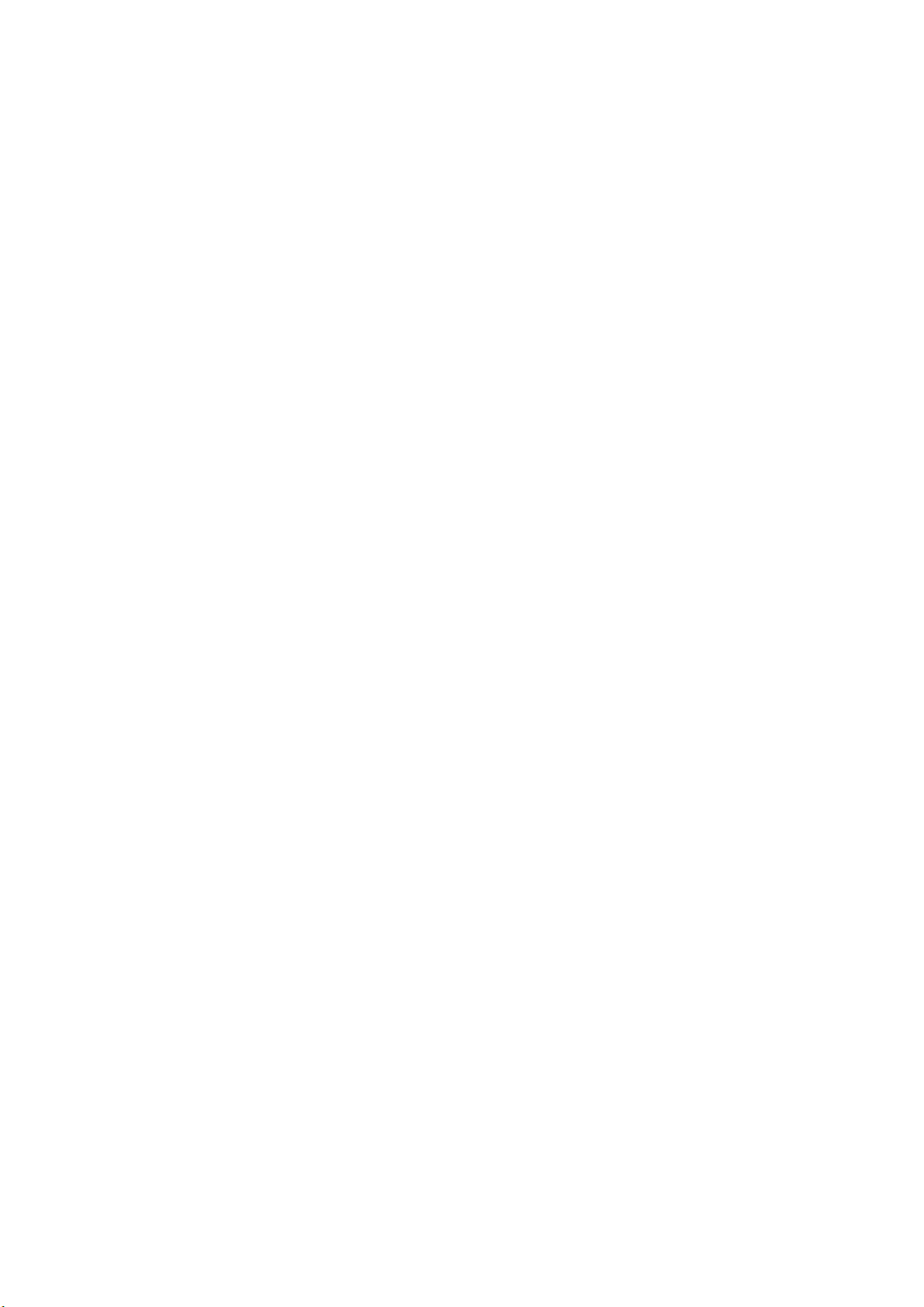
INDEX
Getting Started............................................................................ 1
Contents of Package ........................................................................... 1
System Requirements ......................................................................... 1
General Precautions ............................................................................ 2
FCC Compliance and Advisory ............................................................ 2
Camera Nomenclature ......................................................................... 3
Accessory Set-up ................................................................................ 4
Preparing to Take Pictures ......................................................... 6
Battery Installation................................................................................ 6
Turning the Power On .......................................................................... 8
Date and Time Set-Up ......................................................................... 9
Beep Sound Set-Up .......................................................................... 10
Quick View Setting (LCD Confirm) .................................................... 10
Auto Power Off Settings .................................................................... 11
TV Out Signal Set-Up ........................................................................ 12
Language Set-Up ............................................................................... 13
Returning to Default Settings ............................................................. 14
Page 3

Using a Memory Card ........................................................................ 15
Camera Working Mode...................................................................... 16
Taking Pictures ......................................................................... 17
Previewing a Picture before it is taken............................................... 17
Using the Zoom Feature .................................................................... 19
Digital Zoom Function........................................................................ 19
Taking a Picture .................................................................................. 20
Changing the Picture Resolution ....................................................... 22
Adjusting the Exposure ..................................................................... 24
Setting the White Balance ................................................................. 25
Changing the ISO Speed .................................................................. 26
Setting the Slow Shutter Mode .......................................................... 27
Setting the Flash ................................................................................ 28
Using the Macro mode....................................................................... 28
Setting the Self-Timer ........................................................................ 29
Recording Video Images ................................................................... 30
Functions Available in Each Shooting Mode...................................... 32
Reviewing Your Pictures and Videos ....................................... 33
Viewing Pictures ................................................................................ 33
Page 4

Replaying the Last Image Quickly ..................................................... 33
Viewing Pictures in Thumbnail ........................................................... 34
Zooming the Displayed Image .......................................................... 35
Erasing Pictures................................................................................. 35
Protecting Pictures against Deletion ................................................. 38
Running a Slide Show (Auto Play) ..................................................... 39
Copying Flash Memory Images to a Memory Card ........................... 40
Formatting Memory Card or On board memory ................................ 41
Setting Your Camera for Printing ............................................. 43
Folders and Files ............................................................................... 43
File Number Reset............................................................................. 44
DPOF Print Settings .......................................................................... 45
PRINT Image Matching ..................................................................... 47
Installing the Software.............................................................. 48
Installing the Drivers.......................................................................... 48
Installing the Software...................................................................... 49
Using MGI PhotoSuite 4 SE.............................................................. 51
Connecting your camera......................................................... 54
Viewing Images on a TV Set.............................................................. 54
Page 5
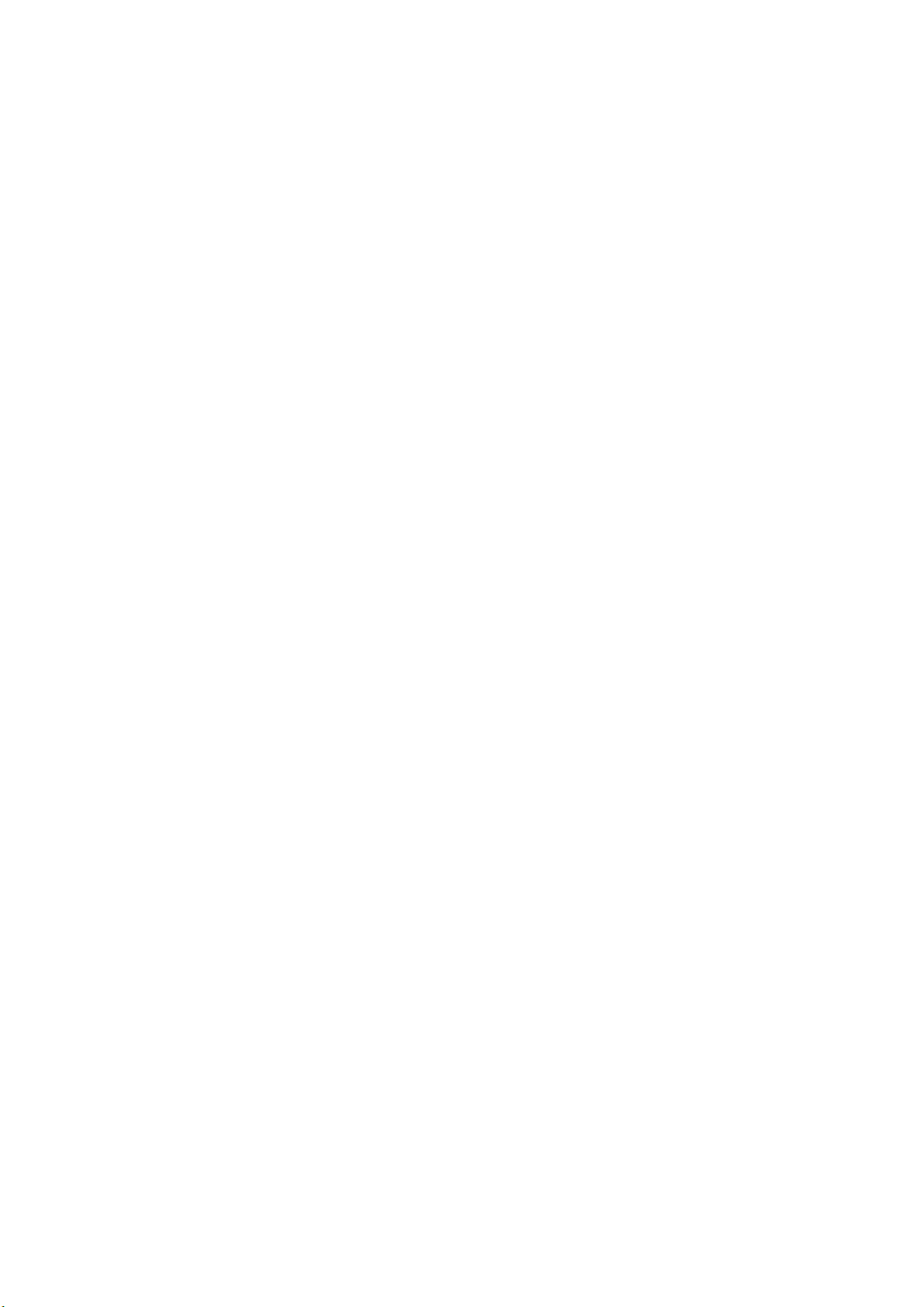
Downloading Images to a Computer............................................... 54
About the memory storage in this camera...................................... 58
Indicator Lamp Reference................................................................. 59
Troubleshooting ................................................................................. 59
Default Setting in Each Camera Working Mode ................................ 61
Specification ...................................................................................... 62
Page 6
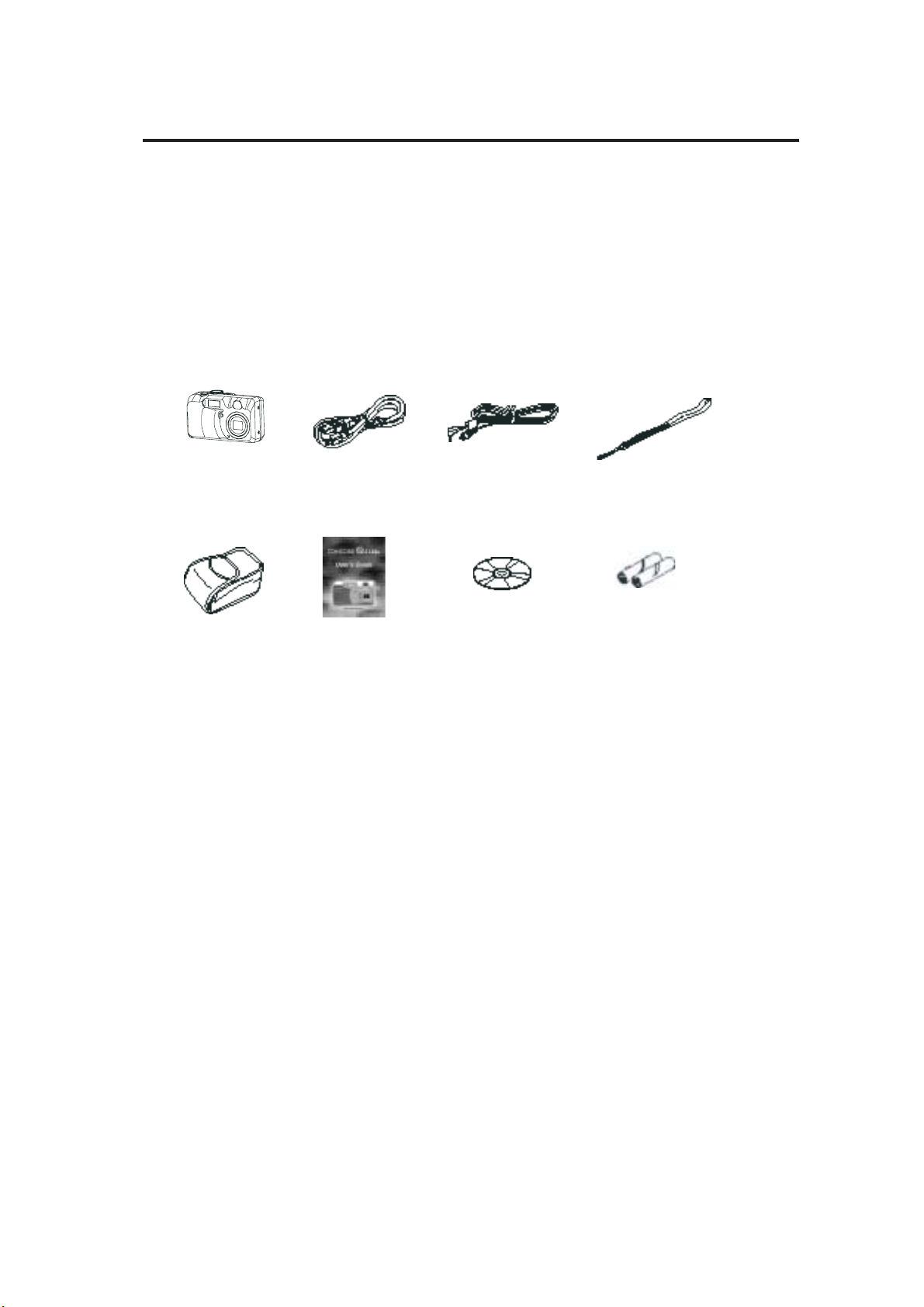
Getting Started
Contents of Package
All of the items shown below are included with your camera.
Getting Started
Camera
Soft case
USB cable
User's Guide
Video cable
CD-ROM
System Requirements
For Windows
PC with processor better than MMX Pentium 166MHz
Windows 98/98se/2000/ME/XP
Minimum 32MB RAM
USB Port
CD-ROM drive
Strap
Alkaline batteries
(2 AA-size batteries)
For Macintosh
Mac Power PC or higher
Mac OS 9.0 - 10.0
Minimum 32MB RAM
USB Port
CD-ROM drive
800x600 pixels, 16-bit color display compatible monitor
* Specifications are subject to change without prior notice.
1
Page 7
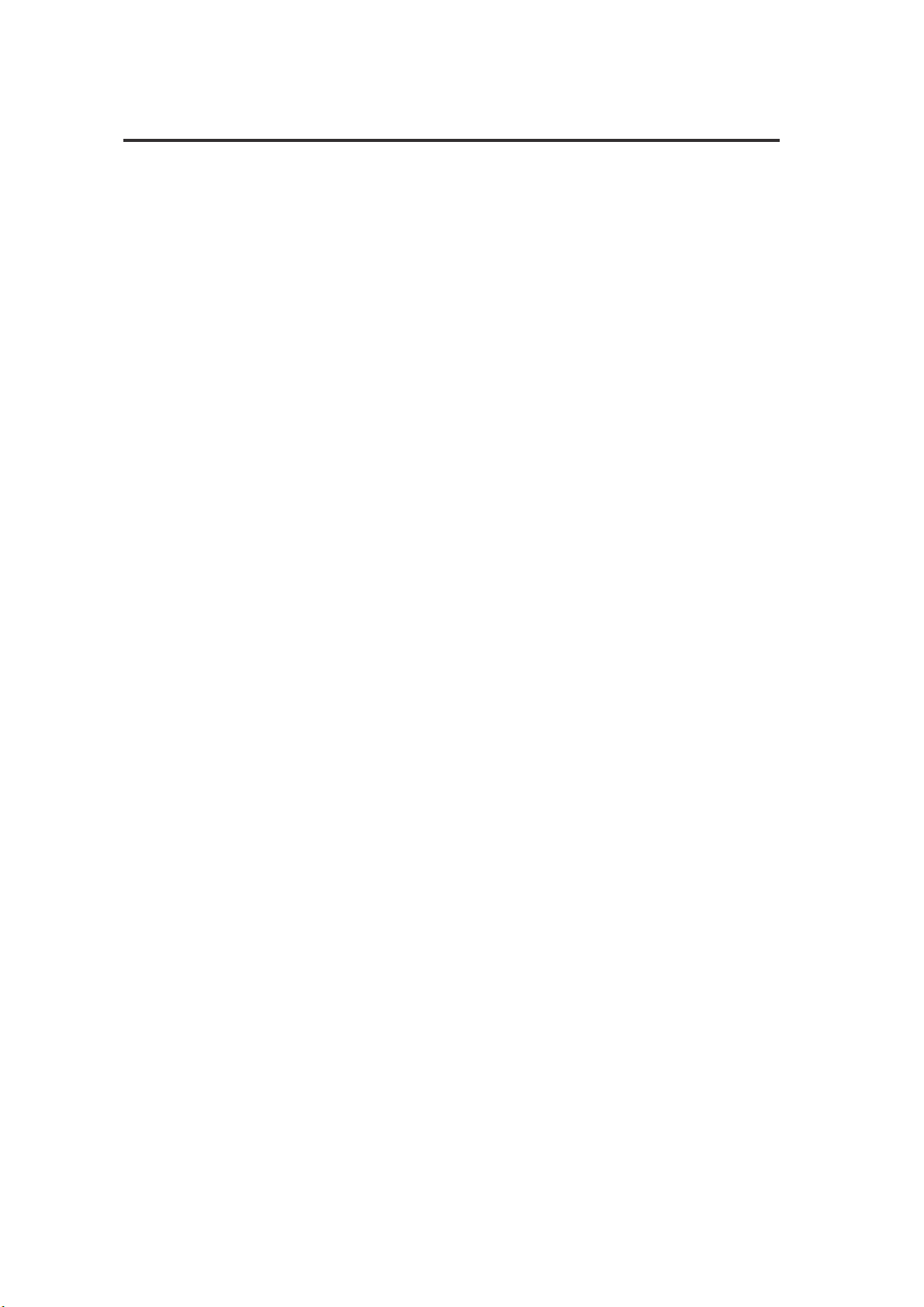
Getting Started
General Precautions
· Do not try to open the case of the camera or attempt to modify this camera in any way.
High-voltage internal components create the risk of electric shock when exposed.
Maintenance and repairs should be carried out by authorized service providers.
· Do not fire the flash near eyes, human or animal. It may cause eye damage
especially to children.
· Do not use this camera with wet hands. Keep the camera away from water and other
liquids. Moisture creates the danger of fire and electric shock. Never use this camera
in the rain or snow.
· For safety reasons, please keep this camera and accessories out of reach of children
or animals to prevent accidents.
· If you notice smoke or a strange odor coming out of the camera, immediately turn
the power off and unplug the AC adaptor from the power outlet. Take it to an
authorized service center for repair. Never attempt your own maintenance.
FCC Compliance and Advisory
This device complies with Part 15 of the FCC Rules. Operation is subject to the following two
conditions: 1.) this device may not cause harmful interference, and 2.) this device must
accept any interference received, including interference that may cause undesired operation.
This equipment has been tested and found to comply with the limits for a Class B peripheral,
pursuant to Part 15 of the FCC Rules. These limits are designed to provide reasonable
protection against harmful interference in a residential installation. This equipment
generates, uses and can radiate radio frequency energy and, if not installed and used in
accordance with the instructions, may cause harmful interference to radio communication.
However, there is no guarantee that interference will not occur in a particular installation.
If this equipment does cause a harmful interference to radio or television reception, which
can be determined by turning the equipment off and on, the user is encouraged to try to
correct the interference by one or more of the following measures.
· Reorient or relocate the receiving antenna.
· Increase the separation between the equipment and receiver.
· Connect the equipment to an outlet and to a circuit different from that to which
the receiver is connected.
· Consult the dealer or an experienced radio/TV technician for help.
Any changes or modifications not expressly approved by the party responsible for compliance
could void the user’s authority to operate the equipment. Where shielded interface cables
2
Page 8

Getting Started
y
have been provided with the product or specified additional components or accessories
elsewhere defined to be used with the installation of the product, they must be used in
order to ensure compliance with FCC regulation.
Camera Nomenclature
Front
Back
Self-timer lamp
Operation lamp
Viewfinder
Flash
Exposure sensor
Viewfinder
Lens
Microphone
Macro / Right button
Flash / Up button
Self-timer / Left button
Replay / Down button
LCD Monitor screen
/ / Zoom Out button
/ Zoom In button
button
button
Battery cover
/ Pause button
/ Pla
3
Page 9

Getting Started
Side
To p
DC IN terminal
USB port
Video out terminal
Battery cover
Shutter button
Accessory Set-up
Attaching the Wrist Strap
· Follow the illustrations to add the wrist strap.
NOTE:
When carrying the camera by the strap, please don’t swing the camera on
the strap.
Power button
Mode dial
4
Page 10
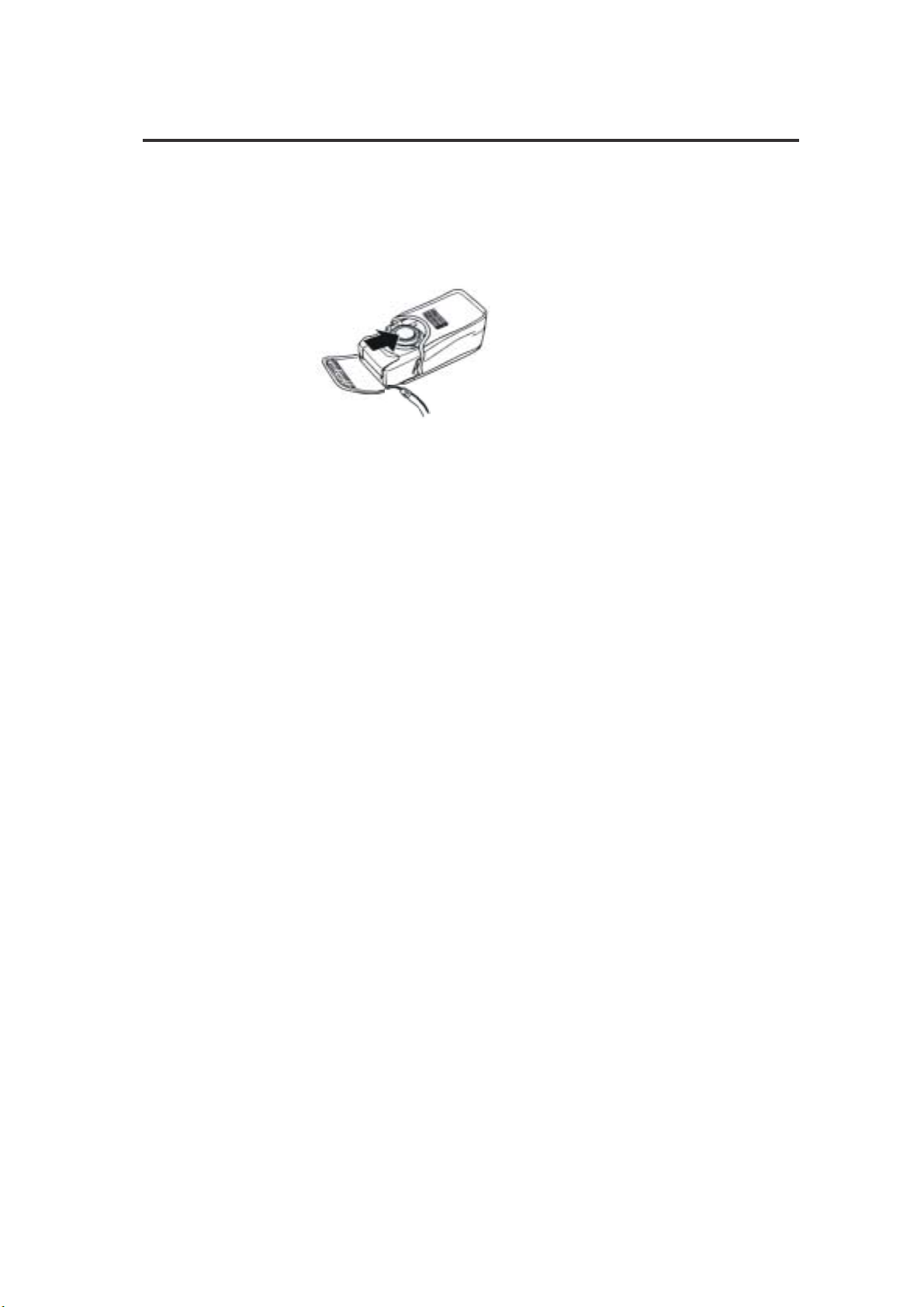
Getting Started
Using the Soft Case
· Keep the camera in its soft case while it is not in use.
· Be sure to insert the camera into the case, with the monitor screen facing
down.
5
Page 11
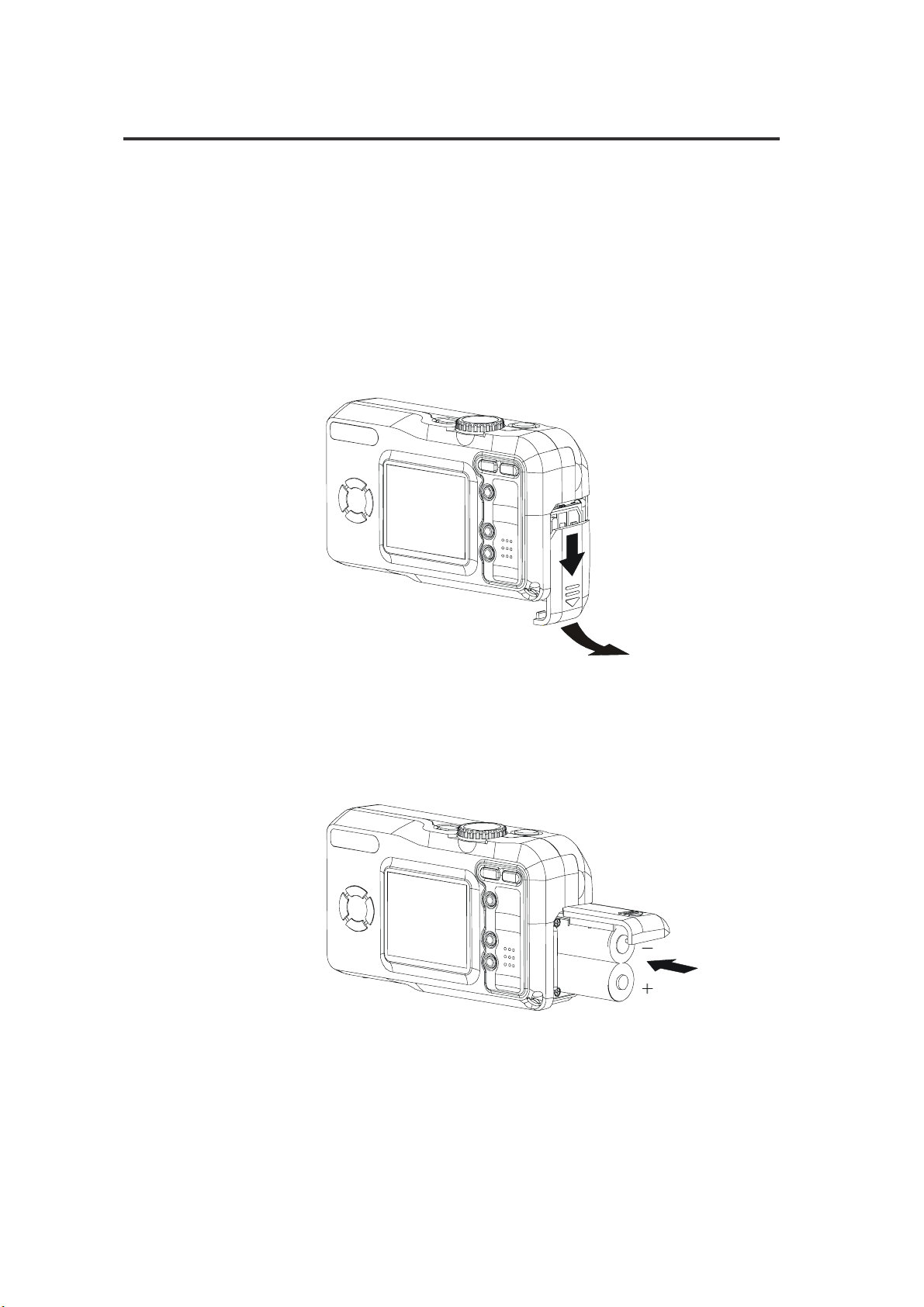
Preparing to Take Pictures
Preparing to Take Pictures
Battery Installation
There are two ways to supply power to the camera. You can use
batteries (AA Alkaline or CR-V3), or alternatively, you can use an
AC adaptor (DC3.3V/2.0A).
If using Batteries,
1. Open the battery cover by sliding the door in the direction
indicated by the arrow on the battery cover.
2. Check the inscription on the battery chamber for the
correct negative/positive installation.
3. Install 2-AA alkaline batteries.
6
Page 12
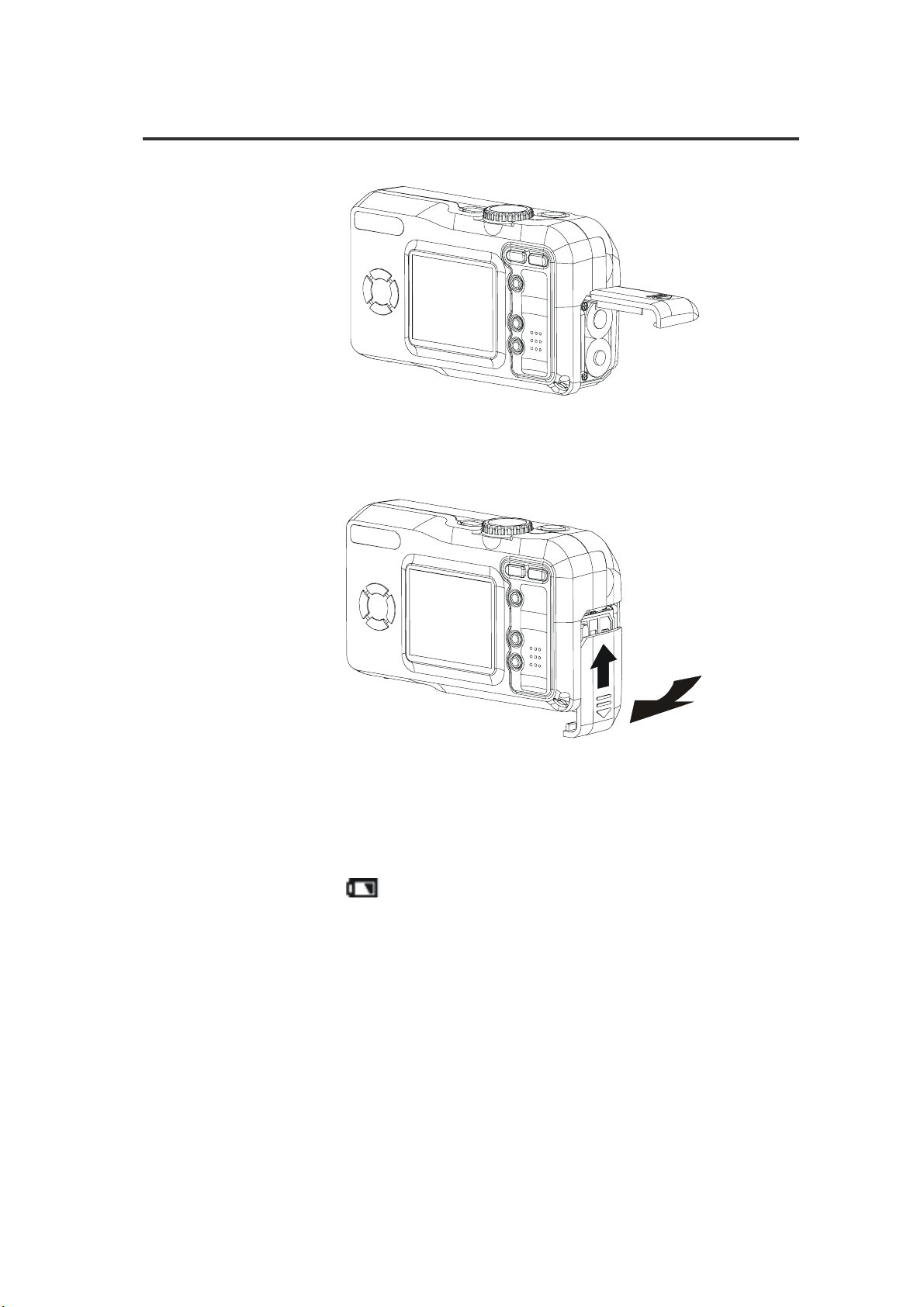
4. Close battery cover.
Preparing to Take Pictures
Low Battery Indicator
1. As the battery runs out of power, the “battery low” indicator
shows on the monitor screen.
- Power is running out; change the battery.
NOTE:
· Never use manganese batteries, as they cannot sup-
ply sufficient power to support the camera’s
operations.
· Replace all batteries at the same time to ensure a
properly working camera; never mix old and new
batteries.
· Remove batteries from the camera if you do not plan
on using the camera for more than two weeks.
7
Page 13
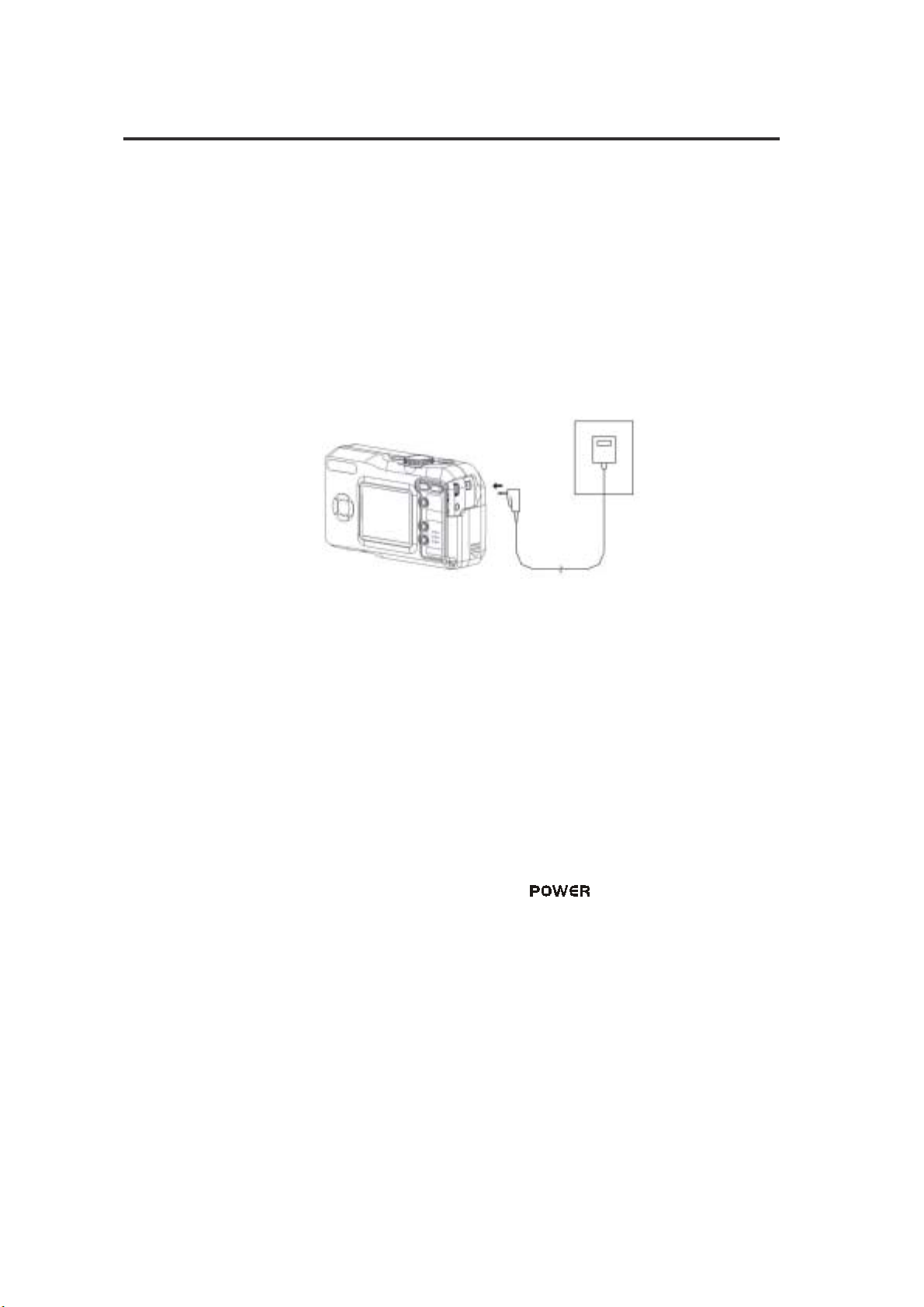
Preparing to Take Pictures
If using the AC Adaptor
· It is normal that the temperature of the camera body
rises after extended use.
· We suggest using an AC adaptor.
1. Plug the adaptor into the DC-In jack (DC-IN 3.3V).
Please make sure that you use an AC adaptor with the cor-
rect specification for the camera (DC3.3V/2.0A).
Turning the Power On
1. Press the POWER button ( ) until the green indicator
2. It takes about 3 seconds to power on the camera.
NOTE:
· Please be sure to turn off the power before connecting
or disconnecting the Adaptor.
· The camera automatically switches over to AC adap-
tor powered operation whenever the AC adaptor is
plugged into the camera.
· It is recommend to use the AC adaptor to power the
camera whenever connected to a computer.
begins flashing.
NOTE:
· When you turn on the camera for the first time, you will
be required to set up the date and time in the camera.
· If you turn on the power when the rotary dial is in SET
or PLAYBACK mode, the lens will not extend to the
shooting position.
8
Page 14
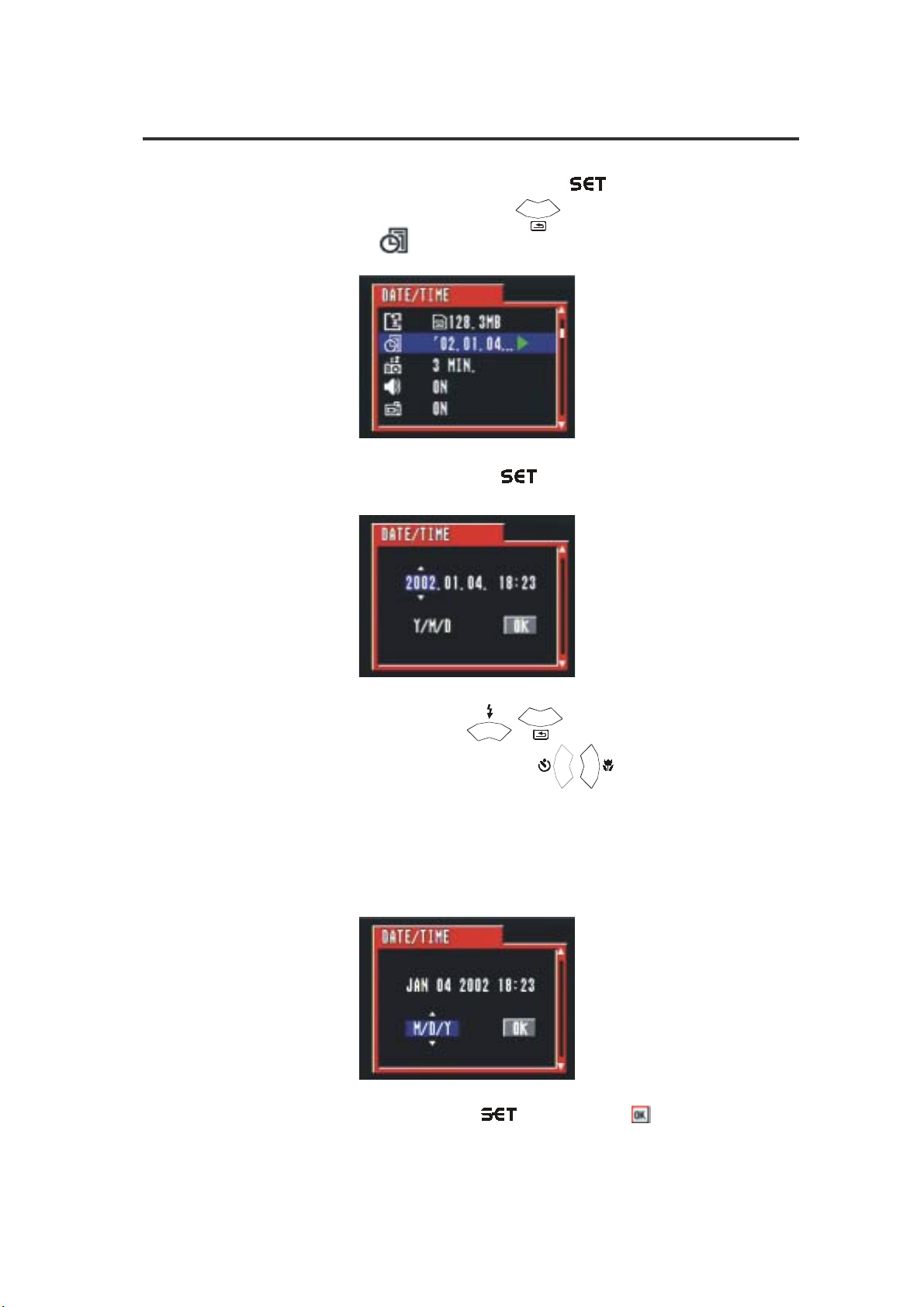
Date and Time Set-Up
1. Turn the mode dial to SET mode ( ).
Preparing to Take Pictures
2. Press the DOWN button (
icon ( ) is highlighted.
3.Then press SET button ( ) to DATE&TIME menu.
) until the Date & Time
4. Press the UP/DOWN ( / ) to adjust the value of your setting.
5. Press the LEFT/RIGHT button (
Use UP/DOWN button to change the date display.
A. Y/M/D
B. M/D/Y
C. D/M/Y
6. Press the SET button ( ) when the OK( ) is highlighed to
confirm your setting.
/ ) to advance to the next.
9
Page 15
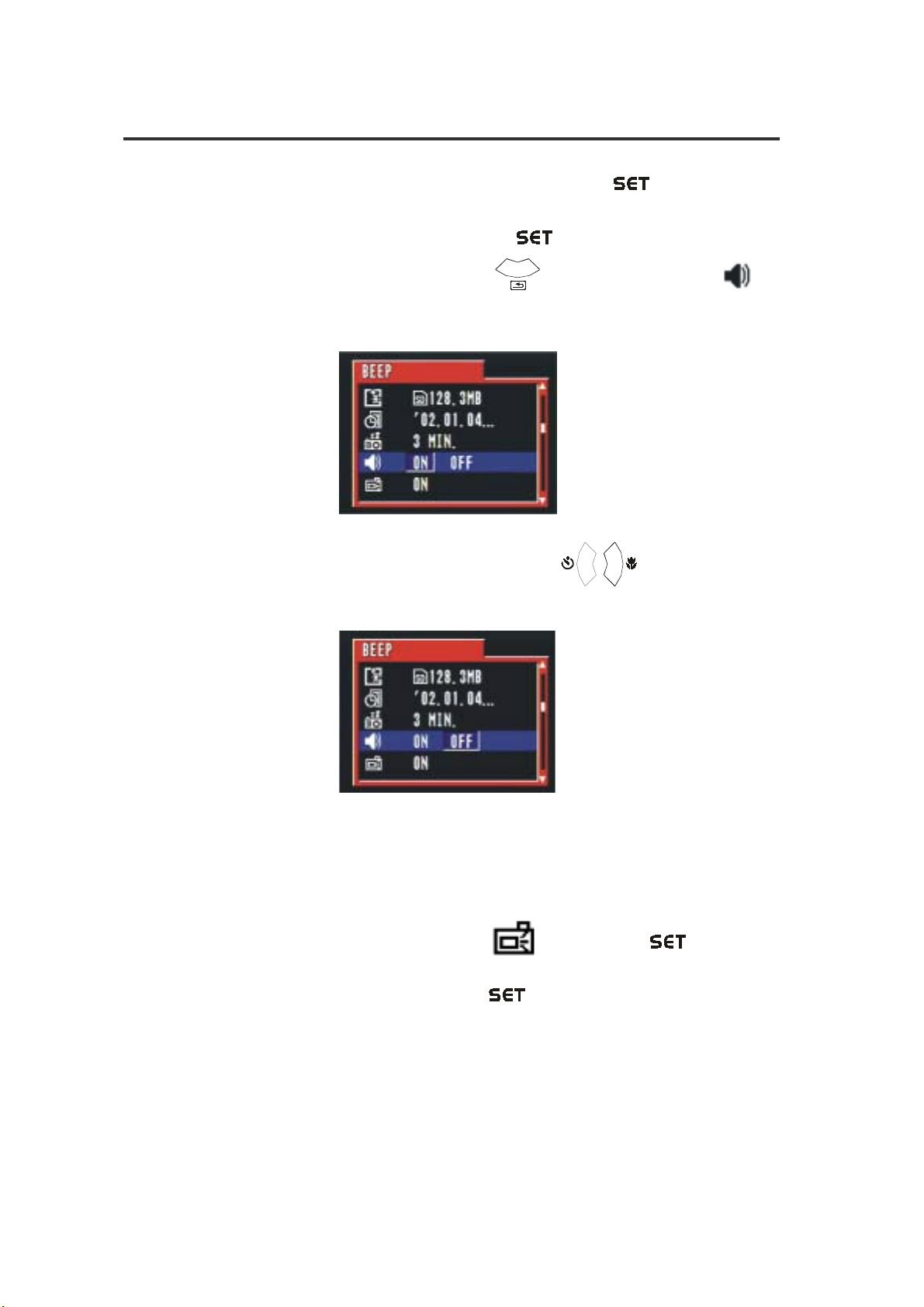
Preparing to Take Pictures
Beep Sound Set-Up
You may turn on/off the beep sound in the SET mode ( ).
1. Turn the mode dial to SET (
2. Press the DOWN button (
highlighted.
3. Then press the LEFT/RIGHT button ( / ) to select ON/OFF.
Press the SET button to confirm your selection.
).
) until the BEEP icon ( ) is
Note: The default setting is “On”.
Quick View Setting (LCD Confirm)
You can view the picture immediately on the LCD screen right after it is taken
by setting the LCD Confirm function (
1. Set the mode dial to SET (
) in SET mode ( ).
).
10
Page 16
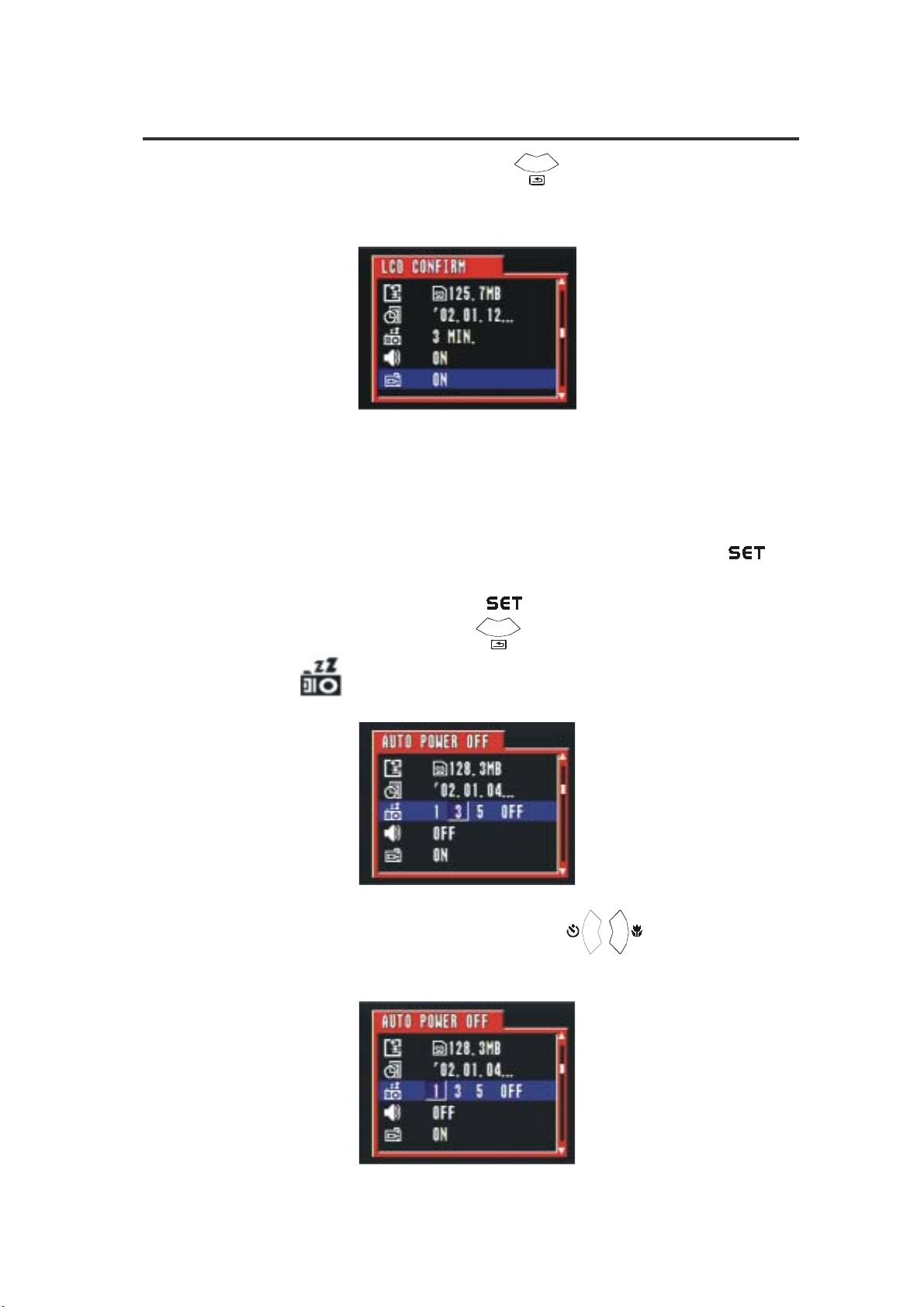
Preparing to Take Pictures
2. Press the DOWN button (
highlighted.
3. Use the RIGHT/LEFT button to select either YES/NO.
Press the SET button to confirm your selection.
Auto Power Off Settings
You may select the auto power off settings while in the SET mode ( ).
1. Turn the mode dial to SET ( ).
) until the LCD CONFIRM is
2. Press the DOWN button (
(
3. Then press the LEFT/RIGHT button (
MIN. / 3MIN. or 5MIN. Press the SET button to confirm your selection.
) is highlighted.
) until the AUTO POWER OFF icon
/
) to select OFF / 1
11
Page 17
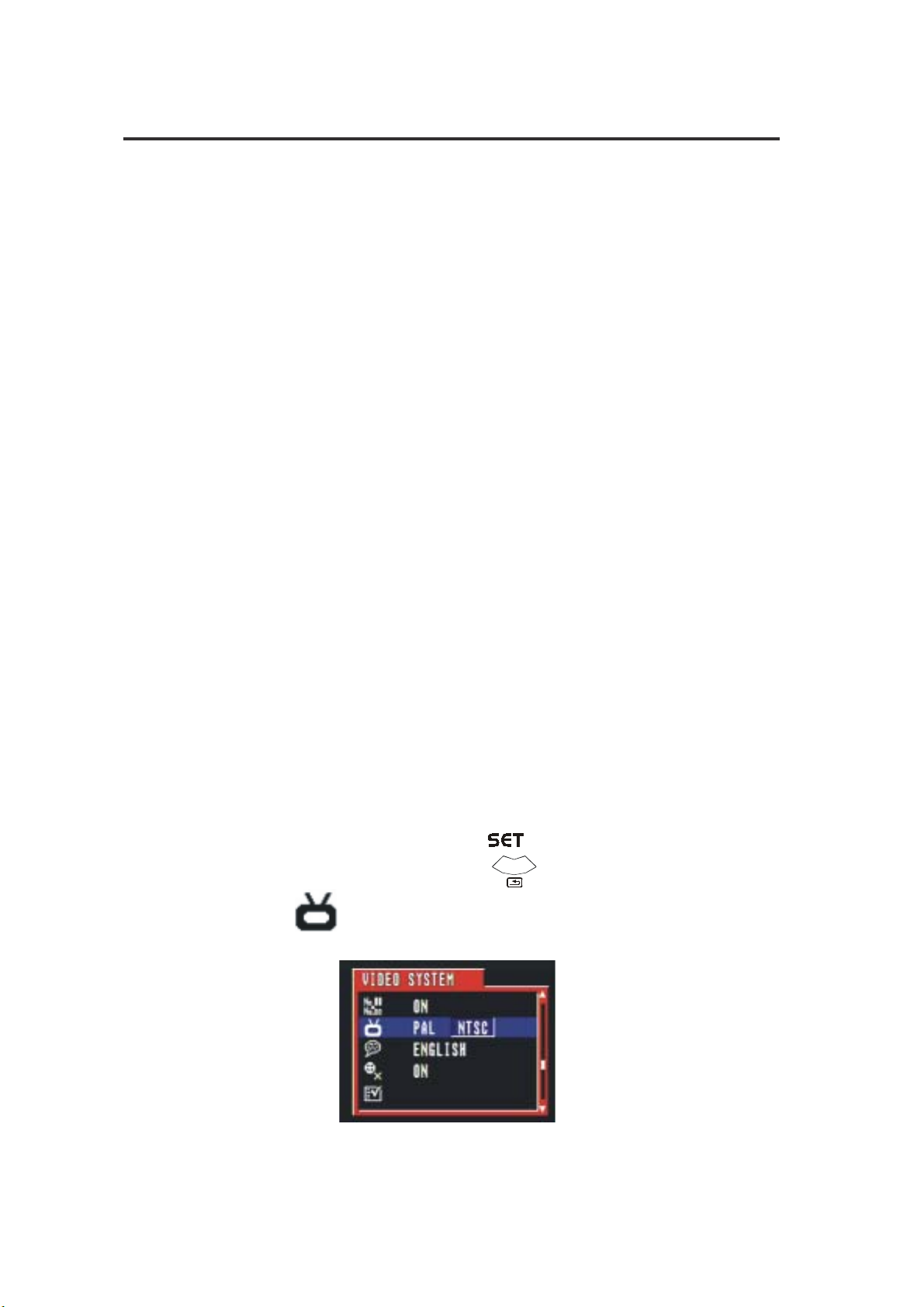
Preparing to Take Pictures
Note: The default setting is “1 minute”.
1 minute: This camera will automatically turn off if there is no activity after
one minute. Press the Power button to turn on the camera again.
3 minutes: This camera will automatically turn off if there is no activity after
three minutes. Press the Power button to turn on the
camera again.
5 minutes: This camera will automatically turn off if there is no activity
after five minutes. Press the Power button to turn on the
camera again.
Off: This camera will not perform the power saving function. This setting is not
recommended as batteries are consumed more quickly in this setting.
TV Out Signal Set-Up
This camera can connect directly to a TV set. Please refer to Page 48 of
“Viewing images on a TV set.” It allows you to use the TV screen as your cam-
era LCD screen when shooting or replaying images.
The Video output signal can be switched between NTSC or PAL to accom-
modate different signal systems. The default setting will vary between regions.
NTSC: U.S.A., Canada, Taiwan, Japan, etc.
PAL: Europe, Asia (excluding Taiwan), etc.
1. Turn the mode dial to SET (
2. Press the DOWN button (
( ) is highlighted.
).
) until the VIDEO SYSTEM icon
12
Page 18
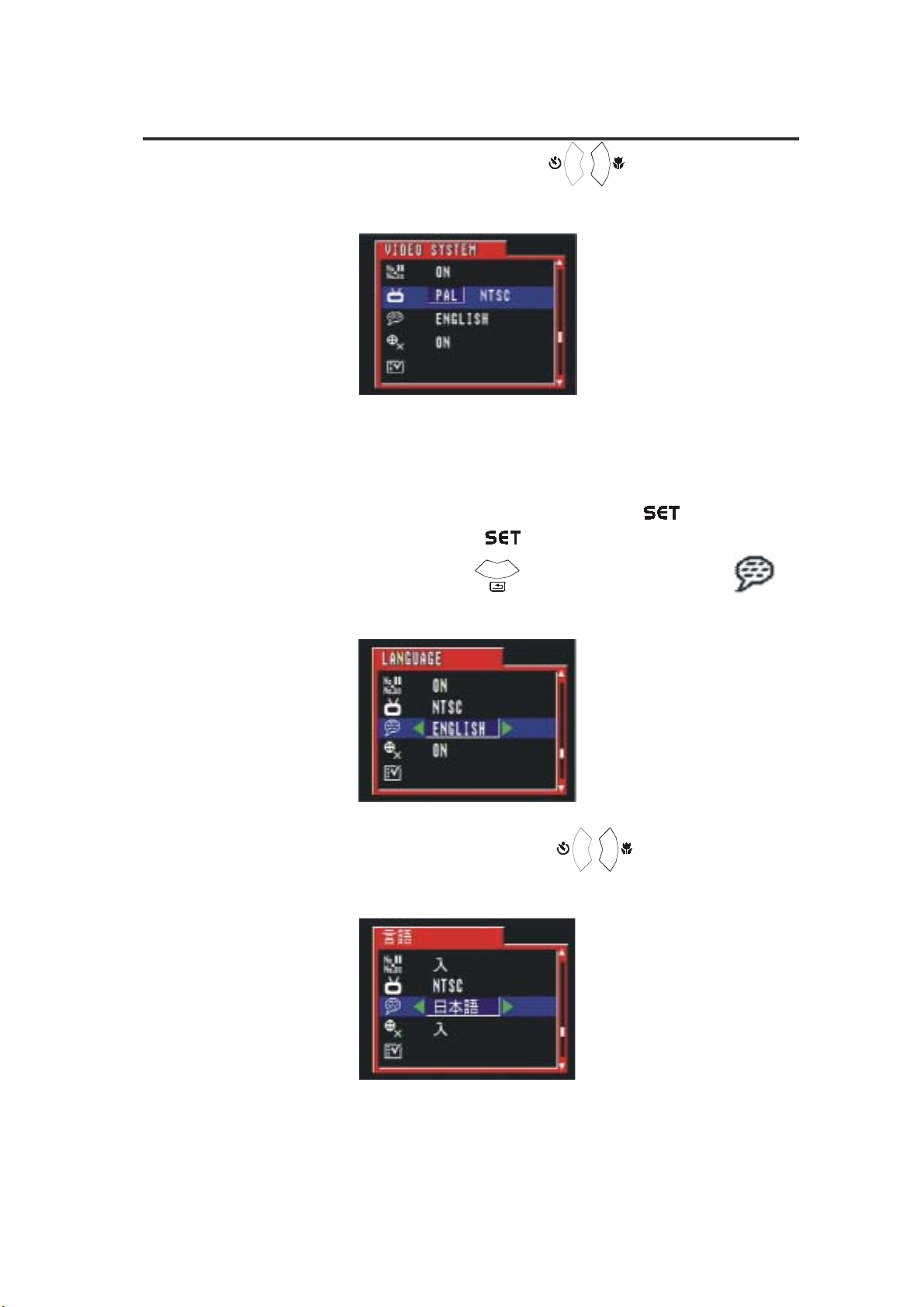
Preparing to Take Pictures
3. Then press the LEFT/RIGHT button (
Press the SET button to confirm your selection.
Language Set-Up
Use this feature to select the language for the LCD screen.
You may choose the language while in the SET mode (
1. Turn the mode dial to SET ( ).
2. Press the DOWN button (
is highlighted.
/
) to select NTSC/PAL.
).
) until the LANGUAGE icon ( )
3. Then press the LEFT/RIGHT button (
language you need.
13
/
) to select the
Page 19
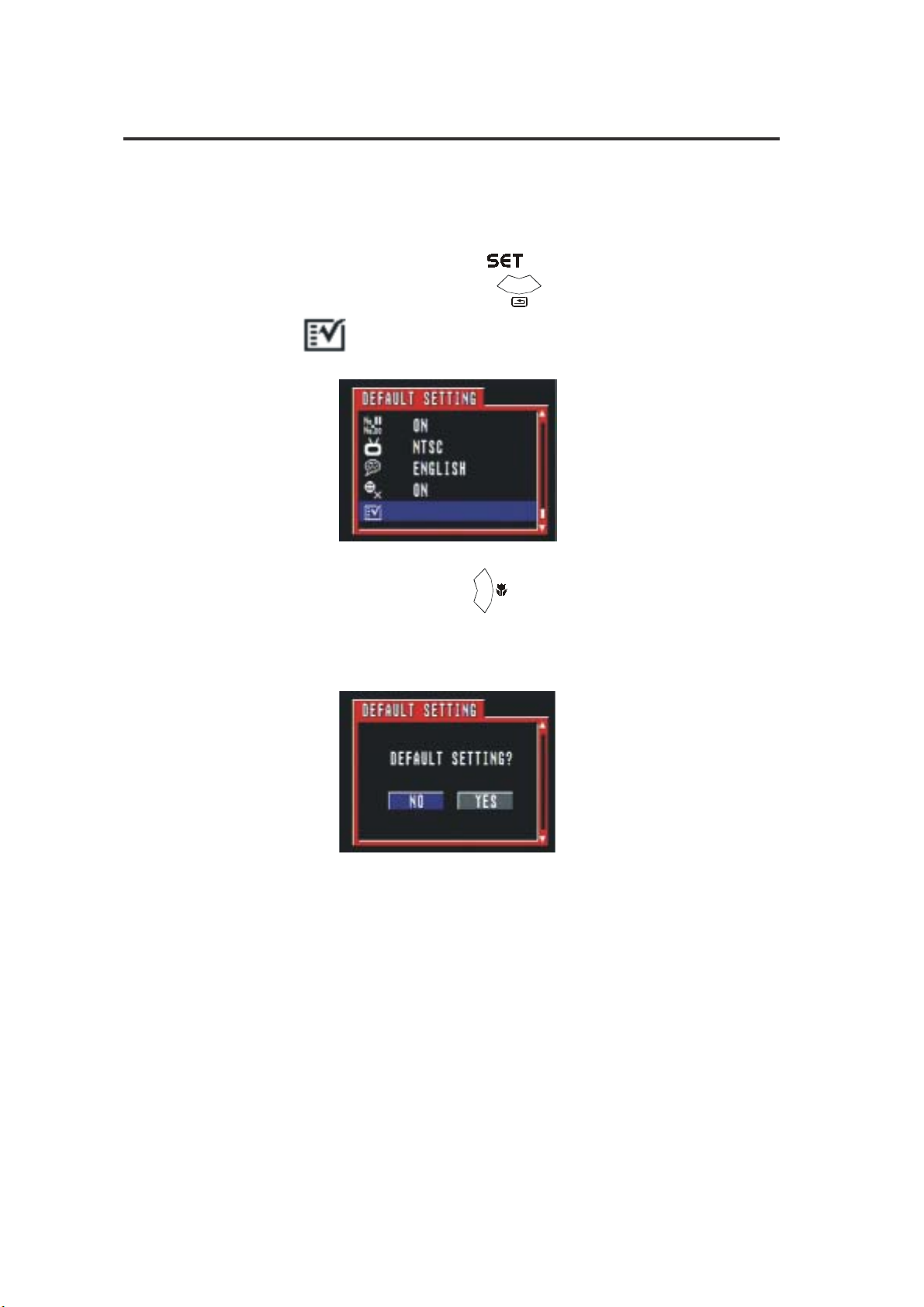
Preparing to Take Pictures
Returning to Default Settings
You can easily change the settings back to the default settings.
1. Turn the mode dial to SET (
2. Press the DOWN button (
( ) is highlighted.
3. Press the RIGHT button ( ) to enter the setting.
4. To return to the default setting, use RIGHT button to select “YES”.
5. Press the SET button to confirm the setting.
).
) until the DEFAULT SETTING
14
Page 20
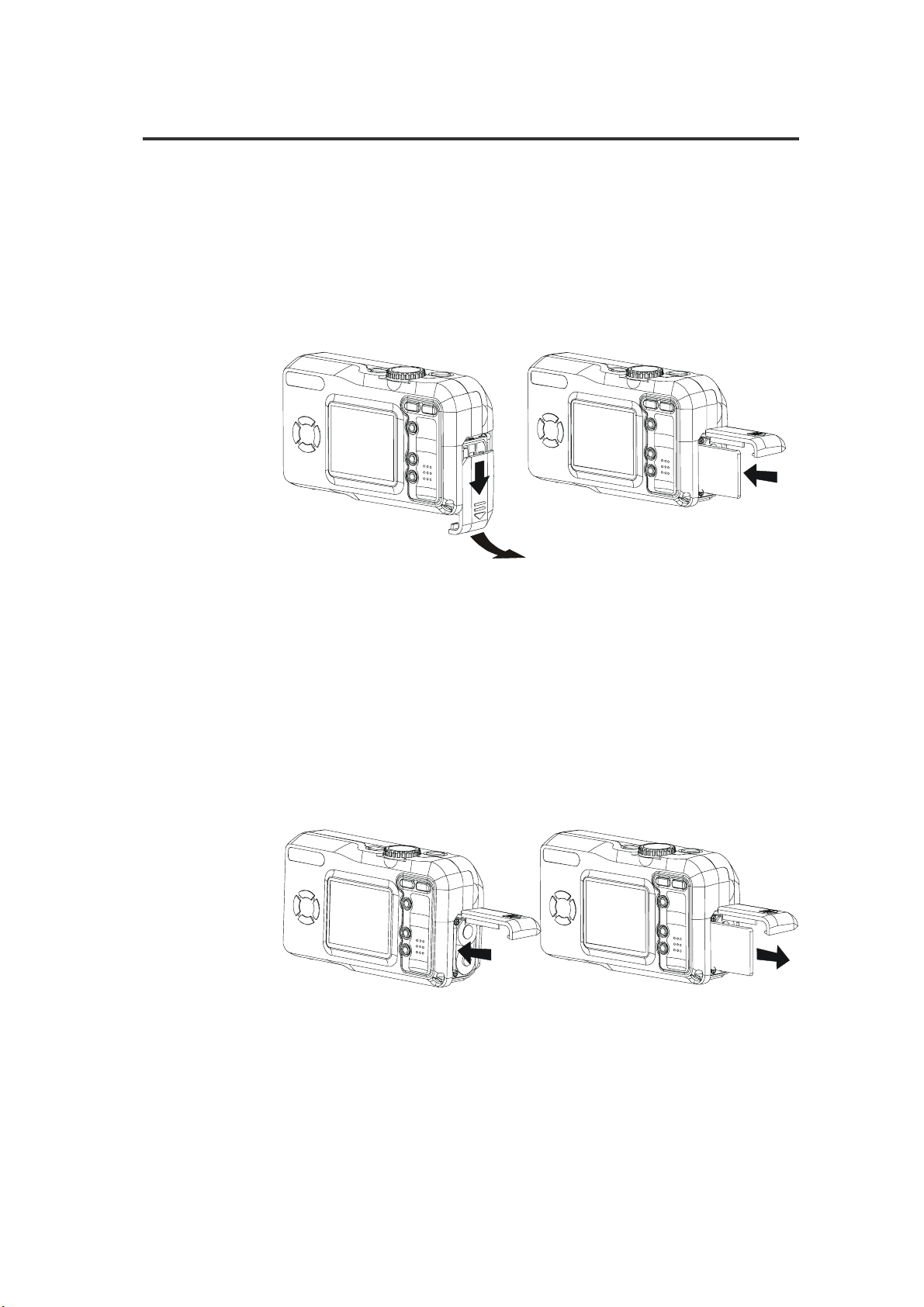
Using a Memory Card
Note: SD cards are sold separately and can be purchased at most
Inserting a SD memory card
1. Slide the battery cover following the arrow direction
2. You will see the card slot next to the battery house.
3. Insert the SD card into the slot in the direction shown
Preparing to Take Pictures
on the battery door cover (please refer to page 6).
in the illustration.
computer or electronic stores.
Removing a SD memory card
1. Press the memory card into the camera and then quickly
release it. The card will partially exit from the slot.
2. Pull the memory card out of the slot.
3. Close the battery/card cover (please refer to page 7).
15
Page 21
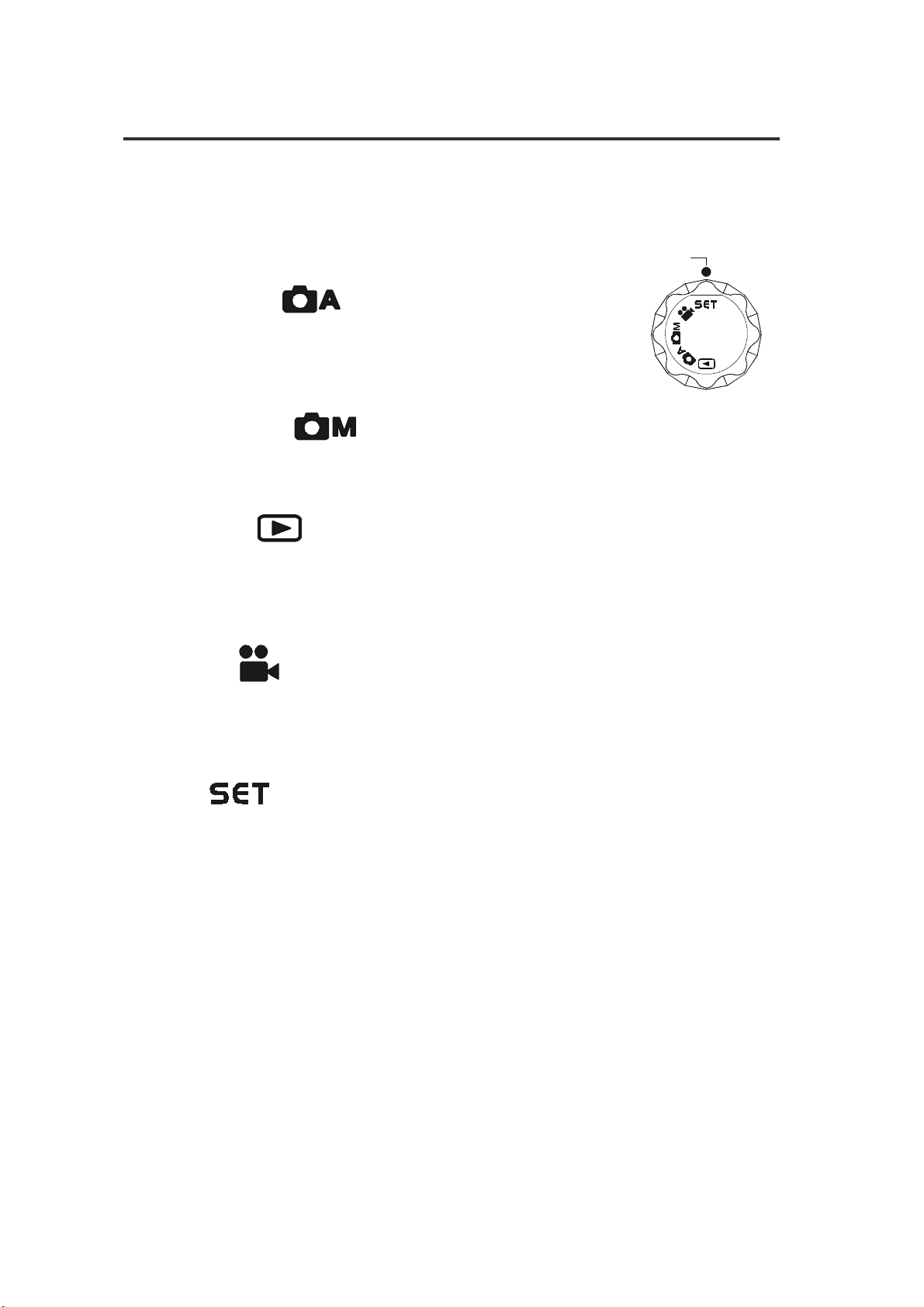
Preparing to Take Pictures
Camera Working Mode
You can select the camera’s working mode by using the Mode dial located on the top of the
camera. There are 5 working modes in this camera:
Align Point
Auto Photo Mode (
In this mode, the camera will automatically set the exposure
and white balance according to your shooting environment.
Manual Photo Mode (
You can manually set the exposure and white balance before shooting.
Playback Mode (
Replay or delete images from the camera.
Download and display images on your computer.
Video Mode (
Use this mode to record movies.
You can also manually set the white balance before recording the video.
)
)
)
)
Set Mode (
By setting each item on the Set-up menu to your preference, you can customize your
camera.
)
16
Page 22

Taking Pictures
Previewing a Picture before it is taken
You can preview the image on the LCD screen before you take it.
Taking Pictures
1. Set the Mode dial to Auto (
2. Press POWER button (
the camera is powering ON, the LED indicator next to the
Viewfinder will flash in Green.
3. The live image will automatically show on the LCD screen.
Turn off the previewing LCD screen
The LCD screen will be activated in all modes.
You can turn on/off the LCD screen by pressing the DISP button
( ). Turning off the LCD will also help to save battery power.
1. Press the DISP button (
display.
2. Press the DISP button ( ) twice to turn off the LCD screen.
) or Manual (
) to power on the camera. While
) one time to turn off the information
).
17
(Auto Mode)
(Turn off the information)
Page 23

Taking Pictures
(Turn off the LCD screen)
Using the Auto Focus Indicator
When recording with the LCD screen, align the Auto Focus Indicator on
the LCD screen with the center of the subject.
AF Indicator
Turn off the Auto Focus Indicator
You may turn off the Auto Focus Indicator in SET Mode (
1. Turn the mode dial to SET ( ).
2. Press the DOWN button (
( ) is highlighted.
3. Press the RIGHT button(
)
) until the FOCUS INDICATOR
) to select OFF.
18
Page 24

4. Press the SET button to confirm your selection.
Using the Zoom feature
You can zoom in on a subject for a telephoto shot, or zoom out for a wide-
angle shot.
Taking Pictures
(AF Indicator if OFF)
Press this button to zoom out for a
wide-angle shot (subject appears farther)
NOTE:
The lens portion moves during the zoom operation. Be careful not to
touch the lens portion while it is moving.
Digital Zoom Function
This camera has a digital zoom function.
Digital zoom enlarges the image through digital processing and it starts
to function when the zoom exceeds 3x. Images can be zoomed up to 6
times which combines the effect of the the optical zoom.
Press this button to zoom in for a
telephoto shot (subj ect appears closer)
T
The T side of the ba r shows
the digital zooming zone.
W
19
Page 25

Taking Pictures
Taking a picture
Taking a Picture in Auto Mode
There are two picture taking modes. In Auto Mode, all you have to
do is press the shutter button and let the camera judge the
environmental conditions for you. In Manual Mode, you can manually
adjust the exposure and set the white balance based on different
environmental conditions.
If you don’t insert the SD card into the camera, you can take pictures
and store them in the camera's memory. Once you insert the SD
card in the camera, all new images captured will be saved on the card.
1. Select the Mode dial to Auto (
2. Press the POWER button (
3. Press the Shutter button halfway and align the auto focus mark on
the subject you want to take. When the focus is locked, the auto
focus mark turns Green and the LED indicator next to the
viewfinder lights in green.
4. Take a picture by pressing the shutter button further. When it makes a
sound, the image has been taken and will be recorded on the card
or on board memory.
* The Auto Focus Indicator will not appear if the Focus Indicator set-
ting is turned off.
* The beep will not sound if the beeper setting is turned off.
5. While recording the image on the memory card, the LED indicator will
flash in Green. Once the LED indicator stops flashing, the recording
has finished.
).
) to turn on the camera.
Note: The camera will emit a stream of beeps when the memory is full.
20
Page 26

Taking Pictures
NOTE:
· While pressing the shutter button halfway down, a “Hand Shak-
ing” icon (
suggest that the focus on the subject is difficult, and/or the
camera is not held securely.
· While pressing the shutter button halfway down, you can also
check if there is proper exposure value.
· If the display indicator on the LCD screen turns green,
it means the camera has automatically selected the exposure
and white balance for you.
· If the display indicator on the LCD screen turns red, this
means the camera’s auto exposure and auto white balance func-
tion is not ready or the environmental conditions are not condusive
to taking optional quality pictures.
· Adjust the lighting conditions by either decreasing or increasing
the surrounding light. If you do not adjust the lighting conditions,
your pictures may be over or under exposed.
Setting the Image Quality and Size in Auto Mode
1. Select the Mode dial to Auto (
) appears under the auto focus indicator, it may
).
21
Page 27

Taking Pictures
2. Press the MENU button ( ).
3. Press the UP/DOWN button to set the image quality and size.
4. Press the SET button to confirm the setting.
Display
Icon
Taking a Picture in Manual Mode
1. Turn the Mode dial to Manual ( ).
2. Press the POWER button (
3. The shooting procedures are the same as “Taking a picture in Auto
Mode”.
Quality
Fine
Normal
Normal
Resolution
2048 x 1536
2048 x 1536Normal
1600 x 1200Fine
1600 x 1200Normal
1024 x 768
640 x 480
) to power on the camera.
Changing the Picture Resolution
You can adjust the resolution of images you will record while in
the Manual Mode.
Change the Picture Resolution:
1. Turn the Mode dial to Manual(
).
22
Page 28

2. Press the MENU button.
Taking Pictures
3. Use the UP/DOWN button to set the resolution of image (
).
4. Press Menu again to confirm the setting or press the RIGHT/LEFT
button to choose another setting. Press the MENU button to confirm
your selection.
After setting the resolution and quality, the following information icons
will appear on the bottom right hand corner of the LCD screen.
Display
Icon
Resolution
2048 x 1536
1600 x 1200
1024 x 768
640 x 480
Change the Picture Quality (Compression):
1. Turn the Mode dial to Manual(
).
2. Press the MENU button.
3. Press the RIGHT button and select COMPRESSION (
).
23
Page 29

Taking Pictures
4. Use the UP/DOWN button to set the quality of image compression.
5. Press Menu to confirm your selection or press the RIGHT/LEFT
buttons to choose an alternative setting.
After setting the resolution and quality, the following information icons
will appear on the bottom right hand corner of the LCD screen.
Display
Icon
Adjusting the Exposure
You can manually set the exposure value (EV value ) to compen-
sate for lighting conditions. This setting is used to obtain better results
when shooting backlighting, indirect indoor lighting or a dark
background.
1. Set the Mode dial to Manual (
2. Press the MENU button.
3. Use the RIGHT button to toggle to the Exposure icon (+/-) (
Quality
Super Fine & Fine
Normal
).
).
4. Use the UP/DOWN button (
5. Press Menu again to confirm the setting or press the RIGHT/LEFT
buttons to adjust other settings.
EV Value: -2.0, -1.7,-1.3,-1.0,-0.7,-0.3,0.0, +0.3,+0.7,
+1.0,+1.3,+1.7,+2.0
24
/
) to set the exposure value.
Page 30

After you manually set
the exposure value in
"Manual" capture mode,
the exposure value will be
shown on the LCD screen.
Setting the White Balance
You can set the white balance mode to match different types of light sources.
Taking Pictures
1. Set the Mode dial to Manual (
2. Press MENU and select WHITE BALANCE (
3. Use the UP/DOWN button to set the white balance mode.
4. Press the MENU button to confirm the setting or press the
RIGHT/LEFT buttons to choose the next setting.
).
).
25
Page 31

Taking Pictures
After you manually set
the white balance
mode in "Manual"
capture mode, the
following information
will be shown on the
LCD screen.
· AUTO - Normal conditions
(camera adjusts white balance automatically)
·
·
·
lighting)
·
lighting)
·
Changing the ISO Speed
You can change the camera’s sensitivity to light by selecting the ISO
value.
1. Set the Mode dial to Manual (
- Outdoor daylight
- Cloudy
- TUNGSTEN (Indoors, illuminated by tungsten
- FLUORESCENT (Indoors, illuminated by fluorescent
- converts images to black and white
).
2. Press MENU and toggle to ISO SETTING (
3. Use the UP/DOWN button to set the ISO value you need.
26
).
Page 32

Taking Pictures
- Auto: The camera’s sensitivity is automatically changed
by different lighting values or subject brightness.
- 100/200/400: In the same lighting condition, the higher the ISO
value is, the faster the shutter speed will be.
4. Press the MENU button to confirm the setting or press the
RIGHT/LEFT buttons to choose the next setting.
After you manually set the ISO
Speed in the "Manual" capture
mode, the ISO value will be
shown on the LCD screen.
Setting the Slow Shutter Mode
The normal shutter speed ranges between 1/2000th of a second,
but by setting the slow shutter mode, you can slow the shutter speed
to 1 sec./2 sec./4 sec/8 sec. mode.
1. Set the Mode dial to Manual (
2. Press MENU and select SLOW SHUTTER (
).
).
27
Page 33

Taking Pictures
3. Use the UP/DOWN button to set the slow shutter speed.
4. Press the MENU button to confirm the setting or the RIGHT/LEFT
button for the next setting.
After you manually set the Slow
Shutter Speed in the "Manual"
capture mode, the shutter speed
will be shown on the LCD screen
when the shutter button is pressed
halfway and the subject is focused.
NOTE:
It is recommended to use a tripod to keep the camera steady when you
are using the slow shutter speed mode.
Setting the Flash
Press the button to select the flash mode.
Mode
Auto Mode
Red-Eye
Reduction
Flash Off
Flash On
:Available
:NotAvailable
X
Using the Macro mode
Auto
Manual
Video
X
X
X
X
Press the MACRO button ( )torecord subjects at a distance of 10
~ 50cm when at the maximum wide angle setting and at a distance of
16cm when at the maximum telephoto setting.
28
Page 34

Taking Pictures
(Press Self-Timer twice)
Mode
Macro
: Available
: Not Available
X
NOTE:
· The distances mentioned above represent the distances from the
camera’s lens surface to the subject.
· The flash is set to “Flash Off”
activated.
· Users can change the flash setting to “Flash Fill” by pressing the Flash button.
The Auto Flash and Red-Eye Reduction setting cannot be set in
Macro Mode.
Setting the Self-Timer
You can adjust the self-timer delay to either 2 seconds or 10 seconds.
Auto
Manual
each time the Macro feature is
Video
1. Set the Mode dial to Auto ( ) or Manual ( ).
2. Continually press the Self-Timer button ( ) until the desired
time setting appears in the LCD.
Self-Timer Options:
OFF - Turns the Self-Timer off.
-2 SEC.(Press Self-Timer one time)
indicates a countdown of two seconds.
- 10 SEC.
Indicates a countdown of ten seconds.
3. Be sure that the
on the LCD monitor, then press the Shutter button.
(2 sec.) or (10 sec.) icon appears
29
Page 35

Taking Pictures
4. The Self-Timer LED will flash in red after the shutter button is pressed.
To cancel the Self-Timer function
Press the Self-Timer (
Recording Video images
This camera performs video-recording function.
1.Set the Mode dial to Video (
2. Press the shutter button to start recording video clips.
) again.
).
This green spot flashes while recording.
Recording length(Sec.)
30
Page 36

3. Press the shutter button again to stop recording.
Adjusting the white balance before recording
Please refer to page 25.
NOTE:
· In Video mode, the resolution is set to 320x240 pixels.
· Be careful not to touch the microphone while recording.
· The maximum length of individual video recording will depend
on the memory space. The recording will end automatically when
the storage memory becomes full.
Taking Pictures
31
Page 37

Taking Pictures
Functions Available in Each Shooting Mode
Function
EXPOSURE
WHITE
BALANCE
ISO
SLOW SHUTTER
RESOLUTION
Mode
Exposure Compensation
Valve: -2.0 ~ +2.0
AUTO
DAYLIGHT
CLOUDY
TUNGSTEN
FLUORESCENT
BLACK&WHITE
100/200/400/AUTO
1sec./2sec./4sec./8sec.
2048 X 1536
1600 X 1200
1024 X 768
Auto Manual
X
Video
X
X
X
X
X
X
X
X
X
XX
X
X
X
COMPRESSION
Flash
Macro Focus
Self-Timer
Zoom
: Available
: Not Available
X
640 X 480
FINE
NORMAL
Auto
Red-Eye Reduction
Off
Fill
X
X
X
X
X
X
X
X
OPTICAL
ZOOM ONLY
32
Page 38

Reviewing Your Pictures and Videos
) to view different pictures.
Viewing Pictures
You can view pictures and images in Playback mode ( ).
Reviewing Your Pictures and Videos
1. Turn the Mode dial to Playback (
the last image captured.
2. Use the RIGHT/LEFT button (
3. Press the SET button to review video clips. Video clips are noted by
an AVI extension.
NOTE:
· The image information will not be shown on the LCD screen if
you press DISP button.
· When viewing video clips, use the SET button (
the video. Pressing the SET button again will pause the video.
). The LCD screen displays
/
) to play
· Press the RIGHT/LEFT button to stop playing the video and move
to the next image.
· When the video has finished, it will display the first frame.
Replaying the Last Image Quickly
In each capture mode ( / / ), you can
quickly replay the last image you just took.
1. Press the DOWN button (
) to replay the last image.
33
Page 39

Reviewing Your Pictures and Videos
If you want to delete this image, press the SET (
Press the RIGHT/LEFT button to select YES/NO and then press
the SET button to confirm.
2. To return to the capture mode, press the DOWN button again.
Viewing Pictures in Thumbnail
You can view up to 9 images at a time by using the THUMBNAIL function ( ).
1. Turn the Mode dial to Playback mode( ).
) button.
2. The LCD screen displays the last image captured.
3. Press the ZOOM OUT button (
on the LCD screen in thumbnail view.
4. The thumbnail display will highlight the image that had been show-
ing at the time the thumbnail mode was selected.
4. In the thumbnail display mode, you can use the four-way arrow director
to select the image you want to review.
5. When the selected image is highlighed, press the ZOOM IN button
) to display your images
(
) or SET button to display the image in full screen size.
34
Page 40

Zooming the Displayed Image
2. The portion of image you slide to will display on the scale drawing.
When viewing a single image in Playback Mode, you can magnify the image
you selected. The scale of magnification is x1.0 ~ x8.0.
1. Turn the Mode dial to Playback mode( ).
2. Magnify the image up to the desired scale of magnification by using
the ZOOM IN button ( ).
3. Press the ZOOM OUT button ( ) to zoom back to the original full
sized image.
If an image is magnified, the
scale ratio indicator will be
displayed on the left hand
side of the LCD screen.
Reviewing Your Pictures and Videos
View different areas of the magnified image.
NOTE:
To return to normal size, press the MENU button twice or press the
ZOOM OUT button (
Erasing Pictures
You can erase one or all images while in the Playback mode( ).
1. Use the four-way arrow directors to concentrate on different areas
of the image.
) until the image returns to its normal size.
35
Page 41

Reviewing Your Pictures and Videos
Erasing a Single Image
1. Turn the Mode dial to Playback mode(
2. Press the MENU button.
3. Press the SET button to enter the “ERASE ONE” menu ( ).
).
Use the LEFT/RIGHT buttons to toggle between the YES/NO options.
Press the Set button ( ) to confirm your selection.
4. Press the MENU button to return to the main menu.
36
Page 42

p
Erasing All Unprotected Images
1. Turn the Mode dial to Playback mode( ).
2. Press the MENU button to enter the erase one menu and then press
the right button ( ) to enter the ERASE ALL menu ( ).
3. Press the SET button and then use the RIGHT/LEFT buttons to toggle
Reviewing Your Pictures and Videos
between the NO/YES o
tions.
4. Press the SET button to confirm your selection.
If you choose to erase all images, "NO IMAGE" will appear on
the LCD screen.
NOTE:
Erased images cannot be recovered.
37
Page 43

Reviewing Your Pictures and Videos
Protect or unprotect a single image.
1. Turn the Mode dial to Playback mode(
2. Toggle through the images until you find the picture you would
like to protect.
3. Press the MENU button. Press the RIGHT button (
the PROTECT (
4. Press the SET button to enter the PROTECT menu.
) function.
).
) to enter
5. Press the Set button ( ) to protect( ) the picture or press the
“MENU” button to cancel (
NOTE:
1. Be sure that the PROTECT icon (
2. Use the LEFT/RIGHT button to move to the next image.
38
) this protection and return to the main menu.
) appears.
Page 44

To r e move the protection
Press the SET button while in the Protect menu. You will see that the key
()icon disappears from the bottom of the LCD
Running a Slide Show
View your pictures on the camera LCD screen by using the Slide Show feature.
The pictures appear for a period of 3 seconds.
Reviewing Y our Pictures and Videos
1. Turn the Mode dial to Playback mode (
2. The last picture taken appears on the LCD screen.
3. Press the MENU button and use the RIGHT button to toggle
to "Slide Show" ( ).
4. The slide show will automatically run from the first picture taken
after you press the SET button.
).
NOTE:
1. You may pause the Slide show by pressing the SET button. To resume
playing the slide show, press the SET button again. Wait a few seconds
for the slide show to begin.
39
Page 45

Reviewing Y our Pictures and Videos
2. To stop the slide show and return to the main, press the MENU
button.
3. The slide show will continue to play as long as there is power supply.
4. It is recommended to use the AC power for extended use.
Copying Flash Memory Images to a Memory Card
Copy single or all images currently in the camera’s built-in flash memory to a
memory card.
1. Turn the Mode dialtoPlayback mode (
2. Press the MENU button and use the RIGHT button to toggle to
“COPY TO CARD”(
3. Press the SET button to enter COPY TO CARD menu.
).
).
4. Use the RIGHT/LEFT button to select “ONE” or “ALL” units to copy.
“ONE” - A single image stored in the camera’s built-in flash
memory will be copied to a memory card.
40
Page 46

Reviewing Your Pictures and Videos
Use the RIGHT/LEFT button to select the image you want to copy
to the card.
“ALL” - All images stored in the camera’s built-in flash memory
will be copied to a memory card.
During the copying process, the images will be displayed in
thumbnail mode and copied one by one.
- This starts the copy operation.
NOTE: You cannot copy the images from the memory card to the
cameras built-in memory.
Formatting Memory Card or On board memory
1. Select Mode dial to SET mode ( ).
41
Page 47

Reviewing Your Pictures and Videos
2. When “FORMAT” is highlighted, press the RIGHT button to enter
“FORMAT” (
3. Use the RIGHT/LEFT button to select “YES” or “NO”.
4. Press the SET button to confirm your selection.
YES - Formats the memory card.
) menu.
- This starts the FORMATTING operation.
- After the memory storage is formatted, the message “NO IM-
AGE” appears on the camera LCD screen in Playback (
mode.
NO - Cancels the formatting operation.
NOTE:
The data deleted by a format operation cannot be recovered. Make
sure that you do not need any data currently stored on a memory card
before you format it.
42
)
Page 48

Setting Your Camera for Printing
Folders and Files
Your camera automatically creates a directory of folders in its on board memory
or on the memory card to store images.
Folders Example:
100V3310
Serial Number
1. The folder number starts from 100.
2. Each folder can hold up to 100 pictures. If a picture is taken when the
current folder contains a picture file numbered 0999,your camera will
create a new folder by adding one to the current folder number (for
example, if the current folder is “100V3310”, the new folder will be named
“101V3310).
3. The maximum number of folders is 0999.
Files
Your camera automatically assigns each picture a file name consisting of “PIC_”
followed by a four-digit number as described below.
Setting Your Camera for Printing
File Example: .
PIC_0001.JPG
1. Each folder can hold up to 100 pictures. If a picture is taken when
the current folder contains a picture file numbered 0100,your cam-
era will create a new folder and store the new image in the new
folder.
2. In a new folder, the picture file numbering starts over from 0001.
Extension File Name
Serial Number
Under Line
43
Page 49

Setting Your Camera for Printing
File Number Reset
You can reset the file number function in the camera while in the “SET” mode.
1. Turn the mode dial to SET (
2. Press the DOWN button (
( ) is highlighted.
3. Press the RIGHT/LEFT button ( / ) to toggle between YES/NO.
4. Press the SET button to confirm the setting.
).
) until File NO. RESET
YES - When this option is selected, the camera assigns all subsequent
file numbers sequentially in ascending order, starting from the last num-
ber used. If the memory card is formatted or a new card is inserted in the
camera, the image file number will continue from the last number used.
NO - The camera does not store the last file number used. When an-
other memory card is inserted or a new folder is created, the image file
number starts from the lowest number available.
44
Page 50

DPOF Print Settings
On your SD card, select the image or images you want to print and how many
copies you want. This is convenient for printing on printers with the DPOF
function or at any print service.
Setting Your Camera for Printing
SD Card
DPOF
The letters “DPOF” stand for “Digital Print Order Format”, which is a
format for recording on a memory card or other medium. You can
print on a DPOF-compatible printer or at a professional print service
from the memory card.
Print Order Setting
1. Turn the Mode dial to PLAY mode (
2. Use the RIGHT/LEFT button to select the image you want to
print.
3. Press the Menu button.
).
45
Page 51

Setting Your Camera for Printing
4. Press the RIGHT button to toggle to PRINT SETTING.
5. Press the SET button to enter the SETTING MODE.
SETTING Modes:
Press the SET button (
this picture. (
Once this picture is
confirmed for printing, the
tick sign appears in the box.
Setting for the next image
- After setting the first image, use the RIGHT/LEFT button to scroll
to the next image you want to print.
- Follow the above PRINT SETTING procedures.
) to confirm that you would like to print
)
46
Page 52

Returning to Main Menu of Playback Mode
- In SET (
(
RESET Mode
The Reset feature clears all printing settings.
PRINT Image Matching
This camera supports PRINT Image Matching. Images recorded with this feature
include information about the mode setting, camera setup, etc. When you print
an image on a printer that supports PRINT Image Matching, the printer reads
this data and adjusts the printed image accordingly. See the documentation that
came with your printer for full details about PRINT Image Matching.
Setting Your Camera for Printing
) setting mode, press MENU button ( )to return
) to the main menu of Playback mode.
NOTE:
- PRINT Image Matching is a term for the print command that is embedded in
header file for the image created by the Digital Camera. It contains color
setting and image parameter information.
- SEIKO EPSON Corporation holds the copyright for PRINT Image Matching.
47
Page 53

Installing the Software
Installing the Driver & Software
Note: You do not need to install the drivers if you are running Windows ME, 2000 or XP.
Please go to the "Installing the Software" section.
Note to Mac users: You do not need to install drivers or software to transfer pictures.
Please see "Downloading Images to a Computer" for instructions.
Installing the Driver
Installing Camera Drivers (Windows 98/98SE)
If your operating system is Windows 98/98SE:
1. Insert the CD into your PC CD-ROM drive. Make sure that
your camera is not connected to the computer.
2. A check mark appears on the left side of each installaiton
choice. Remove all checks except the one for the camera
driver by clicking on the checks next to each choice.
3. Click on install.
4. Follow the on-screen instructions. After the installation has finished,
reboot your computer. You are now ready to install the software.
NOTE:
If your system requires a manual installation: Click Run, type “(the
CD-ROM drive):/install.exe”, then click OK.
Follow the directions that follow to install all the software.
48
Page 54

Installing the Software
Installing the Software (Windows Users)
You may choose to skip the software installation procedure if you already
have photo editing software loaded on your computer or if you would like
to transfer pictures without editing them.
Please refer to the Downloading Images section for instructions on transferring
pictures to you computer.
If your operating system is Windows 98/98SE/2000/ME/XP:
1. Insert CD into your PC CD-ROM drive. Make sure that
your camera is not connected to the computer.
2. Click on Photo Studio, Movie Studio, Video Conferencing and
Panorama tools. A red check mark should appear in the circle next
to each option. Camera Driver does not need to be checked.
3. Click on install.
1. Click the MGI PhotoSuite 4 SE menu on autorun frame.
2. A Welcome window will be displayed.
Click [Next>] to move to the next step.
49
Page 55

Installing the Software
3. The Software License Agreement window will be displayed.
If you agree to this, click [YES], the window will then move to the
next step. If you disagree, click [NO] and the install program will
be canceled.
4. Click Next to continue the installation.
5. Select Destination Location. Click on Next
50
Page 56

Installing the Software
6. We suggest creating a shortcut on your desktop by selecting this
7. Click Next to continue the installation.
option. Click Next to continue the installation.
8. Start Copying Files window will displayed.
Click [Next>] to start installation.
51
Page 57

9. Wait while the software is installed.
10. Click Finish to complete the the setup.
Installing the Software
11.Click Continue.
52
Page 58

Installing the Software
12.Click Cancel if you would like to complete the registration at a later
13. Select "Yes, I will restart my computer".
Connecting Your Camera
date. If you would like to register now, complete the registration form
and click Register.
MGI Video Wave will install next. Follow the on screen instructions.
After the installation has finished, choose YES when asked to restart.
Photo Vista will install next. Follow the on screen instructions. After
the installation has finished, choose YES when asked to restart.
NOTE:
If your system requires a manual installation: Click Run, type “(the
CD-ROM drive):/install.exe”, then click OK.
Using MGI PhotoSuite 4 SE
1. Click Start> Programs> MGI PhotoSuite 4> MGI PhotoSuite 4
or click on the MGI icon on your desktop.
2. This will open the MGI PhotoSuite software to edit, crop and print
your pictures.
49
53
Page 59

Connecting your camera
Viewing Images on a TV Set
Images displayed on the camera’s monitor screen can also be displayed on
a television screen.
1. Use the video cable to connect the camera to the TV set as shown.
Connecting Your Camera
2. Adjust your television set so that you obtain video input.
3. Normal playback and recording functions are available.
NOTE:
The camera LCD screen turns off automatically during video output.
Selecting the Video Output Signal Mode
Your camera supports both NTSC (used in U.S., Japan, and other
countries) and PAL (used in Europe and other areas) video output
signal systems. Plese refer to Page 14 for instructions on how to
change your Video output signal to the correct setting.
Downloading Images to a Computer
There are two ways to download images taken with the camera to a computer.
- Connect the camera to a computer via the USB cable.
- Directly from the SD card.
54
Page 60

Connecting Your Camera
After installing the supplied software, download images automatically
by simply connecting the camera to a computer with the supplied
USB cable.
Downloading Images Directly from a SD card
1. Eject the SD card from the camera, and inset it into a SD card
Connecting Your Camera
reader which is connected to the computer.
If you are using a PC card reader, first insert the SD card into a
PC card adapter, and then insert the PC card adapter into the
computer’s PC card reader.
2. Double-click the icon of the drive with the SD card.
3. Copy images from the card into a folder of your choice on the
hard disk.
Connecting the Camera to a Computer via USB Cable (Windows Users)
1. Make sure that you install the software and driver that comes on
the CD-ROM first.
2. Connect the supplied USB cable to the computer’s USB port.
Please refer to your computer manual for information regarding
the USB port location.
51
55
Page 61

Connecting Your Camera
3. Turn on your camera.
When the connection to the computer is complete, the LCD screen
turns off.
56
Page 62

Connecting Your Camera
NOTE:
· When you disconnect the USB cable while the camera is on,
the camera will automatically turn off.
· It’s recommended to power the camera from a household power
outlet with an AC Adapter.
· If you are running Windows 98, the first time the camera is
connected to the PC a message will appear on your monitor
“Unknown device”; The driver installation will finish.
Click on “My Computer” and a “Removable Disk” drive will be displayed.
4.
Note:Windows XP users will see "Internal" instead of "Removable Disk."
5.
Double-click the “ Removable Disk” and you will see a “DCIM” folder.
6. All the images stored in the camera are transferred to the “DCIM”
folder. If an SD card is inside the camera, only the images on the
card will be transfered.
7. You can save your pictures to any location on your hard drive.
Use the MGI software to edit your photos.
Transferring Images to a Mac
1. Set the camera to review mode.
2. Connect the supplied USB cable to the camera and the computer's USB port.
Please refer to your computer manual for information regarding the USB port location.
3. Turn on the camera.
4. The INTERNAL icon will appear on your desktop and the iPhoto screen will pop up.
You may use either iPhoto or the INTERNAL icon to acquire images.
Using iPhoto: Click on Import to transfer pictures.
Using the INTERNAL icon:
1. Click on the INTERNAL icon.
2. The DCIM folder will appear. All the images stored in the camera are transferred
to this folder. Open the folder and double click to view the images.
57
Page 63

Connecting Your Camera
About the memory storage you are using in this camera
Internal Memory
This camera has internal memory. If you do not insert a SD card into
the camera, all images taken will be stored in the camera's internal
memory. If you insert a SD card into the camera, the images taken
will be stored in the SD card.
Memory Card Data
Images recorded with this camera and other data are stored on the
memory card using DCF (Design rule for Camera File system) protocol.
DCF protocol is designed for image and other data exchange between
digital cameras and other devices.
DCF Protocol
DCF Protocol defines the format for image file data and the directory
structure for the memory card. Images taken by a DCF camera,
can be viewed in other DCF cameras as well.
58
Page 64

Reference
Reference
Indicator Lamp Reference
Mode No.
General
REC
PLAY
Power On (till ready)
1
Dial Mode Change
2
Mass Storage
3
LCD is OFF Green
4
Charge for Flash (till ready)
1
VideoAF Lock (AE/AWB Unlock) Green
2
Video Recording
3
Still AF/AE/AWB Lock
4
Capture Still Image
5
Saving Image
6
Self-timeCapture (10sec., 2sec.)
7
Self-time Capture 2sec.
8
Self-time Capture 10sec.
9
Erase All
1
Slide Show (Reading Image)
2
Copy to Card (Copy ing)
3
Camera Status
With Flash
Without Flash
With Flash
Without Flash
Charging Flash
No Charging Flash
With Flash
Without Flash
1~4 sec.
5~8 sec.
0~10 sec.
LED
Green
Green
Green
Red
Green
Red
Green
Red
Green
Red
Green
Red
Self-timer
Self-timer
Self-timer
Self-timer
Self-timer
Green
Green
Green
ALWAYS
ON
Blinking (UNIT: ms)
ON
OFF
130
130
130
130
130
130
500
500
130
130
130
130
125
125
500
500
250
250
125
125
130
130
130
130
130
130
Video
Playback
Auto Manual
Troubleshooting
Problem Cause Action
Power does not turn on.
- Batteriesare inserted in the
wrong direction.
- Batteries are dead.
- The battery cover is open.
59
- Reload batteries in the correct
direction.
- Replace with new batteries.
- Make sure the battery cover is
closed securely.
Page 65

Problem Cause Action
Reference
Images are not recorded when
the shutter release button is
pressed.
The camera does not take
pictures
Images are blurry or out of focus.
- The mode dial is set to
Playback mode.
- Flash is charging.
- Memory is full.
- The model dial is set to
Playback mode.
- The flash is charging.
- Memory is full.
- The SD card is not formatted
correctly.
- The camera moved
- The subject was out of
focus range
- Turn your mode dial to Auto
mode or Manual mode.
- Wait until the flash is
charged.
- Delete images you no longer
need.
- Turn the mode dial to Auto
mode, Manual mode or Video
mode.
- Wait until the flash charges.
- Insert a new SD card.
- Delete images you no longer
need.
- Format the card correctly.
- The card may be defective.
- Hold the camera steady when
shooting.
- Be sure that there is at least
80cm between the camera
lens and the subject.
- Use the macro mode to shoot
close-up images at a
distance of 20cm.
- When shooting distant
subjects, use the camera to
Normal/Infinity focus mode.
Recorded images are not
saved in memory.
Images are not displayed.
The flash doesn't fire.
Images do not show on the TV.
Cannot transfer images after
connecting to a computer with
USB cable.
The camera powers off before
the save operation has
completed.
Amemory card with non-DCF
images recorded with another
camera are loaded in the
camera.
The flash mode is set to Off.
- There is a problem with the
camera-TV connection.
- Incorrect video system
setting.
- USB driver is not installed.
- Camera is turned off.
If the low-battery indicator
appears on the camera LCD
screen, replace batteries with a
full set of new ones.
This camera can not display
non-DCF images.
Set the flash to any other mode
except Off.
- Please use the attached video
cable to connect the camera
to the TV correctly.
- Set the video system to the
appropriate setting, NTSC or
PAL fo r yo ur T V.
- Install the USB driver before
you connect the camera to a
PC.
- Turn the camera on.
60
Page 66

Reference
Default Setting in Each Camera Working Mode
DescriptionsWorking Mode Default
Playback Image Information Disp Mode Basic
Auto Photo Mode Quality/Size 2048x1536/No rmal
Flash Force Off
PreView Disp Mode Display Image and Information
Manual Photo Mode
Video Recording Mode
Setup Mode
Size
Quality
Flash
White Balance
ISO Speed
PreView Disp Mode Display Image and Information
White Balance
PreView Disp Mode
Beep
Date Style
Focus Indicator
2048x1536
Normal
Force Off
0.0Exposure Compesation
AUTO
AUTO
AUTO
Display Image and Information
ON
YMD
ON
Auto Power Off
LCD Confirm
TV Out
Language
File No. Rest ON
3Min.
ON
NTSC
ENGLISH
61
Page 67

Reference
Specification
Sensor 3.34 Mega Pixel CCD (effective pixels:
approx.3.1 Mega Pixels)
Lens F 2.66 ~ 10.383
Built-In Viewfinder Optical Viewfinder
Focus Range Normal Mode: Infinity~50cm,
Macro Mode:16cm~50cm
Sensitivity Auto, 100,200,400
LCD Display 1.5” Color TFT LCD panel
Still Image Resolution 2048x1536, 1600x1200, 1024x768, 640x480
Video Resolution 320x240
Still Image Quality Fine: 5X compression rate
Normal: 10X compression rate
Exposure Control Auto & Manual
Shutter Control Mechanical Shutter
With CCD variable electronic shutter
More than 1/1000
Digital Zoom Preview Mode: up to 2X continuous
Playback Mode: up to 4X
Image File Format EXIF 2.1 compatible format (JPEG Compression) DCF
compatible. Support DPOF, PIM
White Balance Auto/Manual (5 modes in manual selection: day light
shade/ tungsten/fluorescent/black & white)
Picture Storage On-board flash memory: 16MB
External: SD memory card
Microphone Built-In
Communication Interface USB 1.1
Self-Timer 2 steps, 2/10 sec. with Beep sound
Video & Audio Out Yes, NTSC/PAL
Power Supply 2xAA batteries
DC Input: +3.3V DC adapter
Dimensions Camera body: 107.5x63x36.4 mm
Weight Camera body without battery: 170g
* Specifications are subject to change without prior notice.
62
Page 68

Technical Suppor t Hot Line:
Toll Free In the USA & Canada
1-866-522-6372
Toll Free In Europe
UK: 0800-169-6482
BELGIUM: 0800-787-57
FRANCE: 0800-917-599
GERMANY: 0800-1800-563
SPAIN: 900-973-195
ITALY: 800-781-883
All Other Countries - Toll
31-53-482-9779
