Page 1
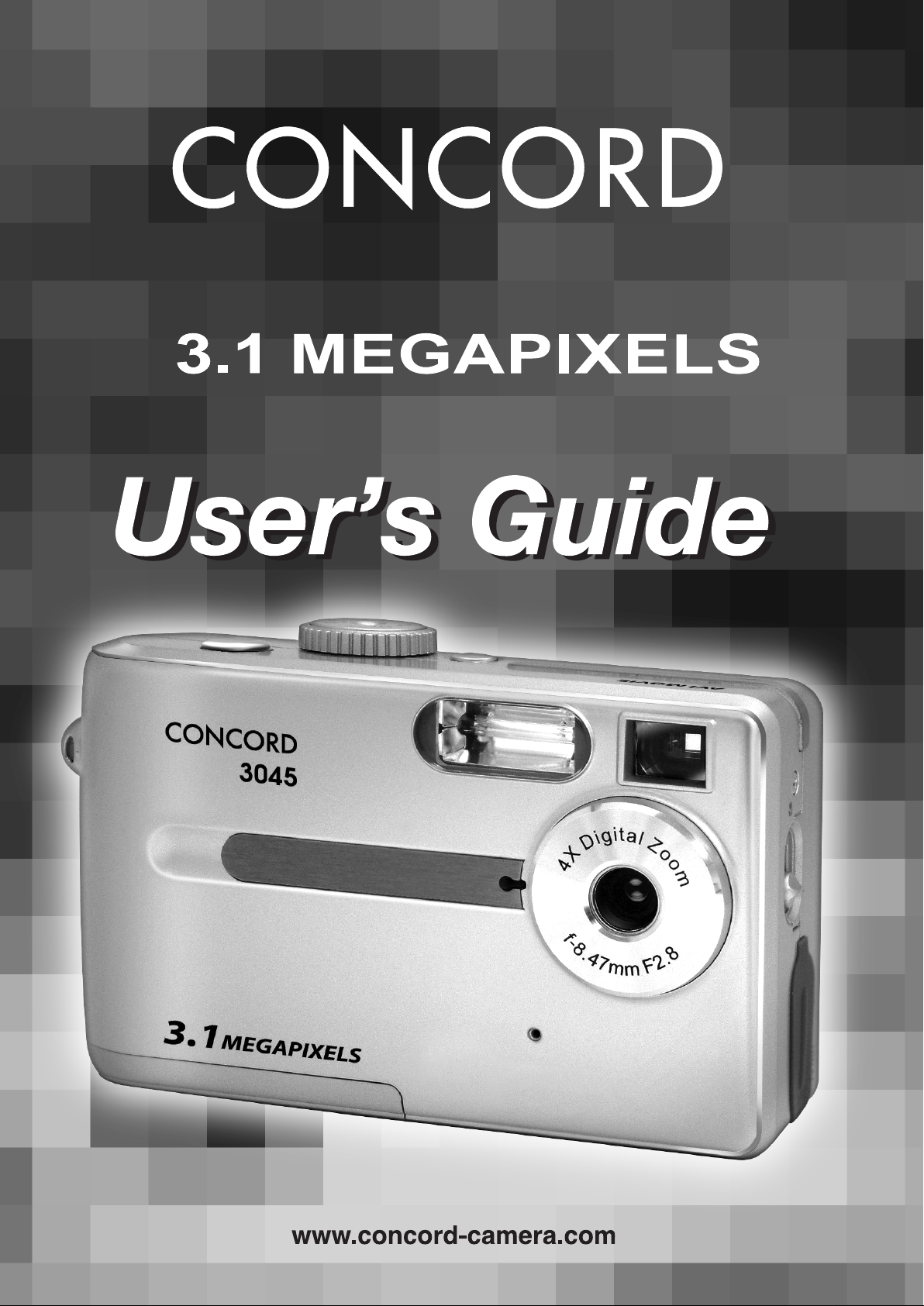
Page 2
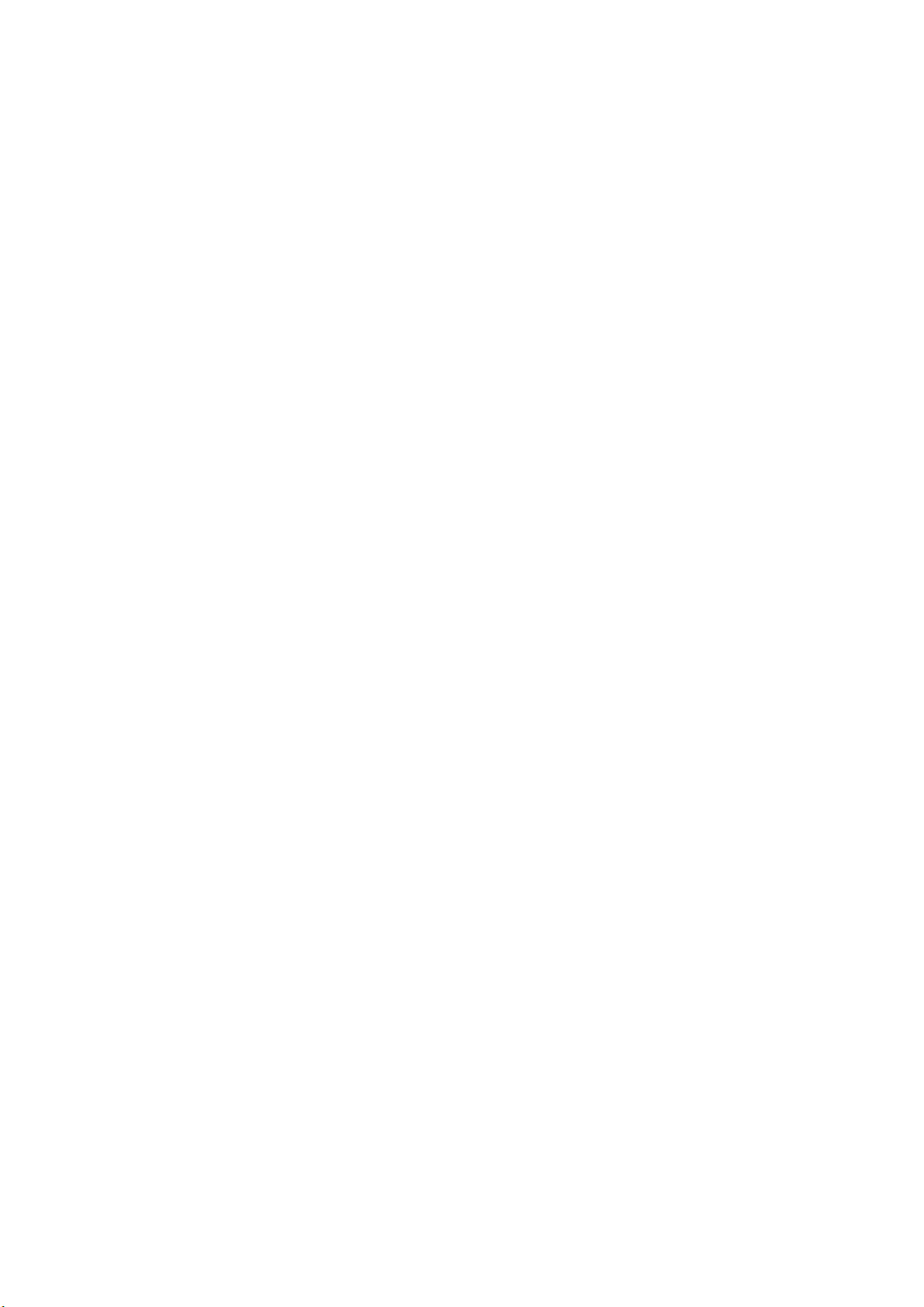
Table of Contents
1 Getting Started ................................................................................................................... 1
Package Contents ............................................................................................................... 1
System Requirements ......................................................................................................... 2
Safety Information ............................................................................................................... 2
FCC Compliance and Advisory ............................................................................................ 3
CameraComponents ........................................................................................................... 4
Front ......................................................................................................................... 4
Rear .......................................................................................................................... 4
Top ............................................................................................................................ 4
Side .......................................................................................................................... 5
Using the Included Accessories ........................................................................................... 5
Attaching the Wrist Strap .......................................................................................... 5
Using the Soft Case.................................................................................................. 5
2 Preparing to Take Pictures ............................................................................................... 6
Installing the Batteries ......................................................................................................... 6
Low Battery Indicator ...........................................................................................................7
Turning the Power On.......................................................................................................... 7
Setting the Date and Time ................................................................................................... 8
Setting the Beep Sound ....................................................................................................... 9
Camera LCD Off Setting (Power Saving) ............................................................................ 9
TV Out Signal Set-Up ........................................................................................................ 10
Setting the Language ........................................................................................................ 10
Using a Memory Card ......................................................................................................... 11
Inserting an SD memory card .................................................................................. 11
Removing an SD memory card ............................................................................... 11
Setting the Camera Mode .................................................................................................. 12
Auto Photo Mode .................................................................................................... 12
Manual Photo Mode ............................................................................................... 12
Playback Mode ....................................................................................................... 12
Video Mode ............................................................................................................ 12
Audio Recording Mode ........................................................................................... 12
PC Cam Mode ........................................................................................................ 12
3 Taking Pictures ................................................................................................................13
Previewing a Picture .......................................................................................................... 13
Setting the LCD Display Mode .......................................................................................... 13
Using the Zoom Feature .................................................................................................... 14
Using the Auto and Manual Photography Modes .............................................................. 15
Using the Mode Dial ............................................................................................... 15
Taking pictures At Distant Mode ........................................................................................ 16
Setting the Image Quality and Size ................................................................................... 17
Adjusting the Exposure ...................................................................................................... 18
Setting the White Balance ................................................................................................. 18
Setting the Flash ................................................................................................................ 19
Taking Pictures in Macro Mode ......................................................................................... 19
i
Page 3
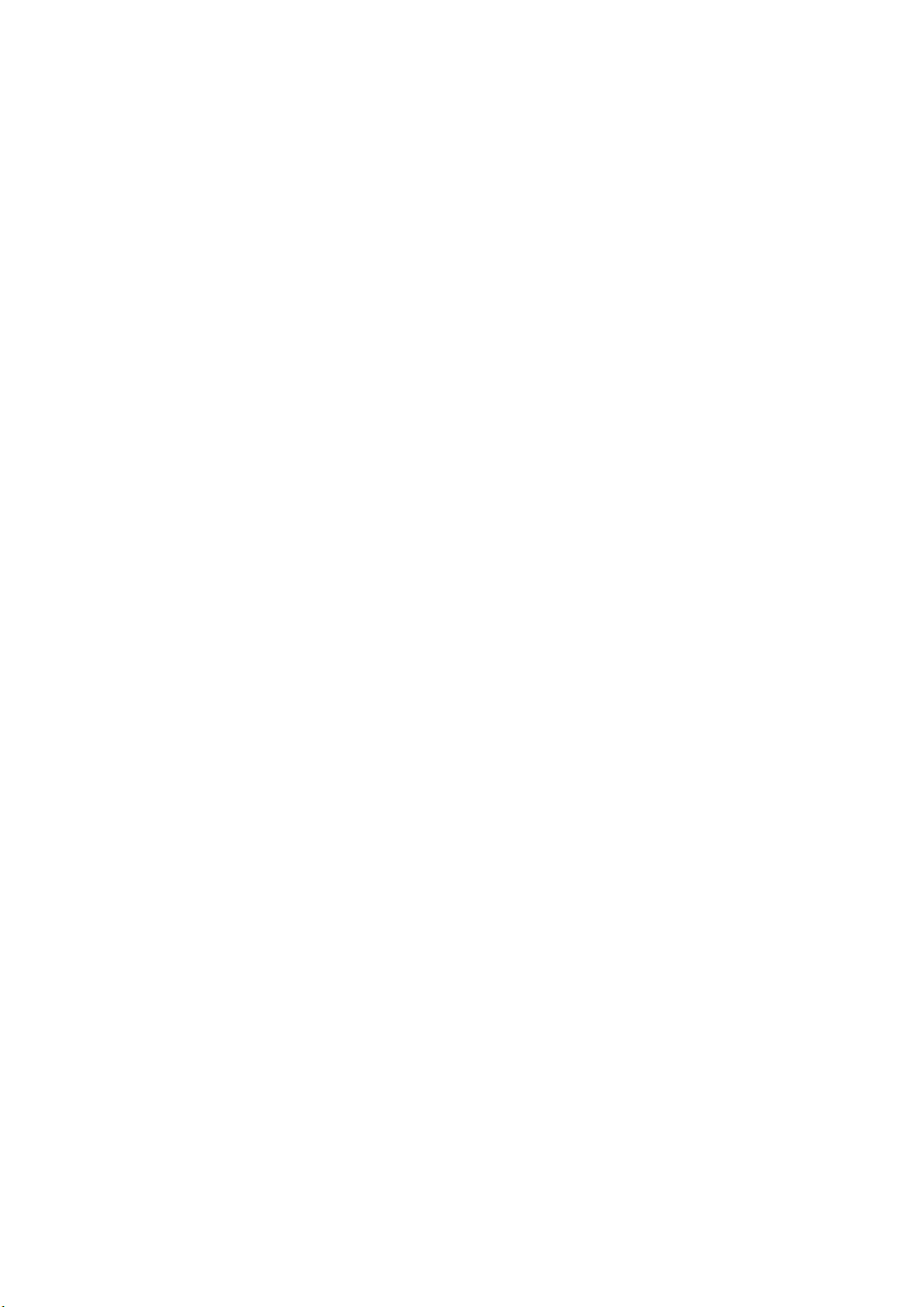
Taking Pictures with Self-Timer ......................................................................................... 20
Taking Continuous Pictures ............................................................................................... 20
Recording Video Clips ....................................................................................................... 21
Recording Audio Clips ....................................................................................................... 21
Functions Available in Each Camera Mode ....................................................................... 22
4 Reviewing Photos & Video and Audio Clips ................................................................. 23
Viewing Pictures and Listening to Audio ............................................................................ 23
Viewing Pictures in Thumbnail Mode................................................................................. 24
Zooming the Displayed Image ........................................................................................... 24
Erasing Files from Memory ................................................................................................ 25
Deleting a Single File.............................................................................................. 25
Deleting All Unprotected Files ................................................................................ 25
Protecting Photos and Video Clips ................................................................................... 26
Removing Protection .............................................................................................. 26
Using a Memory Card ........................................................................................................ 27
Formatting Internal or SD Card Memory .......................................................................... 27
5 File Names & Printing ..................................................................................................... 28
Folder Names ....................................................................................................................28
File Names ........................................................................................................................ 29
DPOF Print Settings .......................................................................................................... 29
Print Order Setting .................................................................................................. 29
6 Making Connections ....................................................................................................... 30
Viewing Images on a TV .................................................................................................... 30
Selecting the Video Output Signal Mode ........................................................................... 30
Downloading Images to a Computer ...................................................................... 31
Using a Flash Memory Card Reader ...................................................................... 31
Connecting the Camera to a Computer with a USB Cable ................................................ 32
Understanding Camera Memory and Storage ................................................................... 33
Using the Camera in PC-Cam Mode ................................................................................. 33
Remarks on PC Cam Installation under Different Windows OS ......................... 34
7 Installing Software ........................................................................................................... 37
Installing the Software Driver ............................................................................................. 37
Installing MGI PhotoSuite 4 SE ......................................................................................... 38
Using the MGI PhotoSuite 4 SE Application...................................................................... 39
8 Appendix .......................................................................................................................... 40
Indicator Lamp Status ........................................................................................................ 40
Troubleshooting .................................................................................................................41
Getting Help ....................................................................................................................... 42
Specifications .................................................................................................................... 43
Safety Tips and Maintenance ............................................................................................ 44
Regulatory Information ......................................................................................................
46
ii
Page 4

11
1
Getting Started
11
Package Contents
Contact your dealer immediately if any of the items listed below are missing or
damaged.
B
S
U
T
U
O
V
T
Camera
Soft case Strap 4x AAA batteries
Software Installation
CD-ROM
USB cable TV out cable
Quick Start Guide
— 1 —
Page 5
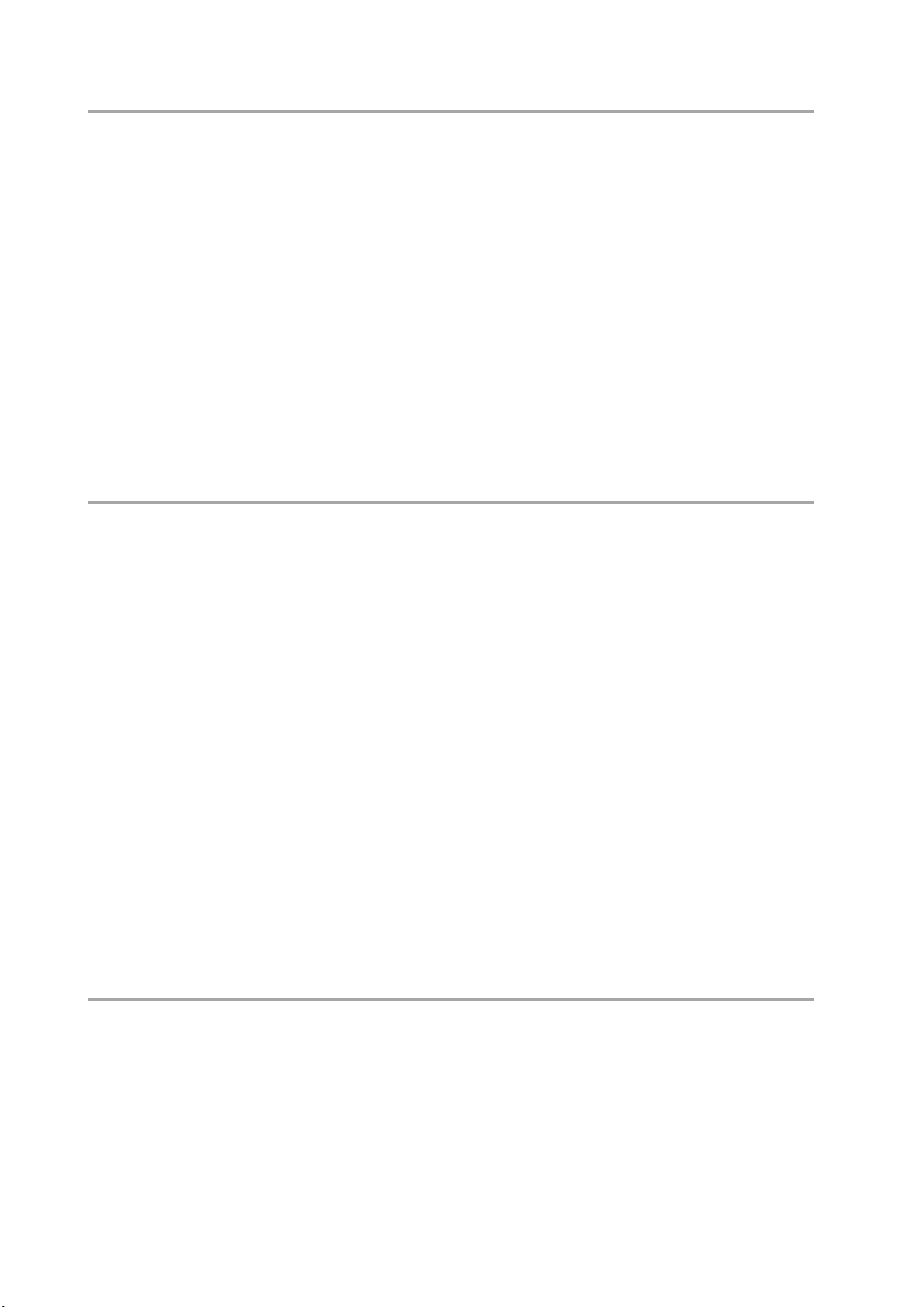
Getting Started
System Requirements
Windows:
• PC with processor better than MMX Pentium 266 MHz
• Windows XP/2000/ME/98SE/98
• 128Mbytes of RAM, at least 100Mbytes free hard disk
• USB port
• CD-ROM drive
• 1024 x 768 display with 24-bit color (true color)
Specifications are subject to change without prior notice.
Safety Information
• Do not try to open the case of the camera or attempt to modify this cam-
era in any way. High-voltage internal components create the risk of elec-
tric shock when exposed. Maintenance and repairs should be carried out
by authorized service providers.
• Do not fire the flash too close to people or animal’s eyes, especially for
young children. Eye damage may be caused.
• Keep the camera away from water and other liquids. Do not use the cam-
era with wet hands. Never use the camera in the rain or snow. Moisture
creates the danger of fire and electric shock.
• Keep the camera and its accessories out of the reach of children and
animals to prevent accidents or damage to the camera.
• If you notice smoke or a strange odor coming from the camera, turn the
power off immediately and unplug the AC adapter from the power outlet.
Take the camera to the nearest authorized service center for repair. Never
attempt to repair the camera on your own.
FCC Compliance and Advisory
This device complies with Part 15 of the FF Rules. Operation is subject to the following
two conditions: 1.) this device may not cause harmful interference, and 2.) this device
must accept any interference received, including interference that may cause undesired
operation.
— 2 —
Page 6
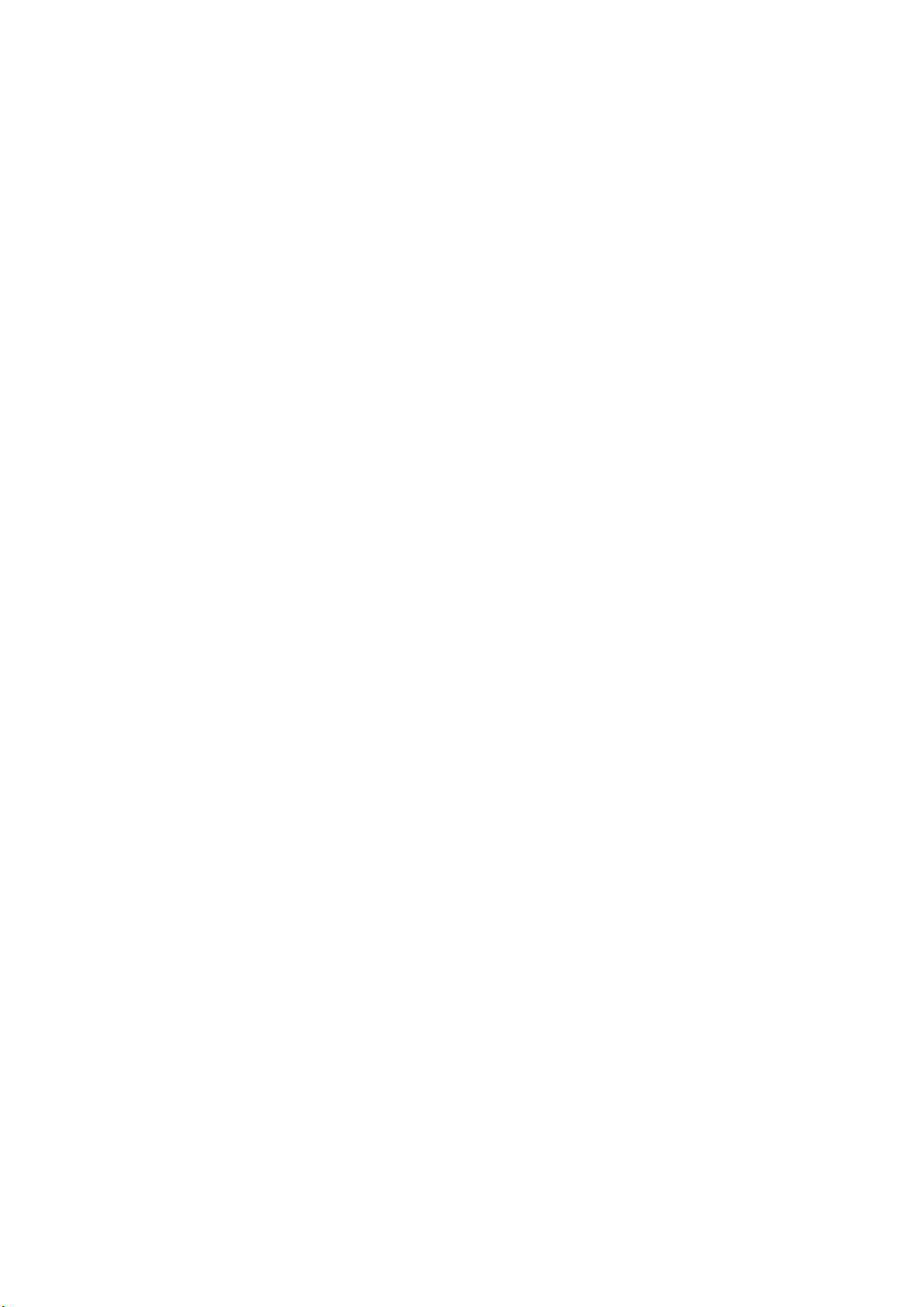
Getting Started
This equipment has been tested and found to comply with the limits for a Class B pe-
ripheral, pursuant to Part 15 of the FCC Rules. These limits are designed to provide
reasonable protection against harmful interference in a residential installation. This
equipment generates, uses, and can radiate radio frequency energy and, if not installed
and used in accordance with the instructions, may cause harmful interference to radio
communication. However, there is no guarantee that interference will not occur in a
particular installation. If this equipment does cause a harmful interference to radio or
television reception, which can be determined by turning the equipment off and on, the
user is encouraged to try to correct the interference by one or more of the following
measures.
• Reorient or relocate the receiving antenna.
• Increase the separation between the equipment and receiver.
• Connect the equipment to an outlet on a circuit different from that to which
the receiver is connected.
• Consult the dealer or an experienced radio/TV technician for help.
Any changes or modifications not expressly approved by the party responsible for com-
pliance could void the user’s authority to operate the equipment. Where shielded inter-
face cables have been provided with the product or specified additional components or
accessories elsewhere defined to be used with the installation of the product, they must
be used in order to ensure compliance with FCC regulation.
— 3 —
Page 7
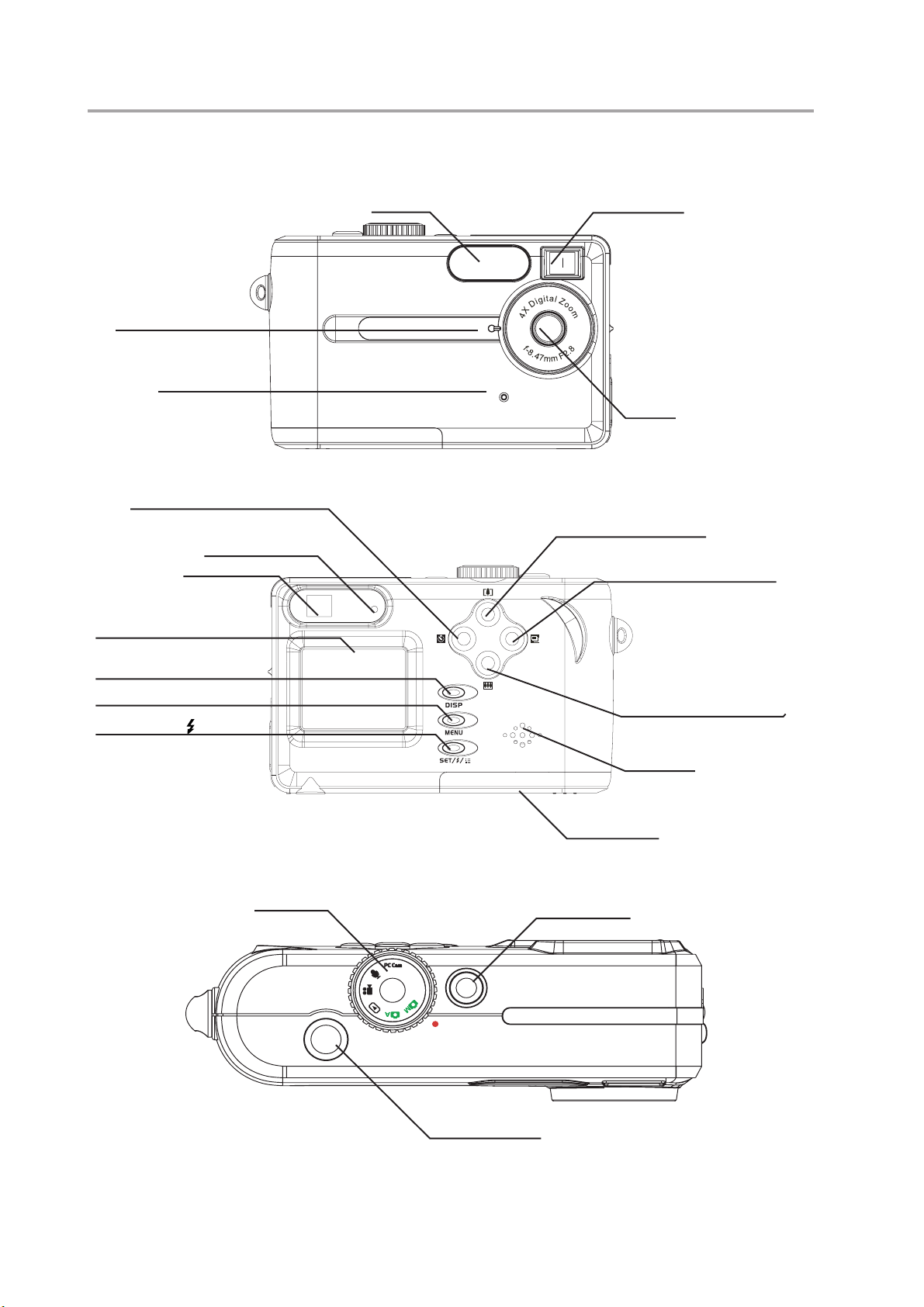
Getting Started
Camera Components
Self-timer lamp
Microphone
Front
Self-timer/Stop/Left button
Flash Viewfinder
Lens
LCD screen
DISP button
MENU button
SET/FLASH
Rear
Operation lamp
Viewfinder
button
Mode dial
Zoom in/Up button
Continuous Shooting/
Pause/Right button
Zoom out/Down button
Speaker
Battery cover
Power button
Top
Shutter button
— 4 —
Page 8
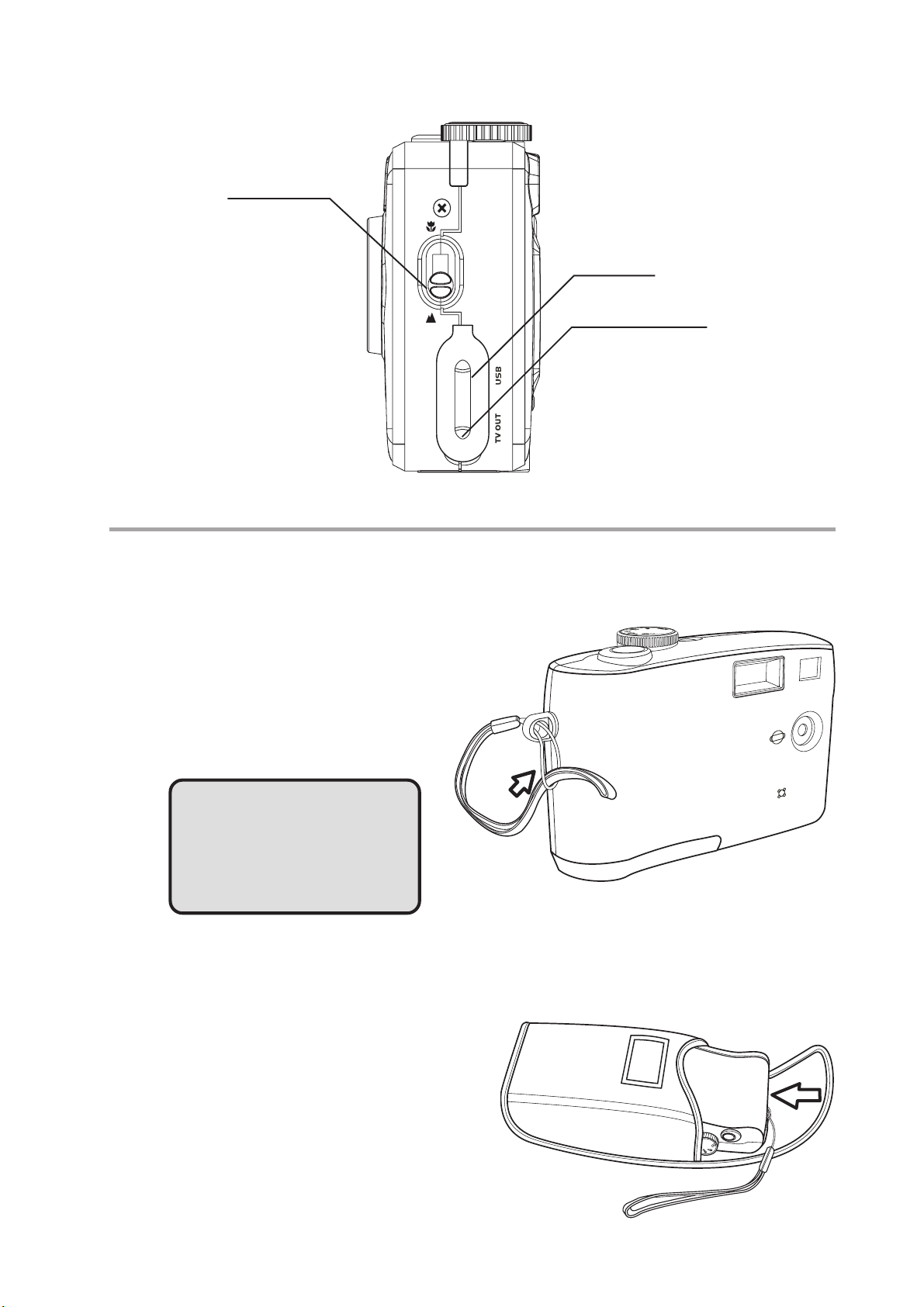
Side
Getting Started
Macro switch
USB port
Video out terminal
Using the Included Accessories
Attaching the Wrist Strap
The illustration shows how to
attach the wrist strap to your
camera.
NOTE:
Don’t swing the camera
when carrying it by the
wrist strap.
Using the Soft Case
• Store the camera in the included
soft case when not in use.
• Slide the camera in the case with
the LCD screen facing down as
illustrated.
— 5 —
Page 9
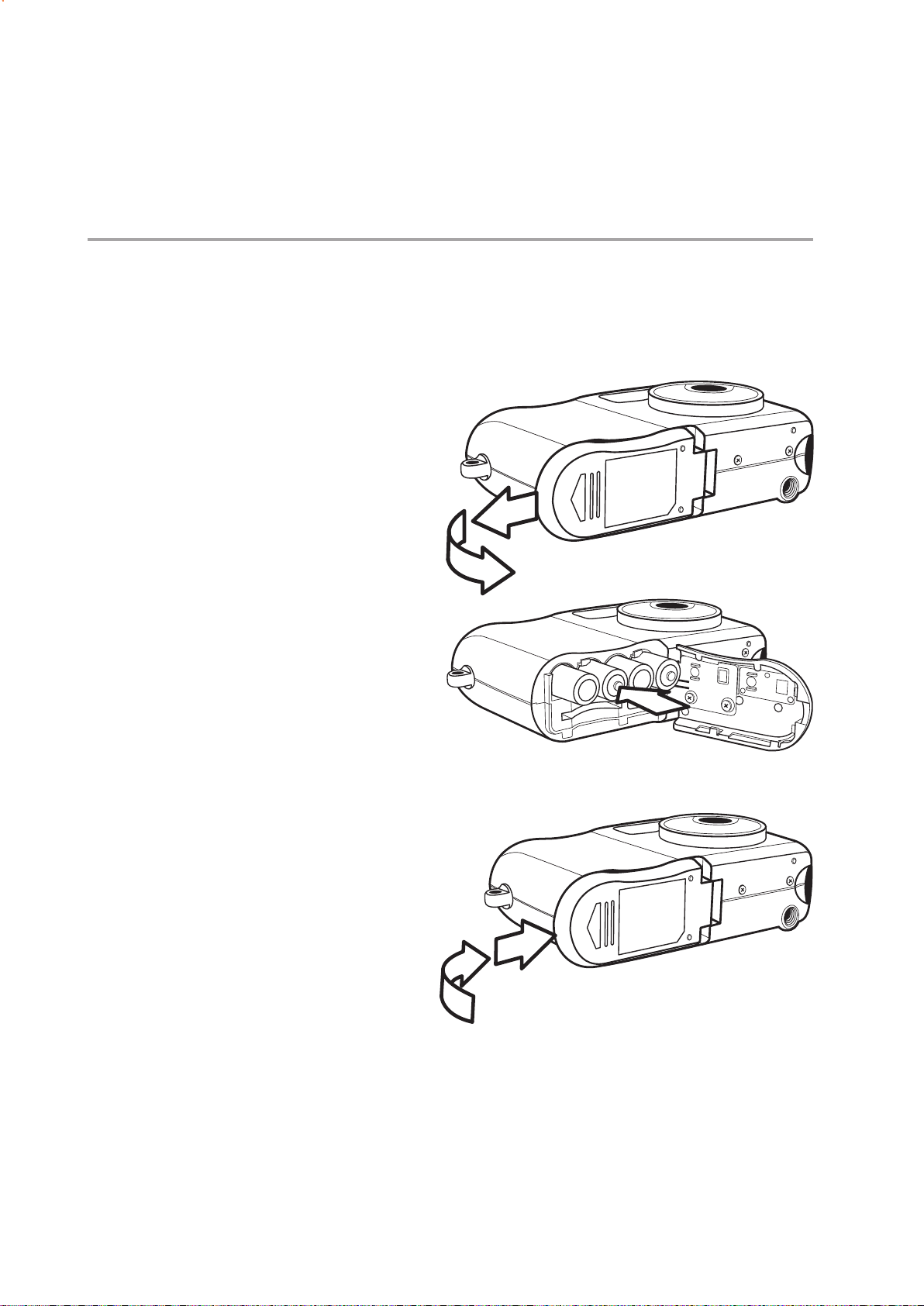
2 2
2 Preparing to Take Pictures
2 2
Installing the Batteries
The camera is powered by four AAA-size alkaline batteries or rechargeable Ni-MH (min.
550 mAh / 1.2 V ) batteries.
Follow these instructions to insert batteries into the camera.
1 Slide open the battery cover.
2 Insert four AAA-size alkaline
batteries with the positive (+)
and negative (–) poles match-
ing the directions indicated
inside the battery cover.
3 Slide the battery cover back
into the closed position.
IN
— 6 —
Page 10
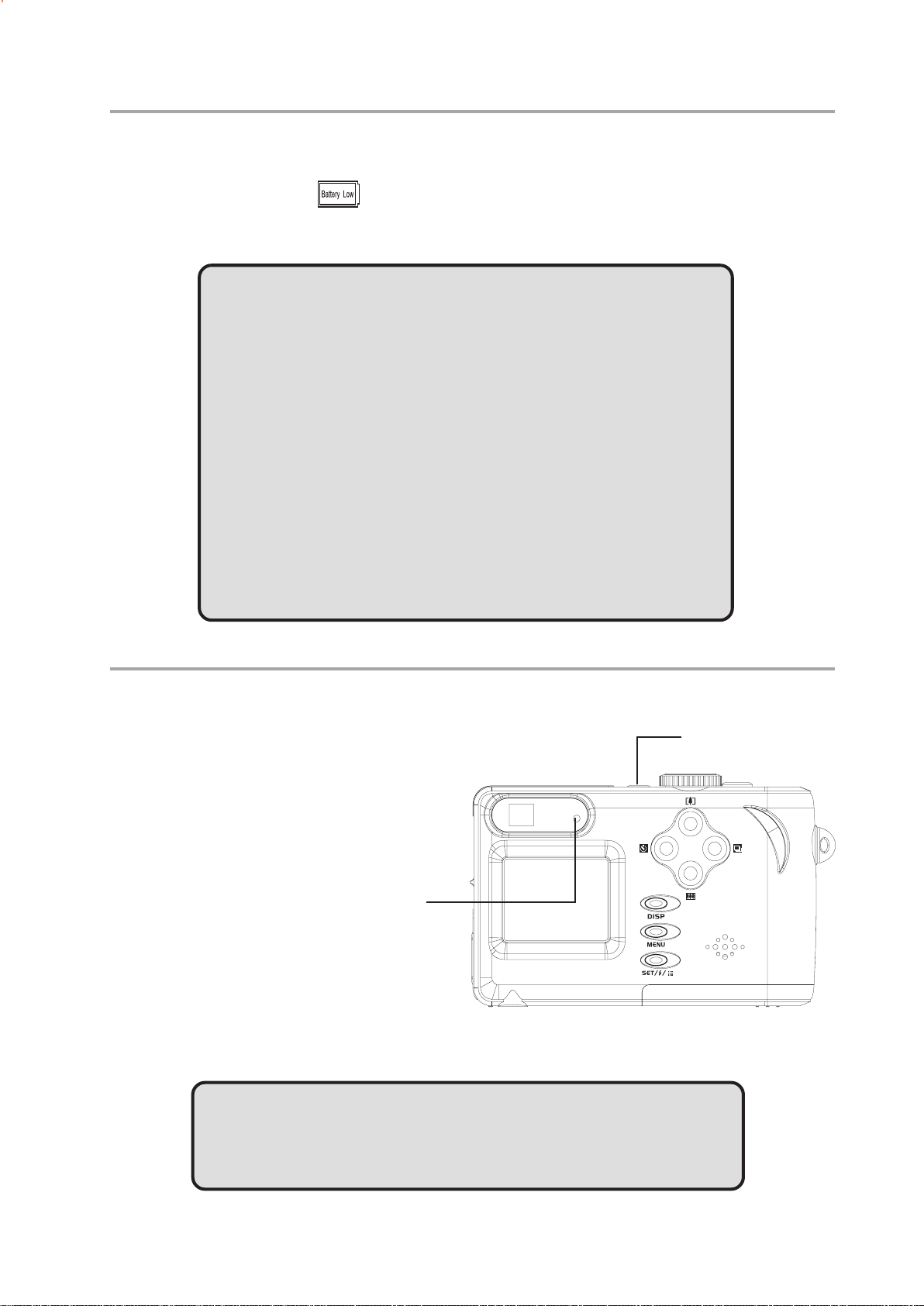
Low Battery Indicator
Preparing to Take Pictures
The low battery indicator
depletion. Change the batteries when the low battery indicator appears.
NOTES:
• Do not use manganese batteries. Manganese batteries
cannot supply sufficient power to support camera opera-
tion.
• Replace all batteries at the same time. Never mix old and
new batteries.
• Remove batteries from the camera if you do not plan on
using it for more than two weeks.
• The camera body will feel warm after extended use. This
is normal.
appears on the LCD monitor when the batteries near
Turning the Power On
Press and hold the POWER
button until the LED indicator
begins flashing green. It takes
about 3 seconds to power on
the camera.
NOTE:
Power button
Power LED
indicator
Set the date and time after turning on the camera for the first
time.
— 7 —
Page 11
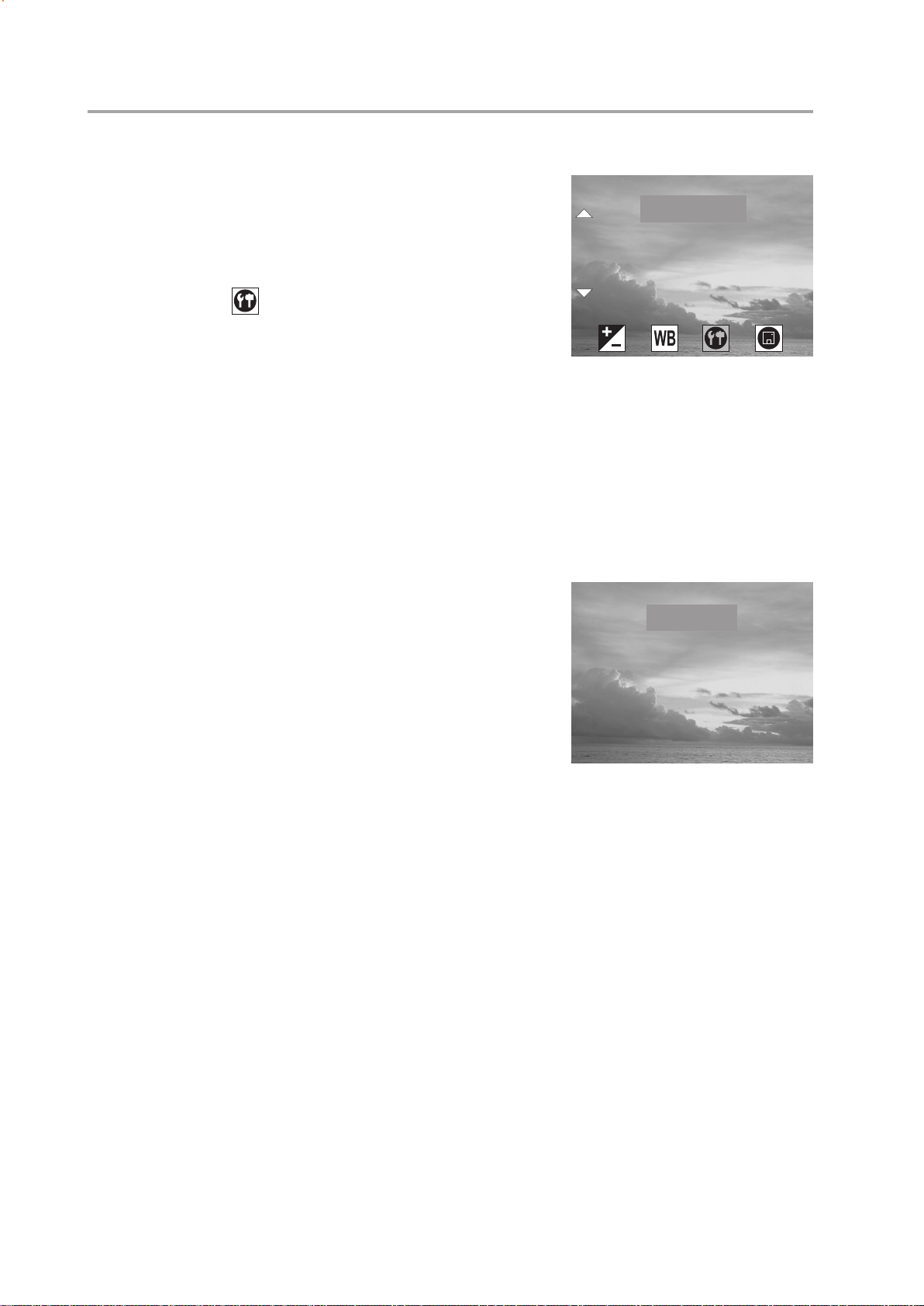
Preparing to Take Pictures
DATE & TIME
SETTING
DATE STYLE
BEEP
VIDEO SYSTEM
yyyy/mm/dd
mm/dd/yyyy
dd/mm/yyyy
DATE STYLE
Setting the Date and Time
1 Turn the Mode Dial to any function except
PLAY or PC Cam.
2 Press the MENU button.
3 Press the Right button until the SETTINGS
icon ( ) is highlighted.
4 Press the Up or Down button to highlight the
DATE & TIME item.
5 Press the SET button to enter the DATE &
TIME submenu.
6 Press the Up and Down buttons to change
the number in the highlighted position.
Note: The displayed order of adjusting date is
fixed to year, month and day no matter what
Date Style is selected.
7 Press the Right and Left buttons to select
year, month, day and time.
8 Repeat step 6 and 7 until the desired date
and time is set.
9. Press the SET button to confirm the setting.
SETTING
DATE & TIME
DATE STYLE
BEEP
VIDEO SYSTEM
DATE STYLE
yyyy/mm/dd
mm/dd/yyyy
dd/mm/yyyy
10. Press the MENU button to exit the MENU.
Changing the Date Style
1. In the SETTING menu, press the Up or Down button to highlight the DATE
STYLE item.
2. Press the SET button to enter its submenu.
3. Press the UP and Down buttons to highlight the desired date format: yyyy/
mm/dd, mm/dd/yyyy or dd/mm/yyyy.
4. Press the SET button to confirm the selection.
5. Press the MENU button to exit the menu.
— 8 —
Page 12
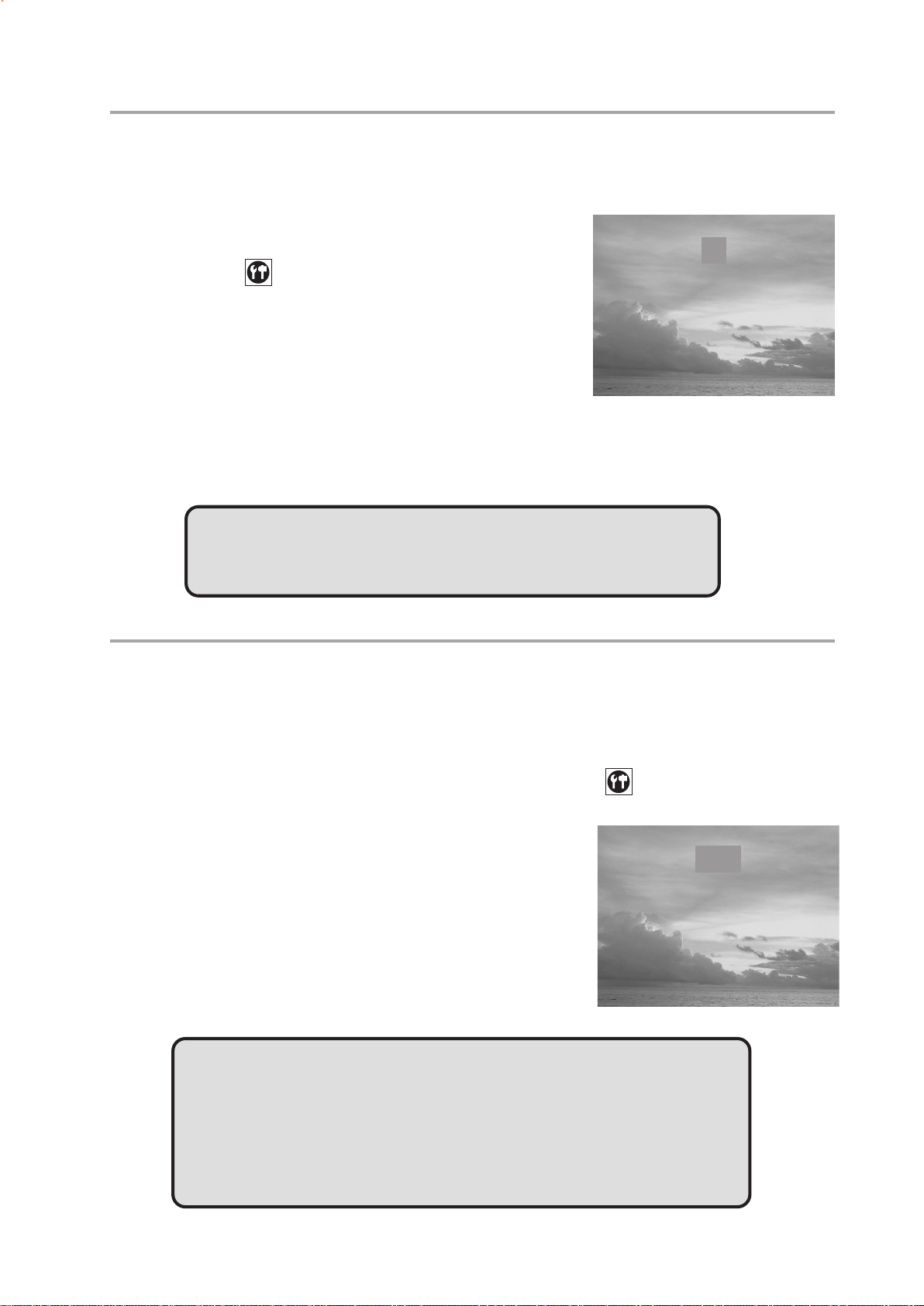
Preparing to Take Pictures
ON
OFF
BEEP
POWER SAVING
1 Min
2 Min
OFF
Setting the Beep Sound
The camera “beep” sound can be turned on or off in the mode menus.
1 Turn the Mode dial to any function except PLAY or PC Cam.
2 Press the MENU button.
3 Press the Right button until the SETTINGS
icon ( ) is highlighted.
4 Press the Up and Down button to highlight
the BEEP item.
5 Press the SET button to enter the BEEP
submenu.
6 Press the Up or Down button to set the beep
ON or OFF.
7 Press SET to save the BEEP setting.
8. Press the MENU button to exit the menu.
BEEP
ON
OFF
NOTE:
The default BEEP setting is ON.
Camera LCD Off Setting (Power Saving)
In order to conserve battery power, you may set the different time length for the LCD off.
1 Turn the Mode dial to any function except PLAY or PC Cam.
2 Press the MENU button.
3 Press the Right button until the SETTINGS icon ( ) is highlighted.
4 Press the Up or Down button to select the POWER SAVING item.
5 Press the SET button to enter the POWER
SAVING submenu.
6 Press the Up or Down button to set the
POWER SAVING:
1 Min, 2 Min, or OFF.
7 Press SET to save the POWER SAVING
setting.
POWER SAVING
1 Min
2 Min
OFF
8. Press the MENU button to exit the menu.
NOTE:
1. The LCD will turn off automatically based on the time you
set, press any button to turn on the LCD.
2. The camera will power off automatically after one minute
of LCD off, press the Power button to turn on the camera.
— 9 —
Page 13
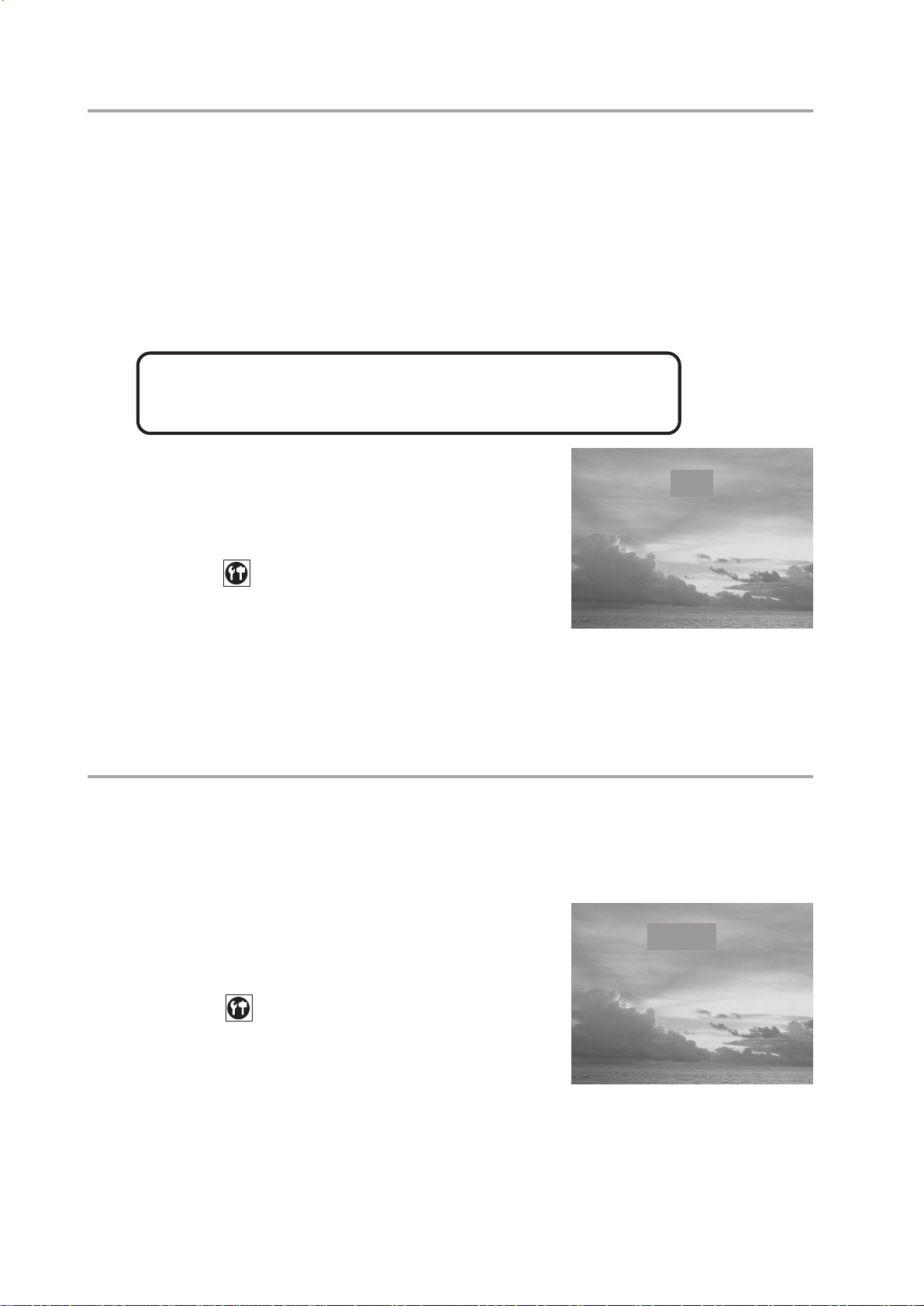
Preparing to Take Pictures
NTSC
PAL
VIDEO SYSTEM
LANGUAGE
ENGLISH
DEUTSCH
FRANCAIS
ESPANOL
TV Out Signal Set-Up
The camera can be connected to a TV as described in Chapter 6, “Making Connec-
tions”. Connecting to a TV allows you to preview photos and video clips on the televi-
sion screen.
The TV output signal should be set to either NTSC or PAL depend-
ing on your region and the type of television you have. The de-
fault camera setting varies according to the country of pur-
chase.
NTSC:U.S.A., Canada, Taiwan, Japan, etc.
PAL: Europe, Asia (excluding Taiwan), etc.
1 Turn the Mode dial to any function except
PLAY or PC Cam.
2 Press the MENU button.
VIDEO SYSTEM
NTSC
PAL
3 Press the Right button until the SETTINGS
icon ( ) is highlighted.
4 Press the Up or Down button to select the
VIDEO SYSTEM item.
5 Press the SET button to enter the VIDEO SYSTEM submenu.
6 Press the Up or Down button to select NTSC or PAL.
7 Press the SET button save the setting.
8. Press the MENU button to exit the menu.
Setting the Language
The camera can display menus and other information in a number of different
languages. The language can be changed in the mode menus.
1 Turn the Mode dial to any function except
PLAY or PC Cam.
2 Press the MENU button.
3 Press the Right button until the SETTINGS
icon ( ) is highlighted.
LANGUAGE
ENGLISH
DEUTSCH
FRANCAIS
ESPANOL
4 Press the Up or Down button to select the
5 Press the SET button to enter the LAN-
6 Press the up or down buttons to select the desired language.
7 Press the SET button to save the setting.
8. Press the MENU button to exit the menu.
LANGUAGE item.
GUAGE submenu.
— 10 —
Page 14
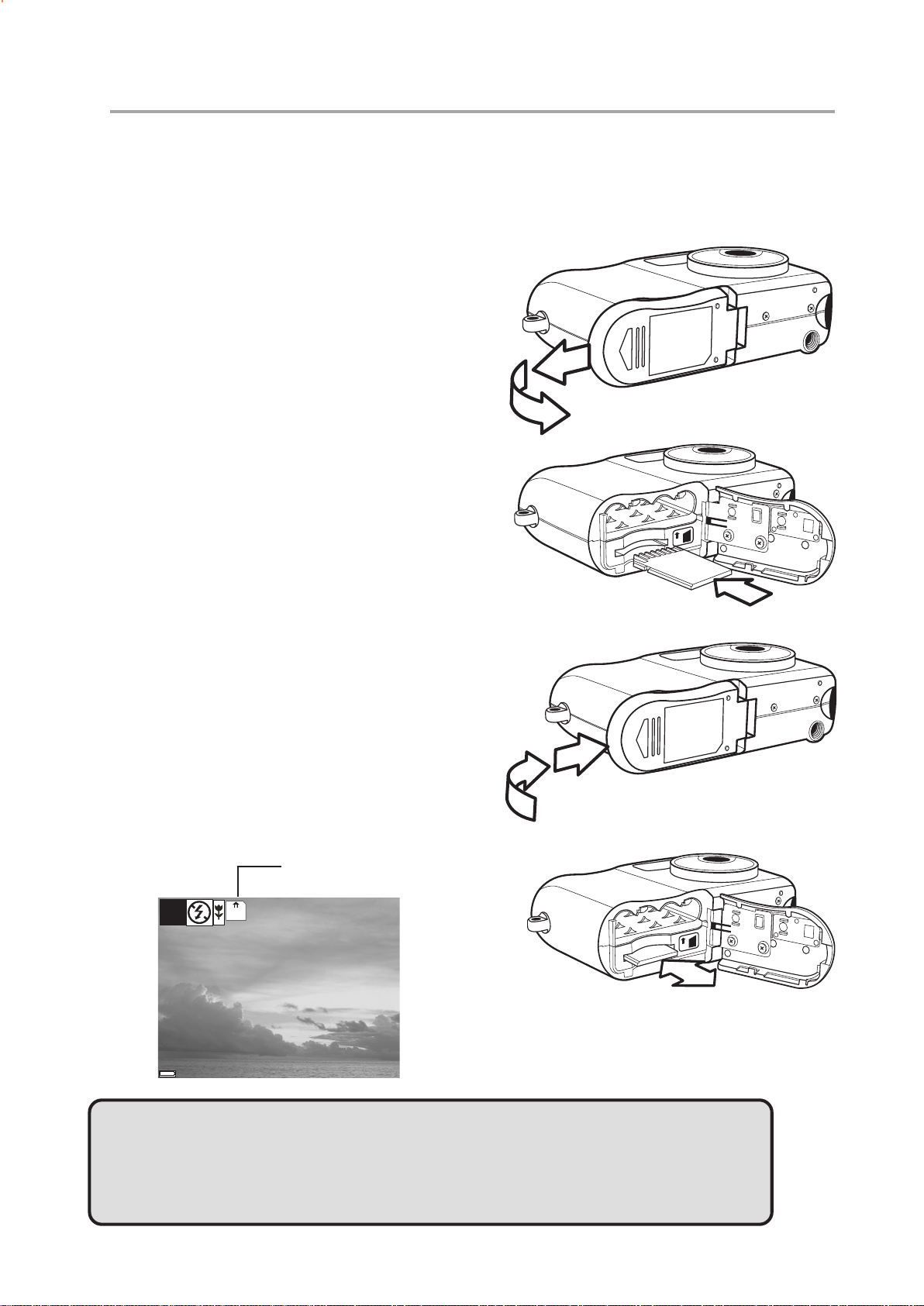
Using a Memory Card
38
07/24/2002
Inserting an SD memory card
1 Slide open the battery cover (A).
The card slot is located next to the
battery compartment.
2 Slide the SD card into the slot in
the direction illustrated (B).
Preparing to Take Pictures
3 Close the battery cover (C).
Removing an SD memory card
1 Slide open the battery cover (A).
2 Gently press the SD card toward
the camera and release it. The SD
card ejects part way out of the slot
(D).
3 Hold the card and pull it out of the
slot.
4 Close the battery cover (C).
When a memory card is inserted, an icon
appears in the LCD.
A
IN
B
C
Flash memory card icon
MN
38
IN
D
07/24/2002
NOTE:
After insertng a memory card, the files to be created will be saved in the
memory card, but the files already creatd before inserting a memory card will
still remain in the internal memory.
— 11 —
Page 15
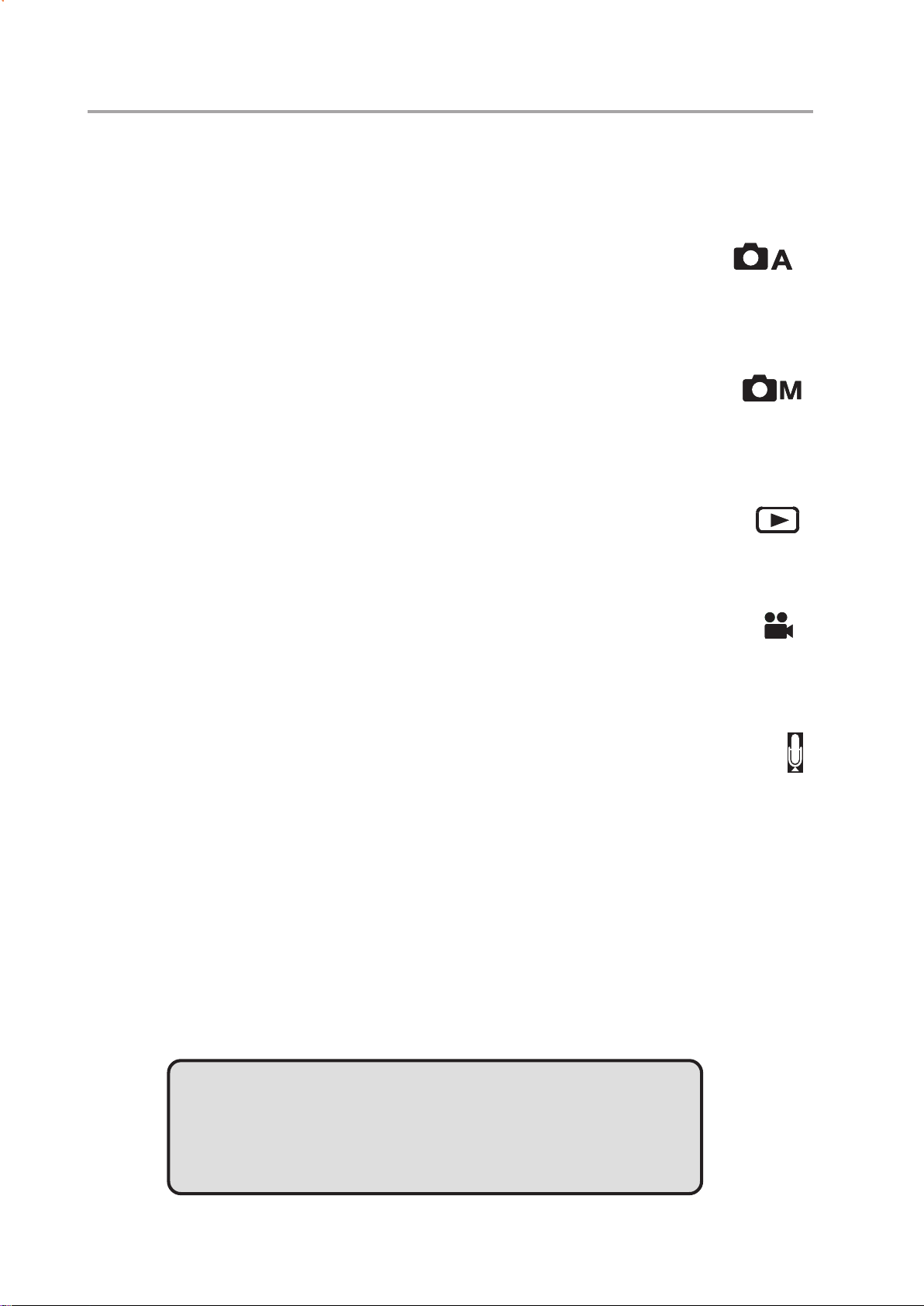
Preparing to Take Pictures
Setting the Camera Mode
Turn the Mode dial at the top of the camera to change the camera’s function mode. The
camera has 6 modes to choose from as described below.
Auto Photo Mode
In auto photo mode, the camera automatically adjusts exposure and white balance to
suit the shooting environment.
Manual Photo Mode
Manual photo mode lets you set exposure and white balance settings before taking a
photo.
Playback Mode
In playback mode you can review, erase, and protect photos and video clips.
Video Mode
The camera can record video clips with audio in video mode. White balance cannot be
set before recording a video clip.
Audio Recording Mode
The camera can record audio in audio mode, enabling you to take voice memos any-
where, anytime.
PC Cam Mode
PC Cam mode enables you to use your camera for real time video when connected to a
PC. Use PC Cam mode for teleconferencing, or video chatting.
PC Cam
NOTE:
When the camera is connected to a computer with the
included USB cable, the camera acts as a mass storage
device regardless of the mode dial setting.
— 12 —
Page 16
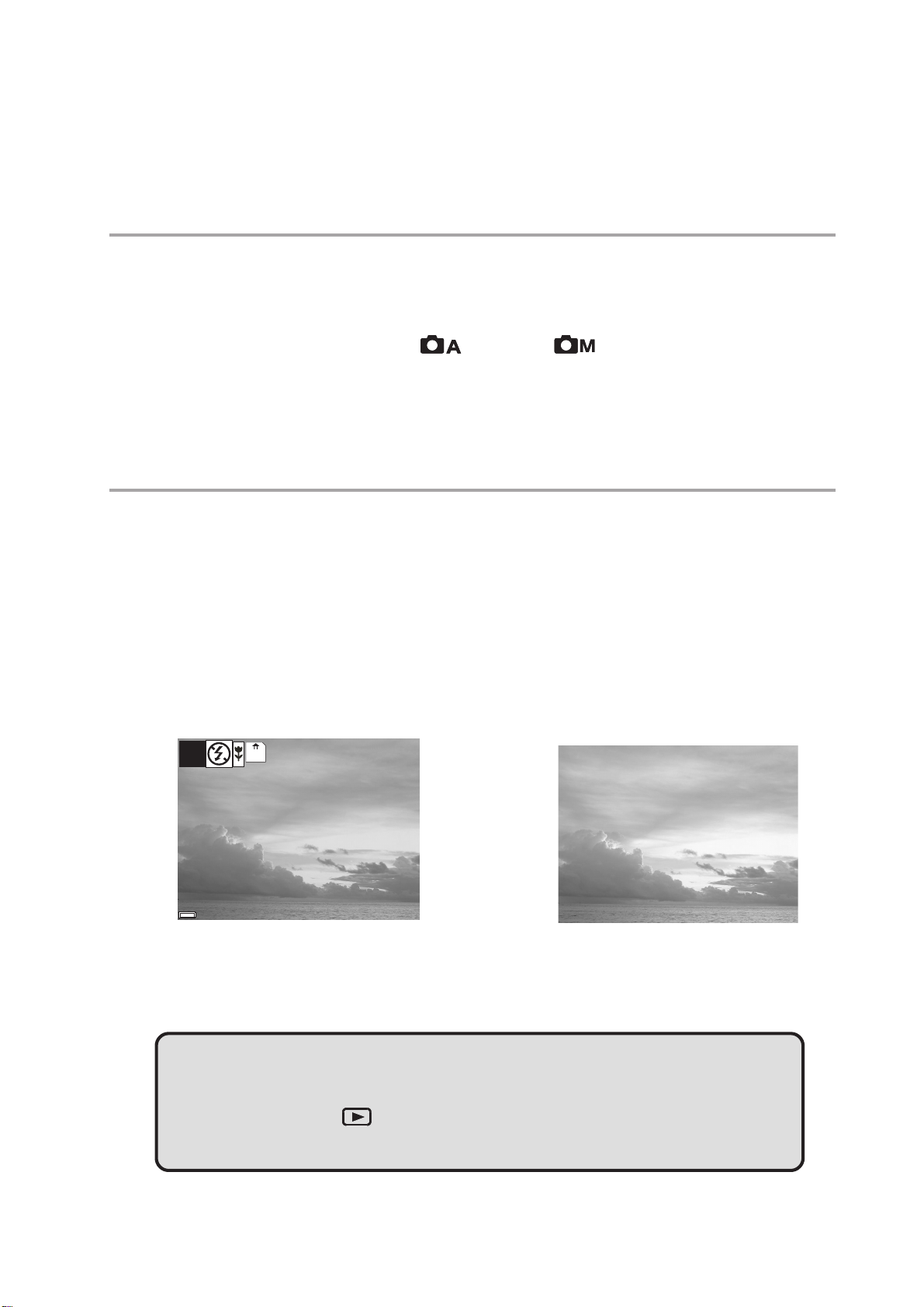
33
38
07/24/2002
3
33
Taking Pictures
Previewing a Picture
Preview photos on the LCD screen before pressing the Shutter button.
1 Turn the Mode dial to Auto or Manual mode.
2 Press POWER to turn on the camera.
3 The LED indicator next to the viewfinder flashes green.
4 The image automatically appears on the LCD screen together with informa-
tion about current camera settings.
Setting the LCD Display Mode
Use the DISP Button to toggle the LCD mode. The LCD mode changes each time the
button is pressed as follows:
1 Press DISP once to turn the on-screen information display (OSD) off.
2 In Auto, Manual, Video and Audio Modes, press DISP once to turn the OSD
off, twice to turn the LCD off, and once again to turn the LCD and OSD on.
3 Press DISP again to turn the image-only OSD on.
MN
07/24/2002
OSD Mode: the image and on-screen infor-
mation OSD are shown on the LCD screen
Note:
38
Image Only Mode: the OSD information
does not appear on the LCD screen
• To save the battery power, you may turn off the LCD display.
• In the Playback ( ) Mode, only OSD Mode and Image Only Mode are
available.
— 13 —
Page 17
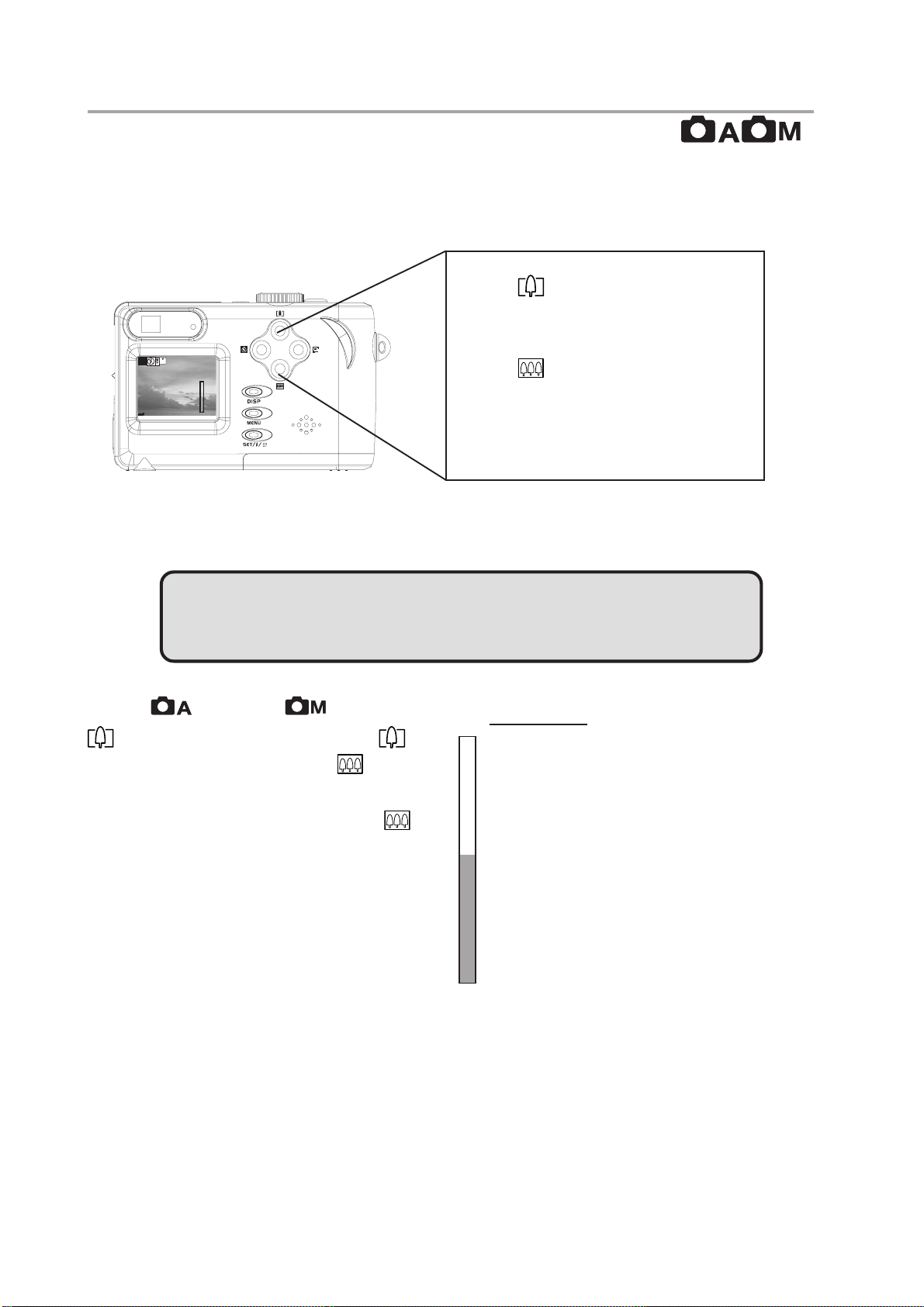
Taking Pictures
38
07/24/2002
Using the Zoom Feature
The digital camera is equipped with digital zoom capabilities that allow you to zoom in
on a subject for a telephoto shot, or zoom out for a wide-angle shot.
Press to zoom in for a telephoto shot (subject appears
closer).
MN
38
x2.6
Press
to zoom out for a wide-
angle shot (subject appears
07/24/2002
further away).
Digital zoom works by enlarging the center portion of an image through a software
interpolation process. The digital zoom is used to achieve magnification levels up to 4X.
NOTE:
The digital zoom does not work in video mode.
In Auto
or Manual mode, press
to display the zoom bar. Press to
zoom in on the subject. Press
to
zoom out from the subject.
To turn the zoom off, keep pressing .
x2.6
Displays the zoom ratio.
— 14 —
Page 18
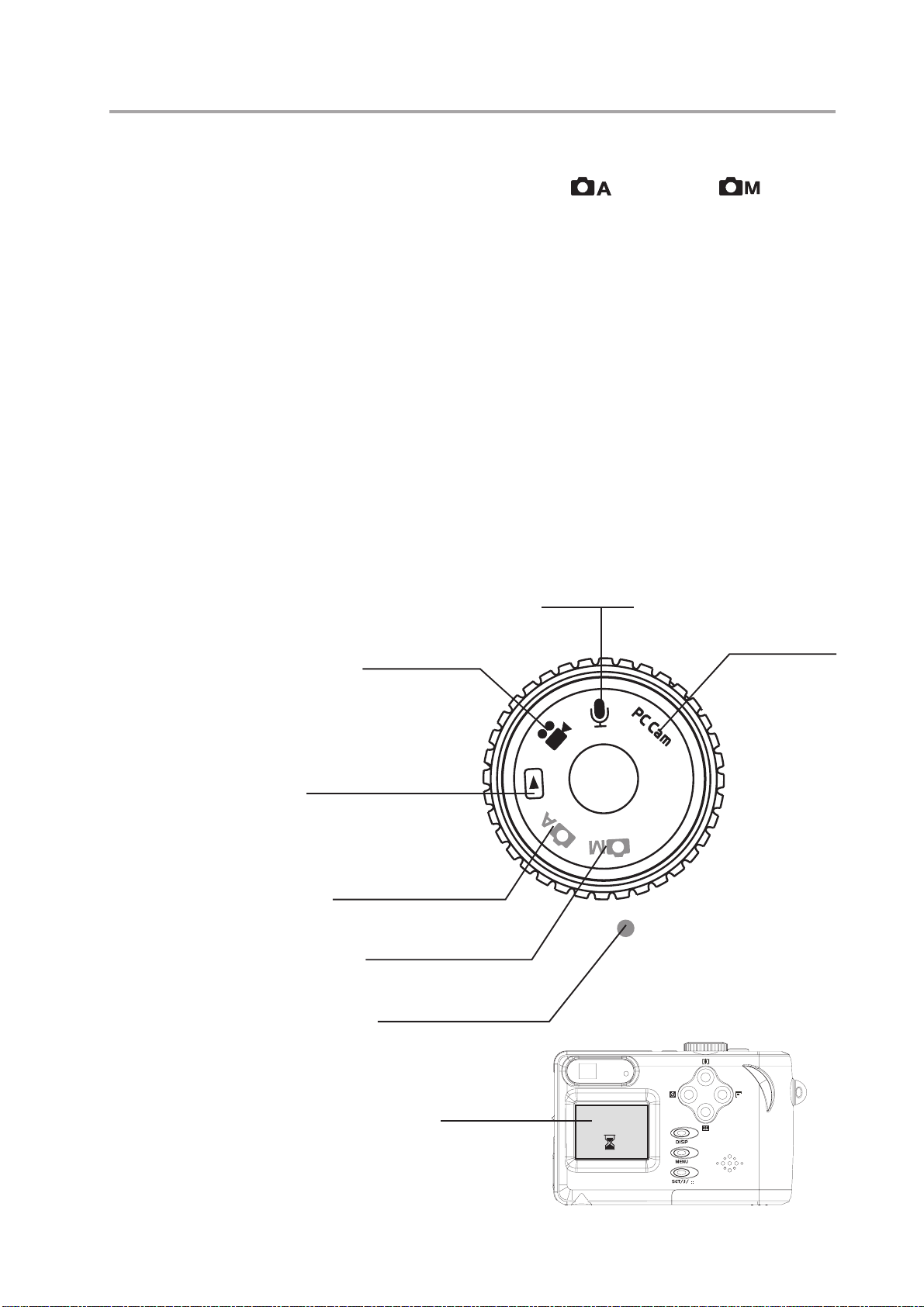
Taking Pictures
Using the Auto and Manual Photography Modes
The digital camera offers two photography modes: Auto and Manual .
Auto Photo Mode is the simplest to operate and is recommended for beginners. Photos in Auto mode are captured by pressing the shutter button and letting the digital
camera adjust settings to match lighting conditions, focus range, and other environmental factors automatically.
Manual Photo Mode allows users to manually adjust camera settings such as exposure and white balance, allowing skilled users to fine-tune settings to suit conditions,
and to achieve a variety of special photographic effects.
If an SD card is not inserted in the camera, photos are stored on the camera’s internal
memory. When an SD card is inserted, the camera reads and writes to the SD card, not
to the internal memory. Remove the SD card to access the camera’s internal memory.
Using the Mode Dial
Turn the mode dial at the top of the camera to change the camera’s working mode at
any time.
Align the desired
Audio Recording Mode
mode with the camera mode indicator
Video mode
PC Cam mode
(red dot) next to the
Mode Dial.
When selecting a
mode, the LCD
briefly displays a blue
screen indicating
Playback mode
which mode the
camera is in.
Auto photo mode
Manual photo mode
Camera mode indicator
Camera mode LCD
indicator
Manual Photo
— 15 —
Page 19

Taking Pictures
Taking pictures At Distant Mode
1 Turn the Mode dial to Auto or Manual mode.
2 Press POWER to turn the camera on.
3. Slide the Macro Mode Switch to ( ), located on
the side of the camera.
4 Capture the photo by pressing the Shutter button down
until the camera beeps. The photo is captured and
stored on the cameraês internal memory, or on the SD
card if inserted.
NOTES:
• When the shutter button is pressed half way down, check
the exposure value that appears on the LCD screen to
make sure it is appropriate for the current light conditions.
• The beep does not sound if the beep setting is turned off
in the SETTING menu.
Shutter button
Power button
B
S
U
T
U
O
V
T
- 16 -
Page 20
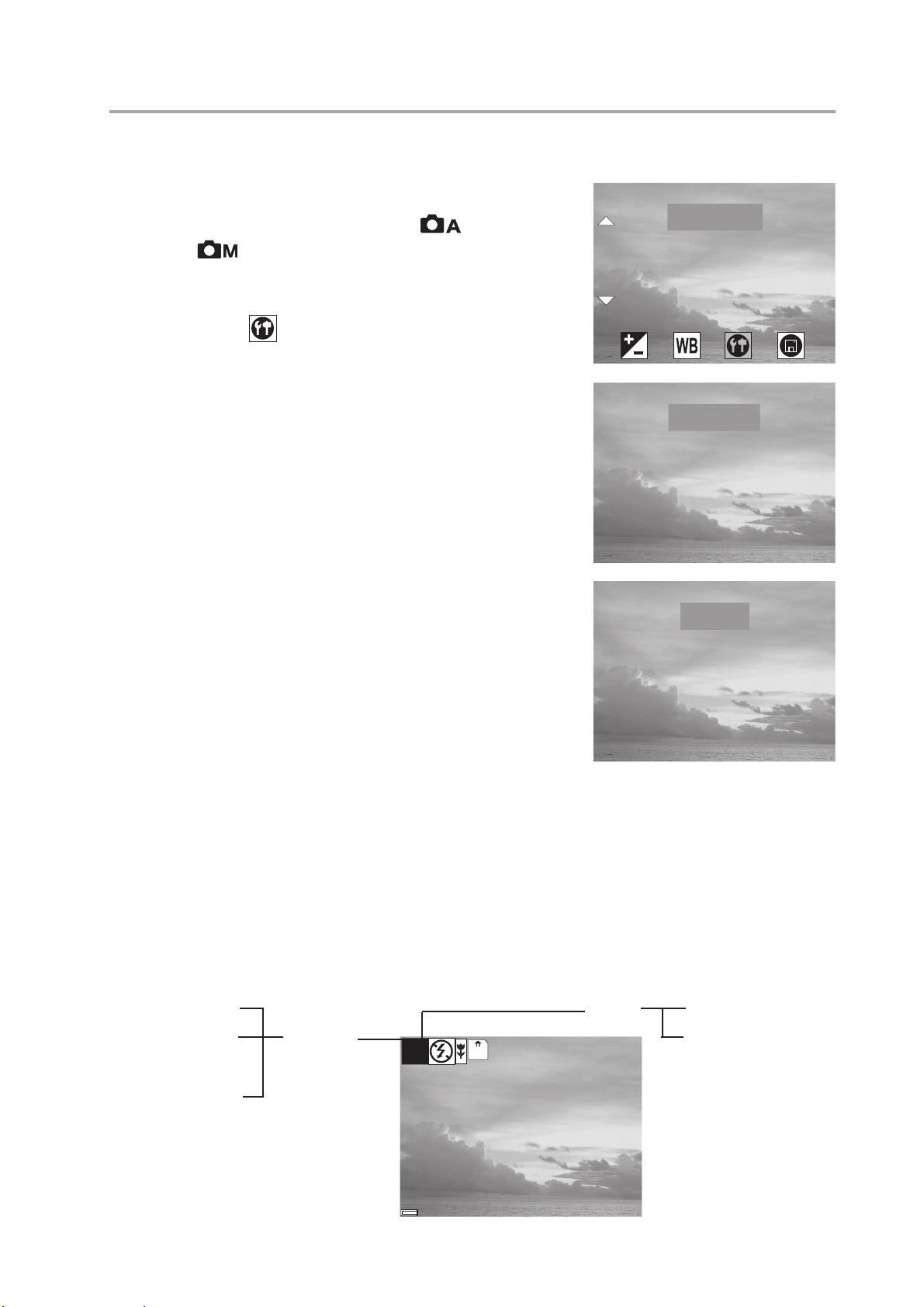
Setting the Image Quality and Size
Taking Pictures
How to set Image Size
1 Turn the Mode dial to Auto or Manual
mode.
2 Press MENU.
3 Press the Right button until the SETTINGS
icon ( ) is highlighted.
4 Press the Up or Down button to select the
IMAGE SIZE item.
5 Press the SET button to enter the IMAGE
SIZE submenu.
6 Press the Up or Down button to select the
desired image size:
• 2560 x 1920 (L - large)
• 2048 x 1536 (M - medium)
• 1024 x 768 (S - small)
7. Press the SET button to save the setting.
SETTINGSETTING
IMAGE SIZEIMAGE SIZE
QUALITYQUALITY
SELF TIMERSELF TIMER
LANGUAGELANGUAGE
IMAGE SIZEIMAGE SIZE
2560 x 19202560 x 1920
2048 x 15362048 x 1536
1024 x 7681024 x 768
QUALITYQUALITY
NORMALNORMAL
8. Press the MENU button to exit the menu.
How to set Image Quality
1. In the SETTING menu, press the Up or Down
button to select the QUALITY item.
2. Press the SET button to enter its submenu.
3. Press the Up or Down button to select the desired image quality.
• NORMAL
• FINE
4. Press the SET button to save the setting.
5. Press the MENU button to exit the menu.
The image size and quality are displayed in the LCD.
L: large ( 2560 x
1920 resolution)
M: medium ( 2048 x
1536 resolution)
S: small ( 1024 x
768 resolution)
Image size
MN
Quality
3838
FINEFINE
N: normal
F: fine
— 17 —
07/24/200207/24/2002
Page 21
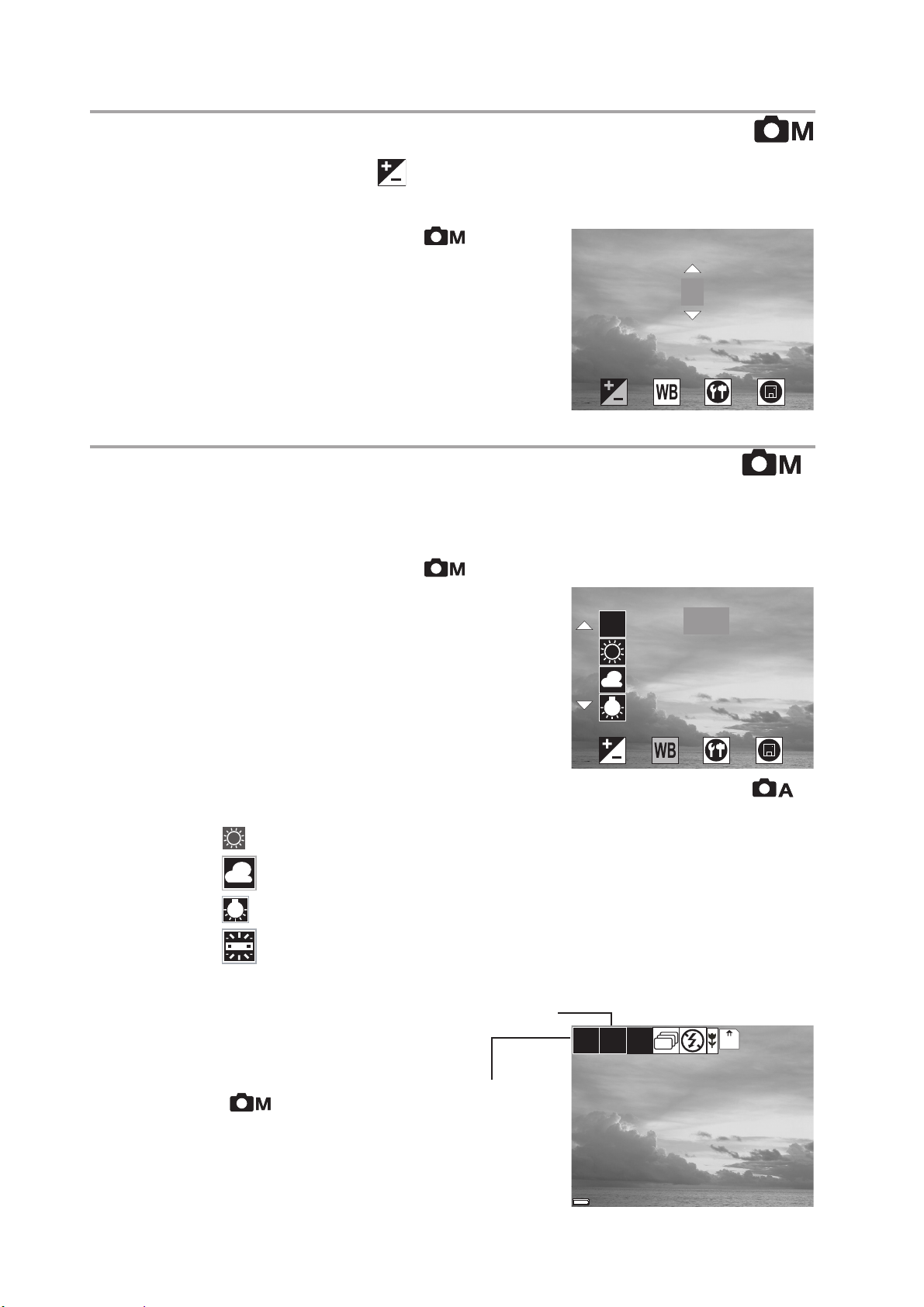
Taking Pictures
EXPOSURE
0.0
AUTO
DAYLIGHT
SHADE
TUNGSTEN
WHITE BALANCE
38
07/24/2002
Adjusting the Exposure
Set the exposure value (EV value) manually to compensate for certain lighting
conditions including: backlighting, indirect indoor lighting, and dark backgrounds.
1 Turn the Mode dial to Manual mode.
EXPOSURE
2 Press the MENU button.
3 Press the Up or Down button to change the
0.0
exposure value: - 2.0 ~ 2.0
4 Press SET to save your settings and exit the
MENU.
Setting the White Balance
Adjust the white balance to match different light sources such as the sun, and tungsten
(incandescent) or fluorescent lighting.
1 Turn the Mode dial to Manual mode.
2 Press the MENU button.
3 Press the right button to select the WHITE
BALANCE menu.
4 Press the up or down buttons to change the
white balance:
WHITE BALANCE
AWB
AUTO
DAYLIGHT
SHADE
TUNGSTEN
• AWB Auto white balance, adjusts automatically for ambient lighting. When the camera is set to Auto
mode, this item is set and you cannot adjust the white balance.
•
•
•
Daylight, adjusts for bright sun conditions
Shade, adjusts for cloudy days or twilight conditions
Tungsten, adjusts for normal indoor lighting conditions
• Fluorescent, adjusts to fluorescent lighting.
5 Press SET to save your set-
tings and exit the MENU.
Only in Manual ( ) mode, the white
balance icon and exposure value will
appear on the LCD.
Exposure value
White balance
AWB
0.0
MN
38
07/24/2002
— 18 —
Page 22

Setting the Flash
A
38
07/24/2002
38
07/24/2002
Taking Pictures
Pressing the FLASH button cycles through the flash modes.
The flash can be used in Auto
and Manual
MN
photography modes, but not in Video mode. The
flash mode icons appear in the LCD.
The following list describes each flash mode.
Auto Flash: the camera detects ambient lighting conditions, and the
flash fires if it detects insufficient light.
Always on: the flash fires regardless of ambient lighting conditions.
Off: the flash is off.
Note: Flash is deactivated in the both Macro mode and Continuous Shot
mode.
Flash icon
38
07/24/2002
Taking Pictures in Macro Mode ( Close-Up Shooting)
This mode enables picture taking in close distances.
1. Turn the Mode Dial to Auto ( ) or Manual ( ) mode.
2. Slide the Macro Switch to . The Macro icon ( )
will appear on the LCD.
3. Frame the subject in the LCD.
• The best shooting range is from 20 cm (0.7 ft) at the
maximum wide angle (zoomed out) setting, and from
16 cm (0. 5 ft) at the maximum telephoto (zoomed in)
setting.
NOTES:
• Distance is referred to measure the distance
between the camera lens surface and the subject.
• The flash will be deactivated in Marco mode.
MN
Macro switch
Macro icon
38
B
S
U
T
U
O
V
T
07/24/2002
— 19 —
Page 23

Taking Pictures
SELF TIMER
38
07/24/2002
Taking Pictures With Self-Timer
Use the self-timer to set a delay between the time the shutter button is pressed and the
time the image is captured.
1. Turn the Mode Dial to Auto ( ) or Manual ( ) Mode.
2. Press the Self-Timer button ( ), and the Self-Timer icon ( ) will appear
on the LCD.
3. Place the camera on a flat surface or tripod.
4. Use the LCd to compose the picture, and then press the Shutter button to
activate the Self-Timer.
• The Self-Timer Lamp will blink until the image is cap tured.
Change the Self-Timer delay
The Self-Timer delay is set to 10 seconds by default. You may
change the Self-Timer delay ranging from 2 seconds to 10
seconds through the following steps.
1 Turn the Mode dial to Auto
2 Press MENU.
3 Press the Right or Left button until the SETTING icon ( )
is highlighted.
4 Press the Up or Down button to select the SELF TIMER
item.
5 Press the SET button to enter the SELF TIMER submenu.
6 Press the Up or Down button to select the desired self timer
delay: 2 ~ 10 seconds.
7 Press the SET button save the setting.
8 Press the MENU button to exit the menu.
NOTE: Press
to cancel the self-timer at any time.
or Manual mode.
MN
SELF TIMER
7
Self timer icon
38
07/24/2002
Taking Continuous Pictures
This feature enables the camera to capture a continous series of picture while the Shutter button is pressed down.
1. Turn the Mode Dial to Auto ( ) or Manual ( ) Mode.
2. Press the Continous Shot ( ) Button. The Continuous Shot icon ( ) will ap
pear on the LCD.
3. Press the Shutter Button to capture the pictures.
Note:
• The LCD will be blank when the images are taken in the Continuous Shot Mode.
• The camera will take 5 pictures in a row when the Shutter Button is pressed.
• Flash will be deactivated in the Continuous Shot Mode.
— 20 —
Page 24

Taking Pictures
247
07/24/2002
7123
07/24/2002
Recording Video Clips
The digital camera can record video clips with audio.
1 Turn the Mode dial to Video mode. The
video icon appears in the LCD.
2 Press the shutter button to start recording.
• The recording time will display on the LCD.
• The Operation Lamp will blink during video
recording.
3 Press the shutter button again to stop the recording.
4 The camera stops recording automatically when the memory capacity has
been reached.
• Macro shooting is available in the Video Mode.
Recording Audio Clips
The digital camera can record audio clips, making it a
useful tool for taking voice memos.
1 Turn the Mode dial to Audio mode. The
audio icon appears in the LCD.
Video icon
247
07/24/2002
Audio icon
7123
2 Press the shutter button to start recording
audio.
• The recording time will display on the LCD.
• The Operation Lamp will blink during video
recording.
07/24/2002
3 Press the shutter button again to stop record-
ing audio.
4 The camera stops recording automatically when the memory capacity has
been reached.
NOTES:
• In Video mode, the resolution is set to 320x240 pixels. Video resolution
cannot be changed.
• The Flash, Zoom, Self-Timer, Continuous Shot and the adjust of Exposure
and White Balance are deactivated in the Video Mode. For more informa
tion as to what functions are available in the Video Mode, see page 22.
• Be careful not to touch the microphone while recording audio or video.
• The maximum length of an individual video or audio clip depends on the
amount of available memory. Use a higher capacity SD card to record
longer clips.
• Video or audio recording stops automatically when memory is full.
— 21 —
Page 25

Taking Pictures
Functions Available in Each Camera Mode
EXPOSURE
Exposure Value: -2.0 to +2.0
AUTO
DAYLIGHT
WHITE
BALANCE
B
w
SHADE
TUNGSTEN
FLUORESCENT
Manual VideoAutoFunction Mode
RESOLUTION
COMPRESSION
(QUALITY)
FLASH
MACRO
FOCUS
SELF-TIMER
2560 x 1920
2048 x 1536
1024 x 768
NORMAL
FINE
A
AUTO
ON
OFF
CONTINUOUS SHOT
ZOOM
Not availableAvailable
— 22 —
Page 26
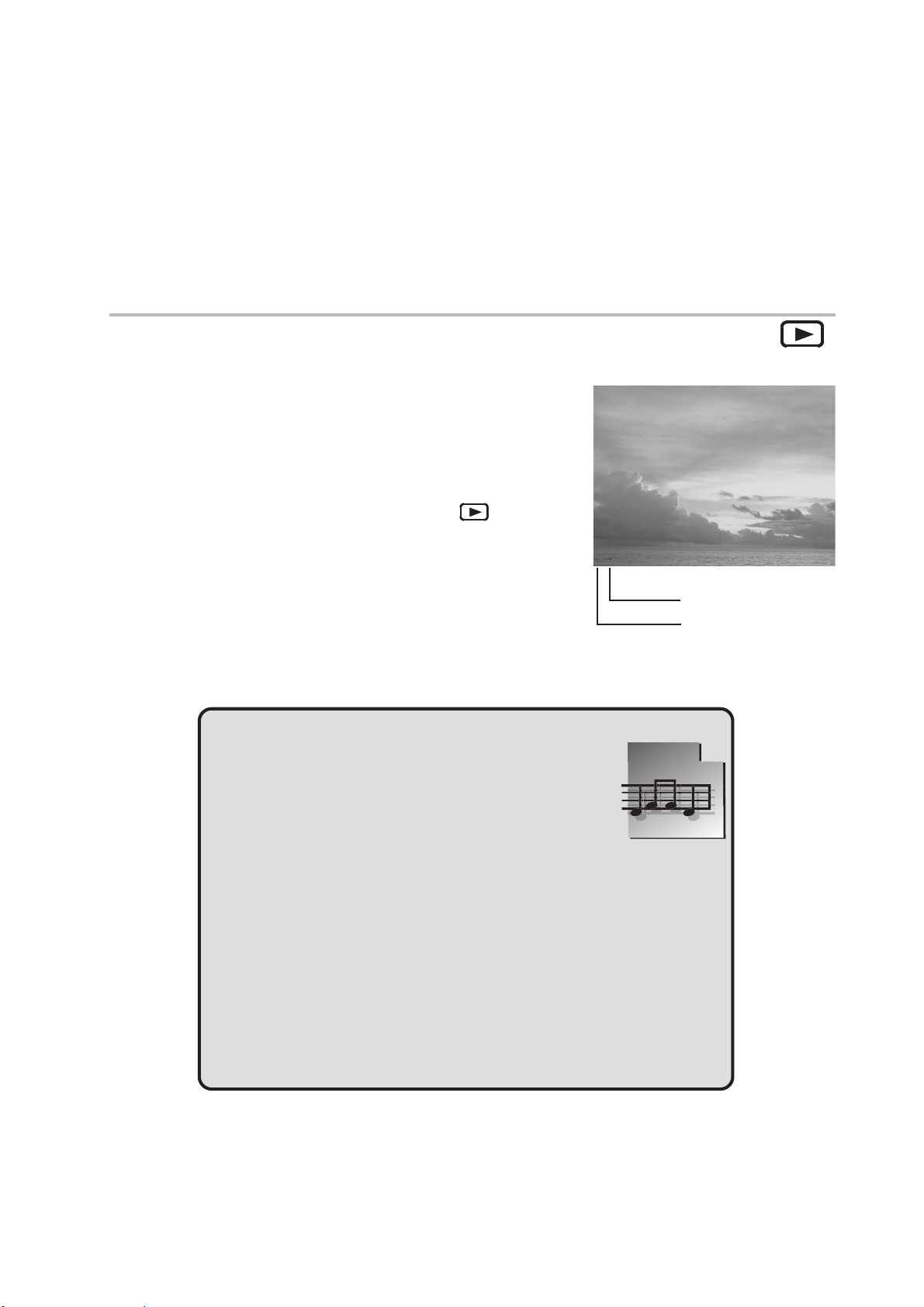
44
1/2
100V2210
4
Reviewing Photos &
44
Video and Audio Clips
Viewing Pictures and Listening to Audio
View photos and video clips, and listen to audio clips
that are stored in the camera’s memory (internal or SD
card) on the LCD screen when the camera is in Play-
back mode.
1 Turn the Mode dial to Playback
The last recorded image, video clip, or audio
clip appears on the LCD screen. The total
number of files and the file sequence number
is displayed at the bottom right corner of the
LCD.
2 Press the Left and Right button to scroll through the files.
NOTES:
• An audio clip is represented by the image to
the right.
• Only the image information can be turned off
or on by pressing the DISP button.
• When an audio or video clip is selected, it plays automati-
cally. To control video and audio clip playback, press the
right button to pause playback; press the left button to
mode.
1/2
100V2210
Total number
Sequence number
stop playback.
• After a video clip plays to the end of the file, the first frame
appears on the LCD screen.
— 23 —
Page 27
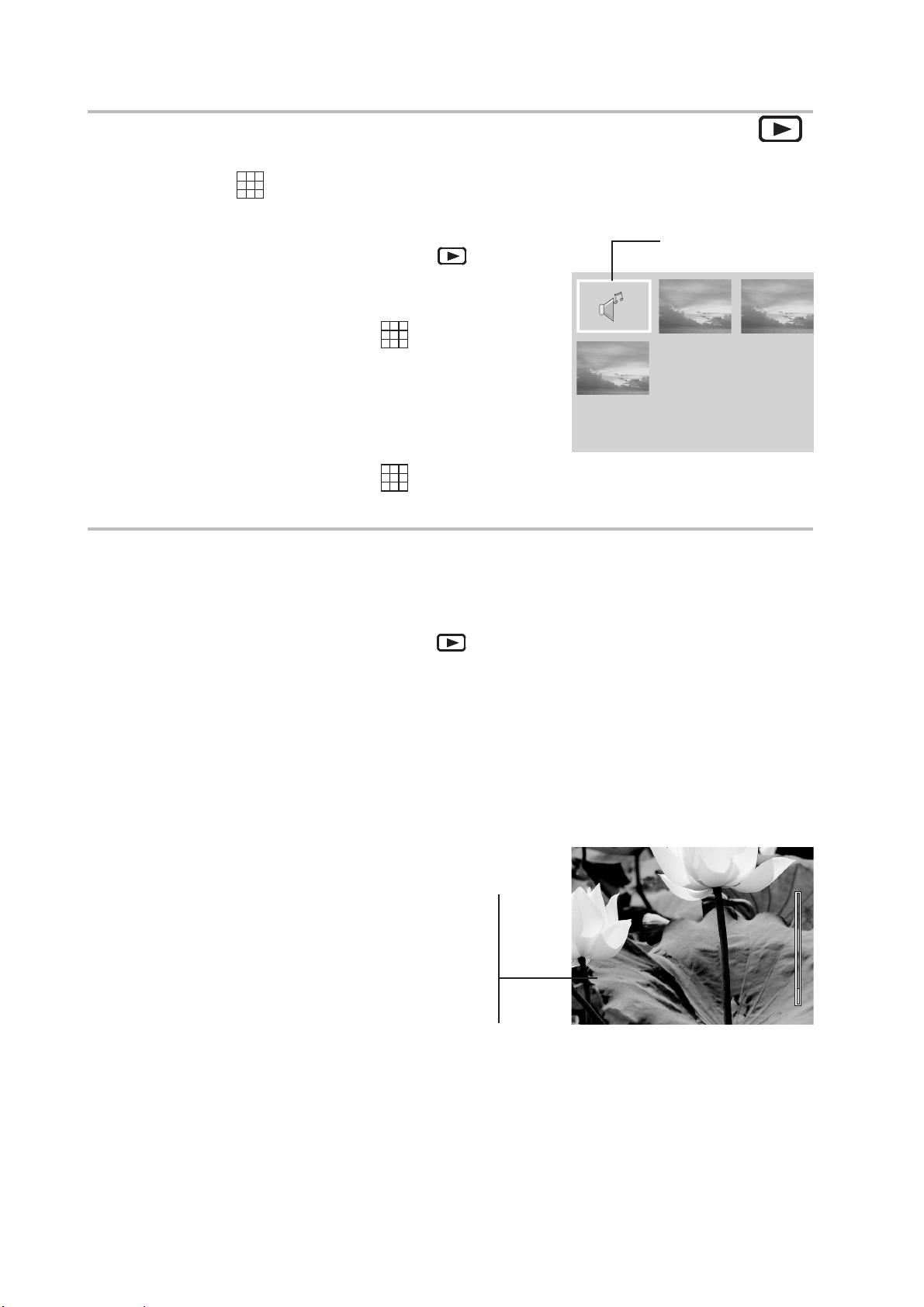
Reviewing Photos and Video Clips
x1.4
100v2210
3/7
2
100V2210
Viewing Pictures in Thumbnail Mode
The THUMBNAIL function allows you to view up to nine images at a time on the
LCD screen.
Audio file
1 Turn the Mode dial to Playback
The last recorded photo or video clip appears
on the LCD screen.
2 Press the THUMBNAIL ( ) Button to view
thumbnail images.
3 The image that was being viewed is shown in
thumbnail view.
mode.
1
4
2
3
4 Use the left and right buttons to select an
image. Selected images are highlighted.
5 Press the THUMBNAIL ( ) Button to dis-
play the selected image in full screen size.
Zooming the Displayed Image
Magnify a image in Playback mode by zooming in on it from 1.0X to 4.0X.
1 Turn the Mode dial to Playback
2 Press the up button to magnify the image.
3 Press the down button to zoom out to the original full-sized image.
4 Press the right or left arrows to scroll to another image. The selected zoom
factor remains the same.
When an image is zoomed in
mode.
100V2210
x1.4
Playback mode, a scale indicator
appears on the right side of the
LCD screen. The zoom factor is
also shown.
3/7
100v2210
— 24 —
Page 28

Reviewing Photos and Video Clips
1/2
100V2210
1/2
100V2210
Delete All?(OK)
Erasing Files from Memory
Erase photos, video clips, and audio clips that you don’t want to keep to make more
memory available for new files. You can erase individual files or all files when the cam-
era is in Playback
mode.
Deleting a Single File
1 Turn the Mode dial to Playback mode.
2 Press the left and right buttons to select the
file you want to delete.
3 Press MENU to display the toolbar.
4 Press the down button to select
DELETE ONE
5 Press SET to delete the file.
Deleting All Unprotected Files
1 Turn the Mode dial to Playback mode.
2 Press the left and right buttons to select the
file you want to delete.
3 Press MENU to display the toolbar.
Delete one
.
1/2
Delete all
100V2210
DELETE ALL
is selected.
4 Press SET to delete the files. A message
appears prompting you to confirm deletion of
the files. To confirm the deletion, press the
SET Button, and all the files will be deleted.
To cancel the deletion, press the MENU
Button, no file will be deleted.
If all files (photos and video clips) are erased, the mes-
sage “NO IMAGE” appears on the LCD screen.
NO IMAGE
NOTES:
• Files that are erased cannot be recovered. Make sure you
have selected the images you want to erase.
1/2
Delete All?(OK)
100V2210
• Files that have been protected (see the following section)
cannot be erased even if “Erase All” is selected.
— 25 —
Page 29
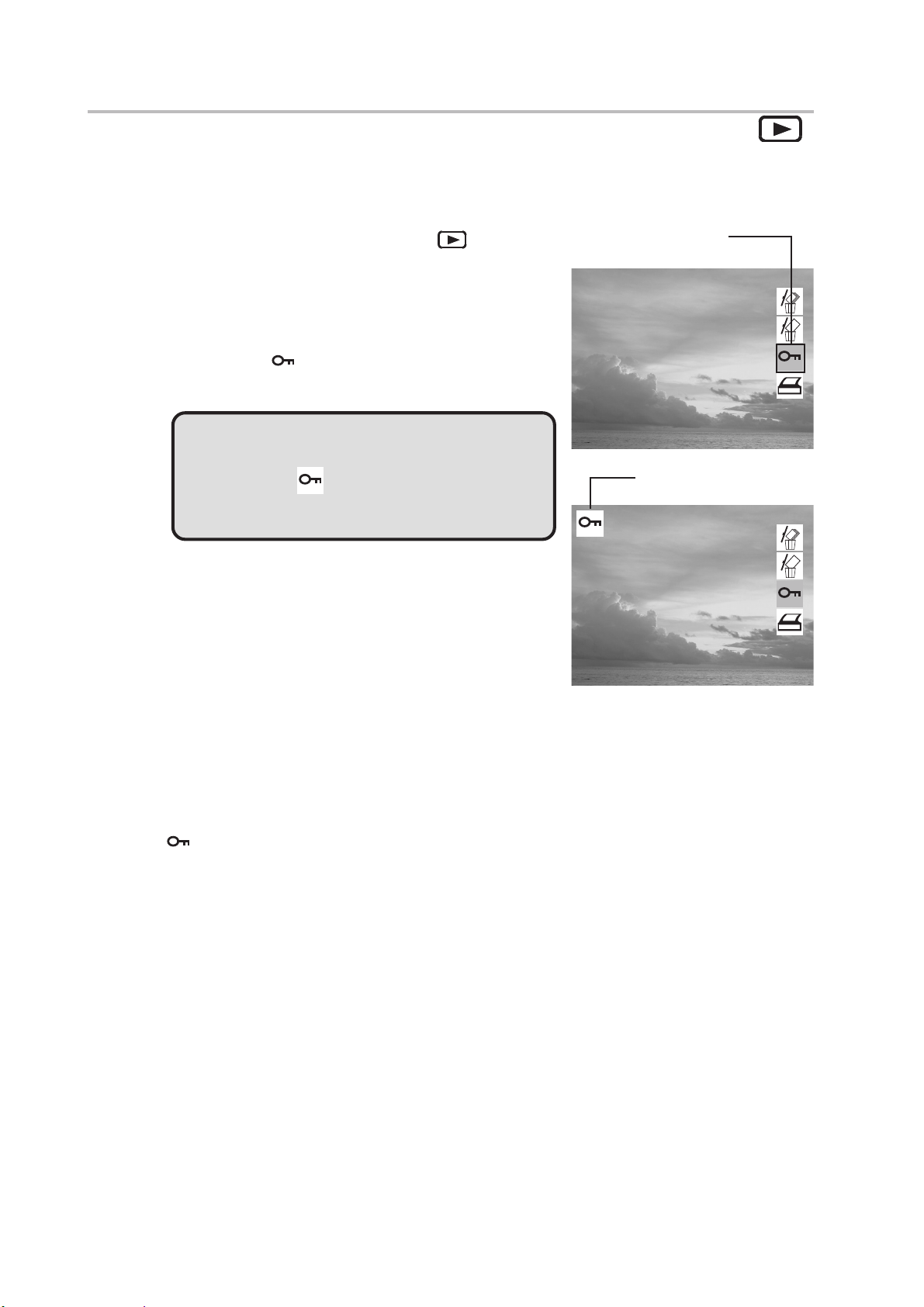
Reviewing Photos and Video Clips
1/2
100V2210
1/2
100V2210
Protecting Photos and Video Clips
Individual files can be protected (locked) or unprotected (unlocked). Protect any photos
or video clips that you want to keep to ensure that they are not accidentally erased.
1 Turn the Mode dial to Playback
mode.
2 Press the left and right buttons to select the
file you want to protect.
3 Press MENU to display the toolbar.
4 Press the down button to select
PROTECT
.
5 Press SET to protect the file.
NOTE:
The protect
icon appears on the LCD
display for all protected files.
1/2
1/2
Protect
100V2210
Protected file
100V2210
Removing Protection
If a file is protected, follow steps 1 to 4 above and press SET again to remove protec-
tion. The icon does not appear when unprotected images are viewed on the LCD
screen.
— 26 —
Page 30

Reviewing Photos and Video Clips
FORMAT
NO
YES
All data will be
erased
Using a Memory Card
When you insert a flash memory card into the digital camera, new images, videos, and
audio files are automatically saved to the card. A digital camera icon appears in the LCD
screen.
Formatting Internal or SD Card Memory
To format the memory may repair the corrupted internal or SD card memory, or make
the SD card valid with the camera. However, this action will erase all the files in the
memory or the SD card.
1 Turn the Mode dial to any mode but PC Cam or Audio mode.
2 Press MENU.
3 Press the Right Button until FORMAT icon ( ) is highlighted.
4 Press the down button to select YES.
5 Press the SET button. The card is formatted and a “Waiting” message ap-
pears on the screen.
When the card has finished formatting, you are returned to the LCD preview screen.
NOTE:
Formatting memory permanently erases the contents of
memory. Photos and video clips cannot be recovered from
memory after formatting. Transfer any files that you want to
keep to a computer before formatting memory.
FORMAT
YES
All data will be
erased
NO
— 27 —
Page 31
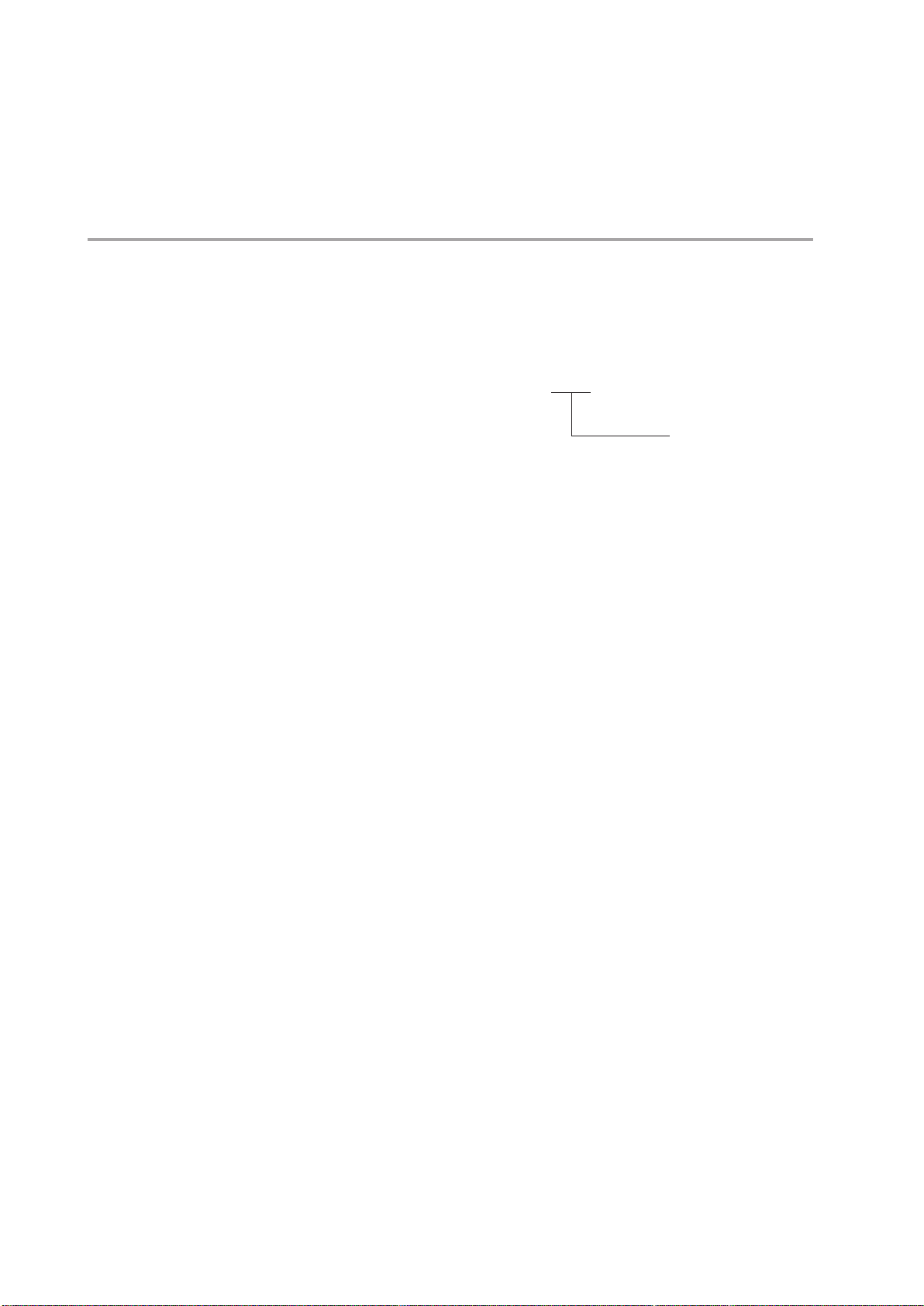
55
r
5 File Names & Printing
55
Folder Names
The digital camera automatically creates a directory of folders in the internal memory or
SD card that it uses to organize photos, video clips, and other information.
Folder Example:
i. Folder numbers start from 100.
ii. Each folder holds up to 999 files. If a photo is taken when the folder with
highest folder number contains a picture file number equal to or greater than
0999, the camera creates a new folder by adding one to the current folder
number. For example, if the current folder is “100C3045”, the new folder is
named “101C3045”).
iii. The maximum folder number is 999.
iv. If the highest folder number is 999 and highest file number exceeds 0999,
the camera will display the warning message “FILE NUMBER OVER”.
v. If “FILE NUMBER OVER” appears, follow one of the two methods below:
a) Format the memory. The folder number and file number are initialized
and renumbered from 100 and 0001 respectively.
b) Plug in a new memory card.
100C3045
Serial Numbe
— 28 —
Page 32
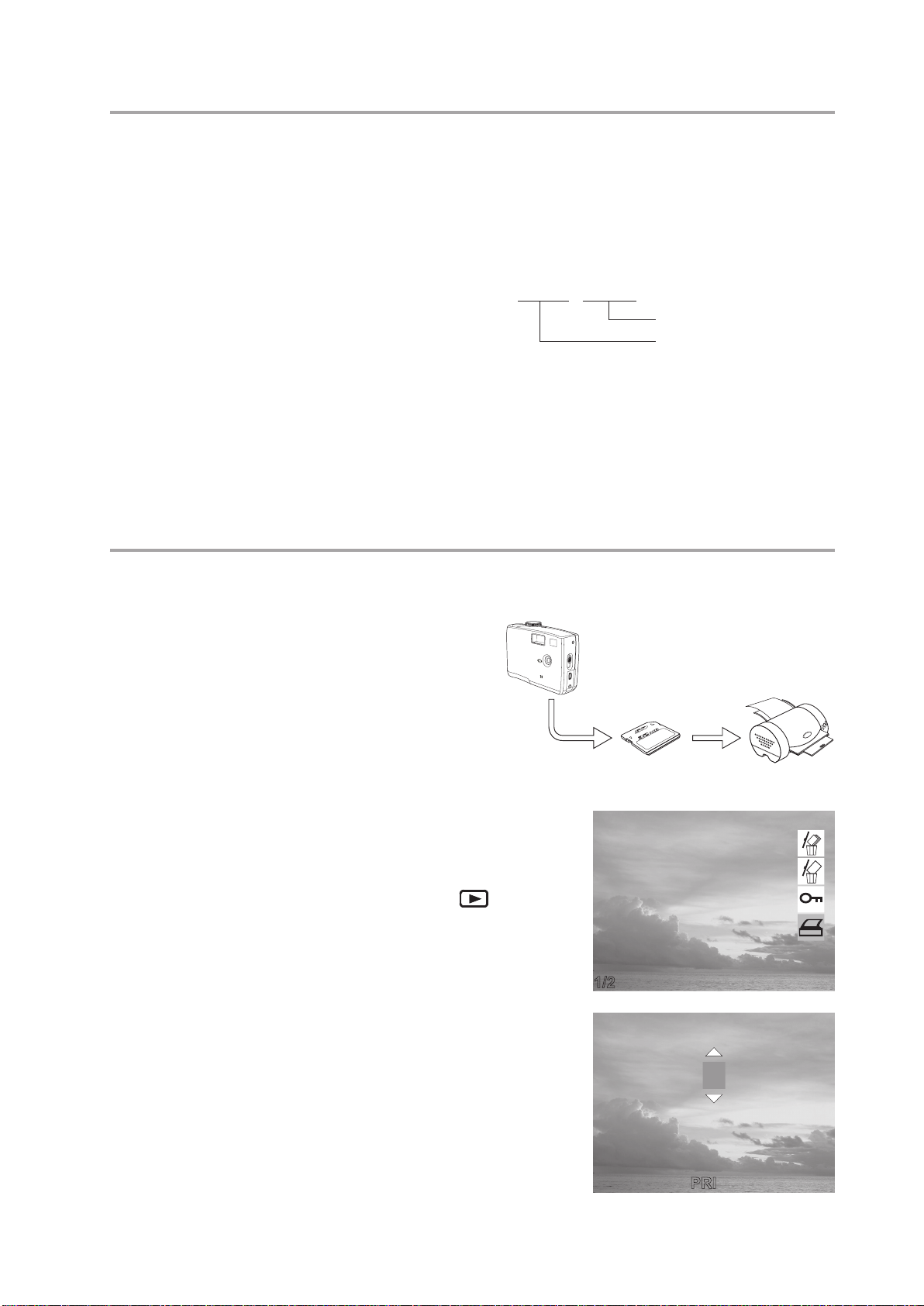
File Names & Printing
1/2
100V2210
L
O
C
K
PRINT
00
File Names
The camera automatically assigns a file name to each photo and video clip captured.
File names start with “DSCI” and are followed by a four-digit number that increases in
sequence.
File Example:
DSCI0001.JPG
i. Each folder can hold up to 999 pictures. If a photo is taken when the current
folder contains a file numbered 0999, the DSC creates a new folder and
stores the new image in the new folder.
ii. File numbering starts from 0001 when a new folder is created.
DPOF Print Settings
The Digital Print Order Format (DPOF) set-
tings allow you to select photos stored on an
SD card that you want to print. You can also
set the number of copies to print. This func-
Extension File Name
Serial Number
B
S
U
T
U
O
V
T
tion is convenient when used with a printer or
commercial printing service that supports
DPOF printing.
Print Order Setting
1 Turn the Mode dial to Playback mode.
2 Press the left and right buttons to select the
file you want to print.
3 Press MENU to display the toolbar.
4 Press the down button to select DPOF print-
ing.
5 Press SET to print the file. You are prompted
to select the number of prints.
6 Press the up and down buttons to select the
number of prints and then press SET to print
the images.
1/2
SD Card
100V2210
00
PRINT
— 29 —
Page 33

6 Making Connections
Audio
Video
Viewing Images on a TV
Images displayed on the camera’s monitor screen can also be displayed on a television
screen.
SB
U
T
U
TV O
1 Use the included audio/video cable to connect the camera to the TV set as
illustrated above.
2 Set the TV input signal to Video In. Refer to the documentation included with
your TV for more information.
3 Everything that would normally appear on the camera’s LCD screen, such as
photo and video clip playback and image or video capture, appears on the
TV.
NOTE:
The camera LCD screen turns off automatically during video
output.
Selecting the Video Output Signal Mode
The digital camera supports both NTSC (used in U.S.A., Japan, and other countries)
and PAL (used in Europe and other areas) video signal systems. See page 10 for infor-
mation on setting the camera’s video system to match your region.
— 30 —
Page 34
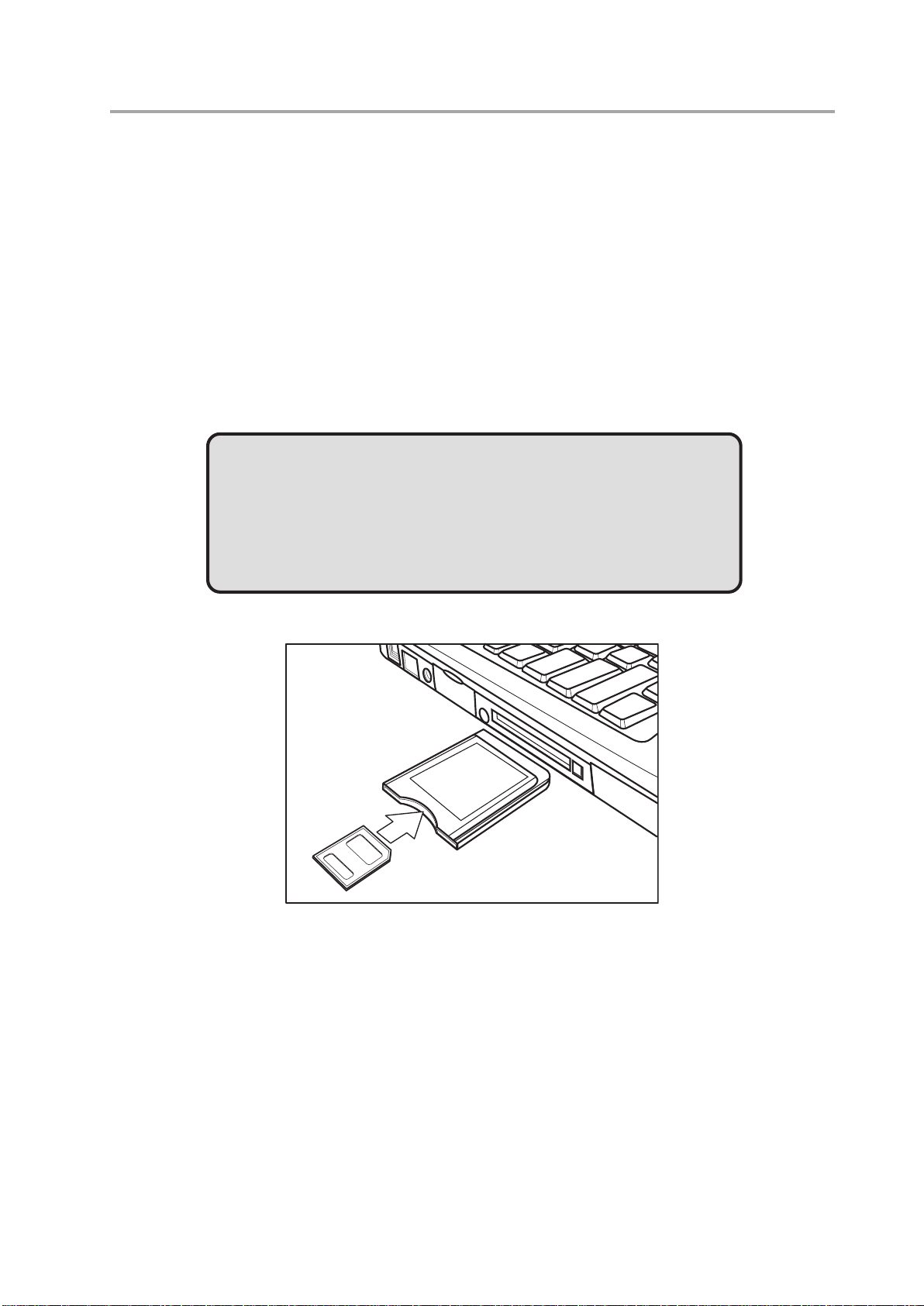
Making Connections
Downloading Images to a Computer
There are two ways to download files from the camera’s internal memory or SD card to
a computer:
• by inserting the SD card into a flash memory card reader
• by connecting the camera to a computer using the included USB cable
Using a Flash Memory Card Reader
1. Eject the SD card from the camera and insert it in an SD card reader that is
connected to a computer.
NOTE:
If you are using a PC card reader with a notebook computer,
first insert the SD card into the PC card adapter (optional),
and then insert the PC card adapter into the computer’s PC
card slot.
Using an SD card reader connecting to a notebook computer
2 Open My Computer or Windows Explorer and double-click the removable
drive icon that represents the SD card.
3 Copy images from the card into a directory of your choice on the computer’s
hard disk.
— 31 —
Page 35
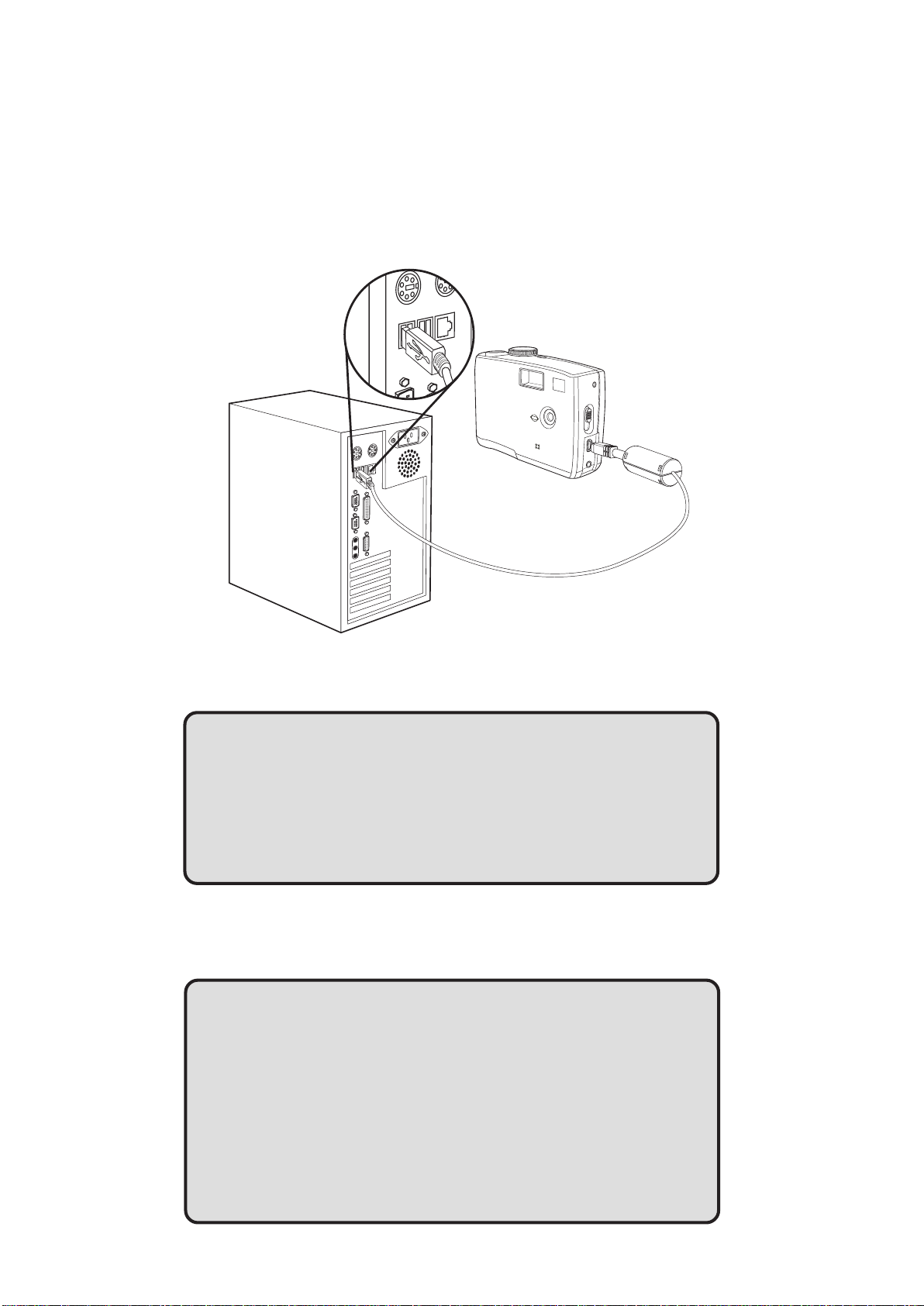
Making Connections
Connecting the Camera to a Computer with a USB Cable
Note: Do not conncet the camera to the computer befor the camera driver installation is completed.
1 Install the USB software driver included with the bundled CD-ROM.
2 Turn the Mode Dial to any modes except the PC Cam Mode.
T
U
O
V
T
3 Connect the supplied USB cable to the computer’s USB port
NOTES:
• You don’t have to turn off the computer or camera when
making this connection.
• Refer to your computer’s manual for information regarding
the USB port location.
4 Turn on the camera.
5 The camera will automactically turn on. Mass Storage is displayed on the
LCD.
NOTES:
• The camera will turn off automatically if the USB cable is
disconnected.
• Windows 98/98SE: If this is the first time the camera has
been connected to the computer, Windows detects the
camera as an “Unknown device” and automatically com-
pletes the required software installation.
— 32 —
Page 36

6 Open My Computer or Windows Explorer. A “Removable Disk” appears in the
drive list.
7 Double-click the “Removable Disk” icon to view its contents.
8 Files stored on the camera are located in the folder named “DCIM”.
Understanding Camera Memory and Storage
Internal Memory
The digital camera is equipped with internal memory. If an SD card is not
installed in the camera, all photos and video clips recorded by the camera will
be stored in the internal memory. If an SD card is installed, photos and video
clips are stored on the SD card.
Optional SD Memory Card
Photos, video clips, and other information recorded by the camera is stored
Making Connections
on the SD card using the Design rule for Camera File system (DCF) protocol.
The DCF protocol is designed to accommodate file and data exchange be-
tween digital cameras and other devices.
DCF Protocol
The DCF protocol defines the format for image file data as well as the direc-
tory structure for the memory card. Photos that are taken by a DCF camera
can be viewed on DCF-compatible cameras from other manufacturers.
Using the Camera in PC-Cam Mode
When connected to a PC using the USB cable, your camera can function as a PC
camera, enabling others to view you over the Internet using chat and messaging soft-
ware such as MSN Messenger.
Setting Up PC-Cam Mode
1. Connect your camera to your PC with the USB cable as described on the
previous page.
2. Put your camera on the top of your PC monitor or another flat surface.
3. Switch the mode dial to PC-Cam.
4. Open the web conferencing application, such as NetMeeting. Follow the
application's on-screen instructions, or refer to its Help section for operating.
NOTE:
You must install the USB driver before you
can use the camera in PC-Cam mode.
— 33 —
Page 37

Installing Software
Remarks on PC Cam Installation Under Different Windows OS
The computer will automatically find your camera and install it for the first time
connecting the camera to your computer, the installation message will vary on the
different Windows Operating Systems.
Under Windows 98/98SE:
1. The following message will pop up, indicat-
ing that the Windows system recognizes a
new device and is searching for the driver.
2. The following message will pop up to ask
for insertion
of Windows 98/98SE CD-ROM.
Insert the Windows 98/98SE CD-ROM into
the CD-ROM drive, then click “OK”.
3. Click “Browse” to find the driver.
4. Make sure the drive option is CD-ROM
drive, then locate and double click Win98
folder, then click “OK” .
5. Click “OK” to continue and complete the
installation.
— 34 —
Page 38

Under Windows 2000
1. The installation message will pop
up. Click “Next”.
2. The warning message of “Digital Signa
ture Not Found” will pop up. Click “Yes”
to continue to complete the installation.
Note: The above installation may occur
twice, just repeat step 1 and step 2 to
complete the whole installation
Installing Software
Under Windows ME
1. The installation message will pop up. Click
“Next”.
2. The installation status bar displays.
Note: The above installation may occur
twice, just repeat step 1 and step 2 to
complete the whole installation.
3. Click “finsish” to complete the
installation.
Note: The above installation may occur
twice, just repeat step 1 and step 3 to
complete the whole installation
— 35 —
Page 39
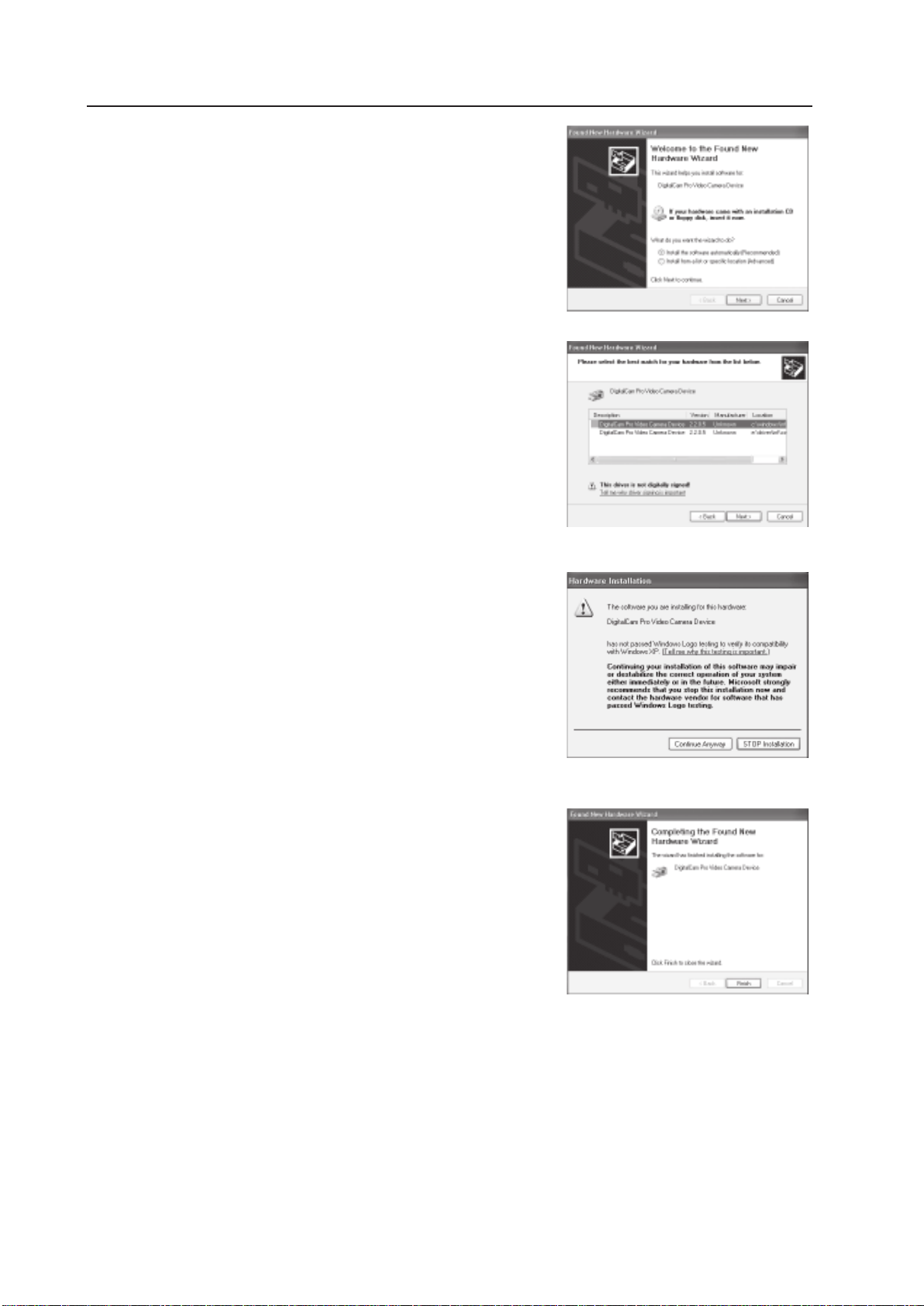
Installing Software
Under Windows XP
1. The installation message will pop up. Click
“Next”.
2. The message “This driver is not digitally
signed” may appear.
Click
“Next” to continue.
3. The “Windows Logo Testing” warning
will appear; click ‘Continue Anyway’ to
proceed.
4. Click “Finish” to complete the
installation.
Note: The above installation may occur
twice, just repeat step 1 and step 4 to
complete the whole installation.
— 36 —
Page 40
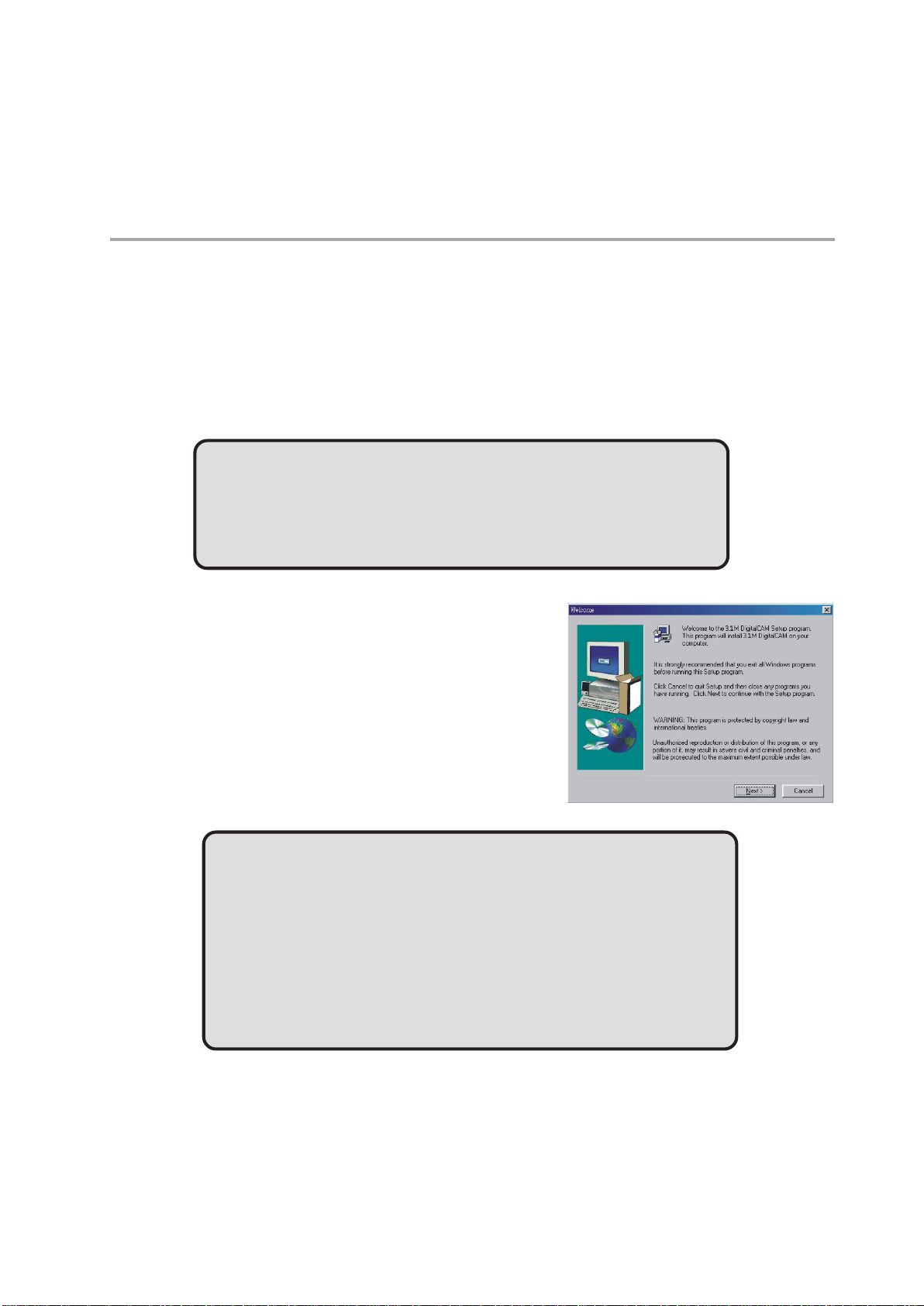
Installing Software
7 Installing Software
Installing the Software Driver
The camera can be used as a mass storage device and can be connected to a TV to
view pictures. The software driver must be installed under all operating systems to
enable the camera as a mass storage device (USB) in WIN 98/98 SE and to enable
the video driver for all operating systems.
NOTE:
If you don’t install the driver, you can only use the camera as
a mass storage device under Windows XP/ME/2000 and the
video function will not work.
To install the drivers:
1 Insert the included software installation
CD-ROM in your computer’s CD-ROM
drive.
2 The installation program starts automati-
cally.
3 Follow the on-screen instructions to install
the drivers.
NOTES:
• If the installation program does not start automatically,
Double click on My Computer on the Desktop or in the
Start Menu, and locate the CD-ROM Drive, then double
click on the CD-ROM Drive icon for installation.
• Restart your computer after installing the drivers.
— 37 —
Page 41
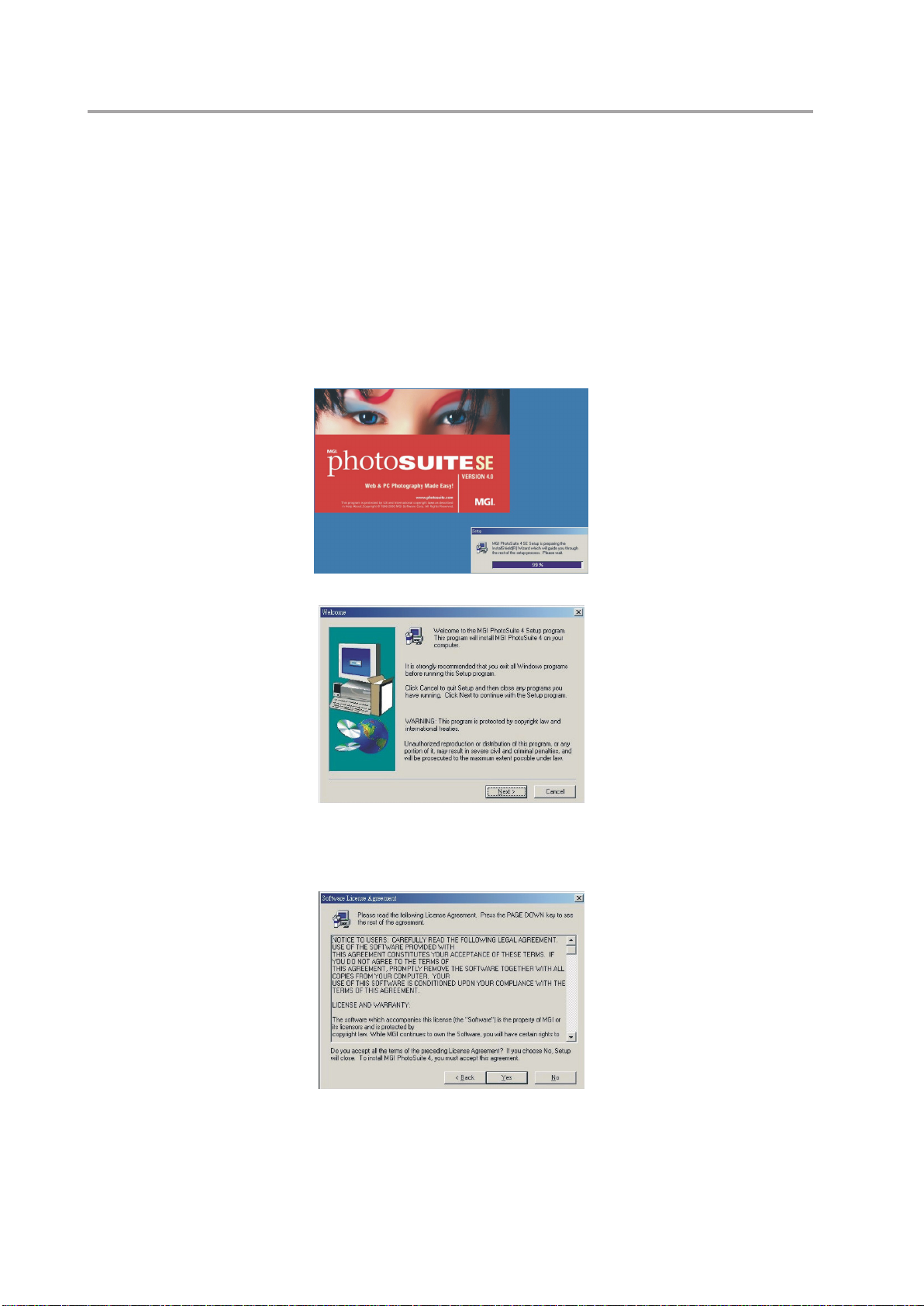
Installing Software
Installing MGI PhotoSuite 4 SE
MGI PhotoSuite 4 SE is a photo editing application that is included for free on the soft-
ware installation CD-ROM. You must use Windows XP/ME/2000/98SE/98 on your com-
puter to use this software.
Follow these steps to install the photo editing application.
1. Insert the software installation CD-ROM in your computer’s CD-ROM drive.
2. The installation program starts automatically.
3. Follow the on-screen instructions to install the software.
4 A welcome window appears. Click Next to continue with the installation.
5 The Software License Agreement window appears. To accept the license,
click Yes to continue. If you disagree with the license, click No to exit the
installation program.
— 38 —
Page 42

6 Select a destination folder in which the
software will be installed. For most users,
C:\Program Files\ is the most appropriate
choice.
7 Click Next to begin copying files from the
CD-ROM to the computer hard drive.
Installing Software
8 When installation is completed, select
“Yes, I want to restart my computer now”
to restart your computer.
NOTE:
If the installation program does not start automatically,
Double click on My Computer on the Desktop or in the Start
Menu, and locate the CD-ROM Drive, then double click on
the CD-ROM Drive icon for installation.
Using the MGI PhotoSuite 4 SE Application
PhotoSuite 4 SE gives you the ability to edit, crop and print the photos you download to
your computer from the digital camera. Refer to the application help documentation for
information on using the software.
To start the program, click Start > Programs > MGI PhotoSuite 4 > MGI PhotoSuite 4.
— 39 —
Page 43
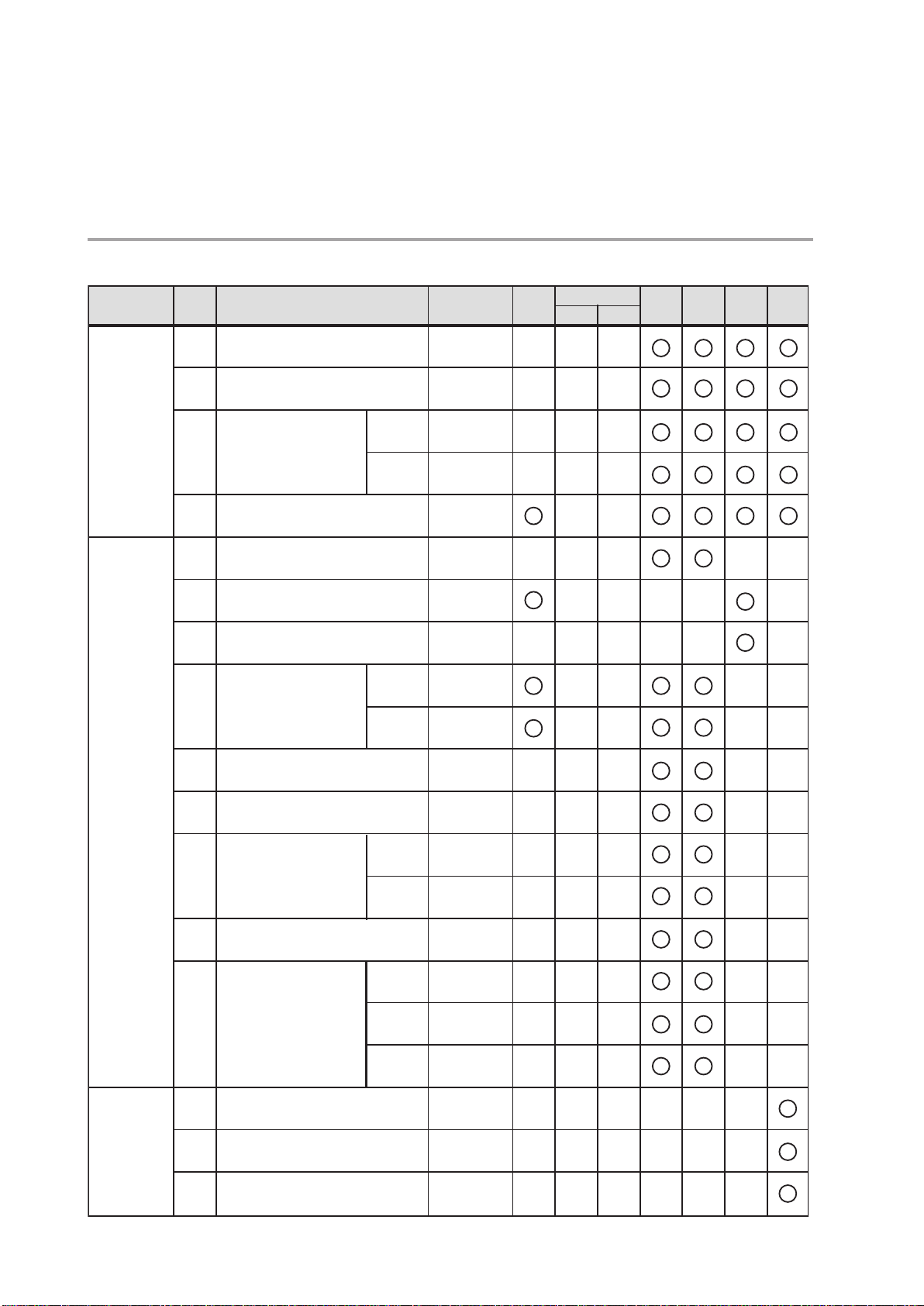
Appendix
8 Appendix
Indicator Lamp Status
Mode No.
General
Camera Status
1
Power On (until ready)
Dial Mode Change
2
3
Mass Storage
4
LCD Off
1
Flash Charging ('til ready)
Video AF Lock
2
Video Recording
3
Still AF/AE/
4
AWB Lock
Standby
Busy
w/ Flash
w/o Flash
LED
Always
On
Blinking (ms)
ON OFF
Green 130
Green
130
Green
Red
130 130
Green
Red
130 130
Green
Green
500 500
Red
Green
Auto Manual Video
130
130
Playback
Record
Play
5
Capture Still Image
Saving Image
6
Self-timer Capture
7
(10 sec./2 sec.)
Self-timer Capture 2 sec.
8
Self-timer
9
Capture 10 sec.
Erase All
1
2
Slide Show (Reading)
3
Copy to Card (Copying)
w/ Flash
w/o Flash
1-4 sec.
5-8 sec.
9-10 sec.
Green
Green
Red
Green
Self-timer
Self-timer
Self-timer
Self-timer
Green
Green
Green
130 130
130 130
125 125
500 500
250 250
125 125
130 130
130 130
130 130
— 40 —
Page 44

Troubleshooting
Troubleshooting
Problem Cause Solution
Power does not turn on.
The camera does not take
pictures.
Image is not recorded when the
shutter button is pressed.
The flash doesn't fire.
Images are blurry or out of
focus.
Images are not displayed on the
LCD screen.
Recorded images are not saved
in memory.
Cannot transfer images to a
computer after connecting the
USB cable.
Images do not appear on the
television.
Error message on LCD after a
memory card has been inserted
into the camera:
Format Fail
Delete All?(OK)
- batteries are inserted in the
wrong direction
- batteries are dead
- the battery compartment door
is open
- the mode dial is set to
Playback mode
- the flash is charging
- memory is full
- SD card is not formatted
correctly
- the mode dial is set to
Playback mode
- the flash is charging
- memory is full
- flash mode is set to OFF
- the camera was moving when
the image was captured
- the subject was beyond the
range within which the camera
can focus
- a memory card with non-DCIF
images (recorded with another
camera) is loaded
- the camera was turned
off/powered down before the
image was stored in memory
- USB driver is not installed
- the cable is not connected
securely
- the video system setting is
incorrect
- The camera supports the FAT
file system. Occasionally
memory cards are formatted
with a file system that the
camera does not support e.g.
NTFS and these memory
cards need to be reformatted
before they can be used with
the camera.
- reload batteries in the correct
direction
- replace with new batteries
- make sure the battery
compartment door is securely
closed
- turn the mode dial to Auto,
Manual, or Video mode
- wait for the flash to charge
- reformat the SD card
- the card may be defective, use
a new card
- turn the mode dial to Auto or
Manual mode
- wait until the flash has finished
charging
- make space in memory by
deleting images you don't
want, or by downloading files
to a computer and erasing all
files or formatting memory
- set the flash to any mode
except OFF
- hold the camera steady when
shooting pictures
- turn the Macro mode on if the
subject is at 20 cm (zoomed
out) or 16 cm (zoomed in)
- do not use Macro mode when
shooting distant subjects
- this camera cannot display
non-DCIF images
- if the battery low indicator
appears on the LCD screen,
replace the batteries
immediately.
- install the USB driver before
you connect the camera to a
computer
- turn the camera on
- use the included video cable to
connect the camera to a TV
- set the video system to the
correct setting, NTSC or PAL
Format the memory card using
a computer and a memory
card reader/writer. Be sure to
select FAT as the file system
when formatting the memory
card on computers running
Windows 2000 Professional or
Windows XP. Once the
memory card has been
formatted with the FAT file
system, it should work in the
camera.
— 41 —
Page 45

Getting help
GETTING HELP
You can get help from our troubleshooting section, FAQ on our website or by contacting
a customer support representative.
Troubleshooting Section
If you need help with your camera, refer to the Troubleshooting section of this manual
on page 41.
Website Customer Support/FAQ
Please visit our customer support website at www.concord-camera.com to view the
Frequently Asked Questions (FAQ) by clicking the appropriate camera model picture in
the çCamera Support ç Section. Most support issues are answered in the FAQ section.
You can also E-mail us by clicking the E-mail address link to the customer support
center in the çCamera Supporté Section.
For Camera Support please contact:
Toll Free in the US and Canada:
Ä(866) 522-6372
Toll Free in Europe:
UK: 0800-1696482
Spain: 900-973195
Germany: 0800-1800563
Italy: 800-781883
France: 0800-917599
Toll in Europe:
Ä+31-53-4829779
Web: www.concord-camera.com
For Camera Support via E-mail, please
contact us at www.concord-camera.com.
- 42 -
Page 46

Specifications
Specifications
Sensor 3.1 megapixel CMOS
Lens F 2.8 ~ 8.47
Built-In Viewfinder Field of View: 85%
Focus Range Normal: 1 M (3.25 ft.) ~ infinity
Macro: (W) 20 cm (7.9")
LCD Display 1.5” color TFT LCD panel
Still Image Resolution 2560x1920, 2048x1536, 1024x768
Video Resolution 320x240
Still Image Quality Fine: 7X compression rate
Normal: 10X compression rate
Exposure Control Auto & manual
Exposure Compensation -2EV to +2EV (-2.0, -1.7, -1.3, -1.0, -0.7, -0.3,0.0,
+0.3, +0.7, +1.0, +1.3, +1.7, +2.0)
Shutter Control shutter speed: 1/2-1/4980 sec
With CCD variable electronic shutter
Digital Zoom Preview Mode: up to 4X
Playback Mode: up to 4X
Image File Format EXIF 2.1 compatible format (JPEG compression)
DCF compatible. Supports DPOF
White Balance Auto/Manual (4 modes in manual selection: daylight/
shade/ tungsten/fluorescent)
Picture Storage Internal: 16 MB embedded Nandgate flash memory
External: SD memory card
Microphone Built-In
Sound Feedback Speaker
Communication Interface USB 1.1
Self-Timer 2 steps, 2-10 sec
Playback Mode Single/9 thumbnails
TV System NTSC/PAL selectable
Power Supply AAA-size alkaline batteries x 4
.
Rechargeable Ni-MH batteries (min. 550 mAh / 1.2 V)
Dimensions Camera body: 97 x 28 x 63 mm
Weight Camera body without battery: 110g
* Specifications are subject to change without notice.
— 43 —
Page 47

SAFETY TIPS AND MAINTENANCE
SAFETY TIPS AND MAINTENANCE
Cleaning the camera body:
1. Please use a soft dry cloth to clean the camera.
Cleaning the lens, viewfinder and LCD:
1. Blow off dirt or dust with a blower or canned air.
2. Gently wipe the lens, viewfinder and/or LCD with a micro-fiber cloth.
3. To remove dirt or residue, moisten the cloth with lens cleaning fluid and gently wipe the lens,
viewfinder and/or LCD.
CAUTION: Do not apply the fluid directly onto the lens, viewfinder or LCD.
Cleaning the battery contacts:
As a matter of routine operation and handling, should any debris or foreign contaminant deposit itself on
the battery contacts in the camera and/or on the batteries, follow steps below to clean the battery
contacts to ensure proper electrical operation:
1. Wet the tip of a cotton bud/swab with rubbing alcohol and squeeze the excess alcohol from the bud/
swab.
2. Wipe the battery contacts inside the camera battery compartment and both ends of the batteries
lightly with the damp bud.
3. Allow the contacts to dry before placing batteries in the camera.
Caution:
1) Do not press hard during cleaning, as this will cause damage to the battery contacts.
2) Do not use water to clean the contacts, as this will increase the chance of oxidation.
3) Do not use Acetone or Nail Polish remover to clean the contacts as this may adversely affect camera
operation.
SAFETY TIPS
Precautions for the camera:
• Do not attempt to modify this camera in any way. This may cause a fire, electric shock or severe
damage to the camera.
• Do not use the flash in close proximity to people or animals.
• When taking photographs, never point the lens of the camera directly into very strong light.
• Please do not use this product in close proximity to flammable or explosive gases as this could
increase the risk of explosion.
• For safety reasons keep this product and accessories out of reach of children or animals to prevent
accidents.
• Do not swallow batteries or small camera accessories.
• Keep the camera away from water and other liquids, and never let it get wet. Do not use outdoors
when it is raining or snowing.
• Should any form of liquid enter the camera, do not use it. Switch the camera off, and then remove the
batteries. Do not continue to use the camera as this may cause a fire or electric shock.
• Do not insert or drop metallic or inflammable foreign objects into the camera through access points
e.g. card slot and battery chamber. This may cause a fire or electric shock.
• Do not operate this camera with wet hands. This could pose a risk of electric shock.
• Under the environment with electrostatic discharge, the camera may malfunction and require the user
to reset the camera.
• Under the environment with electrical fast transients (EFT), the camera may lose function and require
user to reset the camera.
• Shielded cables must be used with this unit to ensure compliance with the Class B FCC limits.
• Please avoid using the camera in high or low temperature. Operation temperature range 32ûF - 104ûF
(0ûC - 40ûC).
• It is normal that the temperature of the camera body rises after being in use for a long period.
• Do not leave this camera in places subject to extremely high temperatures, such as in a sealed
vehicle, under direct sunlight, or in other places with extreme variances in temperature. Exposure to
extreme temperatures may adversely affect the camera’s internal components and could cause a fire.
• Always use the camera and its accessories in a well-ventilated area.
— 44 —
Page 48
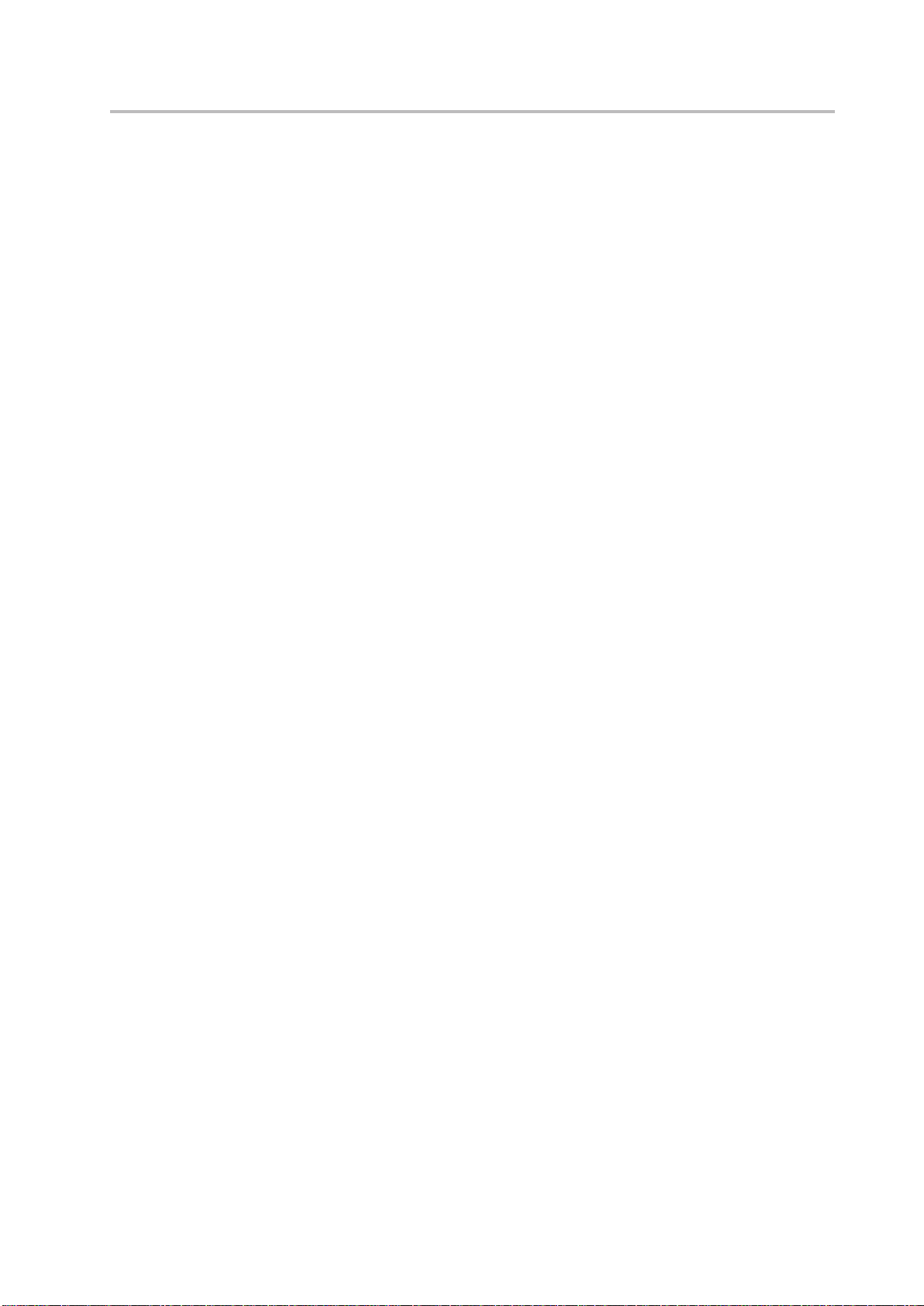
SAFETY TIPS AND MAINTENANCE
• Allowing dust to accumulate in the camera over a long period of time is hazardous and in extreme
circumstances may cause a fire. It is best to clean your camera prior to seasonal periods of high
humidity.
Precautions for batteries:
• Dispose of the batteries in a manner that complies with applicable laws.
• Leakage, overheating, or burst batteries could result in fire or injury.
• Do not short circuit, heat or dispose of batteries in fire.
• Do not use old batteries with new ones, or mix brands of batteries.
• Ensure the batteries are positioned correctly with regard to polarity (+/-).
• Batteries may lose power if kept inside the camera for a long time without using. Please remove the
batteries while the camera is not in use.
• Do not use manganese batteries as they cannot supply sufficient power to support the camera’s
operations. Batteries may not work normally under 32ûF (0ûC).
Precautions for SD Memory Cards:
• In the event of malfunction or damage, it is possible that data may be lost. Concord Camera is not
responsible in any way for such data loss.
• Do not touch the terminals with hands or metal objects.
• Keep dust, water and foreign objects away from the terminal section.
• Avoid heat, liquid and direct sunlight when using and when storing.
• Do not open the battery/card cover or remove the SD Memory Card while data is being read or written.
• Do not dismantle or modify.
• The recorded data may be lost if the card is affected by strong static electricity, electrical shock, during
card repair or malfunction.
• When using SD Memory Cards do not change the attributes (read-only, etc.) of the files (pictures
(JPEG) or video clips (AVI) on the card. Doing so may prevent the camera from working properly when
deleting, etc.
• Do not change the file names or the directory name of the pictures or video clips using a computer or
save files other than pictures or video clips taken by this camera onto the SD memory card.
Pictures or video clips that have been edited or added to the SD memory card with the computer may
not play back and it may cause the camera to malfunction.
• The SD Memory Card includes a write-protect switch. Sliding this switch downward prevents data from
being written to the card and pictures and video clips saved on the card are protected.
• Please note that pictures and video clips cannot be taken or deleted when the write-protect switch is
on.
• When using a large-capacity card, writing, reading and deleting may take some time.
• Do not store the card in places with high humidity, dusty places or where static electricity or
electromagnetic fields are likely to occur. Images stored in the memory card may be ruined or
damaged if you turn off the camera while it is in process of reading, writing or formatting etc.
• SD cards are delicate electronic devices. Please do not bend or drop them
• Please do not place the SD card in or near to an environment of strong electronic or magnetic fields
such as loud speakers or TV receivers.
• Please keep the SD card in its bag or case when not in use.
• It’s normal that the SD card is warm after use.
• Please make sure you switch off the camera before you remove the SD card.
• Do not open the battery/memory card door or remove the SD Memory Card while the camera is
reading, writing or formatting the card.
— 45 —
Page 49

REGULATOR INFORMATION
REGULATOR INFORMATION
FCC INFORMATION
FCC WARNING: This equipment meets the limits for a Class B digital device, pursuant to Part 15 of FCC
rules.
Only the cable supplied with the camera should be used. Operation with other cables is likely to result in
interference to radio and TV reception and could void the user¡¯s authorization to operate this equipment.
This device complies with Part 15 of the FCC Rules. Operation is subject to the following two conditions:
• This device may not cause harmful interference.
• This device must accept any interference received, including interference that may cause undesired
operation.
Tested to comply
with FCC standards
for HOME OR OFFICE USE
Changes or modifications not expressly approved by the manufacturer may void the user¡¯s authority to
operate this equipment.
USER INFORMATION
NOTE: This equipment has been tested and found to comply with the limits for a class B digital device,
pursuant to Part 15 of the FCC Rules. These limits are designed to provide reasonable protection against
harmful interference in a residential installation. This equipment generates, uses and can radiate radio
frequency energy and, if not installed and used in accordance with the instructions, may cause harmful
interference to radio communications. However, there is no guarantee that interference will not occur in a
particular installation.
If this equipment does cause harmful interference to radio or television reception, which can be
determined by turning the equipment on and off, the user is encouraged to try to correct the interference
by one or more of the following measures:
• Reorient or relocate the receiving antenna.
• Increase the separation between the equipment and receiver.
• Connect the equipment into an outlet on a circuit different from that to which the receiver is connected.
• Consult the dealer or an experienced radio/TV technician for help.
- This product is in conformity with Directive 89/336/EEC.
Concord, Concord Eye-Q and the Concord Eye-Q logo are registered trademarks or trademarks of Concord Camera
Corp., in the United States and/or other countries. Microsoft and Windows are either registered trademarks or
trademarks of Microsoft Corporation in the United States and/or other countries. Mac and Macintosh are registered
trademarks or trademarks of Apple Computer, Inc. in the U.S. and other countries. All other brands and product
names are either registered trademarks or trademarks of their respective owners.
— 46 —
