Page 1
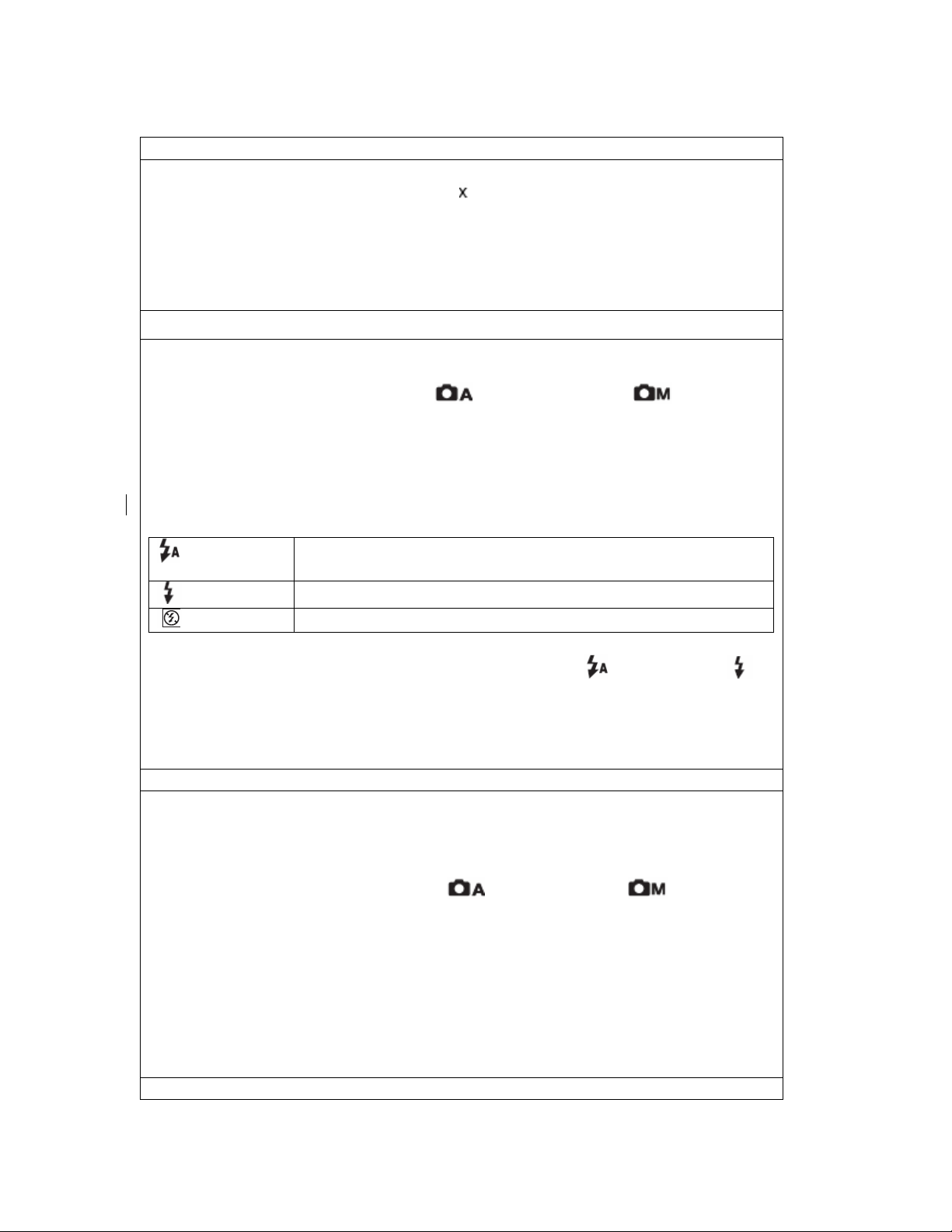
Concord 3045z
1. What type of batteries do I use in my camera?
We recommend the camera uses 4 AAA 1.5v Alkaline batteries or 1.2v
NiCd, Ni-MH rechargeable batteries. Rechargeable batteries can be
purchased at most computer or electronic stores.
For best camera performance it is recommended to use rechargeable
batteries.
2. How to use the flash?
Turn on the camera.
Press the FLASH button to cycle through the various flash modes.
Set the camera in Auto Mode and Manual Mode . The flash
mode icons appear in the LCD.
The flash is deactivated in Marco mode. Please turn the mode dial to
Tele mode after using the Marco mode to activate the flash,
The following list describes each flash mode:
Auto Flash
Always on
Off
The camera detects ambient lighting conditions and the
flash fires if it detects insufficient light.
The flash fires regardless of ambient lighting conditions.
The flash is off.
Note: Make sure that the flash is set to Auto Flash or Always on . If
the batteries are weak, the flash will not be able to recharge and as a result,
it is not able to fire. Please turn off the camera and wait a few seconds
before turning it on again. If the flash still does not fire, please replace the
batteries.
3. How do I activate the self-timer?
This camera has a Self-timer feature which sets a delay between the time
the shutter button is pressed and the time the image is captured.
Follow the steps below to set the Self-timer:
1. Turn the Mode Dial to Auto Mode or Manual Mode .
2. Press MENU.
3. Press the Right or Left button until the SETTING icon is highlighted.
4. Press the Up or Down button to select the SELF-timer item.
5. Press the SET button to enter the SELF-timer sub-menu.
6. Press the Up or Down button to select the desired self-timer delay 2~10
seconds.
7. Press the SET button to save the setting.
8. Press the MENU button to exit the menu.
4. Is the camera Mac OS compatible?
Page 2

The camera is not compatible with Mac OS.
5. Why do the images on my LCD appear blurry?
Your camera comes with a protective film that covers the LCD. If this film is
not peeled off, images will appear blurry and foggy on the LCD. Please
make sure this film has been removed.
If you continue to see blurry images on the LCD, it may be that the camera
was moved during picture taking or the subject was out of the defined focus
range. Please hold the camera steady while taking pictures and make sure
there is at least 1 m (3.25 ft.) between the camera and the subject. When
using the macro mode feature, the distance between the camera and the
subject is 20 cm (7.9 in.).
Make sure the lens of the camera is clean. Please use a blower to remove
dirt and dust. Do not wipe the camera lens with chemically treated
eyeglass lens tissues as it may scratch the surface. If further cleaning is
needed, dampen a soft, lint free cloth with a small amount of cleaner,
available from retailers of related products. The blower pictured below can
be purchased at specialty photography stores.
6. What’s the easiest way to download files from the camera to my
PC?
Page 3

Using Mass Storage is the best way to download files from the camera to
your PC. Before connecting the camera to the PC, make sure to install the
camera’s driver completely. The computer should be restarted after the
driver installation. Follow the steps below to download the files to the PC:
1. Turn on the camera. Make sure that the camera is set to any mode but
PC Cam mode.
2. Connect the camera to the PC via USB cable.
3. Double click on My Computer and the Removable disk will be displayed.
4. Double click on the Removable disk and a window with the DCIM folder
will appear on the screen.
5. Double click on the DCIM folder.
6. Double click on the 100C3045 folder. All the files should be displayed.
7. Drag and drop the files you want to save in your computer.
6. I want to review the files downloaded to my PC with the software
included on the CD. What should I do?
Page 4

The software bundled with the camera can edit photos simply and easily. If
you want to set the photo editing software as the default, just follow the
steps below:
1. Select a photo in your PC and right click on it.
2. Choose “Open With” in the prompt menu and then click “Choose
Program…”
3. Choose the PhotoSuite in the new window and make sure the “Always
use this program to open these files” is selected at the same time.
4. Click the “OK” button to close this window.
7. How do I set the language in my camera?
Page 5

To set the language, follow the steps below:
1. Turn on the camera. Make sure that the camera is set to any mode but
PC Cam mode or Play mode.
2. Press the MENU button.
3. Press the Right button until the SETTINGS icon is highlighted.
4. Press the Up or Down button to select the LANGUAGE submenu.
Page 6

5. Press the SET button to enter the LANGUAGE submenu.
6. Press the Up or Down button to choose your desired language.
7. Press the SET button to save the setting.
8. Press the MENU button to exit the menu.
8. How do I close the battery door?
Batteries will have slight variances in design and shape from brand to brand
that affect the ease of closing the battery door. If you experience
difficulties, follow the directions below:
Please ensure that the door is fully extended and that the edge is aligned
with the body of the camera. Place one thumb over the serial number label
and press down. Use your other thumb to slide the door into place.
