Concirrus TOUGHTRACKER User Manual
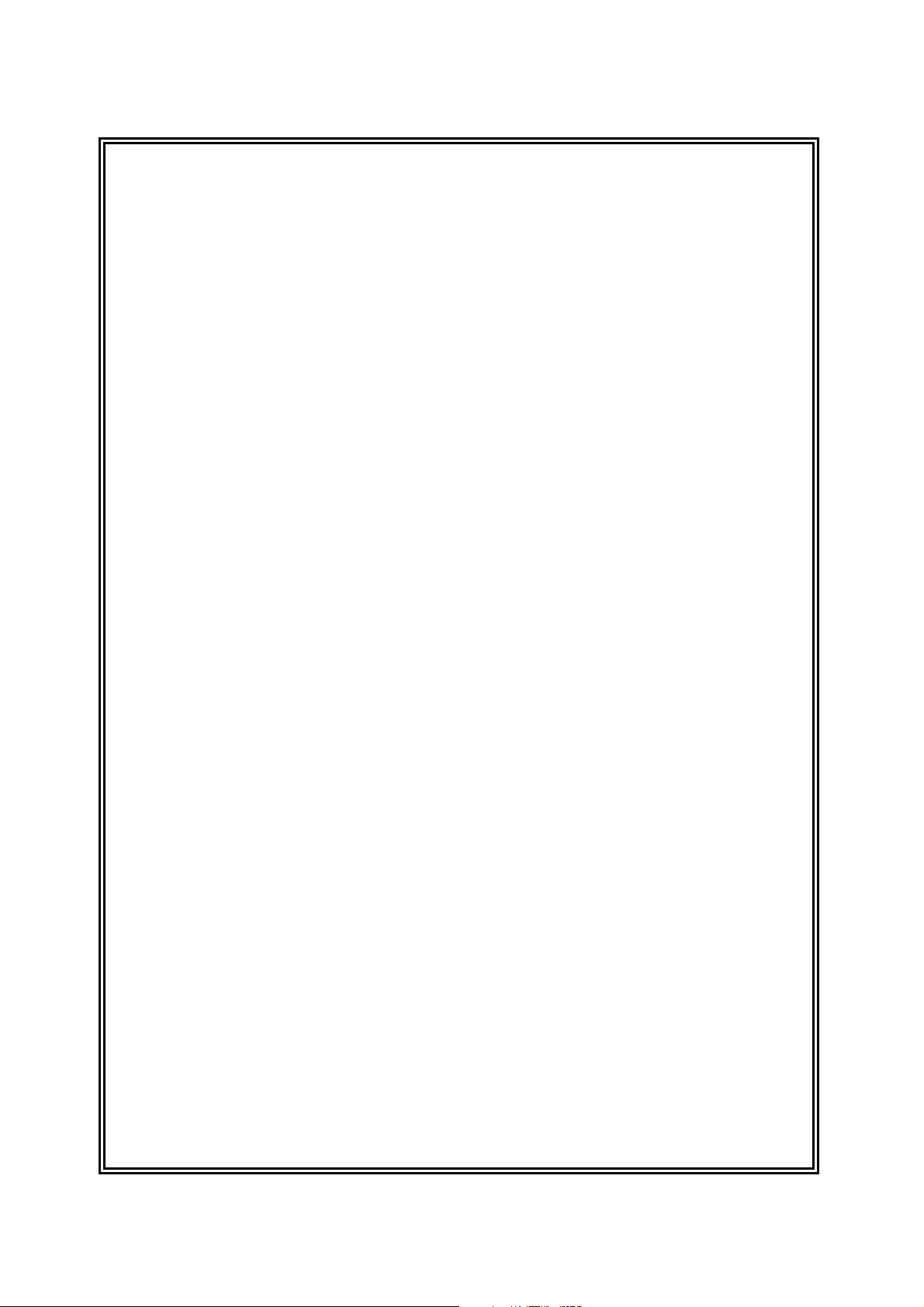
User Manual
Tough Tracker
FC C ID: 2AJR6TOUGHTRACKER
Concirrus Limited
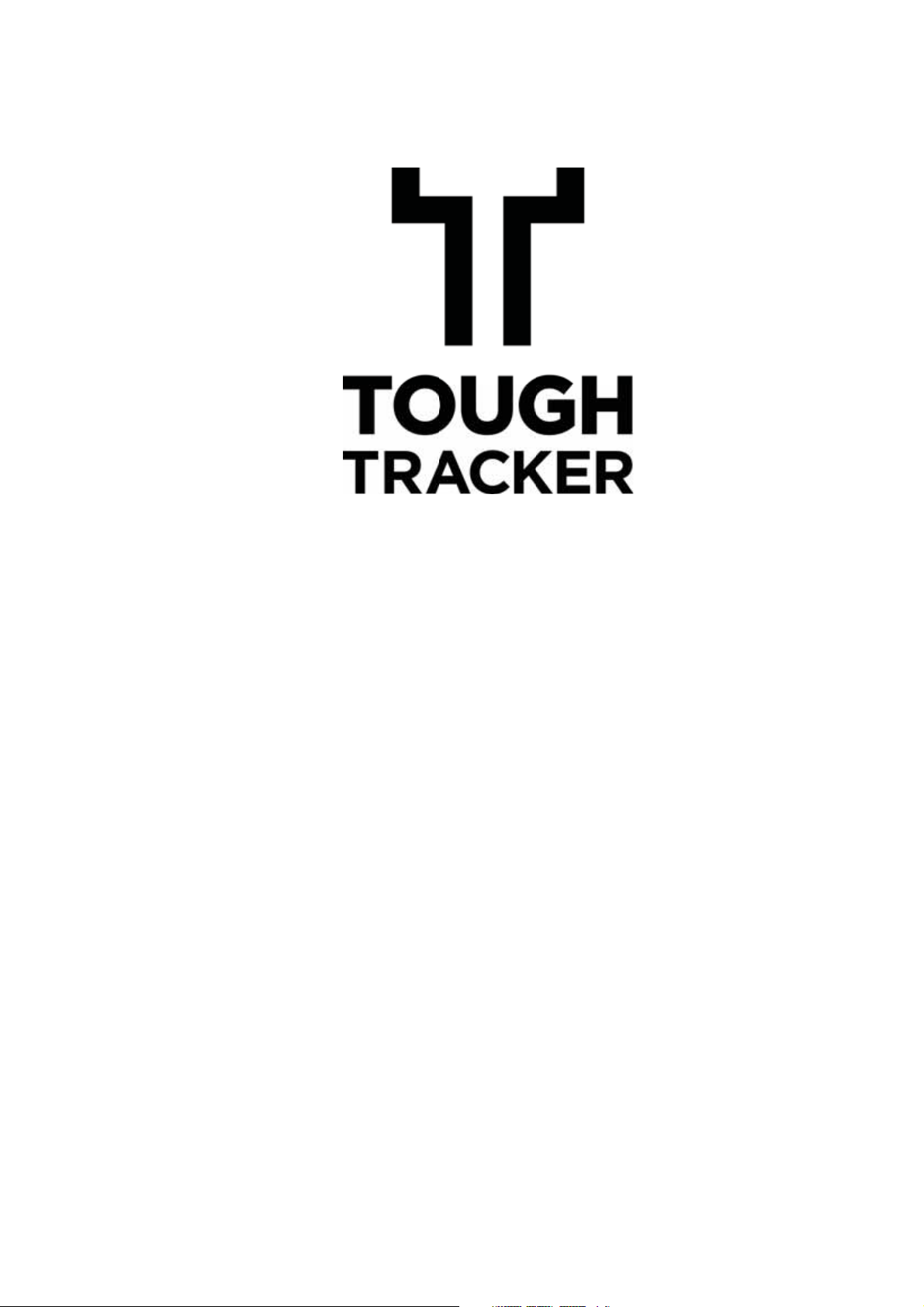
Tough Tracker
User Manual V1.0
September 19, 2016

TTaabbllee ooff CCoonntteenntts
s
T
C
S
.
P
S
N
.
C
A
N
.
S
A
N
.
L
L
I
N
S
N
.
V
A
M
M
S
N
.
M
D
S
D
S
S
N
.
D
S
.
H
A
T
M
S
N
.
A
S
A
S
S
.
C
N
S
TTTTUUII//L
S
OOLLUUTTIIOON
A
A
PPPPLLIICCAATTIIOON
OOGG
PPPPLLIICCAATTIIOON
I
S
N
CCRREEEEN
T
AABBLLEE OOFF
!"! ICONS AND COLOUR CODES 3!
22.
!
2.1! Brief description 7!
C
OONNTTEENNTTS
P
RREESSEENNTTAATTIIOONN OOFF TTHHEE
2.2! Support 7!
2.3! Referenced Documentation 7!
33.
C
OONNNNEECCTTIINNGG TTOO TTHHEE
!
3.1! Web Access 8!
3.2! Authentication 8!
44.
S
TTRRUUCCTTUURREE OOFF TTHHEE
!
4.1! Layout 9!
4.2! Menus 10!
4.3! Icons / Shortcuts 14!
4.4! Functionalities 16!
4.4.1! Functionalities Presented/Described 16!
55.
L
OOGG IINNTTOO
!
5.1! Log into the Tough Tracker Web App using the following URL :
http://52.30.36.6/#/login which will guide you to the main TT UI page. 17
2!
7!
8!
9!
17!
!
5.2! Screenshot 17!
Login Page 17!
66.
V
A
IIEEWW
SSSSEETT OONN
!
6.1 Screenshot 18!
M
//M
AAPP
AAPP
S
CCRREEEEN
6.1! Descriptions of fields, content 18!
6.2! Description of actions 19!
77.
M
D
AAIINN
AASSHHBBOOAARRDD
!
7.1! Screenshot 20!
S
EETTTTIINNGGSS
//D
AASSHHBBOOAARRDD
S
EETTTTIINNGGSS
S
CCRREEEEN
7.2! Descriptions of fields, content 20!
88.
D
EETTAAIILLS
!
8.1! Details 21!
99.
!
9.1! History 23!
H
IISSTTOORRYY
//A
SSSSEET
M
OOVVEEMMEENNTT
S
CCRREEEEN
9.2! Description of actions 25!
1100.
A
!
10.1! Screenshot 26!
LLAARRMM
S
EETTTTIINNGGSS
//A
LLAARRMM
S
CCRREEEENNS
10.2! Description of actions 27!
18!
20!
21!
23!
26!
1111.
C
OONNTTAACCTTSS
!
11.1! Screenshot 28!
&&N
OOTTIIFFIICCAATTIIOONNS
Version V1.0
28!
2
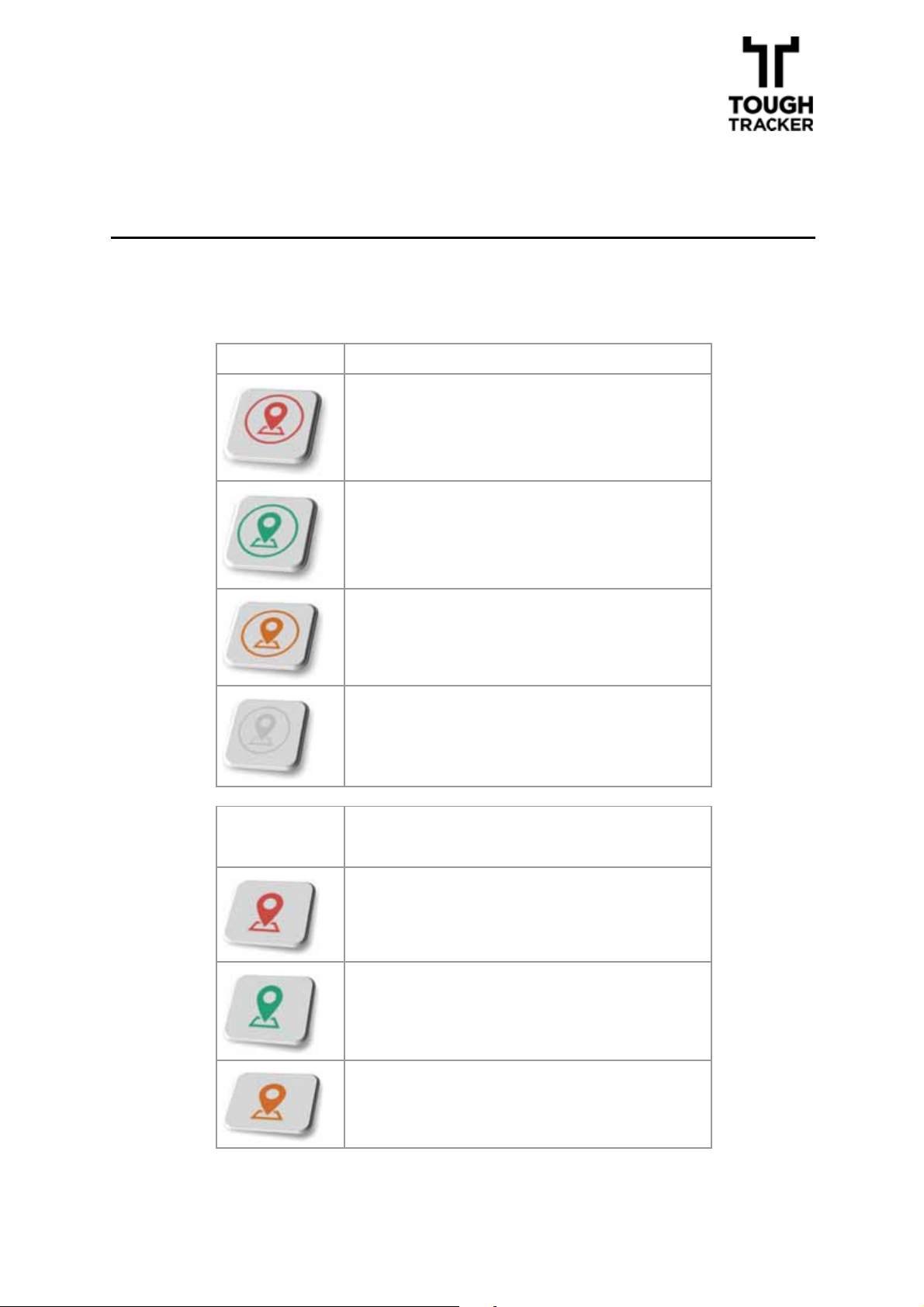
11.2! Description of actions 29!
.
Q
V
L
T
p
1122.
Q
!
UUIICCKK
V
IIEEWW
L
AAYYOOUUT
30!
!"!ICONS AND COLOUR CODES#
Throughout this section the following icons are used within the Web Application/User Interface (UI).
Side Panel Geo-fence Icons
Breached Geo-fence
Armed Geo-fence
Geo-fence Pending
Disarmed Geo-fence
Geo-fence Icons which appear when
you roll over the asset Icon on the
ma
Breached Geo-fence Icon appears
when you roll over the asset icon on
the map.
Armed Geo-fence Icon appears when
you roll over the asset icon on the
map.
Geo-fence Pending Icon appears when
you roll over the asset icon on the
map.
Version V1.0
3
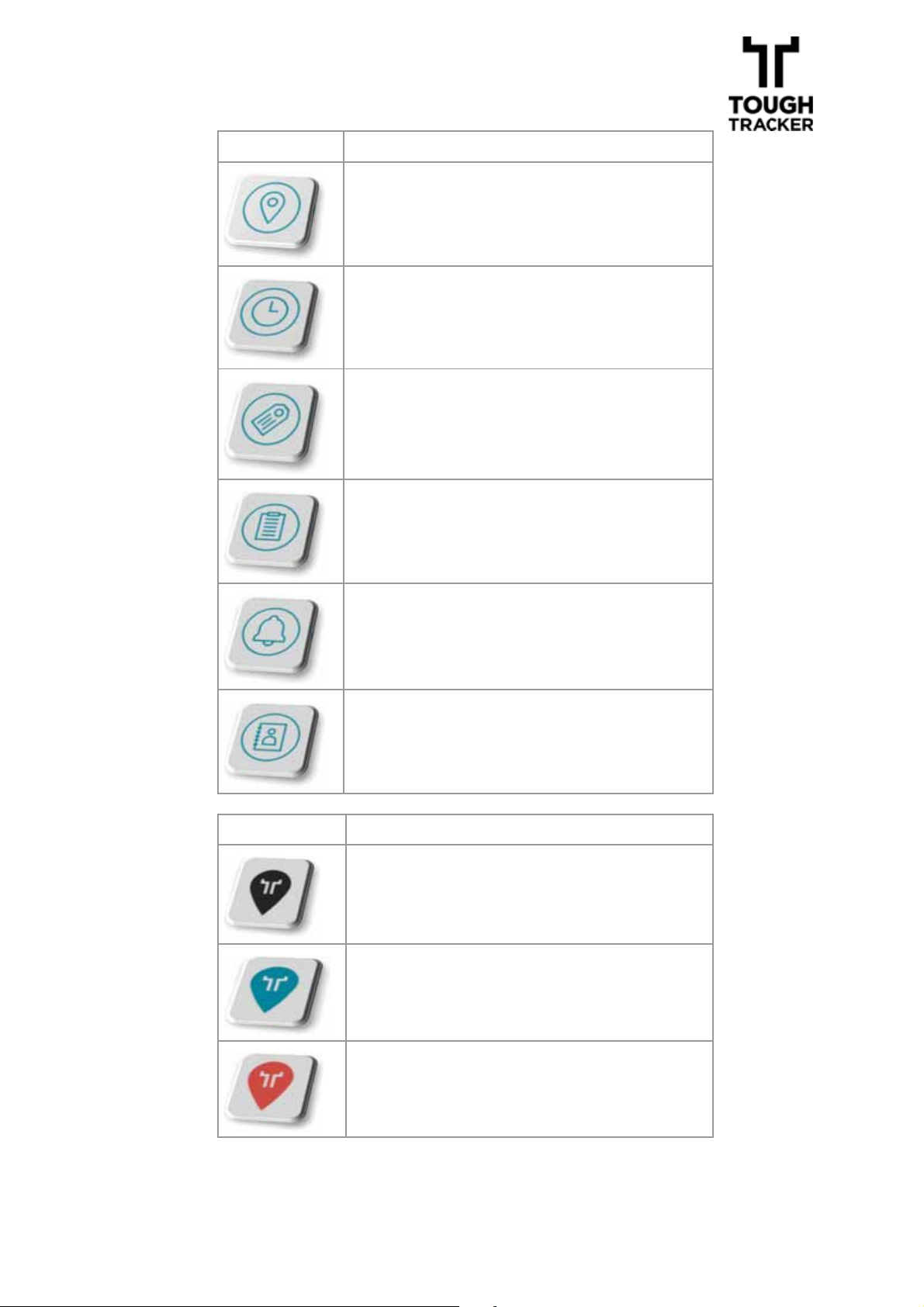
Side Panel Icons
p
Location
Check-in Details
Asset Details
History
Alarm Settings
Contacts and Notifications
AAsssseett IIccoonn oonn tthhee MMaap
Icon indicating asset on the map
Icon indicating asset on the map when
you roll over the asset
Icon indicating asset on the map when
the geo-fence is breached
Version V1.0
4
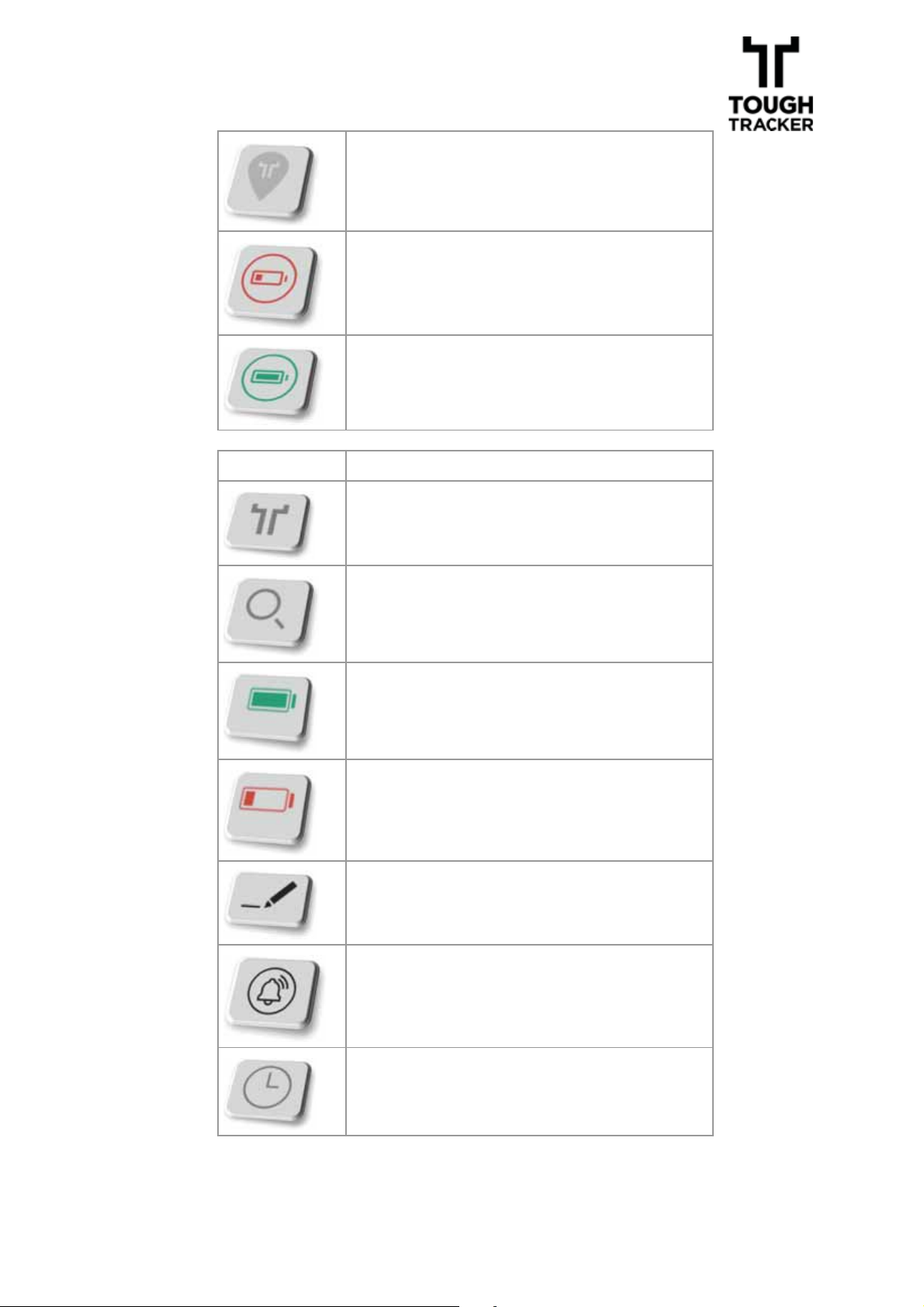
Icon indicating asset on the map when
s
geo-fence is disarmed
Battery Status – Battery less than 20%
Battery Status – Battery fully charged
OOtthheerr IIccoonns
Tough Tracker Logo
Search Icon
Battery Status – Fully charged
Battery Status – Battery less than 20%
Enter text in field
Alarm Notifications
Last check in
Version V1.0
5
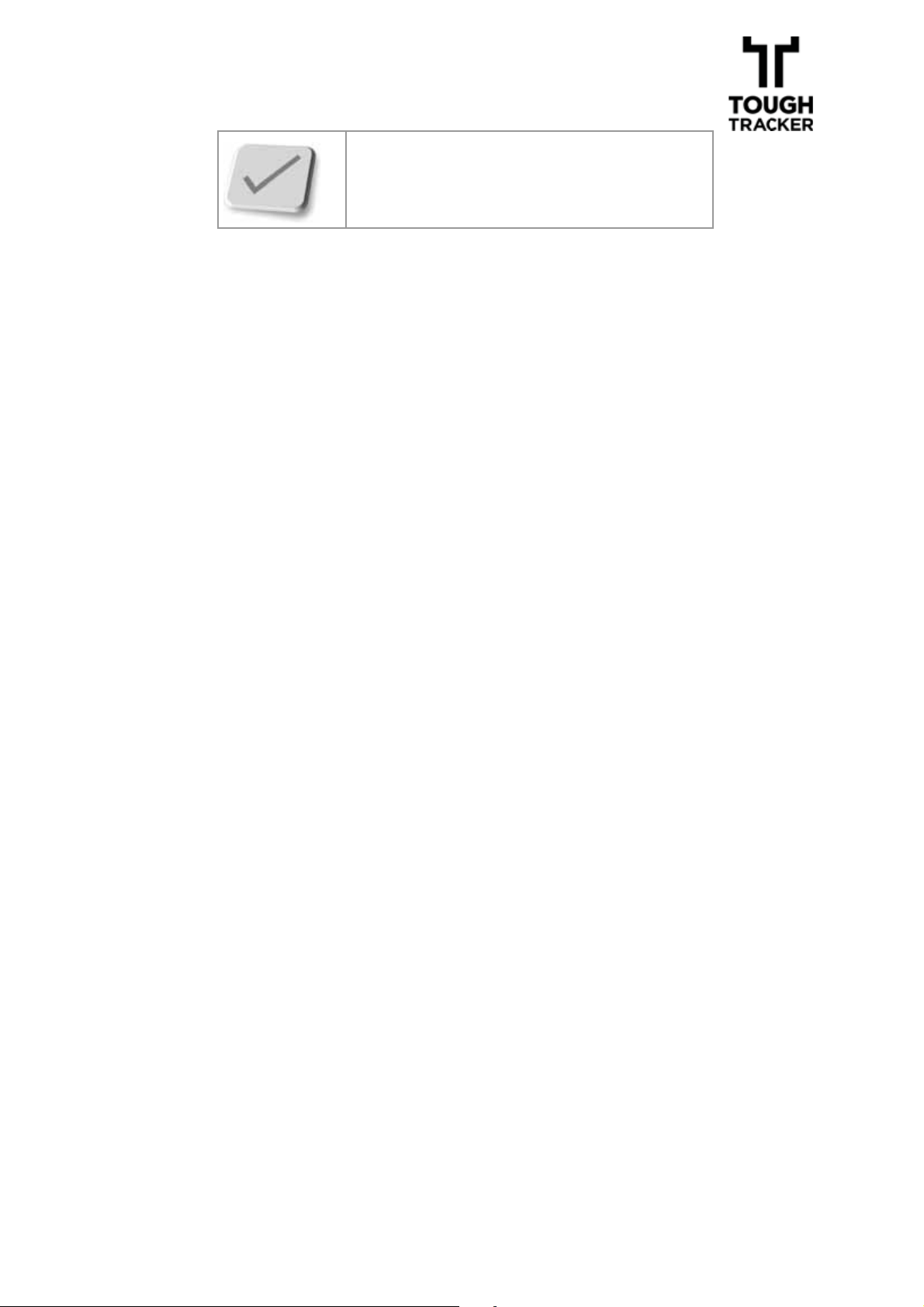
Information Updated
Version V1.0
6
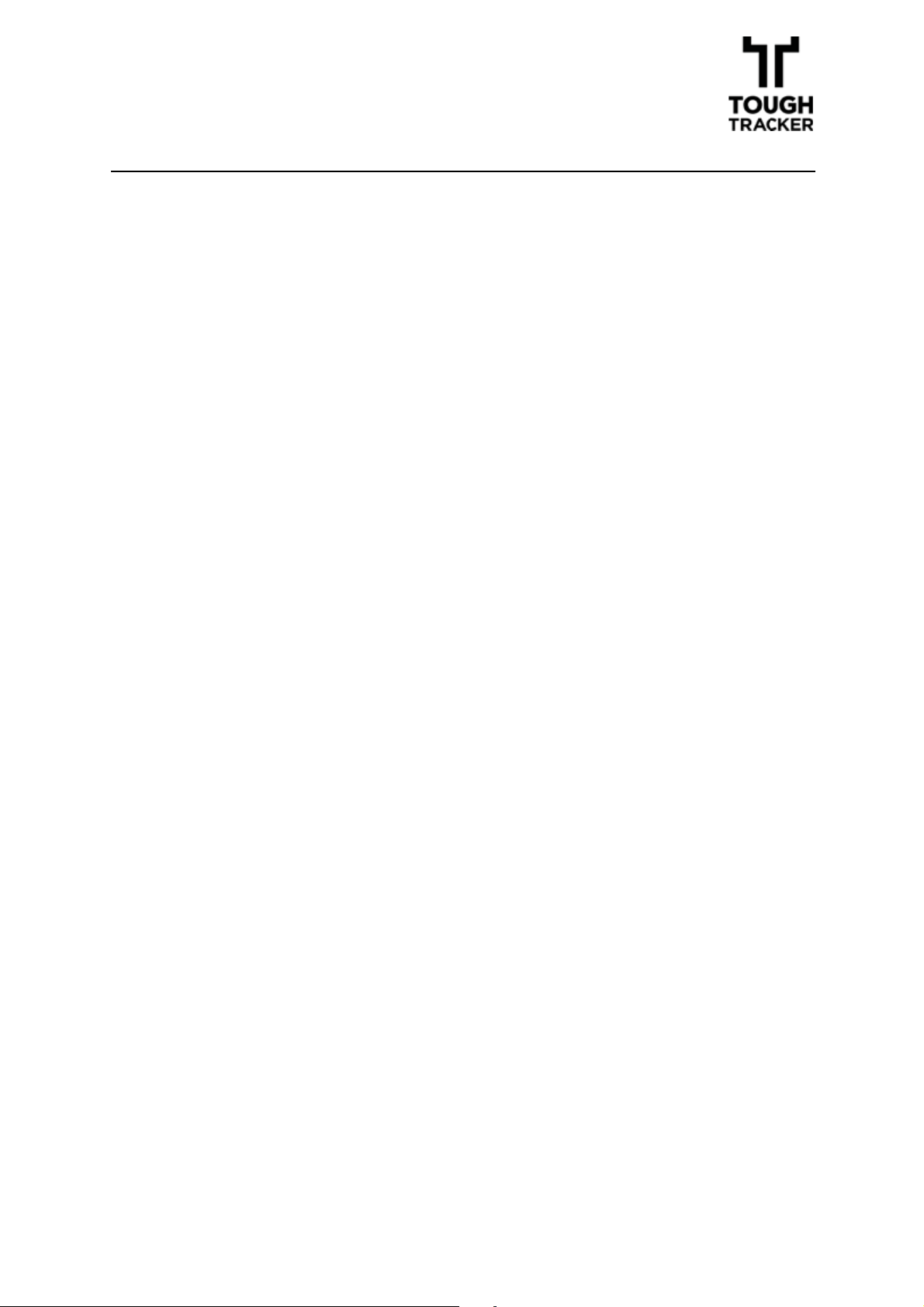
22.
.
P
E
S
N
P
RREESSEENNTTAATTIIOONN OOFF TTHHE
!
S
OOLLUUTTIIOON
2.1!BRIEF DESCRIPTION
Tough Tracker is an extremely resilient asset tracking technology, with patented, industrial strength design to deter against theft. TT allows you to
keep track of your assets via a simple dashboard, receive SMS/E-mail alerts
to notify you when an asset is moved/stolen. Tough Tracker has an antitamper system that triggers an alert notification in the event of attempted
removal. Tough Tracker is easily installed to a large variety of assets.
2.2!S
UPPORT
If you require technical support with your ToughTracker Solution, please
visit:
https://support.toughtracker.com/
Our Support team will endeavour to be in touch within the next 24 hours.
In the event of emergency please call:
Tel. +44(0) 845 5650549
To track progress please quote your ticket reference number which you
should be given once logging your case.
2.3!R
EFERENCED DOCUMENTATION
For more information on Tough Tracker, Technical Specification and
Installation Guide please read documents included in the product box:
-! Tough Tracker Technical Spec
-! Tough Tracker Installation Guide
Version V1.0
7

33.
.
C
E
A
N
,
l
s
r
:
C
OONNNNEECCTTIINNGG TTOO TTHHE
!
A
PPPPLLIICCAATTIIOON
3.1!WEB ACCESS
To connect to the User Interface application please use the following
address:
http://52.30.36.6/
3.2!AUTHENTICATION
To log into the Web App you will be provided with a user name and password by your
NNaammee,, EE--mmaaiill aaddddrreesss
Once you have your log in credentials please visit http://52.30.36.6/ to log
AAsssseett DDiissttrriibbuuttoorr,
MMoobbiillee NNuummbbeer
,
please make sure you’ve provided your
, in order to receive log in details.
FFuulll
in.
LLooggiinn ssccrreeeenn:
Version V1.0
8
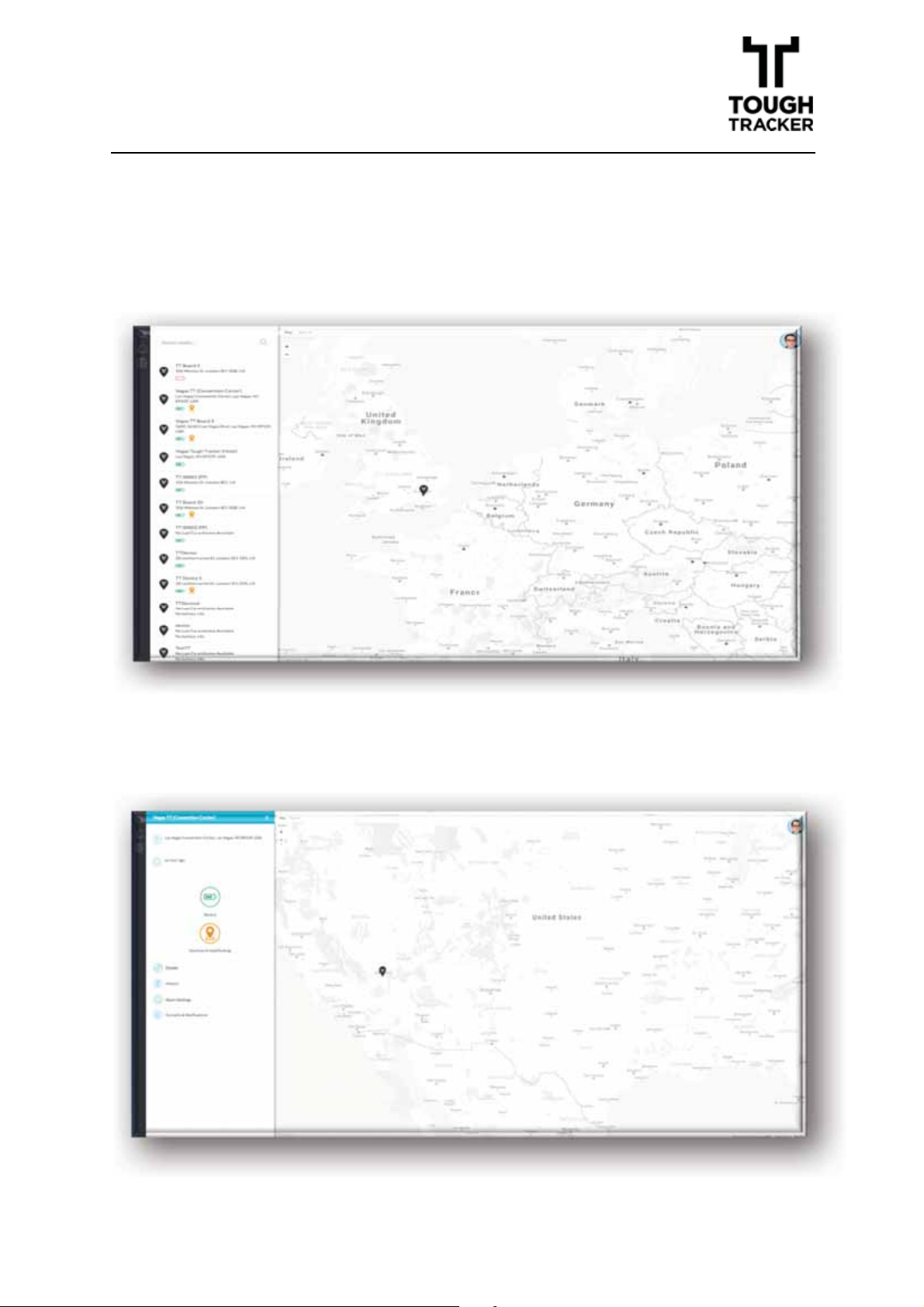
44.
.
S
A
N
S
TTRRUUCCTTUURREEOOFF TTHHEE
!
A
PPPPLLIICCAATTIIOON
4.1!LAYOUT
Once logged in, you will be taken to the main dashboard page, on the left
hand side you can view a list of devices and a map with assets locations:
Choose any of the asset marker pins on the map, or from the list panel on
the left hand side of the screen to view an individual asset’s overview page.
This page allows you to perform variety of action settings to any of the assets you have within your account.
Version V1.0
9
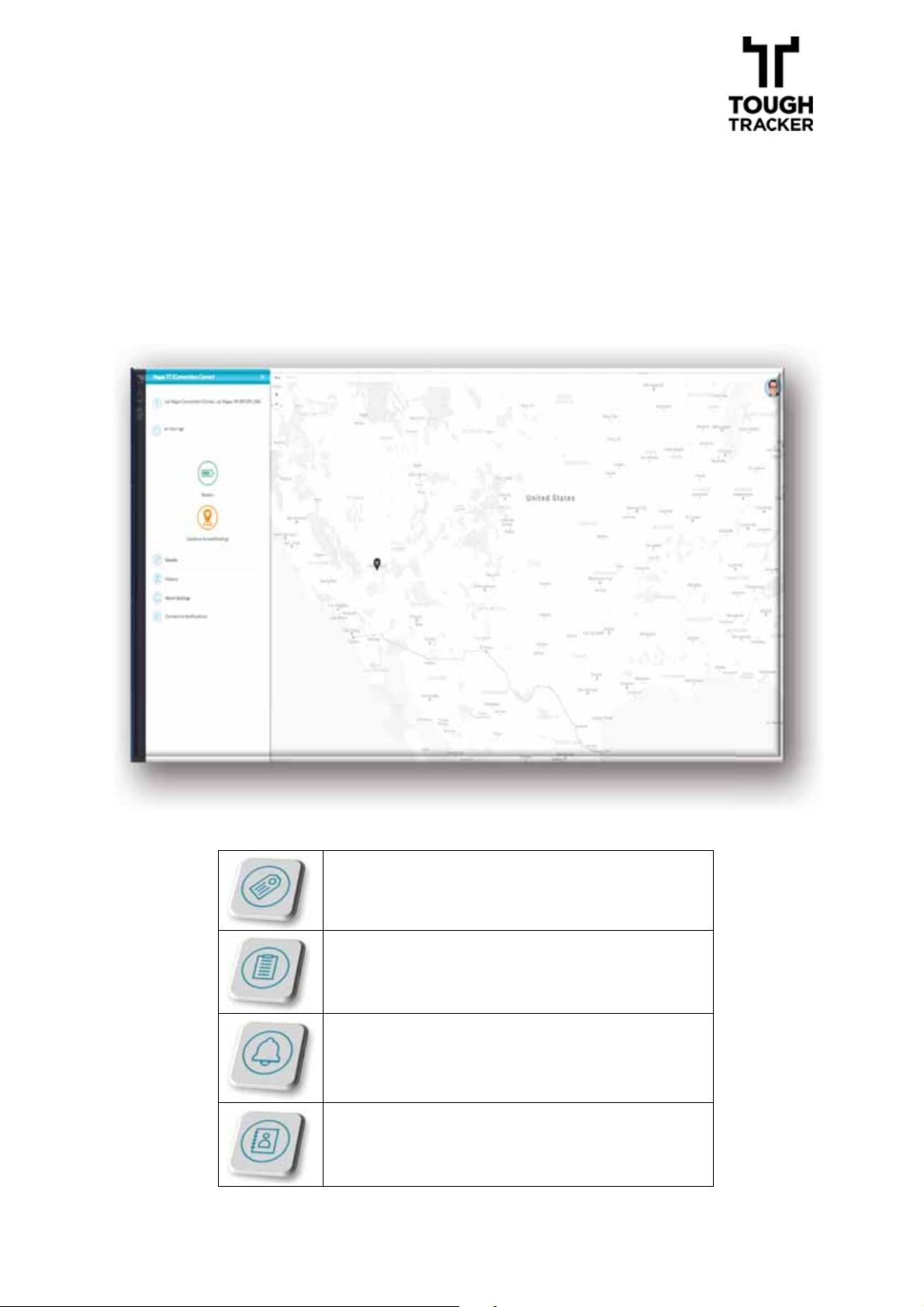
Please remember that Assets will be added to your account by your Tough
s
:
Tracker distributor, therefore you will be able to see those once logged into
the system. It will be your responsibility though to manage their settings
and perform any changes if required.
4.2!M
ENUS
When logged into the main page, choose any of the asset icons on the left
hand side to view the
MMaaiinnDDaasshhbbooaarrddFFuunnccttiioonns
:
MMaaiinn DDaasshhbbooaarrddFFuunnccttiioonnss:
Details – where you can perform
History
Alarm Settings
Contacts & Notifications
Version V1.0
10
