Page 1
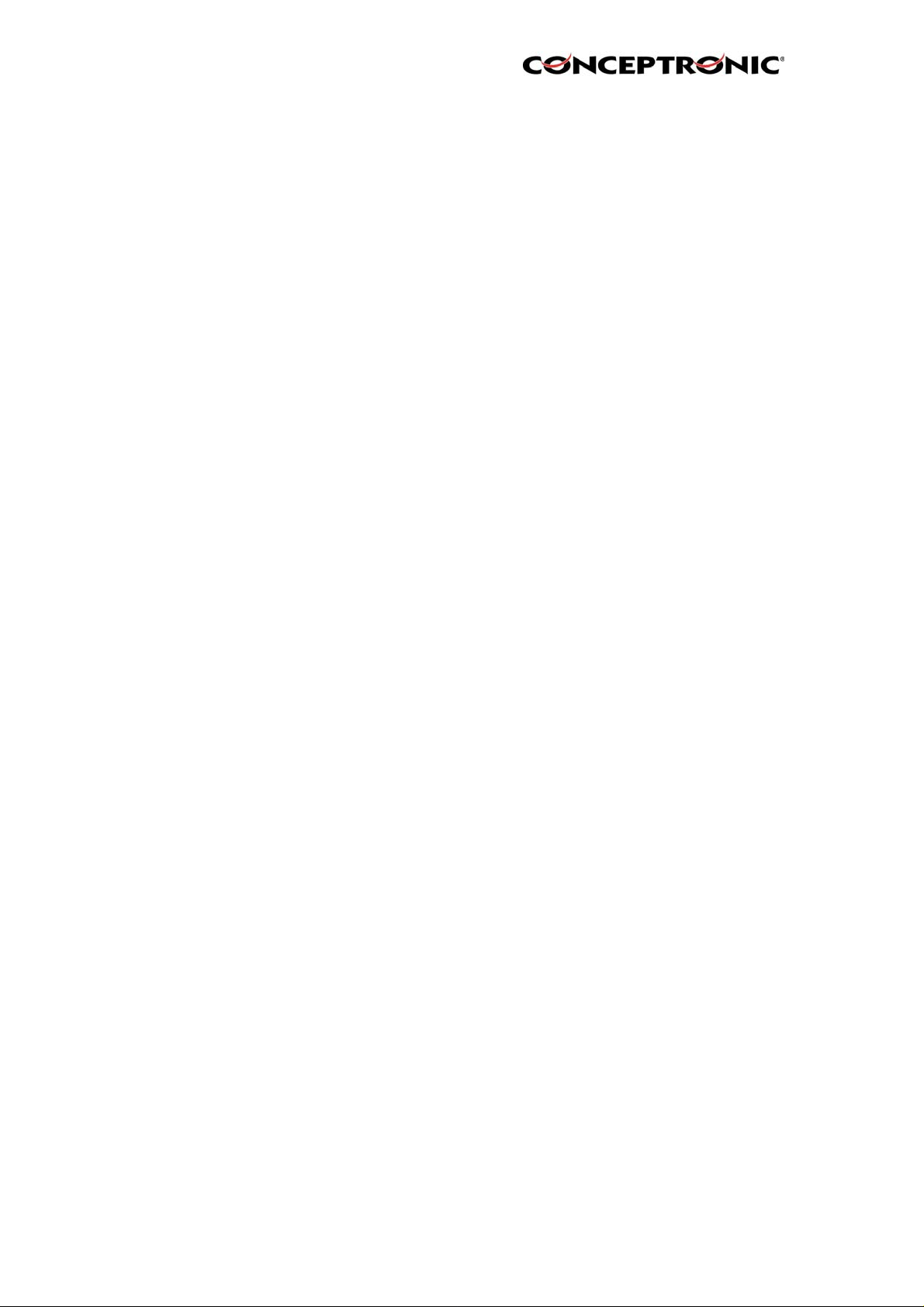
Conceptronic
(Wireless) Internet Camera
CNETCAM / C54NETCAM
User’s Guide
Version 1.0
Page 2
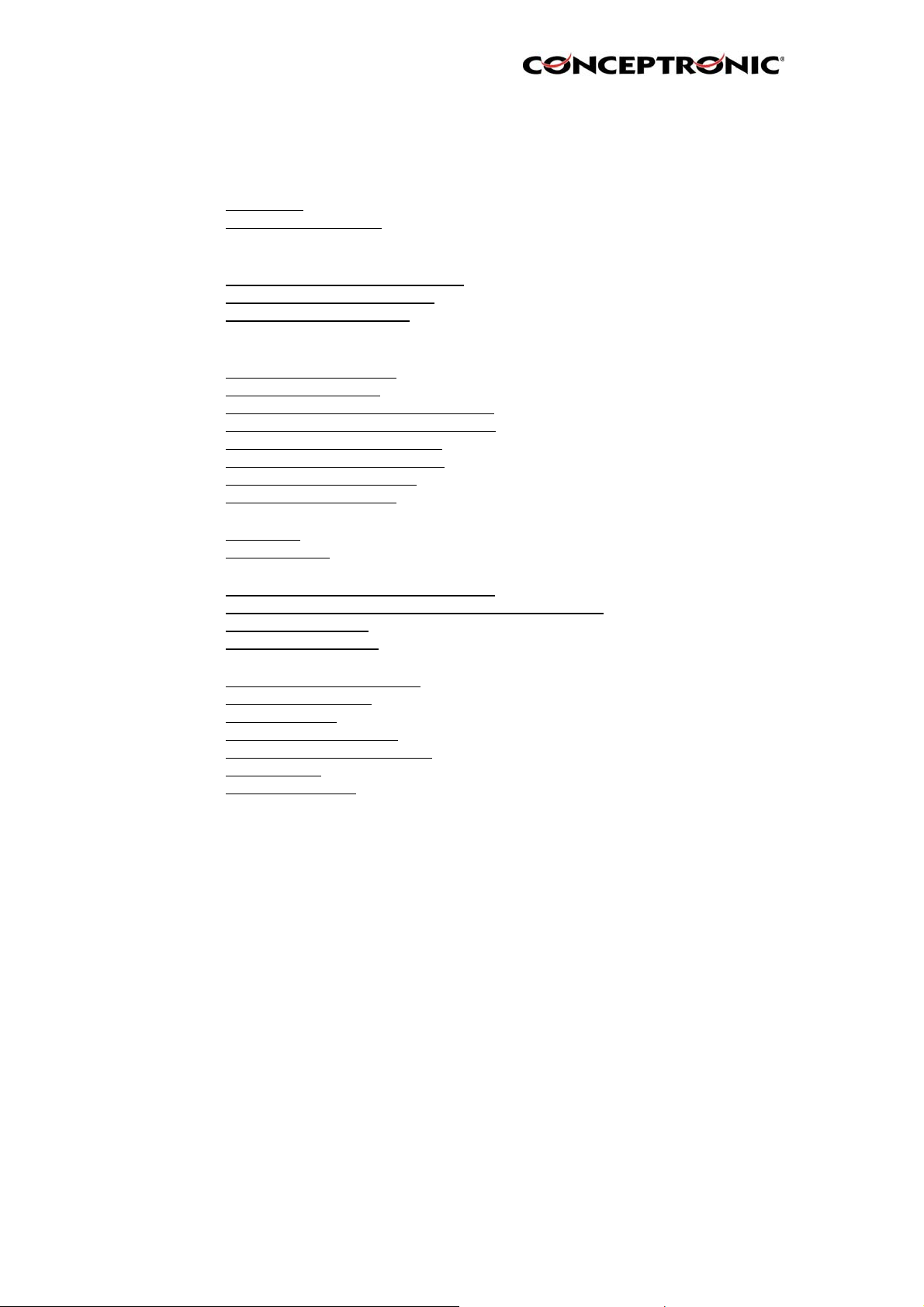
Table of Contents
1. Package Contents
2. System Requirements
2.1 Networking
2.2 Accessing the Camera
3. Explanation of the Controls
4. Hardware Installation
4.1 Attaching the Camera to the Stand
4.2 Connecting the Ethernet cable
4.3 Attaching the Powersupply
5. Security
6. Using the (Wireless) Internet Camera through the webbrowser
6.1 Web Configuration Utility
6.2 System Administration
6.3 System Administration
6.4 System Administration
6.5 System Administration
6.6 System Administration
6.7 View Video – ActiveX Mode
6.8 View Video – Java Mode
7. Using the (Wireless) IP Camera through the IPView SE Utility
7.1 Installation
7.2 Getting Started
8. Adding your (Wireless) Internet Camera to your website
8.1 Xplug Control Installation to Webserver
8.2 Configure the (Wireless) IP Camera for Website Usage
8.3 Router Configuration
8.4 Website Configuration
9. Appendix
9.1 Frequently Asked Questions
9.2 Ping your IP Address
9.3 Troubleshooting
9.4 Xplug Control Installation
9.5 Adjust Internet Camera Focus
9.6 Specifications
9.7 Glossary Of Terms
Æ
Management
Æ
Configuration
Æ
Tools
Æ
About
Page 3
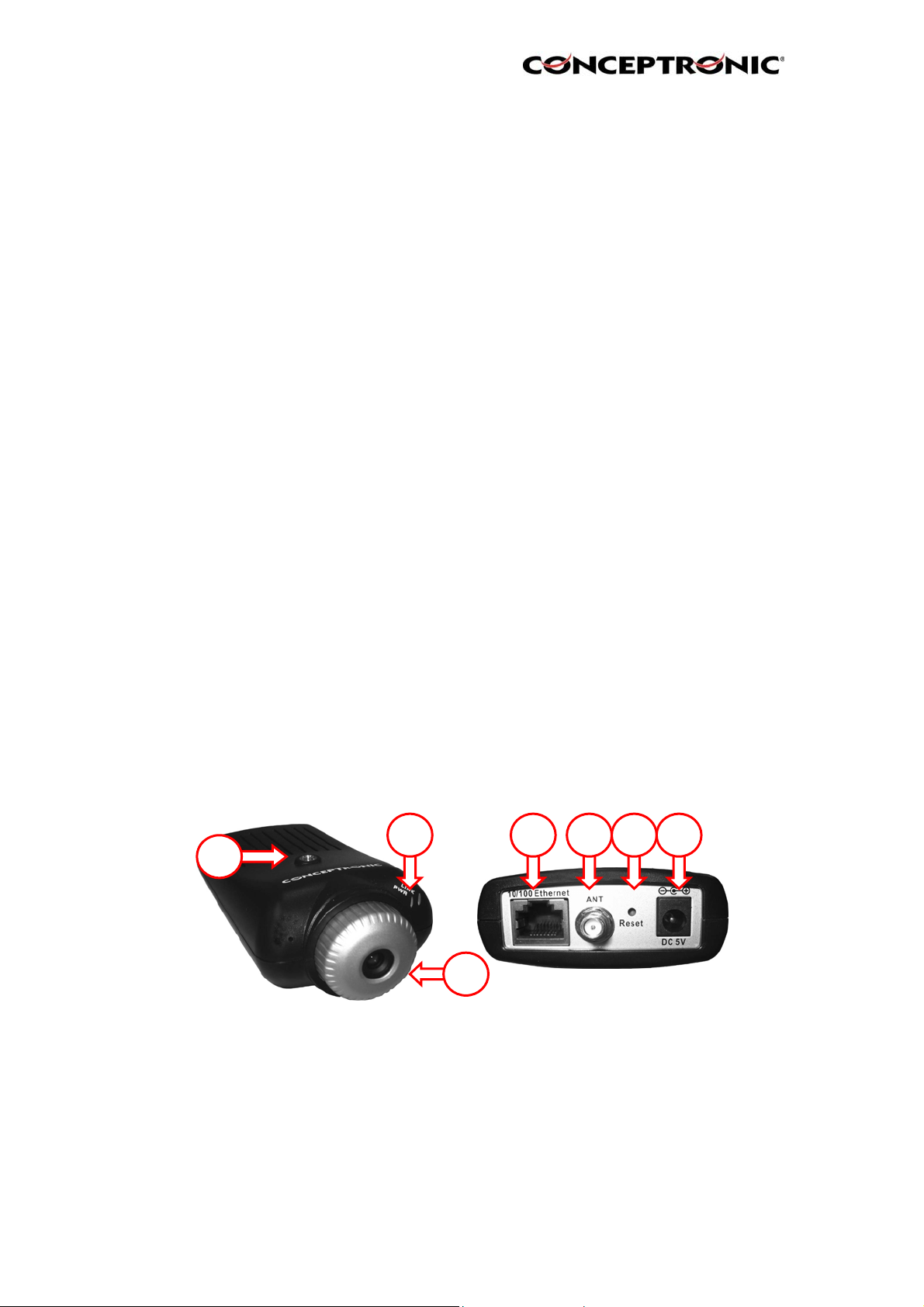
1. Package Contents
• Conceptronic CNETCAM / C54NETCAM
• Camera stand which can be used for wall mount
• Power supply, 5V DC, 2.5A
• Antenna (Only with the C54NETCAM)
• CD-ROM with software and manual
• Quick Installation Guide
2. System Requirements
2.1. Networking
• Local Area Network : 10Base-T Ethernet or 100Base-TX Fast Ethernet.
• Wireless Local Area Network : IEEE 802.11g Wireless LAN.
2.2. Accessing the Camera
For Web Browser Users
• Operating System: Microsoft® Windows® 98SE/ME/2000/XP
• CPU: Intel Pentium II, 266 MHz or above
• Memory Size: 32MB (64MB recommended)
• Resolution: 800x600 or above
• Microsoft® Internet Explorer 5.0 or above (ActiveX & JAVA Mode – Image View for
Windows OS and JAVA Mode – Image View for other OS); Netscape 6.0 or above
(JAVA Mode – Image View)
For IPView SE Application Users
• Operating System: Microsoft® Windows® 98SE/ME/2000/XP.
• CPU: Intel Pentium III, 450 MHz or above
• Memory Size: 128 MB (256 MB recommended)
• Resolution: 800x600 or above
3. Explanation of the controls
This section describes the externally visible features of the Wireless Internet Camera.
2
1
3
4 5 6 7
Page 4
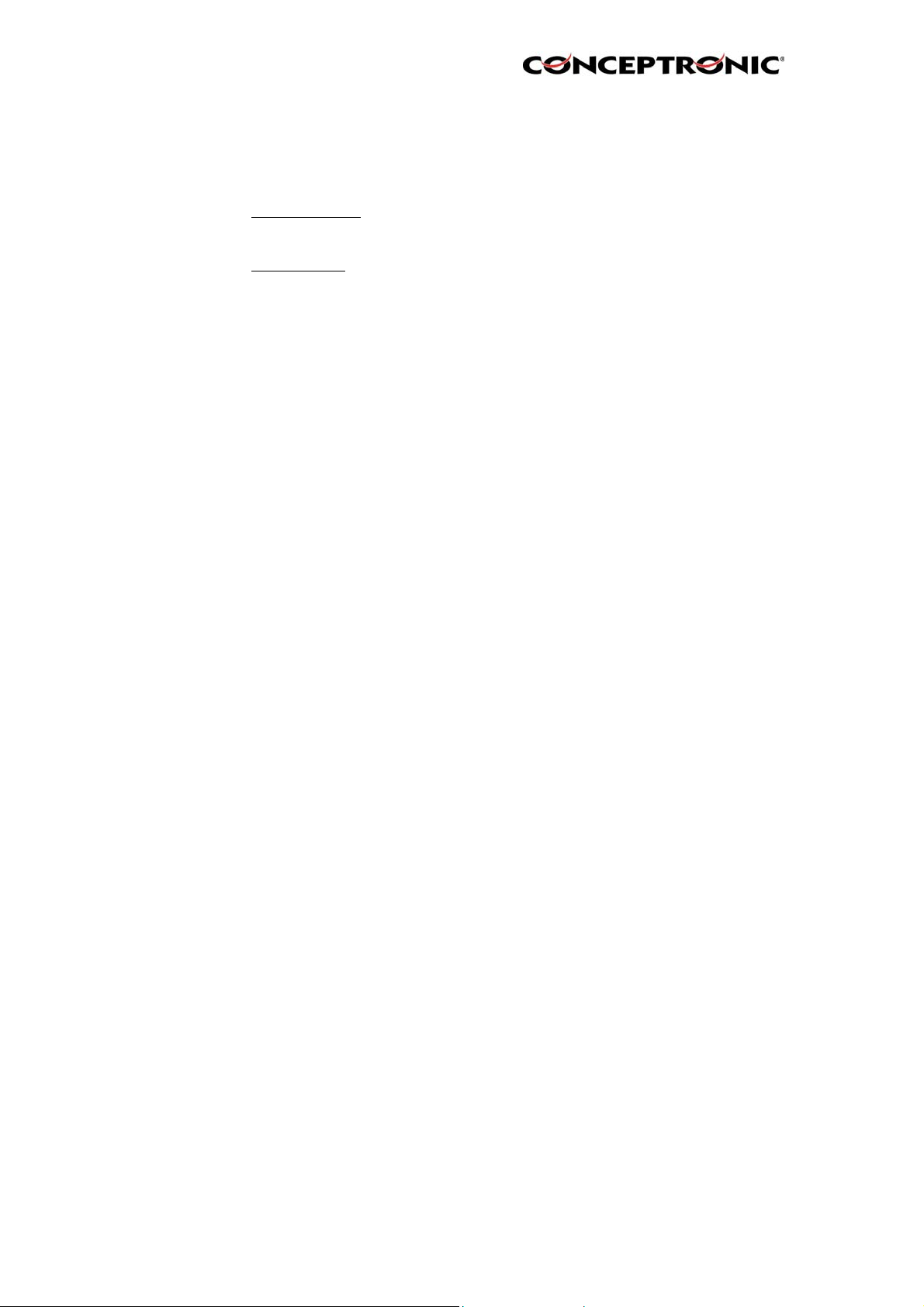
1. Screw Hole
Located on the top/bottom panel of the camera, the screw hole is used to
connect the camera stand onto the camera by attaching the screw head on
the camera stand into the screw hole of the camera.
2. Power and Link LED
The Power LED
Camera’s lens while facing the Wireless Internet Camera. A steady BLUE
light confirms that the Wireless Internet Camera is powered on.
The Link LED
Camera’s lens while facing the Wireless Internet Camera. It is located right of
the Power LED. A steady ORANGE light confirms that the camera has good
connection to LAN connectivity. Dependent on the data traffic the LED will
begin to flash to indicate that the Wireless Internet Camera is
receiving/sending data from/to the network.
3. Lens Cap
By turning the Lens Cap to the right or the left, you can adjust the sharpness
of the recording image.
4. Network Cable Connector
The Wireless Internet Camera’s rear panel features an RJ-45 connector fo r
connections to 10Base-T Ethernet cabling or 100Base-TX Fast Ethernet
cabling (which should be Category 5 twisted-pair cable). The port supports
the N-Way protocol and “Auto-MDIX” function, allowing the Wireless Internet
Camera to automatically detect or negotiate the transmission speed of the
network.
5. External Antenna (Only on C54NETCAM)
The rotatable external antenna allows you to adjust its position to obtain the
maximum signal.
6. Reset Button
Reset will be initiated when the reset button is pressed once, and Power
LED begins to flash.
Factory Reset will be initiated when the reset button is pressed continuously
for three seconds or when Power LED begins to light up. Release the reset
button and the Power LED will begin to flash, indicating the Wireless Internet
Camera is changing to factory reset. When factory reset is completed, the
Wireless Internet Camera will be set to de fault on channel 11 and SSID is
set as “NULL String” (This default setting will let the Wireless Internet Camera
connect to ANY access point on the infrastructure network). The IP address
will also return to the default setting as 192.168.0.20.
7. DC Power Connector
The DC power input connector is located on the Wireless Internet Camera’s
rear panel, and is la beled DC5V with a single jack socket to supply power to
the Wireless Internet Camera. Power will be generated when the power
supply is connected to a wall outlet.
is positioned on the right side of the Wireless Internet
is positioned on the right side of the Wireless Internet
Page 5
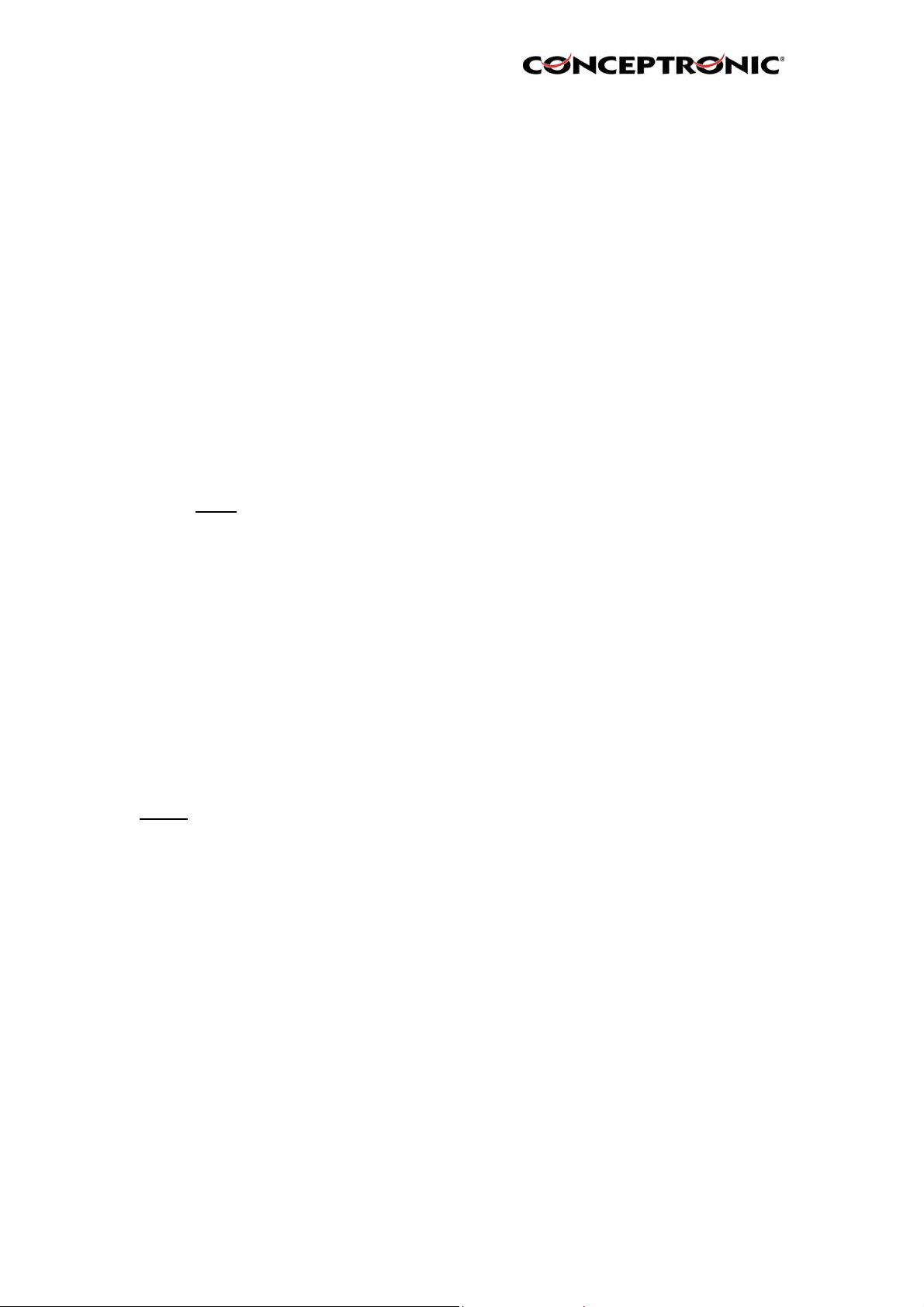
4. Hardware Installation
4.1. Attaching the Camera to the Stand
The Wireless Internet Camera comes with a camera stand (optional) with a swivel ball
screw head that can be attached to the Wireless Internet Camera's bottom screw
hole. Attach the camera stand to the Wireless Internet Camera and station it for your
application. There are three holes located in the base of the camera stand allowing
the Wireless Internet Camera to be mounted on the ceiling or any wall securely.
4.2. Connecting the Ethernet cable
Connect an Ethernet cable to the network cable connector located on the Wireless
Internet Camera’s rear panel, and then attach it to the network.
4.3. Attaching the Power Supply
Attach the external power supply to the DC power input connector located on
Wireless Internet Camera’s rear panel, and then connect it to your local power supply.
HINT:
You can confirm power source is supplied from the LED indicators label Power
on the Wireless Internet Camera is illuminated.
5. Security
To ensure the highest security an d prevent unauthorized usage of the (Wireless)
Internet Camera the Administrator has the exclusive privilege to access the System
Administration for settings and control requirements to allow users the level of entry
and authorize the privileges for all users. The (Wireless) Internet Camera supports
multi-level password protection and access to
the Wireless Internet Camera is strictly restricted to defined the user who has a “User
Name” and “User Password” that is assigned by the Administrator.
The administrator can release a public user name and password so when rem ote
users access the Wire less Internet Camera they will have the right to view the image
transmitted by the Wireless Internet Camera.
NOTE:
Since the default settings are empty, it is highly recommended to set the "Admin ID"
and "Admin Password" when you are the first time to use the (Wireless) Internet
Camera. Once the ID and Password are defined, only the administrator has the acce
ss to management the (Wireless) Internet Camera. This procedure should be done
as soon as possible since the security featur es with the (Wireless) Internet Camera
will not be enabled until the "Admin ID" and "Admin Password" is defined.
Page 6
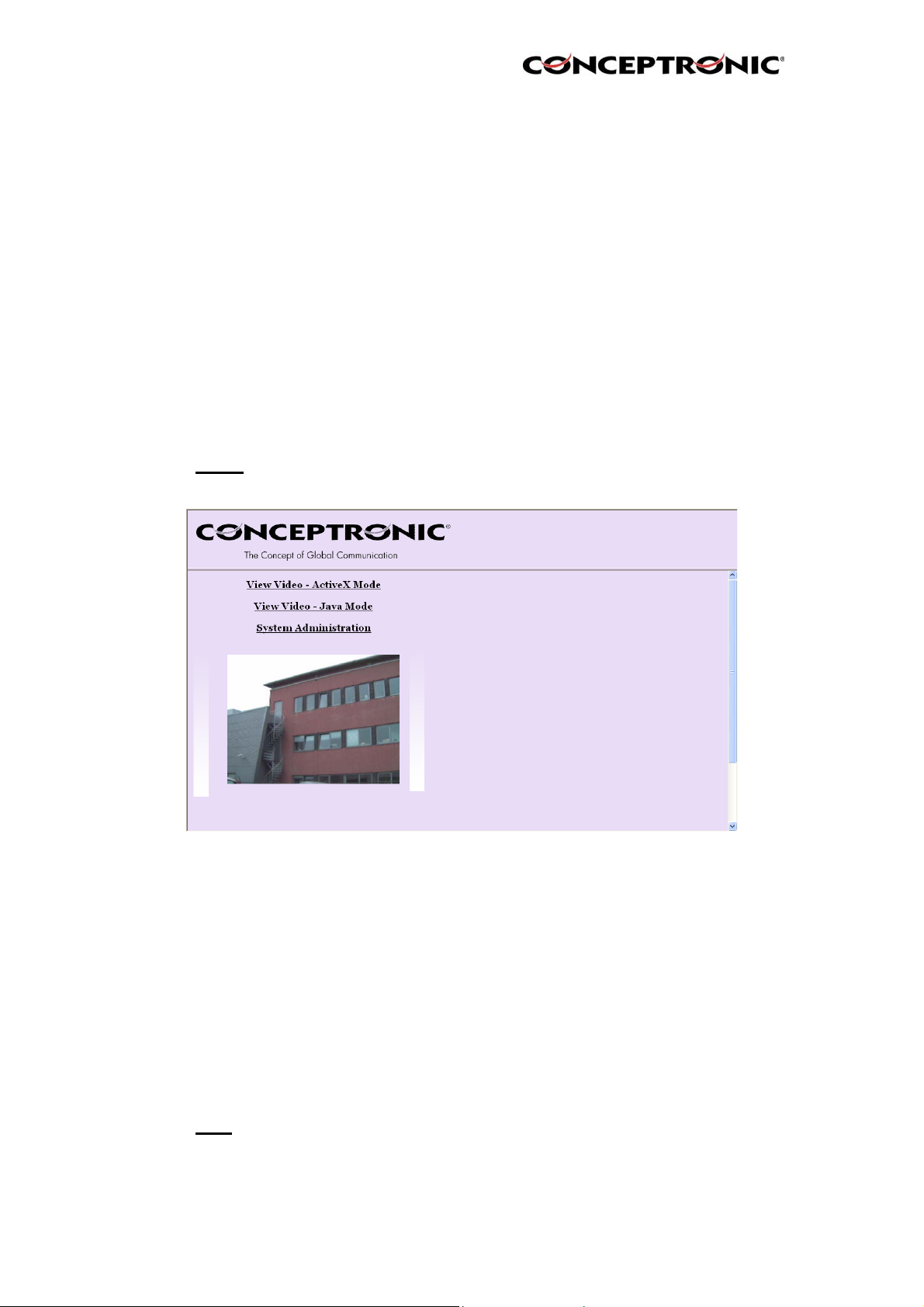
6. Using the (Wireless) IP Camera through the webbrowser
You can access and manage the Wireless Internet Camera through:
1) a web browser, and 2) the enclosed software IPView SE.
This chapter describes the Web Configuration Utility, and provides the instructions on
using the camera with a web browser.
6.1. Web Configuration Utility
The (Wireless) Internet Camera can be configured with the Setup Wizard, or through
its built-in Web-based Configuration. ( Extensive knowledge of LAN will be helpful in
setting up the Wireless Internet Camera.) From the web browser, enter the default IP
address to access the Welcome screen of the (Wireless) Internet Camera.
To configure your (Wireless) Internet Camera, type http://192.168.0.20 in the address
box. The number is the default IP address of your (Wireless) Internet Camera. Then,
press [Enter].
NOTE:
the same segment for the two devices to communicate.
The computer’s IP address must correspond with the camera’s IP address in
Welcome Screen of the Configuration Utility
After the default IP address is entered from the browser, the Wireless Internet
Camera Welcome screen will appear with a still image. There will be three options to
choose from to set-up and view your Wireless Internet Camera, including:
View Video – ActiveX Mode
View Video – Java Mode
System Administration
6.2. System Administration
Under the Welcome screen of the Configuration Utility, click System Administration to
enter the administration window that contains the settings required for the camera in
the top menu bar, including Management, Configuration, Tools, Help, and Home.
HINT
: Once you have changed the settings in each option, click Save to store the
settings, or Cancel to abandon, or Refresh to reload the status. During the
configuration, whenever you click Home in the top menu bar will make you return to
the Welcome window.
Page 7
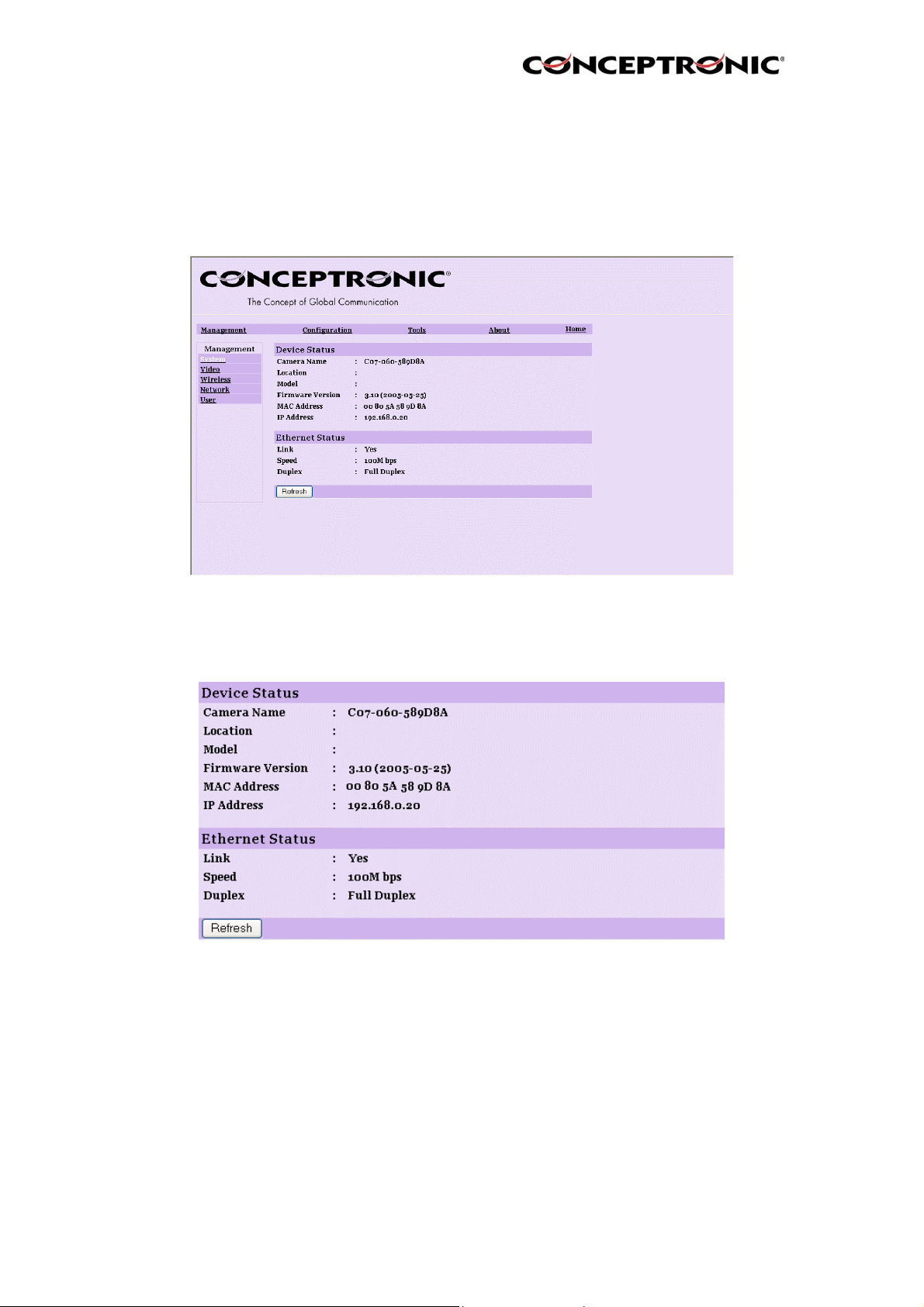
6.3. System Administration Æ Management
The Management window contains the information of your configuration. Click the
items in the left column to view your settings, including: System, Video, Wireless,
Network, and User.
6.3.1. System
Click the System item in the left column to display the device status of your camera.
Page 8
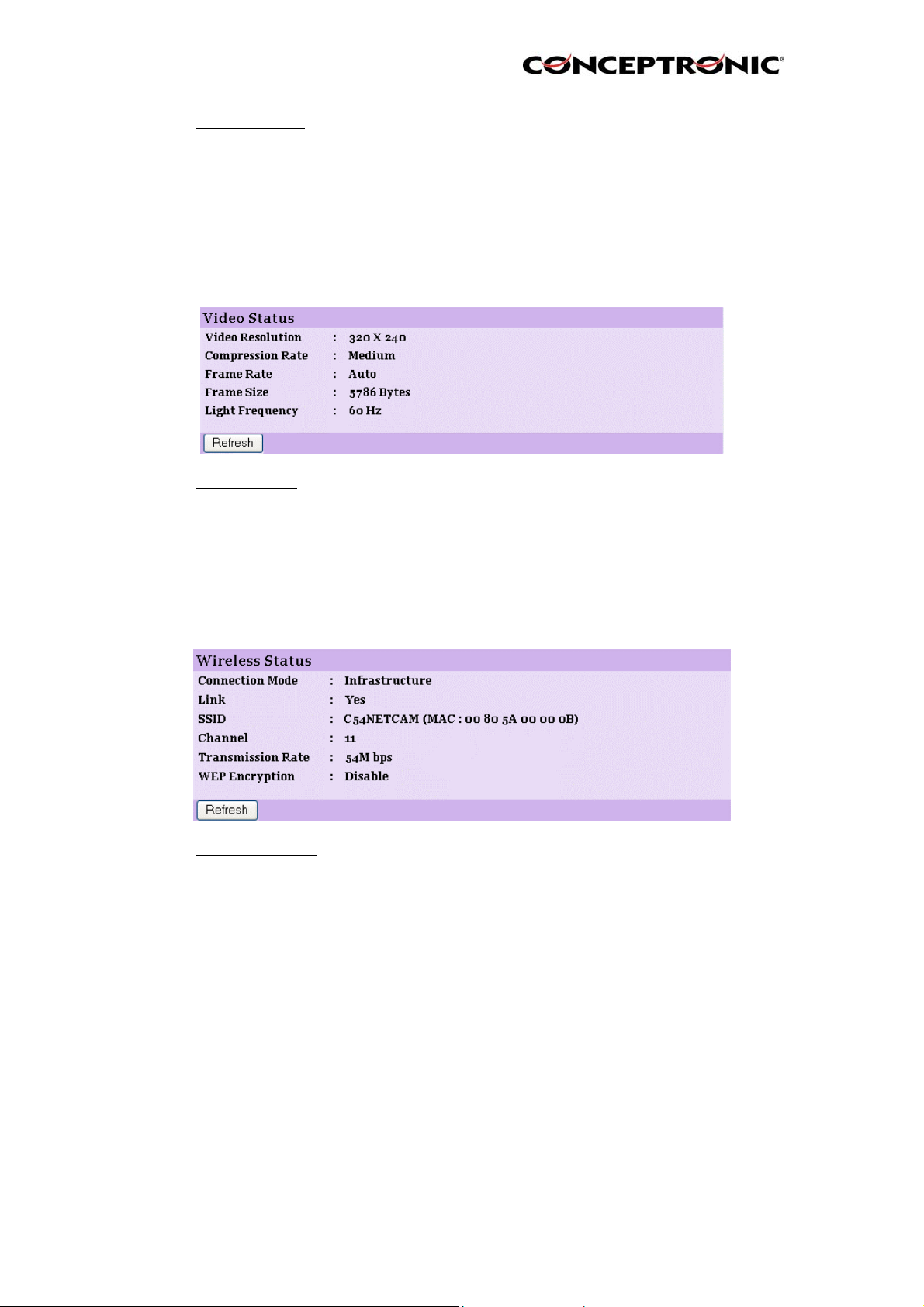
- Device Status: The information about the camera, including the Camera
- Ethernet Status:
6.3.2. Video
Click the Video item in the left column to display the video configuration of your
camera.
Name, Location, Model, Firmware Version, MAC Address
and IP Address, can be found in this field.
You can monitor the networking status in this field, including
the Link (network connection), Speed, and the Duplex mode.
- Video Status:
6.3.3. Wireless (Only for C54NETCAM!)
Click the Wireless item in the left column to display the information of the wireless
LAN.
- Wireless Status:
The video configuration about the camera, including the
Video Resolution, Compression Rate, Frame Rate, Frame
Size and IP Address, can be found in this field.
The items in this field displ ay the information of the wireless
LAN, such as the Connection Mode (Infrastructure or AdHoc), Link, SSID, Channel, Transmission Rate, and WEP
Encryption.
Page 9
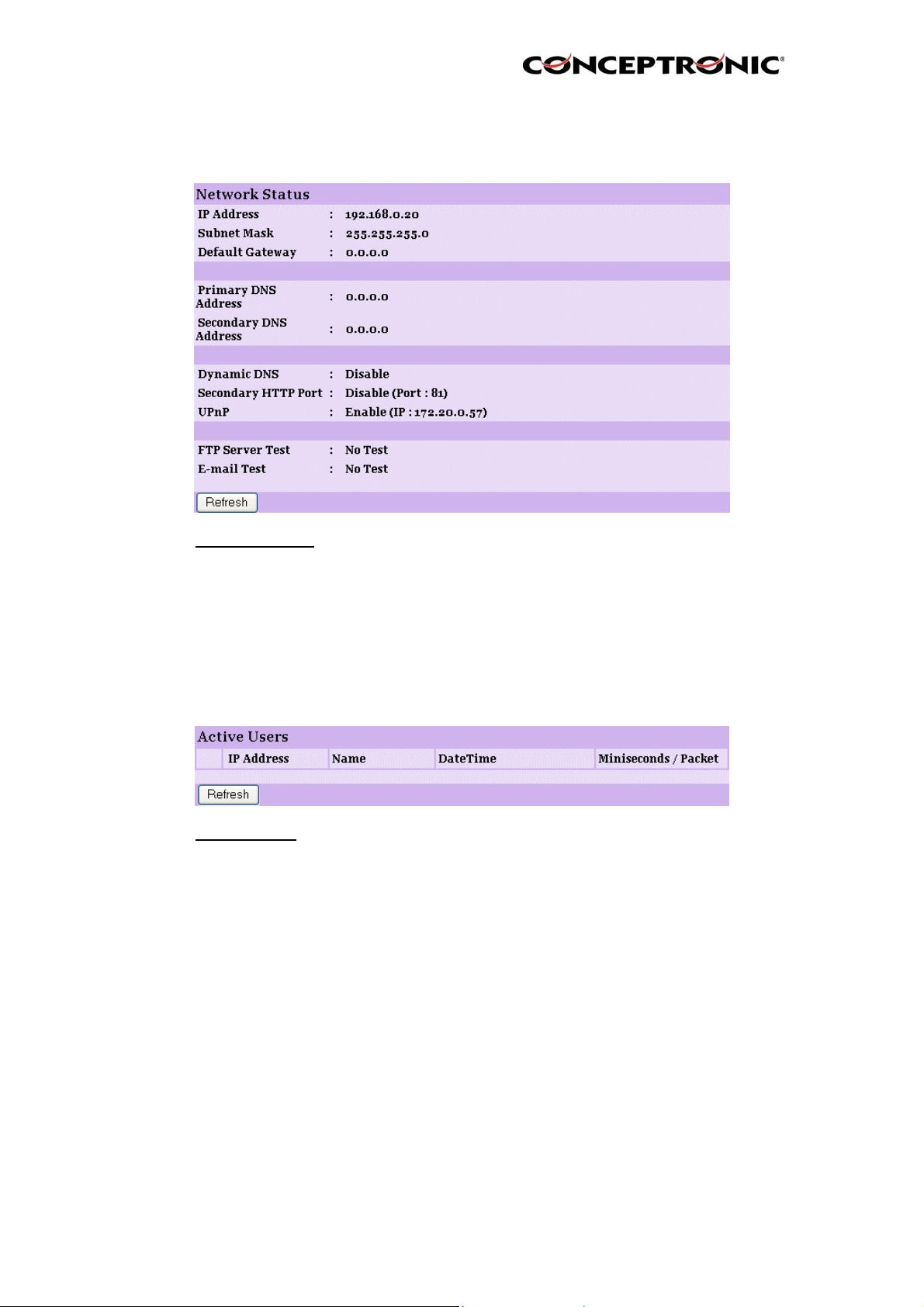
6.3.4. Network
Click the Network item in the left column to display the information of the LAN.
- Network Status:
6.3.5. User
Click the User item in the left column to display the user(s) information.
- Active Users:
The items in this field display the information of the LAN,
such as the IP Address, SubnetMask, Default Gateway,
Primary DNS Address, Secondary DNS Address, Dynamic
DNS, Secondary
HTTP Port, and UPnP.
The items in this field display the user(s) information,
including the user(s) IP address, Name, and DateTime.
Page 10
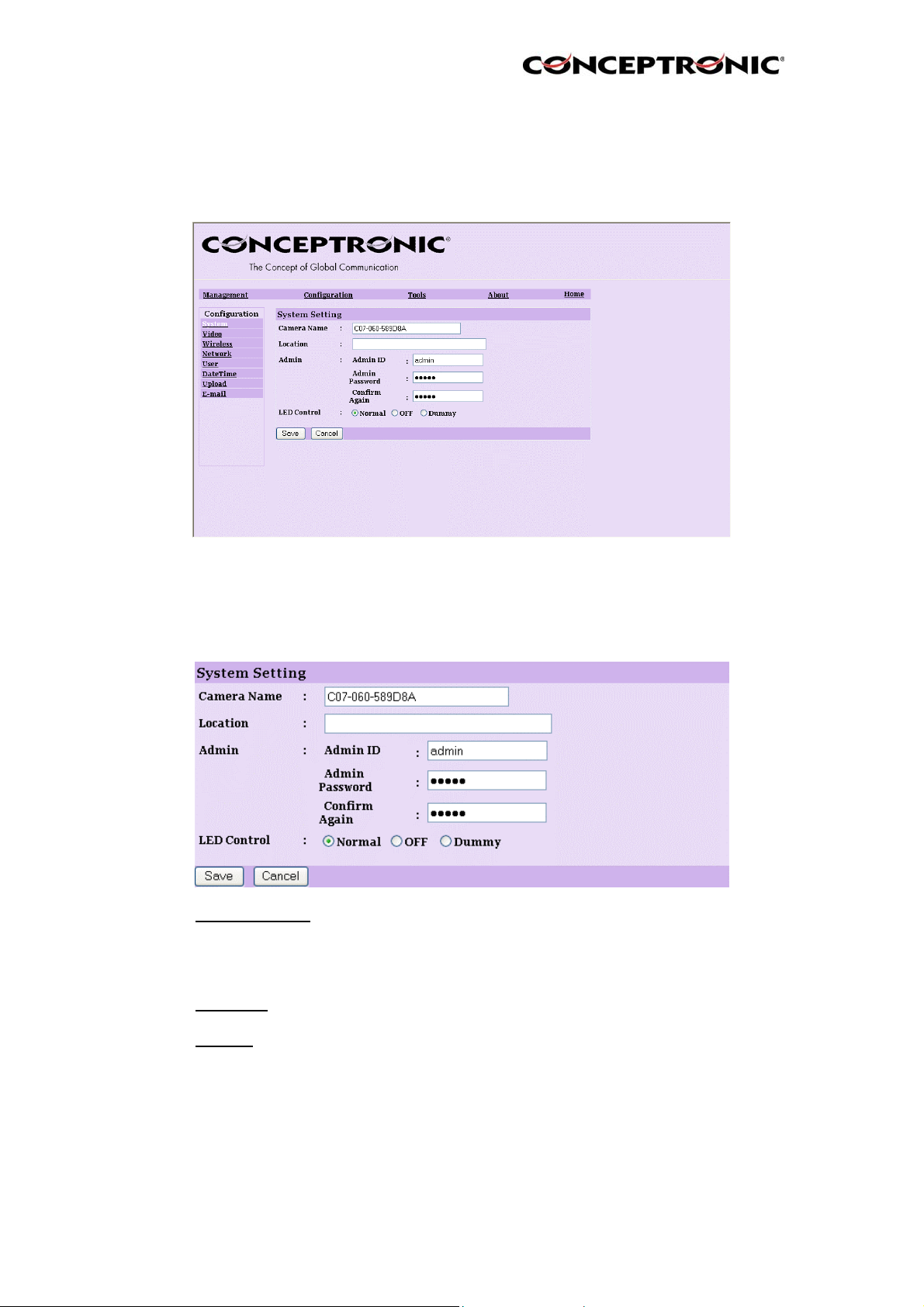
6.4 System Administration Æ Configuration
The Configuration window contains commands for settings that are requi red to input
key details to setup the camera for operation. Click Configuration in the top menu bar
and the configuration window will appear as below:
6.4.1. System
Click the System item in the left column to setup the basic configuration of your
camera.
- Camera Name:
- Location:
- Admin:
This field is used to enter a descriptive name for the device.
The default setting for the Camera Name is C07-060-xxxxxx,
where xxxxxx is the last six digit of the MAC Address. The
maximum
length is 32 (printable ASCII).
This field is used to enter a descriptive name for the location
used by the camera (optional).
This field is used to enter the administrator name along with
the password to access the System Administration settings.
Be sure to enter the password twice to confirm the details
once in the Admin Password field and again in the Confirm
Password
field. The default setting for administrator is empty, and you
need to key in the administrator name with a maximum
length of 12 (printable ASCII) characters and enter the
administrator password with a maximum length of 8
Page 11
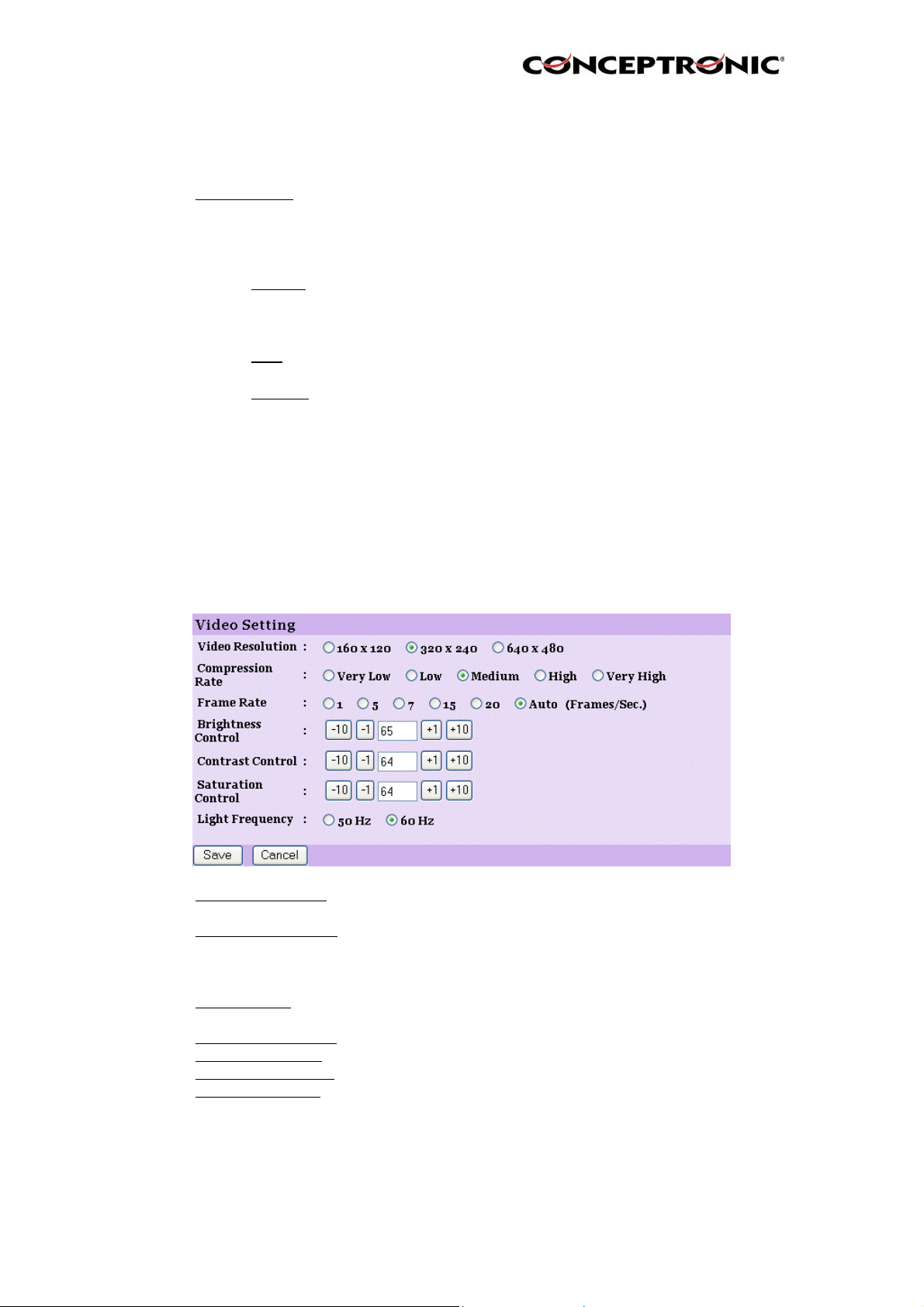
- LED Control:
• Normal
• OFF
• Dummy
6.4.2. Video
Click the Video item in the left column to setup the image configuration of your
camera.
(printable ASCII) characters. It is highly recommended to set
the Admin ID and
Admin Password as soon as possible to enable security
option for the (Wireless) Internet Camera to function.
This option allows user to setup the LED illumination as
desired. This feature provides the flexibility when
surveillance activity is ON. There are three options as
follows:
Power - Steady On of the LED indicator.
Link - Steady On of the LED indicator.
When WLAN activity is present the LED indicator will flash
steadily.
Power - LED indicator is off.
Link – LED indicator is off.
Power - Steady On of the LED indicator.
Link - Steady On of the LED indicator with random flashing.
The default setting for the LED control is at Normal. When
you have configured the LED control, the correct illumination
will be set after 1 minute.
- Video Resolution:
- Compression Rate:
- Frame Rate:
- Brightness Control:
- Contrast Control: Adjust the contrast level with default setting at 64.
- Saturation Control:
- Light Frequency:
6.4.3. Wireless (Only for the C54NETCAM!)
Select the desired video resolution format, including
160x120, 320x240 (default) and 640x480.
Select the desired compression rate with five levels from
Very Low to Very High. Higher video compression rate will
generate more compact file size with less video quality and
vise-versa. The default setting is Medium.
Select the frame rate desired with default setting at Auto for
optimal frame rate.
Adjust the brightness level with default setting at 64.
Adjust the saturation with default setting at 64.
Adjust the light frequency to suit your area of operation from
the options either 50 Hz or 60 Hz (default).
Page 12
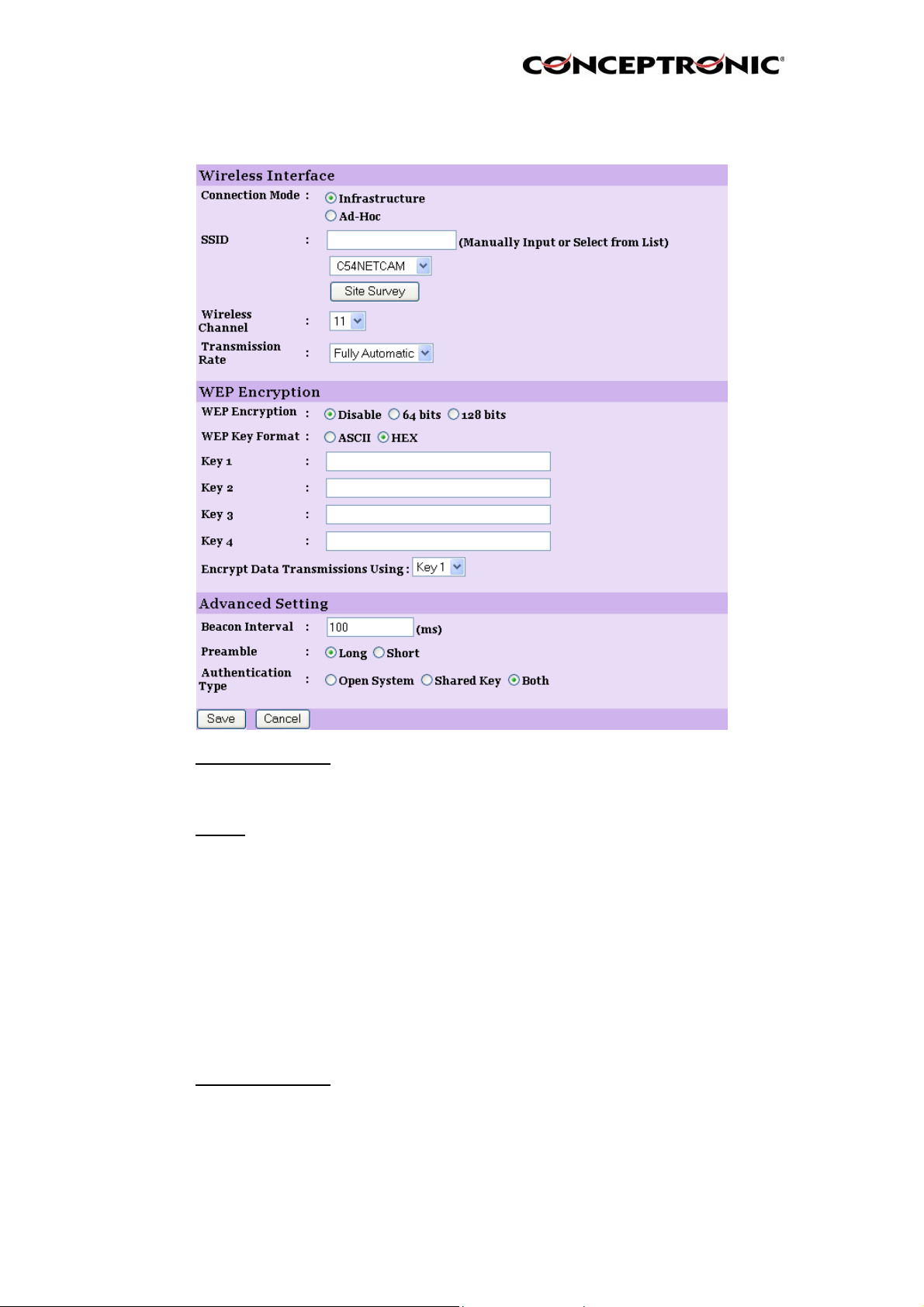
Click the Wireless item in the left column to setup the wireless LAN configuration of
your camera.
- Connection Mode:
- SSID:
- Wireless Channel:
The SSID (Service Set Identifier) is the name assigned to the
Use this option to determine the type of wireless
communication for your camera.
There are two choices of Infrastructure mode and Ad-Hoc
mode. The default setting is Infrastructure.
wireless network. It will auto-detect and display the SSID of
wireless network connected in this box (it displays default
initially). This default setting will let the camera connect to
ANY access point under the infrastructure network mode.
To connect the camera to a specific access point on the
network, please make sure to set the SSID of the camera to
correspond with the access point’s SSID for communication.
Type any string up to 32 characters long (spaces, symbols,
and punctuation are not allowed) in the Network Name box.
To connect the camera to an Ad-Hoc wireless workgroup,
make sure to set the same wireless channel and SSID to
match with the PC/Notebook’s configuration for direct
wireless communication.
This pull-down menu provides the wireless channel for
communication. A "channel" is a range of frequencies to be
used in communication between the camera and access
point in Infrastructure mode, or the camera and PC/Notebook
in Ad-Hoc
Page 13
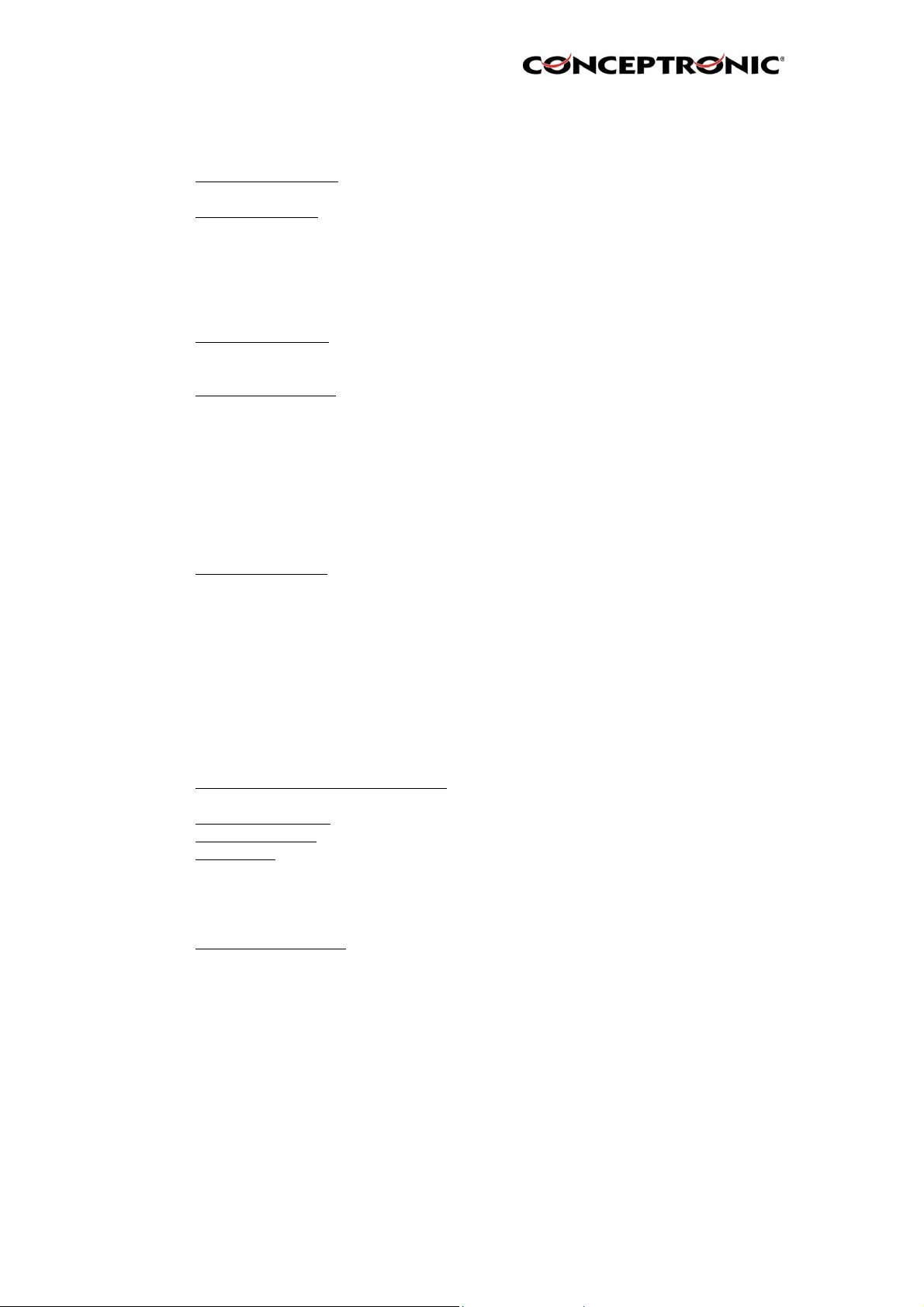
mode. Select the appropriate channel from the list provided
depending on the regulatory region where the unit is sold.
The default setting is at channel 11.
- Transmission Rate:
- WEP Encryption
- WEP Key Format:
- ASCII input format:
- HEX input format:
- Encrypt Data Transmissions Using:
- Advanced Setting:
- Beacon Interval:
- Preamble:
- Authentication Type:
A preamble is a signal used in wireless environment to
Select the data transmit rate from this pull-down menu. The
default setting is Fully Automatic.
WEP Encryption: Wireless network communications can be
intercepted easily. WEP (Wired Equivalent Privacy) is an
encryption method specified by the IEEE 802.11g standard
to make any intercepted communications extremely difficult
to interpret by unauthorized parties. The default setting for
this
option is Disable.
To enable WEP Encryption, you should decide the
encryption format first by selecting the ASCII or HEX option,
and then input the WEP key (in the following Key 1~4 box).
ASCII format causes each character you type to be
interpreted as an eight-bit value. All unaccented upper- and
lower-case Western European characters that can be input
through your keyboard's typing zone are valid. To setup a
64-bit WEP key, input 5 ASCII characters. For example,
‘12345’. To setup an 128-bit WEP key, input 13 ASCII
characters. For example, ‘1234567890123’. These
character counts result in bit counts of 40 and 104
respectively; the camera will automatically pad your input to
a bit count of 64 or 128.
Hex format causes each pair of chara cters you type to be
interpreted as an eight-bit value in hexadecimal (base 16)
notation. Only the digits 0 through 9 and the letters A
through F (in upper or lower case) are valid. To setup a 64bit WEP key, input 10 HEX format. For example,
‘3132333435’, which is the same with ASCII input ‘12345’.
To setup an 128-bit WEP key, input 26 HEX format. For
example, ‘31323334353637383930313233’, which is the
same with ASCII input ‘1234567890123’. These character
counts result in bit counts of 40 and 104, respectively; the
Wireless Internet Camera will automatically pad your input to
a bit count of 64 or 128.
Use this pull-down menu to decide to use
Key 1, 2, 3 or 4 for encryption).
In this field, you can setup more advanced configuration.
This option defines time interval between two images sent.
synchronize the transmitting timing including Synchronization
and Start frame delimiter. Please NOTE that if you want to
change the Preamble type into Long or Short, please check
the setting of access point.
Open System communicates the key across the network.
Shared Key allows communication only with other devices
with identical WEP settings. The default setting is Both.
Page 14
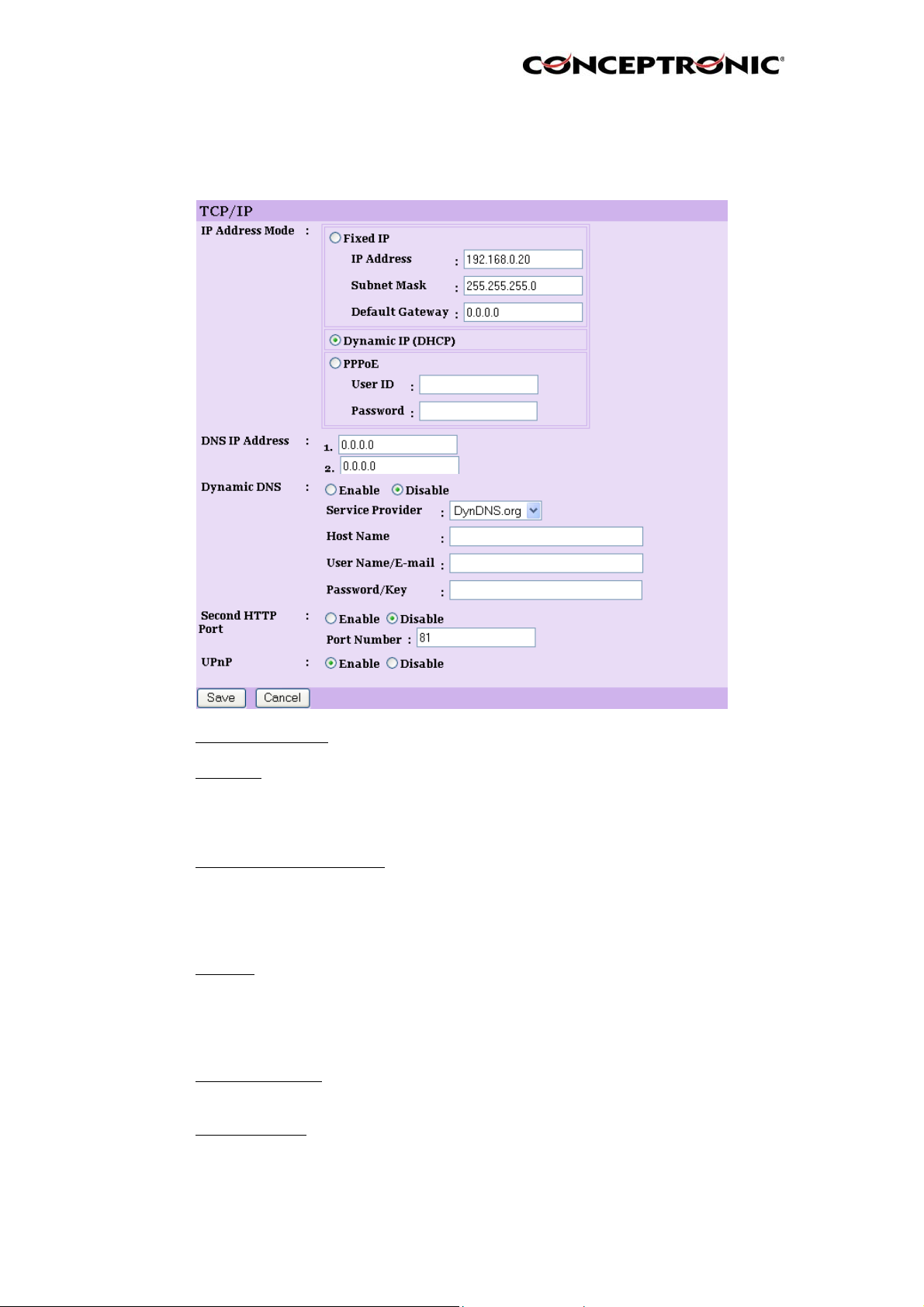
6.4.4. Network
Click the Network item in the left column to setup the LAN configuration of your
camera.
- IP Address Mode:
- Fixed IP
- Dynamic Address (DHCP)
- PPPoE
- DNS IP Address:
- Dynamic DNS:
You can select this option and enter the IP address
If your application requires a direct connection from
This field provides your with three options to select the IP
Address Mode:
directly. The default settings are:
IP Address – 192.168.0.20
Subnet Mask – 255.255.255.0
Default Gateway – 0.0.0.0
If your network uses the DHCP server, select this
option. According to this setting, the camera will be
assigned an IP address from the DHCP server
automatically. Every time when the camera starts
up, please make sure that the DHCP server is set to
assign a static IP address to your camera.
an ADSL modem through the camera’s RJ-45 LAN
port, click this option and enter the User ID and
Password into the respective boxes. (You should
have an ISP PPPoE account.) The camera will get
an IP address from the ISP as starting up.
DNS (Domain Name System) server is an Internet service
that translates domain names into IP addresses. Enter at
least one DNS IP Address in this field.
The Dynamic DNS service allows you to alias a dynamic IP
address to a static hostname in any of the domains, allowing
your computer to be more easily accessed from various
locations on the Internet.
Page 15

- Second HTTP Port : The default port for communication is via port 80, and you
- UPnP:
6.4.5. User
Click the User item in the left column to add, edit and delete users for your camera.
can change it according to your network configuration. Select
Enable from the option and enter the desired port number in
the following box.
UPnP is the architecture for pervasive peer-to-peer network
connectivity of intelligent appliances, wireless devices, and
PCs of all form factors. Check the Enable option to enable
the function of your camera.
- Access Control:
- Define Users:
- Add User: Enter the user name in this box, and enter the user’s
- Delete User:
- User List:
The administrator has the authority to give permission for the
privilege to control the device to users by selecting Enable
or Disable. The default setting is No.
Use this field to add or delete users for your camera.
password assigned by the administrator. The maximum
password length is 8 (printable ASCII).
The administrator has the authority to give permission for the
privilege to control the Upload/E-mail Video control to the
users by selecting Yes or No to activate the Upload/E-mail
Video. To add a new user’s name, enter the necessary
information first and click the Add button.
Select the user you want to delete from the pull-down menu,
and then click the Delete button.
This list displays the current users status of your camera.
Page 16

6.4.6. DateTime
Click the DateTime item in the left column to setup time and date for your camera,
providing correct information for the remote users who might be thousands of miles
away from the camera’s location.
- Date & Time:
- Synchronized with Time Server:
You can set up time and date manually or automatically by
selecting the Synchronized with Time Server option.
Select this option and the time will be based
on GMT setting. The time will be
synchronized every 10 minutes. When
selecting this option, you have to enter the
required information in the following fields:
IP Address
Protocol Two options of NTP or Time are available for your selection
TimeZone
Set Manually: Select this option to set the time manually. The system
Enter the IP Address of the Time Server in this box.
to link with the Time Server. The default setting is NTP.
Select the time zone for the region from the pull-down menu.
administrator must enter the date and time in the respective
field manually.
Page 17

6.4.7. Upload
Click the Upload item in the left column to setup configuration for FTP server, time
schedule and manual operation.
- Host Address:
- Port Number:
- User Name:
- Password: Enter the user password in this field to login the FTP server.
- Directory Path:
- Passive Mode:
- Time Schedule
- Schedule:
The IP Address of the target FTP server.
The standard port number for the FTP server is Port 21, and
it’s also the default setting. If the FTP server uses a specific
port, please confirm the IT manager.
Enter the user name in this field.
Enter an existing folder name in this field, and the images will
be uploaded to the given folder.
This function depends on your FTP server. Please check
with your IT manager if the FTP server uses passive mode.
The default setting is No.
: Select the “Enable upload video to FTP server” option and
enter the relevant information, such as the schedule, video
frequency and base file name.
You can 1.) Choose Always to always upload the video to
FTP server, or 2.) Set the Schedule to manage the uploading
task. In the Schedule option, you can set the Day and Time
Period option.
Page 18

- Video Frequency: There are two ways to set the video frequency: 1.) Set
- Base File Name:
- File:
- Manual Operation:
6.4.8. E-mail
Click the E-mail item in the left column to setup configuration for E-mail account, time
schedule and manual operation settings.
Auto/1/2/3 frames per second, or 2.) Set the time in seconds
for every frame.
Enter the file name to make sure that the images could be
saved as the base file name.
Since you may not upload only one image to the FTP server,
you can choose the filing rule, including Overwrite,
Date/Time Suffix, and set up the Sequence Number.
When you click the Upload Video button in view video
screen, it will start to upload the image. The setting refers to
Base File Name and File information above.
- SMTP Server Address: SMTP (Simple Mail Transfer Protocol) is a protocol
for sending e-mail messages between servers you
need to input the mail server address in this field.
- Sender e-mail Address: Enter the e-mail address of the user who will send
the e-mail.
- Receiver e-mail Address: Enter the e-mail address of the user who will receive
the e-mail.
- User Name: Enter the user name in this field.
- Password: Enter the user password in this field to login
receiver’s mail server.
- Time Schedule: Select the “Enable-mail video to e-mail account”
option to set schedule to send e-mail. Please refer to
the instruction in “ Upload” section. The Interval
Page 19

option is to define time interval between two images
sent.
- Manual Operation: When you click the E-mail Video button in view video
screen, it will start to e-mail image. The Interval
option is to define time interval between two images
sent.
6.5. System Administration Æ Tools
The Tools window contains commands for restarting the camera. Click Tools in the
top menu bar and the Tools window will appear as below:
6.5.1. FTP Server Test
Click the FTP Server Test item in the left column to test your FTP account.
- Test FTP Server:
6.5.2. E-mail Test
Click the E-mail Test item in the left column to test your e-mail account.
- Test E-mail Account:
Click the Test button to test the FTP account you provided.
Click the Test button to test the e-mail account you provided.
Page 20

6.5.3. Reset
Click the Reset Item in the left column to reset the (Wireless) IP Camera
- Reset
6.5.4. Factory Reset
Click the Factory Reset Item in the left column to reset the (Wireless) IP Camera to
the factory default settings.
- Factory Reset
6.5.5. Firmware Upgrade.
Click the Firmware Upgrade Item in the left column to upgrade the firmware.
Do you really want to reset this device? Click the YES button
from this option, and you can restart the camera just like
turning the device off and on and saved settings are retained.
If you do not want to reset the camera, exit this window
without clicking YES.
Do you really want to factory reset this device? Click the YES
button from this option, and you can resume all factory
default settings for the camera. If you do not want to restore
the factory settings, exit this window without clicking YES.
Please NOTE that you have to configure the network settings
again after a Factory Reset.
- Firmware Upgrade
When new firmware is available, you can upgrade it through
this window. Click the Browse… button to point to the
firmware file, and then click Update to start upgrading.
Page 21

6.5.6. Backup
Click the Backup item in the left column to backup the current configuration.
- Backup Device Configuration to File:
- Restore Device Configuration from File:
6.6. System Administration Æ About
The About window provides the basic information of the camera. Click About in the
top menu bar and the About window will appear as below:
Do you really want to backup the
configuration to file? Click the
Backup button from this option, and
you can save the current
configuration to file.
You can resume the device
configuration from saved file in the
computer. Click the Browse… button
to point to the file, and then click
Restore to start restoring.
- About
Once the configuration is completed, click Home to return to the Welcome screen and
select the desired View Video option either through ActiveX Mode or Java Mode as
described in the next section. Then, position the camera to the desired location
appropriately for your purpose. Followed by adjustment of the camera focus, done
manually by turning the lens clockwise or anti-clockwise to the desire image quality.
Displays the camera’s model name and version.
Page 22

6.7. View Video – ActiveX Mode
To view video images from the browser, click View Image – ActiveX Mode from the
Welcome screen to access the video images from Internet Explorer as illustrated
below:
NOTE: When you use Windows XP with Service Pack 2 installed, you will get the
message as above! Click on the information text ‘Click here to instal…” and click
“Install ActiveX Control…”.
After clicking this message, click again on “View Video – ActiveX Mode”
You will receive the following message:
Press “Install” to install the required Xplug ActiveX Control.
After the XPlug plugin is installed, you will see the image of the (Wireless) IP Camera.
Page 23

- Camera Name:
In the View Video – ActiveX Mode , you are allowed to use the Upload Video and
E-mail Video options. Simply click the desired selection ON or OFF to utilize the
options for each of the functions.
The Camera name will be displayed when the Camera Name
field is entered in the Web Configuration setting under
Configuration.
6.8. View Image – Java Mode
To view video images from the browser, click View Image – Java Mode from the
Welcome screen to access the video images from Internet Explorer or Netscape
browser as illustrated below:
- Camera Name:
- Date and Time:
The Camera name will be displayed when the Camera Name
field is entered in the Web Configuration setting under
Configuration.
The date/time of the camera will be displayed here.
Page 24

In the View Video – Java Mode , you are allowed to use the Upload Video and Email Video options. Simply click the desired selection ON or OFF to utilize the options
for each of the functions.
NOTE:
1. Please refer to the appendix on how to install ActiveX, including 1.) install
to the Web Server, and 2.) install to your Local PC.
2. The administrator has the authority to set the upload video function through
the setting in the Upload option under Configuration.
3. The administrator has the authority to set the e-mail video function through
the setting in the E-mail option under Configuration.
Page 25

7. Using the (Wireless) IP Camera through the IPView SE Utility
This chapter describes the IPView SE, which is a powerful software application
designed with a user-friendly interface for ease of control and navigation
requirements.
7.1. Installation
Insert the CD-ROM into the CD-ROM and run the file “IPViewSE Setup.exe” from the
directory D:\Install IPView SE\ (Where D:\ is your CD-Rom Drive).
Follow the steps onscreen to install the software on your harddisk.
After successfully installing the IPView SE, the application program for the Wireless
Internet Camera is automatically installed to \Programs\Files directory. To start
running the IPView SE, click Start > Programs > IPView SE > IPView SE.
Once login, the IPView SE application is executed and the interface of IPView SE will
appear in the default List View format as below:
7.2. Getting Started
IPView SE is responsible for the management of preview, configuration, and
searching of each camera. It is designed with a user-friendly interface for ease of
control and
navigation requirements as illustrated below.
Page 26

7.2.1. IPView SE control panel
System Config
Add Camera
Explanation of the Controls in the IPViewSE Control Panel.
- System Config
- Add Camera
Configure the IPViewSE Control Panel
To add a camera to IPView SE Control Panel
- Minimize To minimize the control panel.
- Exit To close IPView SE.
- Play
To play back the recorded file.
- Scan To display for each camera one by one.
- Combine To combine all display windows in one.
- About
To display the information of IPView SE.
7.2.2. How to Add a Camera
To add a new camera, click the Add Camera button. An Add Camera dialog box will
appear as illustrated below:
Minimize Exit
Combine
Play
Scan
About
You must select the camera and click the Add button to add a new camera.
Page 27

below:
You can select the Input IP button, an Input IP dialog box will appear as illustrated
Enter the IP Address of the camera in the specified field and click the Add button to
add a new camera.
Note:
1. If you want to add a camera through the Internet, you must key in a
physical IP Address.
2. When the camera is installed behind Gateway and the Open Second Port
of camera/Port Forwarding of Gateway function is enabled, the Gateway IP
address has to be entered with the Port Number as below:
3. At the same time, the Gateway IP address can be replaced by URL as
below:
4. If you forget the IP Address that you want to add, a dialog box will appear
to notify you of the error.
You must select the camera and click the Add button to add a new camera.
If the Login Camera dialog box appears, make sure to enter the correct User Name
and Password and click the OK button. Then, the camera will be added into IPView
SE in list format. If the User Name and Password is entered incorrectly, the camera
will not be added into IPView SE.
The above dialog box will appear only if administrator has already set up the User
Name and Password in the Web Configuration setting. If you forget to highlight the
camera you want to add, a dialog box will appear to notify you of the error.
Page 28

Make sure to save any changes you have made to keep the information updated.
Note :
You are all owed to add only one camera at a time. When the user adds the
camera, extra icons will appear, including: “Assign IP to Camera”,
“Connect/Disconnect”, “Erase”, “Extra Information”.
7.2.3. How to use a Camera
Connect / Disconnect
Extra Information
Erase
Assign IP to Camera
Camera Config
Manual record
Schedule record
Motion record
- Camera Config
To change the configuration of the selected Camera
- Assign IP to Camera To change camera, click the “Assign IP to Came ra” button.
An
Assign IP of Camera dialog box will appear. You must select
the camera and click the Add button to add a new camera.
- Connect / Disconnect
Click the “Connect/Disconnect” button and the preview
screen will appear with the video image.
NOTE:
When a new camera is added, it is connected. You can see
the image right away. If you click the “Connect/ Disconnect”
button, it will be in disconnecting, also, no image showed.
- Erase
- Extra Information
Deletes the selected Camera from IPViewSE
Shows extra information about the selected Camera
- Manual Record To record the motion from the camera Manually.
- Schedule Record With this option, you can record the motion of the Camera
with a schedule you configured. This way, the Camera will
only record at specific times.
- Motion Record
This option allows the camera to trigger recording by motion
detected. You can adjust the sensitivity level and choose
the
warning options when motion is detected from motion setting.
Page 29

7.2.4. The Camera Preview Window
When a Camera is selected, a preview window will come up. You can also toggle this
window with the “Connect / Disconnect” button in IPView SE. The Camera Window
like below will be shown:
Wakeup C.P.
Color Setting
View List
Snapshot
Rotate Image
Zoom Image
Minimize
Maximize
Close
Always On Top
- Minimize
- Maximize
Click to minimize the display screen of the camera.
Click to maximize the display screen of the camera.
- Close Click to close the display screen of the camera.
- Always on top Click to have the display screen always appear on the top
of the window.
- Wake up control panel
Click to open the control panel again when it is closed.
- Color setting Click to adjust color of the image.
- View list
Click to check the event list of the camera.
- Snapshot Click to snapshot a picture from the camera.
- Rotate image
Click to rotate the image of the camera.
- Zoom Image Select this option, and choose the zoomlevel for the Camera
7.2.5. How to Adjust the Property Settings of the IPViewSE Control Panel
From the control panel, select the button “System Config” and the dialog box will
appear as shown below:
Page 30

- Log Storage:
- Storage List:
- Recycle:
- Proxy Server
1. Single HDD Reserve Space
This option is used to define the path to save image files.
When you enabled this function, it will recycle the HDD
: Select this option to enable the Proxy Server support.
- Camera Scan Interval: It allows you to display for each camera one by one. The
7.2.6. Camera Configure
Click the “Camera Config” button and it will active the Camera Setting, Motion Setting
and Update Firmware buttons.
This option permits reserved HDD space from 500 MB to
1000 MB.
2. Split Recording File
From this option, you can adjust the file size for recording the
video images (the default setting is 10MB). If the recorded
video files reach the file size, video images will be recorded
into another file automatically. By File Size - permits
recording by file size from 10 MB to 50 MB.
The software will create a camera name folder as the
“Storage List” which is allowed to create up to 16 File Path.
space once the disk space is less than the size defined. The
size defined can be from 200 MB to 50000 MB.
time interval for each camera can be from 1 Sec. to 20 Sec.
WWW
Motion Setting
Update F.W.
- WWW
Opens the webbrowser for configuration through the
- Motion Setting
Alarm
webinterface of the Camera.
You can adjust the sensitivity level and choose the Invoke
Page 31

- Update Firmware
firmware
options to work with motion detection function. Besides the
Alarm Beep, Send Email can be enabled when motion
detected.
The user can define the time interval to Send E-mail.
Enter the File Path and click the Update button, the
will be updated automatically. If you are unsure of the File
path, you can click the Browse button, the Browse dialog
box will appear as illustrated below:
WARNING! During firmware update process, please make sure no interruptions
7.2.7. Motion Detection
When you press the “Motion Setting” button, you will get a screen like below, where
you can setup the Motion Detection options of the Camera:
will occur as it might possibly cause serious damage to the Internet
Camera!
- Invoke Alarm
- Send Email
- Sensitivity Level
If you enable this option, a notification sound will be heard
through the speakers of the computer when the camera
detects motion.
When enabling this option, the Camera can send you an
Email Message notifiying you about the motion.
You can adjust the sensitivity level of the Camera by moving
this slider from left to right.
Page 32

7.2.8. Email Settings
The button “eMail Setting” can be used to send you an email notification when the
Camera detects motion. You can enter the needed settings in the screen below:
- Mail Server:
- Mail From: E-Mail Address of sender.
- Mail To:
- Subject: Can be any information to high light the message.
- User Name:
- Password: Enter the user password in this field to login receiver’s mail
- Interval Time:
E-Mail Address of receiver.
Mail Server IP or name from your Provider.
Enter the user name in this field.
server
The time interval to send next E-Mail the unit is by second.
Page 33

8. Adding your (Wireless) Internet Camera to your website
The (Wireless) Internet Camera can be added to your website, so that every visitor can see
what the IP Camera is seeing. To make this work, you need to follow the next steps:
8.1. Xplug Control Installation To Webserver
1. Installation:
Copy the “xplug.ocx” file from the directory “ActiveX” on the CD-ROM to any
WEB Server table.
2. Setting (Configuration):
From the Web Configuration menu select “System” and under the “Loading
ActiveX From” input web server location (http://www.web server
location.com/).
Once the settings are completed, the user now is able to access the Internet Camera
from the web browser by selecting the image view – ActiveX mode.
NOTE:
8.2. Configure the (Wireless) Internet Camera for Website Usage
1. Open the configurationpage of the (Wireless) Internet Camera through your
2. Open “System Administration” Æ “Configuration”.
3. For security reasons, it is advised to setup an Admin Username and
4. Verify if the “Gateway” is configured in the (Wireless) Internet Camera. You
5. At the section “Network”, set the option “Second HTTP Port” to “Enable”
6. Press “Save” and exit the configuration Page. The (Wireless) Internet
8.3. Router Configuration
To make it possible for the outside world to access your (Wireless) Internet Camera,
you need to open a port in the Router for access.
Usually this is called “Virtual Server” or “Port Forwarding” in the router. At this
section, you can enter a Local IP Address (The IP Address of your Camera) and an
inside and outside portnumber (The portnumber you set at step 8.2.5)
Refer to the manual of your router how to setup the Configuration of the router.
8.4. Website Configuration
8.4.1. Introduction
The last step is to integrate the Java™” Applet in your website. To make the
(Wireless) Internet Camera work on your website, you need to add some Java™
Code to the HTML Pages. This “Code” tells the browser of a visitor of your website
how to connect with the (Wireless) Internet Camera. Because Java™is used, visitors
without Java™” installed, can’t see the motion of the (Wireless) Internet Camera.
To make this work for the visitor, it is nessecary to install Java™ from the Java™
website, which can be found at: HTTP://JAVA.SUN.COM
It is highly recommended to install the Xplug Control application to the Web
Server for IE 5.0. It must be installed to a Public Domain with Fixed IP
address.
webbrowser. (Default: http://192.168.0.20
Password, if you didn’t already set this. You can set the Admin Username
and Password at “Admin”.
can check this at the section “Network”. The default gateway should be the
IP Address of, for example, your Router.
and enter the port you wish to use for your Camera (For example: Port 81)
Camera is now setup correctly.
)
Page 34

The package which is needed to work with the (Wireless) Internet Camera is called
“J2SE JRE”.
8.4.2. Add the Code to your Website
The following code needs to be added to the website which will show the
(Wireless) Internet Camera:
<APPLET name="cvcs" CODEBASE="http://CAMIPADDRESS:CAMPORT/" CODE="xplug.class" WIDTH=320 HEIGHT=240>
<param name="RemotePort" value=CAMPORT>
<param name="Timeout" value=5000>
<param name="RotateAngle" value=0>
<param name="PreviewFrameRate" value=20>
<param name="DeviceSerialNo" value="">
</APPLET>
The above code is an example, and needs to be adjusted for your configuration.
To adjust the code, you need to change the red-bold code:
CAMIPADDRESS This is the Internet Address where the (Wireless) IP Camera
is connected to. This can be a website (for example:
www.myipcamera.com
connection (for example: 62.234.253.21)
CAMPORT This is the port you configured in step 8.2.5. (This value
needs to be entered TWICE in the code!)
WIDTH This is the Witdh of the screen you want to make visible on
your website.
HEIGHT This is the Height of the screen you want to make visible on
your website.
If all above steps are configured correctly, you can see the image of the (Wireless)
Internet Camera on your website.
) or your IP Address from your internet
Page 35

9. Appendix
9.1. Frequently Asked Questions
9.1.1. Internet Camera Features
Q:
What is an Internet Camera?
A: The (Wireless) Internet Camera is a standalone system connecting directly to
an Ethernet or Fast Ethernet network and supported by the wireless
transmission based on the IEEE 802.11g standard. It is different from the
conventional PC
Camera, the Wireless Internet Camera is an all-in-one system with built-in
CPU and web-based solutions providing a low cost solution that can transmit
high quality video images for monitoring. The (Wireless) Internet Camera can
be managed remotely, accessed and controlled from any PC/Notebook over
the Intranet or Internet via a web browser.
Q:
What is the maximum number of users that can be allowed to access the
(Wireless) Internet Camera simultaneously?
A:
Maximum number of users that can log onto the (Wireless) Internet Camera
at the same time is 64. Please keep in mind the overall performance of the
transmission speed will slow down when many users are logged on.
Q:
What algorithm is used to compress the digital image?
A: The (Wireless) Internet Camera utilizes the JPEG image compression
technology providing high quality images for users. JPEG is adopted since it
is a standard for image compression and can be applied to various web br
owser and application software without the need to install extra software.
Q:
Can I change the wireless antenna attached to the (Wireless) Internet
Camera?
A:
The wireless antenna can be changed for a variety of reasons such as
extending the wireless transmission range, however, please consult
authorized distributors before attempting as the connectors must be SMA
connector type.
Q:
What is the wireless transmission range for the (Wireless) Internet Camera?
A: Generally the wireless distance can go up to 100 meters indoors and up to
300 meters outdoors. The range is limited by the number of walls, ceilings, or
other objects that the wireless signals must pass through. Typical ranges vary
depends on the types of ma terials and background Radio Frequency (RF)
noise in your home or business and the configuration setting of your network
environment.
9.1.2. Internet Camera Installation
Q:
Can the Internet Camera be used out-doors?
A: The (Wireless) Internet Camera is not weatherproof. It needs to be equipped
with a weatherproof case to be used outdoors and it is not recommended.
Q:
What network cabling is required for the (Wireless) Internet Camera?
A: The (Wireless) Internet Camera uses Category 5 UTP cable allowing 10
Base-T and 100 Base-T networking.
Q:
Can the (Wireless) Internet Camera be setup as a PC-cam on the computer?
A:
No, the (Wireless) Internet Camera is an Internet Camera used only on
Ethernet and Fast Ethernet network and supported by wireless transmission.
Q:
Can the (Wireless) Internet Camera be connected on the network if it consists
of only private IP addresses?
Page 36

A: The (Wireless) Internet Camera can be connected to LAN with private IP
addresses.
Q:
Can the (Wireless) Internet Camera be installed and work if a firewall exists
on the network?
A:
If a firewall exists on the network, port 80 is open for ordinary data
communication. However, since the Wireless Internet Camera transmits
image data, the default port 8481 is also required. Therefore, it is necessary
to open port 8481 of the network for remote users to access the (Wireless)
Internet Camera.
9.2. PING Your IP Address
The PING (Packet Internet Groper) command can determine whether a specifi c IP
address is accessible by sending a packet to the specific address and waiting for a
reply. It can also provide a very useful tool to confirm if the IP address conflicts with
the (Wireless) Internet Camera over the network. Follow the step-by-step proce dure
below to utilize the PING command. However, you must disconnect the Wireless
Internet
Camera from the network first. Start a DOS window. Type ping x.x.x.x, where x.x.x.x
is the IP address of the (Wireless) Internet Camera. The succeeding replies as
illustrated below will provide useful explanation to the cause of the problem with the
(Wireless) Internet Camera IP address.
9.3. Trouble Shooting
Q: I cannot access the (Wireless) Internet Camera from a web browser.
A1: The possible cause might be the IP Address for the (Wireless) Internet
Camera is already being used by another device. To correct the possible
problem, you need to first disconnect the (Wireless) Internet Camera from the
network. Then run the PING utility (follow the instructions in: 9.2. - PING
Your IP Address).
A2:
Another possible reason is the IP Address is located on a different subnet.
To fix the problem, run the PING utility (follow the instructions in: 9.2. - PING
Your IP Address). If the utility returns “no response” or similar, the finding is
probably
correct, then you should proceed as follows: In Windows 95/98/2000 and
Windows NT, double check the IP Address of the (Wireless) Internet Camera
is within the same subnet as your workstation.
Click “Start”, “Setting”, “Control Panel”, and the “Network” icon. Select TCP/IP
from the “Network” dialog box and from the “TCP/IP Properties” dialog box
click “Specify an IP address”. If the (Wireless) Internet Camera is situated on
Page 37

image?
a different subnet than your workstation, you will not be able to set the IP
address
from this workstation. To verify make sure the first 3 sections of the IP
address of the (Wireless) Internet Camera corresponds to the first 3 sections
of the workstation. Therefore the IP address of the (Wireless) Internet
Camera must be set from a workstation on the same subnet.
A3:
Other possible problems might be due to the network cable. Try replacing
your network cable. Test the network interface of the product by connecting a
local computer to the unit, utilizing a standard Crossover (hub to hub) Cable.
If the problem is not solved the (Wireless) Internet Camera might be faulty.
Q:
Why does the Power LED not light up constantly?
A: The power supply used might be at fault. Confirm that you are using the
provided power supply DC 5V for the (Wireless) Internet Camera and verify
that the power supply is well connected.
Q:
Why does the Link LED not light up properly?
A1: There might be a problem with the network cable. To confirm that the cables
are working, PING the address of a know device on the network. If the
cabling is OK and your network is reachable, you should receive a reply
similar to the following
(…bytes = 32 time = 2 ms).
A2:
The network device utilized by the (Wireless) Internet Camera is not
functioning properly such as hubs or switches. Confirm the power for the
devices are well connected and functioning.
A3:
The wireless connection might be at fault. In ad-hoc mode make sure the
(Wireless) Internet Camera wireless channel and SSID is set to match the
PC/Notebook wireless channel and SSID for direct communication.
Under infrastructure mode make sure the SSID on the PC/Notebook and the
(Wireless) Internet Camera must match with the access point’s SSID.
Q:
Why does the (Wireless) Internet Camera work locally but not externally?
A1: Might be caused from the firewall protection. Need to check the Internet
firewall with your system administrator.
A2:
The default router setting might be a possible reason. Need to double check if
the configuration of the default router settings is required.
Q:
Why does a series of broad vertical white line appears through out the
A:
A likely issue is that the CMOS sensor becomes overloaded when the light
source is too bright such as direct exposure to sunlight or halogen light. You
need to reposition the (Wireless) Internet Camera into a more shaded area
immediately as this will damage the CMOS sensor.
Q:
There is bad focus on the Wireless Internet Camera, what should be done?
A:
The focus might not be correctly adjusted for the line of sight. You need to
adjust the Wireless Internet Camera focus manually as described in Adjust
Internet Camera Focus.
Q:
Noisy images occur how can I solve the problem?
A1: The video images might be noisy if the (Wireless) Internet Camera is used is
a very low light environment. To solve this issue you need more lighting.
A2:
There might be wireless transmission interference make sure there are no
other wireless devices on the network that will affect the wireless
transmission.
Q:
There is poor image quality, how can I improve the image?
A1: A probable cause might be the incorrect display properties configuration for
your desktop. You need to open the Display Properties on your desktop and
Page 38

configure your display to show at least 65’000 colors for example at least 16bit.
NOTE:
A2:
information.
Q:
A: The ActiveX might be disabled. If you are viewing the images from Internet
9.4. Xplug Control Installation
9.4.1. Installation To Web Server
1. Installation:
2. Setting (Configuration):
Once the settings are completed, the user now is able to access the Internet Camera
from the web browser by selecting the image view – ActiveX mode.
NOTE:
9.4.2. Installation To Local PC
Insert the CD-ROM into the CD-ROM drive to initiate the auto-run program. Navigate
to the directory “ActiveX’ on the CD-ROM and execute the program “CPCTRL.EXE”
Follow the onscreen instructions to install the XPlug Control.
Click the “Finish” button to complete Setup of the Xplug Control Utility program for the
(Wireless) Internet Camera.
9.5. Adjust Internet Camera Focus
To adjust the focus of the lens, you need to turn the lens slowly in either clockwise or
anti-clockwise direction until the desired image appears. DO NOT over turn the lens
in either of the directions, as it will be out of focus.
NOTE:
WARNING:
Applying only 16 or 256 colors on your computer will produce dithering
artifacts in the image.
The configuration on the (Wireless) Internet Camera image display is
incorrect. Through the Web Configuration Image section you need to adjust
the image related parameter for improve images such as brightness, contrast,
hue and light
frequency. Please refer to the Web Configuration section for detail
There are no images available through the web browser?
Explorer make sure ActiveX has been enabled in the Internet Options menu.
Alternatively, you can use the Java Applet for viewing the required images.
Copy the “xplug.ocx” file from the directory “ActiveX” on the CD-ROM to any
WEB Server table.
From the Web Configuration menu select “System” and under the “Loading
ActiveX From” input web server location (http://www.web server
location.com/).
It is highly recommended to install the Xplug Control application to the Web
Server for IE 5.0. It must be installed to a Public Domain with Fixed IP
address.
You can further adjust the (Wireless) Internet Camera's image quality through
System Administration – Image of Web Configuration. Please refer to Web
Configuration section for further details.
Page 39

Direct exposure to sunlight ma y cause permanent damage to the CMOS sensor.
Therefore do not expose the Internet Camera’s lens directly to sunlight. When
operation is required in glaring light environment, it is recommended to use an iris
lens.
The Internet Camera is designed for indoor usage and if your application requires
prolong exposure to sunlight, a sun visor is recommended to protect the Internet
Camera.
9.6. Specification
9.6.1. Video specification
Resolution : 640 x 480 pixel
Sensor : Color CMOS sensor
Lens : f: 6.0 mm, F: 1.8
Gain control : Automatic
Exposure : Automatic
White Balance : Automatic
9.6.2. Image (Video Setting)
Image compression : JPEG
Frame rate : 30fps @ QCIF, 25fps @ CIF, 10fps @ VGA
Compression Rate selection : 5 levels: Very low/Low/Middle/High/Very high
Frame rate setting : 1, 5, 7, 15, 20, Auto (depends on the video format)
Video resolution : 160x120, 320x240, 640x480
9.6.3. Hardware Interface
LAN Connector : One RJ-45 port, 10/100M auto-sensed, Auto-MDIX
Wireless LAN : Built-in 802.11g wireless LAN
Communication protocol : HTTP, FTP, TCP/IP, UDP, ARP, ICMP, BOOTP, DHCP,
CPU : RDC R2880
RAM : 8MB
Flash ROM : 2MB
OS : RTOS
Power Supply : DC 5V, switching type
Power consumption : 5 Watt (1000mA x 5V)
LED Indicator : Power LED (Blue) Activity LED (Orange)
9.6.4. Software
Browser : Internet Explorer 5.0 or above; Netscape 6.0 or above
Application Software : IPView SE
OS supported : Microsoft Windows 98SE/ME/2000/XP, Windows NT4.0
9.6.5. Operating environment
Operating temperature : 5OC ~ 40OC
Storage temperature : -25OC ~ 50OC
Humidity : 5% ~ 95%, non-condensing
EMI
FCC, CE, VCCI Class B
PPPoE, SMTP, DDNS, UPnP
Page 40

9.7 Glossary of Terms
NUMBERS
10BASE-T 10BASE-T is Ethernet over UTP Category III,IV, or V unshielded
twisted-pair media.
100BASE-TX The two-pair twisted-media implementation of 100BASE-T is called
100BASE-TX.
802.11g An IEEE standard for wireless local area networks. It offers
transmissions speeds at up to 54 Mbps in the 2.4-GHz band.
Access point It is the hardware interface between a wireless LAN and a wired LAN.
The access point attaches to the wired LAN through an Ethernet
connection.
Applet Applets are small Java programs that can be embedded in an HTML
page. The rule at the moment is that an applet can only make an
Internet connection to the computer form that the applet was sent.
ASCII American Standard Code For Information Interchange, it is the
standard method for encoding characters as 8-bit sequence s of
binary numbers, allowing a maximum of 256 characters.
ARP Address Resolution Protocol. ARP is a protocol that resides at the
TCP/IP Internet layer that delivers data on the same network by tran
slating an IP address to a physical address.
AVI Audio Video Interleave, it is a Windows platform audio and video file
type, a common format for small movies and videos.
BOOTP Bootstrap Protocol is an Internet protocol that can automatically
configure a ne twork device in a diskless workstation to give its own
IP address.
Communication Communication has four components: sender, receiver, message,
and medium. In networks, devices and application tasks and
processes communicate messages to each other over media. They
represent the sender and receivers. The data they send is the
message. The cabling or transmission method they use is the
medium.
Connection In networking, two devices establish a connection to communicate
with each other.
DHCP Dynamic Host Configuration Protocol was developed by Microsoft a
protocol for assigning dynamic IP addresses to devices on a network.
With dynamic addressing, a device can have a different IP address
every time it connects to the network. In some systems, the device's
IP address can ev en change while it is still connected. DHCP also
suppor ts a mix of static and dynamic IP addresses. This simplifies
A
B
C
D
Page 41

the task for network administrators because the software keeps track
of IP addresses ra ther than requiring an administrator to manage the
task. This means a new computer can be added to a network without
the hassle of manually assigning it a unique IP address. DHCP
allows the specification for the service provided by a router, gateway,
or other network device that automatically assigns an IP address to
any device that requests one
DNS Domain Name System is an Internet service that translates domain
names in to IP addresses. Since domain names are alphabetic,
they're easier to remember. The Internet however, is really based on
IP addresses every time you us e a domain name the DNS
will translate the name into the corresponding IP address. For
example, the domain name www.network_camera.com might
translate to 192.167.222.8.
E
Enterprise network An enterprise network consists of collections of networks connected
to each other over a geographically dispersed area. The enterprise
network serves the needs of a widely distributed company and
operates the company’s mission-critical applications.
Ethernet The most popular LAN communication technology. There are a
variety of types of Ethernet, including 10 Mbps (traditional Ethernet),
100 Mbps (Fast Ethernet), and 1,000 Mbps (Gigabit Ethernet). Most
Ethernet networks use Category 5 cabling to carry information, in the
form of electrical signals, between devices. Ethernet is an
implementation of CSMA/CD that operates in a bus or star topology.
F
Fast Ethernet Fast Ethernet , also called 100BASE-T, operates at 10 or 100Mbps
per second over UTP, STP, or fiber-optic media.
Firewall Firewall is considered the first line of defense in protecting private
information. For better security, data can be encrypted. A system
designed to prevent unauthorized access to or from a private
network. Firewalls are frequently used to prevent unauthorized
Internet users from acce ssing private networks connected to the
Internet, especially Intranets all messages entering or leaving the
intranet pass through the firewall, which examines each message
and blocks those that do not meet the specified security criteria.
G
Gateway A gateway links computers that use different data formats together.
Group Groups consist of several user machines that have similar
characteristics such as being in the same department.
H
HEX Short for hexadecimal refers to the base-16 number system, which
consists of 16 unique symbols: the numbers 0 to 9 and the letters A
to F. For example, the decimal number 15 is represented as F in the
hexadecimal numbering system. The hexadecimal system is useful
because it can represent every byte (8 bits) as two consecutive
Page 42

hexadecimal digits. It is easier for humans to read hexadecimal
numbers than binary numbers.
I
IEEE Institute of Electrical and Electronic Engineers.
Intranet This is a private network, inside an organization or company, that
uses the same software you will find on the public Internet. The only
difference is that an Intranet is used for internal usage only.
Internet The Internet is a globally linked system of computers that are
logically connected based on the Internet Protocol (IP). The Internet
provides different ways to access private and public information
worldwide.
Internet address To participate in Internet communications and on Internet Protocol-
based networks, a node must have an Internet address that identifies
it to the other nodes. All Internet addresses are IP addresses
IP Internet Protocol is the standard that describes the layout of the basic
unit of information on the Internet (the packet) and also details the
numerical addressing format used to route the in formation. Your
Internet
service provider controls the IP address of any device it connects to
the Internet. The IP addresses in your network must conform to IP
addressing rules. In smaller LANs, most people will allow the DHCP
function of a router or gateway to assign the IP addresses on internal
networks.
IP address IP address is a 32- binary digit number that identifies each sender or
receiver of information that is sent in packets across the Internet.
For example 80.80.80.69 is an IP address, it is the clos et thing the
Internet has to telephone numbers. When you “call” that number,
using any connection methods, you get connected to the computer
that “owns” that IP address.
ISP Internet Service Provider, is a company that maintains a network that
is linked to the Internet by way of a dedicated communication line.
An ISP offers the use of its dedicated communication lines to
companies or individuals who can’t afford the high monthly cost for a
direct connection.
J
JAVA Java is a programming language that is specially designed for writing
programs that can be safely downloaded to your computer through
the Internet without the fear of viruses. It is an object-oriented multithread programming best for creating applets and applications for the
Inte rnet, Intranet and other complex, distributed network.
L
LAN Local Area Network a computer network that spans a relatively small
area sharing common resources. Most LANs are confined to a single
building or group of buildings.
N
Page 43

NAT Network Address Translator generally applied by a router, that makes
many different IP addresses on an internal network appear to the
Internet as a single address. For routing messages properly within
your
network, each device requires a unique IP address. But the
addresses may not be valid outside your network.
NAT solves the problem. When devices within your network request
information from the Internet, the requests are forwarded to the
Internet under the router's IP address. NAT distributes the responses
to the proper IP addresses within your network.
Network A network consists of a collection of two or more devices, people, or
components that communicate with each other over physical or
virtual media. The most common types of network are:
LAN – (local area network): Computers are in close distance to one
another. They are usually in the same office space, room, or
building.
WAN – (wide area network): The computers are in different
geographic locations and are connected by telephone lines or radio
waves.
NWay Protocol A network protocol that can automatically negotiate the highest
possible transmission speed between two devices.
P
PING Packet Internet Groper, a utility used to determine whether a specific
IP address is accessible. It functions by sending a packet to the
specified address and waits for a reply. It is primarily used to
troubleshoot Internet connections.
PPPoE Point-to-Point Protocol over Ethernet. PPPoE is a specification for
connecting the users on an Ethernet to the Internet through a
common broadband medium, such as DSL or cable modem. All the
users over the
Ethernet share a common connection.
Protocol Communication on the network is governed by sets of rules called
protocols. Protocols provide the guidelines devices use to
communicate with each other, and thus they have different functions.
Some protocols are responsible for formatting and presenting and
presenting data that will be transferred from file server memory to the
file server’s net work adapter.
Others are responsible for filtering information between networks and
forwarding data to its destination. Still other protocols dictate how
data is transferred across the medium, and how servers respond to
workstation
requests and vice versa. Common network protocols responsible for
the presentation and formatting of data for a network operating syst
em are the Internetwork Packet Exchange (IPX) protocol or the
Internet Protocol (IP). Protocols that dictate the format of data for
transferors the medium include token- passing and Carrier Sense
Multiple Access with Collision Detection (CSMA/CD),implemented as
token-ring, ARCNET, FDDI, or Ethernet. The Router Information
Protocol (RIP),a part of the Transmission Control Protocol/Internet
Protocol (TCP/IP) suite, forwards
packets from one network to another using the same network
protocol.
Page 44

R
RARP Reverse Address Resolution Protocol, a TCP/IP protocol that allows
a phys ical address, such as an Ethernet address, to be translated
into an IP address.
RJ-45 RJ-45 connector is used for Ethernet cable connections.
Router A router is the network software or hardware entity charged with
routing packets between networks.
S
Server It is a simple computer that provides resources, such as files or other
information.
SMTP The Simple Mail Transfer Protocol is used for Internet mail.
SNMP Simple Network Management Protocol. SNMP was designed to
provide a common foundation for managing network devices.
Station In LANs, a station consists of a device that can communicate data on
the network. In FDDI, a station includes both physical nodes and
addressable logical devices. Workstations, sing le-attach stations,
dualattach stations, and concentrators are FDDI stations.
Subnet mask In TCP/IP, the bits used to create the subnet are called the
subnetmask.
T
(TCP/IP) Transmission Control Protocol/Internet Protocol is a widely used
transport protocol that connects diverse computers of various
transmission methods. It was developed by the Department of
Defense to connect different computer types and led to the
development of
the Internet.
Transceiver A transceiver joins two network segments together. Transceivers can
also be us ed to join a segment that uses one medium to a segment
that uses a different medium. On a 10BASE-5 network, the
transceiver
connects the network adapter or other network device to the medium.
Transceivers also can be used on 10BASE-2 or 10BASE-T networks
to attach devices with AUI ports.
U
UDP The User Datagram Protocol is a connectionless protocol that resides
above IP in the TCP/IP suite.
ULP The upper-layer protocol refers to Application Layer protocols such
as FTP,SNMP, and SMTP.
User Name The USERNAME is the unique name assigned to each person who
has access to the LAN.
Utility It is a program that performs a specific task.
Page 45

UTP Unshielded twisted-pair. UTP is a form of cable used by all access
methods. It consists of several pairs of wires enclosed in an
unshielded sheath.
W
WAN Wide-Area Network. A wide-area network consists of groups of
interconnected computers that are separated by a wide distance and
communicate with each other via common carrier telecommunication
techniques.
Windows Windows is a graphical user interface for workstations that use DOS.
Workgroup A workgroup is a group of users who are physically located together
and connected to the same LAN, or a group of users who are
scattered throughout an organization but are logica lly connected by
work and are connected to the same network group.
Workstations Workstation refers to the intelligent computer on the user’s desktop.
This computer may be an Intel- based PC, a Macintosh, or a UNIXbased workstation. The workstation is any intelligent device a user
works from.
