Page 1

NEDERLANDS
Conceptronic CKVM2M
Snelstart handleiding
Hartelijk gefeliciteerd met de aanschaf van uw
Conceptronic KVM Switch.
In de bijgaande Snelstart handleiding wordt stap voor stap uitgelegd hoe u de
Conceptronic KVM Swtich installeert.
Ingeval van problemen adviseren wij u onze support-site te bezoeken (ga
naar: www.conceptronic.net en klik op ‘Support’). Hier vindt u een database
met veelgestelde vragen waar u hoogstwaarschijnlijk de oplossing voor uw
probleem kunt vinden.
Heeft u andere vragen over uw product die u niet op de website kunt vinden,
neem dan contact met ons op via e-mail: support@conceptronic.net
Voor meer informatie over Conceptronic pro ducten kunt u terecht op de
Conceptronic website: www.conceptronic.net.
Page 2

NEDERLANDS
Deze alles-in-een KVM Switch met ingebouwde KVM kabel heeft geen extra
KVM kabels nodig. Ook heeft u geen software nodig. Video resolutie tot 2048
x 1536 op 400 Mhz wordt ondersteund.
Met een simpele snelt oets combinatie kunt u de computer selecteren en de
status van het toetsenbord – gerelateerd aan de computer waarmee u werkt zal worden teruggezet wanneer u tussen de twee computers wisselt.
De LEDS op de KVM switch informeren u over de status.
1. Hardware Installatie Conceptronic KVM Switch
Zet al uw apparaten (computer, monitor etc) uit voordat u begint aan de
installatie van de Conceptronic KVM Switch.
Om de KVM Switch correct te laten werken,moet u de kabels van uw muis,
monitor en toetsenbord aan de KVM Switch aansluiten.
De kabel van het toetsenbord gaat naar de paarse aansluiting, de muis kabel
in de groene aansluiting en de VGA monitor kabel in de blauwe aansluiting.
Nu kunt u de kabels van de KVM Switch op uw computer aansluiten.
De groene aansl uiting is de muiskabel en de paarse is de toetsenbord kabel.
Opmerking:
gebruik de sneltoets functie NIET gedurende het opstarten van uw
computer!
2. Gebruik
Normaal brandt er een LED wanneer de KVM switch is aangesloten op een
computer. Als u een van de 2 computers selecteert met de sneltoets
combinatie, zal de geselecteerde poort gaan knipperen.
Page 3

NEDERLANDS
4
3. Sneltoets commando’s
1
2
3
5
Er zijn 2 sneltoets combinaties om tussen uw computers te schakelen:
1. Scroll-Lock, Scroll-Lock <pijl omhoog>
2. Scroll-Lock, Scroll-Lock <pijl naar beneden>
Of gebruik:
3. Scroll-Lock, Scroll-Lock <toets nummer 1> = u gaat naar PC 1
4. Scroll-Lock, Scroll-Lock <toets nummer 2> = u gaat naar PC 2
Deze sneltoets combinatie moet u binnen 2 seconden maken. Het is niet
noodzakelijk om de Numlock hiervoor aan te hebben staan.
De laatste sneltoets mogelijkheid is de AUTO-SCAN mode.
5. Als u: Scroll-Lock, Scroll-Lock <toets S> gebruik, dan zal de KVM
Switch automatisch schakelen tussen de 2 computers met een
interval van 8 seconden.
Page 4

NEDERLANDS
We adviseren u om de spatiebalk te gebruiken om de AUTO SCAN optie uit
te zetten.
4. Problemen
Wees er zeker van dat alle kabels goed zijn aangesloten. We adviseren u
alle kabels met bijvoorbeeld een number van de computers te labelen om
verwarring te voorkomen.
5. Starten van uw computer
We adviseren u ten zeerste om geen enkele toets op het toetsenbord in te
drukken terwijl de geselecteerde computer bezig is op te starten. Het is
mogelijk dat u een toetsenbord foutmelding krijgt of dat uw toetsenbord niet
meer herkend wordt door uw computer.
6. Muis & Toetsenbord
Als uw muis en/of uw toetsenbord niet wordt herkend:
Wees er zeker van dat het toetsenbord of de muis wel werkt als u deze direct
op de computer aansluit.
Druk geen toetsen in tijdens het opstarten
Beweeg de muis niet en klik niet op een muistoets terwijl u tussen de
computers schakelt.
Page 5

ENGLISH
Conceptronic CKVM2M
Quick Installation Guide
Congratulations on the purchase of your
Conceptronic KVM switch.
The enclosed Hardware Installation Guide gives you a step-by-step
explanation of how to install the Conceptronic KVM Switch.
When problems occur, we advise you to go to our support-site (go to
www.conceptronic.net and click ‘Support’. Here you will find the Frequently
Asked Questions Database.
When you have other questions about your product and you cannot find it at
our website, then contact us by e-mail: support@conceptronic.net
For more inf ormation about Conceptronic products, please visit the
Conceptronic Web Site: www.conceptronic.net
Page 6

ENGLISH
This all in one KVM switch with built in KVM cable kit does not need extra
KVM cables.
There is no software needed and video resolutions up to 2048x1536 at
400Mhz bandwidth is supported.
With a simple hot-key combination you can select the computer and your
keyboard status will be restored when switching between the computers.
The LEDS at our KVM switch will inform you about the status.
1. Hardware Installation Conceptronic KVM Switch
Please turn off all your devices (computers, monitors etc.) before installation
of the Conceptronic KVM Switch.
To have the KVM switch work correctly you have to connect the cables of
your Mouse, Monitor and Keyboard to the KVM switch
The keyboard cable in the purple con nector, the mouse cable in the green
connector and the VGA (Monitor) cable in the blue connector.
Now you can connect the cables of the KVM switch to your computer.
The Green connector is your mouse cable and the purple one is your
keyboard cable.
Note: do not use the hotkey function during boot-up process of your
computer
2. Usage
Normally there is one LED lit when the KVM switch is connected to a
computer. When you select one of the two computers with the hot key
combination the selected port will fla sh.
Page 7

ENGLISH
4
3. Keyboard HOT KEY commands
1
2
3
5
There are 2 hotkey combinations to switch between your computers
1. Using: Scroll-Lock, Scroll-Lock <arrow up>
2. Using: Scroll-Lock, Scroll-Lock <arrow down>
Or use:
3. Using: Scroll-Lock, Scroll-Lock <key no. 1>
4. Using: Scroll-Lock, Scroll-Lock <key no. 2>
For these sequences you have 2 seconds. It’s not necessary to have the
num-lock on.
The last functionality possible with the HOT-KEY command is the AUTOSCAN mode.
5. Using: Scroll-Lock, Scroll-Lock <key S> than the Concept ronic KVM
switch will automatically switch between the 2 computers with an 8
seconds interval.
Page 8

ENGLISH
We advise you to use the spacebar to disable the auto scan feature.
4. Troubleshooting
Make sure that all cables are well connected. We advise you to label all
cables with ie. a number for every computer to avoid confusion.
5. Booting up your computer
We strongly advise you not to press any keys on the keyboard while the
selected computer is booting. It’s possible that you will have a keyboard error
or your key board will not detected by your computer.
6. Mouse & Keyboard
Mouse and/or Keyboard is not detected:
Make sure the keyboard and/or mouse works when it is directly plugged into
the computer
Do not press the keys on the keyboard while booting
Do not move or press the buttons of the mouse when switching between the
two computers
Page 9

ESPAÑOL
Conceptronic CKVM2M
Guía de iniciación rápida
Enhorabuena por la compra de su
Conceptronic KVM Switch.
La Guía de instalación del hardware incluida le ofrece una explicación paso a
paso de cómo inst alar Conceptronic KVM Switch.
Si encuentra problemas, le aconsejamos que se dirija a nuestra página web
www.conceptronic.net y haga clic en «Support». Aquí encontrará la base de
datos de las preguntas más frecuentes o FAQ.
Si tiene otras preguntas sobre su producto y no las encuentra en nuestro
sitio web, póngase en contacto con nuestro servicio técnico por correo
electrónico: support@conceptronic.net
Para obtener más información acerca de productos de Conceptronic por
favor visite el lugar Web de Conceptronic: www.conceptronic.net
Page 10

ESPAÑOL
Este conmutador KVM “todo en uno” con un cable KVM incorporado no
necesita cables KVM extras.
No se necesita software y las definiciones de vídeo hasta 2048x1536 tienen
un soporte de banda de ancha de 400Mhz.
Con una simple combinación de teclas de acceso rápido (hot key), usted
puede seleccionar el ordenador y se restaurará el estado de su teclado al
conectarse entre los ordenadores.
Los LEDS del conmutador KVM le informarán sobre el estado.
1. Instalación del Hardware del conmutador KVM de
Conceptronic
Apague todos los dispositivos (ordenadores, monitores, etc.) antes de
instalar el conmutador KVM de Conceptronic.
Para que el conmutador KVM funcione correctamente, debe conectar los
cables de su ratón, monitor y teclado al conmutador KVM.
El cable del teclado en el conector morado, el cable del ratón en el conector
verde y el cable del VGA (monitor) en el conector azul.
Ahora puede conectar los cables del conmutador KVM a su ordenador.
El conector verde es el cable de su ratón y el morado es el cable de su
teclado.
Nota: no utilice la función de teclas de acceso rápido (hot key) durante
el proceso de inicialización de su ordenador.
2. Uso
Normalmente hay un LED encendido cuando se conecta el conmutador KVM
a un ordenador. Cuando usted selecciona uno de los dos ordenadores con la
combinación teclas de acceso rápido (hot key) parpadeará el puerto
seleccionado.
Page 11

ESPAÑOL
4
3. Funciones HOT KEY del teclado
1
2
3
5
Hay 2 combinaciones hotkey para realizar la conexión entre sus ordenadores
1. Utilizando: Scroll-Lock (bloqueo desplazamiento), Scroll-Lock (bloqueo
desplazamiento) <cursor hacia arriba>
2. Utilizando: Scroll-Lock (bloqueo desplazamiento), Scroll-Lock (bloqueo
desplazamiento)<cursor hacia abajo>
O bien utilice:
3. Scroll-Lock (bloqueo desplazamiento), Scroll-Lock (bloqueo
desplazamiento) <tecla n.º 1>
4. Scroll-Lock (bloqueo desplazamiento), Scroll-Lock (bloqueo
desplazamiento)<tecla n.º 2>
Para estas secuencias usted dispone de 2 segundos
No es necesario tener conectado el Bloq Núm
Page 12

ESPAÑOL
La última funcionalidad posible con la orden HOT-KEY es el modo AUTOSCAN.
Cuando:
5. Utilice: Scroll-Lock, Scroll-Lock <tecla S> el conmutador Conceptronic
KVM se conectará automáticamente entre los 2 ordenadores con un intervalo
de 8 segundos.
Le recomendamos que utilice la barra espaciadora para desactivar la función
de autoescaneo.
4. Resolución de problemas
Asegúrese de que todos los cables están bien conectados. Le
recomendamos que coloque una etiqueta en todos los cables, por ejemplo,
con un número para cada ordenador, para evitar confusiones.
5. Iniciar el ordenador
Le recomendamos firmemente que no presione ninguna tecla del teclado
mientras se inicializa el ordenador seleccionado. Puede que se cometa un
error de su teclado o que su teclado no sea detectado por su ordenador.
6. Ratón y teclado
No se detectan el ratón y/ o teclado:
Asegúrese de que el teclado y/ o el ratón funcionan cuando se conectan
directamente al ordenador
No presione las teclas del teclado mientras se está inicializando.
No mueva ni presione los botones del ratón al realizar la conexión entre los
dos ordenadores
Page 13

DEUTSCH
Conceptronic CKVM2M
Schnellstart Anleitung
Herzlichen Glückwunsch zum Erwerb des
Conceptronic KVM Switch.
In der beigefügten Intallationsanweisung für die Hardware finden Sie
schrittweise Erklärungen für die Installation ihres KVM Switch.
Sollten irgendwelche Probleme auftreten, empfehlen wir ihnen, auf unsere
Support-Seite im Internet zu gehen (www.conceptronic.net) und auf
'Support’ zu klicken. Dort werden sie die "Frequently Asked Questions"
Datenbank finden.
Falls sie andere Fragen zu ihrem Produkt haben und sie diese nicht auf
unserer Website finden können, kontaktieren sie uns bitte per E-Mail:
support@conceptronic.net
Weitere Informationen zu den Conceptronic Produkte finden Sie auf der
Website von Conceptronic: www.conceptronic.net
Page 14

DEUTSCH
Für diesen All In One KVM -Switch mit integriertem KVM-Kabelsatz braucht
es keine zusätzlichen KVM-Kabel.
Er benötigt keine Software und unterstützt Videoauflösungen von bis zu
2048x1536 bei einer Bandbreite von 400MHz.
Mit einer einfachen Hotkey-Kombination kann der Computer ausgewählt werden und
der Status der Tastatur wird wiederhergestellt, wenn von einem Computer zum
anderen gewechselt wird.
Die LEDs am KVM-Switch zeigen den jeweiligen Status an.
1. Conceptronic KVM-Switch Hardwareinstallation
Schalten Sie bitte vor der Installation des Conceptronic KVM-Switches alle
Geräte (Computer, Bildschirme usw.) aus.
Damit der KVM-Switch korrekt funktioniert, müssen die Kabel der Maus, des
Bildschirms und der Tastatur am KVM-Switch angeschlossen werden.
Das Tastaturkabel muss im lila, das Mauskabel im grünen und das VGA
(Bildschirm)-Kabel im blauen Anschluss eingesteckt werden.
Danach können die Kabel des KVM -Switches am Computer angeschlossen
werden.
Der grüne Anschluss ist für das Mauskabel und der lila Anschluss für das
Tastaturkabel bestimmt.
Hinweis: Wenden Sie die Hotkey -Funktion nicht an, während der
Bootprozess Ihres Computers läuft.
2. Anwendung
Normalerweise leuchtet eine LED-Anzeige, wenn der KVM-Switch an einen
Computer angeschlossen ist. Wenn Sie einen der beiden Computer mit der
Hotkey-Kombination auswählen, blinkt der ausgewählte Port.
Page 15

DEUTSCH
4
3. Hotkey-Befehle der Tastatur
1
2
3
5
Es gibt 2 Hotkey -Kombinationen, um von einem Computer auf den anderen
zu wechseln.
1. Kombination: Scroll-Lock, Scroll-Lock <Pfeil nach oben>
2. Kombination: Scroll-Lock, Scroll-Lock <Pfeil nach unten>
Oder:
3. Kombination: Scroll-Lock, Scroll-Lock <Taste 1>
4. Kombination: Scroll-Lock, Scroll-Lock <Taste 2>
Für diese Abläufe stehen Ihnen 2 Sekunden zur Verfügung.
Num-Lock muss nicht eingeschaltet sein.
Die letzte mögliche Funktion mit dem HOTKEY -Befehl ist der AUTO-SCANModus.
Wenn Sie:
Page 16

DEUTSCH
5. Scroll-Lock, Scroll-Lock <Taste S> verwenden, schaltet der Conceptronic
KVM-Switch in einem Intervall von 8 Sekunden automatisch zwischen den 2
Computern um.
Wir empfehlen Ihnen, die Auto-Scan-Funktion mit der Leertaste zu
deaktivieren.
4. Fehlerbeseitigung
Vergewissern Sie sich, dass alle Kabel korrekt angeschlossen sind. Wir
empfehlen Ihnen, alle Kabel zum Beispiel mit einer Zahl für jeden Computer
zu kennzeichnen, um eine Verwechslung zu vermeiden.
5. Booten des Computers
Wir empfehlen Ihnen dringend, keine Tasten auf der Tastatur zu betätigen,
während der Bootprozess des ausgewählten Computers läuft. Damit wird
verhindert, dass Tastaturfehler auftreten oder dass die Tastatur nicht vom
Computer erkannt wird.
6. Maus & Tastatur
Maus und/oder Tastatur wird nicht erkannt:
Vergewissern Sie sich, dass die Tastatur und/oder die Maus funktionieren,
wenn sie direkt am Computer angeschlossen werden.
Betätigen Sie keine Tasten der Tastatur, während der Bootprozess läuft.
Bewegen oder drücken Sie die Tasten der Maus nicht, wenn Sie zwischen
den beiden Computern hin- und herwechseln.
Page 17

FRANÇAIS
Conceptronic CKVM2M
Guide de démarra ge rapide
Nous vous félicitons d'avoir acheté
le Carte CKVM2M Serial ATA de Conceptronic.
Le Guide d'Installation du Matériel ci-joint vous expliquera pas à pas
comment installer le KVM Switch de Conceptronic.
En cas de problèmes, nous vous recommandons de vous adresser à notre
service technique (allez à www.conceptronic.net et cliquez sur « support »).
Vous trouverez dans cette section la Base de Données des Foires Aux
Questions.
Si vous avez d’autres questions concernant votre produit et que vous ne
trouvez pas la solution sur notre site web, contactez -nous par e-mail :
support@conceptronic.net
Pour plus d'informations sur les produits de Conceptronic, visitez notre Site
Internet Conceptronic: www.conceptronic.net
Page 18

FRANÇAIS
Cet interrupteur KVM « tout en un » avec un kit de câble KVM intégré ne
requiert pas de câbles KVM supplémentaires.
Aucun software n’est requis et le système est compatible avec des
résolutions vidéo jusqu’à 2048x1536 à 400Mhz de largeur de bande.
Avec une simple combinaison hot -key vous pouvez choisir l’ordinateur et la
configuration de votre clavier sera réactivée lors du passage entre les
ordinateurs.
Les LED de l’interrupteur KVM vous informeront sur l’état du système.
1. Installation du Hardware de l’Interrupteur KVM
Conceptronic
Veuillez éteindre tous vos appareils (ordinateurs, moniteurs, etc.) avant
d’installer l’interrupteur KVM Conceptronic.
Pour que votre interrupteur KVM fonctionne correctement veuillez brancher
les câbles de votre souris, de votre moniteur et de votre clavier sur
l’interrupteur KVM.
Branchez le câble du clavier dans la fiche violette, le câble de la souris dans
la fiche verte et le câble VGA (moniteur) dans la fiche bleue.
Vous pouvez désormais brancher les câbles de l’interrupteur KVM sur votre
ordinateur.
La fiche verte correspond au câble de votre souris et la fiche violette au câble
de votre clavier.
Remarque : n’utilisez pas la fonction hotkey pendant l’opération de
démarrage de votre ordinateur.
2. Utilisation
Normalement une LED est allumée lorsque l’interrupteur KVM est branché
sur un ordinateur. Lorsque vous choisissez l’un des deux ordinateurs avec la
combinaison hot key le port sélectionné clignotera.
Page 19

FRANÇAIS
4
3. Fonctions HO T KEY du clavier
1
2
3
5
2 combinaisons de hotkey sont possibles pour effectuer le transfert entre vos
ordinateurs
1. En utilisant : Scroll-Lock, Scroll-Lock <flèche vers le haut>
2. En utilisant : Scroll-Lock, Scroll-Lock <flèche vers le bas >
Ou alors :
3. En utilisant : Scroll-Lock, Scroll-Lock <Touche nº. 1>
4. En utilisant : Scroll-Lock, Scroll-Lock <Touche nº. 2>
Vous avez deux secondes pour réaliser cette opération
Il n’est pas nécessaire d’activer le verrouillage numérique
Page 20

FRANÇAIS
La dernière fonction possible avec la fonction HOT-KEY est le mode AUTOSCAN.
Voir ci-dessous :
5. En utilisant : Scroll-Lock, Scroll-Lock <Touche S> alors l’interrupteur KVM
Conceptronic passera automatiquement d’un ordinateur à l’autre dans un
intervalle de 8 secondes.
Nous vous recomma ndons d’utiliser la barre d’espace pour désactiver la
fonction auto scan.
4. En cas de problèmes
Vérifiez que tous les câbles sont correctement branchés. Nous vous
conseillons d’identifier chaque câble (avec une étiquette par exemple) pour
chaque ordinateur, afin d’éviter tout risque de confusion.
5. Démarrage de votre ordinateur
Nous vous recommandons vivement de ne pas appuyer sur les touches du
clavier lors du démarrage de l’ordinateur sélectionné. Ceci peut provoquer
une erreur de clavier ou votre clavier ne sera pas détecté par votre
ordinateur.
6. Souris et clavier
La souris et / ou le clavier ne sont pas détectés :
Vérifiez que le clavier et / ou la souris fonctionnent lorsqu’ils sont directement
branchés sur l’ordinateur
N’appuyez pas sur les touches du clavier lors du démarrage
Ne touchez pas les boutons de la souris lors du passage entre deux
ordinateurs.
Page 21

ITALIANO
Conceptronic CKVM2M
Guida d’installazione rapida
Grazie per l’acquisto del CKVM2M Conceptronic.
La guida per l’installa zione dell’hardware acclusa spiegherà passo a passo la
KVM Switch Conceptronic.
Se dovessero esserci dei problemi, vi consigliamo di visitare il nostro sito di
supporto (andate su www.conceptronic.net e cliccate ‘support’), dove potrete
trovare il Database delle Risposte alle Domande più Frequenti (FQA).
Se doveste avere altre domande riguardanti il prodotto che non trovate sul
nostro sito Web vi preghiamo di contattarci attraverso l’e-mail:
support@conceptronic.net
Per ulteriori informazioni dei prodotti Conceptronic, la preghiamo di visitare il
sito Web della Conceptronic: www.conceptronic.net
Page 22

ITALIANO
Questo Switch KVM tutto in uno, con un kit cavi KVM interno non ha bisogno
di altri cavi KVM. Non è necessario nessun software e viene supportata una
risoluzione video fino a un massimo di 2048 x 1536, con una larghezza di
banda di 400 Mhz.
Grazie a una semplice combinazione di hot key, è possibile selezionare il
computer e lo stato della tastiera verrà ripristinato quando si cambierà da un
computer all’altro.
I LED di cui è provvisto lo Switch KVM informano in merito allo stato.
1. Installazione dell’hardware dello Switch KVM
Conceptronic
Spegnere tutti i dispositivi (computer, monitor, ecc.) prima di installare lo
Switch KVM Conceptronic.
Per far sì che lo Switch KVM funzioni correttamente è necessario collegare
ad esso i cavi del mouse, del monitor e della tastiera.
Il cavo della tastiera è il connettore di color viola, quello del mouse è verde e
quello del VGA (Monitor) è blu.
Ora è possibile collegare al computer i cavi dello Switch KVM.
Il connettore verde è il cavo del mouse, mentre quello viola è il cavo della
tastiera.
NB: non usare la funzione di hot key durante il processo di riavvio del
computer.
2. Uso
Normalmente, quando lo Switch KVM è connesso a un computer appare un
LED acceso. Quando viene selezionato uno dei due computer con la
combinazione di hot key, la porta selezionata inizierà a lampeggiare.
Page 23

ITALIANO
4
3. Comandi di tastiera Hot Key
1
2
3
5
Esistono due combinazioni di hot key per saltare da un computer all’altro
1. Usando: Bloc Scorr, Bloc Scorr <freccia in su>
2. Usando: Bloc Scorr, Bloc Scorr <freccia in giù>
Oppure:
3. Usando: Bloc Scorr, Bloc Scorr <tasto n. 1>
4. Usando: Bloc Scorr, Bloc Scorr <tasto n. 2>
Per realizzare queste sequenze disponete di due secondi
Non è necessario aver abilitato l’opzione di Bloc Num
L’ultima funzionalità possibile con il comando di hot key è la modalità di
scansione automatica (Auto Scan).
Page 24

ITALIANO
Quando:
5. Usando: Bloc Scorr, Bloc Scorr <tasto S>, lo Switch KVM Conceptronic
passerà automaticamente da un computer all’altro con un intervallo di otto
secondi.
Per disattivare l’opzione di scansione automatica basta premere la barra spaziatrice.
4. Risoluzione di problemi
Accertarsi che tutti i cavi siano ben connessi. È consigliabile applicare su
ogni cavo un’etichetta con un numero per ogni computer, onde evitare
confusioni.
5. Avviare il computer
Si consiglia vivamente di non premere nessun pulsante della tastiera durante
il processo di avvio del computer selezionato. In caso contrario si potrebbe
verificare un errore di tastiera o la tastiera potrebbe non essere rilevata dal
computer.
6. Mouse e Tastiera
Il mouse e/o la tastiera non vengono rilev ati:
Accertarsi che la tastiera e/o il mouse funzionano se vengono collegati
direttamente al computer.
Non premere i pulsanti della tastiera durante il processo di avvio
Non muovere il mouse, e non premere nessuno dei suoi pulsanti quando si
sta cambiando da un computer all’altro.
Page 25
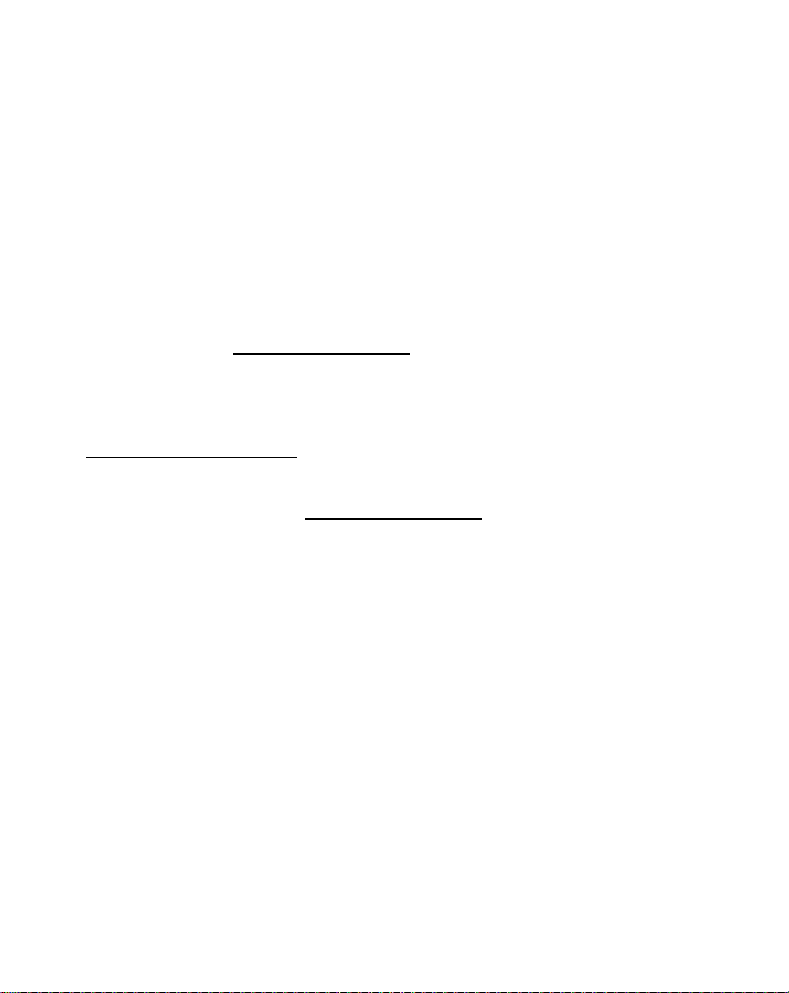
PORTUGUÊS
Conceptronic CKVM2M
Iniciação Rápida
Os nosso parabéns pela compra do seu
KVM Switch Conceptronic.
O Guia de Instalação do Hardware que se inclui fornece-lhe uma explicação
passo a passo de como instalar KVM Switch Conceptronic.
Se tiver algum problema, aconselhamos consultar o nosso site de
assistência (vá a www.conceptronic.net e clique em ‘assistência’ Aqui pode
encontrar a Base de Dados das Perguntas Mais Frequent es.
Se tiver outras questões relativas ao nosso produto e não as conseguir
encontrar no nosso webiste, pode-nos contactar através do e-mail:
support@conceptronic.net
Para mais informações sobre produtos de Conceptronic, por favor visite o
Web Site da Conceptronic: www.conceptronic.net
Page 26

PORTUGUÊS
O comutador KVM inclui um conjunto de cabos KVM que dispensa o uso de
qualquer outro cabo KVM adicional.
Não necessita nenhum software e suporta resoluções de vídeo superiores a
2048x1536 a uma largura de banda de 400 MHz.
Com uma simples combinação de teclas de acesso rápido (hotkey) poderá
seleccionar o computador e o estado do seu teclado será restaurado quando
comutar entre os computadores.
Os LEDS do comutador KVM indicam o estado.
1. Instalação do Hardware do Comutador KVM da
Conceptronic
Desligue todos os dispositivos (computadores, monitores etc.) antes de
instalar o comutador KVM da Conceptronic.
Para que o comutador KVM funcione correctamente devem ser ligados a ele
os cabos do rato, do monitor e do teclado:
o cabo do teclado no conector roxo; o do rato, no conector verde; e o do
VGA (monitor), no azul.
Agora já pode ligar os cabos do comutador KVM ao computador.
O conector verde corresponde ao cabo do rato e o roxo ao do teclado.
Nota: Não utilize as teclas de acesso rápido durante o processo de
inicialização do computador.
2. Uso
Normalmente há um LED iluminado quando o comutador KVM está ligado a
um computador. Ao ser seleccionado um dos dois computadores mediante a
combinação de teclas de acesso rápido, o LED correspondente à porta
seleccionada pisca.
Page 27

PORTUGUÊS
4
3. Comandos mediante as teclas de acesso rápido (hotkey)
1
2
3
5
Existem duas combinações de teclas de acesso rápido para comutar entre
os dois computadores.
1. Usando: Scroll-Lock (bloqueio das teclas de deslocação), Scroll-Lock
(bloqueio das teclas de deslocação) <seta para cima>
2. Usando: Scroll-Lock (bloqueio das teclas de deslocação) , Scroll-Lock
(bloqueio das teclas de deslocação)<flecha para baixo>
ou:
3. Usando: Scroll-Lock (bloqueio das teclas de deslocação), Scroll-Lock
(bloqueio das teclas de deslocação) <tecla nº 1>
4. Usando: Scroll-Lock (bloqueio das teclas de deslocação), Scroll-Lock
(bloqueio das teclas de deslocação) <tecla nº 2>
Estas sequências devem ser realizadas em menos de 2 segundos.
Page 28

PORTUGUÊS
O bloqueio numérico não precisa estar activado.
Outra funcionalidade disponível através dos comandos mediante teclas de
acesso rápido é o modo AUTO-SCAN.
5. Usando: Scroll-Lock (bloqueio das teclas de deslocação), Scroll-Lock
(bloqueio das teclas de deslocação) <tecla S>; o comutador KVM da
Conceptronic comutará automaticamente entre os dois computadores com
um intervalo de 8 segundos.
Utilize a barra de espaço para desactivar a função auto-scan.
4. Solução de Problemas
Assegure-se de que todos os cabos estão bem ligados. Para evitar
confusões, é recomendável etiquetar os cabos com um número, por
exemplo, para cada computador.
5. Inicialização do computador
É muito importante não premir qualquer tecla do teclado enquanto o
computador seleccionado estiver a ser inicializado. Poderia ocorrer um erro
de teclado ou o teclado poderia não ser detectado pelo computador.
6. Rato e Teclado
O rato e/ou o teclado não são detectados
Assegure-se de que o teclado e/ou o rato funcionam ao ser ligados
directamente ao computador.
Não prima nenhuma tecla do teclado enquanto o computador estiver a ser
inicializado.
Não mova o rato nem pressione os seus botões quando estiver a comutar
entre os dois computadores.
