Page 1
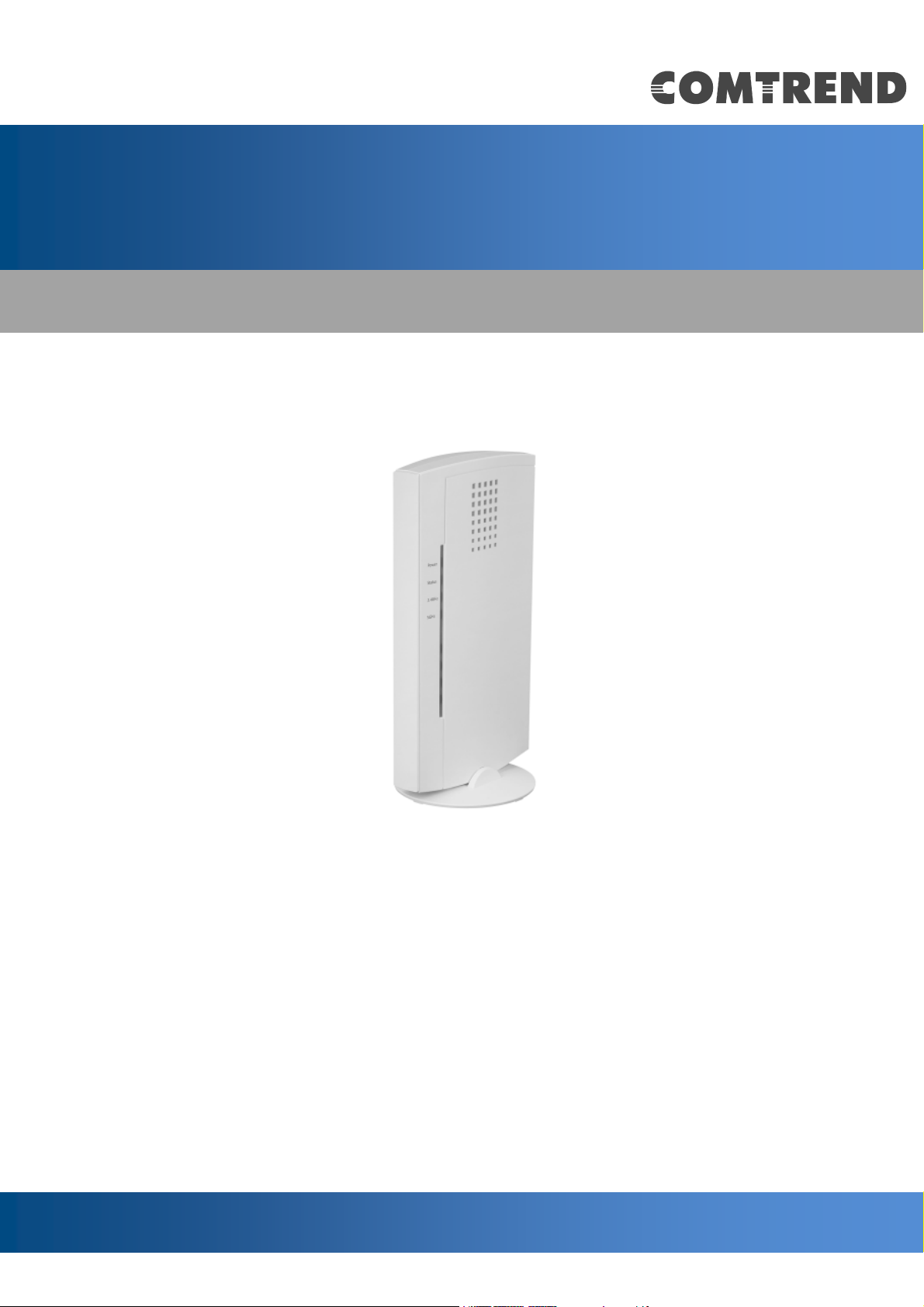
WR-5931
AC2600 Wireless Router
User Manual
Version A1.0, January 22, 2018
Page 2
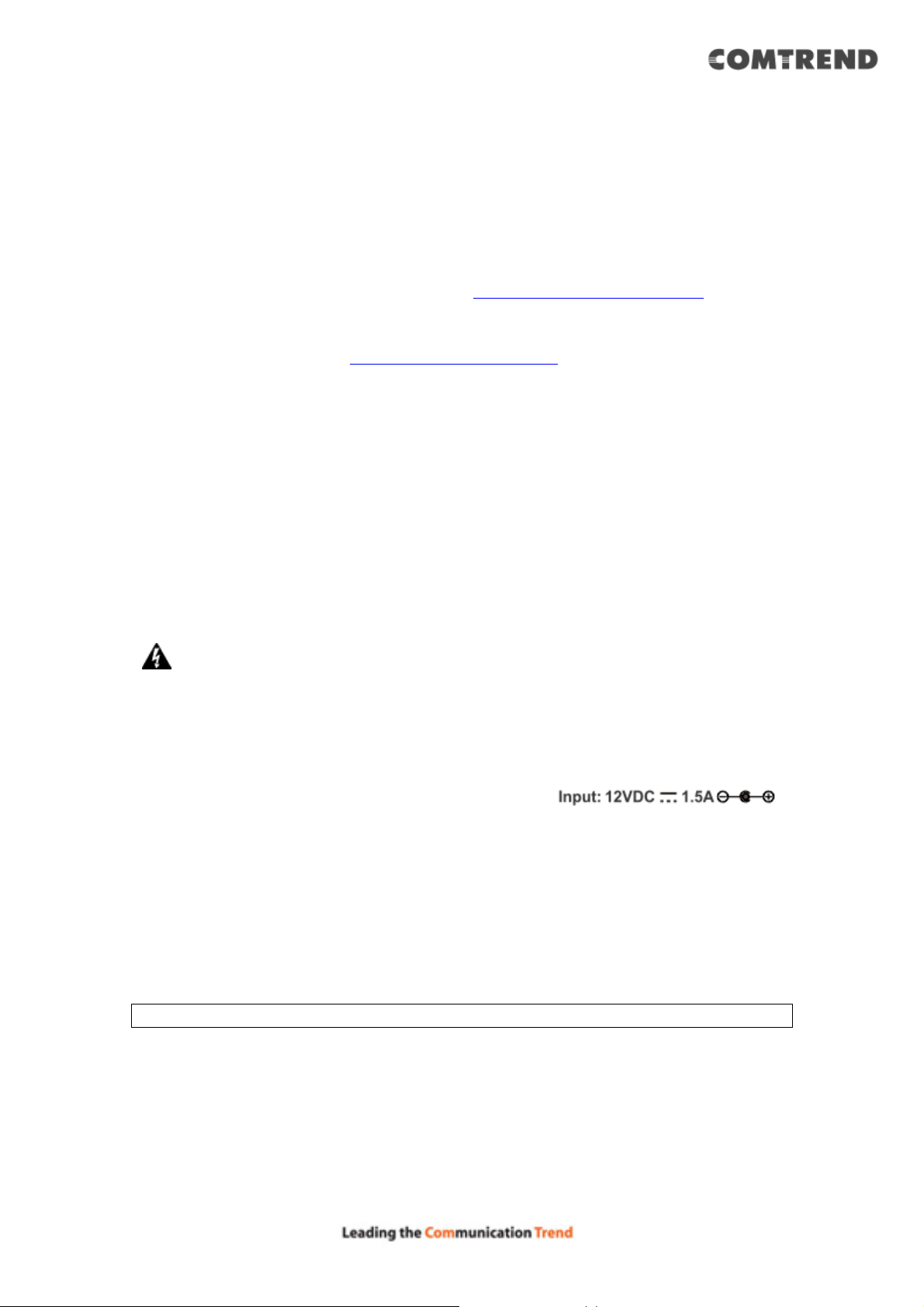
Preface
This manual provides information related to the installation and operation of this
AC2600 Dual-Band Wireless Router. The individual reading this manual is
presumed to have a basic understanding of home networking terminology and
concepts.
If you find the product to be inoperable or malfunctioning, please contact technical
support for immediate service by email at homesupport@comtrend.com
For product updates, new product release, manual revision, or software upgrades,
please visit our website at http://www.comtrend.com
Important Safety Instructions
With reference to unpacking, installation, use, and maintenance of your electronic
AC2600 Dual-Band Wireless Router, the following basic guidelines are
recommended:
Do not use or install this product near water, to avoid fire or shock hazard. For
example, near a bathtub, kitchen sink or laundry tub, or near a swimming pool. Also,
do not expose the equipment to rain or damp areas (e.g. a wet basement).
WARNING
Disconnect the power line from the device before servicing.
Do not stack equipment or place equipment in tight spaces, in drawers, or
on carpets. Be sure that your equipment is surrounded by at least 2 inches
of air space.
Power supply specifications:
Copyright
Copyright© 2018 Comtrend Corporation. All rights reserved. The information
contained herein is proprietary to Comtrend Corporation. No part of this document
may be translated, transcribed, reproduced, in any form, or by any means without
the prior written consent of Comtrend Corporation.
NOTE: This document is subject to change without notice.
1
Page 3
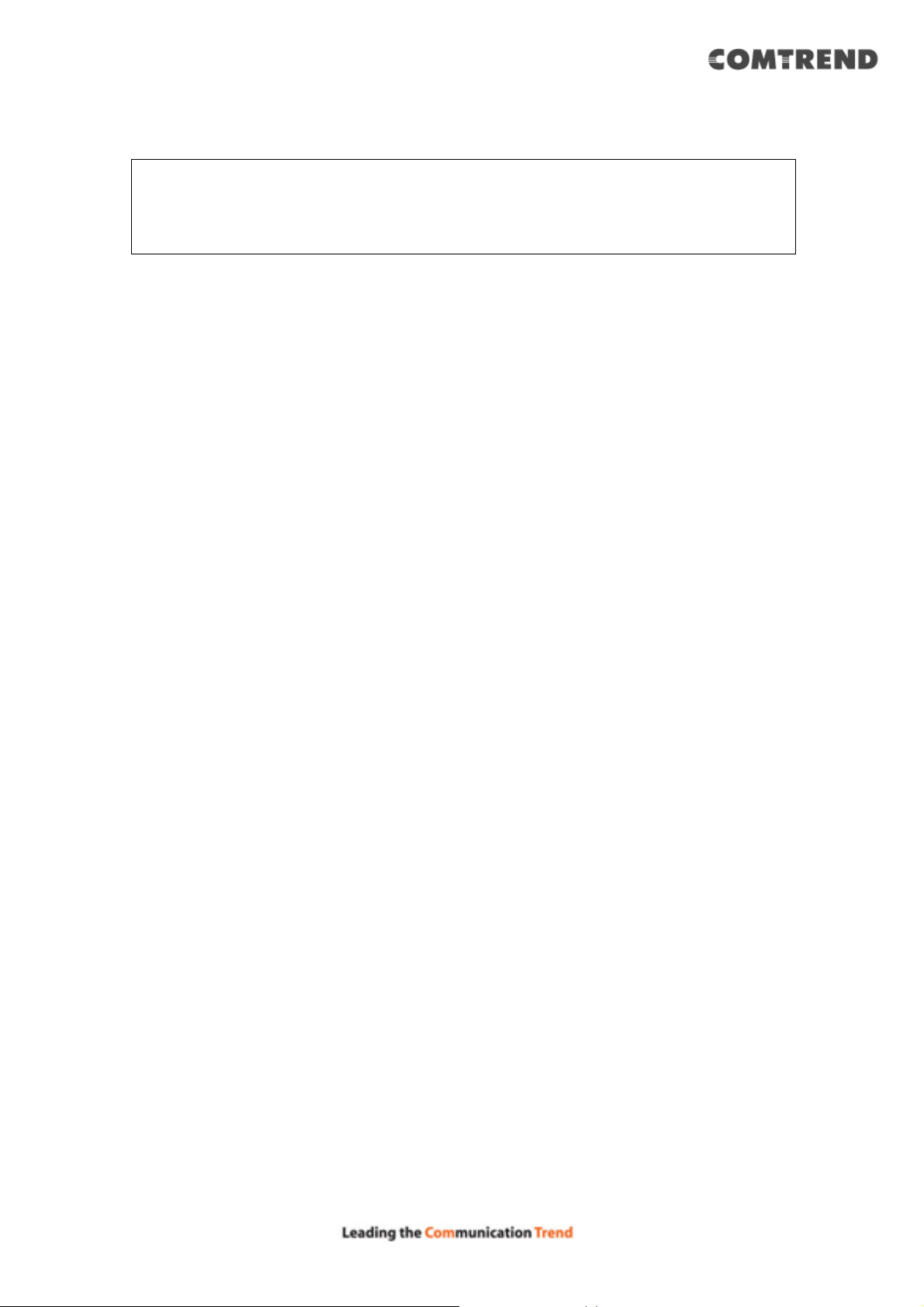
Protect Our Environment
This symbol indicates that when the equipment has reached the end of
its useful life, it must be taken to a recycling center and processed
separately from domestic waste.
The cardboard box, the plastic contained in the packaging, and the parts that make
up this wireless router can be recycled in accordance with regionally established
regulations. Never dispose of this electronic equipment along with your household
waste; you may be subject to penalties or sanctions under the law. Instead, please
be responsible and ask for disposal instructions from your local government.
Save Our Environment
When this equipment has reached the end of its useful life, it must be taken to a
recycling centre and processed separately from domestic waste.
The cardboard box, the plastic in the packaging, and the parts that make up this
device can be recycled in accordance with regionally established regulations. Never
dispose of this electronic equipment along with your household waste.
You may be subject to penalties or sanctions under the law. Instead, ask for disposal
instructions from your municipal government.
Please be responsible and protect our environment.
2
Page 4
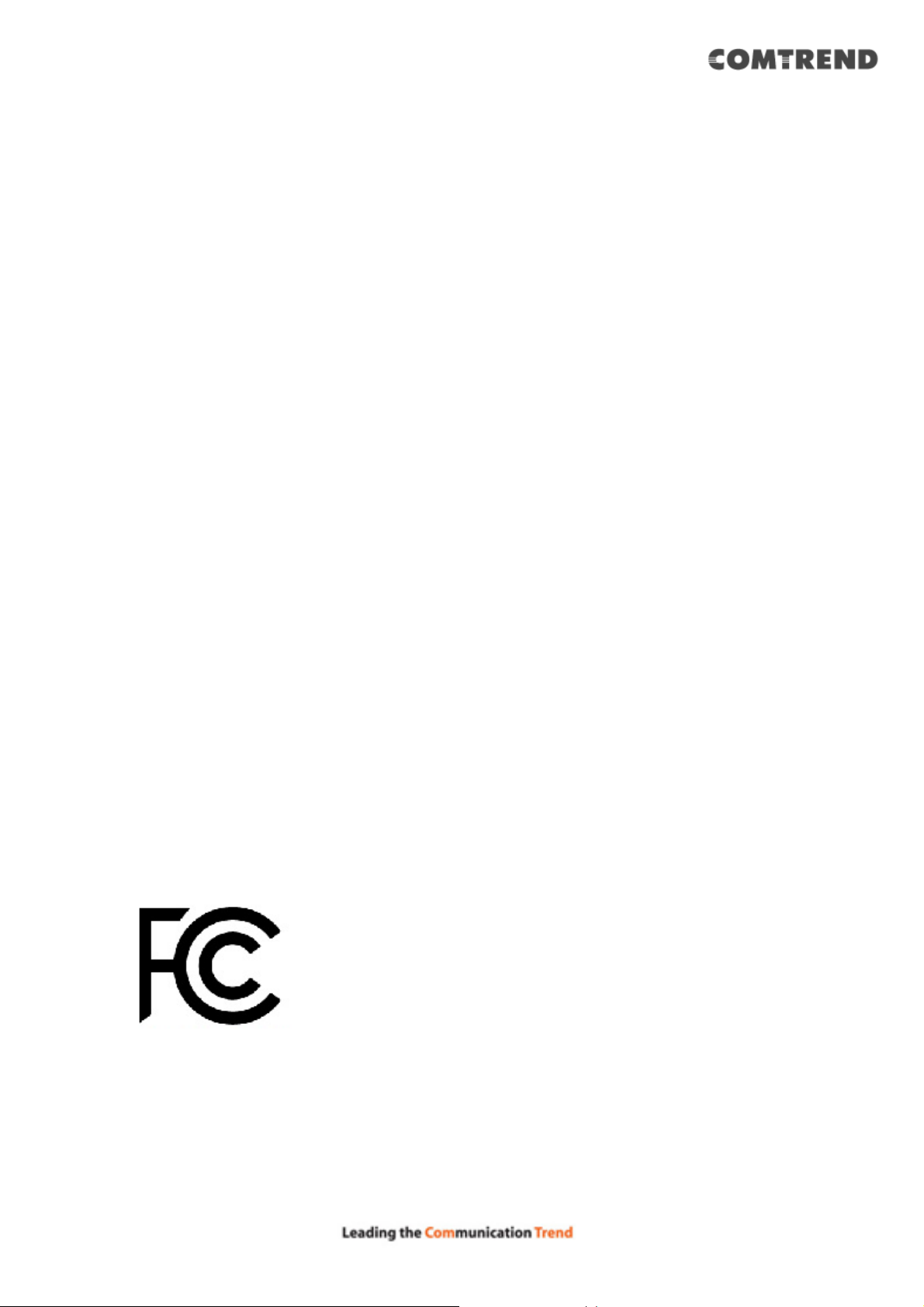
Federal Communication Commission
Interference Statement
This equipment has been tested and found to comply with the limits for a Class B digital device,
pursuant to Part 15 of FCC Rules. These limits are designed to provide reasonable protection
against harmful interference in a residential installation. This equipment generates, uses, and
can radiate radio frequency energy and, if not installed and used in accordance with the
instructions, may cause harmfulinterference to radio communications.
However,there is no guarantee that interference will not occur in a particular installation. If this
equipment does cause harmful interference to radio or television reception, which can be
determined by turning the equipment off and on, the user is encouraged to try to correct the
interference by one or more of the following measures:
1. Reorient or relocate the receiving antenna.
2. Increase the separationbetween the equipment and receiver.
3. Connect the equipment into an outlet on a circuit different from that to which the receiver is
connected.
4. Consult the dealer or an experienced radio technician for help.
15.21
You are cautioned that changes or modifications not expressly approved by the part
responsible for compliance could void the user’s authority to operate the equipment.
FCC Caution
This device and its antenna must not be co-located or operating in conjunction with any other
antenna or transmitter.
This device complies with Part 15 of the FCC Rules. Operation is subject to the followingtwo
conditions:
(1) this device may not cause harmful interference, and
(2) this device must accept any interference received, including interference that may cause
undesired operation.
Any changes or modifications not expressly approved by the party responsible for compliance
could void the authority to operate equipment.
Federal Communications Commission (FCC) Radiation Exposure Statement
This equipment complies with FCC radiation exposure set forth for an uncontrolled
environment. In order to avoid the possibility of exceeding the FCC radio frequency exposure
limits, humanproximity to the antenna shall not be less than 20cm (8 inch) during normal
operation.
3
Page 5
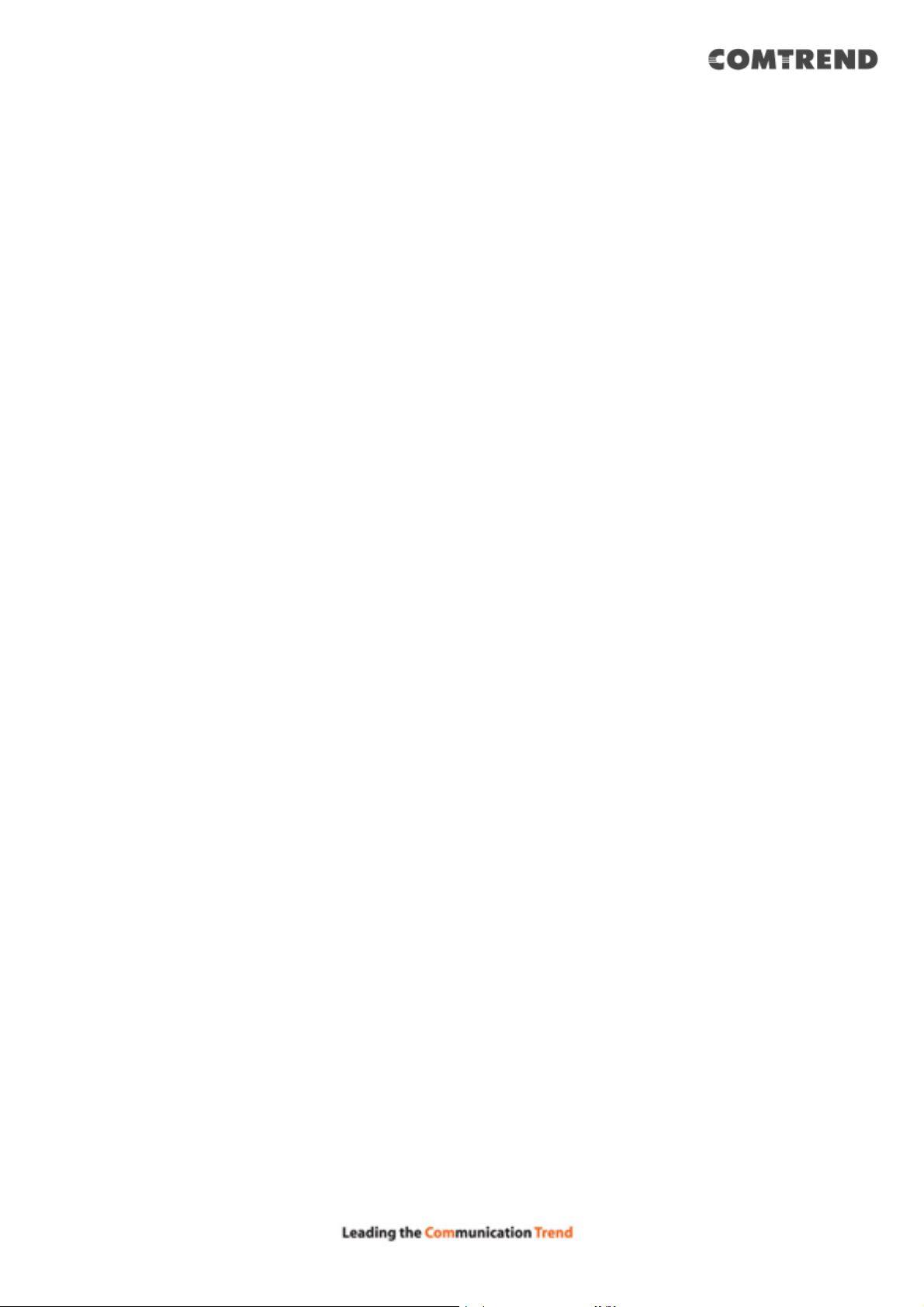
Table of Contents
Chapter 1 Product Information .............................................................................6
1.1 Introduction and Feature Overview............................................................6
1.2 System Requirements....................................................8
1.3 Package Contents..........................................................9
1.4 Get familiar with your new wireless router......................10
Chapter 2 System and Network Setup............................................................12
2.1 Connecting the Components .........................................12
2.2 Connecting to your router using the web browser............14
2.2.1 Windows XP IP address setup ...............................15
2.2.2 Windows Vista/Windows 7 IP address setup ...........17
2.2.3 Windows 8 IP address setup.................................19
2.2.4 Router IP address lookup .....................................21
2.2.5 Connect to the router’s management interface by web
browser .....................................................................22
2.3 Using ‘Quick Setup’ .....................................................24
2.3.1 Setup procedure for ‘Dynamic IP’:.........................27
2.3.2 Setup procedure for ‘Static IP’:.............................28
2.3.3 Setup procedure for ‘PPPoE’: ................................29
2.3.4 Setup procedure for ‘PPTP’:..................................31
2.3.5 Setup procedure for ‘L2TP’:..................................33
2.4 General Setup.............................................................36
2.4.1 Time zone and time auto-synchronization ..............37
2-4-2 Change management password............................37
2.4.`2 Change management password ..........................38
2.4.3 Remote Management...........................................40
2-5 Setup Internet Connection (WAN Setup) ........................42
2.5.1 Setup procedure for ‘Dynamic IP’:.........................43
2.5.2 Setup procedure for ‘Static IP’:.............................44
2.5.3 Setup procedure for ‘PPPoE’: ................................46
2.5.4 Setup procedure for ‘PPTP’:..................................48
2.5.5 Setup procedure for ‘L2TP’:..................................50
2-5-7 Setup procedure for ‘DNS’:..................................52
2.5.8 Setup procedure for ‘DDNS’: ................................54
2.6 Wired LAN Configurations.............................................56
2.6.1 LAN IP section:...................................................57
2-6-2 DHCP Server: ....................................................58
2.6.3 Static DHCP Leases Table:....................................59
4
Page 6
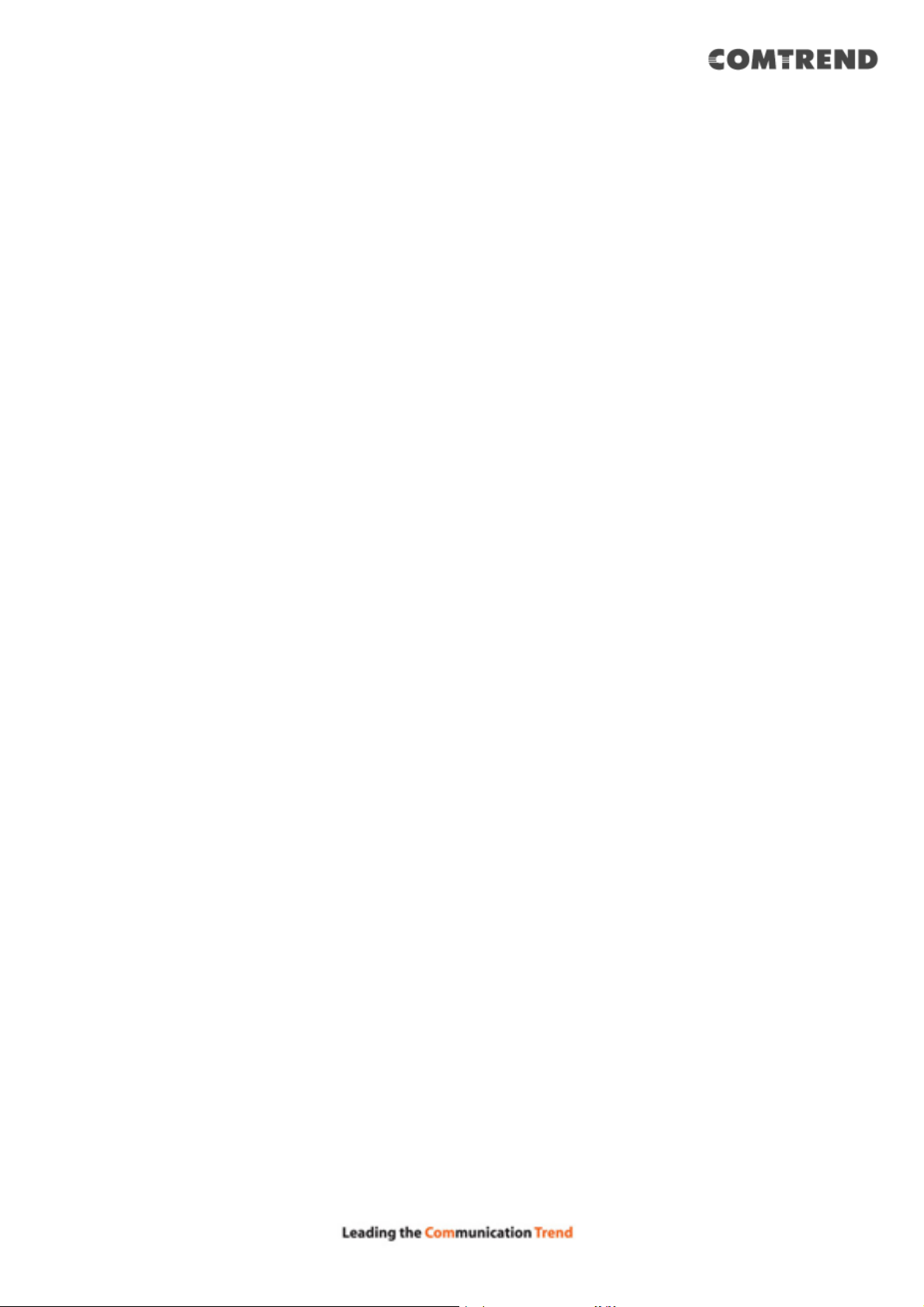
2-7 Wireless LAN Configurations .........................................61
2.7.1 Basic Wireless Settings ........................................61
2.7.2 Advanced Wireless Settings..................................66
2.7.3 Wireless Security ................................................70
2.7.4 Wireless Access Control .......................................76
2.7.5 Wi-Fi Protected Setup (WPS)................................78
2.7.6 Security Tips for a Wireless Network .....................81
Chapter 3 Advanced Functions ...........................................................................82
3-1 Quality of Service (QoS) ..............................................82
3-1-1 Basic QoS Settings .............................................83
3.1.2 Add a new QoS rule ............................................85
3.2 Network Address Translation (NAT)................................87
3.2.1 Basic NAT Settings (Enable or disable NAT function) 87
3.2.2 Port Forwarding ..................................................88
3.2.3 Virtual Server .....................................................90
3-2-4 Port Mapping for Special Applications ....................93
3-2-5 UPnP Setting......................................................95
3.3 Firewall ......................................................................96
3.3.1 Access Control....................................................97
3.3.2 URL Blocking .................................................... 102
3.3.3 DoS Attack Prevention....................................... 104
3.3.4 Demilitarized Zone (DMZ) .................................. 108
3.4 System Status .......................................................... 111
3-4-1 System information and firmware version............ 112
3.4.2 Internet Connection Status ................................ 113
3.4.3 Device Status ................................................... 114
3.4.4 System Log...................................................... 115
3.4.5 Security Log..................................................... 116
3.4.6 Active DHCP client list ....................................... 117
3.4.7 Statistics.......................................................... 118
3-5 System Tools ............................................................ 119
3.5.1 Configuration Backup and Restore....................... 120
3.5.2 Firmware Upgrade............................................. 121
3.5.3 System Reset ................................................... 122
Chapter 4 Appendix................................................................................................123
4.1 Troubleshooting ........................................................ 123
4.2 Where to get additional help ....................................... 125
5
Page 7
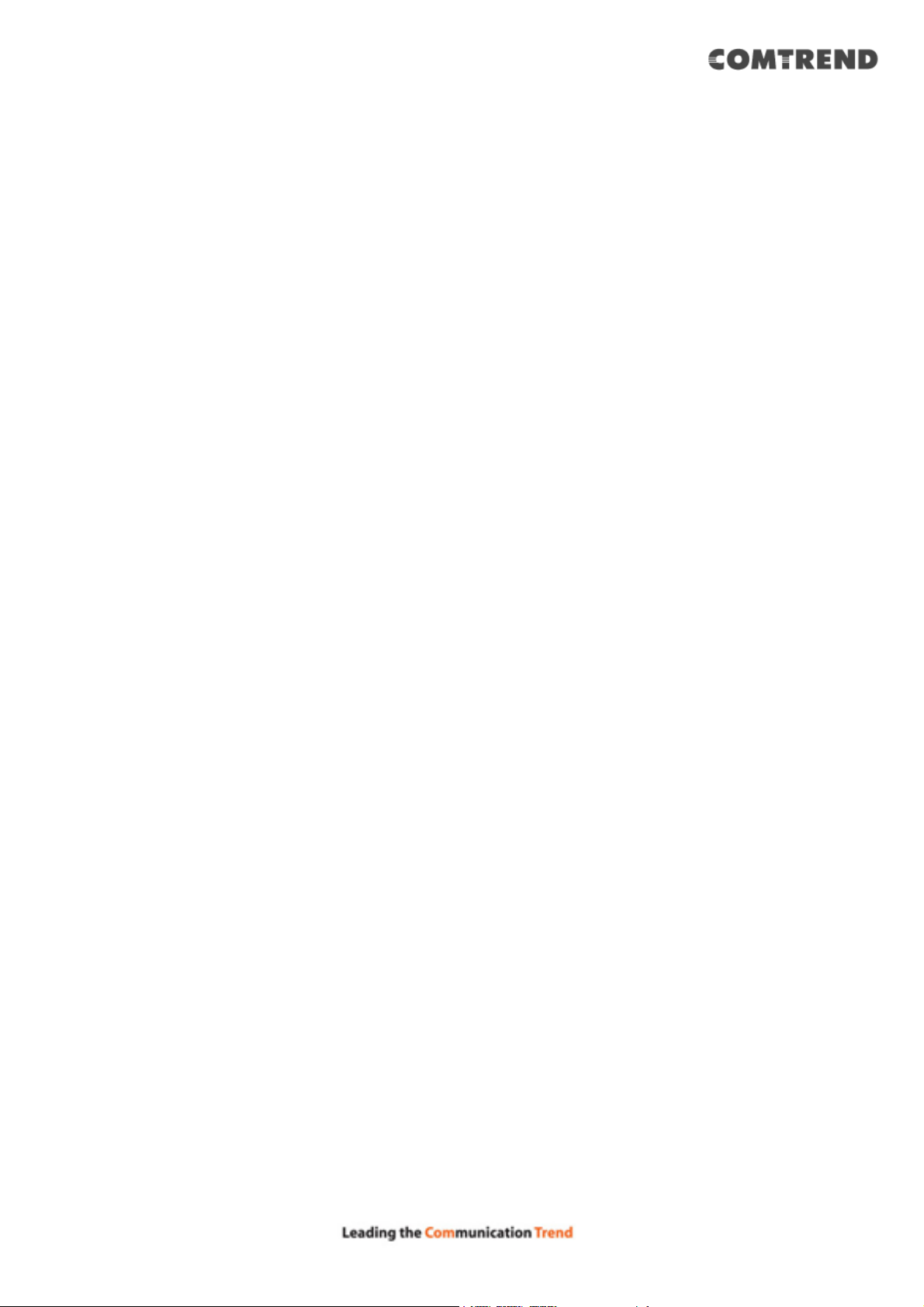
Chapter 1 Product Information
1.1 Introduction and Feature Overview
This Comtrend AC2600 Dual-Band Wireless Router is an excellent choice for Small
office / Home office users, allowing computers and network devices to easily
share a single xDSL / cable modem Internet connection. Easy installation
procedures allow any computer user to setup a network environment in a very short
time. And when the number of computers and network-enabled devices increase,
you can expand the number of network ports by simply attaching a Comtrend switch
to extend the scope of your network.
In addition all computers and wireless-enabled network devices (including PDA,
cellular phone, game console…etc.) can connect to this wireless router without
additional cabling.
6
Page 8
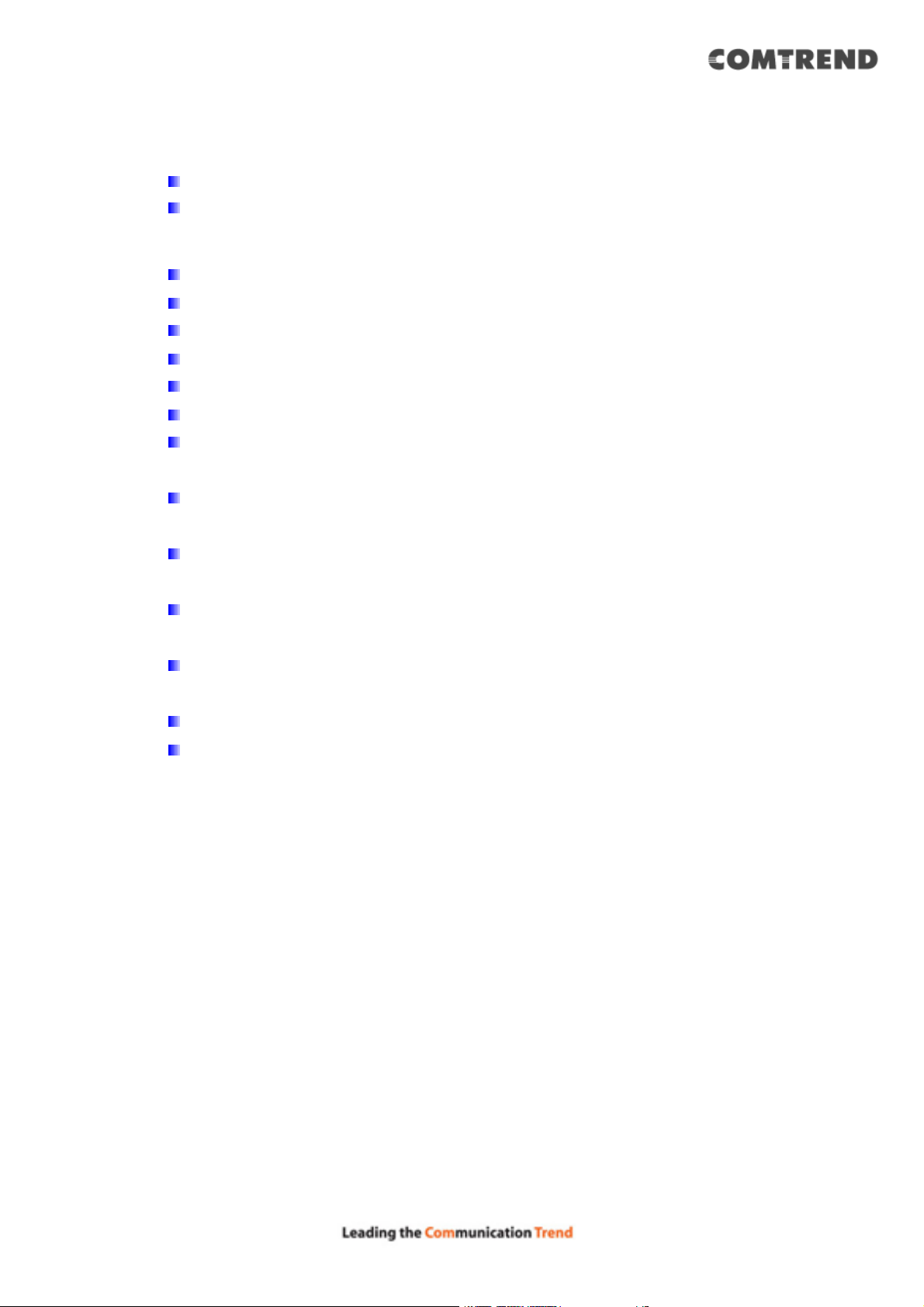
Other features of this router include:
Supports 2.4GHz and 5GHz wireless devices simultaneously.
High speed transmit and receive data rate – up to 1733Mbps while operating in IEEE
802.11ac (5GHz, 80MHz) mode and up to 800Mbps while operating in IEEE 802.11 in
(5GHz, 40MHz) or b/g/n (2.4GHz) mode
Allows multiple users to share a single Internet line.
Share a single Cable or xDSL Internet connection.
Access private LAN servers from the Internet.
Four wired LAN ports (10/100M) and one WAN port (10/100M).
Works with IEEE 802.11a/b/g/n/ac wireless LAN devices.
Supports DHCP (Server/Client) for easy IP-address setup.
Supports multiple wireless modes like: AP, Station-Infrastructure, Wireless
Bridge and Universal Repeater.
Advanced network and security features like: Special Applications, QoS,
DMZ, Virtual Servers, Access Control, Firewall.
Easily monitor the router’s status with built-in functions such as: DHCP Client
Log, System Log, Security Log and Device/Connection Status.
Easy to use Web-based GUI for network configuration and management
purposes.
Remote management function allows configuration and upgrades from a
remote computer (over the Internet).
Auto MDI / MDI-X function for all wired Ethernet ports.
Supports Beamforming technology to enhance wireless performance.
(Beamforming enabled by default and Beamforming Always turned on)
7
Page 9
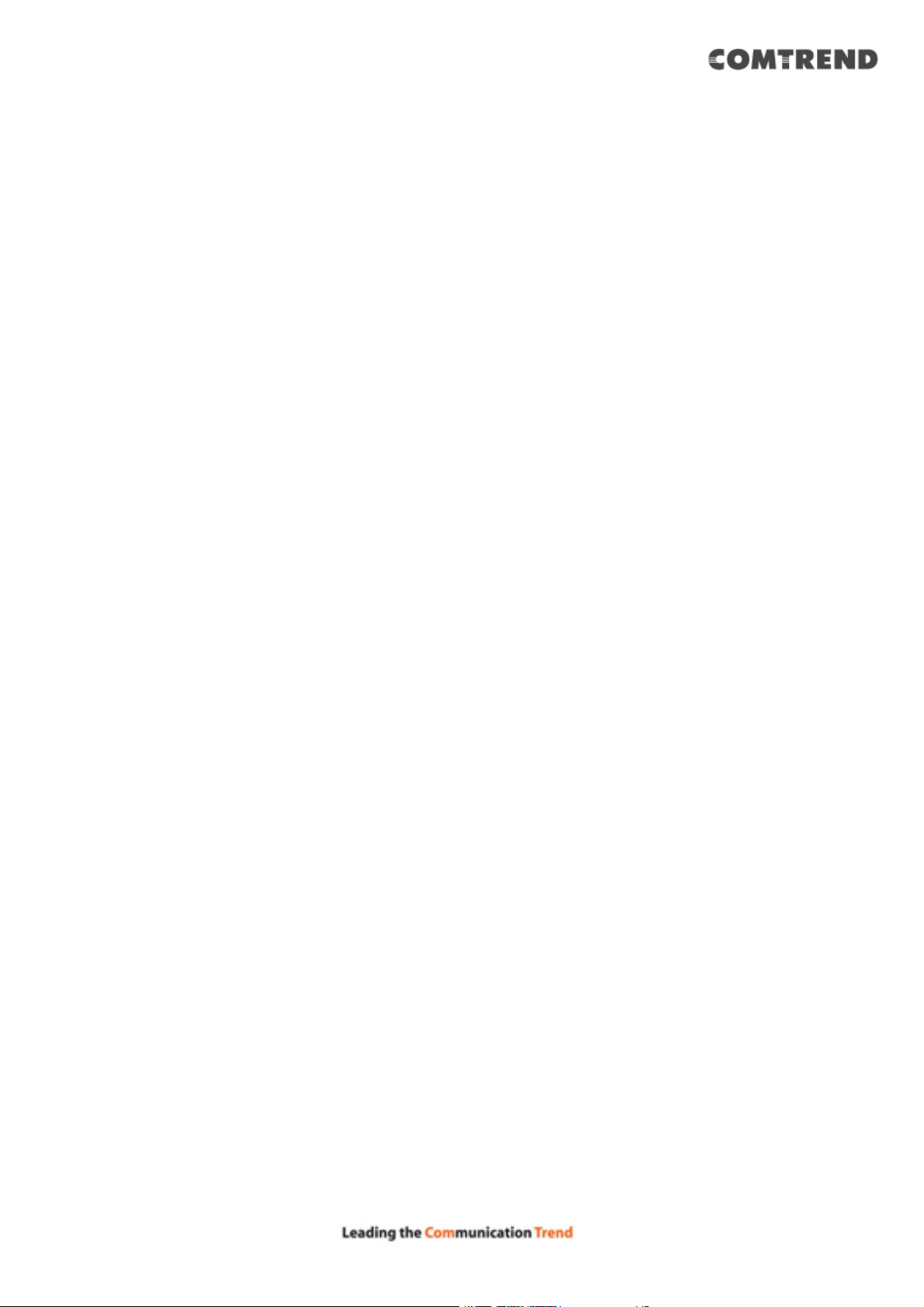
1.2 System Requirements
An Internet connection, provided by xDSL or cable modem with an RJ-45
Ethernet port.
Computer or network devices with wired or wireless network interface card.
Web browser (Microsoft Internet Explorer, Google Chrome or Safari web
browser).
An available AC power socket (100 – 240V, 50/60Hz).
8
Page 10
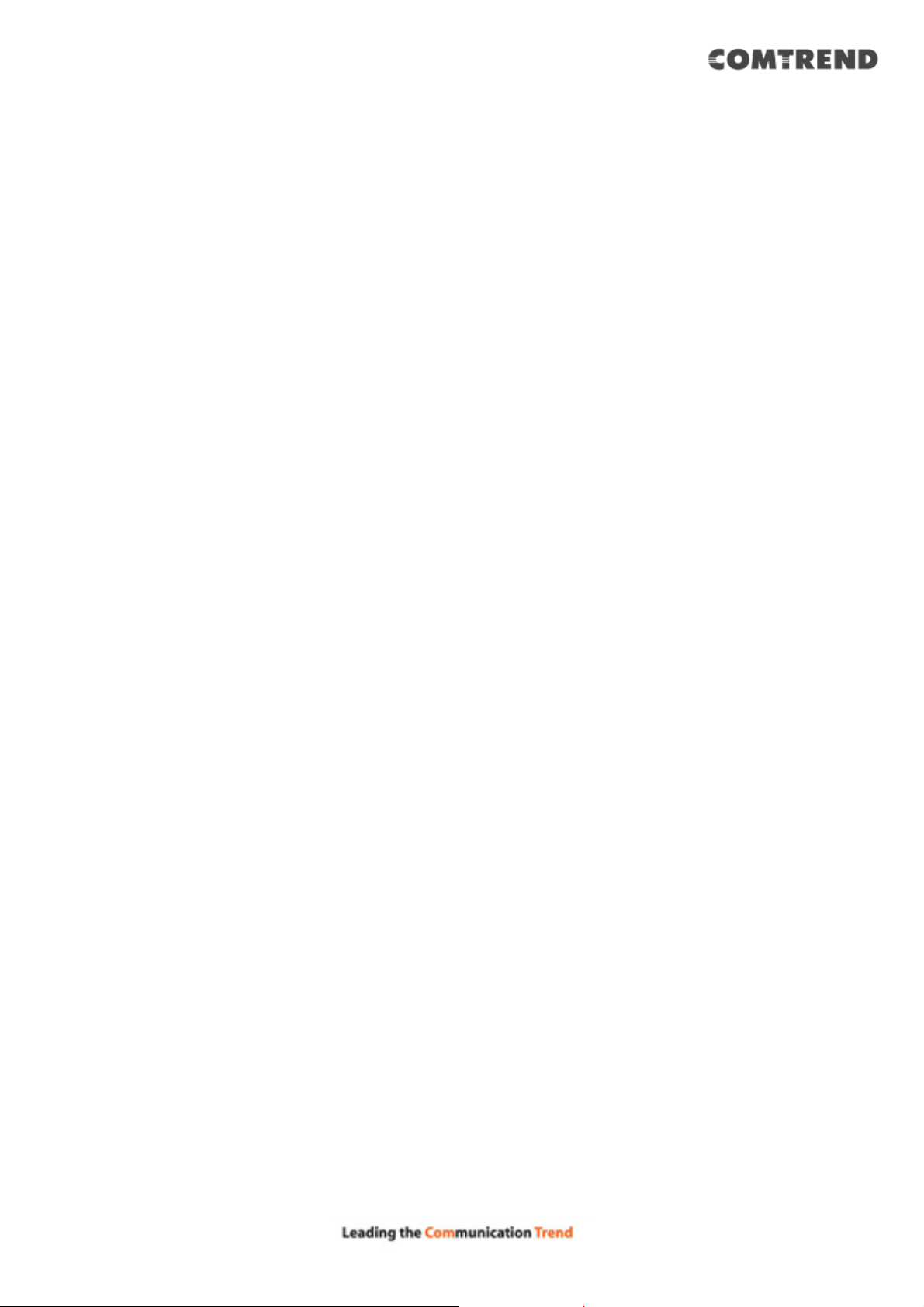
1.3 Package Contents
Before starting to use this AC2600 Dual-Band Wireless Router, please check if
there’s anything missing in the package, and contact your place of purchase to claim
for missing items:
• Wireless Router (1 pcs)
• Quick Installation Guide (1 pcs)
• Power Adapter (Output: DC 5V/1.5A) (1 pcs)
• Ethernet (RJ-45) cable
9
Page 11
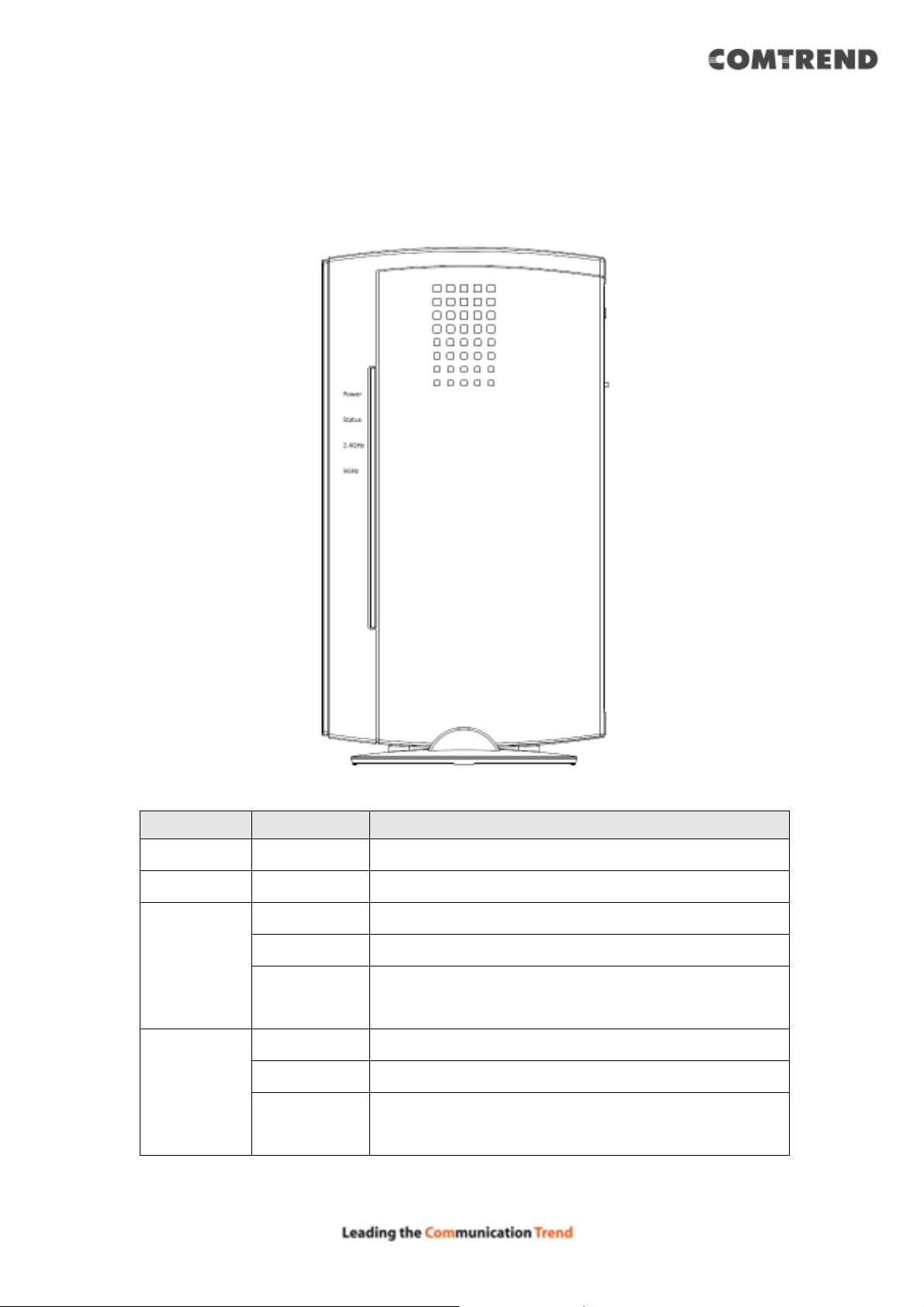
1.4 Get familiar with your new wireless router
Front Panel
LED Name Light Status Description
PWR On Router is switched on and correctly powered.
Status On Router is connected to Internet.
On 2.4GHz Wireless WPS function is enabled.
Off 2.4GHz Wireless network is switched off.
2.4G
Flashing 2.4GHz Wireless LAN activity (transferring or
receiving data).
On 5GHz Wireless WPS function is enabled.
Off 5GHz Wireless network is switched off.
5G
Flashing 5GHz Wireless LAN activity (transferring or
receiving data).
10
Page 12
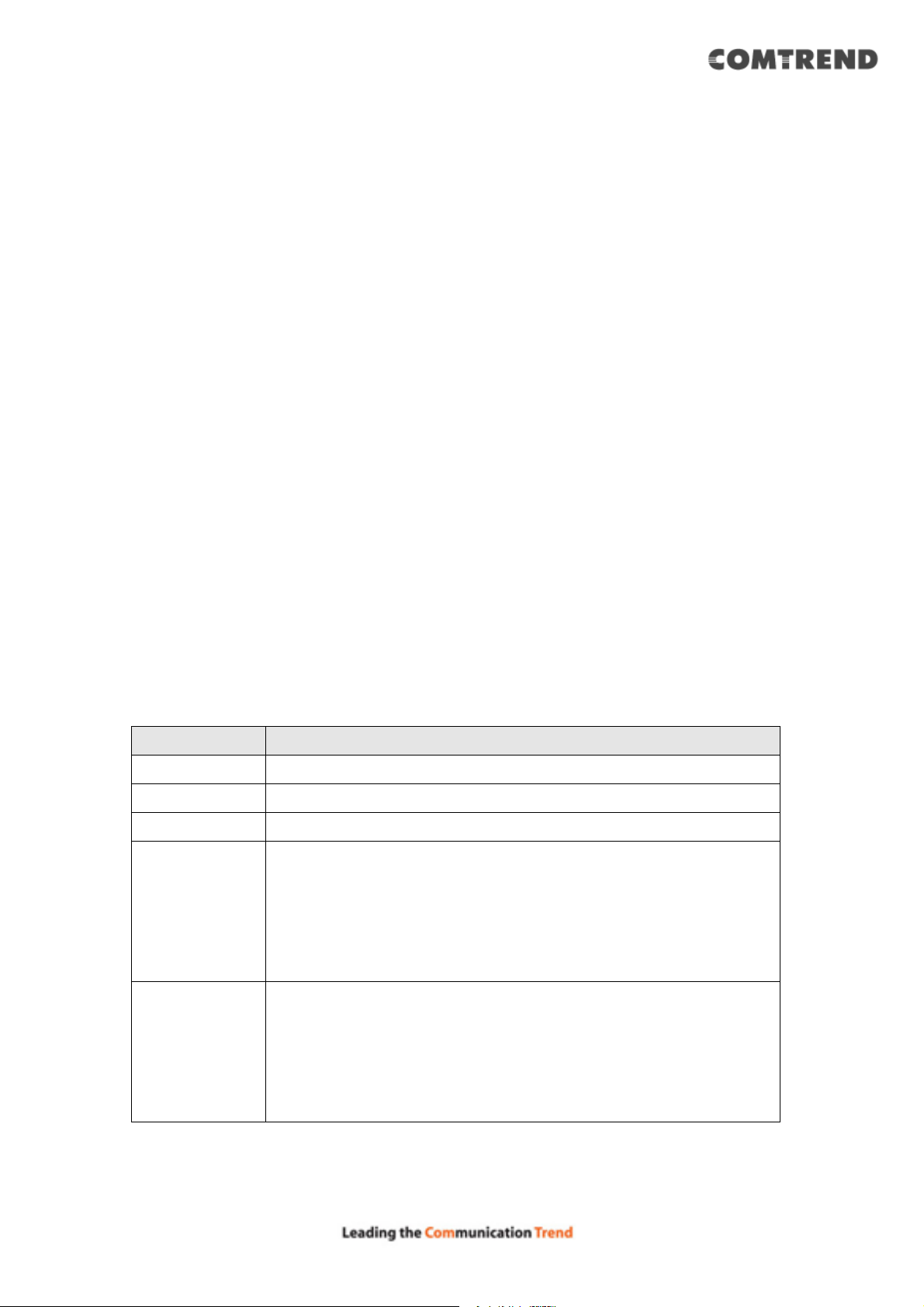
Back Panel
Item Name Description
Power Jack Power connector, connects to A/C power adapter.
WAN Wide Area Network (WAN / Internet) port.
LAN 4 – 1 Local Area Network (LAN) ports 4 to 1.
RT/AP
RT (Router Mode)
Working as a standard WiFi router.
Working with Comtrend WiFi Mesh Points.
AP (Access Point Mode)
Working with a Comtrend WiFi Mesh Gateway.
Reset / WPS Reset the router to factory default settings (clear all settings) or
start WPS function. Press this button and hold for 10 seconds to
restore all settings to factory defaults; press this button for less
than 5 seconds once to start the 2.4GHz & 5GHz wireless WPS
function.
11
Page 13
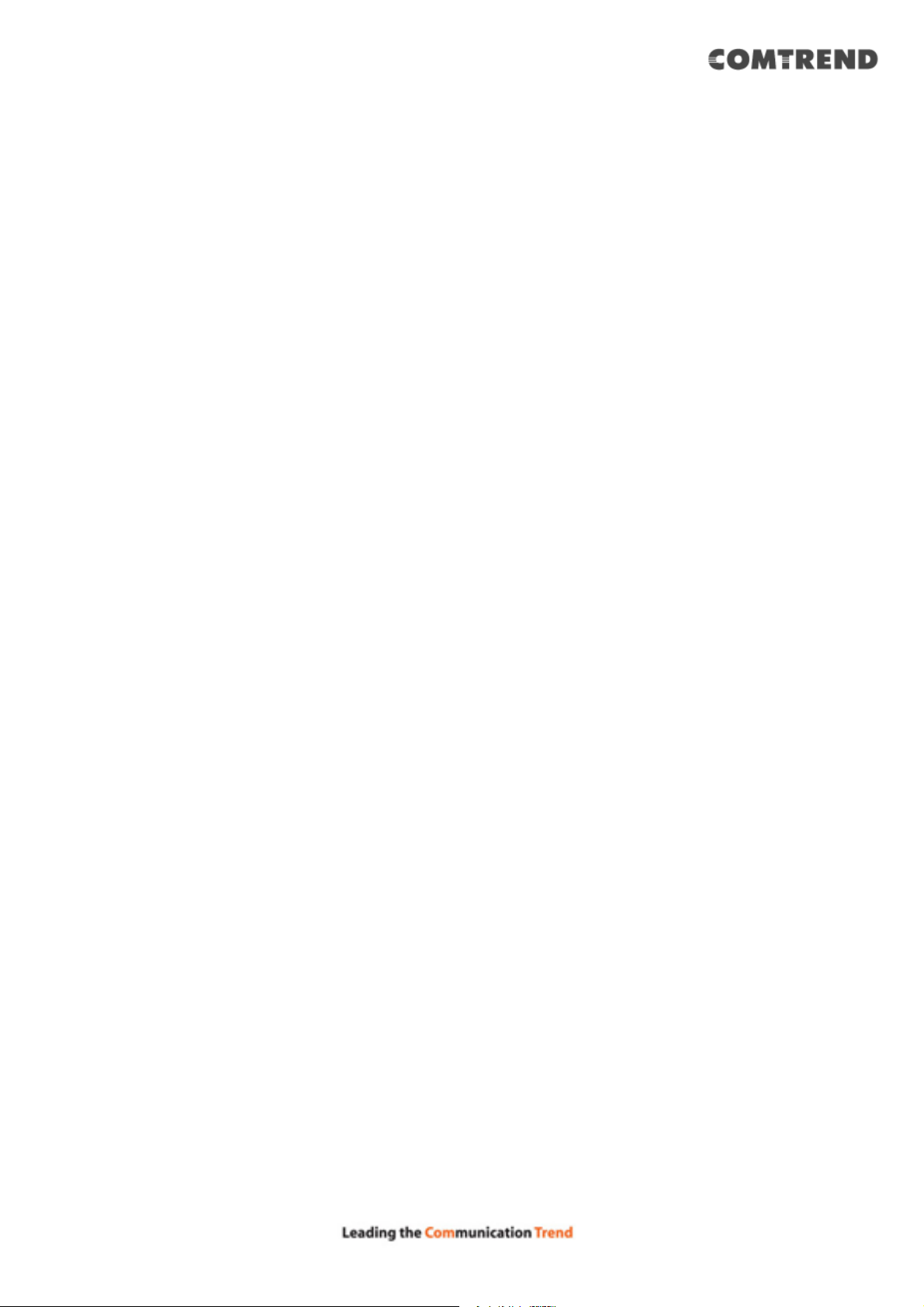
Chapter 2 System and Network Setup
2.1 Connecting the Components
Follow the instructions below to build the network connection between your new
wireless router and your computers, network devices:
1. Insert the A/C power adapter into the wall socket, and then connect it to the
‘Power socket’ of the router.
2. Connect your xDSL / cable modem to the WAN port of the router by Ethernet
cable.
12
Page 14
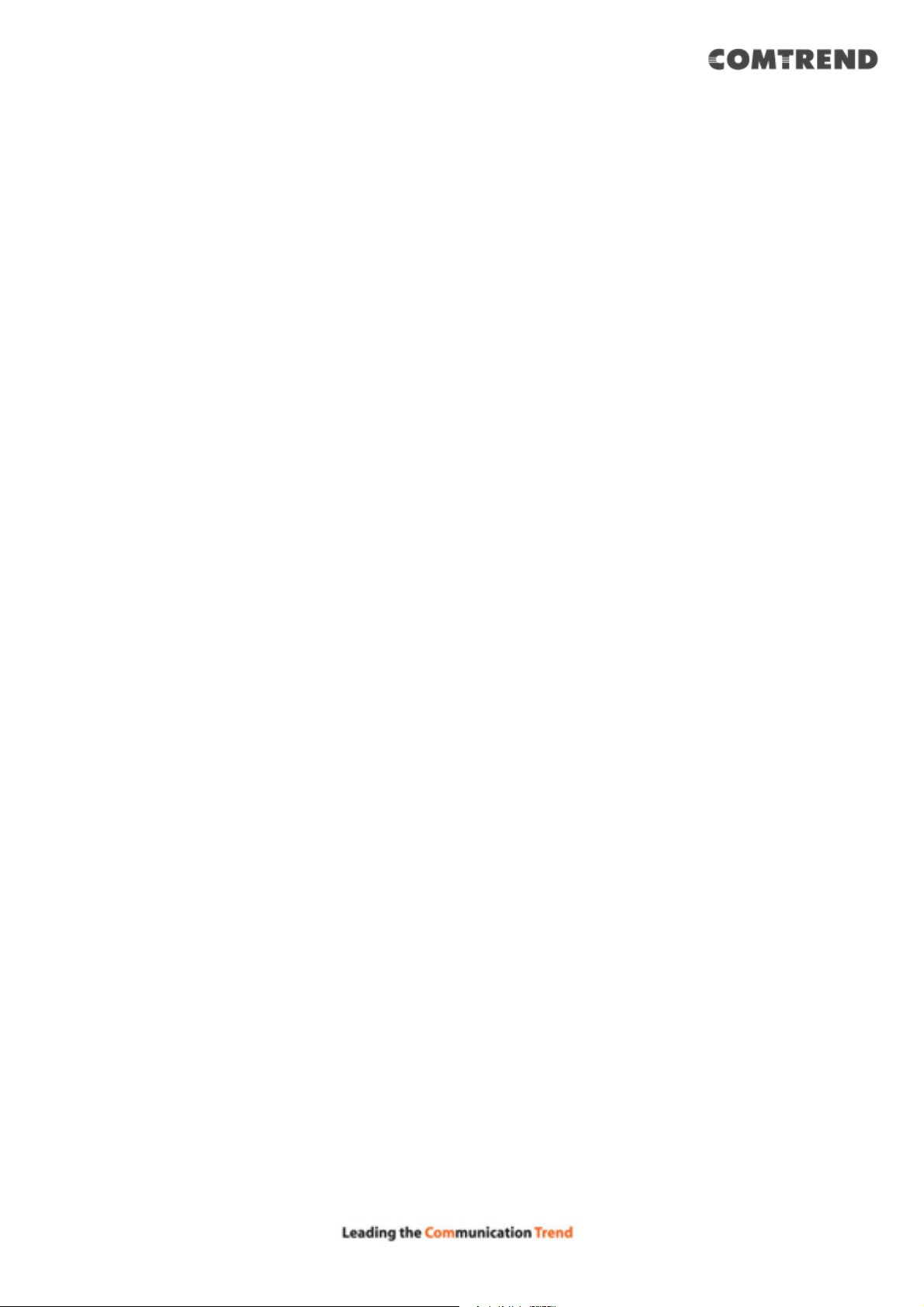
3. Connect your computers and network devices (network-enabled consumer
devices other than computers, like game consoles, or a switch / hub) to an
available LAN port of the router.
4. Check all LEDs on the front panel. The ‘Power’ LED should be steadily on, WAN
and LAN LEDs should be on if the computer / network devices connected to the
respective port of the router are powered on and correctly connected. If the
Power LED is not on, or any LED you expected to be on is not on, check the
cabling, or jump to ‘4-2 Troubleshooting’ for possible reasons and solutions.
13
Page 15
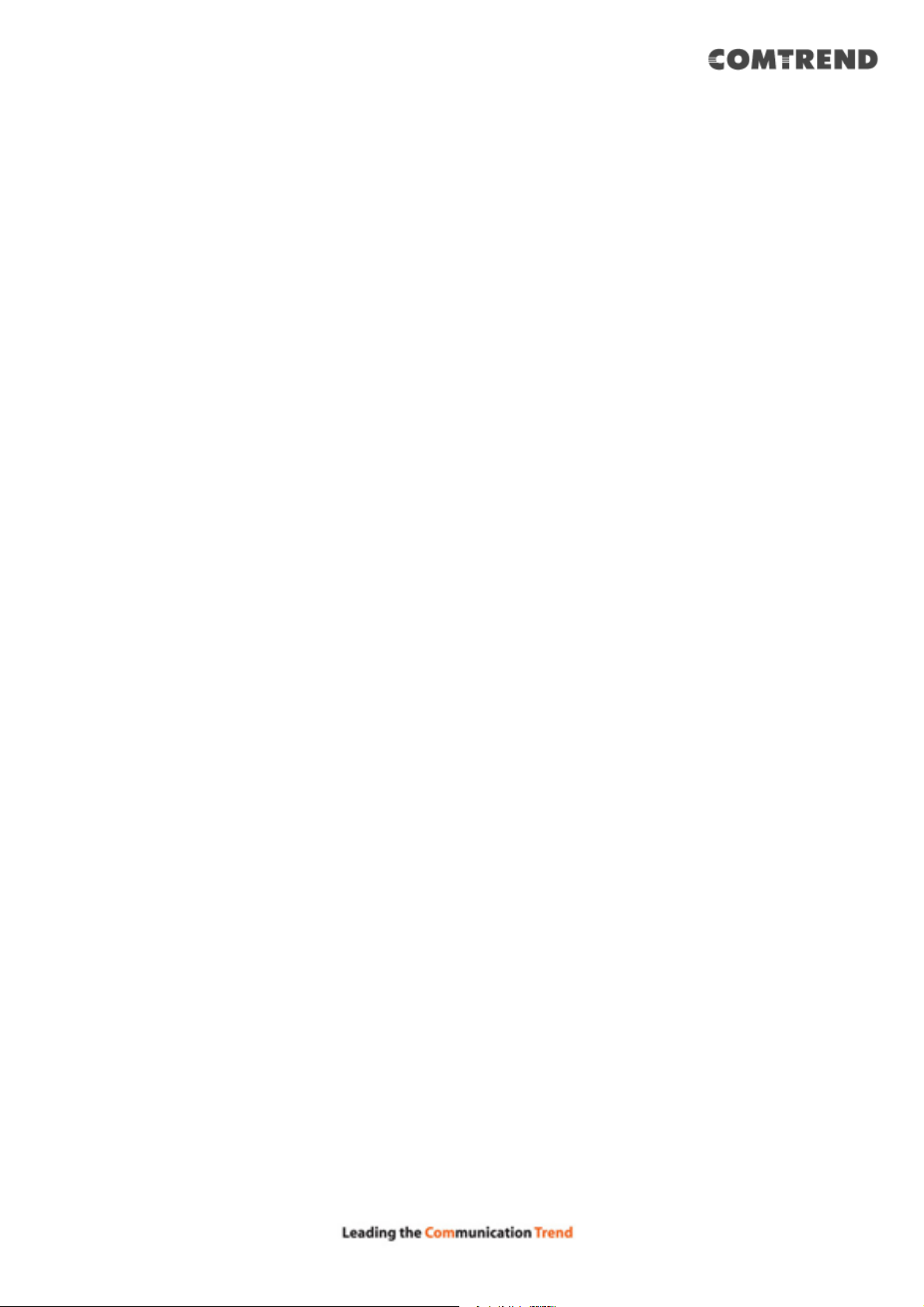
2.2 Connecting to your router using the web
browser
Before you can connect to the router and start configuration procedures, your
computer must be able to get an IP address automatically (using a dynamic IP
address). If it’s set to use a static IP address, or you’re unsure, follow the
instructions below to configure your computer to use dynamic IP address:
If the operating system of your computer is….
Windows XP - Go to section 2-2-1
Windows Vista/Windows 7 - Go to section 2-2-2
Windows 8 - Go to section 2-2-3
14
Page 16
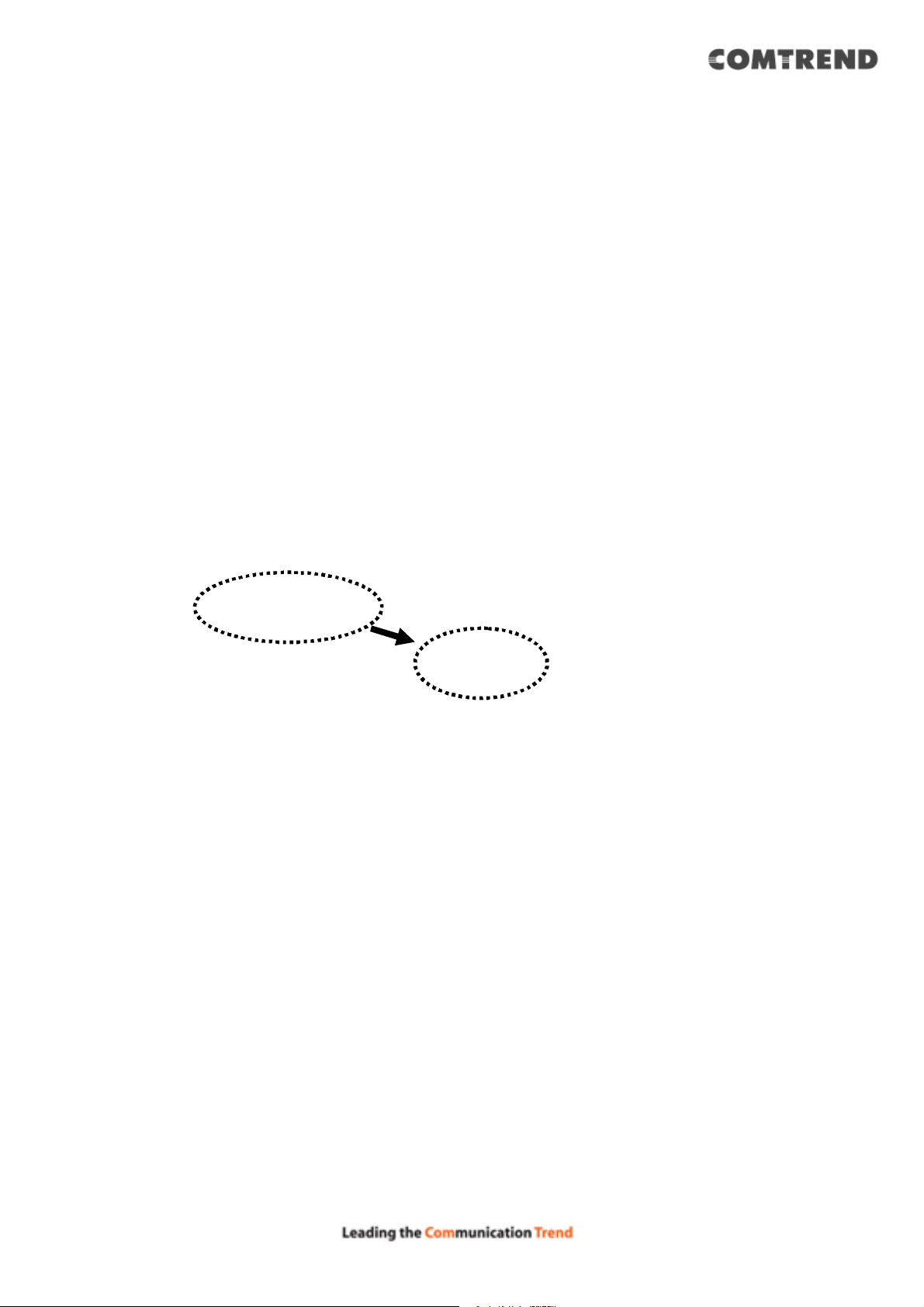
2.2.1 Windows XP IP address setup
1. Click the ‘Start’ button (it should be located at the lower-left corner of your
computer screen), then click control panel. Double-click the Network and
Internet Connections icon, click Network Connections, then double-click Local
Area Connection, the Local Area Connection Status window will appear, and
then click the ‘Properties’ button.
2. Select ‘Obtain an IP address automatically’ and ‘Obtain DNS server address
automatically’, then click the ‘OK’ button.
15
Page 17
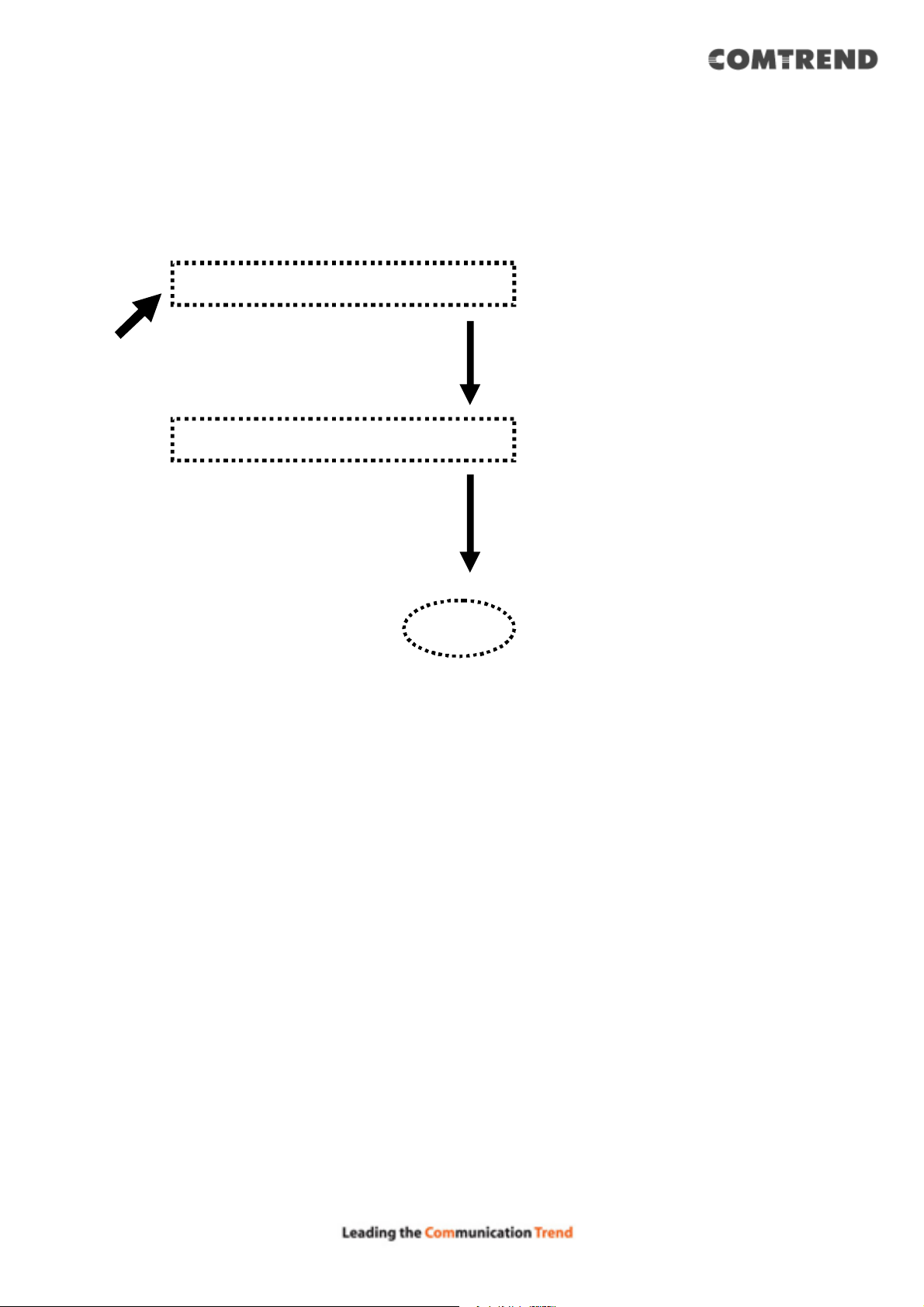
16
Page 18
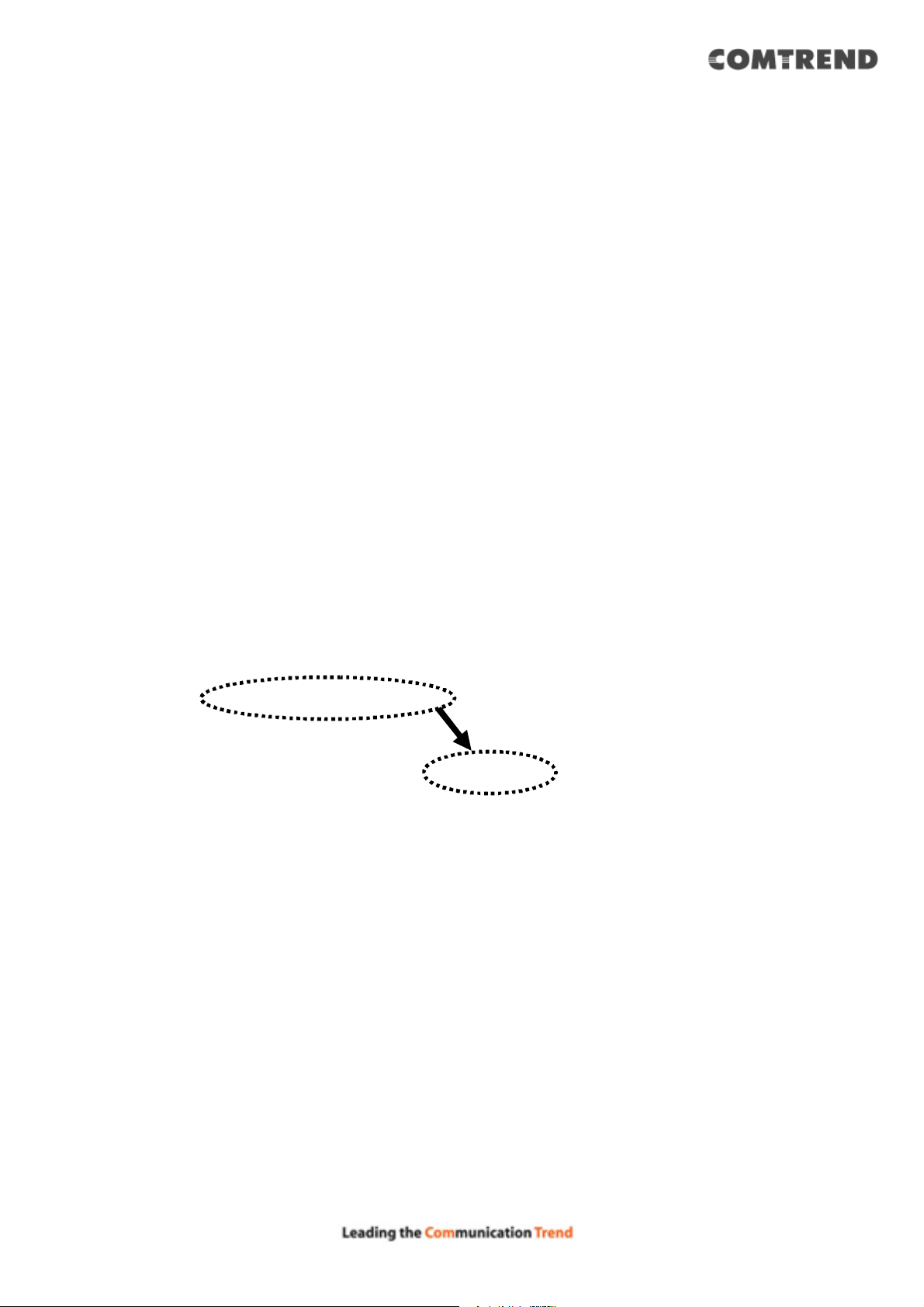
2.2.2 Windows Vista/Windows 7 IP address setup
1. Click the ‘Start’ button (it should be located at the lower-left corner of your
computer screen), then click control panel. Click View Network Status and Tasks,
and then click Manage Network Connections. Right-click Local Area Network,
then select ‘Properties’. The Local Area Connection Properties window will
appear, select ‘Internet Protocol Version 4 (TCP / IPv4), and then click the
‘Properties’ button.
2. Select ‘Obtain an IP address automatically’ and ‘Obtain DNS server address
automatically’, then click the ‘OK button’.
17
Page 19
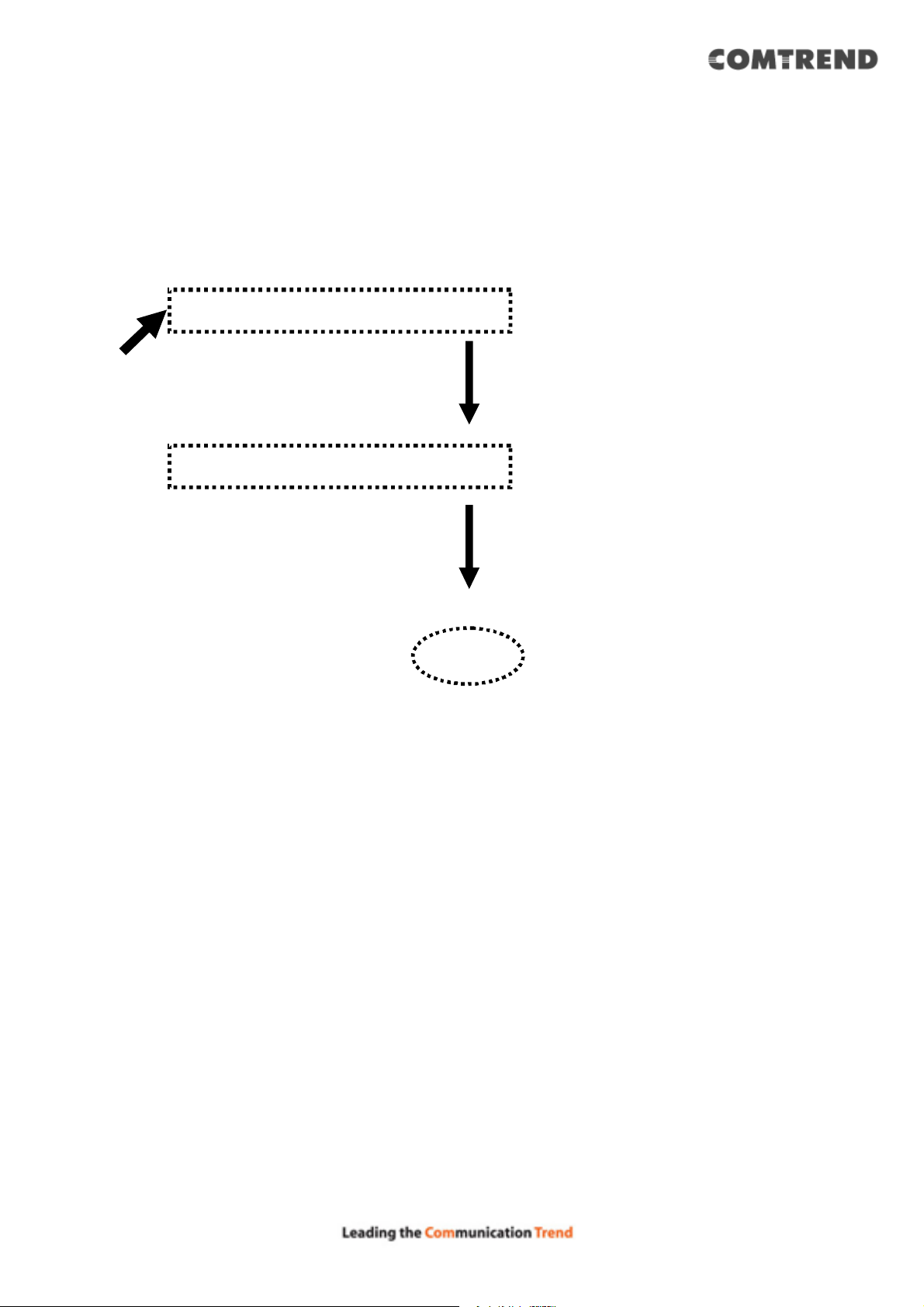
18
Page 20
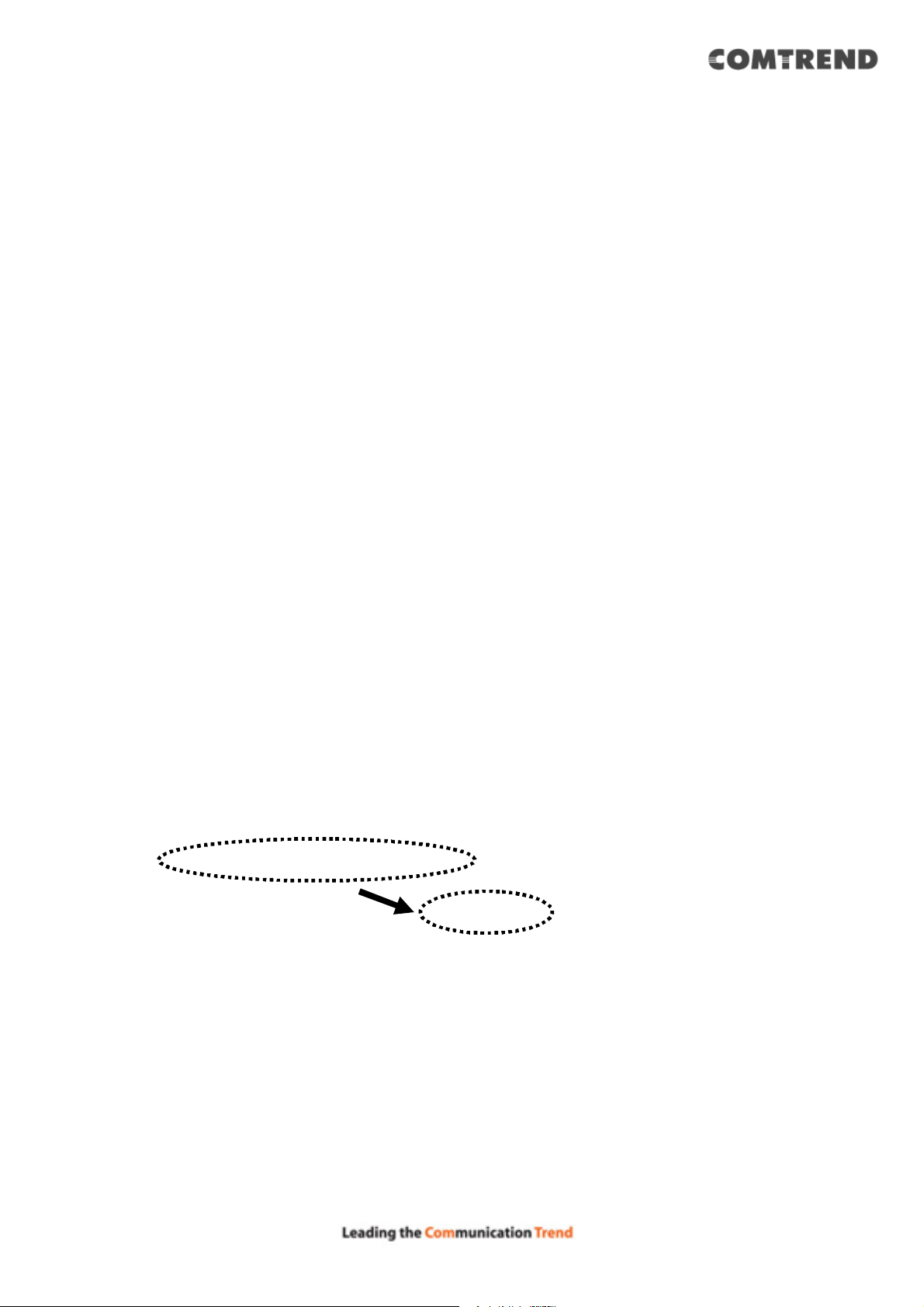
2.2.3 Windows 8 IP address setup
1. Click the ‘Start’ button (it should be located at the lower-left corner of your
computer screen), then click control panel. Double-click the Network and
Internet Connections icon, click Network Connections, then double-click Local
Area Connection, the Local Area Connection Status window will appear, and
then click the ‘Properties’ button.
2. Click the ‘Start’ button (it should be located at lower-left corner of your computer
screen), then click control panel. Click Network and Sharing Center, and then
click Change adapter settings. Right-click Ethernet, then select ‘Properties’.
the Ethernet Properties window will appear, select ‘Internet Protocol Version 4
(TCP / IPv4), and then click the ‘Properties’ button.
19
Page 21
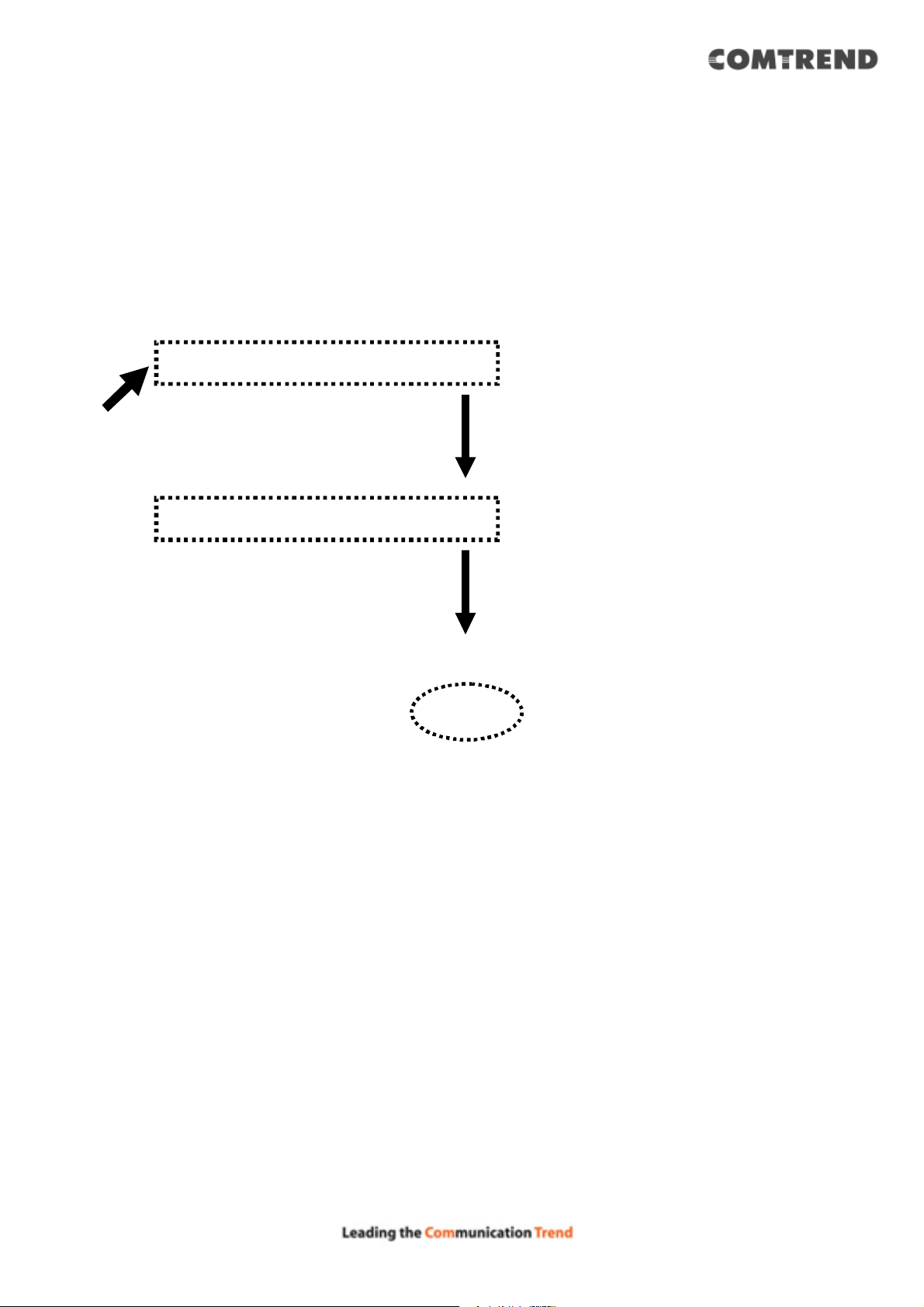
3. Select ‘Obtain an IP address automatically’ and ‘Obtain DNS server address
automatically’, then click the ‘OK’ button.
20
Page 22
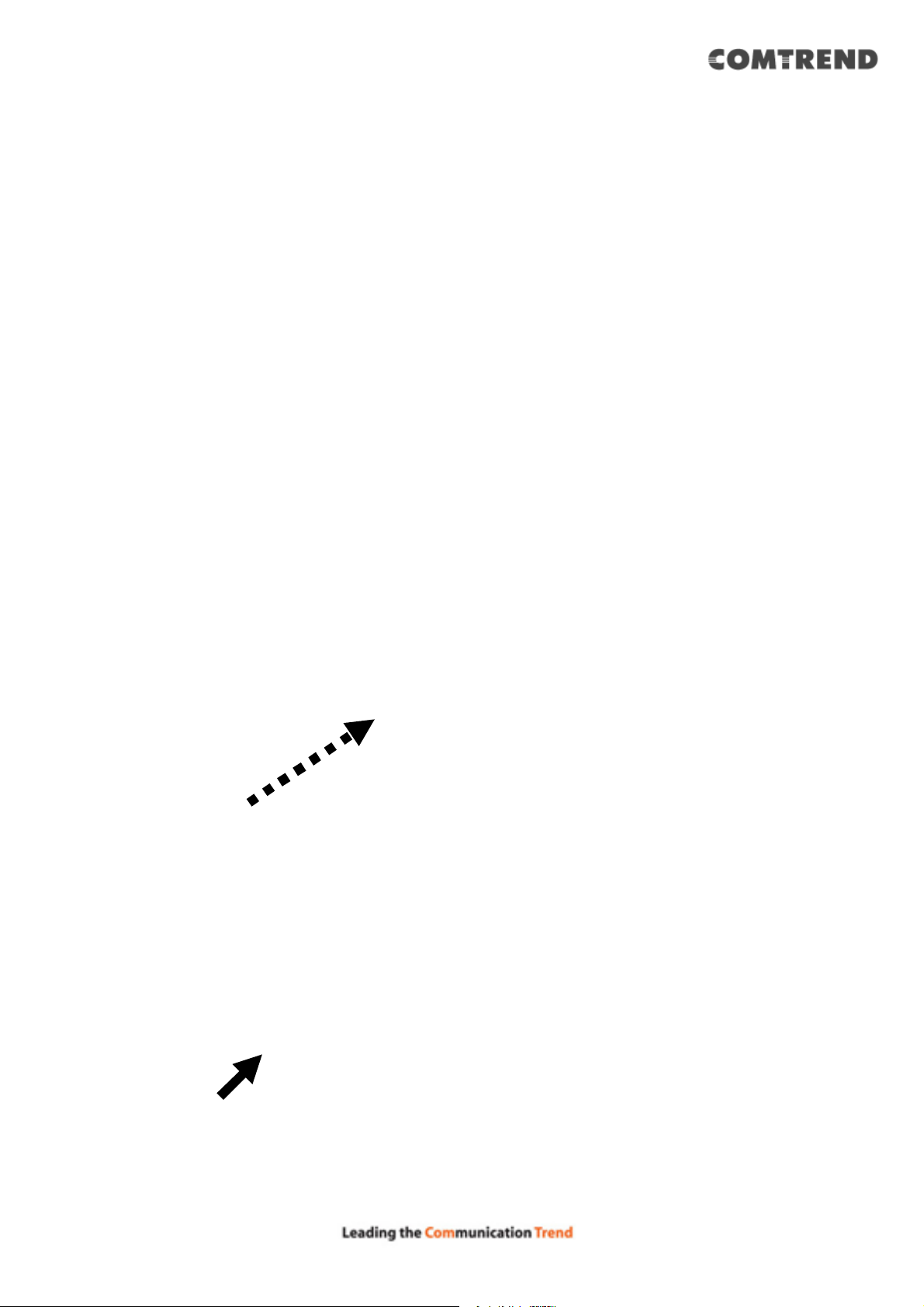
2.2.4 Router IP address lookup
1. After the IP address setup is complete, click ‘start’ -> ‘run’ at the bottom-lower
corner of your desktop:
2. Input ‘cmd’, then click the ‘OK’ button.
3. Input ‘ipconfig’, and then press the ‘Enter’ key. Check the IP address followed by
‘Default Gateway’ (In this example, the IP address of the router is 192.168.2.1)
21
Page 23
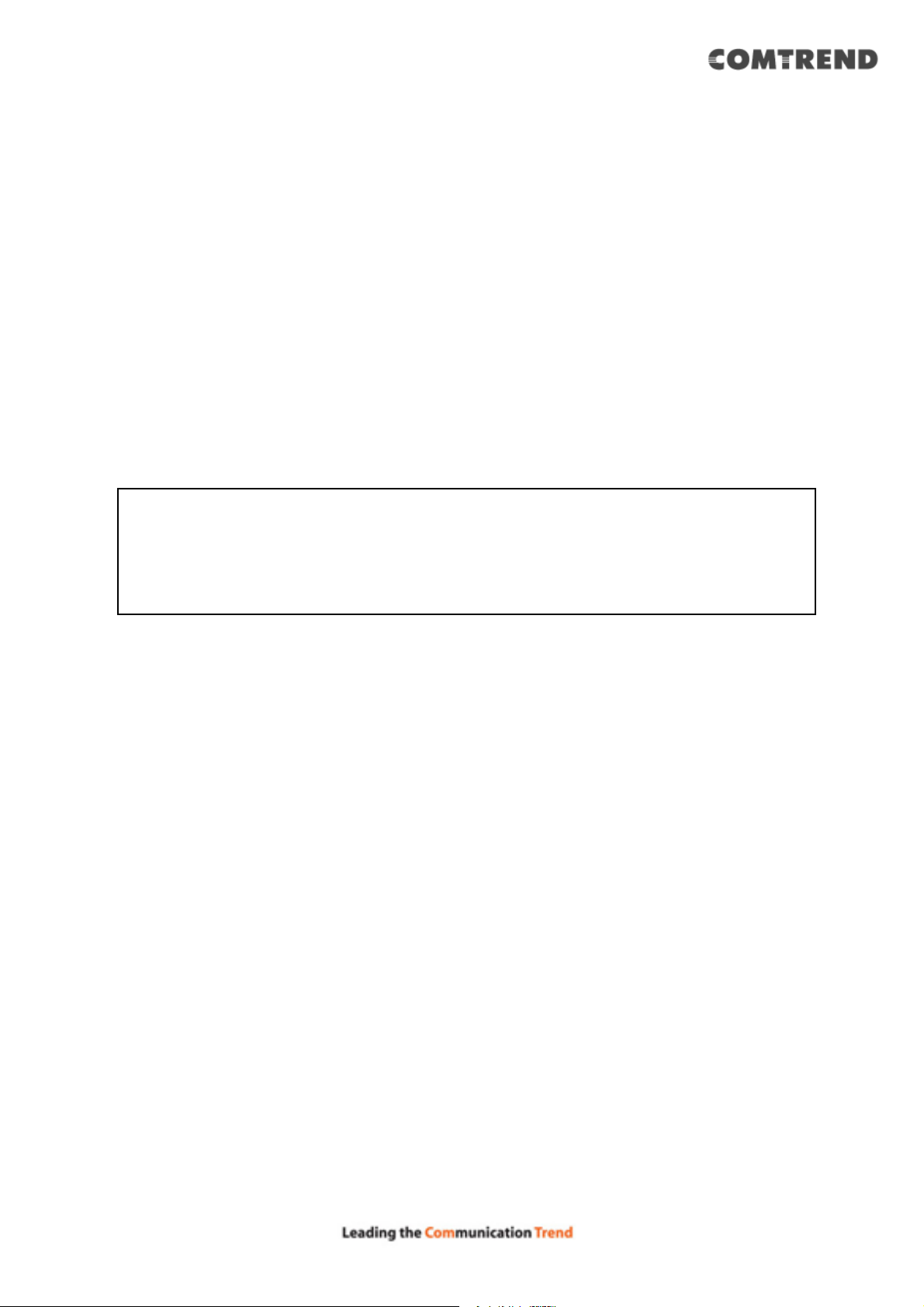
NOTE: If the IP address of Gateway is not displayed, or the address followed
by ‘IP Address’ begins with ‘169’, please recheck network connection between
your computer and router, and / or go to the beginning of this chapter, to
recheck every step of network setup procedure.
2.2.5 Connect to the router’s management interface by web
browser
After your computer has obtained an IP address from the router, start your web
browser, and input the IP address of the router in the address bar. The following
should be shown:
22
Page 24
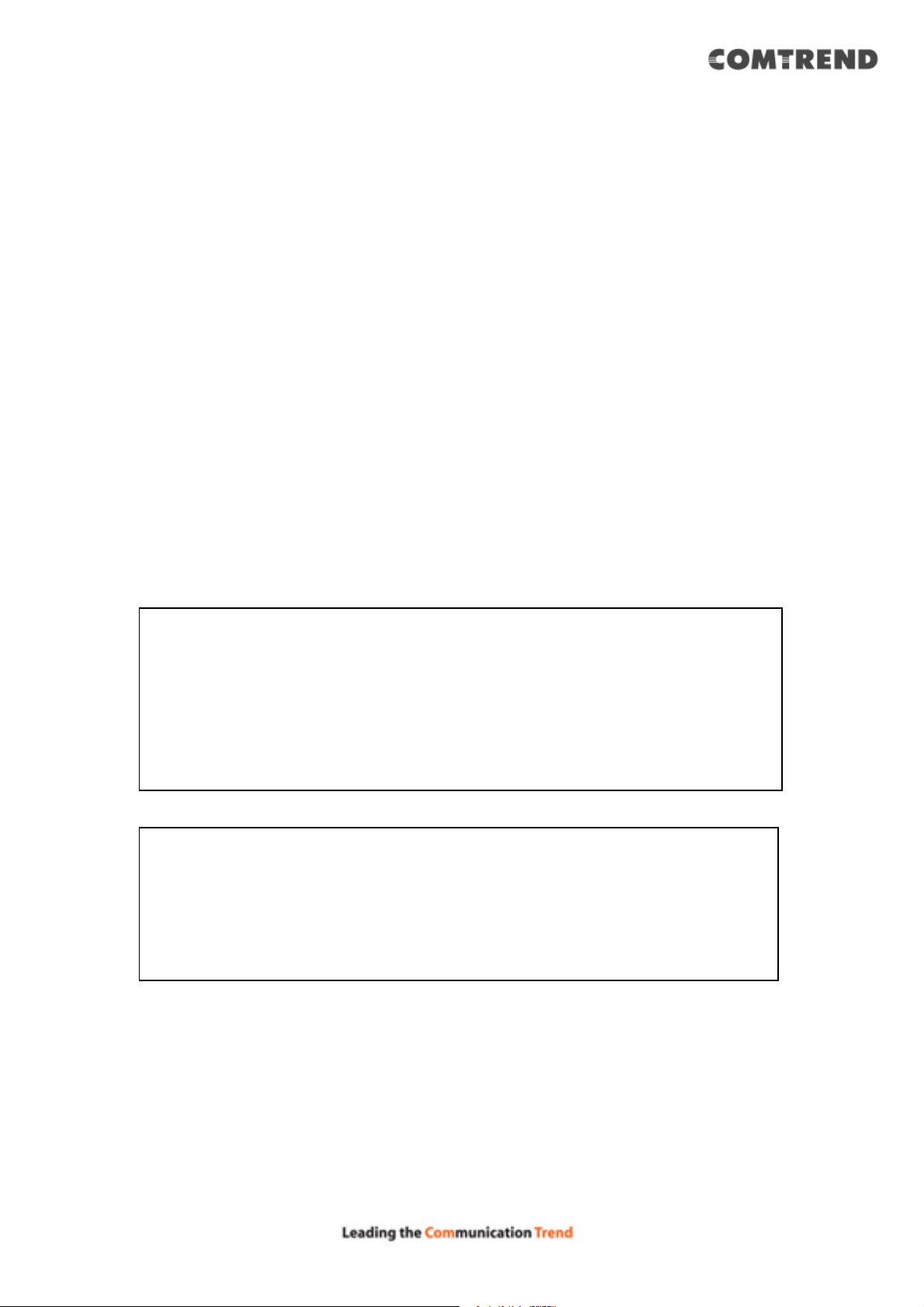
Input the user name and password in their respective fields, the default user name
is ‘admin’, and the default password is ‘1234’, then press the ‘OK’ button, and you
can see the web management interface of this router:
NOTE: If you can’t see the web management interface, and you’re being
prompted to input user name and password again, it means you didn’t
input username and password correctly. Please retype user name and
password again. If you’re certain about the user name and password
you type are correct, please go to ‘4.2 Troubleshooting’ to perform a
factory reset, to set the password back to its default value.
TIP: This page shows the four major setting categories: Quick Setup,
General Setup, Status, and Tools. You can find the shortcut which leads
to these setting categories at the upper-right side of every page, and
you can jump to another category directly by clicking the link.
23
Page 25
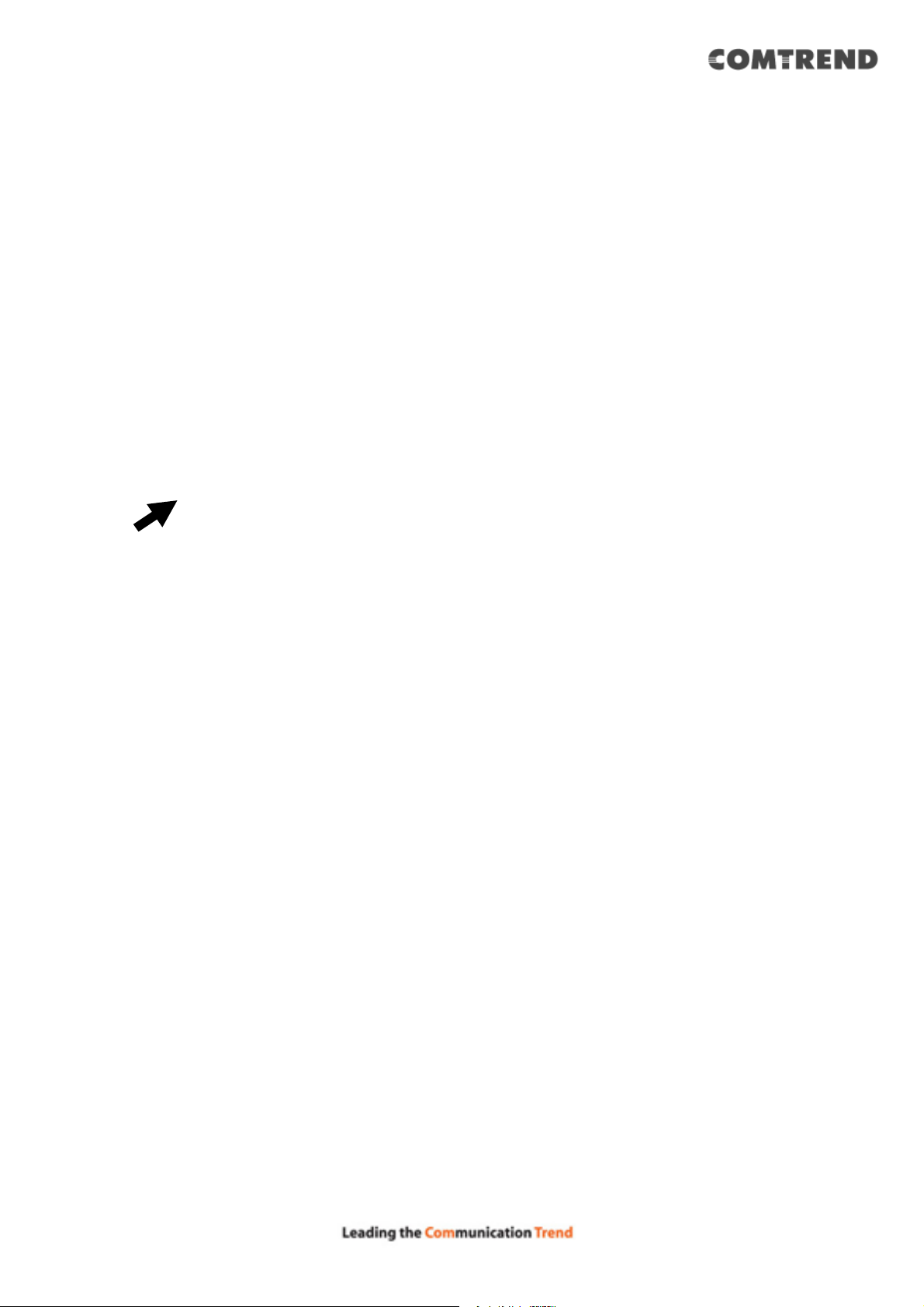
HERE!
2.3 Using ‘Quick Setup’
This router provides a ‘Quick Setup’ procedure, which will help you to complete all
the required settings you need to access the Internet in a very short time. Follow
these instructions to complete the ‘Quick Setup’:
Go to Quick Setup menu by clicking the ‘Quick Setup’ button.
The following will be displayed:
24
Page 26
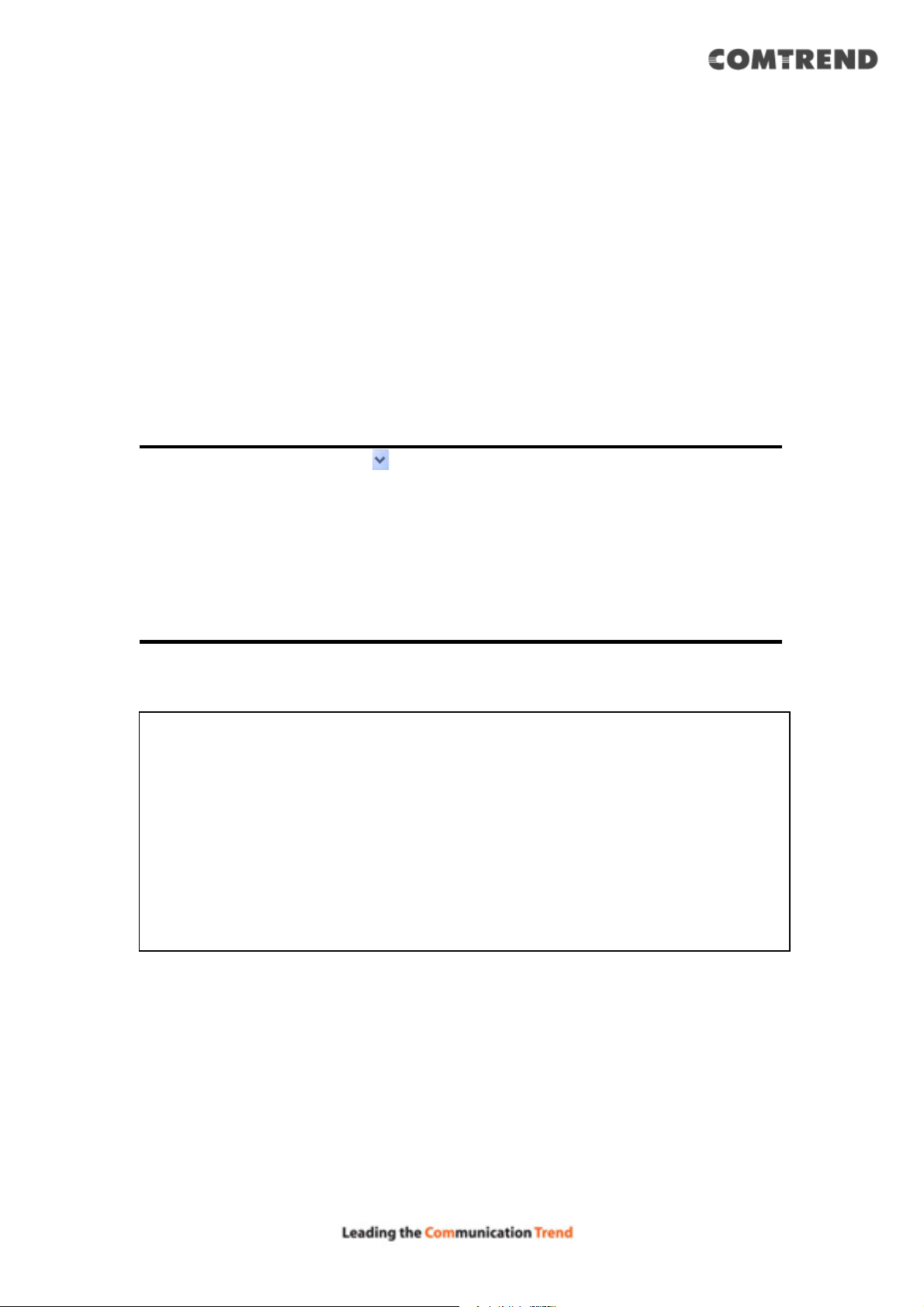
1. Set Time Zone
1
2
3
Here are descriptions of every setup item:
Time Zone (1): Press the button, a drop-down list
will be shown, and you can choose the time zone of the location
in which you live.
Time Server Input the IP address / host name of the time server
Address (2): you use if you do want to use the default one.
After you complete all settings, click the ‘NEXT’ (3) button.
NOTE: There are several time servers available on Internet:
129.6.15.28 (time-a.nist.gov)
132.163.4.101 (time-a.timefreq.bldrdoc.gov)
131.107.1.10 (time-nw.nist.gov)
If you found that the time of the router is incorrect, try another time
2. Broadband Type
server.
25
Page 27
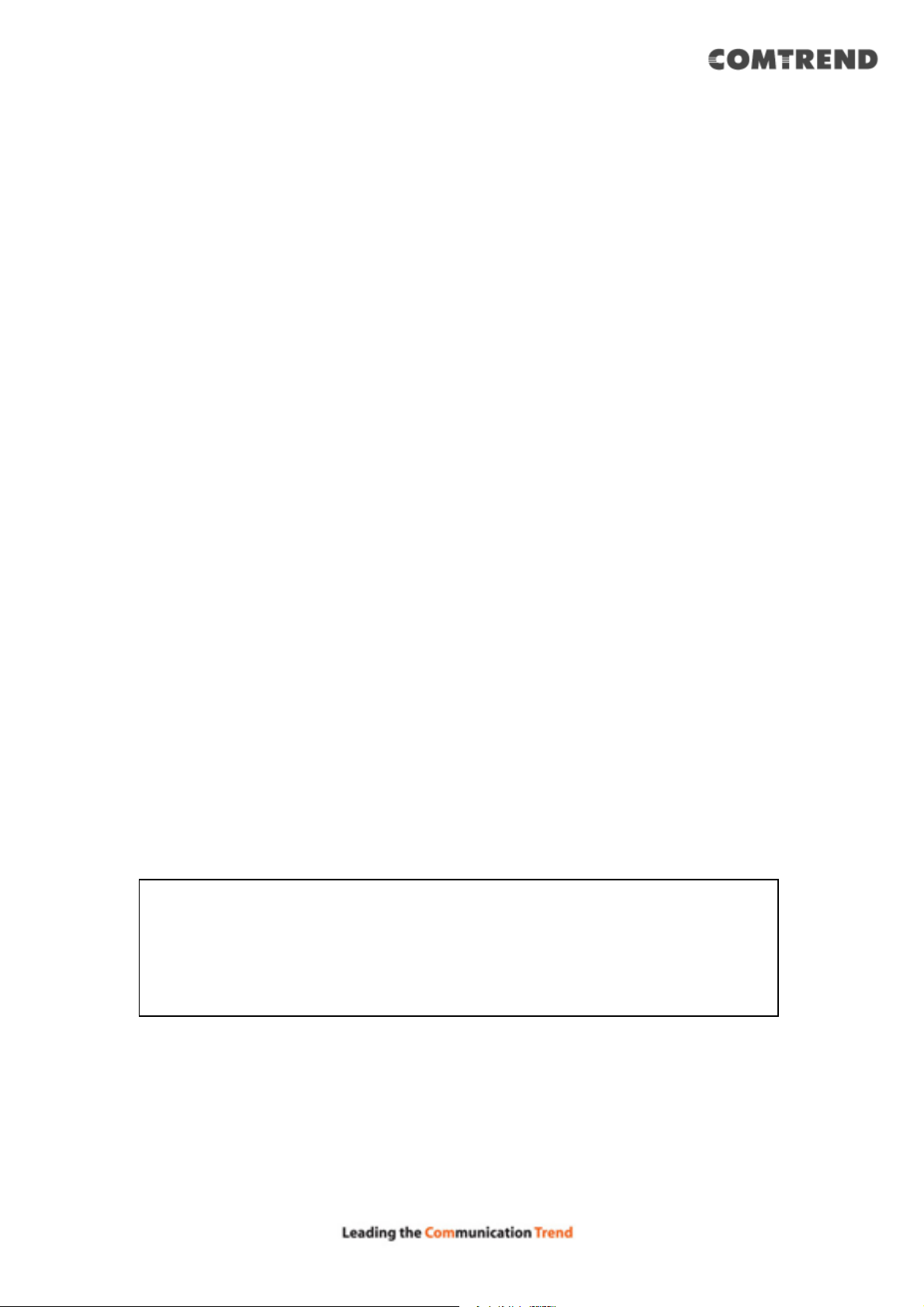
2. WAN Type
Choose the WAN (Internet connection) type you’re using on this page. There are six
options for the type of Internet connection:
Dynamic IP - Go to section 2.3.1
Static IP - Go to section 2.3.2
PPPoE - Go to section 2.3.3
PPTP - Go to section 2.3.4
L2TP - Go to section 2.3.5
If you’re not sure, contact your Internet service provider. A wrong Internet
connection type will cause a connection problem, and you will not be able to connect
to the Internet.
If you want to go back to the previous step, press the ‘Back’ button on the bottom
of this page.
NOTE: Some service providers use ‘DHCP’ (Dynamic Host Configuration
Protocol) to assign an IP address to you. In this case, you can choose
‘Dynamic IP’ as the Internet connection type, even if you’re using
another connection type, like xDSL.
26
Page 28
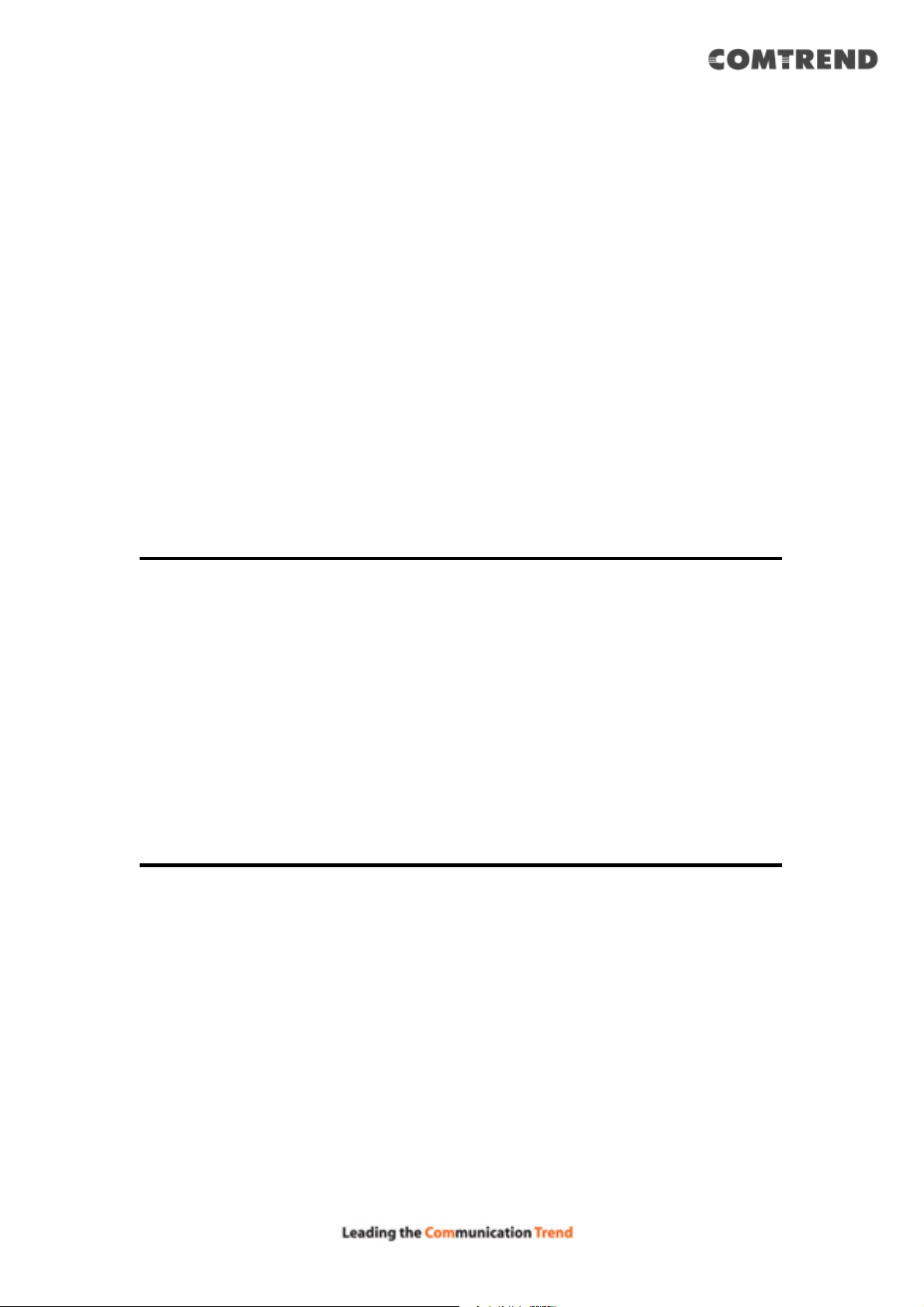
2.3.1 Setup procedure for ‘Dynamic IP’:
Here are descriptions of every setup item:
Host Name (1): Input the host name of your computer, this is
optional, and only required if your service provider
1
2
3
asks you to do so.
MAC Address (2): Input the MAC address of your computer, if your service
provider only permits computers with a certain MAC
address to access the Internet. If you’re using the
computer which was used to connect to the Internet via
cable modem, you can simply press the ‘Clone Mac’ address
button to fill the MAC address field with the MAC address of
your computer.
After you complete all settings, click the ‘OK’ (3) button; if you want to go back to
previous menu, click the ‘Back’ button.
27
Page 29
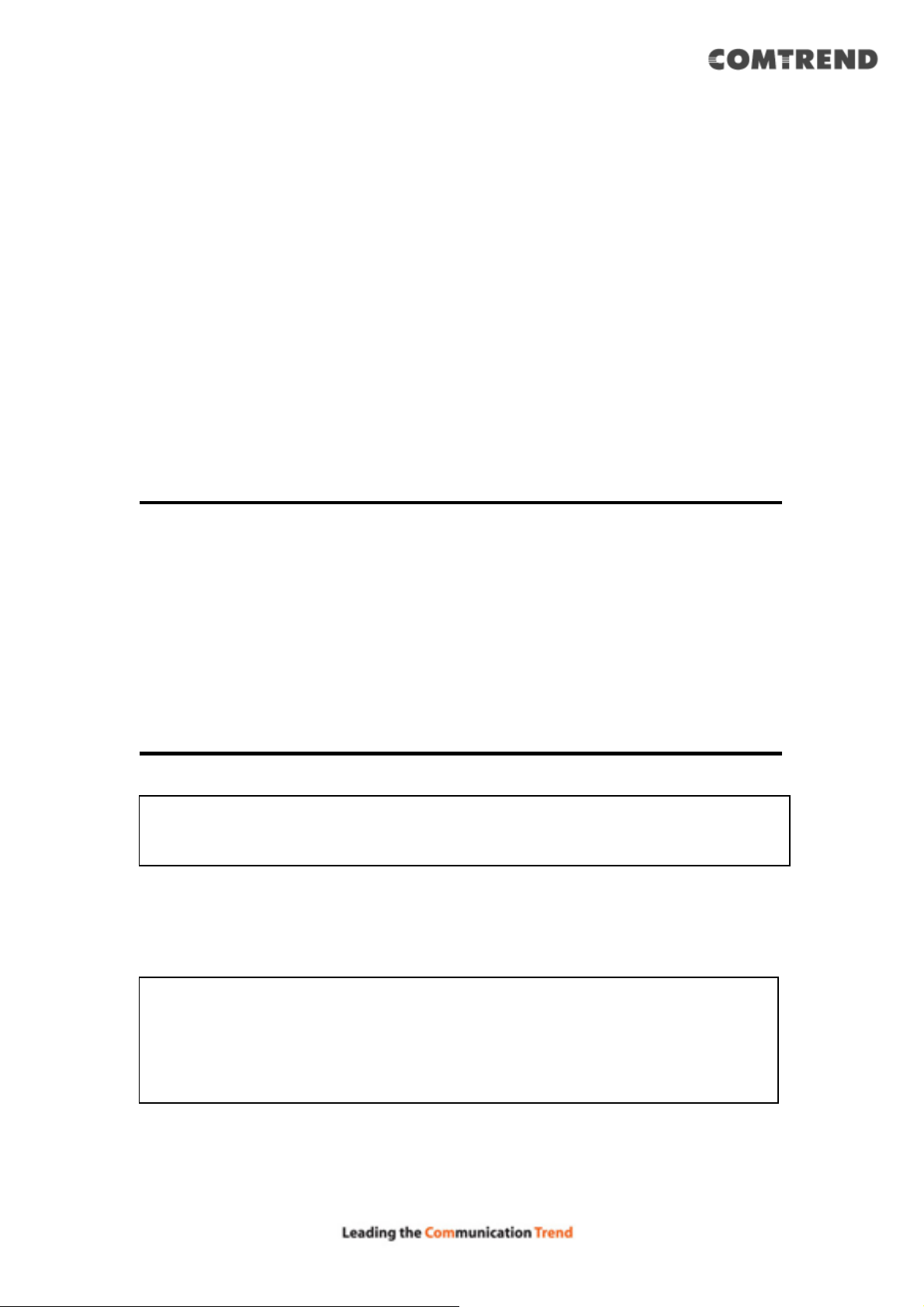
2.3.2 Setup procedure for ‘Static IP’:
1
2
3
4
5
Here are descriptions of every setup item:
IP Address (1): Input the IP address assigned by your service provider.
Subnet Mask (2): Input the subnet mask assigned by your service provider.
DNS Address (3): Input the IP address of the DNS server provided by your
service provider.
Default Input the IP address of the DNS server gateway address
Gateway (4): provided by your service provider.
You must use the addresses provided by your Internet service provider.
Incorrect setting values will cause connection problems.
When you complete all settings, press the ‘OK’ button (5); if you want to go back to
previous menu, click the‘Back’ button.
NOTE: You can choose this Internet connection method if your service
provider assigns a fixed IP address (also known as a static address) to
you, and not using DHCP or PPPoE protocol. Please contact your service
provider for further information.
28
Page 30
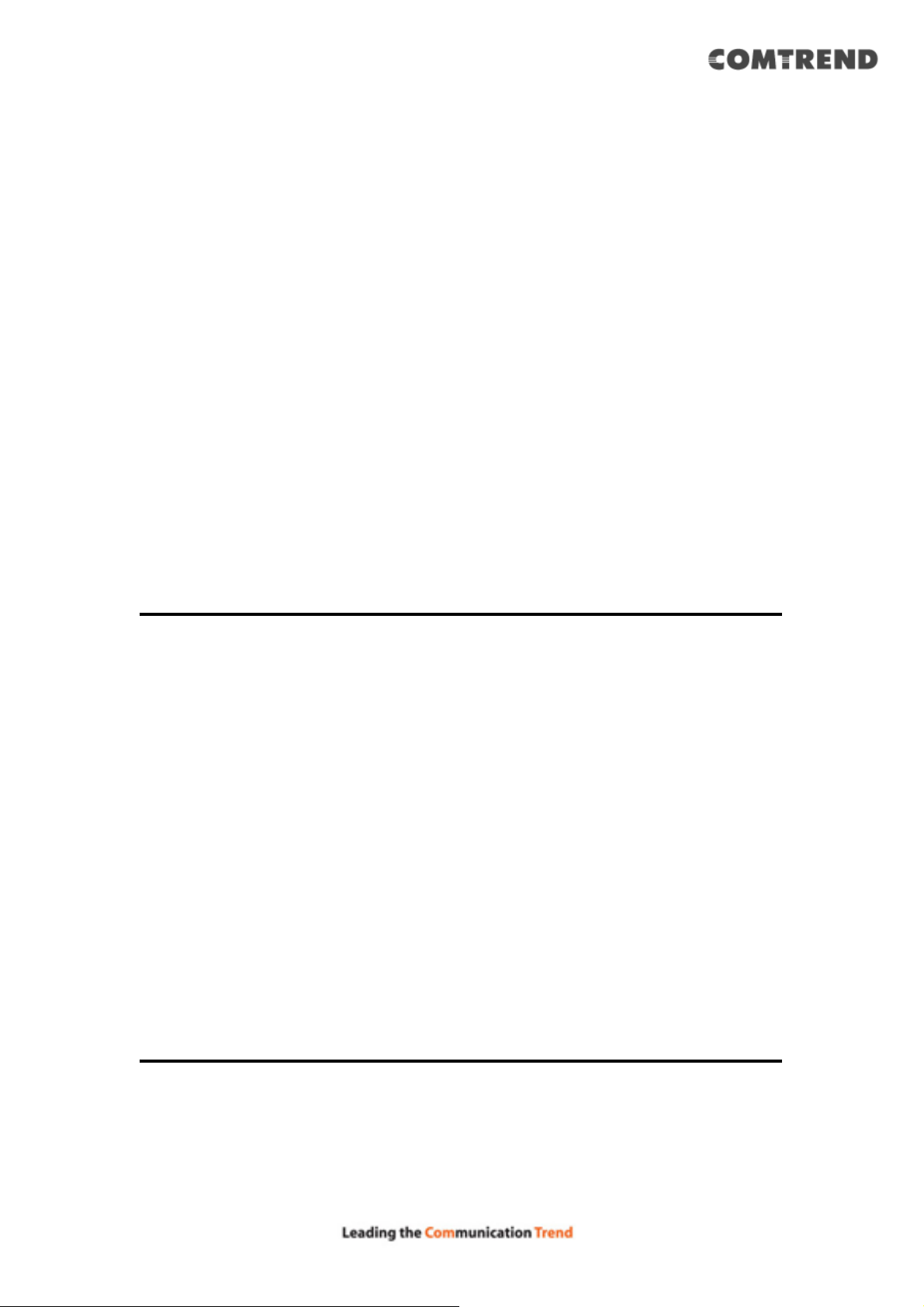
2.3.3 Setup procedure for ‘PPPoE’:
Here are descriptions of every setup item:
1
2
3
4
5
6
7
User Name (1): Input the user name assigned by your Internet service
provider.
Password (2): Input the password assigned by your Internet service
provider.
Service Name (3): Give a name to this Internet service. This is optional.
MTU (4): Input the MTU value of your network connection. If you
don’t know, you can use the default value.
Connection Select the Internet connection type
Type (5): you wish to use (detailed explanation listed below).
Idle Time Out (6): Input the idle time out, (detailed explanation listed below).
When you complete all settings, click the ‘OK’ button (7); if you want to go back to
the previous menu, click the ‘Back’ button.
29
Page 31

MTU - Please use the default value if you don’t know what it is, or ask
your service provider for a proper value.
Connection Type - There are 4 options:
‘Continuous’ - keep the Internet connection alive, do not disconnect.
Connect on Demand - only connects to the Internet when there’s a
connection attempt,
‘Manual’ - only connects to the Internet when the ‘Connect’ button on
this page is pressed, and disconnects when the ‘Disconnect’ button is
pressed.
Idle Time Out: Specify the time to shutdown the Internet connection
after no Internet activity is detected by minute. This option is only
available when connection type is ‘Connect on Demand’.
30
Page 32

2.3.4 Setup procedure for ‘PPTP’:
1
9
PPTP requires two kinds of settings: WAN interface setting (setup IP address) and
PPTP setting (PPTP user name and password). Here we start from the WAN interface
setting:
Select how you obtain an IP address from your service provider. You can choose
‘Obtain an IP address automatically’ (equal to DHCP, refer to the ‘Dynamic IP’
section above), or ‘Use the following IP address’ (i.e. static IP address).
WAN interface settings must be correctly set, or the Internet connection will fail
even though the PPTP settings are correct. Contact your Internet service provider if
you don’t know how to fill in these fields.
Now go to the PPTP settings section:
3
4
5
6
7
8
Here are descriptions of every setup item:
31
Page 33

User Name (1): Input the user ID (user name) assigned by your Internet
service provider.
Password (2): Input the password assigned by your Internet service
provider.
PPTP Input the IP address of PPTP gateway
Gateway (3): assigned by your Internet service provider.
Connection Input the connection ID. This is
ID (4): optional and you can leave it blank.
MTU (5): Input the MTU value of your network connection. If you
don’t know, you can use the default value.
BEZEQ-ISRAEL (6): Setting item ‘BEZEQ-ISRAEL’ is only required to
Check if you’re using the service provided by the BEZEQ
network in Israel.
Connection Select the type of Internet connection you wish to use,
type (7): refer to the previous section for detailed descriptions.
Idle Time Input the idle time out of the Internet connection
Out (8): you wish to use, and refer to the previous section for
detailed descriptions.
When you complete all settings, click the ‘OK (9) button; if you want to go back to
previous menu, click the‘Back’button.
32
Page 34

2.3.5 Setup procedure for ‘L2TP’:
1
2
6
L2TP is another popular connection method for xDSL and other Internet connection
types, and all required setting items are the same as a PPTP connection.
Like PPTP, there are two kinds of required settings, we’ll start from ‘WAN Interface
Settings’:
Select how you obtain IP address from your service provider. You can choose ‘Obtain
an IP address automatically’ (equal to DHCP, refer to the ‘Dynamic IP’ section
above), or ‘Use the following IP address’ (equal to static IP address, refer to the
‘PPPoE’ section above).
WAN interface settings must be correctly set, or the Internet connection will fail
even though the PPTP settings are correct. Contact your Internet service provider if
you don’t know how to fill in these fields.
Now go to the L2TP settings section:
3
4
5
7
33
Page 35

Here are descriptions of every setup item:
User Name (1): Input the user ID (user name) assigned by your
Internet service provider.
Password (2): Input the password assigned by your Internet service
provider.
L2TP Gateway (3): Input the IP address of the L2TP gateway assigned by your
Internet service provider.
MTU (4): Input the MTU value of your network connection. If you
don’t know, you can use the default value.
Connection Select the type of Internet connection you wish to use.
Type (5): Refer to the previous section for detailed descriptions.
Idle Time Input the idle time out of Internet connection
Out (6): you wish to use, and refer to the previous section for
detailed descriptions.
When you complete all settings, click the ‘OK (7) button; if you want to go back to
previous menu, click the ‘Back’ button.
34
Page 36

When all settings are complete, you’ll see the following displayed on your web
browser:
Click the ‘Apply’ button to prepare to restart the router, and you’ll see this message:
After the countdown click the ‘OK!’ button. You’ll be brought back to the router
management interface again, and the router is ready with new settings.
35
Page 37

HERE!
2.4 General Setup
In this chapter, you’ll learn how to change the time zone, password, and remote
management settings. Start your web browser and log into the router’s web
management interface, and then click the ‘General Setup’ link at the upper-right
side of the web management interface.
36
Page 38

2.4.1 Time zone and time auto-synchronization
Click the ‘System’ on the left of the web management interface, then click ‘Time
Zone’.
Select the time zone from the ‘Set time zone’ drop-down list, and input the IP
address or host name of the time server. When you finish, click the ‘Apply’ button.
You’ll see the following displayed on the web browser:
Press the ‘Continue’ button to save the settings and go back to the web
management interface; press the ‘Apply’ button to save the settings made and
restart the router so the settings will take effect after it reboots.
NOTE: You can refer to the instructions given in the last chapter: ‘Using
Quick Setup’, for detailed descriptions on time zone settings.
2-4-2 Change management password
37
Page 39

2.4.2 Change management password
Click the ‘System’ menu on the left of the web management interface, then click
‘Password Settings’.
The default password of this router is 1234, and it’s displayed on the login prompt
when accessed from the web browser.
To change the password, follow the instructions below:
Here are descriptions of every setup item:
Current Password: Input the current password.
New Password: Input the new password.
Confirmed Password: Input the new password again.
When you finish, click the ‘Apply’ button. If you want to keep the original password
unchanged, click the ‘Cancel’ button.
If the password you typed in ‘New Password’ (2) and ‘Confirmed Password’ (3) field
are not the same, you’ll see the following message:
38
Page 40

Retype the new password again when you see the above message.
If you see the following message:
It means the content in the ‘Current Password’ field is wrong, click the‘OK’button
to go back to previous menu, and try to input the current password again.
If the current and new passwords are correctly inputted, click the ‘Apply’ button,
and the following will be displayed.
Click the ‘Apply’ button to make the changes take effect.
Then you will see the following.
After the system restarts, you’ll be prompted to input your new password:
39
Page 41

Use the new password to enter the web management interface again.
2.4.3 Remote Management
This router does not allow remote management access from the Internet by default.
However, you can still manage this router from a specific IP address by enabling the
‘Remote Management’ Function.
To do so, follow the instructions below:
Click the ‘System’ menu on the left of the web management interface, then click
‘Remote Management’, and the following will be displayed on your web browser:
Here are descriptions of every setup item:
Host Address: Input the IP address of the remote host you wish to initiate
management access with.
40
Page 42

Port: You can define the port number this router should expect
an incoming request from. If you’re providing a web service
(default port number is 80), you should try to use another
port number. You can use the default port setting ‘8080’, or
something like ‘32245’ or ‘1429’. (Any integer between 1
and 65534)
Enable: Select the field to enable the configuration.
When you complete all settings, click the ‘Apply’ button, and you’ll see the following
displayed on the web browser:
Press the ‘Continue’ button to save the settings made and go back to the web
management interface; press ‘Apply’ to save the settings made and restart the
router so the settings will take effect after it reboots.
NOTE: When you want to manage this router from another computer on
the Internet, you have to input the IP address and port number of this
router. If your Internet service provider assigns you with a static IP
address, it will not be a problem; but if the IP address your service
provider assigns to you will vary every time you establish an Internet
connection, this will be a problem.
Please either ask your service provider to give you a static IP address,
or use dynamic IP to host name mapping services like DDNS. Please
refer to chapter 2-5-8 ‘DDNS client’ for details.
NOTE: The default port number the web browser will use is ‘80’. If the
‘Port’ setting in this page is not ‘80’, you have to assign the port number
in the address bar of the web browser manually. For example, if the IP
address of this router is 1.2.3.4, and the port number you set is 8888,
you have to input following address in the address bar of web browser:
41
http://1.2.3.4:8888
Page 43

2-5 Setup Internet Connection (WAN Setup)
2
The Internet connection setup can be completed by using the ‘Quick Setup’
procedure as described in section 2-3. However, you can setup WAN connections by
using the WAN configuration menu. You can also set advanced functions like DDNS
(Dynamic DNS) here.
For WAN setup, follow these instructions:
Click the ‘WAN’ menu on the left of the web management interface:
Select an Internet connection method depending on the type of connection you’re
using. You can either click the connection method on the left (1) or right (2). If you
select the connection method on the right, click the ‘More Configuration’ button
after a method is selected.
Dynamic IP - Go to section 2.5.1
Static IP - Go to section 2.5.2
PPPoE - Go to section 2.5.3
PPTP - Go to section 2.5.4
L2TP - Go to section 2.5.5
DNS - Go to section 2.5.6
DDNS - Go to section 2.5.7
42
Page 44

2.5.1 Setup procedure for ‘Dynamic IP’:
1
2
3
Here are descriptions of every setup item:
Host Name (1): Input the host name of your computer, this is optional, and
only required if your service provider asks you to do so.
MAC Address (2): Input the MAC address of your computer, if your service
provider only permits computers with certain MAC
addresses to access the Internet. If you’re using a
computer which is used to connect to Internet via cable
modem, you can simply press the ‘Clone Mac address’
button to fill the MAC address field with the MAC address of
your computer.
After you complete all settings, click the ‘OK’ (3) button; if you want to go back to
previous menu, click the ‘Back’ button.
After you click the ‘Apply’ button, the following will be displayed on your web
browser:
Click the ‘Continue’ button to go back to the previous setup menu; to continue on
router setup, or click the ‘Apply’ button to reboot the router so the settings will take
effect (Wait for about 60 seconds while the router is rebooting).
43
Page 45

2.5.2 Setup procedure for ‘Static IP’:
4
you, and not using DHCP or PPPoE protocol. Please contact your service
1
2
3
Here are descriptions of every setup item:
IP Address (1): Input the IP address assigned by your service
provider.
Subnet Mask (2): Input the subnet mask assigned by your service
provider.
Default Gateway (3): Input the IP address of the DNS server provided by
your service provider.
You must use the addresses provided by your Internet service provider.
Incorrect setting values will cause connection problems.
When you complete all settings, press the ‘Apply’ button (4); click the‘Cancel’
reset the page.
NOTE: You can choose this Internet connection method if your service
provider assigns a fixed IP address (also known as a static address) to
After you complete all settings, click the ‘Apply’ (4) button and the following will be
displayed on your web browser:
44
Page 46

Click the ‘Continue’ button to go back to the previous setup menu; to continue on
other setup procedures, or click the ‘Apply’ button to reboot the router so the
settings will take effect (Wait for about 60 seconds while the router is rebooting).
45
Page 47

2.5.3 Setup procedure for ‘PPPoE’:
7
Here are descriptions of every setup item:
1
2
3
4
User Name (1): Input the user name assigned by your Internet service
provider.
Password (2): Input the password assigned by your Internet service
provider.
Service Name (3): Give a name to this Internet service. This is optional.
MTU (4): Input the MTU value of your network connection. If you
don’t know, you can use the default value.
Connection Select the type of Internet connection you
Type (5): wish to use.
Continuous – The connection will always be kept on. If the
connection is interrupted, the router will re-connect
automatically.
Connect On-Demand – Only connect when you want to surf
the Internet. “Idle Time Out” is set to stop the connection
when the network traffic is not sending or receiving after
an idle time.
46
Page 48

Manual – After you have selected this option, you will see
the “Connect” button and “Disconnect” button, click
“Connect” and the router will connect to the ISP. If you
want to stop the connection, click the “Disconnect” button.
Idle Time Out - Specify the time to shutdown the Internet
connection after no Internet activity is detected by minute.
This option is only available when connection type is
‘Connect on Demand’.
Idle Time Out (6): If you have selected the connection type to
“Connect-On-Demand”, input the idle time out.
After you complete all settings, click the ‘Apply’ (7) button and the following will be
displayed on your web browser:
Click the ‘Continue’ button to go back to the previous setup menu; to continue on
other setup procedures, or click the ‘Apply’ button to reboot the router so the
settings will take effect (Wait for about 60 seconds while the router is rebooting).
If you want to reset all the settings in this page back to previously-saved values,
click the ‘Cancel’ button.
47
Page 49

2.5.4 Setup procedure for ‘PPTP’:
1
2
9
PPTP requires two kinds of settings: WAN interface setting (setup IP address) and
PPTP setting (PPTP user name and password). Here we start from the WAN interface
setting:
Select how you obtain an IP address from your service provider. You can choose
‘Obtain an IP address automatically’ (equal to DHCP, refer to ‘Dynamic IP’ section
above), or ‘Use the following IP address’ (i.e. static IP address)
The WAN interface settings must be correctly set, or the Internet connection will fail
even though the PPTP settings are correct. Contact your Internet service provider if
you don’t know what you should put in these fields.
Now go to the PPTP settings section:
3
4
5
6
7
8
48
Page 50

Here are descriptions of every setup item:
User Name (1): Input the user ID (user name) assigned by your Internet
service provider.
Password (2): Input the password assigned by your Internet service
provider.
PPTP Gateway (3): Input the IP address of PPTP gateway assigned by your
Internet service provider.
Connection ID (4): Input the connection ID, this is optional and you can leave
it blank.
MTU (5): Input the MTU value of your network connection. If you
don’t know, you can use the default value.
BEZEQ-ISRAEL (6): If you are connecting to the BEZEQ network in Israel.
Enable this function.
Connection Select the type of Internet connection you
Type (7): wish to use, refer to section 2.5.3 for detailed descriptions.
Idle Time Out (8): Input the idle time out of Internet connection you wish to
use, and refer to section 2.5.3 for detailed descriptions.
When you complete all settings, click the ‘Apply’ (9) button and the following will be
displayed on your web browser:
Click ‘Continue’ to go back to the previous setup menu; to continue on other setup
procedures, or click the ‘Apply’ button to reboot the router so the settings will take
effect (Wait for about 60 seconds while the router is rebooting).
49
Page 51

2.5.5 Setup procedure for ‘L2TP’:
1
6
L2TP is another popular connection method for xDSL and other Internet connection
types, and all required setting items are the same as a PPTP connection.
Like PPTP, there are two kinds of required settings, we’ll start from ‘WAN Interface
Settings’:
Select how you obtain IP address from your service provider. You can choose ‘Obtain
an IP address automatically’ (equal to DHCP, refer to the ‘Dynamic IP’ section
above), or ‘Use the following IP address’ (equal to static IP address, refer to the
‘PPPoE’ section above).
WAN interface settings must be correctly set, or the Internet connection will fail
even though the PPTP settings are correct. Contact your Internet service provider if
you don’t know how to fill in these fields.
Now go to the L2TP settings section:
2
3
4
5
7
Here are descriptions of every setup item:
50
Page 52

User ID (1): Input the user ID (user name) assigned by your Internet service
provider.
Password (2): Input the password assigned by your Internet service provider.
L2TP Input the IP address of L2TP gateway assigned by
Gateway (3): your Internet service provider.
MTU (4): Input the MTU value of your network connection. If you don’t
know, you can use the default value.
Connection Select the type of Internet connection
Type (5): you wish to use, refer to section 2.5.3 for detailed descriptions.
Idle Time Input the idle time out of Internet connection
Out (6): you wish to use, and refer to section 2.5.3 for detailed
descriptions.
When you complete all settings, click the ‘Apply’ (7) button and the following will be
displayed on your web browser:
Click the ‘Continue’ button to go back to the previous setup menu; to continue on
other setup procedures, or click the ‘Apply’ button to reboot the router so the
settings will take effect (Wait for about 60 seconds while the router is rebooting).
51
Page 53

2.5.7 Setup procedure for ‘DNS’:
123
If you select ‘Dynamic IP’ or ‘PPPoE’ as the Internet connection method, at least one
DNS server’s IP address should be assigned automatically. However, if you have a
preferred DNS server, or your service provider didn’t assign the IP address of the
DNS server for any reason, you can input the IP address of the DNS server here.
Here are descriptions of every setup item:
Primary DNS (1): Input the IP address of the DNS server provided by your
service provider.
Secondary DNS (2): Input the IP address of another DNS server provided your
service provider. This is optional.
NOTE: Only the IP address can be inputted here; DO NOT use the
hostname of the DNS server! (i.e. only numeric characters and dots are
accepted)
10.20.30.40……………………………………………………………… Correct
dns.serviceprovider.com…………………………………………... Incorrect
After you complete all settings, click the ‘Apply’ (3) button and the following will be
displayed on your web browser:
52
Page 54

Click the ‘Continue’ button to go back to previous setup menu; to continue on other
setup procedures, or click the ‘Apply’ button to reboot the router so the settings will
take effect (Wait for about 60 seconds while the router is rebooting).
53
Page 55

2.5.8 Setup procedure for ‘DDNS’:
3
456
DDNS (Dynamic DNS) is an IP-to-Hostname mapping service for Internet users who
don’t have a static (fixed) IP address. Problems will occur when user(s) want to
provide services to other users on the Internet, as their IP address will vary every
time when connected to the Internet.
This router supports the DDNS service of several service providers, for example:
DynDNS (http://www.dyndns.org)
TZO (http://www.tzo.com)
Go to one of the DDNS service provider’s WebPages listed above, and get a free
DDNS account by following the instructions given on their webpage.
1
Here are descriptions of every setup item:
Dynamic DNS (1): If you want to enable the DDNS function, select ‘Enabled’;
otherwise select ‘Disabled’.
Provider (2): Select your DDNS service provider.
Domain Name (3): Input the domain name you’ve obtained from the DDNS
service provider.
54
Page 56

Account (4): Input account or email of DDNS registration.
Password / Key (5): Input the DDNS service password or key.
After you complete all settings, click the ‘Apply’ (6) button and the following will be
displayed on your web browser:
Click the ‘Continue’ to go back to the previous setup menu; to continue on other
setup procedures, or click the ‘Apply’ button to reboot the router so the settings will
take effect (Wait for about 60 seconds while the router is rebooting).
55
Page 57

2.6 Wired LAN Configurations
Before all computers using wired Ethernet connections (i.e. those computers that
connect to this router’s LAN port 1 to 4 by Ethernet cable) can communicate with
each other and access the Internet, they must have a valid IP address.
There are two ways to assign IP addresses to computers: static IP address (set the
IP address for every computer manually), and dynamic IP address (IP addresses of
computers will be assigned by the router automatically.
Suggestions on IP address numbering plan:
If you have no idea on how to define an IP address plan for your
network, here are some suggestions.
1. A valid IP address has 4 fields: a.b.c.d, for most home and
company users, it’s suggested to use 192.168.c.d, where c is an
integer between 0 and 254, and d is an integer between 1 and
254. This router is capable of working with up to 253 clients, so
you can set the ‘d’ field of the IP address of the router as 1 or
254 (or any number between 1 and 254), and pick a number
between 0 and 254 for field ‘c’.
2. In most cases, you should use ‘255.255.255.0’ as subnet mask,
which allows up to 253 clients (this also meets the router’s
capability of working with up to 253 clients).
3. For all servers and network devices which will provide services
to other people (like Internet service, print service, and file
service), they should use static IP addresses. Give each of them
a unique number between 1 and 253, and maintain a list, so
everyone can locate those servers easily.
4. For computers which are not dedicated to providing specific
service to others, they should obtain an IP address
automatically.
Recommended setup values will be provided below for your
convenience.
56
Page 58

Follow the instructions below to set wired LAN parameters:
Click the ‘LAN’ menu on the left of the web management interface, there are three
setup groups here: ‘LAN IP’, ‘DHCP Server’, and ‘Static DHCP Leases Table’. Here are
the setup instructions for each of them:
2.6.1 LAN IP section:
1
2
3
4
Here are descriptions of every setup item:
IP address (1): Input the IP address of this router.
Subnet Mask (2): Input the subnet mask for this network.
802.1d If you wish to activate the 802.1d spanning tree
Spanning Tree (3): function, select ‘Enable’ for setup item ‘802.1d Spanning
Tree’, or set it to ‘Disable’.
DHCP Server (4): If you want to activate the DHCP server function of this
router, select ‘Enable’, or set it to ‘Disable’.
Recommended Value if you don’t know what to put:
IP Address: 192.168.2.1
Subnet Mask: 255.255.255.0
802.1d Spanning Tree: Disabled
DHCP Server: Enabled
57
Page 59

2.6.2 DHCP Server:
1
2
3
4
These settings are only available when the ‘DHCP Server’ in the ‘LAN IP’ section is
‘Enabled’, and here are descriptions of every setup item:
Lease Time (1): Choose a lease time (the duration that every computer can
keep a specific IP address) of every IP address assigned by
this router from the drop-down menu.
Start IP (2): Input the start IP address of the IP range.
End IP (3): Input the end IP address of the IP range.
Domain Name (4): If you wish, you can also optionally input the domain name
for your network. This is optional.
Recommended Value if you don’t know what to put:
Lease Time: Two Weeks (or ‘Forever’, if you have less than 20 computers)
Start IP: 192.168.2.100
End IP: 192.168.2.200
Domain Name: (leave it blank)
NOTE:
1. The number of the last field (mentioned ‘d’ field) of ‘End IP’ must be
greater than the ‘Start IP’, and cannot be the same as the router’s IP
address.
2. The former three fields of IP address of ‘Start IP’, ‘End IP’, and ‘IP
Address of ‘LAN IP’ section (mentioned ‘a’, ‘b’, and ‘c’ field) should be the
same.
58
Page 60

2.6.3 Static DHCP Leases Table:
This function allows you to assign a static IP address to a specific computer
forever and still enjoy the benefit of using a DHCP server. A maximum of 16 static
IP addresses can be assigned here.
(If you set ‘Lease Time’ to ‘forever’ in the ‘DHCP Server’ section, you can also
assign an IP address to a specific computer permanently, however, you will not
be able to assign a certain IP address to a specific computer, since IP addresses
will be assigned in random order by this way).
1
2
3
4
Here are descriptions of every setup item:
Enable Static Check this box to enable this function,
DHCP Leases (1): otherwise uncheck it to disable this function.
MAC Address (2): Input the MAC address of the computer or network
device (total 12 characters, with characters from 0 to 9,
and from a to f, like ‘001122aabbcc’)
IP address (3): Input the IP address you want to assign to this computer
or network device
‘Add’ (4): After you inputted the MAC address and IP address pair,
click this button to add the pair to the static DHCP leases
table.
If you want to remove all the characters you just inputted, click the ‘Clear’
button.
After you clicked the ‘Add’ button, the MAC address and IP address mapping will
59
Page 61

be added to the ‘Static DHCP Leases Table’ section.
1
2
If you want to delete a specific item, check the ‘Select’ box of a MAC address and
IP address mapping (1), then click the ‘Delete’ button (2); if you want to delete
all mappings, click the ‘Delete All’ (3) button.
After you complete all LAN settings, click the ‘Apply’ button. After you click ‘Apply’,
the following will be displayed on your web browser:
Click the ‘Continue’ button to go back to the previous setup menu; to continue on
router setup, or click the ‘Apply’ button to reboot the router so the settings will take
3
effect (wait for about 60 seconds while the router is rebooting).
60
Page 62

2-7 Wireless LAN Configurations
If your computer, PDA, game console, or other network devices are equipped
with a wireless network interface, you can use the wireless function of this router
to allow them connect to the Internet and share resources with other computers
with a wired-LAN connection. You can also use the built-in security functions to
protect your network from being attacked by malicious intruders.
This router supports both 2.4GHz and 5GHz wireless bands simultaneously; the
wireless settings for both wireless bands are almost the same. The following
sections will only highlight the different descriptions between these two selections.
Enter into ‘General Setup’ page, select ‘2.4GHz Wireless’ or ‘5GHz Wireless’ to
configure the wireless settings for the different wireless signals.
HERE!
2.7.1 Basic Wireless Settings
Click ‘2.4GHz Wireless’ or ‘5GHz Wireless’ menu on the left of the web management
interface, then click ‘Basic Settings’, and the following will be displayed on your web
browser:
2.4GHz Wireless
61
Page 63

5GHz Wireless
1
1
2
2
3
4
5
3
4
5
Here are descriptions of every setup item:
Band (1): Select the radio band from one of following options:
2.4GHz Band
2.4 GHz (B): only allows 802.11b wireless network clients
to connect to this router (maximum transfer rate 11Mbps).
2.4 GHz (N): only allows 802.11n wireless network clients
to connect to this router (maximum transfer rate
300Mbps).
62
Page 64

2.4 GHz (B+G): only allows 802.11b and 802.11g wireless
network clients to connect to this router (maximum
transfer rate 11Mbps for 802.11b clients, and maximum
54Mbps for 802.11g clients).
2.4 GHz (G): only allows 802.11g wireless network clients
to connect to this router (maximum transfer rate 54Mbps).
2.4 GHz (B+G+N): only allows 802.11b, 802.11g, and
802.11n wireless network clients to connect to this router
(maximum transfer rate 11Mbps for 802.11b clients,
maximum 54Mbps for 802.11g clients, and maximum
300Mbps for 802.11n clients).
5GHz Band
5GHz (A): only allows 802.11a wireless network clients to
connect to this router (maximum transfer rate 54Mbps for
802.11a clients).
5GHz (N): only allows 802.11n wireless network clients to
connect to this router (maximum transfer rate 150Mbps for
802.11n clients).
5GHz (A+N): only allows 802.11a and 802.11n wireless
network clients to connect to this router (maximum
transfer rate 54Mbps for 802.11a clients, and maximum
150Mbps for 802.11n clients).
5GHz (AC): only allows 802.11ac wireless network clients
to connect to this router (maximum transfer rate 433Mbps
for 802.11ac clients).
5GHz (N+AC): only allows 802.11n and 802.11ac wireless
network clients to connect to this router (maximum
transfer rate 150Mbps for 802.11n clients, and maximum
433Mbps for 802.11ac clients).
5GHz (A+N+AC): only allows 802.11a, 802.11n and
63
Page 65

802.11ac wireless network clients to connect to this router
(maximum transfer rate 54Mbps for 802.11a clients,
maximum 150Mbps for 802.11n clients, and maximum
433Mbps for 802.11ac clients).
NOTE: For 802.11n mode: The router is operating in a 2T2R Spatial
Multiplexing MIMO configuration.
SSID (2): This is the name of the wireless router. You can type any
alphanumerical characters here, maximum 32 characters.
The SSID is used to identify your own wireless router from
others when there are other wireless routers in the same
area. The default SSID is ‘default’, it’s recommended to
change the default SSID value to the one which is
meaningful to you, like myhome, office_room1, etc.
Channel Number (3): Select a channel from the drop-down list of ‘Channel
Number’. You can choose any channel number you want to
use, and almost all wireless clients can locate the channel
you’re using automatically without any problem. However,
it’s still useful to remember the channel number you use,
some wireless clients support manual channel number
selection, and this would help in certain scenarios when
there is some radio communication problem.
The available channels numbers for the following band are:
2.4GHz Band
The available channel numbers are 1 to 13 for European
countries, 1 to 11 for USA.
5GHz Band
The available channel numbers are 36 to 140 (36~ 48,
52~64, 100~ 140) for European countries, and 36 to 48
and 149 to 165 for USA.
64
Page 66

Associated Clients (4): Click the ‘Show Active Clients’ button, then an “Active
Wireless Client Table” will pop up. You can see the status of
all active wireless stations that are connecting to the access
point.
NOTE: If you don’t have special reason to limit the type of allowed
wireless client, it’s recommended to choose ‘2.4GHz (B+G+N) and
5GHz (A+N+AC) to maximize wireless client compatibility.
TIPS: You can try to change the channel number to another one if you
think the data transfer rate is too slow. There could be some other
wireless routers using the same channel, which will disturb the radio
communication between the wireless client and the wireless router.
After you complete all settings, click the ‘Apply’ (5) button and the following will be
displayed on your web browser:
Click the ‘Continue’ to go back to the previous setup menu; to continue on other
setup procedures, or click the ‘Apply’ button to reboot the router so the settings will
take effect (Wait for about 60 seconds while the router is rebooting).
65
Page 67

2.7.2 Advanced Wireless Settings
1
8
6
111213
This router provides some advanced control of wireless parameters, if you want to
configure these settings, click ‘2.4GHz Wireless’ or ‘5GHz Wireless’ menu on the left
of the web management interface, then click ‘Advanced Settings’, and the following
will be displayed on your web browser:
2.4GHz Advanced Settings
2
3
4
5
7
9
10
66
Page 68

5GHz Advanced Settings
1
8
6
11
13
2
3
4
5
7
9
10
12
Here are descriptions of every setup item:
Fragment Set the Fragment threshold of wireless radio.
Threshold (1): Do not modify the default value if you don’t know
what it is, default value is 2346.
RTS Threshold (2): The RTS (Request To Send) threshold parameter controls
what size data packet (number of bytes) the low level RF
protocol issues to an RTS packet. Do not modify the
default value if you don’t know what it is, default
value is 2347.
Beacon Interval (3): The Beacon Interval value indicates the frequency interval
of the beacon. A beacon is a packet broadcast by the Router
to synchronize the wireless network. Do not modify the
default value if you don’t know what it is, default
value is 100.
67
Page 69

DTIM Period (4): Configures the DTIM (Delivery Traffic Indication Message)
send period. Do not modify the default value if you
don’t know what it is, default value is 3.
Data Rate (5): Set the wireless data transfer rate to a certain value. Since
most of the wireless devices will negotiate with each other
and pick a proper data transfer rate automatically, it’s not
necessary to change this value unless you know
what will happen after modification.
N Data Rate (6): Same as above, but only for 802.11n & 802.11ac clients.
Channel Width (7): Set channel width of wireless radio. You can modify the
default value if you know what channel width is you
need, default setting is ‘20/40 MHz’ for 2.4GHz and
‘20/40/80 MHz’ for 5GHz.
Preamble Type (8): Set the type of preamble, do not modify the default
value if you don’t know what it is, the default setting
is ‘Short Preamble’.
Broadcast ESSID (9): Decide if the wireless router will broadcast its own ESSID or
not. You can hide the ESSID of your wireless router (set the
option to ‘Disable’), so only those people who know the
ESSID of your wireless router can get connected.
CTS Protect (10): Enabling this setting will reduce the chance of radio signal
collisions between 802.11b and 802.11g/n wireless access
points. It’s recommended to set this option to ‘Auto’ or
‘Always’. However, if you set to ‘None’, your wireless router
should be able to work fine, too.
Tx Power (11): You can set the output power of wireless radio. Unless
you’re using this wireless router in a really big space, you
may not have to set output power to 100%. This will
enhance security (malicious / unknown users in
distance will not be able to reach your wireless
router).
68
Page 70

WMM (12): This stands for Wi-Fi MultiMedia, it will enhance the data
transfer performance of multimedia contents when they’re
being transferred over wireless networks. If you don’t
know what it is / not sure if you need it, it’s safe to
set this option to ‘Enable’.
After you complete these wireless settings, click the ‘Apply’ button, button, and the
following will be displayed on your web browser:
Click the ‘Continue’ button to go back to the previous setup menu; to continue on
router setup, or click the ‘Apply’ button , to reboot the router so the settings will take
effect (Wait for about 60 seconds while the router is rebooting).
69
Page 71

2.7.3 Wireless Security
It’s very important to set wireless security settings properly! If you don’t,
hackers and malicious users can reach your network and access valuable data
without your consent and this will cause serious security problems.
To configure wireless security settings, click ‘2.4GHz Wireless’ or ‘5GHz Wireless’
menu on the left of the web management interface, then click ‘Security Settings’,
and follow the instructions to set wireless security settings.
Select an encryption method from the ‘Encryption’ drop-down menu, there are four
options:
2.7.3.1 Disable wireless security
When you select this mode, data encryption is disabled, and every wireless device in
proximity will be able to connect to your wireless router if no other security measure
is enabled (like MAC address access control - see section 2.7.4, or disable ESSID
broadcast).
Only use this option when you really want to allow everyone to use your
wireless router, and you don’t care if there’s someone reads the data you
transfer over the network without your consent.
70
Page 72

2.7.3.2 WEP - Wired Equivalent Privacy
1
2
When you select this mode, the wireless router will use WEP encryption, and the
following setup menu will be shown on your web browser:
3
4
5
76
Here are descriptions of every setup item:
Key Length (2): There are two types of WEP key length: 64-bit and 128-bit.
Using ‘128-bit’ is safer than ’64-bit’, but will reduce some
data transfer performance.
Key Format (3): There are two types of key format: ASCII and Hex. When
you select a key format, the number of characters of key
will be displayed. For example, if you select ’64-bit’ as key
length, and ‘Hex’ as key format, you’ll see the message at
the right of ‘Key Format’ is ‘Hex (10 characters), which
means the length of WEP key is 10 characters.
Default Tx Key (4): You can set up to four sets of WEP key, and you can decide
which key is being used by default here. If you don’t
know which one you should use, select ‘Key 1’.
Encryption Key Input the WEP key characters here, the number of
1 (5): characters must be the same as the number displayed in
the ‘Key Format’ field. You can use any alphanumerical
characters (0-9, a-z, and A-Z) if you select ‘ASCII’ key
format, and if you select ‘Hex’ as key format, you can use
characters 0-9, a-f, and A-F.
71
Page 73

You must input at least one encryption key here, and if you
9
inputted multiple WEP keys, they should not be same as
each other.
Enable 802.1x IEEE 802.1x is an authentication protocol. Every
Authentication (6): user must use a valid account to login to this wireless router
before accessing the wireless LAN. The authentication is
processed by a RADIUS server. This mode only
authenticates the user by IEEE 802.1x, but it does not
encrypt the data during communication. If there is a
RADIUS server in your environment, enable this function.
Check this box and another sub-menu will appear:
8
10
RADIUS Server Input the IP address of the radius
IP address (8): server.
RADIUS Server Input the port number of the radius
Port (9): server.
RADIUS Server Input the port number of the radius
Password (10): password.
TIPS: Some examples of WEP key
(Don’t use these examples; use the one of your own!):
ASCII (5 characters): pilot phone 23561 2Hyux #@xmL
ASCII (13 characters): digitalFAMILY 82Jh26xHy3m&n
Hex (10 characters): 287d2aa732 1152dabc85
Hex (26 characters): 9284bcda8427c9e036f7abcd84
To improve the security level, do not use words which can be found in a
dictionary or words too easy to remember! (‘pilot’ and ‘phone’ listed
above are bad examples; just intended to show you what a WEP key
looks like). Wireless clients will remember the WEP key, so you only
have to input the WEP key on the wireless client once, and it’s worth
using a complicated WEP key to improve the security level.
72
Page 74

After you complete the WEP settings, click the ‘Apply’ button (7), and the following
1
will be displayed on your web browser:
Click the ‘Continue’ button to go back to the previous setup menu; to continue on
other setup procedures, or click the ‘Apply’ button to reboot the router so the
settings will take effect (Wait for about 60 seconds while the router is rebooting).
If you want to reset all the settings in this page back to previously-saved values,
click the ‘Cancel’ button.
2.7.3.3 Wi-Fi Protected Access (WPA):
When you select this mode, the wireless router will use WPA encryption, and the
following setup menu will be shown on your web browser:
2
3
4
5
Here are descriptions of every setup item:
Cipher Suite (2): Available options are: WPA (TKIP), WPA2 (AES), and WPA2
Mixed. You can select any one of them, but you have to
make sure your wireless client supports the cipher you
selected.
73
Page 75

Pre-shared Select the type of pre-shared key, you
Key Format (3): can select Passphrase (8 or more alphanumerical
characters, up to 63), or Hex (64 characters of 0-9, and
a-f).
Pre-shared Input the WPA passphrase.
Key (4): It’s not recommended to use a word that can be found in a
dictionary due to security reasons.
After you complete the WPA Pre-shared key setting, click the ‘Apply’ button (5) and
the following will be displayed on your web browser:
Click the ‘Continue’ button to go back to the previous setup menu; to continue on
other setup procedures, or click the ‘Apply’ button to reboot the router so the
settings will take effect (Wait for about 60 seconds while the router is rebooting).
NOTE: Some wireless clients (especially those manufactured before year
2003) only support WEP or WPA (TKIP) cipher. A driver upgrade would
be needed for those clients to use WPA and WPA2 encryption.
74
Page 76

2-7-3-4 WPA RADIUS:
6
If you have a RADIUS server, this router can work with it and provide safer wireless
authentication.
1
2
3
4
5
Here are descriptions of every setup item:
WPA Unicast Select a type of WPA cipher suite.
Cipher Suite (2): Available options are: WPA (TKIP), WPA2 (AES), and WPA2
Mixed. You can select one of them, but you have to make
sure your wireless client supports the cipher you selected.
RADIUS Server Input the IP address of your Radius
IP address (3): authentication server.
RADIUS Server Input the port number of your Radius
Port (4): authentication server. Default setting is 1812.
RADIUS Server Input the password of your Radius
Password (5): authentication server.
After you complete all settings, click the ‘Apply’ (6) button and the following will be
displayed on your web browser:
Click the ‘Continue’ button to go back to the previous setup menu; to continue on
other setup procedures, or click the ‘Apply’ button to reboot the router so the
settings will take effect (Wait for about 60 seconds while the router is rebooting).
75
Page 77

2.7.4 Wireless Access Control
123
4
This function will help you to prevent unauthorized users from connecting to your
wireless router; only those wireless devices that have the MAC address you
assigned here can gain access to your wireless router. You can use this function with
other security measures described in previous sections, to create a safer wireless
environment.
Up to 20 MAC addresses can be assigned by using this function. Click ‘2.4GHz
Wireless’ or ‘5GHz Wireless’ menu on the left of the web management interface,
then click ‘Access Control’, and the following will be displayed on your web browser:
5
All allowed MAC addresses will be displayed in the ‘MAC Address Filtering Table’ (1).
Here are descriptions of every setup item:
Delete Selected (2): If you want to delete a specific MAC address entry, check
the ‘select’ box of the MAC address you want to delete, then
click the ‘Delete’ button. (You can select more than one
MAC address).
Delete All (3): If you want to delete all MAC addresses listed here, click the
‘Delete All’ button.
76
Page 78

Enable To enforce MAC address filtering, you have to check
Access Control (4): ‘Enable Wireless Access Control’. When this item is
unchecked, the wireless router will not enforce MAC address
filtering of wireless clients.
MAC Address (5): Input the MAC address of your wireless devices here, dash
( - ) or colon ( : ) are not required. (i.e. If the MAC address
label of your wireless device indicates ‘aa-bb-cc-dd-ee-ff’ or
‘aa:bb:cc:dd:ee:ff’, just input ‘aabbccddeeff’.
Comment (6): You can input any text here as the comment of this
MAC address, like ‘Room 2A’ or anything. You can input up
to 16 alphanumerical characters.
This is optional and you can leave it blank, however,
it’s recommended to use this field to write a comment
for every MAC addresses as a memory aid.
Add (7): Click the ‘Add’ button to add the MAC address and
associated comment to the MAC address filtering table.
Clear (8): Click the ‘Clear’ button to remove the value you inputted in
the MAC address and comment field.
After you complete all settings, click the ‘Apply’ (9) button and the following will be
displayed on your web browser:
Click the ‘Continue’ button to go back to the previous setup menu; to continue on
other setup procedures, or click the ‘Apply’ button to reboot the router so the
settings will take effect (Wait for about 60 seconds while the router is rebooting).
If you want to reset all the settings in this page back to previously-saved values,
click the ‘Cancel’ button.
77
Page 79

2.7.5 Wi-Fi Protected Setup (WPS)
Wi-Fi Protected Setup (WPS) is the simplest way to build a connection between
wireless network clients and this wireless router. You don’t have to select the
encryption mode and input a long encryption passphrase every time when you need
to setup a wireless client, you only have to press a button on the wireless client and
on this wireless router, and the WPS will do the rest for you.
This wireless router supports two types of WPS: Push-Button Configuration (PBC),
and PIN code. If you want to use PBC, you have to push a specific button on the
wireless client to start WPS mode, and switch this wireless router to WPS mode too.
You can push the Reset/WPS button of this wireless router, or click the ‘Start PBC’
button in the web configuration interface to do this; if you want to use PIN code, you
have to know the PIN code of wireless client and switch it to WPS mode, then
provide the PIN code of the wireless client you wish to connect to this wireless router.
The detailed instructions are listed as follows:
Click ‘2.4GHz Wireless’ or ‘5GHz Wireless’ menu on the left of the web management
interface, then click ‘WPS’, and the following will be displayed on your web browser:
1
78
4
5
Page 80

Here are descriptions of every setup item:
Enable WPS (1): Check this box to enable the WPS function, uncheck it to
disable WPS.
WPS Information (2): WPS-related system information will be displayed here:
WPS Status: If the wireless security (encryption) function
of this wireless router is properly set, you’ll see the
‘Configured’ message here. If wireless security function has
not been set, you’ll see ‘unConfigured’.
PinCode Self: This is the WPS PIN code of this wireless
router. This code is useful when you need to build a wireless
connection by WPS with other WPS-enabled wireless
devices.
SSID: The SSID of this wireless router will be displayed
here.
Authentication Mode: The wireless security authentication
mode of this wireless router will be displayed here. If you
don’t enable the security function of the wireless router
before WPS is activated, the router will auto set the security
to WPA (AES) and generate a set of passphrase key for WPS
connection.
Passphrase Key: The wireless security key of the router will
be displayed here.
Config Mode (3): There are ‘Registrar’ and ‘Enrollee’ modes for the WPS
connection. When ‘Registrar’ is enabled, the wireless clients
will follow the router’s wireless settings for WPS connection.
When ‘Enrollee’ mode is enabled, the router will follow the
wireless settings of wireless client for WPS connection.
79
Page 81

Configure Click ‘Start PBC’ to start the Push-Button style WPS
by Push Button (4): setup procedure. This wireless router will wait for WPS
requests from wireless clients for 2 minutes. The ‘WLAN’
LED on the wireless router will be steady on for 2 minutes
when this wireless router is waiting for an incoming WPS
request.
Configure Input the PIN code of the wireless client you
by client wish to connect, and click the ‘Start PIN’ button.
PinCode (5): The ‘WLAN’ LED on the wireless router will be steady on
when this wireless router is waiting for an incoming WPS
request.
80
Page 82

2.7.6 Security Tips for a Wireless Network
Here are some quick tips to help you improve the security level of your wireless
network:
1. Never use simple words (like school, apple or computer) as the WEP encryption
or WPA passphrase.
2. A complicated (combination of numbers, letters, even symbols, and long enough)
WEP key and WPA passphrase is much safer than simple and short ones.
Remember that the wireless client is capable of keeping the key or passphrase
for you, so you only have to input the complicated key or passphrase once. It’s
not too troublesome but will greatly improve the security level.
3. You can hide the ESSID of this router by setting the ‘Broadcast ESSID’ option to
‘Disable’. Your wireless router will not be found by other people in proximity if
they’re just using the AP scanning function of their wireless client, and this can
reduce the chance of being intruded.
4. Use the ‘Access Control’ function described in section 2.7.4, so those people who
are not in your list will not be able to connect to your network.
81
Page 83

Chapter 3 Advanced Functions
3-1 Quality of Service (QoS)
Quality of service provides an efficient way for computers on the network to share
the Internet bandwidth with a promised quality of Internet service. Without QoS, all
computers and devices on the network will compete with each other to get Internet
bandwidth, and some applications which require guaranteed bandwidth (like video
streaming and network telephone) will be affected, therefore an unpleasing result
will occur, like the interruption of video / audio transfer.
With this function, you can limit the maximum bandwidth or give a guaranteed
bandwidth to a specific computer.
82
Page 84

3.1.1 Basic QoS Settings
3
567891011
Follow the instructions below to set QoS parameters:
Click the ‘QoS’ menu on the left of the web management interface and the following
will be displayed on your web browser:
1
2
4
Here are descriptions of every setting:
Enable QoS (1): Check this box to enable the QoS function, unselect this box
if you don’t want to enforce QoS bandwidth limitations.
Total Download You can set the limit of total download bandwidth
Bandwidth (2): in kbits. To disable download bandwidth limitation, input ‘0’
here.
Total Upload You can set the limit of total upload bandwidth in
Bandwidth (3): kbits. To disable upload bandwidth limitation, input ‘0’ here.
Current QoS All existing QoS rules will be displayed here.
Table (4):
Add (5): Click the ‘add’ button to add a new QoS rule, see section
3.1.2 ‘Add a new QoS rule’ below.
83
Page 85

Edit (6): If you want to modify the content of a specific rule, check
the ‘select’ box of the rule you want to edit, then click the
‘Edit’ button. Only one rule should be selected at a
time! If you didn’t select a rule before clicking the ‘Edit’
button, you’ll be prompted to add a new rule.
Delete (7): You can delete selected rules by clicking this
button. You can select one or more rules to delete by
checking the ‘select’ the box of the rule(s) you want to
delete. If the QoS table is empty, this button will be
grayed out and cannot be clicked.
Delete All (8): By clicking this button, you can delete all rules currently in
the QoS table. If the QoS table is empty, this button
will be grayed out and cannot be clicked.
Move Up (9): You can pull up the priority of the QoS rule you selected by
clicking this button.
Move Down (10): You can lower the priority of the QoS rule you selected by
clicking this button.
After you complete all settings, click the ‘Apply’ (11) button and the following will be
displayed on your web browser:
Click the ‘Continue’ button to go back to the previous setup menu; to continue on
other setup procedures, or click the ‘Apply’ button to reboot the router so the
settings will take effect (Wait for about 60 seconds while the router is rebooting).
If you want to reset all the settings in this page back to previously-saved values,
click the ‘Cancel’ button.
84
Page 86

3.1.2 Add a new QoS rule
cde
fgh
i
After you click the ‘Add’ button in the QoS menu, the following will appear:
a
b
Here are descriptions of every setup item:
Rule Name (a): Give a name to this QoS rule (up to 15 alphanumerical
characters)
Bandwidth (b): Set the bandwidth limitation of this QoS rule. You have to
select the data direction of this rule (Upload or Download),
and the speed of bandwidth limitation in Kbps, then select
the type of QoS: ‘guarantee’ (guaranteed usable bandwidth
for this rule) or ‘maximum’ (set the maximum bandwidth
for the application allowed by this rule).
Local IP Specify the local (source) IP address that will be
Address (c): affected by this rule. Input the starting IP address
in the left field, and input the end IP address in the right
field to define a range of IP addresses, or just input the IP
address in the left field to define a single IP address.
Local Port Input the range of local (source) port number that
Range (d): will be affected by this rule. If you want to apply this rule on
port 80 to 90, Input ’80-90’; if you want to apply this rule
on a single port, just input the port number, like ‘80’.
85
Page 87

Remote IP Specify the remote (destination) IP address
Address: (e): that will be affected by this rule. Input the starting IP
address in the left field, and input the end IP address in the
right field to define a range of IP addresses, or just input
the IP address in the left field to define a single IP address.
Remote Port Input the range of remote (destination) port number
Range (f): that will be affected by this rule. If you want to apply this
rule on port 80 to 90, input ’80-90’; if you want to apply this
rule on a single port, just input the port number, like ‘80’. If
the remote (destination) IP address and /or port number is
universal, just leave it blank.
Traffic Type (g): Select the traffic type of this rule, available options are
None, SMTP, HTTP, POP3, and FTP. You can select a specific
traffic type for this rule, if you want to make this rule as an
IP address based rule (apply the limitation on all traffics
from / to the specified IP address / port number), select
‘None’.
Protocol (h): Select the protocol type of this rule, available options are
TCP and UDP. If you don’t know what protocol your
application uses, try ‘TCP’ first, and switch to ‘UDP’ if this
rule doesn’t seem to work.
After you complete all settings, click the ‘save’ button (i), you’ll be brought back to
previous menu, and the rule you just set will appear in current QoS table; if you did
anything wrong, you’ll get an error message when you click ‘Save’ button, correct
your input by the instructions given by the error message.
If you want to erase all the values you just inputted. Click the ‘Reset’ button.
86
Page 88

3.2 Network Address Translation (NAT)
1
Network address translations solve the problem if sharing a single IP address to
multiple computers. Without NAT, all computers must be assigned with a valid
Internet IP address to get connected to the Internet, but Internet service providers
only provide very few IP addresses to every user. Therefore it’s necessary to use
NAT technology to share a single Internet IP address to multiple computers on a
local network, so everyone can get connected to the Internet.
Follow the instructions below to set NAT parameters:
3.2.1 Basic NAT Settings (Enable or disable NAT function)
Click the ‘NAT’ menu on the left of the web management interface, and the following
will be displayed on your web browser:
2
To enable the NAT function, select ‘Enable’ for ‘Enable NAT module function’ (1); to
disable, select ‘Disable’.
After you made the selection, click the ‘Apply’ button (2) and the following will be
displayed on your web browser:
87
Page 89

Click the ‘Continue’ button to go back to the previous setup menu; to continue on
345
6
other setup procedures, or click the ‘Apply’ button to reboot the router so the
settings will take effect (Wait for about 60 seconds while the router is rebooting).
3.2.2 Port Forwarding
This function allows you to redirect a single port or consecutive ports of an Internet
IP address to the same port of the IP address on the local network. The port
number(s) of Internet IP address and private IP address (the IP address on local
network) must be the same. If the port number of Internet IP address and private IP
address are different, use the ‘Virtual Server’ function, described in the next
section.
Click the ‘NAT’ menu on the left of the general setup interface, then click ‘Port
Forwarding’, and the following will be displayed on your web browser:
1
2
7
10
13
88
8
Page 90

Here are descriptions of every setup item:
Enable Port Check this box to enable port mapping, and
Forwarding (1): uncheck this box to disable port forwarding.
Private IP (2): Input the IP address of the computer on local network
which provides the Internet service.
Computer Name (3): Pull down the menu and all the computers connected to the
router will be listed here. You can easily to select the
computer name without checking the IP address of the
computer.
Type (4): Select the type of connection, TCP or UDP. If you’re not
sure, select ‘Both’.
Port Range (5): Input the starting port number in the left field, and input
the ending port number in the right field. If you only want to
redirect a single port number, just fill the port number in
the left field.
Comment (6): Input any text to describe this mapping, up to 16
alphanumerical characters.
Add (7): Add the mapping to port forwarding table.
Reset (8): Remove all inputted values.
Port Forwarding All existing port forwarding mappings will
Table (9): be displayed here.
Delete (10): Select a port forwarding mapping by clicking the
‘Select’ box of the mapping, then click the ‘Delete’ button
to remove the mapping. If there’s no existing mapping, this
button will be grayed out.
89
Page 91

Delete All (11): Delete all mappings that exist in the virtual server table.
Reset (12): Unselect all mappings.
After you complete all settings, click the ‘Apply’ (13) button and the following will be
displayed on your web browser:
Click the ‘Continue’ button to go back to the previous setup menu; to continue on
other setup procedures, or click the ‘Apply’ button to reboot the router so the
settings will take effect (Wait for about 60 seconds while the router is rebooting).
If you want to reset all the settings in this page back to previously-saved values,
click the ‘Cancel’ button.
3.2.3 Virtual Server
This function allows you to redirect a port on an Internet IP address (on WAN port)
to a specified port of an IP address on the local network, so you can setup an
Internet service on the computer on the local network, without exposing it on the
Internet directly. You can also build many sets of port redirection, to provide many
different Internet services on different local computers via a single Internet IP
address.
Click the ‘NAT’ menu on the left of the web management interface, then click ‘Virtual
Server’, and the following will be displayed on your web browser:
90
Page 92

1
111213
2 3 4 5
76
8 9
14
Here are descriptions of every setup item:
Enable Virtual Check this box to enable the virtual server,
Server (1): and uncheck this box to disable the virtual server.
Private IP (2): Input the IP address of the computer which
provides the Internet service.
Computer Name (3): Pull down the menu and all the computers connected to the
router will be listed here. You can easily select the
10
computer name without checking the IP address of the
computer.
Private Port (4): Input the port number of the IP address which
provides Internet service.
Type (5): Select the type of connection, TCP or UDP. If you’re not
sure, select ‘Both’.
Public Port (6): Select the port number of the Internet IP address which will
be redirected to the port number of the local IP address
defined above.
Comment (7): Input any text to describe this mapping, up to 16
alphanumerical characters.
91
Page 93

Add (8): Add the mapping to the virtual server table.
Reset (9): Remove all inputted values.
Virtual Server All existing virtual server mappings will be
Table (10): displayed here.
Delete (11): Select a virtual server mapping by clicking the
‘Select’ box of the mapping, then click the ‘Delete’ button
to remove the mapping. If there’s no existing mapping, this
button will be grayed out.
Delete All (12): Delete all mappings existing in the virtual server table.
Reset (13): Unselect all mappings.
After you complete all settings, click the ‘Apply’ (14) button and the following will be
displayed on your web browser:
Click the ‘Continue’ button to go back to the previous setup menu; to continue on
other setup procedures, or click the ‘Apply’ button to reboot the router so the
settings will take effect (Wait for about 60 seconds while the router is rebooting).
If you want to reset all the settings in this page back to previously-saved values,
click the ‘Cancel’ button.
92
Page 94

3.2.4 Port Mapping for Special Applications
11
12
13
14
Some applications require more than one connection at a time; these applications
won’t work with simple NAT rules. In order to make these applications work, you can
use this function to let these applications work.
Click the ‘NAT’ menu on the left of the general setup interface, then click ‘Special
Applications’, and the following will be displayed on your web browser:
1
2 3
4 5
6
7
8 9
Here are descriptions of every setup item:
Enable (1): Check this box to enable special applications and uncheck
this box to disable the virtual server.
IP Address (2): Input the IP address of the computer that you want to open
the ports.
10
Computer Name (3): Pull down the menu and all the computers connected to the
router will be listed here. You can easily select the
computer name without checking the IP address of the
computer.
93
Page 95

TCP Port to Open (4): This is the out going (Outbound) range of TCP port numbers
for this particular application.
UDP Port to Open (5): This is the out going (Outbound) range of UDP port numbers
for this particular application.
Comment (6): The description of this setting.
Popular Applications(7):This section lists the more popular applications that
require multiple connections. Select an application
from the Popular Applications selection and click the‘Add’
button to save the setting to the ‘Current Trigger-Port
Table.’
Add (8): Add the setting to the ‘Current Trigger-Port Table.’
Reset (9): Clicking the ‘Reset’ button will clear all above settings and
you can set up again.
Current Trigger-Port All the settings for the special applications will be
(10): listed here. If you want to remove some Special Application
settings from the " Current Trigger-Port Table", select the
Special Application settings you want to remove in the table
and then click the ‘Delete’ button. If you want to remove all
Special Application settings from the table, just click the
"Delete All" button. Click the "Reset" button to clear your
current selections.
Delete (11): Select a special application by clicking the
‘Select’ box of the mapping, then click the ‘Delete’ button
to remove the setting. If there’s no setting here, this button
will be grayed out.
Delete All (12): Delete all settings that exist in the trigger port table.
Reset (13): Unselect all settings.
94
Page 96

Note: Only one LAN client can use a particular special application at a time.
After you complete all settings, click the ‘Apply’ (14) button and the following will be
displayed on your web browser:
Click the ‘Continue’ button to go back to the previous setup menu; to continue on
other setup procedures, or click the ‘Apply’ button to reboot the router so the
settings will take effect (Wait for about 60 seconds while the router is rebooting).
If you want to reset all the settings in this page back to previously-saved values,
click the ‘Cancel’ button.
3.2.5 UPnP Setting
This function enables network auto-configuration for peer-to-peer communications,
with this function, network devices will be able to communicate with other devices
directly, and learn about information about other devices. Many network devices
and applications rely on the UPnP function nowadays.
Click the ‘NAT’ menu on the left of the web management interface, then click ‘UPnP’,
and the following will be displayed on your web browser:
95
Page 97

Select ‘Enable’ or ‘Disable’ to enable or disable UPnP function, then click the ‘Apply’
button, and the following will be displayed on your web browser:
Click ‘Continue’ to go back to previous setup menu; to continue on other setup
procedures, or click the ‘Apply’ button to reboot the router so the settings will take
effect (Wait for about 60 seconds while the router is rebooting).
If you want to reset all the settings in this page back to previously-saved values,
click the ‘Cancel’ button.
3.3 Firewall
Apart from NAT, this router also provides a firewall function to block malicious
intruders from accessing your computers on the local network. These functions
include inbound attack prevention, and block outbound traffics, like block URLs
which have pre-defined keywords.
Follow the instructions below to enable or disable the firewall function:
Click the ‘Firewall’ menu on the left of the web management interface, and the
following will be displayed on your web browser:
96
Page 98

Select ‘Enable’ or ‘Disable’ to enable or disable firewall function of this router, then
567891012
13
14
click the ‘Apply’ button, and the following will be displayed on your web browser:
Click the ‘Continue’ button to go back to the previous setup menu; to continue on
other setup procedures, or click the ‘Apply’ button to reboot the router so the
settings will take effect (Wait for about 60 seconds while the router is rebooting).
3.3.1 Access Control
This function allows or denies computers with a specific MAC address from
connecting to the network; it can also allow or deny computers with a specific IP
address, protocol, or port.
Click the ‘Firewall’ menu on the left of the general setup interface, then enable the
Firewall module by selecting the radio button and click the Apply button.
1
2 3
4
97
Page 99

Here are descriptions of every setup item:
Enable MAC Check this box to enable MAC address based
Filtering (1): filtering, and select ‘Deny’ or ‘Allow’ to decide the behavior
of the MAC filtering table. If you select deny, all MAC
addresses listed in the filtering table will be denied from
connecting to the network; if you select allow, only MAC
addresses listed in filtering table will be able to connect to
the network, and all other network devices will be rejected.
Client PC Input the MAC address of the computer or network
MAC address (2): device here, dash ( - ) or colon ( : ) are not required. (i.e. If
the MAC address label of your wireless device indicates
‘aa-bb-cc-dd-ee-ff’ or ‘aa:bb:cc:dd:ee:ff’, just input
‘aabbccddeeff’
Computer Name (3): Pull down the menu and all the computers connected to the
router will be listed here. You can easily select the
computer name without checking the IP address of the
computer.
Comment (4): You can input any text here as the comment of this MAC
address, like ‘ROOM 2A Computer’ or anything. You can
input up to 16 alphanumerical characters here. This is
optional and you can leave it blank, however, it’s
recommended to use this field to write a comment for every
MAC addresses as a memory aid.
Add (5): Click the ‘Add’ button to add the MAC address and the
associated comment to the MAC address filtering table.
Reset (6): Remove all inputted values.
Current MAC All existing MAC addresses in the filtering table
Filtering Table (7): will be listed here.
Delete (8): If you want to delete a specific MAC address entry, check
the ‘select’ box of the MAC address you want to delete, then
98
Page 100

click the ‘Delete’ button. (You can select more than one
MAC address).
Delete All (9): If you want to delete all MAC addresses listed here, click the
‘Delete All’ button.
Reset (10): You can also click the ‘Reset’ button to unselect all MAC
addresses.
Enable IP Check this box to enable IP address based filtering,
Filtering (11): and select ‘Deny’ or ‘Allow’ to decide the behavior of the IP
filtering table. If you select deny, all IP addresses listed in
the filtering table will be denied from connecting to the
network; if you select allow, only IP addresses listed in the
filtering table will be able to connect to the network, and all
other network devices will be rejected.
IP Filtering All existing IP addresses in the filtering table will be
Table (12): listed here.
Add PC (13): Click this button to add a new IP address to the IP filtering
table, up to 20 IP addresses can be added.
Refer to section 3.3.1.1 ‘Add PC’ below.
Delete (14): If you want to delete a specific IP address entry,
check the ‘select’ box of the IP address you want to delete,
then click the ‘Delete’ button. (You can select more than
one IP address).
Delete All (15): If you want to delete all the IP addresses listed here, click
the ‘Delete All’ button.
After you complete all settings, click the ‘Apply’ (16) button and the following will be
displayed on your web browser:
99
