Page 1
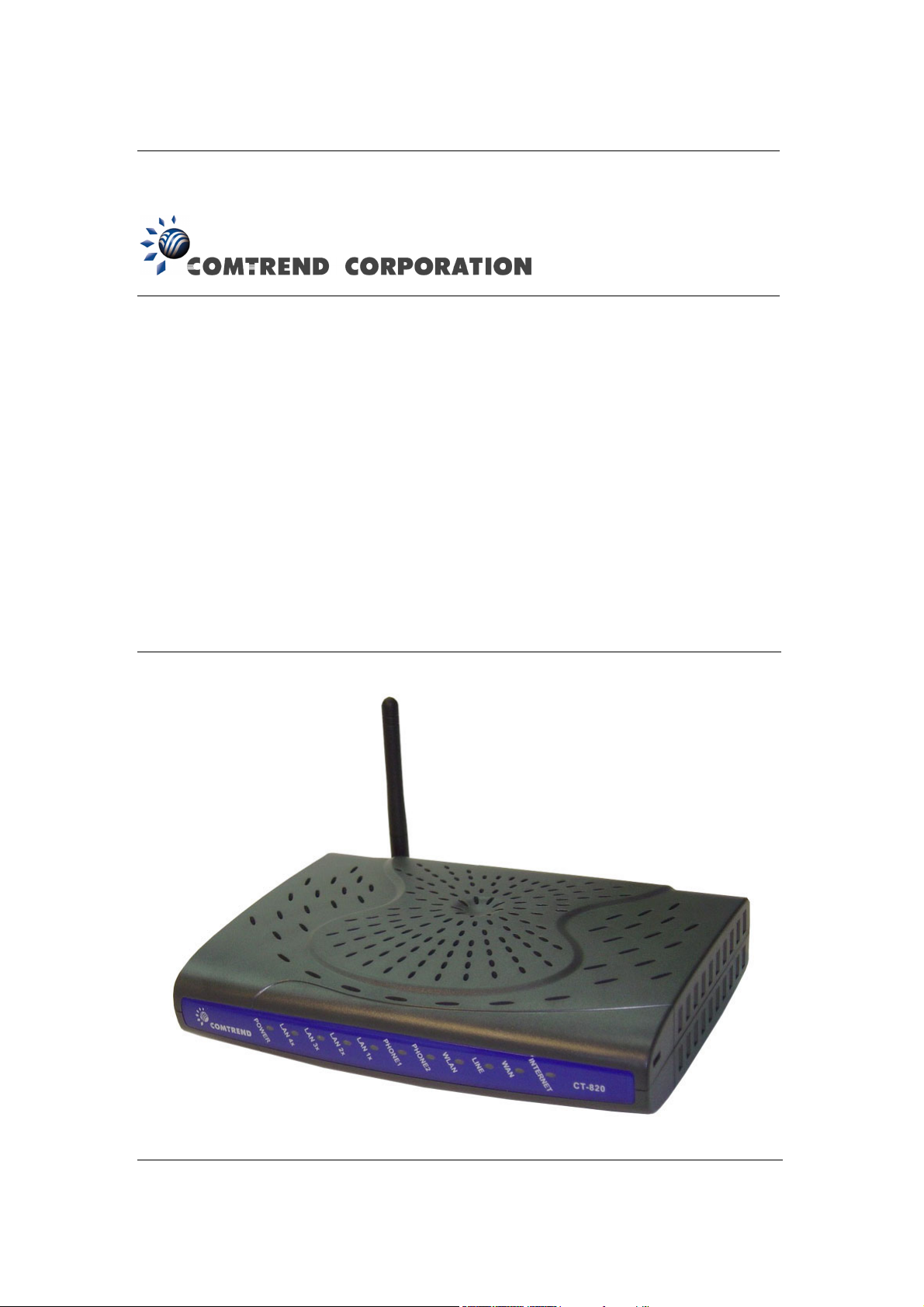
CT-820C
VoIP Gateway
User’s Manual
Version A2.0, December 26, 2007
261053-034
Page 2
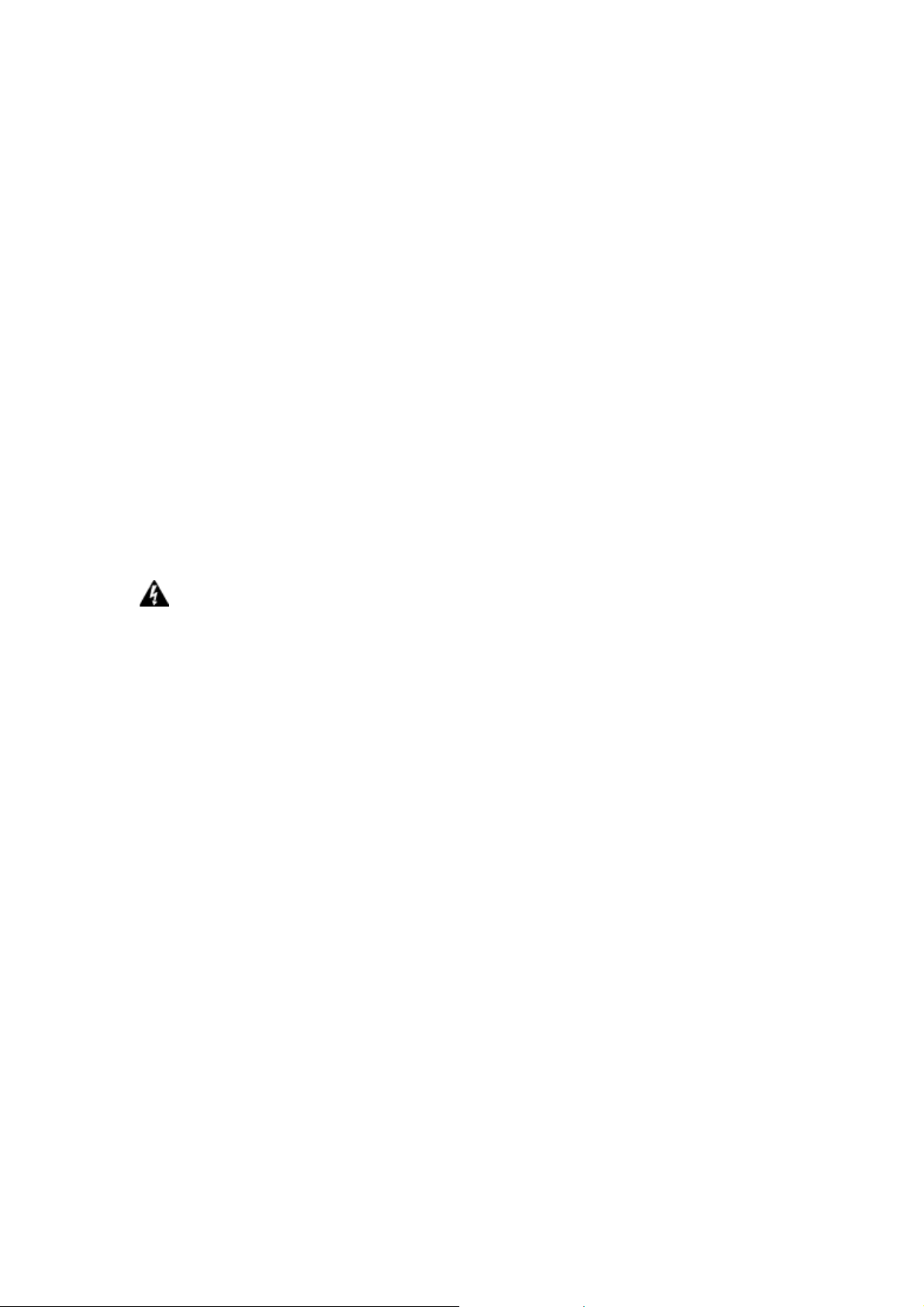
Preface
This manual provides information to network administrators. It covers the
installation, operation and application of this device. The individual reading this
manual is presumed to have a basic understanding of telecommunications.
Technical support
If you find the product to be inoperable or malfunctioning, please contact
technical support for immediate service by email at INT-support@comtrend.com
For product update, new product release, manual revision, or software upgrades,
visit Comtrend Corporation at http://www.comtrend.com
Warning
• Before servicing, disconnect power and telephone lines from the device
• Use an appropriate power supply and a UL Listed telephone line cord
Power specifications are clearly stated in Appendix C: Specifications
Copyright
Copyright©2007 Comtrend Corporation. All rights reserved. The information
contained herein is proprietary to Comtrend Corporation. No part of this
document may be translated, transcribed, reproduced, in any form, or by any
means without prior written permission by Comtrend Corporation.
This document is subject to change without notice.
1
Page 3
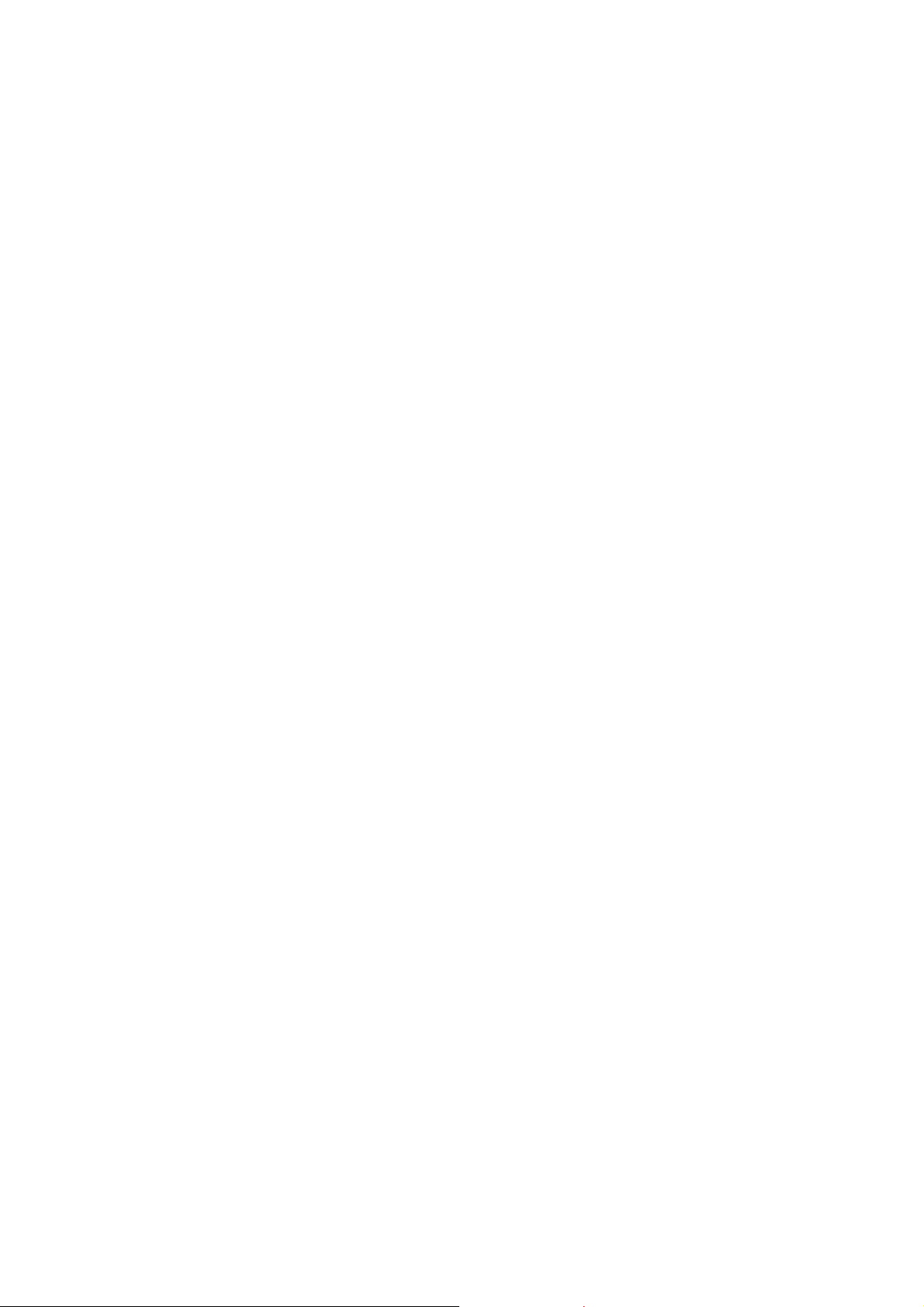
Table of Contents
CHAPTER 1 INTRODUCTION .....................................................................................................4
1.1 FEATURES........................................................................................................................................4
1.2 APPLICATION ...................................................................................................................................5
1.3 LED INDICATORS ............................................................................................................................6
CHAPTER 2 HARDWARE SETUP................................................................................................7
CHAPTER 3 WEB USER INTERFACE........................................................................................8
3.1 DEFAULT SETTINGS .........................................................................................................................8
3.2 TCP/IP SETTINGS............................................................................................................................9
3.3 LOGIN PROCEDURE........................................................................................................................10
CHAPTER 4 DEVICE INFORMATION......................................................................................13
4.1 WAN .............................................................................................................................................14
4.2 STATISTICS.....................................................................................................................................15
4.2.1 LAN Statistics..................................................................................................................15
4.2.2 WAN Statistics.................................................................................................................16
4.3 ROUTE...........................................................................................................................................17
4.4 ARP...............................................................................................................................................18
4.5 DHCP ...........................................................................................................................................19
CHAPTER 5 ADVANCED SETUP ...............................................................................................20
5.1 WAN .............................................................................................................................................20
5.2 LAN..............................................................................................................................................28
5.3 NAT ..............................................................................................................................................29
5.3.1 Virtual Servers................................................................................................................29
5.3.2 Port Triggering...............................................................................................................31
5.3.3 DMZ Host.......................................................................................................................33
5.4 SECURITY ......................................................................................................................................34
5.4.1 IP Filtering.....................................................................................................................34
5.4.2 Parental Control.............................................................................................................37
5.5 QUALITY OF SERVICE ....................................................................................................................38
5.6 ROUTING .......................................................................................................................................39
5.6.1 Default Gateway.............................................................................................................39
5.6.2 Static Route.....................................................................................................................40
CHAPTER 6 WIRELESS ..............................................................................................................41
6.1 BASIC ............................................................................................................................................41
6.2 SECURITY ......................................................................................................................................43
6.3 MAC FILTER .................................................................................................................................46
6.4 WIRELESS BRIDGE.........................................................................................................................48
6.5 ADVANCED ....................................................................................................................................49
6.6 STATION INFO ................................................................................................................................52
CHAPTER 7 VOICE......................................................................................................................53
7.1 SIP ................................................................................................................................................53
7.2 DIAL PLAN.....................................................................................................................................58
7.3 TELEPHONE CALLS........................................................................................................................61
CHAPTER 8 DIAGNOSTICS .......................................................................................................63
CHAPTER 9 MANAGEMENT.....................................................................................................65
9.1 SETTINGS..................................................................................................................................65
9.1.1 Backup Settings...............................................................................................................65
9.1.2 Update Settings...............................................................................................................66
9.1.3 Restore Default...............................................................................................................67
9.2 SYSTEM LOG .................................................................................................................................68
9.3 SNMP AGENT ...............................................................................................................................71
9.4 INTERNET TIME .............................................................................................................................72
9.5 ACCESS CONTROL .........................................................................................................................73
9.5.1 Services...........................................................................................................................73
2
Page 4
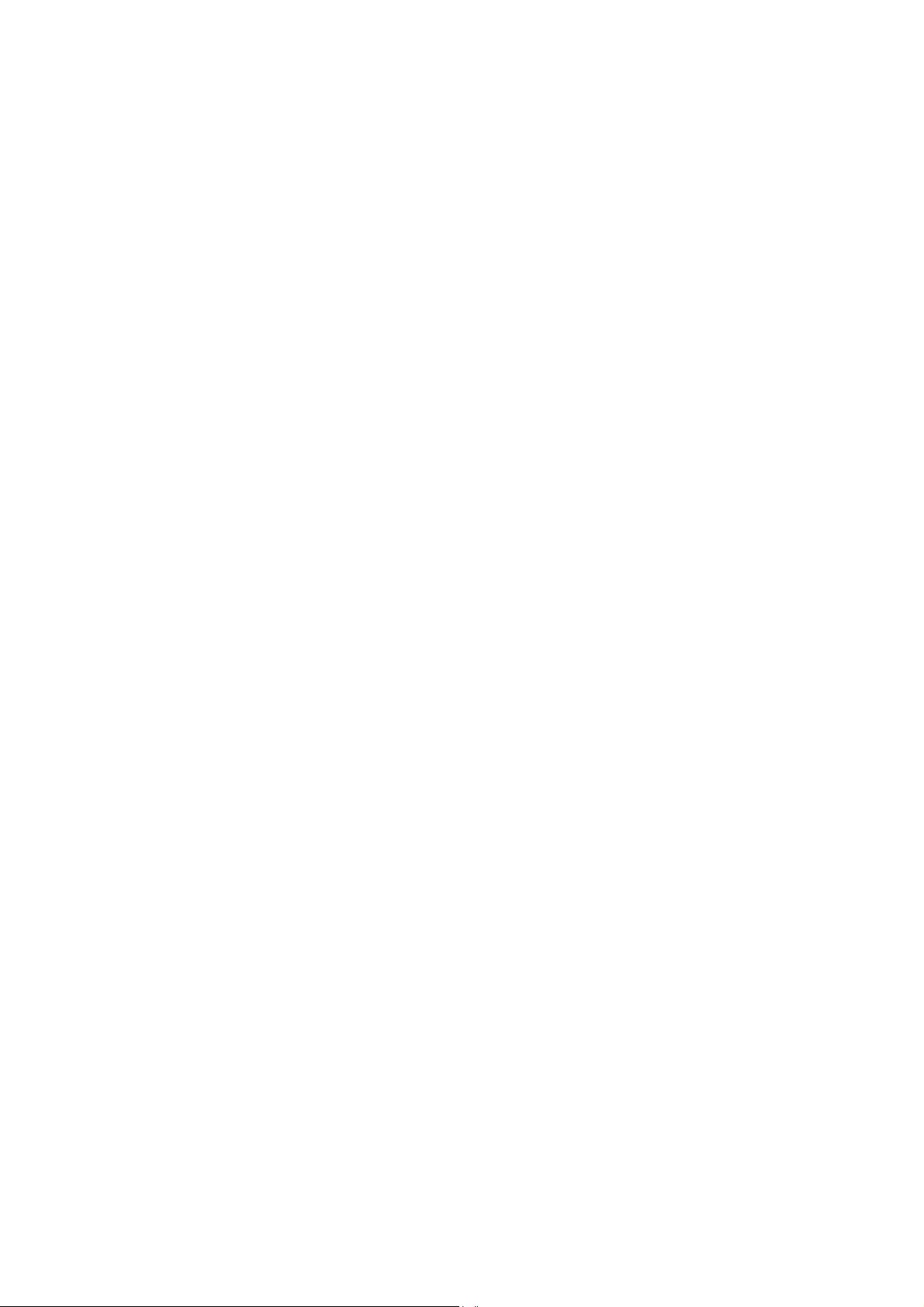
IP Addresses...................................................................................................................74
9.5.2
9.5.3 Passwords.......................................................................................................................75
9.6 UPDATE SOFTWARE .......................................................................................................................76
9.7 SA VE AND REBOOT ........................................................................................................................77
APPENDIX A: FIREW ALL................................................................................................................78
APPENDIX B: PIN ASSIGNMENTS.................................................................................................81
APPENDIX C: SPECIFICATIONS....................................................................................................82
APPENDIX D: SSH CLIENT .............................................................................................................84
3
Page 5
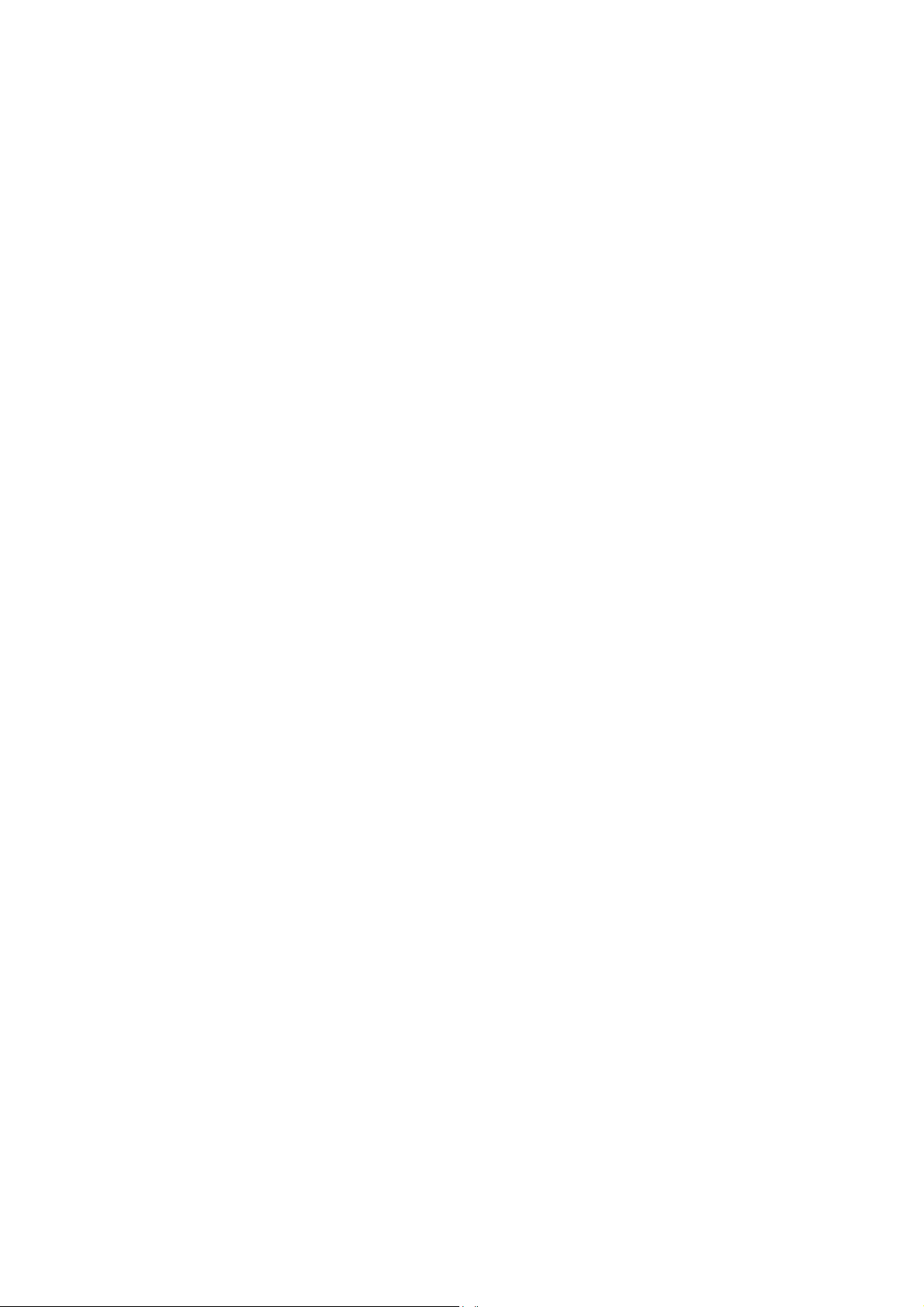
Chapter 1 Introduction
The CT-820C is a powerful WLAN VoIP Gateway, providing predictable, real-time,
toll-quality voice over the Internet. The CT-820C is designed for residential and
business users with broadband DSL or cable access, who need to integrate Wi-Fi
AP and VoIP technologies. The CT-820C offers users easy access to the Internet
via WLAN or Ethernet and provides VoIP via standard analog phones.
1.1 Features
• VoIP and router integrated
• 802.11g/b access point
• VPN passthrough
• QoS for voice
• DNS SRV
• Dial plan
• Call hold
• Call waiting
• Call transfer
• Call forwarding
• 3-way conference
• Direct number dialing
• Supports emergency call
• Day-time parental control
• T.38 fax relay and passthrough
• Caller ID presentation and restriction
• Supports life line: PSTN alive when power off
• Remote administration: automatic firmware upgrade and configuration
Optional
o Centralized configuration and firmware upgrade
via APS (Automatic Provision Server)
4
Page 6
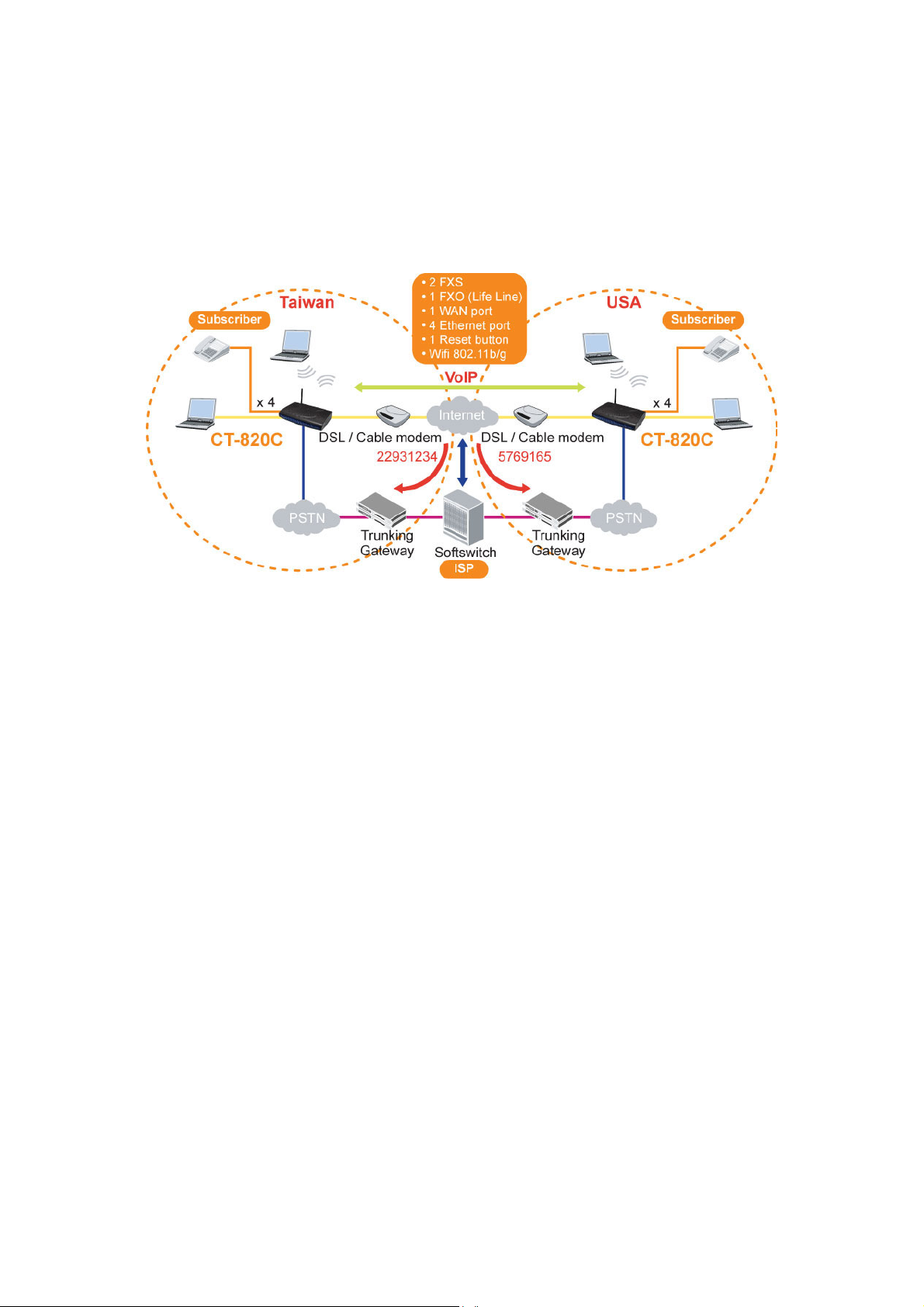
1.2 Application
The following diagram depicts the application of the CT-820C.
5
Page 7
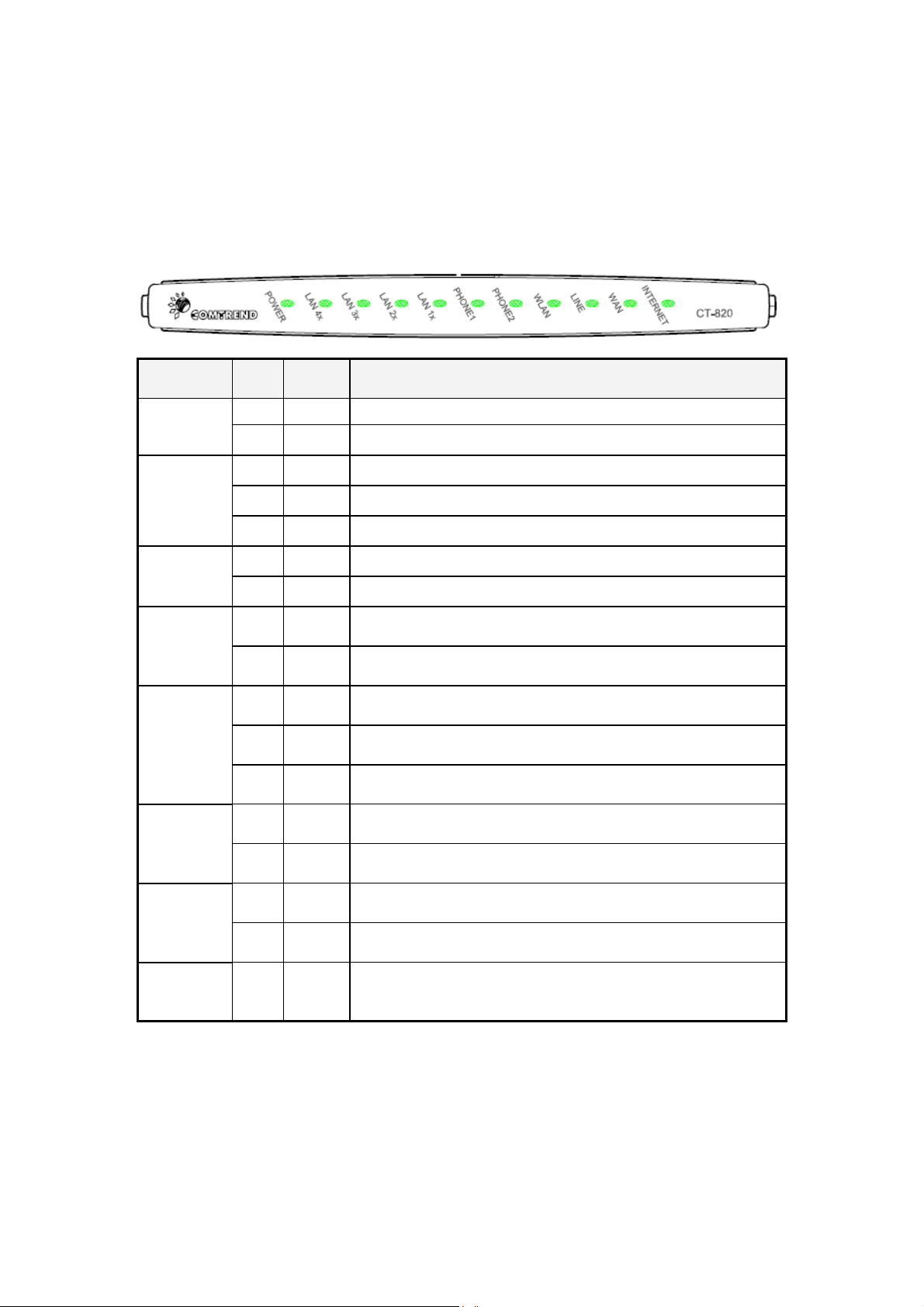
1.3 LED Indicators
The front panel LED indicators are shown in this illustration and followed by
detailed explanations in the table below.
LED Color Mode
POWER
LAN
4x~1x
PHONE1
PHONE2
WLAN
LINE
Green On The device is powered up.
Off The device is powered down.
Green On An Ethernet Link is established.
Off An Ethernet Link is not established.
Green Blink Data transmitting or receiving over LAN.
Green On The FXS phone 1 is off hook.
Off The FXS phone 1 is on hook.
Green On The FXS phone 2 is off hook.
Green On The wireless module is ready and idle.
Off The wireless module is disabled.
Green Blink Data transmitting or receiving over WLAN.
Green On An FXO line is off hook.
Off An FXO line is on hook.
Off
Function
The FXS phone 2 is on hook.
Green On An Ethernet Link is established.
WAN
Off An Ethernet Link is not established.
INTERNET Red On
Device attempted to become IP connected and failed
(no DHCP response, no PPPoE response, PPPoE
authentication failed, no IP address from IPCP, etc.)
6
Page 8
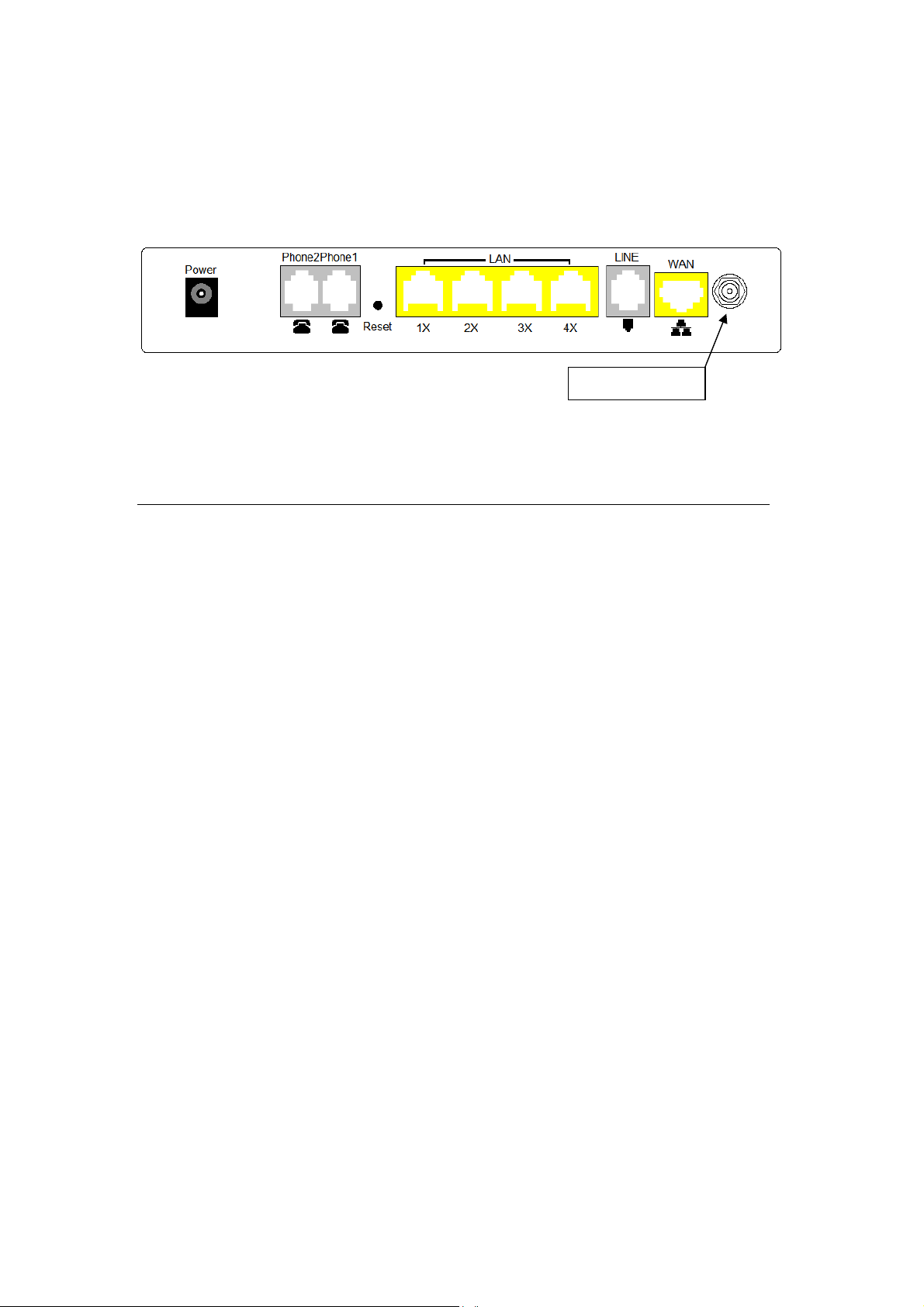
Chapter 2 Hardware Setup
Follow the instructions below to complete the hardware setup.
The diagram below shows the back panel of the device.
Connection to Power
Connect the Power jack to the power cord. Attach the power adapter to the wall
outlet or other AC source. At startup, the device will perform a self-test. Wait for
a few seconds until the test is finished, then the device will be ready to operate.
Caution 1: If the device fails to power up, or it malfunctions, first verify that
the power supply is connected correctly. Then power it on again.
If the problem persists, contact our technical support engineers.
Caution 2: Before servicing or disassembling this equipment always
disconnect all power cords and telephone lines from their outlets.
Wi-Fi antenna
Connection to Phone1/ Phone2
Connect a telephone to either RJ11 port for VoIP service.
Reset Button
Restore the default parameters of the device by holding down the Reset button
until the front panel LED indicators start blinking simultaneously (~ 5 seconds).
If held down for more than 12 seconds, the device will go into a firmware update
state (CFE boot mode). The user can then update the device from any web
browser using the default IP address (http://192.168.1.1) without login.
Connection to LAN/WAN ports
Use a RJ45 cable to connect to a network hub or PC. You can connect the device
to up to four LAN devices and one WAN device. The ports are auto-sensing
MDI/X and either straight-through cable or crossover cable can be used.
Connection to LINE port
If you wish to connect both the router and a telephone, connect the LINE port to
a POTS splitter with a RJ11 connection cable.
Connection to WLAN
Attach the Wi-Fi antenna to enable this feature.
7
Page 9
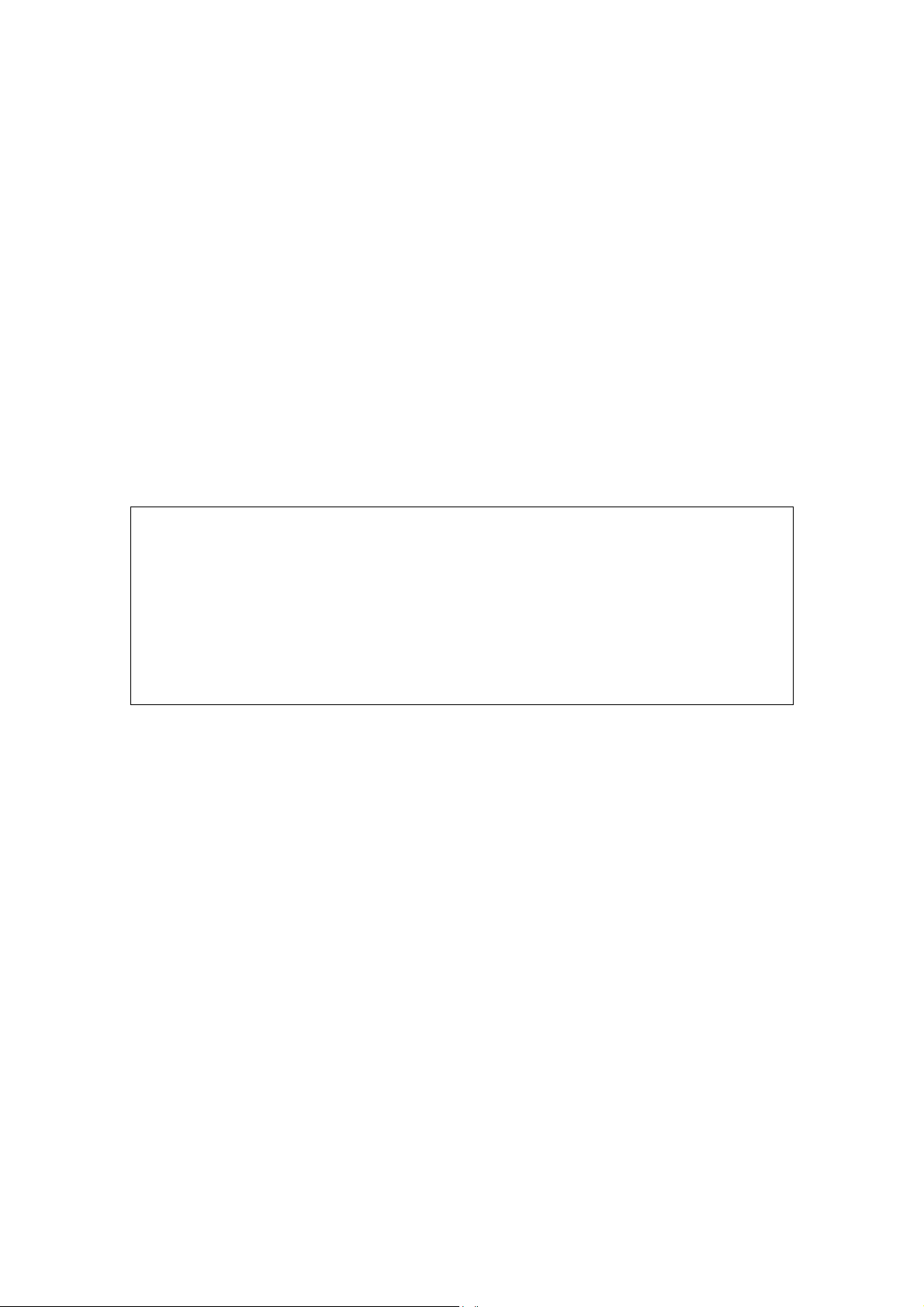
Chapter 3 Web User Interface
This section describes how to access the device via the web user interface using
an Internet browser such as Microsoft Internet Explorer (version 5.0 and later).
3.1 Default Settings
The following are the default settings for the device.
• Local (LAN access) Username: root , Password: 12345
• Remote (WAN access) Username: support, Password: support
• LAN port IP address: 192.168.1.1
• Remote WAN access: disabled
• NAT and firewall: enabled
• DHCP server on LAN interface: enabled
• WAN IP address: none
Technical Note:
During power on, the device initializes all settings to default values. It will then
read the configuration profile from the permanent storage section of flash
memory. The default attributes are overwritten when identical attributes with
different values are configured. The configuration profile in permanent storage
can be created via the web user interface or telnet user interface, or other
management protocols. The factory default configuration can be restored either
by pushing the reset button for more than five seconds until the power indicates
LED blinking or by clicking the Restore Default Configuration option in the Restore
Settings screen.
8
Page 10
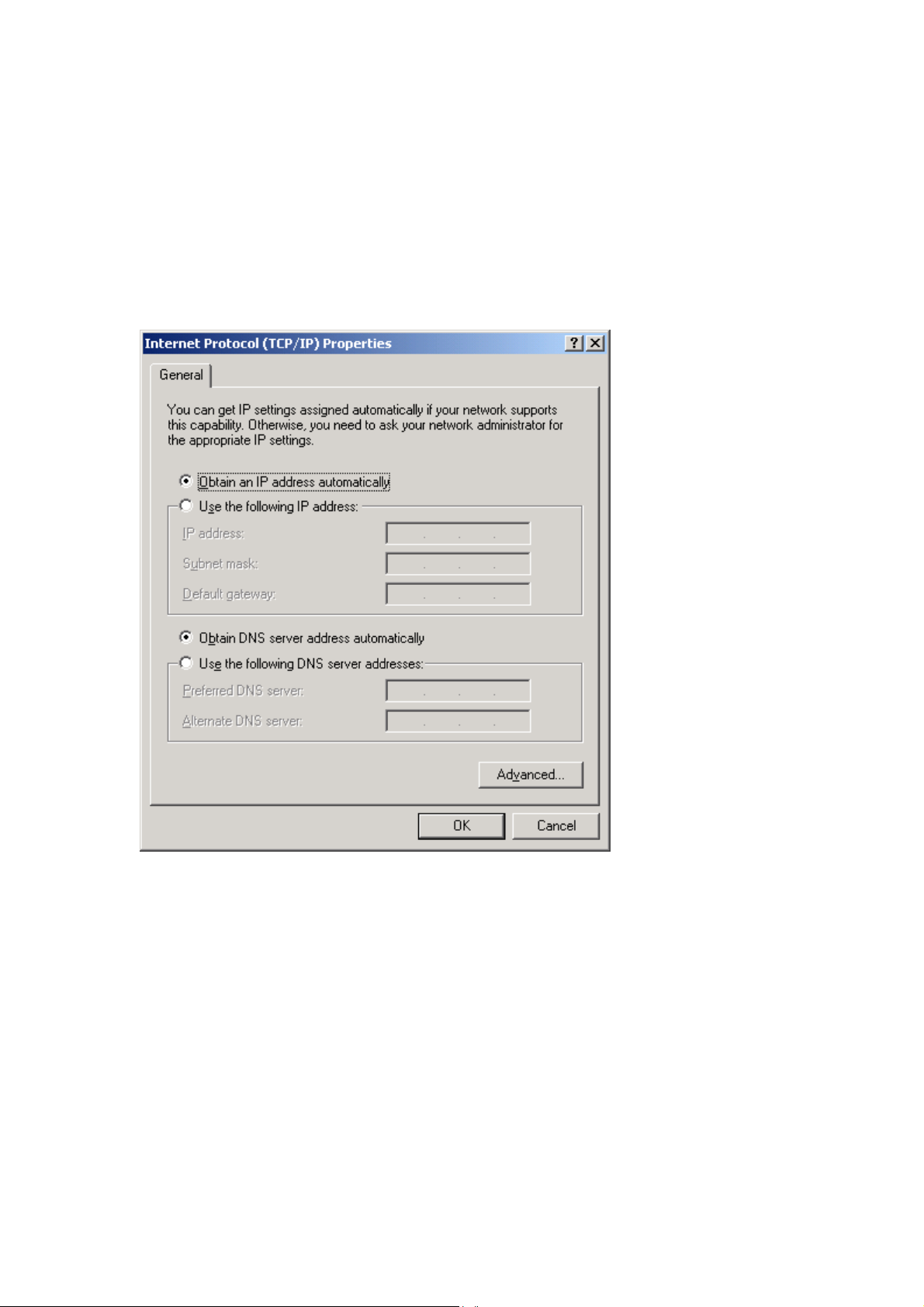
3.2 TCP/IP Settings
DHCP Mode
When the device powers up, the DHCP server (on the device) will start
automatically. To set your PC for DHCP mode, check the Internet Protocol
properties of your Local Area Connection. You can set your PC to DHCP mode by
selecting Obtain an IP address automatically in the dialog box shown below.
STATIC IP Mode
To configure the device manually, your PC must have a static IP address within
the 192.168.1.x subnet. Follow the steps below to configure your PC IP address
to use subnet 192.168.1.x. The following assumes you are running Windows XP.
STEP 1: From the Network Connections window, open the Local Area Connection.
(You may also access this screen by double-clicking the Local Area
Connection icon on your taskbar.) Click the Properties button.
9
Page 11
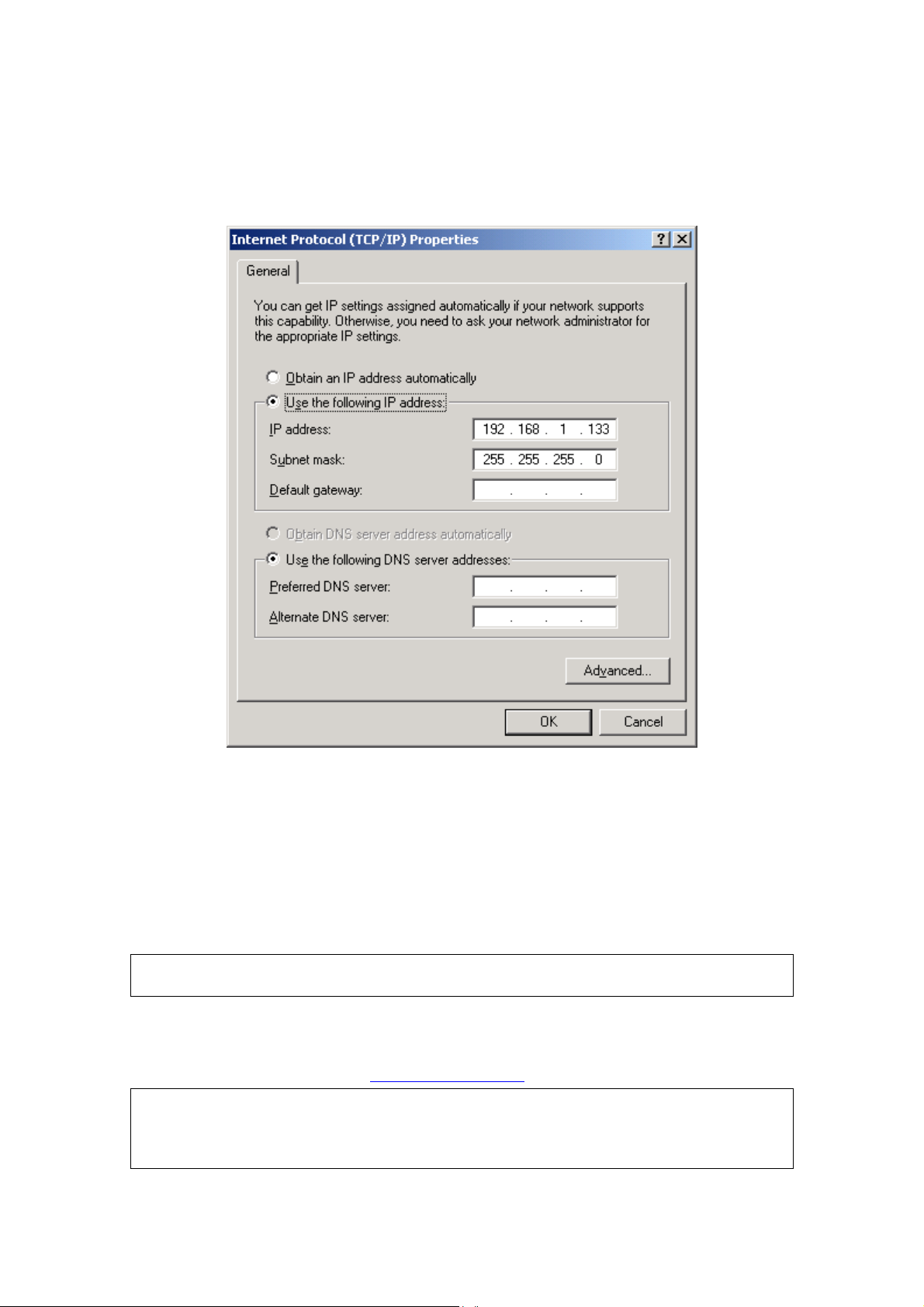
STEP 2: Select Internet Protocol (TCP/IP) and click the Properties
button. The screen should now display as below. Change the IP
address to the domain of 192.168.1.x/24 (i.e. subnet
mask=255.255.255.0).
STEP 3: Click OK to submit the settings.
3.3 Login Procedure
Perform the following steps to login to the web user interface.
NOTE: The default settings for this device can be found in 3.1 Default
Settings.
STEP 1: Start the Internet browser and enter the default IP address for the
device in the Web address field. For example, if the IP address is
192.168.1.1, type http://192.168.1.1.
NOTE: For local administration (i.e. LAN access), the PC running the browser
must be attached to the Ethernet, and not necessarily to the device.
For remote access (i.e. WAN), use the remote username and
password.
10
Page 12
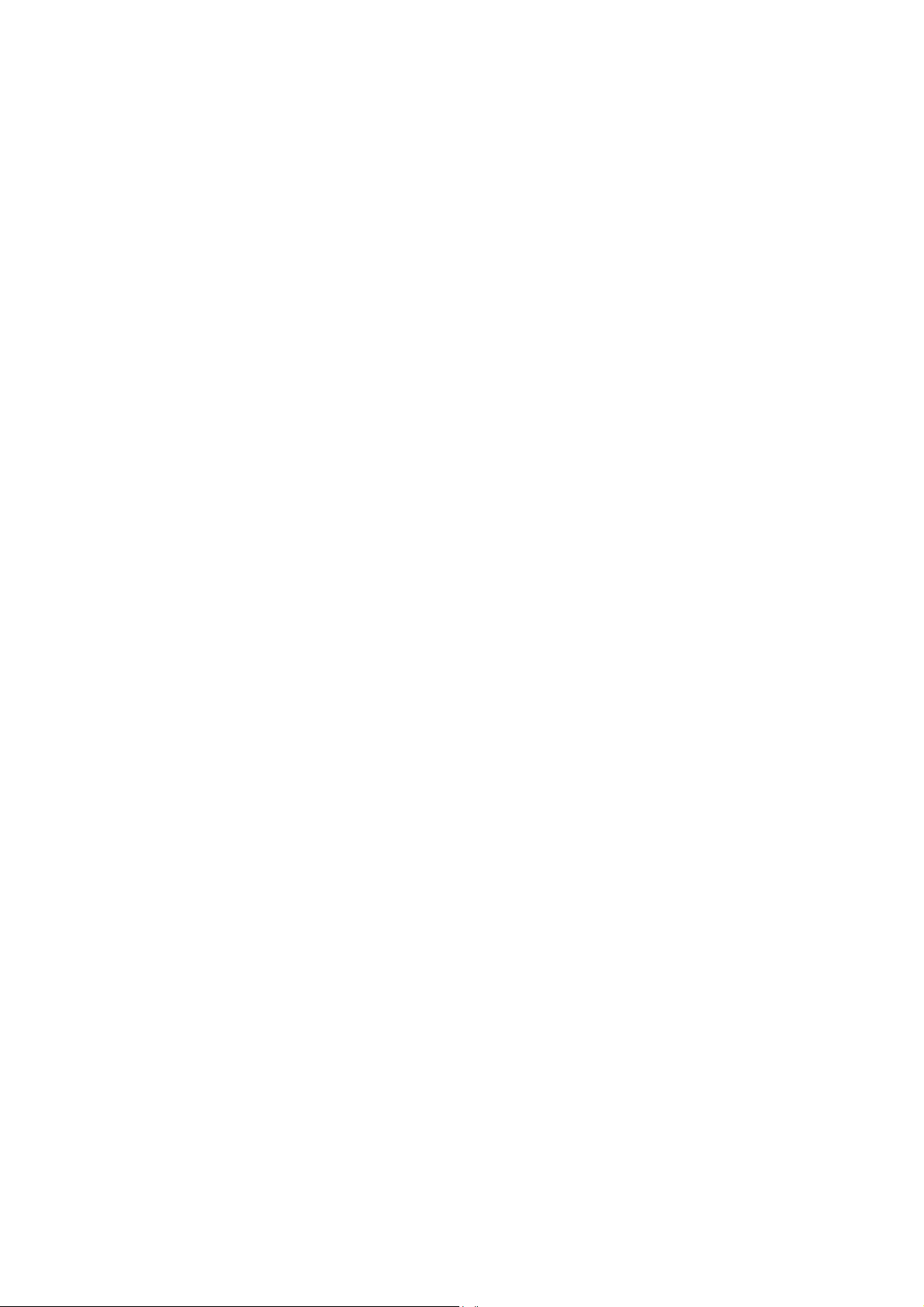
11
Page 13
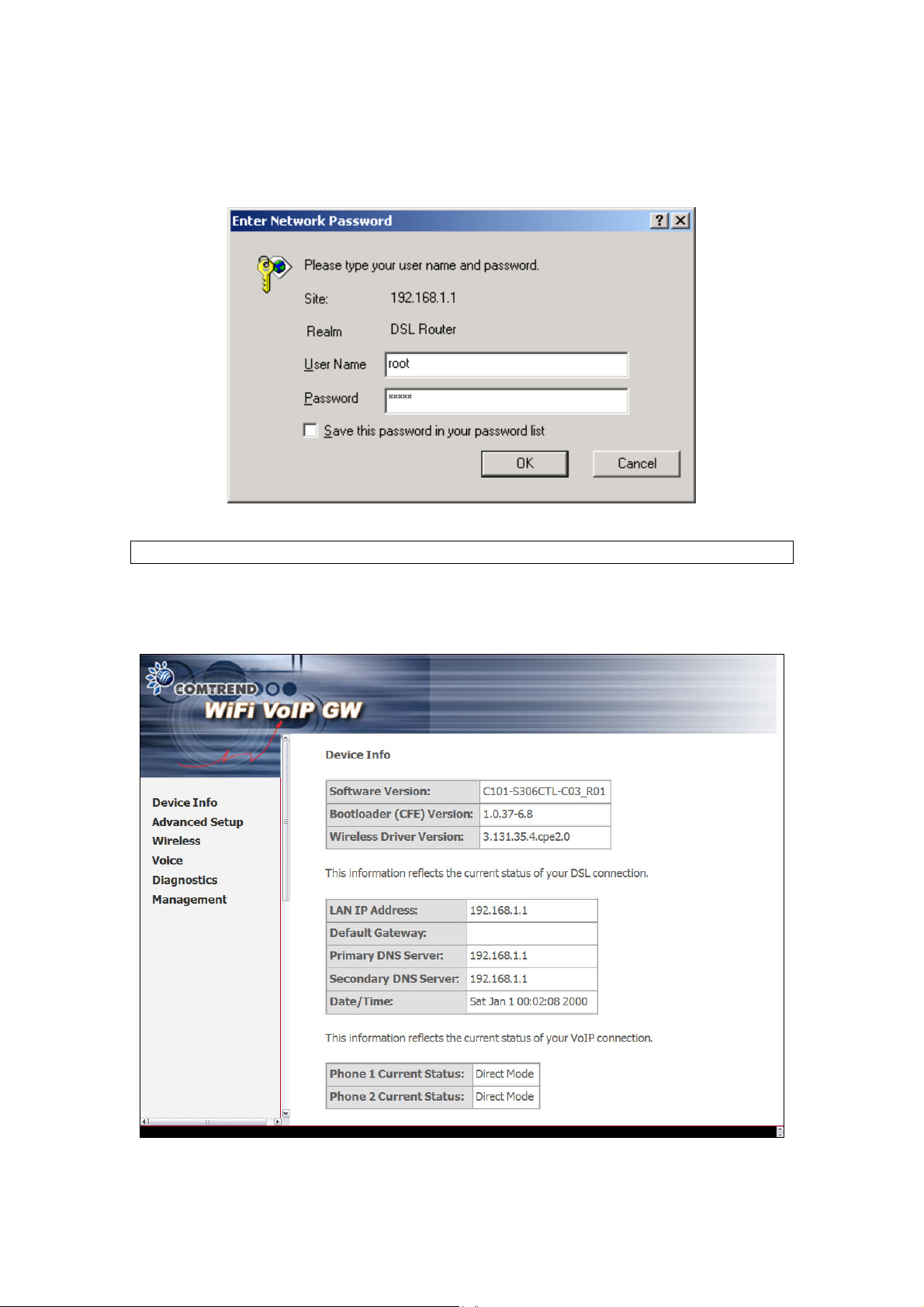
STEP 2: A dialog box will appear, such as the one below. Enter the default
username and password, as defined in section 3.1 Default Settings.
Click OK to continue.
NOTE: The login password can be changed later (see 9.5.3 Passwords)
STEP 3: After successfully logging in, you will reach this screen.
12
Page 14
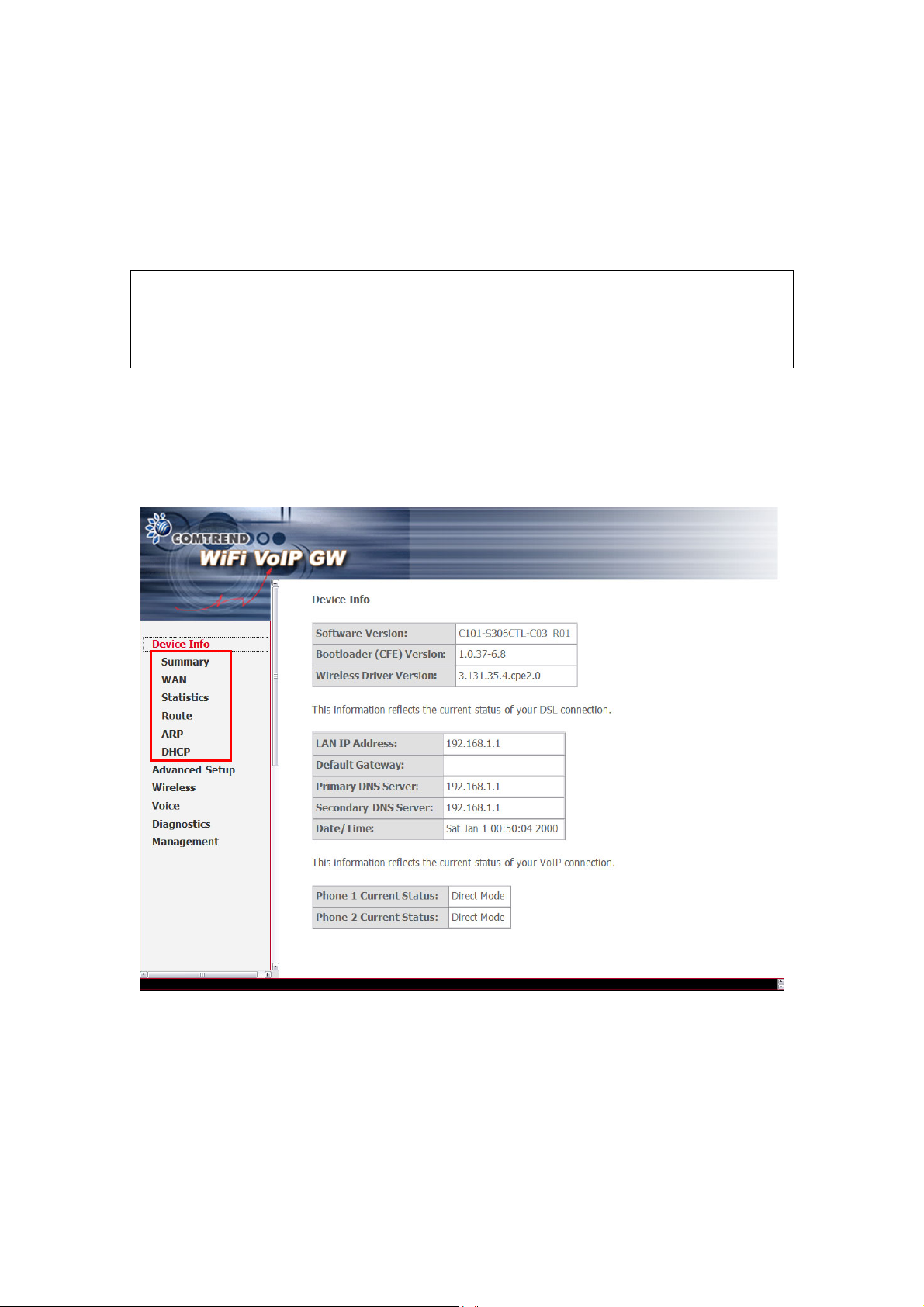
Chapter 4 Device Information
The web user interface is divided into two window panes, the main menu (at left)
and the display screen (on the right). The main menu has the following options:
Device Info, Advanced Setup, Wireless, Voice, Diagnostics, Management.
Selecting one of these options will open a submenu with more options.
NOTE: The menu options available within the web user interface are based
upon the device configuration and user privileges (i.e. local or remote).
For example, in the Advanced Setup menu, if NAT and Firewall are
enabled, the main menu will display the NAT and Security submenus.
If either is disabled, their corresponding menu will also be disabled.
Device Info is the first selection on the main menu so it will be discussed first.
Subsequent chapters will introduce the other main menu options in sequence.
The Device Info submenu (outlined in red in the screenshot below) has the
following selections: Summary, WAN, Statistics, Route, ARP, and DHCP.
The Device Info Summary screen (shown above) is the default startup screen.
It provides summary information regarding the device firmware version, TCP/IP
settings, and the status of the two VOIP connections.
13
Page 15
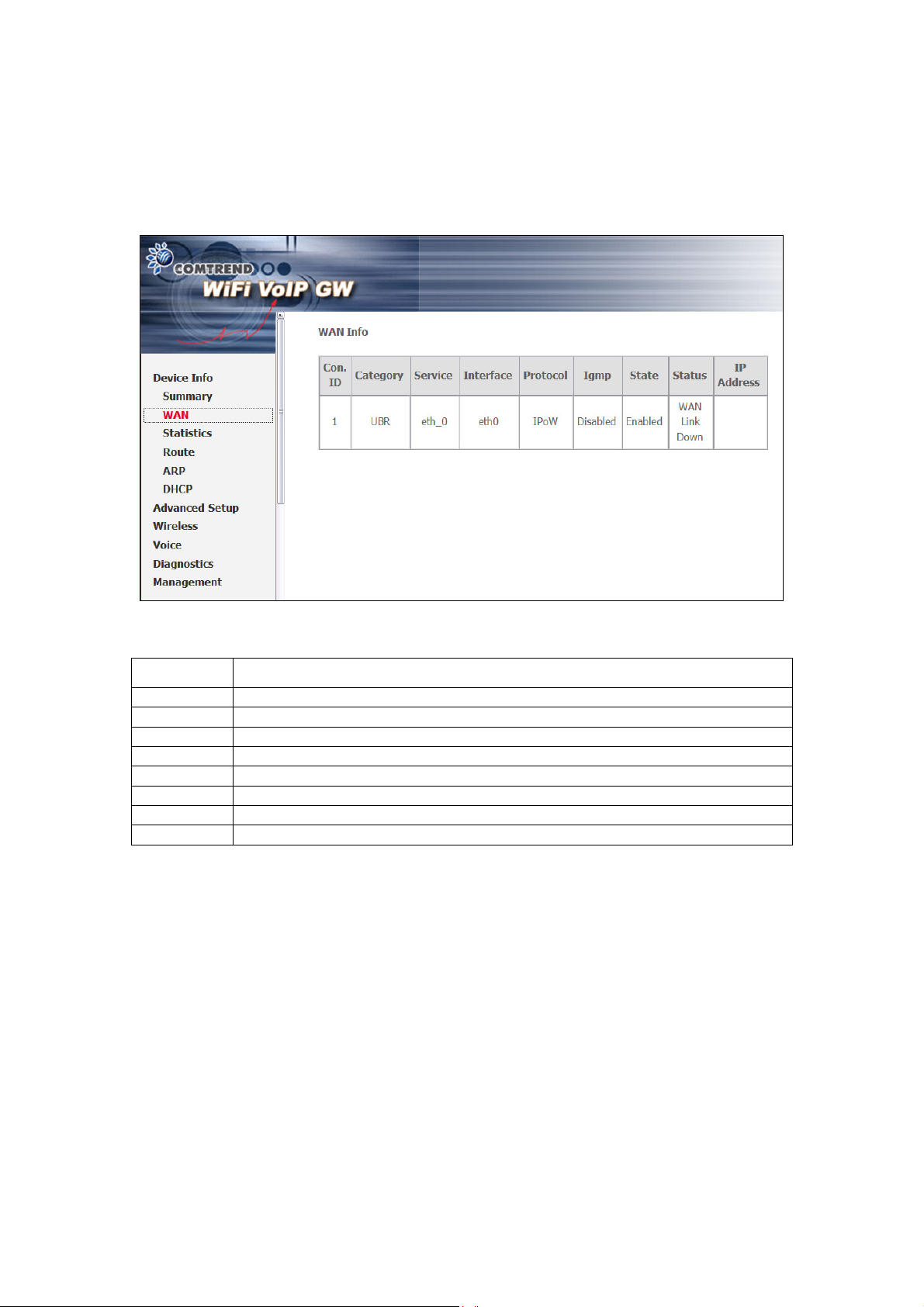
4.1 WAN
Select WAN from the Device Info submenu to display the configured PVC(s).
The display screen table headings (above) are described in the table below.
Con. ID Shows the connection ID
Category Shows the ATM service classes
Service Shows the name for WAN connection
Interface Shows connection interfaces
Protocol Shows the connection type, such as PPPoE, PPPoA, etc.
Igmp Shows the status of the IGMP Proxy function
State Shows the connection state of the WAN connection
Status Lists the WAN or PVC status (ex: Up/Down or Authentication Failure)
IP Address Shows IP address for WAN interface
14
Page 16
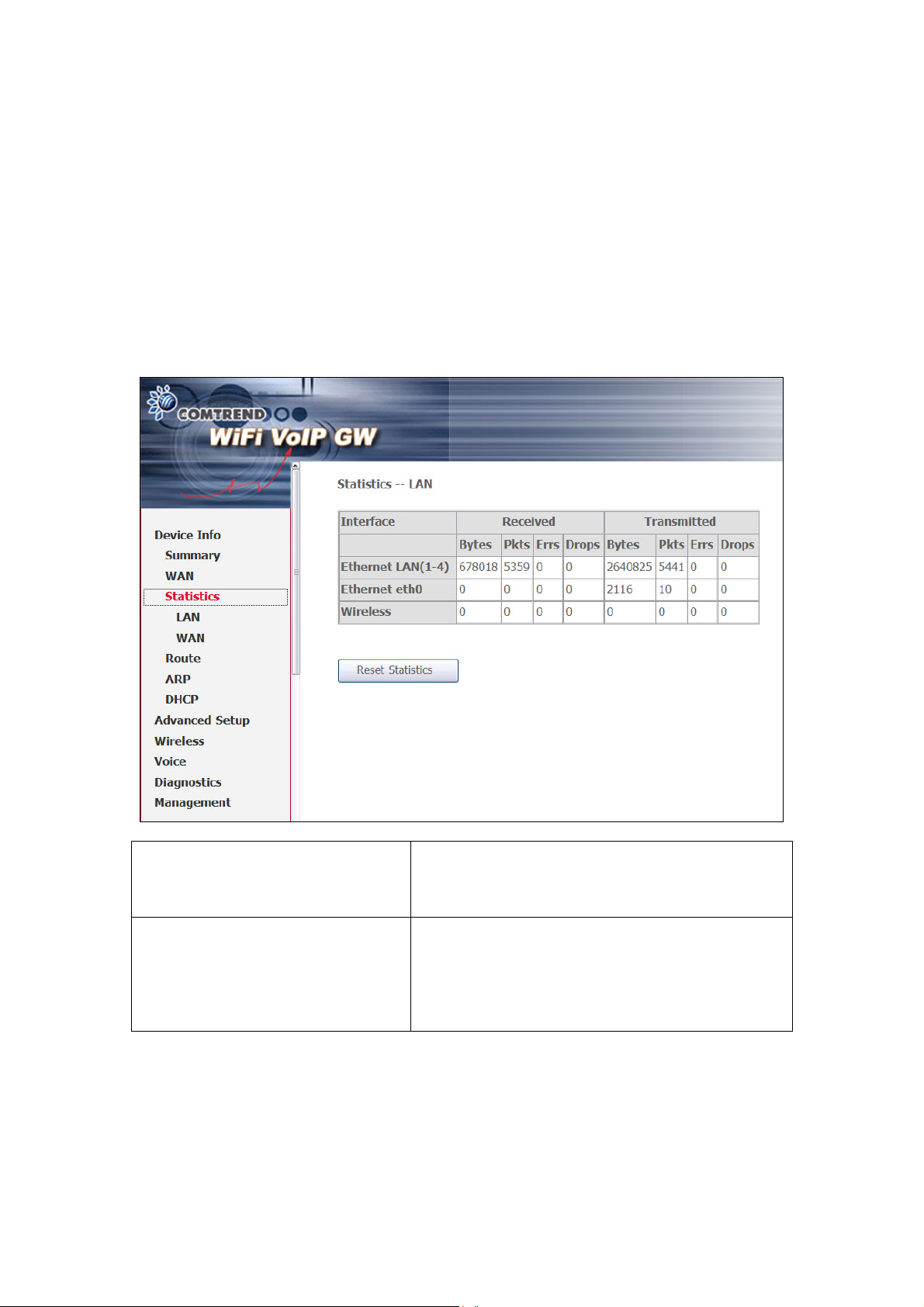
4.2 Statistics
The Statistics screens show detailed information for LAN or WAN Interfaces.
NOTE: These statistics are updated every 15 seconds.
4.2.1 LAN Statistics
This screen shows statistics for Ethernet and Wireless interfaces on the LAN.
Interface Shows connection interfaces in the following
format: nas_(VPI number_VCI number).
These interfaces are devised by the system
and not the user.
Received/Transmitted - Bytes
- Pkts
- Errs
- Drops
Rx/TX (receive/transmit) packet in Byte
Rx/TX (receive/transmit) packets
Rx/TX (receive/transmit) the packets which
are errors,
Rx/TX (receive/transmit) the packets which
are dropped
15
Page 17
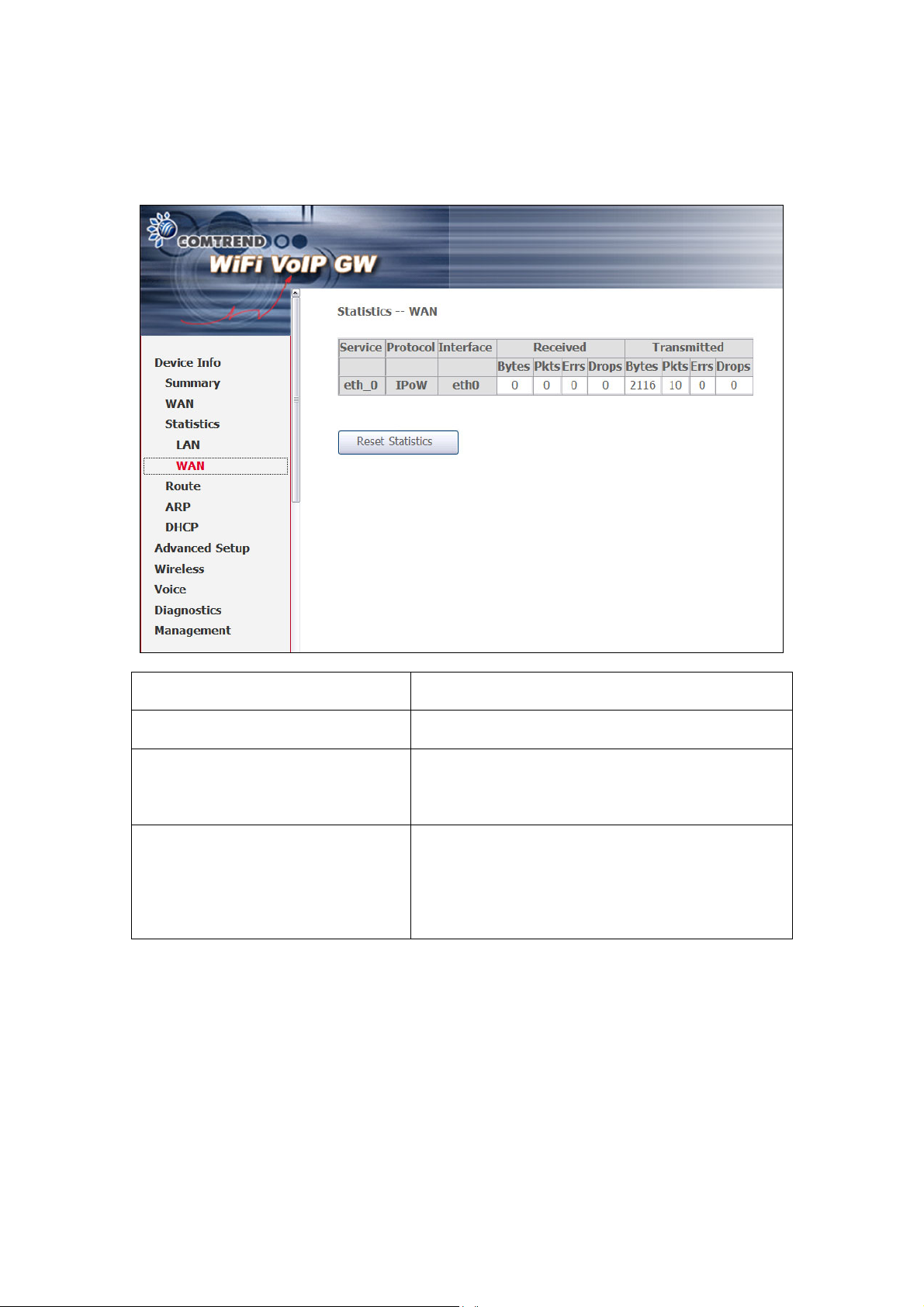
4.2.2 WAN Statistics
This screen shows statistics for interfaces on the WAN.
Service Shows the service type, as configured by the
administrator
Protocol Shows the connection type, such as PPPoE,
PPPoA, etc.
Interface Shows connection interfaces in the following
format: nas_(VPI number_VCI number).
These interfaces are devised by the system
and not the user.
Received/Transmitted - Bytes
- Pkts
- Errs
- Drops
Rx/TX (receive/transmit) packet in Byte
Rx/TX (receive/transmit) packets
Rx/TX (receive/transmit) the packets which
are errors,
Rx/TX (receive/transmit) the packets which
are dropped
16
Page 18
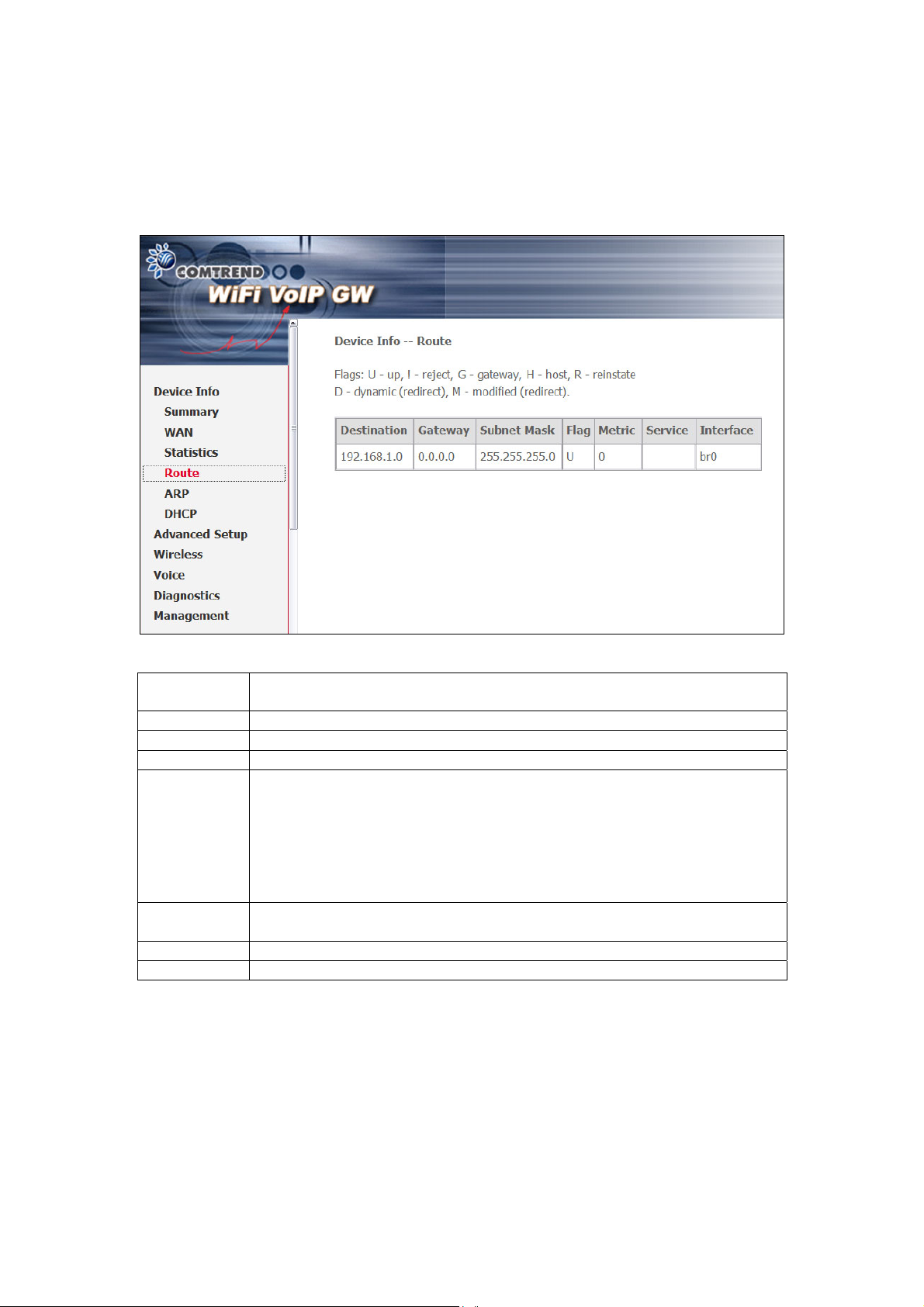
4.3 Route
Choose Route to display the routes that the route information has learned.
Field Description
Destination Destination network or destination host
Gateway Next hub IP address
Subnet Mask Subnet Mask of Destination
Flag U: route is up
!: reject route
G: use gateway
H: target is a host
R: reinstate route for dynamic routing
D: dynamically installed by daemon or redirect
M: modified from routing daemon or redirect
Metric The 'distance' to the target (usually counted in hops). It is not used
by recent kernels, but may be needed by routing daemons.
Service Shows the name for WAN connection
Interface Shows connection interfaces
17
Page 19
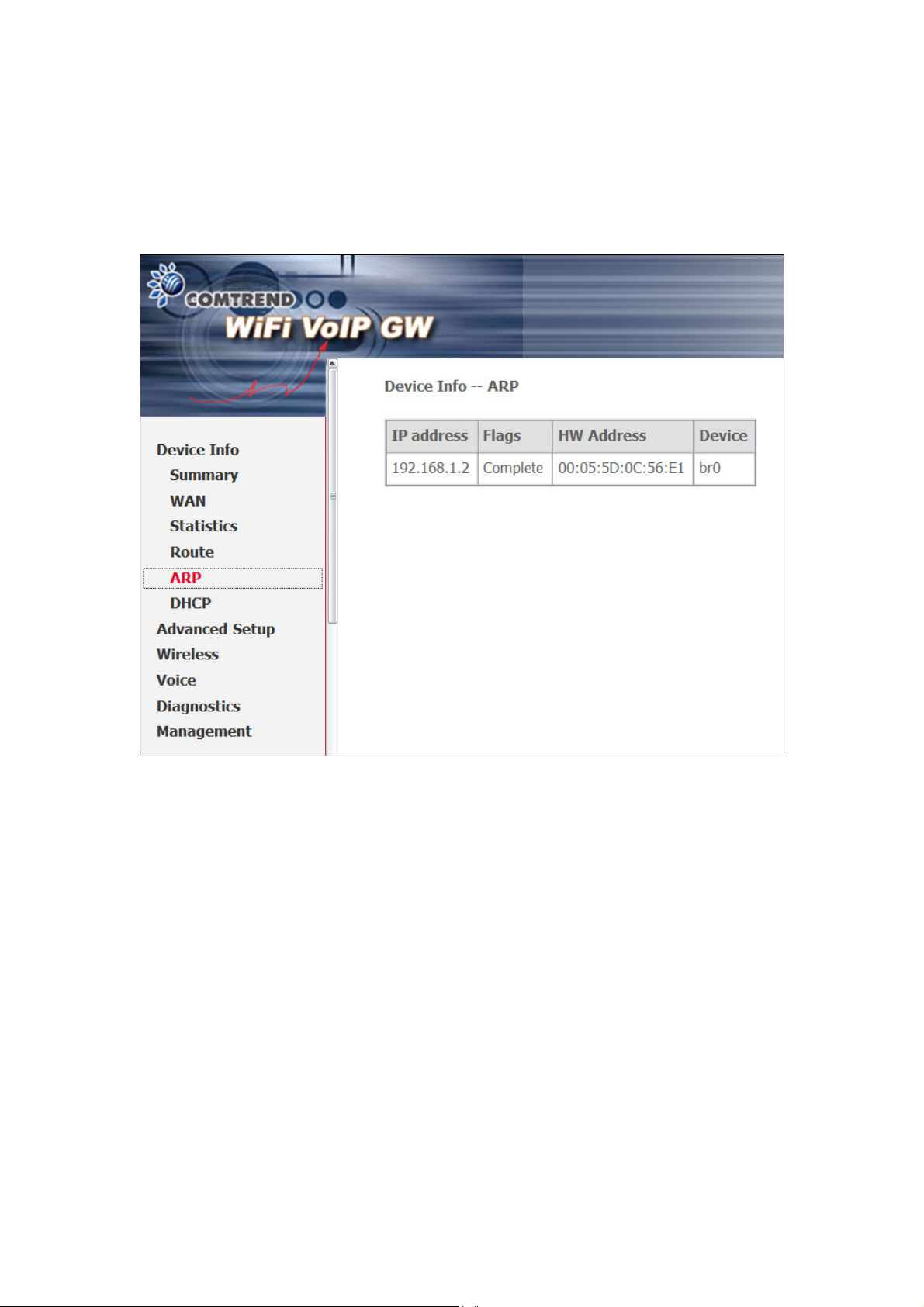
4.4 ARP
Click ARP to display the ARP information.
18
Page 20

4.5 DHCP
Click DHCP to display the DHCP Leases information.
19
Page 21

Chapter 5 Advanced Setup
This chapter explains the setup screens for the following services:
• WAN – Wide Area Network
• LAN – Local Area Network
• NAT – Network Address Translation
• SECURITY
• QUALITY OF SERVICE
• ROUTING
5.1 WAN
Follow the steps on the following pages to configure WAN interfaces. The screen
below shows all configured WAN connections. The table below gives more details.
STEP 1: Click the Edit button next to the WAN connection you wish to configure.
Con. ID ID for WAN connection
Category ATM service category, e.g. UBR, CBR, …
Service Name of the WAN connection
Interface Name of the interface for WAN
Protocol Shows IPoW or PPPoE modes
Igmp Shows enable or disable IGMP proxy
State Shows enable or disable WAN connection
20
Page 22
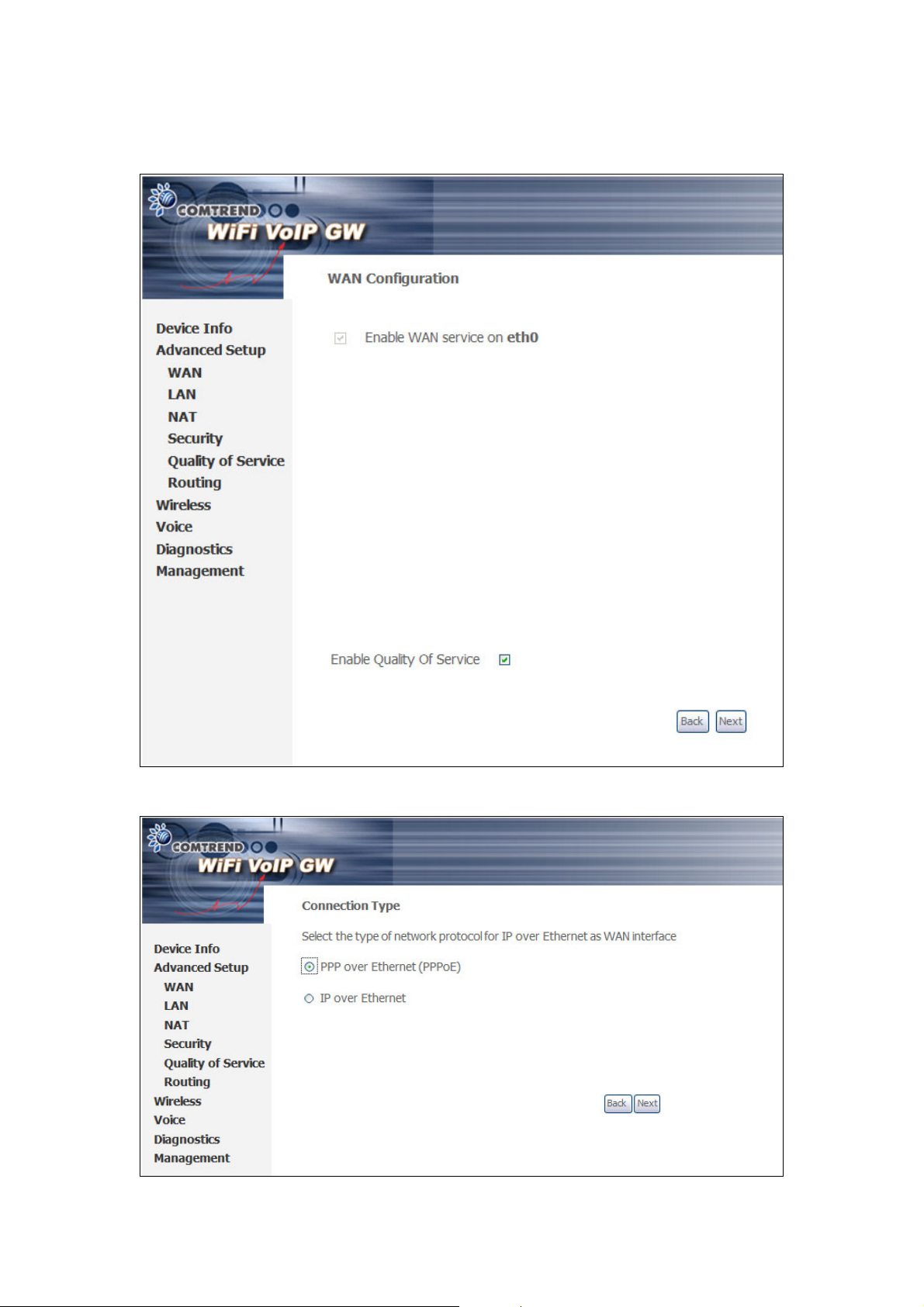
STEP 2: The WAN Configuration screen will display as below. Quality of Service
(QoS) is enabled when the box at bottom is checked (;). Click Next.
STEP 3: On this screen, you can choose either PPPoE or IPoE connection types.
Once you have chosen, click Next to proceed.
22
Page 23
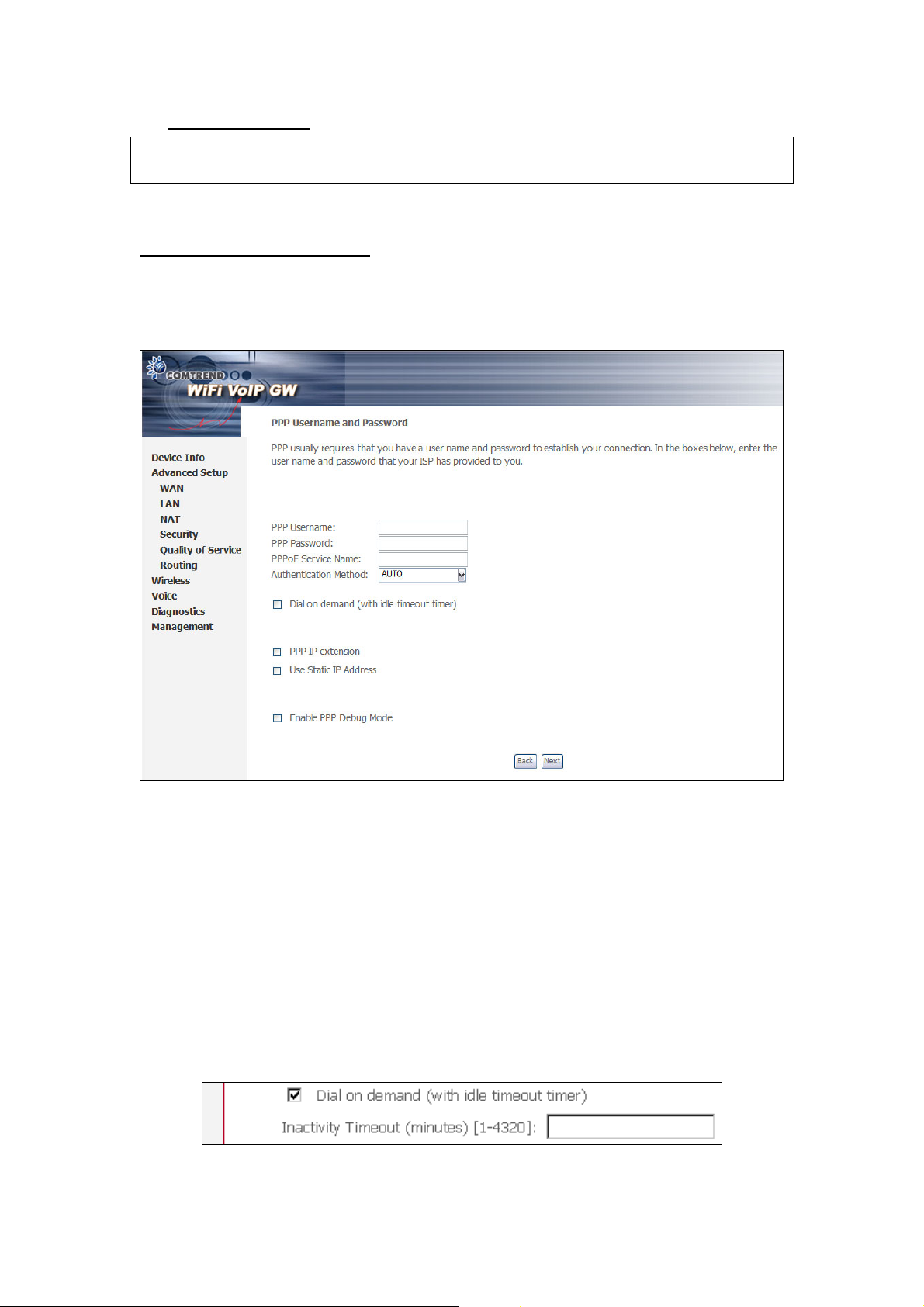
Important Note:
For PPPoE connections follow Steps 4-6
For IPoE connections follow Steps 7-9
PPPoE –PPP over Ethernet
Step 4: Enter the Username and Password and select the connection options.
Review the descriptions below for more details. Click Next to continue.
PPP Username/PPP Password
The PPP Username and the PPP password requirement are dependent on the
particular requirements of the service provider. A maximum of 256 characters is
allowed for the PPP user name and a maximum of 32 characters for PPP password.
PPPoE service name
For PPPoE service, PADI requests contain a service name-tag. Some PPPoE
servers (or BRAS) of ISP check this service name-tag for connection.
Dial on Demand
The device can be configured to disconnect if there is no activity for a period of
time by selecting this check box. When the checkbox is ticked, you must enter
the inactivity timeout period. The timeout period ranges from 1 to 4320 minutes.
23
Page 24
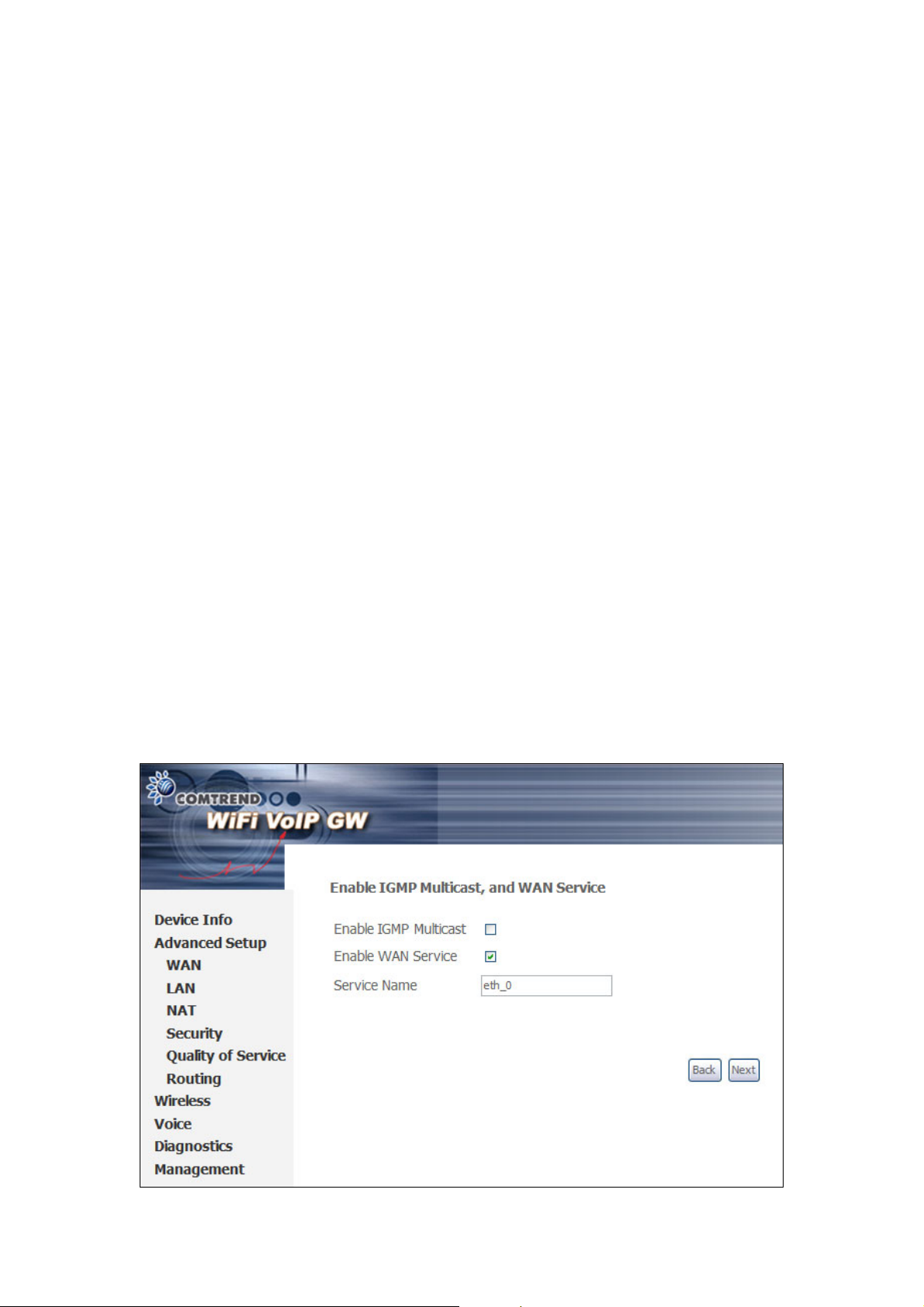
PPP IP Extension
The PPP IP Extension is a special feature deployed by some service providers.
Unless your service provider specially requires this setup, do not select it.
The PPP IP Extension supports the following conditions:
• Allows only one PC on the LAN
• The public IP address assigned by the remote side using the PPP/IPCP
protocol is actually not used on the WAN PPP interface. Instead, it is
forwarded to the PC’s LAN interface through DHCP. Only one PC on the
LAN can be connected to the remote, since the DHCP server within the
device has only a single IP address to assign to a LAN device.
• NAT and firewall are disabled when this option is selected.
• The device becomes the default gateway and DNS server to the PC
through DHCP using the LAN interface IP address.
• The device extends the IP subnet at the remote service provider to the
LAN PC. That is, the PC becomes a host belonging to the same IP subnet.
• The device bridges the IP packets between WAN and LAN ports, unless the
packet is addressed to the device’s LAN IP address.
Use Static IP Address
Unless your service provider specially requires this setup, do not select it.
If selected, enter your static IP address in the IP Address field. Also, don’t forget
to adjust your TCP/IP Settings as described in subsection 3.2 TCP/IP Settings.
Enable PPP Debug Mode
When this option is selected, the system will put more PPP connection information
into the system log. This is for debugging errors and not for normal usage.
Step 5: On this screen you may enable/disable IGMP Multicast and WAN
service. Click Next to continue.
24
Page 25
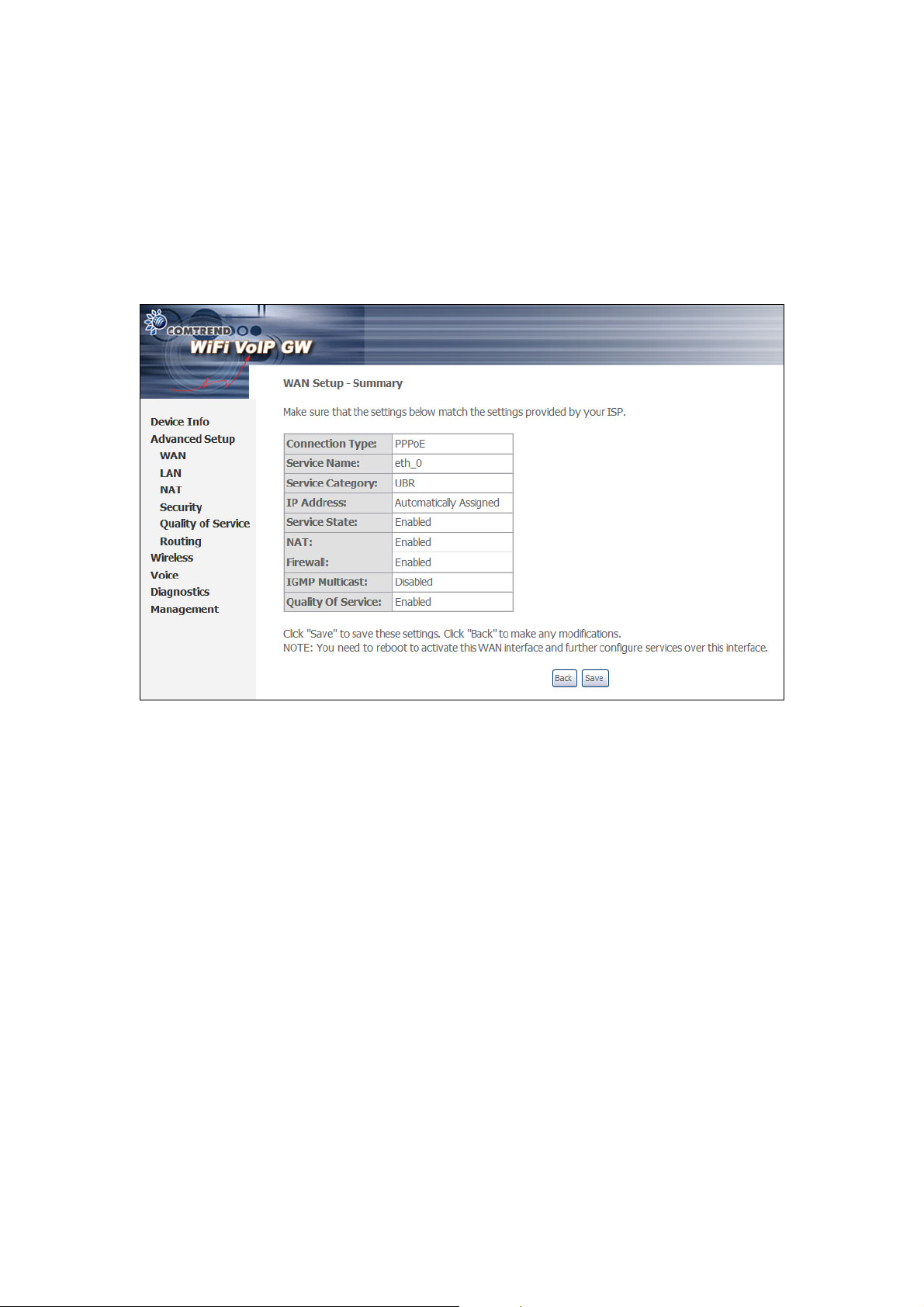
Enable IGMP Multicast checkbox
Tick the checkbox to enable IGMP multicast (proxy). IGMP (Internet Group
Membership Protocol) is a protocol used by IP hosts to report their multicast
group memberships to any immediately neighboring multicast device’s.
STEP 6: Click Next to display the WAN Setup-Summary screen that presents
the entire configuration summary review. Click Back to modify the
settings.
Click Save/Reboot and skip to Step 10.
25
Page 26
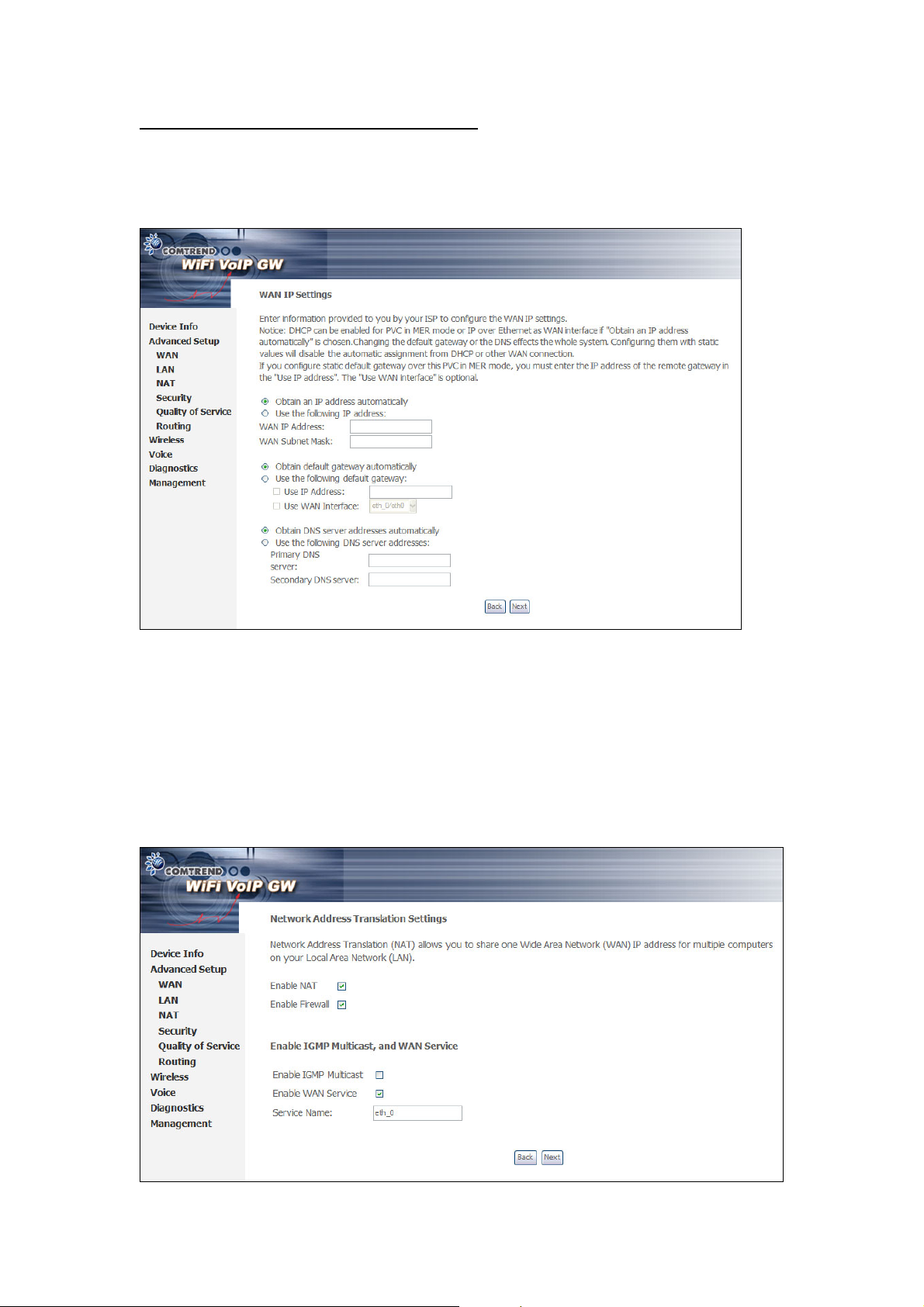
IPoE – Internet Protocol over Ethernet
STEP 7: The WAN IP Settings screen below allows for configuration of the
connection in DHCP (automatic) or Static IP (manual) modes.
Enter information provided to you by your ISP to configure the WAN IP settings.
DHCP mode must be enabled when Obtain an IP address automatically is
chosen. Changing the default gateway or the DNS affects the whole system.
Where Static mode is selected, the IP address and subnet mask must be entered,
however, the Use WAN interface field does not need to be selected.
STEP 8: The next screen combines NAT, IGMP and WAN service selection
options.
26
Page 27

Enable NAT
If the LAN is configured with a private IP address, the user should select this
checkbox. The user can then configure NAT-related features. If a private IP
address is not used on the LAN side, this checkbox should not be selected, so as
to free up system resources for improved performance.
Enable Firewall
If the firewall checkbox is selected, the user can configure the device firewall.
Enable IGMP Multicast checkbox
Tick the checkbox to enable IGMP multicast (proxy). IGMP (Internet Group
Membership Protocol) is a protocol used by IP hosts to report their multicast
group memberships to any immediately neighboring multicast device’s.
STEP 9: Click Next to display the WAN Setup-Summary screen that presents
the entire configuration summary review. Click Back to modify the
settings.
STEP 10: At this point, the device will save the configuration to flash memory
and reboot. The Web UI will not respond until the device is ready. The
Web UI should refresh to the default page automatically.
If not, restart the browser and login again, following the steps in
subsection 3.3 Login Procedure.
27
Page 28

5.2 LAN
Configure the device IP Address and Subnet Mask for LAN interface. Save button
only saves the LAN configuration data. Save/Reboot button saves the LAN
configuration data and reboots the device to apply the new configuration.
IP Address: Enter the IP address for the LAN port.
Subnet Mask: Enter the subnet mask for the LAN port.
Enable UPnP: Tick the box to enable.
Enable IGMP Snooping: Enable by ticking the box.
Standard Mode: In standard mode, multicast traffic will flood to all bridge ports
when no client subscribes to a multicast group – even if IGMP
snooping is enabled.
Blocking Mode: In blocking mode, the multicast data traffic will be blocked and
not flood to all bridge ports when there are no client
subscriptions to any multicast group.
28
Page 29

To configure a secondary IP address tick the checkbox shown below.
IP Address: Enter the secondary IP address for the LAN port.
Subnet Mask: Enter the secondary subnet mask for the LAN port.
5.3 NAT
NOTE: To display the NAT function, you must enable NAT in WAN Setup.
5.3.1 Virtual Servers
Virtual Servers allow you to direct incoming traffic from the WAN side (identified
by Protocol and External port) to the Internal server with private IP addresses on
the LAN side. The Internal port is required only if the external port needs to be
converted to a different port number used by the server on the LAN side.
A maximum of 32 entries can be configured.
To add a Virtual Server, click the Add button. The following screen will display.
29
Page 30

Select a Service
Or
Custom Server
User should select the service from the list.
Or
User can enter the name of their choice.
Server IP Address Enter the IP address for the server.
External Port Start Enter the starting external port number (when you select
Custom Server). When a service is selected the port ranges
are automatically configured.
External Port End Enter the ending external port number (when you select
Custom Server). When a service is selected the port ranges
are automatically configured.
Protocol User can select from: TCP, TCP/UDP or UDP.
Internal Port Start Enter the internal port starting number (when you select
Custom Server). When a service is selected the port ranges
are automatically configured
Internal Port End Enter the internal port ending number (when you select
Custom Server). When a service is selected the port ranges
are automatically configured.
30
Page 31

5.3.2 Port Triggering
Some applications require that specific ports in the device's firewall be opened for
access by the remote parties. Port Trigger dynamically opens up the 'Open Ports'
in the firewall when an application on the LAN initiates a TCP/UDP connection to a
remote party using the 'Triggering Ports'. The device allows the remote party from
the WAN side to establish new connections back to the application on the LAN
side using the 'Open Ports'. A maximum of 32 entries can be configured.
To add a Trigger Port, click the Add button. The following screen will display.
31
Page 32

Select an
Application
Or
User should select the application from the list.
Or
User can enter the name of their choice.
Custom Application
Trigger Port Start Enter the starting trigger port number (when you select
custom application). When an application is selected the
port ranges are automatically configured.
Trigger Port End Enter the ending trigger port number (when you select
custom application). When an application is selected the
port ranges are automatically configured.
Trigger Protocol User can select from: TCP, TCP/UDP or UDP.
Open Port Start Enter the starting open port number (when you select
custom application). When an application is selected the
port ranges are automatically configured.
Open Port End Enter the ending open port number (when you select
custom application). When an application is selected the
port ranges are automatically configured.
Open Protocol User can select from: TCP, TCP/UDP or UDP.
32
Page 33

5.3.3 DMZ Host
The device will forward IP packets from the WAN that do not belong to any of the
applications configured in the Virtual Servers table to the DMZ host computer.
Enter the computer's IP address and click Apply to activate the DMZ host.
Clear the IP address field and click Apply to deactivate the DMZ host.
33
Page 34

5.4 Security
NOTE: The Firewall must be enabled to access this option
5.4.1 IP Filtering
IP filtering allows you to create a filter rule to identify outgoing/incoming IP traffic
by specifying a new filter name and at least one condition below. All of the
specified conditions in this filter rule must be satisfied for the rule to take effect.
Click Save/Apply to save and activate the filter.
Outgoing IP Filter
NOTE: The default setting for all Outgoing traffic is ACCEPTED.
To add a filtering rule, click the Add button. The following screen will display.
34
Page 35

Filter Name Type a name for the filter rule.
Protocol TCP, TCP/UDP, UDP or ICMP.
Source IP address Enter source IP address.
Source Subnet Mask Enter source subnet mask.
Source Port (port or port:port) Enter source port number or port range.
Destination IP address Enter destination IP address.
Destination Subnet Mask Enter destination subnet mask.
Destination port (port or port:port) Enter destination port number or port
range.
35
Page 36

Incoming
NOTE: The default setting for all Incoming traffic is BLOCKED.
To add a filtering rule, click the Add button. The following screen will display.
To configure the parameters, please reference the Outgoing IP Filter
36
table.
Page 37

5.4.2 Parental Control
Daytime Parental Control
This feature restricts access of a selected LAN device to an outside network
through the router, as per chosen days of the week and the chosen times.
Click Add to display the following screen.
See below for instructions. Click Save/Apply to apply the settings.
37
Page 38

User Name: Name of the Filter.
Browser's MAC Address: Displays MAC address of the LAN device on which the
browser is running.
Other MAC Address: If restrictions are to be applied to a device other than
the one on which the browser is running, the MAC address of that LAN device is
entered.
Days of the Week: Days of the week, when the restrictions are applied.
Start Blocking Time: The time when restrictions on the LAN device
are put into effect.
End Blocking Time: The time when restrictions on the LAN device are lifted.
5.5 Quality of Service
Choose the broadband network environment: Cable or ADSL. Then set the
maximum upstream bandwidth rate in Kbps. Click Save or Save/Reboot.
NOTE: To display this function, QoS must be enabled in WAN Setup.
38
Page 39

5.6 Routing
This option allows for Default Gateway and Static Route configuration.
5.6.1 Default Gateway
If Enable Automatic Assigned Default Gateway checkbox is selected, this
device will accept the first received default gateway assignment from one of the
enabled PVC(s). If the checkbox is not selected, enter the static default gateway
and/or WAN interface. Click Save/Apply button to save it.
NOTE: After enabling the Automatic Assigned Default Gateway, the device
must be rebooted to activate the assigned default gateway.
39
Page 40

5.6.2 Static Route
The Static Route screen lists the configured static routes.
Choose Add or Remove to configure the static routes.
Click the Add button and the following screen will display.
Enter the destination network address, subnet mask, gateway AND/OR available
WAN interface then click Save/Apply to add the entry to the routing table.
40
Page 41

Chapter 6 Wireless
The Wireless menu allow you to enable the wireless capability, hide the access
point, set the wireless network name and restrict the channel set.
6.1 Basic
This screen allows you to enable or disable the wireless LAN interface, hide the
network from active scans, set the wireless network name (also known as SSID)
and restrict the channel set based on country requirements.
41
Page 42

Option Description
Enable Wireless A checkbox that enables or disables the wireless LAN
interface. When selected, the Web UI displays Hide Access
point, SSID, and County settings. The default is Enable
Wireless.
Hide Access Point Select Hide Access Point to protect device access point from
detection by wireless active scans. If you do not want the
access point to be automatically detected by a wireless
station, this checkbox should be de-selected.
The station will not discover this access point. To connect a
station to the available access points, the station must
manually add this access point name in its wireless
configuration. In Windows XP, go to the Network>Programs
function to view all of the available access points. You can
also use other software programs such as NetStumbler to
view available access points.
SSID Sets the wireless network name. SSID stands for Service
Set Identifier. All stations must be configured with the
correct SSID to access the WLAN. If the SSID does not
match, that user will not be granted access.
The naming conventions are: Minimum is one character and
maximum number of characters: 32 bytes.
BSSID The BSSID is a 48bit identity used to identify a particular
BSS (Basic Service Set) within an area. In Infrastructure
BSS networks, the BSSID is the MAC (Medium Access
Control) address of the AP (Access Point) and in
Independent BSS or ad hoc networks, the BSSID is
generated randomly.
Country A drop-down menu that permits worldwide and specific
national settings. Each county listed in the menu enforces
specific regulations limiting channel range:
US= worldwide, Japan=1-14, Jordan=10-13, Israel=TBD
42
Page 43

6.2 Security
Security options include authentication and encryption services based on the
wired equivalent privacy (WEP) algorithm. WEP is a set of security services used
to protect 802.11 networks from unauthorized access, such as eavesdropping; in
this case, the capture of wireless network traffic. When data encryption is
enabled, secret shared encryption keys are generated and used by the source
station and the destination station to alter frame bits, thus avoiding disclosure to
eavesdroppers.
802.11 supports two subtypes of network authentication services: open system
and shared key. Under open system authentication, any wireless station can
request authentication. The system that needs to authenticate with another
wireless station sends an authentication management frame that contains the
identity of the sending station. The receiving station then sends back a frame
that indicates whether it recognizes the identity of the sending station.
Under shared key authentication, each wireless station is assumed to have
received a secret shared key over a secure channel that is independent from
802.11 wireless network communications channel.
The following screen appears when Security is selected. The Security page allows
you to configure security features of the wireless LAN interface. You can set the
network authentication method, selecting data encryption, specify whether a
network key is required to authenticate to this wireless network and specify the
encryption strength.
43
Page 44

Option Description
Network
Authentication
It specifies the network authentication. When this checkbox is
selected, it specifies that a network key be used for authentication
to the wireless network. If the Network Authentication (Shared
mode) checkbox is not shared (that is, if open system
authentication is used), no authentication is provided. Open
system authentication only performs identity verifications.
Different authentication type pops up different settings requests.
Choosing 802.1X, enter RADIUS Server IP address, RADIUS Port,
RADIUS key and Current Network Key.
Also, enable WEP Encryption and select Encryption Strength.
Select the Current Network Key and enter 13 ASCII characters or
26 hexadecimal digits for 128-bit encryption keys and enter 5
ASCII characters or 10 hexadecimal digits for 64-bit encryption
keys.
Choosing WPA, you must enter WPA Group Rekey Interval.
44
Page 45

WEP
Encryption
Encryption
strength
Choosing WPA-PSK, you must enter WPA Pre-Shared Key and
Group Rekey Interval.
It specifies that a network key is used to encrypt the data is sent
over the network. When this checkbox is selected, it enables data
encryption and prompts the Encryption Strength drop-down menu.
Data Encryption (WEP Enabled) and Network Authentication use
the same key.
A session’s key strength is proportional to the number of binary
bits comprising the session key file. This means that session keys
with a greater number of bits have a greater degree of security,
and are considerably more difficult to forcibly decode. This dropdown menu sets either a 64 8-bit (5-character or 10-character
hexadecimal or 128 8-bit (13-character or 10-character) key.
If you set a minimum 128-bit key strength, users attempting to
establish a secure communications channel with your server must
use a browser capable of communicating with a 128-bit session
key.
The Encryption Strength settings do not display unless the network
Authentication (shared Mode) check box is selected.
45
Page 46

6.3 MAC Filter
This MAC Filter page allows access to be restricted/allowed based on a MAC
address. All NICs have a unique 48-bit MAC address burned into the ROM chip on
the card. When MAC address filtering is enabled, you are restricting the NICs
that are allowed to connect to your access point. Therefore, an access point will
grant access to any computer that is using a NIC whose MAC address is on its
“allows” list.
Wi-Fi device’s and access points that support MAC filtering let you specify a list of
MAC addresses that may connect to the access point, and thus dictate what
devices are authorized to access the wireless network. When a device is using
MAC filtering, any address not explicitly defined will be denied access.
MAC Restrict mode: Off - disables MAC filtering; Allow – permits access for the
specified MAC address; deny; reject access of the specified MAC address, then
click the SET button.
To delete an entry, select the entry at the bottom of the screen and then click the
Remove button, located on the right hand side of the screen.
To add a MAC entry, click Add and enter MAC address
The following screen will appear. Enter the MAC address and click Save/Apply to
add the MAC address to the wireless MAC address filters.
46
Page 47

Option Description
MAC Restrict Mode Radio buttons that allow settings of;
Off: MAC filtering function is disabled.
Allow: Permits PCs with listed MAC addresses to connect to
the access point.
Deny: Prevents PCs with listed MAC from connecting to the
access point.
MAC Address Lists the MAC addresses subject to the Off, Allow, or Deny
instruction. The Add button prompts an entry field that
requires you type in a MAC address in a two-character, 6byte convention: xx:xx:xx:xx:xx:xx where xx are
hexadecimal numbers. The maximum number of MAC
addresses that can be added is 60.
47
Page 48

6.4 Wireless Bridge
This page allows you to configure wireless bridge features of the wireless LAN
interface. You can select Wireless Bridge (also known as Wireless Distribution
System) to disable access point functionality. Selecting Access Point enables
access point functionality. Wireless bridge functionality will still be available and
wireless stations will be able to associate to the AP. Select Disabled in Bridge
Restrict to disable wireless bridge restriction. Any wireless bridge will then be
granted access. Selecting Enabled or Enabled (Scan) enables wireless bridge
restriction. Only those bridges selected in Remote Bridges will be granted access.
Mode Options
AP Mode Access Point
Wireless Bridge
Bridge Restrict Enabled
Enabled (Scan)
Disabled
48
Page 49

6.5 Advanced
The Advanced page allows you to configure advanced features of the wireless LAN
interface. You can select a particular channel on which to operate, force the
transmission rate to a particular speed, set the fragmentation threshold, set the
RTS threshold, set the wakeup interval for clients in power-save mode, set the
beacon interval for the access point and set whether short or long preambles are
used. Click Apply to configure the advanced wireless options.
Option Description
AP Isolation Select On or Off. By enabling this feature, wireless
clients associated with the Access Point will be able to
connect to each other.
Band The new amendment allows IEEE 802.11g units to fall
back to speeds of 11 Mbps, so IEEE 802.11b and IEEE
802.11g devices can coexist in the same network.
The two standards apply to the 2.4 GHz frequency
band. IEEE 802.11g creates data-rate parity at 2.4
GHz with the IEEE 802.11a standard, which has a 54
Mbps rate at 5 GHz. (IEEE 802.11a has other
differences compared to IEEE 802.11b or g, such as
offering more channels.)
Channel Drop-down menu that allows selection of specific
channel
Auto Channel Timer (min) Auto channel scan timer in minutes (0 to disable)
49
Page 50

54g™ Rate Drop-down menu that specifies the following fixed
rates:
Auto: Default. Uses the 11 Mbps data rate when
possible but drops to lower rates when necessary.
1 Mbps, 2Mbps, 5Mbps, or 11Mbps fixed rates. The
appropriate setting is dependent on signal strength.
Multicast Rate Setting multicast packet transmit rate
Basic Rate Setting basic transmit rate
Fragmentation Threshold A threshold, specified in bytes, that determines
whether packets will be fragmented and at what size.
On an 802.11 WLAN, packets that exceed the
fragmentation threshold are fragmented, i.e., split
into, smaller units suitable for the circuit size.
Packets smaller than the specified fragmentation
threshold value are not fragmented.
Enter a value between 256 and 2346.
If you experience a high packet error rate, try to
slightly increase your Fragmentation Threshold. The
value should remain at its default setting of 2346.
Setting the Fragmentation Threshold too low may
result in poor performance.
RTS Threshold Request to Send, when set in bytes, specifies the
packet size beyond which the WLAN Card invokes its
RTS/CTS mechanism. Packets that exceed the
specified RTS threshold trigger the RTS/CTS
mechanism. The NIC transmits smaller packet
without using RTS/CTS.
The default setting of 2347 (maximum length)
disables RTS Threshold.
DTIM Interval Delivery Traffic Indication Message (DTIM), also
known as Beacon Rate. The entry range is a value
between 1 and 65535. A DTIM is a countdown
informing clients of the next window for listening to
broadcast and multicast messages. When the AP has
buffered broadcast or multicast messages for
associated clients, it sends the next DTIM with a
DTIM Interval value. AP Clients hear the beacons and
awaken to receive the broadcast and multicast
messages. The default is 1.
Beacon Interval The amount of time between beacon transmissions.
Each beacon transmission identifies the presence of
an access point. By default, radio NICs passively
scan all RF channels and listen for beacons coming
from access points to find a suitable access point.
Before a station enters power save mode, the station
needs the beacon interval to know when to wake up
to receive the beacon (and learn whether there are
buffered frames at the access point).
The entered value is represented in ms. Default is
100. Acceptable entry range is 1 to 0xffff (65535)
50
Page 51

Maximum Associated
Clients
Xpress
TM
Technology Xpress Technology is compliant with draft
The maximum number of clients that may connect to
the access point. The device supports up to 128.
specifications of two planned wireless industry
standards.
TM
54g
Mode Select the mode to 54g Auto for
the widest compatibility. Select the mode to
54g Performance for the fastest performance
among 54g certified equipment. Set
the mode to 54g LRS if you are experiencing
difficulty with legacy 802.11b equipment.
54g Protection In Auto mode the device will use
RTS/CTS to improve 802.11g performance in
mixed 802.11g/802.11b networks. Turn
protection off to maximize 802.11g throughput
under most conditions.
Preamble Type Short preamble is intended for application where
maximum throughput is desired but it doesn’t
cooperate with the legacy.
Long preamble interoperates with the current 1 and 2
Mbit/s DSSS specification as described in IEEE Std
802.11-1999
Transmit Power The router will set different power output (by
percentage) according to this selection.
51
Page 52

6.6 Station Info
This page shows authenticated wireless stations and their status.
BSSID The BSSID is a 48bit identity used to identify a particular
BSS (Basic Service Set) within an area. In Infrastructure
BSS networks, the BSSID is the MAC (Medium Access
Control) address of the AP (Access Point) and in
Independent BSS or ad hoc networks, the BSSID is
generated randomly.
Associated Lists all the stations that are associated with the Access
Point, along with the amount of time since packets were
transferred to and from each station. If a station is idle for
too long, it is removed from this list.
Authorized Lists those devices with authorized access.
52
Page 53

Chapter 7 Voice
This chapter first describes the SIP and Dial Plan configuration screens. The
last section (7.3 Telephone Calls) describes how to use the VoIP (Voice over IP)
and PSTN (Public Switched Telephone Network) voice services.
7.1 SIP
Session Initiation Protocol (SIP) is a signaling protocol for Internet conferencing,
telephony, presence, events notification and instant messaging. It is the Internet
Engineering Task Force's (IETF's) standard for multimedia conferencing over IP.
It is designed to address the functions of signaling and session management
within a packet telephony network. Signaling allows call information to be carried
across network boundaries. Session management provides the ability to control
the attributes of an end-to-end call.
Session Initiation Protocol is a peer-to-peer protocol.
There are four components in the SIP standard:
(a) User Agents (UA) - SIP phone clients (hardware or software)
(b) Proxy Server – relays data between UA and external servers
(c) Registrar Server - a server that accepts register requests from UA
(d) Redirect Server – provides an address lookup service to UA
53
Page 54

To access the SIP configuration screen, click SIP from the Voice submenu.
Once the settings are configured click Apply and Save All VoIP Parameters to
reset the VoIP service to use the new settings.
54
Page 55

This table describes the SIP configuration options shown on the previous page.
Interface name WAN interface name
Local Selection Set tone, ring type and physical
characteristics for each specific country.
Preferred codec The default is G.711U.
Preferred ptime The default is 20.
Use SIP proxy A proxy is an intermediary program that
acts as both a server and a client for the
purpose of making requests on behalf of
other clients. Requests are serviced
internally or transferred to other servers. A
proxy interprets and, if necessary, rewrites a
request message before forwarding it.
Input IP address or domain name of the SIP
proxy server, used for VOIP service.
5060 is the default (change based on your
VoIP service provider).
Register Expire Time The time period that the user would like the
registration to be valid with the Registrar/
Proxy Server. The default is 300 seconds.
SIP domain name Provided by your VoIP service provider.
Use SIP outbound proxy
Select if required by your VoIP provider.
Enable SIP tag matching
Select if required by your VoIP provider.
(Uncheck for Vonage Interop).
Remote server for SIP log
messages
DispName
Enable or disable remote server SIP log
messages.
The caller ID display name.
VoIP Phone Number As the modem has two FXS, two phone
numbers can be listed.
Auth. ID The authentication username for the
Registrar/Proxy, as assigned by the VOIP
service provider.
Auth. Password The authentication password for the
Registrar/proxy, as assigned by the VOIP
service provider.
PSTN route rule If PSTN route rule is Auto, an incoming
PSTN call will ring an idle phone, either
Phone1 or Phone2 (if Phone1 is busy).
If PSTN route rule is Fixed, an incoming
PSTN call will attempt to ring only the
assigned phone line (Phone1 or Phone2).
Emergency calls
Number 1 & 2
Emergency phone numbers.
Landline or VoIP can be selected.
Please Note: These numbers must be
changed to correspond to the emergency
numbers that are used in your location.
Max Digits Sets the maximum number of digits for the
phone number.
RFC2833 Outband DTMF Enable the special use of RTP packets to
transmit digit events.
RTP Payload Type for RFC2833 Payload types are defined in RFC 2833, RTP
55
Page 56

Payload for DTMF Digits, Telephony Tones
and Telephony Signals. A payload type is a
number from 96 to 127 that identifies the
type of payload carried in the packet. The
payload type should be identical on the GW
and call agent.
Enable Pass '*' Call Feature to
Sip Proxy
Only Tick if your VoIP Service Provider
requires this.
Enable Internal Call Tick if you would like to intercom your 2nd
VoIP phone.
Enable Phone 1/2 Hotline
This setting is used if you require a certain
phone number to always be dialled when
you pickup your VoIP phone on Line 1 or
Line 2. Setting this would mean that you can
not make calls to any other number except
the one programmed in here.
FAX mode Choose Force T.38 or Pass through (G711u).
You can plug a fax machine into either
phone port and send or receive faxes.
Note: This depends upon fax compatibility
with your VoIP service provider.
Differentiating PSTN & VoIP
Ring Tone
When there is an incoming call, you can set
the ring tone you hear to let you know this
call is coming from PSTN or VoIP.
Differentiating PSTN & VoIP
Dial Tone
When you take your VoIP phone off hook,
you can set the tone sound you hear to let
you know you have selected a VoIP line. It is
advised to have different sounding tone with
the normal PSTN tone as you then know
your VoIP account is active and connected
and you will not make expensive calls on
your normal PSTN account if your VoIP
account is inactive for whatever reason.
Enable Trusted IP for SIP
Default is disabled.
servers
Enable Phone 1/2 Call Waiting Allows you to hear another incoming call
whilst you are on the phone, if call waiting is
enabled on a line, and you hear the call
waiting tone during a call, press flash to
answer the second call. The first call is
automatically placed on hold. To switch
between calls, press flash again.
Phone 1/2 Call Forward Feature Allows for the creation of a simple line
rotary phone system equivalent. If you have
2 x VoIP lines and you only want to publish
1 phone number then you should set the
main VOIP number to Phone 1 and create a
Call Forward Type rule to When Busy or No
Answer and type in the 2nd VoIP number into
the Call Forward Phone Number field
(include the STD code).
You would normally disable Call Waiting at
least on Phone 1 so that all your incoming
calls to Phone 1 Forward to Phone 2, when
56
Page 57

you are on Phone 1. Please note that you
may not be able to Call Forward from Line 1
to Line 2 and then if Line 2 is also busy to
Call Forward to a 3
rd
party number even if
you have correctly setup a rule for Call
Forward on Line 2. Success of this operation
depends on your VoIP Service Provider’s
network ability.
Signaling QoS The function set creates a traffic class rule
to classify the VoIP SIP upstream traffic,
assign queuing priority and optionally
overwrite the IP header TOS byte.
Enable Differentiated Service
Configuration
When enabled Assign Differentiated Service
Code Point (DSCP) Mark will be displayed.
When disabled, mark the priority and type of
IP service for all SIP upstream traffic.
Assign Differentiated Services
Code Point (DSCP) Mark
The selected Code Point gives the
corresponding priority to the packets that
satisfies the rules set below.
Media Qos The function set creates a traffic class rule
to classify the VoIP RTP upstream traffic,
assign queuing priority and optionally
overwrite the IP header TOS byte.
Enable Differentiated Service
Configuration
When enabled Assign Differentiated Service
Code Point (DSCP) Mark will be displayed.
When disabled, mark the priority and type of
IP service for all RTP upstream traffic.
Assign Differentiated Services
Code Point (DSCP) Mark
The selected Code Point gives the
corresponding priority to the packets that
satisfies the rules set below.
57
Page 58

7.2 Dial Plan
With this function you can modify the translation rules for phone numbers. This
is can be done by establishing Incoming and Outgoing rules, while the
Advance screen provides for even greater customization.
All three screens are similar in design as can be seen in the figures below.
Outgoing
Incoming
Advance
Each screen has the same four buttons at top:
Add
Click this button to go to the add rule screen. Follow the detailed instructions
given there. After completing the form click Apply to add a new dial plan rule.
Remove
Select the dial plan rule you wish to delete and click the Remove button.
58
Page 59

Modify
Select a dial plan rule and click this button to go to the modify rule screen. Follow
the detailed instructions given there. After adjusting the values in the form, click
Apply to change the dial plan rule.
Apply/Save
Use this button to save and apply a new Dial Plan configuration.
CONFIGURATION PARAMETERS
The following table of parameters is included for your reference. For more
detailed instructions consult the Add/Modify rules configuration screens.
Index Use this radio button to select a rule for modification or removal
Priority All the rules will be applied in order according to their priority.
This field can be set to any number between 0 and 32767 with
lower values indicating higher priority
Prefix Prefix digit sequence syntax
Destination VoIP or PSTN
Mini digit The minimum number of prefix digits
Max digit The maximum number of digits
Delete digit The number of prefix digits to delete
Insert digit The prefix digits to insert
Action Allow or Deny the action
EXAMPLE
We will use the Advanced configuration option for our example. To begin, select
Advanced from the Dial Plan menu. The user interface should display as below.
Click the Add button to go to the Advance rule add screen, shown below.
59
Page 60

For this example, assume that the device needs to convert the following 11 digit
dial sequence “123-xxx-xxxxx” into “002-xxx-xxxxx”, where “x” is any number.
Here are the steps involved.
Step 1: Enter any number between 0 and 32767 in the Priority field.
Step 2: In the prefix field enter “123”.
Step 3: Enter “3” in the Mindigit field to limit the prefix minimum to 3 digits.
Step 4: Enter “11” or greater as the MaxDigit value to accept all 11 digits of
the dial sequence.
Step 5: In the DeleteDigit field, enter “3” to delete the “123” prefix
Step 6: Enter “002” in the InsertDigit field to add “002” as the prefix.
Step 7: Click the Apply button to return to the Advance configuration screen.
Step 8: Click Apply/Save to apply this rule to all outgoing calls.
NOTE: This prefix swap example is especially helpful for corporate
environments where the device is dialing through a PBX system.
The Dial Plan function is designed for maximum flexibility for your particular
environment. If you have a question contact your ISP for detailed instructions.
60
Page 61

7.3 Telephone Calls
To make a call, simply dial the number. The dial plan (i.e. the dialed digits) is
normally customized for each installation. The default dial plan delivered by
Comtrend allows dialing of 4-digit extensions or direct IP addresses. Shorter
extension numbers (e.g. 3-digits) can be dialed by completing the dial string with
a final #.
When a Call Server (SIP Proxy Server) is configured into the system, the dialed
digits are translated and routed by the Call Server to the correct destination as
registered with the Call Server.
If no Call Server is configured, calls can still be made using 4-digit extensions,
rather than using full IP addresses. The originator translates the dialed-digits to a
destination device as follows:
First Digit: Line identifier (for multi-line gateways)
Remaining digits: Host number part of an IP address. The Network number part is
considered to be the same as the caller’s IP address.
For example, if a caller at address 10.136.64.33/24 dials “2023”, the call will be
placed to the second line at address 10.136.64.23. All devices have to be on the
same Class C subnet (24 bit subnet mask).
To dial an IP address directly, dial the IP address digits, using keypad * as the dot.
Complete the address with a final * or #. When using IP address dialing it is not
possible to specify which line at a gateway is called, so the gateway always routes
IP-address dialed calls to the first line.
Network busy tone (fast busy) will be played for unknown or unreachable
destinations. To answer a call, pick up the phone or press the handsfree button.
Caller ID
The Call Manager delivers Calling Number when placing calls. The calling number
is transmitted to the analog line for CLASS recognition.
Call Hold
To put a call on hold, press flash then hang up (optional). To return to the original
call, press flash or pick up the phone. The phone will issue a short ring burst
every 30 seconds or so while on-hook to remind you that a call is on hold.
Call Transfer
• To transfer a call, press flash then dial the new number.
• To transfer immediately, hang up (blind transfer).
• To transfer with consultation, wait for the party to answer, consult, and
hang up.
• To abort the transfer (if the third party does not answer), press flash to
return to the original call.
61
Page 62

Conference Calling
To turn a two-party call into a three-party conference call, press flash and dial the
third party. Wait for the party to answer, then press flash.
To drop the third party and return to a two-party call, press flash again. To drop
yourself out of the conference, hang up. The call will be transferred (so that the
other two parties remain connected to each other). In conference mode, the
conference initiator performs the audio bridge/mixing function – there are only
two voice streams established.
Call Waiting
If call waiting is enabled on a line, and you hear the call waiting tone during a call,
press flash to answer the second call. The first call is automatically placed on hold.
To switch between calls, press flash again.
• To disable the call waiting feature, dial *60.
• To enable the call waiting feature, dial *61.
Call forward feature settings (Busy or All) takes priority over the call waiting
feature. The call waiting feature is ignored on new incoming calls if there is
already a call on hold or in conference.
Call Forward Number
• To set the call forward number, dial *74 then the number. Note that this
does not actually enable forwarding; to do so, select the call forward
action as described below.
• To disable all call forwarding features, dial *70
Call Forward No Answer
• To enable call forward on no answer, dial *71. Incoming calls will be
forward if unanswered for 18 seconds.
Call Forward Busy
• To enable call forward if busy, dial *72. Incoming calls will be immediately
forwarded if the phone is off-hook.
Call Forward All
• To enable call forward for all calls, dial *73.
• To disable the “forward all calls” feature, dial *75.
Previous settings for Call Forward Busy or No Answer are not modified.
Call Return
To place a call to the last known incoming caller (unanswered or not), dial *69.
Redial
• To redial the last outgoing number, dial *68.
62
Page 63

Chapter 8 Diagnostics
The Diagnostics menu provides feedback on the connection status of the device.
The individual tests are listed below. If a test displays a fail status, click Rerun
Diagnostic Tests at the bottom of this page to make sure the fail status is
consistent. If the test continues to fail, click Help and follow the troubleshooting
procedures.
Test Description
LAN Connection
WAN connection
Wireless connection
Ping Default Gateway
Pass: Indicates that the Ethernet interface from your
computer is connected to the LAN port of this device.
Fail: Indicates that the device does not detect the Ethernet
interface from your computer.
Pass: : Indicates that the WAN interface from the modem
(ADSL/cable) is connected to the WAN port of this device.
Fail: Indicates that the device does not detect the WAN
interface from the modem (ADSL/cable).
Pass: Indicates that the Wireless interface from your
computer is connected to the wireless network.
Down: Indicates that the device does not detect the
wireless network.
Pass: Indicates that the device can communicate with the
first entry point to the network. It is usually the IP address
of the ISP local router.
Fail: Indicates that the device was unable to communicate
with the first entry point on the network. It may not have
an effect on your Internet connectivity. Therefore if this test
fails but you are still able to access the Internet, there is no
need to troubleshoot this issue.
63
Page 64

Test Description
Ping Primary Domain
Name Server
Pass: Indicates that the device can communicate with the
primary Domain Name Server (DNS).
Fail: Indicates that the device was unable to communicate
with the primary Domain Name Server (DNS). It may not
have an effect on your Internet connectivity. Therefore if
this test fails but you are still able to access the Internet,
there is no need to troubleshoot this issue.
64
Page 65

Chapter 9 Management
The Management section of the device supports the following maintenance
functions and processes:
• Settings
• System log
• SNMP Agent
• Internet Time
• Access Control
• Update software
• Save/Reboot
9.1 Settings
The Settings screen allows for the backup, retrieval and restoration of settings.
Each of these functions is accessed from the Settings submenu and described in
more detail in the following discussion.
9.1.1 Backup Settings
Select Backup from the Settings submenu to access the screen shown below.
Click the Backup Settings button to save the current configuration settings.
You will be prompted to define the location of a backup file to save to your PC.
65
Page 66

9.1.2 Update Settings
Select Update from the Settings submenu to access the screen shown below.
Enter a previously saved configuration backup file in the Settings File Name
field and click the Update Settings button to load it. If you forget the filename
and path you can search your PC by clicking on the Browse button.
66
Page 67

9.1.3 Restore Default
Select Restore Default from the Settings submenu to access the screen shown
below. Click the Restore Default Settings button to restore the device to the
default firmware settings. Restoring system settings require a device reboot.
The default settings can be found in section 3.1 Default Settings.
After the Restore Default Configuration button is selected, the following screen
appears. Close the device Configuration window and wait for 2 minutes before
reopening your web browser. If necessary, reconfigure your PC's IP address to
match your new configuration.
After a successful reboot, the browser will return to the Device Info screen. If
the browser does not refresh to the default page, close and restart the browser.
NOTE: The Restore Default function has the same effect as the reset button.
The device board hardware and the boot loader support the reset to
default button. If the reset button is continuously pushed for more
than 5 seconds (and not more than 12 seconds), the boot loader will
erase the configuration settings saved on flash memory.
67
Page 68

9.2 System Log
The System Log option under Management allows for the viewing of system
events and configuration of related options. The default setting for the System
Log is enabled. Follow the steps below to enable and view the System Log.
STEP 1: Click Configure System Log to continue.
Step 2: Select from the desired system log options (see table below) and then
click Save/Apply.
68
Page 69

Option
Description
Log Indicates whether the system is currently recording events. The user can
enable or disable event logging. By default, it is disabled. To enable it,
click Enable and then Apply button.
Log
level
Allows you to configure the event level and filter out unwanted events
below this level. The events ranging from the highest critical level
“Emergency” down to this configured level will be recorded to the log
buffer on the CT-820C SDRAM. When the log buffer is full, the newer
event will wrap up to the top of the log buffer and overwrite the old
event. By default, the log level is “Debugging,” which is the lowest
critical level. The following log levels are
• Emergency = system is unstable
• Alert = action must be taken immediately
• Critical = critical conditions
• Error = Error conditions
• Warning = normal but significant condition
• Notice
• Informational
• Debugging = debug-level messages
Emergency is the most serious event level, whereas Debugging is the
least important. For instance, if the log level is set to Debugging, all the
events from the lowest Debugging level to the most critical level
Emergency level will be recorded. If the log level is set to Error, only
Error and the level above will be logged.
Display
Level
Allows the user to select the logged events and displays on the View
System Log page for events of this level and above to the highest
Emergency level.
69
Page 70

Option
Mode Allows you to specify whether events should be stored in the local
3. Click View System Log. The results are displayed in as follows.
Description
memory, or be sent to a remote syslog server, or both simultaneously.
If remote mode is selected, view system log will not be able to display
events saved in the remote syslog server.
When either Remote mode or Both mode is configured, the WEB UI will
prompt the user to enter the Server IP address and Server UDP port.
70
Page 71

9.3 SNMP Agent
Simple Network Management Protocol (SNMP) allows a management application
to retrieve statistics and status from the SNMP agent in this device.
Select the desired values and click Save/Apply to configure the SNMP options.
71
Page 72

9.4 Internet Time
NOTE: Internet Time must be activated to use Parental Control (section 5.4.2)
The Internet Time option under the Management submenu configures the time
settings of the device. To automatically synchronize with Internet timeservers,
tick the corresponding box displayed on this screen, then click Save/Apply.
On the screen below, choose your Time Zone and click Save/Apply to continue.
Field Descriptions
First NTP time server: Select your required server.
Second NTP time server: Select second time server if required.
Time zone offset: Select your local time zone.
72
Page 73

9.5 Access Control
The Access Control option under Management menu bar configures access related
parameters in three areas: Services, IP Addresses, and Passwords. Use Access
Control to control local and remote management settings for the device.
9.5.1 Services
The Services option limits or opens the access services over the LAN or WAN.
These access services are available: FTP, HTTP, ICMP, SSH, TELNET, and TFTP.
Enable a service by ticking its checkbox. Click Save/Apply to continue.
73
Page 74

9.5.2 IP Addresses
The IP Addresses option limits local access by IP address. When the Access
Control Mode is enabled, only the IP addresses listed here can access the device.
Before enabling Access Control Mode, add IP addresses with the Add button.
On this screen, enter the IP address of a local PC which you wish to give
management permissions. Click Save/Apply to continue.
74
Page 75

9.5.3 Passwords
The Passwords option configures the user account access passwords for the
device. Access to the device is limited to the following three user accounts:
• root is to be used for local unrestricted access control.
• support is to be used for remote maintenance of the device
• user is to be used to view information and update device firmware.
NOTE: Default account passwords can be found in section 3.1 Default Settings
Use the fields in the screen below to select a username and change its password.
Passwords must be 16 characters or less. Click Save/Apply to continue.
75
Page 76

9.6 Update Software
The Update Software screen allows for firmware updates. Manual device
upgrades from a locally stored file can be performed using the following screen.
Step 1: Obtain an updated software image file from your ISP.
Step 2: Enter the path and filename of the firmware image file in the Software
File Name field or click the Browse button to locate the image file.
Step 3: Click the Update Software button once to upload and install the file.
NOTE 1: The update process will take about 2 minutes to complete. The device
will reboot and the browser window will refresh to the default screen
upon successful installation.
It is recommended that you compare the Software Version at the top
of the Device Info Summary screen (see screenshot below) with the
firmware version installed, to confirm the installation was successful.
76
Page 77

9.7 Save and Reboot
The Save/Reboot option saves the current configuration and reboots the device.
Close your browser, wait about 2 minutes and then restart the web user interface.
NOTE: It may be necessary to reconfigure your TCP/IP settings to adjust for
the new configuration. For example, if you disable the DHCP server
you will need to apply Static IP settings. In this case, see section 3.2
TCP/IP Settings for detailed instructions.
NOTE: If you lose all access to the web user interface, simply press the reset
button on the rear panel for 5-7 seconds to restore to default settings.
77
Page 78

Appendix A: Firewall
Stateful Packet Inspection
Refers to an architecture, where the firewall keeps track of packets on each
connection traversing all its interfaces and makes sure they are valid. This is in
contrast to static packet filtering which only examines a packet based on the
information in the packet header.
Denial of Service attack
Is an incident in which a user or organization is deprived of the services of a
resource they would normally expect to have.
Various DoS attacks the device can withstand are: ARP Attack, Ping Attack, Ping
of Death, Land, SYN Attack, Smurf Attack and Tear Drop.
TCP/IP/Port/Interface Filter
These rules help in the filtering of traffic at the Network layer i.e. Layer 3.
When a Routing interface is created "Enable Firewall" must be checked.
Navigate to Advanced Setup -> Security -> IP Filtering.
Outgoing IP Filter
Helps in setting rules to DROP packets from the LAN interface. By default if
Firewall is Enabled all IP traffic from LAN is allowed. By setting up one or more
filters, particular packet types coming from the LAN can be dropped.
Filter Name: User defined Filter Name.
Protocol: Can take on any values from: TCP/UDP, TCP, UDP or ICMP
Source IP Address/Source Subnet Mask: Packets with the particular
"Source IP Address/Source Subnet Mask" combination will be dropped.
Source Port: This can take on either a single port number or a range of
port numbers. Packets having a source port equal to this value or falling
within the range of port numbers(portX : portY) will be dropped.
Destination IP Address/Destination Subnet Mask: Packets with the
particular "Destination IP Address/Destination Subnet Mask" combination
will be dropped.
Destination Port: This can take on either a single port number or a range
of port numbers. Packets having a destination port equal to this value or
falling within the range of port numbers(portX : portY) will be dropped.
Examples:
1. Filter Name : Out_Filter1
Protocol : TCP
Source Address : 192.168.1.45
Source Subnet Mask : 255.255.255.0
Source Port : 80
Destination Address : NA
Destination Subnet Mask : NA
Destination Port : NA
78
Page 79

This filter will Drop all TCP packets coming from LAN with IP Address/Sub.
Mask 192.168.1.45/24 having a source port of 80 irrespective of the
destination. All other packets will be Accepted.
2. Filter Name : Out_Filter2
Protocol : UDP
Source Address : 192.168.1.45
Source Subnet Mask : 255.255.255.0
Source Port : 5060:6060
Destination Address : 172.16.13.4
Destination Subnet Mask : 255.255.255.0
Destination Port : 6060:7070
This filter will drop all UDP packets coming from LAN with IP Address/
Subnet Mask 192.168.1.45/24 and a source port in the range of 5060 to
6060, destined to 172.16.13.4/24 and a destination port in the range of
6060 to 7070.
Incoming IP Filtering:
Helps in setting rules to ACCEPT packets from the WAN interface. By default
all incoming IP traffic from WAN is Blocked, if the Firewall is Enabled. By
setting up one or more filters, particular packet types coming from the WAN
can be Accepted.
Filter Name: User defined Filter Name.
Protocol: Can take on any values from TCP/UDP, TCP, UDP or ICMP
Source IP Address/Source Subnet Mask: Packets with the particular
"Source IP Address/Source Subnet Mask" combination will be accepted.
Source Port: This can take on either a single port number or a range of
port numbers. Packets having a source port equal to this value or falling
within the range of port numbers(portX : portY) will be accepted.
Destination IP Address/Destination Subnet Mask: Packets with the
particular "Destination IP Address/Destination Subnet Mask" combination
will be accepted.
Destination Port: This can take on either a single port number or a range
of port numbers. Packets having a destination port equal to this value or
falling within the range of port numbers(portX : portY) will be accepted.
The WAN interface on which these rules apply needs to be selected by user.
Examples:
1. Filter Name : In_Filter1
Protocol : TCP
Source Address : 210.168.219.45
Source Subnet Mask : 255.255.0.0
Source Port : 80
Destination Address : NA
Destination Sub. Mask : NA
Destination Port : NA
79
Page 80

Selected WAN interface: mer_0_35/nas_0_35
This filter will ACCEPT all TCP packets coming from WAN interface
mer_0_35/nas_0_35 with IP Address/Sub. Mask 210.168.219.45/16
having a source port of 80 irrespective of the destination. All other
incoming packets on this interface are DROPPED.
2. Filter Name : In_Filter2
Protocol : UDP
Source Address : 210.168.219.45
Source Subnet Mask : 255.255.0.0
Source Port : 5060:6060
Destination Address : 192.168.1.45
Destination Subnet Mask : 255.255.255.0
Destination Port : 6060:7070
This rule will ACCEPT all UDP packets coming from WAN interface
mer_0_35/nas_0_35 with IP Address/Subnet Mask 210.168.219.45/16
and a source port in the range of 5060 to 6060, destined to
192.168.1.45/24 and a destination port in the range of 6060 to 7070. All
other incoming packets on this interface are DROPPED.
Parental Control
This feature restricts access of a selected LAN device to an outside Network
through the router, as per chosen days of the week and the chosen times.
User Name: Name of the Filter.
Browser's MAC Address: Displays MAC address of the LAN device on which
the browser is running.
Other MAC Address: If restrictions are to be applied to a device other than
the one on which the browser is running, the MAC address of that LAN device
is entered.
Days of the Week: Days of the week, when the restrictions are applied.
Start Blocking Time: The time when restrictions on the LAN device
are put into effect.
End Blocking Time: The time when restrictions on the LAN device are lifted.
Example:
User Name: FilterJohn
Browser's MAC Address: 00:25:46:78:63:21
Days of the Week: Mon, Wed, Fri
Start Blocking Time: 14:00
End Blocking Time: 18:00
When this rule i.e. FilterJohn is entered, a LAN device with MAC Address of
00:25:46:78:63:21 will be restricted access to the outside network on
Mondays, Wednesdays and Fridays, from 2pm to 6pm. On all other days
and time this device will have access to the outside Network.
80
Page 81

Appendix B: Pin Assignments
Pin Assignments of the RJ11 Port
Line port (RJ11)
Pin Definition Pin Definition
1 - 4 ADSL_TIP
2 - 5 3 ADSL_RING 6 -
Pin assignments of the LAN Port
LAN Port (RJ45)
Pin Definition Pin Definition
1 Transmit data+ 5 NC
2 Transmit data- 6 Receive data3 Receive data+ 7 NC
4 NC 8 NC
81
Page 82

Appendix C: Specifications
WAN Interface
Ethernet x 1
LAN Interface
Ethernet x 4
WLAN
Standard IEEE802.11g, backward compatible with 802.11b
Encryption 64, 128-bit Wired Equivalent Privacy (WEP)
Channels 11 (US, Canada)/ 13 (Europe)/ 14 (Japan)
Data Rate Up to 54Mbps
MAC Address Filtering, WEP, WPA, IEEE 802.1x
10, 25, 50, 100mW @ 22MHz channel bandwidth Output power level
can be selected according to the environment
Analog Interface
FXS x 2, FXO x 1 (Life Line)
WAN Connection
PPPoE (RFC 2516), DHCP Client, Static IP
Management
SNMP, SNTP, Telnet, Web-based management, Configuration backup and
restoration. Software upgrade via HTTP, TFTP client and server or FTP
server.
Centralized configuration and firmware upgrade via APS (optional)
Bridge Functions
Transparent bridging and learning............ IEEE 802.1d
IGMP Proxy .......................................... Yes
IGMP Snooping ..................................... Yes
Routing Functions
Static route, RIP v1/v2, NAT/PAT, DMZ, DHCP Client/Server/Relay,
DNS Proxy, DDNS, IGMP proxy, ARP
82
Page 83

Security Functions
Authentication protocols......................... PAP, CHAP
VPN..................................................... PPTP/L2TP/IpSec pass-through
Stateful Packet Inspection, Packet filtering, Denial Of Service protection,
Traffic Conditioning, WFQ-based Bandwidth Management, HTTP proxy
QoS
L3 policy-based QoS, IP QoS, ToS
Voice Functions
SIP ..................................................... RFC 3261
Codec.................................................. G.711a/u, G.729, ILBC
RTP..................................................... RFC 1889
SDP .................................................... RFC 2327
Caller ID .............................................. ETSI based
Life line/Emergency call .........................Yes
Echo cancellation ..................................G.168
Silence suppression ............................... Yes
T.38/Fax passthrough ............................Yes
DTMF .................................................. RFC2833/in-band
QoS .................................................... Yes
ToS/DSCP bit tagging............................. Yes
Dial Plan .............................................. Yes
Power External power adapter Input: AC100-240V
Output: DC12V/1.5A
Environmental Conditions
Operating temperature........................... 0 ~ 50 degrees Celsius
Relative humidity .................................. 5 ~ 90% (non-condensing)
Dimensions
205 mm (W) x 47 mm (H) x 145 mm (D)
NOTE: Specifications are subject to change without notice
83
Page 84

Appendix D: SSH Client
Linux OS comes with an ssh client. Microsoft Windows does not have ssh client
but there is a public domain one called “putty” that you can download here:
http://www.chiark.greenend.org.uk/~sgtatham/putty/download.html
To access the device using Linux ssh client:
From LAN: Use the device WEB UI to enable SSH access from LAN.
(default is enabled)
type: ssh -l root 192.168.1.1
From WAN: In the device, use WEB UI to enable SSH access from WAN.
type: ssh -l support device-WAN-ip-address
To access the device using the Windows “putty” ssh client:
From LAN: Use the device WEB UI to enable SSH access from LAN
(default is enabled)
type: putty -ssh -l admin 192.168.1.1
From WAN: In the device, use WEB UI to enable SSH access from WAN.
type: putty -ssh -l support device-WAN-ip-address
84
