Page 1
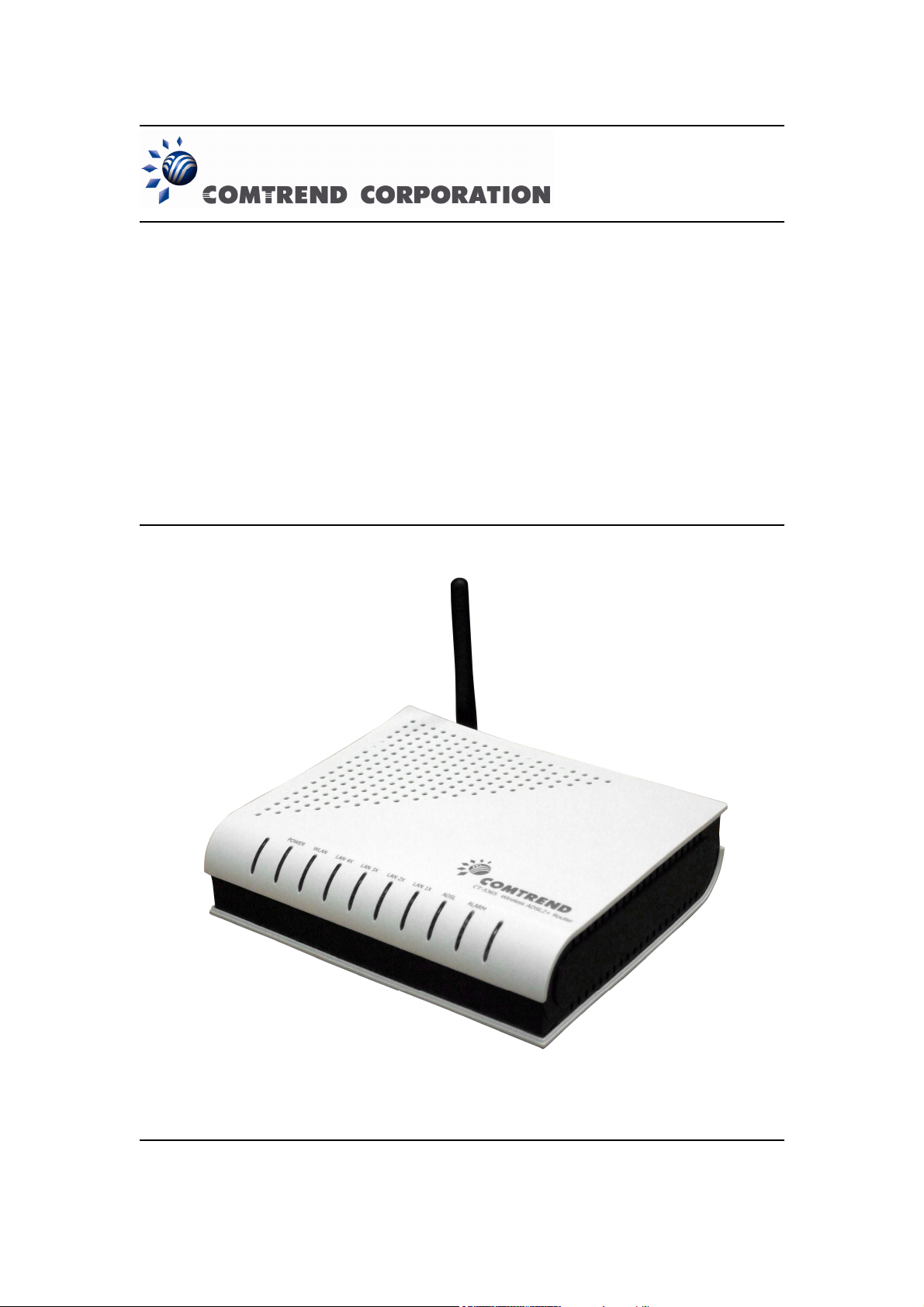
CT-5365
ADSL2+ Wireless Router
User Manual
Version A1.0, September 11, 2008
261094-001
Page 2
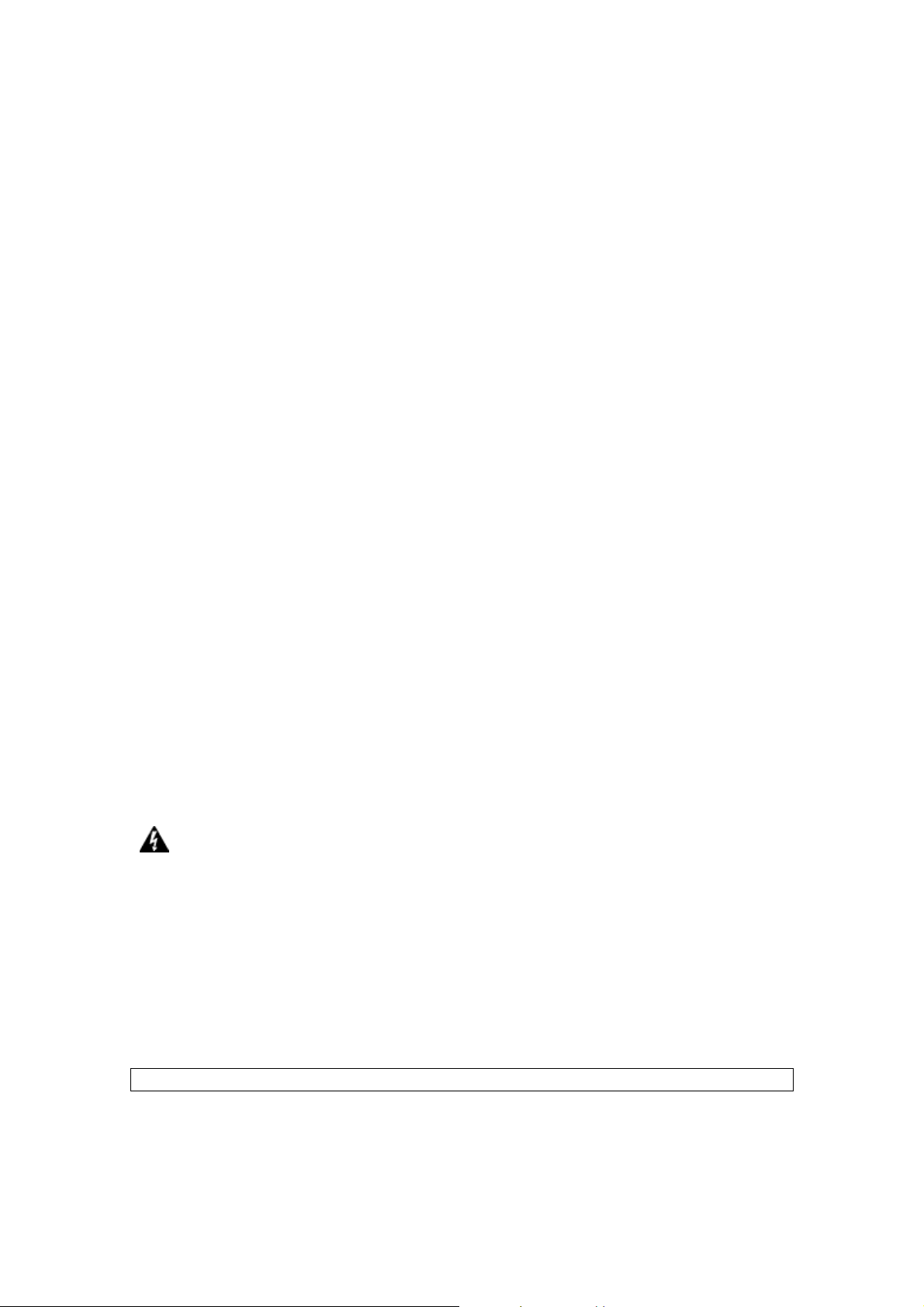
Preface
This manual provides information related to the installation, operation, and
application of this device. The individual reading this manual is presumed to have a
basic understanding of telecommunications terminology and concepts.
If you find the product to be inoperable or malfunctioning, please contact technical
support for immediate service by email at INT-support@comtrend.com
For product update, new product release, manual revision, or software upgrades,
please visit our website at http://www.comtrend.com
Important Safety Instructions
With reference to unpacking, installation, use, and maintenance of your electronic
device, the following basic guidelines are recommended:
• Do not use or install this product near water, to avoid fire or shock hazard. For
example, near a bathtub, kitchen sink or laundry tub, or near a swimming pool.
Also, do not expose the equipment to rain or damp areas (e.g. a wet basement).
• Do not connect the power supply cord on elevated surfaces. Allow it to lie freely.
There should be no obstructions in its path and no heavy items should be placed
on the cord. In addition, do not walk on, step on, or mistreat the cord.
• Use only the power cord and adapter that are shipped with this device.
• To safeguard the equipment against overheating, make sure that all openings in
the unit that offer exposure to air are not blocked.
• Avoid using a telephone (other than a cordless type) during an electrical storm.
There may be a remote risk of electric shock from lightening. Also, do not use
the telephone to report a gas leak in the vicinity of the leak.
• Never install telephone wiring during stormy weather conditions.
CAUTION:
• To reduce the risk of fire, use only No. 26 AWG or larger telecommunication line
cord.
• Always disconnect all telephone lines from the wall outlet before servicing or
disassembling this equipment.
WARNING
Disconnect the power line from the device before servicing.
Power supply specifications are clearly stated in Appendix C.
Copyright
Copyright©2008 Comtrend Corporation. All rights reserved. The information
contained herein is proprietary to Comtrend Corporation. No part of this document
may be translated, transcribed, reproduced, in any form, or by any means without
prior written consent of Comtrend Corporation.
NOTE: This document is subject to change without notice.
1
Page 3
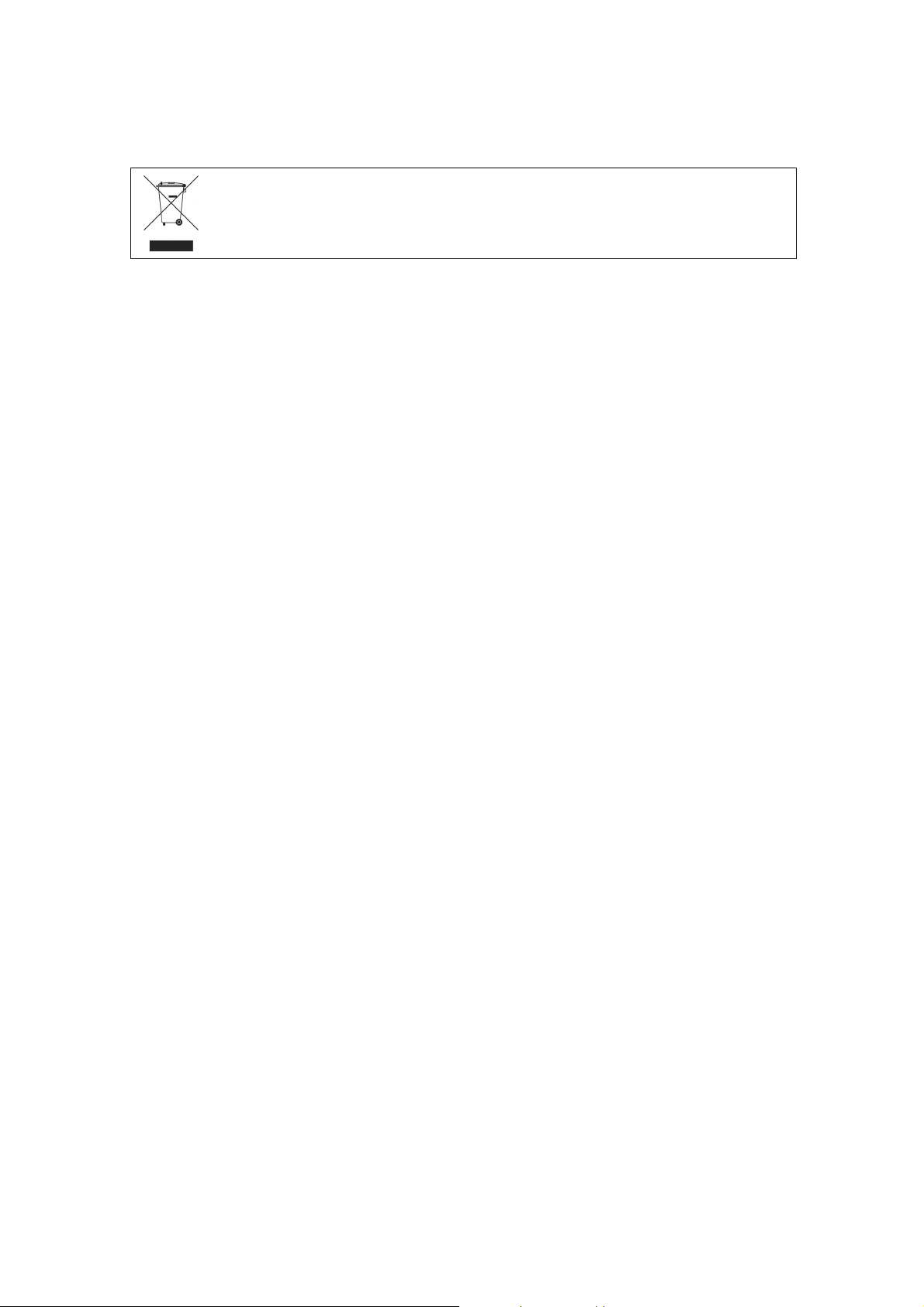
Protect Our Environment
This symbol indicates that when the equipment has reached the end of its
useful life, it must be taken to a recycling centre and processed separate
from domestic waste.
The cardboard box, the plastic contained in the packaging, and the parts that make
up this router can be recycled in accordance with regionally established regulations.
Never dispose of this electronic equipment along with your household waste. You
may be subject to penalties or sanctions under the law. Instead, ask for disposal
instructions from your municipal government.
2
Page 4
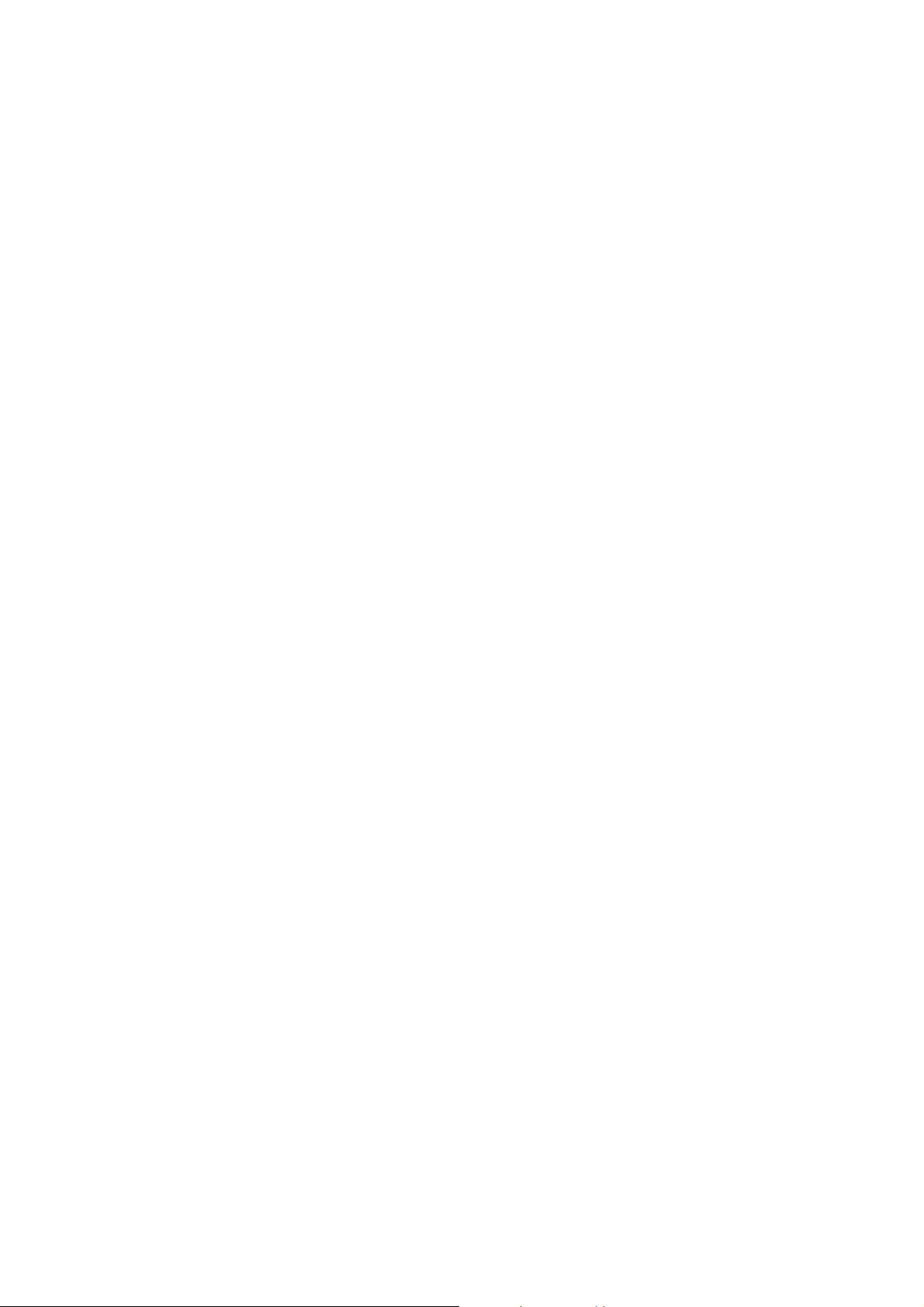
Table of Contents
CHAPTER 1 SUMMARY.....................................................................................................................5
1.1 FEATURES........................................................................................................................................5
1.2 APPLICATION ...................................................................................................................................5
1.3 LED INDICATORS.............................................................................................................................6
CHAPTER 2 INSTALLATION.............................................................................................................7
2.1 HARDWARE INSTALLATION ..............................................................................................................7
CHAPTER 3 WEB USER INTERFACE..............................................................................................8
3.1 DEFAULT SETTINGS .........................................................................................................................8
3.2 IP CONFIGURATION..........................................................................................................................8
3.3 LOGIN PROCEDURE........................................................................................................................10
CHAPTER 4 QUICK SETUP.........................................................................................................12
4.1 AUTO QUICK SETUP.......................................................................................................................12
4.2 MANUAL QUICK SETUP .................................................................................................................13
4.2.1 PPP over ATM (PPPoA) and PPP over Ethernet (PPPoE)............................................15
4.2.2 MAC Encapsulation Routing (MER)..............................................................................19
4.2.3 IP Over ATM...................................................................................................................23
4.2.4 Bridging..........................................................................................................................26
CHAPTER 5 DEVICE INFORMATION ......................................................................................28
5.1 WAN .............................................................................................................................................29
5.2 STATISTICS.....................................................................................................................................30
5.2.1 LAN Statistics..................................................................................................................30
5.2.2 WAN Statistics.................................................................................................................31
5.2.3 ATM statistics.................................................................................................................32
5.2.4 ADSL Statistics............................................................................................................... 3 4
5.3 ROUTE...........................................................................................................................................37
5.4 ARP...............................................................................................................................................38
5.5 DHCP............................................................................................................................................38
CHAPTER 6 ADVANCED S ETUP.....................................................................................................39
6.1 WAN .............................................................................................................................................39
6.2 LAN..............................................................................................................................................40
6.3 NAT ..............................................................................................................................................41
6.3.1 Virtual Servers................................................................................................................41
6.3.2 Port T r igger ing...............................................................................................................43
6.3.3 DMZ Host....................................................................................................................... 44
6.3.4 ALG.................................................................................................................................45
6.4 SECURITY ......................................................................................................................................45
6.4.1 MAC Filtering.................................................................................................................45
6.4.2 IP Filtering.....................................................................................................................47
6.4.3 Parental Control.............................................................................................................50
6.5 QUALITY OF SERVICE ....................................................................................................................51
6.6 ROUTING .......................................................................................................................................54
6.6.1 Default Gateway.............................................................................................................54
6.6.2 Static Route.....................................................................................................................55
6.6.3 RIP.................................................................................................................................56
6.7 DNS..............................................................................................................................................57
6.7.1 DNS Server.....................................................................................................................57
6.7.2 Dynamic DNS................................................................................................................. 57
6.8 DSL...............................................................................................................................................59
6.9 PORT MAPPING ..............................................................................................................................60
6.10 CERTIFICATE................................................................................................................................62
6.10.1 Local...............................................................................................................................62
6.10.2 Trusted CA......................................................................................................................64
CHAPTER 7 WIRELESS....................................................................................................................65
7.1 BASIC ............................................................................................................................................65
7.2 SECURITY ......................................................................................................................................66
3
Page 5
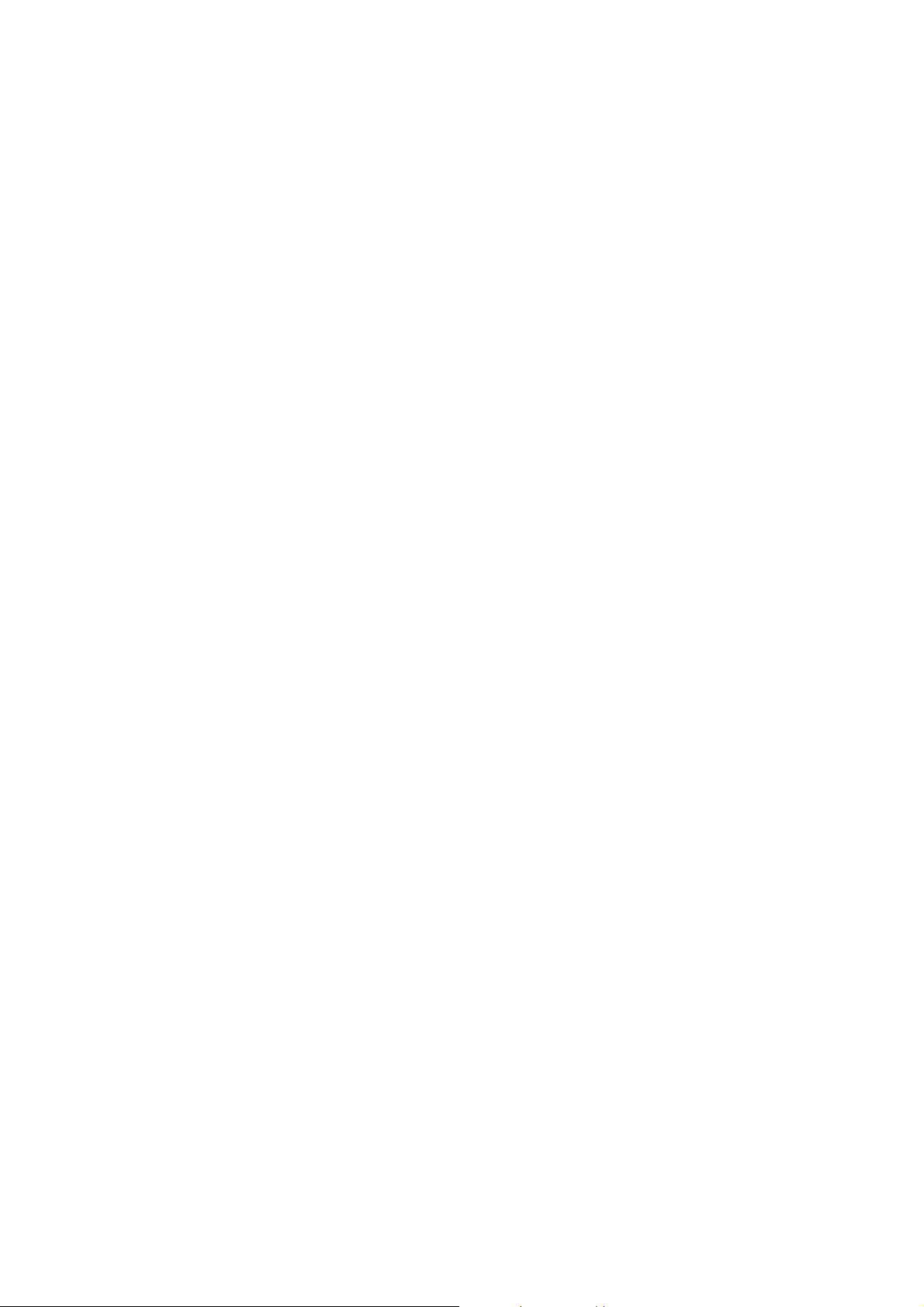
MAC FILTER .................................................................................................................................74
7.3
7.4 WIRELESS BRIDGE.........................................................................................................................75
7.5 ADVANCED ....................................................................................................................................76
7.6 QUALITY OF SERVICE ....................................................................................................................78
7.7 STATION INFO ................................................................................................................................79
CHAPTER 8 DIAGNOSTICS.............................................................................................................80
CHAPTER 9 MANAGEMENT ..........................................................................................................82
9.1 SETTINGS.......................................................................................................................................82
9.1.1 Backup............................................................................................................................82
9.1.2 Update Settings...............................................................................................................83
9.1.3 Restore Default...............................................................................................................83
9.2 SYSTEM LOG .................................................................................................................................84
9.3 SNMP AGENT ...............................................................................................................................86
9.4 TR-069 CLIENT .............................................................................................................................87
9.5 INTERNET TIME .............................................................................................................................88
9.6 ACCESS CONTROL .........................................................................................................................88
9.6.1 Services...........................................................................................................................88
9.6.2 IP Addres s es...................................................................................................................89
9.6.3 Passwords.......................................................................................................................90
9.7 UPDATE SOFTWARE .......................................................................................................................91
9.8 SAVE AND REBOOT ........................................................................................................................92
APPENDIX A: S ECUR ITY.................................................................................................................93
APPENDIX B: PIN ASSIGNMENTS.................................................................................................97
APPENDIX C: SPECIFICATIONS....................................................................................................98
APPENDIX D: SSH CLIENT ...........................................................................................................100
4
Page 6
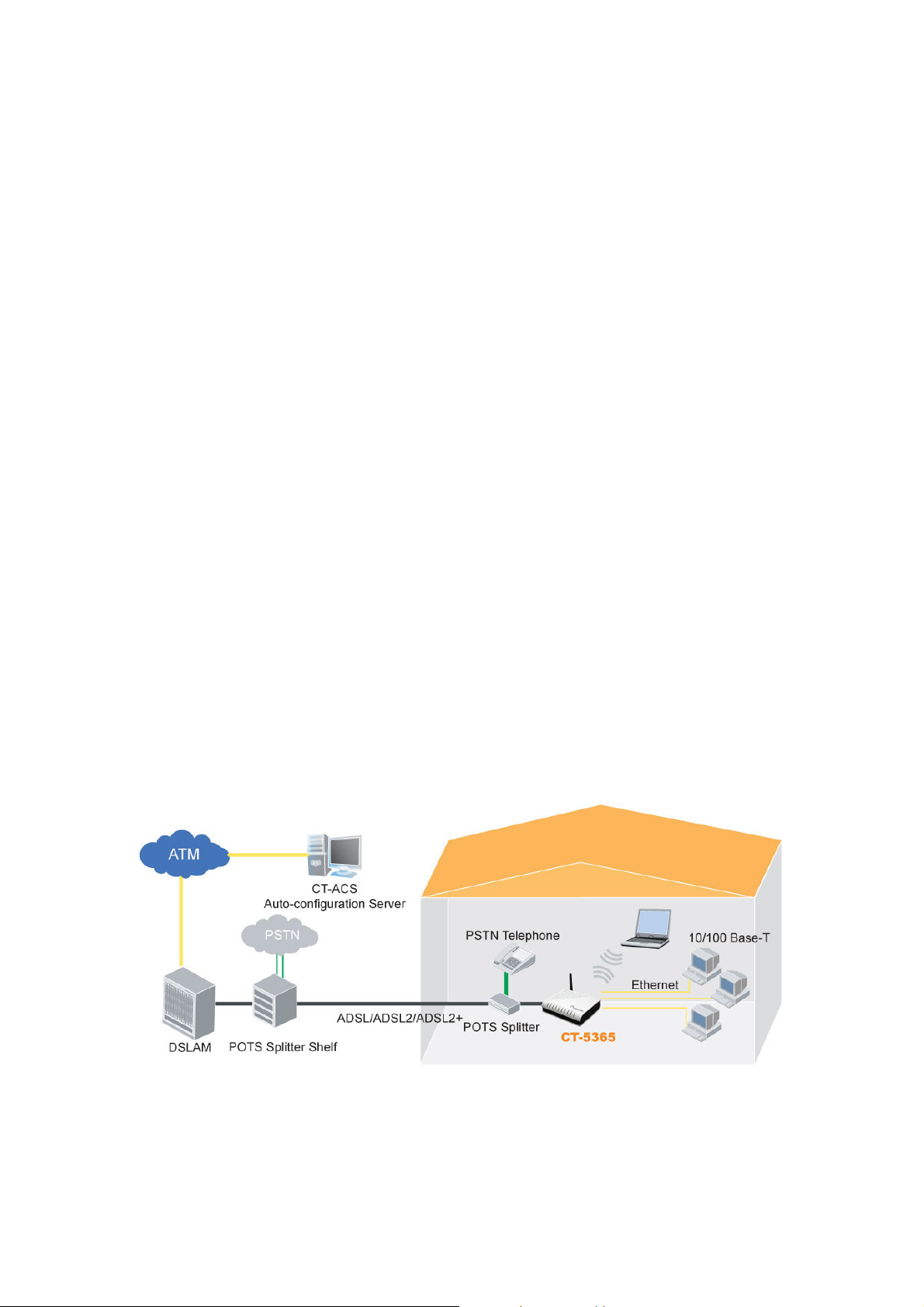
Chapter 1 Summary
Comtrend’s CT-5365 is an 802.11g (54Mbps) Wireless and Wired ADSL2+ Router. It
comes equipped with four 10/100 Base-T Ethernet ports and an ADSL2+ port for
wired connectivity. An integrated 802.11g WLAN Access Point (AP) with Wi-Fi
Protected Setup (WPS) provides wireless coverage.
The CT-5365 contains state of the art security features, such as WPA data
encryption, Firewall and VPN pass through. This model supports up to 16
contiguous virtual connections allowing for multiple simultaneous Internet
connections. The front and back panels are TR-068 compliant, which means they
are color-coded for easy installation and use. These features make the CT-5365
especially suited to a home or small business environment.
1.1 Features
• Dynamic IP assignment • Auto PVC configuration
• Up to 16 VCs • NAT/PAT
• IGMP Proxy • IP QoS & WMM
• Per-VC packet level QoS • Static and RIP v1/v2 Routing
• MAC address and IP filtering • DNS Proxy
• UPnP • FTP/TFTP server
• RADIUS client • Web-based management
• Embedded SNMP agent • Firmware upgrade and configuration
• TR-069/TR-098/TR-111 • DHCP Server/Relay/Client
• Remote administration • Backward compatible with 802.11b
• Configuration backup and restoration • Wi-Fi Protected Setup (WPS)
• Integrated 802.11g AP • WPA/WPA2 and 802.1x security
• Optional Turbo mode in wireless (After burner)
1.2 Application
The following diagram depicts the application of the CT-5365 router.
5
Page 7
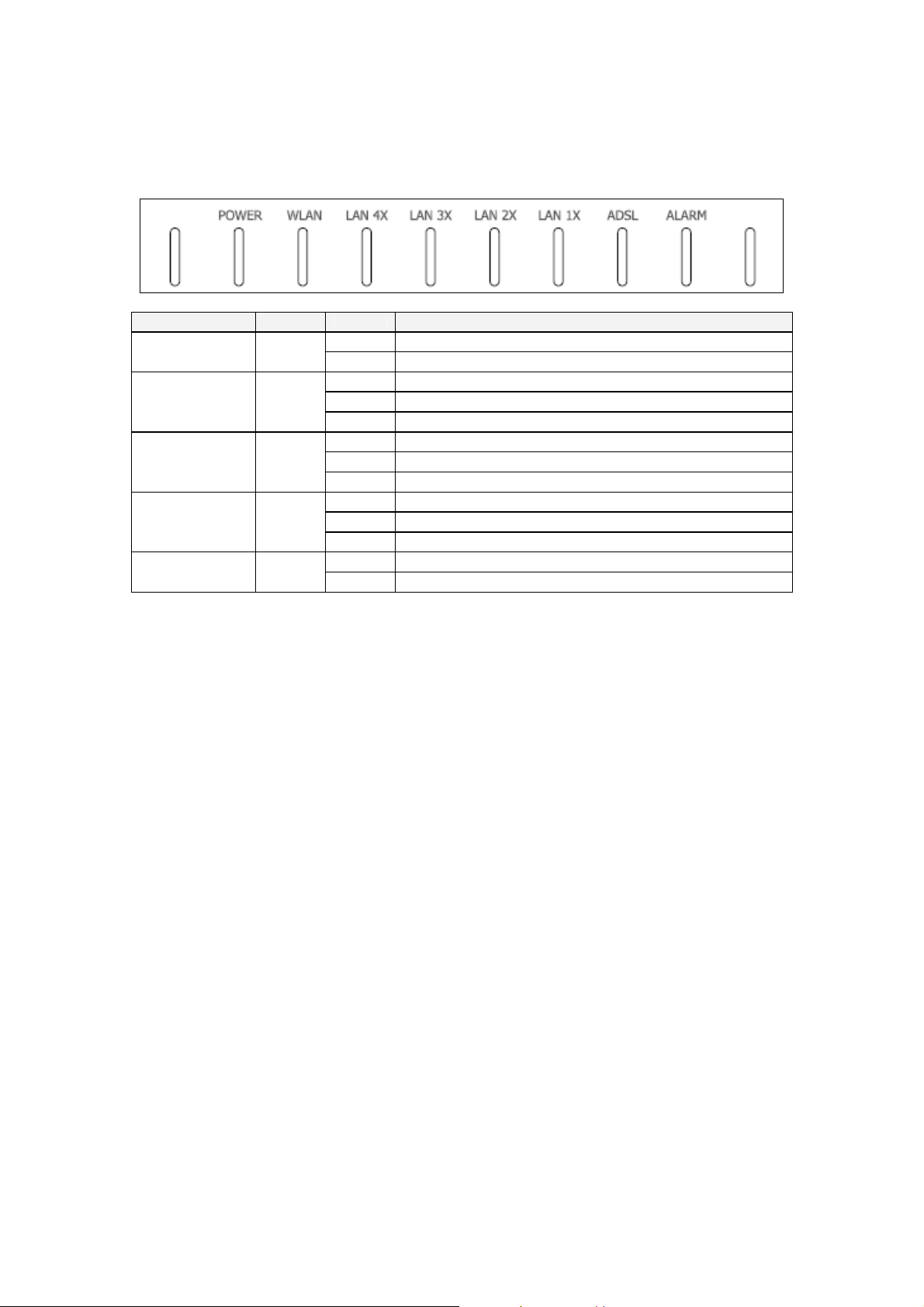
1.3 LED Indicators
The LED indicators are shown below and explained in the table that follows.
LED Color Mode Function
POWER Green
WLAN Green
LAN 4x~1x Green
ADSL Green
ALARM Red
On The router is powered up.
Off The router is powered down.
On The wireless module is ready and idle.
Off The wireless module is not ready.
Blink Data transmitting or receiving over WLAN.
On An Ethernet Link is established.
Off An Ethernet Link is not established.
Blink Data transmitting or receiving over LAN.
On ADSL link is established.
Off ADSL link is not established.
Blink ADSL link is becoming established.
On The ADSL link is not available.
Off The ADSL link is available.
6
Page 8

Chapter 2 Installation
2.1 Hardware Installation
Follow the instructions below to complete the hardware installation.
For your reference, the figure below shows the back panel of the CT-5365.
Reset
button
WPS
button
Power
button
Connection to ADSL - Connect the ADSL line to the ADSL port with RJ11 cable.
Connection to LAN
Use RJ45 straight through or crossover MDI/X cable to connect up to four devices.
Reset Button
Restore the default settings of the device by holding down the Reset button until the
front panel LED indicators blink simultaneously (~ 5 seconds). This action may be
required if the router fails to respond normally or if the router configuration changes.
The router has rebooted successfully when the LED indicators display as expected.
WPS button
Press this button to begin searching for WPS clients. It works if the client also
enables WPS push button mode. When WPS mode is available (the WPS LED will be
ON), pressing the button for 5 seconds or more will disable Wireless function.
Power ON
Press the power button to the OFF position (OUT). Connect the power adapter to
the power port. Attach the power adapter to a wall outlet or other AC source. Press
the power button to the ON position (IN). If the Power LED indicator lights up
(GREEN) then the device is ready for setup.
Caution 1: If the device fails to power up, or it malfunctions, first verify that
the power cords are connected securely. Then power it on again.
If the problem persists, contact technical support.
Caution 2: Before servicing or disassembling this equipment, always disconnect
all power cords and telephone lines from their outlets.
7
Page 9
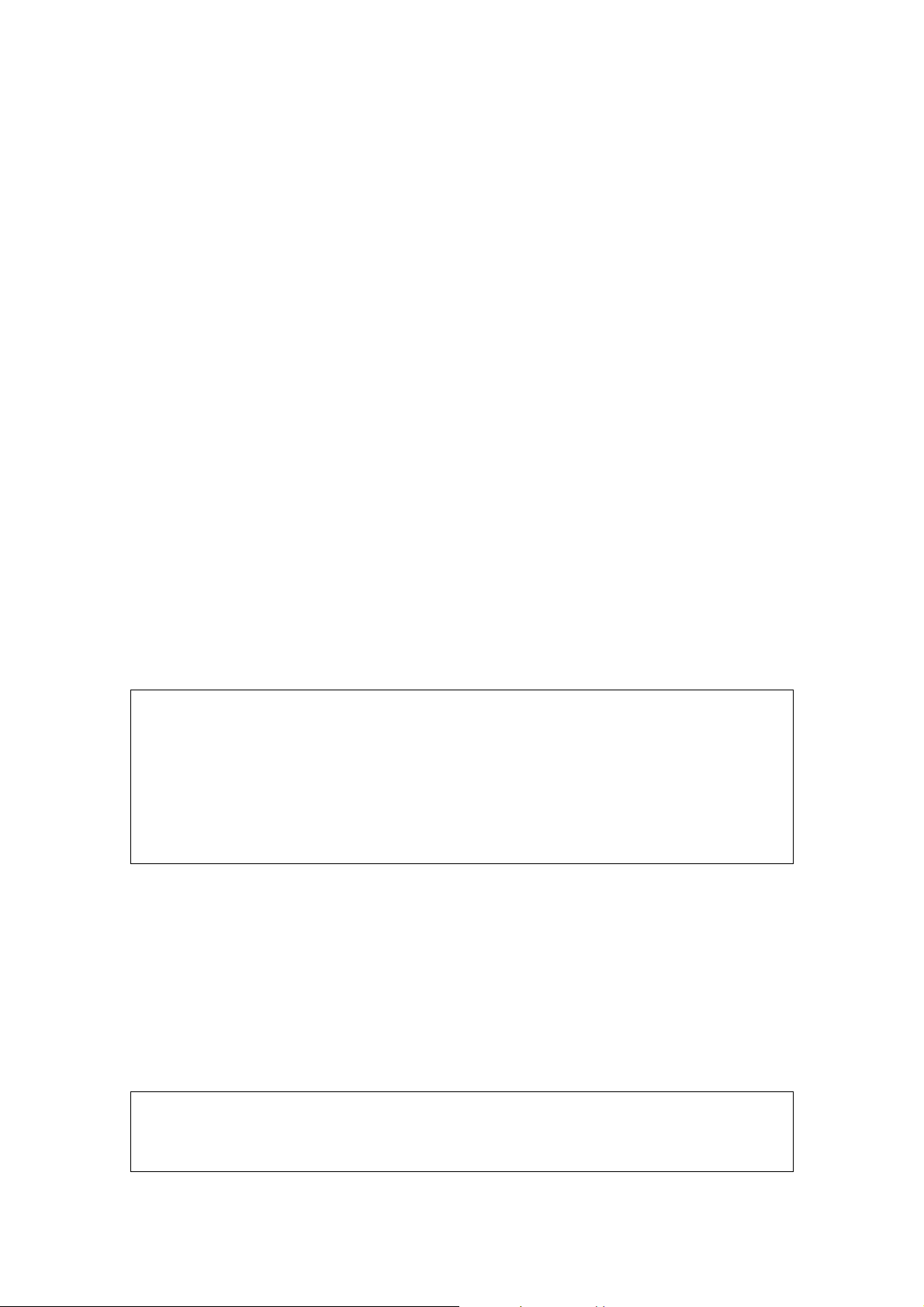
Chapter 3 Web User Interface
This section describes how to access the device via the web user interface using an
Internet browser such as Microsoft Internet Explorer (version 5.0 and later).
3.1 Default Settings
The following are the default settings for the device.
• Local (LAN) access (username: root , password: 12345)
• Remote (WAN) access (username: support, password: support)
• User access (username: user, password: user)
• LAN IP address: 192.168.1.1 - Subnet Mask: 255.255.255.0
• WAN IP address: none
• Remote WAN access: disabled (except for ICMP)
• NAT and Firewall: enabled for PPPoE/A, disabled for Bridge/MER/IPoA
• DHCP server on LAN interface: enabled
• Wireless Access enabled
• SSID: Comtrend
• Wireless authentication open (no authentication)
This device supports the following connection types.
• PPP over Ethernet (PPPoE)
• PPP over ATM (PPPoA)
• MAC Encapsulated Routing (MER)
• IP over ATM (IPoA)
• Bridging
Technical Note:
During power on, the device initializes all settings to default values. It will then read
the configuration profile from the permanent storage section of flash memory. The
default attributes are overwritten when identical attributes with different values are
configured. The configuration profile in permanent storage can be created via the
web user interface, telnet user interface, or other management protocols. The
factory default configuration can be restored either by pushing the reset button for
more than five seconds or by clicking the Restore Default Configuration button on
the Restore Settings screen of the web user interface.
3.2 IP Configuration
The following instructions describe how to set the IP configuration of the Ethernet
connection so that a computer can connect to the CT-5365. Once this connection is
established you will be able to access product features or manage the device using
the web user interface described herein, or by other methods (e.g. FTP/TFTP).
NOTE: These instructions are written for a computer running Microsoft Windows
XP SP2. For other operating systems (e.g. Windows Vista, Linux, etc.),
the specific steps may vary but the general procedure is the same. Check
the instructions provided with your operating system for further guidance.
8
Page 10
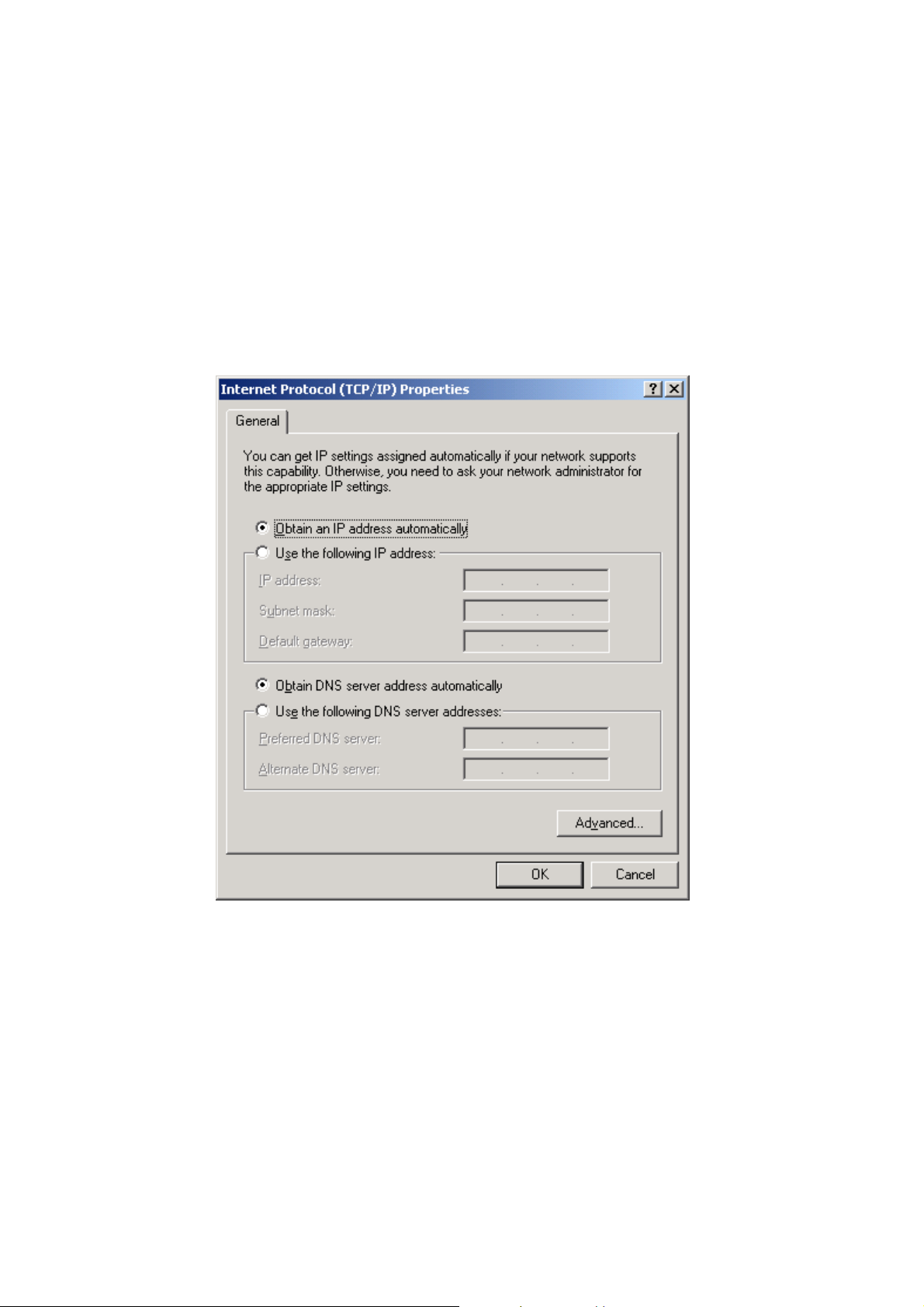
DHCP Mode
When the CT-5365 powers up, the DHCP server (on the device) will start
automatically. To obtain an IP address automatically, DHCP mode must be activated
within the Internet Protocol properties of the Local Area Connection on your
computer. To check the current IP configuration, do the following:
STEP 1: From the Network Connections window, open Local Area Connection and
click the Properties button. You may also access this screen by
double-clicking the Local Area Connection icon on your taskbar.
STEP 2: Select Internet Protocol (TCP/IP) and click the Properties button again.
DHCP mode is activated if the dialog box displays as shown below.
STATIC IP Mode
Using static IP configuration, your computer must have an IP address within the
same subnet as the CT-5365. Follow the steps below to configure your computer to
use the default subnet of 192.168.1.x.
STEP 1: From the Network Connections window, open Local Area Connection and
click the Properties button. You may also access this screen by
double-clicking the Local Area Connection icon on your taskbar.
STEP 2: Select Internet Protocol (TCP/IP) and click the Properties button again.
9
Page 11
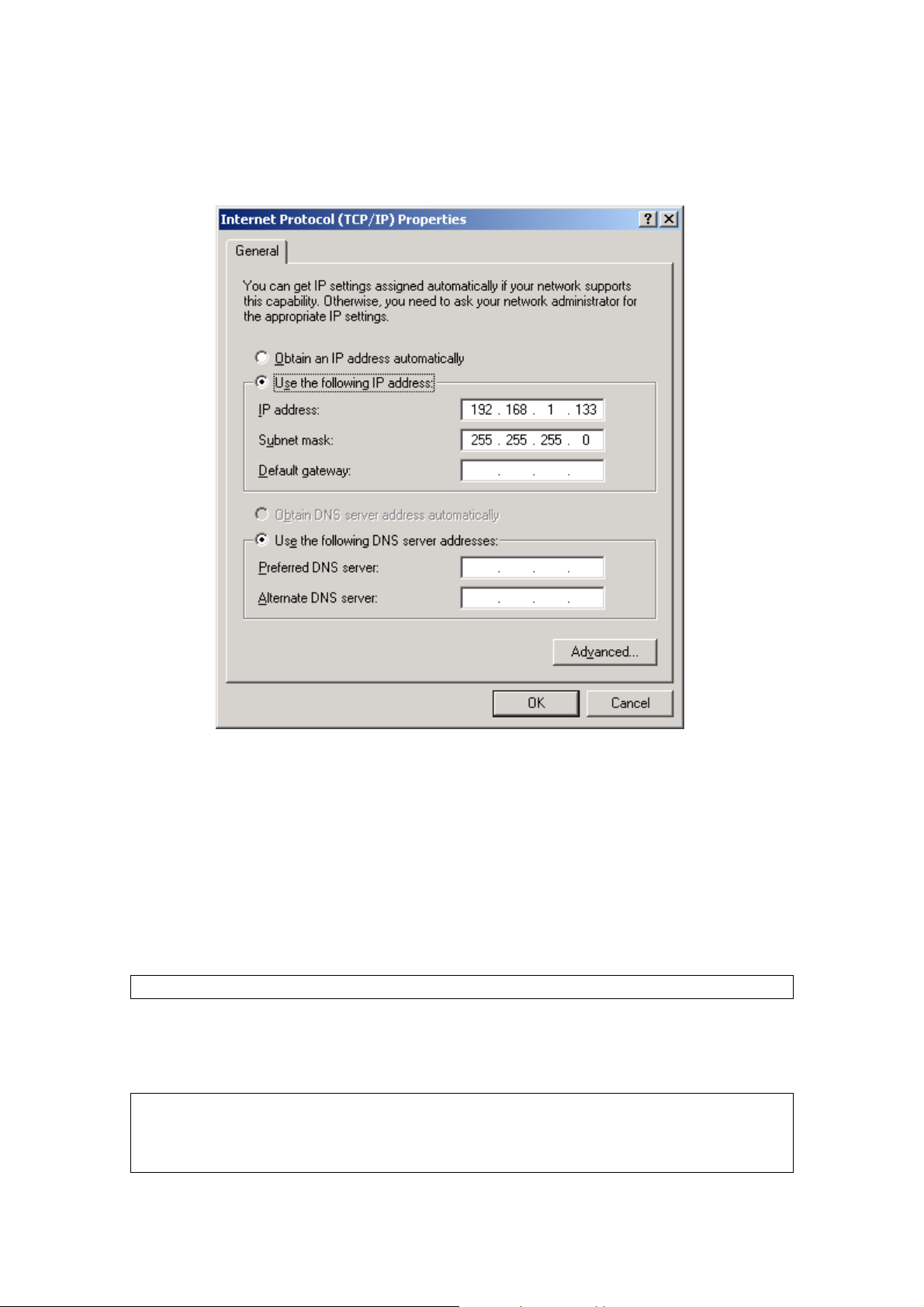
STEP 3: On the dialog box that appears, select the radio button labeled “Use the
following IP address”. Enter an IP address in this format {192.168.1.x,
where x is any number greater than 2 and less than 254}. Enter the
subnet mask as 255.255.255.0. The screen should display as follows.
STEP 3: Enter the default gateway and DNS server settings as provided by your
ISP or enter 192.168.1.1, which is the default IP address of the CT-5365.
Click OK to submit these settings and thereby activate STATIC IP mode.
3.3 Login Procedure
Perform the following steps to login to the web user interface.
NOTE: The default settings can be found in 3.1 Default Settings.
STEP 1: Start the Internet browser and enter the default IP address for the device
in the Web address field. For example, if the default IP address is
192.168.1.1, type http://192.168.1.1.
NOTE: For local administration (i.e. LAN access), the PC running the browser
must be attached to the Ethernet, and not necessarily to the device. For
remote access (i.e. WAN), use the IP address shown on the Device Info -
WAN screen and login with remote username and password.
10
Page 12
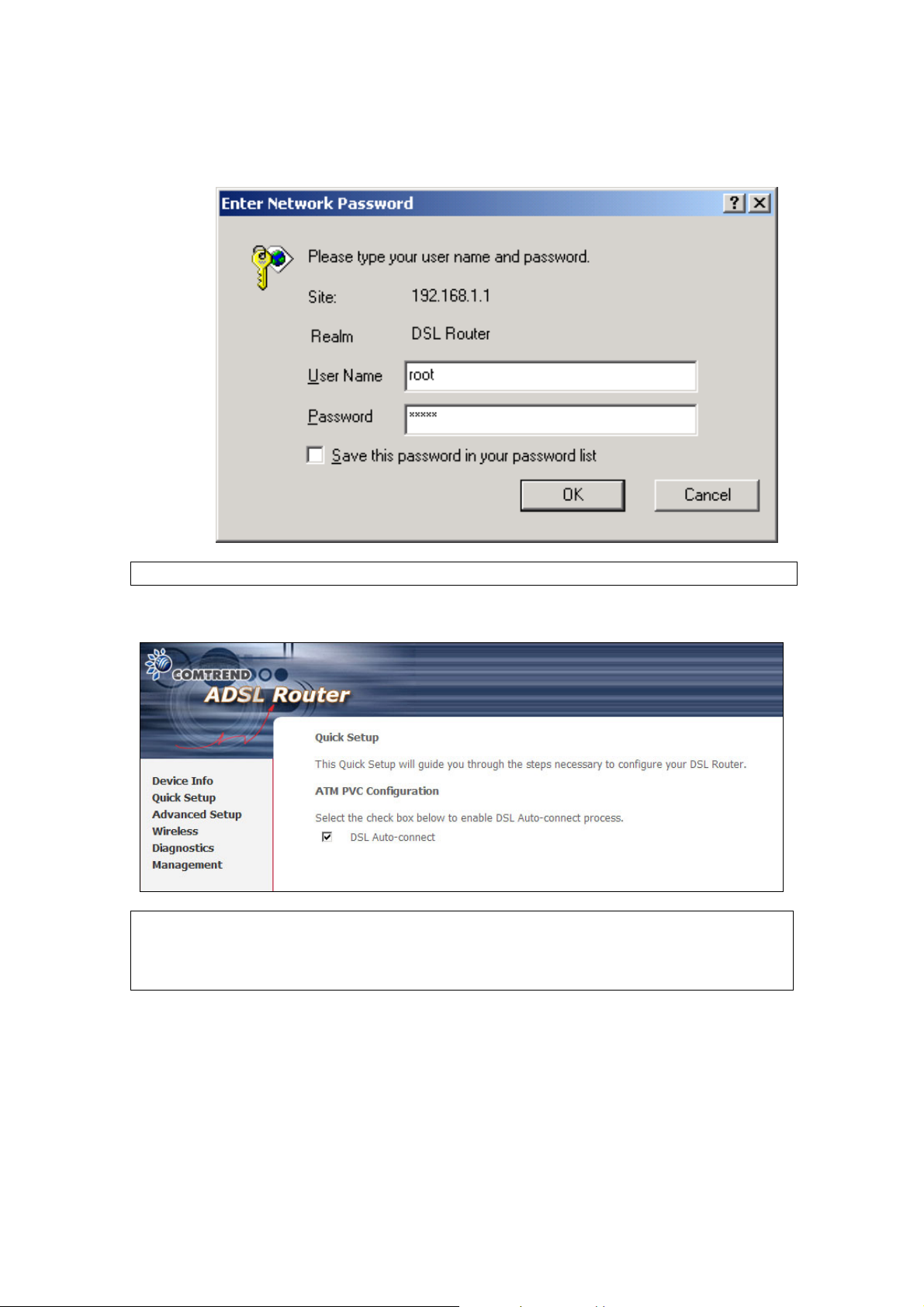
STEP 2: A dialog box will appear, such as the one shown. Enter the default
username and password, as defined in section 3.1 Default Settings.
Click OK to continue.
NOTE: The login password can be changed later (see section 9.6.3)
STEP 3: After successfully logging in, you will reach the Quick Setup screen.
NOTE: If a PVC connection already exists then this Quick Setup screen will be
bypassed and the Device Info screen will display instead. In general, the
selections available on the main menu (onscreen at left) are based upon
configured connections and user account privileges.
11
Page 13
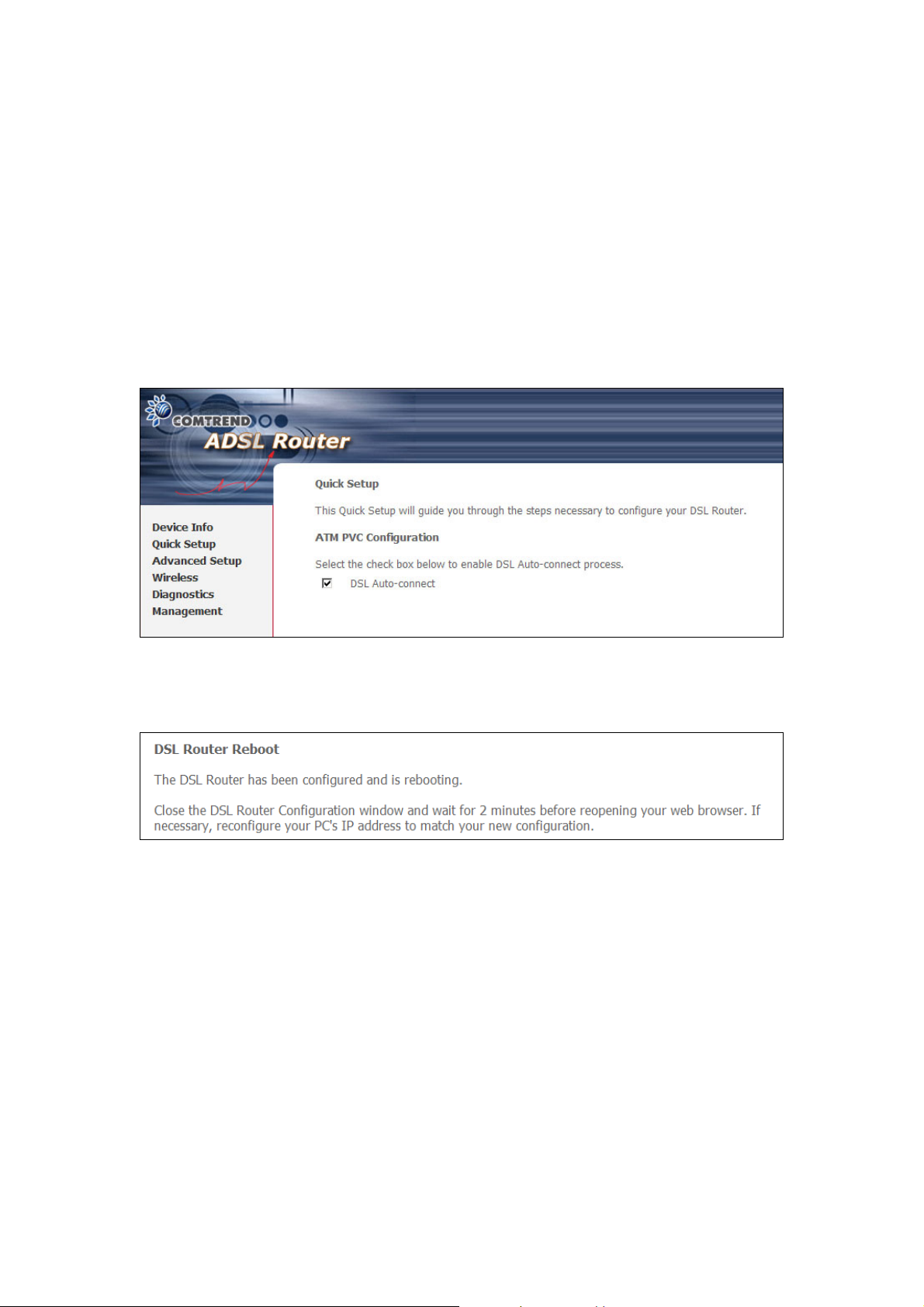
Chapter 4 Quick Setup
After login, the Quick Setup screen will appear. It is the default screen when no
connections exist. It allows for the configuration of DSL and IP settings.
4.1 Auto Quick Setup
This function provides an automated process to quickly setup a WAN connection.
The device will auto-detect the best PVC profile available, provided that the ADSL
link is up. For manual setup, please go to 4.2 Manual Quick Setup.
STEP 1: Tick the DSL Auto-connect checkbox on the Quick Setup screen.
STEP 2: Click Next to start the setup process. Follow the onscreen prompts.
STEP 3: After setup is complete, the device will reboot with the following shown.
NOTE: After the device reboots, the Device Info screen should appear. If the
browser does not refresh automatically, close it and restart. You will need
to login again. If you encounter difficulty, be sure to check the IP
configuration (see section 3.2 IP Configuration).
12
Page 14
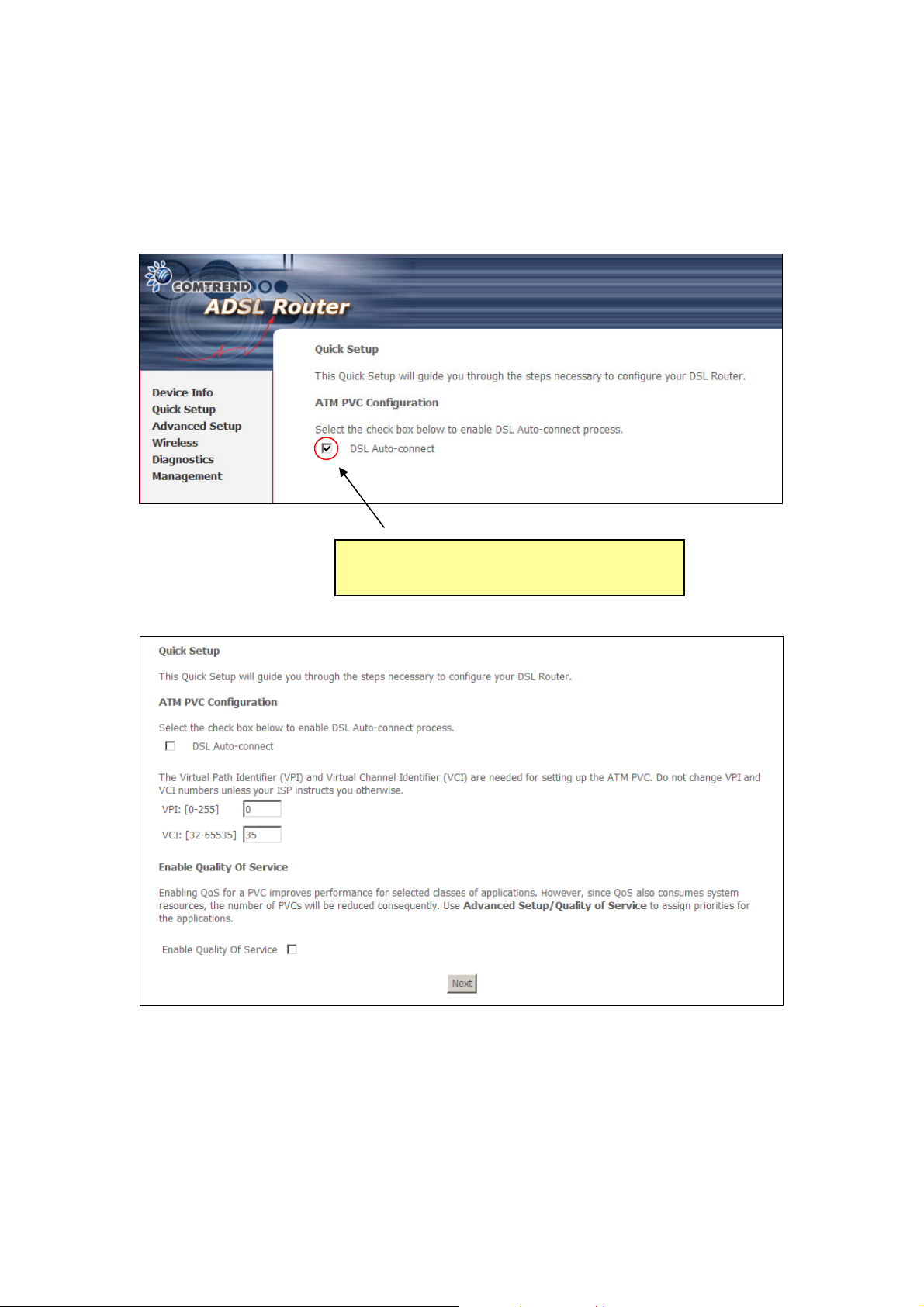
4.2 Manual Quick Setup
To setup the router manually follow these instructions.
STEP 1: Select Quick Setup from the main menu and uncheck the DSL
Auto-connect checkbox ; to begin the manual quick setup process.
Uncheck to begin the manual quick setup
process and display the following screen.
STEP 2: Adjust the VPI/VCI settings for the connection you wish to establish.
Select Enable Quality Of Service if required. Click Next to continue.
13
Page 15
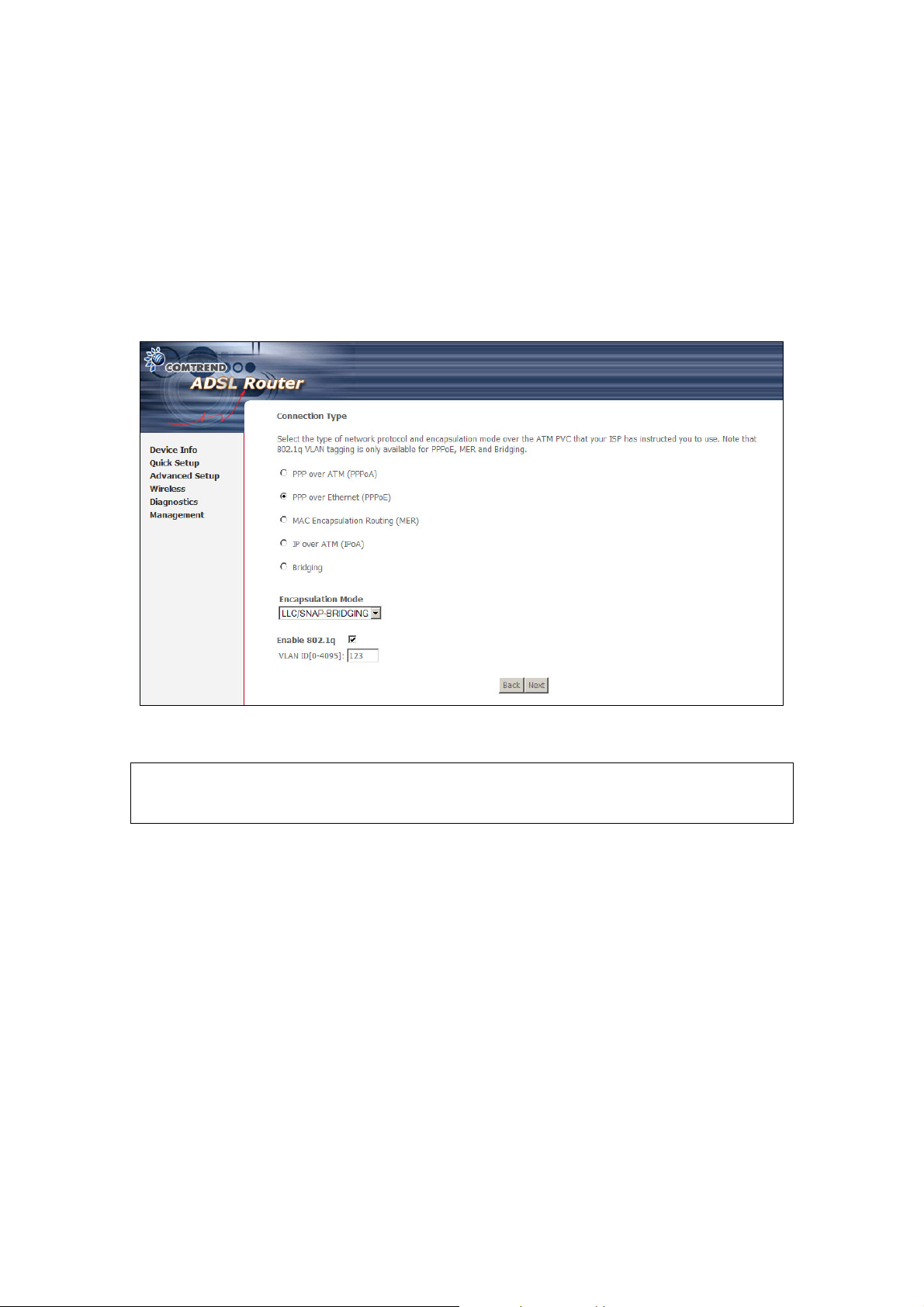
STEP 3: On this screen, you can choose the connection type and select the
appropriate encapsulation mode. The available options are shown.
PPPoA- VC/MUX, LLC/ENCAPSULATION
PPPoE- LLC/SNAP BRIDGING, VC/MUX
MER- LLC/SNAP-BRIDGING, VC/MUX
IPoA- LLC/SNAP-ROUTING, VC MUX
Bridging- LLC/SNAP-BRIDGING, VC/MUX
You may also choose to Enable 802.1q (available in PPPoE, MER, and Bridge modes)
and enter the VLAN ID, as shown below.
Click Next to continue…
NOTE: The subsections that follow continue the ATM PVC setup procedure. Enter
the appropriate settings for your service. Choosing different connection
types will lead to a different sequence of setup screens.
14
Page 16
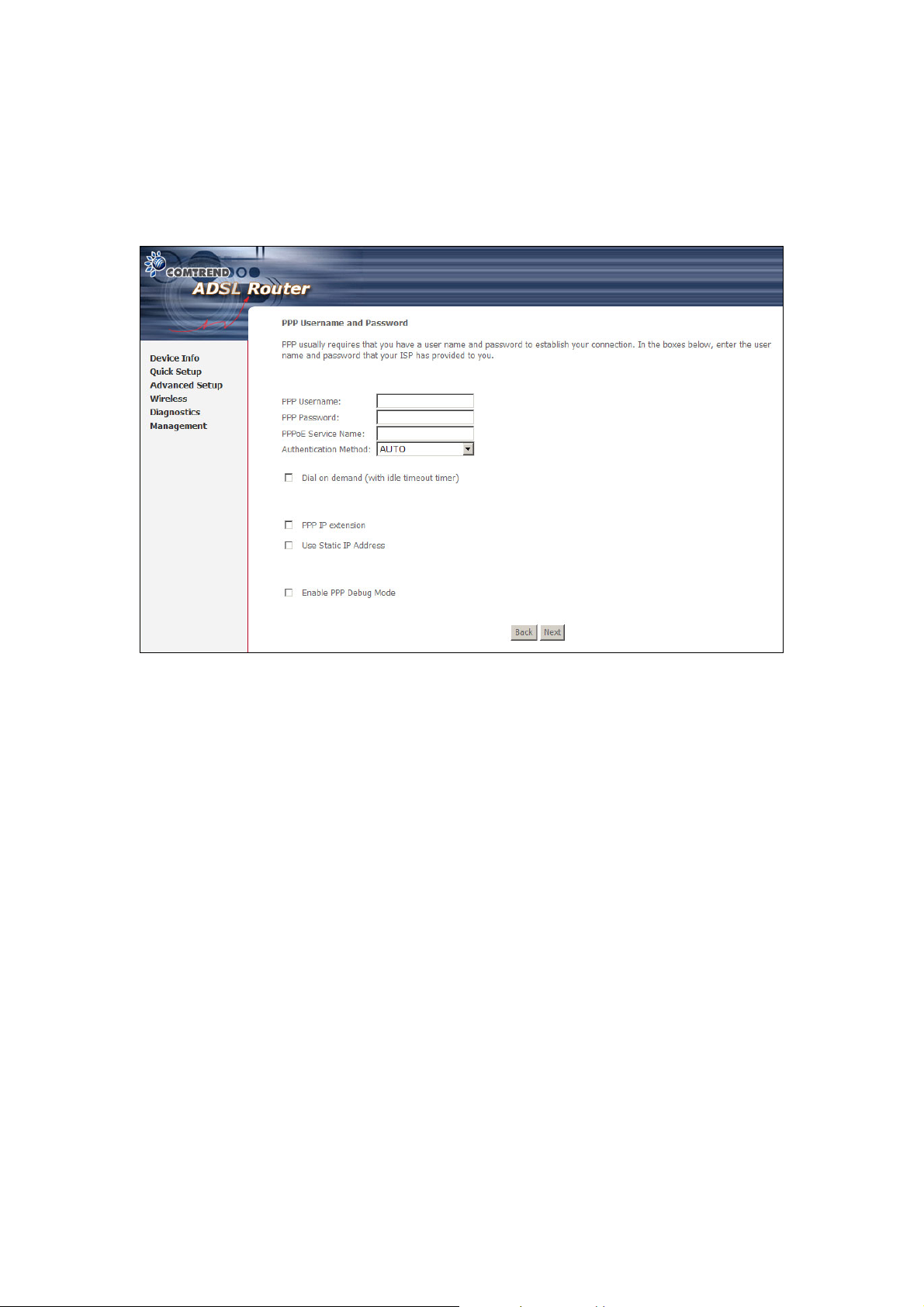
4.2.1 PPP over ATM (PPPoA) and PPP over Ethernet (PPPoE)
STEP 4: Select PPP over ATM (PPPoA) or PPP over Ethernet (PPPoE) and click Next.
The following screen appears. Enter the Username and Password and
select the connection options you wish. Review the descriptions below for
more details. Click Next to continue.
PPP Username / PPP Password
The PPP Username and the PPP password requirement are dependent on the
particular requirements of the service provider. A maximum of 256 characters is
allowed for the PPP user name and a maximum of 32 characters for PPP password.
PPPoE Service Name
For PPPoE service, PADI requests contain a service label. Some PPPoE servers (or
BRAS) of ISP check this service label to make a connection.
Dial on Demand
The device can be configured to disconnect if there is no activity for a period of time
by selecting this check box. When the checkbox is ticked, you must enter the
inactivity timeout period. The timeout period ranges from 1 to 4320 minutes.
PPP IP Extension
The PPP IP Extension is a special feature deployed by some service providers.
Unless your service provider specifically requires this setup, do not select it.
PPP IP Extension does the following:
• Allows only one PC on the LAN
• The public IP address assigned by the remote side using the PPP/IPCP
protocol is actually not used on the WAN PPP interface. Instead, it is
forwarded to the PC LAN interface through DHCP. Only one PC on the
LAN can be connected to the remote, since the DHCP server within the
device has only a single IP address to assign to a LAN device.
• NAT and firewall are disabled when this option is selected.
15
Page 17
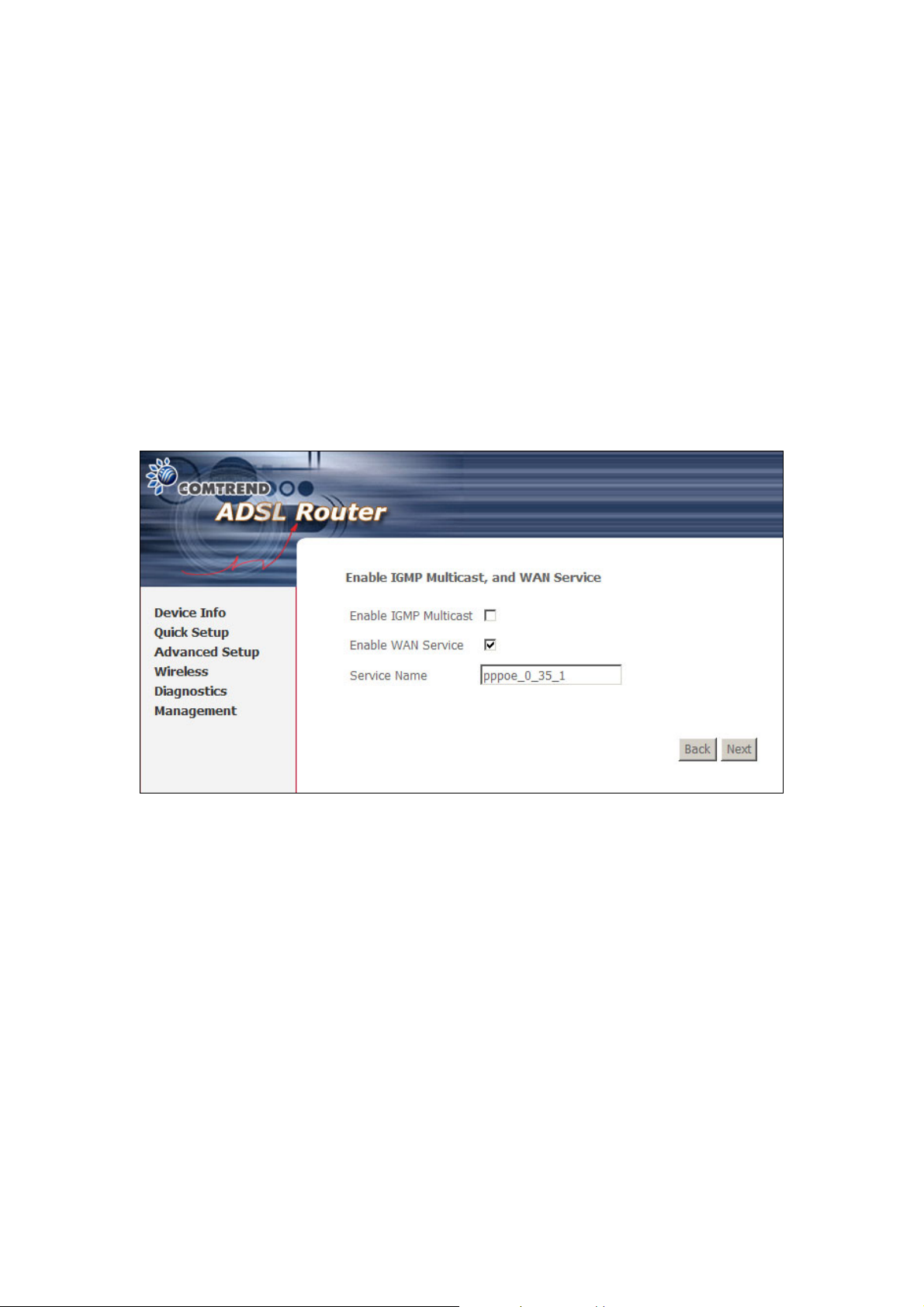
• The device becomes the default gateway and DNS server to the PC
through DHCP using the LAN interface IP address.
• The device extends the IP subnet at the remote service provider to the
LAN PC. i.e. the PC becomes a host belonging to the same IP subnet.
• The device bridges the IP packets between WAN and LAN ports, unless
the packet is addressed to the device’s LAN IP address.
Use Static IP Address
Unless your service provider specially requires this setup, do not select the
checkbox. If selected, enter the static IP address in the IP Address box. Don’t
forget to adjust the TCP/IP settings as described in subsection 3.2 IP Configuration.
Enable PPP Debug Mode
More PPP connection information will be listed in the System Log. This is used for
debugging. Please don't enable it for normal usage as it uses system resources.
STEP 5: This screen allows the user to control IGMP Multicast and WAN Service.
Enable IGMP Multicast checkbox:
Tick the checkbox to enable IGMP multicast (proxy). IGMP (Internet Group
Membership Protocol) is a protocol used by IP hosts to report their multicast group
memberships to any immediately neighboring multicast routers.
Enable WAN Service checkbox:
Tick this item to enable the ATM service. Untick it to stop the ATM service.
Service Name: This is the WAN Service label.
16
Page 18
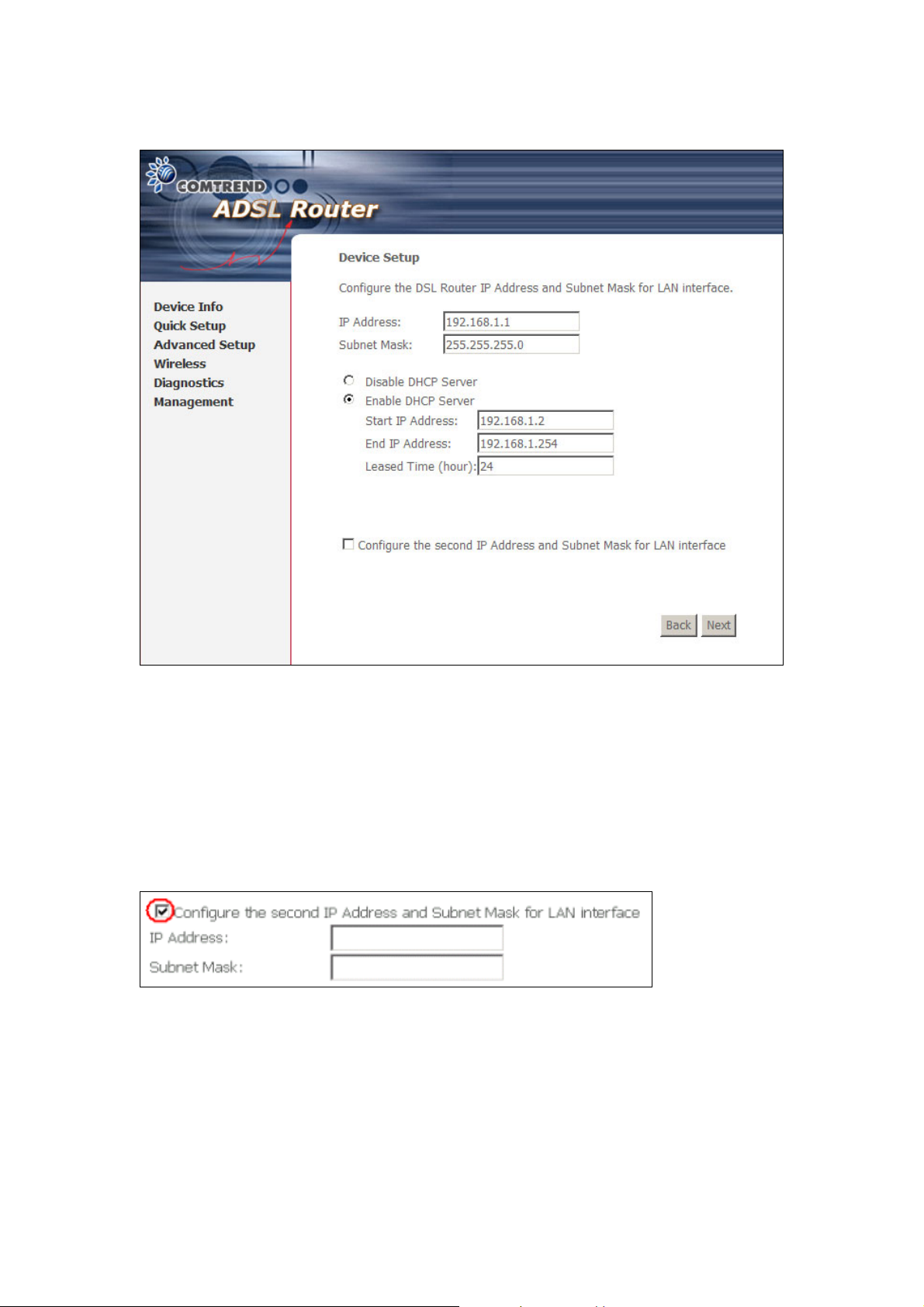
STEP 6: After entering your settings, click Next. The following screen appears.
The Device Setup screen allows the user to configure the LAN interface IP address,
subnet mask, and DHCP server. To enable DHCP, select Enable DHCP server and
enter starting and ending IP addresses and the leased time.
This setting configures the router to automatically assign IP, default gateway and
DNS server addresses to every PC on your LAN. Please be aware that the private
address range (e.g. 192.168.1.2 ~ 192.168.1.254) does not include the router’s
LAN interface IP address (e.g. 192.168.1.1 by default). Also, the Ethernet interface
and wireless LAN share the same subnet since they are bridged within the router.
To configure a second IP address for the LAN port, click the box shown below.
17
Page 19
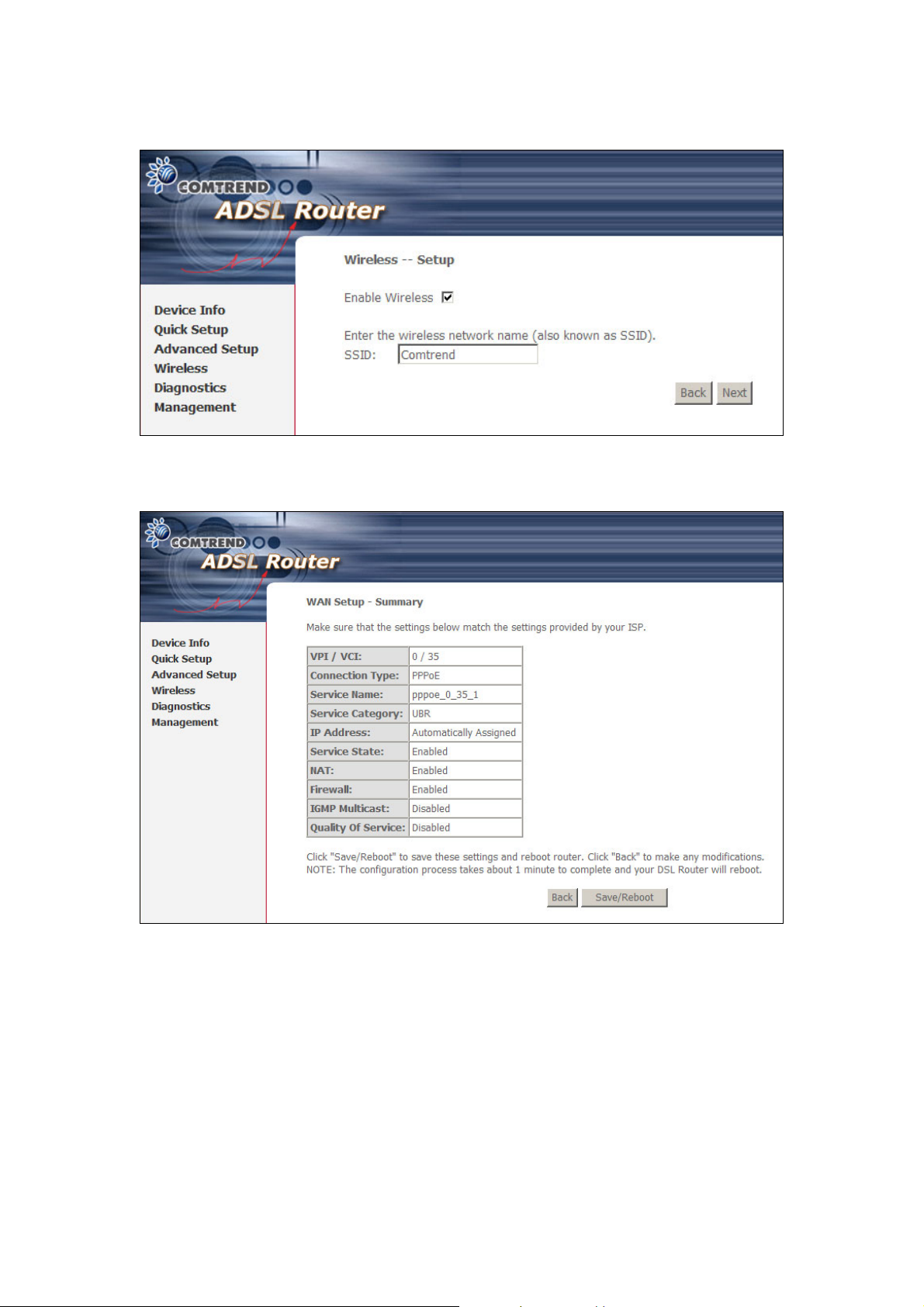
STEP 7: Enable (or disable) Wireless and input an SSID. Click Next to proceed.
STEP 8: Click Next to display the WAN Setup - Summary screen that presents the
entire configuration summary. Click Back to modify the settings.
STEP 9: Click Save/Reboot to apply these settings. The configuration will be
saved to flash memory and then the device will reboot. After the device
reboots, the Web UI should refresh the browser window. If the browser
does not refresh, restart the browser and login again, following the steps
in subsection 3.3 Login Procedure.
18
Page 20
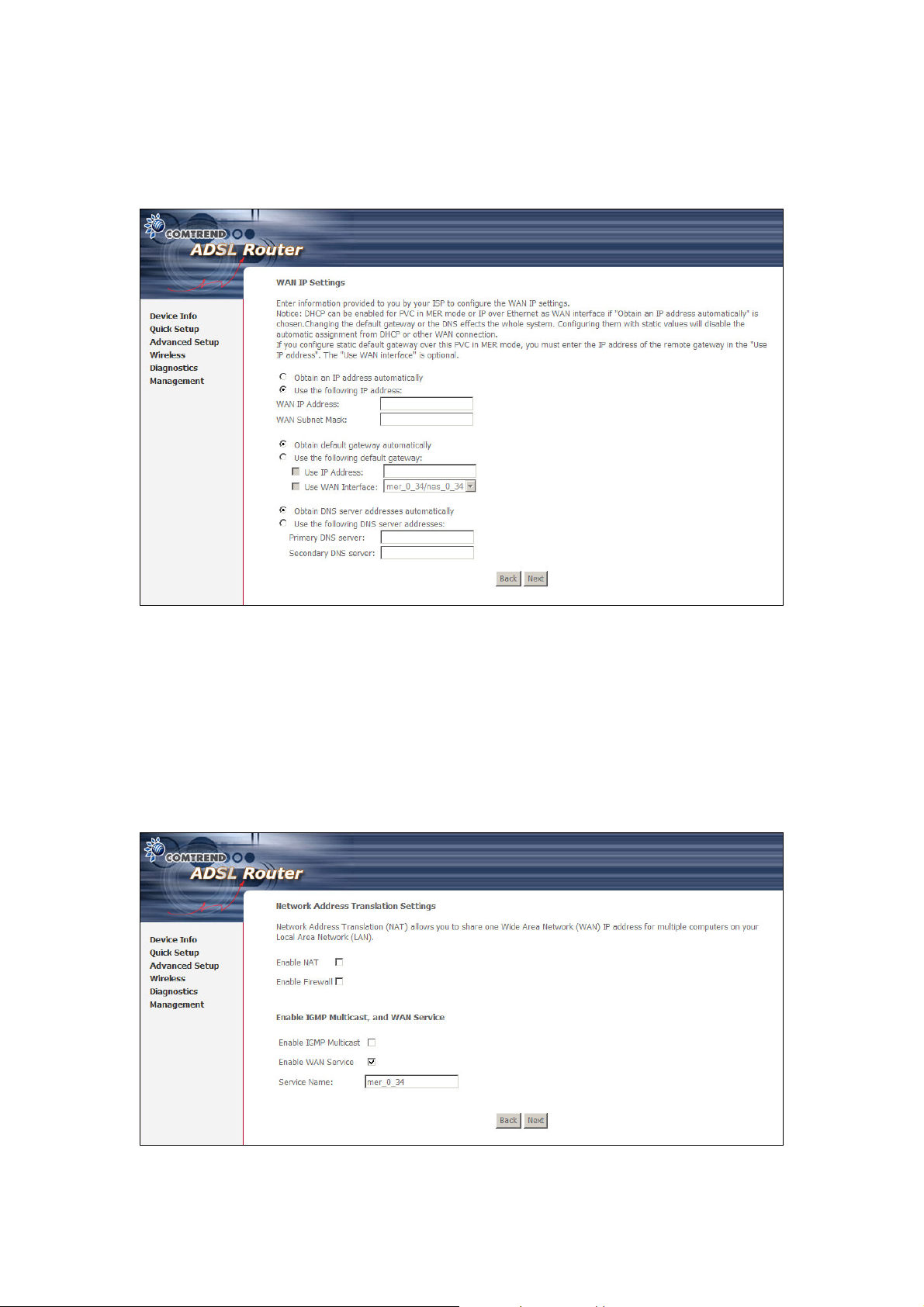
4.2.2 MAC Encapsulation Routing (MER)
Step 4: Select MAC Encapsulation Routing (MER) and enter information provided
to you by your ISP to configure the WAN IP settings. Click Next.
DHCP is enabled in MER mode when Obtain an IP address automatically is
chosen. Changing the default gateway or the DNS affects the whole system.
Configuring them with static values will disable the automatic assignment from
DHCP or other WAN connection. If you configure the static default gateway over this
PVC in MER mode, you must enter the IP address of the remote gateway in the Use
IP address field.
Step 5: This screen provides access to Network Address Translation (NAT), IGMP
Multicast, and WAN Service settings. Enable each service by selecting its
checkbox. When done, click Next to continue.
19
Page 21
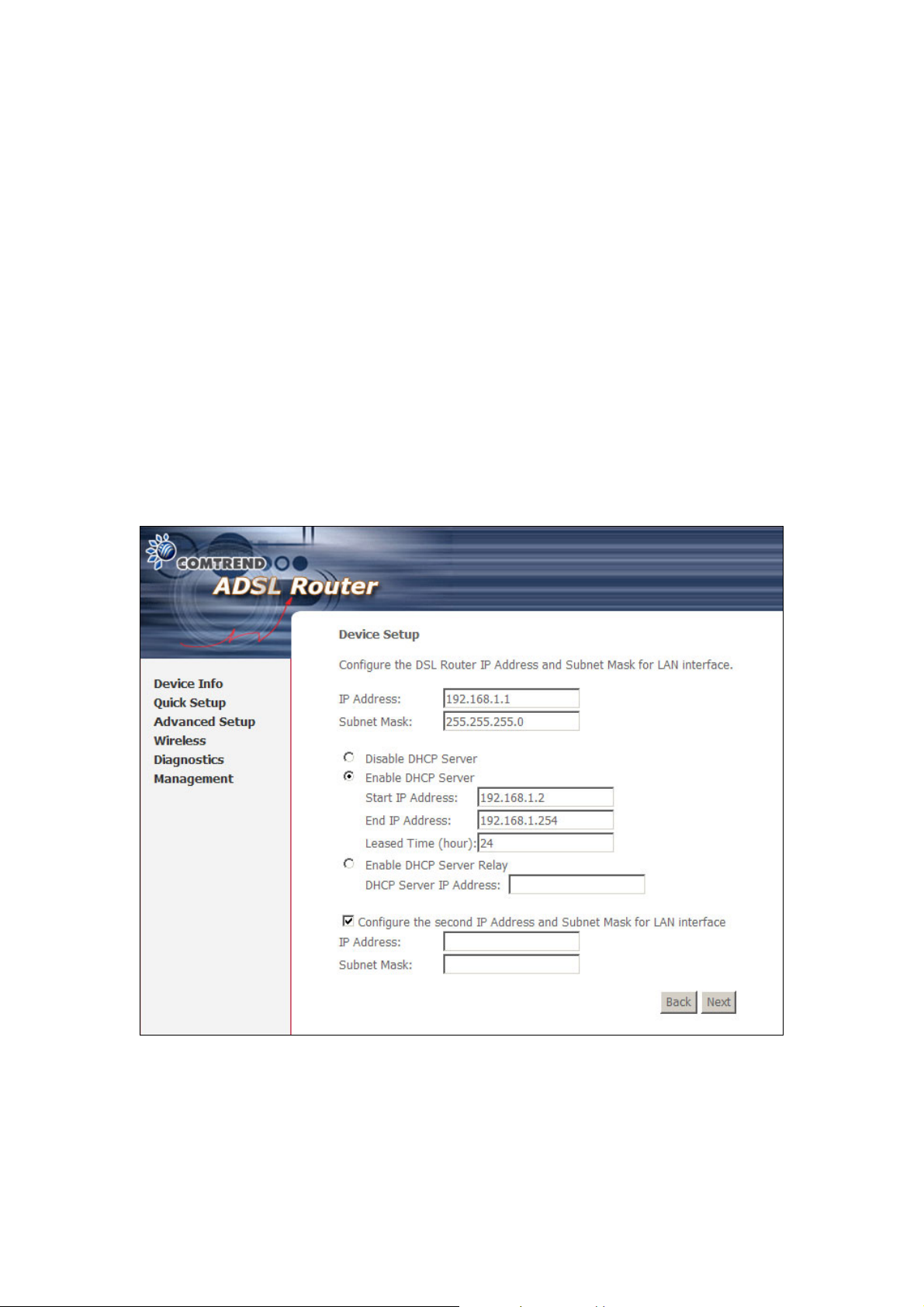
Enable NAT
If the LAN is configured with a private IP address, the user should select this
checkbox. The NAT submenu will display after the next reboot. The user can then
configure NAT-related features. If a private IP address is not used on the LAN side,
this checkbox should not be selected so as to free up system resources.
Enable Firewall
If the firewall checkbox is selected, the Security submenu will display after the next
reboot. The user can then configure firewall features. If the firewall is not used, this
checkbox should not be selected so as to free up system resources.
Enable IGMP Multicast (Proxy): Tick the checkbox to enable IGMP multicast.
IGMP (Internet Group Membership Protocol) is a protocol used by IP hosts to report
their multicast group memberships to any immediately neighboring multicast
routers.
Enable WAN Service: Tick the checkbox to enable WAN service.
Service Name: This is the WAN Service label.
Step 6: Upon completion, click Next. The following screen appears.
20
Page 22
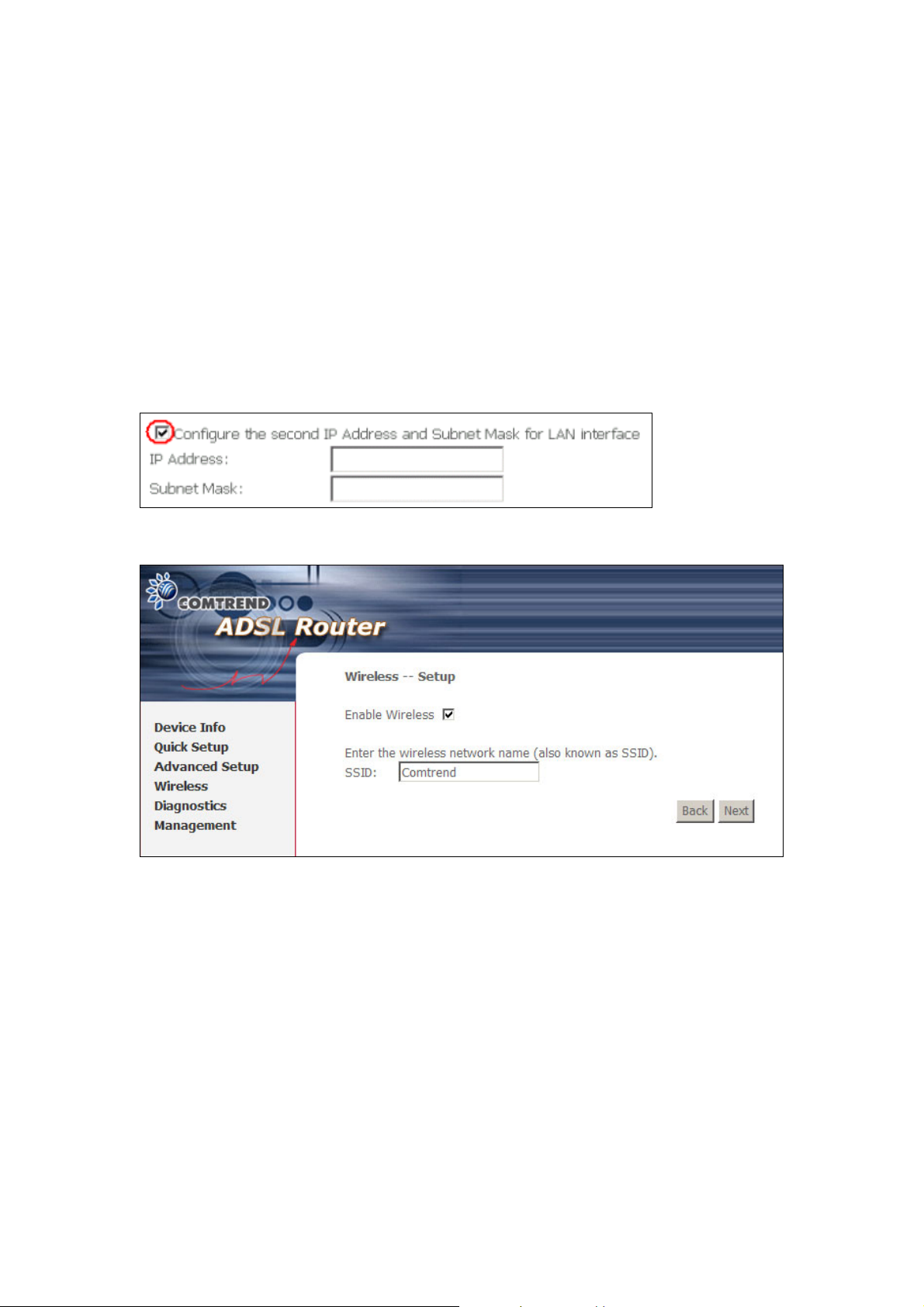
The Device Setup screen allows the user to configure the LAN interface IP address,
subnet mask, and DHCP server. To enable DHCP, select Enable DHCP server and
enter starting and ending IP addresses and the leased time.
This setting configures the router to automatically assign IP, default gateway and
DNS server addresses to every PC on your LAN. Please be aware that the private
address range (e.g. 192.168.1.2 ~ 192.168.1.254) should not include the router’s
LAN interface IP address (e.g. 192.168.1.1 by default). Also, the Ethernet interface
and wireless LAN share the same subnet since they are bridged within the router.
Select Enable DHCP Server Relay (not available if NAT enabled), and enter the
DHCP Server IP Address. This allows the Router to relay the DHCP packets to the
remote DHCP server. The remote DHCP server will provide the IP address.
To configure a second IP address for the LAN port, click the box shown below.
STEP 7: Enable (or disable) Wireless and input an SSID. Click Next to proceed.
21
Page 23
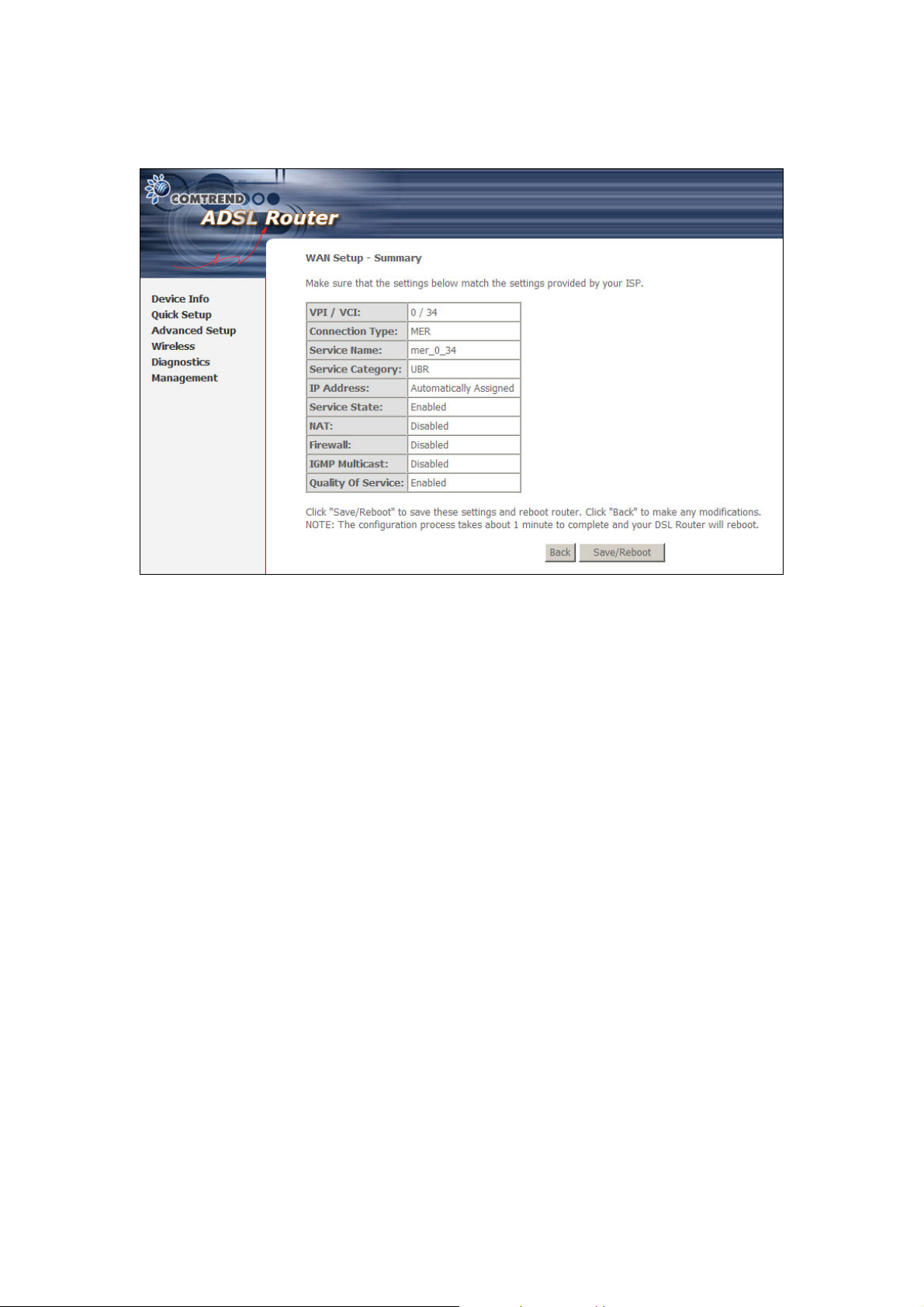
STEP 8: Click Next to display the WAN Setup - Summary screen that presents the
entire configuration summary. Click Back to modify the settings.
STEP 9: Click Save/Reboot to apply these settings. The configuration will be
saved to flash memory and then the device will reboot. After the device
reboots, the Web UI should refresh the browser window. If the browser
does not refresh, restart the browser and login again, following the steps
in subsection 3.3 Login Procedure.
22
Page 24
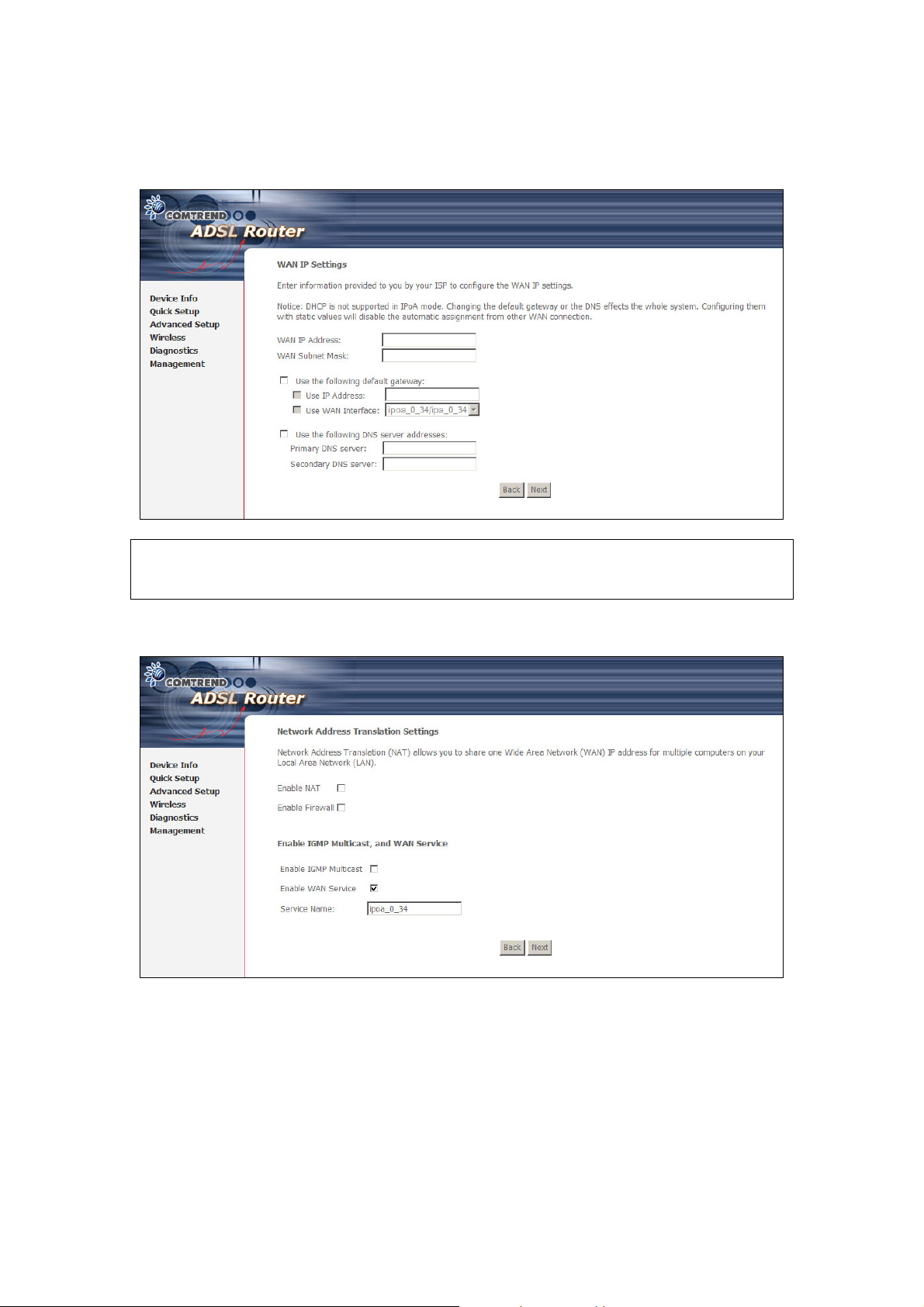
4.2.3 IP Over ATM
Step 4: Select IP over ATM (IPoA) and click Next. The following screen appears.
NOTE: Since DHCP is not supported over IPoA, users must manually enter the IP
address or WAN interface for the default gateway and the DNS server
addresses (primary and secondary), as provided by their ISP.
Step 5: Click Next. The following screen appears.
Enable NAT
If the LAN is configured with a private IP address, the user should select this
checkbox. The NAT submenu will display after the next reboot. The user can then
configure NAT-related features. If a private IP address is not used on the LAN side,
this checkbox should not be selected so as to free up system resources.
Enable Firewall
If the firewall checkbox is selected, the Security submenu will display after the next
reboot. The user can then configure firewall features. If the firewall is not used, this
checkbox should not be selected so as to free up system resources.
23
Page 25
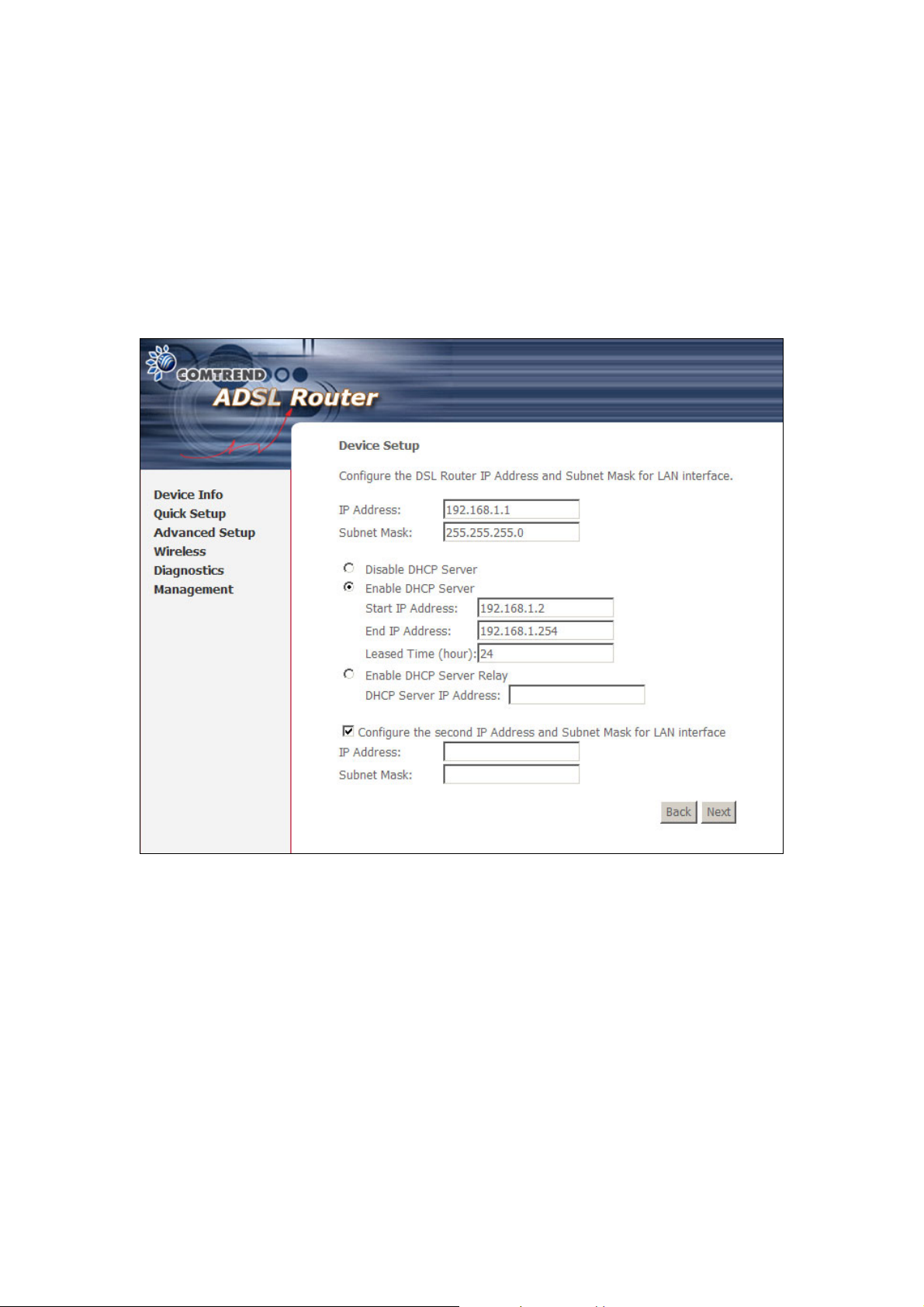
Enable IGMP Multicast (Proxy): Tick the checkbox to enable IGMP multicast.
IGMP (Internet Group Membership Protocol) is a protocol used by IP hosts to report
their multicast group memberships to any immediately neighboring multicast
routers.
Enable WAN Service: Tick the checkbox to enable WAN service.
Service Name: This is the WAN Service label.
Step 6: Click Next to display the following screen.
The Device Setup screen allows the user to configure the LAN interface IP address,
subnet mask, and DHCP server. To enable DHCP, select Enable DHCP server and
enter starting and ending IP addresses and the leased time.
This setting configures the router to automatically assign IP, default gateway and
DNS server addresses to every PC on your LAN. Please be aware that the private
address range (e.g. 192.168.1.2 ~ 192.168.1.254) should not include the router’s
LAN interface IP address (e.g. 192.168.1.1 by default). Also, the Ethernet interface
and wireless LAN share the same subnet since they are bridged within the router.
Select Enable DHCP Server Relay (not available if NAT enabled), and enter the
DHCP Server IP Address. This allows the Router to relay the DHCP packets to the
remote DHCP server. The remote DHCP server will provide the IP address.
24
Page 26
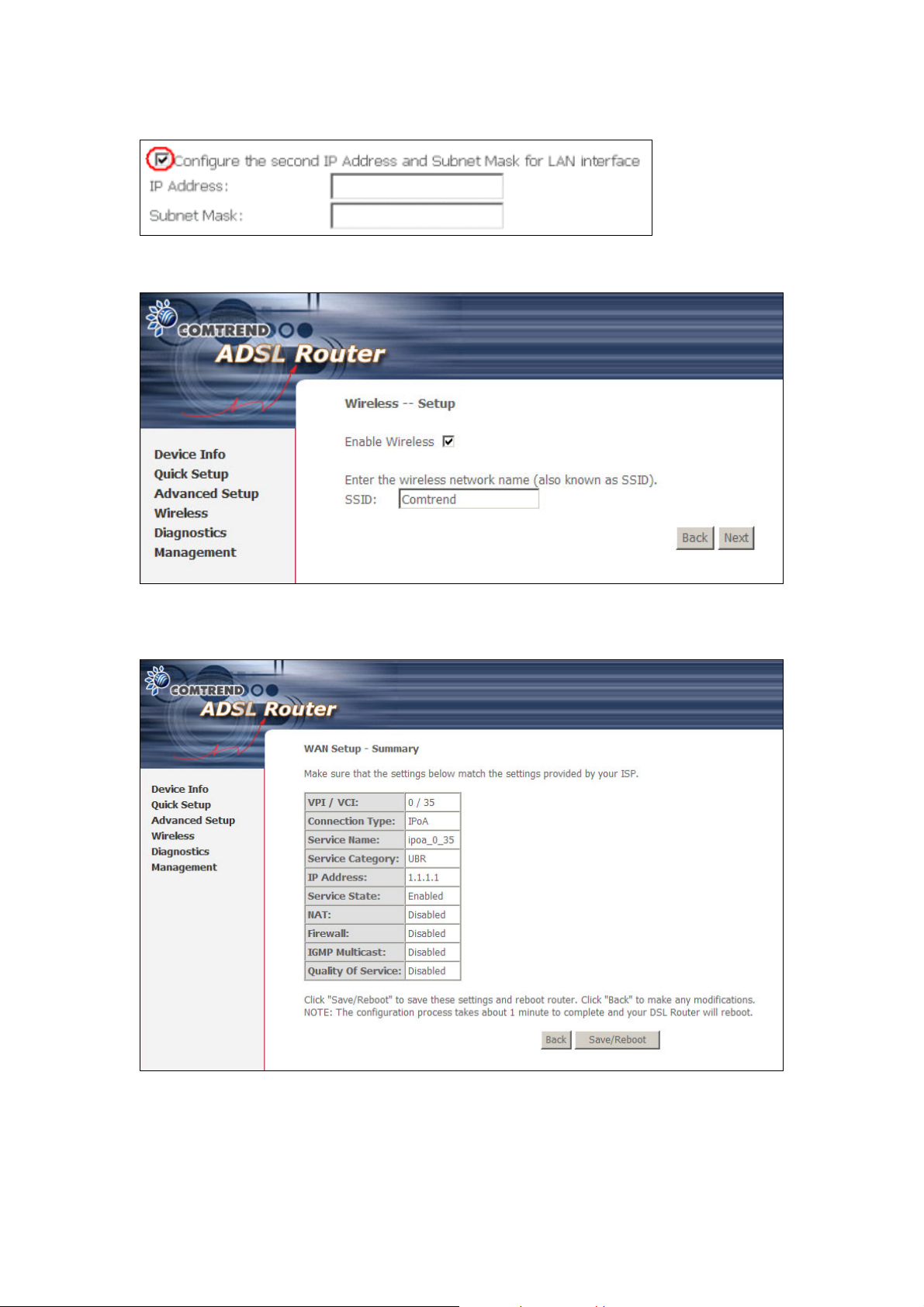
To configure a second IP address for the LAN port, click the box shown below.
STEP 7: Enable (or disable) Wireless and input an SSID. Click Next to proceed.
STEP 8: Click Next to display the WAN Setup - Summary screen that presents the
entire configuration summary. Click Back to modify the settings.
STEP 9: Click Save/Reboot to apply these settings. The configuration will be
saved to flash memory and then the device will reboot. After the device
reboots, the Web UI should refresh the browser window. If the browser
does not refresh, restart the browser and login again, following the steps
in subsection 3.3 Login Procedure.
25
Page 27
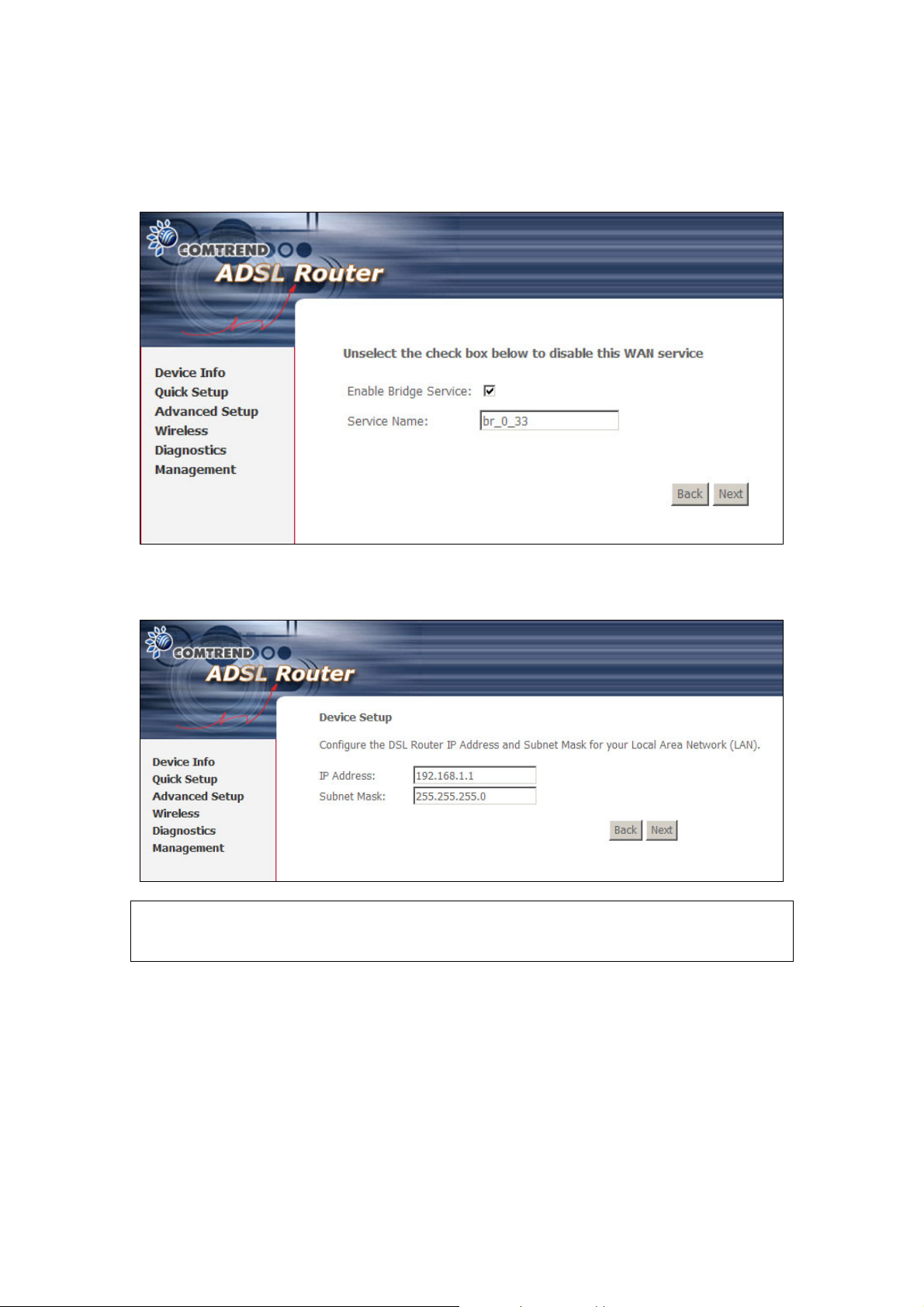
4.2.4 Bridging
Step 4: Select Bridging and click Next. To enable bridging service, tick the
Enable Bridge Service checkbox and enter a Service Name.
Step 5: Click the Next button to continue. On this screen, you may enter the IP
address and Subnet Mask for the LAN interface. Click Next.
NOTE: The LAN IP interface in bridge mode is needed for local users to manage
the device. In addition, there is no IP address for the WAN interface and
therefore the device cannot be accessed remotely in this mode.
26
Page 28
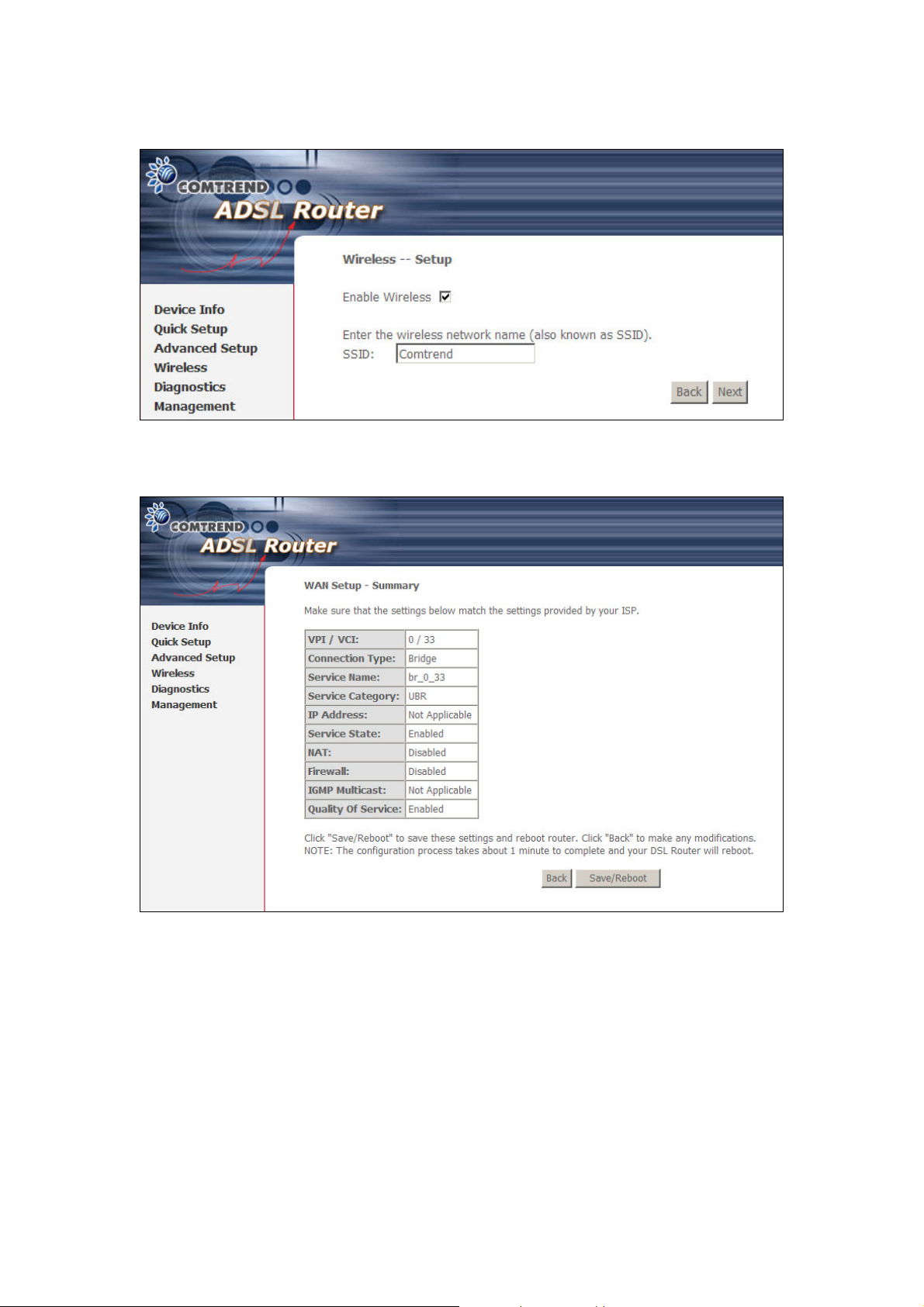
STEP 6: Enable (or disable) Wireless and input an SSID. Click Next to proceed.
STEP 7: Click Next to display the WAN Setup - Summary screen that presents the
entire configuration summary. Click Back to modify the settings.
STEP 8: Click Save/Reboot to apply these settings. The configuration will be
saved to flash memory and then the device will reboot. After the device
reboots, the Web UI should refresh the browser window. If the browser
does not refresh, restart the browser and login again, following the steps
in subsection 3.3 Login Procedure.
27
Page 29
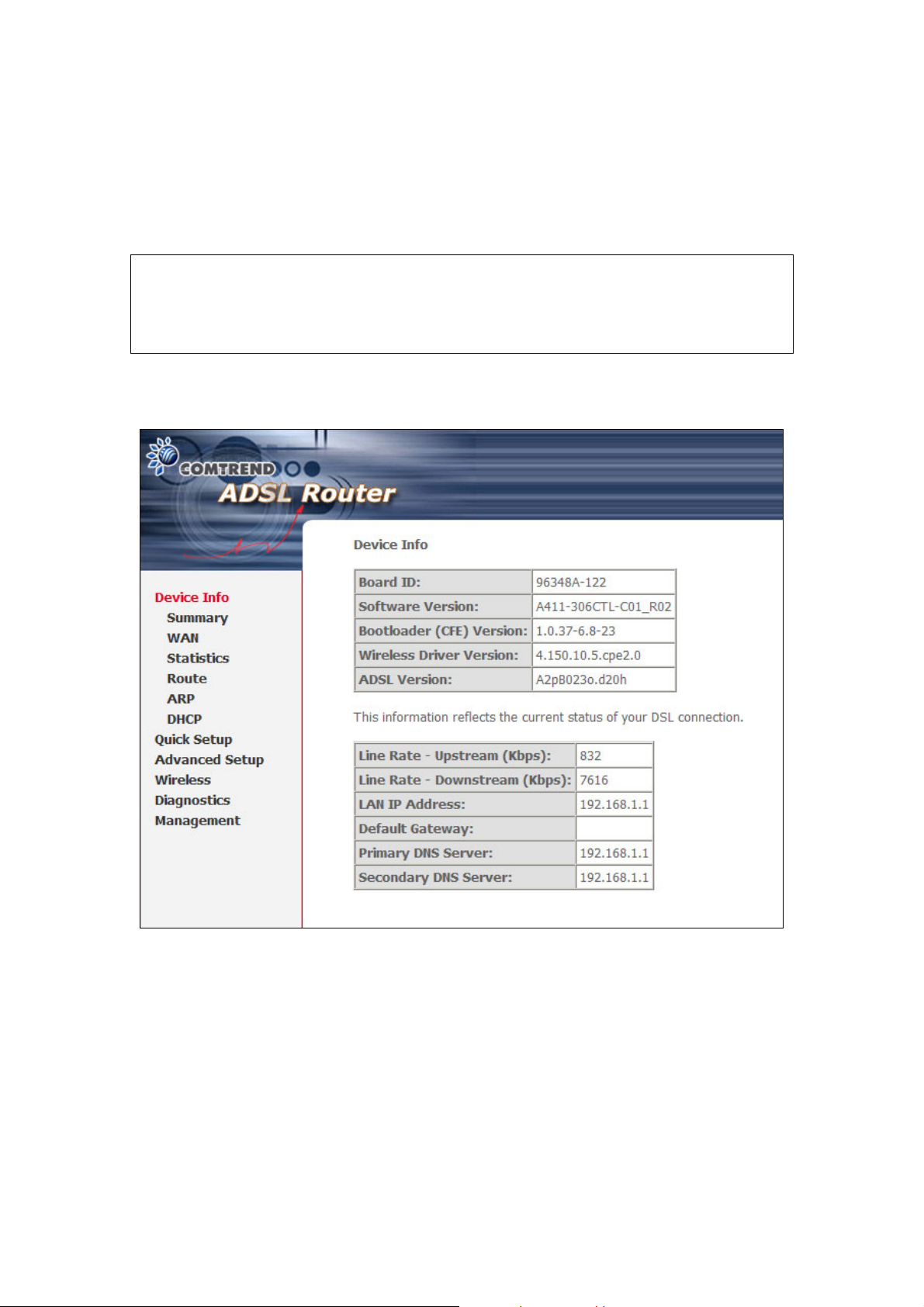
Chapter 5 Device Information
The web user interface screen is divided into two parts, the main menu (at left) and
the display screen (on the right). The main menu has the following options: Device
Info, Advanced Setup, Wireless, Diagnostics, and Management. Selecting one of
these options will open a submenu with more options.
NOTE: The menu items shown are based upon the configured connection and
user account privileges (i.e. local or remote). For example, in the
Advanced Setup menu, if NAT and Firewall are enabled, the main menu
will display the NAT and Security submenus. If either is disabled, their
corresponding menu(s) will also be disabled.
Device Info is the first selection on the main menu so it will be discussed first.
Subsequent chapters will introduce the other main menu options in sequence.
The Device Info Summary screen (shown above) is the default startup screen.
It provides summary information such as device hardware and software versions,
data transmission (line rates) and IP Configuration settings.
28
Page 30
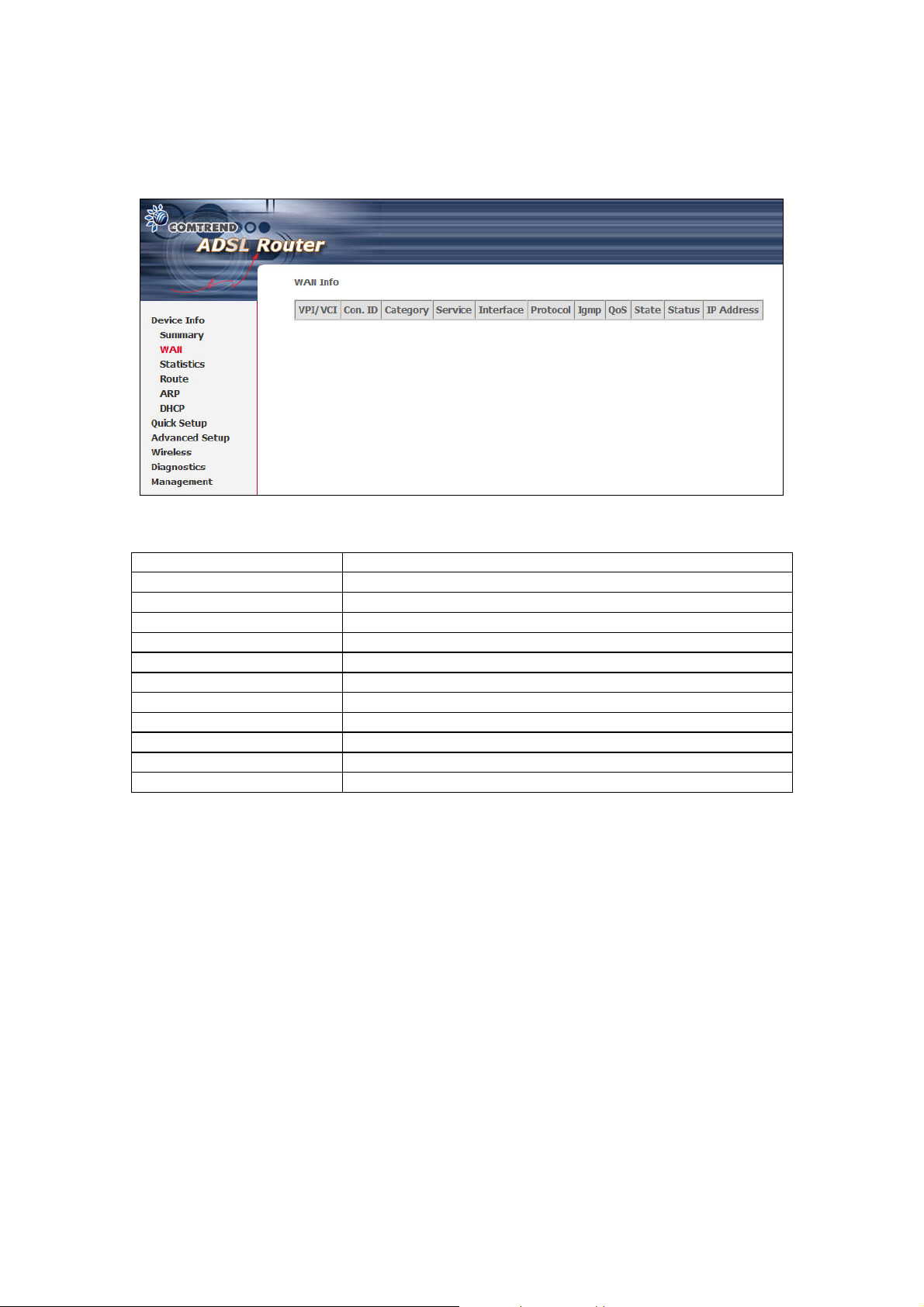
5.1 WAN
Select WAN from the Device Info submenu to display the configured PVC(s).
The column headings above are described in the table below.
Heading Description
VPI/VCI Shows the values of the ATM VPI/VCI
Con. ID Shows the connection ID
Category Shows the ATM service classes
Service Shows the name for WAN connection
Interface Shows connection interfaces
Protocol Shows the connection type, such as PPPoE, PPPoA, etc.
IGMP Shows the state of the IGMP function
QoS Shows if IGMP IP QoS is enabled or disabled
State Shows the connection state of the WAN connection
Status Lists the status of DSL link
IP Address Shows IP address for WAN interface
29
Page 31

5.2 Statistics
The Statistics submenu provides detailed information for LAN and WAN interfaces.
NOTE: These statistics refresh every 15 seconds.
5.2.1 LAN Statistics
This screen shows statistics for every LAN interface.
Heading Description
Interface LAN connections
Received/Transmitted - Bytes
- Pkts
- Errs
- Drops
Rx/TX (receive/transmit) packet in bytes
Rx/TX (receive/transmit) packets
Rx/TX (receive/transmit) packets with errors
Rx/TX (receive/transmit) packets dropped
30
Page 32

5.2.2 WAN Statistics
This screen shows statistics for interfaces on the WAN.
Heading Description
Service WAN service label
VPI/VCI ATM Virtual Path/Channel Identifiers
Protocol Connection type (e.g. PPPoE, IPoA, Bridge)
Interface Connection interfaces are listed in the following
format: ppp/nas_(VPI number_VCI number).
These interface labels are auto-assigned.
Received/Transmitted - Bytes
- Pkts
- Errs
- Drops
Rx/TX (receive/transmit) packet in bytes
Rx/TX (receive/transmit) packets
Rx/TX (receive/transmit) packets with errors
Rx/TX (receive/transmit) packets dropped
31
Page 33

5.2.3 ATM statistics
The following figure shows the ATM statistics screen.
ATM Interface Statistics
Heading Description
In Octets Number of received octets over the interface
Out Octets Number of transmitted octets over the interface
In Errors Number of cells dropped due to uncorrectable HEC errors
In Unknown Number of received cells discarded during cell header
validation, including cells with unrecognized VPI/VCI
values, and cells with invalid cell header patterns. If cells
with undefined PTI values are discarded, they are also
counted here.
In Hec Errors Number of cells received with an ATM Cell Header HEC
error
In Invalid Vpi Vci Errors Number of cells received with an unregistered VCC
address
In Port Not Enable
Errors
In PTI Errors Number of cells received with an ATM header Payload
In Idle Cells Number of idle cells received
In Circuit Type Errors Number of cells received with an illegal circuit type
In OAM RM CRC Errors Number of OAM and RM cells received with CRC errors
In GFC Errors Number of cells received with a non-zero GFC
Number of cells received on a port that has not been
enabled
Type Indicator (PTI) error
32
Page 34

ATM AAL5 Layer Statistics over ADSL interface
Heading Description
In Octets Number of received AAL5/AAL0 CPCS PDU octets
Out Octets Number of AAL5/AAL0 CPCS PDU octets transmitted
In Ucast Pkts Number of received AAL5/AAL0 CPCS PDU passed to a
higher-layer
Out Ucast Pkts Number of received AAL5/AAL0 CPCS PDU received from
a higher layer for transmission
In Errors Number of received AAL5/AAL0 CPCS PDU in error. The
types of errors counted include CRC-32 errors.
Out Errors Number of received AAL5/AAL0 CPCS PDU that could not
be transmitted due to errors.
In Discards Number of received AAL5/AAL0 CPCS PDU discarded due
to an "input buffer overflow" condition.
Out Discards This field is not currently used
ATM AAL5 Layer Statistics for each VCC over ADSL interface
Heading Description
VPI/VCI ATM Virtual Path/Channel Identifiers
CRC Errors Number of PDUs received with CRC-32 errors
SAR Timeouts Number of partially re-assembled PDUs that were
discarded because they were not fully re-assembled
within the required period of time. If the re-assembly
time is not supported then, this object contains a zero
value.
Over Sized SDUs Number of PDUs discarded because the corresponding
SDU was too large
Short Packet Errors Number of PDUs discarded because the PDU length was
less than the size of the AAL5 trailer
Length Errors Number of PDUs discarded because the PDU length did
not match the length in the AAL5 trailer
33
Page 35

5.2.4 ADSL Statistics
The following figure shows the ADSL Network Statistics screen in ADSL2+ mode.
Click the Reset Statistics button to refresh the screen.
34
Page 36

Heading Description
Mode T1.413, G.lite, G.DMT, ADSL2/2+ or Re-ADSL
Typ e Channel type Interleave or Fast (not shown in all
modes)
Line Coding Line Coding format, that can be selected G.dmt, G.lite,
T1.413, ADSL2, Annex L and Annex M
Status Lists the status of the DSL link
Link Power State Link output power state.
SNR Margin (dB) Signal to Noise Ratio (SNR) margin
Attenuation (dB) Estimate of average loop attenuation in the
downstream direction.
Output Power (dBm) Total upstream output power
Attainable Rate (Kbps) The sync rate you would obtain.
Rate (Kbps) Current sync rate.
In G.DMT mode, the following section is inserted.
K Number of bytes in DMT frame
R Number of check bytes in RS code word
S RS code word size in DMT frame
D The interleaver depth
Delay The delay in milliseconds (msec)
In ADSL2+ mode, the following section is inserted.
MSGc Number of bytes in overhead channel message
B Number of bytes in Mux Data Frame
M Number of Mux Data Frames in FEC Data Frame
T Max Data Frames over sync bytes
R Number of check bytes in FEC Data Frame
S Ratio of FEC over PMD Data Frame length
L Number of bits in PMD Data Frame
D The interleaver depth
Delay The delay in milliseconds (msec)
Super Frames Total number of super frames
Super Frame Errors Number of super frames received with errors
RS Words Total number of Reed-Solomon code errors
RS Correctable Errors Total Number of RS with correctable errors
RS Uncorrectable Errors Total Number of RS words with uncorrectable errors
HEC Errors Total Number of Header Error Checksum errors
OCD Errors Total Number of out-of-cell Delineation errors
LCD Errors Total number of Loss of Cell Delineation
Total Cells Total number of ATM cells (including idle and data cells)
Data Cells Total number of ATM data cells
Bit Errors Total number of bit errors
In ADSL2+ mode, the following section is inserted.
Tot al E S: Tot al N um b er o f E rr or e d S ec on d s
Total SES: Total Number of Severely Errored Seconds
Total UAS: Total Number of Unavailable Seconds
35
Page 37

Within the ADSL Statistics window, a Bit Error Rate (BER) test can be started using
the ADSL BER Test button. A small window will open when the button is pressed;
it will appear as shown below. Click Start to start the test or Close.
If the test is successful, the pop-up window will display as follows.
36
Page 38

5.3 Route
Choose Route to display the routes the device has found.
Heading Description
Destination Destination network or destination host
Gateway Next hub IP address
Subnet Mask Subnet Mask of Destination
Flag U: route is up
!: reject route
G: use gateway
H: target is a host
R: reinstate route for dynamic routing
D: dynamically installed by daemon or redirect
M: modified from routing daemon or redirect
Metric The 'distance' to the target (usually counted in hops). It is not
used by recent kernels, but may be needed by routing daemons.
Service Shows the name for WAN connection
Interface Shows connection interfaces
37
Page 39

5.4 ARP
This screens displays Address Resolution Protocol (ARP) related information.
Heading Description
IP address Shows IP address of host pc
Flags Complete, Incomplete, Permanent, or Publish
HW Address Shows the MAC address of host pc
Device Shows the connection interface
5.5 DHCP
Click DHCP to display the DHCP information.
Heading Description
Hostname Shows the device/host/PC network name
MAC Address Shows the Ethernet MAC address of the device/host/PC
IP address Shows IP address of device/host/PC
Expires In Shows how much time is left for each DHCP Lease
38
Page 40

Chapter 6 Advanced Setup
This chapter explains the following advanced setup screens:
6.1 WAN 6.6 Routing
6.2 LAN 6.7 DNS
6.3 NAT 6.8 DSL
6.4 Security 6.9 Port Mapping
6.5 Quality of Service 6.10 Certificate
6.1 WAN
Follow these steps to configure the WAN interfaces.
STEP 1: To Add a new WAN connection, click the Add button. To edit an existing
connection, click the Edit button next to the connection. To complete
either an Add or Edit, go to STEP 2 in section 4.2 Manual Quick Setup.
Heading Description
VPI/VCI ATM VPI (0-255) / VCI (32-65535)
Con. ID WAN connection ID number
Category ATM servi ce categor y
Service Name of the WAN connection
Interface Name of the interface for WAN
Protocol Shows the connection type
IGMP Shows enable or disable IGMP proxy
QoS Shows if IP QoS is enabled or disabled
VlanId VLAN ID is used for VLAN Tagging (IEEE 802.1Q)
State Shows the connection state of the WAN connection
Remove To remove a connection select the radio button in this column and
click the Remove button under the table.
Edit Used to edit connections
39
Page 41

6.2 LAN
This screen allows the user to configure the LAN Interface on the device.
NOTE: NAT is enabled above so UPnP is shown (see underlined notes below
Consult the field descriptions below for more details.
IP Address: Enter the IP address for the LAN port.
Subnet Mask: Enter the subnet mask for the LAN port.
Enable UPnP: Tick the box to enable Universal Plug and Play.
This option is hidden when NAT disabled or if no PVC exists
Enable IGMP Snooping: Enable by ticking the checkbox.
Standard Mode
bridge ports when no client is subscribed to a multicast group.
Blocking Mode
be blocked and not flood all bridge ports when no client is
subscribed to a multicast group.
DHCP Server: To enable DHCP, select Enable DHCP server and enter starting
and ending IP addresses and the leased time. This setting
configures the router to automatically assign IP, default gateway
and DNS server addresses to every PC on your LAN.
: In standard mode, multicast traffic will flood all
: In blocking mode, the multicast data traffic will
).
DHCP Server Relay: Enable with checkbox and enter DHCP Server IP address.
This allows the Router to relay the DHCP packets to the
remote DHCP server. The remote DHCP server will provide
the IP address. This option is hidden if NAT is enabled
40
Page 42

Configure the second IP address by ticking the checkbox shown below.
IP Address: Enter the secondary IP address for the LAN port.
Subnet Mask: Enter the secondary subnet mask for the LAN port.
NOTE: The Save button saves new settings to allow continued configuration
while the Save/Reboot button not only saves new settings but also
reboots the device to apply the new configuration (i.e. all new settings).
6.3 NAT
To display this option, NAT must be enabled in at least one PVC shown on the
Advanced WAN Setup screen. (NAT is not an available option in Bridge mode)
6.3.1 Virtual Servers
Virtual Servers allow you to direct incoming traffic from the WAN side (identified by
Protocol and External port) to the Internal server with private IP addresses on the
LAN side. The Internal port is required only if the external port needs to be
converted to a different port number used by the server on the LAN side.
A maximum of 32 entries can be configured.
To add a Virtual Server, simply click the Add button. The following will be displayed.
41
Page 43

Select a Service
or
Custom Server
Server IP Address Enter the IP address for the server.
External Port Start Enter the starting external port number (when you select
External Port End Enter the ending external port number (when you select
Protocol User can select from TCP, TCP/UDP, or UDP.
Internal Port Start Enter the internal port starting number (when you select
Internal Port End Enter the internal port ending number (when you select
User should select the service from the list.
or
User can enter the name of their choice.
Custom Server). When a service is selected, the port
ranges are automatically configured.
Custom Server). When a service is selected, the port
ranges are automatically configured.
Custom Server). When a service is selected the port
ranges are automatically configured
Custom Server). When a service is selected, the port
ranges are automatically configured.
42
Page 44

6.3.2 Port Triggering
Some applications require that specific ports in the firewall be opened for access by
remote parties. Port Triggering dynamically opens the 'Open Ports' in the firewall
when an application on the LAN initiates a TCP/UDP connection to a remote party
using the 'Trigger Ports'. The router allows the remote party from the WAN side to
establish new connections back to the application on the LAN side using the 'Open
Ports'. A maximum of 32 entries can be configured.
To add a Trigger Port, click the Add button. The following screen will display.
43
Page 45

Select an Application
or
Custom Application
Trigger Port Start Enter the starting trigger port number (when you select
Trigger Port End Enter the trigger port end number (for custom
Trigger Protocol User can select from TCP, TCP/UDP, or UDP.
Open Port Start Enter the starting open port number (when you select
Open Port End Enter the open port end number (for custom application).
Open Protocol User can select from TCP, TCP/UDP, or UDP.
User should select the application from the list.
or
User can enter the name of their choice.
custom application). When an application is selected, the
port ranges are automatically configured.
application). When an application is selected, the port
ranges are automatically configured.
custom application). When an application is selected, the
port ranges are automatically configured.
When an application is selected, the port ranges are
automatically configured.
6.3.3 DMZ Host
The device will forward IP packets that do not belong to any of the applications
configured in the Virtual Servers table, from the WAN to the DMZ host computer.
Enter the computer's IP address and click Apply to activate the DMZ host.
Clear the IP address field and click Apply to deactivate the DMZ host.
44
Page 46

6.3.4 ALG
SIP (Session Initiation Protocol, RFC3261) is the protocol of choice for most VoIP
(Voice over IP) devices to initiate communication. A SIP ALG (Application Layer
Gateway) assists VoIP packet traffic from a SIP-compliant IP phone or VoIP gateway
to passthrough a NAT enabled router.
To enable the SIP ALG select the SIP Enabled checkbox, enter an UDP port value
(default is 5060) and click Save/Apply.
NOTE: ALG is only valid for SIP protocol running on UDP port 5060.
6.4 Security
To display this option, the Firewall checkbox must be enabled in at least one PVC
shown on the Advanced WAN Setup screen.
NOTE: For a more technical discussion of this topic, see Appendix A: Security.
6.4.1 MAC Filtering
NOTE: This function is only available when in bridge mode. Other connection
modes use IP Filtering (pg. 47) which performs a similar function.
Each network device has a unique 48-bit MAC address. This can be used to filter
(block or forward) packets based on the originating device ID. MAC filtering policy
and rules can be set by following the procedure below.
The policy FORWARDED means that all MAC layer frames will be FORWARDED
except those matching the rules specified in the following table. BLOCKED means
that all MAC layer frames will be BLOCKED except those matching the rules
specified in the following table. The default policy is FORWARDED. This can be
changed by clicking the Change Policy button.
45
Page 47

Choose Add or Remove to configure MAC filtering rules. The following screen will
appear when you click Add. Create a filter to identify the MAC layer frames by
specifying at least one condition below. If multiple conditions are specified, all of
them must be met. Click Save/Apply to save and activate the filter rule.
Field Description
Protocol Type PPPoE, IPv4, IPv6, AppleTalk, IPX, NetBEUI, IGMP
Destination MAC Address Defines the destination MAC address
46
Page 48

Source MAC Address Defines the source MAC address
Frame Direction Select the incoming/outgoing packet interface
WAN Interfaces Applies filter to selected PVCs (bridge mode only).
Filter rules are arranged according to PVC, as shown
under the VPI/VCI heading on the previous screen.
6.4.2 IP Filtering
This screen sets filter rules that limit IP traffic (Outgoing/Incoming). Multiple filter
rules can be set and each applies at least one limiting condition. For individual IP
packets to pass the filter all conditions must be fulfilled.
NOTE: This function is not available when in bridge mode. Instead of IP Filtering,
MAC Filtering (pg. 45) performs a similar function.
Outgoing IP Filter
The default setting for Outgoing traffic is ACCEPTED. Under this condition, all
outgoing IP packets that match the filter rules will be BLOCKED.
To add a filtering rule, click the Add button. The following screen will display.
47
Page 49

Field Description
Filter Name The filter rule label
Protocol TC P, TC P / U DP, U DP, o r I C MP.
Source IP address Enter source IP address.
Source Subnet Mask Enter source subnet mask.
Source Port (port or port:port) Enter source port number or port range.
Destination IP address Enter destination IP address.
Destination Subnet Mask Enter destination subnet mask.
Destination port (port or port:port) Enter destination port number or range.
Click Save/Apply to save and activate the filter.
Incoming IP Filter
The default setting for all Incoming traffic is BLOCKED. Under this condition, only
those incoming IP packets that match the filter rules will be ACCEPTED.
48
Page 50

To add a filtering rule, click the Add button. The following screen will display.
For detailed field descriptions, please reference the Outgoing IP Filter table.
Under WAN Interfaces, select the PVCs (routing mode with firewall only) where the
filter rule will apply. You may select every PVC or just a subset. Filter rules are
arranged by PVC as shown under the VPI/VCI heading on the previous screen.
Click Save/Apply to save and activate the filter.
49
Page 51

6.4.3 Parental Control
This feature restricts access from a LAN device to an outside network through the
device on selected days at certain times. Make sure to activate the Internet Time
server synchronization as described in section 9.5 Internet Time, so that the
scheduled times match your local time.
Click Add to display the following screen.
See below for instructions. Click Save/Apply to apply the settings.
User Name: A user-defined label for this restriction.
Browser's MAC Address: MAC address of the PC running the browser.
Other MAC Address: MAC address of another LAN device.
Days of the Week: The days the restrictions apply.
Start Blocking Time: The time the restrictions start.
End Blocking Time: The time the restrictions end.
50
Page 52

6.5 Quality of Service
NOTE: QoS must be enabled in at least one PVC to display this option.
(see Advanced WAN Setup for detailed PVC setup instructions).
Click Add to configure network traffic classes. The following screen will display:
Field Description
Traffic Class Name Enter name for traffic class.
Assign ATM Transmit Priority Select Low, Medium or High.
Mark IP Precedence Select between 0-7. The lower the digit
shows the higher the priority.
51
Page 53

Mark IP Type Of Service Select either: Normal Service, Minimize
Cost, Maximize Reliability, Maximize
Throughput, Minimize Delay
Mark 802.1p if 802.1q is enabled on
WAN
SET-1
Physical LAN Port Select between eth0, Wireless and
Protocol TCP, TCP/UDP, UDP, or ICMP.
Source IP Address Enter the source IP address.
Source Subnet Mask Enter the subnet mask for the source IP
Source Port (port or port:port) Enter source port number or port range.
Destination IP address Enter destination IP address.
Destination Subnet Mask Enter destination subnet mask.
Destination Port (port or port:port) Enter destination port number or port range.
SET-2
802.1p Priority Select between 0-7. The lower the digit
If the Enable Differentiated Service Configuration checkbox ; is selected,
some additional fields will display, as shown below.
Select between 0-7. The lower the digit
shows the higher the priority.
Wireless_Guest.
address.
shows the higher the priority
52
Page 54

Field Description
Assign Differentiated Services
Code Point (DSCP) Mark
Source MAC Address A packet belongs to SET-1, if a binary-AND of its
Source MAC Mask This is the mask used to decide how many bits are
Destination MAC Address A packet belongs to SET-1 then the result that the
Destination MAC Mask This is the mask used to decide how many bits are
The selected Code Point gives the corresponding
priority to the packets that satisfies the rules set
below.
source MAC address with the Source MAC Mask is
equal to the binary-AND of the Source MAC Mask
and this field.
checked in Source MAC Address.
Destination MAC Address of its header binary-AND
to the Destination MAC Mask must equal to the
result that this field binary-AND to the Destination
MAC Mask.
checked in Destination MAC Address.
53
Page 55

6.6 Routing
This option allows for Default Gateway, Static Route, and RIP configuration.
NOTE: In bridge mode, the RIP screen is hidden while the Default Gateway and
Static Route configuration screens are shown but ineffective.
6.6.1 Default Gateway
If the Enable Automatic Assigned Default Gateway checkbox is selected, this
device will accept the first received default gateway assignment from one of the
enabled PVC(s). If the checkbox is not selected, enter the static default gateway
and/or WAN interface. Click Save/Apply button to save it.
NOTE: After enabling the Automatic Assigned Default Gateway, the device must
be rebooted to activate the assigned default gateway.
54
Page 56

6.6.2 Static Route
The Static Route screen lists the configured static routes.
Click the Add or Remove buttons to change settings.
Click the Add button to display the following screen.
Enter Destination Network Address, Subnet Mask, Gateway IP Address, and/or WAN
Interface. Then click Save/Apply to add the entry to the routing table.
55
Page 57

6.6.3 RIP
To activate this option, select the Enabled radio button for Global RIP Mode.
To configure an individual interface, select the desired RIP version and operation,
followed by placing a check in the Enabled checkbox for the interface. Click the
Save/Apply button to save the configuration and to start or stop RIP based on the
Global RIP mode selected.
56
Page 58

6.7 DNS
6.7.1 DNS Server
If the Enable Automatic Assigned DNS checkbox is selected, this device will
accept the first received DNS assignment from one of the DHCP enabled PVC(s) –
(PPPoA, PPPoE, or MER) during the connection establishment. If the checkbox is not
selected, enter the primary and optional secondary DNS server IP addresses.
NOTE: Click the Save button to save the new configuration. Remember, the
device must be rebooted to make the new configuration effective.
6.7.2 Dynamic DNS
The Dynamic DNS service allows a dynamic IP address to be aliased to a static
hostname in any of many domains, allowing the CT-5365 to be more easily accessed
from various locations on the Internet.
57
Page 59

To add a dynamic DNS service, click the Add button and this screen will display.
Field Description
D-DNS provider Select a dynamic DNS provider from the list.
Hostname Enter the name for the dynamic DNS server.
Interface Select the interface from the list.
Username Enter the username for the dynamic DNS server.
Password Enter the password for the dynamic DNS server.
58
Page 60

6.8 DSL
The DSL Settings screen allows for the selection of DSL modulation modes. For
optimum performance, the modes selected should match those of your ISP.
Modulation Data Transmission Rate - Mbit/s (Megabits per second)
G.Dmt Downstream: 12 Mbit/s Upstream: 1.3 Mbit/s
G.lite Downstream: 4 Mbit/s Upstream: 0.5 Mbit/s
T1.413 Downstream: 8 Mbit/s Upstream: 1.0 Mbit/s
ADSL2 Downstream: 12 Mbit/s Upstream: 1.0 Mbit/s
AnnexL Supports longer loops but with reduced transmission rates
ADSL2+ Downstream: 24 Mbit/s Upstream: 1.0 Mbit/s
AnnexM Downstream: 24 Mbit/s Upstream: 3.5 Mbit/s
59
Page 61

Options Description
Inner/Outer Pair Select the inner or outer pins of the twisted pair (RJ11 cable)
Bitswap Enable Enables adaptive handshaking functionality
SRA Enable Enables Seamless Rate Adaptation (SRA)
6.9 Port Mapping
Port Mapping supports multiple port to PVC and bridging groups. Each group will
perform as an independent network. To support this feature, you must create
mapping groups with appropriate LAN and WAN interfaces using the Add button.
The Remove button will remove the grouping and add the ungrouped interfaces to
the Default group. As shown below, when you tick the Enable virtual ports on,
the LAN interfaces (eth0) in the default group will separate.
To add a port-mapping group, click the Add button.
60
Page 62

To create a group from the list, first enter the group name and then select from the
available interfaces on the list.
Automatically Add Clients With the Following DHCP Vendor IDs:
Add support to automatically map LAN interfaces to PVC's using DHCP vendor ID
(option 60). The local DHCP server will decline and send the requests to a remote
DHCP server by mapping the appropriate LAN interface. This will be turned on when
PortMapping is enabled.
There are four PVCs (0/33, 0/36, 0/37, and 0/38). 0/33 is for PPPoE and the others
are for IP setup-box (video). The LAN interfaces are eth0.1, eth0.2, eth0.3, eth0.4
and Wireless. Port mapping configuration is:
1. Default: eth0.1, eth0.2, eth0.3, eth0.4, Wireless, and Wireless_Guest.
2. Video: nas_0_36, nas_0_37, and nas_0_38. The DHCP vendor ID is "Video".
The CPE's DHCP server is now running on "Default". In addition, ISP's DHCP server
is running on PVC 0/36. It is for setup-box use only.
On the LAN side, the PC can get an IP address from CPE's DHCP server and access
the Internet via PPPoE (0/33).
If the setup-box was connected with interface "eth0.1" and sent a DHCP request
with vendor id "Video", CPE's DHCP server will forward this request to ISP's DHCP
server; and CPE will change the port-mapping configuration automatically. The
port-mapping configuration will become:
1. Default: eth0.2, eth0.3, eth0.4, Wireless, and Wireless_Guest.
2. Video: nas_0_36, nas_0_37, nas_0_38, and eth0.1.
61
Page 63

6.10 Certificate
A certificate is a public key, attached with its owner’s information (company name,
server name, personal real name, contact e-mail, postal address, etc) and digital
signatures. There will be one or more digital signatures attached to the certificate,
indicating that these entities have verified that this certificate is valid.
6.10.1 Local
Click Create Certificate Request to generate a certificate-signing request.
The certificate-signing request can be submitted to the vendor/ISP/ITSP to apply for
a certificate. Some information must be included in the certificate-signing request.
Your vendor/ISP/ITSP will ask for information about when they need.
Click Apply to generate a private key and a certificate-signing request.
This screen is used to paste the certificate content and the private key provided by
your vendor/ISP/ITSP.
62
Page 64

Field Description
Certificate Name A user-defined name for the certificate.
Common Name Usually, the fully qualified domain name of the machine.
Organization Name The exact legal name of your organization.
Do not abbreviate.
State/Province Name The state or province where your organization is located.
It cannot be abbreviated.
Country/Region Name The two-letter ISO abbreviation for your country.
63
Page 65

6.10.2 T rusted CA
CA is the abbreviation for Certificate Authority. CA is a part of the X.509 system. It
is itself a certificate, attached with the owner information of this certificate authority;
but its purpose is not to do encryption/decryption. Its purpose is to sign and issue
certificates in order to prove that the certificate is valid.
Click Import Certificate to paste the certificate content of your trusted CA. The
certificate content will be provided by your vendor/ISP/ ITSP and is used to
authenticate the Auto-Configuration Server (ACS) that the CPE will connect to.
64
Page 66

Chapter 7 Wireless
The Wireless submenu provides access to WLAN configuration settings including
wireless network name, channel restrictions (based on country), security, and
quality of services features, access point or bridging behavior and station info.
7.1 Basic
The Basic option allows you to configure basic features of the wireless LAN interface.
You can enable or disable the wireless LAN interface, hide the network from active
scans, set the wireless network name (also known as SSID) and restrict the channel
set based on country requirements.
Click Save/Apply to configure the basic wireless options.
Field Description
Enable Wireless A checkbox that enables (default) or disables the wireless
LAN interface. When selected, the Web UI displays Hide
Access point, SSID, BSSID and Country settings.
Hide Access Point Select Hide Access Point to protect the access point from
detection by wireless active scans. To check AP status in
Windows XP, open Network Connections from the start
Menu and select View Available Network Connections.
If the access point is hidden, it will not be listed there. To
connect a client to a hidden access point, the station must
add the access point manually to its wireless configuration.
SSID
[1-32 characters]
BSSID The BSSID is a 48-bit identity used to identify a particular
Sets the wireless network name. SSID stands for Service Set
Identifier. All stations must be configured with the correct
SSID to access the WLAN. If the SSID does not match, that
user will not be granted access.
BSS (Basic Service Set) within an area. In Infrastructure BSS
networks, the BSSID is the MAC (Media Access Control)
address of the AP (Access Point); and in Independent BSS or
ad hoc networks, the BSSID is generated randomly.
65
Page 67

Country A drop-down menu that permits worldwide and specific
g
g
national settings. Each country listed below enforces specific
regulations limiting channel range:
• US= worldwide
• Japan=1-14
• Jordan= 10-13
• Israel= 1-13
Wireless
Guest
Network
The Guest SSID (Virtual Access Point) can be enabled by
selecting the Enable Wireless Guest Network checkbox.
Rename the Wireless Guest Network as you wish.
NOTE: Remote wireless hosts cannot scan Guest SSIDs.
7.2 Security
WIRELESS SECURITY
The wireless security screen (shown below) allows for configuration of wireless
security settings according to WiFi Simple Configuration (WSC) or Manual Setup AP
methods. The WSC method automatically configures security settings using Wi-Fi
Protected Setup (WPS). In comparison, the Manual method requires the user to
select and enter all these settings for every device on the network.
Manual Setup AP settings are described in the table below.
Select SSID
Sets the wireless network name. SSID stands for Service Set Identifier. All stations
must be confi
match, that user will not be granted access. 802.11 protocols support two types of
network authentication services: open system and shared key.
Under open system authentication, any wireless station can request
authentication. The system that needs to authenticate with another wireless
station sends an authentication management frame that contains the identity of
the sendin
whether it recognizes the identity of the sending station.
ured with the correct SSID to access the WLAN. If the SSID does not
station. The receiving station then sends back a frame that indicates
66
Page 68

Network Authentication
This option specifies whether a network key is used for authentication to the
wireless network. If network authentication is set to Open, then no authentication
is provided. Despite this, the identity of the client is still verified.
Each authentication type has its own settings. For example, selecting 802.1X
authentication will reveal the RADIUS Server IP address, Port and Key fields. WEP
Encryption will also be enabled as shown below.
The settings for WPA authentication are shown below.
The settings for WPA-PSK authentication are shown below.
67
Page 69

g
WEP Encryption
This option specifies whether data sent over the network is encrypted. The same
network key is used for data encryption and network authentication. Four network
keys can be defined although only one can be used at any one time. Use the Current
Network Key list box to select the appropriate network key.
Encryption Strength
This drop-down list box will display when WEP Encryption is enabled. The key
strength is proportional to the number of binary bits comprising the key. This
means that keys with a
are considerably more difficult to crack. Encryption strength can be set to either
64-bit or 128-bit. A 64-bit key is equivalent to 5 ASCII characters or 10
hexadecimal numbers. A 128-bit key contains 13 ASCII characters or 26
hexadecimal numbers. FYI: Each key contains a 24-bit header (an initiation vector)
which enables parallel decoding of multiple streams of encrypted data.
WPS
WPS is an industry standard that simplifies wireless security setup for certified
network devices. Every WPS certified device has both a PIN number and a push
button, located on the device or accessed through device software. This router has
both a WPS button on the rear panel and a virtual button accessed from the web
user interface (WUI).
Devices with the WPS logo
(shown here) support WPS.
However, the WPS logo might
not be present on your device.
In this case, check the device
documentation for the phrase
“Wi-Fi Protected Setup”.
NOTE: WPS is only available in WPA-PSK, WPA2-PSK or Mixed WPA2/WPA-PSK
network authentication modes. Other authentication modes do not use
WPS so they must be configured manually.
To configure security settings with WPS, follow the procedure below. You must
choose either the Push-Button or PIN configuration method for Steps 4 and 5.
reater number of bits have a greater degree of security and
68
Page 70

I. SELECT NETWORK AUTHENTICATION MODE
Step 1: Select WPA-PSK, WPA2-PSK or Mixed WPA2/WPA-PSK network
authentication mode from the Manual Setup AP section of the Wireless
Security screen. The example below shows WPA2-PSK mode.
Steps
1 & 2
Step 2: Enter a WPA Pre-Shared Key and click the Save/Apply button. You will
see the following dialog box if the Key is too short or too long.
Step 3: The WSC Add Client section should now appear, as shown below.
69
Page 71

IIa. PUSH-BUTTON CONFIGURATION
The WPS push-button configuration provides a semi-automated configuration
method. The WPS button on the rear panel of the router can be used for this
purpose or the Web User Interface (WUI) can be used exclusively.
The WPS push-button configuration is described in the procedure below. It is
assumed that the Wireless function is Enabled and that the router is configured as
the Wireless Access Point (AP) of your wireless LAN. In addition, the wireless client
must also be configured correctly and turned on, with WPS function enabled.
NOTE: The wireless AP on the router will search for WPS clients for 2 minutes. If
the router stops searching before you complete Step 5, then return to
Step 4 and try again.
Step 4: 1
st
method: WPS button
Press the WPS button on the rear panel of the router. The WPS LED will
blink to show that the router has begun searching for WPS clients.
2
nd
method: WUI virtual button
WPS button
From the WUI, select the Push-Button radio button in the WSC Add Client
section of the Wireless Security screen. Then click the Add button.
70
Page 72

Step 5: Go to your WPS wireless client and activate the push-button function. A
screenshot of typical WPS client software is given below as an example.
You can now proceed to Step 6 to check your connection.
71
Page 73

IIb. WPS – PIN CONFIGURATION
Using this method, a client is configured by the router AP using a personal
identification number (PIN). The PIN can be found on the device itself or within the
client software. The PIN may be generated randomly in the latter case. To obtain a
PIN number for your client, check device documentation for specific instructions.
The WPS PIN configuration is described in the procedure below. It is assumed that
the Wireless function is Enabled and that the router is configured as the Wireless
Access Point (AP) of your wireless LAN. In addition, the wireless client must also be
configured correctly and turned on, with WPS function enabled.
NOTE: The wireless AP on the router will search for WPS clients for 2 minutes. If
the router stops searching before you complete Step 5, then return to
Step 4 and try again.
Step 4: Select the PIN radio button in the WSC Add Client section of the Wireless
Security screen. Enter the client PIN in the box provided and click Add.
Step 4: Go to your WPS certified client device and activate the PIN function. A
screenshot of typical WPS client software is given below as an example.
You can now proceed to Step 6 to check your connection.
72
Page 74

III. CHECK CONNECTION
Step 6: If the WPS setup method was successful, you will be able access the
wireless AP from the client. The client software should show the status.
The example below shows that the connection established successfully.
Double-click the Wireless Network Connection icon from the Network
Connections window (or the system tray) to confirm the new connection.
It should appear as shown in the dialog-box below.
73
Page 75

7.3 MAC Filter
This option allows access to the router to be restricted based upon MAC addresses.
Every network device has a unique 48-bit MAC address. When MAC address filtering
is enabled, it restricts the devices that can connect to your access point.
To add a MAC Address filter, click the Add button shown below.
To delete a filter, select it from the table below and click the Remove button.
Option Description
MAC
Restrict
Mode
MAC
Address
Enter the MAC address on the screen below and click Save/Apply.
Off – Disables MAC filtering
Allow – Permits access for the specified MAC addresses
Deny – Rejects access for the specified MAC addresses
Lists the MAC addresses subject to the MAC Restrict Mode. The Add
button prompts an entry field that requires you type in a MAC address in
a two-character, 6-byte convention: xx:xx:xx:xx:xx:xx where xx are
hexadecimal numbers. A maximum of 60 MAC addresses can be added.
74
Page 76

7.4 Wireless Bridge
This screen allows for the configuration of wireless bridge features of the WLAN
interface. See the table beneath for detailed explanations of the various options.
Click Save/Apply to implement new configuration settings.
AP Mode Description
Access Point Selecting Wireless Bridge (aka Wireless Distribution System)
disables Access Point (AP) functionality, while selecting Access
Point enables AP functionality. In Access Point mode, wireless
bridge functionality will still be available and wireless stations
will be able to associate to the AP.
Bridge Restrict Selecting Disabled in Bridge Restrict disables wireless bridge
restriction, which means that any wireless bridge will be granted
access. Selecting Enabled or Enabled (Scan) enables wireless
bridge restriction. Only those bridges selected in Remote
Bridges will be granted access. Click Refresh to update the
station list when Bridge Restrict is enabled.
75
Page 77

7.5 Advanced
The Advanced page allows you to configure advanced features of the WLAN
interface. Among other things, you can select a particular channel on which to
operate, force the transmission rate to a particular speed, set the fragmentation
threshold, set the RTS threshold, set the wakeup interval for clients in power-save
mode, set the beacon interval for the access point, set XPress mode and set whether
short or long preambles are used.
Click Save/Apply to set new advanced wireless options.
Field Description
AP Isolation Select On or Off. By enabling this feature, wireless
clients associated with the Access Point can be linked.
Band The new amendment allows IEEE 802.11g units to fall back to
speeds of 11 Mbps, so IEEE 802.11b and IEEE 802.11g devices
can coexist in the same network. The two standards apply to
the 2.4 GHz frequency band. IEEE 802.11g creates data-rate
parity at 2.4 GHz with the IEEE 802.11a standard, which has a
54 Mbps rate at 5 GHz. (IEEE 802.11a has other differences
compared to IEEE 802.11b or g, such as offering more
channels.)
Channel Allows selection of a specific channel (1-11) or Auto mode.
Current channel shown to the right.
Auto Channel
Timer (min)
54g Rate Specifies a data transmission rate. In Auto mode (default) it
Multicast Rate Setting for multicast packet transmission rate. (1-54 Mbps)
Basic Rate Setting basic transmission rate.
Auto channel scan timer in minutes (0 to disable).
uses the maximum rate if possible but drops to lower rates
when necessary. The appropriate setting is dependent on signal
strength. Other rates are discrete values between 1 to 54 Mbps.
76
Page 78

Fragmentation
Threshold
A threshold, specified in bytes, that determines whether
packets will be fragmented and at what size. On an 802.11
WLAN, packets that exceed the fragmentation threshold are
split into smaller units suitable for the circuit size. Packets
smaller than the specified fragmentation threshold value are
not fragmented.
Values between 256 and 2346 can be entered. The value should
remain at its default setting of 2346, if possible, since setting
the Fragmentation Threshold too low may result in poor
performance. If you experience a high packet error rate, try to
slightly increase the Fragmentation Threshold.
RTS Threshold Request to Send, set in bytes, specifies the packet size beyond
which the WLAN Card invokes its RTS/CTS mechanism. Packets
that exceed the specified RTS threshold trigger the RTS/CTS
mechanism. Smaller packets are sent without using RTS/CTS.
The default setting of 2347 (maximum length) disables RTS
Threshold altogether.
DTIM Interval Delivery Traffic Indication Message (DTIM) is also known as
Beacon Rate. The entry range is a value between 1 and 65535.
A DTIM is a countdown variable that informs clients of the next
window for listening to broadcast and multicast messages.
When the AP has buffered broadcast or multicast messages for
associated clients, it sends the next DTIM with a DTIM Interval
value. AP Clients hear the beacons and awaken to receive the
broadcast and multicast messages. The default is 1.
Beacon Interval The amount of time between beacon transmissions in
milliseconds. The default is 100 ms and the acceptable range is
1 – 65535. The beacon transmissions identify the presence of
an access point. By default, network devices passively scan all
RF channels listening for beacons coming from access points.
Before a station enters power save mode, the station needs the
beacon interval to know when to wake up to receive the beacon
(and learn whether there are buffered frames at the access
point).
Maximum
Associated
The maximum number of clients allowed to connect to the
router.
Clients
Xpress
Tec hn ol og y
54g
TM
Xpress Technology is compliant with draft specifications of two
planned wireless industry standards. Default is disabled.
TM
Mode Select Auto mode for greatest compatibility. Select
Performance mode for the fastest performance among 54g
certified equipment. Select LRS mode if you are experiencing
difficulty with legacy 802.11b equipment. If this does not work,
you may also try 802.11b only mode.
54g Protection In Auto mode, the router will use RTS/CTS to improve 802.11g
performance in mixed 802.11g/802.11b networks. Turning
protection Off will maximize 802.11g throughput under most
conditions.
Preamble Type Short preamble is intended for applications where maximum
throughput is desired but it does not work with legacy
equipment. Long preamble works with the current 1 and 2
Mbit/s DSSS specification as described in IEEE Std 802.11-1999
Tran sm it Po w er Set the power output (by percentage) as desired.
77
Page 79

7.6 Quality of Service
WMM provides advanced quality of service (QoS) features for Wi-Fi networks to
improve the end-user experience by prioritizing audio, video and voice traffic and
optimizing the way shared network resources are allocated among competing
applications. To enable WMM, select Enabled in the WMM (Wi-Fi Multimedia) drop
down list box. The screen will display as shown below.
Field Description
WMM (Wi-Fi
Multimedia)
WMM No
Acknowledge
ment
To add an Extended Wireless QoS Classification, click Add QoS Entry.
The following screen will display.
This technology maintains the priority of audio, video and voice
applications in a Wi-Fi network. It ensures that multimedia
services get higher priority.
Refers to the acknowledge policy used at the MAC level. Enabling
no Acknowledgement can result in more efficient throughput but
higher error rates in a noisy Radio Frequency (RF) environment.
78
Page 80

Enter a Traffic Class Name and assign the Wireless Transmit Priority from the
drop-down list box. Specify Traffic Classification Rules by choosing the desired
parameters under this heading. Click Save/Apply to add the Wireless QoS rule.
When finished adding rules, click Save/Apply WME Settings on the main screen.
7.7 Station Info
This page shows authenticated wireless stations and their status. Click the Refresh
button to update the list of stations in the WLAN.
Field Description
BSSID The BSSID is a 48-bit identity used to identify a particular
BSS (Basic Service Set) within an area. In Infrastructure
BSS networks, the BSSID is the MAC (Media Access Control)
address of the AP (Access Point); and in Independent BSS or
ad hoc networks, the BSSID is generated randomly.
Associated Lists all the stations that are associated with the Access
Point, along with the amount of time since packets were
transferred to and from each station. If a station is idle for
too long, it is removed from this list.
Authorized Lists those devices with authorized access.
79
Page 81

Chapter 8 Diagnostics
The Diagnostics menu provides feedback on the connection status of the device.
The individual tests are listed below. If a test displays a fail status, click Rerun
Diagnostic Tests at the bottom of the screen to retest and confirm the error. If the
test continues to fail, click Help and follow the troubleshooting procedures.
The figure above shows the Diagnostics screen in bridge mode.
The figure above shows the Diagnostics screen in PPPoE mode.
Consult the table below for field descriptions.
80
Page 82

Test Condition
ENET Connection Pass: Indicates that the Ethernet interface on your
computer is connected to the LAN port of this device.
Fail: Indicates that the device does not detect the
Ethernet interface on your computer.
Wireless connection Pass: Indicates the wireless card on the device is ON.
Down: Indicates that the wireless card is OFF.
ADSL Synchronization Pass: Indicates that the DSL modem has detected a DSL
signal from the telephone company. A solid ADSL LED on
the device also indicates the detection of a DSL signal
from the telephone company
Fail: Indicates that the DSL modem does not detect a
signal from the telephone company’s DSL network. The
ADSL LED will turn off.
Ping Default Gateway Pass: Indicates that the device can communicate with
the first entry point to the network. It is usually the IP
address of the ISP local router.
Fail: Indicates that the device was unable to
communicate with the first entry point on the network.
It may not have an effect on your Internet connectivity.
Therefore, if this test fails but you are still able to access
the Internet, there is no need to troubleshoot this issue.
Ping Primary Domain
Name Server
NOTE: This table describes the basic test set (i.e. no PVC configured). For help
with other tests click on the Help
Pass: Indicates that the device can communicate with
the primary Domain Name Server (DNS).
Fail: Indicates that the device was unable to
communicate with the primary Domain Name Server
(DNS). It may not have an effect on your Internet
connectivity. Therefore, if this test fails but you are still
able to access the Internet, there is no need to
troubleshoot this issue.
link next to each test condition.
81
Page 83

Chapter 9 Management
The Management menu has the following maintenance functions and processes:
9.1 Settings 9.5 Internet Time
9.2 System Log 9.6 Access Control
9.3 SNMP Agent 9.7 Update Software
9.4 TR-069 Client 9.8 Save and Reboot
9.1 Settings
The Settings screen allows for the backup, retrieval, and restoration of settings.
9.1.1 Backup
Select Backup from the Settings submenu to access the screen shown below.
Click the Backup Settings button to save the current configuration settings.
You will be prompted to define the location of a backup file to save to your PC.
82
Page 84

9.1.2 Update Settings
Select Update from the Settings submenu to access the screen shown below.
Enter a previously saved configuration backup file in the Settings File Name field
and click the Update Settings button to load it. If you forget the filename and path,
you can search your PC by clicking on the Browse button.
9.1.3 Restore Default
Select Restore Default from the Settings submenu to access the screen shown
below. Click the Restore Default Settings button to restore the device to the
default firmware settings. Restoring system settings require a device reboot.
NOTE: The default settings can be found in section 3.1 Default Settings.
83
Page 85

After the Restore Default Configuration button is selected, the following screen
appears. Close the device Configuration window and wait for 2 minutes before
reopening the browser. If necessary, reconfigure your PC IP address to match your
new configuration (see section 3.2 IP Configuration for details).
After a successful reboot, the browser will return to the Device Info screen. If the
browser does not refresh to the default screen, close and restart the browser.
NOTE: The Restore Default function has the same effect as the reset button. The
device board hardware and the boot loader support the reset to default
button. If the reset button is continuously pushed for more than 5
seconds (and not more than 12 seconds), the boot loader will erase the
configuration settings saved on flash memory.
9.2 System Log
The System Log option under Management allows for the viewing of system
events and configuration of related options. The default setting for the System Log
is enabled. Follow the steps below to enable and view the System Log.
STEP 1: Click Configure System Log to begin.
Step 2: Select the system log options (see table below) and click Save/Apply.
84
Page 86

Field Description
Log Indicates whether the system is currently recording
events. The user can enable or disable event logging. By
default, it is disabled.
Log level Allows you to configure the event level and filter out
unwanted events below this level. The events ranging
from the highest critical level “Emergency” down to this
configured level will be recorded to the log buffer. When
the log buffer is full, the newer event will wrap up to the
top of the log buffer and overwrite the old event. By
default, the log level is “Debugging” which is the lowest
critical level. The log levels are defined as follows:
• Emergency = system is unusable
• Alert = action must be taken immediately
• Critical = critical conditions
• Error = Error conditions
• Warning = normal but significant condition
• Notice= normal but insignificant condition
• Informational= provides information for reference
• Debugging = debug-level messages
Emergency is the most serious event level, whereas
Debugging is the least important. For instance, if the log
level is set to Debugging, all the events from the lowest
Debugging level to the most critical level Emergency level
will be recorded. If the log level is set to Error, only Error
and the level above will be logged.
Display Level Allows the user to select the logged events and displays
on the View System Log window for events of this level
and above to the highest Emergency level.
Mode Allows you to specify whether events should be stored in
the local memory, or be sent to a remote syslog server or
both simultaneously.
If remote mode is selected, view system log will not be
able to display events saved in the remote syslog server.
When either Remote mode or Both modes are configured,
the WEB UI will prompt the user to enter the Server IP
address and Server UDP port.
85
Page 87

3. Click View System Log. The results are displayed as follows.
9.3 SNMP Agent
Simple Network Management Protocol (SNMP) allows a management application to
retrieve statistics and status from the SNMP agent in this device. Select the Enable
radio button, configure options, and click Save/Apply to activate SNMP.
86
Page 88

9.4 TR-069 Client
WAN Management Protocol (TR-069) allows an Auto-Configuration Server (ACS) to
perform auto-configuration, provision, collection, and diagnostics to this router.
Option Description
Inform Disable/Enable TR-069 client on the CPE.
Inform
Interval
ACS URL URL for the CPE to connect to the ACS using the CPE WAN
ACS User
Name
ACS
Password
Connection Request
User Name Username used to authenticate an ACS making a Connection
Password Password used to authenticate an ACS making a Connection
The Get RPC Methods button forces the CPE to establish an immediate connection
to the ACS. This may be used to discover the set of methods supported by the ACS
or CPE. This list may include both standard TR-069 methods (those defined in this
specification or a subsequent version) and vendor-specific methods. The receiver of
the response MUST ignore any unrecognized methods.
The duration in seconds of the interval for which the CPE MUST
attempt to connect with the ACS and call the Inform method.
Management Protocol. This parameter MUST be in the form of a valid
HTTP or HTTPS URL. An HTTPS URL indicates that the ACS supports
SSL. The “host” portion of this URL is used by the CPE for validating
the certificate from the ACS when using certificate-based
authentication.
Username used to authenticate the CPE when making a connection to
the ACS using the CPE WAN Management Protocol. This username is
used only for HTTP-based authentication of the CPE.
Password used to authenticate the CPE when making a connection to
the ACS using the CPE WAN Management Protocol. This password is
used only for HTTP-based authentication of the CPE.
Request to the CPE.
Request to the CPE.
87
Page 89

9.5 Internet Time
The Internet Time option under the Management submenu configures the time
settings of the device. To automatically synchronize with Internet timeservers, tick
the corresponding box displayed on this screen shown below.
First NTP timeserver: Select the required server.
Second NTP timeserver: Select second timeserver, if required.
Time zone offset: Select the local time zone.
Configure these options and then click Save/Apply to activate.
NOTE: Internet Time must be activated to use Parental Control (page 50).
In addition, this menu item is not displayed when in bridge mode since the
router would not be able to connect to the NTP timeserver.
9.6 Access Control
The Access Control option under the Management menu bar configures access
related parameters in three areas: Services, IP Addresses, and Passwords. Use
Access Control to control local and remote management settings for the device.
9.6.1 Services
The Services option limits or opens the access services over the LAN or WAN. These
access services are available: FTP, HTTP, ICMP, SNMP, SSH, TELNET and TFTP.
Enable a service by ticking its checkbox. Click Save/Apply to activate.
88
Page 90

NOTE: The WAN column is present if the WAN interface is active. Only the LAN
side will be displayed if the WAN interface is down. Also, Appendix D: SSH
Client contains a quick introduction to SSH clients.
9.6.2 IP Addresses
The IP Addresses option limits local access by IP address. When the Access
Control Mode is enabled, only the IP addresses listed here can access the device.
Before enabling Access Control Mode, add IP addresses with the Add button.
On this screen, enter the IP address, subnet mask, and interface to which you wish
to give management permissions. Click Save/Apply to continue.
89
Page 91

9.6.3 Passwords
The Passwords option configures the user account access passwords for the device.
Access to the device is limited to the following three user accounts:
• root is to be used for local unrestricted access control.
• support is to be used for remote maintenance of the device
• user is to be used to view information and update device firmware.
NOTE: Default passwords for these three user accounts can be found in section
3.1 Default Settings
Use the fields in the screen below to select a username and change its password.
Passwords must be 16 characters or less. Click Save/Apply to continue.
90
Page 92

9.7 Update Software
The Update Software screen allows for firmware updates. Manual device
upgrades from a locally stored file can be performed using the following screen.
Step 1: Obtain an updated software image file from your ISP.
Step 2: Enter the path and filename of the firmware image file in the Software
File Name field or click the Browse button to locate the image file.
Step 3: Click the Update Software button once to upload and install the file.
NOTE 1: The update process will take about 2 minutes to complete. The device will
reboot and the browser window will refresh to the default screen upon
successful installation.
It is recommended that you compare the Software Version at the top of
the Device Info Summary screen (see graphic below) with the firmware
version installed, to confirm the installation was successful.
91
Page 93

9.8 Save and Reboot
This function saves the current configuration settings and reboots the device.
NOTE: You may need to reconfigure the TCP/IP settings after rebooting. For
example, if the DHCP server is disabled Static IP settings must be
configured. See section 3.2 IP Configuration for detailed instructions.
NOTE: If you lose all access to the web user interface (WUI), you may need to
close the browser, wait for two minutes, and then restart the WUI.
If this does not work, then press the reset button on the rear panel of the
device for 5-7 seconds to restore to default settings.
92
Page 94

Appendix A: Security
Stateful Packet Inspection
Refers to an architecture, where the firewall keeps track of packets on each
connection traversing all its interfaces and makes sure they are valid. This is in
contrast to static packet filtering which only examines a packet based on the
information in the packet header.
Denial of Service Attack
Is an incident in which a user or organization is deprived of the services of a
resource they would normally expect to have. Various DoS attacks the device can
withstand are ARP Attack, Ping Attack, Ping of Death, Land, SYN Attack, Smurf
Attack, and Tear Drop.
TCP/IP/Port/Interface Filter
These rules help in the filtering of traffic at the Network layer i.e. Layer 3.
When a Routing interface is created, Enable Firewall must be checked.
Navigate to Advanced Setup -> Security -> IP Filtering.
Outgoing IP Filter
Helps in setting rules to DROP packets from the LAN interface. By default if Firewall
is Enabled all IP traffic from LAN is allowed. By setting up one or more filters,
particular packet types coming from the LAN can be dropped.
Filter Name: User defined Filter Name.
Protocol: Can take on any values from: TCP/UDP, TCP, UDP or ICMP
Source IP Address/Source Subnet Mask: Packets with the particular “Source IP
Address/Source Subnet Mask" combination will be dropped.
Source Port: This can take on either a single port number or a range of port
numbers. Packets having a source port equal to this value or falling within the range
of port numbers (portX : portY) will be dropped.
Destination IP Address/Destination Subnet Mask: Packets with the particular
"Destination IP Address/Destination Subnet Mask" combination will be dropped.
Destination Port: This can take on either a single port number or a range of port
numbers. Packets having a destination port equal to this value or falling within the
range of port numbers (portX : portY) will be dropped.
Example 1:
Filter Name : Out_Filter1
Protocol : TCP
Source Address : 192.168.1.45
Source Subnet Mask : 255.255.255.0
Source Port : 80
Destination Address : NA
Destination Subnet Mask : NA
Destination Port : NA
This filter will Drop all TCP packets coming from LAN with IP Address/Sub. Mask
192.168.1.45/24 having a source port of 80 irrespective of the destination. All
other packets will be Accepted.
93
Page 95

Example 2:
Filter Name : Out_Filter2
Protocol : UDP
Source Address : 192.168.1.45
Source Subnet Mask : 255.255.255.0
Source Port : 5060:6060
Destination Address : 172.16.13.4
Destination Subnet Mask : 255.255.255.0
Destination Port : 6060:7070
This filter will drop all UDP packets coming from LAN with IP Address/ Subnet Mask
192.168.1.45/24 and a source port in the range of 5060 to 6060, destined to
172.16.13.4/24 and a destination port in the range of 6060 to 7070.
Incoming IP Filtering:
Helps in setting rules to ACCEPT packets from the WAN interface. By default, all
incoming IP traffic from the WAN is Blocked, if the Firewall is Enabled. By setting up
one or more filters, particular packet types coming from the WAN can be Accepted.
Filter Name: User defined Filter Name.
Protocol: Can take on any values from TCP/UDP, TCP, UDP or ICMP
Source IP Address/Source Subnet Mask: Packets with the particular "Source IP
Address/Source Subnet Mask" combination will be accepted.
Source Port: This can take on either a single port number or a range of port
numbers. Packets having a source port equal to this value or falling within the range
of port numbers (portX : portY) will be accepted.
Destination IP Address/Destination Subnet Mask: Packets with the particular
"Destination IP Address/Destination Subnet Mask" combination will be accepted.
Destination Port: This can take on either a single port number or a range of port
numbers. Packets having a destination port equal to this value or falling within the
range of port numbers (portX : portY) will be accepted.
The WAN interface on which these rules apply needs to be selected by user.
Example 1:
Filter Name : In_Filter1
Protocol : TCP
Source Address : 210.168.219.45
Source Subnet Mask : 255.255.0.0
Source Port : 80
Destination Address : NA
Destination Submask : NA
Destination Port : NA
Selected WAN interface: mer_0_35/nas_0_35
This filter will ACCEPT all TCP packets coming from WAN interface
mer_0_35/nas_0_35 with IP Address/Sub. Mask 210.168.219.45/16 having a
source port of 80 irrespective of the destination. All other incoming packets on this
interface are DROPPED.
94
Page 96

Example 2:
Filter Name : In_Filter2
Protocol : UDP
Source Address : 210.168.219.45
Source Subnet Mask : 255.255.0.0
Source Port : 5060:6060
Destination Address : 192.168.1.45
Destination Subnet Mask : 255.255.255.0
Destination Port : 6060:7070
This rule will ACCEPT all UDP packets coming from WAN interface
mer_0_35/nas_0_35 with IP Address/Subnet Mask 210.168.219.45/16 and a
source port in the range of 5060 to 6060, destined to 192.168.1.45/24 and a
destination port in the range of 6060 to 7070. All other incoming packets on this
interface are DROPPED.
MAC Layer Filtering: These rules help in the filtering of traffic at the Layer 2. MAC
Filtering is only effective on ATM PVCs configured in Bridge mode. After a Bridge
mode PVC is created, navigate to Advanced Setup - Security - MAC Filtering.
Global Policy: When set to Forwarded the default filter behavior is to Forward all
MAC layer frames except those explicitly stated in the rules. Setting it to Blocked
changes the default filter behavior to Drop all MAC layer frames except those
explicitly stated in the rules.
Protocol Type: Either PPPoE, IPv4, IPv6, AppleTalk, IPX, NetBEUI, IGMP.
Destination MAC Address: Of the form, XX:XX:XX:XX:XX:XX. Frames with this
particular destination address will be Forwarded/Dropped depending on whether
the Global Policy is Blocked/Forwarded.
Source MAC Address: Of the form, XX:XX:XX:XX:XX:XX. Frames with this
particular source address will be Forwarded/Dropped depending on whether the
Global Policy is Blocked/Forwarded.
Frame Direction: (User must select interface on which this rule is applied)
LAN <=> WAN --> All Frames coming/going to/from LAN or to/from WAN.
WAN => LAN --> All Frames coming from WAN destined to LAN.
LAN => WAN --> All Frames coming from LAN destined to WAN
Example 1:
Global Policy: Forwarded
Protocol Type: PPPoE
Destination MAC Address: 00:12:34:56:78:90
Source MAC Address: NA
Frame Direction: LAN => WAN
WAN Interface Selected: br_0_34/nas_0_34
Addition of this rule drops all PPPoE frames going from LAN-side to WAN-side with a
Destination MAC Address of 00:12:34:56:78:90 irrespective of its Source MAC
Address on the br_0_34 WAN interface. All other frames on this interface are
forwarded.
95
Page 97

Example 2:
Global Policy: Blocked
Protocol Type: PPPoE
Destination MAC Addr: 00:12:34:56:78:90
Source MAC Addr: 00:34:12:78:90:56
Frame Direction: WAN => LAN
WAN Interface Selected: br_0_34/nas_0_34
Addition of this rule forwards all PPPoE frames going from WAN-side to LAN-side
with a Destination MAC Address of 00:12:34:56:78 and Source MAC Address of
00:34:12:78:90:56 on the br_0_34 WAN interface. All other frames on this
interface are dropped.
Daytime Parental Control
This feature restricts access of a selected LAN device to an outside Network through
the device, as per chosen days of the week and the chosen times.
User Name: Name of the Filter.
Browser MAC Address: Displays MAC address of the LAN device on which the
browser is running.
Other MAC Address: If restrictions are to be applied to a device other than the one
on which the browser is running, the MAC address of that LAN device is entered.
Days of the Week: Days of the week, when the restrictions are applied.
Start Blocking Time: The time when restrictions on the LAN device begin.
End Blocking Time: The time when LAN device restrictions are lifted.
Example:
User Name: FilterJohn
Browser's MAC Address: 00:25:46:78:63:21
Days of the Week: Mon, Wed, Fri
Start Blocking Time: 14:00
End Blocking Time: 18:00
When this rule i.e. FilterJohn is entered, a LAN device with MAC Address of
00:25:46:78:63:21 will be restricted access to the outside network on Mondays,
Wednesdays, and Fridays, from 2pm to 6pm. On all other days and time, this device
will have access to the outside Network.
96
Page 98

Appendix B: Pin Assignments
Line Port (RJ11)
Pin Definition Pin Definition
1 - 4 ADSL_TIP
2 - 5 3 ADSL_RING 6 -
LAN Port (RJ45)
Pin Definition Pin Definition
1 Transmit data+ 5 NC
2 Transmit data- 6 Receive data3 Receive data+ 7 NC
4 NC 8 NC
97
Page 99

Appendix C: Specifications
Rear Panel
RJ-11 X1 for ADSL2+, RJ-45 X 4 for LAN, Reset Button X 1, WPS Button X 1, Power
Jack X 1, Power button X 1, Wi-Fi Antenna x 1
ADSL
Standard ITU-T G.992.5, ITU-T G.992.3, ITU-T G.992.1, ANSI T1.413 Issue 2
G.992.5 (ADSL2+) Downstream: 24 Mbps Upstream: 1.3 Mbps
G.992.3 (ADSL2) Downstream: 12 Mbps Upstream: 1.3 Mbps
G.DMT Downstream: 8 Mbps Upstream: 0.8 Mbps
AnnexM
Ethernet
Standard ................IEEE 802.3, IEEE 802.3u
10/100 BaseT ..........Auto-sense
MDI/MDX support.....Yes
Wireless
Standard ................IEEE802.11b/g
Encryption...............64/128-bit WEP
Channels.................11 (US, Canada), 13 (Europe), 14 (Japan)
Data Rate................Up to 54Mbps
WPA/WPA2 ..............Yes
IEEE 802.1x ............Yes
WMM ......................Yes
WPS .......................Yes
MAC Filtering ...........Yes
Afterburner mode.....Optional
ATM Attributes
RFC 2364 (PPPoA), RFC 2684 (RFC 1483) Bridge/Route; RFC 2516 (PPPoE); RFC
1577 (IPoA), Annex M
Support PVCs ..........16
AAL type .................AAL5
ATM service class .....UBR/CBR/VBR
ATM UNI support ......UNI3.1/4.0
OAM F4/F5 ..............Yes
Management
SNMP, Telnet, Web-based management, Configuration backup and restoration,
Software upgrade via HTTP, TFTP, or FTP server, Supports TR-069/TR-098/TR-111
for Remote Management
Bridge Functions
Transparent bridging and learning ............IEEE 802.1d
VLAN support ........................................Yes
Spanning Tree Algorithm .........................Yes
IGMP Proxy ...........................................Yes
Routing Functions
Static route, RIP v1/v2, NAT/PAT, DHCP Server/Relay/Client, DNS Proxy, ARP
98
Page 100

Security Functions
Authentication protocols..........................PAP, CHAP
TCP/IP/Port filtering rules, Port triggering/Forwarding, Packet and MAC address
filtering, Access Control, SSH
QoS
L3 policy-based QoS, IP QoS, ToS
Application Passthrough
PPTP, L2TP, IPSec, VoIP, Yahoo messenger, ICQ, RealPlayer, NetMeeting, MSN, X-box
Power Supply
External power adapter ...........................Input 110 Vac or 240 Vac
Environment Condition
Operating temperature ...........................0 ~ 50 degrees Celsius
Relative humidity ...................................5 ~ 95% (non-condensing)
Kit Weight
1 X (CT-5365, RJ11 and RJ45 cables, Power Adapter, CD-ROM) = 0.97 kg
Dimensions ...........205 mm (W) x 47 mm (H) x 145 mm (D)
Certifications .........FCC Part 15 class B
NOTE: Specifications are subject to change without notice.
99
