Page 1
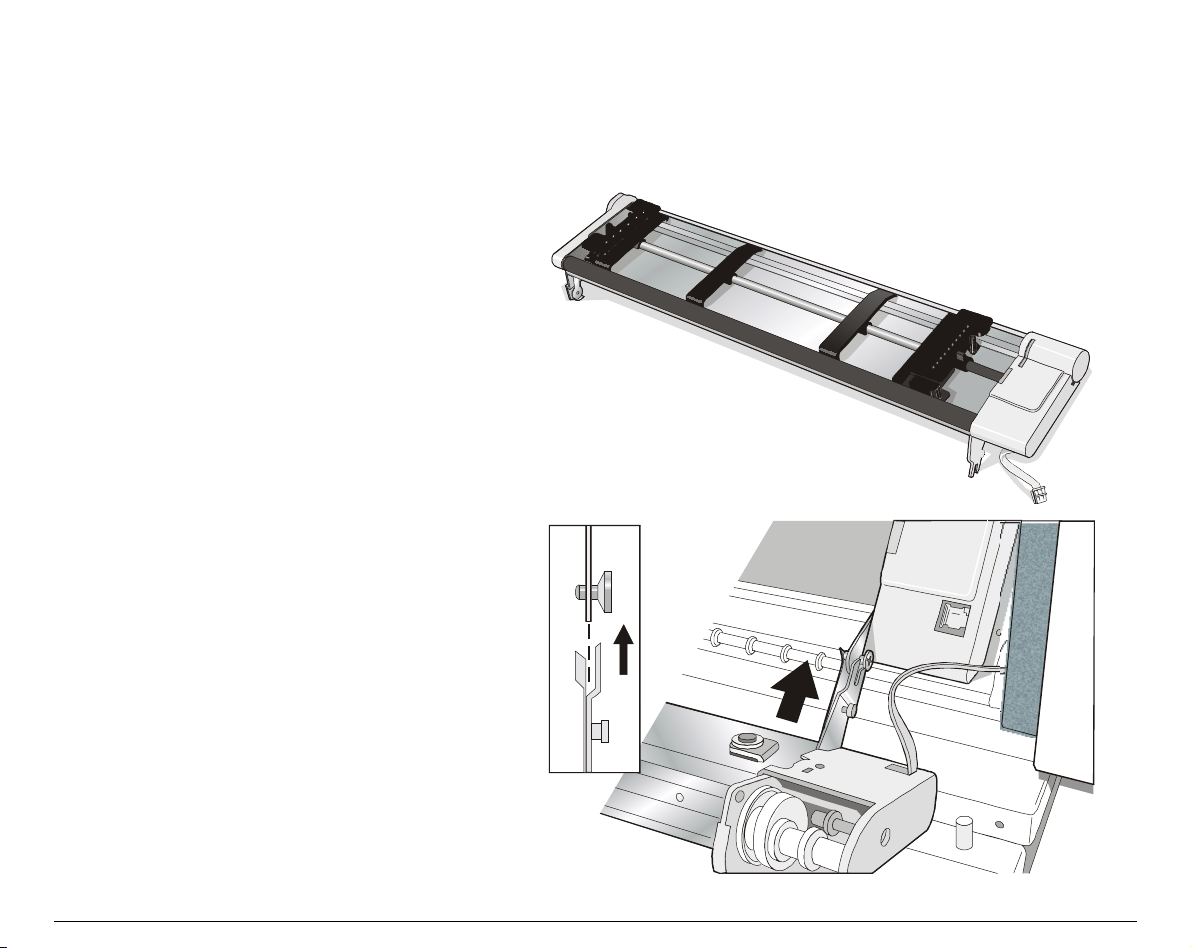
FFrroonntt 22 TTrraaccttoorr IInnssttaallllaattiioonn
An additional push tractor is provided with this printer. This Front 2 push tractor unit can be
installed on the Front 1 push tractor.
1. Find the Front 2 push tractor
among the accessories.
2. Align the hooks on both sides of
the Front 2 tractor with the pins
on the Front 1 push tractor.
17
Page 2
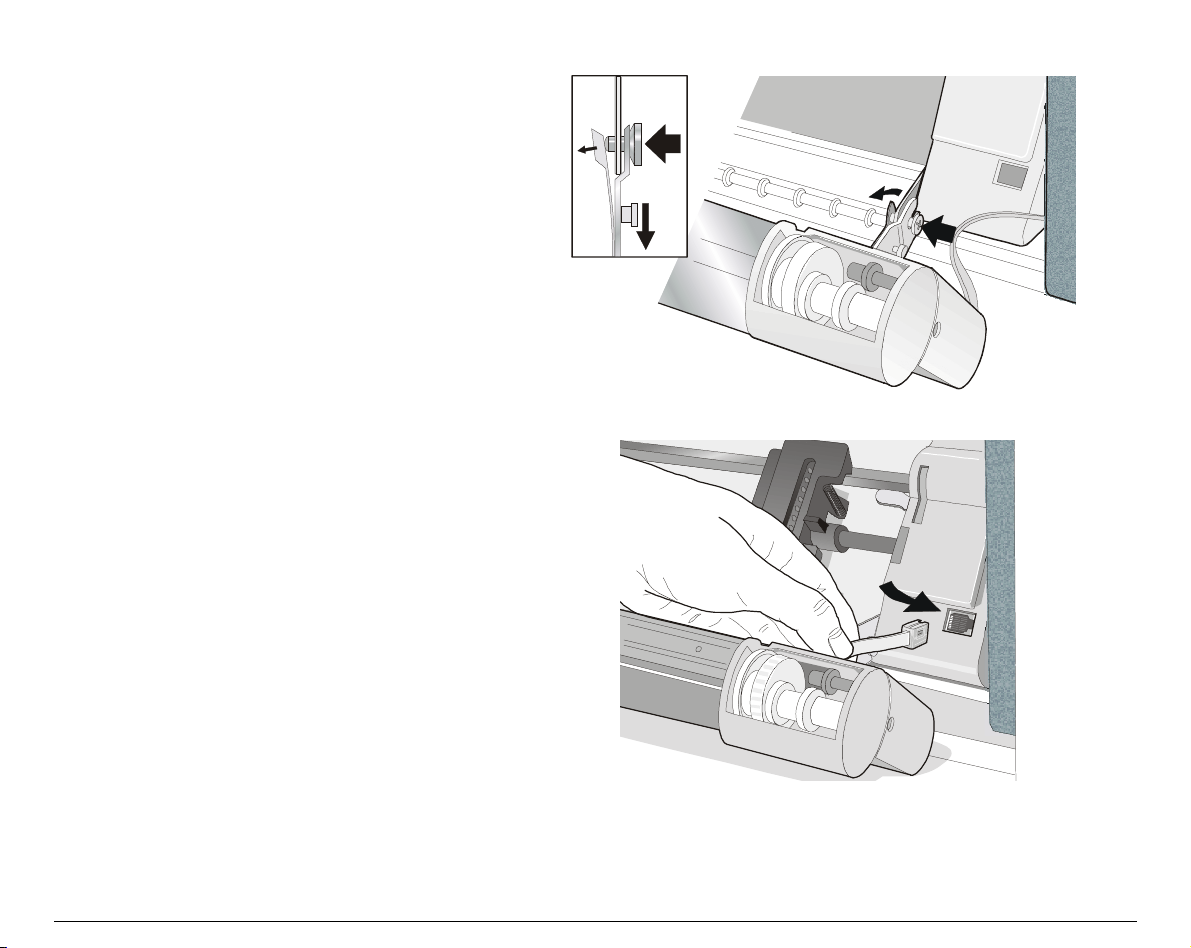
3. Push the Front 2 tractor until it
is fully engaged.
4. Insert the connector cable in the
electrical connector located in the
lower push tractor.
18
Page 3
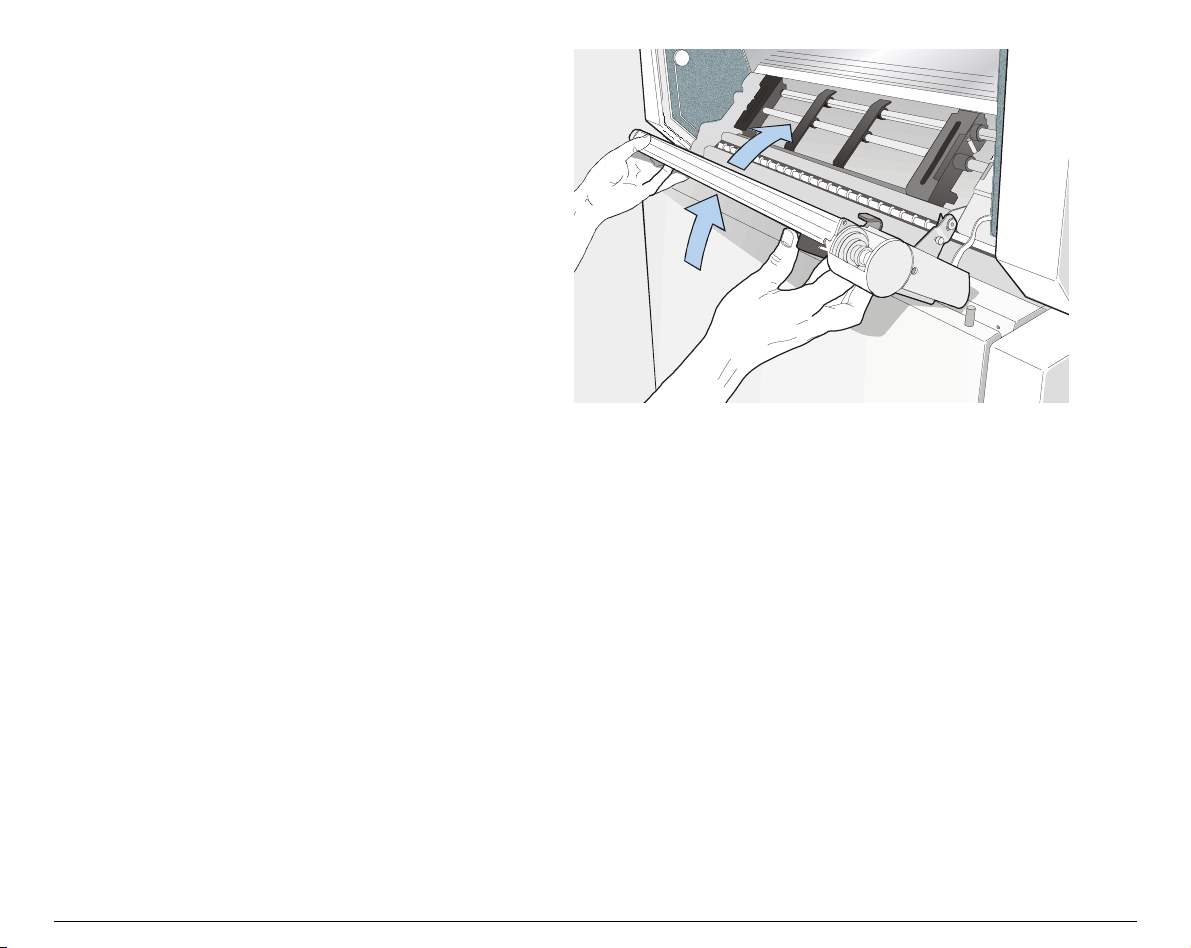
5. Rotate the Front 2 push tractor
onto the Front 1 push tractor.
19
Page 4
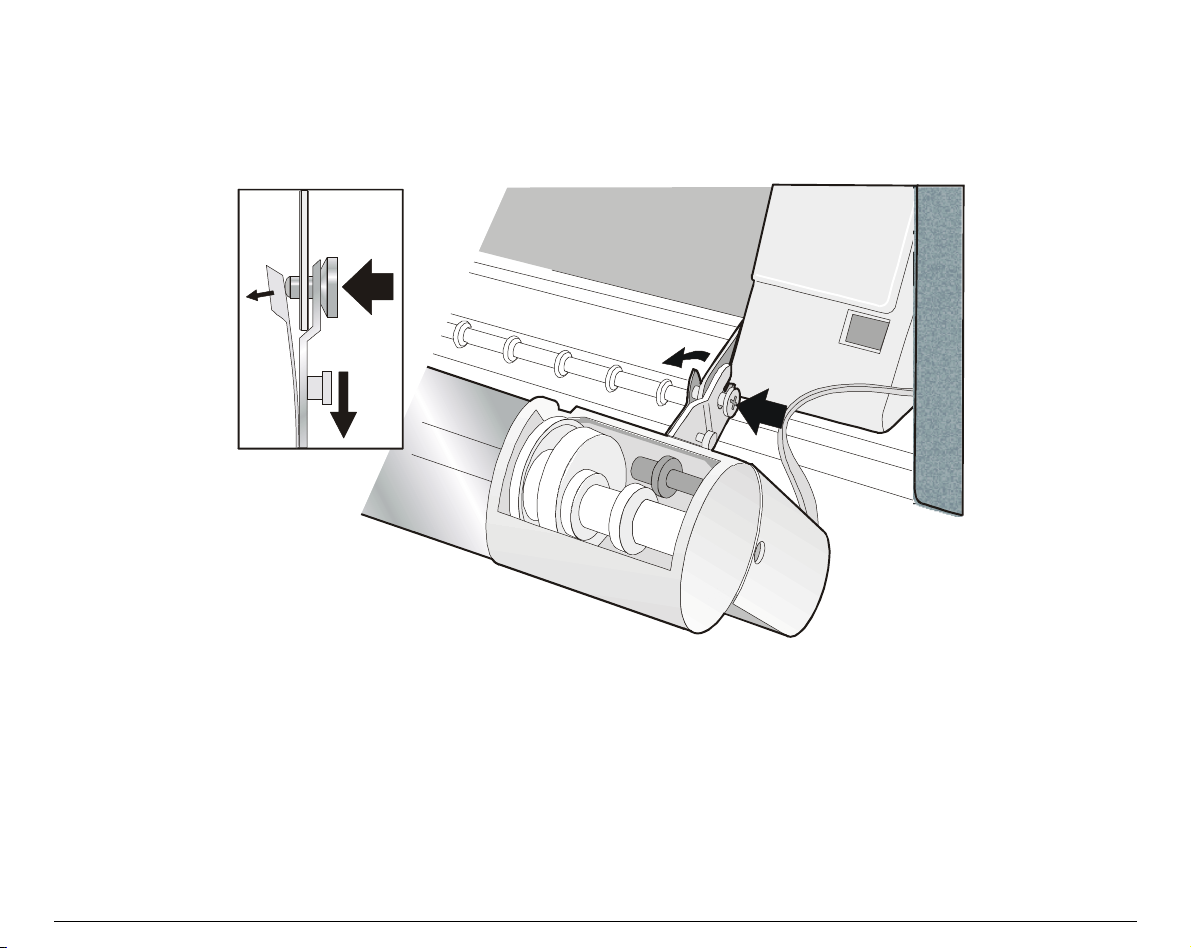
RReemmoovviinngg tthhee FFrroonntt 22 TTrraaccttoorr
If you need to remove the upper push tractor, turn the printer off. Disconnect the connector cable and
press on the push buttons to disengage the Front 2 tractor.
20
Page 5
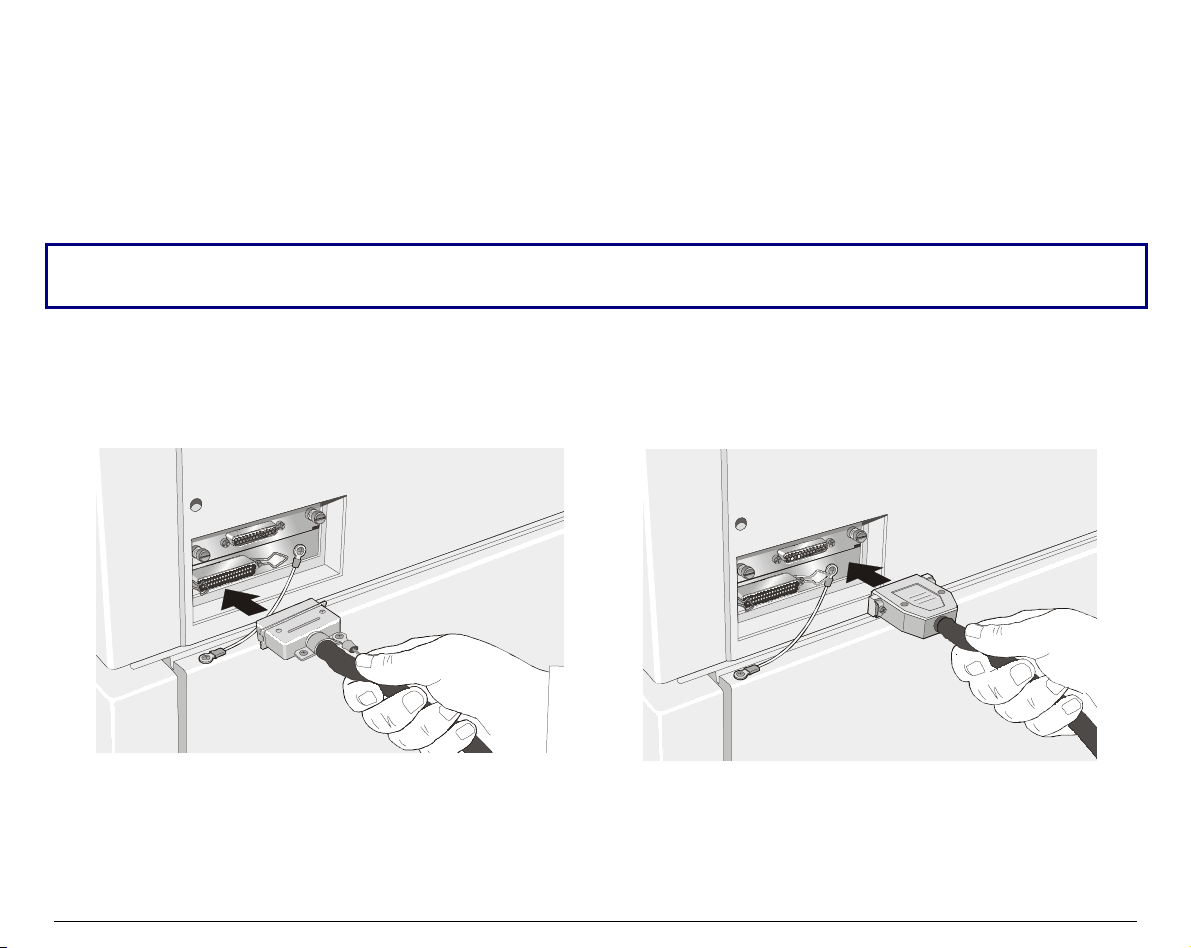
HHoosstt CCoommppuutteerr CCoonnnneeccttiioonn
This printer can be connected to your host computer via two available interfaces. The interface
connectors are located on the rear of the printer.
• A bidirectional IEEE1284 parallel interface
• A RS-232C/422A serial interface
Before connecting the interface cable, make sure that the printer and the host computer are
Insert the parallel interface cable into the parallel connector and fasten it by means of the clips.
Insert the serial interface cable into the serial connector and fasten it by means of the two screws (use
the screwdriver).
turned OFF .
Parallel Interface Serial Interface
21
Page 6
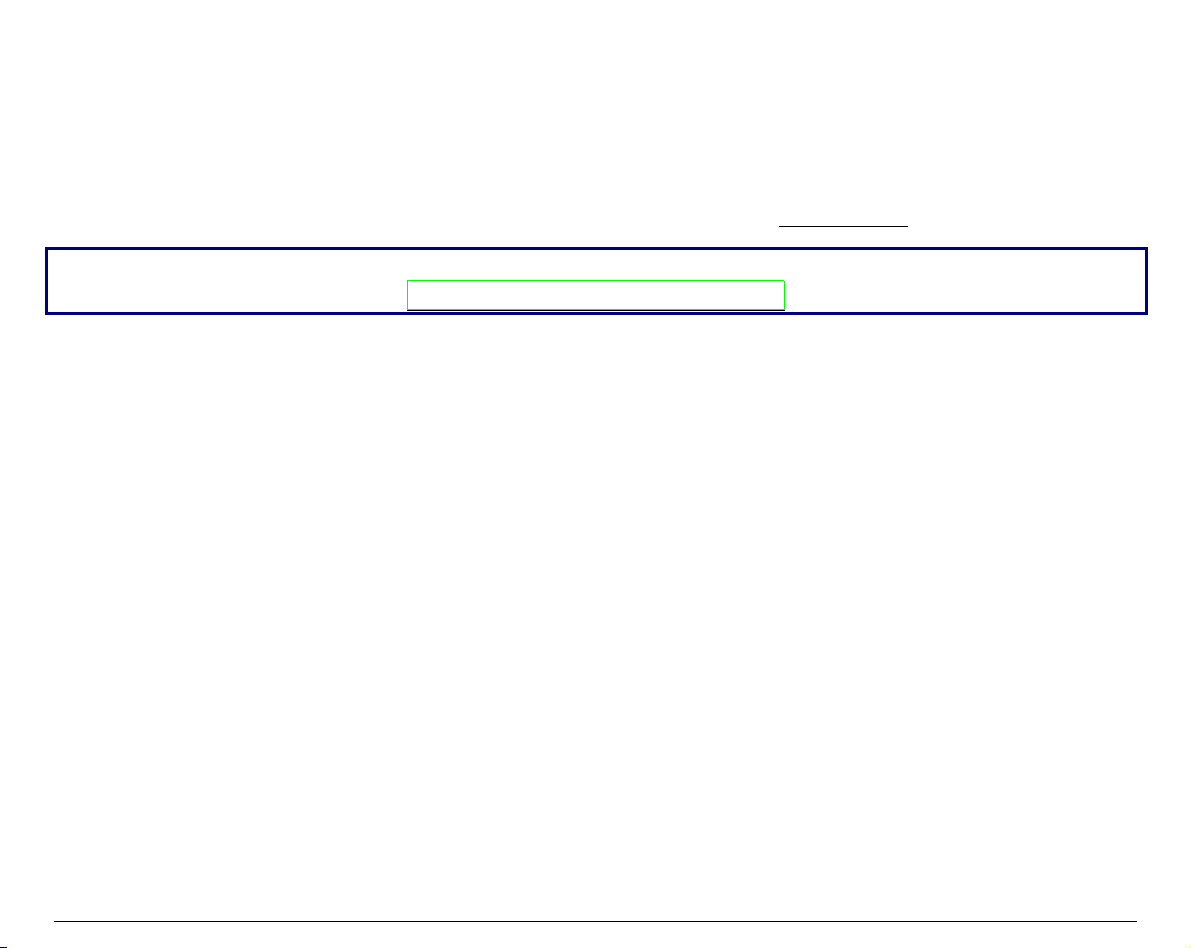
SSooffttwwaarree DDrriivveerr SSeelleeccttiioonn
At this point it is necessary to configure your printer for your application package. The installation
procedures depend upon the host environment.
Follow the instructions in the readme file you find on the CD-ROM.
In a WINDOWS 95/98/2000® environment the printer supports the Plug & Play feature.
The printer drivers of all Compuprint printers can be found at the Internet Address
http://www.compuprint.net/drivers
22
Page 7
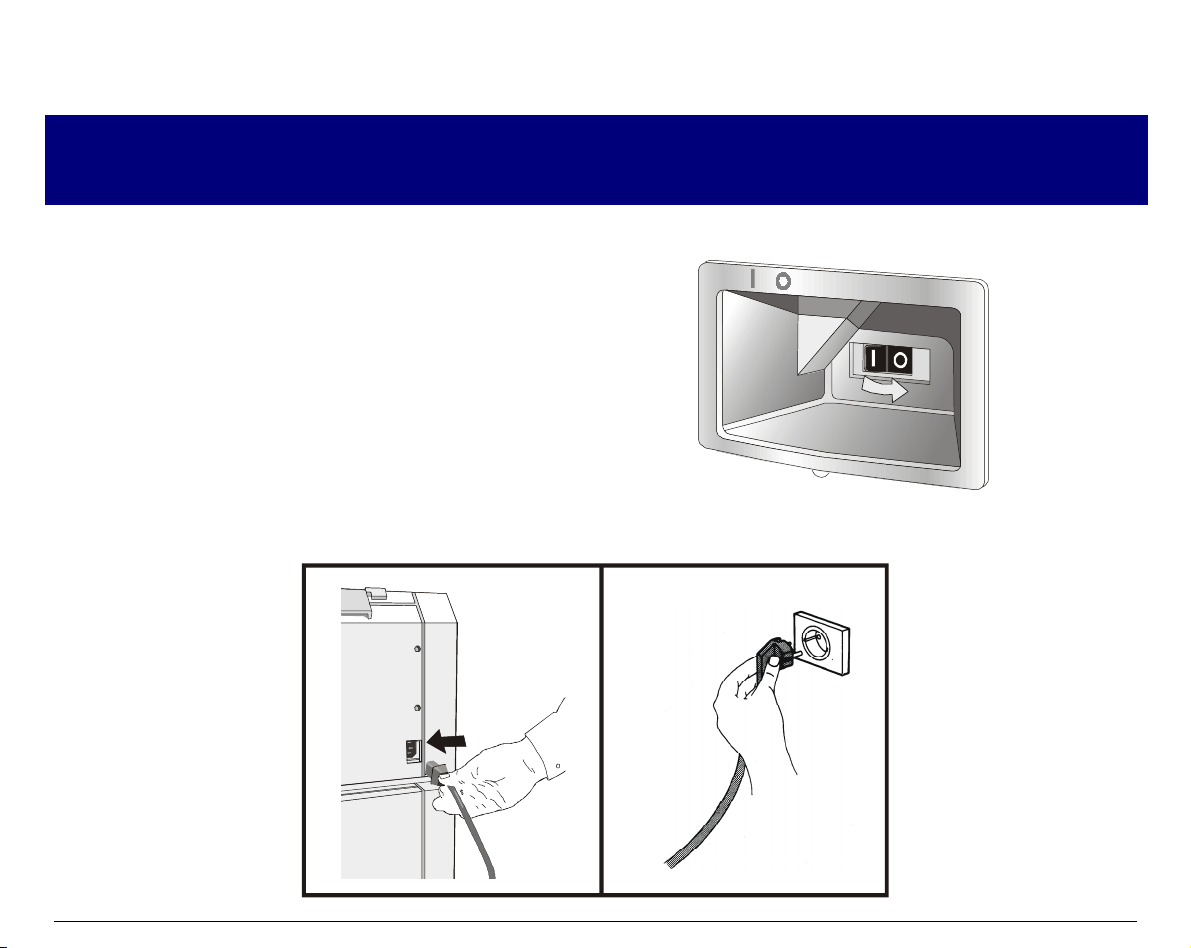
PPoowweerr CCoonnnneeccttiioonn
Make sure that the power outlet matches the printers plug.
1. Make sure the power outlet is near the printer location and easily accessible.
2. Make sure that the power switch is in 0
position (OFF).
3. Insert the power cable plug into the printer connector and the other power cable end into a
convenient outlet (the figure shows the European version).
Always use a grounded outlet.
23
Page 8
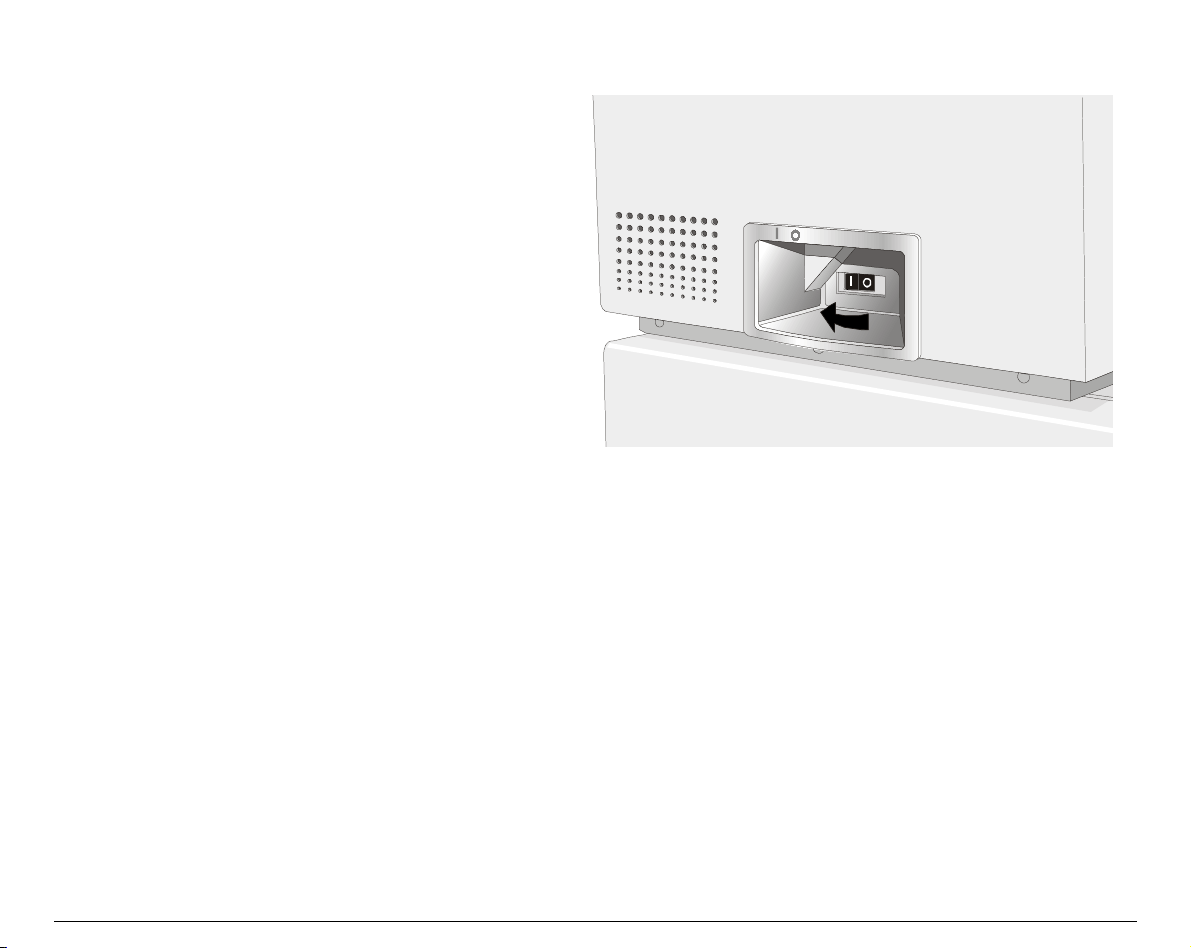
4. If you need to turn the printer on, press the
power switch in the I position (ON).
24
Page 9
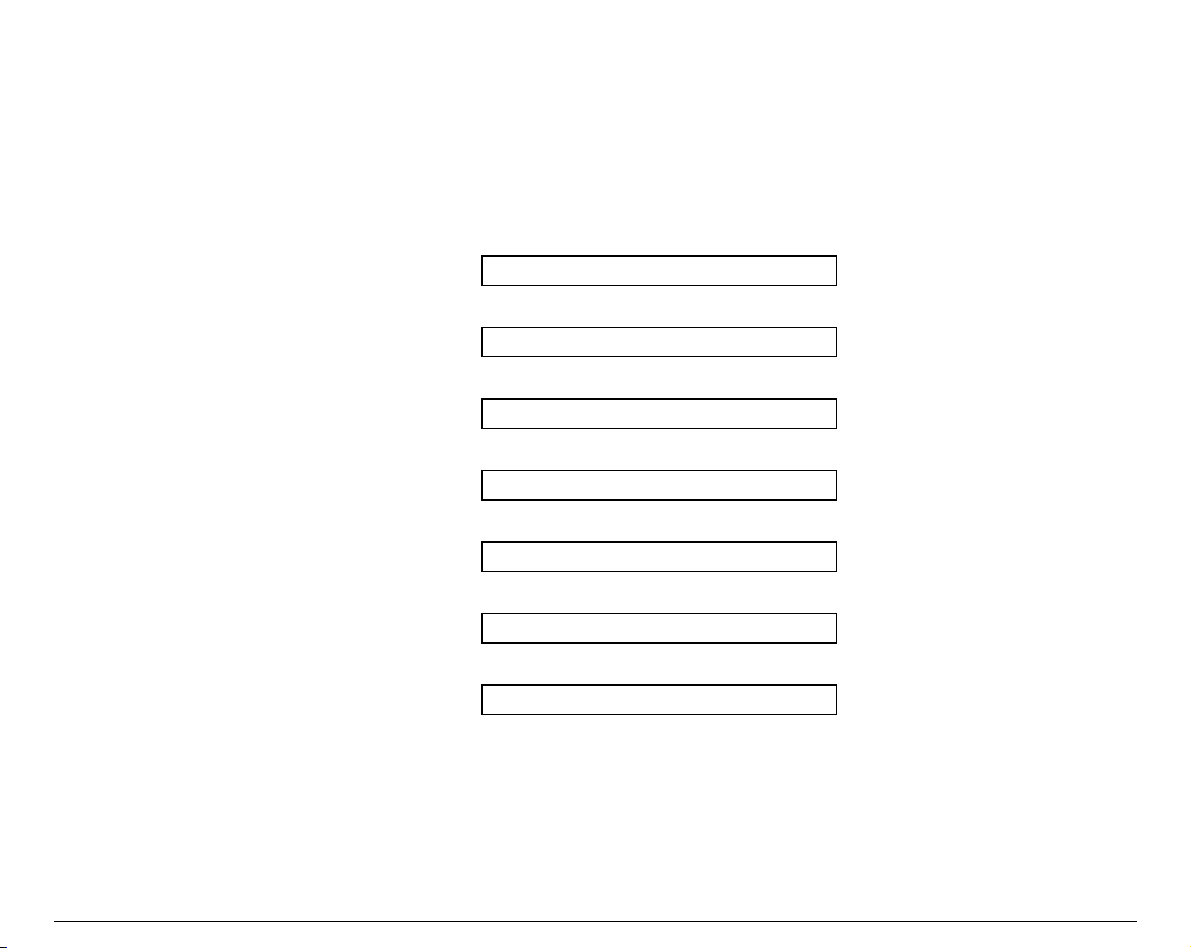
SSeelleeccttiinngg tthhee DDiissppllaayy LLaanngguuaaggee
The display messages for this printer can be displayed in five different languages: English (Default),
French, German, Italian and Spanish. To select the language, that you prefer, proceed as follows:
1. Press the
message will be displayed:
2. When you release the
then,
3. Press the ↓ key to enter the setup. The first setup item is displayed:
4. Press the ↓ key until the language first level function is displayed:
5. Press the → key to pass to the second level functions:
6. Press the ↓ key until the setup language is displayed:
7. Press the → key to scroll the setup languages. When the desired language is displayed, press the
PROGRAM
in the selected language.
PROGRAM
key to select it. The printer exits the setup. From now on the display messages appear
key and keep it pressed while powering on the printer until the following
RELEASE KEY
PROGRAM
key, the following messages will be displayed:
10200
PRINT OUT? NO
PARALL INTERFACE
FUNCTIONS
SEQUENCE NONE
MENU ENGLISH
25
Page 10
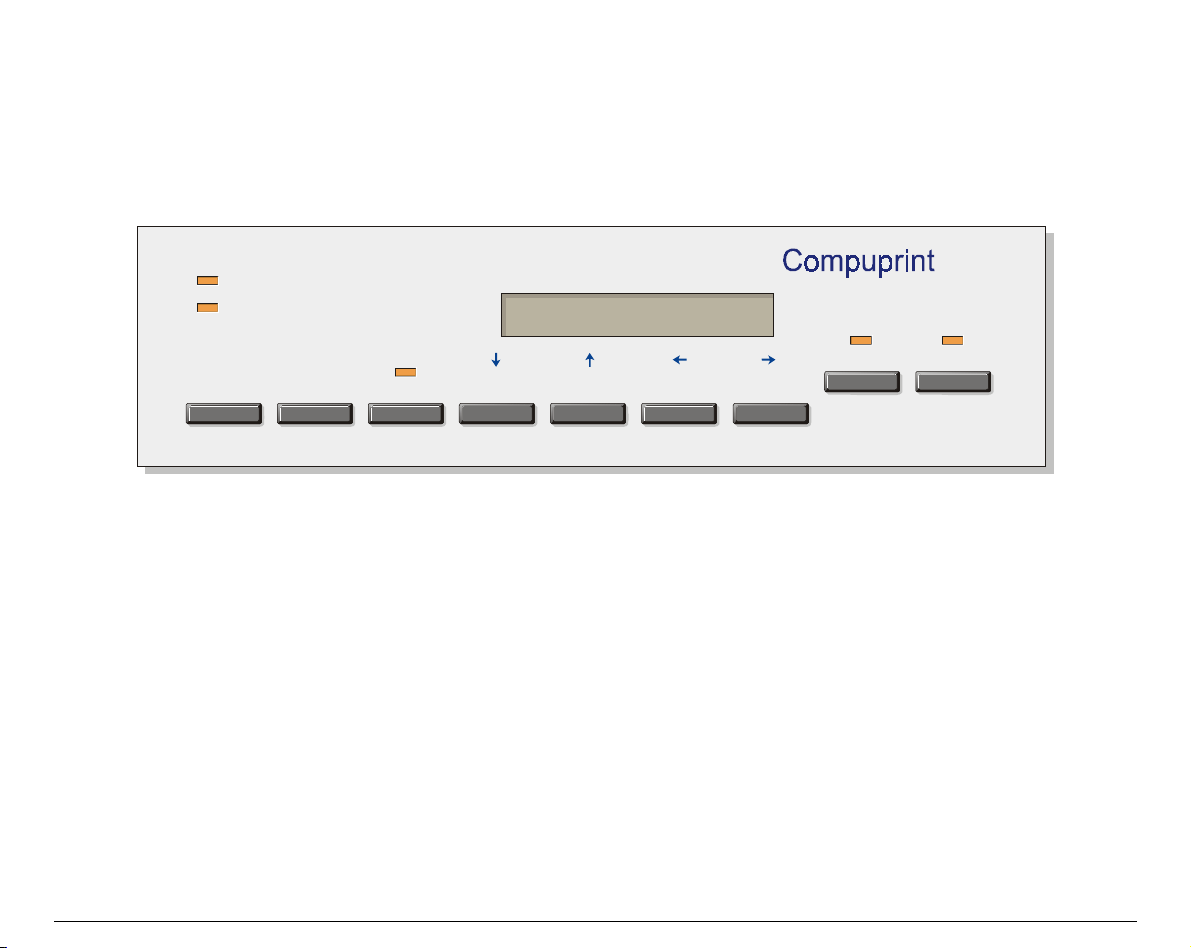
CCoonnffiigguurriinngg tthhee PPrriinntteerr
OOppeerraattoorr PPaanneell PPrreesseennttaattiioonn
The operator panel enables you to perform many of the printer functions including paper path
selections, font selection and the printer setup.
10200
PAT H
PAR K
Front 1
Front 2
TEAR
PITCH
PROGRAM ON LINE
ALTERNATE LOAD/FF LF FONT MACRO
MICRO FEED
The operator panel consists of:
• A 16 character display (Liquid Crystal Display)
• Five led indicators
• Nine function keys
26
Page 11
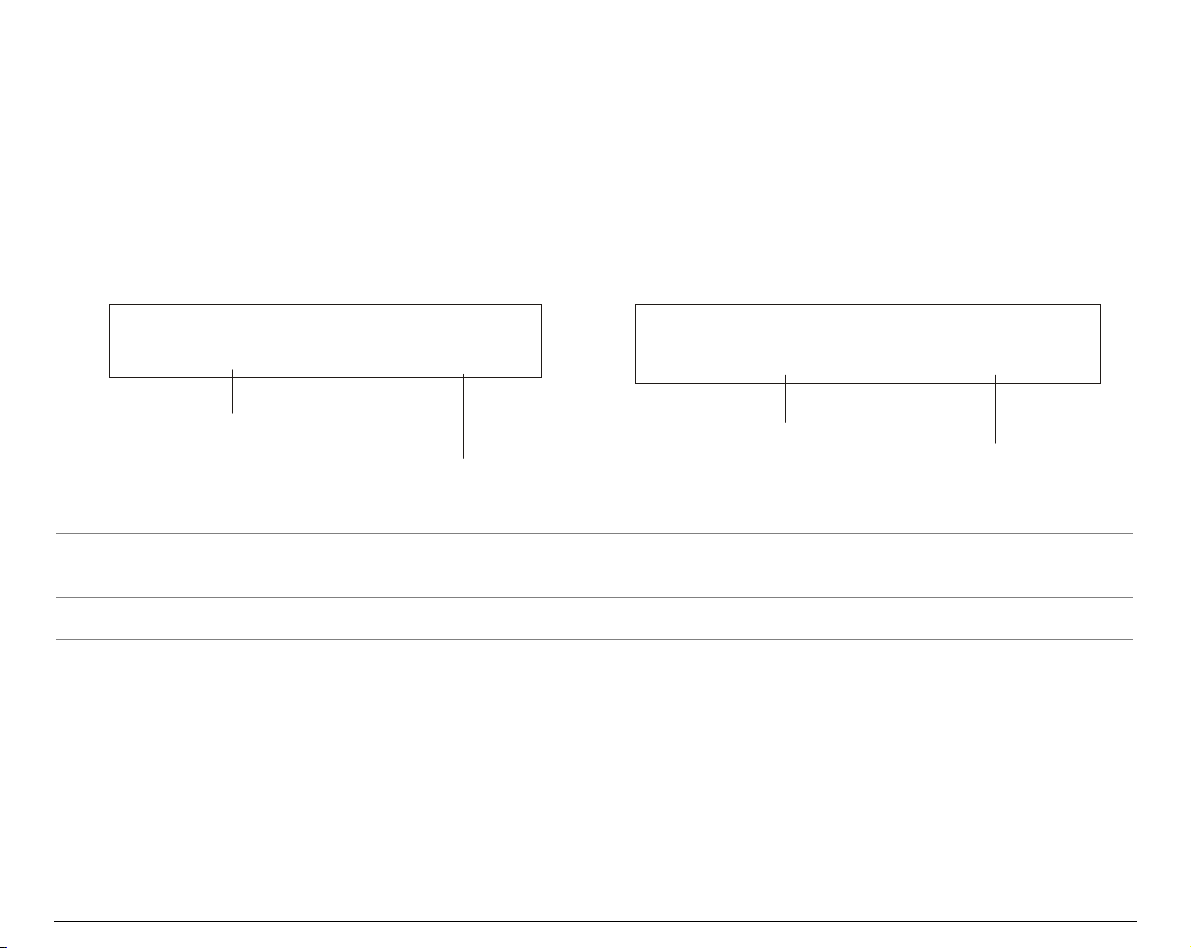
DDiissppllaayy MMeessssaaggeess
The printer display is used to indicate the printer status or to request an user intervention.
When the printer is in Ready state, the display gives the following information:
• when paper is already loaded and the
printer is off line (
ON LINE
indicator unlit):
OFF LINE M1
Printer Status
where:
OFF LINE
ON LINE
M1, M2, M3, M4
Current Macro
Indicates the printer status.
Indicate which of the four User Macros is currently used.
• when paper is already loaded and the
printer is on line (
ON LINE
indicator lit):
ON LINE M1
Printer Status
Current Macro
27
Page 12

• when there is no paper loaded and the
printer is off line (
ON LINE
indicator unlit):
• when there is no paper loaded and the
printer is on line (
ON LINE
indicator lit):
Load Front1
Current Paper Path
where:
LOAD FRONT 1
LOAD FRONT 2
OFF LINE
ON LINE
M1, M2, M3, M4
ON LINE M1
Printer Status
Indicates that the currently selected paper path is out of paper.
The messages are displayed only for the available paper paths,
according to the installed devices.
Indicates the printer status.
Indicate which of the four User Macros is currently used.
Current Macro
28
Page 13
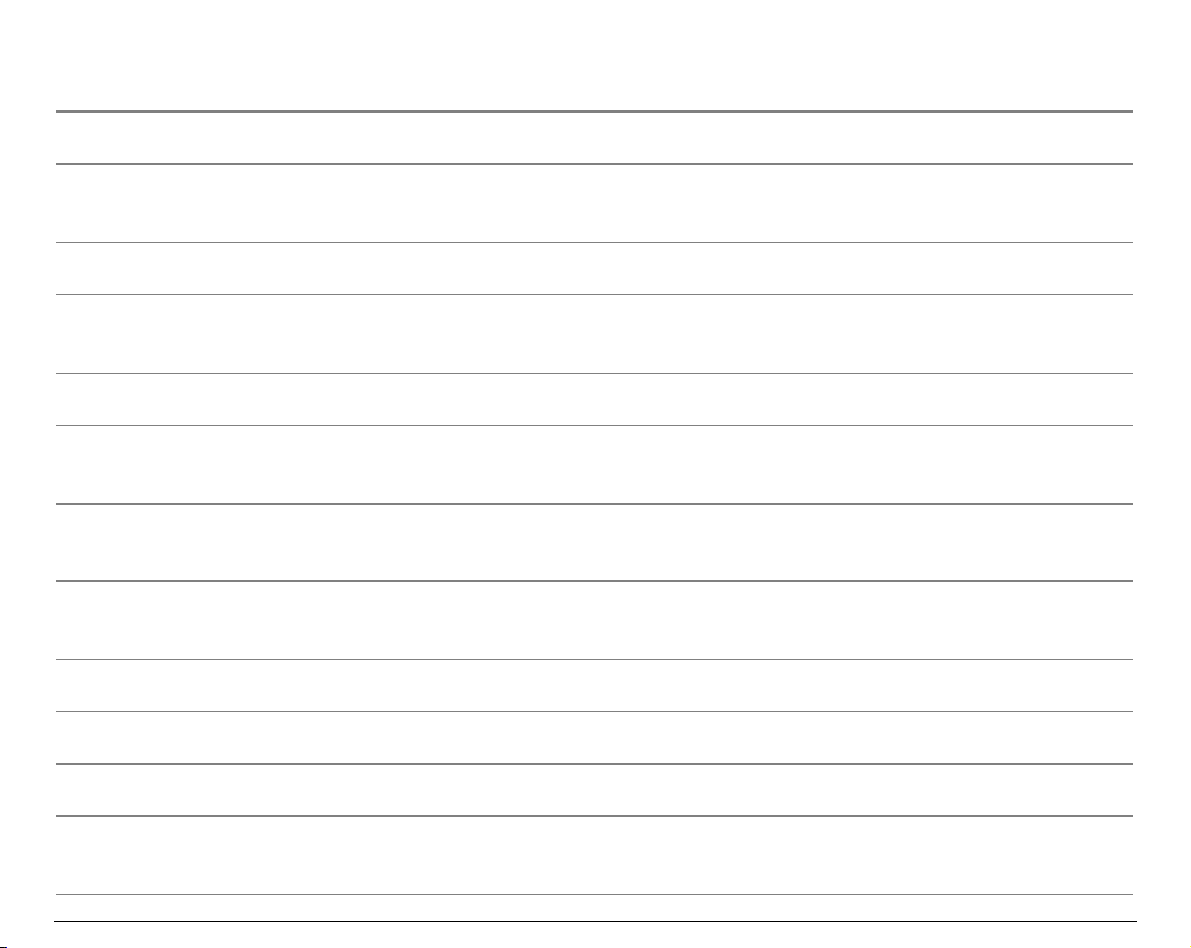
The following messages appear to indicate other printer conditions or user intervention requests.
The list is in alphabetical order.
Message Description
ALTERNATE
BUSY M1
COVER OPEN
CLOSE COVER
EJECTING
INITIALIZING LAN
LOAD FRONT 1
LOAD FRONT 2
LOCKED MENU
MACRO CHANGING
MICRO FEED DOWN
This message appears to indicate that the Alternate functions of the operator
panel keys have been selected pressing the
This message appears to indicate that the printer is printing. It is busy.
When the printer cover is not closed correctly, the buzzer sounds and the
display shows alternately these two messages. Close the printer cover.
The printer is ejecting the paper out of the printer.
This message is displayed when the LAN is reset (only if the LAN interface
board is installed).
These messages are displayed when the corresponding paper path is out of paper.
When the access to the Printer Setups has been locked at the power on, the
printer displays this message.
The macro has been changed and the printer is updating the settings.
The paper is fed in microsteps downwards when pressing the ↓ arrow key .
ALTERNATE
key.
MICRO FEED UP
OPT. I/F CHANGED
PRESS ON LINE
The paper is fed in microsteps forwards when pressing the ↑ arrow key.
These messages are displayed at power on when the I/F board option has been
changed previously in the printer. Press the
29
ON LINE
key to confirm.
Page 14
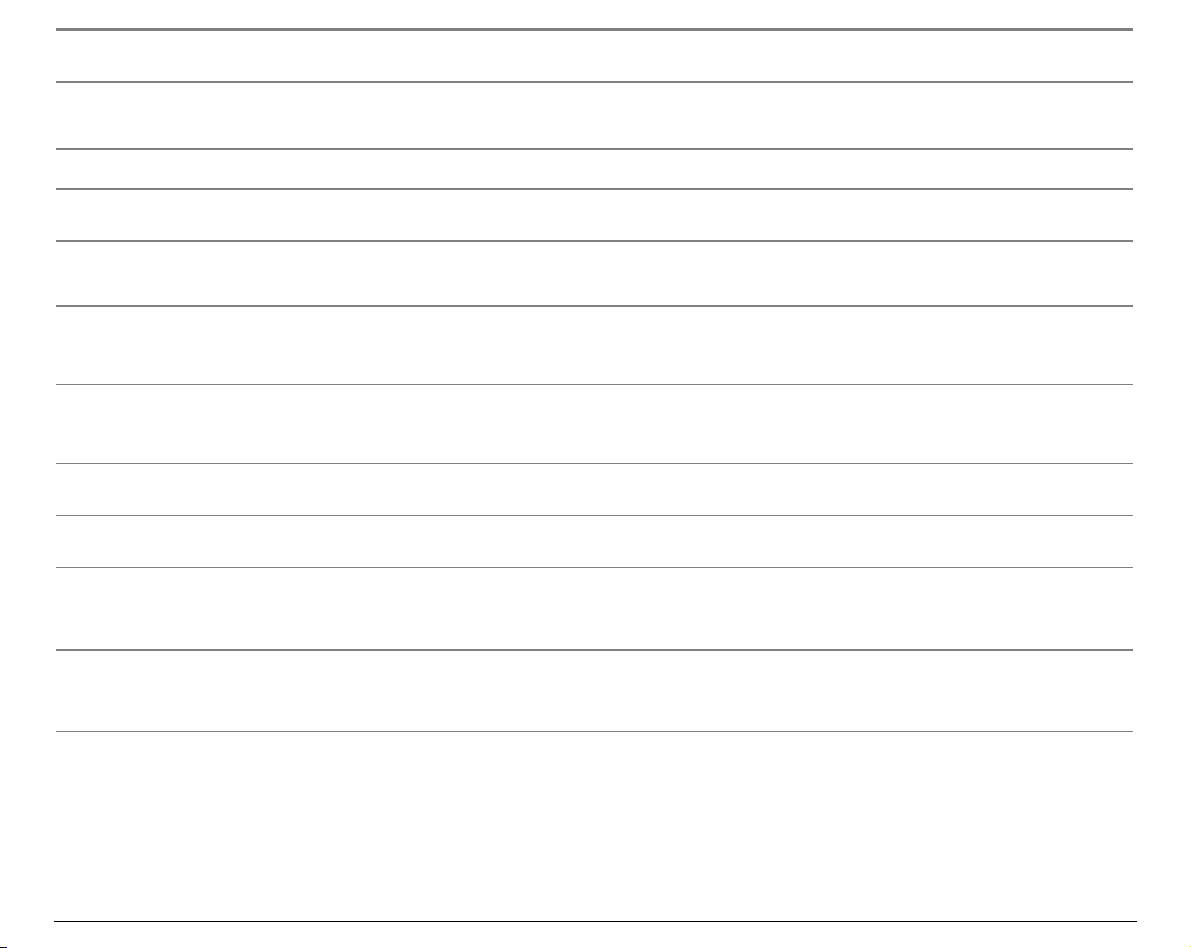
Message Description
OPER. INTERRUPTED
PARKING
PATH CHANGING
PRESS A KEY
NVM CHANGED
RELEASE KEY
REMOTE CONTROL
RESET & BREAK
SELF TEST
TEAR IF NECESS.
EJECT PAPER
TEAR IF NECESS.
PARK PAPER
This message is displayed if the
park procedure.
The printer is parking the fanfold paper.
The path has been changed and the printer is updating the settings.
The NVM has been changed. Press any key to set the printer.
This message is displayed when you can release the PROGRAM key in the Selftest selection or in the Power-on Configuration procedure.
This message is displayed when the printer operates from remote control (only
if the LAN interface board is installed).
The printer received a reset and break command via interface.
Printing the self-test page.
These messages are displayed when the printer receives a paper parking
command and the TEAR NO item is selected for the tear-off function. Tear off
the fanfold then press the PARK key to eject the paper.
These messages are displayed when the printer receives a paper parking
command. Tear off the fanfold paper if necessary and then press the PARK key
to park the paper.
ALTERNATE
key has been pressed to interrupt a
30
Page 15
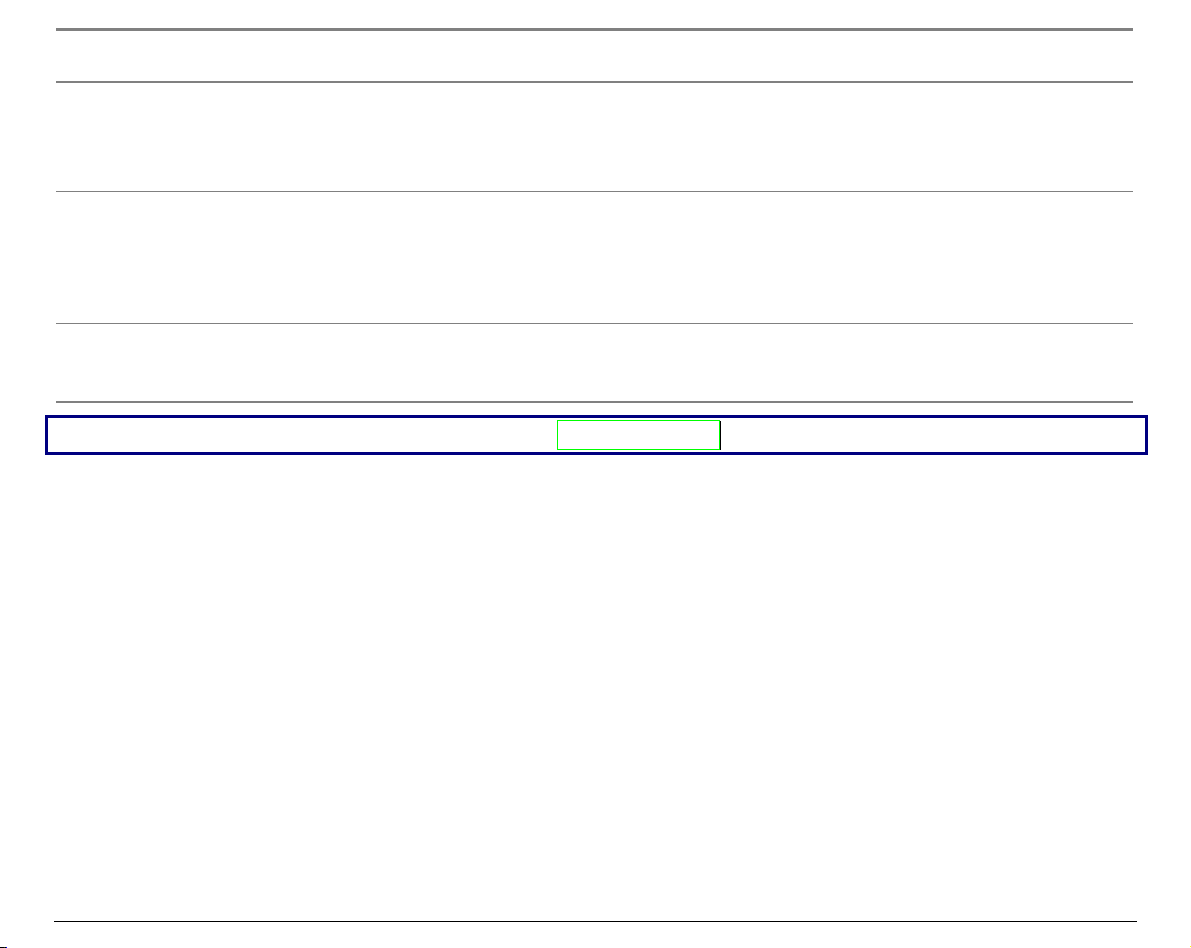
Message Description
TEAR OFF PAPER
EJECT PAPER
TEAR OFF PAPER
PARK PAPER
UNLOCKED MENU
For the error messages see "Error Handling" later in this manual.
These messages are displayed when the printer receives a paper ejecting
command (TEAR NO item has been selected for the tear-off function) but was
not able to execute it, because the paper to be ejected is longer than 18 inch.
Tear off the fanfold paper and then press the PARK key to eject the paper.
These messages are displayed when the printer has received a paper parking
command but was not able to execute it, because the paper to be parked is
longer than 18 inch. Tear off the fanfold paper and then press the
park the paper.
When the access to the Printer Setups has been unlocked at the power on, the
printer displays this message.
PARK
key to
31
Page 16
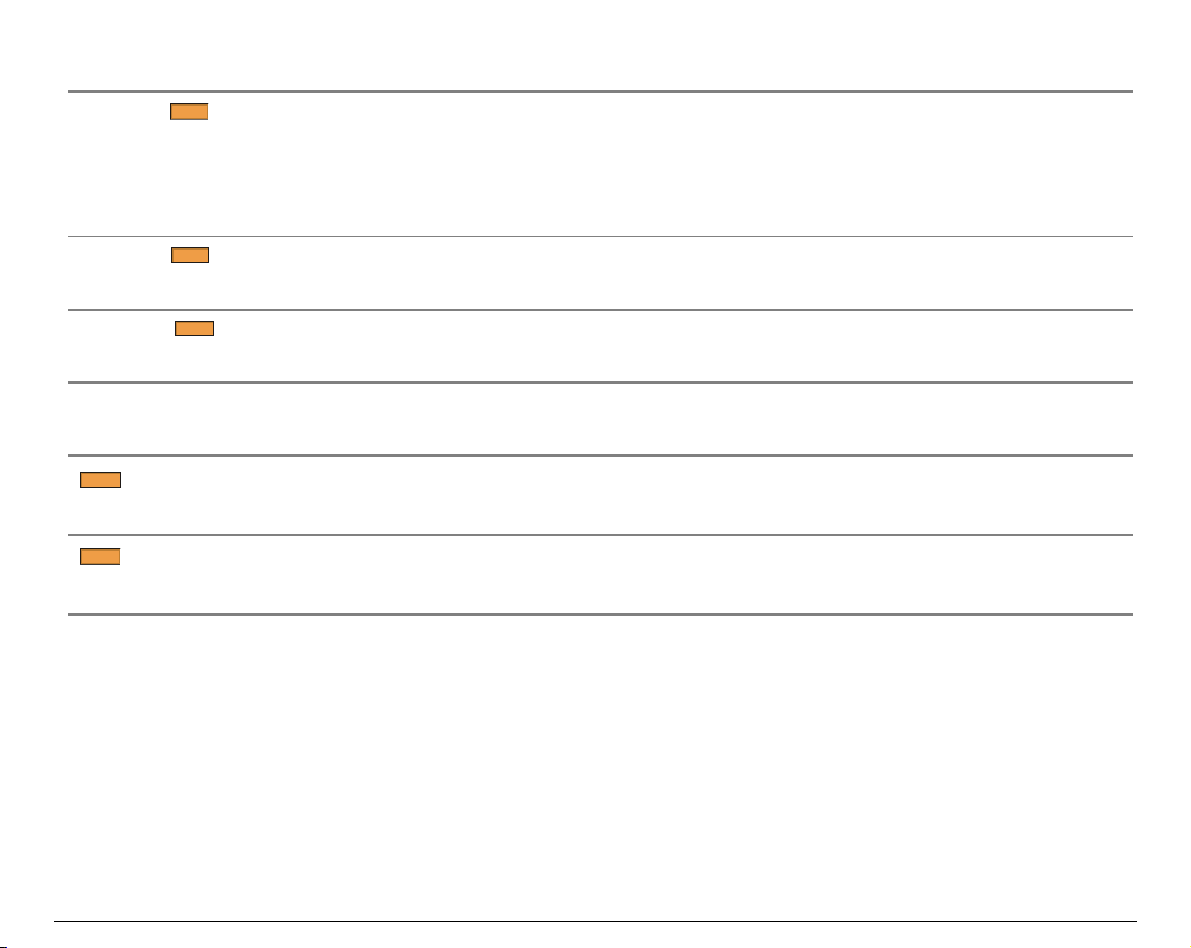
IInnddiiccaattoorrss
Lit when the printer can receive and print data (printer online).
ON LINE
PROGRAM
ALTER N ATE
Blinks when there is data in the buffer and the printer is offline.
Unlit when the printer is disabled and the buffer does not contain any data, or
during the initialization, setup or tests.
Blinks when one of the printer setup procedures has been selected: Program
Configuration or Power-On Configuration.
Lit when the alternate function of the keys has been enabled pressing the
ALTERNATE
key.
Front 1
Front 2
Lit when the Front1 paper path is selected.
Unlit when the Front1 paper is not selected
Lit when the Front2 paper path is selected.
Unlit when the Front2 paper is not selected.
32
Page 17
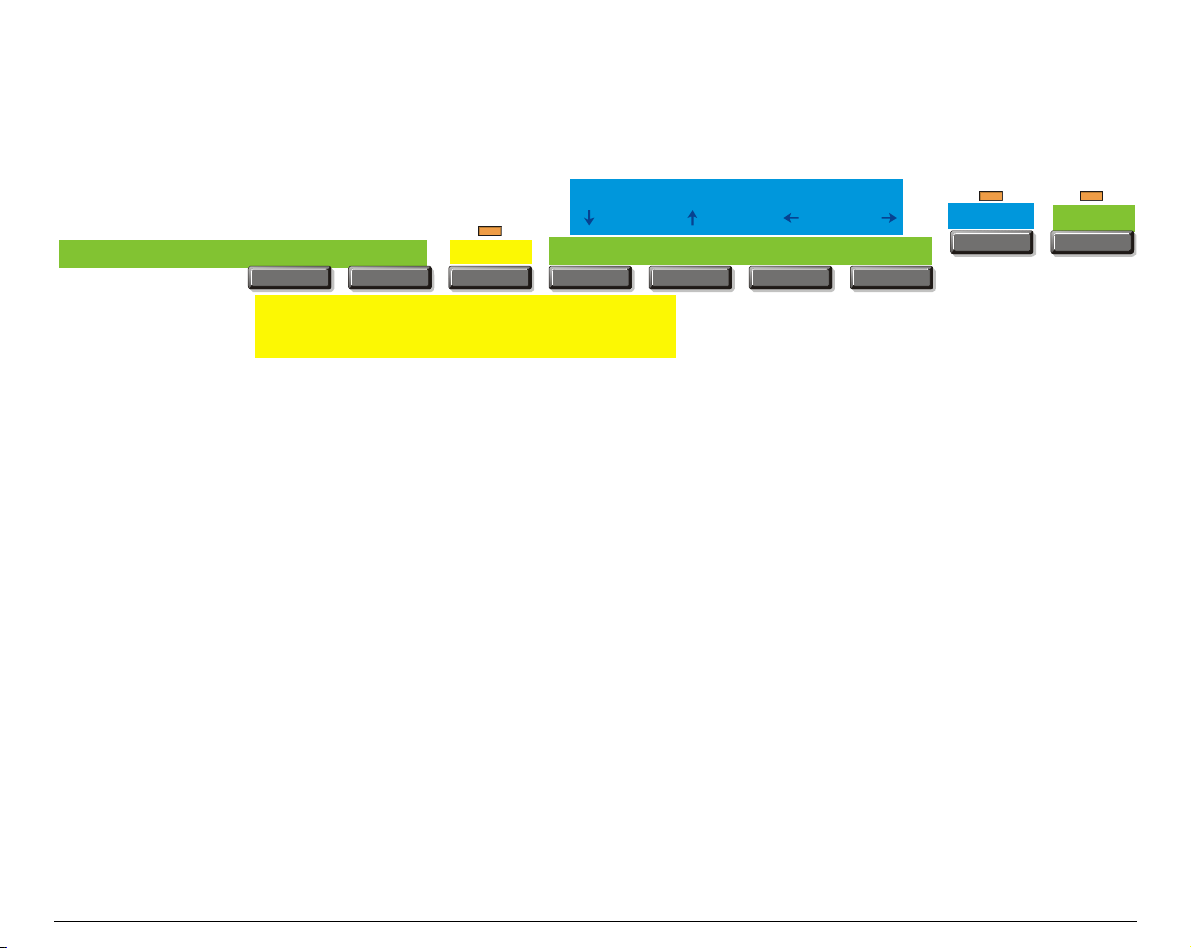
FFuunnccttiioonn KKeeyyss
Pressing the function keys it is possible to activate the functions indicated by the word or symbol
signed near the key. Each key may have different functions, according to the selected function
modes: Normal, Alternate or Program.
Normal function
Normal Function
Alternate Function
Program Function
Program Function
PROGRAM ON LINE
PAT H
PAR K
TEAR
PITCH
ALTERNATE LOAD/FF LF FONT MACRO
MICRO FEED
Alternate function
The normal function of the keys is written above the keys and does not require any
previous action to select it.
The alternate function of the keys is written below the keys and is selected
pressing the
ALTERNATE
When the alternate function of the keys is selected, the
key.
ALTERNATE
indicator is lit and
the display shows ALTERNATE.
The program function of the keys is selected pressing the
PROGRAM
key, where:
• If you press the key while powering the printer on, the Power-On Configuration
is selected.
• If you press the key when the printer is enabled without printing or disabled
ON LINE
(
In the Program Setup mode only the four arrow keys and the
enabled and the
indicator unlit), the Program Setup is selected.
PROGRAM
indicator is lit.
PROGRAM
key are
33
Page 18
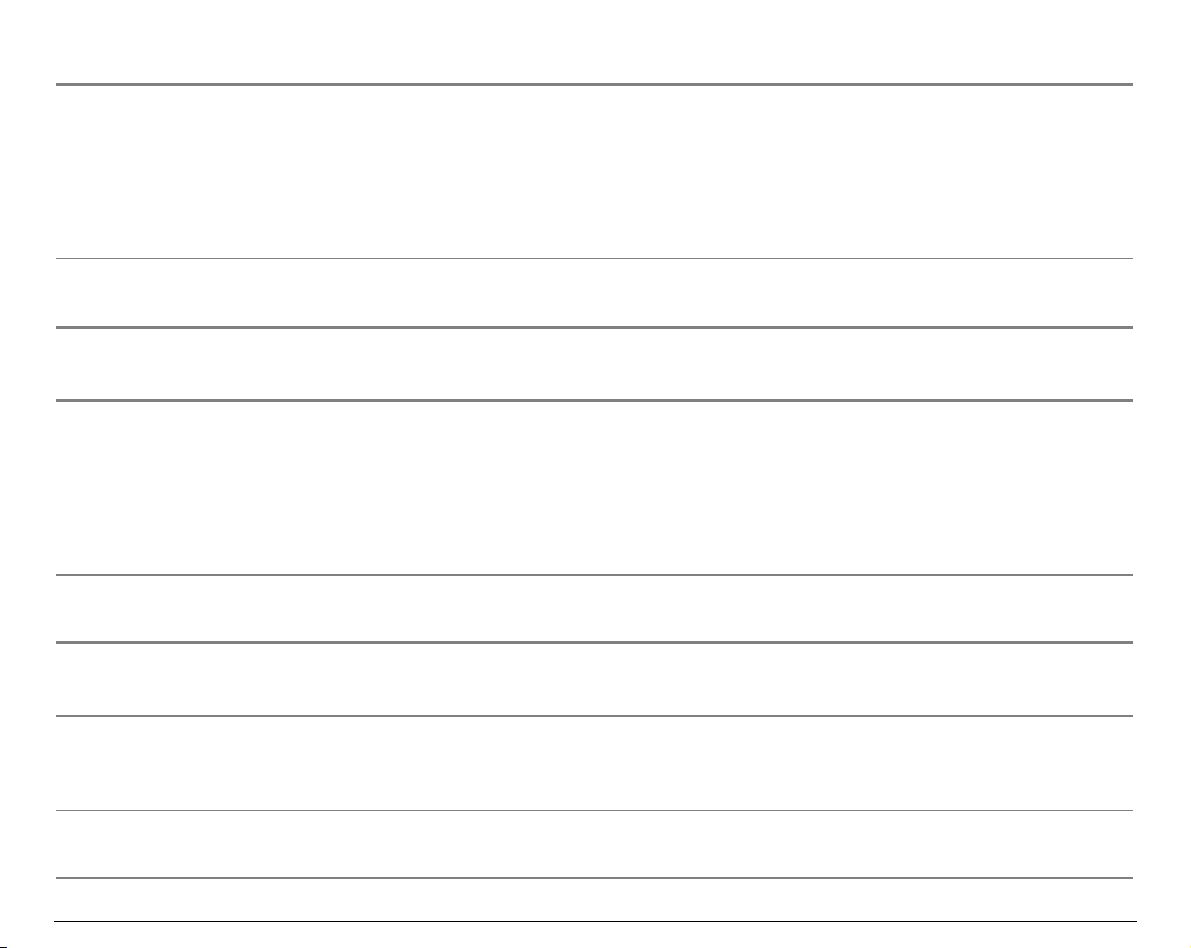
ON LINE Key
ON LINE
Normal
Function
Program
Function
PROGRAM Key
PROGRAM
Normal
Function
Program
Function
Enables or disables the printer.
• If this key is pressed while powering the printer on, the self test is printed;
the printout is stopped pressing this key again.
• In an error condition, once the error cause has been removed, press this
key to enable the printer
Pressing this key, the input buffer is cleared an a break (250 msec.) on a serial
interface is sent. The message RESET & BREAK is displayed.
Enables the printer setups as follows:
• Pressing this key while powering on the printer, the Power-On
Configuration is selected.
• Pressing this key when the printer is enabled without printing or disabled
the Program Setup is enabled (
PROGRAM
indicator lit).
Exits the printer setups.
MACRO Key
MACRO
→
Normal
Function
Program
Function
Selects one of the user macros (Macro 1, Macro 2, Macro 3 or Macro 4). If you
want to select the displayed macro, wait for 2 seconds without pressing any
key and the parameters of this macro will be set .
Scrolls the parameters of the functions or macros forwards.
34
Page 19
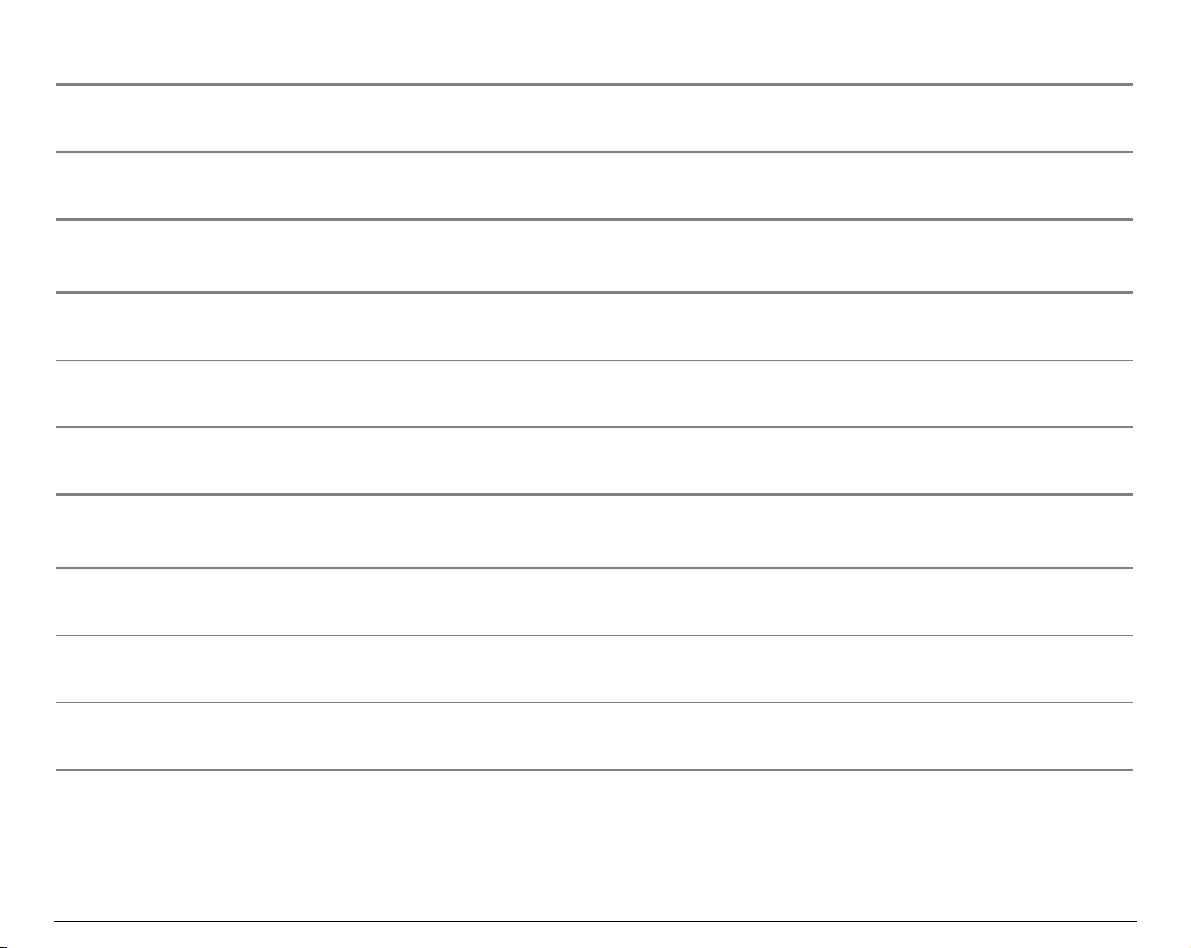
FONT Key
FONT
←
LF Key
LF
MICRO FEED
↑
LOAD/FF Key
LOAD/FF
MICRO FEED
Normal
Function
Program
Function
Normal
Function
Alternate
Function
Program
Function
Normal
Function
Alternate
Function
Selects the font to be used with the currently selected pitch. The selected font
is valid until the printer is turned off or a new font is selected using this key.
Scrolls the parameters of the functions or macros backwards.
Performs a line feed according to the current line spacing settings.
Moves the paper forward in microsteps. Keeping the key pressed the paper is
moved continuously at increasing speed.
Scrolls the setup and macro functions backwards.
Executes a Form Feed (FF): when paper is loaded into the printer, it advances
to the following page; if no paper is loaded, it is positioned for printing.
Moves the paper backward in microsteps. Keeping the key pressed the paper
is moved continuously at increasing speed.
↓
Program
Scrolls the setup and macro functions forwards.
Function
35
Page 20
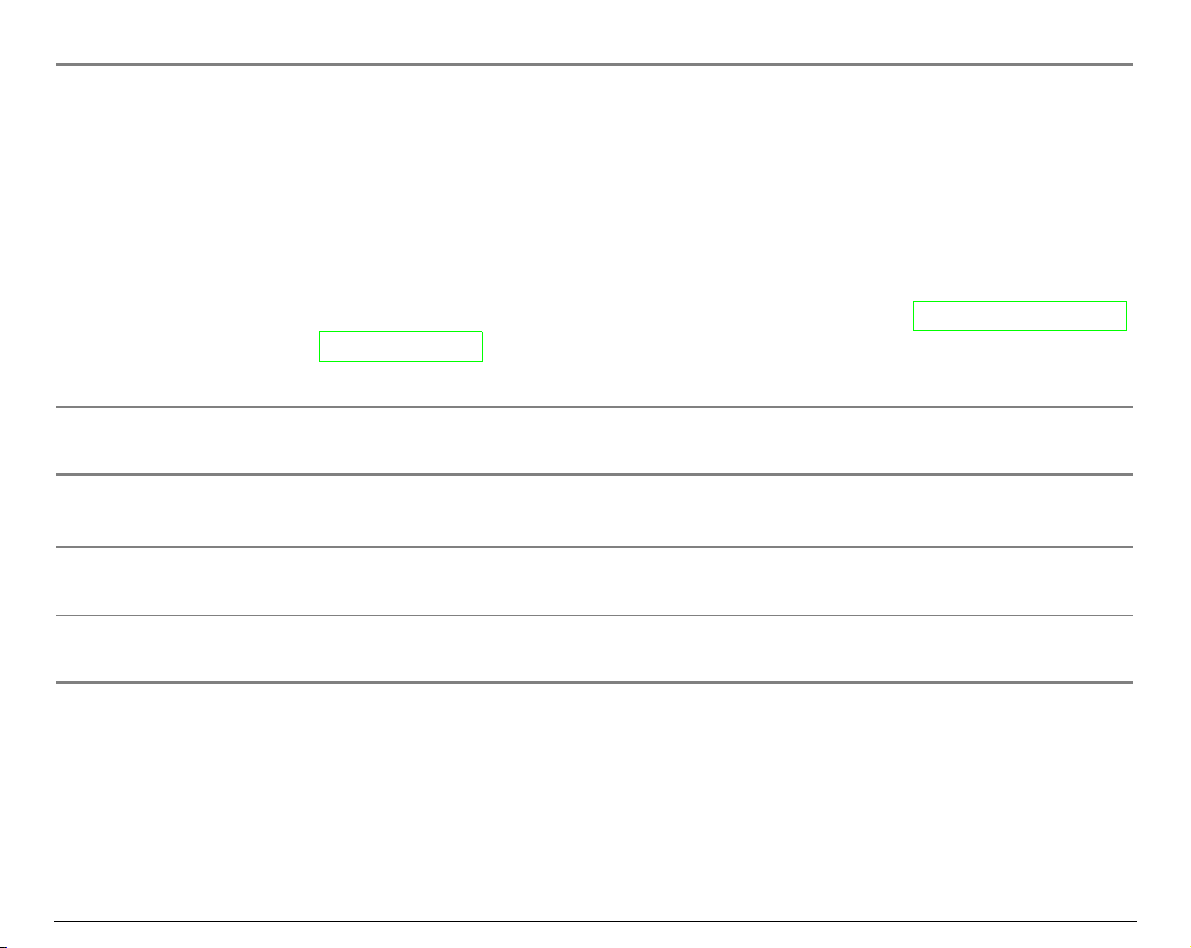
ALTERNATE Key
ALTERNATE
Normal
Function
Alternate
Function
TEAR/PITCH Key
TEAR
PITCH
Normal
Function
Alternate
Function
Enables the alternative key functions.
If the printer is receiving print data, press the ON LINE key before pressing the
ALTERNATE
If no printing data are in the print buffer, pressing the
key.
ALTERNATE
key, the printer
goes offline.
The display then shows
of the keys is enabled (
ALTERNATE
ALTERNATE
May be used to abort paper parking procedure. See also “
Paper Parking
”, later in this manual.
to indicate that the Alternate Function
indicator lit).
How to Handle the
When the printer is in Program Setup Mode, this key is disabled.
Disables the alternative key functions.
Moves the paper to the tear-off position (TEAR NORMAL function must be selected
in the Program Setup).
Selects the pitch to be used with the currently selected font. The selected pitch is
valid until the printer is turned off.
36
Page 21
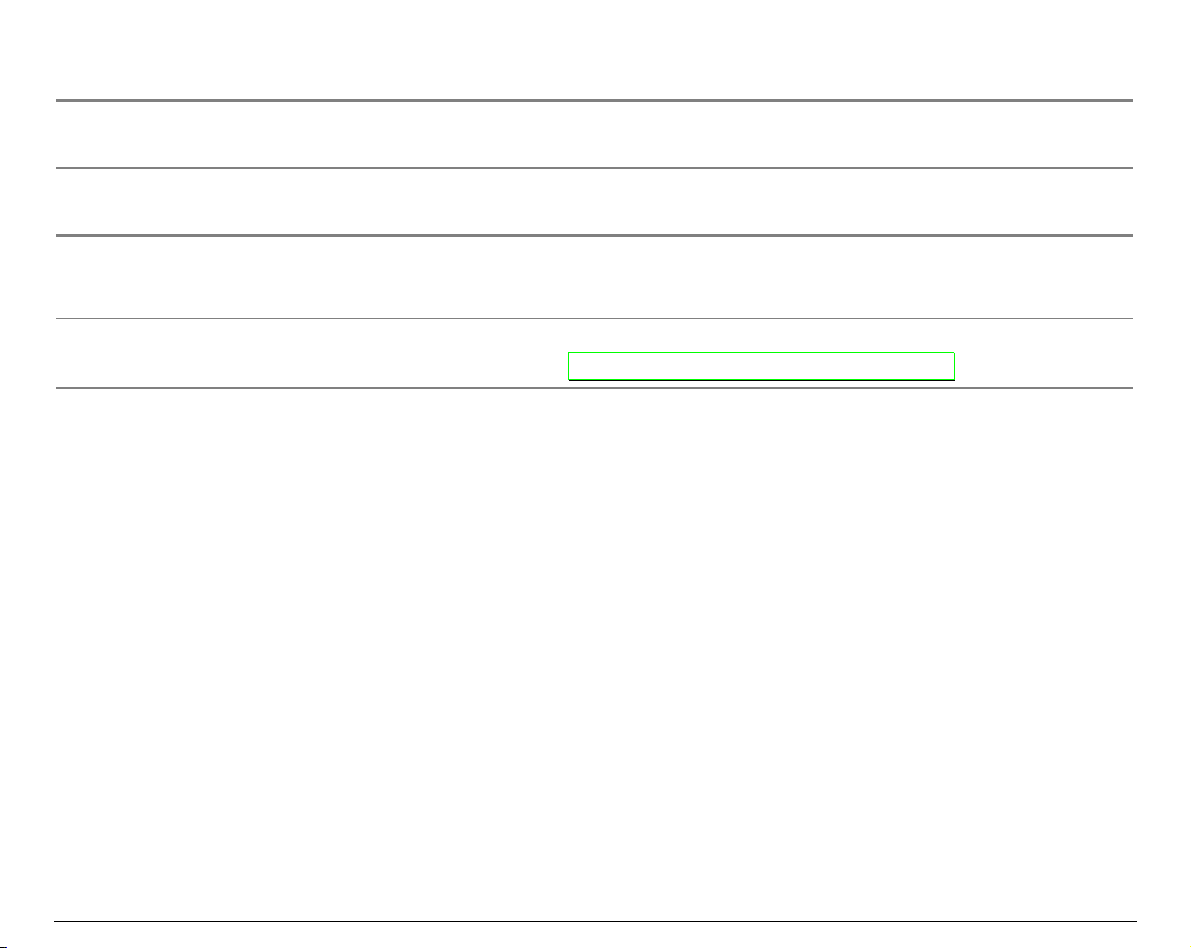
PATH/PARK Key
PATH
PARK
Normal
Function
Alternate
Function
Selects one of the paper paths (FRONT 1 or FRONT 2) in offline status. The
parameters of the displayed path are set after 2 seconds without pressing any key.
Parks the paper in the currently selected paper path.
Key Combinations
ONLINE + MACRO + ALTERNATE
Normal
Function
Lock or unlock the access to the printer setups. See later
“How to Lock/Unlock the Printer Setups” section.
37
Page 22
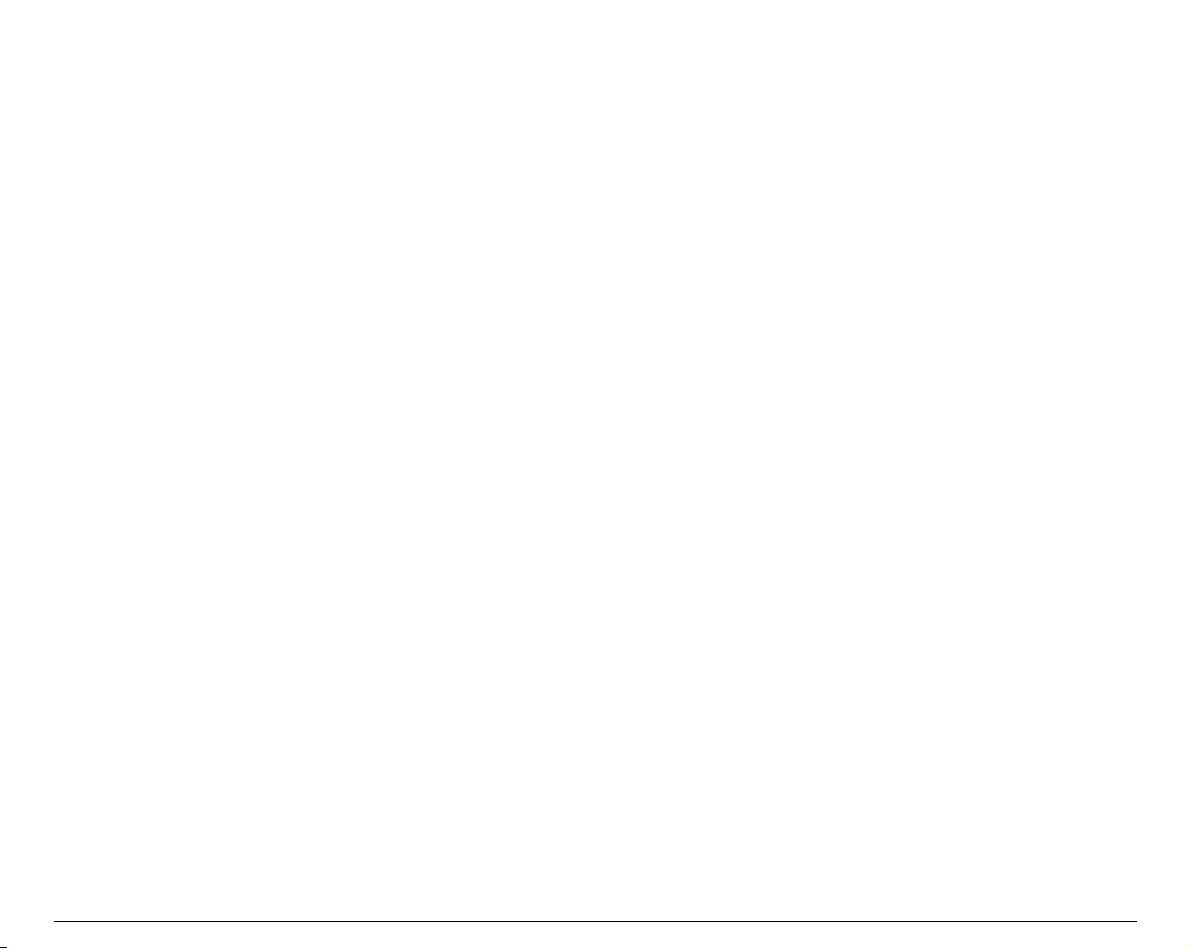
PPrriinntteerr SSeettuuppss
The main printer setup parameters can be selected via the operator panel. The setup parameters are
divided into two printer setups, the Power-On Configuration, that allows a complete configuration at
installation time according to the hardware and the emulation types, and the Program Setup, that
allows you to set the functions that are the most useful in your daily job. These settings can be
selected when the printer is online without printing or offline (
the NVM.
ON LINE
indicator unlit) and stored in
EEnntteerriinngg tthhee PPrriinntteerr SSeettuuppss
• Press the
message is displayed to select the Power-On Configuration.
• Press the
indicator unlit) to select the Program Setup.
PROGRAM
PROGRAM
key and keep it pressed at the printer power on until the RELEASE KEY
key when the printer is online without printing or offline (
MMoovviinngg wwiitthhiinn tthhee PPrriinntteerr SSeettuuppss
The arrow keys ↑, ↓, ← , → are used to move within the different functions inside the Printer Setups.
See the following description of the setup items.
ON LINE
38
Page 23
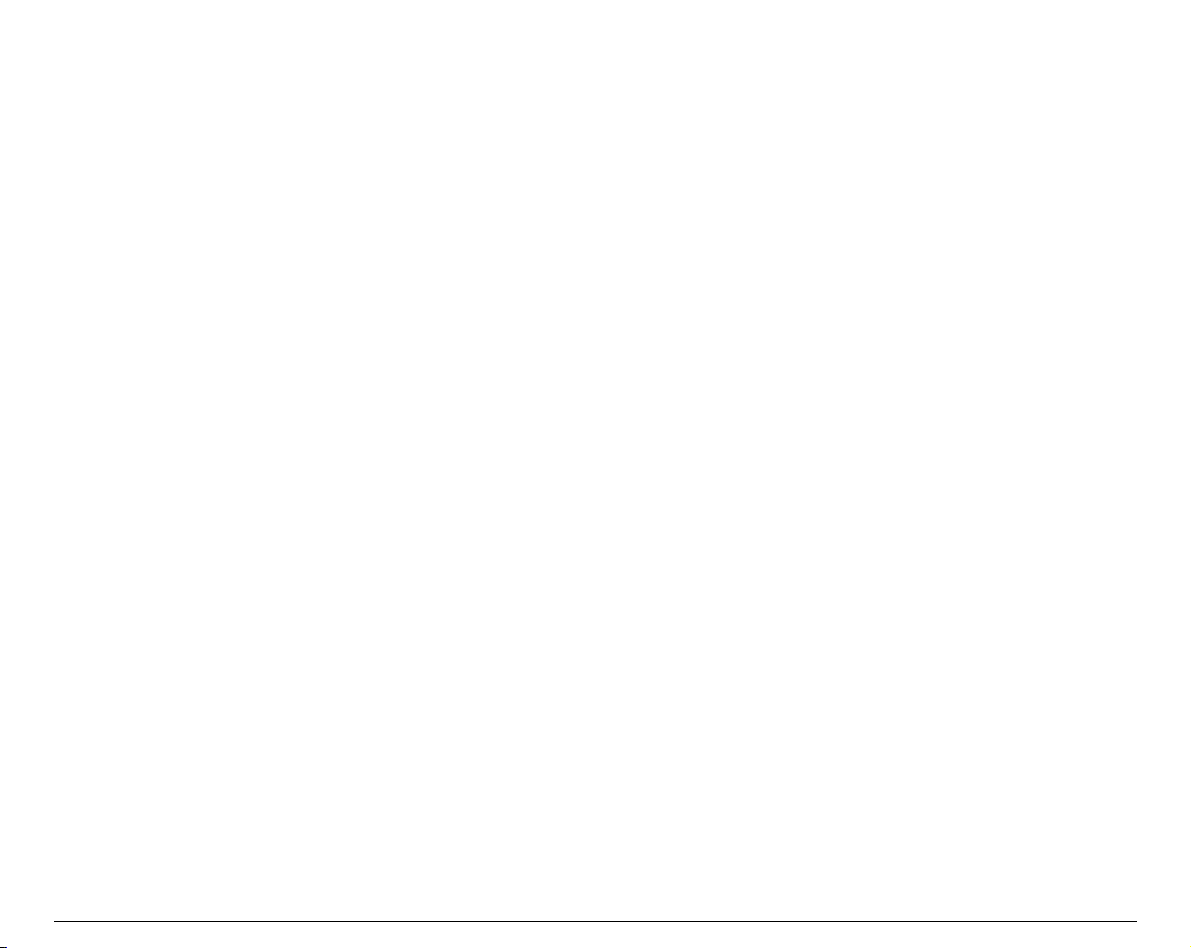
LLeeaavviinngg tthhee PPrriinntteerr SSeettuuppss
• Pressing the
PROGRAM
in the Power-On Configuration key the printer exits from the setup and
the new settings will be automatically saved.
• Pressing the
PROGRAM
key in the Program Setup, the following choice is offered for the storage of
the values set:
STORE? QUIT
STORE? SAVE
The new settings are not activated and the old settings remain valid.
The new settings are stored permanently in the NVM (Non Volatile
Memory).
STORE? CURRENT
The new settings remain valid until the printer is turned off.
Press the → or ← keys to scan these selections forward and backwards. When the desired setting is
displayed, press the
PROGRAM
key to exit from the Setup.
39
Page 24
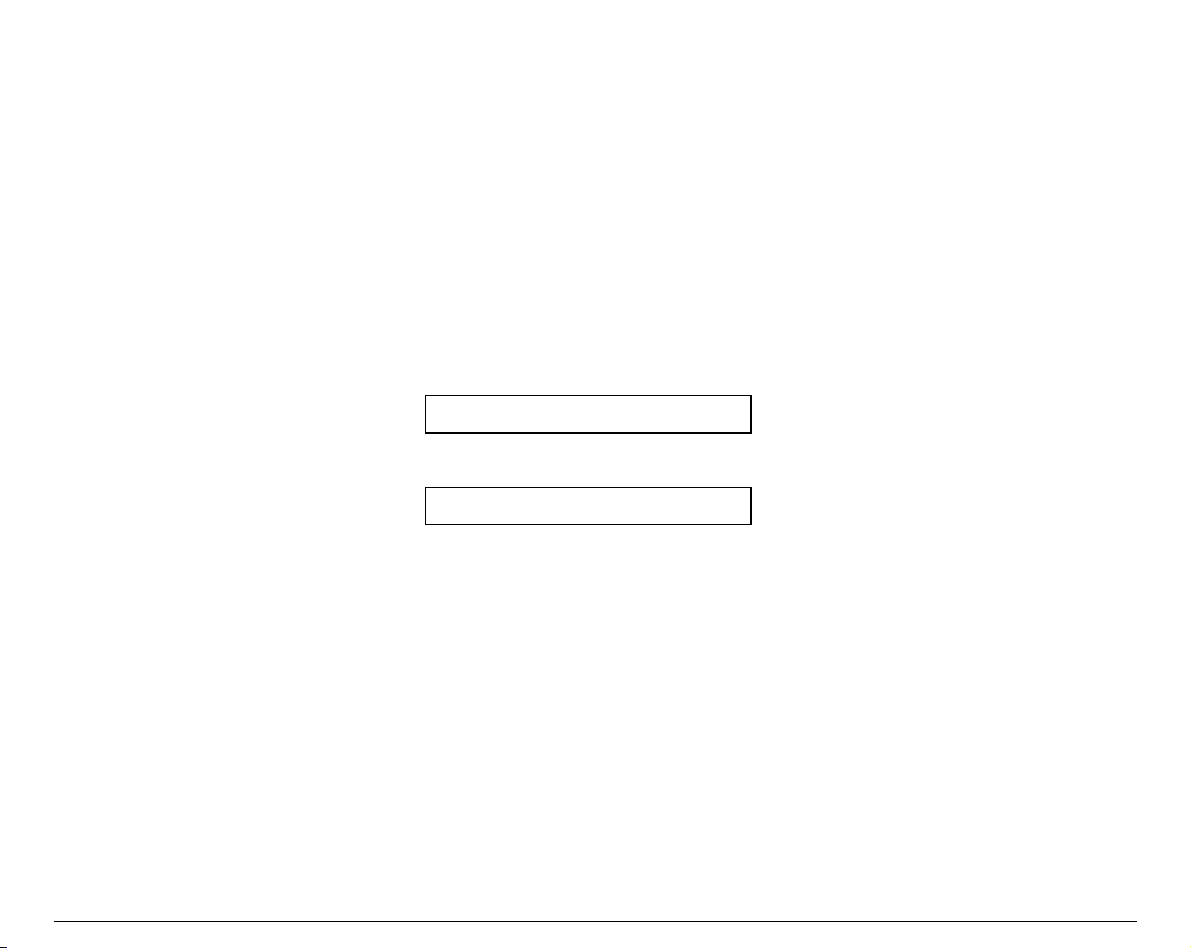
PPoowweerr--OOnn CCoonnffiigguurraattiioonn
The default values of the various functions are indicated in bold.
EEnntteerriinngg tthhee PPoowweerr--OOnn CCoonnffiigguurraattiioonn
1. Make sure that the printer is turned off.
2. Press and hold the
message is displayed. As soon as the
displayed:
then,
PROGRAM
key pressed while powering on the printer until the RELEASE KEY
PROGRAM
10200
PRINT OUT? NO
key gets released, the following message will be
40
Page 25
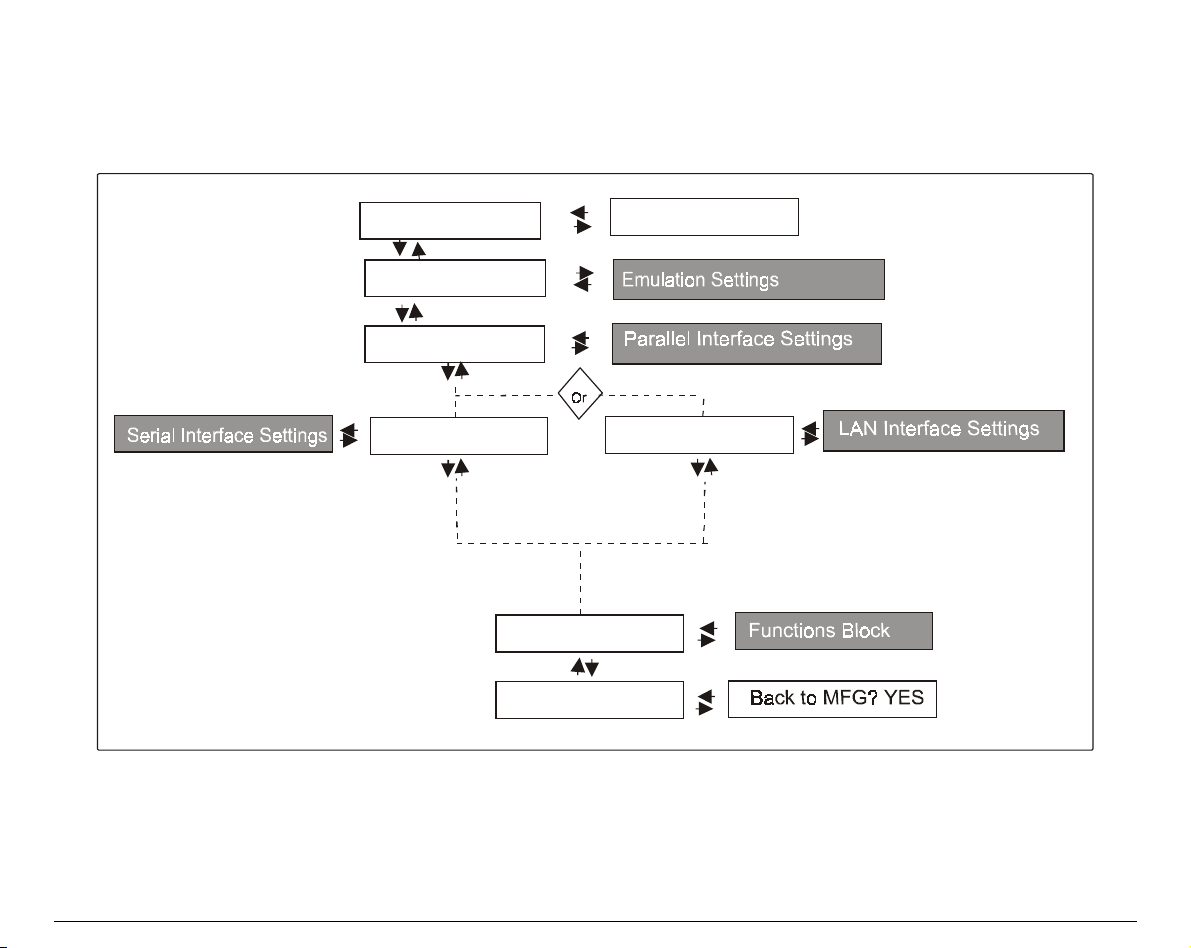
Main Structure
This figure shows the structure of the Power-On Configuration and how to move inside the Setup.
Print out? NO
Emul. Options
Parall Interface
Serial Interface
Functions
Back to MFG? NO
Print out? YES
LAN Interface
41
Page 26
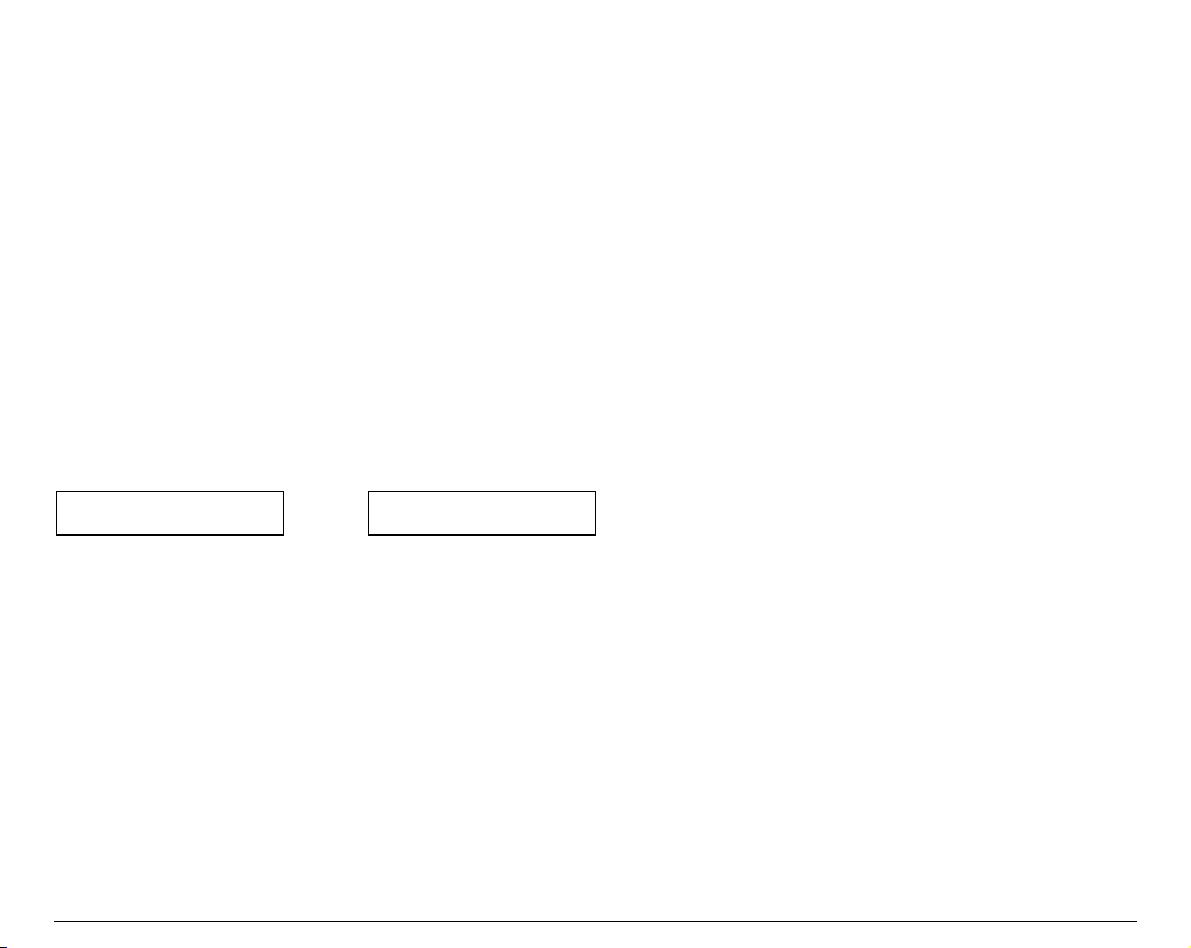
The setup item Functions groups the following printer functions:
• Paper loading sequence,
• Buzzer setting,
• Ribbon type,
• Bar code density,
• Text printing direction,
• Graphics printing direction,
• Bar code printing direction,
• Paper path at power on,
• Language of the display messages,
• Paper tractor jam sensors,
• Tear-off position adjustment
Printout of the Printer Settings
PRINT OUT? NO
↓
EMUL. OPTIONS
→ or ←
PRINT OUT? YES
PRINT OUT? NO
PRINT OUT? YES
The Setup is not printed.
The printer setup is printed showing the currently selected values. The
printout starts as soon as you select this value.
42
Page 27
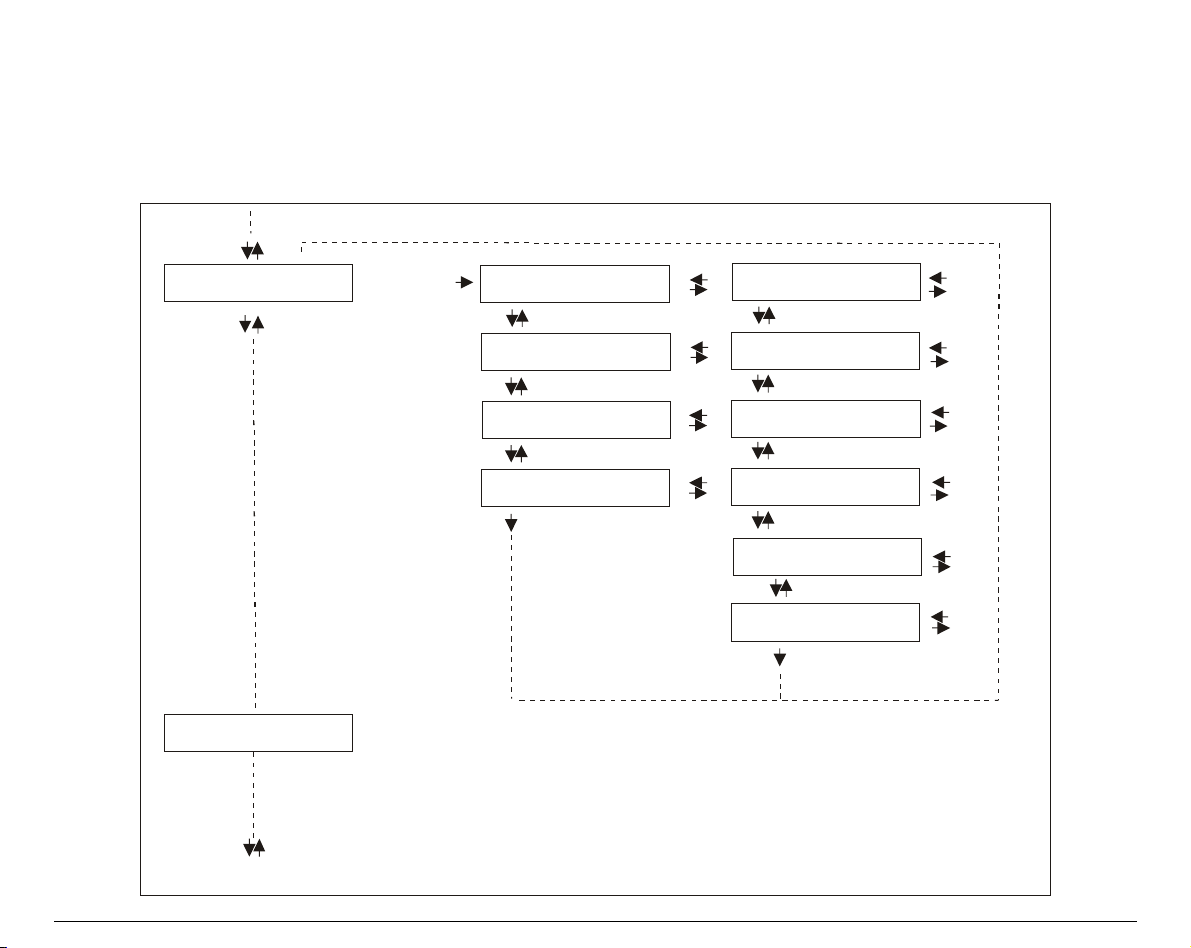
Emulation Options
This setup defines the available options according to the selected emulation and is structured as
follows:
Options
Emul. Options
Parall. Interface
Emul EPSON LQ
Char. Set ...
Nation ...
Auto LF ...
Emul IBM...
Char. Set ...
Nation ...
Auto CR ...
Auto LF ...
20 CPI IBM ...
43
Page 28
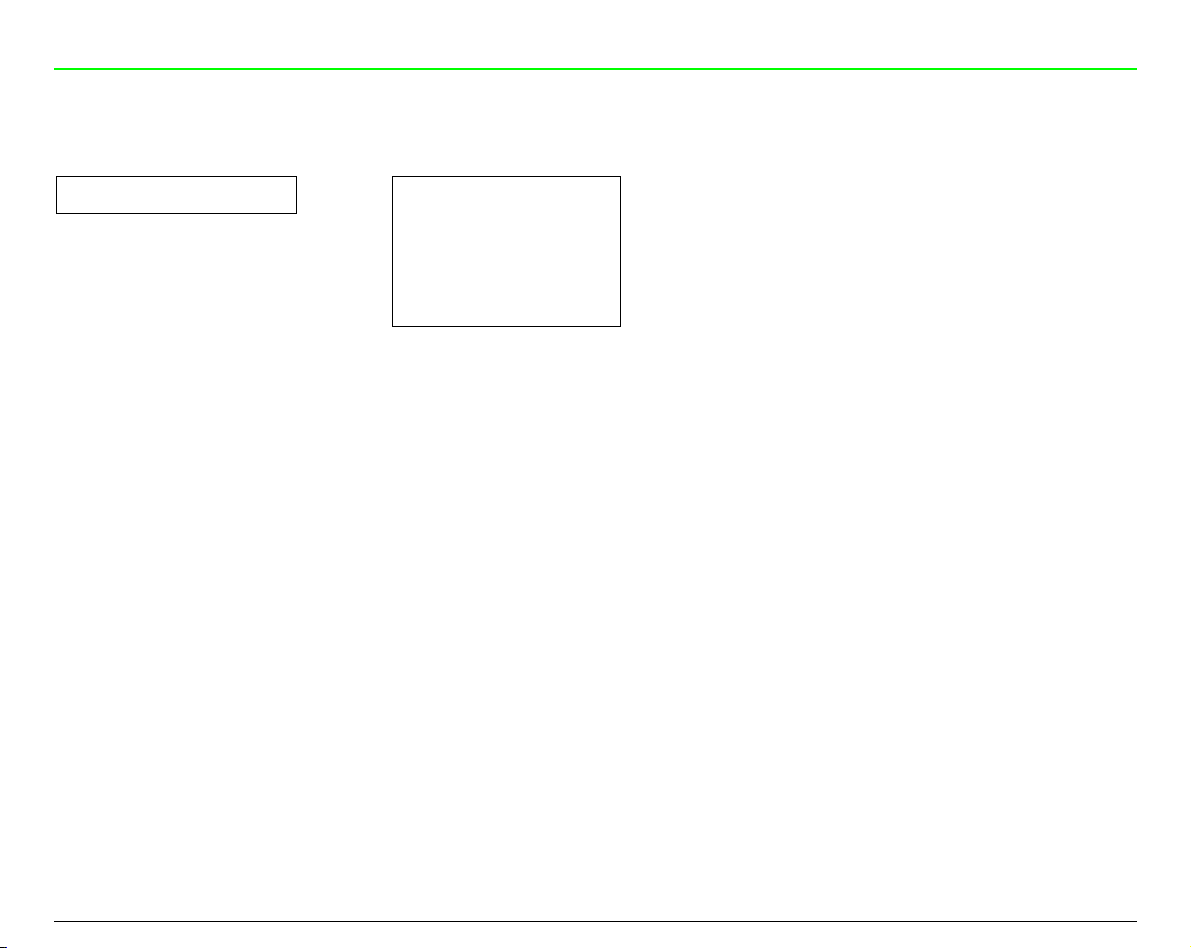
Setting the Emulation Options
Printer Emulation
PRINT OUT? NO EMUL. OPTIONS
↑
EMUL. OPTIONS
↓
PARALL INTERFACE
EMUL. IBM 2391
CHAR. SET CS2
→
↑
EMUL. EPSON LQ
EMUL. IBM XL24
EMUL. IBM XL24AGM
↓
EMUL EPSON
EMUL IBM XL24
EMUL IBM XL24AGM
EMUL. IBM 2391
The printer uses the EPSON Series emulation.
The printer uses the IBM Proprinter XL24 emulation.
The printer uses the IBM Proprinter XL24 AGM emulation.
The printer uses the IBM Personal 2391+ emulation.
→ or ←
→ or ←
→ or ←
→ or ←
44
Page 29

EPSON Character Sets
EMUL. EPSON LQ
↑
CHAR. SET CS1
CHAR. SET CS2
CHAR. SET ITALIC
↓
NATION CP437
→ or ←
→ or ←
→ or ←
These items select the character set to be used in EPSON emulation.
IBM Character sets
EMUL. IBM xxx
↑
CHAR. SET CS1
CHAR. SET CS2
↓
NATION CP437
→ or ←
→ or ←
These items select the character set to be used in IBM Proprinter emulation.
45
Page 30

EPSON National Character sets
CHAR. SET CS2
↑
NATION CP437
NATION …
NATION LATIN A1
↓
AUTO LF NO
→ or ←
→ or ←
→ or ←
The following national character sets are available:
CP 437 CP437 G 96GREEK CP850 CP851 CP 852 CP 853 CP 855
CP 857 CP 858 CP 860 CP 862 CP 863 CP 864 CP 865 CP 866
CP 867 CP 876 CP 877 CP 1250 CP 1251 CP 1252 GOST TASS
MAZOWIA ISO 8859/1 ISO 8859/2 ISO 8859/3 ISO 8859/4 ISO 8859/5 ISO 8859/6 ISO 8859/7
ISO 8859/8 ISO 8859/9 ISO 8859/15 USA FRANCE GERMANY ENGLAND DENMARK1
SWEDEN ITALY SPAIN1 JAPAN NORWAY DENMARK2 SPAIN2 LATIN A1
The CP 858 and ISO 8859/15 character sets contain the Euro character.
46
Page 31

IBM National Character Sets
CHAR. SET CS2
↑
NATION CP437
NATION …
NATION 8859/15
↓
AUTO CR NO
→ or ←
→ or ←
→ or ←
The following national character sets can be selected:
CP 437 CP437 G 96 GREEK CP850 CP851 CP 852 CP 853 CP 855
CP 857 CP 858 CP 860 CP 862 CP 863 CP 864 CP 865 CP 866
CP 867 CP 876 CP 877 CP 1250 CP 1251 CP 1252 GOST TASS
MAZOWIA ISO 8859/1 ISO 8859/2 ISO 8859/3 ISO 8859/4 ISO 8859/5 ISO 8859/6 ISO 8859/7
ISO 8859/8 ISO 8859/9 ISO 8859/15
TThhee CCPP 885588 aanndd IISSOO 88885599//1155 cchhaarraacctteerr sseettss ccoonnttaaiinn tthhee EEuurroo cchhaarraacctteerr..
47
Page 32

CR Code Behavior
These items are displayed only if the IBM emulation is selected.
NATION xxx
↑
AUTO CR NO
AUTO CR YES
↓
AUTO LF NO
AUTO CR NO
AUTO CR YES
→ or ←
→ or ←
No automatic carriage return is performed after a LF, VT or ESCJ code.
The printer performs an automatic carriage return after a LF, VT or ESCJ code.
48
Page 33

LF Code Behavior
AUTO CR NO
or
NATION CP437
↑
AUTO LF NO
AUTO LF YES
AUTO LF HOST
↓
20 CPI IBM NO
or
EMUL. OPTIONS
→ or ←
→ or ←
→ or ←
AUTO LF NO
AUTO LF YES
AUTO LF HOST
No Automatic LF after CR.
Automatic LF after CR.
Only in EPSON emulation. The printer checks the AUTOFEEDXT signal coming
from the host and executes an automatic LF after CR, if the signal is low.
49
Page 34

IBM Compressed Printing
These items are displayed only if the IBM emulation is selected.
AUTO LF NO
↑
20 CPI IBM NO
20 CPI IBM YES
↓
EMUL. OPTIONS
20 CPI IBM NO
20 CPI IBM YES
→ or ←
→ or ←
The compressed printing is performed at 17.1 cpi.
The compressed printing is performed at 20 cpi.
50
Page 35

Parallel Interface
This setup defines the use of the parallel interface and is structured according to the interface
specific parameters.
Parallel Interface Parameters
Serial Interface
Parall.Interface
or
LAN Interface
1284 Bidir. I/F
Select-In Host
Data Bits 8
Input Buffer 2K
CX Parallel I/F
Select-In On
Data Bits 7
Input Buffer …
51
Page 36

Setting the Parallel Interface Parameters
Interface Type
EMUL. OPTIONS PARALL INTERFACE
↑
PARALL INTERFACE
↓
SERIAL INTERFACE
or
LAN INTERFACE
1284 BIDIR I/F
CX. PARALLEL I/F
→
CX. PARALLEL I/F
SELECT-IN HOST
↑
1284 BIDIR I/F
↓
Bidirectional IEEE 1284 parallel interface.
Centronics type parallel interface (monodirectional).
→ or ←
→ or ←
Setting the Select-In Signal
1284 BIDIR I/F
↑
SELECT-IN HOST
SELECT-IN ON
↓
DATA BITS 8
→ or ←
→ or ←
SELECT-IN HOST
SELECT-IN ON
The printer checks the SELECT-IN signal coming from the host.
The SELECT-IN signal of the parallel interface is ignored and treated always
as ON.
52
Page 37

Number of Data Bits
SELECT-IN HOST
↑
DATA BITS 8
DATA BITS 7
↓
INPUT BUFFER 2K
→ or ←
→ or ←
Selection of the number of data bits: 7 or 8
Input Buffer Size
DATA BITS 8
↑
INPUT BUFFER 256
INPUT BUFFER 2K
INPUT BUFFER 12K
INPUT BUFFER 32K
INPUT BUFFER 64K
↓
PARALL. INTERFACE
→ or ←
→ or ←
→ or ←
→ or ←
→ or ←
Selects the input buffer size. If the input buffer is set to 64K, the DLL is not available.
53
Page 38

Serial Interface
These serial interface functions will display only if the serial I/F board is installed in the printer.
This setup defines the use of the serial interface and is structured according to the interface
specific parameters.
Serial Interface Parameters
Serial Interface
Functions
Serial I/F No
Baud 9600
Data Bits 8
Parity None
Handshake DTR
Connection Local
Input Buffer 2K
Serial I/F ...
Baud ...
Data Bits 7
Parity ...
Handshake Xon/Xof
Connect. Remote
Input Buffer ...
54
Page 39

Setting the Serial Interface Parameters
Interface Type
PARALL INTERFACE
SERIAL INTERFACE
↑
SERIAL INTERFACE
↓
FUNCTIONS
BAUD 9600
→
SERIAL I/F 232
SERIAL I/F 422
↑
SERIAL I/F NO
↓
SERIAL I/F NO
SERIAL I/F 232
SERIAL I/F 422
The serial interface is disabled
Defines the usage of the serial interface RS-232/C
Defines the usage of the serial interface RS-422/A
→ or ←
→ or ←
→ or ←
55
Page 40

Baud Rate
SERIAL I/F NO
↑
BAUD 300
BAUD 600
BAUD 1200
BAUD 2400
BAUD 4800
BAUD 9600
BAUD 19200
BAUD 38400
↓
DATA BITS 8
→ or ←
→ or ←
→ or ←
→ or ←
→ or ←
→ or ←
→ or ←
→ or ←
The baud rate is selected in bits per second. The above values can be selected.
Number of Data Bits
BAUD 9600
↑
DATA BITS 8
DATA BITS 7
↓
PARITY NONE
→ or ←
→ or ←
Selection of the number of data bits: 7 or 8.
56
Page 41

Parity Check
DATA BITS 8
↑
PARITY NONE
PARITY ODD
PARITY EVEN
PARITY MARK
PARITY SPACE
↓
HANDSHAKE DTR
PARITY NONE
PARITY ODD
PARITY EVEN
PARITY MARK
PARITY SPACE
→ or ←
→ or ←
→ or ←
→ or ←
→ or ←
Data does not have a parity bit, i.e. 8 bit data are transferred and the parity
check is disabled.
Parity check is enabled for odd parity.
Parity check is enabled for even parity.
Parity check is disabled and the transmitted parity bit is always a Mark.
Parity check is disabled and the transmitted parity bit is always a Space.
57
Page 42

Handshake Protocol
PARITY NONE
↑
HANDSHAKE DTR
HANDSHAKE XONXOF
↓
CONNECTION LOCAL
HANDSHAKE DTR
HANDSHAKE XONXOF
Connection Type
HANDSHAKE DTR
↑
CONNECTION LOCAL
CONNECT. REMOTE
↓
INPUT BUFFER 2K
→ or ←
→ or ←
The Handshake is performed using the DTR Protocol.
The Handshake is performed using the XON-XOFF Protocol.
→ or ←
→ or ←
Selects the connection type: local or remote.
58
Page 43

Input Buffer Size
CONNECTION LOCAL
↑
INPUT BUFFER256
INPUT BUFFER 2K
INPUT BUFFER12K
INPUT BUFFER32K
INPUT BUFFER64K
↓
SERIAL INTERFACE
→ or ←
→ or ←
→ or ←
→ or ←
→ or ←
Selects the input buffer size. If the input buffer is set to 64K, the DLL is not available.
LAN Interface
The following LAN interface functions will display only if the Ethernet 10/100 Mbit interface board
is installed in the printer.
This setup defines the use of the LAN interface and is structured according to the interface
specific parameters.
59
Page 44

LAN Interface Parameters
LAN Interface
IP Assign Fixed
Novell En. No
SMTP Enab. No
Init IP Address …
IP Assign …
Novell En. Yes
SMTP Enab. Yes
Init IP Address …
(*)
(*)
(**)
(**)
(**)
(**)
Functions
(*)
Displayed if the is selected
(**)
Displaye d if the is selec ted
SMTP ENABL YES
NOVELL EN YES
60
Page 45

IP Assignment
PARALL INTERFACE
LAN INTERFACE
↑
LAN INTERFACE
↓
FUNCTIONS
NOVELL EN. NO
→
↑
IP ASSIGN FIXED
IP ASSIGN DHCP
IP ASSIGN ARP
↓
IP ASSIGN FIXED
IP ASSIGN DHCP
IP ASSIGN ARP
Enable/Disable the Novell Service
IP ASSIGN FIXED
↑
NOVELL EN. NO
NOVELL EN. YES
Assigns the static or fixed IP address.
Assigns the dynamic IP address (DHCP protocol).
Assigns the user’ s defined IP address (ARP protocol).
→ or ←
→ or ←
→ or ←
→ or ←
→ or ←
↓
SMTP ENABL. NO
NOVELL EN. NO
NOVELL EN. YES
Disables the service to see the printer via NOVELL network.
Enables the service to see the printer via NOVELL network.
61
Page 46

Enable/Disable the SMTP Service
NOVELL EN. NO
↑
SMTP ENABL. NO
SMTP ENABL. YES
↓
INIT IP ADDRESS
→ or ←
→ or ←
SMTP ENABL. NO
Disables the SMTP (Simple Mail Transfer Protocol) service, that is disables
the reception/transfer/error service of the e-mail.
SMTP ENABL. YES
Enables the SMTP (Simple Mail Transfer Protocol) service, that is enables
the reception/transfer/error service of the e-mail.
Init IP Address
SMTP ENABL. NO
INIT IP ADDRESS 000.000.000.000
INIT IP ADDRESS …
INIT IP ADDRESS 255.255.255.255
↓
INIT NET MASK 255.255.254.000
→ or ←
→ or ←
→ or ←
These values set the INIT IP address. The IP address is represented by a decimal notation where the
decimal values are divided by points in four fields. Each field ranges between 0 and 255. Use the ←
or → keys to increase or decrease the values in one field and the ↓ or ↑ keys to move to the next field
(↓ to move to the right and ↑ to move to the left). The default value is
127.000.000.000
.
62
Page 47

Init Net Mask
INIT IP ADDRESS 127. 000.000.000
↑
INIT NET MASK 000.000.000.000
INIT NET MASK …
INIT NET MASK 255.255.255.255
↓
I. DEF. GATEWAY 000.000.000.000
→ or ←
→ or ←
→ or ←
These values set the INIT net mask number. This number is represented by a decimal notation
where the decimal values are divided by points in four fields. Each field ranges between 0 and
255. Use the ← or → keys to increase or decrease the values in one field and the ↓ or ↑keys to move
to the next field (↓ to move to the right and ↑ to move to the left). The default value is
255.255.254.000
ID Default Gateway
INIT NET MASK 255.255.254.000
↑
I. DEF. GATEWAY 000.000.000.000
I. DEF. GATEWAY …
I. DEF. GATEWAY 255.255.255.255
.
→ or ←
→ or ←
→ or ←
↓
MAIL SERV.ADDRES 000.000.000.000
These values set the ID default gateway number. This number is represented by a decimal notation
where the decimal values are divided by points in four fields. Each field ranges between 0 and 255.
Use the ← or → keys to increase or decrease the values in one field and the ↓ or ↑keys to move to
the next field (↓ to move to the right and ↑ to move to the left).
63
Page 48

Mail Server Address
I. DEF. GATEWAY 000.000.000.000
↑
MAIL SERV.ADDRES 000.000.000.000
MAIL SERV.ADDRES …
MAIL SERV.ADDRES 255.255.255.255
↓
INIT HOST NAME DEFAULT
This item is displayed only if the
→ or ←
→ or ←
→ or ←
SMTP ENABL.
function is selected in
YES.
These values set the mail server address. This number is represented by a decimal notation where
the decimal values are divided by points in four fields. Each field ranges between 0 and 255. Use the
← or → keys to increase or decrease the values in one field and the ↓ or ↑keys to move to the next
field (↓ to move to the right and ↑ to move to the left).
Init Host Name
MAIL SERV.ADDRES 000.000.000.000
↑
INIT HOST NAME ……………
PROGRAM key
→ or ←
↓
INIT WORKGROUP P_NFFPS_TN
The host is identified by a name. This function allows to create the name of the init host using a 15character string. Use the ← or → keys to increase or decrease the values in one field and the ↓ or
↑keys to move to the next field (↓ to move to the right and ↑ to move to the left). Press the
PROGRAM
key to save the selected init host name. The default name is
64
DEFAULT.
Page 49

Init Workgroup Name
INIT HOST NAME DEFAULT
↑
INIT WORKGROUP ……………
PROGRAM key
↓
SECURITY U.NAME ROOT
→ or ←
The workgroup is identified by a name. This function allows to create the name of the workgroup
using a 15-character string. Use the ← or → keys to increase or decrease the values in one field and
the ↓ or ↑keys to move to the next field (↓ to move to the right and ↑ to move to the left). Press the
PROGRAM
key to save the selected init workgroup name. The default name is
Security User Name
INIT WORKGROUP P_NFFPS_TN
↑
SECURITY U.NAME ……..
PROGRAM key
↓
→ or ←
P_NFFPS_TO.
SECUR. PASSWORD ROOT
This function allows to create the security user name to log into the WEB server using a 8-character
string. Use the ← or → keys to increase or decrease the values in one field and the ↓ or ↑keys to
move to the next field (↓ to move to the right and ↑ to move to the left). Press the
save the selected user name. The default name is
root.
65
PROGRAM
key to
Page 50

Security Password
SECURITY U.NAME ROOT
↑
SECUR. PASSWORD ……..
PROGRAM key
↓
EMAIL ADDRESS 000,000,000,000
→ or ←
This function allows to create the security password to log into the WEB server using a 8-character
string. Use the ← or → keys to increase or decrease the values in one field and the ↓ or ↑keys to
move to the next field (↓ to move to the right and ↑ to move to the left). Press the
save the selected password. The default password is
E-mail Address
SECUR. PASSWORD ROOT
↑
EMAIL ADDRESS xxxxxxxxxxx
↓
NOV. SERVER NAME xxxxxxxxxxx
→ o ←
root.
PROGRAM
key to
This item is displayed only if the
SMTP ENABL.
function is selected
YES.
This function allows to write the e-mail address where you can notify the failures. Use the ← or →
keys to increase or decrease the values in one field and the ↓ or ↑keys to move to the next field (↓ to
move to the right and ↑ to move to the left). Press the
PROGRAM
key to save the e-mail address.
66
Page 51

Print Server Name in Novell Network
EMAIL ADDRESS xxxxxxxxxxx
↑
NOV. SERVER NAME ………..
↓
NOV. PRINTER NAME xxxxxxxxxxx
This item is displayed only if the
→ o ←
NOVELL EN.
function is selected
YES.
This function allows to create the print server name in Novell network. Use the ← or → keys to
increase or decrease the values in one field and the ↓ or ↑keys to move to the next field (↓ to move
to the right and ↑ to move to the left). Press the
default print server name is
Printer Name in Novell Network
NOV. SERVER NAME xxxxxxxxxxx
↑
NOV. PRINTER NAME ……………
↓
NW_COMPUPRINT
→ or ←
.
PROGRAM
key to save the print server name. The
NOV.QUEUE NAME xxxxxxxxxxx
This item is displayed only if the
NOVELL EN.
function is selected
YES.
This function allows to create the printer name in Novell network. Use the ← or → keys to increase
or decrease the values in one field and the ↓ or ↑keys to move to the next field (↓ to move to the
right and ↑ to move to the left). Press the
printer name is
PS1.
PROGRAM
67
key to save the printer name. The default
Page 52

Queue Name in Novell Network
NOV. PRINTER NAME xxxxxxxxxxx
↑
NOV.QUEUE NAME …………..
↓
NOV.FRAME TYPE xxxxxxxxxxx
This item is displayed only if the
→ or ←
NOVELL EN.
function is selected
YES.
This function allows to create the print queue name in Novell network. Use the ← or → keys to
increase or decrease the values in one field and the ↓ or ↑keys to move to the next field (↓ to move
to the right and ↑ to move to the left). Press the
default printer name is
Frame Type in Novell Network
NOV.QUEUE NAME xxxxxxxxxxx
↑
NOV.FRAME TYPE 0
NOV. FRAME TYPE …
Q1.
→ or ←
→ or ←
PROGRAM
key to save the print queue name. The
NOV. FRAME TYPE 30
↓
LAN INTERFACE
This item is displayed only if the
→ or ←
NOVELL EN.
function is selected
YES.
These values select the frame type number in Novell network. This number ranges between 0 and
30. The default frame type number is
0.
68
Page 53

Functions
This item groups various printer functions, with which you can configure the printer.
Functions Group Parameters
Functions
Sequence None
Buzzer Yes
Ribbon Black
Bar Codes 60
Text Direct Bi
Graph Direct Bi
Bar Code Uni
P.On Path Macro
Menu ENGLISH
F1 Jam Sens. Y
F2 Jam Sens. Y
F2 Jam Sens. Y
Seq. F1 + F2 Push
Buzzer No
Ribbon Color
Bar Codes 90
Text Direct Uni
Graph Direct Uni
Bar Code Bi
P.On Path Last
Menu …
F1 Jam Sens. N
F2 Jam Sens. N
Tear Adjust 0
69
Tear Adjust ....
Page 54

Setting the Functions Group Items
Paper Loading Sequence
SERIAL INTERFACE
or
LAN INTERFACE FUNCTIONS
↑
↑
FUNCTIONS
↓
RETURN TO MFG: NO
BUZZER YES
→
SEQ. L+U PUSH
SEQUENCE NONE
↓
TThhee SSEEQQ..LL++UU PPUUSSHH iitteemm iiss ddiissppllaayyeedd oonnllyy iiff tthhee uuppppeerr ppuusshh ttrraaccttoorr iiss iinnssttaalllleedd..
SEQUENCE NONE
SEQ. L+U PUSH
The paper is fed only through the path selected by operator panel.
The paper is fed firstly with the Front1 push tractor and successively through
the Front2 push tractor.
Enable/Disable the Buzzer
SEQUENCE NONE
↑
BUZZER YES
BUZZER NO
↓
RIBBON BLACK
→ or ←
→ or ←
→ or ←
→ or ←
Enable or disables the buzzer.
70
Page 55

Ribbon Type Selection
BUZZER YES
↑
RIBBON BLACK
RIBBON COLOR
↓
BAR CODE 60DPI
→ or ←
→ or ←
Selects the ribbon type to be used with the printer: black or color.
Bar Code Density
RIBBON BLACK
↑
BAR CODE 60DPI
BAR CODE 90DPI
↓
TEXT DIRECT BI
→ or ←
→ or ←
Selects the bar code print density: 60 or 90 dpi.
71
Page 56

Text Print Direction
BAR CODE 60DPI
↑
TEXT DIRECT BI
TEXT DIRECT UNI
↓
GRAPH DIRECT BI
→ or ←
→ or ←
Selects the print direction for text: bidirectional or unidirectional.
Graphics Print Direction
TEXT DIRECT BI
↑
GRAPH DIRECT BI
GRAPH DIRECT UNI
↓
BARCODES DIR.UNI
→ or ←
→ or ←
Selects the print direction for graphics: bidirectional or unidirectional.
72
Page 57

Bar Codes Print Direction
GRAPH DIRECT BI
↑
BARCODES DIR. BI
BARCODES DIR. UNI
↓
P. ON PATH MACRO
→ or ←
→ or ←
Selects the print direction for bar codes: bidirectional or unidirectional.
Paper Path at Power-On
BARCODES DIR. UNI
↑
P. ON PATH MACRO
P. ON PATH LAST
↓
MENU ENGLISH
→ or ←
→ or ←
P. ON PATH MACRO
P. ON PATH LAST
The paper path at power-on is the one from the default Macro.
The paper path at power-on is the last one that was selected before the
printer was powered off.
73
Page 58

Selection of the Language of the Display Messages
P. ON PATH MACRO
↑
MENU ENGLISH
MENU ITALIANO
MENU FRANCAIS
MENU ESPANOL
MENUE DEUTSCH
↓
F1 JAM SENS. Y
→ or ←
→ or ←
→ or ←
→ or ←
→ or ←
These items are self explaining.
See also “Selecting the Display Language” before in this manual.
Enable/Disable Lower Tractor Jam Sensor
MENU ENGLISH
↑
F1 JAM SENS. Y
F1 JAM SENS. N
↓
F2 JAM SENS. Y
F1 JAM SENS. Y
→ or ←
→ or ←
Enables the paper jam sensor located in the Lower Front1 Tractor.
F1 JAM SENS. N
Disables the paper jam sensor located in the Lower Front1 Tractor.
74
Page 59

Enable/Disable Upper Tractor Jam Sensor
F1 JAM SENS. Y
↑
F2 JAM SENS. Y
F2 JAM SENS. N
↓
TEAR ADJUST:xxx
F2 JAM SENS. Y
F2 JAM SENS. N
→ or ←
→ or ←
Enables the paper jam sensor located in the Front2 Tractor.
Disables the paper jam sensor located in the Front2 Tractor.
Adjusting the Tear-Off Position
F2 JAM SENS. Y
↑
TEAR ADJUST: - 30
TEAR ADJUST: ...
TEAR ADJUST: +360
↓
SEQUENCE NONE
TEAR ADJUST: xxxx
→ or ←
→ or ←
→ or ←
These values adjust the distance between the Tear-Off Perforation and the
Tear-Off Bar. The values correspond to 1/180 inch units, i.e. the tuning ranges
between -1/6 and 2 inch. 0 is the default value.
See also “How to Use the Tear-Off Function”, later in this Chapter.
75
Page 60

Resetting to Factory Default Values
With the BACK TO MFG function it is possible to reset all items in the Power On Configuration Setup
and in the Program Setup to their factory default values. This may be useful if you do not remember
the values you set in the setups, or because you simply changed you mind about the settings you
have just done. The default values for the setup items are indicated in bold.
FUNCTIONS
↑
BACK TO MFG: NO
↓ or PROG
PRINT OUT ?
→ or ←
BACK TO MFG: YES
If you want to select BACK TO MFG:YES, you have to exit from this item using the ↑ or the ↓ key, in
order to confirm the selection of this value.
At this point, the Power On Configuration Setup procedure is finished. If you exit pressing the ↓ and
PROGRAM
the
key, the new settings will be saved.
Do not power off the printer before all data have been written into the NVM and the printer has
returned online.
76
Page 61

PPrrooggrraamm SSeettuupp
The default values of the various functions are indicated in bold.
EEnntteerriinngg tthhee PPrrooggrraamm SSeettuupp
Press the
following message will be displayed:
The figure in the following page shows the structure and how to move inside the Program Setup.
PROGRAM
key when the printer is turned on and is offline or online without printing. The
PRINT OUT? NO
77
Page 62

Main Structure
g
Print out? No
User Macro
Config. Menu No
Hex Dump No
Print out? Yes
Macro# 1
Line sp. 6 lpi
...
MACRO PARAMETER BLOCK
Next Macro? No
Confi
. Menu Yes
Hex Dump Yes
Line sp. ...
Next Macro? Yes
…
Macro#4
Parall. Interface
Serial Interface or LAN Interface
CONFIGURATION MENU BLOCK
The items define the following parameters:
• Four user macros
• The direct access to the Power-On Configuration
• Hexadecimal printout
78
Page 63

Printout of the Printer Settings
PRINT OUT? NO
↓
USER MACRO
→ or ←
PRINT OUT? YES
PRINT OUT? NO
PRINT OUT? YES
The setup is not printed.
The printer setup is printed. The printout starts as soon as you select this value.
NOTE: The Program setup printout indicates:
• the currently selected values,
• the current selected macro is marked with the #x# symbols (USER MACRO #x#),
• the current firmware release.
79
Page 64

User Macro
The USER MACRO item allows to prepare four printing environments (MACRO#1, MACRO#2,
MACRO#3 and MACRO#4). Each macro is composed of a group of parameters which define a
configuration that can then be recalled to easily set the printer for four printing environments.
Selection of the User Macro
PRINT OUT? NO USER MACRO
↓
USER MACRO
↓
CONFIG MENU NO MACRO # 3
MACRO # 4
→
MACRO # 2
↑
MACRO # 1
↓
LINE SP. 6 LPP
→ or ←
→ or ←
→ or ←
→ or ←
Selection of the macro for which you intend to set the parameters.
WWhheenn aa nneeww mmaaccrroo iiss sseelleecctteedd aanndd tthhee ffaannffoolldd ppaappeerr iiss pprreesseenntt iinn tthhee ppaappeerr ppaatthh sseett iinn tthhee
pprreevviioouuss mmaaccrroo,, iitt wwiillll bbee aauuttoommaattiiccaallllyy ppaarrkkeedd ((TTEEAARR IIFF NNEECCEESSSS//PPAARRKK PPAAPPEERR iiss ddiissppllaayyeedd))..
TTeeaarr ooffff tthhiiss ffaannffoolldd ppaappeerr aanndd pprreessss PPAARRKK kkeeyy..
80
Page 65

User Macro Parameters
User macro
Macro #1 Macro #2
Line sp. 6 lpi
Line Sp. Lock No
Length 72 Lines
Top of Form 0
Skipover 0
Draft Mode HS
Font Draft
Pitch 10 cpi
15&24 cpi Micro 15&24 cpi Normal
Macro #3 Macro #4
Line sp. ...
Line Sp. Lock Yes
Length ...
Top of Form ...
Skipover …
Draft Mode …
Font …
Pitch …
Pitch Lock No
Left Margin 0
81
Pitch Lock Yes
Left Margin …
Page 66

Right Margin 136 Right Margin …
Slash Zero No
Path Front 1
Tear Normal
Strong impact
Perfor. Safe No
Quiet Print Off
Autogap 0
Tuning: Horiz 0
Tuning: Vert 0
Macro-> MFG No
Slash Zero Yes
h Front 2
Pat ...
Tear …
Soft impact
Perfor. Safe Yes
Quiet Print On
Autogap ...
Tuning: Horiz ...
Tuning: Vert ...
Macro-> MFG Yes
Next Macro? No
Config. Menu No
Next Macro? Yes
82
Page 67

Line Spacing
MACRO # 1
↑
MACRO# 1
→
LINE SP. 8 LPI
LINE SP. 12 LPI
LINE SP 3L/30MM
LINE SP 4L/30MM
LINE SP 6L/30MM
LINE SP 8L/30MM
LINE SP 12L/30MM
LINE SP. 6 LPI
↓
LINE SP LOCK NO
→ or ←
→ or ←
→ or ←
→ or ←
→ or ←
→ or ←
→ or ←
→ or ←
These values define the line spacing in lines/inch (6, 8, 12) or in lines per 30 mm (3, 4, 6, 8, 12).
Line Spacing Lock
LINE SP. 6 LPI
↑
LINE SP. LOCK NO
LINE SP. LOCK YES
↓
LENGTH xxx
→ or ←
→ or ←
LINE SP. LOCK NO
Setting this item, the value set for vertical spacing can be changed by software
or operator panel
LINE SP. LOCK YES
Setting this item, the value set for vertical spacing cannot be changed by
software but only by operator panel.
83
Page 68

Page Length
LINE SP. LOCK NO
↑
LENGTH 1 LINE
LENGTH ... LINES
LENGTH 244 LINES
↓
TOP OF FORM 0
→ or ←
→ or ←
→ or ←
These items set the page length for fanfold paper in number of lines depending on the current
vertical spacing. Default value is 66 lines.
Top of Form
LENGTH xx
↑
TOP OF FORM 0
TOP OF FORM …
TOP OF FORM xxx
↓
SKIPOVER 0
→ or ←
→ or ←
→ or ←
These items set the top of form. The values range between 0 and the page length - 1.
84
Page 69

Skip Over Perforation
TOP OF FORM 0
↑
SKIPOVER 0
SKIPOVER …
SKIPOVER xxx
↓
DRAFT MODE HS
→ or ←
→ or ←
→ or ←
These items set the skipover perforation. The values range between 0 and the page length - 1.
Draft Print Mode Selection
SKIPOVER 0
↑
DRAFT MODE HS
DRAFT MODE NORM
DRAFT MODE BEST
↓
FONT Draft
→ or ←
→ or ←
→ or ←
DRAFT MODE HS
DRAFT MODE NORM
DRAFT MODE BEST
The printer performs the draft printing at high speed.
The printer performs the draft printing at normal speed.
The printer performs the draft printing at low speed to obtain better quality
printing.
85
Page 70

Font Selection
DRAFT MODE HS
↑
FONT Draft
FONT Courier
FONT OCR-B
FONT Gothic
FONT Prestige
FONT Present
FONT OCR-A
FONT Script
↓
PITCH 10 CPI
→ or ←
→ or ←
→ or ←
→ or ←
→ or ←
→ or ←
→ or ←
→ or ←
Selects the fonts. OCR-A is displayed only if a non proportional pitch has been selected.
86
Page 71

Pitch Selection
FONT Draft
↑
PITCH 5 CPI
PITCH 6 CPI
PITCH 7.5 CPI
PITCH 8.5 CPI
PITCH 10 CPI
PITCH 12 CPI
PITCH 15 CPI
PITCH 17.1 CPI
PITCH 20 CPI
PITCH 24 CPI
PITCH PROP
↓
15 & 24 CPI MICRO
→ or ←
→ or ←
→ or ←
→ or ←
→ or ←
→ or ←
→ or ←
→ or ←
→ or ←
→ or ←
→ or ←
These items set the horizontal spacing in characters per inch. The PITCH PROP item sets
proportional character spacing.
87
Page 72

Micro Dot Print Mode
PITCH 10 CPI
↑
15 & 24 CPI MICRO
15 & 24 CPI NORMAL
↓
PITCH LOCK NO
15 & 24 CPI MICRO
15 & 24 CPI NORMAL
Pitch Lock
15 & 24 CPI MICRO
↑
PITCH LOCK NO
PITCH LOCK YES
↓
LEFT MARGIN 0
PITCH LOCK NO
PITCH LOCK YES
→ or ←
→ or ←
The print matrix uses 8 x 8 dots only if the horizontal spacing is 15 or 24 cpi.
(micro mode).
The print matrix uses 12 x12 dots (normal mode).
→ or ←
→ or ←
Setting this item, the pitch can be changed by software or operator panel.
Setting this item, the pitch can be changed ONLY by operator panel.
88
Page 73

Left Margin
PITCH LOCK NO
↑
LEFT MARGIN 0
LEFT MARGIN ...
LEFT MARGIN xxx
↓
RIGHT MARGIN 136
→ or ←
→ or ←
→ or ←
The Left Margin is set in number of columns (depending on the current pitch) starting from the
physical left edge.
Right Margin
LEFT MARGIN 0
↑
RIGHT MARGIN. 2
RIGHT MARGIN. ...
RIGHT MARGIN. xxx
↓
SLASH ZERO NO
→ or ←
→ or ←
→ or ←
The Right Margin is set in number of columns (depending on the current pitch) starting from the
physical left edge. The default value is 136.
89
Page 74

Zero Character Printing
RIGHT MARGIN 136
↑
SLASH ZERO NO
SLASH ZERO YES
↓
PATH FRONT 1
→ or ←
→ or ←
You can select the Zero character printing with or without a slash.
Paper Path Selection
This function defines the default paper path for the current macro.
SLASH ZERO NO
↑
PATH FRONT 1
PATH FRONT 2
↓
TEAR NORMAL
→ or ←
→ or ←
PATH FRONT 1
PATH FRONT 2
Paper loading with the Front1 tractor (low position).
Paper loading with the Front2 tractor (up position).
90
Page 75

Tear-Off Mode
PATH FRONT 1
↑
TEAR NORMAL
TEAR AUTOMATIC
LABEL
TEAR NO
↓
STRONG IMPACT
TEAR NORMAL
TEAR AUTOMATIC
LABELS
TEAR NO
→ or ←
→ or ←
→ or ←
→ or ←
The Tear-Off Function is performed pressing the
TEAR
key when the printer is
offline.
When the printer is not receiving any data, the paper is moved to the Tear-Off
position. It is returned to the Tear-Off position as soon as it receives printing
data.
This item must be set when printing on labels, in order to avoid paper jams.
The paper does not execute any backward movement. When pressing the
PARK
key, the paper is ejected.
The paper does not executes any backward movement.
See also How to Use the Tear-Off Function and How to Handle the Paper Parking later in this
chapter.
91
Page 76

Print Impact Strength
TEAR NORMAL
↑
STRONG IMPACT
SOFT IMPACT
↓
PERFOR. SAFE NO
STRONG IMPACT
SOFT IMPACT
→ or ←
→ or ←
The impact strength of the print head is set for printing on multicopy paper.
The impact strength of the print head is set for printing few copies.
The printing noise is reduced.
Paper Perforation
This function allows to move the print head aside the paper when the fanfold paper perforation passes
between the mylar and the print bar, to avoid paper jams.
STRONG IMPACT
↑
PERFOR. SAFE NO
PERFOR. SAFE YES
↓
QUIET PRINT OFF
PERFOR. SAFE NO
→ or ←
→ or ←
The function is disabled. The print head remains in its position, when the
perforation of the paper passes.
PERFOR. SAFE YES
The function is enabled. The print head is moved aside, when the perforation
passes.
92
Page 77

Quiet Printing
PERFOR. SAFE NO
↑
QUIET PRINT OFF
QUIET PRINT ON
↓
AUTOGAP 0
QUIET PRINT OFF
QUIET PRINT ON
→ or ←
→ or ←
The function is disabled. Printing at normal noise level.
The function is enabled. Printing at reduced noise level.
93
Page 78

Adjusting the Distance of the Print Head
QUIET PRINT OFF
↑
AUTOGAP -5
AUTOGAP ...
AUTOGAP +3
MANUAL GAP
FIXED GAP 0.3
FIXED GAP ...
FIXED GAP 9.3
↓
TUNING:.HORIZ 0
AUTOGAP xxx
MANUAL GAP
FIXED GAP xxx
→ or ←
→ or ←
→ or ←
→ or ←
→ or ←
→ or ←
→ or ←
Selecting one of these values sensing the paper thickness. Negative values
reduce the distance between the print head and the paper. Default value is
AUTOGAP 0.
Selecting this item, the print head must be adjusted manually.
Selecting one of these values the printer adjusts the print head gap to a fixed
distance.
94
Page 79

Horizontal Character Tuning
AUTOGAP 0
↑
TUNING:HORIZ 0
TUNING:HORIZ ...
TUNING:HORIZ 60
↓
TUNING: VERT 0
→ or ←
→ or ←
→ or ←
These values adjust the distance between the left paper margin and the first print character. The
values correspond to 1/120 inch units, i.e. the tuning ranges between 0 and 0,5 inch.
Vertical Character Tuning
TUNING:.HORIZ 0
↑
TUNING:VERT. -30
TUNING:VERT. ...
TUNING:VERT. 360
↓
MACRO -> MFG NO
→ or ←
→ or ←
→ or ←
These values adjust the distance between the top paper margin and the first printable line. The
values correspond to 1/180 inch units, i.e. the tuning ranges between -1/6 and 2 inch. 0 is the default
value.
95
Page 80

Resetting the Macro Parameters to the Factory Defaults
TUNING.VERT. 0
↑
MACRO -> MFG NO
MACRO -> MFG YES
↓
NEXT MACRO? NO
MACRO -> MFG NO
MACRO -> MFG YES
→ or ←
→ or ←
The new values set for the macro parameters will be the used.
The values set for the macro parameters will be reset to their factory defaults.
96
Page 81

Selecting Another Macro
MACRO -> MFG NO
↑
NEXT MACRO? NO
↓
CONFIG MENU NO
→ or ←
NEXT MACRO? YES
↓
MACRO # 1
To pass over to another macro, select NEXT MACRO YES. Pressing the ↓ or ↑ key the item MACRO#1
is displayed, then press the → key to pass over to MACRO#2 (MACRO CHANGING is displayed).
When passing over from one macro to another, the fanfold paper loaded from the paper path,
selected in the previous macro, will be automatically parked (TEAR IF NECESS/PARK PAPER is
displayed). Tear off this fanfold paper and press PARK key.
You can now set the parameters for MACRO#2 as described above. In this way you prepare the
second printing environment. Passing over from one macro to the other then sets two different
printing environments.
97
Page 82

Passing over to the Power-On Configuration
At this point of the setup, it is possible to pass over to the Power On Configuration functions setting.
NEXT MACRO NO
↑
CONFIG MENU NO
↓
HEX DUMP NO PARALL INTERFACE
→ or ←
CONFIG MENU YES
↓
These items are self-explaining.
Hexadecimal Dump
CONFIG MENU NO
↑
HEX DUMP NO
↓
STORE? QUIT
→ or ←
If you select HEX DUMP YES, press the
HEX DUMP YES
PROGRAM
key to set this item. The hexadecimal printing
continues, until the HEX DUMP NO item is selected, entering again into the Program Setup.
98
Page 83

Storing the values
HEX DUMP NO
↑
STORE? QUIT
STORE? SAVE
STORE? CURRENT
PROG
EXIT
→ or ←
→ or ←
→ or ←
STORE? QUIT
This setting does not save any of the new values set. The values set previously
will be used.
STORE? SAVE
The values set are stored permanently (in the NVM) and will be used until they
are changed by the operator.
STORE? CURRENT
The values set are valid until the printer is turned off. When you turn the printer
on again, the values set in the preceding setup setup will be used.
At this point the Program Configuration Setup is finished. You exit pressing the PROGRAM key.
99
Page 84

HHooww ttoo SSeelleecctt tthhee PPaappeerr PPaatthh
The paper can be loaded into the printer using different paper paths. The messages indicating the
paper paths are shown only if the corresponding loading device is installed on the printer.
Proceed as follows:
1. Press the
2. Press the
LOAD FRONT 1
LOAD FRONT 2
• To load fanfold paper go to “Loading Paper Using the Front1 Tractor”, “Loading Paper Using
the Front2 Tractor”. When a new paper path is selected, the paper loaded in the printer is
automatically parked.
ON LINE
PATH
key to put the printer offline (
key, according to the installed devices the following messages are displayed:
For the Front1 tractor paper path.
For the Front2 tractor paper path.
ON LINE
indicator unlit).
100
Page 85

HHooww ttoo UUssee tthhee TTeeaarr--OOffff FFuunnccttiioonn
This function is used to match the paper perforation with the tear-off bar. For this function the
following values must be set:
SSeelleeccttiioonn ooff tthhee PPaappeerr SSiizzee
1. Press the
Program Setup.
2. Press the ↓ key and the following message appears:
3. Press the → key to select the macro for which you want to set the paper size (MACRO#1,
MACRO#2, MACRO#3 or MACRO#4).
4. Once the desired macro is displayed press the ↓ key until the following parameter is displayed:
5. Press the → or ← key until the desired page size is displayed.
6. Press again the
PROGRAM
PROGRAM
key when the printer is disabled or enabled without printing to enter the
key to exit the setup end set the new value.
USER MACRO
LENGTH xx
101
Page 86

AAddjjuussttiinngg tthhee TTeeaarr--OOffff PPoossiittiioonn
To check the Tear-Off Position proceed as follows:
1. Check if the paper perforation matches the tear-off bar on the printer.
2. To move manually the paper to the Tear-Off position, press the
TEAR
key when the printer is
enabled without printing (TEAR NORMAL function selected YES in the Program Setup).
You can leave the manual tear off function by pressing again the
TEAR
key.
If it does not:
1. Turn the printer off and press the
printer until the
RELEASE KEY
message is displayed to enter the Power-On Configuration.
PROGRAM
key and hold it pressed while powering on the
2. Press the ↓ key until the following message appears:
FUNCTIONS
3. Press the → key to enter and then press the ↓ until the following message is displayed:
TEAR ADJUST xxx
4. Press the → or ← key to scroll the values of this function.
The values below 0 move the tear-off position downwards, values above 0 move the paper
upwards. The values can be set between -30 and 360 at 1/180 inches (-1/6 to 2 inches).
5. When the desired value is displayed, press the
PROGRAM
key.
6. Press the
PROGRAM
key to save and exit from the setup.
102
Page 87

SSeelleeccttiioonn ooff tthhee TTeeaarr--OOffff MMooddee
It is now possible to select the Tear-Off Mode.
1. Press the
PROGRAM
key when the printer is disabled or enabled without printing to enter the
Program Setup.
2. Press the ↓ key. The following message is displayed:
USER MACRO
3. Press the → key to select the macro for which you want to set the tear-off mode MACRO#1,
MACRO#2, MACRO#3 or MACRO#4).
4. Press the ↓ key, until the following message is displayed:
TEAR NORMAL
Pressing the → or ← key it is now possible to decide how to execute the tear off function:
TEAR NORMAL
Pressing the
Pressing again the
TEAR
key the paper is moved to the tear-off position.
TEAR
key to exit from the tear-off mode, the paper is
moved to the printing position.
TEAR AUTOMATIC
If the printer is not receiving data, the paper is moved automatically to the
tear position.
LABEL
The
when printing on labels. Pressing the
key is disabled for the tear-off function. This selection is useful
PARK
key, the printer ejects the paper
TEAR
toward the back of the printer.
TEAR NO
5. Press the
The tear-off function is disabled.
PROGRAM
key to exit the setup.
103
Page 88

HHooww ttoo LLoocckk//UUnnlloocckk tthhee PPrriinntteerr SSeettuuppss
To prevent not expertise persons changing the printer setup parameters, it is possible to lock/unlock
the access to the printer setups as follows:
• Press
powering the printer on. As soon as these keys are released, the following messages will be
displayed:
Now the access to the printer setups is locked. If the
message is displayed (the
• If you decide to unlock the printer setup, turn the printer off, then press the
and
again. As soon as these keys are released, the following messages will be displayed:
ON LINE, MACRO
ALTERNATE
keys at the same time and keep them pressed while powering the printer on
and
ALTERNATE
PROGRAM
keys at the same time and keep them pressed while
10200
then,
LOCKED MENU
key is disabled).
10200
then,
UNLOCKED MENU
PROGRAM
key is pressed, the LOCKED MENU
ON LINE, MACRO
104
Page 89

HHooww ttoo HHaannddllee tthhee PPaappeerr PPaarrkkiinngg
According to the setting of the TEAR item in the Program Setup, the paper parking procedure is
performed in different ways. See the following description:
If TEAR NO is selected:
• When the paper is positioned at the first
printable line and the paper path is changed
(changing the Macro or pressing the
or the
PARK
key is pressed, the printer
PATH
key)
performs automatically the parking procedure.
• If at least one line has been printed, or the
paper has been fed forward at least 1 line and
the paper path is changed (changing the Macro
or pressing the
PATH
key) or the
PARK
key is
pressed, the display shows TEAR IF
NECESS./PARK PAPER.
If the paper to be parked is longer than 18"
tear it off and press the
PARK
key again to
perform the parking procedure.
1st printable line
MACRO or
PATH /
PARK
PARKING
TEAR NO
Other paper position
MACRO or
PATH /
PARK
TEAR IF NECESS.
PARK PAPER
PARK
PARKING
105
Page 90

If TEAR NORMAL is selected:
• When the paper is positioned at the
first printable line and the paper
path is changed (changing the
Macro or pressing the
PARK
the
key is pressed, the
PATH
key) or
printer performs automatically the
parking procedure.
• If at least one line has been
printed, or the paper has been fed
forward at least 1 line and the
paper path is changed (changing
the Macro or pressing the
key) or the
PARK
key is pressed,
PATH
the paper is moved to the tear-off
position and the display shows
TEAR IF NECESS./PARK PAPER.
If the paper to be parked is longer
than 18" tear it off and press the
PARK
key again to perform the
parking procedure.
• When the paper is positioned in the
tear-off position after pressing the
TEAR
key, if you press the
PARK
key the printer performs
automatically the parking
procedure.
1st printable line
MACRO or
PATH or
PAR K
PARKING
TEAR NORMAL
Other paper position
Paper is moved to
tear-off position
TEAR IF NECESS.
MACRO or
PATH or
PAR K
PARK PAPER
PAR K
PARKING
Print job
TEAR
Paper is moved to
tear-off position
PAR K
PARKING
106
Page 91

If TEAR AUTOMATIC is selected:
• When the paper is positioned at the
first printable line and the paper path
is changed (changing the Macro or
pressing the
PATH
key) or the
PARK
key
is pressed, the printer performs
automatically the parking procedure.
• If at least one line has been printed, or
the paper has been fed forward at least
1 line and the paper path is changed
(changing the Macro or pressing the
PATH
key) or the
PARK
key is pressed,
when the paper is moved to the tear
position, the display shows TEAR IF
NECESS./ PARK PAPER. If the paper
to be parked is longer than 18" tear it
off and press the
PARK
key again to
perform the parking procedure.
• If at least one line has been printed, or
the paper has been fed forward at least
1 line and the paper path is changed
(changing the Macro or pressing the
PATH
key) or the
PARK
key is pressed
when the paper is already in the tear
position, the printer performs
automatically the parking procedure.
1st printable line
MACRO or
PATH or
PAR K
PARKING
TEAR AUTOMATIC
Other paper posi tion
MACRO or
PATH or
PAR K
Paper moved to
tear-off position
TEAR IF NECESS.
PARK PAPER
PAR K
PARKING
Paper moved to
tear-off position
MACRO or
PATH or
PAR K
PARKING
107
Page 92

If LABEL is selected:
• When the paper is positioned at the
first printable line and the paper path
is changed (changing the Macro or
pressing the
PATH
key), or the
PARK
key is pressed the printer
automatically ejects the paper towards
the rear of the printer.
• If at least one line has been printed, or
the paper has been fed forward at least
1 line and the paper path is changed
(changing the Macro or pressing the
PATH
key) or the
PARK
key is pressed,
the display shows TEAR IF
NECESS./EJECT PAPER. If the paper
to be ejected is longer than 18" tear it
off and press the
PARK
key again to
perform the paper ejection.
LABEL
1st printable line
MACRO or
PATH or
PAR K
EJECTING
Other paper position
MACRO or
PATH or
PAR K
TEAR IF NECESS.
EJECT PAPER
PAR K
EJECTING
108
Page 93

If at power on the paper is already loaded in a paper path that is different to the paper path
used by the macro which is valid at power-on, independently from the setting of the TEAR
function, the display shows TEAR IF NECESS./EJECT PAPER. If the paper to be ejected is
longer than 18" tear it off and press the
In all the above cases the parking procedure may be interrupted pressing the
The display shows OPER. INTERRUPTED.
If in any of the above cases you do not tear off the paper and the printer is not able to park it,
because it is too long, the display shows TEAR OFF PAPER/PARK PAPER. Tear off the paper and
press again the
During the parking procedure the display shows PARKING. If the printer is ejecting the paper
(see LABEL selection) the display shows EJECTING.
PARK
key.
PARK
key again to perform the paper ejection.
ALTERNATE
key.
109
