Page 1

LAN User Manual
MAN 10244-01
Page 2
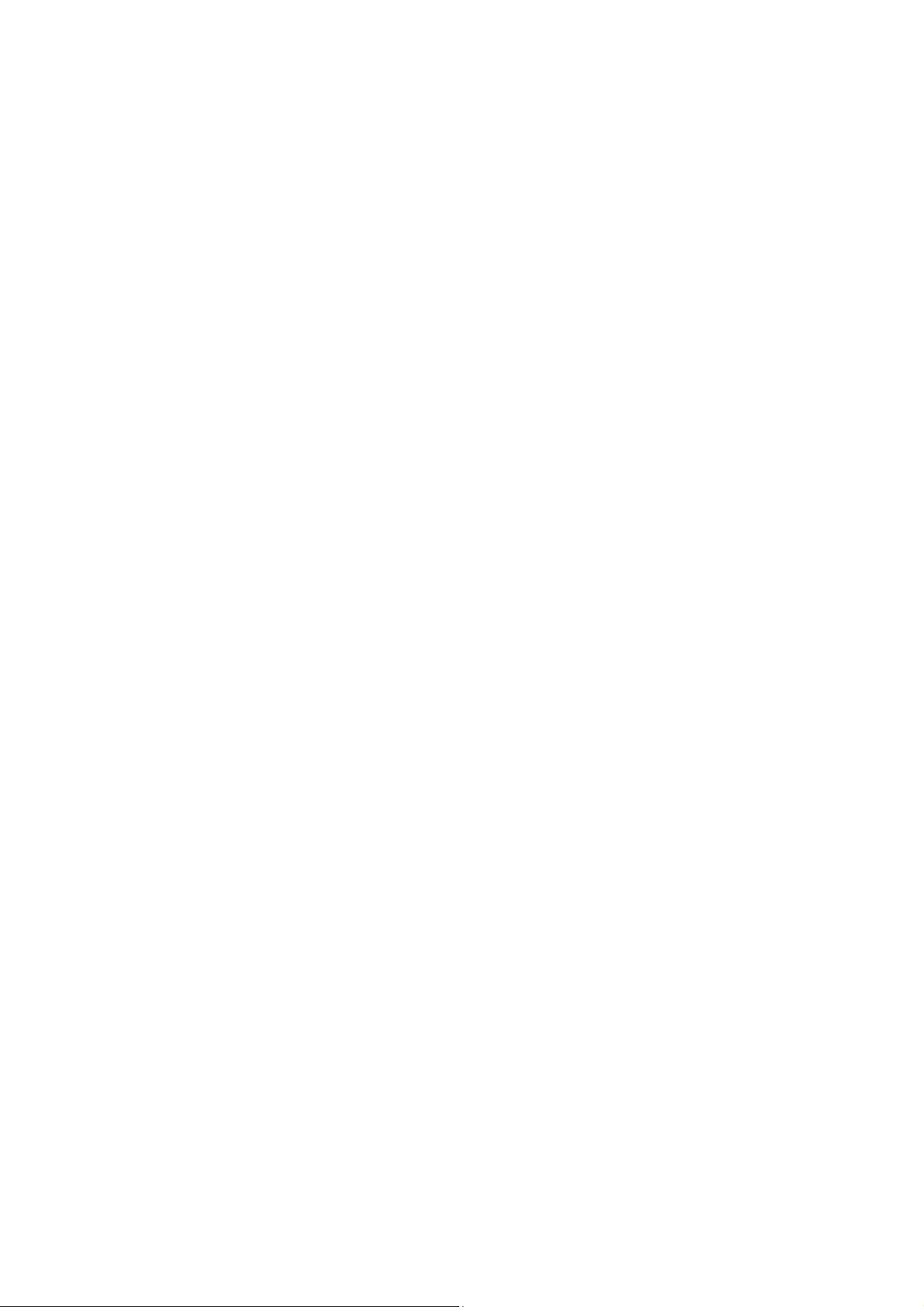
Page 3
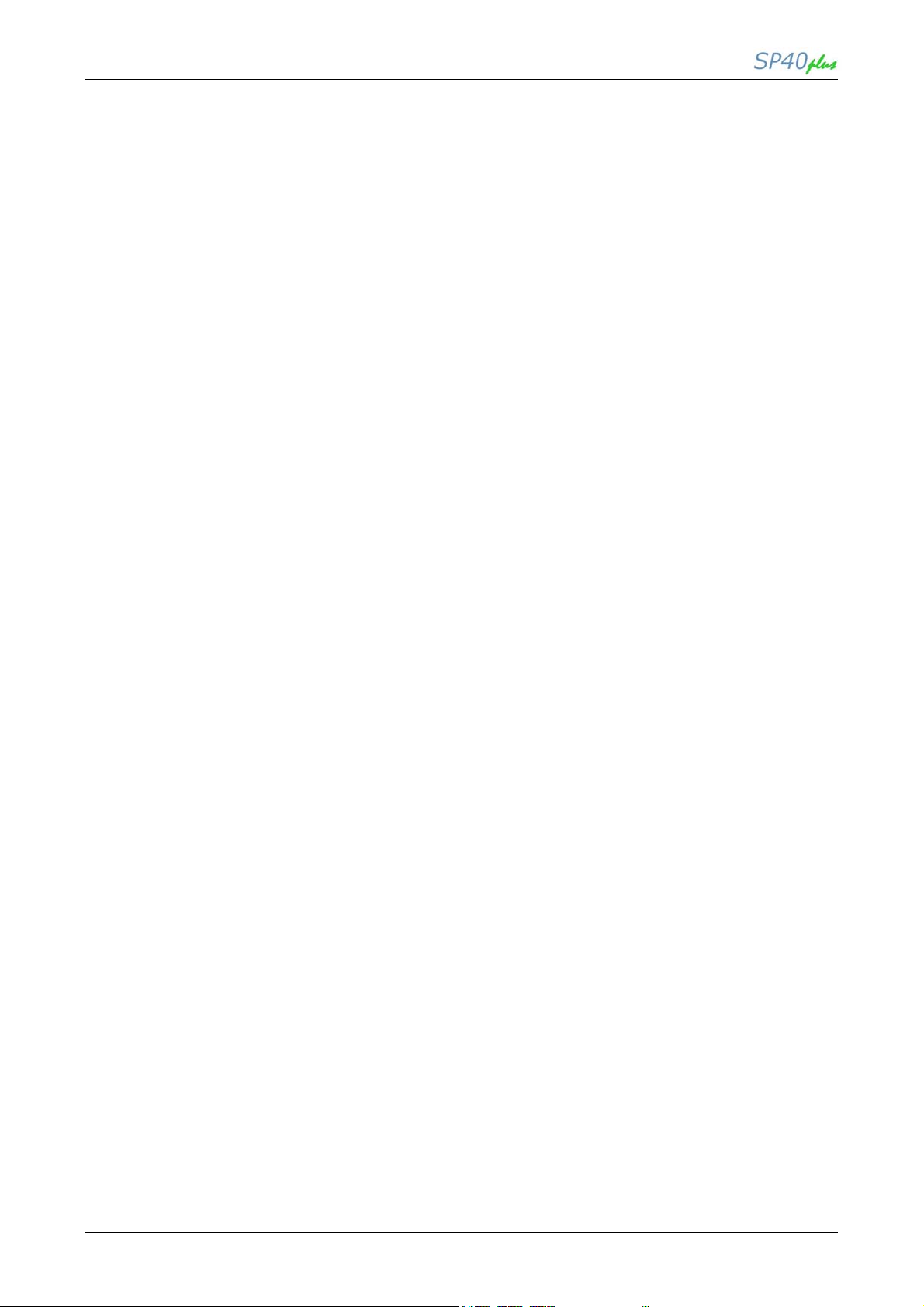
LAN User Manual
Table of Contents
Page
Preface
Compuprint Product Information iii
Canadian D.O.C. Radio Interference iii
Regulation iv
EEC Regulations iv
Installation Guide 1
Chapter 1 Introduction
1.1 General Information 2
1.2 LAN Specifications 2
1.3 Networks Parameters 4
1.4 Interface Ports 8
Chapter 2 Windows Environment
2.1 General Information 9
2.2 Software Installation & Configuration in Windows98 Environment 9
2.2.1 TCP/IP Protocol – Port Installation 9
2.2.2 TCP/IP Protocol – Printer Installation 9
2.2.3 TCP/IP Protocol – Port Configuration 13
2.2.4 NETBEUI Protocol – Printer Installation 15
2.2.5 NETBEUI Protocol – Port Configuration 18
2.3 Software Installation & Configuration in Windows2000, WindowsXP and
Window 7 Environments 21
2.3.1 TCP/IP Protocol – Printer Installation 24
Chapter 3 UNIX Environment
3.1 General Information 28
3.2 Port Installation and Configuration 28
Chapter 4 LINUX 7.x & Solaris O.S.
4.1 General Information 30
4.2 Configuring a Remote Printer for the Red Hot Linux 7.x O.S. 30
4.3 Configuring a Remote Printer for the Solaris 7.x O.S. 31
Chapter 5 AS/400 Environment
5.1 Configuring AS/400 for ASCII (TCP/IP protocol) 32
5.1.1 Configuring with ADDTCPIFC 32
5.1.2 Configuring a Router Definition with ADDTCPRTE 32
5.1.3 Configuring a Local Domain and Host Name 32
5.1.4 Configuring a TCP/IP Host Table Entry 32
5.1.5 Configuring AS/400 for printing 33
5.1.6 Setting Up Priting for ASCII Files 33
5.1.6.1 Set LPR Manually 33
5.1.6.2 Create an Automatic RemoteOutput Queue 34
MAN10244-01
i
Page 4
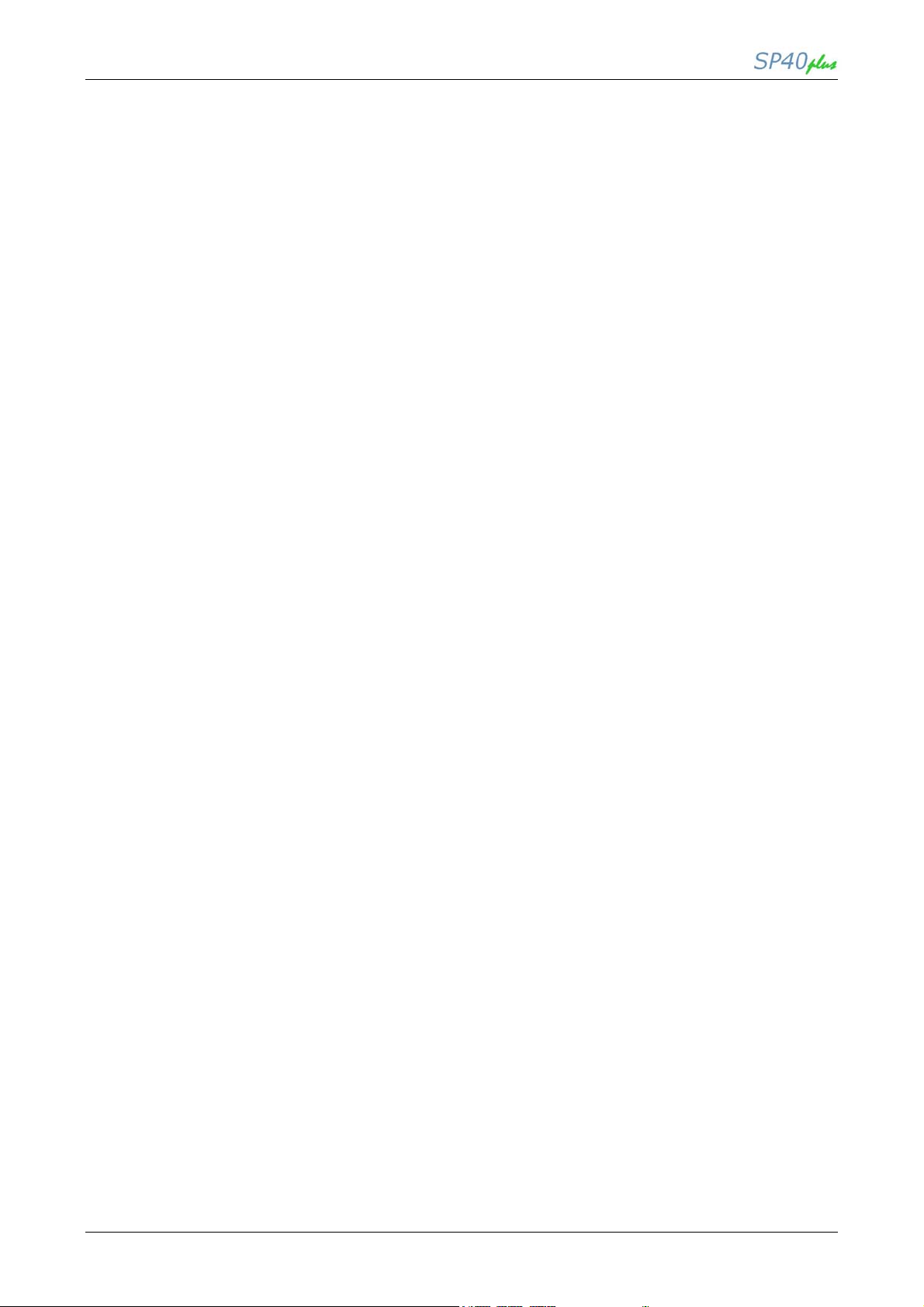
LAN User Manual
Table of Contents
Page
Chapter 6 HTTP Services
6.1 General Information 35
6.1.1 Home Page 35
6.1.2 Printer Configuration Page 36
6.1.3 Programs Page 36
6.1.4 LAN Setup Page 37
6.1.5 System Page 38
6.1.5.1 Factory Default 38
6.1.5.2 Save Serial Number 38
6.1.6 Security Setting Page 39
6.1.7 Reboot Page 39
6.1.8 Printer Status Page 40
6.1.9 Product Support Page 40
Chapter 7 Supported MIB’s
7.1 General Information 41
7.2 System Group – RFC 1213 41
7.3 Interface Group – RFC 1213 41
7.4 Address Group – RFC 1213 41
7.5 Host Resources – RFC 1514 42
7.6 Printer – RFC 1759 42
7.7 Private MIB’s 45
7.7.1 LAN Parameters MIB’s 45
7.7.2 MENU Parameters MIB’s 46
7.7.3 MENU Parameters MIB’s Values 50
Tables
Table 1 LAN Specifications 2
Table 2 Network Parametrs (available for configuration) 4
Table 3 Network Parametrs (not available for configuration) 6
Figures
Figure 1 SEFL TEST Printout 7
Figure 2 Ports Position 8
Figure 3 LAN Connector 8
MAN10244-01
ii
Page 5
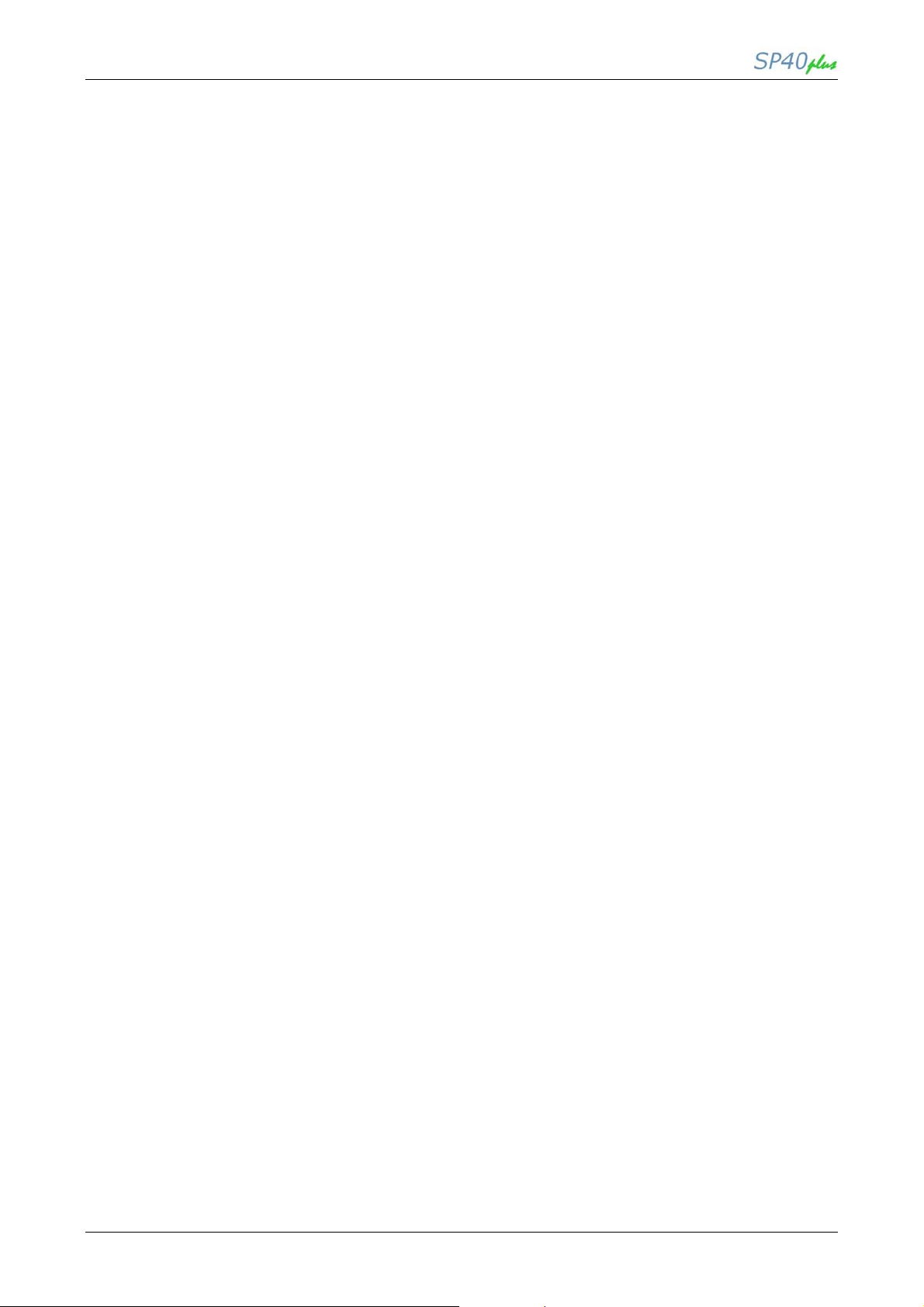
LAN User Manual
Compuprint Product Information
Thanks for choosing the Compuprint SP40plus printer.
Your printer is a reliable working equipment that will be very useful in your daily job.
Our printers have been designed to be compact and respectful of the work environment. They offer a wide
range of features and multiple functions that confirm the high technological level reached by Compuprint
printers.
To maintain these printing performances unchanged in the long run, Compuprint has developed its own
specific branded consumables for each printer type (for example: ribbon cartridges for dot matrix printers,
toner and OPC cartridges for laser printers, bubble ink jet cartridges for inkjet printers) that assure an
excellent operation with high printing quality level reliability.
Compuprint recommends to use only its original Compuprint branded consumables with original packaging
(identified by its holographic label). In this way, a proper use of the printer at quality level stated in the
product characteristics can be assured. All typical usage problems related to not certified consumables may
be avoided, such as an overall quality print level degradation and, often, the reduction of the product life due
to the fact that the proper working conditions for the print heads, OPC cartridge and other printer parts are
not assured.
Moreover, Compuprint does not only certify its consumables in terms of working conditions but also carefully
controls their compliance with the international standard rules concerning:
no cancerous materials;
no flammability of the plastic materials;
other standards
Compuprint advises the customers not to use products for which the compliance to this safety rules are not
warranted. Finally seek your dealer or contact a COMPUPRINT office and be sure that are provided you the
original Compuprint branded consumables.
FCC Notes
This equipment has been tested and found to comply with the limits for a Class B digital device, pursuant to Part
15 of the FCC Rules. These limits are designed to provide reasonable protection against harmful interference
when the equipment is operated in a commercial environment. This equipment generates, uses and can radiate
radio frequency energy and, if not installed and used in accordance with the instruction manual, may cause
harmful interference to radio communications. However, there is no guarantee that interference will not occur in a
particular installation. If this equipment does cause harmful interference to radio or television reception, which can
be determined by turning the equipment off and on, the user is encouraged to try to correct the interference by
one or more of the following measures:
o Reorient or relocate the receiving antenna.
o Increase the separation between the equipment and the receiver.
o Connect the equipment into an outlet on a circuit different from that to which the receiver is
connected
o Consult the dealer or an experienced radio/TV technician for help.
A shielded Centronics IEEE1284 compliant bi-directional parallel cable, maximum length 3 meters (10 feet),
and a shielded RS-232 serial cable, maximum length 15 meters (50 feet), are necessary for this device to
meet the requirements of a Class B digital device pursuant to part 15 of the FCC rules.
The above specified cables are readily available as Personal Computer or Peripheral accessories from
multiple retail outlets. Please consult your dealer for details concerning such cables and also for information
about FCC rules for digital devices.
Changes or modifications to the device covered by this manual, which are not expressly approved by the
party responsible for compliance, could void the user’s authority under the FCC rules to operate the
equipment.
MAN10244-01
iii
Page 6
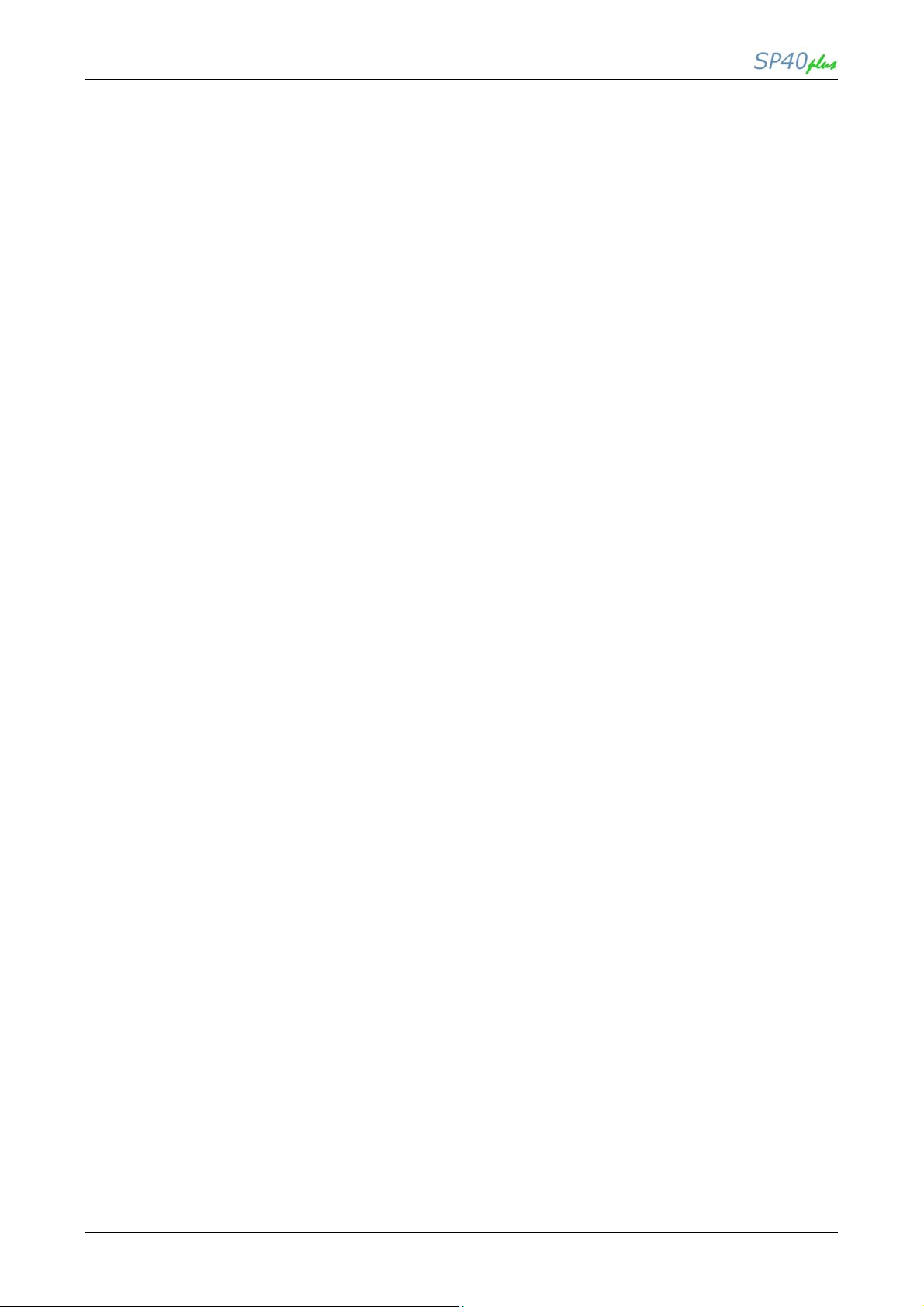
LAN User Manual
Canadian D.O.C. Radio Interference Regulation
This digital apparatus complies with the Canadian ICES-003 Class B limits for radio
frequency emissions.
Cet appareil numérique est conforme aux limites de Classe B de la norme NMB-003 du
Canada.
EEC Regulations
This equipment conforms to the essential requirements of EU Directives 2006/95/EC, 2004/108/EC.
Per the applicable requirements of EU Directive 2006/42/EC (“machines”) sound pressure of this product
(measured according to EN27779) does not exceed 70 dBA.
This product is also compliant to the EU directive 2002/95/EC (RoHS) and 2002/96/EC (WEEE).
MAN10244-01
iv
Page 7
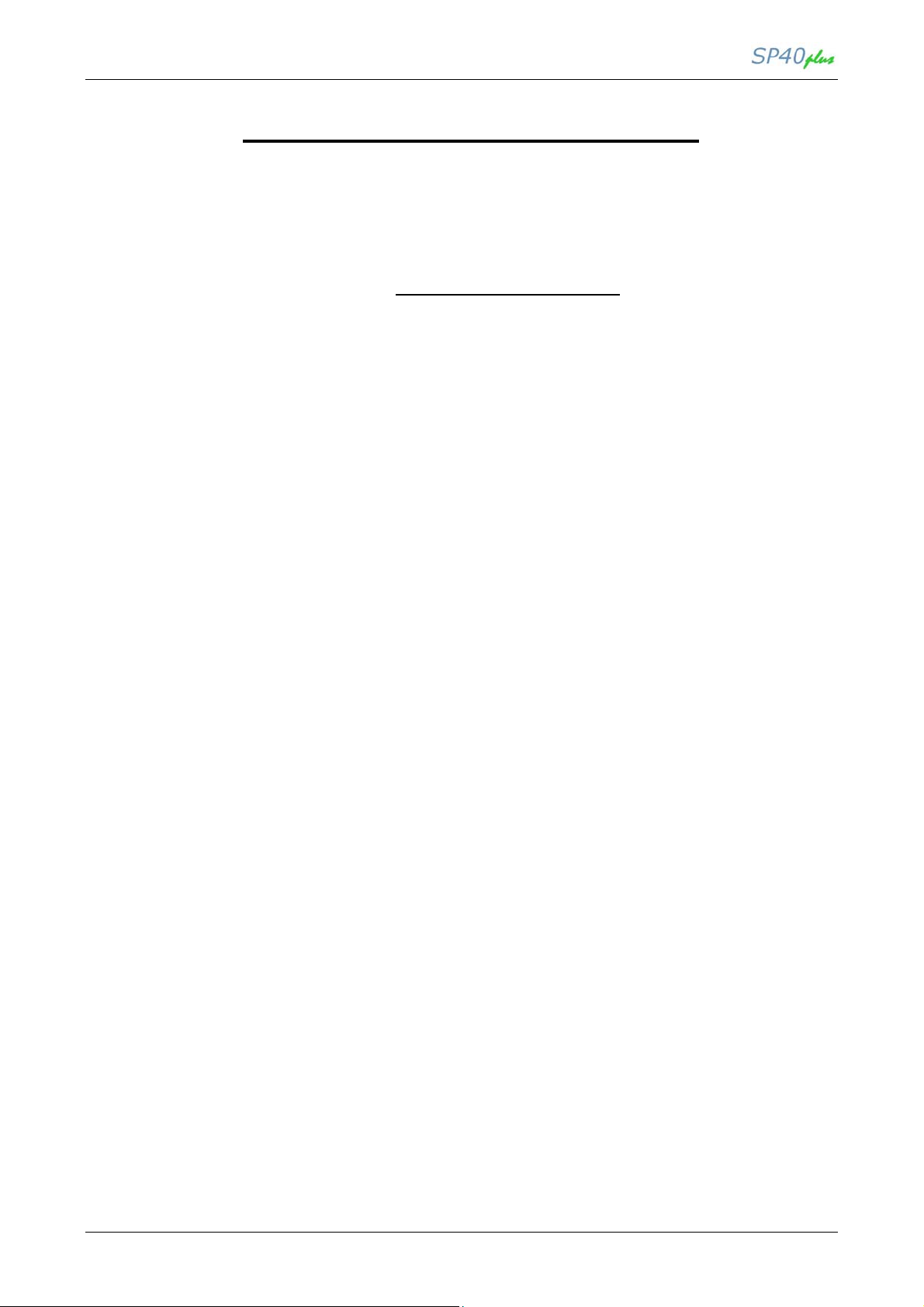
LAN User Manual
Ethernet 10/100Base-T Connection
Installation Guide
Visit the website http://www.compuprint.com
for the latest information drivers and firmware
MAN10244-01 1
Page 8
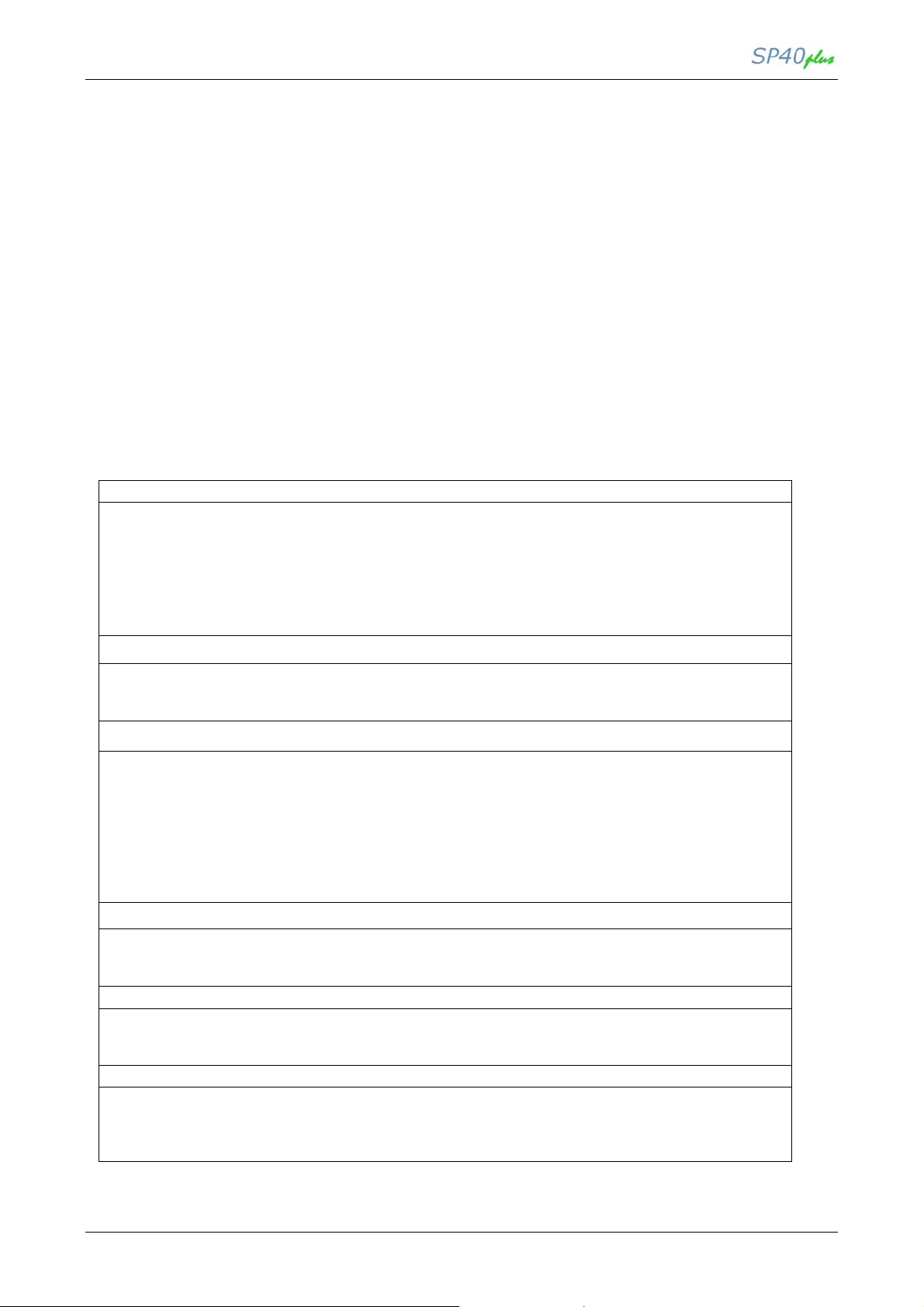
LAN User Manual
Chapter 1 Introduction
1.2 General Information
The following information concerns the specific characteristics of the Compuprint SP40plus
printer using the LAN (Local Area Network) connection.
Compuprint printers can be supplied with one Ethernet 10/100Base-T port for LAN connection
providing a simple and efficient network printing solution.
For any other information, please refer to the printer’s User Manual included in the Documentation & Driver.
CD-ROM
1.2 LAN specifications
The SP40plus has a built-in LAN 10/100T print server. In this table are described the main characteristics.
Features
• 10/100T print server
• 4 Mbyte Flash / 16 Mbyte SDRAM
• Base printer and Print Server remote software upgrade using FTP
• Printer status notification through e-Mail notification or Web Page Update
• Standard MIBs objects
• Private SNMP MIB objects
• Auto IP-assignment using DHCP
Configuration / Management
• Web server through http
• HP WebJetAdmin ccessibileà
• IBM Network Printer Manager compatibility
Networks Protocols
• Ethernet II, SNAP, 802.2-802.3 and following
• TCP/IP (UDP, ARP, RARP, ICMP, PING, BOOTP, DHCP, FTP)
• TELNET
• SMB/NetBIOS
• SMTP
• LPR/LPD
• Direct cces printing (9100)
• http
Operating Systems
• Microsoft Windows NT 4.0, 2000, XP, Vista, Windows7 (32 and 64 bits)
• Unix: Solaris 2.5, Sun OS, IBM AIX 4.x-5.x, SCO, AT&T Sys V
• Linux
Software Tools
• LPR/9100 Port Monitor for Microsoft Win 9x, ME, NT 4.0, 2000, XP, Vista, Windows7 (32 and
64 bits)
• Installation shield script for Unix and Linux environment
Remove Management
The LAN is remotely ccessibile trough the following services/application software:
• Web Server through http service.
• Compuprint Remote Printer Management Utility (NetViewMaster application) through SNMP-
MIB2 compatible protocol. (Standard MIB plus private MIB objects)
Table 1 LAN Specifications
MAN10244-01 2
Page 9
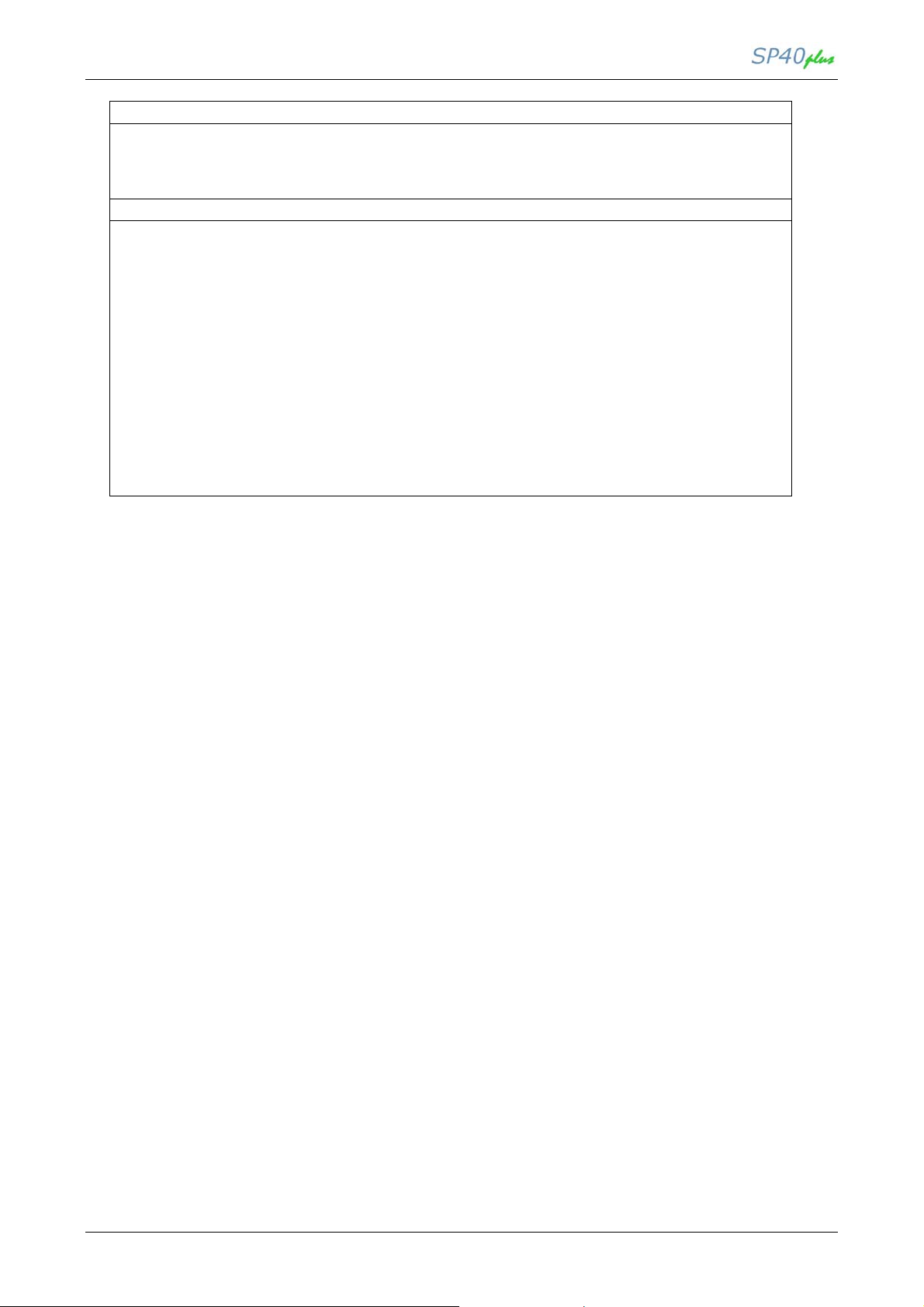
LAN User Manual
Code Updating
The code of the printer can be downloaded through the LAN by using:
• FTP protocol.
• Compuprint NetViewMaster application (see notes).
• Standard Centronics or USB Interface on the base printer (see notes).
Printer Status and error reporting
The printer states reported by the LAN are:
• READY
• NOT READY
States are notified updating the Web Page.
Printer error conditions traced by the LAN are:
• PAPER OUT
• PAPER JAM
• COVER OPEN
• MACHINE CHECK (Carriage fault, ribbon blocked,…)
Errors are send either through e-mail to the printer administrator or updating the Web Page.
In addition the Compuprint NetViewMaster application is capable to display both printer status
and error conditions. Moreover with this tool OP Panel keys and messages can be remotely
handled.
Notes:
The Compuprint NetViewMaster application will allow the downloading of custom configuration and firmware
to a selected single printer or automatically to a selectable group of printers found on the network. Refer to
specific NetViewMaster User Manual for further details.
Downloading through the Centronics port can be done copying a binary code file with ‘DOS copy lpt1’
command. This procedure supports Windows systems running 3.1, 95, 98, ME, 2000, XP, Vista, NT,
Windows7 (32 and 64 bits).
Downloading through the USB port can be done copying a binary code file with ‘copycom.exe comx
filename.img’ program. This procedure supports Windows systems running 2000, XP, Vista, NT, Windows7
(32 and 64 bits).
Table 1 LAN Specifications
MAN10244-01 3
Page 10

LAN User Manual
1.3 Network Parameters
The network parameters can be handled using different ways:
• Using HTTP service. See chapter 6 for details.
• Using Remote Setup Utility, through Serial or USB Interfaces. See basic User Manual.
• Using Compuprint NetViewMaster application. See specific NetViewMaster User Manual.
• Using the SNMP-MIB2 compatible protocol; Standard MIB plus private MIB objects. See chapter 7 for
details.
The available parameters for LAN configuration are:
MAC Address
It is the hardware address of the LAN (it is read only)
HTML Contact
This function allows to create the name of the html contac using a 14-character string.
Default is www.compuprint.com.
Host Name
The host is identified by a name in the NetBios protocol over TCP/IP. This function allows to create the
name of the host using a 14-character string.
Default is GDS_xxxxxx where xxxxxx are the last 6-digits of the MAC address.
Workgroup Name
The workgroup is identified by a name in the NetBios protocol over TCP/IP. This function allows to
create the name of the workgroup using a 14-character string.
Default is P_NFFPS_TO.
Location Name
This function allows to create the name of the location using a 14-character string.
Default is No location.
Contact Name
This function allows to create the name of the contact using a 14-character string.
Default is No contact.
IP Address Assignment
Fixed: Assigns the static or fixed IP address.
DHCP: Assigns the dynamic IP address (DHCP protocol). Default value.
IP Address
These values set the IP Address. The address is represented by a decimal notation where the decimal
values are divided by points in four fields.
Each field ranges between 0 and 255.
Default is 127.000.000.000.
Subnet Mask
These values set the Subnet Mask number. This number is represented by a decimal notation where
the decimal values are divided by points in four fields.
Each field ranges between 0 and 255.
Default is 255.255.254.000.
Default Gateway
These values set the Default Gateway address. This address is represented by a decimal notation
where the decimal values are divided by points in four fields.
Each field ranges between 0 and 255.
Default is 000.000.000.000.
SMTP Service
Disabled: Disables the SMTP (Simple Mail Transfer Protocol) service, that is
disables the reception/transfer/error service of the e-mail.
Enabled: Enables the SMTP service, that is enables the reception/transfer/error service of the email. Default is Disabled.
Table 2 Network Parameters (available for configuration)
MAN10244-01 4
Page 11

LAN User Manual
Mail Server Address
These values set the mail server address. This number is represented by a decimal notation where the
decimal values are divided by points in four fields. Each field ranges between 0 and 255.
Default is 000.000.000.000.
NOTE: Item selection on the printer menu allowed only if the “SMTP Service” function choice is
Enabled.
E-mail Address (Sender)
This function allows to write the sender e-mail address using a 48-character string.
Default is an empty string.
E-mail Address (Receiver)
This function allows to write the e-mail address where you can notify the failures using a 48-character
string.
Default is an empty string.
NOTE: Item selection on the printer menu allowed only if the “SMTP Service” function choice is
Enabled.
HTTPD Service
Disabled: Disables the HTTPD (Hypertext Transfer Protocol) service, that is disables Printer
WEB Page.
Enabled: Enables the HTTPD service, that is enables Printer WEB Page. Default is Enabled.
SMBD Service
Disabled: Disables the SMBD (Server Message Block) service, that is disables sharing files.
Enabled: Enables the SMBD service, that is enables sharing files..
Default is Enabled.
NOTE: Item selection on the printer menu allowed only if the “SMTP Service” function choice is
Enabled. The LAN card has also an extra set of programmable fields set to their default values
and not configurable at the user level.
TELNET Service
Disabled: Disables the TELNET service, that is disables bidirectional interactive textoriented communications facility using a virtual terminal connection.
Enabled: Enables the TELNET service, that is enables bidirectional interactive text-oriented
communications facility using a virtual terminal connection .
Default is Enabled.
FTP Service
Disabled: Disables the FTP (File Transfer Protocol) service, that is disables copy a file from one
host to another over a TCP-based network.
Enabled: Enables the FTP service, that is enables copy a file from one host to another over a
TCP-based network.
Default is Enabled.
LPR Service
Disabled: Disables the LPR (Line Printer Remote protocol) service, that is disables network
protocol for receiving print jobs to a remote host..
Enabled: Enables the LPR service, that is enables network protocol for receiving print jobs to a
remote host..
Default is Enabled.
DIRECTIP Service
Disabled: Disables the DIRECTIP service, that is disables Direct IP Printer Sharing.
Enabled: Enables the DIRECTIP service, that is enables Direct IP Printer Sharing .
Default is Enabled.
SNMPD Service
Disabled: Disables the SNMPD (Simple Network Management Protocol) service, that is disables
use of MIB.
Enabled: Enables the SNMPD service, that is enables use of MIB.
Default is Enabled.
Table 2 Network Parameters (available for configuration)
MAN10244-01 5
Page 12
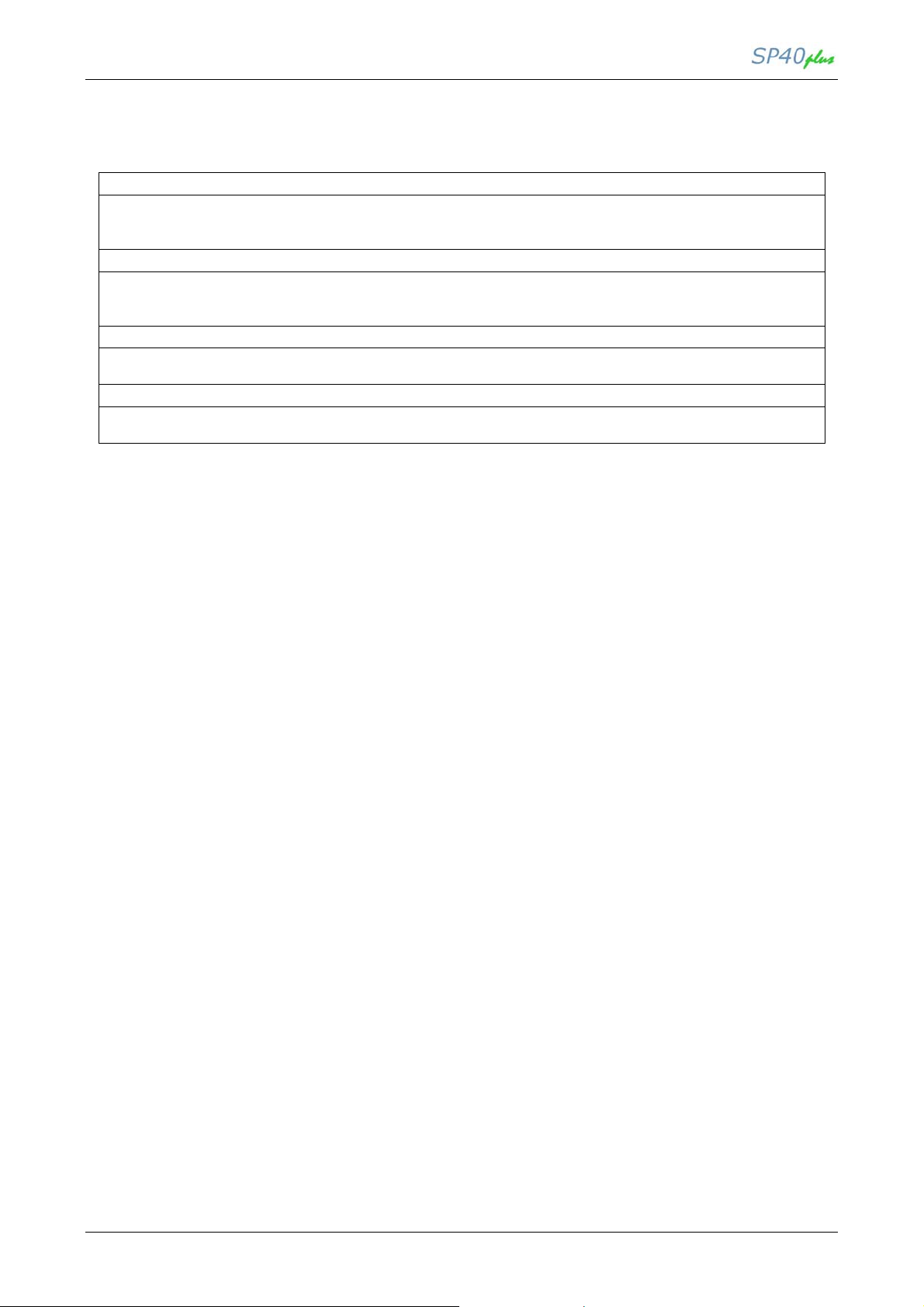
LAN User Manual
These network parameters can be handled using:
• Windows drivers:
TCP Port Number
Number for the logical I/O port on the print server used for direct socket printing. The number ranges
between 0 and 9999.
Default is 9100.
LPR Port Number
Number for the logical I/O port on the print server used for LPR printing. The number ranges between 0
and 999.
Default is 515.
Telnet Port Number
Number for the logical I/O port on the print server used by Telnet application.
Default is 23.
FTP Port Number
Number for the logical I/O port on the print server used for a FTP session.
Default is 21.
Table 3 (not available for configuration)
MAN10244-01 6
Page 13

LAN User Manual
Figure 1 SELF TEST printout
MAN10244-01 7
Page 14
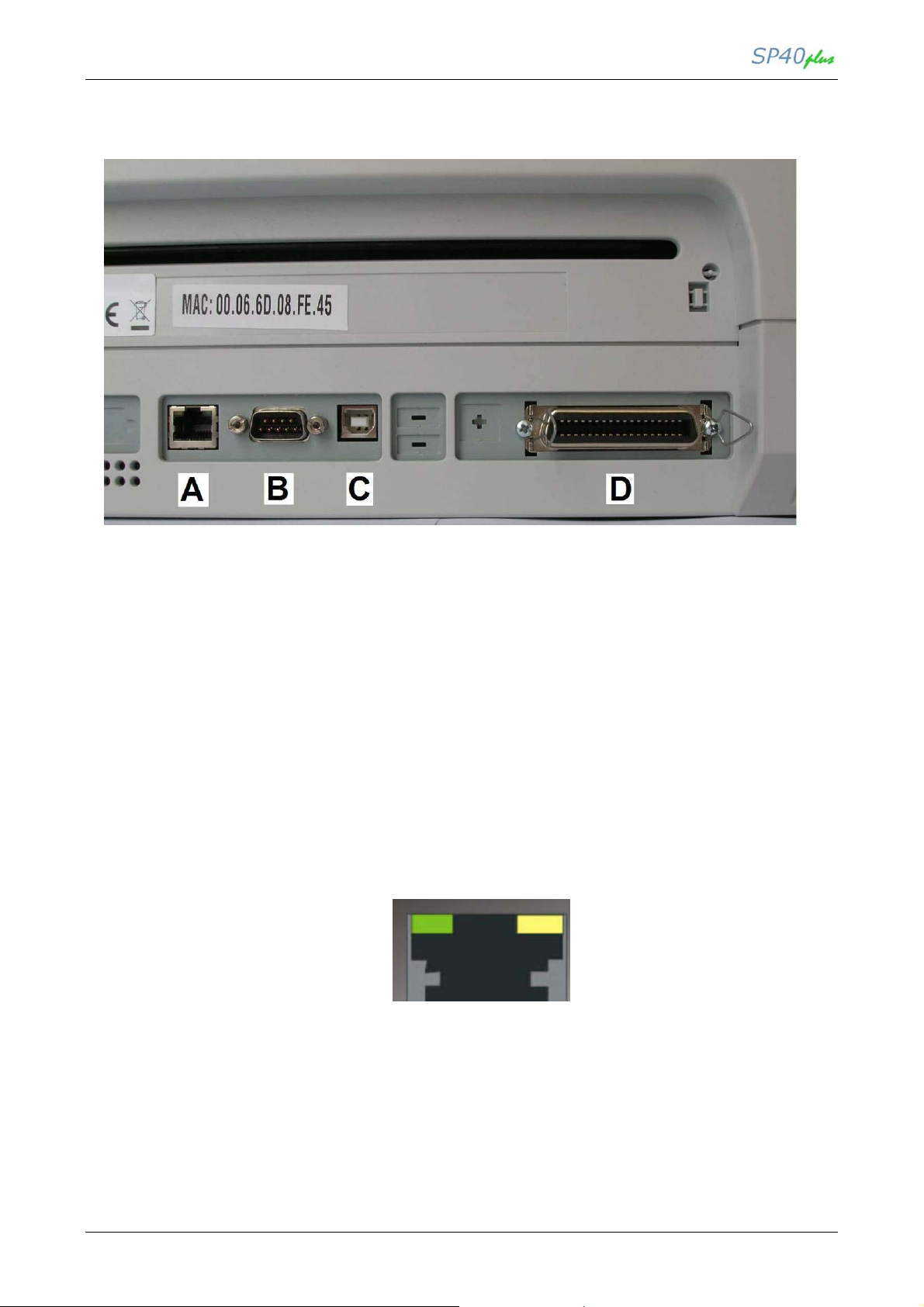
LAN User Manual
1.4 Interface Ports
Figure 2 Ports position
The interface ports are located on the
A. LAN Interface Port (associated to PROGRAM 4)
B. Serial Interface Port (associated to PROGRAM 3)
C. USB 2.0 Port (associated to PROGRAM 2)
D. Parallel Interface Port (associated to PROGRAM 1)
LED Indicators for LAN port:
1. Green 10/100Mbit/sec. Transmission Speed Led
2. Yellow Traffic Led
rear of the printer
:
Figure 3 LAN Connector
MAN10244-01 8
Page 15
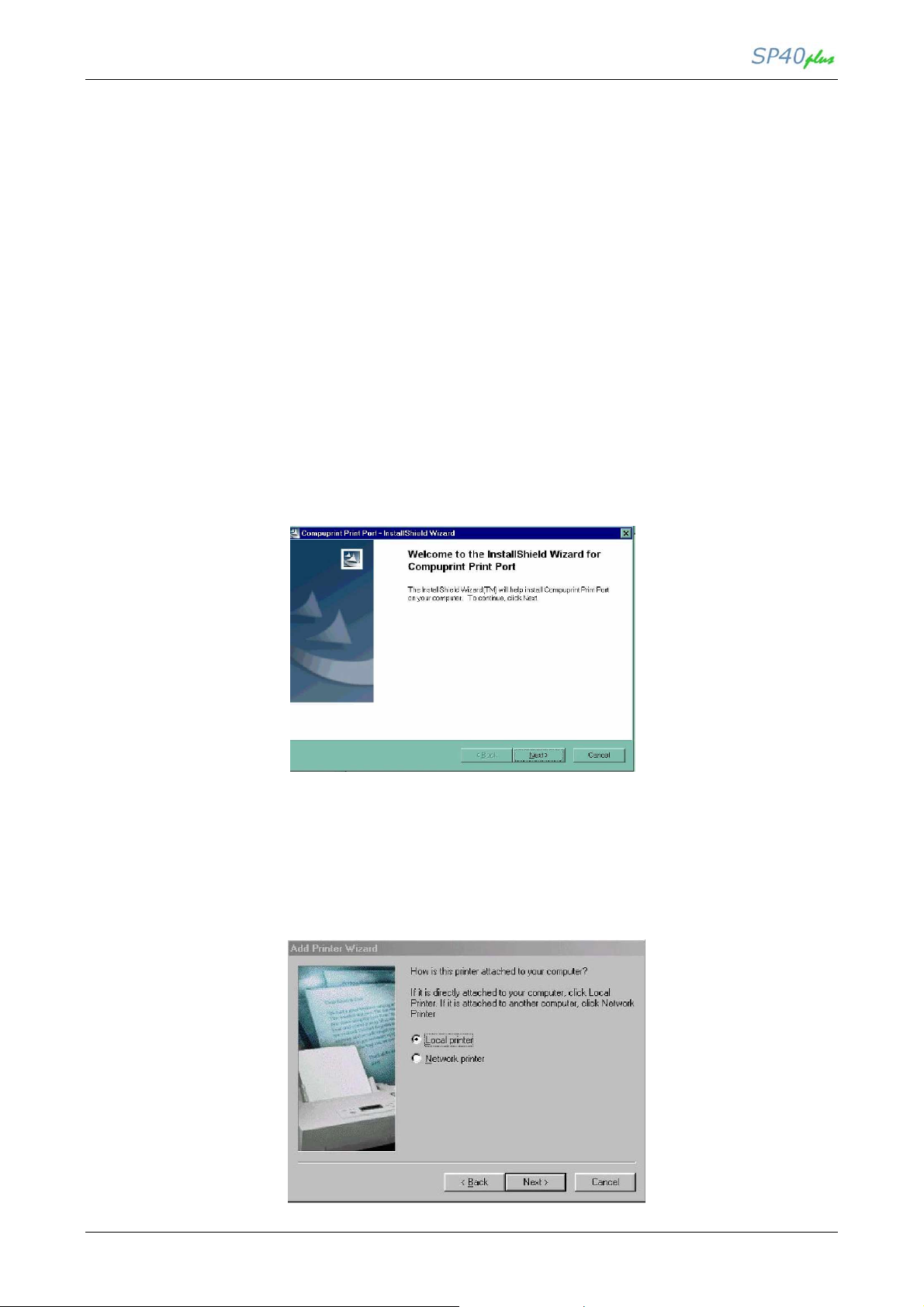
LAN User Manual
Chapter 2 Windows Environment
2.1 General Informations
In the Local Area Network printing environment, the PCs can share a printer, that is, different users
can use the same printer.
Software installation must be carried out on every PC requiring access to the Compuprint printer.
For the communication between the PCs and the Compuprint printer is necessary that the same LAN
protocol is used for all connected devices: the TCP/IP or the NetBEUI protocol in a Windows environment
2.2 Software Installation & Configuration in Windows 98 Environment
2.2.1 Port Installation
Check that the Printer is powered on and the Green P
Insert the CD-ROM labe
led Documetation & Driver
ower led of the
.
LAN I
nterface Port is lit.
1. Run the “Compuprint PP” program from the Drivers\Microsoft\PrintPort directory.
The Compuprint Print Port Install Shield Wizard screen appears:
2. Follow the Compuprint Print Port Setup program instructions.
This program installs the Compuprint print port.
2.2.2 TCP/IP Protocol - Printer Installation
1. Go to “Start-Settings-Printers” on you PC.
2. Invoke the “Add Printer Wizard”. Click Next button. The following screen appears:
MAN10244-01 9
Page 16

LAN User Manual
3. Select “Local printer” and click Next button. You will see the “Printers” list option.
4. If the printer is not listed and the printer comes with the installation disk.
Have
Click
Disk button. The “Install From Disk” screen appears:
5. Insert the CD-ROM labeled Documetation & Driver into the drive. Click Browse button.
The “Open” screen appears. Go to the \drivers\microsoft\win98 folders and select the
total.inf file.
6. Click OK button. The following screen appears:
MAN10244-01 10
Page 17
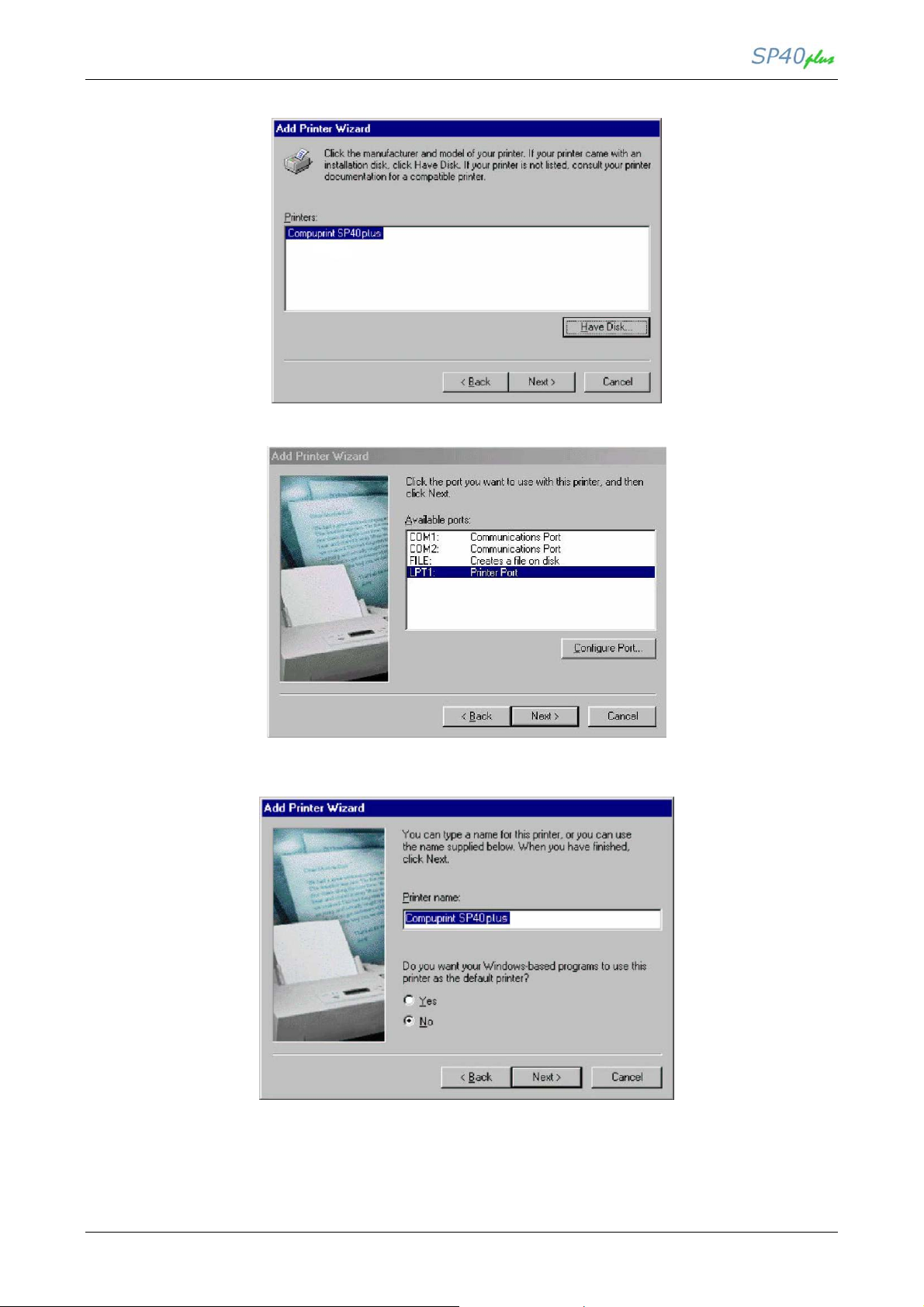
LAN User Manual
7. Click OK button. Select “Compuprint SP40plus” printer.
8. Click Next button. Click the “LPT1” port to use with this printer and then click Next button again.
9. Type the name for this printer in the “Printer Name” screen. Click Next button.
MAN10244-01 11
Page 18
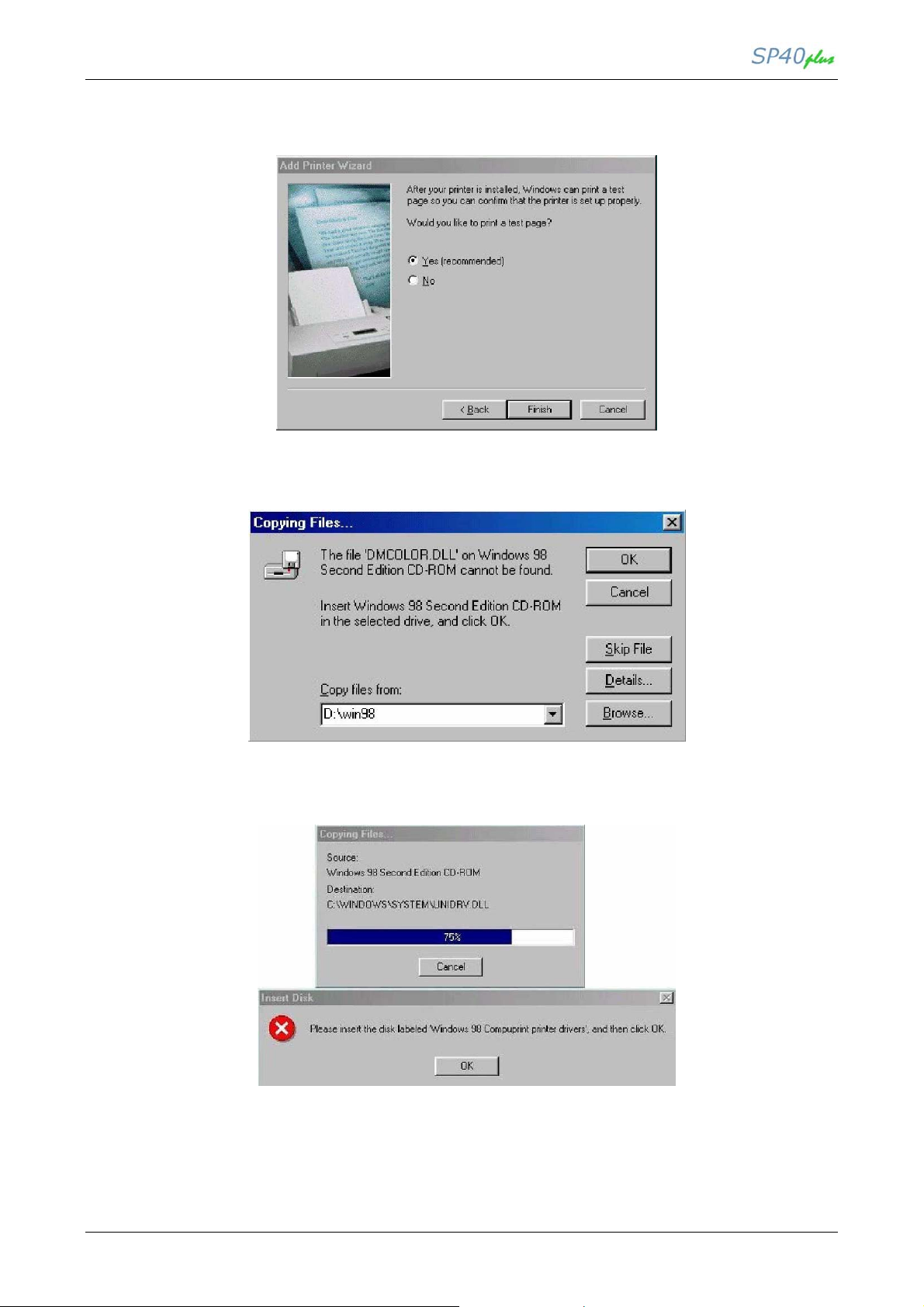
LAN User Manual
10. The “Print Test Page” screen appears. If you want to print the test page, select Yes, then click
Finish button to end the procedure.
If there are not installed Windows 98 files useful to continue this procedure in your PC, the following screen
appears:
Insert the CD-ROM labeled Windows 98 Second Edition into the drive. Click OK button to copy the files.
When the files are copied, insert the CD-ROM labeled Documetation & Driver and click OK button.
MAN10244-01 12
Page 19
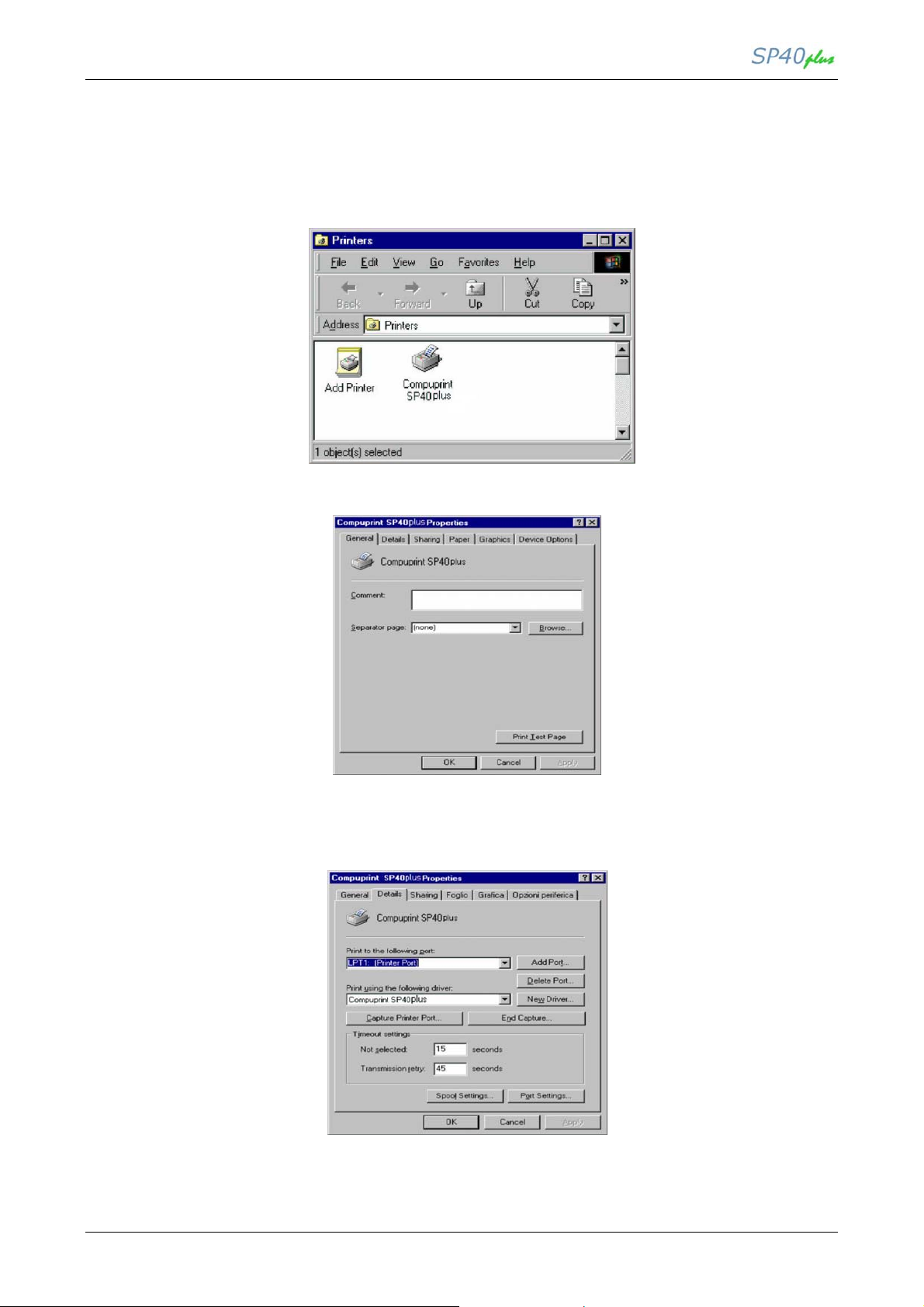
LAN User Manual
2.2.3 TCP/IP Protocol - Port Configuration
Now configure the port to be connected to the printer.
1. Check in “Printers” window if the “Compuprint SP40plus” printer is installed. Click on “Compuprint
SP40plus” icon, then click on File selection on the menu bar. Select Properties.
2. The “Compuprint SP40plus Properties” screen appears:
3. Click Details button. In the screen that appears you can select the port to be connected to the
printer. Click Add Port button.
MAN10244-01 13
Page 20

LAN User Manual
4. The “Add Port” screen appears. Click “Other” selection. Select “Compuprint Print Port “as the port to
use. Click OK button.
5. Select “Compuprint Port 9100”. Click OK button to confirm.
6. In the “Port 9100 settings” screen you can configure this port.
To specify the IP-address see the values set in the INIT IP ADDRESS parameter of the LAN
INTERFACE item in the Power-On Configuration setup you find in the User Manual included in
the Printer Documentation & Drivers CD-ROM.
Then enter a Port Name in the Port Name field. Click OK button to confirm.
If you want to set the default network IP Address and Port name values, click Browse
Network button.
MAN10244-01 14
Page 21

LAN User Manual
7. Click Apply button and then OK button to confirm.
Port configuration is now complete.
2.2.4 NetBEUI Protocol - Printer Installation
1. Go to “Start-Settings-Printers” on you PC.
2. Invoke the “Add Printer Wizard”. Click Next button. The following screen appears:
3. Select “Local printer” and click Next button. You will see the “Printers” list option.
MAN10244-01 15
Page 22

LAN User Manual
4. If the printer is not listed and the printer comes with the installation disk. Click Have Disk
button. The “Install From Disk” screen appears:
5. Insert the CD-ROM labeled Documetation & Driver into the drive. Click Browse button.
The “Open” screen appears. Go to the \drivers\microsoft\win98 folders and select the total.inf
file.
6. Click OK button. The following screen appears:
7. Click OK button. Select “Compuprint SP40plus” printer.
MAN10244-01 16
Page 23

LAN User Manual
8. Click Next button. Click the “LPT1” port to use with this printer and then click Next button again.
9. Type the name for this printer in the Printer Name field. Click Next button.
10. The “Print Test Page” screen appears. If you want to print the test page, click Yes, then click
Finish button to end the procedure.
MAN10244-01 17
Page 24

LAN User Manual
11. If there are not installed Windows 98 files useful to continue this procedure in your PC, the following
screen appears:
12. Insert the CD-ROM labeled Windows 98 Second Edition into the drive. Click OK button to copy
the files. When the files are copied, insert the CD-ROM labeled Documentation & Driver and click OK
button.
2.2.5 NetBEUI Protocol - Port Configuration
Now configure the port to be connected to the printer.
1. Check in “Printers” window if the “Compuprint SP40” printer is installed. Click on “Compuprint SP40plus”
icon , then click on File selection on the menu bar. Select Properties.
MAN10244-01 18
Page 25

LAN User Manual
2. The “Compuprint SP40plus Properties” screen appears.
3. Click Details button. In the screen that appears you can select the port to be connected to the
printer. Click Add Port button.
4. The “Add Port” screen appears. Click “Other” selection. Select “Local Port“ as the port to use. Click OK
button.
MAN10244-01 19
Page 26

LAN User Manual
5. The “Port name” screen appears. Enter a port name in the Port Name field (the port name must be
present in the local network as hostname, the print queue as prt1). Click OK button to confirm.
6. Click Apply button and then OK button to confirm.
\\H o st na m e \p rin t q u e u e _ na m e
Port configuration is now complete.
MAN10244-01 20
Page 27

LAN User Manual
2.3 Software Installation & Configuration in Windows 2000,
Windows XP and Windows7 environments.
NOTE:
The following masks are showing the complete procedure to install the SP40plus with a Standard TCP/IP Port
under Windows XP. For other languages and other O.S. as well as Windows 2000 and Windows7 O.S. you
could find some little changes, but the basic installation is the same.
2.3.1 TCP/IP Protocol - Port Configuration
Check that the Printer is powered on and the Green Power led of the LAN Interface Port is lit.
Insert the CD-ROM labeled Documentation & Driver.
1. Go to “Start-Settings-Printers” on you PC.
2. Invoke the “Add Printer Wizard”. The following screen is prompted. Click Next button.
3. The “Local or Network Printer” screen appears, select “Local printer” and click Next button.
MAN10244-01 21
Page 28

LAN User Manual
4. In the Select Print Port mask, select “Create a new port” and choose the “Standard TCP/IP Port”.
Click on Next button.
5. The “Add Standard TCP/IP Printer Port” screen appears. Click Next button.
6. Enter Printer Name or IP Address and Port Name in the related fields. Click Next button to confirm.
MAN10244-01 22
Page 29

LAN User Manual
7. Select “Custom” and click the “Setting” button. Click Next button to confirm.
8. Configure the TCP/IP Standard Port Monitor.
Standard setting are RAW for protocol and 9100 for the Port Number.
MAN10244-01 23
Page 30

LAN User Manual
9. Port configuration is now complete.
2.3.3 TCP/IP Protocol - Printer Driver Installation
After the port configuration, it is necessary now install the specific Compuprint Driver printer to be
connected to the new port.
1. You will see the “Printers” list option. If the printer is not listed and the printer comes with
the installation disk. Click “Have Disk” button and then Next button..
MAN10244-01 24
Page 31

LAN User Manual
2. The “Install From Disk” screen appears. Click on Browse button to select the source where the driver
is present.
3. Insert the CD-ROM Documetation & Driver into the drive and select the O.S. folder.
4. The example shows the path for WindowsXP.
..\source\drivers\Compuprint SP40Plus\Win2000_XP.
5. Select the compuprint.inf file Click Open button.
MAN10244-01 25
Page 32

LAN User Manual
6. Confirm with OK button.
7. Select the SP40plus from the list and then press Next button.
8. Assign a name for your printer (i.e. Compuprint SP40plus).
MAN10244-01 26
Page 33

LAN User Manual
7. Click Next button. The “Print Test Page” screen appears. If you want to see the final printer setting
configuration, click “Yes”.
8. Skip the mask to advise the non-digital signature of the driver and wait for the files to be correctly
loaded.
9. Click Finish button to end the printer installation procedure.
MAN10244-01 27
Page 34

LAN User Manual
Chapter 3 UNIX Environment
3.1 General Informations
To configure the printer in Unix environment, you have to run the “cmpwizard.sh” script from the
drivers\unix directory included in this CD-ROM, except for Linus 7.x and Solaris 7.x operating systems
described later in this section.
3.2 Port Installation & Configuration
Check that the Printer is powered on and the Green Power led of the LAN Interface Port is lit.
It is necessary to be SUPER USER !
Insert the Compuprint Ethernet LAN CD-ROM.
1. From the shell bush, run the “cmpwizard.sh” script from the drivers\unix directory included in the
CD-ROM labeled Compuprint Ethernet LAN. See the following screen:
2. Select the operating system (n.7).
MAN10244-01 28
Page 35

LAN User Manual
3. Add the IP address. This address must match the IP address selected in the INIT IP ADDRESS
parameter of the LAN INTERFACE item in the Power-On Configuration setup you find in the User
Manual included in the Printer Documentation & Driver CD-ROM.
4. Enter the Logical Port Name. The Logical Port Name is “prt1”.
5. Enter the Print Server Name. The printer server name is “ps1”.
6. If this configuration is ok , enter “y” to confirm.
The installation is now complete. If you want to print the test file, enter the lpr -Pps1 test command.
MAN10244-01 29
Page 36

LAN User Manual
Chapter 4 Linux 7.x & Solaris 7.x Operating Systems
4.1 General Informations
To configure the printer for the Linux 7.x and Solaris 7.x operating systems,follow the corresponding
procedure described below:
4.2 Configuring a Remote Printer for the Red Hot Linux 7.x Operating
System
1. Open the “/etc/hosts” file as root user in a Terminal windows.
2. Add the IP address and the Printer Name information.
Here is an example of an “/etc/hosts” file:
Ip-address Printer-name
10.0.128.220.1 prt1
10.0.128.220.2 prt2
3. Type “printconf-gui&” from a prompt.
4. Click New button. You are asked to enter a queue name for the printer. Type the queue name you want.
5. Then select “Type of queue”. Select Unix Printer (lpd queue) in the “Queue type” box.
6. Insert the printer name used in “/etc/hosts” file (i.e. prt1 or prt2 ) in the “Server” or “Remote Hosts” box.
7. Insert the local spool directory (where the print jobs for the Unix computer are to be placed) in the
“Queue” or “Spool Directory” box.
8. Select text only in the “Printer Driver” box. Set up the configuration you want and then click OK
button.
9. Click File ->Save Changes in the “printconf-gui” window.
10. Restart lpd to have (let) the printer daemon receive the new printer entry.
If the print job is rejected when it is sent to test the printer, ask the remote computer’s administrator
to check permission in the “/etc/lpd.perms” file.
MAN10244-01 30
Page 37
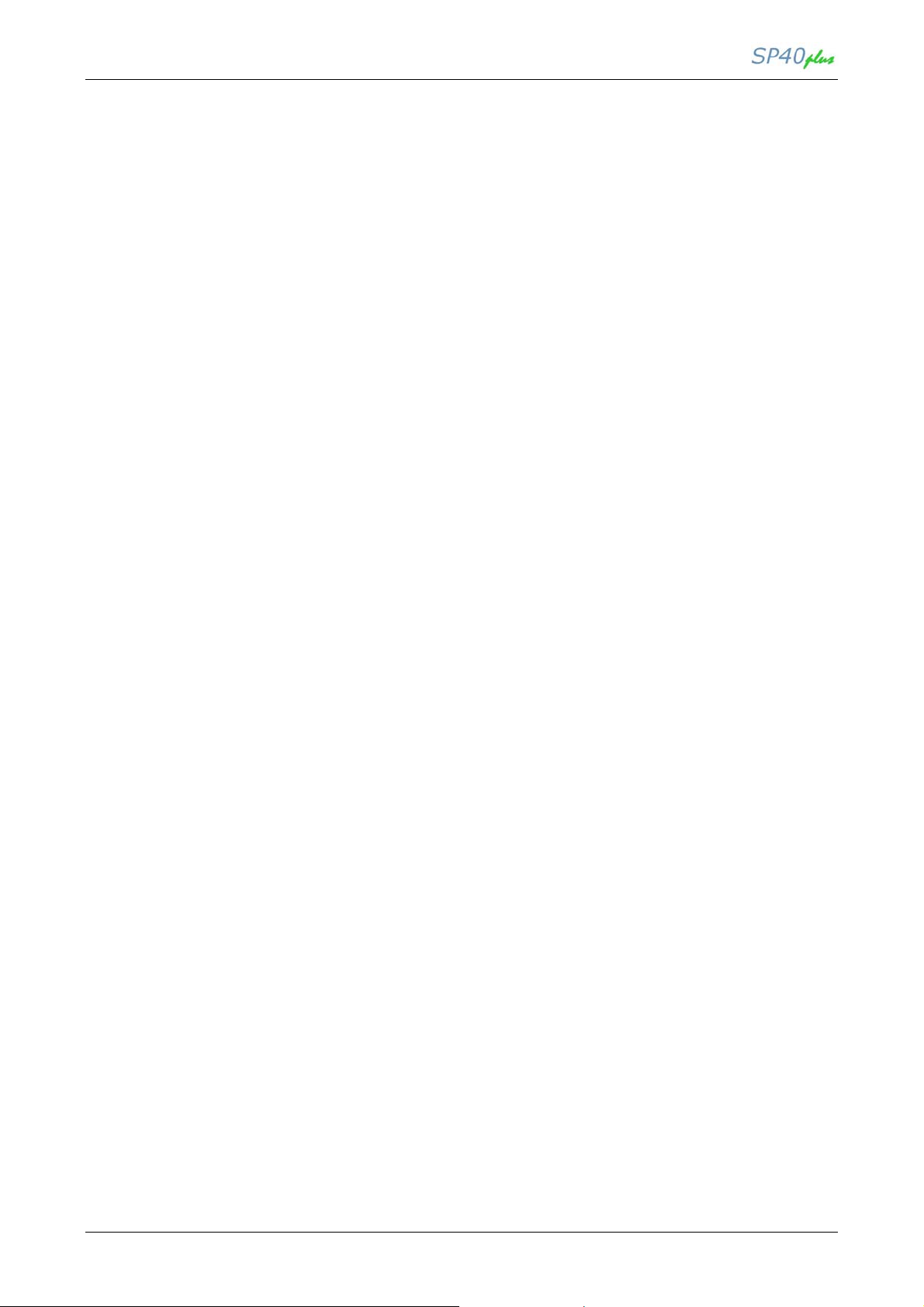
LAN User Manual
4.3 Configuring a Remote Printer for the Solaris 7.x Operating System
1. Open the “/etc/hosts” file as root user in a Terminal windows.
2. Add the IP address and the Printer Name information.
Here is an example of an “/etc/hosts” file:
Ip-address printer-name
10.0.128.220.3 prt1
10.0.128.220.4 prt2
3. Type “admintool&” in a Terminal windows.
4. Select Browse button and then Printers.
5. Select Edit->Add->Access to Print Printer Menu”. in the “Admintool
6. Insert the printer name you want in the “Printer Name” box.
7. Insert the printer name used in “/etc/hosts” file (i.e. prt1 or prt2) in the “Printer Server” box.
8. Click Apply and then OK button. Now you are ready to use the printer.
MAN10244-01 31
Page 38

LAN User Manual
Chapter 5 AS/400 Environment
5.1 Configuring AS/400 for ASCII (TCP/IP protocol)
5.1.1 Configuring with ADDTCPIFC
ADDTCPIFC is used to add a TCP/IP interface to AS/400.
This step configures the AS/400 for connection to a TCP/IP network.
1. At the AS/400 command line, enter the following command:
ADDTCPIFC
INTNETADR (‘127.000.000.000’)LIND(ETHLAN)
To specify the IP-address and the Subnet Mask, see the values set respectively in the INIT IP ADDRESS and
INIT NET MASK parameters of the LAN INTERFACE item in the Power-On Configuration setup
you find in the User Manual included in the Printer Documentation & Driver CD-ROM.
5.1.2 Configuring a Router Definition with ADDTCPRTE
If necessary, use the ADDTCPRTE command to create a route definition.
This is required if the printer is somewhere other than on a local segment.
5.1.3 Configuring a Local Domain and Host Name
The AS/400 print commands require a local name and host name. If you have already configured LAN
attached TCP/IP printers on the AS/400 system, you will have a local domain name and hostname
configured on the system.
To configure the local domain, you will run the CFGTCO command.
5.1.4 Configuring a TCP/IP Host Table Entry
Although it is optional to create a TCP/IP host table entry, it is suggested that you take this step. Add the
AS/400 name and the LAN IP address to the “Host Table Entries”.
SUBNETMASK (‘255.255.254.000’)
This screen should look like the following one:
Internet address 127.000.000.000.
…………………………….. :
Subnet mask 255.255.254.000
………………………………… :
Line description ETHLAN
………………………………:
MAN10244-01 32
Page 39

LAN User Manual
5.1.5 Configuring AS/400 for Printing
The procedure for configuring an AS/400 for printing requires that you:
1. Setup the printing capability
2. Verify the setup with a print job.
In order to accomplish this configuration, you need the following information:
a) Remote Printer Queue Name
Set for any of ‘pr1’ through ‘pr4’.
The Remote Printer Queue name must be all lower case.
b) IP Address
See the IP Address value set in the INIT IP ADDRESS
parameter of the LAN INTERFACE item in the Power-On Configuration setup you find in the User
Manual included in the Printer Documentation & Driver CD- ROM.
5.1.6 Setting up Printing for ASCII Files
The next step in configuring the AS/400 is to setup the remote printing capability. There are two ways to do
this:
• you can specify the LPR parameters manually each time you send a file to the printer.
• use remote writer and a remote output queue for automatic printing to the printer.
5.1.6.1 Set LPR Manually
1. Start TCP/IP, if it not already running, by entering the STRTCP command
2. At the AS/400 command line, enter ‘LPR’.
3. The following example shows only the parameters you need to specify:
Remote System RMTSYS INTNETADR
Printer Queue PRTQ d1prn
Destination Type DESTTYP OTHER
Transform SCS to ASCII TRANSFORM YES
Manufacturer Type and Model MFRTYPMDL IBM6400EP
Internet Address INTNETADR 127.000.000.000.
where,
Remote System: enter the host name of your printer or INTNETADR, which then prompts you
to specify the IP address of your printer.
Printer Queue: set to “pr1” through “pr4”. The remote printer queue name must be all lower case, entered in
single quotes.
Destination Type: specify “OTHER” for the DESTTYP parameter.
Transform: specify “YES”.
Manufacturer Type and Model: select a manufacturer type and model. Select “IBM6400EP” for Epson
emulation or “IBM6400” or “IBM42023” for IBM Proprinter.
Internet Address: specify the IP address of the printer.
MAN10244-01 33
Page 40

LAN User Manual
5.1.6.2 Create an Automatic RemoteOutput Queue
1. From the AS/400 command line, enter CRTOUTQ.
2. The following example shows only the parameters you need to specify:
Output Queue OUTQ USERNAME
Remote system RMTSYS INTNETADR
Remote printer queue RMTPRTQ d1prn
Writer to Autostart AUTOSRTWTR 1
Connection type CNNTYPE IP
Destination type DESTTYP XAUTOQXAIX
Transform TRANSFORM YES
Manufacturer type MFRTYPMDL IBM6400EP
Internet Address INTNETADR 127.000.000.000.
where,
Output queue: enter the name of the AS/400 output queue.
Remote System: enter the host name of your printer or INTNETADR, which then prompts you
to specify the IP address of your printer.
Remote Printer Queue: set to “pr1” through “pr4”. The remote printer queue name must be all lower case,
entered in single quotes.
Writer to Autostart: set the value to “1”.
Connection Type: specify this value as “IP”.
Destination Type: specify “XAUTOQXAIX”.
Transform: specify “YES”.
Manufacturer Type: select a manufacturer type and model.
Select “IBM6400EP” for Epson emulation or “IBM6400PR” or “IBM42023” for IBM Proprinter Internet
Address: specify the IP address of the printer.
MAN10244-01 34
Page 41

LAN User Manual
Chapter 6 Http Services
6.1 General Informations
The HTTP services provides some Printer Web page integrated into the LAN card allowing basic tools for
monitoring the status of the printer and for its remote configuration.
They can be access with any browser by simply digit the IP of the LAN card (i.e.: http://xxx.xxx.xxx).
The following masks show the available Printer Web Pages.
6.1.1 Home Page
The Home page provides to the user the basic printer information and the printer display message.
The basic printer information are the following:
• Product Name
• Printer Base Code version
• Product Description
• Serial Number
• Ram size
• Flash size
• Installed Options
The printer display messages are the ones described in the basic Sp40plus User Manual.
MAN10244-01 35
Page 42

LAN User Manual
6.1.2 Printer Configuration Page
The Printer Configuration page collects Printer Common settings.
6.1.3 Programs Page
Four different links are available to access to the following pages.
• Program 1
• Program 2
• Program 3
• Program 4
The pages are protected and it is requested to type the root password to enter.
MAN10244-01 36
Page 43

LAN User Manual
6.1.4 LAN Setup Page
In this page the TCP/IP and SMTP protocols may be programmed.
• Host Name
• Workgroup Name
• Location
• Contact
• IP Address Assignment
• IP Address
• SubNet Mask
• Default Gateway
• Mail Server Address
• E-Mail Address (Receiver)
• E-Mail Address (Sender)
• SMTP Service
• LPR Service
• FTP Service
• TELNET Service
• DIRECTIP Service
• SNMTPD Service
• HTTPD Service
• SMBD Service
Each setting parameter is listed together with the relative edit field; at the bottom of the page the “Submit”
button is provided to force the configuration changes.
The changes become effective in the printer only after having restarted the LAN (see Printer Reset in the Home
page).
MAN10244-01 37
Page 44

LAN User Manual
6.1.5 System Page
Tree different links are available to perform the following actions:
• Factory Default
• Save Serial Number
• Security
The page is protected and it is requested to type the root password to enter.
6.1.5.1 Factory Default
Each printer parameter is restored to its factory default value, except for the LAN parameters.
6.1.5.2 Save Serial Number
This selection permit to change and store in NVM a new Serial Number for SP40Plus machine.
MAN10244-01 38
Page 45

LAN User Manual
6.1.6 Security Setting Page
In this page the root password may be changed. The default value is “root”.
At the bottom of the page the “Submit” button is provided to force the change.
The change becomes effective in the printer only after having restarted the LAN (see Printer Reset in the Home
page).
6.1.7 Reboot Page
In this page the reboot of the printer is forced. After the selection a mask to wait the restarting is showed.
MAN10244-01 39
Page 46

LAN User Manual
6.1.8 Printer Status Page
The page contain the counter level in the ribbon life with ribbon type ( ), printed characters in the head life in
thousands of characters and type of warning/fault.
6.1.9 Product Support Page
The page provides the Vendor Web Site link to have more information and any assistance about the product:
MAN10244-01 40
Page 47

LAN User Manual
Chapter 7 SUPPORTED MIB’S
7.1 General Information
In this chapter are described all the Standard MIB plus private MIB objects.
They can be changed through the SNMP-MIB2 compatible protocol;
7.2 SYSTEM GROUP – RFC 1213
OBJECT ID MIB Type Read-Write
sysDescr.0 1.3.6.1.2.1.1.1.0 octet string No
sysObjectID.0 1.3.6.1.2.1.1.2.0 object identifier No
sysUpTime.0 1.3.6.1.2.1.1.3.0 timeticks No
sysContact.0 1.3.6.1.2.1.1.4.0 octet string Yes
sysName.0 1.3.6.1.2.1.1.5.0 octet string Yes
sysLocation.0 1.3.6.1.2.1.1.6.0 octet string Yes
sysServices.0 1.3.6.1.2.1.1.7.0 integer No
7.3 INTERFACE GROUP - RFC 1213
OBJECT ID MIB Type Read-Write
ifNumber.0 1.3.6.1.2.1.2.1.0 integer No
ifIndex.1 1.3.6.1.2.1.2.2.1.1.1 integer No
ifDescr.1 1.3.6.1.2.1.2.2.1.2.1 octet string No
ifType.1 1.3.6.1.2.1.2.2.1.3.1 integer No
ifMtu.1 1.3.6.1.2.1.2.2.1.4.1 integer No
ifSpeed.1 1.3.6.1.2.1.2.2.1.5.1 gauge No
ifPhysAddress.1 1.3.6.1.2.1.2.2.1.6.1 octet string No
ifAdminStatus.1 1.3.6.1.2.1.2.2.1.7.1 integer No
ifOperStatus.1 1.3.6.1.2.1.2.2.1.8.1 integer No
ifLastChange.1 1.3.6.1.2.1.2.2.1.9.1 timeticks No
ifInOctets.1 1.3.6.1.2.1.2.2.1.10.1 counter No
ifInUcastPkts.1 1.3.6.1.2.1.2.2.1.11.1 counter No
ifInNUcastPkts.1 1.3.6.1.2.1.2.2.1.12.1 counter No
IfInDiscards.1 1.3.6.1.2.1.2.2.1.13.1 counter No
ifInErrors.1 1.3.6.1.2.1.2.2.1.14.1 counter No
ifInUnknownProtos.1 1.3.6.1.2.1.2.2.1.15.1 counter No
IfOutOctets.1 1.3.6.1.2.1.2.2.1.16.1 counter No
ifOutUcastPkts.1 1.3.6.1.2.1.2.2.1.17.1 counter No
ifOutNUcastPkts.1 1.3.6.1.2.1.2.2.1.18.1 counter No
ifOutDiscards.1 1.3.6.1.2.1.2.2.1.19.1 counter No
IfOutErrors.1 1.3.6.1.2.1.2.2.1.20.1 counter No
ifOutQLen.1 1.3.6.1.2.1.2.2.1.21.1 gauge No
ifSpecific.1 1.3.6.1.2.1.2.2.1.22.1 object identifier No
7.4 ADDRESS GROUP – RFC 1213
OBJECT ID MIB Type Read-Write
IpAdEntAddr.1 1.3.6.1.2.1.4.20.1.1 ipaddress No
IpAdEntIfIndex.1 1.3.6.1.2.1.4.20.1.2 integer No
IpAdEntNetMask.1 1.3.6.1.2.1.4.20.1.3 ipaddress No
IpAdEntBcastAddr.1 1.3.6.1.2.1.4.20.1.4 integer No
IpAdEntReasmMaxSize.1 1.3.6.1.2.1.4.20.1.5 integer No
MAN10244-01 41
Page 48

LAN User Manual
7.5 HOST RESOURCES - RFC 1514
OBJECT ID MIB Type Read-Write
hrSystemUptime.0 1.3.6.1.2.1.25.1.1.0 timeticks No
hrStorageSize.0 1.3.6.1.2.1.25.2.2.0 integer No
hrStorageIndex.1 1.3.6.1.2.1.25.2.3.1.1.1 integer No
hrStorageIndex.2 1.3.6.1.2.1.25.2.3.1.1.2 integer No
hrStorageType.1 1.3.6.1.2.1.25.2.3.1.2.1 object identifier No
hrStorageType.2 1.3.6.1.2.1.25.2.3.1.2.2 object identifier No
hrStorageDescr.1 1.3.6.1.2.1.25.2.3.1.3.1 octet string No
hrStorageDescr.2 1.3.6.1.2.1.25.2.3.1.3.2 octet string No
hrStorageAllocationUnits.1 1.3.6.1.2.1.25.2.3.1.4.1 integer No
hrStorageAllocationUnits.2 1.3.6.1.2.1.25.2.3.1.4.2 integer No
hrStorageSize.1 1.3.6.1.2.1.25.2.3.1.5.1 integer No
hrStorageSize.2 1.3.6.1.2.1.25.2.3.1.5.2 integer No
hrStorageUsed.1 1.3.6.1.2.1.25.2.3.1.6.1 integer No
hrStorageUsed.2 1.3.6.1.2.1.25.2.3.1.6.2 integer No
hrStorageAllocationFailures.1 1.3.6.1.2.1.25.2.3.1.7.1 counter No
hrStorageAllocationFailures.2 1.3.6.1.2.1.25.2.3.1.7.2 counter No
hrDeviceIndex.1 1.3.6.1.2.1.25.3.2.1.1.1 integer No
hrDeviceIndex.2 1.3.6.1.2.1.25.3.2.1.1.2 integer No
hrDeviceType.1 1.3.6.1.2.1.25.3.2.1.2.1 object identifier No
hrDeviceDescr.1 1.3.6.1.2.1.25.3.2.1.3.1 octet string No
hrDeviceDescr.2 1.3.6.1.2.1.25.3.2.1.3.2 octet string No
hrDeviceID.1 1.3.6.1.2.1.25.3.2.1.4.1 object identifier No
hrDeviceID.2 1.3.6.1.2.1.25.3.2.1.4.2 object identifier No
hrDeviceStatus.1 1.3.6.1.2.1.25.3.2.1.5.1 integer No
hrDeviceStatus.2 1.3.6.1.2.1.25.3.2.1.5.2 integer No
hrDeviceErrors.1 1.3.6.1.2.1.25.3.2.1.6.1 counter No
hrDeviceErrors.2 1.3.6.1.2.1.25.3.2.1.6.2 counter No
hrPrinterStatus.1 1.3.6.1.2.1.25.3.5.1.1.1 integer No
hrPrinterDetectedErrorState.1 1.3.6.1.2.1.25.3.5.1.2.1 octet string No
7.6 PRINTER - RFC 1759
OBJECT ID MIB Type Read-Write
prtGeneralConfigChanges.1 1.3.6.1.2.1.43.5.1.1.1.1 counter32 No
prGeneralCurrentLocalization.1 1.3.6.1.2.1.43.5.1.1.2.1 integer No
prGeneralReset.1 1.3.6.1.2.1.43.5.1.1.3.1 integer Yes
prGeneralCurrentOperator.1 1.3.6.1.2.1.43.5.1.1.4.1 octet string No
prGeneralServicePerson.1 1.3.6.1.2.1.43.5.1.1.5.1 octet string No
prtInputDefaultIndex.1 1.3.6.1.2.1.43.5.1.1.6.1 integer No
prtOutputDefaultIndex.1 1.3.6.1.2.1.43.5.1.1.7.1 integer No
prtMarkerDefaultIndex.1 1.3.6.1.2.1.43.5.1.1.8.1 integer No
prtMediaPathDefaultIndex.1 1.3.6.1.2.1.43.5.1.1.9.1 integer No
prtConsoleLocalization.1 1.3.6.1.2.1.43.5.1.1.10.1 integer No
prtConsoleNumberOfDisplayLines.1 1.3.6.1.2.1.43.5.1.1.11.1 integer No
prtConsoleNumberOfDisplayChars.1 1.3.6.1.2.1.43.5.1.1.12.1 integer No
prtConsoleDisable.1 1.3.6.1.2.1.43.5.1.1.13.1 integer Yes
r.f.u. 1.3.6.1.2.1.43.5.2.1.2.1 integer No
r.f.u. 1.3.6.1.2.1.43.5.2.1.2.2 integer No
r.f.u. 1.3.6.1.2.1.43.5.3.1.2.1 integer No
r.f.u. 1.3.6.1.2.1.43.5.3.1.2.2 integer No
r.f.u 1.3.6.1.2.1.43.6.1.1.2.1.1 octet string No
prtCoverStatus.1.1 1.3.6.1.2.1.43.6.1.1.3.1.1 integer No
prtLocalizationLanguage.1.1 1.3.6.1.2.1.43.7.1.1.2.1.1 octet string No
prtLocalizationCountry.1.1 1.3.6.1.2.1.43.7.1.1.3.1.1 octet string No
prtLocalizationCharacterSet.1.1 1.3.6.1.2.1.43.7.1.1.4.1.1 integer No
prtInputType.1.1 1.3.6.1.2.1.43.8.2.1.2.1.1 integer No
prtInputDimUnit.1.1 1.3.6.1.2.1.43.8.2.1.3.1.1 integer No
prtInputDimUnit.1.2 1.3.6.1.2.1.43.8.2.1.3.1.2 integer No
prtInputMediaDimFeedDirDeclared.1.1 1.3.6.1.2.1.43.8.2.1.4.1.1 integer No
prtInputMediaDimFeedDirDeclared.1.2 1.3.6.1.2.1.43.8.2.1.4.1.2 integer No
prtInputMediaDimXFeedDirDeclared.1.1 1.3.6.1.2.1.43.8.2.1.5.1.1 integer No
prtInputMediaDimXFeedDirDeclared.1.2 1.3.6.1.2.1.43.8.2.1.5.1.2 integer No
prtInputMediaDimFeedDirChosen.1.1 1.3.6.1.2.1.43.8.2.1.6.1.1 integer No
prtInputMediaDimFeedDirChosen.1.2 1.3.6.1.2.1.43.8.2.1.6.1.2 integer No
prtInputMediaDimXFeedDirChosen.1.1 1.3.6.1.2.1.43.8.2.1.7.1.1 integer No
prtInputMediaDimXFeedDirChosen.1.2 1.3.6.1.2.1.43.8.2.1.7.1.2 integer No
prtInputCapacityUnit.1.1 1.3.6.1.2.1.43.8.2.1.8.1.1 integer No
r.f.u 1.3.6.1.2.1.43.8.2.1.8.1.2 integer No
prtInputMaxCapacity.1.1 1.3.6.1.2.1.43.8.2.1.9.1.1 integer No
prtInputCurrentLevel.1.1 1.3.6.1.2.1.43.8.2.1.10.1.1 integer No
prtInputCurrentLevel.1.2 1.3.6.1.2.1.43.8.2.1.10.1.2 integer No
prtInputStatus.1.1 1.3.6.1.2.1.43.8.2.1.11.1.1 integer No
prtInputStatus.1.2 1.3.6.1.2.1.43.8.2.1.11.1.2 integer No
MAN10244-01 42
Page 49

LAN User Manual
PRINTER - RFC 1759 (cont’d)
OBJECT ID MIB Type Read-Write
prtInputMediaName.1.1 1.3.6.1.2.1.43.8.2.1.12.1.1 octet string No
r.f.u 1.3.6.1.2.1.43.8.2.1.12.1.2 octet string No
prtInputName.1.1 1.3.6.1.2.1.43.8.2.1.13.1.1 octet string No
r.f.u 1.3.6.1.2.1.43.8.2.1.13.1.2 octet string No
prtInputMediaType.1.1 1.3.6.1.2.1.43.8.2.1.21.1.1 octet string No
r.f.u. 1.3.6.1.2.1.43.8.2.1.21.1.2 octet string No
prtOutputType.1.1 1.3.6.1.2.1.43.9.2.1.2.1.1 integer No
prtOutputCapacityUnit.1.1 1.3.6.1.2.1.43.9.2.1.3.1.1 integer No
prtOutputMaxCapacity.1.1 1.3.6.1.2.1.43.9.2.1.4.1.1 integer No
prtOutputRemainingCapacity.1.1 1.3.6.1.2.1.43.9.2.1.5.1.1 integer No
prtOutputStatus.1.1 1.3.6.1.2.1.43.9.2.1.6.1.1 integer No
prtMarkerMarkTech.1.1 1.3.6.1.2.1.43.10.2.1.2.1.1 integer No
prtMarkerCounterUnit.1.1 1.3.6.1.2.1.43.10.2.1.3.1.1 integer No
prtMarkerLifeCount.1.1 1.3.6.1.2.1.43.10.2.1.4.1.1 counter32 No
prtMarkerPowerOnCount.1.1 1.3.6.1.2.1.43.10.2.1.5.1.1 counter32 No
prtMarkerProcessColorants.1.1 1.3.6.1.2.1.43.10.2.1.6.1.1 integer No
prtMarkerSpotColorants.1 .1 1.3.6.1.2.1.43.10.2.1.7.1.1 integer No
prtMarkerAddressabilityXFeedDir.1.1 1.3.6.1.2.1.43.10.2.1.10.1.1 integer No
prtMarkerNorthMargin.1.1 1.3.6.1.2.1.43.10.2.1.11.1.1 integer No
prtMarkerSouthMargin.1.1 1.3.6.1.2.1.43.10.2.1.12.1.1 integer No
prtMarkerWestMargin.1.1 1.3.6.1.2.1.43.10.2.1.13.1.1 integer No
prtMarkerEastMargin.1.1 1.3.6.1.2.1.43.10.2.1.14.1.1 integer No
prtMarkerStatus.1.1 1.3.6.1.2.1.43.10.2.1.15.1.1 integer No
prtMediaPathMaxSpeedPrintUnit.1.1 1.3.6.1.2.1.43.13.4.1.2.1.1 integer No
prtMediaPathMediaSizeUnit.1.1 1.3.6.1.2.1.43.13.4.1.3.1.1 integer No
prtMediaPathMaxSpeed.1.1 1.3.6.1.2.1.43.13.4.1.4.1.1 integer No
prtMediaPathMaxMediaFeedDir.1.1 1.3.6.1.2.1.43.13.4.1.5.1.1 integer No
prtMediaPathMaxMediaXFeedDir.1.1 1.3.6.1.2.1.43.13.4.1.6.1.1 integer No
prtMediaPathMinMediaFeedDir.1.1 1.3.6.1.2.1.43.13.4.1.7.1.1 integer No
prtMediaPathMinMediaXFeedDir.1.1 1.3.6.1.2.1.43.13.4.1.8.1.1 integer No
prtMediaPathType.1.1 1.3.6.1.2.1.43.13.4.1.9.1.1 integer No
prtMediaPathDescription.1.1 1.3.6.1.2.1.43.13.4.1.10.1.1 octet string No
prtMediaPathStatus.1.1 1.3.6.1.2.1.43.13.4.1.11.1.1 integer No
prtChannelType.1.1 1.3.6.1.2.1.43.14.1.1.2.1.1 integer No
prtChannelType.1.2 1.3.6.1.2.1.43.14.1.1.2.1.2 integer No
prtChannelType.1.3 1.3.6.1.2.1.43.14.1.1.2.1.3 integer No
prtChannelType.1.4 1.3.6.1.2.1.43.14.1.1.2.1.4 integer No
prtChannelType.1.5 1.3.6.1.2.1.43.14.1.1.2.1.5 integer No
prtChannelState.1.1 1.3.6.1.2.1.43.14.1.1.6.1.1 integer No
prtChannelState.1.2 1.3.6.1.2.1.43.14.1.1.6.1.2 integer No
prtChannelState.1.3 1.3.6.1.2.1.43.14.1.1.6.1.3 integer No
prtChannelState.1.4 1.3.6.1.2.1.43.14.1.1.6.1.4 integer No
prtChannelState.1.5 1.3.6.1.2.1.43.14.1.1.6.1.5 integer No
prtChannelIfIndex.1.1 1.3.6.1.2.1.43.14.1.1.7.1.1 integer No
prtChannelIfIndex.1.2 1.3.6.1.2.1.43.14.1.1.7.1.2 integer No
prtChannelIfIndex.1.3 1.3.6.1.2.1.43.14.1.1.7.1.3 integer No
prtChannelIfIndex.1.4 1.3.6.1.2.1.43.14.1.1.7.1.4 integer No
prtChannelIfIndex.1.5 1.3.6.1.2.1.43.14.1.1.7.1.5 integer No
prtInterpreterLangFamily.1.1 1.3.6.1.2.1.43.15.1.1.2.1.1 integer No
prtInterpreterLangFamily.1.2 1.3.6.1.2.1.43.15.1.1.2.1.2 integer No
prtInterpreterLangFamily.1.3 1.3.6.1.2.1.43.15.1.1.2.1.3 integer No
prtInterpreterLangFamily.1.4 1.3.6.1.2.1.43.15.1.1.2.1.4 integer No
prtInterpreterLangLevel.1.1 1.3.6.1.2.1.43.15.1.1.3.1.1 octet string No
prtInterpreterLangLevel.1.2 1.3.6.1.2.1.43.15.1.1.3.1.2 octet string No
prtInterpreterLangLevel.1.3 1.3.6.1.2.1.43.15.1.1.3.1.3 octet string No
prtInterpreterLangLevel.1.4 1.3.6.1.2.1.43.15.1.1.3.1.4 octet string No
prtInterpreterLangVersion.1.1 1.3.6.1.2.1.43.15.1.1.4.1.1 octet string No
prtInterpreterLangVersion.1.2 1.3.6.1.2.1.43.15.1.1.4.1.2 octet string No
prtInterpreterLangVersion.1.3 1.3.6.1.2.1.43.15.1.1.4.1.3 octet string No
prtInterpreterLangVersion.1.4 1.3.6.1.2.1.43.15.1.1.4.1.4 octet string No
prtEmulationDescription.1.1 1.3.6.1.2.1.43.15.1.1.5.1.1 octet string No
prtEmulationDescription.1.2 1.3.6.1.2.1.43.15.1.1.5.1.2 octet string No
prtEmulationDescription.1.3 1.3.6.1.2.1.43.15.1.1.5.1.3 octet string No
prtInterpreterDescription.1.4 1.3.6.1.2.1.43.15.1.1.5.1.4 octet string No
prtInterpreterVersion.1.1 1.3.6.1.2.1.43.15.1.1.6.1.1 octet string No
prtInterpreterVersion.1.2 1.3.6.1.2.1.43.15.1.1.6.1.2 octet string No
prtInterpreterVersion.1.3 1.3.6.1.2.1.43.15.1.1.6.1.3 octet string No
prtInterpreterVersion.1.4 1.3.6.1.2.1.43.15.1.1.6.1.4 octet string No
prtInterpreterDefaultOrientation.1.1 1.3.6.1.2.1.43.15.1.1.7.1.1 integer No
prtInterpreterDefaultOrientation.1.2 1.3.6.1.2.1.43.15.1.1.7.1.2 integer No
prtInterpreterDefaultOrientation.1.3 1.3.6.1.2.1.43.15.1.1.7.1.3 integer No
prtInterpreterDefaultOrientation.1.4 1.3.6.1.2.1.43.15.1.1.7.1.4 integer No
MAN10244-01 43
Page 50
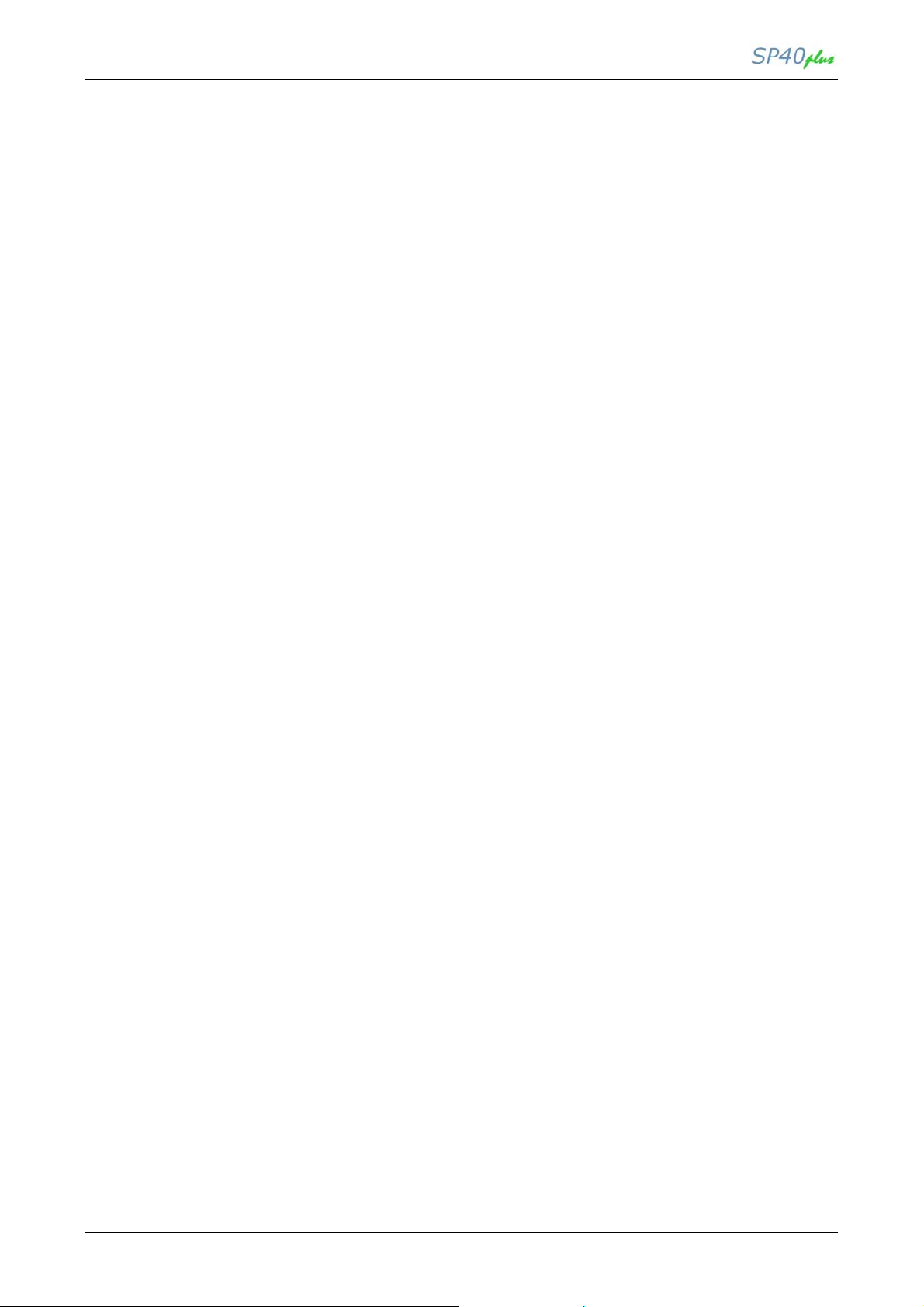
LAN User Manual
PRINTER - RFC 1759 (cont’d)
OBJECT ID MIB Type Read-Write
prtInterpreterDefaultCharSetIn.1.1 1.3.6.1.2.1.43.15.1.1.10.1.1 integer No
prtInterpreterDefaultCharSetIn.1.2 1.3.6.1.2.1.43.15.1.1.10.1.2 integer No
prtInterpreterDefaultCharSetIn.1.3 1.3.6.1.2.1.43.15.1.1.10.1.3 integer No
prtInterpreterDefaultCharSetIn.1.4 1.3.6.1.2.1.43.15.1.1.10.1.4 integer No
prtInterpreterDefaultCharSetOut.1.1 1.3.6.1.2.1.43.15.1.1.11.1.1 integer No
prtInterpreterDefaultCharSetOut.1.2 1.3.6.1.2.1.43.15.1.1.11.1.2 integer No
prtInterpreterDefaultCharSetOut.1.3 1.3.6.1.2.1.43.15.1.1.11.1.3 integer No
prtInterpreterDefaultCharSetOut.1.4 1.3.6.1.2.1.43.15.1.1.11.1.4 integer No
prtInterpreterTwoWay.1.1 1.3.6.1.2.1.43.15.1.1.12.1.1 integer No
prtInterpreterTwoWay.1.2 1.3.6.1.2.1.43.15.1.1.12.1.2 integer No
prtInterpreterTwoWay.1.3 1.3.6.1.2.1.43.15.1.1.12.1.3 integer No
prtInterpreterTwoWay.1.4 1.3.6.1.2.1.43.15.1.1.12.1.4 integer No
prtConsoleDisplayBufferText.1.1 1.3.6.1.2.1.43.16.5.1.2.1.1 octet string No
prtConsoleDisplayBufferText.1.2 1.3.6.1.2.1.43.16.5.1.2.1.2 octet string No
prtConsoleOnTime.1.1 1.3.6.1.2.1.43.17.6.1.2.1.1 integer No
prtConsoleOnTime.1.2 1.3.6.1.2.1.43.17.6.1.2.1.2 integer No
prtConsoleOnTime.1.3 1.3.6.1.2.1.43.17.6.1.2.1.3 integer No
prtConsoleOnTime.1.4 1.3.6.1.2.1.43.17.6.1.2.1.4 integer No
prtConsoleOffTime.1.1 1.3.6.1.2.1.43.17.6.1.3.1.1 integer No
prtConsoleOffTime.1.2 1.3.6.1.2.1.43.17.6.1.3.1.2 integer No
prtConsoleOffTime.1.3 1.3.6.1.2.1.43.17.6.1.3.1.3 integer No
prtConsoleOffTime.1.4 1.3.6.1.2.1.43.17.6.1.3.1.4 integer No
prtConsoleColor.1.1 1.3.6.1.2.1.43.17.6.1.4.1.1 integer No
prtConsoleColor.1.2 1.3.6.1.2.1.43.17.6.1.4.1.2 integer No
prtConsoleColor.1.3 1.3.6.1.2.1.43.17.6.1.4.1.3 integer No
prtConsoleColor.1.4 1.3.6.1.2.1.43.17.6.1.4.1.4 integer No
prtConsoleDescription.1.1 1.3.6.1.2.1.43.17.6.1.5.1.1 octet string No
prtConsolleDescription.1.2 1.3.6.1.2.1.43.17.6.1.5.1.2 octet string No
prtConsoleDescription.1.3 1.3.6.1.2.1.43.17.6.1.5.1.3 octet string No
prtConsoleDescription.1.4 1.3.6.1.2.1.43.17.6.1.5.1.4 octet string No
prtAlertSeverityLevel.1.1 1.3.6.1.2.1.43.18.1.1.2.1.1 integer No
prtAlertTrainingLevel.1.1 1.3.6.1.2.1.43.18.1.1.3.1.1 integer No
prtAlertGroup.1.1 1.3.6.1.2.1.43.18.1.1.4.1.1 integer No
prtAlertGroupIndex.1.1 1.3.6.1.2.1.43.18.1.1.5.1.1 integer No
prtAlertLocation.1.1 1.3.6.1.2.1.43.18.1.1.6.1.1 integer No
prtAlertCode.1.1 1.3.6.1.2.1.43.18.1.1.7.1.1 integer No
prtAlertDescription.1.1 1.3.6.1.2.1.43.18.1.1.8.1.1 octet string No
prtAlertTime.1 1.3.6.1.2.1.43.18.1.1.9.1.1 timeticks No
MAN10244-01 44
Page 51

LAN User Manual
7.7 PRIVATE MIB’s
7.7.1 LAN PARAMETERS MIB’s
The list of the MIB related to the LAN parameters supported by the NIC and handled by the SP40plus
printers are the following:
OBJECT ID MIB Type Read-Write
sw lan Version 1.3.6.1.4.1.6345.1.1.1.1.0 octet string No
cinetdNumber.0 1.3.6.1.4.1.6345.1.1.2.1.1.0 integer No
cinetdDescr1.0 1.3.6.1.4.1.6345.1.1.2.2.1.0 octet string No
cinetdType1.0 1.3.6.1.4.1.6345.1.1.2.2.2.0 octet string No
cinetdUdp1.0 1.3.6.1.4.1.6345.1.1.2.2.3.0 octet string No
cinetdWait1.0 1.3.6.1.4.1.6345.1.1.2.2.4.0 octet string No
cinetdInstance1.0 1.3.6.1.4.1.6345.1.1.2.2.5.0 integer No
cinetdUserID1.0 1.3.6.1.4.1.6345.1.1.2.2.6.0 octet string No
cinetdProgram1.0 1.3.6.1.4.1.6345.1.1.2.2.7.0 octet string No
cinetdProgram11.0 1.3.6.1.4.1.6345.1.1.2.2.8.0 octet string No
cinetdDescr2.0 1.3.6.1.4.1.6345.1.1.2.3.1.0 octet string No
cinetdType2.0 1.3.6.1.4.1.6345.1.1.2.3.2.0 octet string No
cinetdUdp2.0 1.3.6.1.4.1.6345.1.1.2.3.3.0 octet string No
cinetdWait2.0 1.3.6.1.4.1.6345.1.1.2.3.4.0 octet string No
cinetdInstance2.0 1.3.6.1.4.1.6345.1.1.2.3.5.0 integer No
cinetdUserID2.0 1.3.6.1.4.1.6345.1.1.2.3.6.0 octet string No
cinetdProgram2.0 1.3.6.1.4.1.6345.1.1.2.3.7.0 octet string No
cinetdProgram12.0 1.3.6.1.4.1.6345.1.1.2.3.8.0 octet string No
cinetdDescr3.0 1.3.6.1.4.1.6345.1.1.2.4.1.0 octet string No
cinetdType3.0 1.3.6.1.4.1.6345.1.1.2.4.2.0 octet string No
cinetdUdp3.0 1.3.6.1.4.1.6345.1.1.2.4.3.0 octet string No
cinetdWait3.0 1.3.6.1.4.1.6345.1.1.2.4.4.0 octet string No
cinetdInstance3.0 1.3.6.1.4.1.6345.1.1.2.4.5.0 integer No
cinetdUserID3.0 1.3.6.1.4.1.6345.1.1.2.4.6.0 octet string No
cinetdProgram3.0 1.3.6.1.4.1.6345.1.1.2.4.7.0 octet string No
cinetdProgram13.0 1.3.6.1.4.1.6345.1.1.2.4.8.0 octet string No
cinetdDescr4.0 1.3.6.1.4.1.6345.1.1.2.5.1.0 octet string No
CinetdType4.0 1.3.6.1.4.1.6345.1.1.2.5.2.0 octet string No
cinetdUdp4.0 1.3.6.1.4.1.6345.1.1.2.5.3.0 octet string No
cinetdWait4.0 1.3.6.1.4.1.6345.1.1.2.5.4.0 octet string No
cinetdInstance4.0 1.3.6.1.4.1.6345.1.1.2.5.5.0 integer No
cinetdUserID4.0 1.3.6.1.4.1.6345.1.1.2.5.6.0 octet string No
cinetdProgram4.0 1.3.6.1.4.1.6345.1.1.2.5.7.0 octet string No
cinetdProgram14.0 1.3.6.1.4.1.6345.1.1.2.5.8.0 octet string No
cservNumber.0 1.3.6.1.4.1.6345.1.1.3.1.1.0 integer No
cservDescr1.0 1.3.6.1.4.1.6345.1.1.3.2.1.0 octet string No
cservPort1.0 1.3.6.1.4.1.6345.1.1.3.2.2.0 integer Yes
cservType1.0 1.3.6.1.4.1.6345.1.1.3.2.3.0 octet string No
cservDescr2.0 1.3.6.1.4.1.6345.1.1.3.3.1.0 octet string No
cservPort2.0 1.3.6.1.4.1.6345.1.1.3.3.2.0 integer Yes
cservType2.0 1.3.6.1.4.1.6345.1.1.3.3.3.0 octet string No
cservDescr3.0 1.3.6.1.4.1.6345.1.1.3.4.1.0 octet string No
cservPort3.0 1.3.6.1.4.1.6345.1.1.3.4.2.0 integer Yes
cservType3.0 1.3.6.1.4.1.6345.1.1.3.4.3.0 octet string No
cservDescr4.0 1.3.6.1.4.1.6345.1.1.3.5.1.0 octet string No
cservPort4.0 1.3.6.1.4.1.6345.1.1.3.5.2.0 integer Yes
cservType4.0 1.3.6.1.4.1.6345.1.1.3.5.3.0 octet string No
cintAddr.0 1.3.6.1.4.1.6345.1.1.5.1.0 ipaddress Yes
cnetMask.0 1.3.6.1.4.1.6345.1.1.5.2.0 ipaddress Yes
cdefRout.0 1.3.6.1.4.1.6345.1.1.5.3.0 ipaddress Yes
cinitHost.0 1.3.6.1.4.1.6345.1.1.5.4.0 octet string Yes
cinitWorkg.0 1.3.6.1.4.1.6345.1.1.5.5.0 octet string Yes
MAN10244-01 45
Page 52

LAN User Manual
LAN PARAMETERS MIB’s (cont’d)
OBJECT ID MIB Type Read-Write
cinitDescr.0 1.3.6.1.4.1.6345.1.1.5.6.0 octet string No
cinitBoot DHCP Enable.0 1.3.6.1.4.1.6345.1.1.5.7.0 integer No
csnmpdEnb.0 1.3.6.1.4.1.6345.1.1.7.1.1.0 integer No
csnmpdCommunity.0 1.3.6.1.4.1.6345.1.1.7.1.2.0 octet string Yes
chttpdEnb.0 1.3.6.1.4.1.6345.1.1.7.2.1.0 integer No
csambaEnb.0 1.3.6.1.4.1.6345.1.1.7.3.1.0 integer No
csmtpEnb.0 1.3.6.1.4.1.6345.1.1.7.5.1.0 integer Yes
csmtpEmailAddr.0 1.3.6.1.4.1.6345.1.1.7.5.2.0 octet string Yes
csmtpMailServerAddr.0 1.3.6.1.4.1.6345.1.1.7.5.3.0 ipaddress Yes
csmtpFromEmailAddr.0 1.3.6.1.4.1.6345.1.1.7.5.6.0 octet string Yes
csecUser.0 1.3.6.1.4.1.6345.1.1.7.6.1.0 octet string Yes
prtButtonValue 1.3.6.1.4.1.6345.1.2.1.1.0 integer Yes
prtBaseCodeVer 1.3.6.1.4.1.6345.1.2.1.2.0 octet string No
prtHtmlContact 1.3.6.1.4.1.6345.1.2.1.3.0 octet string Yes
SetResSEssion 1.3.6.1.4.1.6345.1.2.1.4.0 integer Yes
GetOption 1.3.6.1.4.1.6345.1.2.1.5.0 integer No
GetRamSize 1.3.6.1.4.1.6345.1.2.1.6.0 octet string No
GetRomSize 1.3.6.1.4.1.6345.1.2.1.7.0 octet string No
prtSerialNumber 1.3.6.1.4.1.6345.1.2.1.8.0 octet string Yes
WebErrorState 1.3.6.1.4.1.6345.1.2.1.9.0 integer No
Printer Reboot 1.3.6.1.4.1.6345.1.2.1.10.0 integer Yes
7.7.2 MENU PARAMETERS MIB’s
The list of the MIB related to the printer Configuration parameters supported by the NIC and handled
by the SP40 printer are the following:
OBJECT ID MIB Type Read-Write
Common Configuration:
data.interface_param.user_id 1.3.6.1.4.1.6345.1.2.5.1.1.1.0 integer Yes
data.interface_param.interface_type 1.3.6.1.4.1.6345.1.2.5.1.1.2.0 integer Yes
data.interface_param.interface_testpe 1.3.6.1.4.1.6345.1.2.5.1.1.3.0 integer Yes
data.interface_param.serial_protocol 1.3.6.1.4.1.6345.1.2.5.1.1.4.0 integer Yes
data.interface_param.serial_baud 1.3.6.1.4.1.6345.1.2.5.1.1.5.0 integer Yes
data.interface_param.copies 1.3.6.1.4.1.6345.1.2.5.1.1.6.0 integer Yes
data.interface_param.edge_detection 1.3.6.1.4.1.6345.1.2.5.1.1.7.0 integer Yes
data.interface_param.buzzer_mode 1.3.6.1.4.1.6345.1.2.5.1.1.8.0 integer Yes
data.interface_param.ibm_financial 1.3.6.1.4.1.6345.1.2.5.1.1.9.0 integer Yes
data.interface_param.parallel_autofeed 1.3.6.1.4.1.6345.1.2.5.1.1.10.0 integer Yes
data.interface_param.serial_robust 1.3.6.1.4.1.6345.1.2.5.1.1.11.0 integer Yes
data.interface_param.serial_parity 1.3.6.1.4.1.6345.1.2.5.1.1.12.0 integer Yes
data.interface_param.low_noise 1.3.6.1.4.1.6345.1.2.5.1.1.13.0 integer Yes
data.interface_param.get_paper_edge_quote 1.3.6.1.4.1.6345.1.2.5.1.1.14.0 integer Yes
data.interface_param.job_buzzer_mode 1.3.6.1.4.1.6345.1.2.5.1.1.15.0 integer Yes
data.interface_param.interface_buffer 1.3.6.1.4.1.6345.1.2.5.1.1.16.0 integer Yes
data.interface_param.parallel_selectin 1.3.6.1.4.1.6345.1.2.5.1.1.17.0 integer Yes
data.interface_param.serial_char_bits 1.3.6.1.4.1.6345.1.2.5.1.1.18.0 integer Yes
data.interface_param.serial_stop_bit 1.3.6.1.4.1.6345.1.2.5.1.1.19.0 integer Yes
data.interface_param.passbook_type_mode 1.3.6.1.4.1.6345.1.2.5.1.1.20.0 integer Yes
data.interface_param.msrw_standard(*) 1.3.6.1.4.1.6345.1.2.5.1.1.21.0 integer Yes
data.interface_param.msrw_end_sentinel(*) 1.3.6.1.4.1.6345.1.2.5.1.1.22.0 integer Yes
data.interface_param.msrw_displacement(*) 1.3.6.1.4.1.6345.1.2.5.1.1.23.0 integer Yes
data.interface_param.msrw_duplicate(*) 1.3.6.1.4.1.6345.1.2.5.1.1.24.0 integer Yes
MAN10244-01 46
Page 53
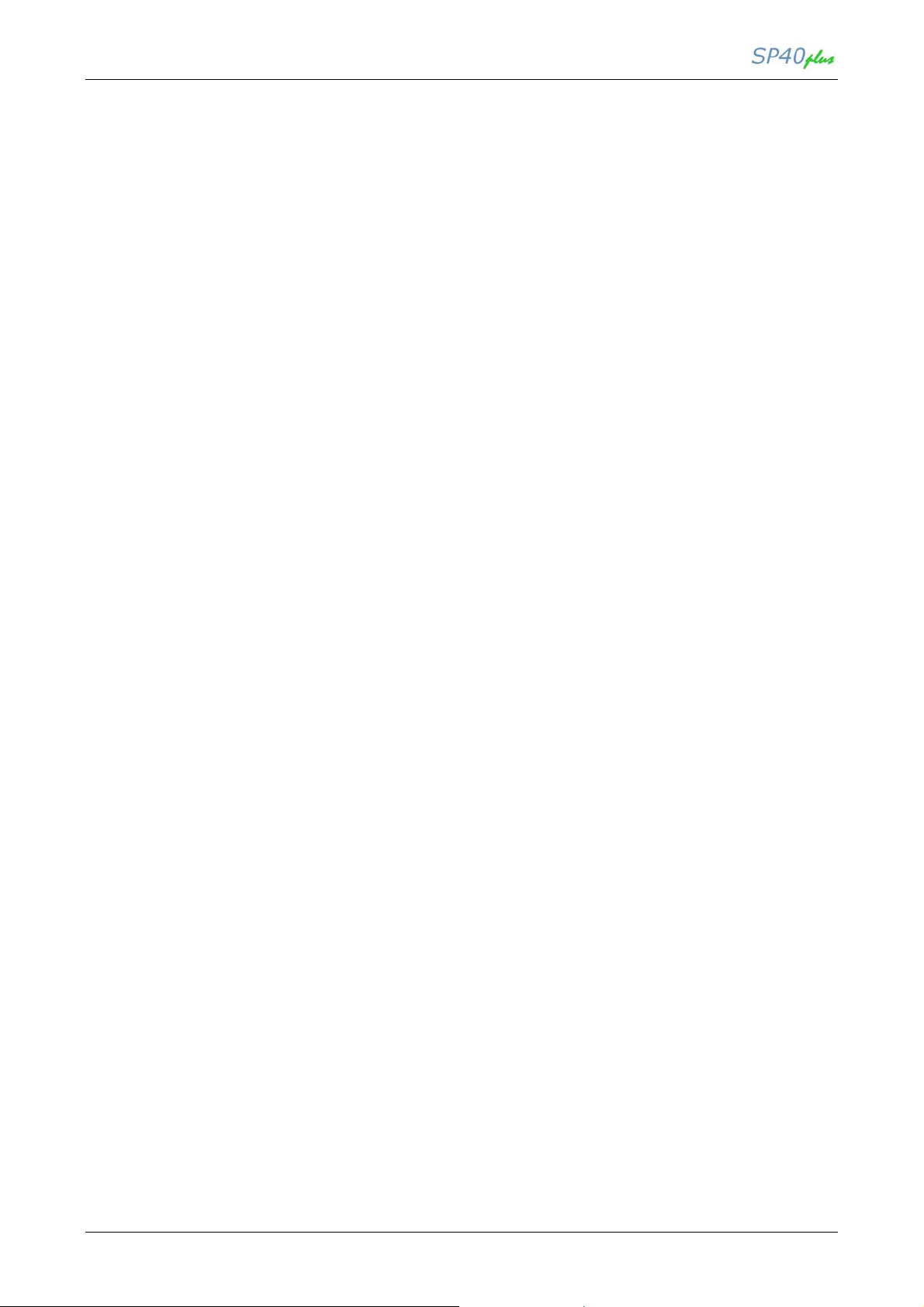
LAN User Manual
MENU PARAMETERS MIB’s (cont’d)
OBJECT ID MIB Type Read-Write
data.interface_param.msrw_double_field_check(*) 1.3.6.1.4.1.6345.1.2.5.1.1.25.0 integer Yes
data.interface_param.micr_retry(*) 1.3.6.1.4.1.6345.1.2.5.1.1.26.0 integer Yes
data.interface_param.passbook_type 1.3.6.1.4.1.6345.1.2.5.1.1.27.0 integer Yes
data.interface_param.flag_phis_bottom 1.3.6.1.4.1.6345.1.2.5.1.1.28.0 integer Yes
data.interface_param.language 1.3.6.1.4.1.6345.1.2.5.1.1.29.0 integer Yes
(*) If MSR/MICR is mounted
OBJECT ID MIB Type Read-Write
Program1 Configuration:
data.user[0].emulation 1.3.6.1.4.1.6345.1.2.5.2.1.1.1.1 integer Yes
data.user[0].cpi 1.3.6.1.4.1.6345.1.2.5.2.1.1.2.1 integer Yes
data.user[0].form_length_index_inch 1.3.6.1.4.1.6345.1.2.5.2.1.1.3.1 integer Yes
data.user[0].form_length_line 1.3.6.1.4.1.6345.1.2.5.2.1.1.4.1 OctetString Yes
data.user[0].right_margin 1.3.6.1.4.1.6345.1.2.5.2.1.1.5.1 OctetString Yes
data.user[0].ibm_cs 1.3.6.1.4.1.6345.1.2.5.2.1.1.6.1 integer Yes
data.user[0].eps_nat 1.3.6.1.4.1.6345.1.2.5.2.1.1.7.1 integer Yes
data.user[0].vert_resolution 1.3.6.1.4.1.6345.1.2.5.2.1.1.8.1 integer Yes
data.user[0].wrap 1.3.6.1.4.1.6345.1.2.5.2.1.1.9.1 integer Yes
data.user[0].eject_on_ff 1.3.6.1.4.1.6345.1.2.5.2.1.1.10.1 integer Yes
data.user[0].font 1.3.6.1.4.1.6345.1.2.5.2.1.1.11.1 integer Yes
data.user[0].lpi 1.3.6.1.4.1.6345.1.2.5.2.1.1.12.1 integer Yes
data.user[0].top_margin 1.3.6.1.4.1.6345.1.2.5.2.1.1.13.1 OctetString Yes
data.user[0].compressed_cpi 1.3.6.1.4.1.6345.1.2.5.2.1.1.14.1 integer Yes
data.user[0].code_page 1.3.6.1.4.1.6345.1.2.5.2.1.1.15.1 integer Yes
data.user[0].print_direction 1.3.6.1.4.1.6345.1.2.5.2.1.1.16.1 integer Yes
data.user[0].refer_edge 1.3.6.1.4.1.6345.1.2.5.2.1.1.17.1 integer Yes
data.user[0].reset_with_eject 1.3.6.1.4.1.6345.1.2.5.2.1.1.18.1 integer Yes
data.user[0].download 1.3.6.1.4.1.6345.1.2.5.2.1.1.19.1 integer Yes
data.user[0].locked 1.3.6.1.4.1.6345.1.2.5.2.1.1.20.1 integer Yes
data.user[0].left_margin 1.3.6.1.4.1.6345.1.2.5.2.1.1.21.1 OctetString Yes
data.user[0].bottom_margin 1.3.6.1.4.1.6345.1.2.5.2.1.1.22.1 OctetString Yes
data.user[0].eps_set 1.3.6.1.4.1.6345.1.2.5.2.1.1.23.1 integer Yes
data.user[0].prx_nat 1.3.6.1.4.1.6345.1.2.5.2.1.1.24.1 integer Yes
data.user[0].line_mode 1.3.6.1.4.1.6345.1.2.5.2.1.1.25.1 integer Yes
data.user[0].zero_slashed 1.3.6.1.4.1.6345.1.2.5.2.1.1.26.1 integer Yes
data.user[0].cut_eject 1.3.6.1.4.1.6345.1.2.5.2.1.1.27.1 integer Yes
data.user[0].vpos 1.3.6.1.4.1.6345.1.2.5.2.1.1.28.1 integer Yes
data.user[0].v_offset 1.3.6.1.4.1.6345.1.2.5.2.1.1.29.1 integer Yes
data.user[0].hpos 1.3.6.1.4.1.6345.1.2.5.2.1.1.30.1 integer Yes
data.user[0].h_offset 1.3.6.1.4.1.6345.1.2.5.2.1.1.31.1 integer Yes
data.user[0].olivetti_cmp 1.3.6.1.4.1.6345.1.2.5.2.1.1.32.1 integer Yes
data.user[0].quality_mode 1.3.6.1.4.1.6345.1.2.5.2.1.1.33.1 integer Yes
data.user[0].draft_mode 1.3.6.1.4.1.6345.1.2.5.2.1.1.34.1 integer Yes
MAN10244-01 47
Page 54
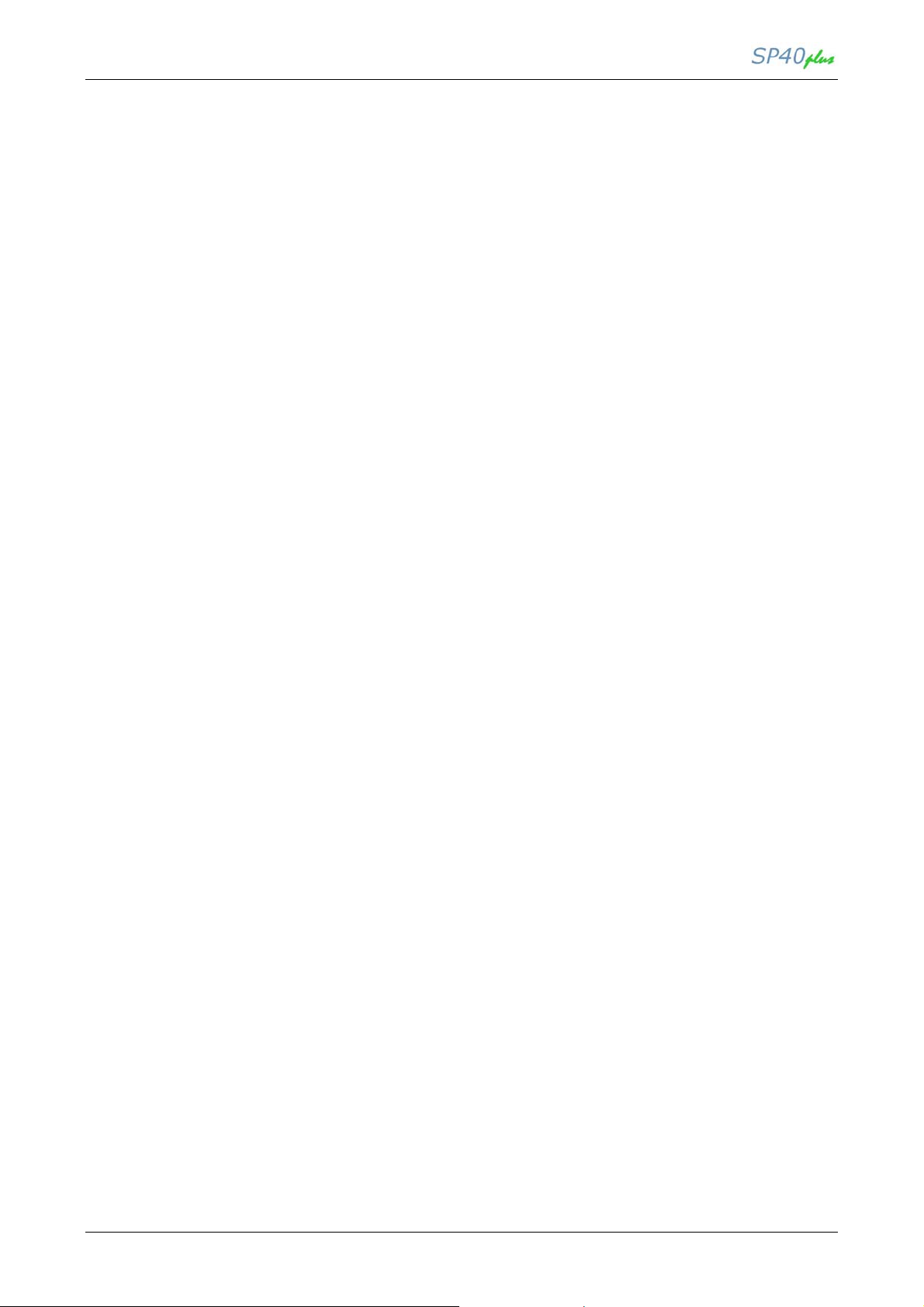
LAN User Manual
OBJECT ID MIB Type Read-Write
Program2 Configuration:
data.user[1].emulation 1.3.6.1.4.1.6345.1.2.5.2.1.1.1.2 integer Yes
data.user[1].cpi 1.3.6.1.4.1.6345.1.2.5.2.1.1.2.2 integer Yes
data.user[1].form_length_index_inch 1.3.6.1.4.1.6345.1.2.5.2.1.1.3.2 integer Yes
data.user[1].form_length_line 1.3.6.1.4.1.6345.1.2.5.2.1.1.4.2 OctetString Yes
data.user[1].right_margin 1.3.6.1.4.1.6345.1.2.5.2.1.1.5.2 OctetString Yes
data.user[1].ibm_cs 1.3.6.1.4.1.6345.1.2.5.2.1.1.6.2 integer Yes
data.user[1].eps_nat 1.3.6.1.4.1.6345.1.2.5.2.1.1.7.2 integer Yes
data.user[1].vert_resolution 1.3.6.1.4.1.6345.1.2.5.2.1.1.8.2 integer Yes
data.user[1].wrap 1.3.6.1.4.1.6345.1.2.5.2.1.1.9.2 integer Yes
data.user[1].eject_on_ff 1.3.6.1.4.1.6345.1.2.5.2.1.1.10.2 integer Yes
data.user[1].font 1.3.6.1.4.1.6345.1.2.5.2.1.1.11.2 integer Yes
data.user[1].lpi 1.3.6.1.4.1.6345.1.2.5.2.1.1.12.2 integer Yes
data.user[1].top_margin 1.3.6.1.4.1.6345.1.2.5.2.1.1.13.2 OctetString Yes
data.user[1].compressed_cpi 1.3.6.1.4.1.6345.1.2.5.2.1.1.14.2 integer Yes
data.user[1].code_page 1.3.6.1.4.1.6345.1.2.5.2.1.1.15.2 integer Yes
data.user[1].print_direction 1.3.6.1.4.1.6345.1.2.5.2.1.1.16.2 integer Yes
data.user[1].refer_edge 1.3.6.1.4.1.6345.1.2.5.2.1.1.17.2 integer Yes
data.user[1].reset_with_eject 1.3.6.1.4.1.6345.1.2.5.2.1.1.18.2 integer Yes
data.user[1].download 1.3.6.1.4.1.6345.1.2.5.2.1.1.19.2 integer Yes
data.user[1].locked 1.3.6.1.4.1.6345.1.2.5.2.1.1.20.2 Integer Yes
data.user[1].left_margin 1.3.6.1.4.1.6345.1.2.5.2.1.1.21.2 OctetString Yes
data.user[1].bottom_margin 1.3.6.1.4.1.6345.1.2.5.2.1.1.22.2 OctetString Yes
data.user[1].eps_set 1.3.6.1.4.1.6345.1.2.5.2.1.1.23.2 integer Yes
data.user[1].prx_nat 1.3.6.1.4.1.6345.1.2.5.2.1.1.24.2 integer Yes
data.user[1].line_mode 1.3.6.1.4.1.6345.1.2.5.2.1.1.25.2 integer Yes
data.user[1].zero_slashed 1.3.6.1.4.1.6345.1.2.5.2.1.1.26.2 integer Yes
data.user[1].cut_eject 1.3.6.1.4.1.6345.1.2.5.2.1.1.27.2 integer Yes
data.user[1].vpos 1.3.6.1.4.1.6345.1.2.5.2.1.1.28.2 integer Yes
data.user[1].v_offset 1.3.6.1.4.1.6345.1.2.5.2.1.1.29.2 integer Yes
data.user[1].hpos 1.3.6.1.4.1.6345.1.2.5.2.1.1.30.2 integer Yes
data.user[1].h_offset 1.3.6.1.4.1.6345.1.2.5.2.1.1.31.2 integer Yes
data.user[1].olivetti_cmp 1.3.6.1.4.1.6345.1.2.5.2.1.1.32.2 integer Yes
data.user[1].quality_mode 1.3.6.1.4.1.6345.1.2.5.2.1.1.33.2 integer Yes
data.user[1].draft_mode 1.3.6.1.4.1.6345.1.2.5.2.1.1.34.2 integer Yes
OBJECT ID MIB Type Read-Write
Program3 Configuration:
data.user[2].emulation 1.3.6.1.4.1.6345.1.2.5.2.1.1.1.3 integer Yes
data.user[2].cpi 1.3.6.1.4.1.6345.1.2.5.2.1.1.2.3 integer Yes
data.user[2].form_length_index_inch 1.3.6.1.4.1.6345.1.2.5.2.1.1.3.3 integer Yes
data.user[2].form_length_line 1.3.6.1.4.1.6345.1.2.5.2.1.1.4.3 OctetString Yes
data.user[2].right_margin 1.3.6.1.4.1.6345.1.2.5.2.1.1.5.3 OctetString Yes
data.user[2].ibm_cs 1.3.6.1.4.1.6345.1.2.5.2.1.1.6.3 integer Yes
data.user[2].eps_nat 1.3.6.1.4.1.6345.1.2.5.2.1.1.7.3 integer Yes
data.user[2].vert_resolution 1.3.6.1.4.1.6345.1.2.5.2.1.1.8.3 integer Yes
data.user[2].wrap 1.3.6.1.4.1.6345.1.2.5.2.1.1.9.3 integer Yes
data.user[2].eject_on_ff 1.3.6.1.4.1.6345.1.2.5.2.1.1.10.3 integer Yes
data.user[2].font 1.3.6.1.4.1.6345.1.2.5.2.1.1.11.3 integer Yes
data.user[2].lpi 1.3.6.1.4.1.6345.1.2.5.2.1.1.12.3 integer Yes
data.user[2].top_margin 1.3.6.1.4.1.6345.1.2.5.2.1.1.13.3 OctetString Yes
data.user[2].compressed_cpi 1.3.6.1.4.1.6345.1.2.5.2.1.1.14.3 integer Yes
data.user[2].code_page 1.3.6.1.4.1.6345.1.2.5.2.1.1.15.3 integer Yes
data.user[2].print_direction 1.3.6.1.4.1.6345.1.2.5.2.1.1.16.3 integer Yes
data.user[2].refer_edge 1.3.6.1.4.1.6345.1.2.5.2.1.1.17.3 integer Yes
data.user[2].reset_with_eject 1.3.6.1.4.1.6345.1.2.5.2.1.1.18.3 integer Yes
data.user[2].download 1.3.6.1.4.1.6345.1.2.5.2.1.1.19.3 integer Yes
data.user[2].locked 1.3.6.1.4.1.6345.1.2.5.2.1.1.20.3 integer Yes
data.user[2].left_margin 1.3.6.1.4.1.6345.1.2.5.2.1.1.21.3 OctetString Yes
data.user[2].bottom_margin 1.3.6.1.4.1.6345.1.2.5.2.1.1.22.3 OctetString Yes
data.user[2].eps_set 1.3.6.1.4.1.6345.1.2.5.2.1.1.23.3 integer Yes
data.user[2].prx_nat 1.3.6.1.4.1.6345.1.2.5.2.1.1.24.3 integer Yes
data.user[2].line_mode 1.3.6.1.4.1.6345.1.2.5.2.1.1.25.3 integer Yes
data.user[2].zero_slashed 1.3.6.1.4.1.6345.1.2.5.2.1.1.26.3 integer Yes
data.user[2].cut_eject 1.3.6.1.4.1.6345.1.2.5.2.1.1.27.3 integer Yes
data.user[2].vpos 1.3.6.1.4.1.6345.1.2.5.2.1.1.28.3 Integer Yes
data.user[2].v_offset 1.3.6.1.4.1.6345.1.2.5.2.1.1.29.3 Integer Yes
data.user[2].hpos 1.3.6.1.4.1.6345.1.2.5.2.1.1.30.3 integer Yes
data.user[2].h_offset 1.3.6.1.4.1.6345.1.2.5.2.1.1.31.3 integer Yes
data.user[2].olivetti_cmp 1.3.6.1.4.1.6345.1.2.5.2.1.1.32.3 integer Yes
data.user[2].quality_mode 1.3.6.1.4.1.6345.1.2.5.2.1.1.33.3 integer Yes
data.user[2].draft_mode 1.3.6.1.4.1.6345.1.2.5.2.1.1.34.3 integer Yes
MAN10244-01 48
Page 55

LAN User Manual
Program4 Configuration:
OBJECT ID MIB Type Read-Write
data.user[3].emulation 1.3.6.1.4.1.6345.1.2.5.2.1.1.1.4 integer Yes
data.user[3].cpi 1.3.6.1.4.1.6345.1.2.5.2.1.1.2.4 integer Yes
data.user[3].form_length_index_inch 1.3.6.1.4.1.6345.1.2.5.2.1.1.3.4 integer Yes
data.user[3].form_length_line 1.3.6.1.4.1.6345.1.2.5.2.1.1.4.4 OctetString Yes
data.user[3].right_margin 1.3.6.1.4.1.6345.1.2.5.2.1.1.5.4 OctetString Yes
data.user[3].ibm_cs 1.3.6.1.4.1.6345.1.2.5.2.1.1.6.4 integer Yes
data.user[3].eps_nat 1.3.6.1.4.1.6345.1.2.5.2.1.1.7.4 integer Yes
data.user[3].vert_resolution 1.3.6.1.4.1.6345.1.2.5.2.1.1.8.4 integer Yes
data.user[3].wrap 1.3.6.1.4.1.6345.1.2.5.2.1.1.9.4 integer Yes
data.user[3].eject_on_ff 1.3.6.1.4.1.6345.1.2.5.2.1.1.10.4 integer Yes
data.user[3].font 1.3.6.1.4.1.6345.1.2.5.2.1.1.11.4 integer Yes
data.user[3].lpi 1.3.6.1.4.1.6345.1.2.5.2.1.1.12.4 integer Yes
data.user[3].top_margin 1.3.6.1.4.1.6345.1.2.5.2.1.1.13.4 OctetString Yes
data.user[3].compressed_cpi 1.3.6.1.4.1.6345.1.2.5.2.1.1.14.4 Integer Yes
data.user[3].code_page 1.3.6.1.4.1.6345.1.2.5.2.1.1.15.4 integer Yes
data.user[3].print_direction 1.3.6.1.4.1.6345.1.2.5.2.1.1.16.4 integer Yes
data.user[3].refer_edge 1.3.6.1.4.1.6345.1.2.5.2.1.1.17.4 integer Yes
data.user[3].reset_with_eject 1.3.6.1.4.1.6345.1.2.5.2.1.1.18.4 integer Yes
data.user[3].download 1.3.6.1.4.1.6345.1.2.5.2.1.1.19.4 integer Yes
data.user[3].locked 1.3.6.1.4.1.6345.1.2.5.2.1.1.20.4 integer Yes
data.user[3].left_margin 1.3.6.1.4.1.6345.1.2.5.2.1.1.21.4 OctetString Yes
data.user[3].bottom_margin 1.3.6.1.4.1.6345.1.2.5.2.1.1.22.4 OctetString Yes
data.user[3].eps_set 1.3.6.1.4.1.6345.1.2.5.2.1.1.23.4 integer Yes
data.user[3].prx_nat 1.3.6.1.4.1.6345.1.2.5.2.1.1.24.4 integer Yes
data.user[3].line_mode 1.3.6.1.4.1.6345.1.2.5.2.1.1.25.4 integer Yes
data.user[3].zero_slashed 1.3.6.1.4.1.6345.1.2.5.2.1.1.26.4 integer Yes
data.user[3].cut_eject 1.3.6.1.4.1.6345.1.2.5.2.1.1.27.4 integer Yes
data.user[3].vpos 1.3.6.1.4.1.6345.1.2.5.2.1.1.28.4 integer Yes
data.user[3].v_offset 1.3.6.1.4.1.6345.1.2.5.2.1.1.29.4 integer Yes
data.user[3].hpos 1.3.6.1.4.1.6345.1.2.5.2.1.1.30.4 integer Yes
data.user[3].h_offset 1.3.6.1.4.1.6345.1.2.5.2.1.1.31.4 integer Yes
data.user[3].olivetti_cmp 1.3.6.1.4.1.6345.1.2.5.2.1.1.32.4 integer Yes
data.user[3].quality_mode 1.3.6.1.4.1.6345.1.2.5.2.1.1.33.4 integer Yes
data.user[3].draft_mode 1.3.6.1.4.1.6345.1.2.5.2.1.1.34.4 integer Yes
MAN10244-01 49
Page 56

LAN User Manual
7.7.3 MENU PARAMETERS MIB VALUES
The following tables show the MIB range values assigned to the menu parameters.
COMMON CONFIGURATION PARAMETERS
OID MIB Range Menu Range Note
data.interface_param.user_id 0 Program1 Program Selected
1 Program2
2 Program3
3 Program4
4 On Interface
data.interface_param.interface_type 0 Centronics Interface type
1 RS232
2 USB
3 LAN
4 Financial
5 Automatic
data.interface_param.interface_testpe 0 Disable Ignore Pe (Par. IF)
1 Enable
data.interface_param.serial_protocol 0 DTR+SRTS Buffer Control
1 SRTS
2 XON/XOFF
3 ETX/ACK
4 ON/XOFF+DTR+SRTS
data.interface_param.serial_baud 0 1200 Baud Rate
1 2400
2 4800
3 9600
4 19200
5 38400
data.interface_param.copies 0 Yes Copies
1 No
data.interface_param.edge_detection 0 Normal Edge Detection
1 Safe
data.interface_param.flag_phis_bottom 0 No Safe Bottom Edge
1 Yes
data.interface_param.buzzer_mode 0 Disable Error Buzzer
1 Enable
data.interface_param.ibm_financial 0 Disable Honour Cts
1 Honour CTS
2 Ignore CTS
data.interface_param.parallel_autofeed 0 Disable Autofeed Signal
1 Enable
data.interface_param.serial_robust 0 Disable Robust Xon
1 Enable
data.interface_param.serial_parity 0 None Parity Bit
1 Even
2 Odd
3 Space
4 Mark
data.interface_param.low_noise 0 Yes Low Noise
1 No
data.interface_param.get_paper_edge_quote 0 0/4’’ Get Edge Quote
1 1/4’’
2 2/4’’
3 3/4’’
4 4/4’’
5 5/4’’
6 6/4’’
7 7/4’’
MAN10244-01 50
Page 57
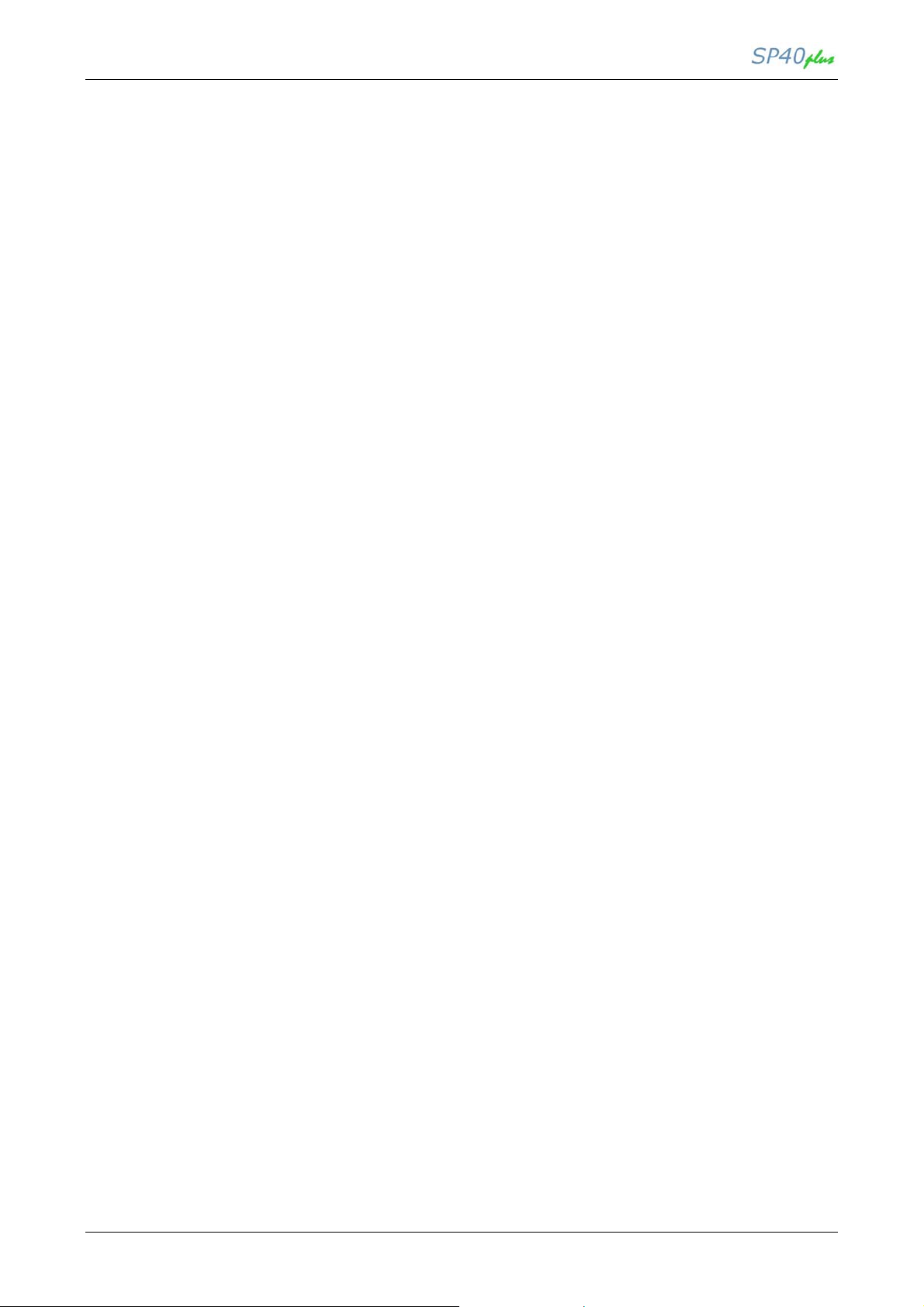
LAN User Manual
COMMON CONFIGURATION PARAMETERS (cont’d)
OID MIB Range Menu Range Note
data.interface_param.job_buzzer_mode 0 No Beep Job Buzzer
1 1 Beep
2 Continuos
data.interface_param.parallel_selectin 0 Disable Select In Signal
1 Enable
data.interface_param.serial_char_bits 0 7 bit Serial Word Length
1 8 bit
data.interface_param.serial_stop_bit 0 ONE Serial Stop Bit
1 TWO
data.interface_param.passbook_type_mode 0 Setup Passbook type mode
1 SW Control
data.interface_param.passbook_type 0 Fixed Thick Passbook type
1 Vertical
2 Horizontal
data.interface_param.msrw_standard 0 IBM 3604 MSRW Standard
1 DIN 32744
2 ANSI
3 BURR. 1
4 BURR. 2
data.interface_param.msrw_end_sentinel 0 C MSRW End Sentinel
1 F
data.interface_param.msrw_displacement 0 Standard MSRW Displacement
1 +10
2 +20
data.interface_param.msrw_duplicate 0 No Duplicate
1 Yes
data.interface_param.msrw_double_field_check 0 No MSRW DBL Field Ch.
1 Yes
data.interface_param.micr_retry 0 1 MSRW Retry
1 2
2 3
MAN10244-01 51
Page 58

LAN User Manual
PROGRAM 1-2-3-4 CONFIGURATION PARAMETERS
OID MIB Range Menu Range Note
data.user[x].emulation 0 EPSON 570 Protocol (Emulation)
1 IBM X24E
2 X24E AGM
3 IBM 2390
4 OLI PR24+
5 OLI PR2
6 OLI PR2845
7 IBM 4722
8 IBM 9060
9 HPR 4915
nvm_data.user[x].cpi 0 10 cpi Horizontal Pitch
1 12 cpi
2 15 cpi
3 16.6 cpi
4 17.1
5 20 cpi
data.user[x].form_length_index_inch 0 A4 FormLength
1 Letter
2 A5
3 Legal
data.user[x].form_length_line 1-255 #lines value FormLength Line
data.user[x].right_margin 0-190 Right margin Value Right Margin
data.user[x].ibm_cs 0 IBM set1 Ibm Char Set
1 IBM set2
data.user[x].eps_nat 0 USA Nation Char Set
1 FRANCE
2 GERMANY
3 ENGLAND
4 DENMARK1
5 SWEDEN
6 ITALY
7 SPAIN1
8 NORWAY
9 DENMARK2
10 SPAIN2
11 LATIN A1
data.user[X].vert_resolution 0 1/216’’ Vertical Resolution
1 1/240’’
data.user[X].wrap 0 Truncate Wrap Mode
1 Autowrap
data.user[x].eject_on_ff 0 On Eject on ff
1 Off
data.user[x].font 0 Draft Font
1 Courier
2 Gothic
3 Prestige
4 OCR-A
5 Script
6 Boldface
data.user[x].lpi 0 5 lpi Vertical Pitch (LPI)
1 6 lpi
2 8 lpi
data.user[x].top_margin 0-90 Top Margin value Top Margin
data.user[x].compressed_cpi 0 17.1 cpi Ibm Compress
1 20 cpi
MAN10244-01 52
Page 59

LAN User Manual
PROGRAM 1-2-3-4 CONFIGURATION PARAMETERS (cont’d)
OID MIB Range Menu Range Note
data.user[x].code_page 0 CP437 Code Page
1 CP4376
2 96GREEK
3 CP850
4 CP851
5 CP852
6 CP853
7 CP855
8 CP857
9 CP858
10 CP860
11 CP862
12 CP864
13 CP865
14 CP866
15 CP867
16 CP876
17 CP877
18 CP1098
19 CP1250
20 CP1251
21 CP1252
22 GOST
23 TASS
24 MAZOWIA
25 CP437SL
26 UKRAIN
27 8859/1
28 8859/2
29 8859/3
30 8859/4
31 8859/5
32 8859/6
33 8859/7
34 8859/8
35 8859/9
36 ROMAN-8
37 ID12
38 ID14
39 ID17
40 SANYO
41 KU
42 PHILIP
data.user[x].print_direction 0 Unidir. Print Direction
1 Bidir.
2 sw control
data.user[x].refer_edge 0 Right Reference Edge
1 Left
data.user[x].reset_with_eject 0 Yes Reset with Eject
1 No
data.user[x].download 0 Disable Downline loading
1 Enable
data.user[x].locked 0 No Lock Lock
1 Font
2 Hor. Pitch
3 Font + hor. Pitch
data.user[x].left_margin 0 - 90 Left Margin value Left Margin
data.user[x].bottom_margin 0 – 90 Bottom Margin value Bottom Margin
data.user[x].eps_set 0 Italic Epson Char Set
1 Graphic
MAN10244-01 53
Page 60

LAN User Manual
PROGRAM1-2-3-4 CONFIGURATION PARAMETERS (cont’d)
OID MIB Range Menu Range Note
data.user[x].prx_nat 0 Code page Olivetti Char Set
1 International
2 Germany
3 Portugal
4 Spain1
5 Denmark/Norway
6 France
7 Italy
8 Sweden/Finland
9 Swiss
10 G.B.
11 USA/ASCII
12 Greece
13 Israel
14 Spain2
15 Jugoslavia
data.user[x].line_mode 0 LF=CR Line Mode
1 CR=LF CR
2 LF=LF+CR
3 LFCR=LF + CR
data.user[x].zero_slashed 0 Yes Slashed Zero
1 No
data.user[x].cut_eject 0 On Front Cut sheet eject
1 Rear
data.user[x].vpos 0 -6 Vertical position offset
1 -5
2 -3
3 -2
4 -1
5 0
6 +1
7 +2
8 +3
9 +4
10 +5
11 +6
12 +7
13 +8
14 +9
data.user[x].v_offset 0 -6 Vertical offset tuning
1 -5
2 -3
3 -2
4 -1
5 0
6 +1
7 +2
8 +3
9 +4
10 +5
11 +6
data.user[x].hpos 0 -6 Horizontal position offset
1 -5
2 -3
3 -2
4 -1
5 0
6 +1
7 +2
8 +3
9 +4
10 +5
11 +6
12 +7
13 +8
14 +9
MAN10244-01 54
Page 61

LAN User Manual
PROGRAM1-2-3-4 CONFIGURATION PARAMETERS (cont’d)
OID MIB Range Menu Range Note
data.user[x].h_offset 0 -6 Horizontal offset tuning
1 -5
2 -3
3 -2
4 -1
5 0
6 +1
7 +2
8 +3
9 +4
10 +5
11 +6
data.user[x].olivetti_cmp 0 17.1 cpi Olivetti Compress
1 16.6 cpi
data.user[x].quality _mode 0 lq Quality Mode
1 nlq
data.user[x].draft_mode 0 draft Draft Mode
1 hsd
2 vhsd
MAN10244-01 55
Page 62

COMPUPRINT s.r.l.
Via Lombardore, 282
10040 Leinì (TO)
ITALY
SPECIFICATIONS ARE SUBJECT TO CHANGE WITHOUT NOTICE.
This manual refers to various company and products by their trade names.
In most of the cases, these designations are claimed as trademarks or
registered tramarkers by their respective companies.
Copyright 2011 COMPUPRINT s.r.l. - Printed in Italy
