Page 1

99007788 pplluuss
99007788D
Uss
U
err
e
D pplluuss
M
M
a
a
n
n
u
u
all
a
Rev. 001
Page 2
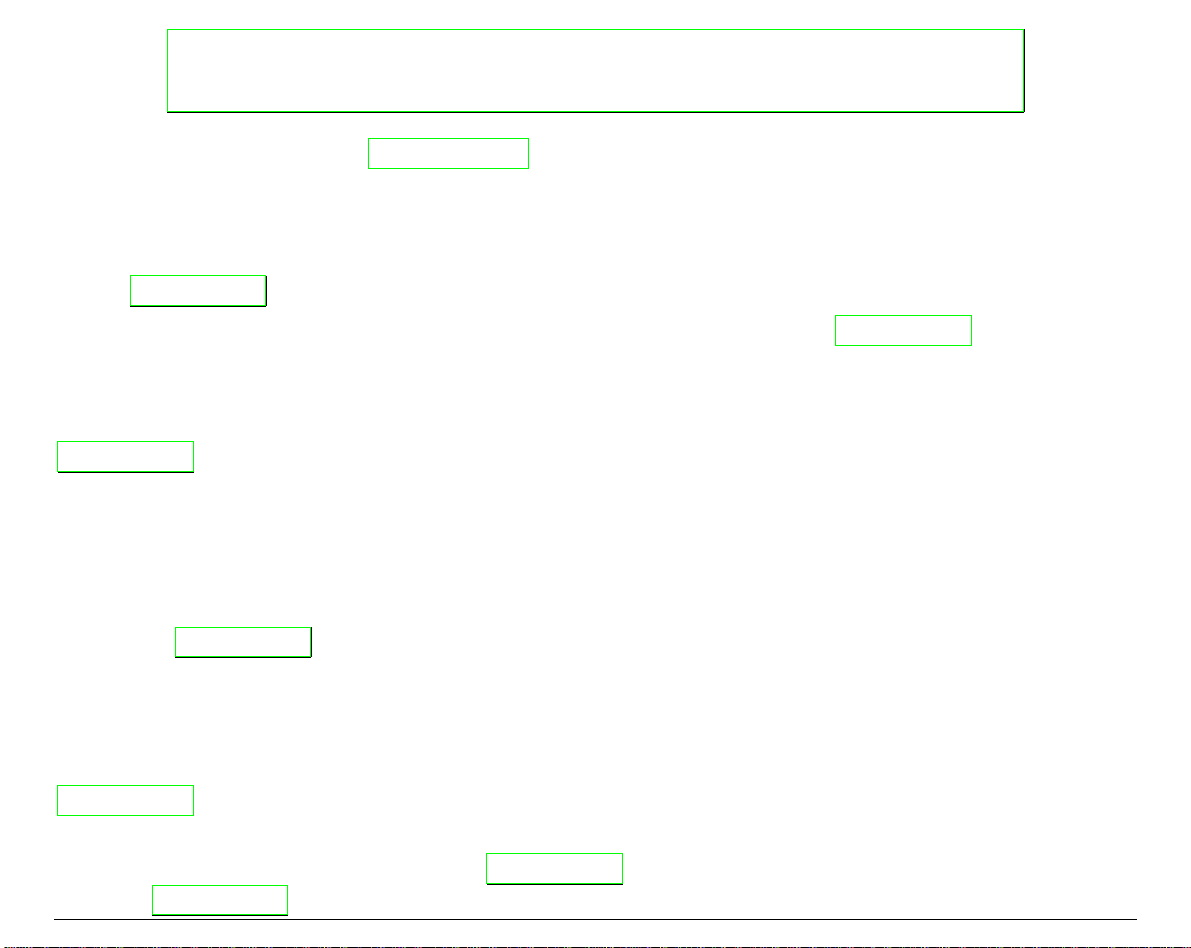
Compuprint Information
Thanks
Your printer is a reliable working equipment that will be very useful in your daily job.
Our printers have been designed to be compact and respectful of the work environment. They offer
a wide range of features and multiple functions that confirm the high technological level reached
by the Compuprint S.p.A.
To maintain these printing performances unchanged in the long run, Compuprint has developed
specific consumable accessories for each printer type (for example: ribbon cartridges for dot matrix
printers, toner and OPC cartridges for laser printers, bubble ink jet cartridges for inkjet printers)
that assure an excellent operation with high printing quality level reliability.
Compuprint recommends to use only its
(identified by its holographic label).
stated in the product characteristics can be assured. All typical usage problems related to not
certified consumables may be avoided, such as an overall quality print level degradation and,
often, the reduction of the product life due to the fact that the proper working conditions for the
print heads, OPC cartridge and other printer parts are not assured.
Moreover, Compuprint does not only certify its consumables in terms of working conditions but
also carefully controls their compliance with the international standard rules concerning:
• no cancerous materials;
• no flammability of the plastic materials;
• other standards
for choosing the 9078/78D plus printer.
original consumables with original packaging
In this way, a proper use of the printer at quality level
Compuprint advises the customers not to use products for which the compliance to this safety
rules are not warranted.
Finally seek your dealer or contact a Compuprint office and be sure that are provided you the
original Compuprint consumables.
Page 3
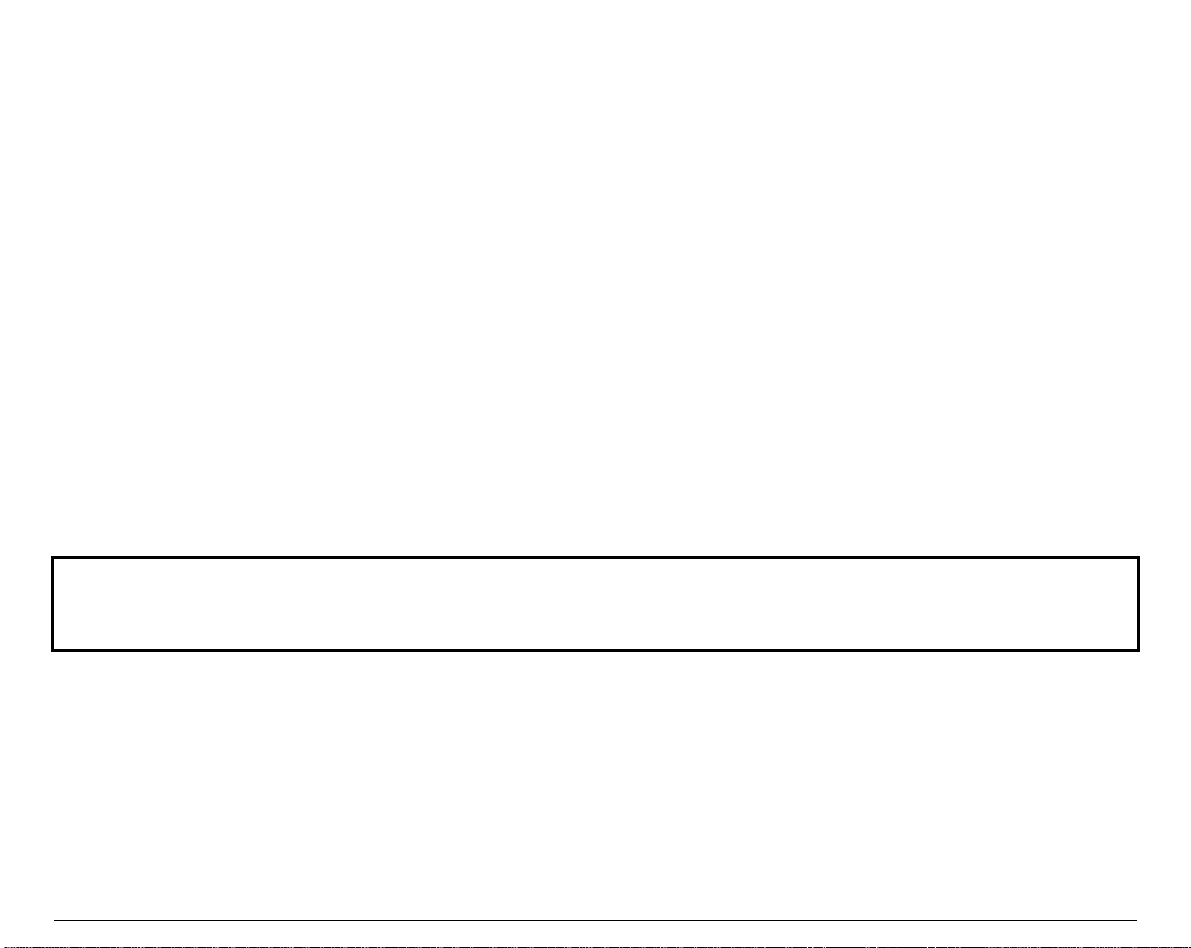
mpplliiaannccee SSttaatteemmeennttss
CCoom
FFCCCC CCoommpplliiaannccee SSttaatteemmeenntt ((UUSSAA))
This equipment complies with Part 15 of the FCC Rules. Operation is subject to the following
two conditions: (1) This device may not cause harmful interference, and (2) this device must
accept any interference received, i ncluding interference that may cause undesired operation. If
this equipment does cause harmful interference to radio or television reception, which can be
determined by turning the equipment off and on, the user is encouraged to try to correct the
interference by one or more of the following measures:
• Reorient or relocate the receiving antenna.
• Increase the separation between the equipment and receiver.
• Connect the equipment to an outlet on a circuit different from that to which the receiver in
connected.
• Consult the dealer or an experienced radio/TV technician for help.
FCC Warning
Changes or modifications not expressly approved by the party responsible for compliance could
void the user’s authority to operate the equipment.
NNoottee tthhee ffoolllloowwiinngg::
• The use of a non-shielded interface cable with the referenced device is prohibited.
• The length of the parallel interface cable must be 3 meters (10 feet) or less.
• The length of the serial interface cable must be 15 meters (50 feet) or less.
• The length of the power cord must be 3 meters (10 feet) or less.
Page 4
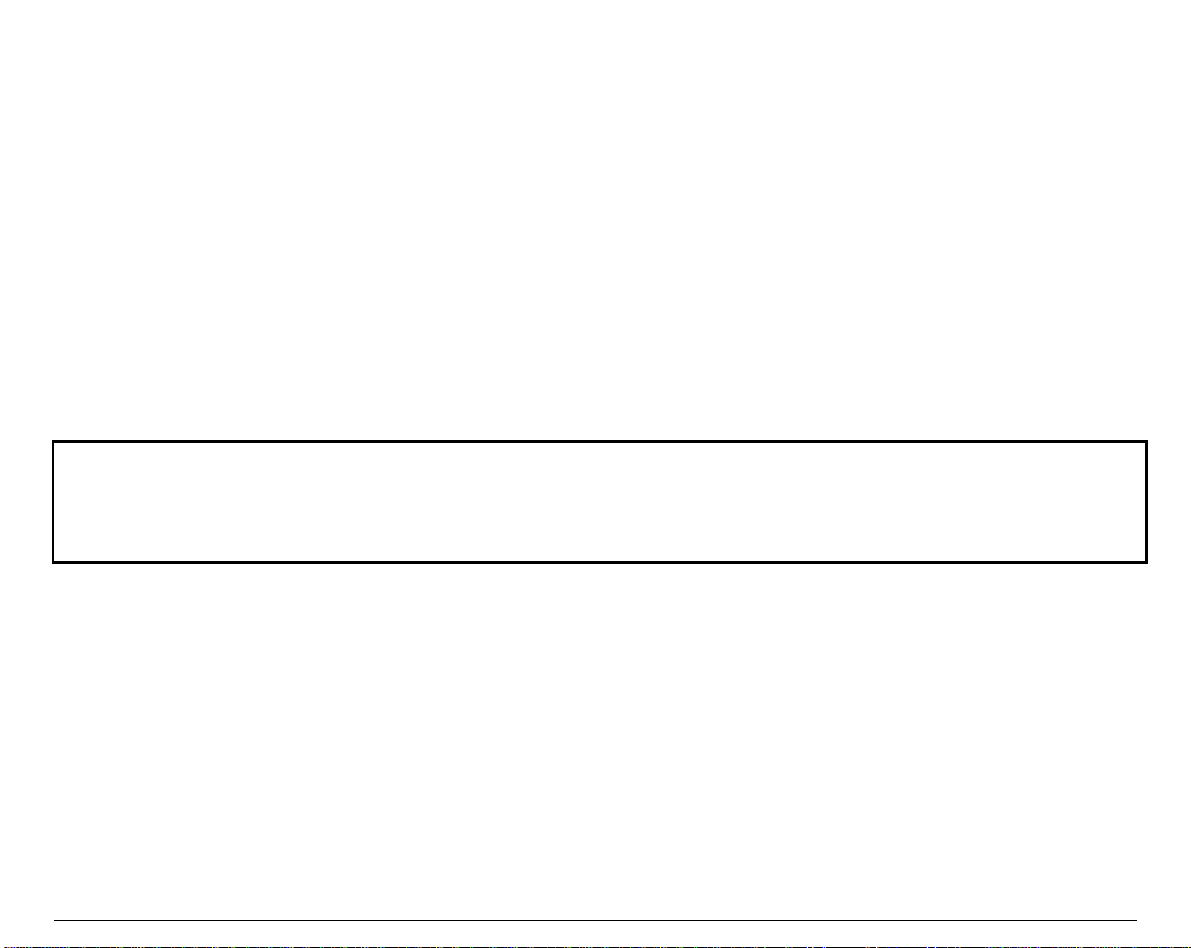
Compliance Statement (Canada)
This digital apparatus is in conformity with standard NMB-003 of Canada.
Cet appareil numérique est conforme à la norme NMB-003 du Canada.
Übereinstimmungserklärung (Deutschland)
Bescheinigung des Herstellers/Importeurs:
Hiermit wird bescheinigt, dass der Drucker der Maschinenlärminformationsverordnung 3.
GSGV, 18.01.1991 entspricht: Der höchste Schalldruckpegel beträgt 70 dB (A) oder weniger
gemäß EN27779-1991.
Compliance Statement (Europe)
WWaarrnniinngg
TThhiiss pprroodduucctt mmeeeettss tthhee iinntteerrffeerreennccee rreeqquuiirreemmeennttss ooff EENN5555002222.. IInn aa ddoommeessttiicc eennvviirroonnmmeenntt,, tthhiiss
pprroodduucctt mmaayy ccaauussee rraaddiioo iinntteerrffeerreennccee iinn wwhhiicchh ccaassee,, tthhee uusseerr mmaayy bbee rreeqquuiirreedd ttoo ttaakkee aaddeeqquuaattee
mmeeaassuurreess..
Energy Star
As an ENERGY STAR® Partner, COMPUPRINT has determined that this product meets the
ENERGY STAR® guidelines for energy efficiency. The International ENERGY STAR® Office
Equipment Program is an international program that promotes energy saving through the use of
computers and other office equipment. The program backs the deve lopment a nd disseminati on of
the products with functions that effectively reduce energy consumption. It is an open system in
which business proprietors can participate voluntarily. The targeted products are office
equipment such as computers, displays, printers, facsimiles and copiers. Their standards and
logos are uniform among participating nations.
Page 5
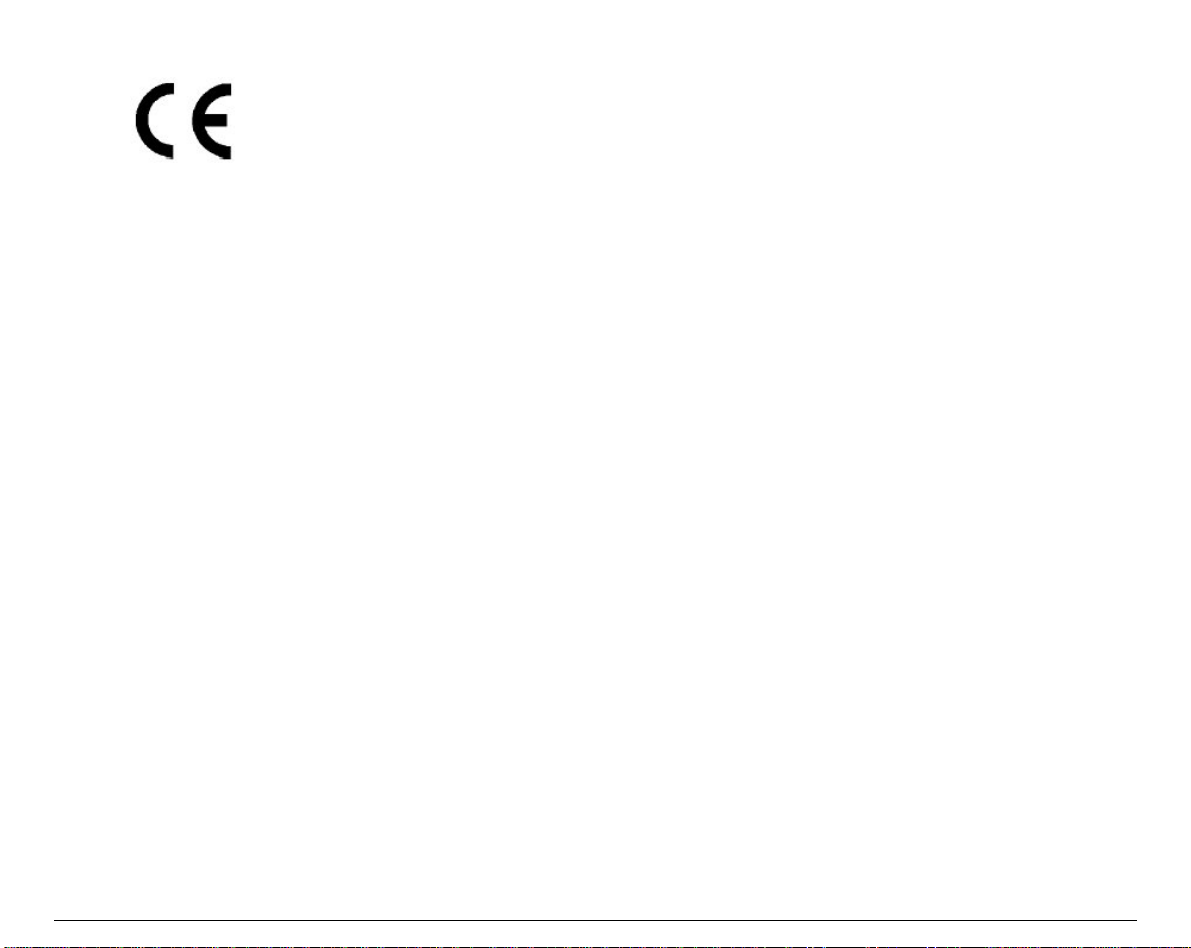
International Compliance
EN55022:1998 Emissions Series
EN 61000-3-2:1995 Power line harmonics
EN 61000-3-3:1995 Power line flicker
EN55024:1998 Immunity Characteristics
EN61000-4-2:1995 E.S.D.
EN61000-4-3:1995 Radiated Susceptibility
EN61000-4-4:1995 E.F.T
EN61000-4-5:1995 Surge
EN61000-4-6:1996 R.F. Common mode
EN61000-4-11:1994 Voltage dips and interruptions
Page 6
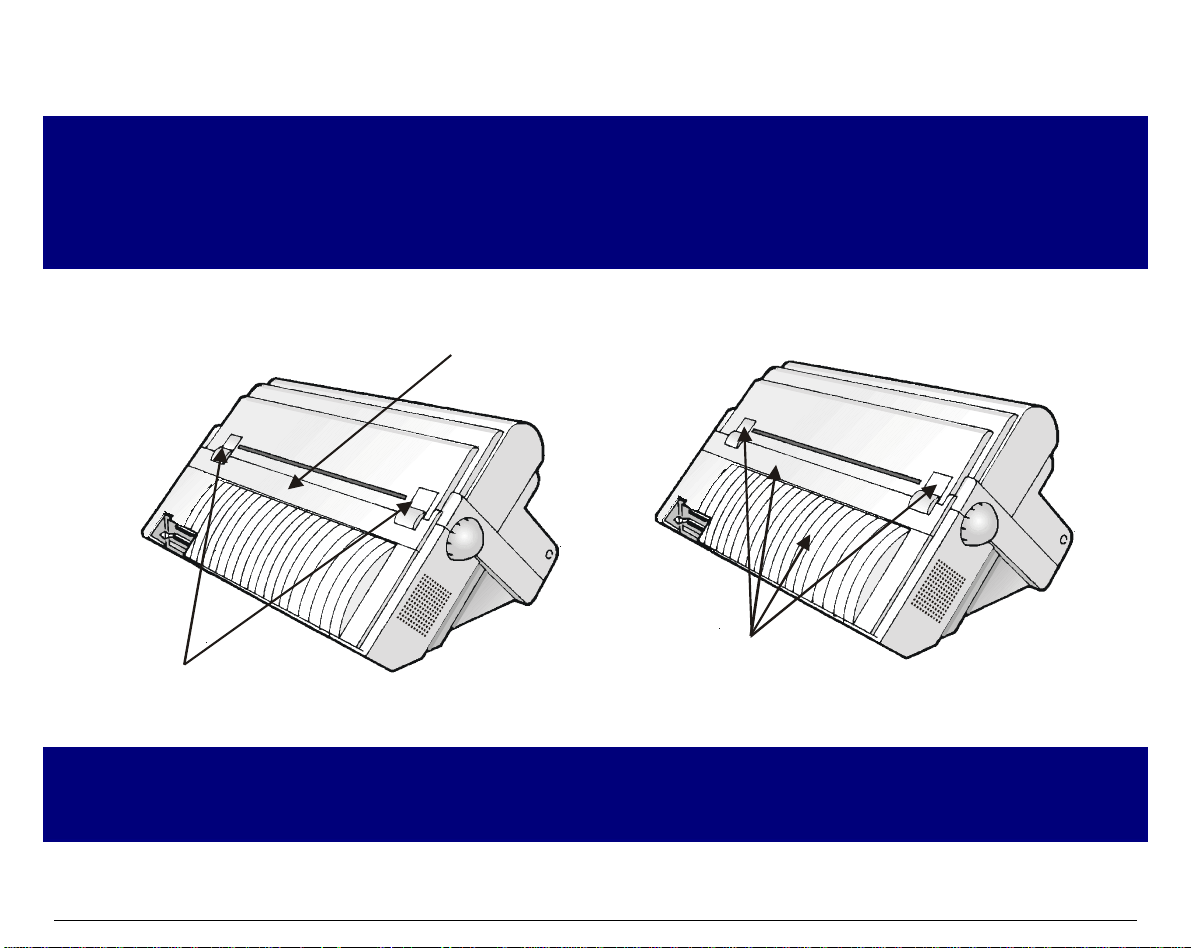
SSaaffeettyy IInnffoorrmmaattiioonn
A. Never remove any printer cover unless it is necessary for the installation of a printer accessory
and expressly described in this manual.
B. Please retain the printer covers in a safe place because they should be reinstalled if you
decide to remove any printer accessory.
The following areas of the printer should be covered for safety reasons:
Rear Tractor Area Cover
ASF Installation Area
Tractor Fixing Area Covers
The above openings must always be protected with their cover when the corresponding option is
not installed. Do not touch inside and do not insert any object into these openings or into t he
gears.
Covers
Page 7
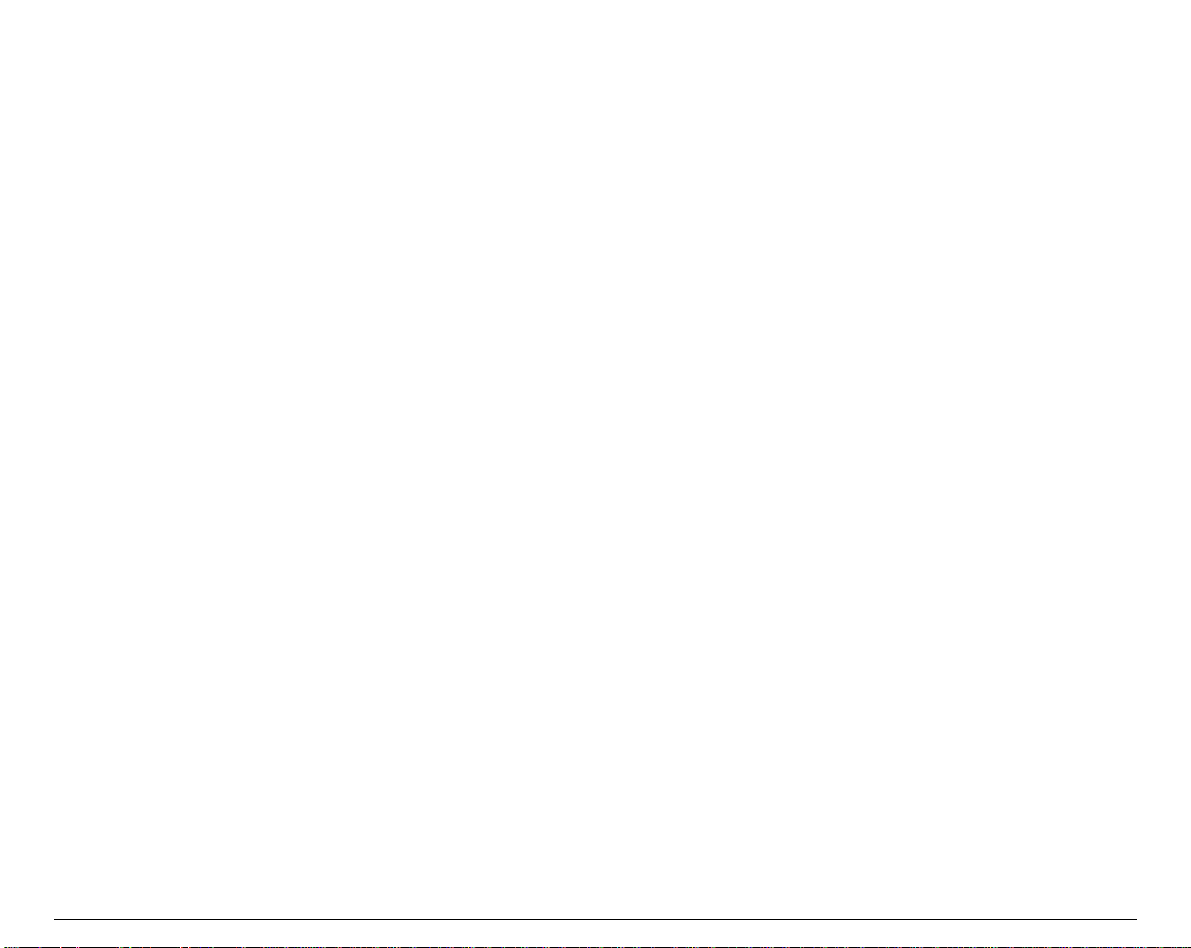
TTaabbllee ooff CCoonntteennttss
Safety Information......................................................... iii
Table of Contents..........................................................iv
Getting to Know Your Printer .......................................1
Printer Features..............................................................................1
Unpacking Your Printer.................................................................2
Printer Parts....................................................................................3
Front View ...................................................................................3
Rear View.....................................................................................5
Setting Up Your Printer ................................................. 6
Choosing a Suitable Location........................................................6
Printer Assembly............................................................................7
Removal of the Shipment Locks................................................7
Ribbon Cartridge Installation....................................................8
Upper Push Tractor Installation (9078D plus model only)..13
Host Computer Connection .........................................................15
Software Driver Selection............................................................16
Power Connection.........................................................................17
Selecting the Display Language.................................19
Configuring the Printer................................................20
Operator Panel Presentation.......................................................20
Display Messages......................................................................21
Indicators ...................................................................................25
Function Keys............................................................................26
Printer Setups...............................................................................31
Entering the Printer Setups....................................................31
Moving within the Printer Setups...........................................31
Leaving the Printer Setups......................................................32
Power-On Configuration..............................................................33
Entering the Power-On Configuration...................................33
Program Setup..............................................................................65
Entering the Program Setup....................................................65
How to Select the Paper Path......................................................89
How to Use the Tear-Off Function..............................................90
Selection of the Paper Size.......................................................90
Adjusting the Tear-Off Position...............................................91
Selection of the Tear-Off Mode................................................92
How to Lock/Unlock the Access to the Printer Setups.............93
How to Handle the Paper Parking..............................................94
Paper Handling............................................................. 99
Paper Paths...................................................................................99
Paper Specifications...................................................................100
Fanfold Paper (9078 plus and 9078D plus models)............100
Envelopes (9078 plus model only).........................................100
Cut Sheets (9078 plus model only)........................................101
Cut Sheets ...................................................................................102
Cut Sheets Loading Modes....................................................102
Loading Cut Sheets.................................................................103
Fanfold Paper..............................................................................105
Loading Paper Using the Lower Tractor..............................105
Loading Paper Using the Upper Tractor..............................112
Loading Paper Using the Lower Push Tractor and the Rear
Pull Tractor (option)................................................................117
Printer Maintenance and Troubleshooting.............. 120
Cleaning the Printer...................................................................120
Replacing the Ribbon Cartridge................................................121
Printing the Self Test.................................................................122
Error Handling............................................................................123
Page 8
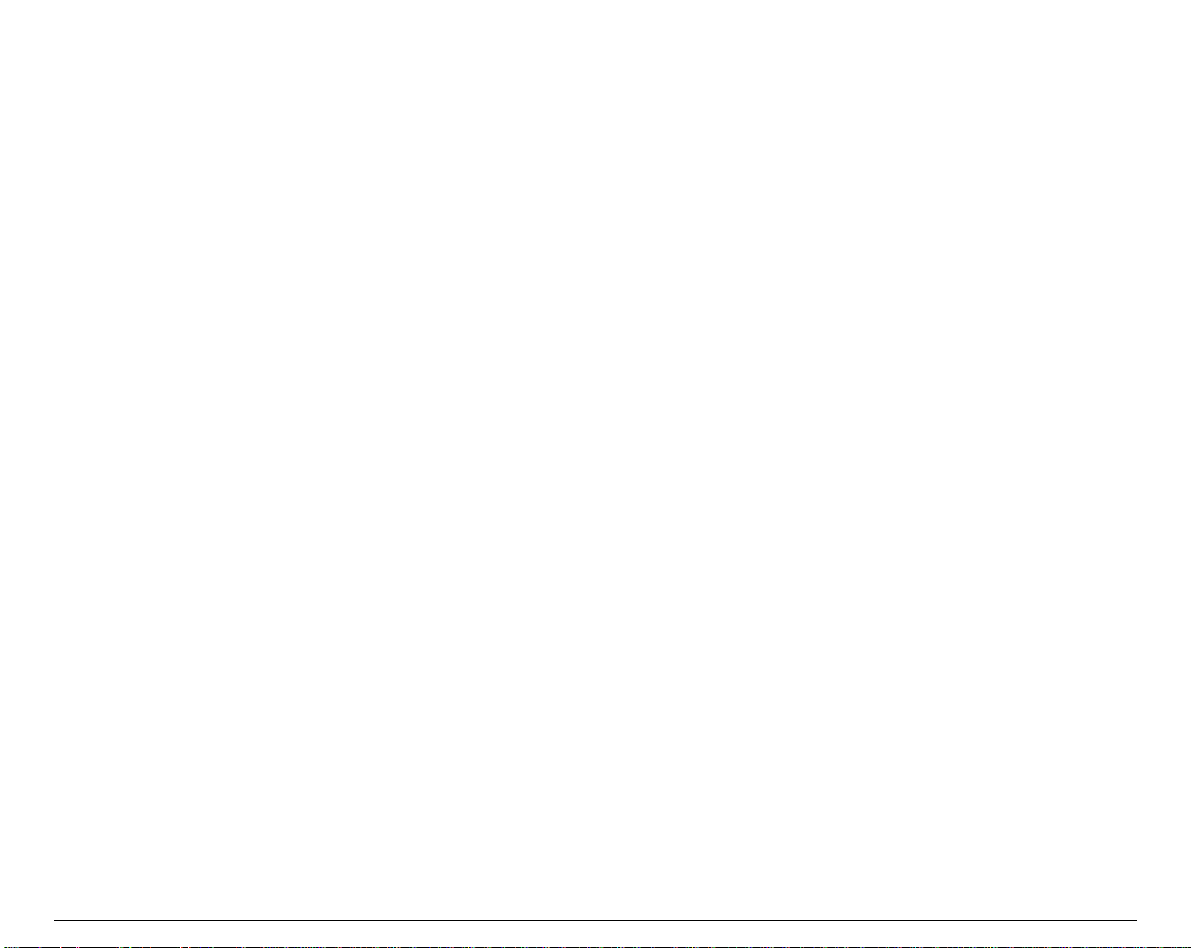
GGeettttiinngg ttoo KKnnooww YYoouurr PPrriinntteerr
PPrriinntteerr FFeeaattuurreess
• 24 Needle Print Head
• 136 columns
• Draft printing at 700 cps, LQ printing at 133 cps
• IBM Proprinter XL24E/XL24,Personal Printer 2391+ and EPSON LQ 1050-2550 emulations
• Multiple copies (1 orig inal and 7 copies)
• Automatic paper path selection
• Easy operability via operator panel menu and S/W commands
• Optional Automatic Sheet Feeder (120 sheets capability) which handles cut sheets,
multicopies and envelopes, accepts up to two additional paper bins and incl udes paper stacker
• Optional color kit
• Optional cutter
• Usage of all specific features by means of the Specific Software Driver which is applicable to
the most popular S/W Packages
• Plug & Play capability for Windows 95/98/2000®
• Bi-directional IEEE 1284 parallel interface and standard serial RS-232/C and RS-422/A
interface for the standard printer. A dedicated model i s available for the network connections
through an integrated Ethernet 10/100 Base-T interface, that coexists with the parallel
interface. Both models support the automatic switching between the available interfaces.
1
Page 9
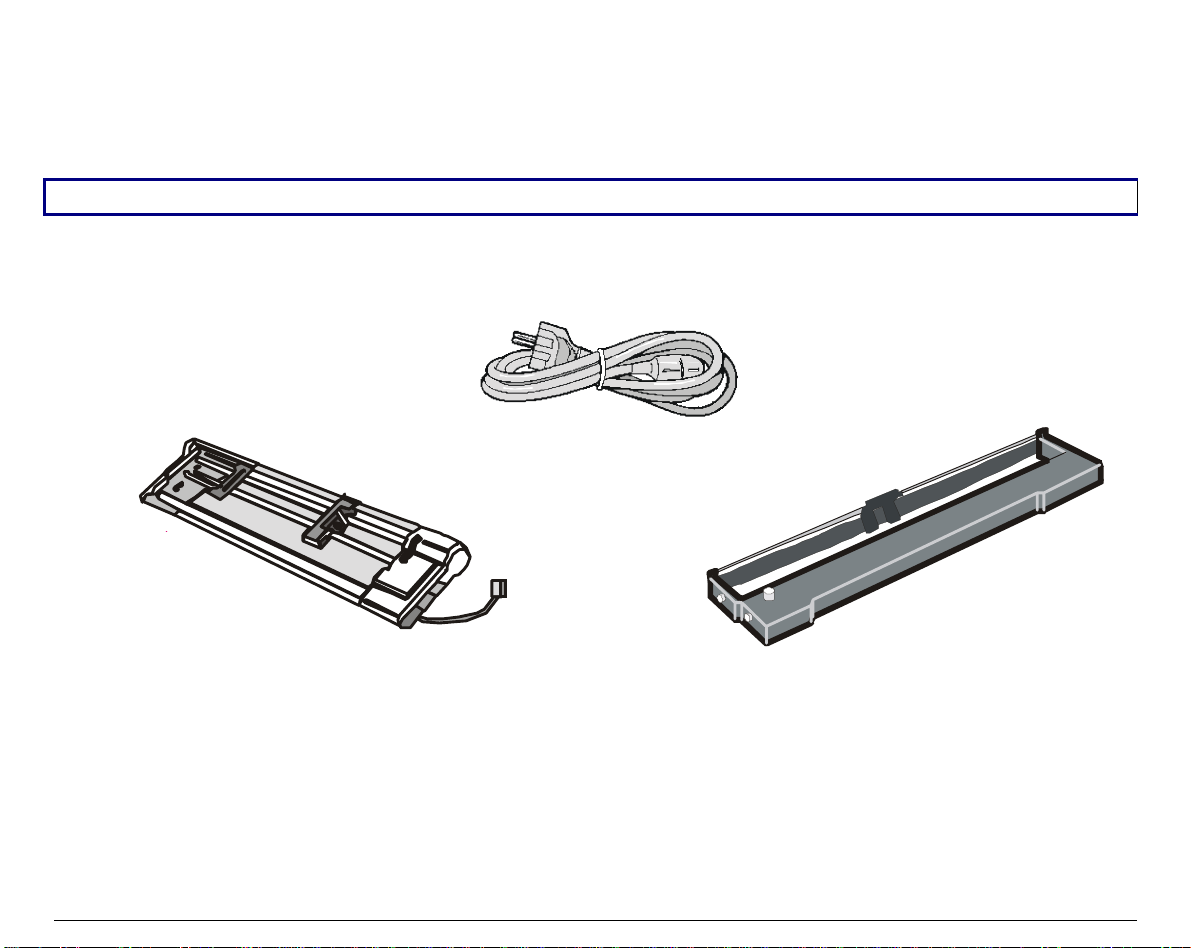
UUnnppaacckkiinngg YYoouurr PPrriinntteerr
Together with the Installation Guide and the CD-ROM with the User Manual, the following items
are included in the box:
Notify any damage to your supplier.
Upper P ush Tractor
(9078D plus m odel only)
Power Ca ble
Rib bon Cartridge
2
Page 10
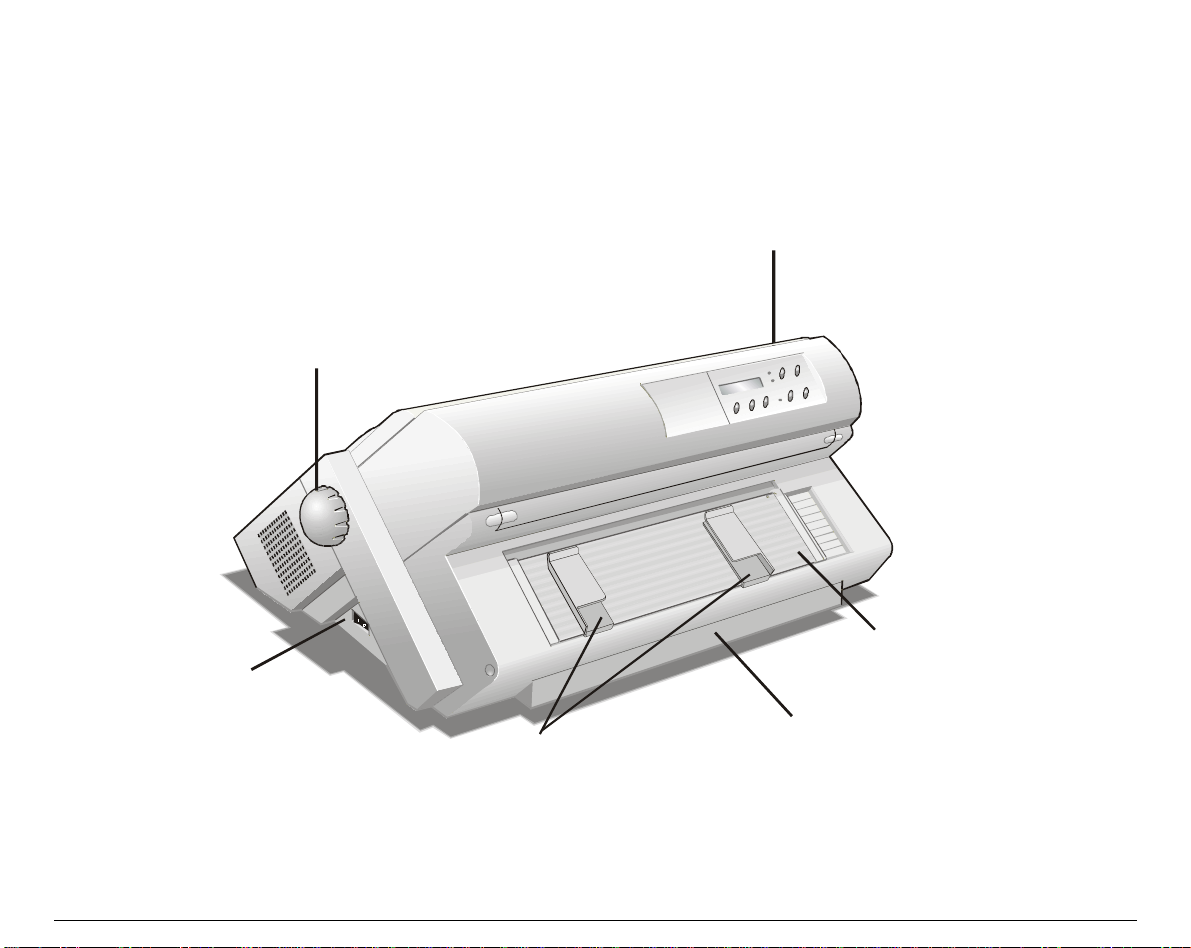
PPrriinntteerr PPaarrttss
FFrroonntt VViieeww
9078 plus model
Power Switch
Operator Panel
Paper Kno b
Cut Sheet Support
Push Tractor Cover
Paper G uides
3
Page 11

9078D plus model
Paper Kn ob
Operator Panel
P us h Tra c tor s Co v e r
Power Switch
4
Page 12
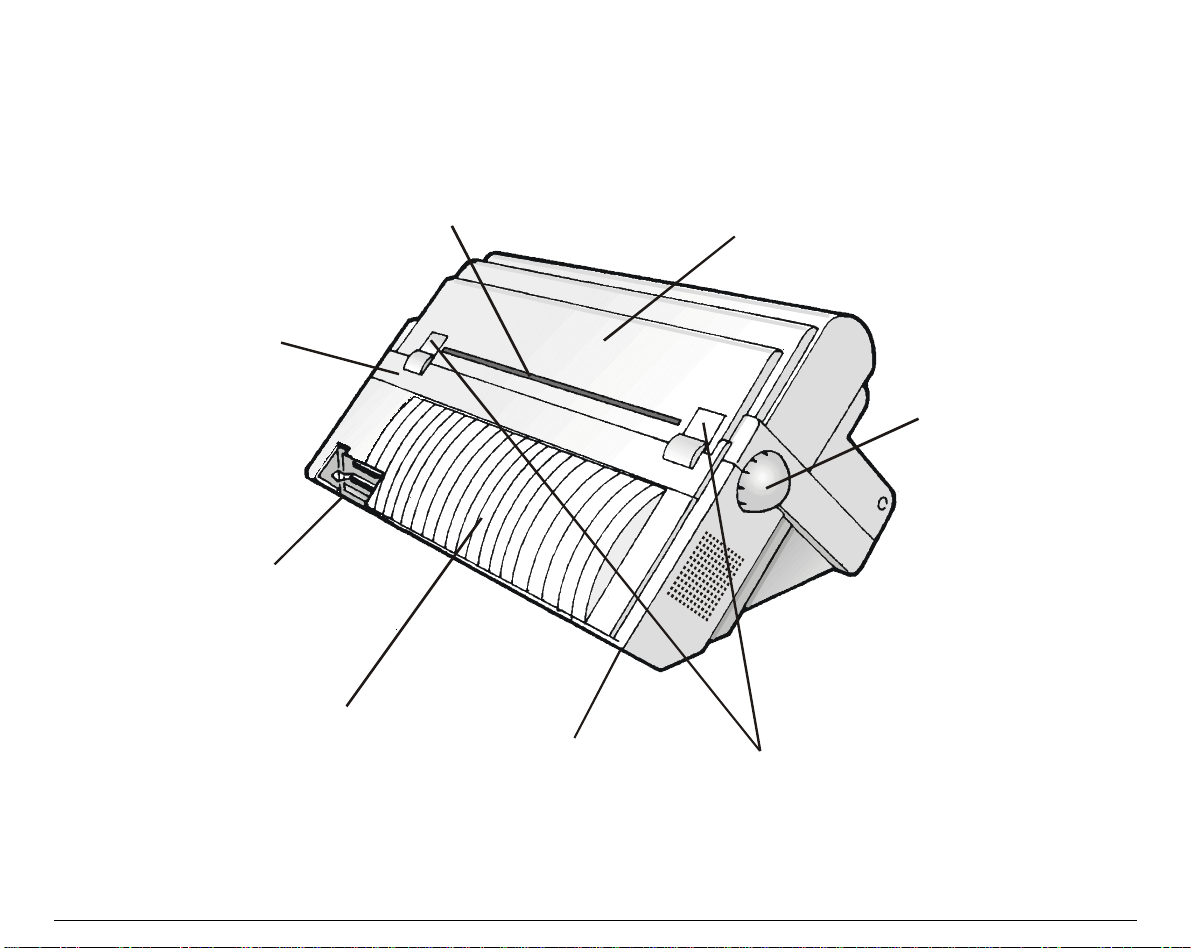
RReeaarr VViieeww
Re ar Tractor A rea
In ter face Con nectors
Cover
Rear Paper Slot
To p Co ver
Paper Knob
ASF Area Cover
Power Cable Connector
5
R ea r Tra cto r Ins ta llatio n
Area Covers
Page 13
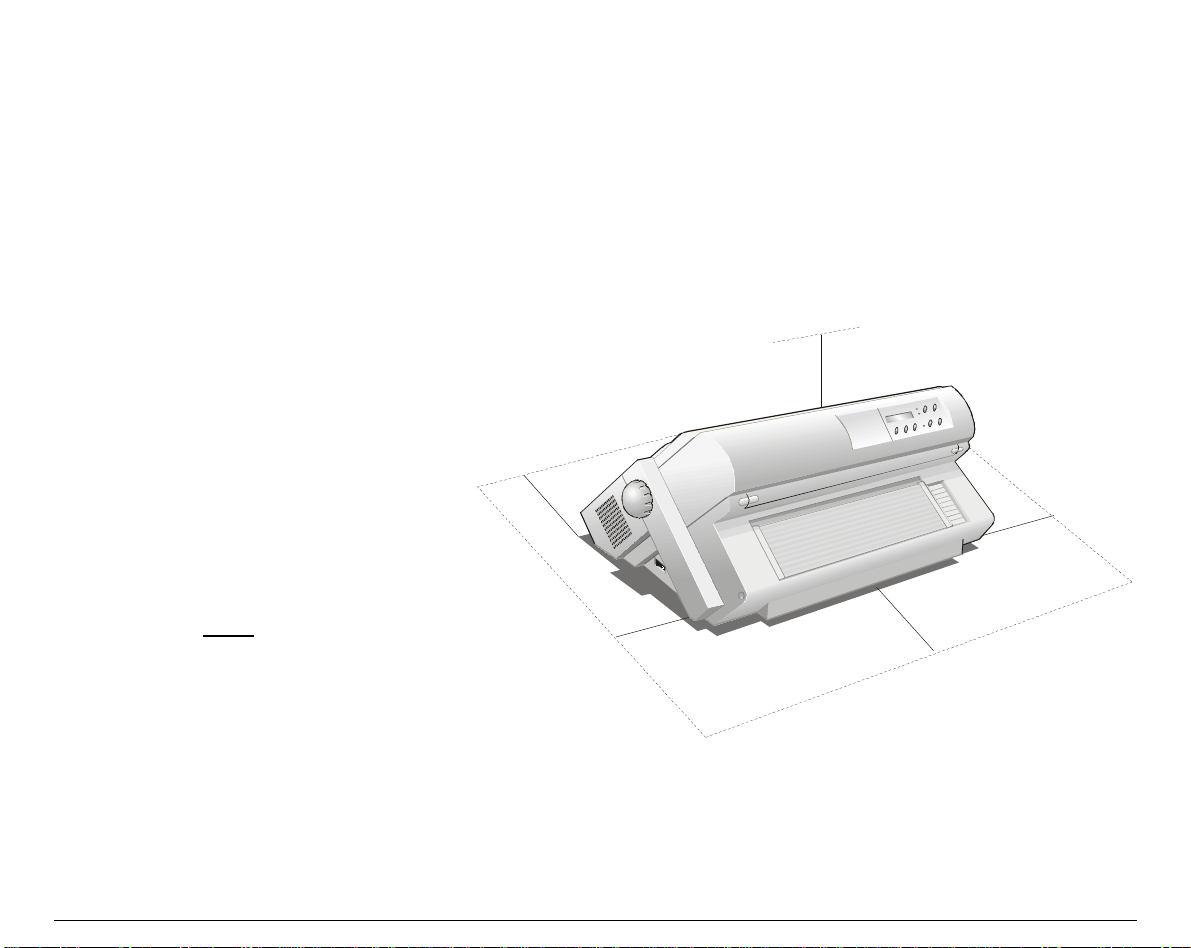
SSeettttiinngg UUpp YYoouurr PPrriinntteerr
CChhoooossiinngg aa SSuuiittaabbllee LLooccaattiioonn
Consider the following points when you
choose the location for your printer:
The distance between the printer and
•
the host computer must not exceed
the length of the interface cable;
The location must be sturdy,
•
horizontal and stable;
Your printer must not be exposed to
•
direct sunlight, extreme heat, cold,
dust or humidity (see "Printer
Specifications" later);
You need an AC power outlet
•
compatible with the plug of the
printer's power cord. The voltage of
the outlet must
match the voltage
shown on the printer's Rating Plate;
Additionally, you must make sure that
when you install the printer in the
selected location, there are sufficient
clearances on all sides for easy operation.
The required space is shown in the
figure:
1
0
3
9
.
4
80 cm
31.5 in.
0
c
m
i
n
m
c
0
2
n
i
9
.
7
1
0
3
0
9
c
.
4
m
i
m
c
0
2
n
i
9
.
7
n
6
Page 14
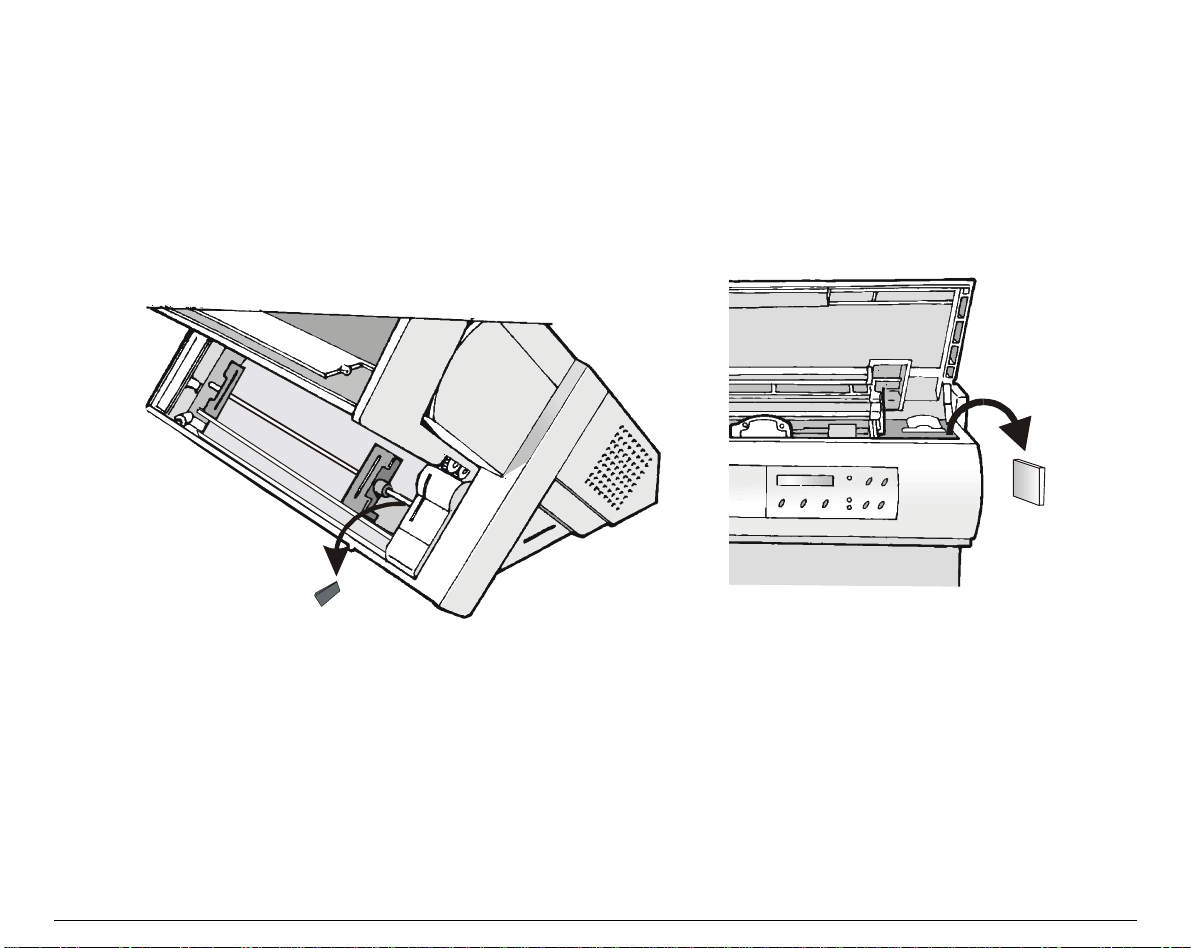
PPrriinntteerr AAsssseemmbbllyy
RReemmoovvaall ooff tthhee SShhiippmmeenntt LLoocckkss
Open all the printer covers and make sure that you remove all the shipment locks from the
printer.
7
Page 15
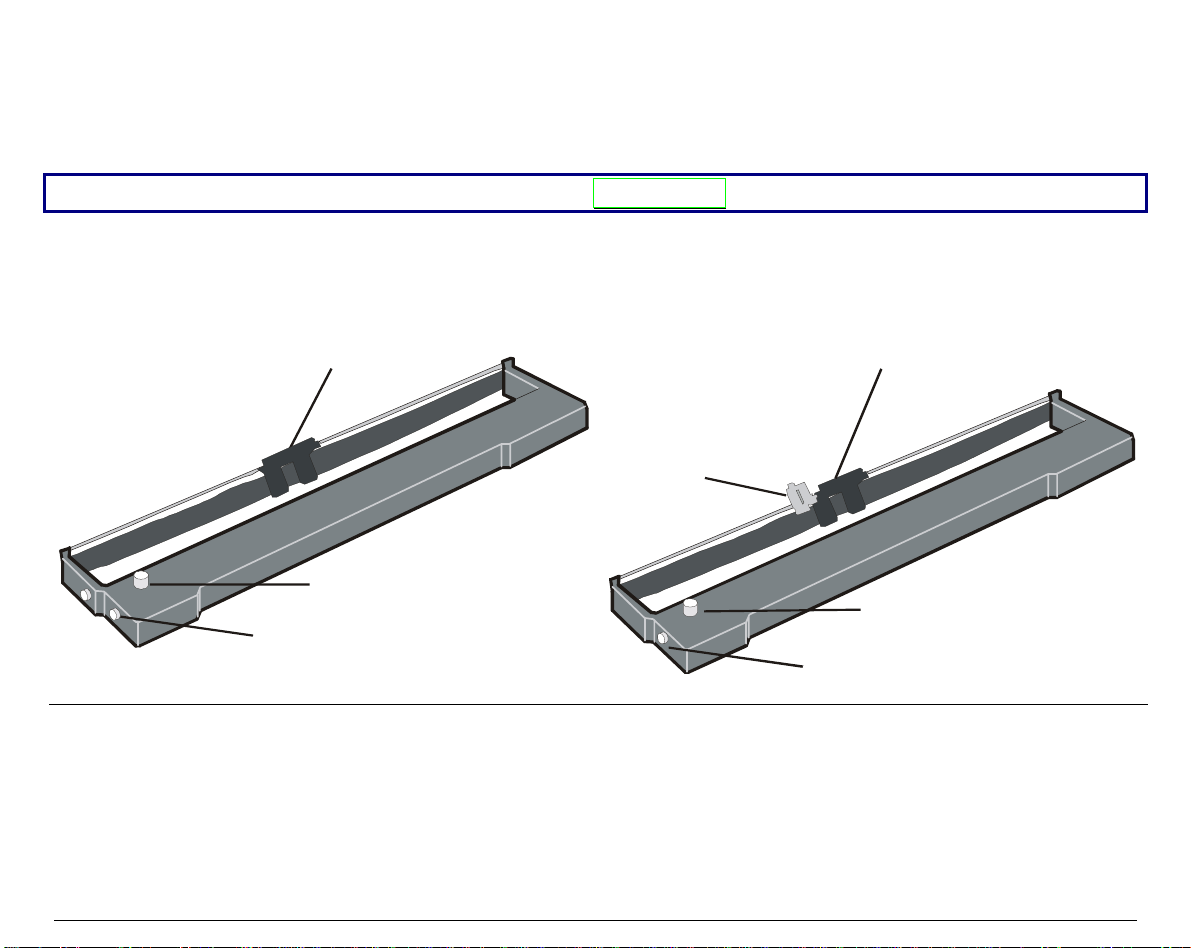
RRiibbbboonn CCaarrttrriiddggee IInnssttaallllaattiioonn
Two types of black ribbon cartridges are available for this printer, depending on whether the
color kit is installed or not.
Make sure that you are using only Compuprint original consumables.
1. Make sure that the printer is turned off.
2. Find the ribb o n cartridge among the accessories.
Ribbon guide
Co lor Kit Guide
Tension Knob
Cartridge Pin
Ribbon gu ide
Tension Knob
C a rtridg e P in
to be used, when the color kit option is not
installed
to be used, when the color kit option is
installed
8
Page 16
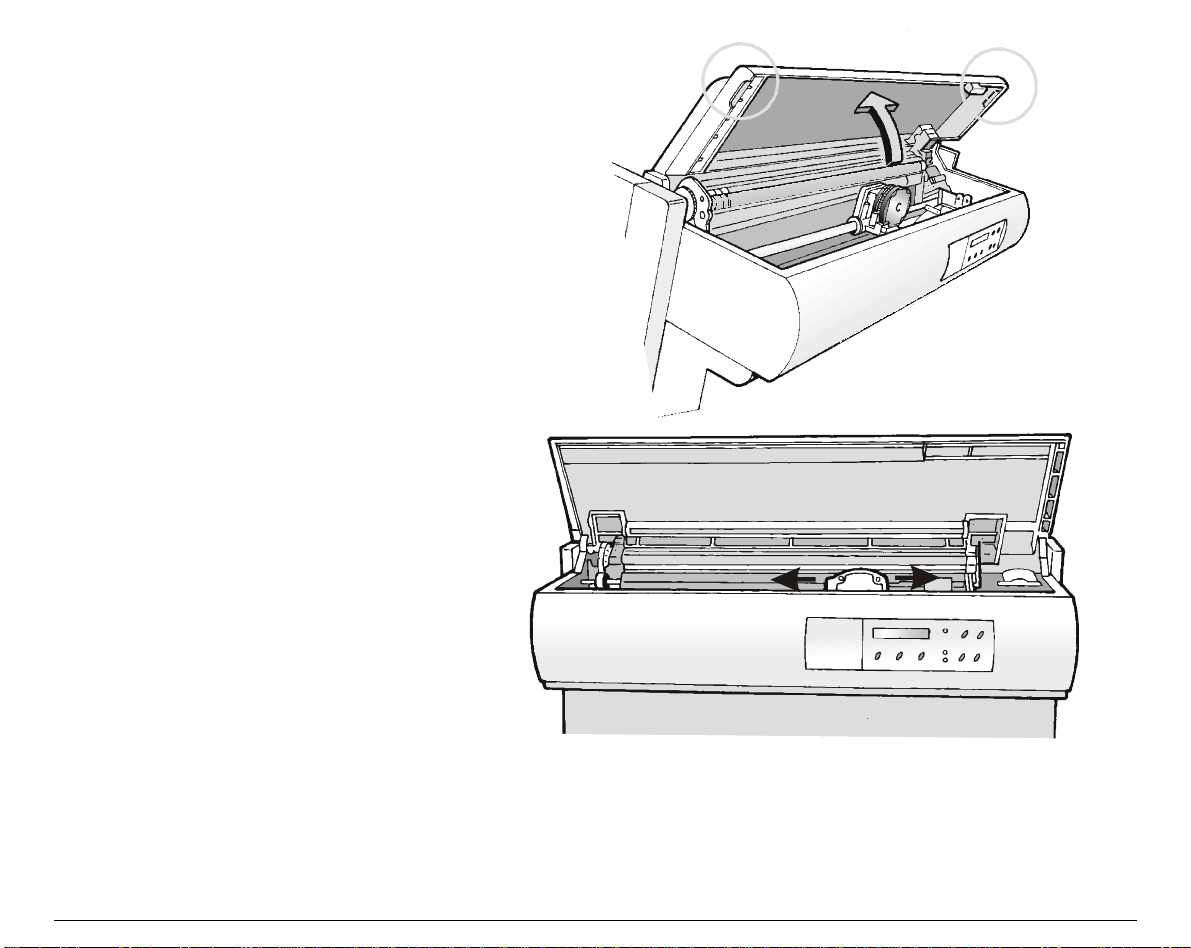
3. Open the top cover using the
small handles on either side of the
top cover.
4. Turn the printer on. The print
carriage prepares for ribbon
cartridge installation.
9
Page 17
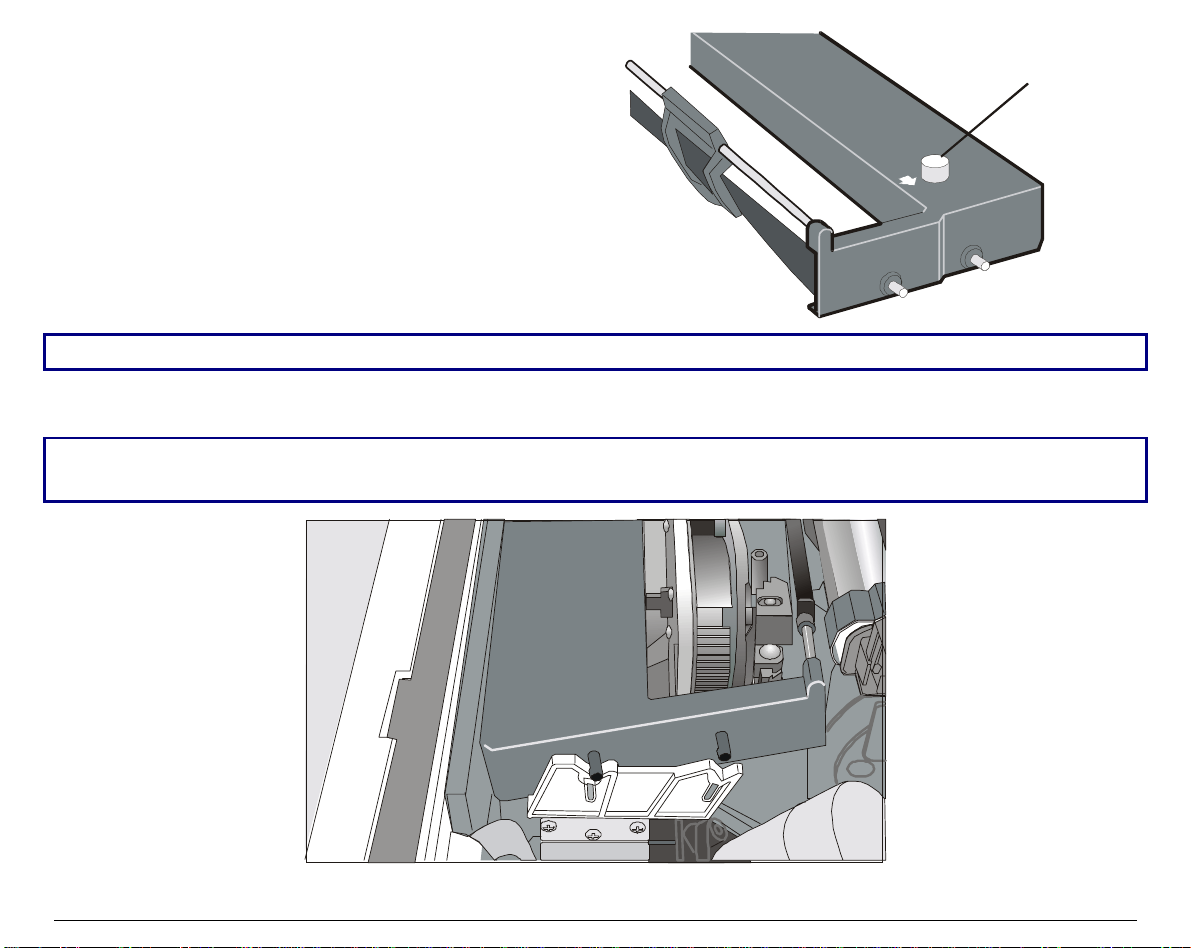
5. Before installing the ribbon cartridge turn
the ribbon winding knob in the arrow
Ribbon Tension
Knob
direction (located on the cartridge) to take up
slack in the ribbon.
To avoid damage to the ribbon, do not turn the winding knob in the wrong direction.
6. Align the cartridge pins with the lockin g grooves on the left and right cartridge supports.
The cartridge (black “Long Life” or color) to be used when the color kit is installed has only one
groove.
10
Page 18
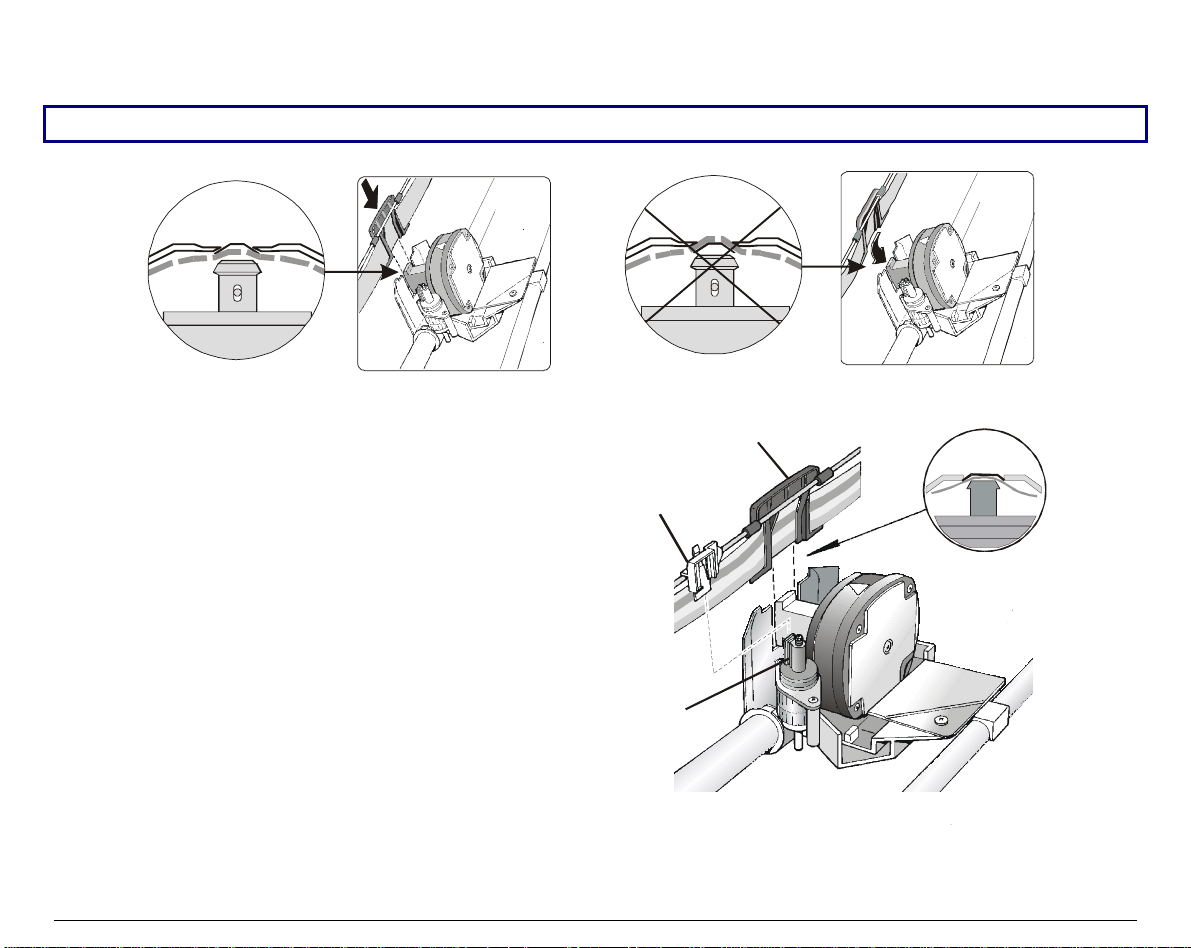
7. Slide and insert the ribbon guide between the print head and the ribbon guide mask holding it
perpendicular to the print head.
Make sure that the ribbon is inserted correctly between the print head and the print head mask.
If the color kit option is installed on your
printer insert the white plastic holder
onto the color kit as shown in the
following figure.
OK
NO
Ribbon G uide
Holder for Color Kit
Color Kit
11
Page 19
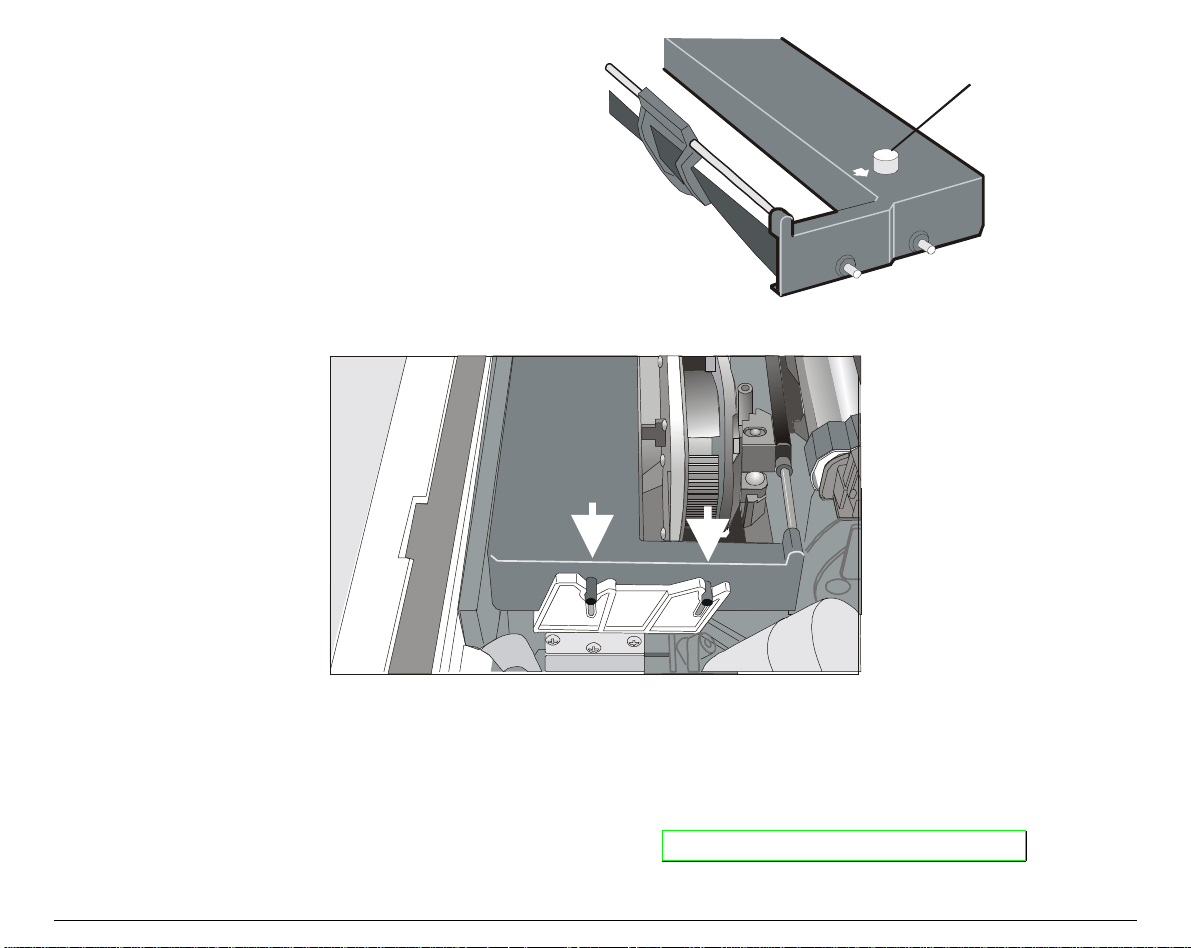
8. Turn the ribbon winding knob in the
arrow direction (located on the
Ribbon Tension
Knob
cartridge) to take up slack in the
ribbon.
9. Push the cartridge down gently until it clips into place at all four locking points.
10. Turn the ribbon winding knob again in the direction of the arrow to take up slack in the
ribbon.
11. To ensure that the ribbon guide runs freely along the ribbon, manually move the print
carriage horizontally .
If you need to replace the used ribbon cartridge, see " Replacing The Ri bbon Cartridge ", later in
this manual.
12
Page 20
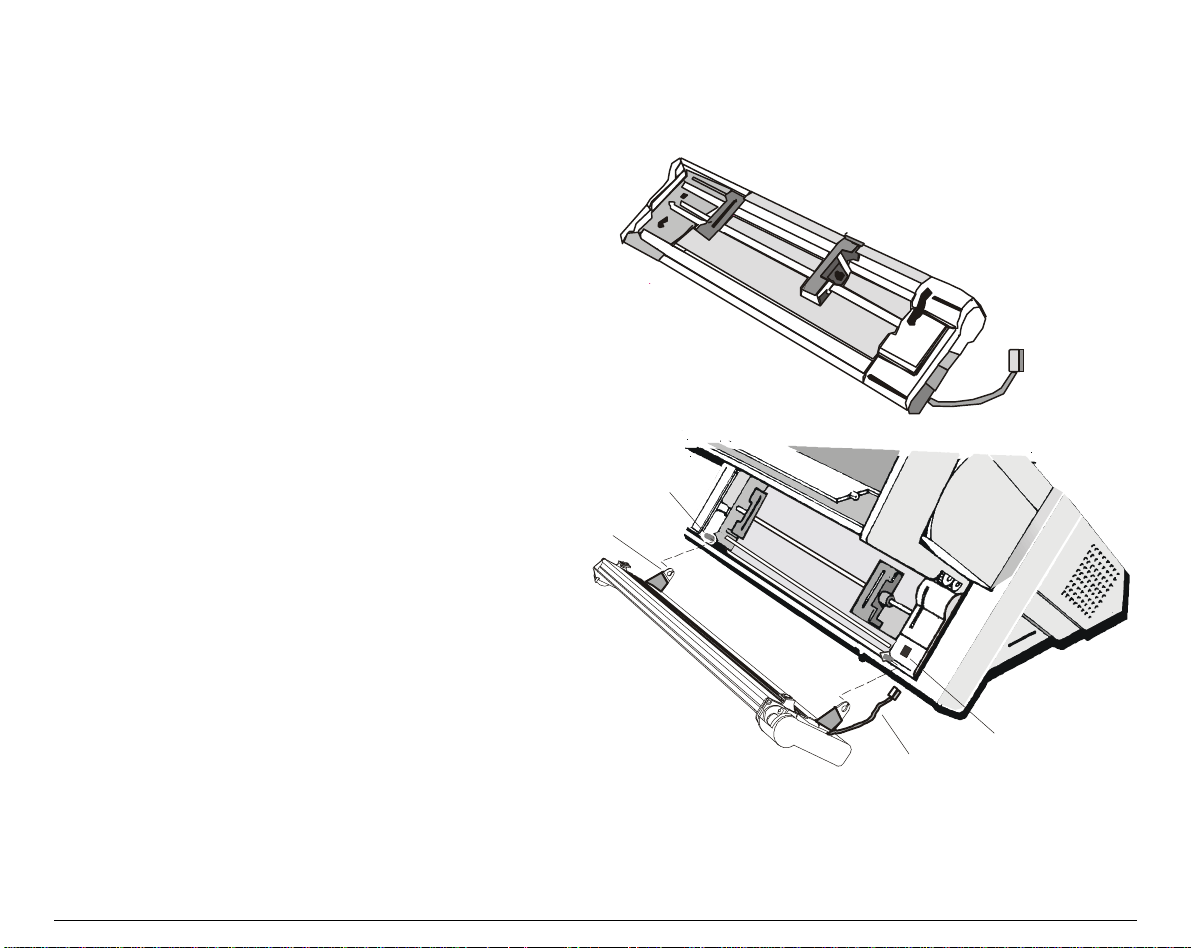
UUppppeerr PPuusshh TTrraaccttoorr IInnssttaallllaattiioonn ((99007788DD pplluuss mmooddeell oonnllyy))
An additional push tractor is provided with the 9078D plus printer. This second push tractor
unit can be installed in front position (on the lower push tractor).
1. Find the upper push tractor among
the accessories.
2. Install the upper push tractor
aligning both its hooks with the
Lower Tractor Pin
lower push tractor pins and
inserting them into the
Uppe r Tr a c to r Hoo k
corresponding pins. Push the upper
tractor until it is fully engaged.
Insert the connector cable in the
electrical connector located in the
lower push tractor.
Co nnector C a ble
Electrical Connector
13
Page 21
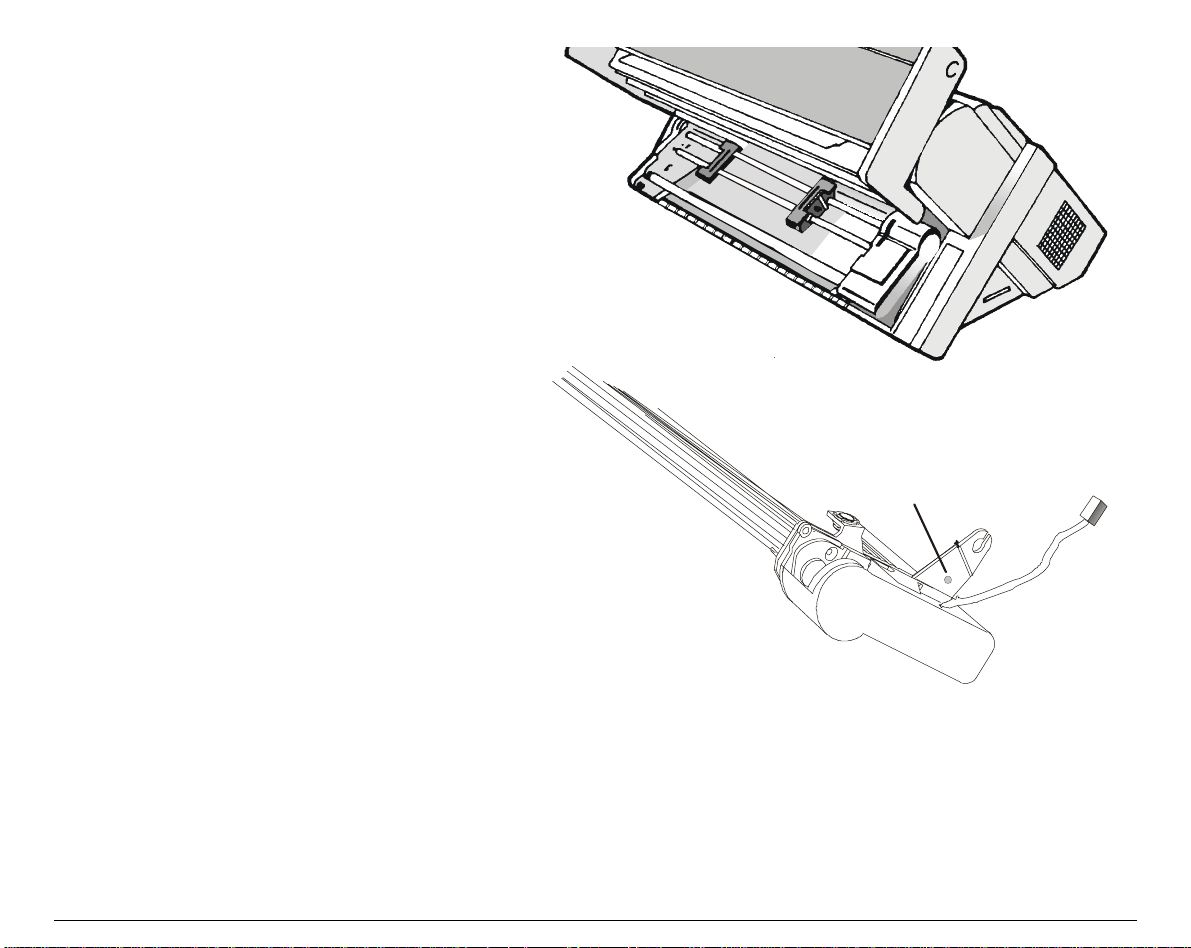
3. The upper push tractor must be
installed as shown in figur e.
4. If you need to remove the upper push
tractor, turn the printer off. Take the
connector cable off and press on the
push buttons (located in the upper
push tractor hooks) to disengage the
tractor.
P u s h Bu tto n
14
Page 22
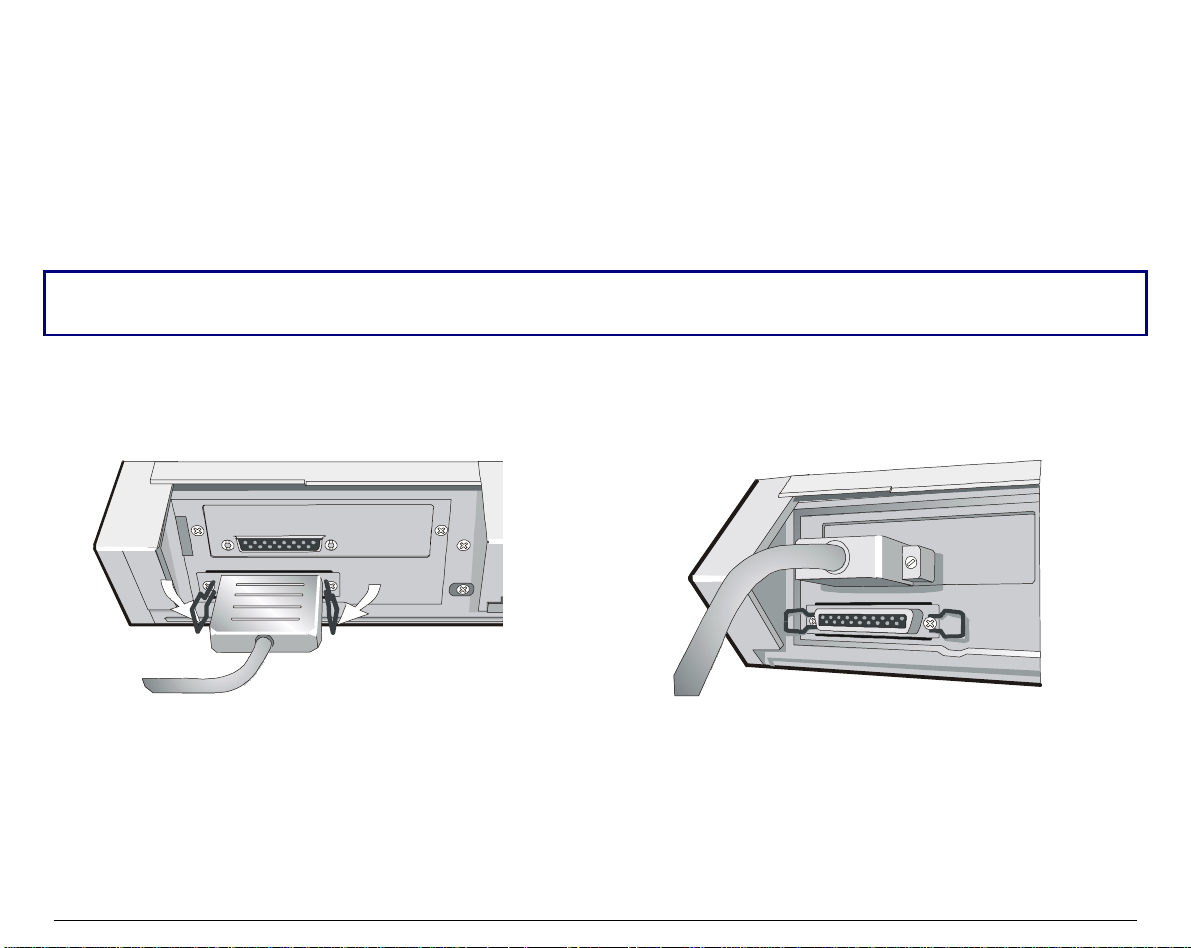
HHoosstt CCoommppuutteerr CCoonnnneeccttiioonn
This printer can be connected to your host computer via two available interfaces. The interface
connectors are located on the rear of the printer.
• A bidirectional IEEE1284 parallel interface
• A RS-232/C or RS-422/A serial interface
Before connecting the interface cable, make sure that the printer and t he host computer are
Insert the parallel interface cable into the parallel connector and fasten it by means of the clips.
Insert the serial interface cable into the serial connector, and fasten it by means of the two
screws (use the screwdriver).
turned OFF .
Parallel interface Serial interface
15
Page 23

SSooffttwwaarree DDrriivveerr SSeelleeccttiioonn
At this point it is necessary to configure your printer for your application package. The
installation procedures depend upon the host environment.
Follow the instructions in the readme file you find on the CD-ROM.
In a WINDOWS 95/98/2000® environment the printer supports the Plug & Play feature.
The printer drivers of all Compuprint printers can be found at the Internet Address
http://www.compuprint.net/driver
16
Page 24

PPoowweerr CCoonnnneeccttiioonn
Make sure that the power outlet matches the power rating of the printer. See th e name plate of th e
In case the power rating does not correspond DO NOT CONNECT THE PRINTER TO THE MAINS.
1. Make sure the power outlet is near the printer location and easily accessible.
2. Make sure that the power switch is in 0
position (OFF).
printer, that you find under the rear ASF cover.
Consult your dealer for help.
Always use a grounded outlet.
17
Page 25

3. Insert the power cable plug into the printer connector and the other power cable end i nto a
convenient outlet (the figure shows the European version).
12
4. If you need to turn the printer on, press the
power switch in the I position (ON).
18
Page 26

SSeelleeccttiinngg tthhee DDiissppllaayy LLaanngguuaaggee
The display messages for this pri nter can be di splayed i n five different lang uages: Engli sh (Default),
French, German, Italian and Spanish. To select the language, that you prefer, pr oceed as follows:
1. Press the
message will be displayed:
2. When you release the
then,
3. Press the ↓ key to enter the setup. The first setup item is displayed:
4. Press the ↓ key until the lan guage firs t level func tion is dis played:
5. Press the → key to pass to the second level functions:
or
6. Press the ↓ key until the s etup lan guage is dis played:
PROGRAM
key and keep it pressed while powering on the printer until the following
RELEASE KEY
PROGRAM
key, the following messages will be displayed :
9078 plus
or
PRINT OUT? NO
LOW. JAM SENS. Y
FUNCTIONS
PAPER OVERLY? NO
SEQUENCE NONE
MENU ENGLISH
9078D plus
for the 9078 plus model
for the 9078D plus model
7. Press the → key to scroll the setup la nguages. When the desired l anguage i s displayed, press the
PROGRAM
in the selected language.
key to select it. The printer exits the setup. From now on the displa y messages appear
19
Page 27
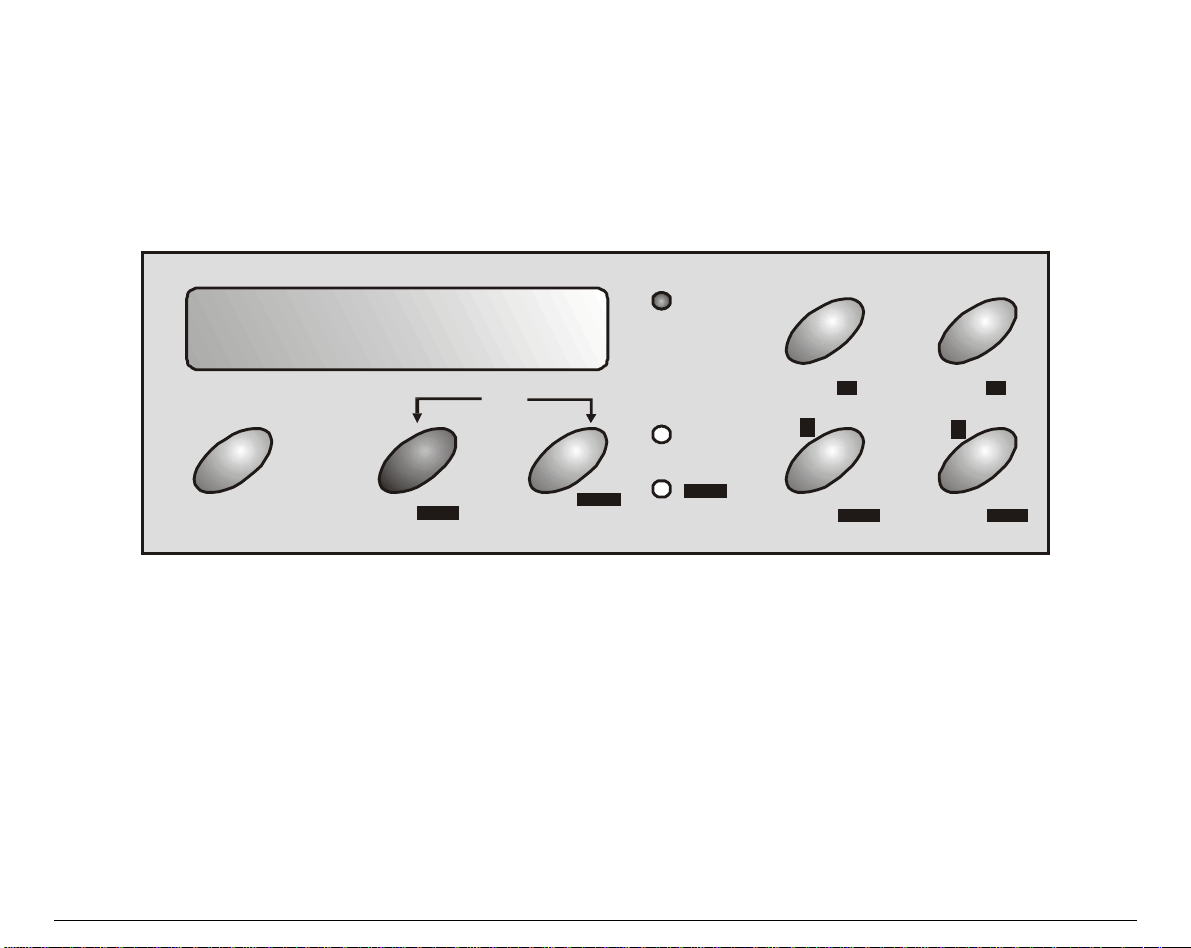
CCoonnffiigguurriinngg tthhee PPrriinntteerr
OOppeerraattoorr PPaanneell PPrreesseennttaattiioonn
The operator panel enables you to perform many of the printer functions including paper path
selections, font selection and the printer setup.
READY
LFLOAD/FF
↓
↑
PARK
ON LINE
PROGRAM
PITCH
QUIET
SHIFT
PROGRAM
SHIFT
↑
MI CRO FEED
↑
MACRO FONT
PAT H
The operator panel consists of:
• A 16 character display (Liquid Crystal Display)
• Three function mode indicators
• Seven function keys
20
Page 28

DDiissppllaayy MMeessssaaggeess
The printer display is used to indicate the printer status or to request an user intervention and
gives the following information:
• when paper is already loaded and the
printer is off line (
READY
indicator unlit):
• when paper is already loaded and the
printer is on line (
READY
indicator lit):
M1 - Lower Push E
Current Macro
Current Paper P ath
where:
M1, M2, M3, M4
ASF1
ASF2
ASF3
LOWER PUSH
UPPER PUSH
PUSH-PULL
LOW.PUSH&MF
PSH-PLL&MF
MANUAL FORM
E, I
M1 - Lower Push
Current Macro
Cu rre nt Em ulation
Indicate which of the four User Macros is currently used.
Indicates which Paper Path i s currently used. The printer displays only the
messages related to the installed dev ices.
LOW.PUSH&MF:
are selected (9078 plus model only).
PSH-PLL&MF:
selected (9078 plus model only).
MANUAL FORM:
only).
This acronym indicates the Emulation currently used. E indicates the
EPSON emulation, whereas I indicates the IBM emulation.
The lower push paper path and manual single sheet path
The push-pull paper path and manual single sheet path are
The manual single sheet path is selected (9078 plus model
Current Paper Path
21
Page 29

• when there is no paper loaded and the
printer is off line (
READY
indicator unlit):
• when there is no paper loaded and the
printer is on line (
READY
indicator lit):
Load Lower Push
Cu rren t Pa pe r Pa th
where:
M1, M2, M3, M4
LOAD ASF1
LOAD ASF2
LOAD ASF3
LOAD LOWER PUSH
LOAD UPPER PUSH
LOAD LOW.PUSH&MF
LOAD MANUAL FORM
LOAD PSH-PLL&MF
LOAD PUSH-PULL
ASF1
ASF2
ASF3
LOWER PUSH
UPPER PUSH
PUSH-PULL
LOW.PUSH&MF
PSH-PLL&MF
MANUAL FORM
M1 - Lower Push
Current Macro
Indicate which of the four User Macros is currently used.
Indicates that the currently selected paper path is out of paper.
The messages are displayed only for the available paper paths, according
to the installed devices.
Indicates which Paper Path is currently used. The printer displays only
the messages related to the installed devices.
LOW.PUSH&MF:
path are selected (9078 plus model only).
PSH-PLL&MF:
are selected (9078 plus model only).
MANUAL FORM:
model only).
The lower push paper path and manual single sheet
The push-pull paper path and manual single sheet path
The manual single sheet path is selected (9078 plus
Current Paper Path
22
Page 30

The following messages appear to indicate other printer conditions or user intervention requests.
The list is in alphabetical order:
Message Description
COVER OPEN
CLOSE COVER
EJECTING
LOAD ASF1
LOAD ASF2
LOAD ASF3
LOAD LOWER PUSH
LOAD LOW.PUSH&MF
LOAD MANUAL FORM
LOAD PSH-PLL&MF
When the printer cover is not closed correctly, the buzzer sounds and the
display shows alternately these two messages.
The printer is ejecting the paper out of the printer.
These messages are displayed when the corresponding paper path is out of
paper.
The printer displays only the messages related to the installed
devices.
LOW.PUSH&MF
PSH-PLL&MF
= Lower push and manual paper path.
= Push-Pull and manual paper path.
LOAD PUSH-PULL
LOAD UPPER PUSH
LOCKED MENU
When the access to the Printer Setups has been locked at the power on,
the printer displays this message.
MACRO CHANGING
MICRO FEED DOWN ↓
MICRO FEED UP ↑
OPER. INTERRUPTED
The macro has been changed and the printer is updating the settings.
The paper is fed in microsteps downwards when pressing the arrow key.
The paper is fed in microsteps upwards when pressing the arrow key.
This message is displayed if th e
SHIFT
key has been pressed to interrupt a
park procedure.
PARKING
PATH CHANGING
PRESS A KEY
The printer is parking the fanfold paper.
The path has been changed and the printer is updating the settings.
The NVM has been changed. Press any key to set the pr inter.
NVM CHANGED
QUIET PRINT OFF
QUIET PRINT ON
Printing at normal noise level.
Printing at reduced noise level
23
Page 31
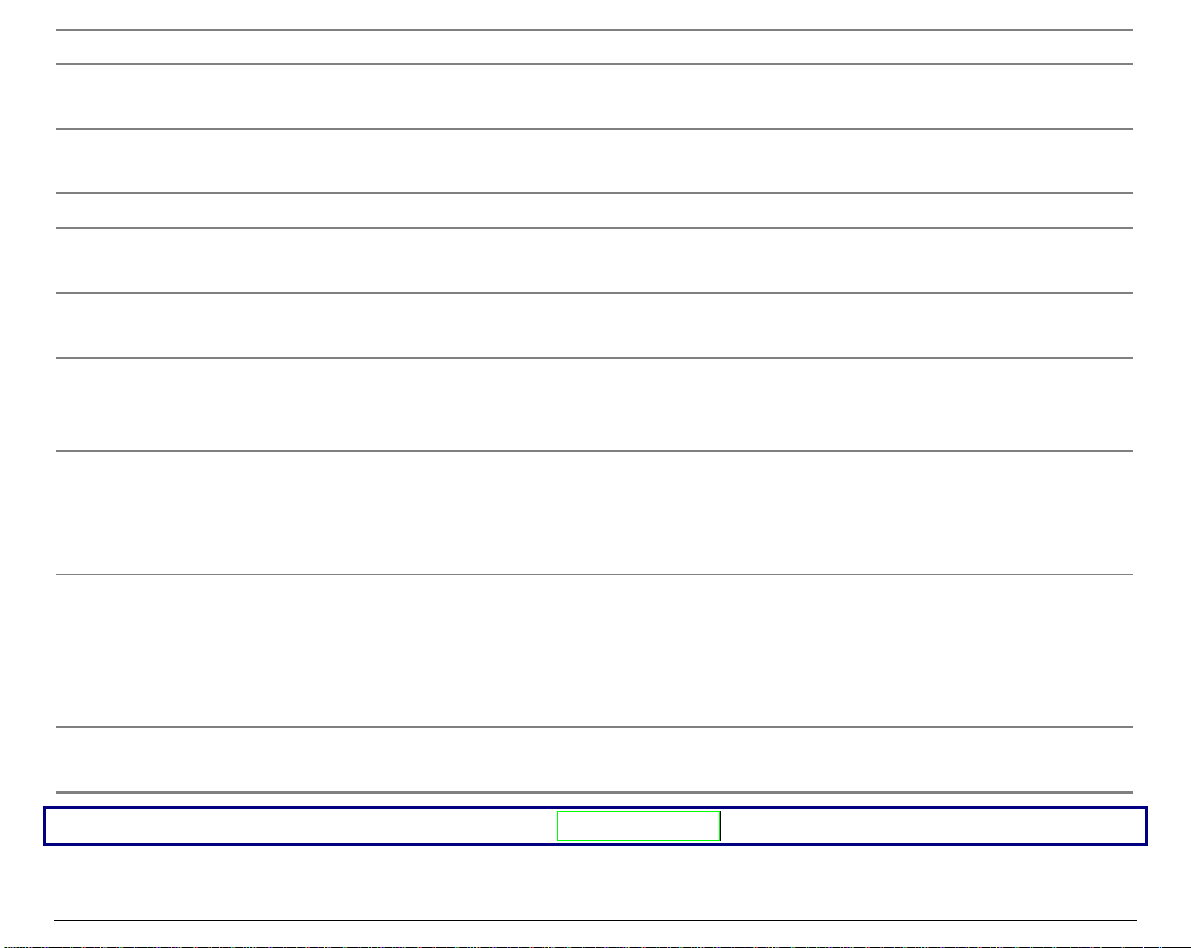
Message Description
RELEASE KEY
This message is displayed when you can release the
Self-test selection or in the Power-on Configuration procedure.
RESET & BREAK
When the input buffer is cleared an a break (250 msec .) on a ser ial
interface is sent pressing the
SELF TEST
SHIFT FUNCTION
The printer is printing the self-test page.
This message appears to indicate that the Shift functions of the operator
panel keys have been selected pressing the
TEAR IF NECESS.
PARK PAPER
TEAR IF NECESS.
EJECT PAPER
These messages are displayed when the printer receives a paper parking
command. Tear off the fanfold then press the
These messages are displayed when the printer receives a paper parking
command and the TEAR NO is selected for the tear-off function. Tear off
the fanfold then press the
TEAR OFF PAPER
PARK PAPER
These messages are displayed when the printer receives a paper parking
command but was not able to execute it, because the paper to be parked is
longer than 18 inch. Tear off the fanfold paper and then press the
key to park the paper.
TEAR OFF PAPER
EJECT PAPER
These messages are displayed when the printer receives a paper ejecting
command (TEAR NO has been selected for the tear-off function) but was
not able to execute it, because the paper to be ejected is longer than 18
inch. Tear off the fanfold paper and then press the
paper.
UNLOCKED MENU
When the access to the Printer Setups has been unlocked at the power on,
the printer displays this message.
PROGRAM
key to park the paper.
PARK
and then the
SHIFT
PARK
PROGRAM
ON LINE
key in the
keys.
key.
key to park the paper.
PARK
key to eject the
PARK
For the error messages see "Error Handling" later in this manual.
24
Page 32

IInnddiiccaattoorrss
READY
PROGR AM
SHIFT
Lit when the printer can receive and print data (printer online).
Blinks when there is data in the buffer and the printer is offline.
Unlit, when the printer is disabled and the buffer does not contain any
data, or during the initialization, setup or tests.
Blinks when one of the printer setup procedures has been selected:
Program Configuration or Power-On Configuration.
Lit when the alternate function of the keys has been enabled pressing the
key.
SHIFT
25
Page 33

FFuunnccttiioonn KKeeyyss
The function keys are enabled, when the printer is offline (
have three functions each.
Normal Function
The normal function of the keys does not require previous action to select it.
This function is indicated in black characters beside the function keys.
Shift Function
The alternate function is selected pressing the
The alternate functions of the keys are described on the gray areas beside the
keys. The
This function is not enabled, if the printer is in setup mode.
SHIFT
indicator is lit and the display shows SHIFT FUNCTION.
Program Function
The program function is selected pressing the
• If you press the key while powering on the printer, the Power-On
Configuration is selected.
• Pressing the key when the printer is enabled without printing or disabled
(
READY
indicator unlit), the Program Setup is selected.
In the Program Setup mode only the four arrow keys and the
enabled.
READY
indicator unlit). The function key s
SHIFT
PROGRAM
key.
key, where:
PROGRAM
key are
When the printer is in setup mode, the
PROGRAM
indicator blinks.
26
Page 34

ON LINE Key
ON LINE
Normal
Function
Enables or disables the printer.
• If this key is pressed while powering the printer on, the self test is
printed; the printout is stopped pressing this key again.
• In an error condition, once the error cause has been removed, press
this key to enable the printer.
• If the Tear-Off Function in the Program Setup is set to Manual,
press this key to position the paper for the Tear-Off.
Program
Function
Pressing this key, the input buffer is cleared an a break (250 ms ec.) on
a serial interface is sent. The message RESET & BREAK is displayed.
PROGRAM Key
PROGRAM
Normal
Function
Enables the printer setups as follows:
• Pressing this key while powering on the printer, the Power-On
Configuration is selected.
• Pressing this key when the printer is enabled without printing or
disabled (
READY
indicator unlit), the Program Setup is enabled.
PITCH
Shift
Function
Program
Function
Selects the pitch to be used with the currently selected font. The
selected pitch is valid until th e printer is tur ned off .
Exits the current printer setup. See also “Leaving the Printer Setups”,
later in this section.
27
Page 35

SHIFT Key
SHIFT
Normal
Function
If no printing data are in the print buffer, pressing the
The display then shows SHIFT FUNCTION to indicate that the Shift
Shift Function Disables the alternative key functions.
LOAD/FF Key
LOAD/FF
Normal
Function
Enables the alternative key functions.
If the printer is receiving print data, press the
pressing the
SHIFT
key.
ON LINE
key before
SHIFT
key, the
printer goes offline.
Function of the keys is enabled.
May be used to abort paper parking procedure. See also “How to Handle
the Paper Parking”, later in this manu al.
If pressed after the
PARK
key, the parking procedure is interrupted.
Executes a Form Feed (FF): when paper is loaded into the printer, it
advances to the following page; if no paper is loaded, it is positioned for
printing.
↑
Shift Function Moves the paper forward in microsteps. Keeping the key pressed the
paper is moved continuously at increasing speed.
↑
Program
Scrolls the parameters of the functions or macros backwards.
Function
28
Page 36

LF Key
LF
Normal
Function
↓
↓
Shift Function Moves the paper backward in microsteps. Keeping the key pressed the
Program
Function
MACRO Key
MACRO
Normal
Function
PATH
←
Shift Function Selects one of the paper paths. The parameters of the displayed path are
Program
Function
FONT Key
Performs a line feed according to the current line spacing settings.
paper is moved continuously at increasing speed.
Scrolls the setup and macro functions forward.
Selects one of the user macros (Macro 1, Macro 2, Macro 3 or Macro 4). If
you want to select the displayed macro, wait for 2 seconds without
pressing any key and the par ameters of this macr o will be set .
set pressing the
SHIFT
key or waiting for 2 seconds without pressing any
key.
Scrolls the setup and macro functions backward.
FONT
PARK
→
Normal
Function
Selects the font to be used with the currently selected pitch. The selected
font is valid until the printer is tur ned off .
Shift Function Parks the paper in the currently selected paper path.
Program
Scrolls the setup and macro functions forward.
Function
29
Page 37

Key Combinations
PROGRAM + SHIFT
ONLINE + MA CR O + SH IFT
Normal
Function
Normal
Function
When the printer is on line without printing or
printing data (
READY
indicator lit) or when the
printer is unable to receive and print da ta but there
is still data in the input buffer (
READY
indicator
blinks) press these two keys contemporaneously, the
printing noise level toggles between normal (QUIET
PRINT OFF) and reduced noise level (QUIET PRINT
ON). When the printer is off line (
READY
indicator
unlit), the printing noise level function is disabled.
Lock or unlock the access to the printer setups. See
later “How to Lock/Unlock the Access to the Printer
Setups” section.
30
Page 38
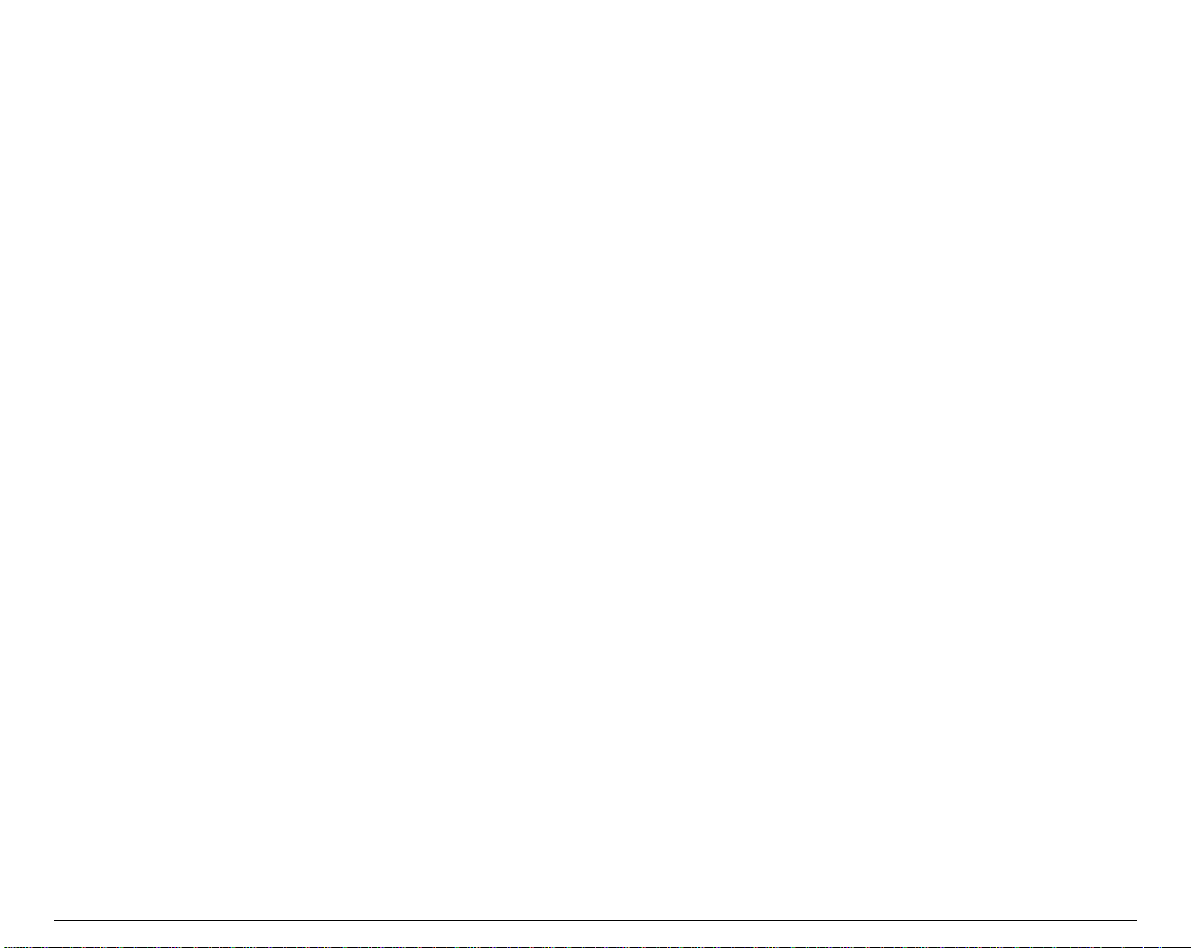
PPrriinntteerr SSeettuuppss
The main printer setup parameters can be sel e cted via the operator panel. The setup parameters are
divided into two printer setups, the Power-O n Configuration, that allows a complete configuration at
installation time according to the hardware and the emulation types, and the Program Setup, that
allows you to set the functions that are the most useful in your daily job. This settings can be selected
when the printer is online without printing or offline (
stored in the NVM.
READY
indicator unlit). These setting s can be
EEnntteerriinngg tthhee PPrriinntteerr SSeettuuppss
• Press the
message is displayed to select the Power-On Configuration.
• Press the
unlit) to select the Program Setup .
PROGRAM
PROGRAM
key and keep it pressed at the printer power on until the RELEASE KEY
key when the printer is online without printing or offline (
MMoovviinngg wwiitthhiinn tthhee PPrriinntteerr SSeettuuppss
The arrow keys ↑, ↓, ← , → are used to move within the different functions inside the Printer Setups.
See the following description of the setup items.
READY
indicator
31
Page 39
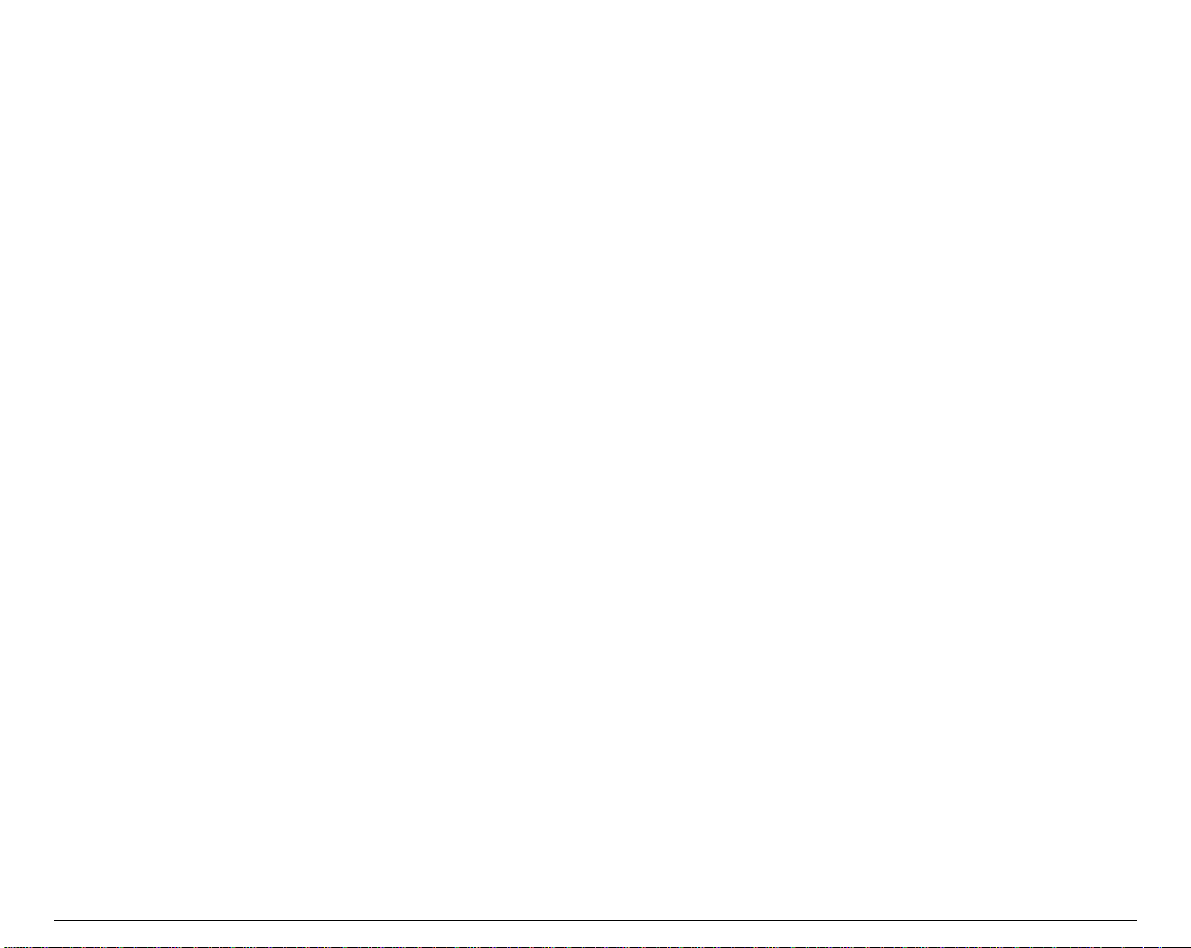
LLeeaavviinngg tthhee PPrriinntteerr SSeettuuppss
• Pressing the
the new settings will be automatically saved.
PROGRAM
key in the Power-On Configuration the printer exits from the setup and
• Pressing the
values set:
STORE? QUIT
STORE? SAVE
STORE? CURRENT
Press the → or ← keys to scan these selections forwa rd and backwards. When the desired setting is
displayed, press the
PROGRAM
PROGRAM
key in the Program Setup, the following choice is offered to store the
The new settings are not activated and the old settings remain valid.
The new settings are stored permanently in the NVM (Non Volatile
Memory).
The new settings remain valid until the p rinter is tur ned off .
key to exit from the Setup.
32
Page 40

PPoowweerr--OOnn CCoonnffiigguurraattiioonn
The default values of the various functions are indicated in bold.
EEnntteerriinngg tthhee PPoowweerr--OOnn CCoonnffiigguurraattiioonn
1. Make sure that the printer is turned off.
2. Press and hold the
message is displayed. As soon as the
displayed:
then,
The following figure shows the structure of the Power-On Config uration and how to move inside the Setup.
PROGRAM
key pressed while powering on the printer until the RELEASE KEY
PROGRAM
9078 plus or 9078D plus
key gets released, the following message will be
PRINT OUT? NO
33
Page 41
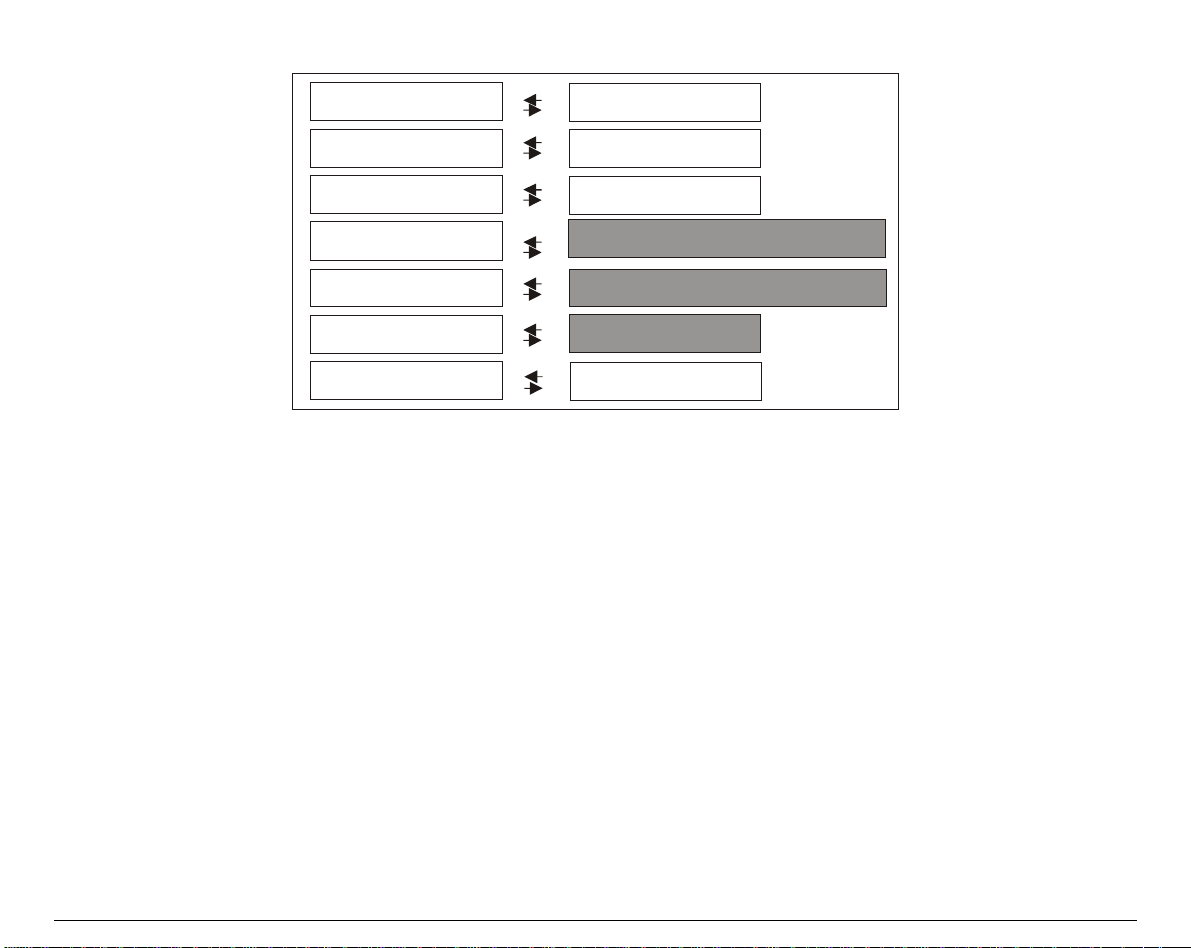
Main Structure
Print o u t? N O
Low. Jam Sens. Y
Upp. Jam S ens. Y
Pa ra ll Interfac e
Se rial Inte rfac e
Functions
Back to M F G ? N O
Print out? YES
Low. Jam Sens. N
Upp. Jam S ens. N
Pa rallel Interfac e S ettings
Se rial Inte rfac e Settings
Functions Block
Back to MFG? YES
The functions concerning the interfaces group the parameters for the configuration of the
interfaces.
The setup item Functions groups the following printer functions:
• Paper overlay (9078 plus model only),
• Paper loading sequence,
• Buzzer setting,
• Quick cut sheet loading (9078 plus model only),
• Ribbon type,
• Code bar density,
• Text printing direction,
• Graphics printing direction,
• Bar code printing direction,
• Paper path at power on,
• Language of the display messages.
34
Page 42

Printout of the Printer Settings
PRINT OUT? NO
↓
LOW.JAM SENS.Y
→
or ←
PRINT OUT? YES
PRINT OUT? N O
PRINT OUT? Y ES
The Setup is not printed.
The printer setup is printed showing the currently selected values. The printout
starts as soon as you select this value.
Enable/Disable Lower Tractor Jam Sensor
PRINT OUT? NO
↑
LOW. JAM SENS. Y
LOW. JAM SENS. N
↓
UPP. JAM SENS. Y
LOW. JAM SENS. Y
LOW. JAM SENS. N
→ or ←
→ or ←
Enables the paper jam sensor located in the Lower Push Tractor.
Disables the paper jam sensor located in the Lower Push Tractor.
When the cutter option is used, the jam sensor should be enabled for higher cut precision.
35
Page 43

Enable/Disable Upper Tractor Jam Sensor (only 9078D model)
LOW. JAM SENS. Y
↑
UPP. JAM SENS. Y
UPP. JAM SENS. N
↓
PARALL INTERFACE
UPP. JAM SENS. Y
UPP. JAM SENS. N
→ or ←
→ or ←
Enables the paper jam sensor located in the Upper Push Tractor.
Disables the paper jam sensor located in the Upper Push Tractor.
When the cutter option is used, the jam sensor should be enabled for higher cut precision.
36
Page 44

Parallel Interface
This menu defines the use of the parallel interfa ce and is structured according to the interface
specific parameters.
Parallel Interface Parameters
P a rall.Interfa ce
Serial Inte rfac e
1284 Bidir. I/F
Select-In Host
Data Bits 8
D e di c . B u ffe r 2 K
Emul EPSON
Cha r. Se t ...
Na tion ...
Auto LF ...
C X Par allel I/F
Select-In On
Data Bits 7
D e di c . B u ffe r ...
Emul. IBM ...
Cha r. Se t ...
Na tion ...
Auto CR ...
A u to LF .. .
20 C PI IB M ...
37
Page 45

Setting the Interface Parameters
Interface Type
UPP. JAM SENSOR Y PARALL INTERFACE
↓
↑
PARALL INTERFACE
CX PARALLEL I/F
↓
SERIAL INTERFACE SELECT-IN HOST
1284 BIDIR i/F
CX PARALLEL I/F
→
Bidirectional IEEE 1284 parallel interface.
Centronics type parallel interface (monodirectional)
1284 BIDIR I/F
↓
Setting the Select-In Signal
1284 BIDIR. I/F
↑
SELECT-IN HOST
SELECTIN ON
↓
DATA BITS 8
→
or ←
→ or ←
SELECT-IN ON
The SELECT-IN signal of the parallel interface is ignored and treated always as
ON.
SELECT-IN HOST
The printer checks the SELECT-IN signal coming from the host.
→
→
or ←
or ←
38
Page 46

Number of Data Bits
SELECT-IN HOST
↑
DATA BITS 8
DATA BITS 7
↓
DEDIC.BUFFER 2K
→ or ←
→ or ←
Selection of the number of data bits: 7 or 8
Input Buffer Size
DATA BITS 8
↑
DEDIC.BUFFER 256
DEDIC.BUFFER 2K
DEDIC.BUFFER 12K
DEDIC.BUFFER 32K
DEDIC.BUFFER 64K
↓
EMUL. EPSON LQ
→ or ←
→ or ←
→ or ←
→ or ←
→ or ←
Selects the input buffer size. If the input buffer is set to 64K, the DLL is not available.
39
Page 47

Printer Emulation
DEDIC.BUFFER 2K
↑
EMUL. EPSON LQ
EMUL. IBM XL24
EMUL. IBM XL24AGM
EMUL. IBM 2391
↓
CHAR. SET CS2
EMUL. EPSON LQ
EMUL. IBM XL24
EMUL. IBM XL24AGM
EMUL. IBM 2391
EPSON Character Sets
EMUL. EPSON LQ
↑
CHAR. SET CS1
CHAR. SET CS2
CHAR. SET ITALIC
↓
NATION CP437
→ or ←
→ or ←
→
or ←
→ or ←
The printer uses the EPSON LQ 1050/2550 emulation.
The printer uses the IBM Proprinter XL24e emulation.
The printer uses the IBM Proprinter XL24 AGM emulation.
The printer uses the IBM Personal 2391+ emulation.
→ or ←
→ or ←
→ or ←
These items select the character set to be used in EPSON emulation.
40
Page 48

IBM Character sets
EMUL. IBM xxx
↑
CHAR. SET CS1
CHAR. SET CS2
↓
NATION CP437
→ or ←
→ or ←
These items select the character set to be used in IBM Proprinter emulation.
EPSON National Character sets
CHAR. SET CS2
↑
NATION CP437
NATION ...
NATION LATIN A1
↓
AUTO LF NO
→ or ←
→ or ←
→ or ←
The following national character sets are available:
CP 437
CP 857 CP 858 CP 860 CP 862 CP 863 CP 864 CP 865 CP 866
CP 867 CP 876 CP 877 CP 1250 CP 1251 CP 1252 GOST TASS
MAZOWIA ISO 8859/1 ISO 8859/2 ISO 8859/3 ISO 8859/4 ISO 8859/5 ISO 8859/6 ISO 8859/7
CP437 G 96 GREEK CP850 CP851 CP 852 CP 853 CP 855
ISO 8859/8 ISO 8859/9 ISO 8859/15 USA FRANCE GERMANY ENGLAND DENMARK1
SWEDEN ITALY SPAIN1 JAPAN NORWAY DENMARK2 SPAIN2 LATIN A1
The CP 858 and ISO 8859/15 character sets contain the Euro character.
41
Page 49

IBM National Character Sets
CHAR. SET CS2
↑
NATION CP437
NATION ...
NATION 8859/15
↓
AUTO CR NO
→ or ←
→ or ←
→ or ←
The following national character sets can be selected:
CP 437
CP 857 CP 858 CP 860 CP 862 CP 863 CP 864 CP 865 CP 866
CP 867 CP 876 CP 877 CP 1250 CP 1251 CP 1252 GOST TASS
MAZOWIA ISO 8859/1 ISO 8859/2 ISO 8859/3 ISO 8859/4 ISO 8859/5 ISO 8859/6 ISO 8859/7
ISO 8859/8 ISO 8859/9 ISO 8859/15
CP437 G 96 GREEK CP850 CP851 CP 852 CP 853 CP 855
The CP 858 and ISO 8859/15 character sets contain the Euro character.
42
Page 50

CR Code Behavior
These items are displayed only if the IBM emulation is selected.
NATION xxx
↑
AUTO CR NO
AUTO CR YES
↓
AUTO LF NO
AUTO CR NO
→ or ←
→ or ←
No automatic carriage return is performed after a LF, VT or ESCJ code.
AUTO CR YES
The printer performs an automatic carriage return after a LF, VT or ESCJ code .
LF Code Behavior
AUTO CR NO
or
NATION CP437
↑
AUTO LF NO
AUTO LF YES
AUTO LF HOST
↓
20 CPI IBM NO
or
PARALL INTERFACE
AUTO LF NO
AUTO LF YES
AUTO LF HOST
→ or ←
→ or ←
→ or ←
No Automatic LF after CR.
Automatic LF after CR.
Only in EPSON emulation. The printer checks the AUTOFEEDXT signal coming
from the host and executes an automatic LF after CR, if the signal is low.
43
Page 51
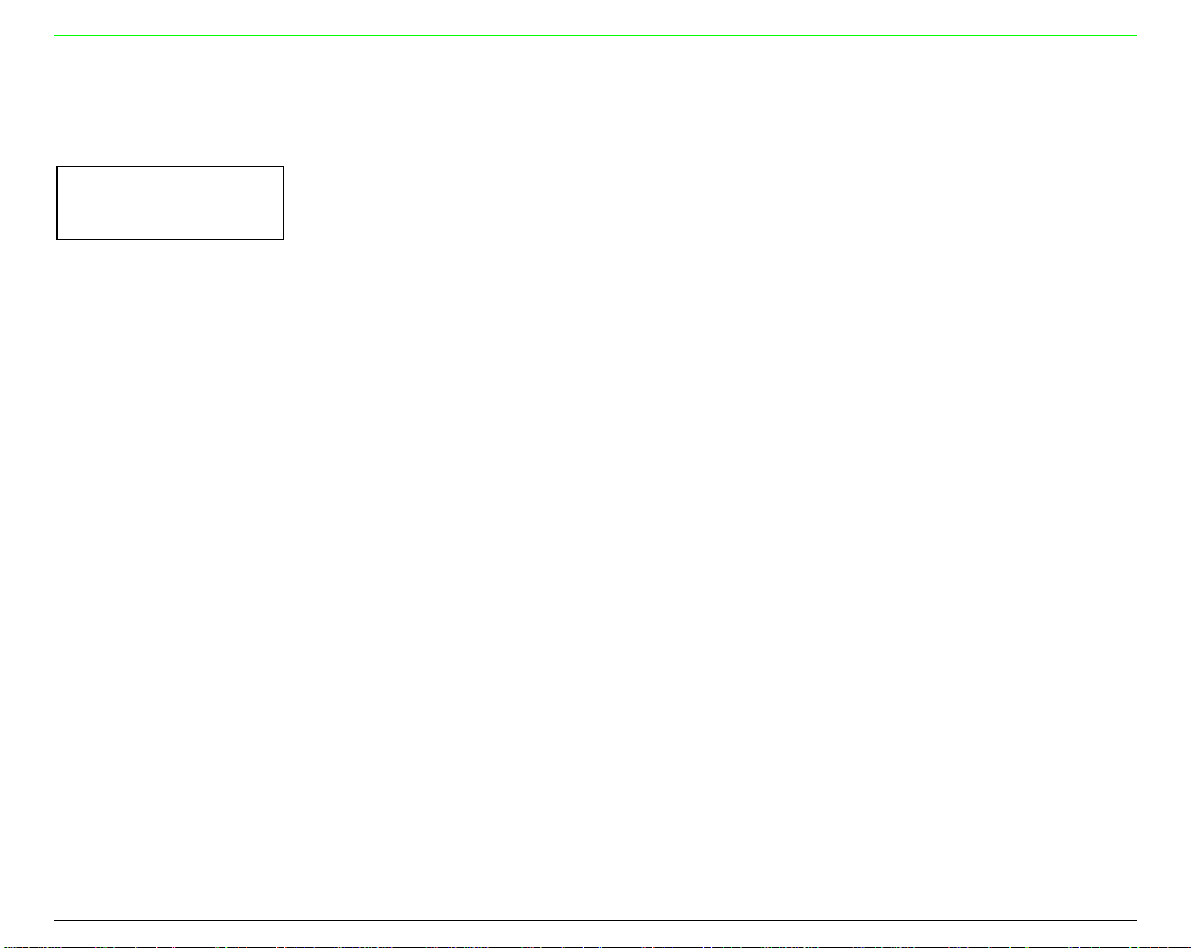
IBM Compressed Printing
These items are displayed only, if the IBM emulation is selected.
AUTO LF NO
↑
20 CPI IBM NO
20 CPI IBM YES
↓
PARALL INTERFACE
20 CPI IBM NO
20 CPI IBM YE S
The compressed printing is performed at 17,1 cpi.
The compressed printing is performed at 20 cpi.
→ or ←
→ or ←
44
Page 52

Serial Interface
This menu defines the use of the serial interface and is structured according to the interface
specific parameters.
Serial Interface Parameters
Se rial Inte rfac e
Serial I/F No
Baud 9600
Da ta B its 8
Parity None
Hand shak e D TR
Connection Local
Dedic. Buffer 2K
Emul. EPSON
Ch ar. Set ...
Na tion ...
Au to LF ...
Serial I/F ...
Ba ud ...
Da ta B its 7
Pa rity ...
Hand shak e Xon /Xof
C o nnect. Rem ote
Dedic. Buffer ...
Emul. IB M ...
Ch ar. Set...
Na tion ...
Auto CR ...
A uto L F .. .
20 C PI IBM ...
Functions
45
Page 53

Setting the Interface Parameters
Interface Type
PARALL INTERFACE
↑
SERIAL INTERFACE
↑
SERIAL INTERFACE
→
SERIAL I/F 232
SERIAL I/F 422
↓
SERIAL I/F NO
↓
→ or ←
→ or ←
→ or ←
FUNCTIONS BAUD 9600
SERIAL I/F NO
The serial interface is disabled
SERIAL I/F 232 Defines the usage of the serial interface RS-232/C
SERIAL I/F 422 Defines the usage of the serial interface RS-422/A
46
Page 54

Baud Rate
SERIAL I/F NO
↑
BAUD 300
BAUD 600
BAUD 1200
BAUD 2400
BAUD 4800
BAUD 9600
BAUD 19200
BAUD 38400
↓
→ or ←
→ or ←
→ or ←
→ or ←
→ or ←
→ or ←
→ or ←
→ or ←
DATA BITS 8
The baud rate is selected in bits per second. The above values can be selected.
Number of Data Bits
BAUD 9600
↑
DATA BITS 8
DATA BITS 7
↓
PARITY NONE
→ or ←
→ or ←
Selection of the number of data bits: 7 or 8.
47
Page 55
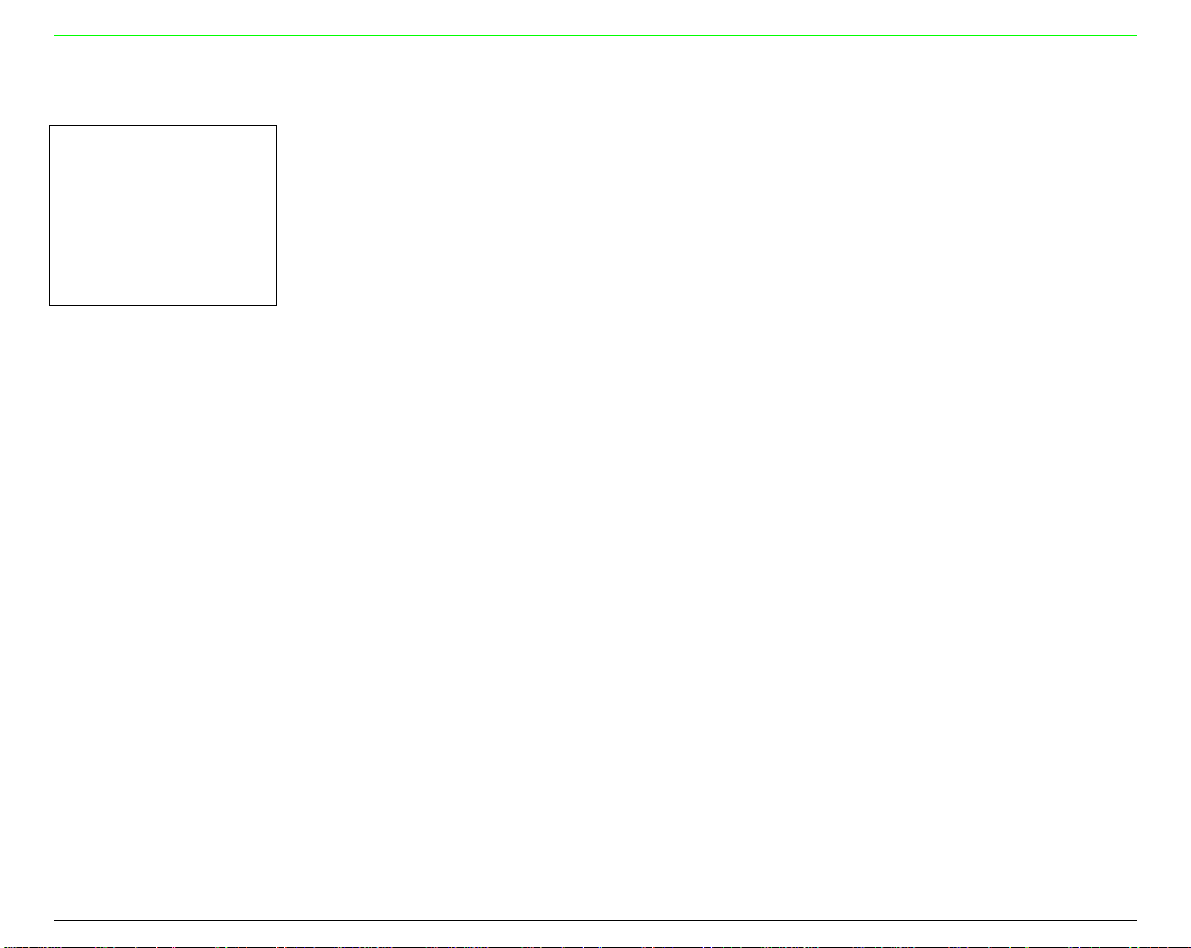
Parity Check
DATA BITS 8
↑
PARITY NONE
PARITY ODD
PARITY EVEN
PARITY MARK
PARITY SPACE
↓
HANDSHAKE DTR
PARITY NONE
Data does not have a parity bit, i.e. 8 bit data are transferred and the parity check
is disabled.
PARITY ODD
PARITY EVEN
PARITY MARK
PARITY SPACE
Parity check is enabled for odd parity.
Parity check is enabled for even parity.
Parity check is disabled and the transmitted parity bit is always a Mark.
Parity check is disabled and the tr ansmitted p arity bit is always a Sp ace.
→ or ←
→ or ←
→ or ←
→ or ←
→ or ←
48
Page 56

Handshake Protocol
PARITY NONE
↑
HANDSHAKE DTR
HANDSHAKE XONXOF
↓
CONNECTION LOCAL
HANDSHAKE DTR
HANDSHAKE XONXOF
→ or ←
→ or ←
The Handshake is performed using the DTR Protocol.
The Handshake is performed using the XON-XOFF Protocol.
Connection Type
HANDSHAKE DTR
→ or ←
→ or ←
↑
CONNECTION LOCAL
CONNECT. REMOTE
↓
DEDIC.BUFFER 2K
Selects the connection type: local or remote.
49
Page 57

Input Buffer Size
DATA BITS 8
↑
DEDIC.BUFFER 256
DEDIC.BUFFER 2K
DEDIC.BUFFER 12K
DEDIC.BUFFER 32K
DEDIC.BUFFER 64K
↓
EMUL. EPSON LQ
→ or ←
→ or ←
→ or ←
→ or ←
→ or ←
Selects the input buffer size. If the input buffer is set to 64K, the DLL is not available.
Printer Emulation
DEDIC.BUFFER 2K
↑
EMUL. EPSON LQ
EMUL. IBM XL24
EMUL. IBM XL24AGM
EMUL. IBM 2391
↓
CHAR. SET CS2
EMUL. EPSON LQ
→ or ←
→ or ←
→ or ←
→ or ←
The printer uses the EPSON LQ 1050/2550 emulation.
EMUL. IBM XL24
EMUL. IBM XL24AGM
EMUL. IBM 2391
The printer uses the IBM Proprinter XL24e emulation.
The printer uses the IBM Proprinter XL24 AGM emulation.
The printer uses the IBM Personal 2391 + emulation.
50
Page 58
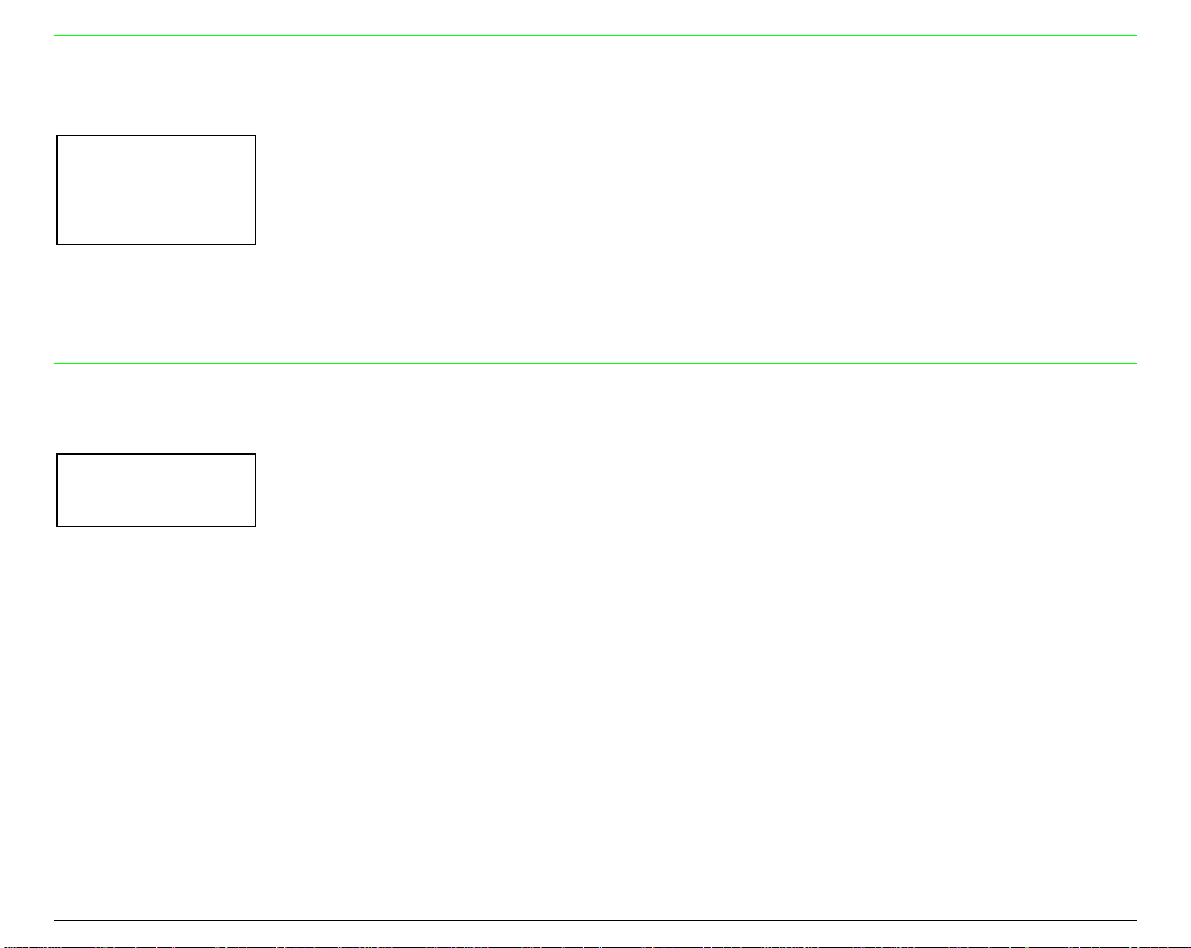
EPSON Character Sets
EMUL. EPSON LQ
↑
CHAR. SET CS1
CHAR. SET CS2
CHAR. SET ITALIC
↓
NATION CP437
→ or ←
→ or ←
→ or ←
These items select the character set to be used in EPSON emulation.
IBM Character sets
EMUL. IBM xxx
↑
CHAR. SET CS1
CHAR. SET CS2
↓
NATION CP437
→ or ←
→ or ←
These items select the character set to be used in IBM Proprinter emulation.
51
Page 59
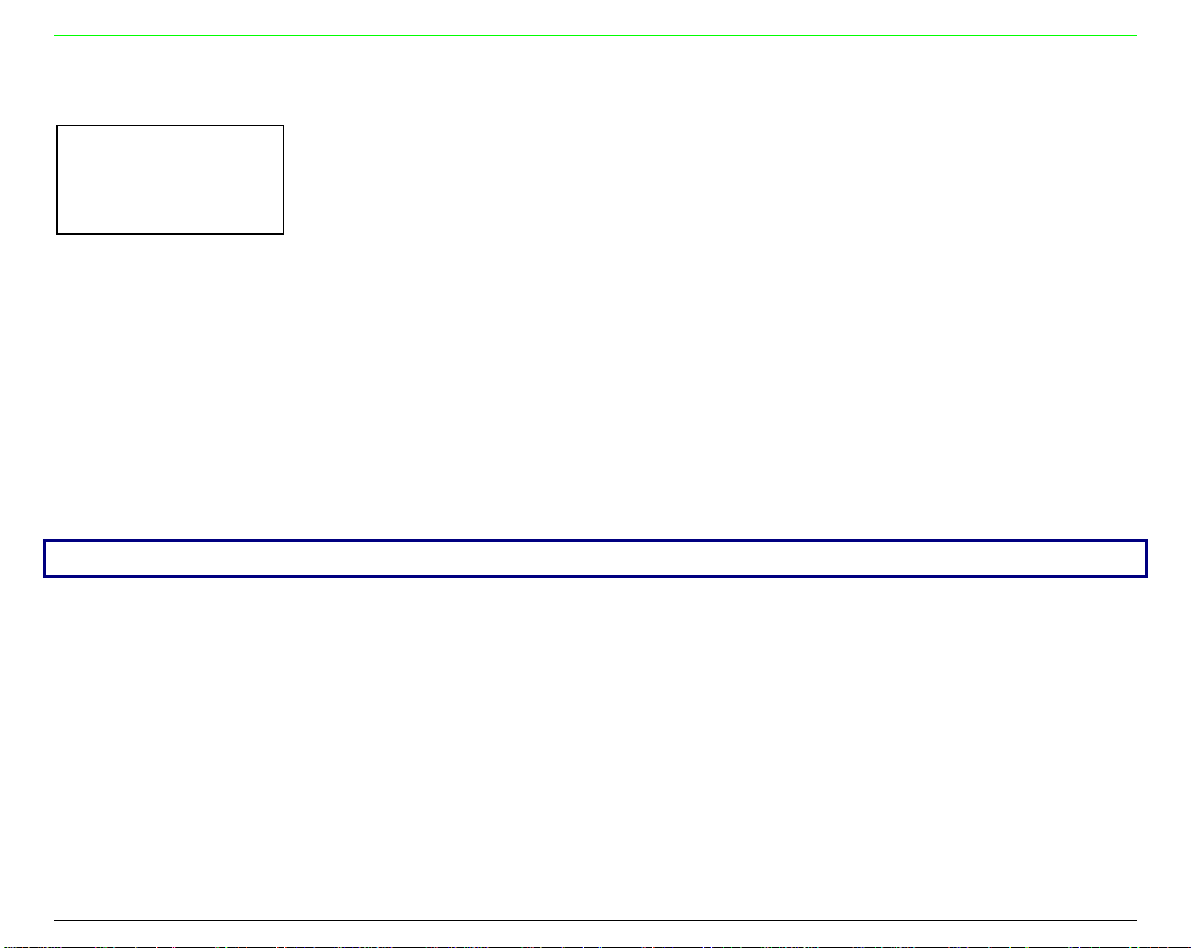
EPSON National Character sets
CHAR. SET CS2
↑
NATION CP437
NATION ...
NATION LATIN A1
↓
AUTO LF NO
→ or ←
→ or ←
→ or ←
The following national character sets are available:
CP 437
CP 857 CP 858 CP 860 CP 862 CP 863 CP 864 CP 865 CP 866
CP 867 CP 876 CP 877 CP 1250 CP 1251 CP 1252 GOST TASS
MAZOWIA ISO 8859/1 ISO 8859/2 ISO 8859/3 ISO 8859/4 ISO 8859/5 ISO 8859/6 ISO 8859/7
ISO 8859/8 ISO 8859/9 ISO 8859/15 USA FRANCE GERMANY ENGLAND DENMARK1
SWEDEN ITALY SPAIN1 JAPAN NORWAY DENMARK2 SPAIN2 LATIN A1
CP437 G 96 GREEK CP850 CP851 CP 852 CP 853 CP 855
The CP 858 and ISO 8859/15 character sets contain the Euro character.
52
Page 60

IBM National Character Sets
CHAR. SET CS2
↑
NATION CP437
NATION ...
NATION 8859/15
↓
AUTO CR NO
→ or ←
→ or ←
→ or ←
The following national character sets can be selected:
CP 437
CP 857 CP 858 CP 860 CP 862 CP 863 CP 864 CP 865 CP 866
CP 867 CP 876 CP 877 CP 1250 CP 1251 CP 1252 GOST TASS
MAZOWIA ISO 8859/1 ISO 8859/2 ISO 8859/3 ISO 8859/4 ISO 8859/5 ISO 8859/6 ISO 8859/7
ISO 8859/8 ISO 8859/9 ISO 8859/15
CP437 G 96 GREEK CP850 CP851 CP 852 CP 853 CP 855
The CP 858 and ISO 8859/15 character sets contain the Euro character.
53
Page 61

CR Code Behavior
These items are displayed only if the IBM emulation is selected.
NATION xxx
↑
AUTO CR NO
AUTO CR YES
↓
AUTO LF NO
AUTO CR NO
AUTO CR YES
→ or ←
→ or ←
No automatic carriage return is performed after a LF, VT or ESCJ code.
The printer performs an automatic carriage return after a LF, VT or ESCJ code .
LF Code Behavior
AUTO CR NO
or
NATION CP437
↑
AUTO LF NO
AUTO LF YES
↓
20 CPI IBM NO
or
SERIAL INTERFACE
→ or ←
→ or ←
AUTO LF NO
No Automatic LF after CR.
AUTO LF YES
Automatic LF after CR.
54
Page 62
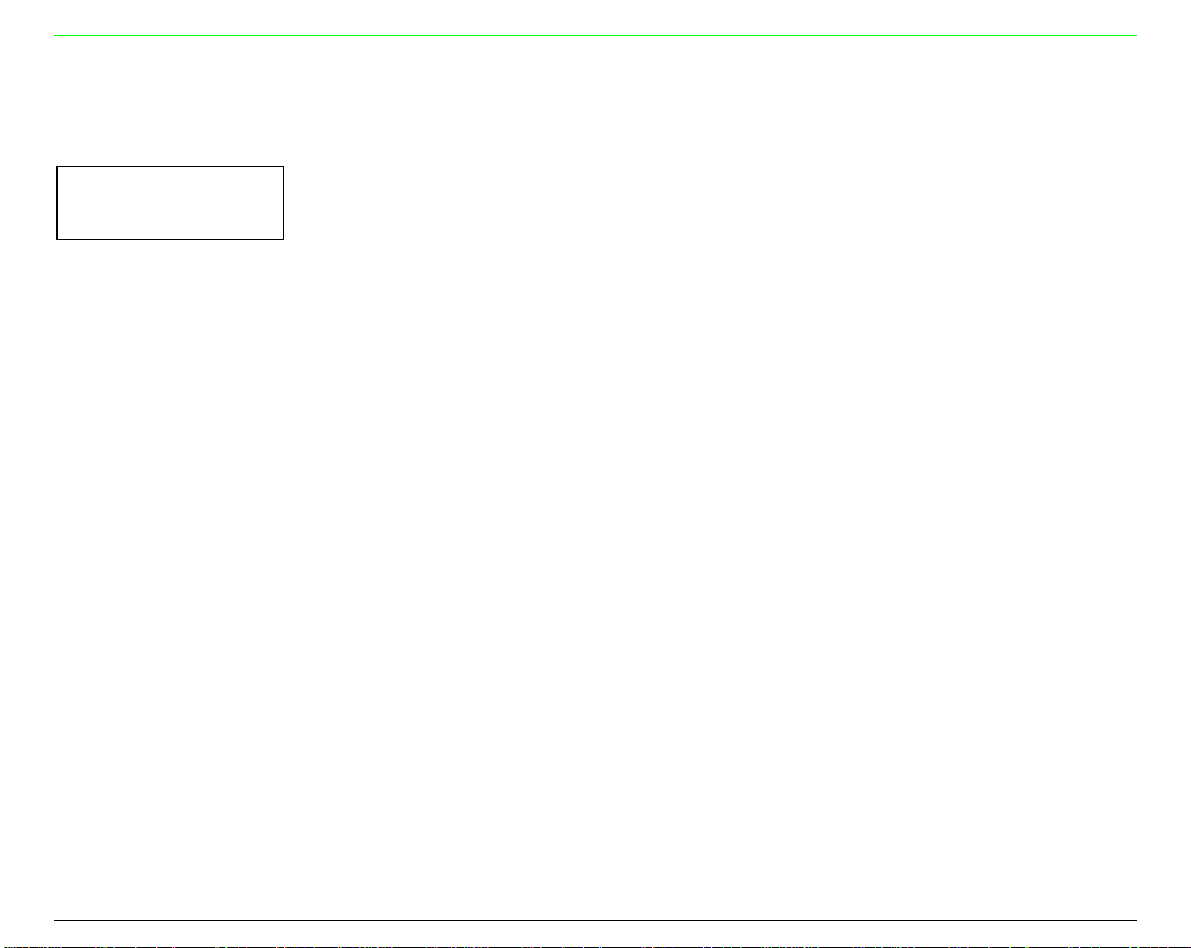
IBM Compressed Printing
These items are displayed only, if the IBM emulation is selected.
AUTO LF NO
↑
20 CPI IBM NO
20 CPI IBM YES
↓
SERIAL INTERFACE
20 CPI IBM NO
20 CPI IBM YE S
The compressed printing is performed at 17,1 cpi.
The compressed printing is performed at 20 cpi.
→ or ←
→ or ←
55
Page 63

Functions
This item groups various printer functions, with which you can configure the printer.
9078 plus model
Ba c k to M f g? N o
Paper Overly? No
Sequence None
Buzzer Yes
Quick Yes
Ribbon Black
Bar C odes 60
Text Direct Bi
Graph D irect Bi
Bar C ode Bi
P.O n P a th Macro
Menu E N G LISH
Paper Overly? Yes
Sequence ...
Buzzer No
Quick No
Ribbon Color
Bar C odes 90
Text Direct Uni
Graph D irect Uni
Bar C ode Uni
P.O n P a th L as t
Menu …
56
Page 64

9078D plus model
Sequence N o ne
Buzzer Yes
Ribbon Black
Bar Codes 60
Te x t Di r ect B i
Graph D irect Bi
Bar Code Bi
P.On Path Mac ro
Menu E NG LISH
Sequence ...
Buzzer No
Ribbon Color
Bar Codes 90
Te x t Di r ect Uni
Graph D irect U ni
Bar Code U ni
P.On Path L a s t
Menu …
57
Page 65

Setting the Functions Group It ems
SERIAL INTERFACE FUNCTIONS
↑
FUNCTIONS
SEQUENCE NONE 9078D plus
↓
BACK TO MFG: NO SEQUENCE NONE
→
↑
PAPER OVERLY NO 9078 plus
↓
or
BUZZER YES
9078 plus
9078D plus
Paper Overlapping (9078 plus model only)
FUNCTIONS
↑
PAPER OVERLY NO
PAPER OVERLY YES
↓
SEQUENCE NONE
PAPER OVERLY NO
→ or ←
→ or ←
When feeding a cut sheet through the manual entry slot, the fanfold paper
must be parked.
PAPER OVERLY YES
A single sheet can be fed simultaneously with a fanfold.
If the printer is using the Push Pull paper feed mode the Overlay Function cannot be selected.
Only the
Paper Overly No
item appears.
58
Page 66

Paper Loading Sequence
FUNCTIONS (9078D plus model)
or
PAPER OVERLY NO (9078 plus model)
↑
SEQUENCE NONE
SEQ. L + U PUSH (9078D plus model only)
SEQUENCE ASF1+2
SEQUENCE ASF123
↓
BUZZER YES
These items are displayed only, if the accessories to which they refer are installed.
SEQUENCE NONE
SEQ. L + U PUSH
The paper is fed only through the path selected by operator panel.
The paper is fed firstly through the lower push path and successively through
the upper push path (9078D plus mode l only).
SEQUENCE ASF1+2
This item appears only, if the automatic sheet feed er is in stalled. Th e paper is
fed from the first bin until this bin is out of paper. Then the paper is fed from
the second bin.
SEQUENCE ASF123
This item appears only, if the automatic sheet feed er is in stalled. Th e paper is
fed from the first bin until this bin is out of paper. Then the paper is fed from
the second bin and finally from the third bin.
→ or ←
→
or ←
→ or ←
→ or ←
59
Page 67

Enable/Disable the Buzzer
SEQUENCE NONE
↑
BUZZER YES
BUZZER NO
↓
QUICK YES (9078 plus model)
or
BLACK RIBBON (9078D plus model)
→ or ←
→ or ←
Enable or disables the buzzer.
Quick Manual Loading through the Manual Sl ot (9078 plus model only)
BUZZER YES
↑
QUICK NO
QUICK YES
↓
RIBBON BLACK
QUICK NO
→ or ←
→ or ←
The single sheet in the manual path is loaded by the operator. The printer is then
disabled.
QUICK YES
The single sheet in the manual path is loaded au tomatically. The pr inter is th en
enabled.
60
Page 68

Ribbon Type Selection
QUICK YES (9078 plus model)
or
BUZZER YES (9078D plus model)
↑
RIBBON BLACK
RIBBON COLOR
↓
→ or ←
→ or ←
BAR CODE 60DPI
Selects the ribbon type to be used with the printer: black or color.
Bar Code Density
RIBBON BLACK
↑
BAR CODE 60DPI
BAR CODE 90DPI
↓
TEXT DIRECT BI
→ or ←
→ or ←
Selects the bar code print density: 60 or 9 0 dpi.
Text Print Direction
BAR CODE 60DPI
↑
TEXT DIRECT BI
→ or ←
TEXT DIRECT UNI
↓
→ or ←
GRAPH DIRECT BI
Selects the print direction for text: bidirectional or unidirectional.
61
Page 69

Graphics Print Direction
TEXT DIRECT BI
↑
GRAPH DIRECT BI
GRAPH DIRECT UNI
↓
→ or ←
→ or ←
BARCODES DIR.UNI
Selects the print direction for graphics: bidirectional or unidirectional.
Bar Codes Print Direction
GRAPH DIRECT BI
↑
BARCODES DIR.BI
BARCODES DIR.UNI
↓
P. ON PATH MACRO
→ or ←
→ or ←
Selects the print direction for bar codes: bidirectional or unidirectional.
62
Page 70

Paper Path at Power-On
BARCODES DIR.UNI
↑
P. ON PATH MACRO
P. ON PATH LAST
↓
MENU ENGLISH
→ or ←
→ or ←
P. ON PATH MACRO
P. ON PATH LAST
The paper path at power-on is the one from the default Macro.
The paper path at power-on is the last one that was selected before the printer
was powered off.
Selection of the Language of the Display Messages
P. ON PATH MACRO
↑
MENU ENGLISH
MENU ITALIANO
MENU FRANCAIS
MENU ESPANOL
MENUE DEUTSCH
↓
FUNCTIONS
→ or ←
→ or ←
→ or ←
→ or ←
→ or ←
These items are self explaining.
See also “Selecting the Display Language” before in this manual.
63
Page 71

Resetting to Factory Default Values
With the BACK TO MFG function it is possible to reset all items in the Power On Configuration
and in the Program Setup to their factory default values. This may be useful if you do not
remember the values you set in the menus, or because you simply changed you mind about the
settings you have just done. The default values for the menu items are indicated in bold
FUNCTIONS
↑
BACK TO MFG: NO
↓
or PROG
PRINT OUT ? NO
→ or
BACK TO MFG: YES
←
If you want to select BACK TO MFG:YES, you have to exit from this item using the ↑ or the ↓
key, in order to confirm the selection of this value.
At this point, the Power On Configuration Setup procedure is finished. If you exit pressi ng the ↓
and the
PROGRAM
key, the new settings will be saved.
Do not power off the printer before all data ha ve been written into the NVM and the printer has
returned online.
64
