Page 1
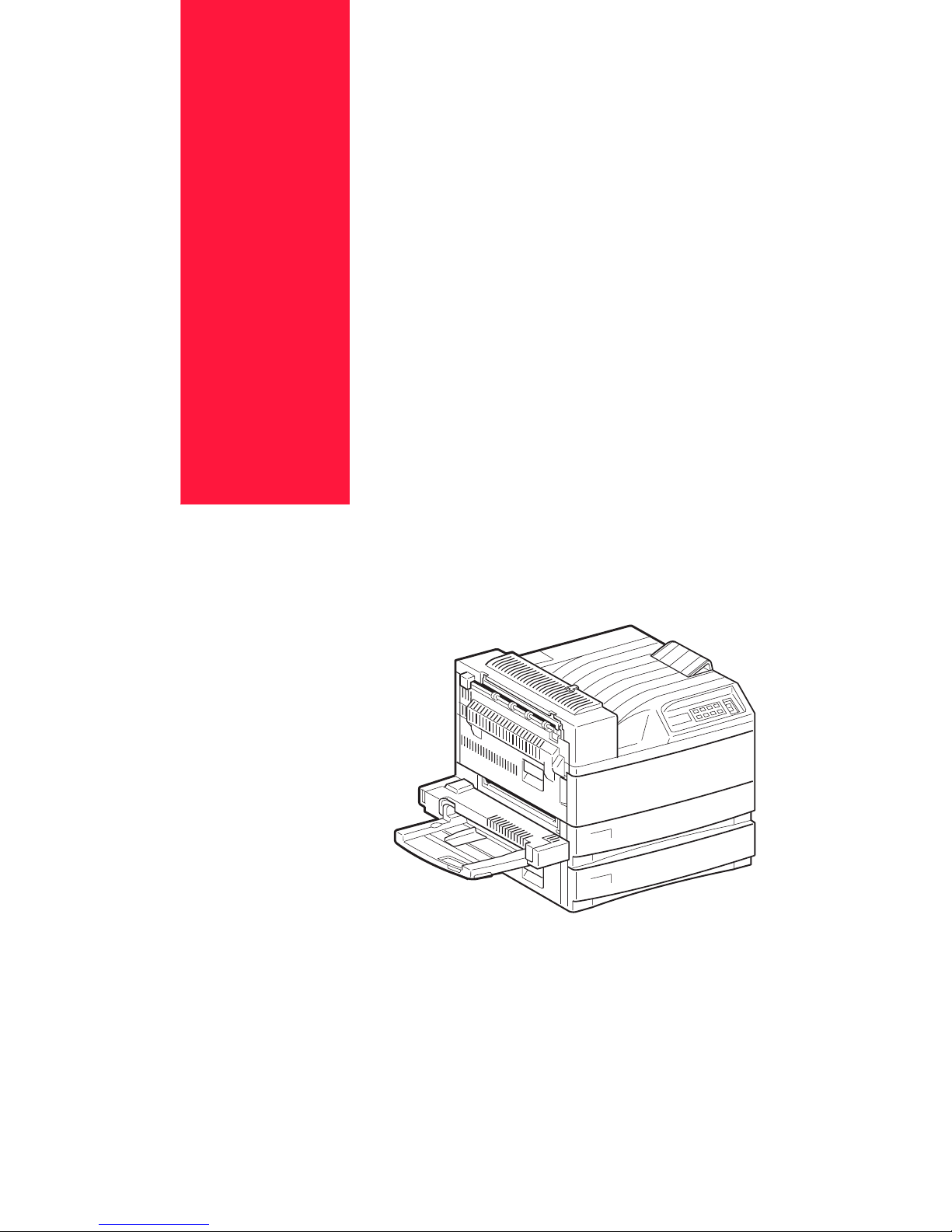
Sep 01
Compuprint PageMaster
450 User Guide
Page 2
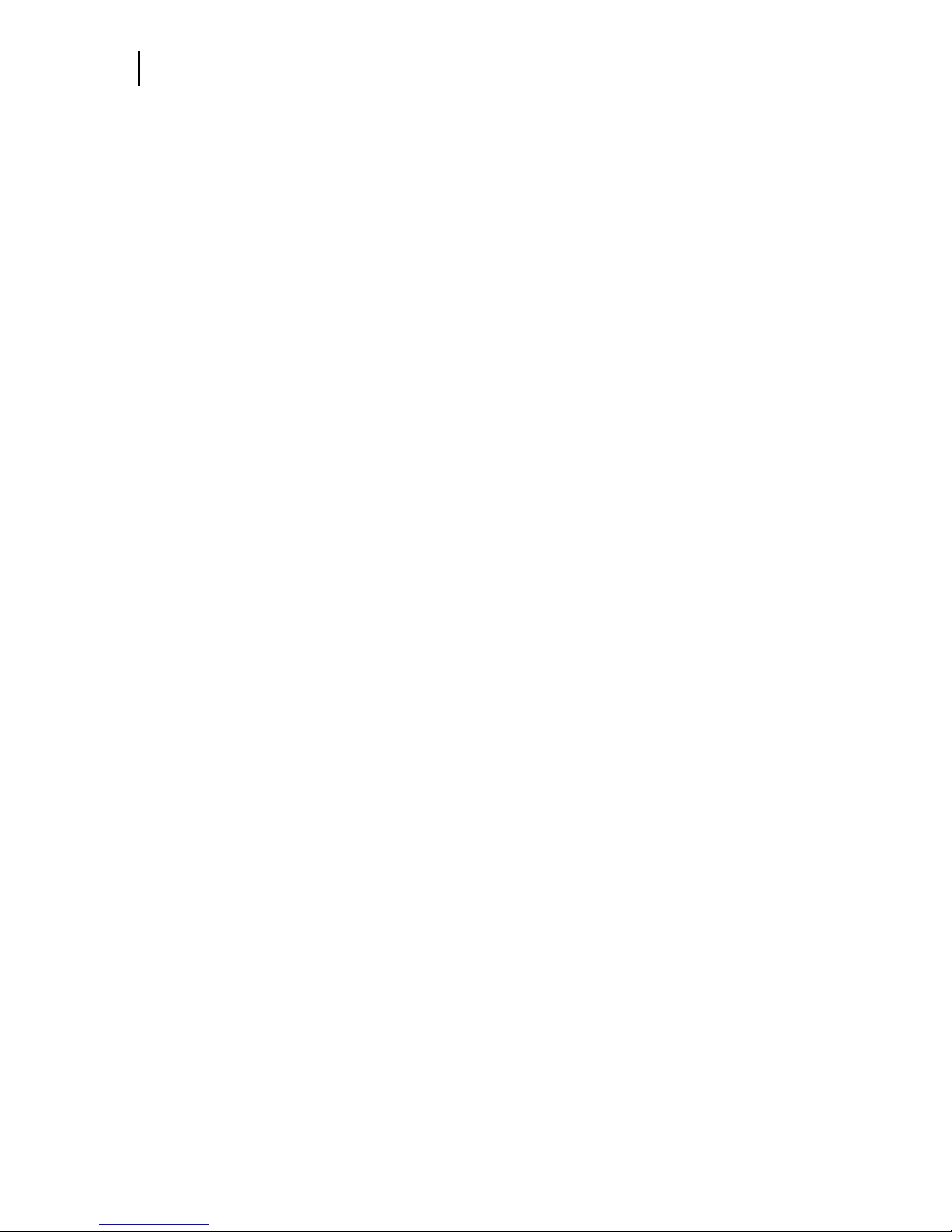
Sep 01
ii Compuprint PageMaster 450 User Guide
Trademarks
The following are trademarks or registered trademarks of their respective owners. Other product names
mentioned in this manual may also be trademarks or registered trademarks of their respective owners.
Registered trademarks are registered in the United States Patent and Trademark Office; some trademarks may
also be registered in other countries. Compuprint, the Compuprint logo, are registered trademarks of
Compuprint. PostScript is a trademark of Adobe Systems Incorporated for a page description language and may
be registered in certain jurisdictions. Throughout this manual, “PostScript Level 3” (PS-3) is used to refer to a
set of capabilities defined by Adobe Systems for its PostScript Level 3 page description language. Adobe, Adobe
PhotoShop, Adobe PageMaker/Adobe Systems Incorporated. Apple, AppleTalk, EtherTalk, LaserWriter, LocalTalk,
Macintosh, TrueType/Apple Computer, Inc. Banyan, VINES/Banyan. DEC, DECnet, LN03, VMS/Digital Equipment
Corporation. Hewlett-Packard, HP, PCL, HP-GL, HP-UX, LaserJet/Hewlett-Packard Co. IBM PC, Token-Ring/
International Business Machines Corporation. Intel/Intel Corporation. Microsoft, MS-DOS, Windows/Microsoft
Corporation. Novell and NetWare/Novell, Inc. The ENERGY STAR logo/United States Environmental Protection
Agency. The ENERGY STAR emblem does not represent EPA endorsement of any product or service. UNIX/UNIX
Systems Laboratories. Ethernet/Xerox Corporation.
Proprietary Statement
The digitally encoded software included with your Compuprint PageMaster 450 is Copyrighted © 2001 by
Compuprint. All Rights Reserved. This software may not be reproduced, modified, displayed, transferred, or
copied in any form or in any manner or on any media, in whole or in part, without the express written permission
of Compuprint.
Copyright Notice
This manual is Copyrighted © 2001 by Compuprint S.p.A. All Rights Reserved. This manual may not be copied in
whole or in part, nor transferred to any other media or language, without the express written permission of
Compuprint.
Page 3
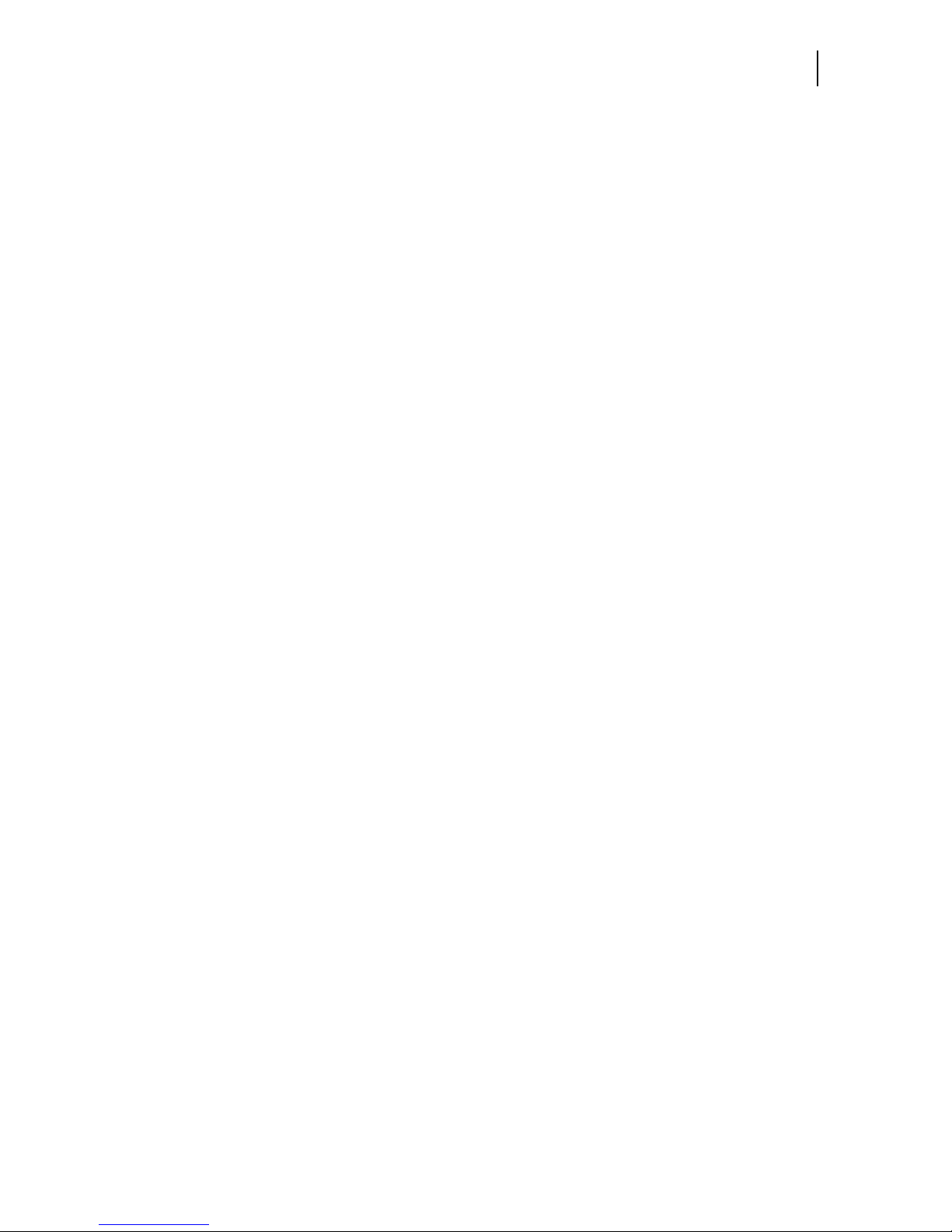
Sep 01
Compuprint PageMaster 450 User Guide iii
Chapter 1 Unpacking and Installing Your Printer
How This Manual is Organized
This manual consists of 7 chapters and 5 appendices as follows:
Chapter 1 Unpacking and Installing Your Printer
Describes a suitable location for your laser printer and how to unpack and install it. Be sure to read this chapter before setting up the printer..
Chapter 2 Printer and Options Parts and Functions
Describes the parts of the printer and paper handling options and their functions. A discussion of the paper
path is also included. Also describes all available options and consumables for your printer and their respective part numbers.
Chapter 3 Understanding Paper, Paper Paths, Paper Delivery and Paper Loading
Provides information on paper qualities, paper size requirements, paper paths, paper output delivery and
loading of paper in your printer and options.
Chapter 4 Understanding and Navigating the Control Panel Menus
This chapter explains the control panel and its functions, and also demonstrates how to navigate through the
control panel menus and submenus that allow you to view and change the printer settings.
Chapter 5 Printer Consumables, Cleaning and Maintenance
Describes how to handle and replace the EP cartridge, replacement of transfer and feed rollers and performance of other steps as necessary for day-to-day operation of your printer..
Chapter 6 Troublesh ooting
Explains procedures to isolate and solve problems that may occur during use of your printer. Clearing paper
jams and detailed troubleshooting of LCD error messages are discussed in this chapter. Troubleshooting the
Ethernet network interface is also discussed in this chapter.
Chapter 7 Using DRAM DIMMs, FLASH DIMMs and Power-on Files
This chapter describes the procedures for installation of DRAM memory DIMMs and FLASH DIMM modules. Downloading software to the FLASH DIMM module is also discussed in this chapter.
Appendix A General Information
Provides information on how to contact Compuprint for technical support, service and repair issues, and
also provides part numbers for the printer, options, and consumables.
Appendix B Safety Notes and Regulatory Compliances
Describes cautions to take when installing, transporting, or operating the printer. Also includes applicable
regulatory compliances of your printer.
Appendix C Printing Font Summaries
This appendix explains the procedure for printing summaries of PCL or PostScript fonts installed in your
printer..
Page 4
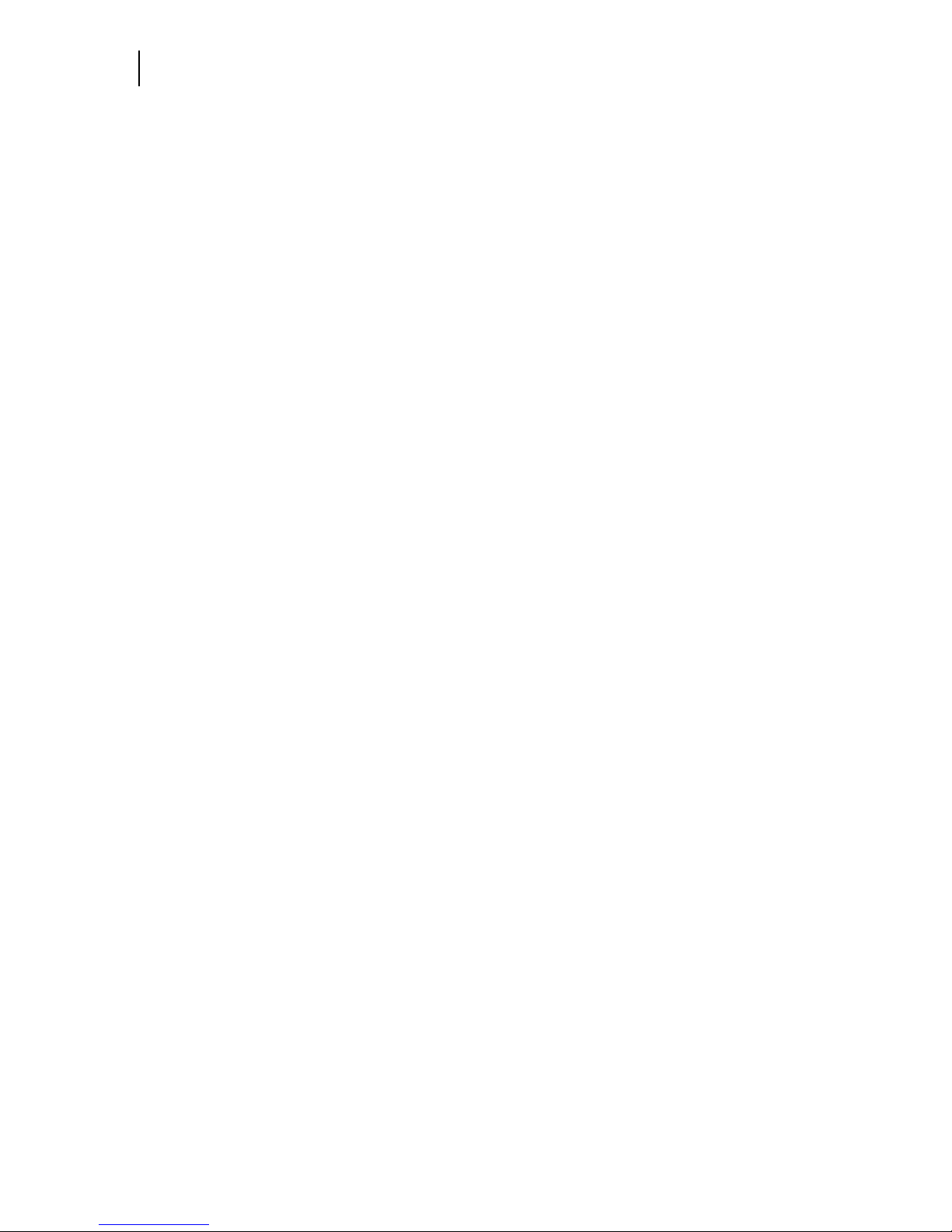
Sep 01
iv Compuprint PageMaster 450 User Guide
How This Manual is Organized
Appendix D Frequently Used Ethernet Commands
This appendix lists some of the most frequently-used commands of the Print Server command set. More
information about the command set, including additional options, can be found in the Ethernet Network
Interface Manual on the Electronic Library CD-ROM.
Page 5

Sep 01
Contents
Preface Preface
Welcome 2
Features 2
Standard Configurations 3
Base Configuration (for table-top use) 3
Extended Configuration (floor-standing) 4
Manual Conventions 5
Chapter 1 Unpacking and Installing Your Printer
About this Chapter 1-2
Installation Precautions 1-2
Environment 1-2
Space requirements 1-2
Top View of Printer (standard configuration) 1-3
Top View of Printer (when options are installed) 1-3
Unpacking the Printer 1-4
Installing the EP Cartridge 1-6
Handling Precautions 1-6
For standard configuration 1-7
Page 6
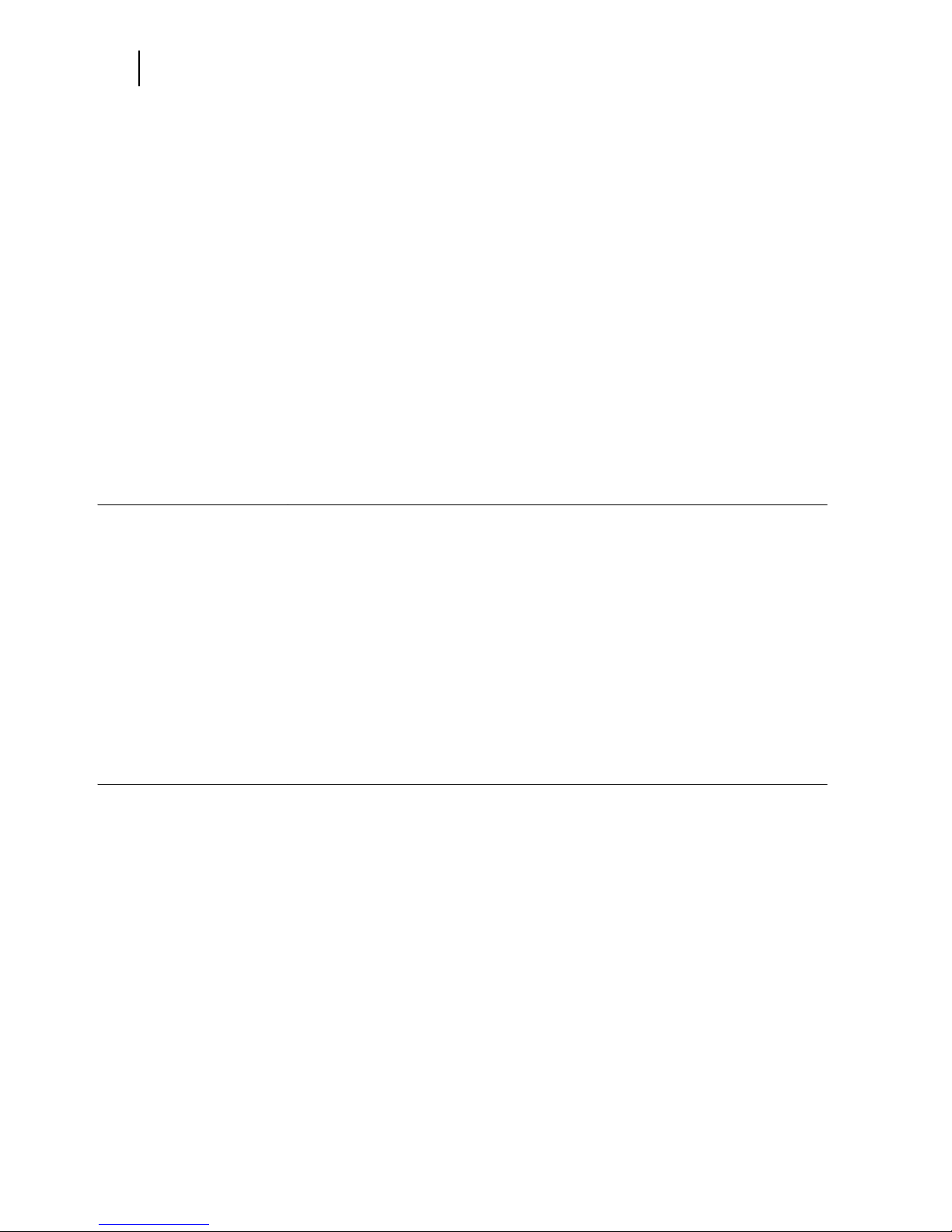
Sep 01
vi Compuprint PageMaster 450 User Guide
Adding paper to the 500-sheet universal paper cassette 1-10
Connecting the Parallel Cable 1-14
Connecting the Ethernet Cable 1-15
Connecting the Power Cord 1-15
Turning the Printer On 1-17
Selecting a Display Language 1-17
Installing Printer Drivers 1-18
Installing Printer Drivers and other Software for UNIX and Windows 1-18
Installing Printer Drivers for MacOS 1-19
Printing a Configuration Summary 1-19
Printing a Test Page 1-21
Printing PCL and PostScript Font Lists 1-23
Turning the Printer Off 1-23
Chapter 2 Printer and Options Parts and Functions
About this Chapter 2-2
Main Unit 2-2
Front view 2-2
Rear View 2-3
Operation Panel 2-3
Display 2-3
Controller 2-4
Inside the Printer 2-5
Options 2-6
Chapter 3 Understanding Paper, Paper Paths, Paper
Delivery and Paper Loading
About this Chapter 3-2
Paper 3-2
Unacceptable paper 3-2
Storing paper 3-2
Paper Size Requirements 3-2
Main unit 3-3
High Capacity Feeder Option (Trays 3, 4, and 5) 3-3
Page 7
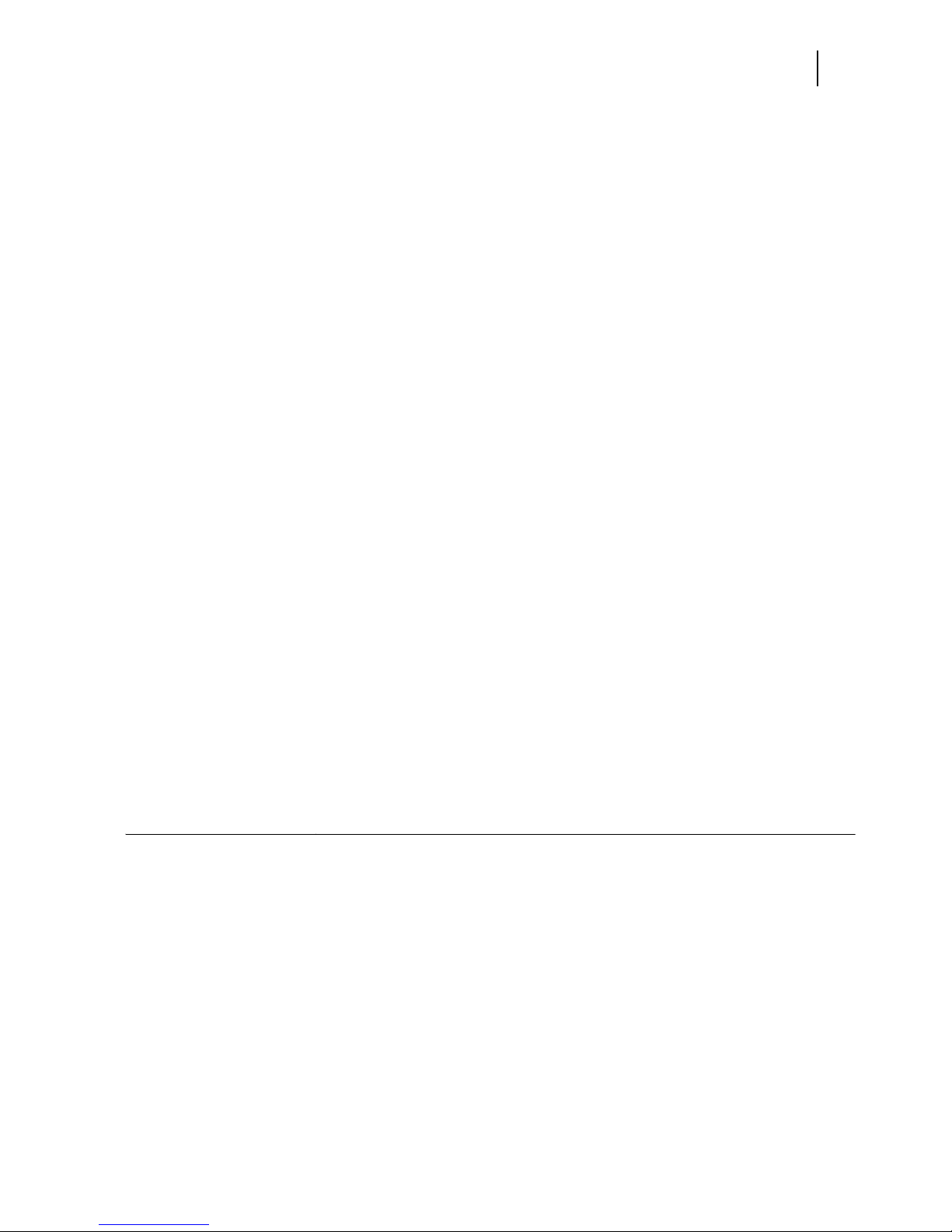
Sep 01
Compuprint PageMaster 450 User Guide vii
Media Sizes Supported 3-4
Media Types supported 3-5
Paper Orientation 3-6
Paper Orientation in Trays 1, 2, or 3 3-6
Paper Orientation in Tray 4 3-6
Paper Orientation in Tray 5 3-7
Top View of Long Edge Feeds 3-7
Paper and Envelope Orientation in the Bypass Feeder 3-8
3-8
Long and Short Edge Duplex Binding in Portrait and Landscape
Orientations 3-9
Long Edge Duplex Bind in Portrait Orientation 3-9
Short Edge Duplex Bind in Portrait Orientation 3-9
Long Edge Duplex Bind in Landscape Orientation 3-10
Short Edge Duplex Bind in Landscape Orientation 3-10
Paper Paths 3-11
Paper path for standard configuration 3-11
Paper path when options are installed 3-12
Paper Delivery 3-13
Paper output tray 3-14
Face-up tray (option) 3-14
Face-up tray with the Duplexer (option) 3-15
Finisher/Stapler unit (option) 3-16
Adding paper to the 500-sheet paper cassette, Tray 1 or Tray
2 3-16
Adding paper to the multi bypass feeder 3-20
Adding paper to the HCF unit (2500-sheet) 3-22
Tray 3 (500-sheet universal paper cassette) 3-23
Trays 4 and 5 (A4/Letter size paper compartment) 3-27
Loading envelopes into the envelope feeder 3-29
Chapter 4 Understanding and Navigating the Control
Panel Menus
About this Chapter 4-2
Control Panel Features 4-2
LCD Display 4-2
LED Indicators 4-2
Pushbuttons 4-3
Page 8
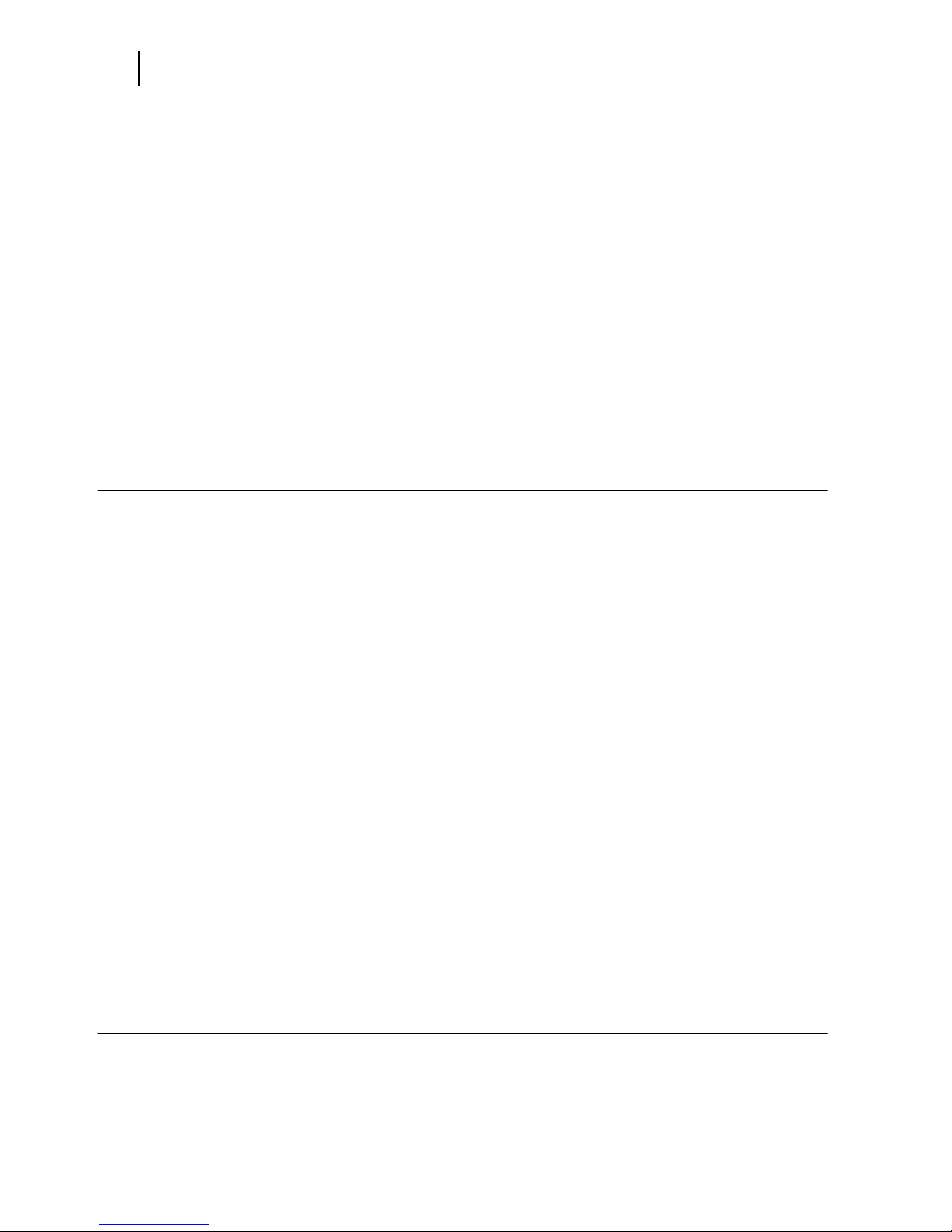
Sep 01
viii Compuprint PageMaster 450 User Guide
Navigating the Control Panel Menus 4-4
Menu Structure 4-6
Paper Menu 4-7
Interface Menu 4-10
PS Menu 4-12
PCL Menu 4-14
System Menu 4-17
Quality Menu 4-19
Functions Menu 4-20
FLASH Menu 4-20
DISK Menu 4-21
Status Menu 4-22
Chapter 5 Printer Consumables, Cleaning and
Maintenance
About this Chapter 5-2
Replacing the EP Cartridge 5-2
Cautions on handling the EP cartridge 5-2
Cautions on storing the EP cartridge 5-2
When to replace the EP cartridge 5-2
Replacing the EP cartridge (for standard configuration) 5-3
Replacing the EP cartridge (when options are installed) 5-8
Replacing the Fuser 5-13
Replacing the Transfer Roller 5-19
Replacing the Feed Rollers 5-20
Tray 5 (HCF Unit) 5-23
Tray 4 (HCF Unit) 5-25
Cleaning 5-26
Clean the exterior of the printer 5-27
Check the interior of the printer 5-27
Daily Maintenance 5-28
Preparing the Printer for a Period of Extended Non-Use 5-28
Relocating the Printer 5-30
Chapter 6 Troubleshooting
About this Chapter 6-2
Page 9
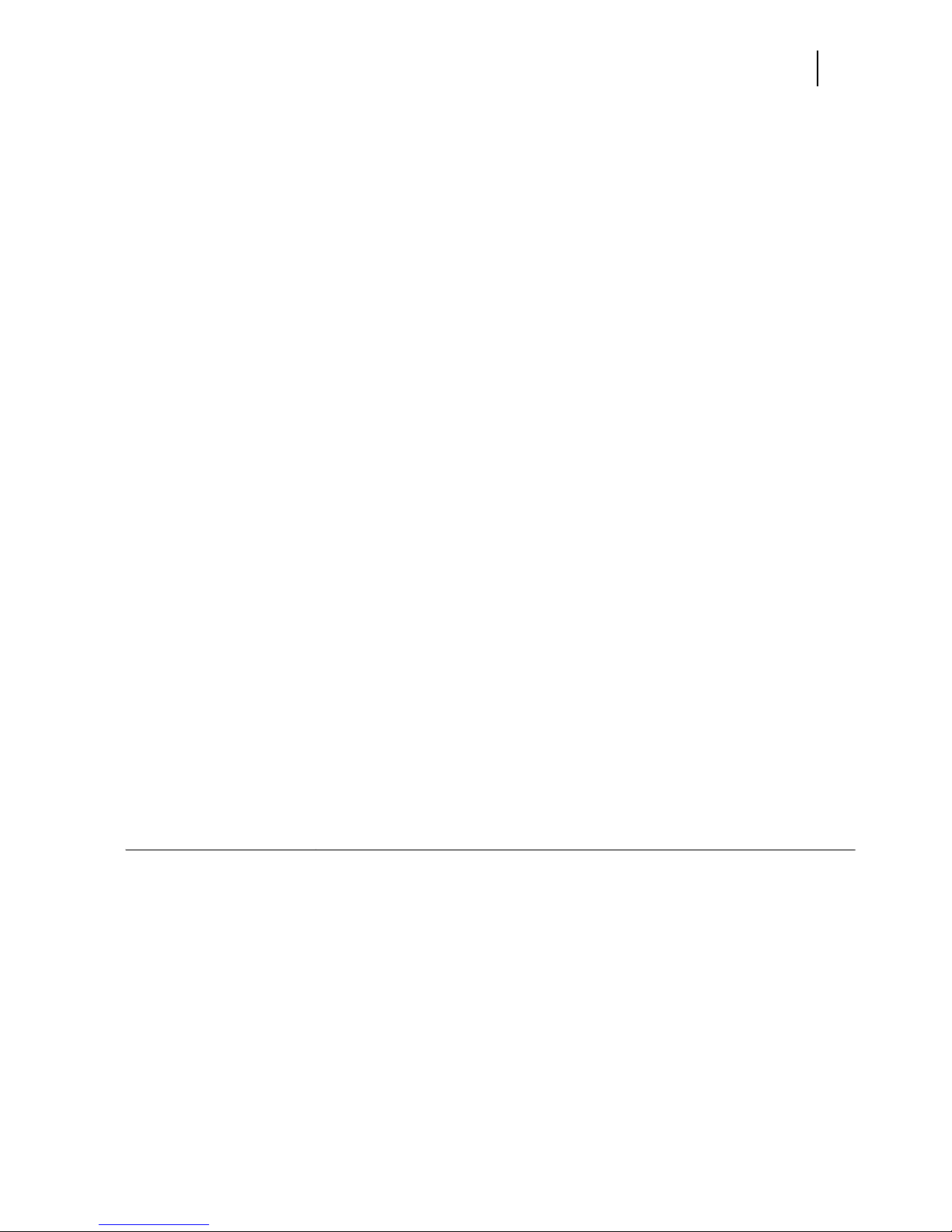
Sep 01
Compuprint PageMaster 450 User Guide ix
Solving Printer Power-on Problems 6-2
Solving Print Quality Problems 6-3
Clearing Paper Jams 6-6
Clearing Paper Jams from Area A 6-6
Clearing Paper Jams from Area B 6-11
Clearing Paper Jams from Area C 6-12
Clearing Paper Jams from Area E 6-13
Clearing Paper Jams from Area F 6-13
Clearing Paper Jams from Area H 6-14
Clearing Paper Jams from Tray 1 6-14
Clearing Paper Jams from Tray 2 6-14
Clearing Paper Jams from Trays 3, 4 and 5 in the HCF unit 6-14
Clearing Paper Jams from the Multi-Bypass Feeder (MBF) 6-16
Clearing Paper Jams from the Envelope Feeder 6-16
Control Panel LCD Messages 6-17
Code Class 1 6-18
Code Class 2 6-19
Code Class 3 6-19
Code Class 4 6-20
Code Class 5 6-23
Code Class 6 6-24
Code Class 7 6-25
Code Class 8 6-26
Code Class 9 6-27
Alphanumeric Code Class 6-28
Ethernet Network Interface Troubleshooting 6-29
Power-Up Troubleshooting 6-29
Printing Problems 6-30
BOOTP Troubleshooting 6-30
DHCP Troubleshooting 6-31
RARP Troubleshooting 6-31
PostScript Problems 6-31
Bitmap Graphics 6-32
Technical Support 6-32
Chapter 7 Using DRAM DIMMs, FLASH DIMMs and
Power-on Files
About this Chapter 7-2
Installing DRAM Memory DIMMS 7-2
Installing a FLASH DIMM Module 7-5
Using the Power-On Files Feature 7-7
Power-on Files Defined 7-7
Page 10
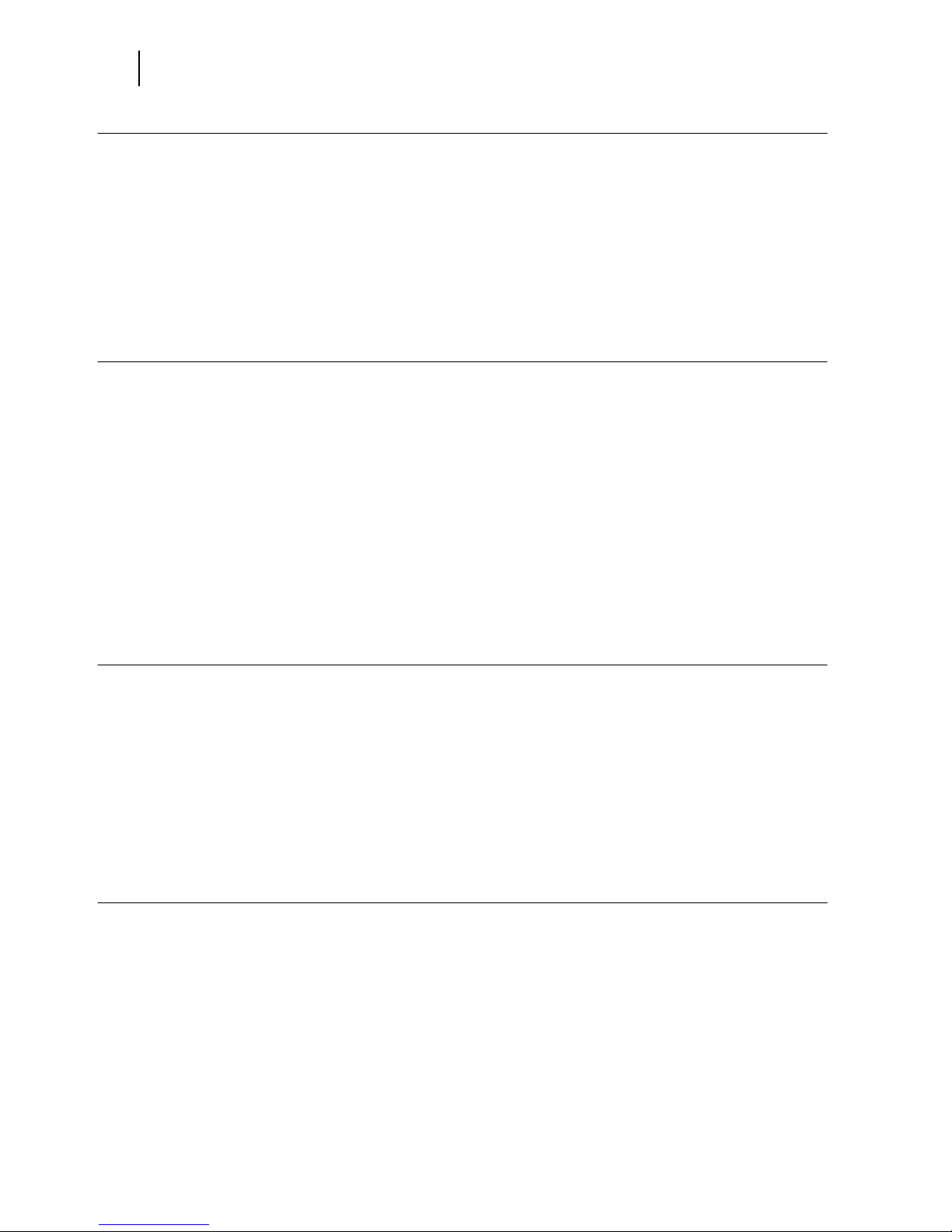
Sep 01
x Compuprint PageMaster 450 User Guide
Appendix A General Information
About this Appendix A-2
Specifications A-2
Main Unit A-2
Printable Area A-3
Normal printing A-3
Wide printing A-3
Appendix B Safety Notes and Regulatory Compliances
About this Appendix B-2
Safety Notes B-2
Power Source, Power Cord and Accessory Cable Precautions B-2
Location and Environment Precautions B-3
Fire, Smoke and Shock Precautions B-3
Paper Jam Precautions B-4
Regulatory Compliances B-4
Class B Equipment B-4
Class 1 Laser Device and CDRH Compliance B-5
Radio and Television Interference B-5
Appendix C Printing Font Summaries
About this Appendix C-2
Printing a Font Summary C-2
PostScript Font Summary C-3
PostScript Font Summary (cont’d) C-5
PCL Font Summary C-7
PCL Font Summary (cont’d) C-8
Appendix D Frequently Used Ethernet Commands
About this Appendix D-2
Server Commands D-3
Protocol Commands D-6
Page 11
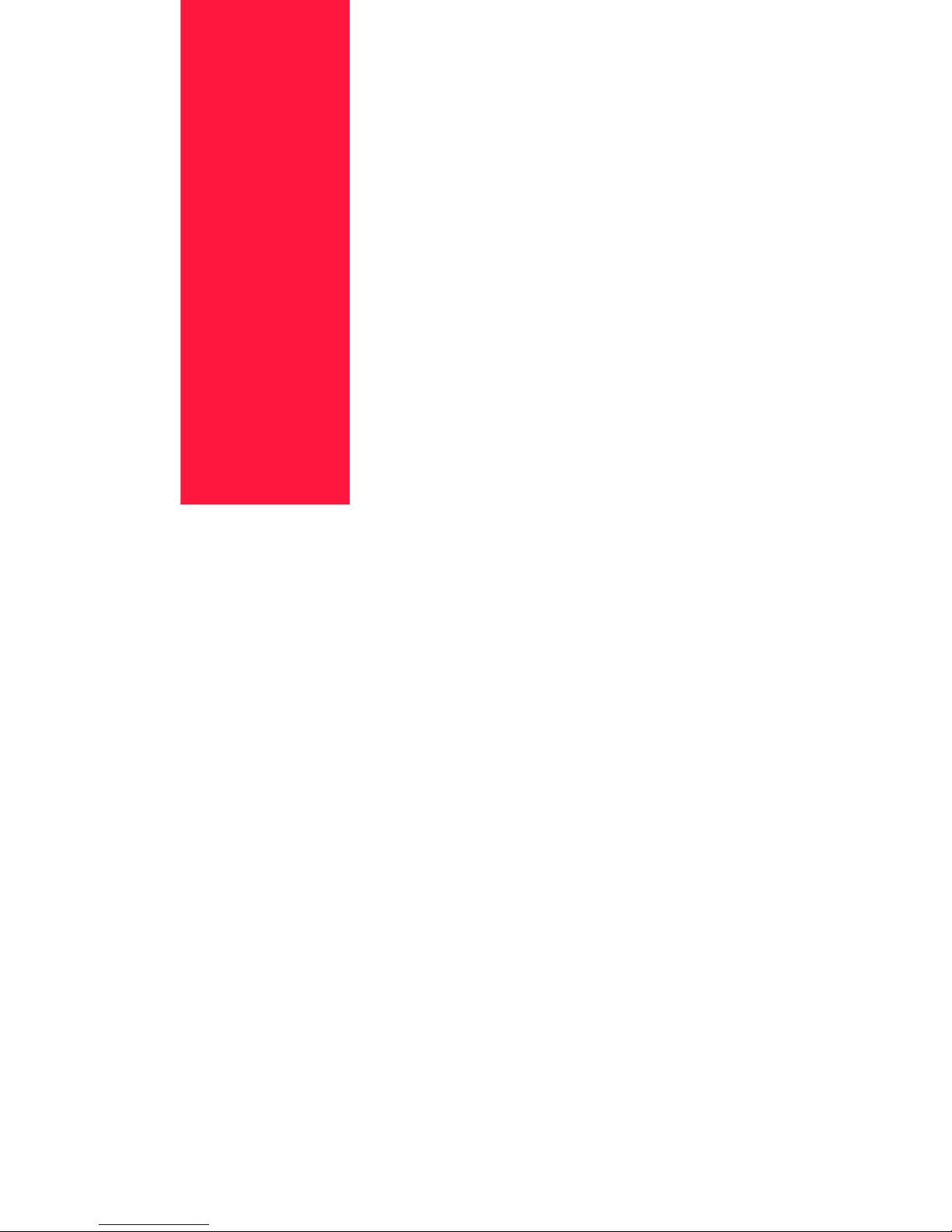
Sep 01
Preface
Preface
In this Chapter . . .
“Welcome” on page 2
“Features” on page 2
“Standard Configurations” on page 3
“Manual Conventions” on page 5
Page 12
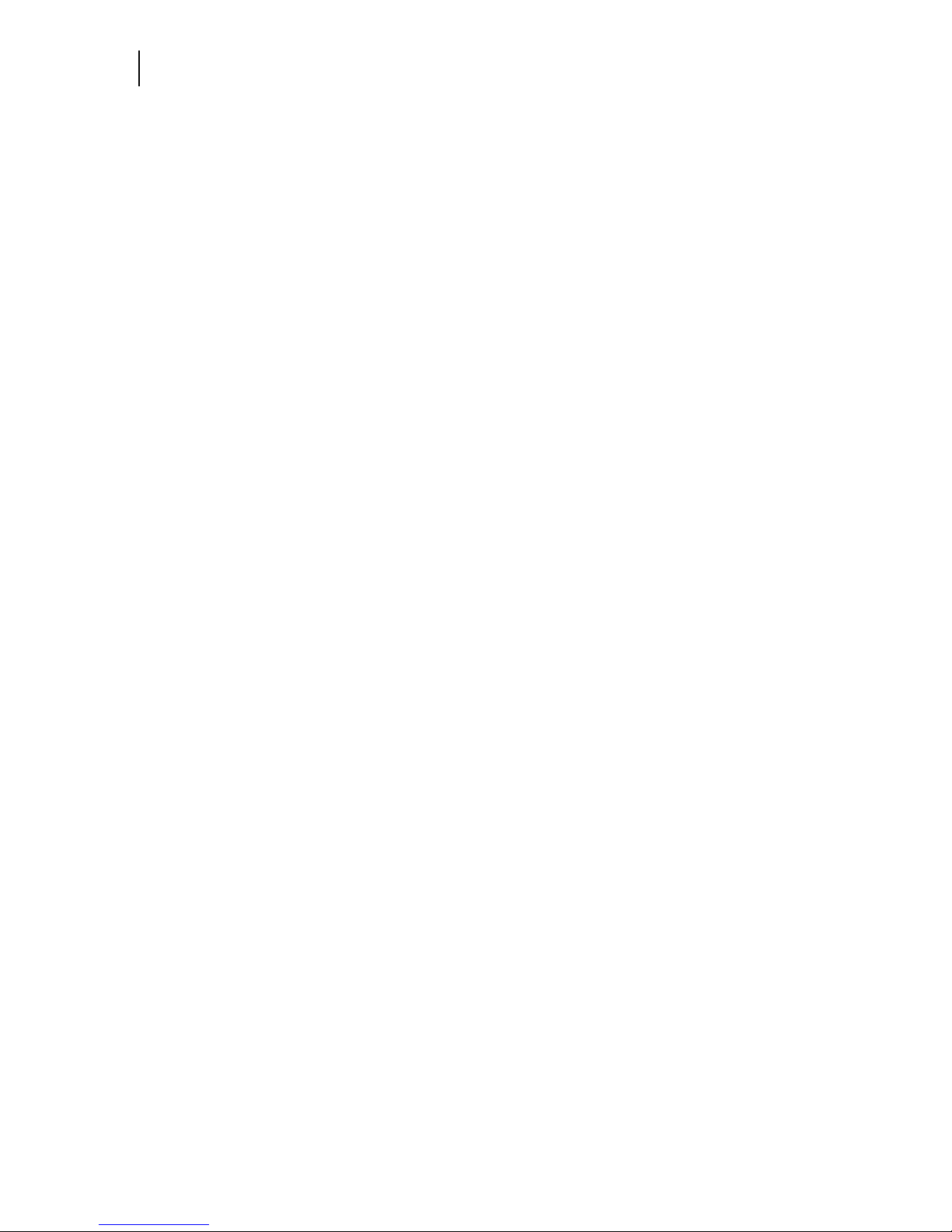
Sep 01
2 Compuprint PageMaster 450 User Guide
Features
Welcome
Thank you for selecting the Compuprint PageMaster 450 laser printer. In this manual you will find important
information regarding operation and care of your printer. Please read this manual in its entirety and keep it at
hand for later reference.
Features
Your laser printer comes with the following features.
High-speed and high-quality printing
The PageMaster 450 has paper output of 45 pages per minute with a resolution of up to 600 x 600 dpi,
assuring razor-sharp output of graphics and text, even at very small point sizes.
Two integral interfaces
Base configurations of the PageMaster 450 has two integral interfaces: a bidirectional parallel port and
an Ethernet 10/100BaseT port.
Flexible Paper Source and Delivery
The printer comes standard with two 500-sheet universal paper cassettes and the Multi- Bypass Feeder.
An optional 2500-sheet High Capacity Feeder (HCF), Envelope Feeder, and Duplexer can be installed.
The printer also features the following paper output options—Face Down Output Tray, Face-Up Tray,
and Finisher/Stapler.
Ergonomic operation
The easy-to-read display clearly shows the operation status of the printer. Ergonomically shaped
front-panel push-buttons are used to control all functions.
User-friendly EP cartridge
The integrated EP cartridge contains both the toner and the photosensitive drum in a single housing,
which makes it easy to replace the cartridge.
Continuous printing of up to 3550 sheets
The two standard paper cassettes hold about 500 sheets of paper each and the multi bypass feeder
holds 50 sheets. Trays 3, 4, and 5 in the optional HCF unit provide a total of 2500 sheets. Together
they allow continuous printing of up to 3550 sheets.
Page 13
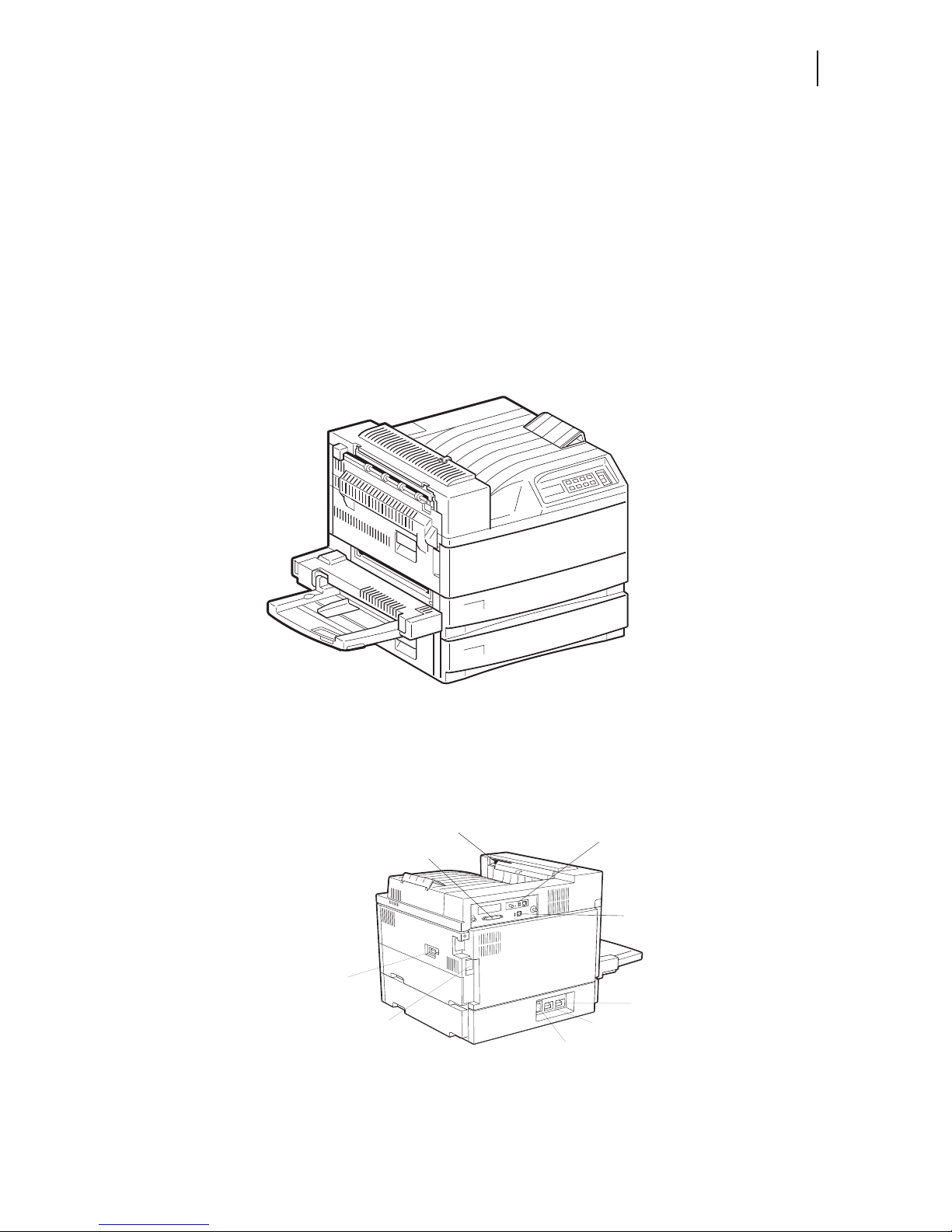
Sep 01
Compuprint PageMaster 450 User Guide 3
Base Configuration (for table-top use)
Standard Configurations
The Compuprint PageMaster 450 printer can be ordered in the following two standard configurations:
Base Configuration (for table-top use)
Memory: 64 Mbytes RAM Memory
Resolutions: 300 x 300 dpi and 600 x 600 dpi
Paper Input: Two 500-sheet universal paper trays and one 50-sheet Multi-Purpose Bypass Feeder for
paper, transparencies, envelopes, and other non-standard paper sizes
Paper Output: One 500-sheet face down tray
Interfaces: Bidirectional 1284 Parallel Port (Type-B); Ethernet 10/100BaseT Port
Printer Languages: Adobe PostScript 3 and PCL6
Duplexer Connector
Finisher/Stapler Connector
High Capacity Feeder Connector
AC Power
Input Connector
Finisher/Stapler
Power Connector
Parallel Port
(integral)
Optional Network
Interface Ports
(RJ45, BNC,
RS-232C/422
Serial, etc.)
Output T ra y
Full Sensor
Ethernet 10Base-T Port
(integral)
Page 14
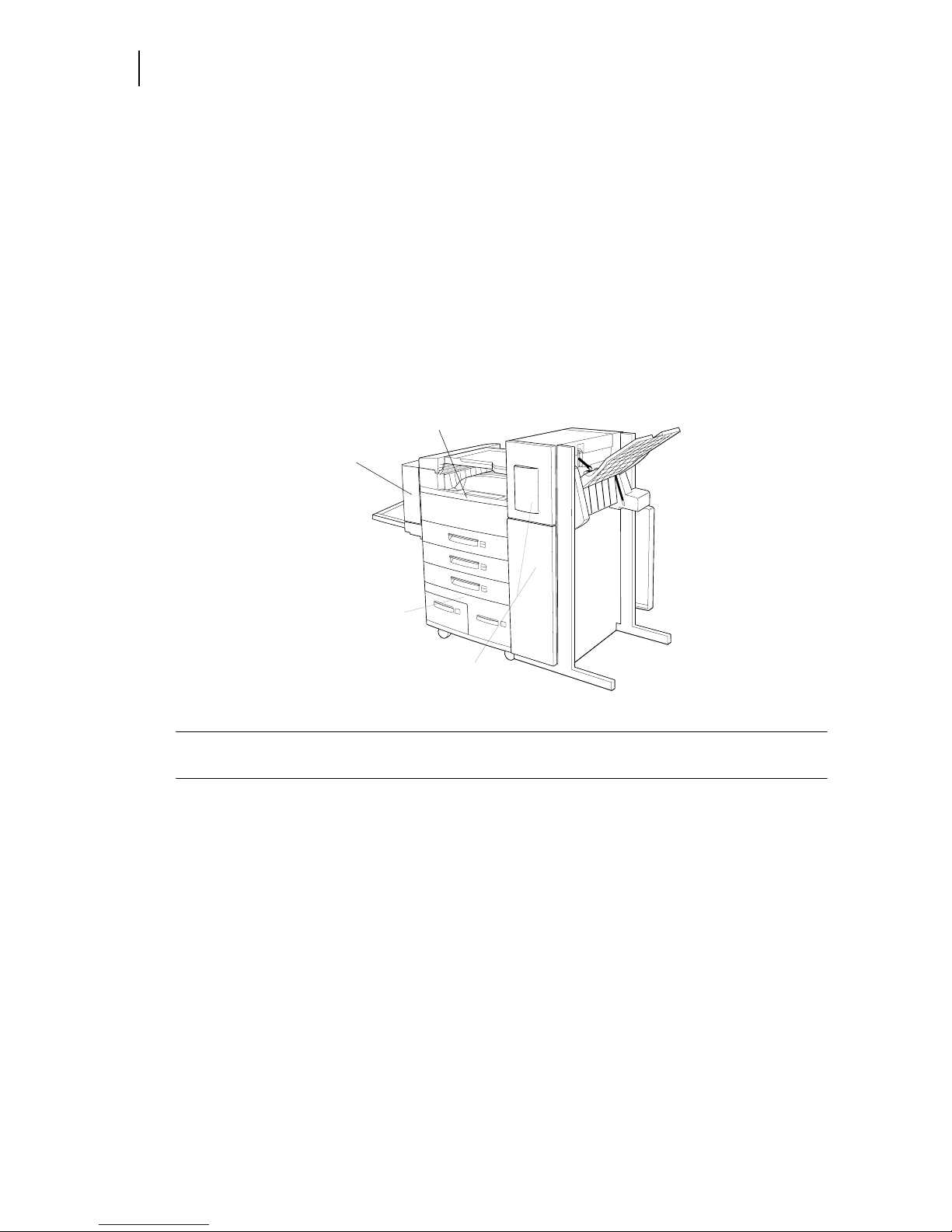
Sep 01
4 Compuprint PageMaster 450 User Guide
Standard Configurations
Extended Configuration (floor-standing)
Memory: 64 Mbytes RAM Memory
Resolutions: 300 x 300 dpi and 600 x 600 dpi
Paper Input: Two 500-sheet universal paper trays and one 50-sheet Multi-Purpose Bypass Feeder
Paper Output: One 500-sheet face down tray
Interfaces: Bidirectional 1284 Parallel Port (Type-B); Ethernet 10/100BaseT Port
Printer Languages: Adobe PostScript 3 and PCL6
Paper Handling Options: Duplexer, High Capacity Feeder (includes one 500-sheet tray and two
1,000-sheet trays), Finisher/Stapler Unit (supports 3,000 sheets, offers 3-hole punch capability and staples up to 50 sheets). Stapling and 3-hole punch functions can be used in conjunction to provide a
3-hole punched and stapled finished document of up to 50 sheets.
NOTE: The Compuprint PageMaster 450 Bundle printers come standard with Ethernet, Duplexer, High
Capacity Feeder, and the Finisher/Stapler Unit.
Printer
Duplexer
High
Capacity
Feeder
Finisher/Stapler
Unit
Page 15

Sep 01
Compuprint PageMaster 450 User Guide 5
Extended Configuration (floor-standing)
Manual Conventions
NOTE: Notes contain tips, extra information, or important information that deserves emphasis or
reiteration.
Caution: Cautions present information that you need to know to avoid equipment damage,
process failure, or extreme annoyance. Pay special attention to these sections and read
them fully before operating the printer. Compuprint will not be responsible for any problems
or damage arising from improper use.
WARNING! Warnings indicate the possibility of personal injury if a specific procedure is not
performed exactly as described in the manual. Pay special attention to these sections and
read them fully to prevent possible injury.
Page 16
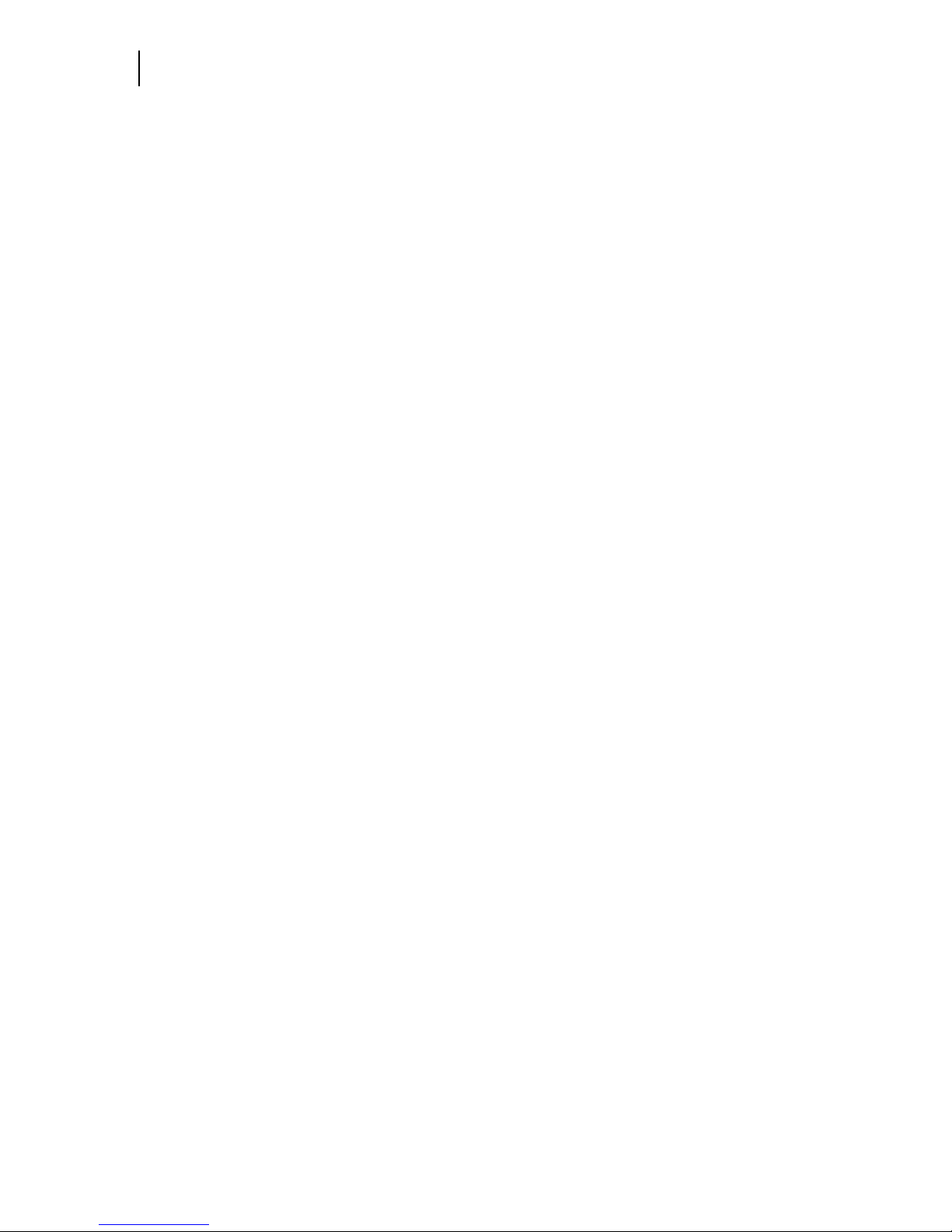
Sep 01
6 Compuprint PageMaster 450 User Guide
Manual Conventions
Page 17
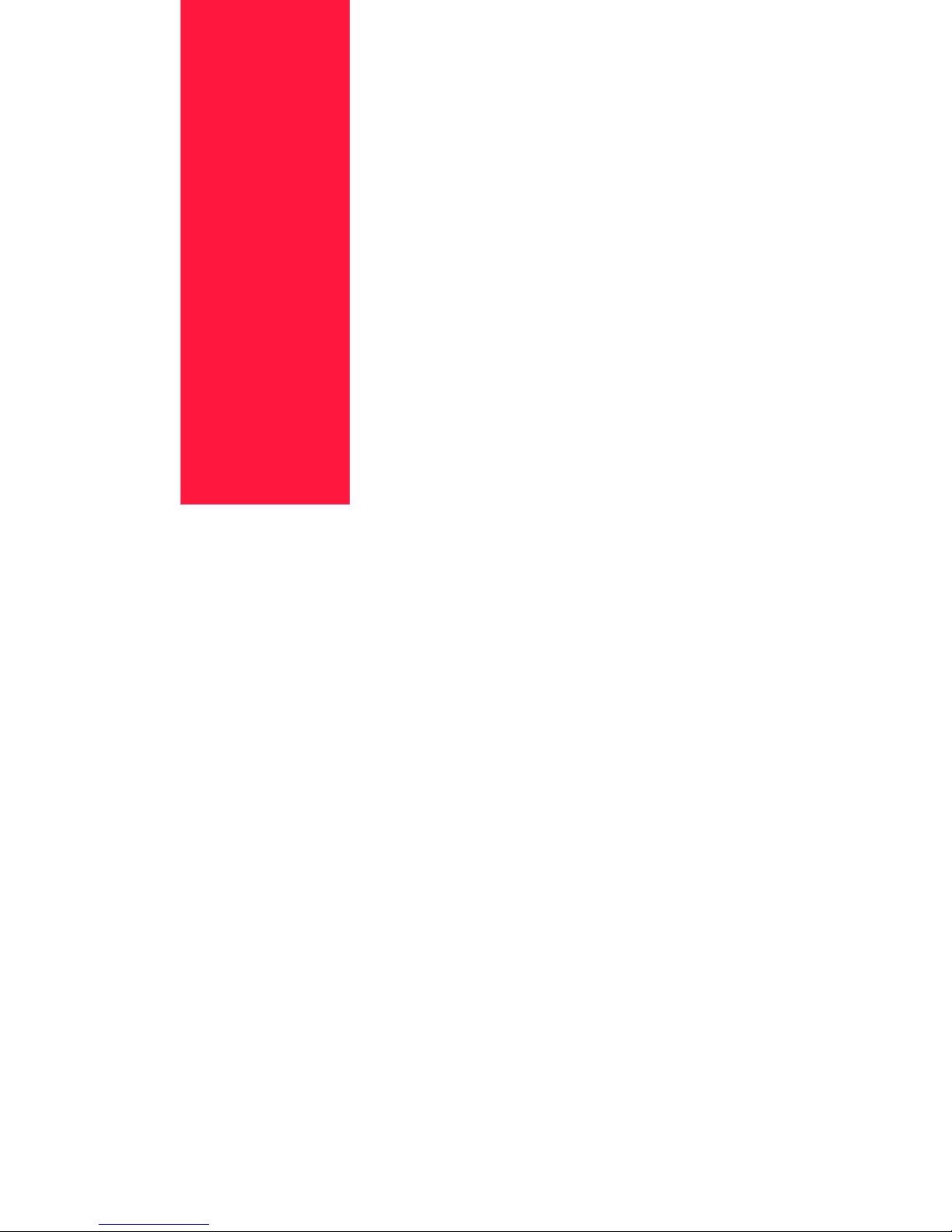
Sep 01
Chapter 1
Unpacking and Installing
Your Printer
In this Chapter . . .
“About this Chapter” on page 1-2
“Installation Precautions” on page 1-2
“Unpacking the Printer” on page 1-4
“Installing the EP Cartridge” on page 1-6
“Adding paper to the 500-sheet universal paper cassette” on page 1-10
“Connecting the Parallel Cable” on page 1-14
“Connecting the Ethernet Cable” on page 1-15
“Connecting the Power Cord” on page 1-15
“Turning the Printer On” on page 1-17
“Selecting a Display Language” on page 1-17
“Installing Printer Drivers” on page 1-18
“Printing a Configuration Summary” on page 1-19
“Printing a Test Page” on page 1-21
“Printing PCL and PostScript Font Lists” on page 1-23
“Turning the Printer Off ” on page 1-23
Page 18
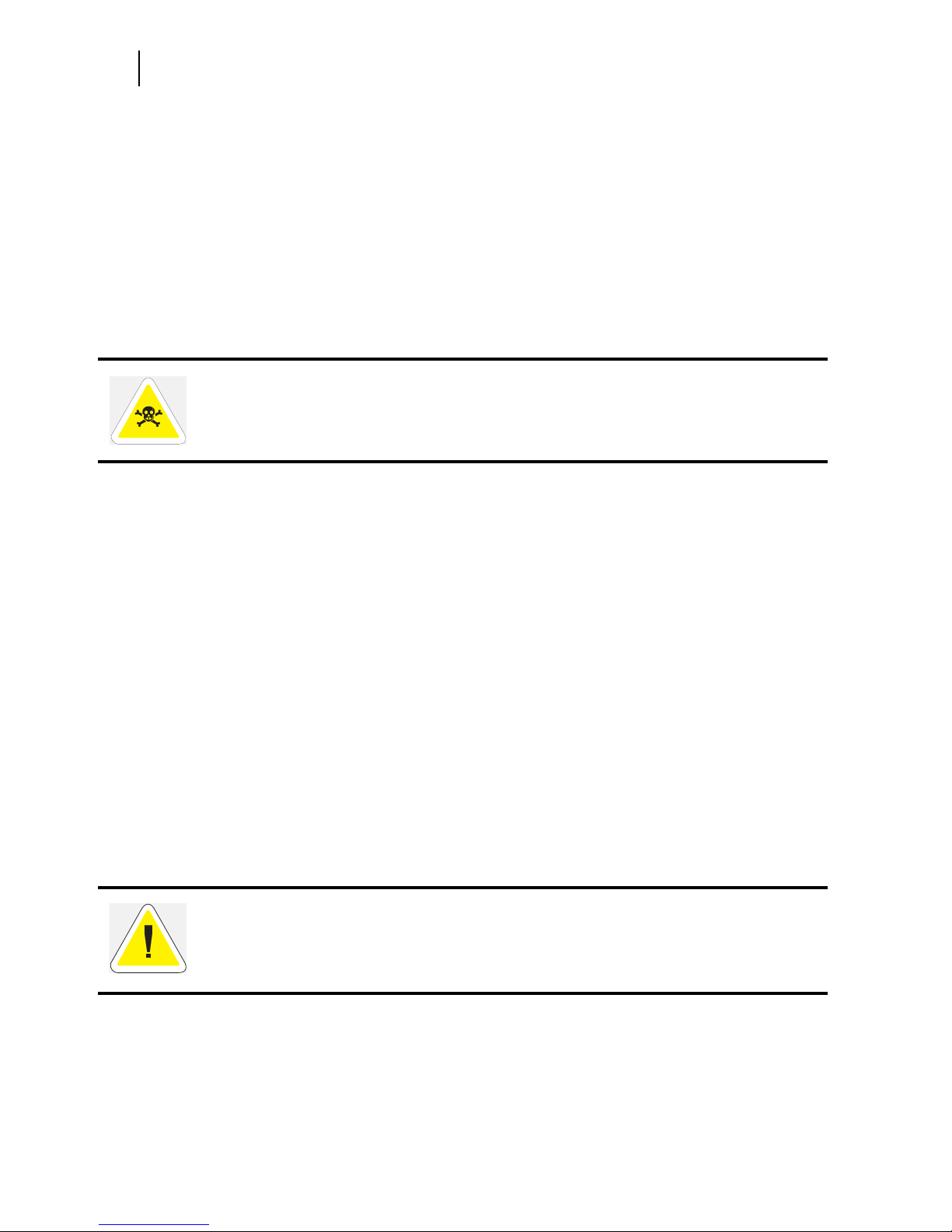
Sep 01
1-2 Compuprint PageMaster 450
Installation Precautions
About this Chapter
Describes a suitable location for your laser printer and how to unpack and install it. Be sure to read this chapter before setting up the printer.
Installation Precautions
Before unpacking your laser printer, it is recommended that you read the following to assist locating a suitable spot for your new laser printer. To make optimum use of the printer, observe the following precautions
when locating the printer.
Environment
Place the printer on a horizontal, sturdy and stable surface. The printer weighs about 106 lbs. (48 kg)
and may cause injury if it falls over.
Always place the printer under the following conditions:
Temperature: 50º to 95º F (10 to 35º C)
Humidity: 15 to 85% (non-condensation)
Be sure to keep the temperature to below 82º F (28º C) if the humidity is 85%
If the temperature changes drastically from a cold environment to a warm environment, condensation
may develop inside the printer and cause print problems. Therefore, be sure to let the printer rest for
some time to adjust to the new temperature.
Do not subject the printer to direct sunlight or a malfunction may result.
Do not place the printer in a location with high temperature and humidity, poor ventilation, or high
level of dust, otherwise a fire hazard or electric shock may result.
Do not place the printer near heaters or similar objects, otherwise a fire hazard may result.
Never block the ventilation openings of the printer, otherwise the internal temperature will build up
and cause a fire hazard.
Do not place the printer near alcohol, benzine, or other volatile and flammable materials, or a fire haz-
ard may result.
Space requirements
WARNING: The installation surface must be stable and very sturdy to support the considerable weight of the printer. If the printer falls over, there is a severe risk of injuries.
CAUTION: Be sure to leave ample space between the ventilation openings on the printer
and the nearest wall or other surface, otherwise overheating may occur leading to a fire
hazard. For easy operation, maintenance and replacing of consumables, you should also
leave the clearances shown below around the printer. Installation of the printer should be
carried out by qualified service personnel.
Page 19
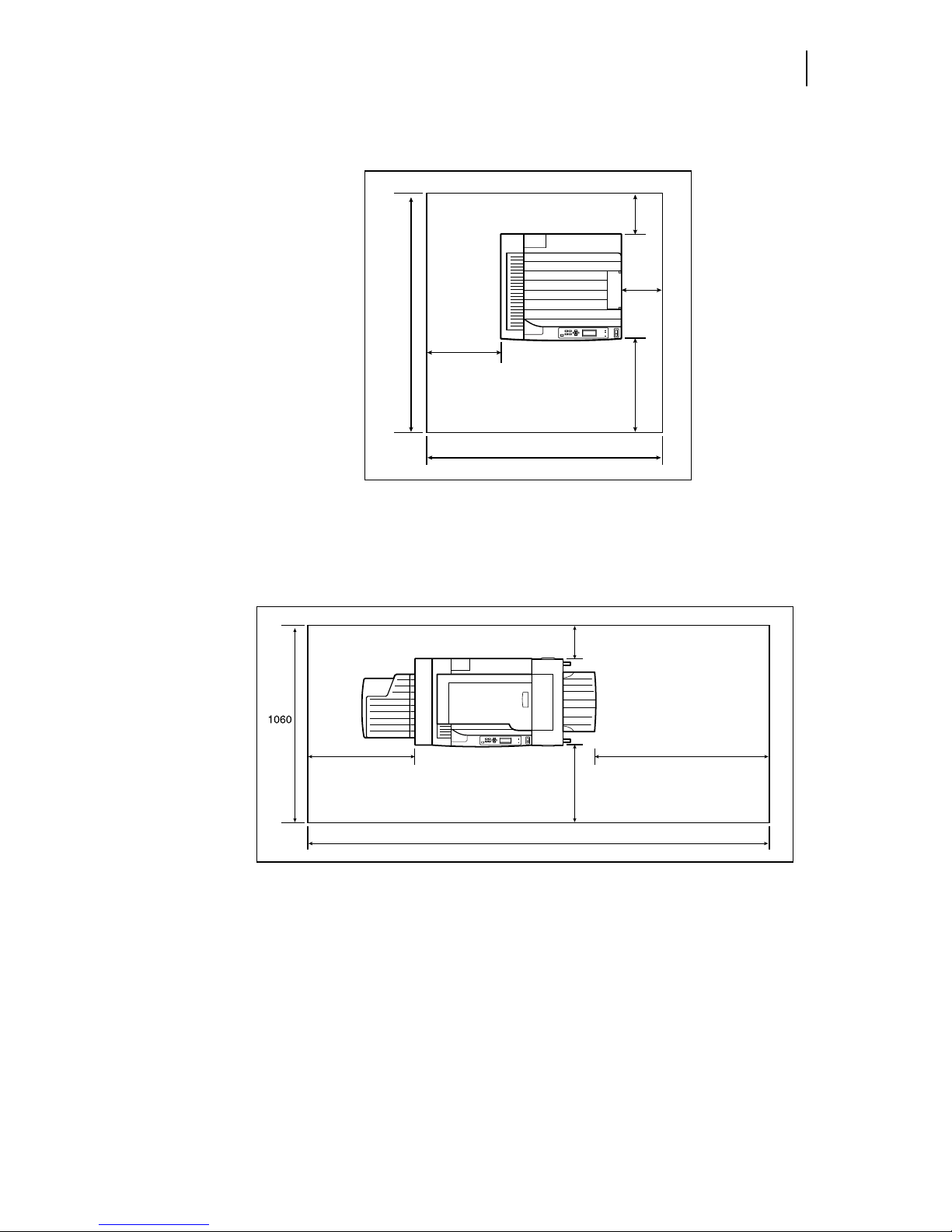
Sep 01
Compuprint PageMaster 450 User Guide 1-3
Space requirements
Top View of Printer (standard configuration)
Measurements in inches (mm)
Top View of Printer (when options are installed)
Measurements in inches (mm)
14.3
(364)
42.7
(1084)
7.9
(200)
7.9
(200)
41.7
(1060)
18.1
(460)
81.5
(2069)
7.9
(200)
24.8
(630)
18.1
(460)
39.4
(1000)
Page 20

Sep 01
1-4 Compuprint PageMaster 450
Unpacking the Printer
Unpacking the Printer
1. Cut the shipping straps off the exterior carton.
2. Remove the four plastic inserts at the base of the shipping container by pulling on the tabs of each
insert. Plastic inserts should be completely removed.
3. Lift the shipping carton up and away from the printer.
4. Remove the plastic bag and any shipping tapes affixed to the printer.
Page 21
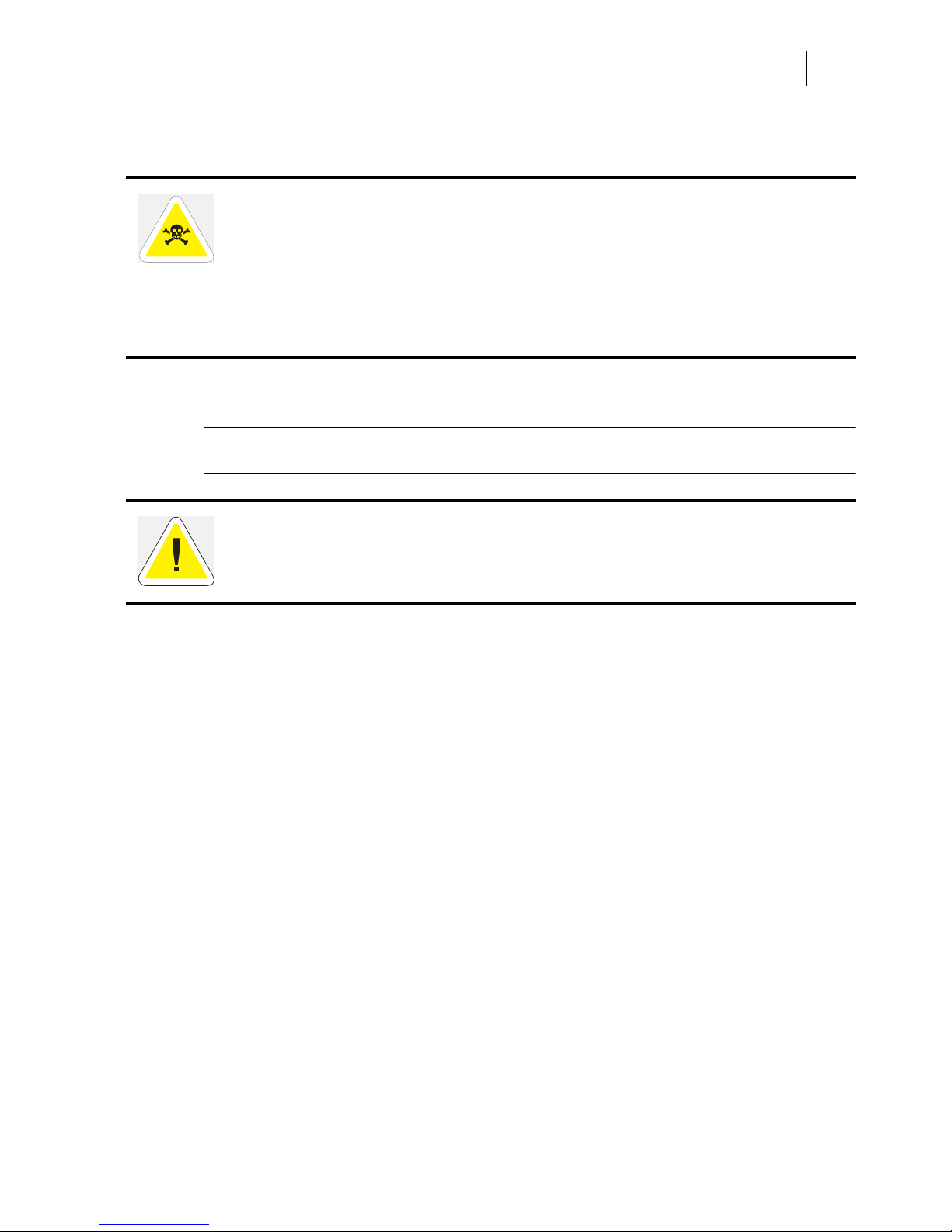
Sep 01
Compuprint PageMaster 450 User Guide 1-5
Space requirements
5. Refer to the cautions below on how to carry the printer. Then, with the assistance of another person,
lift up the printer and place it on the floor.
6. Relocate the printer to a flat and sturdy surface meeting the “Location and Environment Precautions”
on page B-3.
NOTE: Save the carton and packing materials for later use in case you need to ship the printer at a
later time. It is particularly important that you save the wooden shipping pallet.
WARNING:
1) This printer is very heavy. The weight of the main unit without paper cassette, consumables, and paper is about 106 lbs (48kg). Never attempt to lift the printer by yourself. The
printer should always be carried by two persons.
2) To carry the printer, grasp the four bottom corners from the right and left sides, not
from the front (where the control panel is located) and back sides. Never try to lift the
printer while holding any part other than the bottom corners otherwise there will be a
severe risk of injury if the printer is dropped.
3) When lifting the printer, correct posture is important to prevent injuries.
A
CAUTION: Never attempt to ship your printer without using the wooden pallet. Severe damage may occur.
Page 22
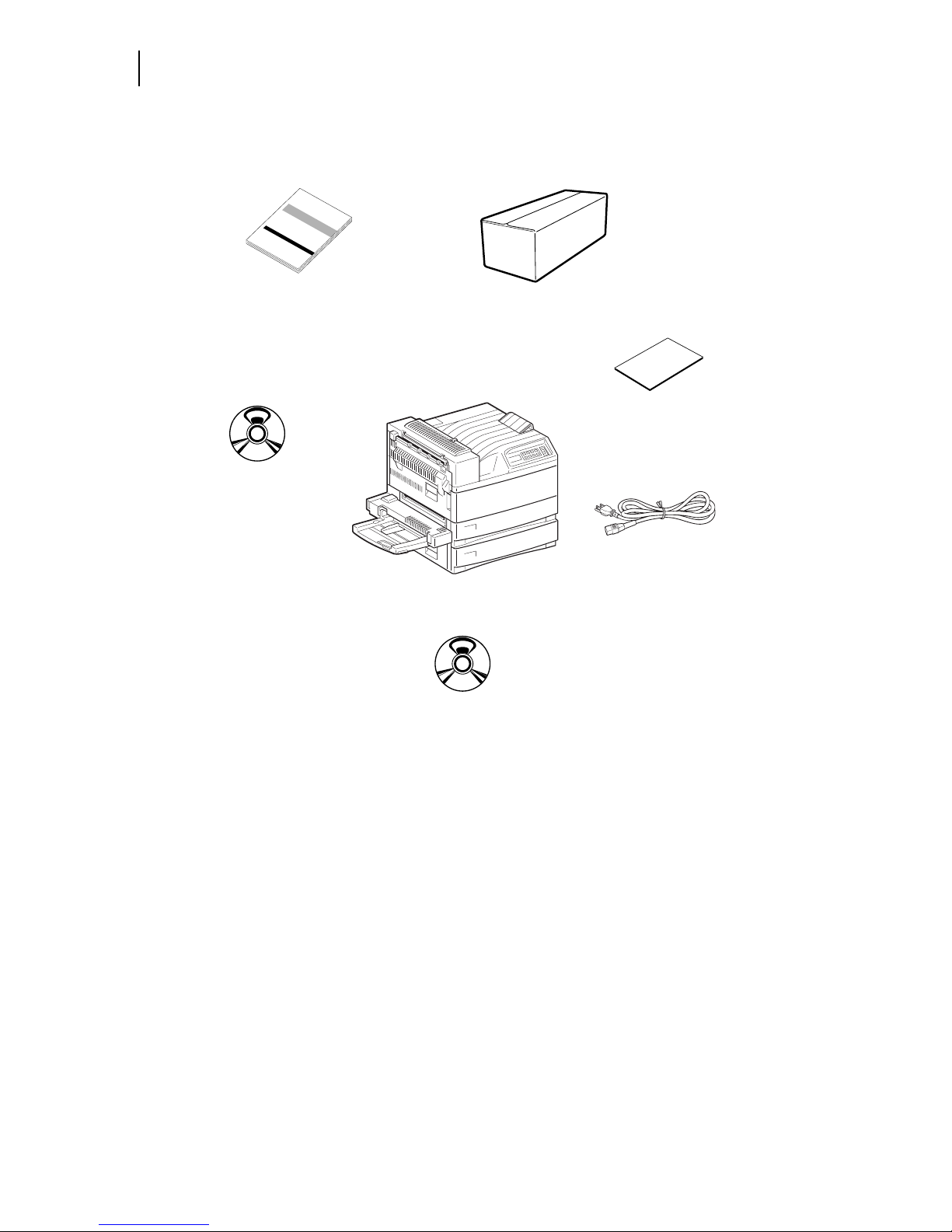
Sep 01
1-6 Compuprint PageMaster 450
Installing the EP Cartridge
When you unpack the printer, make sure that all the items shown below are included. If any items are missing
or damaged, contact your point of purchase.
Installing the EP Cartridge
Before installing the EP cartridge, see the following precautions. Also, read ”Chapter 5 Printer Consumables,
Cleaning and Maintenance” for more information on the EP cartridge.
Handling Precautions
Do not expose the cartridge to direct sunlight or other strong light sources.
Do not carry out the procedure in a brightly lit location, and complete the installation procedure as
quickly as possible (within about 5 minutes).
When the EP cartridge is removed from the printer, immediately put it back in its original packing or
wrap it with a thick lint-free cloth.
If the EP cartridge is moved from a cold location to a warm location, let it rest for 1 hour or more
before using it.
Do not turn the cartridge over and do not stand it on its end.
Toner is not harmful to the human body, but if some toner has come into contact with your skin, you
Printermainunit
Powercord
TheCompuprint
Electronic
LibraryCD-ROM
EPCartridge
Papertray
sizelabels
CompupintPageMaster
450InstallationGuide
RCS(RemoteControl
Software)CD-ROM
Page 23
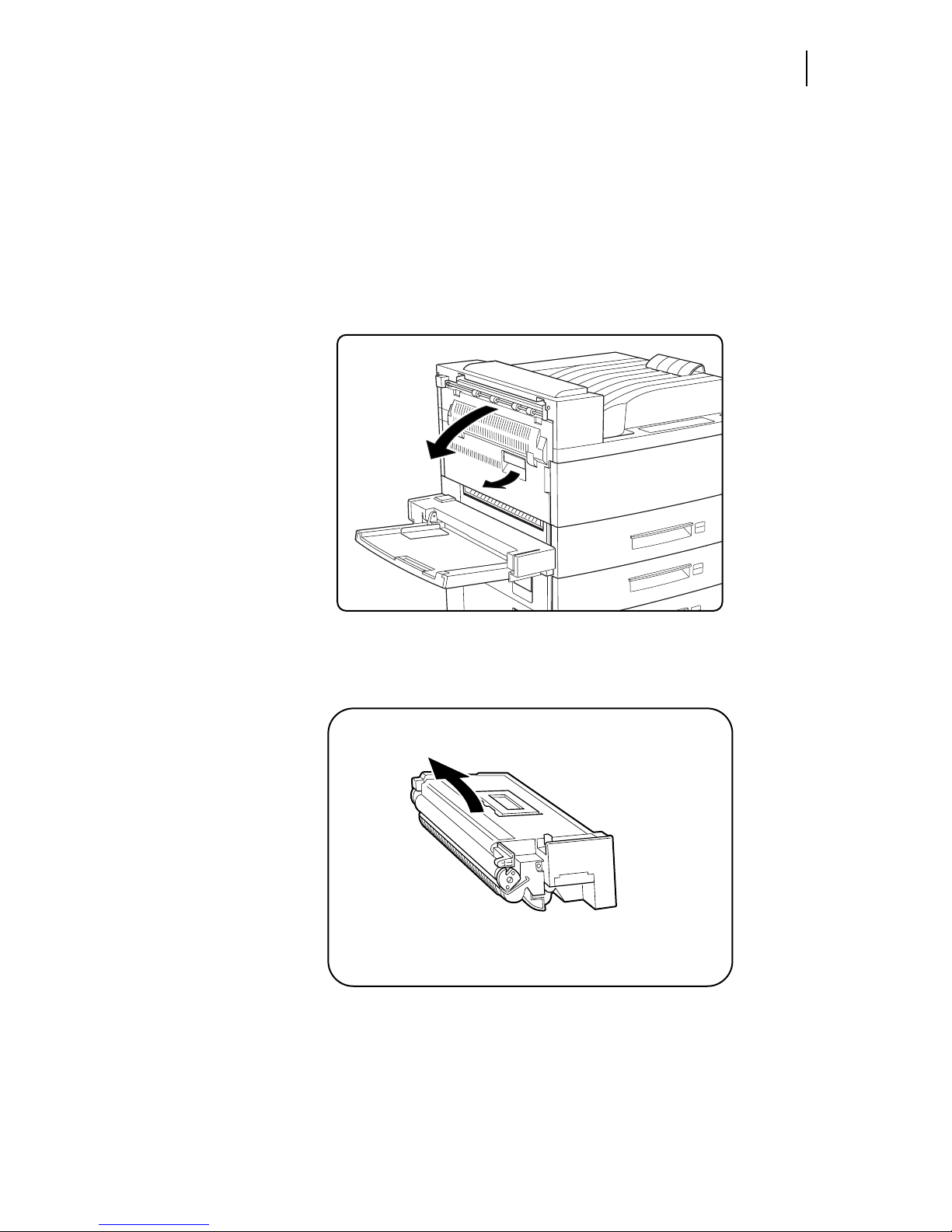
Sep 01
Compuprint PageMaster 450 User Guide 1-7
For standard configuration
can wash it off with warm water and soap. If toner gets on your clothing, you should try to immediately blow it off with compressed air.
After removing the sealing tape, do not shake the EP cartridge.
The drum shutter protects the photosensitive drum from external light. Do not open the drum shutter
by hand.
Never touch the surface of the photosensitive drum.
For standard configuration
1. Hold the latch and open the upper left cover.
2. Remove the EP cartridge from the packing carton, and pull out the protective paper sheet from the
drum shutter.
3. Hold the EP cartridge horizontally and gently shake it 5 to 6 times to evenly distribute the toner inside.
Uneven toner distribution may degrade print quality. If the toner has not been properly freed by shak-
Page 24
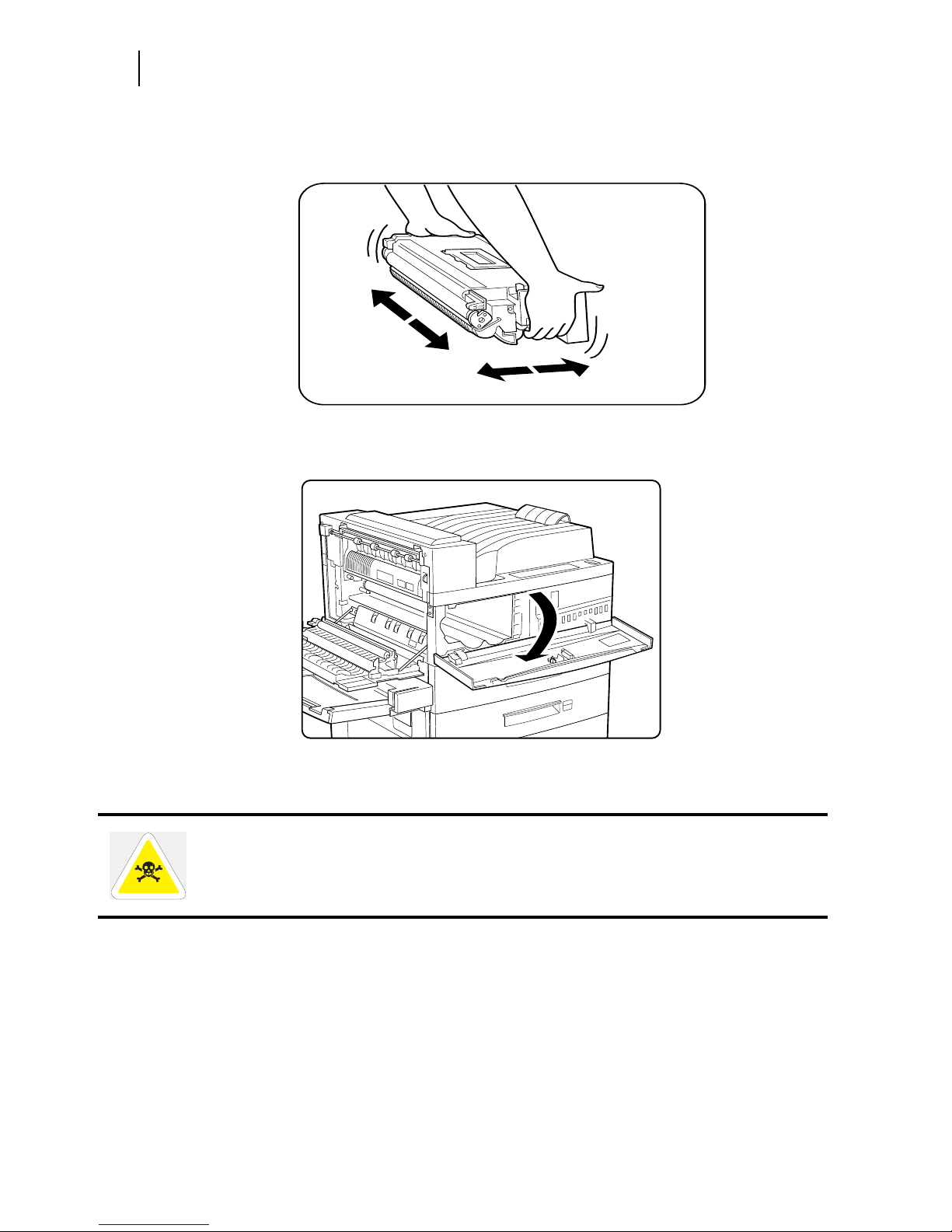
Sep 01
1-8 Compuprint PageMaster 450
Installing the EP Cartridge
ing the cartridge, a noise may be heard when turning on the printer and the EP cartridge may be damaged.
4. Open the front cover as indicated.
WARNING: Never touch the fuser area (where a label indicating high temperature is
located). Burns may result.
Page 25
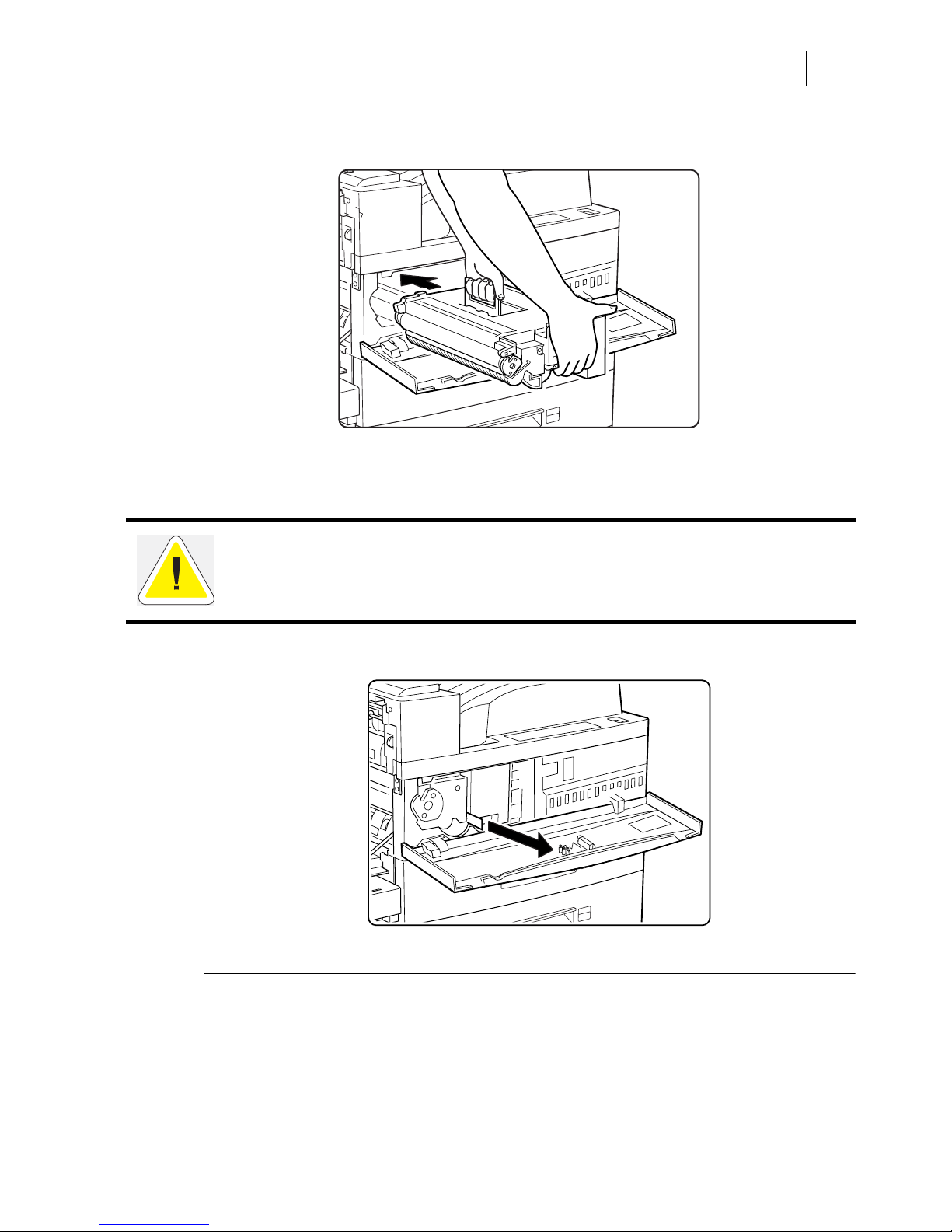
Sep 01
Compuprint PageMaster 450 User Guide 1-9
For standard configuration
5. While holding the orange handle with one hand, gently push the cartridge all the way into the printer.
I
1. Gently pull out the sealing tape in the direction of the arrow.
NOTE: If the tape is pulled out at an angle, it may break.
CAUTION: Do not touch any parts inside the printer. Make sure the cartridge is seated properly.
Page 26
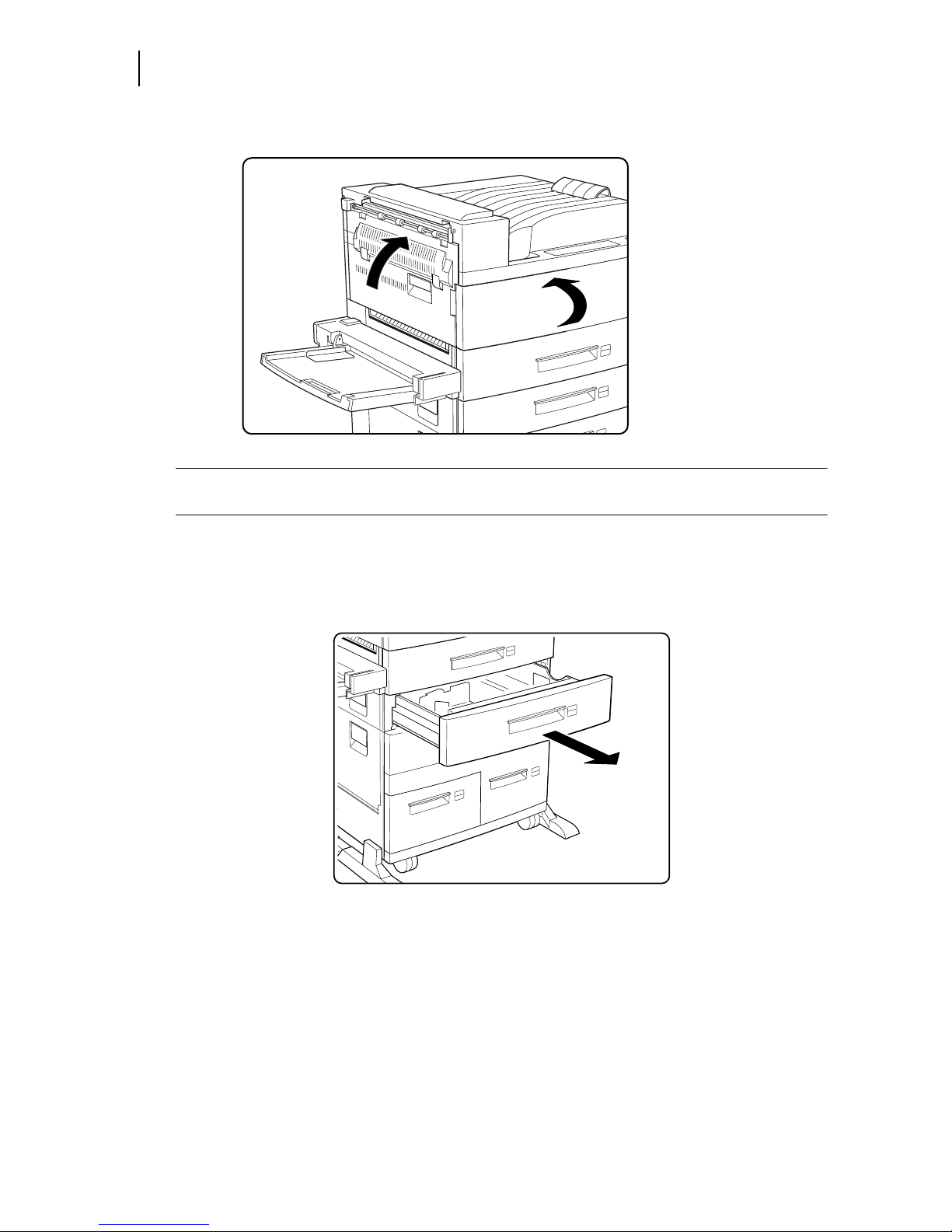
Sep 01
1-10 Compuprint PageMaster 450
Adding paper to the 500-sheet universal paper cassette
2. Close the front cover and the upper left cover.
NOTE: When closing the upper left cover, do not use the latch on the cover. Instead, follow the
instruction label on the cover and push the recommended location.
Adding paper to the 500-sheet universal paper cassette
1. Pull out the cassette until it stops.
Page 27

Sep 01
Compuprint PageMaster 450 User Guide 1-11
For standard configuration
2. Prepare a stack of paper. Make sure the tops of the sheets are properly aligned.
NOTE: Do not use paper with creases or wrinkles. When using special paper, fan it before insertion.
3. Gently lift up the length guide, and slide it all the way until it stops.
Page 28
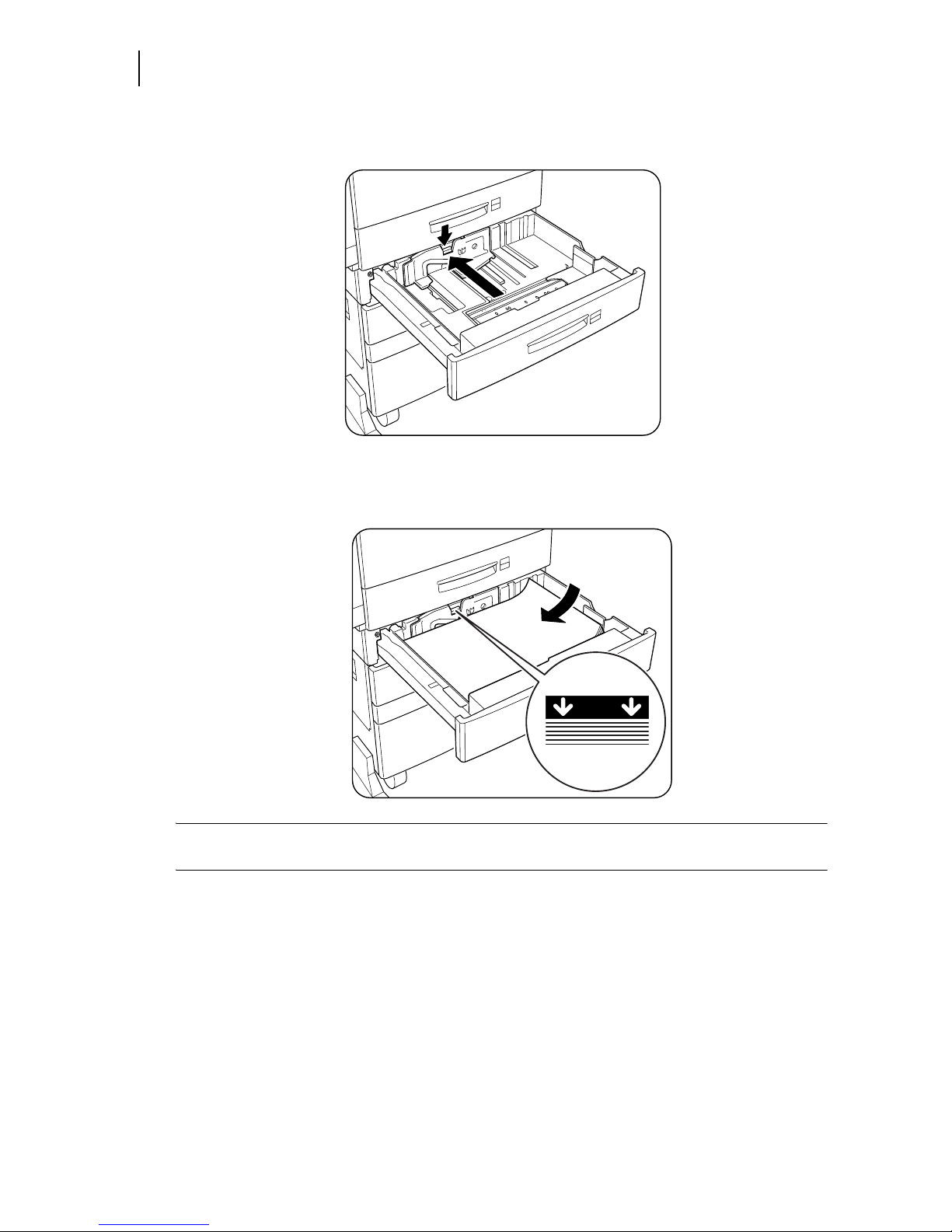
Sep 01
1-12 Compuprint PageMaster 450
Adding paper to the 500-sheet universal paper cassette
4. While pressing down the gray handle, slide the side guide all the way until it stops.
5. Align the four corners of the paper and place the paper in the cassette. The paper should enter easily
between the guides. Make sure the paper does not get bent upwards by the guides.
NOTE: Make sure the paper stack height does not exceed the paper limit mark. Do not overload the
cassette. Always load paper of the same size.
Page 29
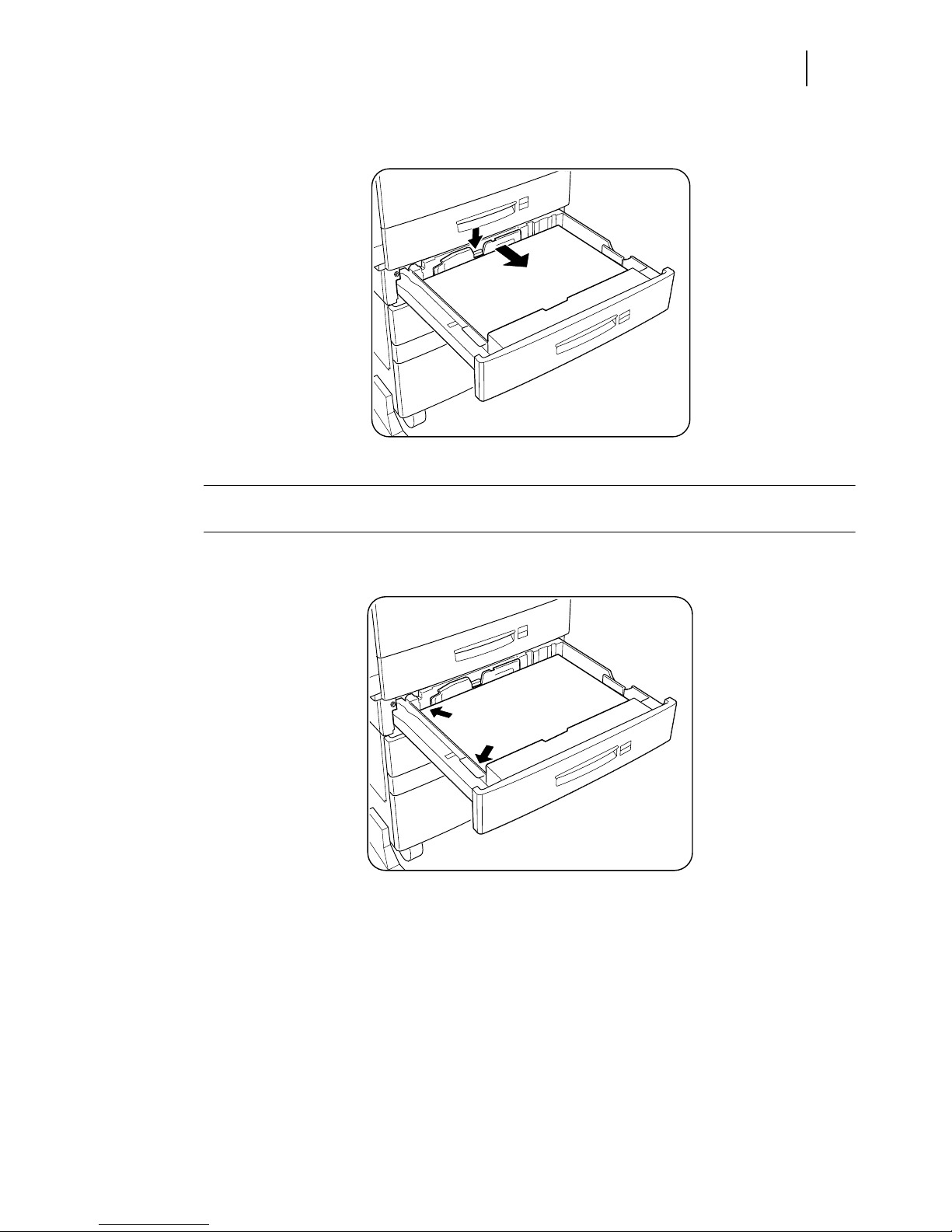
Sep 01
Compuprint PageMaster 450 User Guide 1-13
For standard configuration
6. Adjust the side guide to the paper width.
NOTE: Adjust the guide to the paper size correctly; otherwise paper may not be transported correctly
and may result in a paper jam.
7. Align the edges of the paper stack
Page 30
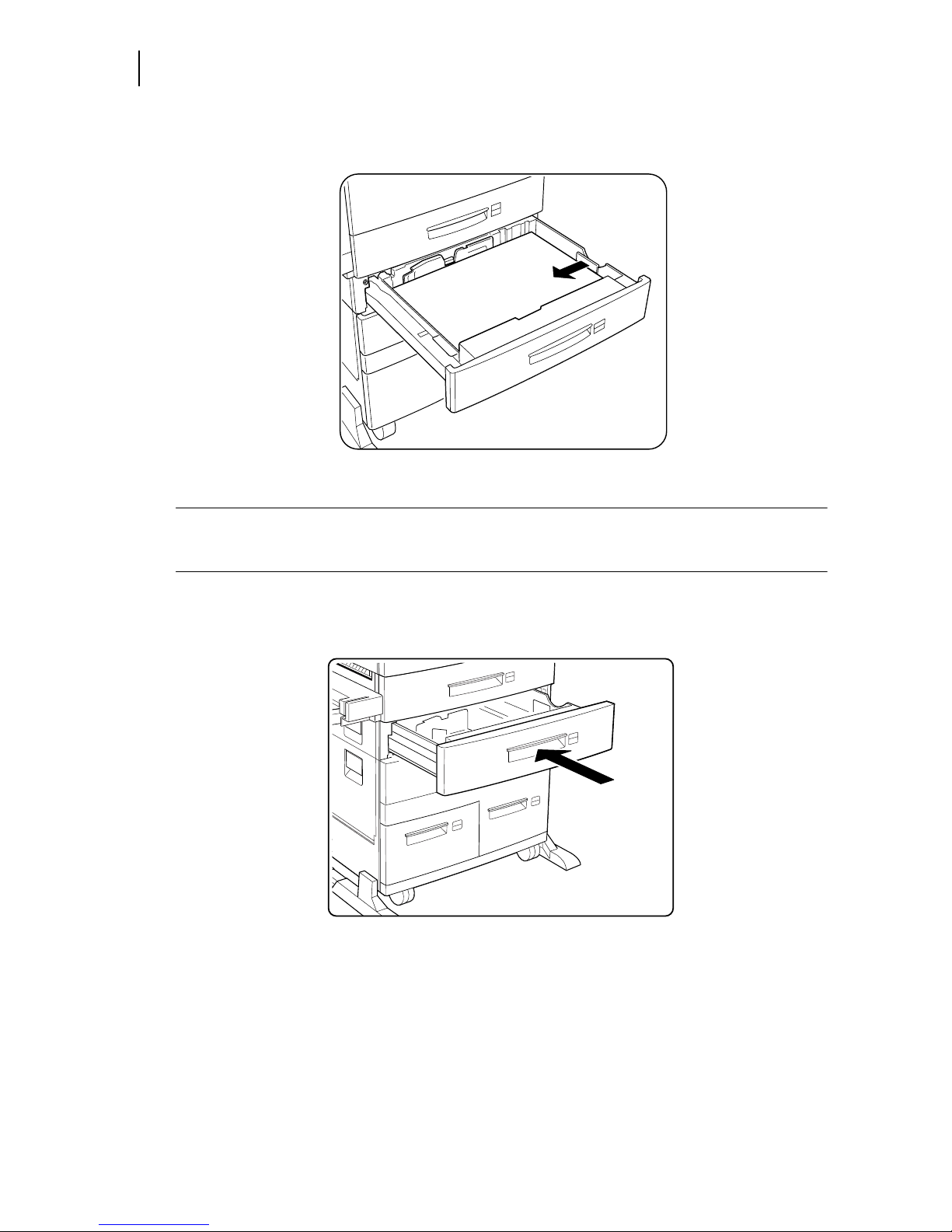
Sep 01
1-14 Compuprint PageMaster 450
Connecting the Parallel Cable
8. Adjust the length guide to the paper length.
NOTE: Make sure the guide stopper is locked firmly in the guide hole on the bottom of the cassette.
Adjust the guide to the paper size correctly otherwise paper may not be transported correctly
and may result in a paper jam.
9. Insert a correct paper size label into the paper size slot on the cassette, then push the cassette all the
way back into the printer until it latches.
Connecting the Parallel Cable
1. Attach an optional parallel cable to the parallel port on the rear of your printer.
2. Attach the other end of the parallel cable to the parallel port on your PC or workstation.
Page 31

Sep 01
Compuprint PageMaster 450 User Guide 1-15
For standard configuration
Connecting the Ethernet Cable
1. Attach appropriate cable to your Ethernet hub.
2. Attach the opposite end of the cable to the ethernet port on the printer.
Connecting the Power Cord
Connect the printer to an AC outlet as described below.
Do not plug the printer into an AC outlet with incorrect voltage.
Do not use any multi-extension cord connector otherwise there is a risk of fire and electric shock.
Do not use extension cords with rated current less than 124V 15A. Never use extension cords with
low capacity, or extreme heat or flame may result. Consult your dealer on the correct type of extension
cord to use.
Do not damage or modify the extension cord. Also, do not bend, pull, or place heavy objects on the
extension cord otherwise the extension cord may be damaged and result in fire hazard or electric
shock.
See “Safety Notes” on page B-2.
AC OUTLET POWER CORD
1.
Insert the power cord into the AC connector on the printer
WARNING: To prevent the risk of electric shock, never touch the power cord or plug with
wet hands.
CAUTION: When disconnecting the power cord, always grasp the plug and do not pull at the
cable. Damage to the cord can lead to fire and electric shock.
Page 32
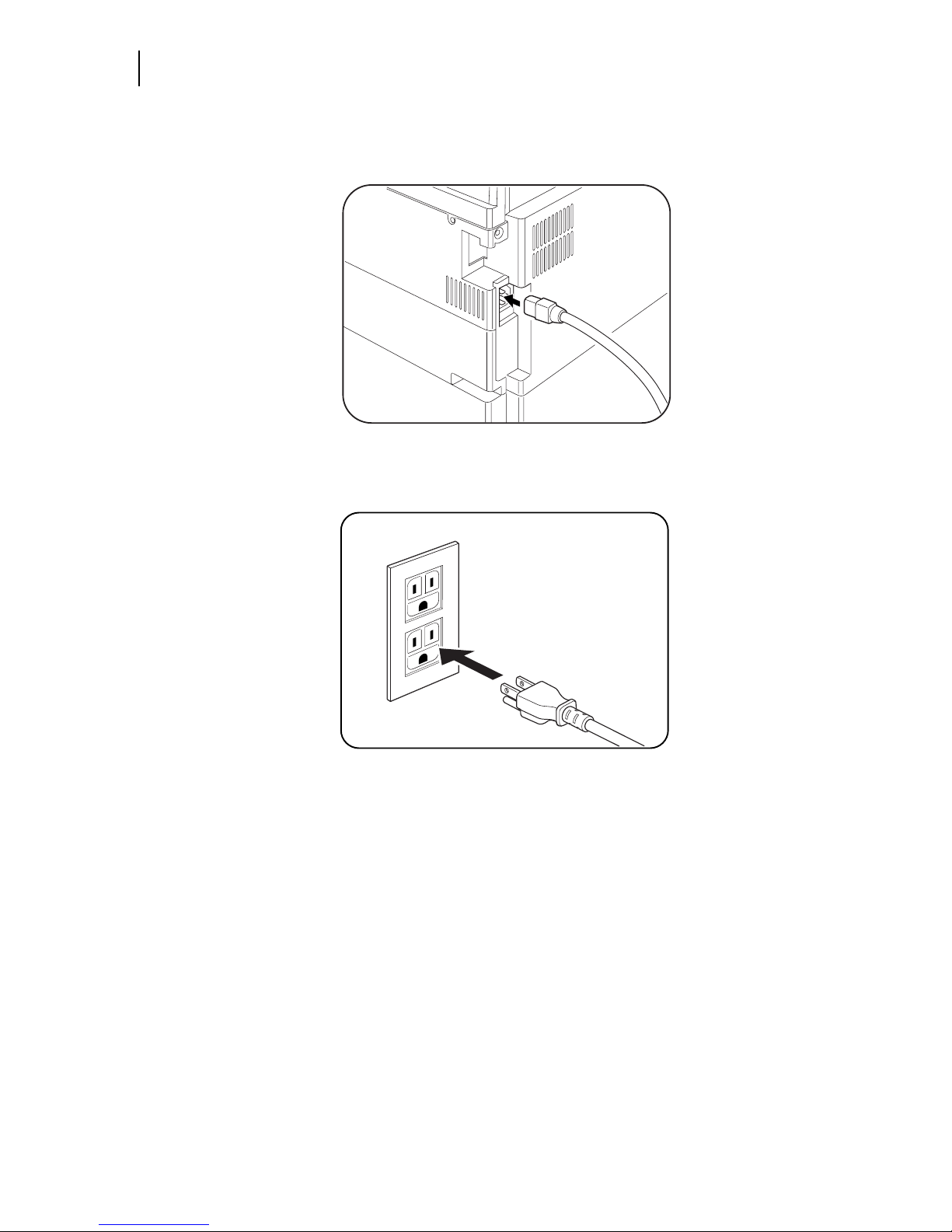
Sep 01
1-16 Compuprint PageMaster 450
Connecting the Power Cord
2. Verify that the power switch of the printer is set to the [O] (off) position then insert the plug of the
power cord into the AC outlet.
3. Connect the power cord to the outlet.
Page 33
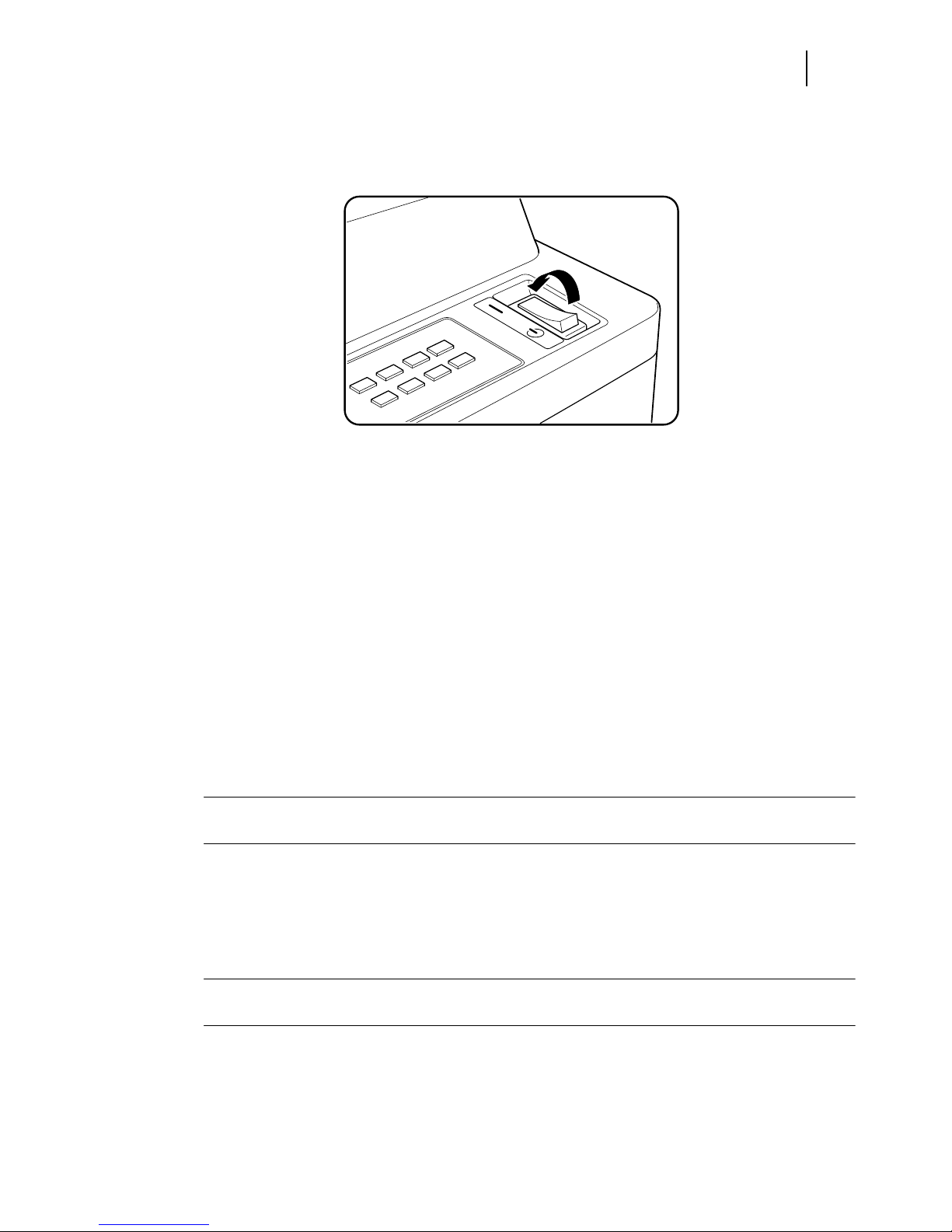
Sep 01
Compuprint PageMaster 450 User Guide 1-17
For standard configuration
Turning the Printer On
Set the power switch to the [I] position to turn on the printer.
The top line of the LCD display reads:
Loading
followed by asterisks progressing across the bottom line:
**************
Following a LED self test, asterisks progress across both lines of the display
**************
**************
and the Power On Self Test ends with the top line of the display reading:
Ready
NOTE: While turned on, the printer will go into the standby state if it remains idle for a period of time.If
an error message appears, see “Control Panel LCD Messages” on page 6-17.
Selecting a Display Language
The default language for all LCD display messages and the Configuration Summary and Test Page is English.
You can change the default language to Espanol, Italiano, Deutsch or Francais.
NOTE: The language that you select will be reflected on all LCD display messages, and also the
content of the Configuration Summary and Test Page.
To change the default language from English to one of the other four available selections:
Page 34
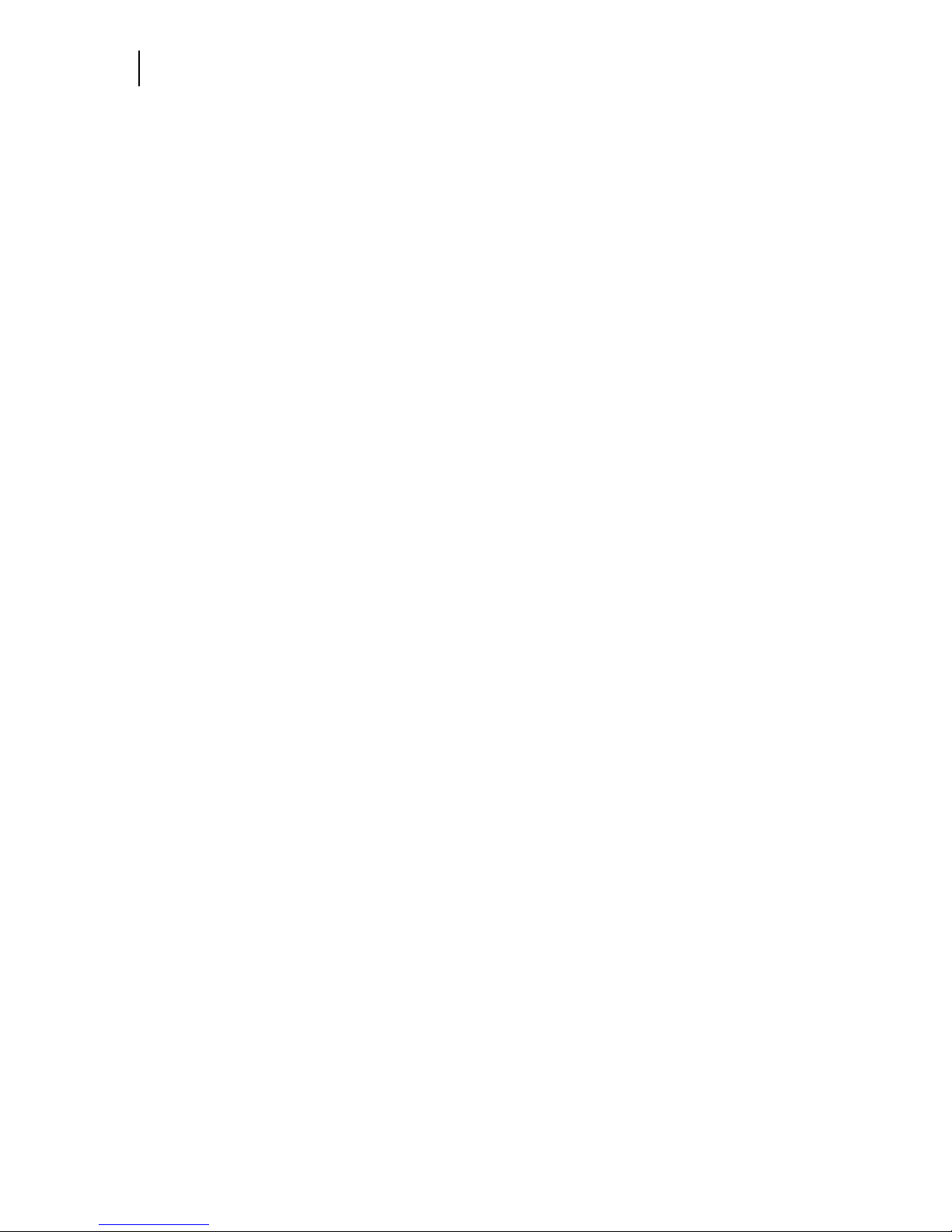
Sep 01
1-18 Compuprint PageMaster 450
Installing Printer Drivers
1. From the Ready status, press MENU, the control panel display will read:
Menu
Paper
2. Press PREVIOUS or NEXT until the display reads:
Menu
System Menu
3. Press SELECT, the display will read:
System Menu
Factory Defaults
4. Press NEXT or PREVIOUS until the display reads:
System Menu
Display Language
5. Press SELECT, the display will read:
System Menu
English
6. Press NEXT or PREVIOUS until the desired default language appears on the bottom line of the dis-
play:
7. Press SELECT. You have now changed the default language.
Installing Printer Drivers
Installing Printer Drivers and other Software for UNIX and Windows
To install printer drivers and other software for UNIX and Windows, go to the SOFTWARE folder located
on the Electronic Library CD-ROM. The SOFTWARE folder contains the following subfolders:
Drivers Folder
The Drivers folder contains all of the printer drivers necessary to print from Windows 3.1and 95/98,
and Windows NT 3.5.1 and 4.0, and Windows 2000 systems. Refer to the DRIVERS.TXT file
included in this folder for more information about installing and using driver software.
EZWebCon Folder
The EZWebCon folder contains the EZWebCon software used to configure and manage your Network Interface Card. Refer to the README.TXT file included in this folder for more information
about installing and using EZWebCon.
NetPort Folder
The NetPort folder contains the network port software that allows you to print directly from Windows
95/98 and Intel Windows NT 4.0 systems. Refer to the README.TXT file included in this folder for
more information about installing and using this software.
PFDload Folder
The PFDload folder contains information about downloading printer firmware updates. Refer to the
README.TXT file included in this folder for more information.
UnixSW Folder
Page 35

Sep 01
Compuprint PageMaster 450 User Guide 1-19
Installing Printer Drivers for MacOS
The UnixSW folder contains Compuprint UNIX Printing Software, which is an enhanced print filter
and network socket driver that allows you to take advantage of all of the printing features of your
printer. Refer to the INSTSALL.PDF file included in this folder for more information about installing
and using Gentian UNIX Printing Software.
Installing Printer Drivers for MacOS
To install printer drivers for MacOS, refer to the following folder on the Electronic Library CD-ROM:
Compuprint Printer Driver folder
1. The Printer Driver folder contains the AdobePS driver installation kit and PPD file for the printer.
These items are available in English, German, French, Italian, and Spanish.
Printing a Configuration Summary
Your printer can print a configuration summary that lists the currently selected status of menu options, media
selections in trays, options installed and other relevant information about your printer. To print a Configuration Summary, follow these steps:
1. From the Ready status, press MENU, the control panel display will read:
Menu
Paper
2. Press PREVIOUS or NEXT until the display reads:
Menu
Functions
3. Press SELECT, the display will read:
Functions
Reset Printer
4. Press NEXT or PREVIOUS until the display reads:
Functions
Print Summary
5. Press SELECT. A two page Configuration Summary will print. An example of a Configuration Sum-
mary appears on the following page.
NOTE: Depending upon the options installed and menu settings, your Configuration Summary may
vary.
Page 36

Sep 01
1-20 Compuprint PageMaster 450
Printing a Configuration Summary
Page 37

Sep 01
Compuprint PageMaster 450 User Guide 1-21
Installing Printer Drivers for MacOS
Printing a Test Page
Your printer can print a test page that lists the indicates, grey scale, resolution settings, page counter, and
other relevant information about your printer. To print a Test Page, follow these steps:
1. From the Ready status, press MENU, the control panel display will read:
Menu
Paper Menu
2. Press PREVIOUS or NEXT until the display reads:
Menu
Functions
3. Press SELECT, the display will read:
Functions
Reset Printer
4. Press NEXT or PREVIOUS until the display reads:
Functions
Print Test
5. Press SELECT, the display will read:
Print Test
Single
6. Press SELECT. A single page Test Page will print. An example of a Test Page appears on the following
page.
NOTE: The size of the Test Page will match the size of the default paper size selected.
Page 38
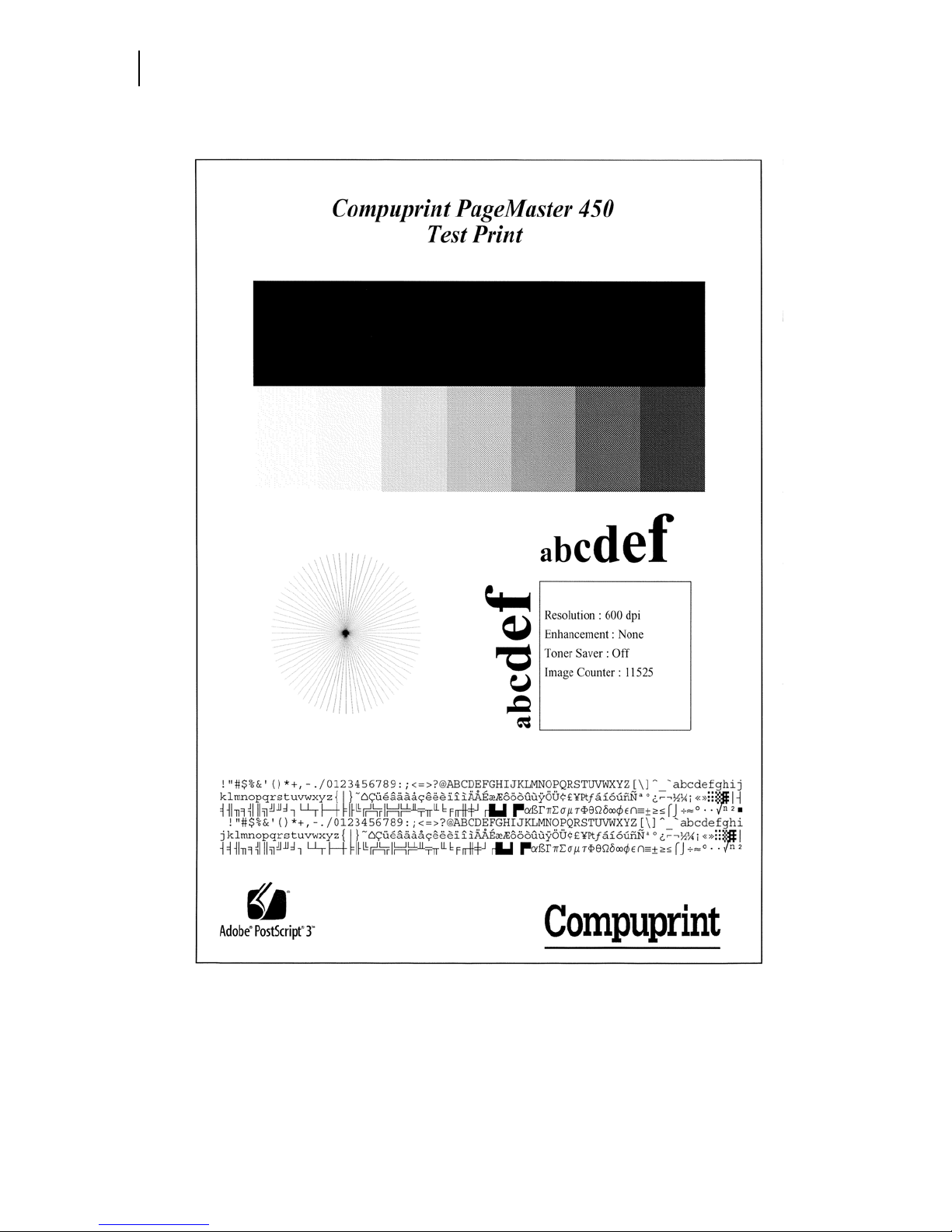
Sep 01
1-22 Compuprint PageMaster 450
Printing a Test Page
Page 39

Sep 01
Compuprint PageMaster 450 User Guide 1-23
Installing Printer Drivers for MacOS
Printing PCL and PostScript Font Lists
Your printer has the capability of printing lists of all installed PCL or PostScript fonts. To print a Font List,
follow these steps:
1. From the Ready status, press MENU, the control panel display will read:
Menu
Paper Menu
2. Press PREVIOUS or NEXT until the display reads:
Menu
Functions
3. Press SELECT, the display will read:
Functions
Reset Printer
4. Press NEXT or PREVIOUS until the display reads:
Functions
Print Fonts
5. Press SELECT, the display will read:
Print Fonts
PCL Fonts
NOTE: You may toggle between PCL Fonts and Postscript Fonts using the PREVIOUS or NEXT
push-buttons.
6. Press SELECT. A multi page resident Font List will print. Examples of a PCL and PostScript Font
Lists appears in Appendix C of this manual.
Turning the Printer Off
Remember to turn off the printer at the end of day or when the printer will not be used for an extended
period of time.
NOTE: When the printer is turned off, all print data still in memory will be erased.
Page 40
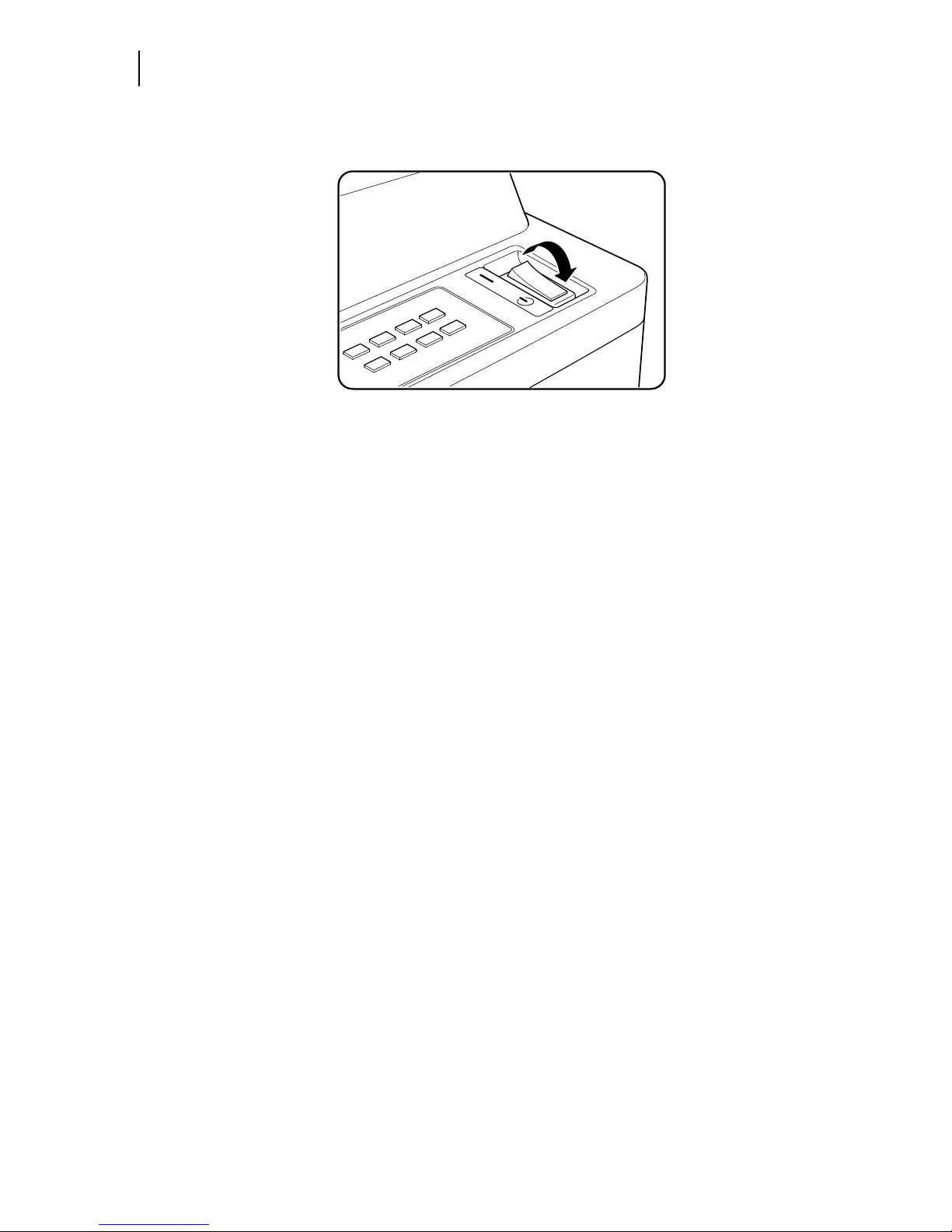
Sep 01
1-24 Compuprint PageMaster 450
Turning the Printer Off
Set the power switch to the [0] position to turn off the printer.
Page 41

Sep 01
Chapter 2
Printer and Options Parts
and Functions
In this Chapter . . .
“About this Chapter” on page 2-2
“Main Unit” on page 2-2
“Options” on page 2-6
Page 42

Sep 01
2-2 Compuprint PageMaster 450 User Guide
Main Unit
About this Chapter
Describes the parts of the printer and paper handling options and their functions. A discussion of the paper
path is also included. Also describes all available options and consumables for your printer and their respective part numbers.
Main Unit
Front view
1 Paper output tray Collects printed sheets, face down.
2 Paper stopper Stops printed sheets so that they are collected properly.
3 Operation panel Contains all push-buttons, LEDs and LCD display controls
required for operation of the printer.
4 Power switch Serves to turn the printer on and off.
5 Tray 1 Paper cassette which holds about 500 sheets of paper.
6 Tray 2 Paper cassette which holds about 500 sheets of paper.
7 Front cover Provides access to the EP cartridge inside the printer.
8 Multi bypass feeder
(MBF)
Accepts both standard and non-standard paper sizes for
printing.
9 Lower left cover Access area for clearing paper jam.
10 Upper left cover Open this cover to clear paper jam or when replacing the
EP cartridge.
Page 43

Sep 01
Compuprint PageMaster 450 User Guide 2-3
Rear View
NOTE: The upper left cover can be closed only when the EP cartridge is installed in the printer. Do not
close it when the EP cartridge is not inside the printer.
Rear View
Operation Panel
Display
Shows error messages and other status information. Refer to ”Chapter 4 Understanding and Navigating the
Control Panel Menus” for a detailed discussion about using the LCD display and push-buttons of the control
panel.
1 DUPLEXER connector Connects to the optional duplexer.
2 OUTPUT connector Connects to the optional Finisher/Stapler unit.
3 TRAY connector Connects to the optional HCF (High Capacity Feeder)
unit.
4 Power cord receptacle Connects to an AC outlet.
5 AC outlet Supplies power to the optional Finisher/Stapler unit.
6 Controller Houses the parallel and RJ45 ports and optional
network interfaces.
Page 44
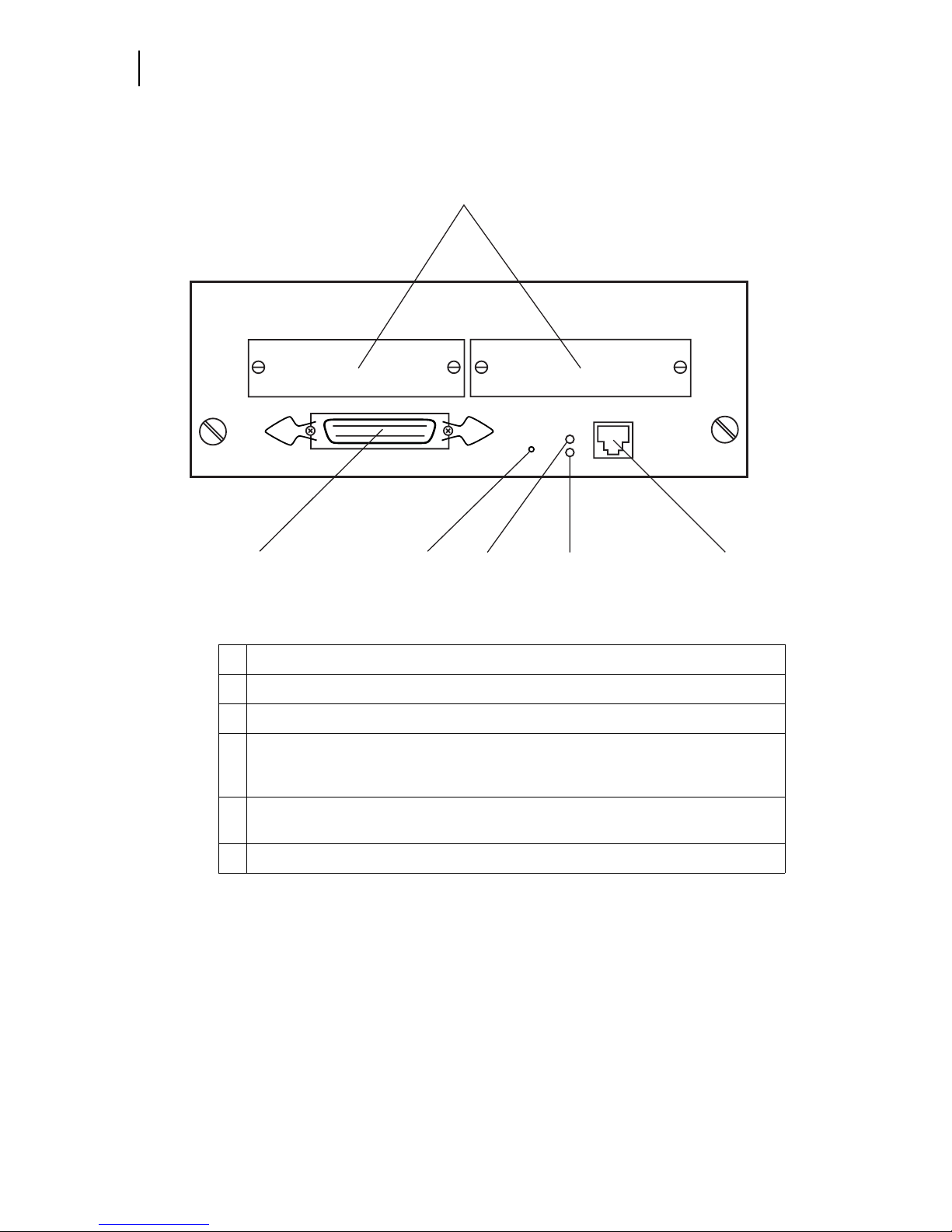
Sep 01
2-4 Compuprint PageMaster 450 User Guide
Main Unit
Controller
1 Optional Network Interfaces
2 Parallel Port
3 Ethernet Reset Switch
4 LED
ON - 100BaseT Connection active
OFF - 10BaseT Connection active
5 LED
ON - Indicates Ethernet connection is active.
6 RJ45 Ethernet Port
1
23456
Page 45

Sep 01
Compuprint PageMaster 450 User Guide 2-5
Inside the Printer
Inside the Printer
1 Fuser Fixes toner onto the paper
2 EP Cartridge The integrated cartridge contains the toner and the
photosensitive drum.
WARNING: The fuser becomes very hot in operation. If you have to access the fuser area,
turn the power off and wait at least 40 minutes before removing the drum cartridge and
touching the fuser section. Never touch the fuser area where a label indicating high temperature is located (such as that shown below), or else burns may result
Page 46

Sep 01
2-6 Compuprint PageMaster 450 User Guide
Options
Options
The above illustration show the printer with the standard cassette feeders, duplexer, and face-up tray
installed.
1 Duplexer For printing on both sides of a sheet.
2 Duplexer latch Lift to replace the EP cartridge or remove jammed
paper
3 High Capacity Feeder (HCF)
unit (Trays 3, 4, 5)
Contains 3 cassettes for high volume paper input.
Page 47

Sep 01
Compuprint PageMaster 450 User Guide 2-7
Inside the Printer
The above illustration shows the printer with the envelope feeder installed.
The above illustration shows the printer with the Finisher/Stapler unit installed.
5 Envelope feeder The optional envelope feeder can be hold up to about
100 envelopes.
6 Finisher/Stapler unit High capacity finisher (stacker) and stapler for
automatic stapling of printed sheets.
Page 48

Sep 01
2-8 Compuprint PageMaster 450 User Guide
Options
NOTE: Additional options such as network interfaces, memory DIMMs, consumables and user
publications are available for your printer.
Page 49

Sep 01
Chapter 3
Understanding Paper, Paper Paths,
Paper Delivery and Paper Loading
In this Chapter . . .
“About this Chapter” on page 3-2
“Paper” on page 3-2
“Paper Size Requirements” on page 3-2
“Media Sizes Supported” on page 3-4
“Media Types supported” on page 3-5
“Paper Orientation” on page 3-6
“Long and Short Edge Duplex Binding in Portrait and Landscape Orientations” on
page 3-9
“Paper Paths” on page 3-11
“Paper Delivery” on page 3-13
“Adding paper to the 500-sheet paper cassette, Tray 1 or Tray 2” on page 3-16
“Adding paper to the multi bypass feeder” on page 3-20
“Adding paper to the HCF unit (2500-sheet)” on page 3-22
“Loading envelopes into the envelope feeder” on page 3-29
Page 50
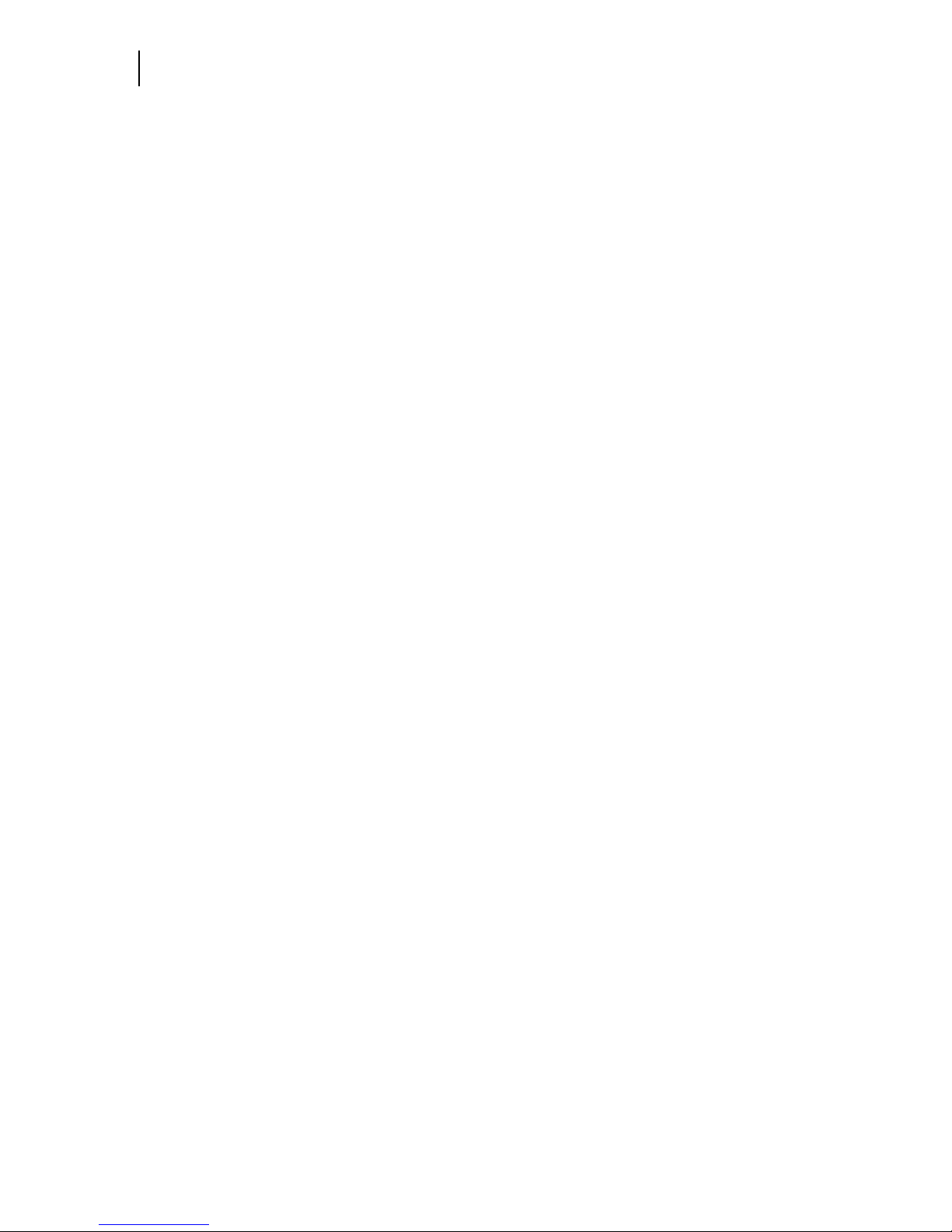
Sep 01
3-2 Compuprint PageMaster 450 User Guide
Paper
About this Chapter
Provides information on paper qualities, paper size requirements, paper paths, paper output delivery and
loading of paper in your printer and options.
Paper
To obtain good print quality, only use the recommended paper. In choosing paper other than the recommended ones, use the following tables as guidance. Using paper other than that recommended may cause
paper jam and other printer problems. Contact your point of purchase for more information.
Unacceptable paper
Avoid using the following media as they cause paper jams and print quality problem.
Excessively thick or thin paper
Paper that has already been printed
Wrinkled, torn or bent paper
Moist or wet paper
Curled paper
Paper with an electrostatic charge
Glued paper
Paper with special coating
Color paper with surface treatment
Paper unable to withstand temperature of 302∫F(150∫ C)
Thermal paper
Carbon paper
Paper with paper fastener, ribbons, tape etc. attached
Heavily textured paper
Label stock with exposed backing sheets
Storing paper
In addition to using paper meeting the specifications, be sure to store the paper properly to avoid print quality problems and paper jams.
Store paper in a dry location away from direct sunlight.
Store any unused paper in its original packing and store in it in a dry location.
Store paper horizontally on a flat surface.
Store paper so as to avoid wrinkle, bending, curl, etc.
Paper Size Requirements
The paper sizes you can use are listed in the following tables.
Page 51

Sep 01
Compuprint PageMaster 450 User Guide 3-3
Main unit
Main unit
High Capacity Feeder Option (Trays 3, 4, and 5)
Paper
Source
Paper Size Simplex
Printing
Duplex
Printing
X (mm) Y(mm)
Tray 1
Tray 2
A4 LEF 210 297 Yes Yes
B4 SEF 364 257 Yes Yes
8.5” x 11” LEF 216 280 Yes Yes
8.5” x 13” SEF 330 216 Yes Yes
7.5” x 10.5” LEF 184 267 Yes Yes
B5 LEF 182 257 Yes Yes
A3 SEF 420 297 Yes Yes
8.5” x 14” SEF 356 216 Yes Yes
11” x 17” SEF 432 279 Yes Yes
Tray 1 Only A5 LEF 148 210 Yes Yes
5.5” x 8.5” LEF 140 216 Yes Yes
Paper
Source
Paper Size Simplex
Printing
Duplex
Printing
X (mm) Y(mm)
Tray 3 A4 LEF 210 297 Yes Yes
B4 SEF 364 257 Yes Yes
8.5” x 11” LEF 216 280 Yes Yes
8.5” x 13” SEF 330 216 Yes Yes
7.5” x 10.5” LEF 184 267 Yes Yes
B5 LEF 182 257 Yes Yes
A3 SEF 420 297 Yes Yes
11” x 17” SEF 432 279 Yes Yes
8.5” x 14” SEF 356 216 Yes Yes
Page 52
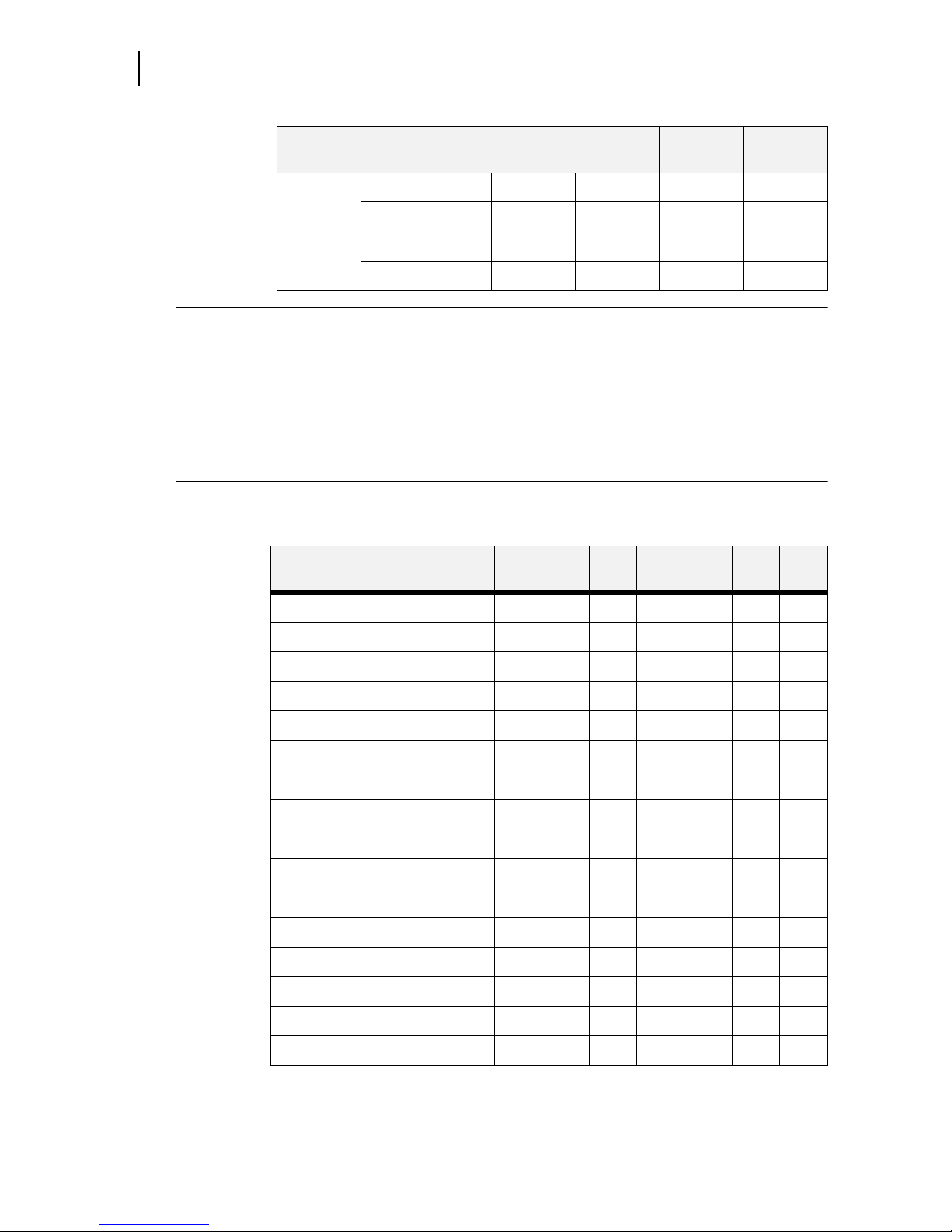
Sep 01
3-4 Compuprint PageMaster 450 User Guide
Media Sizes Supported
NOTE: 1. Different size papers cannot be mixed and loaded into the same paper source.
2. Duplex printing is possible only when the optional duplexer is installed.
Media Sizes Supported
NOTE: In the following table, SEF refers to Short Edge Feed whereas LEF refers to Long Edge Feed.
See “Paper Orientation” on page 3-6
.
Tray 4
Tray 5
A4 LEF 210 297 Yes Yes
8.5” x 11” LEF 216 280 Yes Yes
7.5” x 10.5” LEF 330 216 Yes Yes
B5 LEF 182 257 Yes Yes
Paper
Source
Paper Size Simplex
Printing
Duplex
Printing
MEDIA SIZE Tra y 1Tra y 2Tra y 3Tra y 4Tra y 5MBF Env
Fdr
LEDGER (11” x 17”) * * * *
LETTER LEF (8.5” x 11”) * * * ***
LEGAL (8.5” X 14”) * * * *
FOLIO (8.5” X 13”) * * * *
EXECUTIVE (7.25” X 10.5”) * * * ***
STATEMENT (5.5” X 8.5”) * *
A3 *** *
A4 LEF ******
A4 SEF *
A5 * *
A6 *
B4 *** *
B5 ******
MONARCH ENVELOPE * *
DL ENVELOPE * *
C5 ENVELOPE * *
Page 53

Sep 01
Compuprint PageMaster 450 User Guide 3-5
High Capacity Feeder Option (Trays 3, 4, and 5)
Media Types supported
NOTE: In the following tables, SEF refers to Short Edge Feed whereas LEF refers to Long Edge Feed.
.
COM 10 ENVELOPE * *
LETTER SEF *
MEDIA SIZE Tra y 1Tra y 2Tra y 3Tra y 4Tra y 5MBF Env
Fdr
MEDIA TYPE Tray 1Tra y 2Tra y 3Tra y 4Tra y 5MBF Env
Fdr
PLAIN *******
LABEL *
TRANSPARENCY (LETTER) * * *
TRANSPARENCY (A4) * * *
PREPUNCHED *******
LETTERHEAD *******
COLORED *******
PREPRINTED *******
BOND *******
CARD STOCK *
POSTCARD *
ENVELOPE * *
OTHER *******
Page 54

Sep 01
3-6 Compuprint PageMaster 450 User Guide
Paper Orientation
Paper Orientation
Paper Orientation in Trays 1, 2, or 3
Paper Orientation in Tray 4
Top View of Long Edge Feeds
1 represents duplex printing
Top View of Short Edge Feeds Top View of Long Edge Feeds
1 represents duplex printing
2 represents simplex printing
1
2
1
2
1
2
Page 55
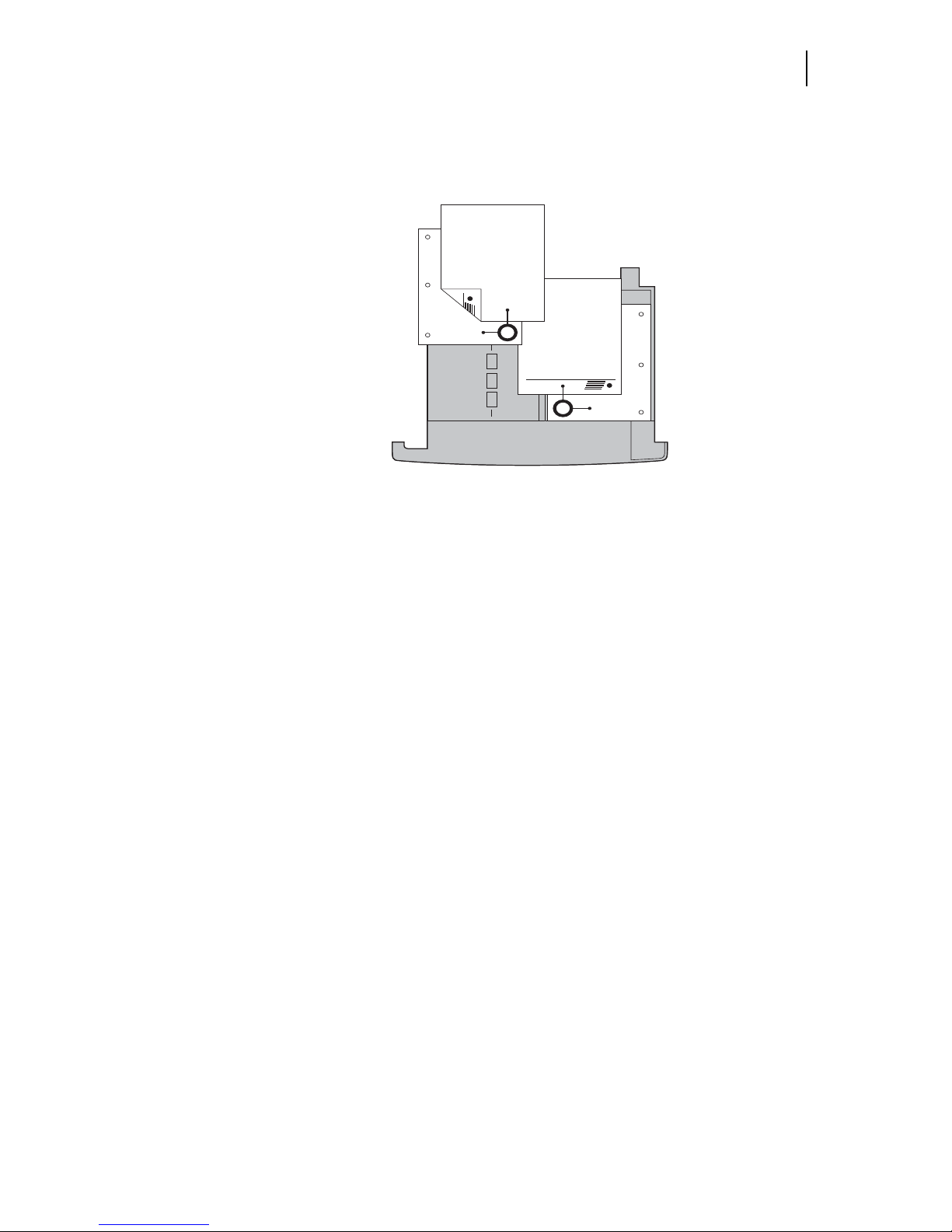
Sep 01
Compuprint PageMaster 450 User Guide 3-7
Paper Orientation in Tray 5
2 represents simplex printing
Paper Orientation in Tray 5
Top View of Long Edge Feeds
1 represents duplex printing
2 represents simplex printing
2
1
Page 56

Sep 01
3-8 Compuprint PageMaster 450 User Guide
Paper Orientation
Paper and Envelope Orientation in the Bypass Feeder
Top View of Short Edge Feeds (SEF) Top View of Long Edge Feeds (LEF)
1 represents duplex printing
2 represents simplex printing
Top View of Envelope Feeds
1 represents Envelope
2 represents DL Envelope
3 represents C5 Envelope
1
2
2
1
1
2
3
Page 57

Sep 01
Compuprint PageMaster 450 User Guide 3-9
Paper and Envelope Orientation in the Bypass Feeder
Long and Short Edge Duplex Binding in Portrait and Landscape Orientations
Long Edge Duplex Bind in Portrait Orientation
Short Edge Duplex Bind in Portrait Orientation
Page 58

Sep 01
3-10 Compuprint PageMaster 450 User Guide
Long and Short Edge Duplex Binding in Portrait and Landscape Orientations
Long Edge Duplex Bind in Landscape Orientation
Short Edge Duplex Bind in Landscape Orientation
Page 59

Sep 01
Compuprint PageMaster 450 User Guide 3-11
Paper path for standard configuration
Paper Paths
The following illustrations show the paper path through the printer in its standard configuration and also
when options are installed.
Paper path for standard configuration
1. The paper is pulled out of a paper cassette or the multi bypass feeder.
2. The image is transferred by the photosensitive drum inside the EP cartridge.
3. The toner on the paper is fixed by the fuser.
4. The paper emerges onto the paper output tray, face down.
Page 60
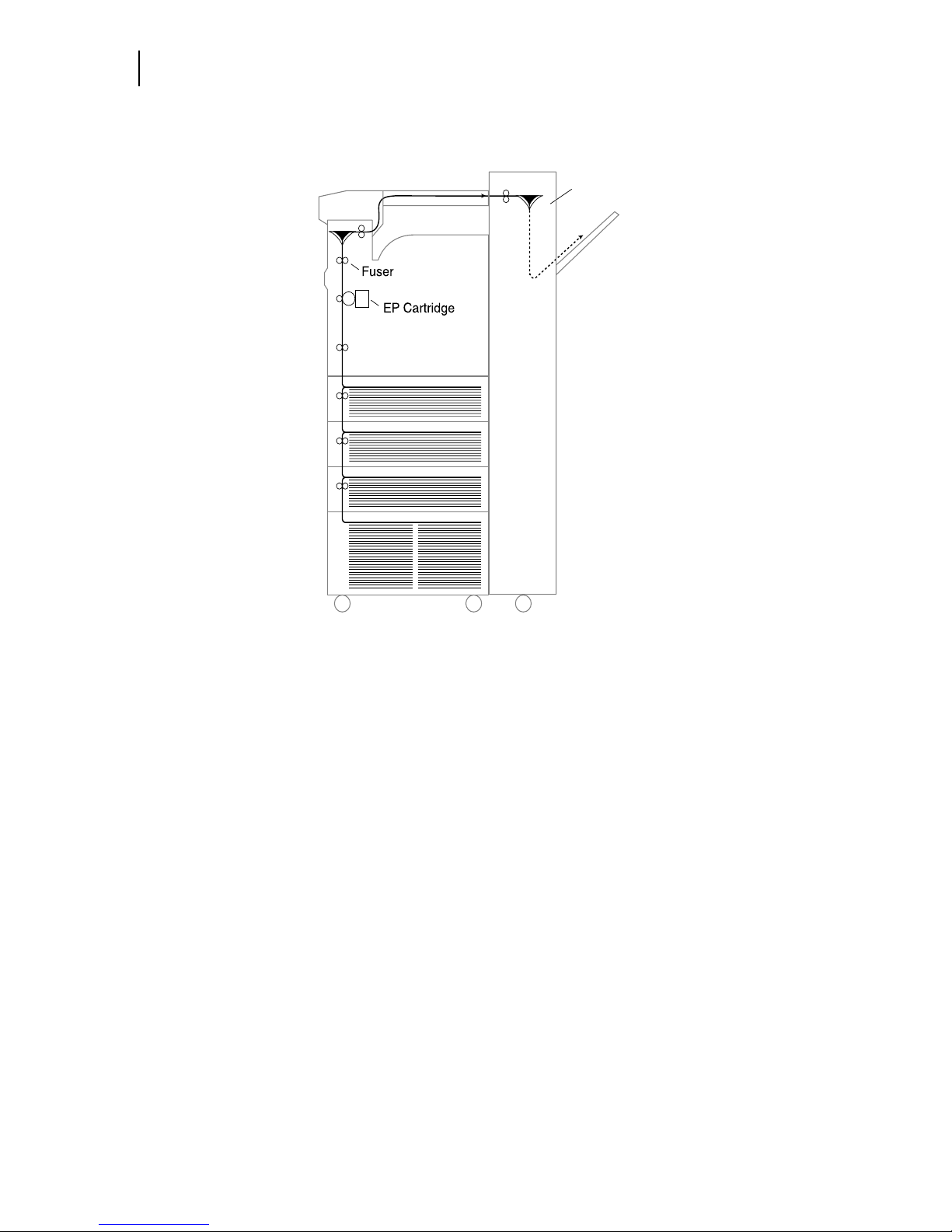
Sep 01
3-12 Compuprint PageMaster 450 User Guide
Paper Paths
Paper path when options are installed
Finisher/Stapler
Page 61

Sep 01
Compuprint PageMaster 450 User Guide 3-13
Paper path when options are installed
The following illustration shows the printer with the optional HCF unit, duplexer, and face-up tray installed
1. The paper is pulled out of a paper cassette or the multi bypass feeder.
2. The image is transferred by the photosensitive drum.
3. The toner on the paper is fixed by the fuser.
4. The paper is output as follows:
z For face-up tray: face up.
z For paper output tray: face down.
z For Finisher/Stapler unit: face down, stapled.
Paper Delivery
The output of paper from the printer is provided in the following ways.
NOTE: Avoid storing too many printouts in the paper output tray. Remove them as soon as possible;
otherwise paper jam and paper delivery problems may result.
Duplexer
Face Down
Output T r ay
Page 62

Sep 01
3-14 Compuprint PageMaster 450 User Guide
Paper Delivery
Paper output tray
The standard output tray enables printouts to emerge facing down. It can store up to about 500 sheets of
printed paper.
Face-up tray (option)
When installed and selected, the face-up tray can store up to about 200 sheets of paper coming out face
down.
Page 63

Sep 01
Compuprint PageMaster 450 User Guide 3-15
Face-up tray with the Duplexer (option)
Face-up tray with the Duplexer (option)
When installed and selected, the face-up tray can store up to about 200 sheets of printouts coming out face
down.
Page 64

Sep 01
3-16 Compuprint PageMaster 450 User Guide
Adding paper to the 500-sheet paper cassette, Tray 1 or Tray 2
Finisher/Stapler unit (option)
Adding paper to the 500-sheet paper cassette, Tray 1 or Tray 2
1. Pull out desired tray until it stops.
Page 65
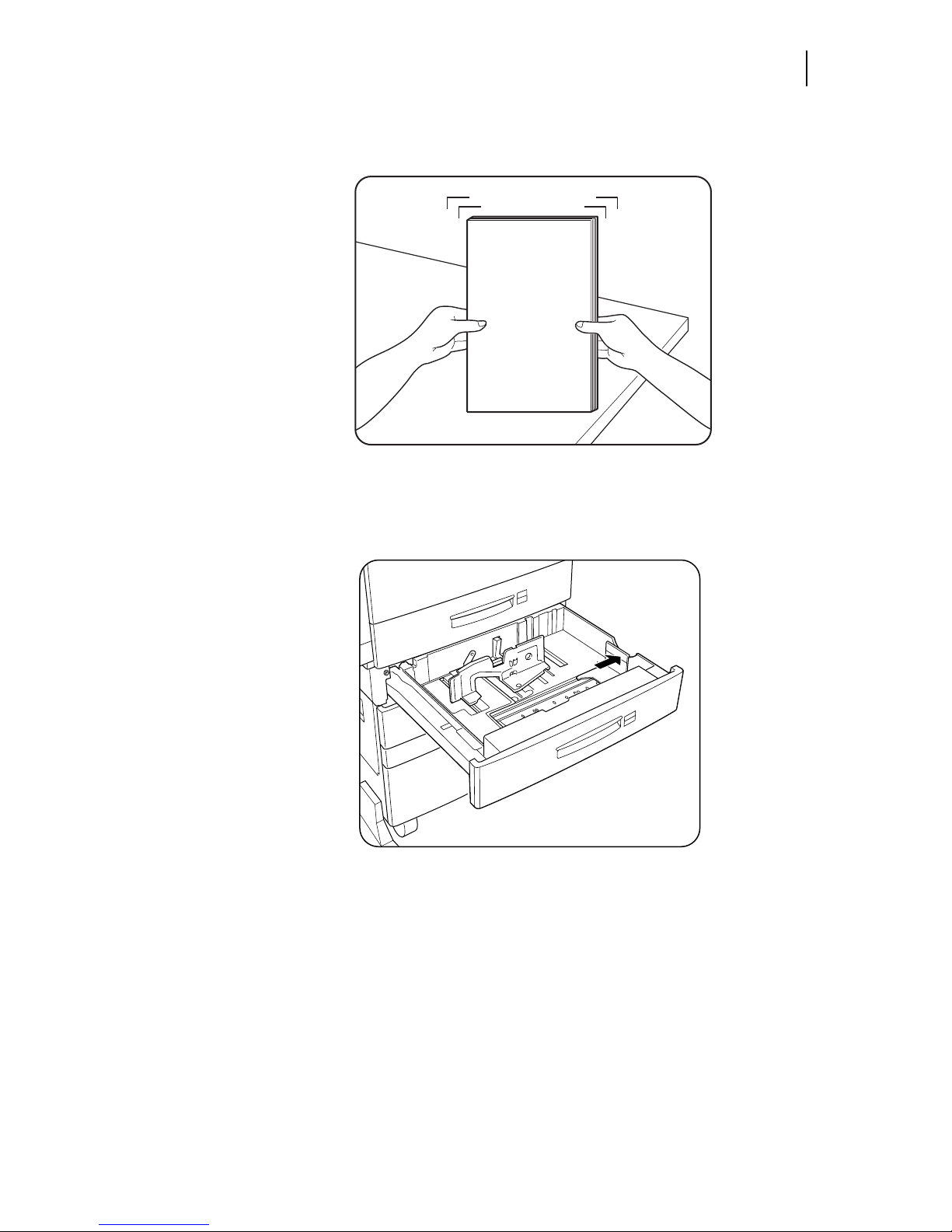
Sep 01
Compuprint PageMaster 450 User Guide 3-17
Finisher/Stapler unit (option)
2. Prepare a stack of paper. Make sure the tops of the sheets are properly aligned.
3. Gently lift up the length guide, and slide it all the way until it stops.
Page 66

Sep 01
3-18 Compuprint PageMaster 450 User Guide
Adding paper to the 500-sheet paper cassette, Tray 1 or Tray 2
4. While pressing down the gray handle, slide the side guide all the way until stops.
5. Align the four corners of the paper and place the paper in the cassette. The paper should enter easily
between the guides. Make sure the paper does not get bent upwards by the guides.
NOTE: Make sure the paper’s stack height does not exceed the paper limit mark.
Page 67
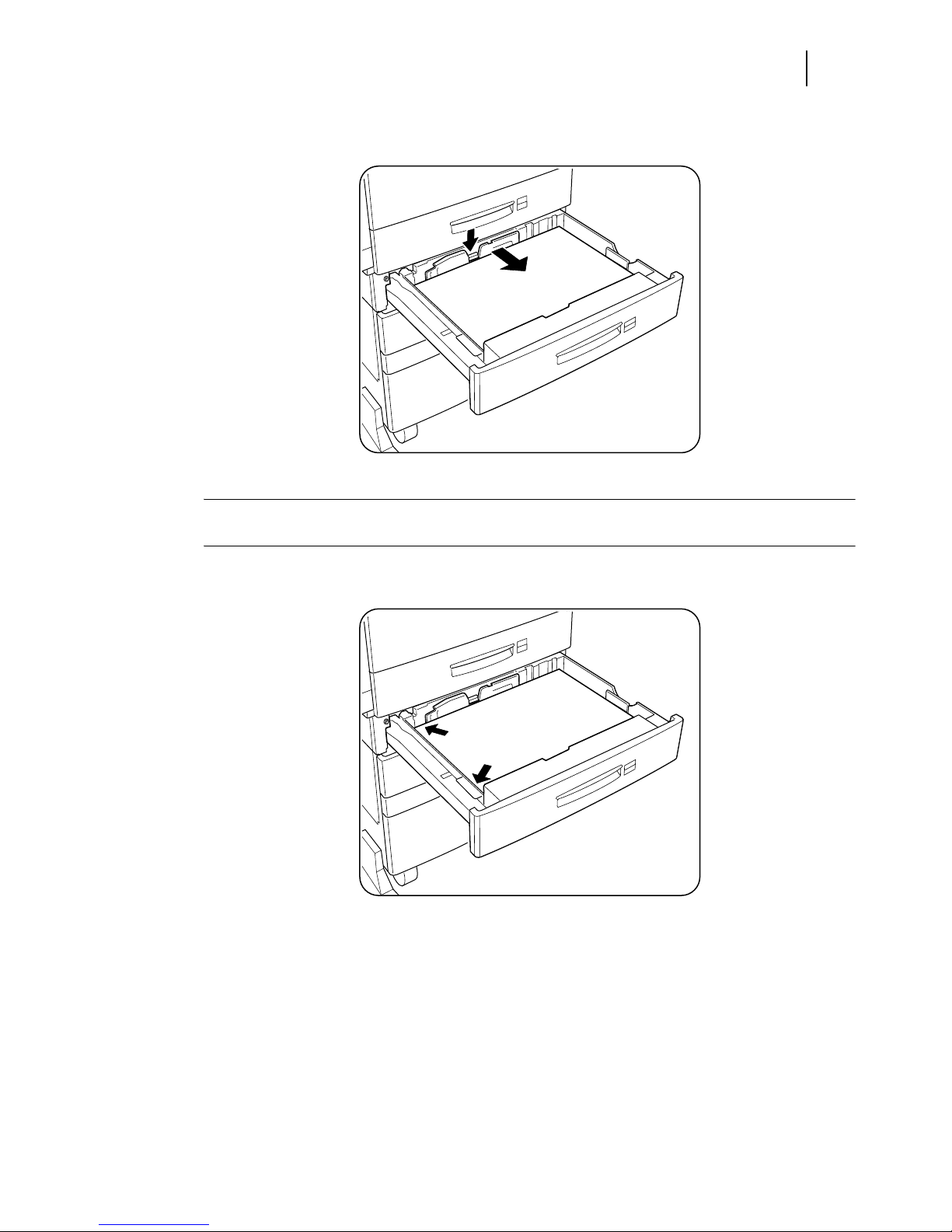
Sep 01
Compuprint PageMaster 450 User Guide 3-19
Finisher/Stapler unit (option)
6. Adjust the side guide to the paper width.
NOTE: Adjust the guide to the paper size correctly otherwise paper may not be transported correctly
and may result in paper jam.
7. Align the edges of the paper stack
Page 68

Sep 01
3-20 Compuprint PageMaster 450 User Guide
Adding paper to the multi bypass feeder
8. Adjust the length guide to the paper length.
NOTE: Make sure the guide stopper is locked firmly in the guide hole on the bottom of the cassette.
Adjust the guide to the paper size correctly otherwise paper may not be transported correctly
and may result in a paper jam.
9. Insert a correct paper size label into the paper size slot on Tray 2, then push the cassette all the way
back into the printer until it latches.
Adding paper to the multi bypass feeder
The multi bypass feeder can hold about 50 sheets (up to 80g/m2 or about 3/16” or 5mm high) of paper.
When adding paper, make sure the height of the paper stack is below the paper limit mark on the multi
bypass feeder.
Page 69

Sep 01
Compuprint PageMaster 450 User Guide 3-21
Finisher/Stapler unit (option)
1. If necessary, pull out the extension tray to a length desired for the paper to be loaded.
2. Place paper along the right side of the multi bypass feeder.
3. Push the paper guide until it slightly touches the paper stack.
Page 70
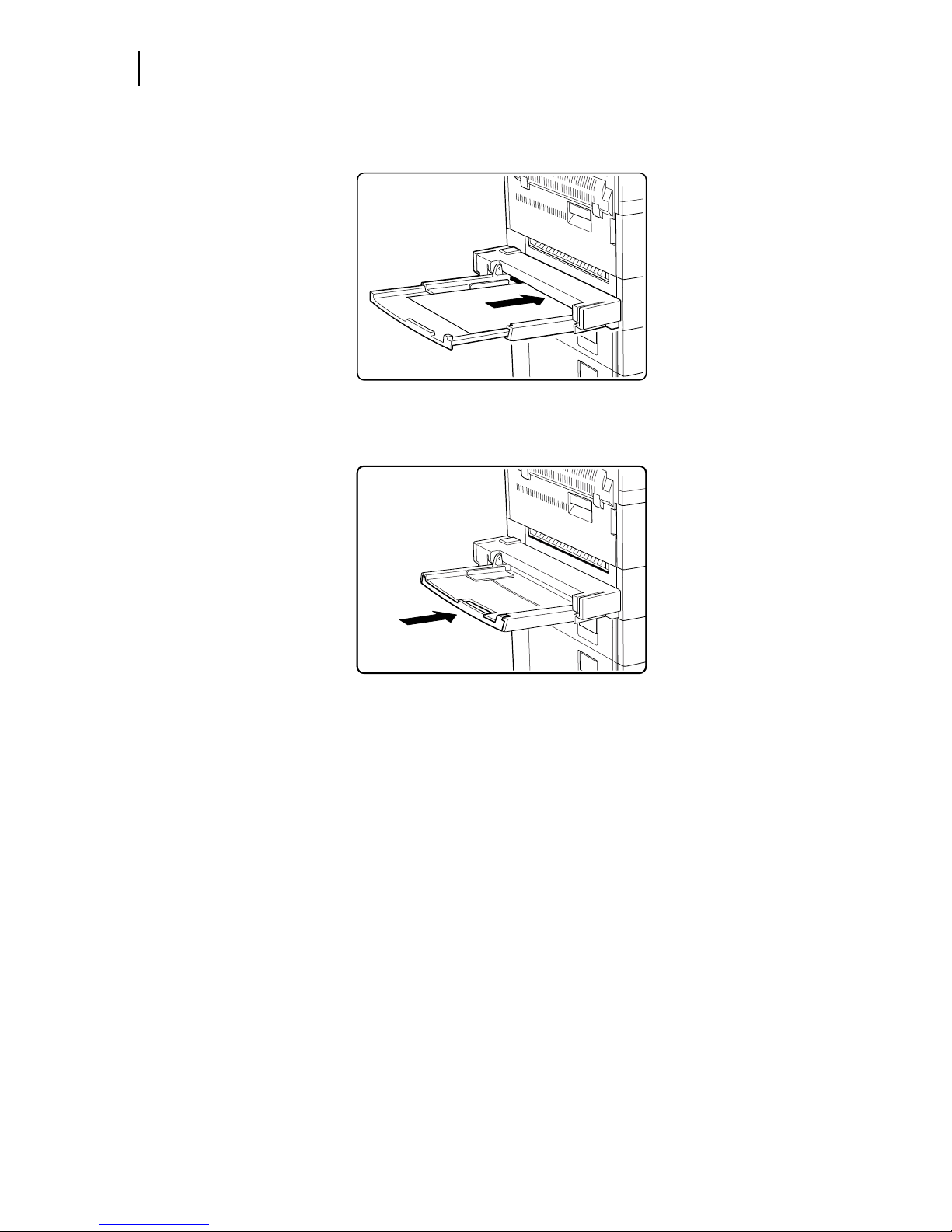
Sep 01
3-22 Compuprint PageMaster 450 User Guide
Adding paper to the HCF unit (2500-sheet)
4. Insert the paper stack as far as it can go into the printer. The paper is now ready for use.
5. When the paper is no longer required, remove it and push back the extension tray if necessary.
Adding paper to the HCF unit (2500-sheet)
The HCF unit adds one 500-sheet universal paper cassette (Tray 3) and two A4/Letter size paper compartments (Trays 4 and 5) for high volume printing.
Page 71

Sep 01
Compuprint PageMaster 450 User Guide 3-23
Tray 3 (500-sheet universal paper cassette)
Tray 3 (500-sheet universal paper cassette)
1. Pull out Tray 3 until it stops.
2. Prepare a stack of paper. Make sure the tops of the sheets are properly aligned.
Page 72

Sep 01
3-24 Compuprint PageMaster 450 User Guide
Adding paper to the HCF unit (2500-sheet)
3. Gently lift up the length guide, and slide it all the way until it stops.
4. While pressing down the gray handle, slide the side guide all the way until it stops. If you will use the
same paper as before, this step is not required.
Page 73

Sep 01
Compuprint PageMaster 450 User Guide 3-25
Tray 3 (500-sheet universal paper cassette)
5. Align the four corners of the paper and place the paper in the cassette. The paper should enter easily
between the guides. Make sure the paper does not get bent upwards by the guides.
NOTE: Make sure the paper’s stack height does not exceed the paper limit mark.
6. Adjust the side guide to the paper width.
Page 74
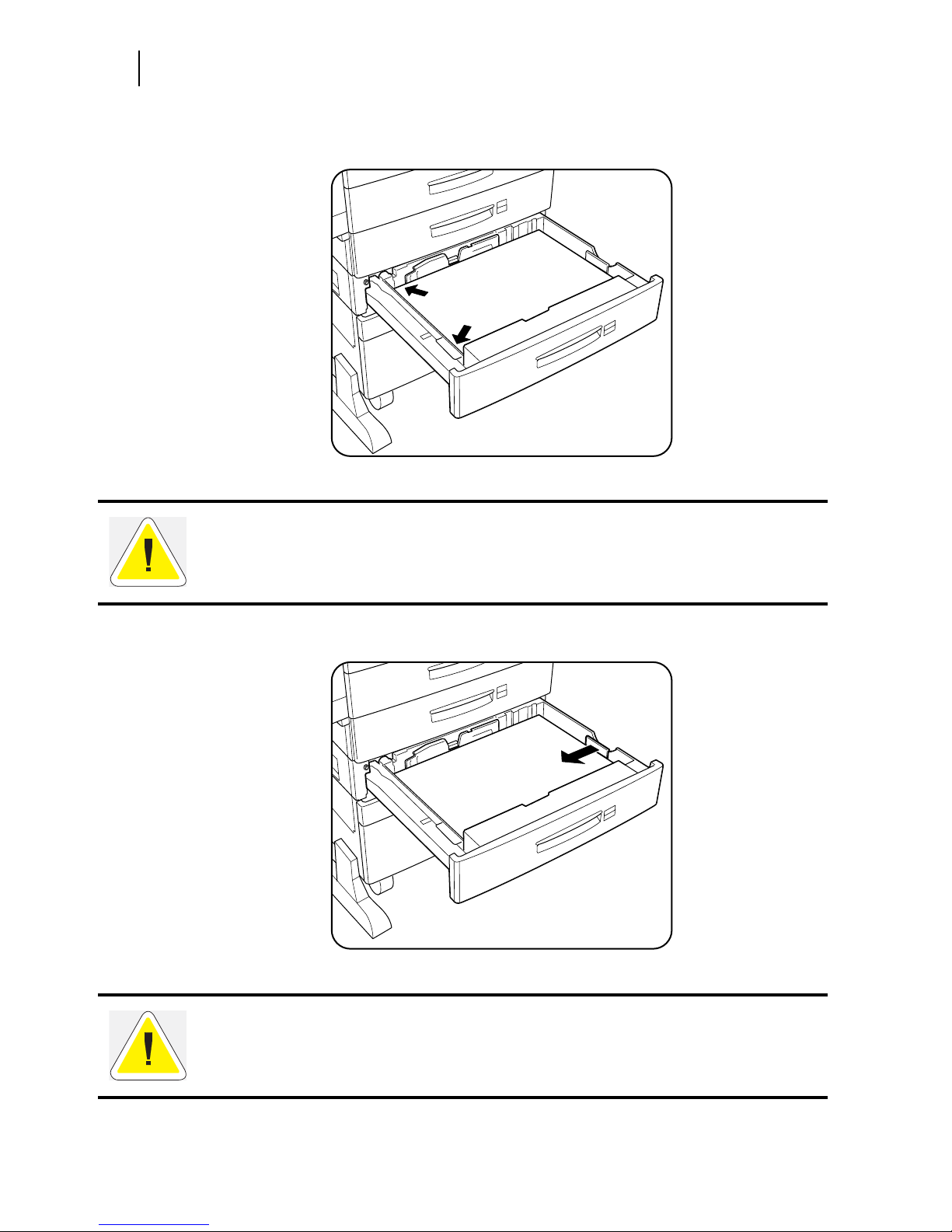
Sep 01
3-26 Compuprint PageMaster 450 User Guide
Adding paper to the HCF unit (2500-sheet)
7. Align the edges of the paper stack.
8. Adjust the length guide to the paper length.
CAUTION: Adjust the guide to the paper size correctly otherwise paper may not be transported correctly and may result in a paper jam.
CAUTION: Make sure the stack is under the retaining clips on both sides. Also make sure
that the guide stopper is locked firmly in the guide hole on the bottom of the cassette.
Adjust the vertical guide to the paper size correctly, otherwise paper may not be transported correctly and may result in paper jam.
Page 75

Sep 01
Compuprint PageMaster 450 User Guide 3-27
Trays 4 and 5 (A4/Letter size paper compartment)
9. Insert a correct paper size label into the paper size slot on the cassette, then push the cassette all the
way back into the printer until it latches.
Trays 4 and 5 (A4/Letter size paper compartment)
Trays 4 and 5 are designated for printing of A4 or letter size paper. The following illustrate how to add paper
using Tray 4, the left compartment, as an example.
1. Pull on the latch to open Tray 4.
Page 76
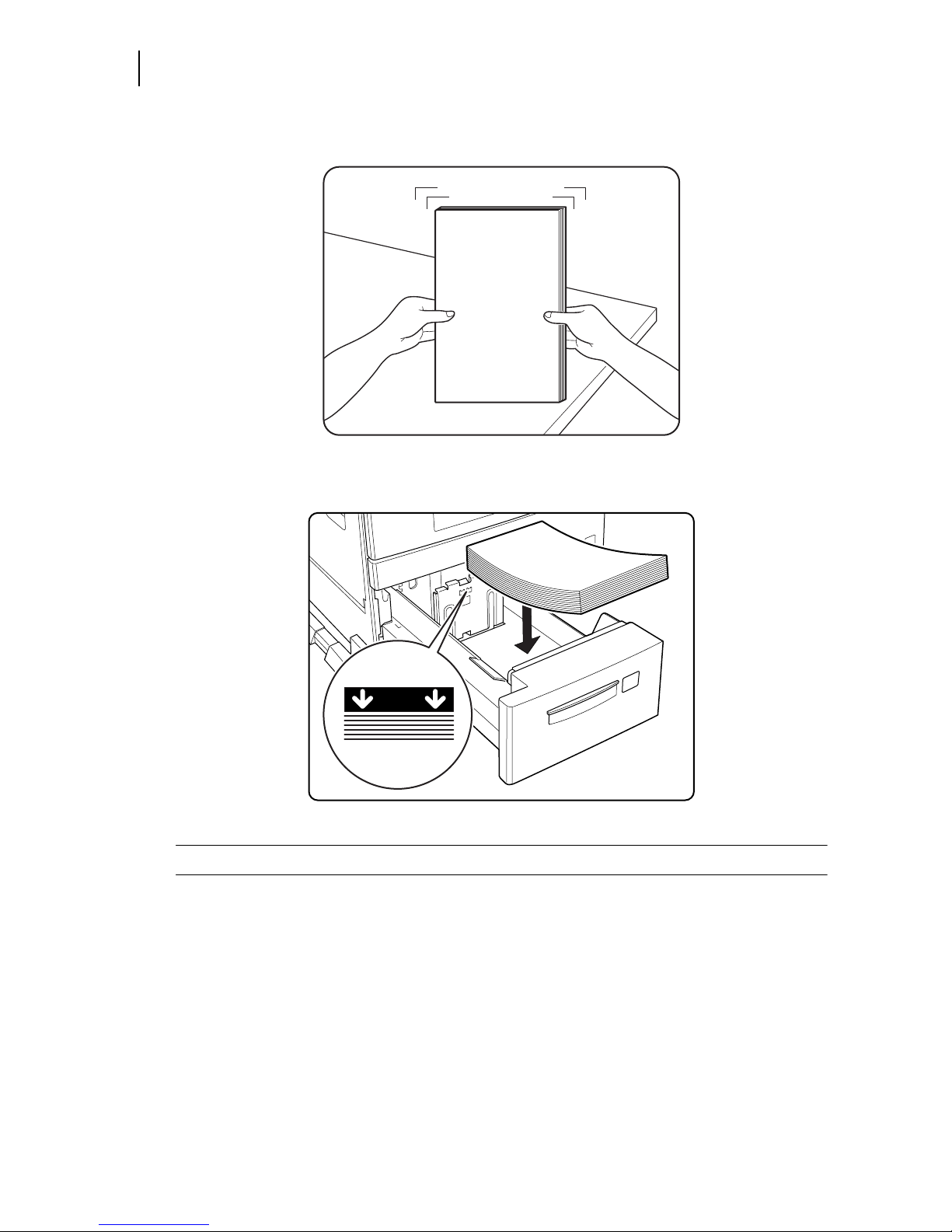
Sep 01
3-28 Compuprint PageMaster 450 User Guide
Adding paper to the HCF unit (2500-sheet)
2. Prepare a stack of paper. Make sure the tops of the sheets are properly aligned.
3. Insert paper into the compartment.
NOTE: Make sure the paper’s stack height does not exceed the paper limit mark.
Page 77

Sep 01
Compuprint PageMaster 450 User Guide 3-29
Trays 4 and 5 (A4/Letter size paper compartment)
4. Push Tray 4 back into the printer.
Loading envelopes into the envelope feeder
1. Prepare a stack of envelopes. Make sure the envelopes are not stuck together and all flaps are closed.
Page 78

Sep 01
3-30 Compuprint PageMaster 450 User Guide
Loading envelopes into the envelope feeder
2. While lifting the envelope weight, insert envelopes with the flap-side up and the long edges leading
first.
3. Slide the side guide so that it slightly touches the edges of the envelope stack
.
CAUTION: Make sure the envelopes do not exceed the paper limit mark. Do not add envelopes while printing otherwise a paper jam may result
Page 79

Sep 01
Chapter 4
Understanding and
Navigating the Control
Panel Menus
In this Chapter . . .
“About this Chapter” on page 4-2
“Control Panel Features” on page 4-2
“Navigating the Control Panel Menus” on page 4-4
“Menu Structure” on page 4-6
“Paper Menu” on page 4-7
“Interface Menu” on page 4-10
“PS Menu” on page 4-12
“PCL Menu” on page 4-14
“System Menu” on page 4-17
“Quality Menu” on page 4-19
“Functions Menu” on page 4-20
“Status Menu” on page 4-22
Page 80

Sep 01
4-2 Compuprint PageMaster 450 User Guide
Control Panel Features
About this Chapter
This chapter explains the control panel and its functions, and also demonstrates how to navigate through the
control panel menus and submenus that allow you to view and change the printer settings.
Control Panel Features
The control panel is located on the front of the printer, and contains the display, indicators, and pushbuttons
that allow you to view and change the printer settings.
The figure below shows the control panel features.
Figure 5-1: Control Panel.
LCD Display
The LCD display shows status and error messages that inform you of the current status of the printer, and
also displays menus, submenus, and printer settings when you are in the menu system. The display contains
two lines of text, each with a maximum of sixteen characters.
LED Indicators
The LED indicators also indicate printer status. The four indicators can each be on, off, or blinking, indicating different phases of printer operation. The table below explains the LED indicators.
LED COLOR WHEN OFF WHEN ON WHEN BLINKING
Green Printer is NOT
READY
Printer is READY N/A
Green Printer is IDLE Printer is ACTIVE
(processing a job)
Printer is WAITING
(a partial job has
been printed, and
the printer is
waiting for
additional job data)
LCD Display
Pushbuttons
LED Indicators
Page 81

Sep 01
Compuprint PageMaster 450 User Guide 4-3
Pushbuttons
Pushbuttons
The control panel pushbuttons allow you to access and navigate menus, and also assist you in recovering
from printer errors. The table below explains the functions of the eight pushbuttons.
Yellow Printer is not in
error mode
There is an error
that requires user
intervention, such
as a paper jam, a
service call
required, etc.
N/A
Green POWER is off POWER is on Power Saver Mode
ON
PUSHBUTTON FUNCTION
START/STOP—Push this button to start or stop the printer, or to exit the menu
system.
MENU—Push this button to enter the menu system.
NEXT—Push this button to move to the next menu, submenu, or setting within
the same level of the menu structure.
SELECT—Push this button to select the menu or submenu that is shown on
the second line of the display or to choose and save the setting shown on the
second line of the display.
CANCEL—Push this button to cancel an action.
STATUS—Push this button to enter the Status Menu and view the current
status of printer.
PREVIOUS—Push this button to return to the previous menu, submenu, or
option within the same level of the menu structure.
RETURN—Push this button to move up one level in the menu structure to the
menu shown on the first line of the display.
LED COLOR WHEN OFF WHEN ON WHEN BLINKING
Page 82
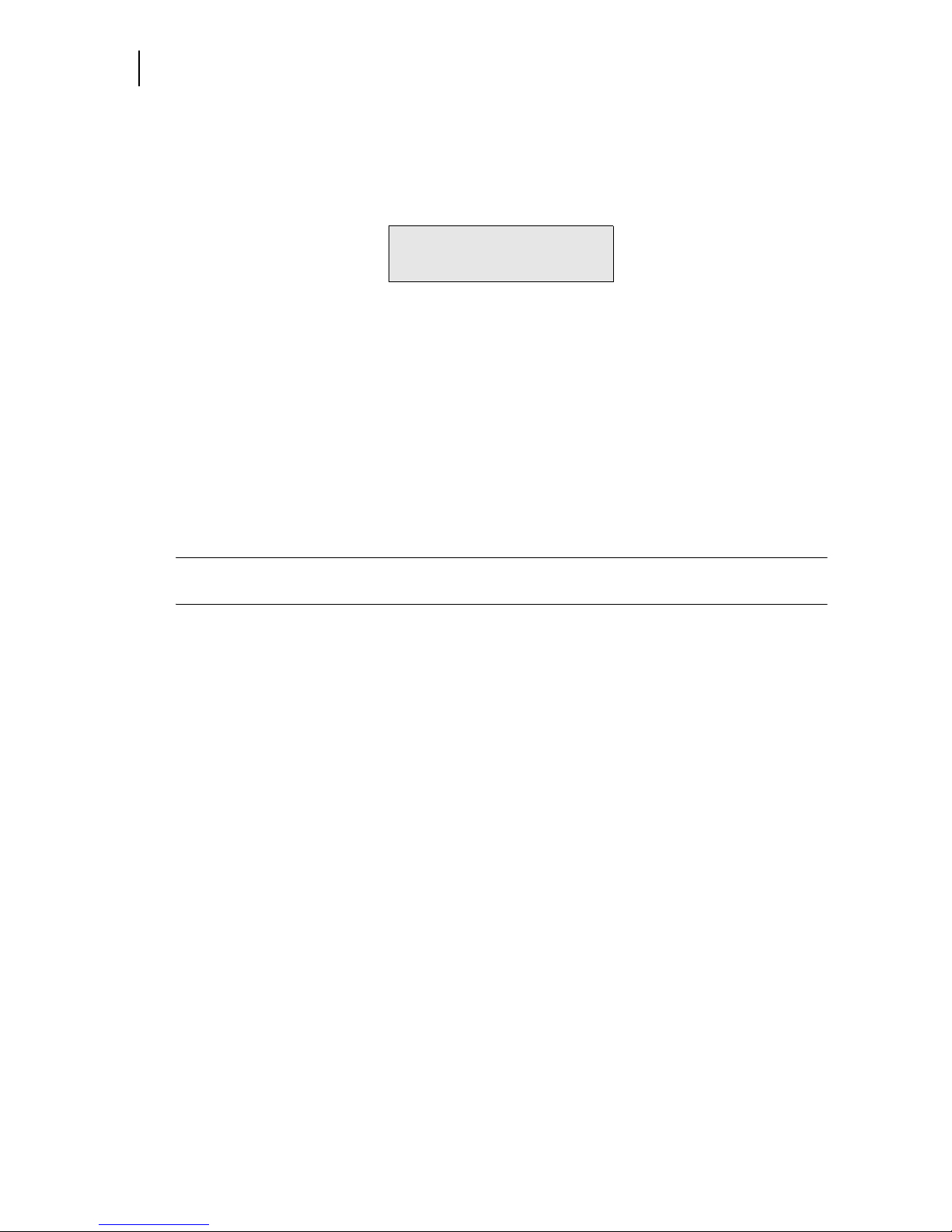
Sep 01
4-4 Compuprint PageMaster 450 User Guide
Navigating the Control Panel Menus
Navigating the Control Panel Menus
When you press the MENU button on the control panel, you enter the printer’s menu system. At that point,
the first line of the display contains the text “
Menu”, indicating that you are in the menu system. The second
line of the display lists the active menu, which you can change by pressing the
NEXT or PREVIOUS but-
ton.
If you press the
NEXT button repeatedly, the second line of the display cycles through the main menus in
the following order:
Paper Menu
Interface Menu
PS Menu
PCL Menu
System Menu
Quality Menu
Functions
Status
NOTE: Additional menus and submenus may appear in the printer menu system when other options are
installed.
Menu
PaperMenu
Page 83

Sep 01
Compuprint PageMaster 450 User Guide 4-5
Pushbuttons
The following figure shows the sequence of pushbuttons and display messages that would allow you to
change the number of copies printed. This example illustrates the basic relationship between menus and submenus and demonstrates how the
NEXT, PREVIOUS, SELECT, and RETURN buttons help you to
navigate through the menus.
Figure 5-2: Navigating the Paper Menu.
1. Press the MENU button on the control panel.
2. Press the NEXT button until the text “Paper Menu” is shown on the second line of the display.
3. Press the SELECT button to enter the paper menu.
4. Press the NEXT button until the text “Copies” is shown on the second line of the display.
5. Press the SELECT button to enter the copies submenu.
6. Press the NEXT or PREVIOUS button to increase or decrease the number of copies printed.
7. Press the SELECT button to save this setting.
8. Press the START/STOP button to exit the menu system.
Menu
PaperMenu
Menu
InterfaceMenu
Menu
PaperMenu
PaperMenu
Copies
Copies
1
Copies
2
Copies
3
PaperMenu
Copies
Menu
PaperMenu
Page 84

Sep 01
4-6 Compuprint PageMaster 450 User Guide
Menu Structure
Menu Structure
The following figure shows the structure of the control panel main menus and submenus.
Figure 5-3: Printer Menu Structure.
Paper Menu
Copies
Default Source
Manual Feed
Output Tray
Media Size/Type
MBF
Tray 1
Tray 2
Tray 3 (optional)
Tray 4 (optional)
Tray 5 (optional)
Tray Linking
Job Offset
Blank Pages
Face Up Inst
MBF First
Interface Menu
Port
Parallel
Network 1
Parallel Setup
Interpreter
Format
Mode
Network 1Setup
Interpreter
Format
Network Channel
Network Address
IP Address
Subnet Mask
Default Router
LPD Banner
DHCP
Network Frame
Delay Out Close
PS Menu
Print PS Errors
Manual Feed TO
PCL Menu
Orientation
Font Source
Font Number
Pitch
Symbol Set
Macro Filter
Lines Per Page
CR Mode
LF Mode
FF Mode
Print Area
Parameter Values
Paper Source
Paper Size
System Menu
Factory Defaults
Display Language
Alarm Control
Power Saver
Standby Time
Wait Timeout
Job Timeout
Jam Recovery
Hex Print
Ton e r Ou t
Quality Menu
Resolution
Enhancement
Tone r Sa v er
Print Density
Functions
Reset Printer
Print Summary
Print Test
Print Fonts
Status Menu
MBF
Media Size
Media Type
Level
Tray 1
Media Size
Media Type
Level
Tray 2
Media Size
Media Type
Level
Tray 3 (optional)
Media Size
Media Type
Level
Tray 4 (optional)
Media Size
Media Type
Level
Tray 5 (optional)
Media Size
Media Type
Level
Face Down Tray
Ton er
Page 85
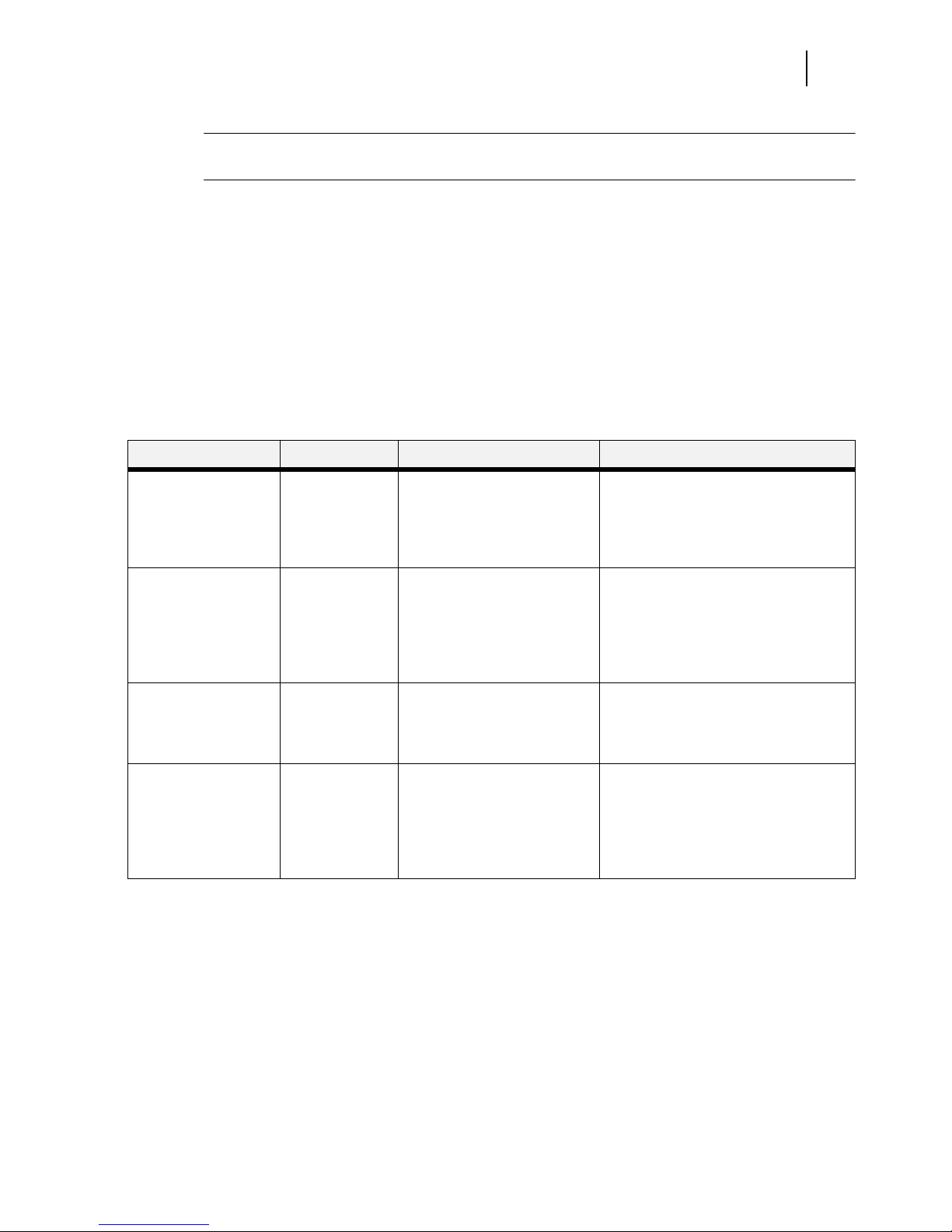
Sep 01
Compuprint PageMaster 450 User Guide 4-7
Pushbuttons
NOTE: Additional menus and submenus may appear in the printer menu system when other options are
installed.
Paper Menu
The Paper Menu provides access to the printer settings for various paper-handling functions. Use the following procedure to enter the paper menu:
1. Press the MENU button on the control panel.
2. Press the NEXT button until the text “Paper Menu” is shown on the second line of the display.
3. Press the SELECT button to enter the Paper Menu.
4. Press the NEXT button to move through the submenus.
5. Use the procedures in the following table to access and change the printer paper-handling settings:
Submenus Default Setting Available Settings Procedure for Changing Setting
Copies
This submenu allows
you to change the
number of copies
printed.
1 Numbers 1 - 999 1. Press NEXT or PREVIOUS to increase
or decrease the number of copies
printed.
2. Press SELECT to save this setting.
Default Source
This submenu allows
you to choose a
default paper source
from a list of all
installed sources.
Tray 1 M BF
Tray 1
Tray 2
Tray 3 (optional)
Tray 4 (optional)
Tray 5 (optional)
1. Press NEXT or PREVIOUS to scroll
through the list of available sources of
paper.
2. Press SELECT to set a source as the
default.
Manual Feed
This submenu allows
you to turn the manual
feed on or off.
Off On
Off
1. Press NEXT or PREVIOUS to toggle
between ON and OFF.
2. Press SELECT to save this setting.
Output Tray
This submenu allows
you to choose a
default output tray
from a list of all
installed output trays.
Face Down Tray Face Down Tray
Stacker (optional)
1. Press NEXT or PREVIOUS to scroll
through the list of available output
trays.
2. Press SELECT to set a tray as the
default.
Page 86

Sep 01
4-8 Compuprint PageMaster 450 User Guide
Paper Menu
Media Size/Type
This submenu allows
you to set the media
size and type for the
MBF Tray and set the
medial type for all
other trays.
MBF
Size: Letter LEF
Type: Plain
Tray 1
Type: Plain
Tray 2
Type: Plain
Tray 3 (optional)
Type: Plain
Tray 4 (optional)
Type: Plain
Tray 5 (optional)
Type: Plain
Size
MBF:
Letter LEF,
A4 LEF, B5
LEF, A5, A6,
Statement,
Executive,
C5
Envelope, DL
Envelope,
Com10
Envelope,
Monarch
Envelope,
Ledger, A3,
B4, Legal,
Folio, A4
SEF, Letter
SEF
Typ e
MBF: Plain,
Transparency,
Prepunched,
Letterhead,
Colored,
Preprinted,
Bond, Label,
Card Stock,
Postcard,
Envelope,
Other
Other Trays:
Plain,
Transparency,
Prepunched,
Letterhead,
Colored,
Preprinted,
Bond, Other
1. Press NEXT or PREVIOUS to scroll
through the list of available sources of
paper.
2. Press SELECT to choose a tray.
3. Press NEXT or PREVIOUS to toggle
between MEDIA SIZE and MEDIA
TYPE.
4. Press SELECT to choose either.
5. Press NEXT or PREVIOUS to scroll
through the available sizes or types.
6. Press SELECT to set a size or type.
Tray Linking
This submenu allows
you to turn the tray
linking function on or
off.
On On
Off
1. Press NEXT or PREVIOUS to toggle
between ON and OFF.
2. Press SELECT to save this setting.
Job Offset Off On
Off
1. Press NEXT or PREVIOUS to toggle
between ON and OFF.
2. Press SELECT to save this setting.
Blank Pages
This submenu allows
you to choose to either
print or not print blank
pages of a document.
Print Print
Do Not Print
1. Press NEXT or PREVIOUS to toggle
between PRINT and DO NOT PRINT.
2. Press SELECT to save this setting.
Staple Mode
This submenu allows
you to choose a staple
mode for the Finisher/
Stapler option. This
submenu is only
available if the
Finisher/Stapler is
installed.
Off Dual
Off
Front
Rear
1. Press NEXT or PREVIOUS to locate
your preferred staple mode.
2. Press SELECT to save this setting.
Face Up Inst No No
Yes
1. Press NEXT or PREVIOUS to toggle
between NO and YES.
2. Press SELECT to save this setting.
Page 87

Sep 01
Compuprint PageMaster 450 User Guide 4-9
Pushbuttons
Hole Punch
This submenu allows
you to turn the Hole
Punch feature on and
off. This submenu is
only available if the
Finisher/Stapler is
installed.
Off On
Off
1. Press NEXT or PREVIOUS to toggle
between ON and OFF.
2. Press SELECT to save this setting.
MBF First Off On
Off
1. Press NEXT or PREVIOUS to toggle
between ON and OFF.
2. Press SELECT to save this setting.
Page 88

Sep 01
4-10 Compuprint PageMaster 450 User Guide
Interface Menu
Interface Menu
The Interface Menu provides access to the printer interface settings. Use the following procedure to enter
the interface menu:
1. Press the MENU button on the control panel.
2. Press the NEXT button until the text “Interface Menu” is shown on the second line of the display.
3. Press the SELECT button to enter the interface menu.
4. Press the NEXT button to move through the submenus: Port, Parallel Setup, and Network Setup.
5. Use the procedures in the following table to access and change the printer interface settings:
Submenus Default
Setting
Available
Settings
Procedure for Changing Setting
Port
This submenu allows you
to enable the type of
interface.
Parallel:
On
Network Card
1:
Off
Parallel:
On, Off
Network Card 1:
On, Off
1. Press NEXT or PREVIOUS to toggle between
PARALLEL and NETWORK CARD 1.
2. Press SELECT to save this setting.
Page 89
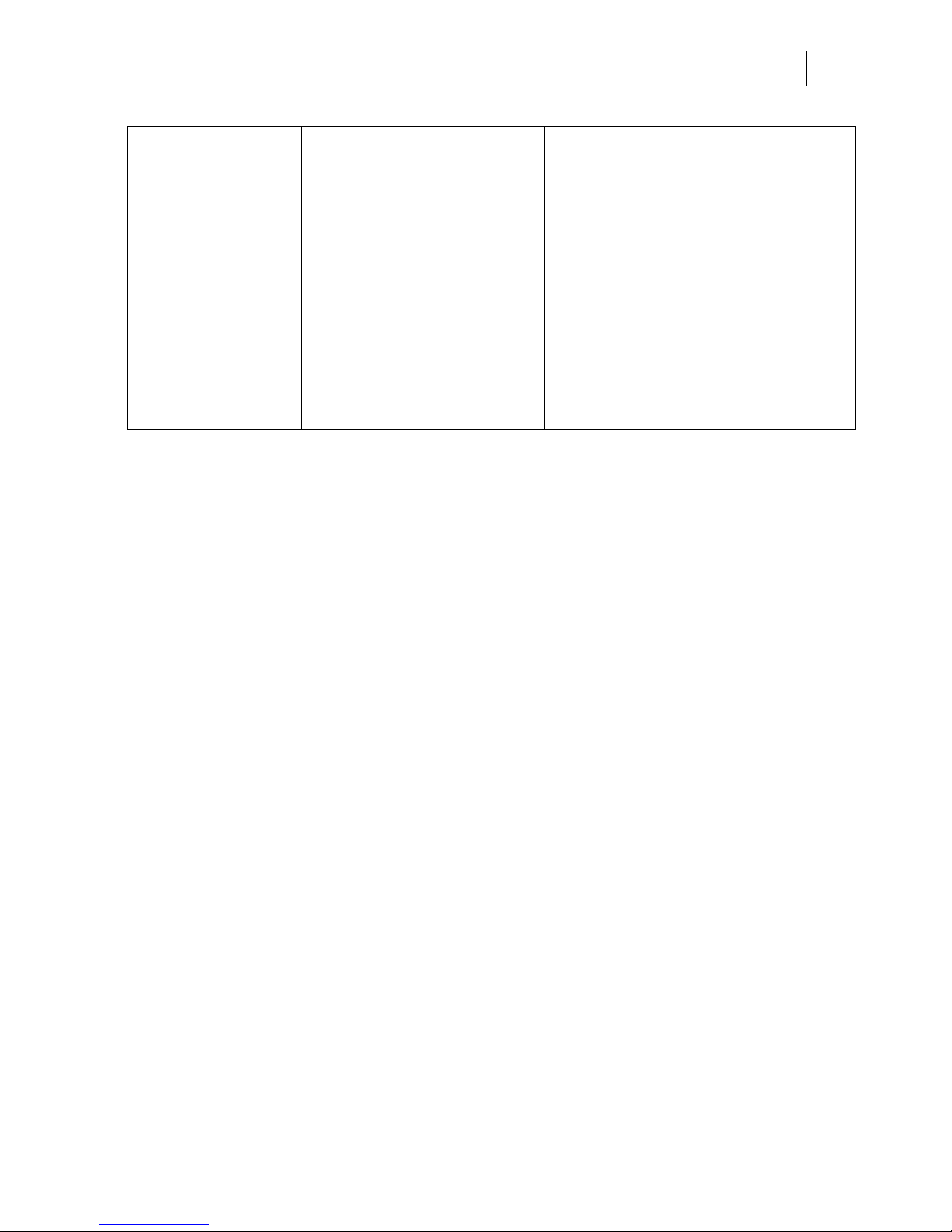
Sep 01
Compuprint PageMaster 450 User Guide 4-11
Pushbuttons
Parallel Setup
This submenu allows you
to set up the parallel
interface.
Interpreter:
Auto Switch
Format:
Raw
Mode:
Bidirectional
Delay Out
Close:
Off
Interpreter:
Auto Switch
PCL
PostScript 3
Format:
Raw
Normal
Binary
Mode:
Bidirectional
Standard
Delay Out Close:
Off
On
1. Press NEXT or PREVIOUS to scroll through the
INTERPRETER, FORMAT, MODE, and DELAY
OUT CLOSE submenus.
2. Press SELECT to choose a submenu.
3. Press NEXT or PREVIOUS to scroll through the
settings.
4. Press SELECT to choose and save a setting.
Page 90

Sep 01
4-12 Compuprint PageMaster 450 User Guide
PS Menu
PS Menu
The PS Menu provides access to the PostScript settings. Use the following procedure to enter the PS Menu:
1. Press the MENU button on the control panel.
2. Press the NEXT button until the text “PS Menu” is shown on the second line of the display.
3. Press the SELECT button to enter the PS menu.
4. Press the NEXT button to move through the submenus: Print PS Errors, and Manual Feed TO.
5.
Press the SELECT button to enter a submenu.
6. Use the procedures in the following table to access and change the PostScript settings:
Network 1 Setup
This submenu allows you
to set up the Network
interface.
Interpreter:
Auto Switch
Format:
Raw
Network
Channel:
Netware
Network
Address:
IP Address:
(user-specified)
Subnet Mask:
(user-specified)
Default
Router:
(user-specified)
LPD Banner:
On
DHCP:
Off
Network
Frame:
Auto-Sense
Delay Out
Close:
Off
Interpreter:
Auto Switch
PCL
PostScript 3
Format:
Raw
Normal
Binary
Network Channel:
DEC LAT, AppleTalk,
TCP/IP
Network Address:
IP Address:
(user-specified)
Subnet Mask:
(user-specified)
Default Router:
(user-specified)
LPD Banner:
On
Off
DHCP:
Off
On
Network Frame:
802.3, Ethernet II,
802.2 SNAP, 802.2
Delay Out Close:
Off
On
1. Press NEXT or PREVIOUS to move among the
submenus.
2. Press SELECT to choose a submenu.
3. Press NEXT or PREVIOUS to scroll through the
settings.
4. Press SELECT to save this setting.
Page 91

Sep 01
Compuprint PageMaster 450 User Guide 4-13
Pushbuttons
Submenus Default
Setting
Available Settings Procedure for Changing Settings
Print PS Errors
This submenu allows you
to choose to either print
or not print PS errors.
Off On
Off
1. Press NEXT or PREVIOUS to toggle between ON
(print) and OFF (do not print).
2. Press SELECT to save this setting.
Manual Feed TO
This submenu allows you
to set the manual feed
timeout—the number of
seconds the printer
should wait for a manual
feed. A setting of 0 will
cause printer to wait
indefinitely for a manual
feed.
0 0 - 99999 1. Press NEXT or PREVIOUS to increase or
decrease each digit of the five-digit number.
2. Press SELECT to move to the next number.
3. Press SELECT after setting the last digit to save
the setting.
Page 92
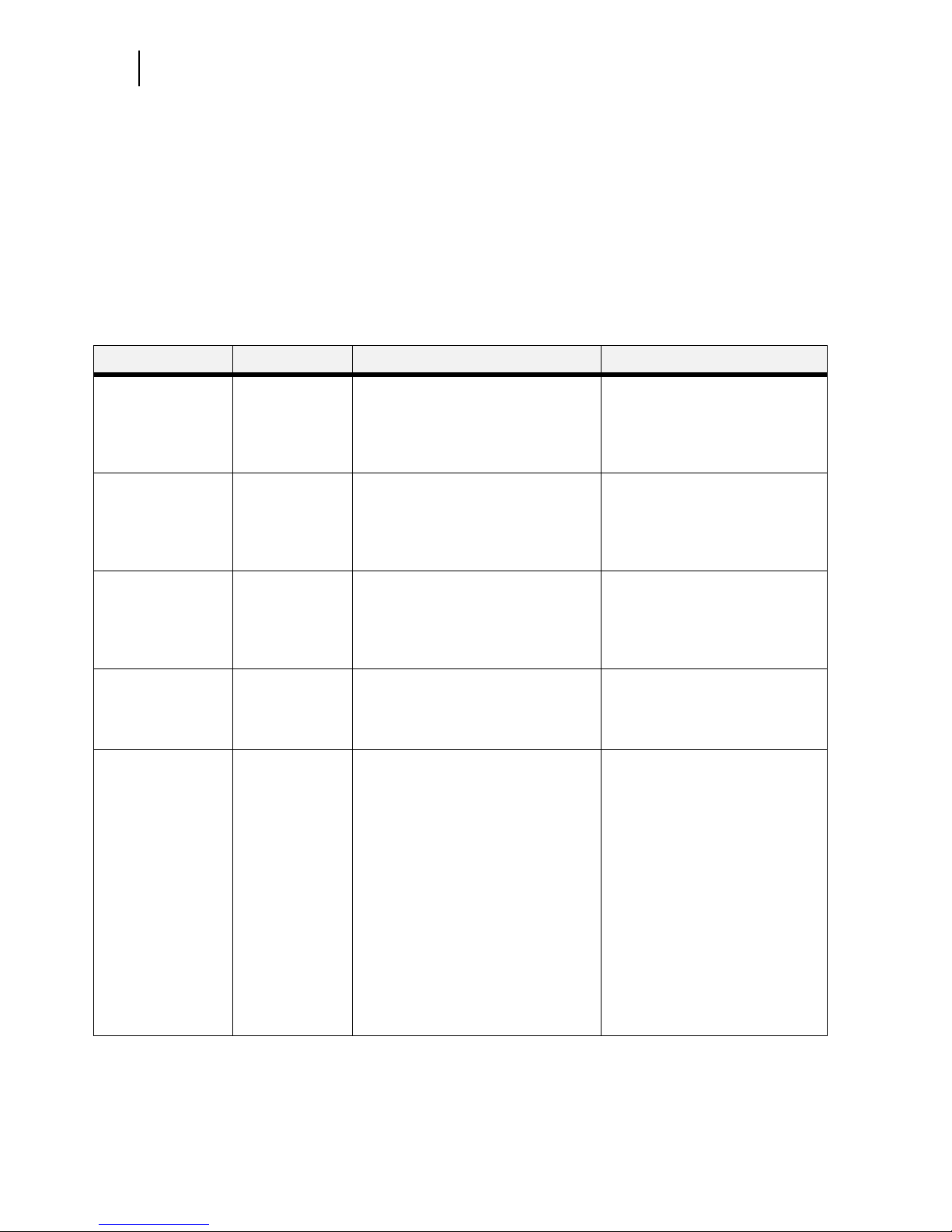
Sep 01
4-14 Compuprint PageMaster 450 User Guide
PCL Menu
PCL Menu
The PCL Menu provides access to the PCL settings. Use the following procedure to enter the PCL menu:
1. Press the MENU button on the control panel.
2. Press the NEXT button until the text “PCL Menu” is shown on the second line of the display.
3. Press the SELECT button to enter the PCL menu.
4. Press the NEXT button to move through the submenus: Print PS Errors, Manual Feed TO.
5.
Press the SELECT button to enter a submenu.
6. Use the procedures in the following table to access and change the PCL settings:
Submenus Default Setting Available Settings Procedure for Changing Setting
Orientation
This submenu allows
you to choose the
orientation of the
page.
Portrait Portrait
Landscape
1. Press NEXT or PREVIOUS to
toggle between PORTRAIT and
LANDSCAPE.
2. Press SELECT to choose and
save an orientation.
Font Source
This submenu allows
you to choose a font
source.
Internal Internal 1. Press NEXT or PREVIOUS to
scroll through the available font
sources.
2. Press SELECT to choose and
set a source.
Font Number
This submenu allows
you to set the font
number.
0 Numbers 0-? 1. Press NEXT or PREVIOUS to
increase or decrease the font
number.
2. Press SELECT to save this
setting.
Pitch
This submenu allows
you to change the
pitch of text.
10.00 0.08 - 100.00 1. Press NEXT or PREVIOUS to
increase or decrease the pitch.
2. Press SELECT to save this
setting.
Symbol Set
This submenu allows
you to choose a
symbol set.
10U:PC-8 CP437 10U:PC-8 CP437
11U:PC-8 D/N
12U:PC-850
17U:PC-852
9T:PC-Turkish
19U:WIN Latin1
9E:WIN Latin2
5T:WIN Latin5
7J:Desk Top
10J:PS Text
13J:Ventura Intl
14J:Ventura US
6J:Microsoft Pub
8M:Math-8
PS:Math
6M:Ventura Math
15U:Pi Font
1U: Legal
1E: ISO4 UK
0U:ISO6 ASCII
0S:ISO11 Swedish
0I:ISO15 Italian
2S:ISO17 Spanish
1G:ISO21 German
0D:ISO60 Norweg.
1F:ISO69 French
9U:WIN3.0 Latin1
8U:Roman 8
0N:ISO 8859-1
2N:ISO 8859-2
5N:ISO 8859-5
1. Press NEXT or PREVIOUS to
scroll through the available
symbol sets.
2. Press SELECT to choose and
set a symbol set.
Page 93

Sep 01
Compuprint PageMaster 450 User Guide 4-15
Pushbuttons
Macro Filter
This submenu allows
you to turn the
macro filter on or
off.
Off On
Off
1. Press NEXT or PREVIOUS to
toggle between ON and OFF.
2. Press SELECT to save this
setting.
Lines Per Page
This submenu allows
you to change the
number of lines per
page.
45 5 - 128 1. Press NEXT or PREVIOUS to
increase or decrease the lines
per page.
2. Press SELECT to save this
setting.
CR Mode
This submenu allows
you top define the
action prompted by
a carriage return—a
carriage return
equals either a
carriage return
alone, or a carriage
return and a line
feed together.
CR = CR CR = CR
CR = CR/LF
1. Press NEXT or PREVIOUS to
choose from CR=CR or
CR=CR/LF.
2. Press SELECT to save this
setting.
LF Mode
This submenu allows
you to define the
action prompted by
a line feed—a line
feed equals either a
line feed alone or a
carriage return and
a line feed together.
LF = LF LF = LF
LF = CR/LF
1. Press NEXT or PREVIOUS to
choose from LF=LF or
LF=CR/LF.
2. Press SELECT to save this
setting.
FF Mode
This submenu allows
you to define the
action prompted by
a form feed—a form
feed equals either a
form feed alone or a
carriage return and
a form feed
together.
FF = FF FF = FF
FF = CR/FF
1. Press NEXT or PREVIOUS to
choose from FF=FF or
FF=CR/FF.
2. Press SELECT to save this
setting.
Page 94

Sep 01
4-16 Compuprint PageMaster 450 User Guide
PCL Menu
Print Area
This submenu allows
you to set the print
area.
Normal Normal
Expanded
1. Press NEXT or PREVIOUS to
toggle between the NORMAL and
EXPANDED settings.
2. Press SELECT to save this
setting.
Parameter Values Paper Source:
MBF
Paper Size:
Executive
Paper Source:
MBF
Tray 1
Tray 2
Tray 3
Tray 4
Tray 5
Auto-select
Paper Size:
Executive, Letter,
Legal, Statement,
Folio, Ledger, A6,
A5, A4, B5, B4,
Monarch Envelope,
Com10 Envelope,
DL Envelope, CS
Envelope
1. Press NEXT or PREVIOUS to
toggle between the PAPER
SOURCE and PAPER SIZE
submenus.
2. Press SELECT to choose a
submenu.
3. Press NEXT or PREVIOUS to
scroll through the settings.
4. Press SELECT to save this
setting.
Page 95

Sep 01
Compuprint PageMaster 450 User Guide 4-17
Pushbuttons
System Menu
The system menu provides access to system settings. Use the following procedure to enter the system menu:
1. Press the MENU button on the control panel.
2. Press the NEXT button until the text “System Menu” is shown on the second line of the display.
3. Press the SELECT button to enter the system menu.
4. Press the NEXT button to move through the submenus: Factory Defaults, Display Language,
Power Saver, Wait Timeout, Job Timeout, Jam Recovery, Hex Print, and Toner Out.
5.
Press the SELECT button to enter a submenu.
6. Use the procedures in the following table to access and change the system settings:
Submenus Default Setting Available Settings Procedure for Changing Setting
Factory Defaults
This submenu allows you to reset
the printer to U.S. or Non-U.S.
factory defaults.
U.S. U.S.
Non-U.S.
1. Press NEXT or PREVIOUS to toggle
between U.S. and NON-U.S.
2. Press SELECT to choose and set the
factory defaults.
Display Language
This submenu allows you to change
the language of the display
messages.
English English
Francais (French)
Deutsch (German)
Italiano (Italian)
Espanol (Spanish)
1. Press NEXT or PREVIOUS to scroll
through the available languages:
English, French (Francais), German
(Deutsch), Italian (Italiano), or
Spanish (Espanol).
2. Press SELECT to choose and set the
language.
Alarm Control
This submenu allows you to set the
alarm control.
Single Single
Continuous
Off
1. Press NEXT or PREVIOUS to move
among the alarm settings.
2. Press SELECT to choose and set the
alarm setting.
Power Saver
This submenu allows you to set the
number of minutes the printer is
idle before it reverts to Power
Saver Mode.
15 0 - 999 1. Press NEXT or PREVIOUS to
increase or decrease the number of
minutes.
2. Press SELECT to save this setting.
Wait Timeout
This submenu allows you to
increase or decrease the length of
time (in seconds) that the printer
will remain in the waiting state—a
job is being processed, no
end-of-file has been detected, and
there is no more data to process.
This setting applies to both PCL
and PostScript print jobs.
20 0 - 99999 1. Press NEXT or PREVIOUS to
increase or decrease each digit of
the five-digit number.
2. Press SELECT set one digit and
move to the next digit.
3. Press SELECT after changing the
last digit to save this setting.
Page 96

Sep 01
4-18 Compuprint PageMaster 450 User Guide
System Menu
Job Timeout
This submenu allows you to
increase or decrease the time limit
(in seconds) for PostScript jobs. A
0 setting indicates no timeout. This
setting applies only to PostScript
jobs.
0 0 - 99999 1. Press NEXT or PREVIOUS to
increase or decrease each digit of
the five-digit number.
2. Press SELECT set one digit and
move to the next digit.
3. Press SELECT after changing the
last digit to save this setting.
Jam Recovery
This submenu allows you to turn
jam recovery on or off.
On On
Off
1. Press NEXT or PREVIOUS to toggle
between ON and OFF.
2. Press SELECT to save this setting.
Hex Print
This submenu allows you to print
hexadecimal characters.
Off On
Off
1. Press NEXT or PREVIOUS to toggle
between ON and OFF.
2. Press SELECT to save this setting.
Ton e r O u t
This submenu allows you to specify
whether the printer should stop or
continue when out of toner.
Stop Stop
Continue
1. Press NEXT or PREVIOUS to toggle
between STOP and CONTINUE.
2. Press SELECT to save this setting.
Page 97

Sep 01
Compuprint PageMaster 450 User Guide 4-19
Pushbuttons
Quality Menu
The Quality Menu provides access to the printer settings that are related to print quality. Use the following
procedure to enter the Quality Menu:
1. Press the MENU button on the control panel.
2. Press the NEXT button until the text “Quality Menu” is shown on the second line of the display.
3. Press the SELECT button to enter the system menu.
4. Press the NEXT button to move through the s ubmenus: Resolution, Enhancement, Toner Saver,
and Print Density.
5.
Press the SELECT button to enter a submenu.
6. Use the procedures in the following table to access and change the system settings:
Submenus Default Setting Available Settings Procedure for Changing Setting
Resolution
This submenu allows you to set
the resolution (dpi).
600 dpi 300 dpi
600 dpi
1. Press NEXT or PREVIOUS to scroll
through the available resolutions.
2. Press SELECT to choose and set the
dpi.
Enhancement
This submenu allows you to
choose an enhancement method.
None None
Edge
Photo
Edge & Photo
1. Press NEXT or PREVIOUS to scroll
through the available enhancements.
2. Press SELECT to choose and set the
enhancement.
Toner Saver
This submenu allows you to
choose from several toner-saving
settings.
Off Off
Light
Lighter
Lightest
1. Press NEXT or PREVIOUS to scroll
through the available toner settings.
2. Press SELECT to choose and save this
setting.
Print Density
This submenu allows you to
specify the print density.
1 represents the lightest print
density, while 7 represents the
darkest print density.
5 Numbers 1-7 1. Press NEXT or PREVIOUS to scroll
through the available print density
settings.
2. Press SELECT to choose and save this
setting.
Page 98

Sep 01
4-20 Compuprint PageMaster 450 User Guide
Functions Menu
Functions Menu
The Functions Menu provides access to several printer functions that can supply you with information about
the printer and its settings. Use the following procedure to enter the Functions Menu:
1. Press the MENU button on the control panel.
2. Press the NEXT button until the text “Functions Menu” is shown on the second line of the display.
3. Press the SELECT button to enter the system menu.
4. Press the NEXT button to move through the available functions: Reset Printer, Print Summary,
Print test, and Print Fonts.
5.
Use the procedures in the following table to execute the functions:
FLASH Menu
NOTE: This menu will only appear if an optional FLASH DIMM has been installed in the FLASH DIMM
slot. Consult the documentation that came with your FLASH DIMM for detailed installation and
usage instructions.
The FLASH Menu provides access to the printer settings that are related to the optional FLASH DIMM.
Use the following procedure to enter the FLASH Menu:
1. Press the MENU button on the control panel.
2. Press the NEXT button until the text “FLASH Menu” is shown on the second line of the display.
3. Press the SELECT button to enter the system menu.
4. Press the NEXT button to move through the submenus: Print, Delete, Format FLASH, and
FLASH summary.
5.
Press the SELECT button to enter a submenu.
Functions Procedure for Executing Function
Reset Printer
This function resets the printer.
Press SELECT to reset the printer.
Print Summary
This function prints a list of all printer
settings:
Press SELECT to print a summary of the printer
settings.
Print Test
This function allows you to print a single test
page or a continuous test page.
1. Press NEXT or PREVIOUS to toggle between
SINGLE PAGE and CONTINUOUS.
2. Press SELECT to print the test page(s).
Print Fonts
This function allows you to print Postscript
or PCL font lists.
1. Press NEXT or PREVIOUS to toggle between
POSTSCRIPT and PCL.
2. Press SELECT to select and print the specific fonts
list.
Page 99

Sep 01
Compuprint PageMaster 450 User Guide 4-21
Pushbuttons
6. Use the procedures in the following table to access and change the system settings:
.
DISK Menu
NOTE: This menu selection will only appear if an optional hard disk drive has been installed. Consult the
documentation that came with your hard disk drive for detailed installation and usage
instructions.
The Disk Menu provides access to the printer settings that are related to the optional Hard Disk. Use the following procedure to enter the Disk Menu:
1. Press the MENU button on the control panel.
2. Press the NEXT button until the text “Disk Menu” is shown on the second line of the display.
3. Press the SELECT button to enter the system menu.
4. Press the NEXT button to move through the submenus: Print, Delete, Format Disk, and Disk
Summary.
5.
Press the SELECT button to enter a submenu.
Submenus Procedure for Changing Setting
Print
This selection will read the selected file from
FLASH and print it as if it were being received
from one of the input ports.
1. Press NEXT or PREVIOUS to scroll through the
files.
2. Press SELECT to choose and print the file.
Delete
This selection will delete the selected disk file or
directory from the FLASH DIMM. To delete an
entire directory, you must first delete all the files
within that directory.
1. Press NEXT or PREVIOUS to scroll through the
files.
2. Press SELECT to choose and delete the file.
Format Flash
This selection will reformat the FLASH DIMM.
1. Press SELECT to reformat the FLASH DIMM.
Flash Summary
This selection will print a page containing
information about the installed FLASH DIMM
including a list of all the current existing files and
directories.
1. Press SELECT to print the FLASH summary.
WARNING! All files on the FLASH DIMM will be deleted if the Format FLASH function is
selected.
Page 100

Sep 01
4-22 Compuprint PageMaster 450 User Guide
Status Menu
6. Use the procedures in the following table to access and change the system settings:
.
Status Menu
In addition to the main menus listed above, the printer also provides a status menu that allows you to view
the current settings for the input and output trays and the toner cartridge. Use the following procedure to
enter the Status Menu:
1. Press the STATUS button on the control panel.
2. Press the NEXT button to move through the submenus: MBF, Tray 1, Tray 2, Face Down, and
Toner.
3.
Press the SELECT button to enter a submenu.
4. Use the procedures in the following table to view the status of the printer:
Submenus Procedure for Changing Setting
Print
This selection will read the selected file from Disk
and print it as if it were being received from one
of the input ports.
1. Press NEXT or PREVIOUS to scroll through the
files.
2. Press SELECT to choose and print the file.
Delete
This selection will delete the selected disk file or
directory from the hard disk. To delete an entire
directory, you must first delete all the files within
that directory.
1. Press NEXT or PREVIOUS to scroll through the
files.
2. Press SELECT to choose and delete the file.
Format Disk
This selection will reformat the hard disk.
1. Press SELECT to reformat the hard disk.
Disk Summary
This selection will print a page containing
information about the installed hard disk,
including a list of all the current existing files and
directories.
1. Press SELECT to print the Disk summary.
WARNING! All files on the hard disk will be deleted if the Format Disk function is selected.
Submenu Procedure for Executing Function
MBF
This submenu allows you to view
the current Media Size and Media
Type for the MBF tray.
1. Press NEXT or PREVIOUS to scroll through the MEDIA
SIZE, MEDIA TYPE, and LEVEL settings for the MBF.
2. Press SELECT to view a specific setting.
Tray 1
This submenu allows you to view
the current Media Size, Media
Type, and Level for Tray 1.
1. Press NEXT or PREVIOUS to scroll through the media size,
media type, and level settings for Tray 1.
2. Press SELECT to view a specific setting.
