Page 1

MAN10xxx-01
User Manual
Page 2
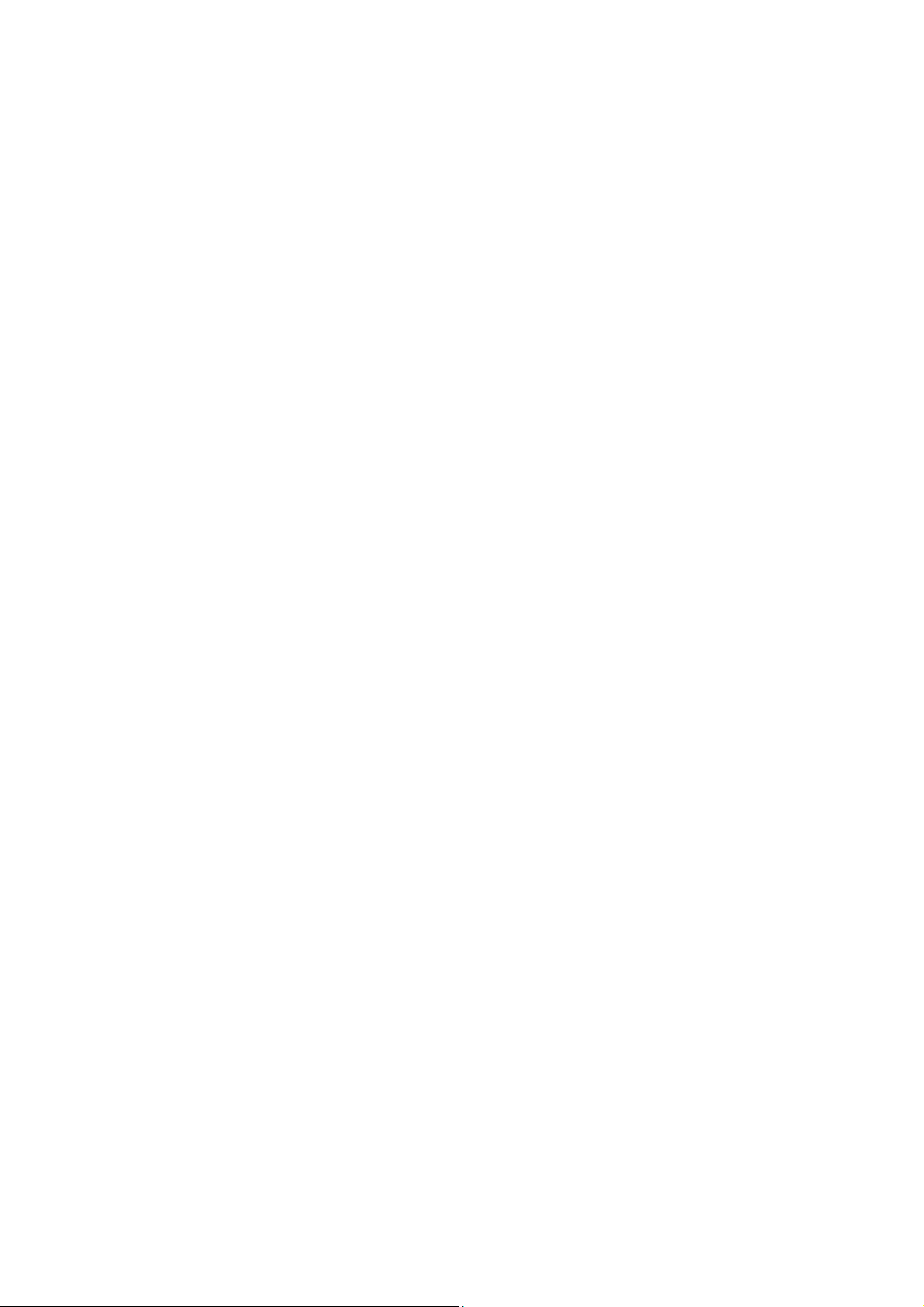
Page 3
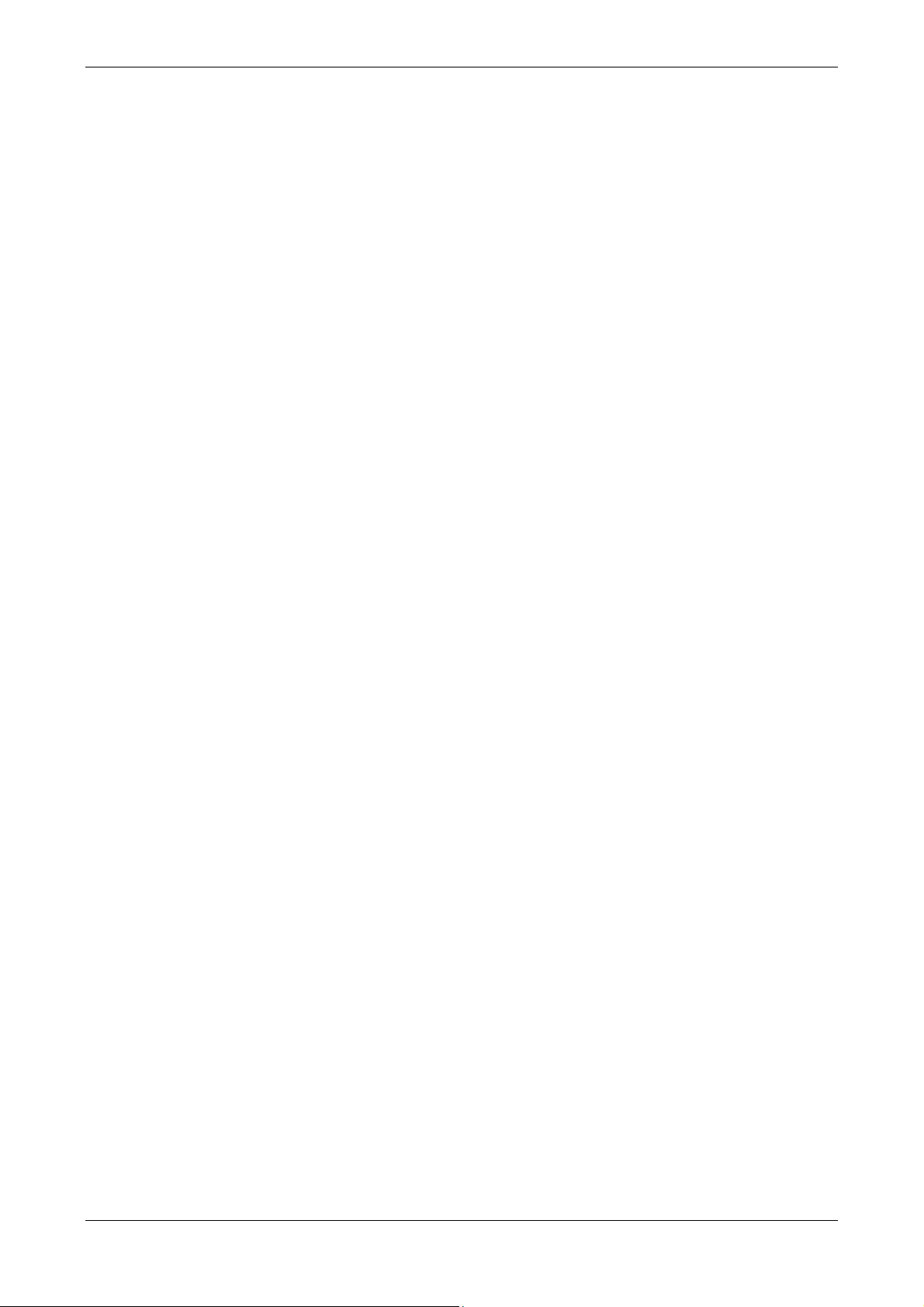
User Manual 6214
CONTENTS
Page
1 Barcode Printer 1
1.1
1.2
2 Printer Setup 6
2.1
2.2
2.3
2.4
2.5
3 Printer Setting and Control 19
3.1
3.2
3.3
3.4
3.5
3.6
3.7
3.8
4 Accessories 39
4.1
4.2
4.3
5 Maintenance and Adjustment 51
5.1
5.2
Appendix 53
Product Specifications
Box Content
Getting to Know Your Printer
Open the Printer
Loading the Ribbon
Loading the Label Roll Module
Connecting the Printer to the Host Computer
Installing Printer Driver directly from CD folder
Operation Panel
LCD Interface Introduction
LAN Setting
LCD Password
LCD Interface Function
Label Calibration and Self Test
Error Alerts
USB Port
Preparation Steps
Installing the Label Dispenser
Installing the Cutter
Cleaning the Print Head
Troubleshooting
Interface
File handling using USB stick
Bluetooth Module
1
2
6
7
12
14
16
19
20
25
27
29
33
35
37
39
41
47
51
52
53
55
56
57
MAN10xxx-01 i
Page 4
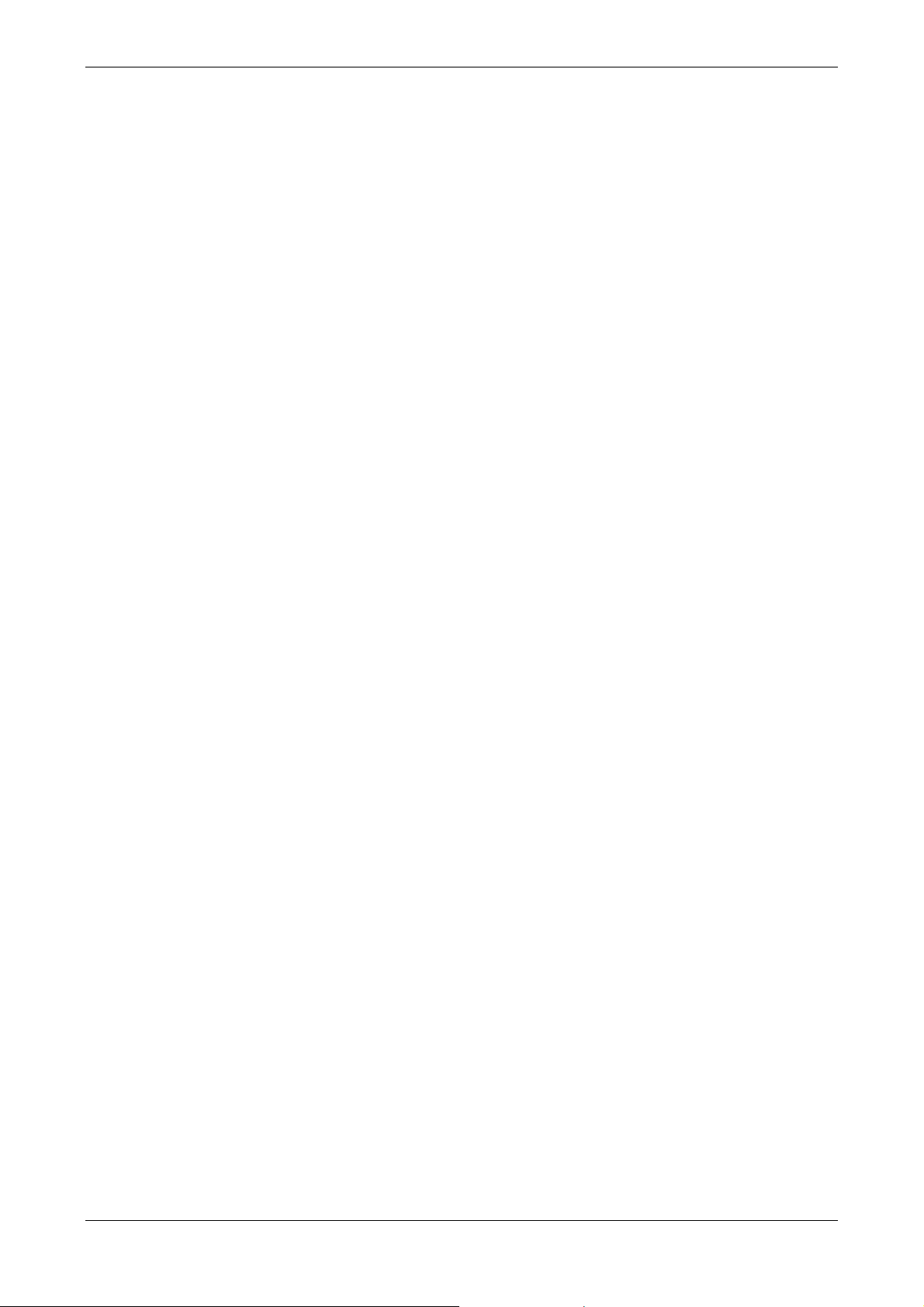
User Manual 6214
FCC COMPLIANCE STATEMENT FOR AMERICAN USERS
This equipment has been tested and found to comply with the limits for a CLASS A digital device, pursuant to
Part 15 of the FCC Rules. These limits are designed to provide reasonable protection against harmful
interference when the equipment is operated in a commercial environment. This equipment generates, uses,
and can radiate radio frequency energy and, if not installed and used in accordance with the instructions,
may cause harmful interference to radio communications. Operation of this equipment in a residential area is
likely to cause harmful interference in which case the user will be required to correct the interference at own
expense.
EMS AND EMI COMPLIANCE STATEMENT FOR EUROPEAN
USERS
This equipment has been tested and passed with the requirements relating to electromagnetic compatibility
based on the standards EN 55022:1998+A1:2000+A2:2003, CISPR 22, Class A EN
55024:1998+A1:2001+A2:2003, IEC 61000- 4 Series EN 61000-3-2 / 2000 & EN 61000-3-3 / 1995. The
equipment also tested and passed in accordance with the European Standard EN55022 for the both
Radiated and Conducted emissions limits.
6214 Thermal Label Printer
TO WHICH THIS DECLARATION RELATES
IS IN CONFORMITY WITH THE FOLLOWING STANDARDS
EN55022 : 1998, CLSPR 22, Class A / EN55024 : 1998 / IEC 61000-4 Serial / EN61000-3-2 : 2000 / EN
6100-3-3 : 1995 / CFR 47, Part 15/CISPR 22 3rd Edition : 1997, Class A / ANSI C63.4 : 2001 / CNS 13438 /
IEC60950-1 : 2005 (EN 60950-1 : 2006+A11 : 2009) / GB4943 : 2001 / GB9254 : 1998 / GB17625.1 : 2003 /
EN60950-1 : 2001
Caution
Danger of explosion if battery is incorrectly replaced. Replace only with the equivalent type
recommended by the manufacturer.
Dispose of used batteries according to the manufacturer’s instructions.
Only use with designated power supply adapter model.
Changes or modifications not expressly approved by the party responsible for compliance could void
the user's authority to operate the equipment.
MAN10xxx-01 ii
Page 5
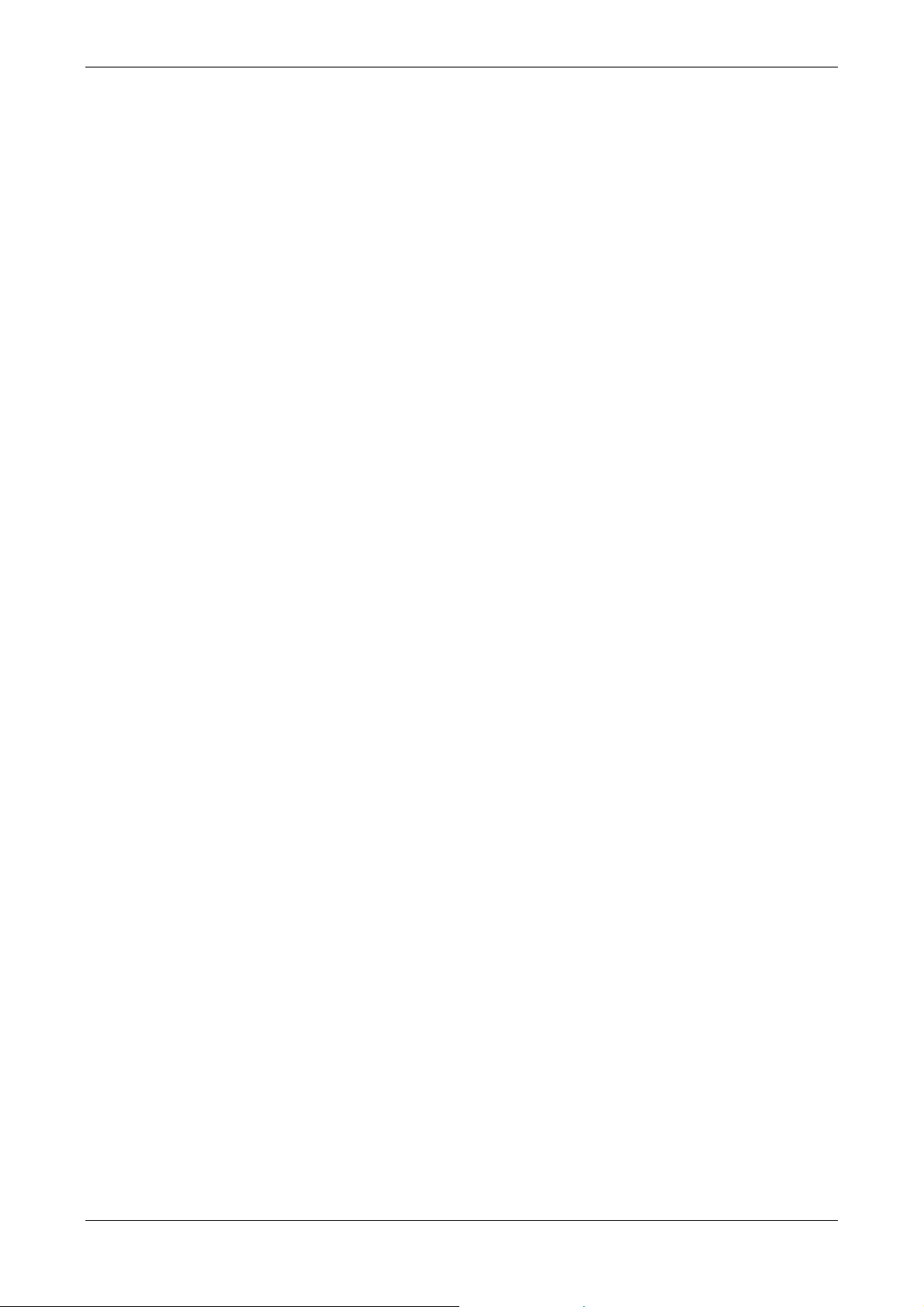
User Manual 6214
SAFETY INSTRUCTIONS
Please read the following instructions carefully.
1. Keep the equipment away from humidity.
2. Before you connect the equipment to the power outlet, please check the voltage of the power
source.
3. Make sure the printer is off before plugging the power connector into the power jack.
4. It is recommended that you connect the printer to a surge protector to prevent possible transient
overvoltage damage.
5. Be careful not to get liquid on the equipment to avoid electrical shock.
6. For safety and warranty reasons, ONLY qualified service personnel should open the equipment.
7. Do not repair or adjust energized equipment under any circumstances.
MAN10xxx-01 iii
Page 6
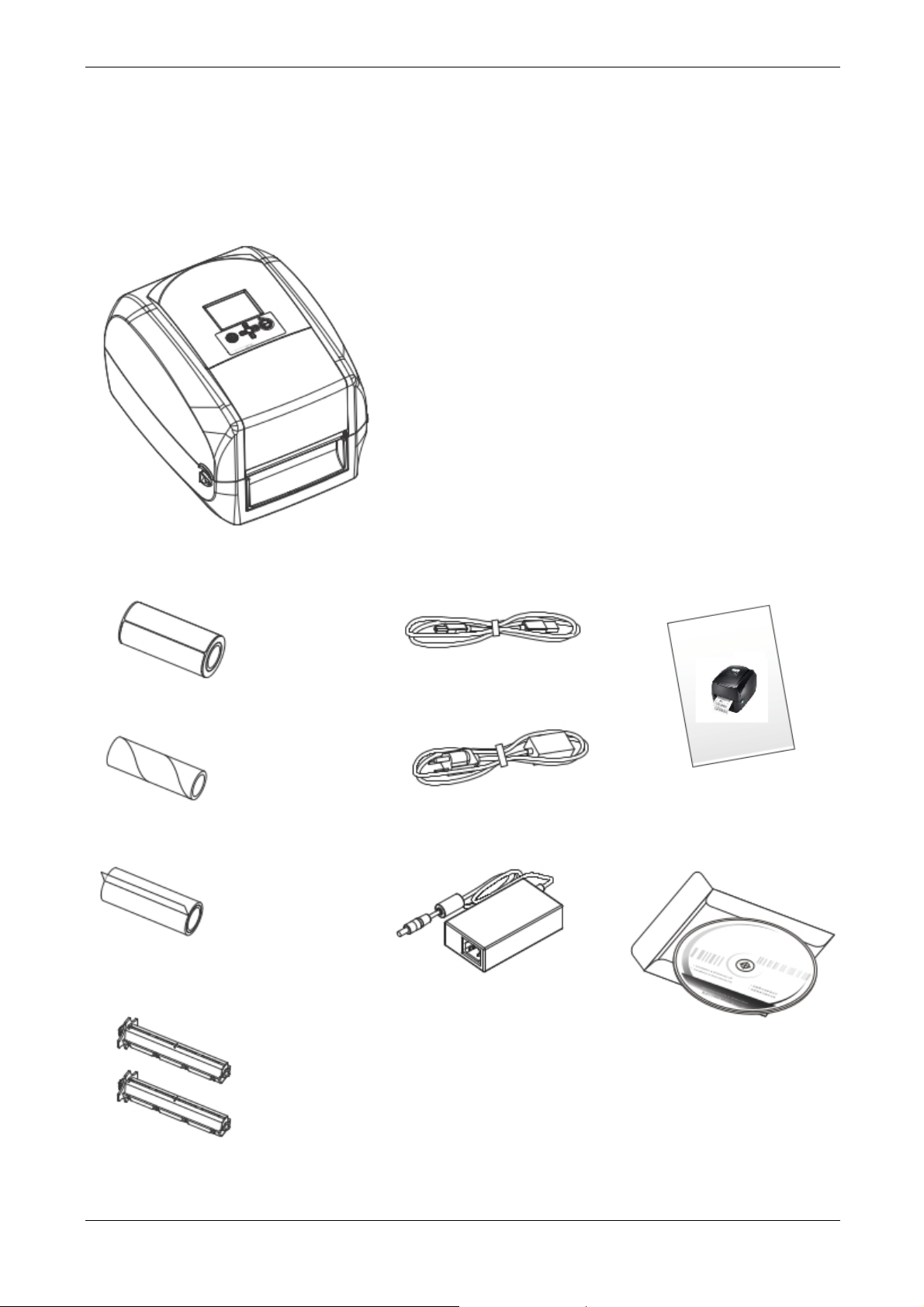
User Manual 6214
1 Barcode Printer
1.1 Box Content
Please check that all of the following items are included with your printer:
Compuprint 6214 Barcode Printer
Label Stock USB Cable Compuprint 6214 Quick
Guide
Ribbon Module Empty Ribbon
Core
Power Adapter & Power
Cord
Ribbon AC Adapter CD
Including QLabel software and
Compuprint 6214 user manual
Ribbon Hubs Set of 2
MAN10xxx-01 1
Page 7
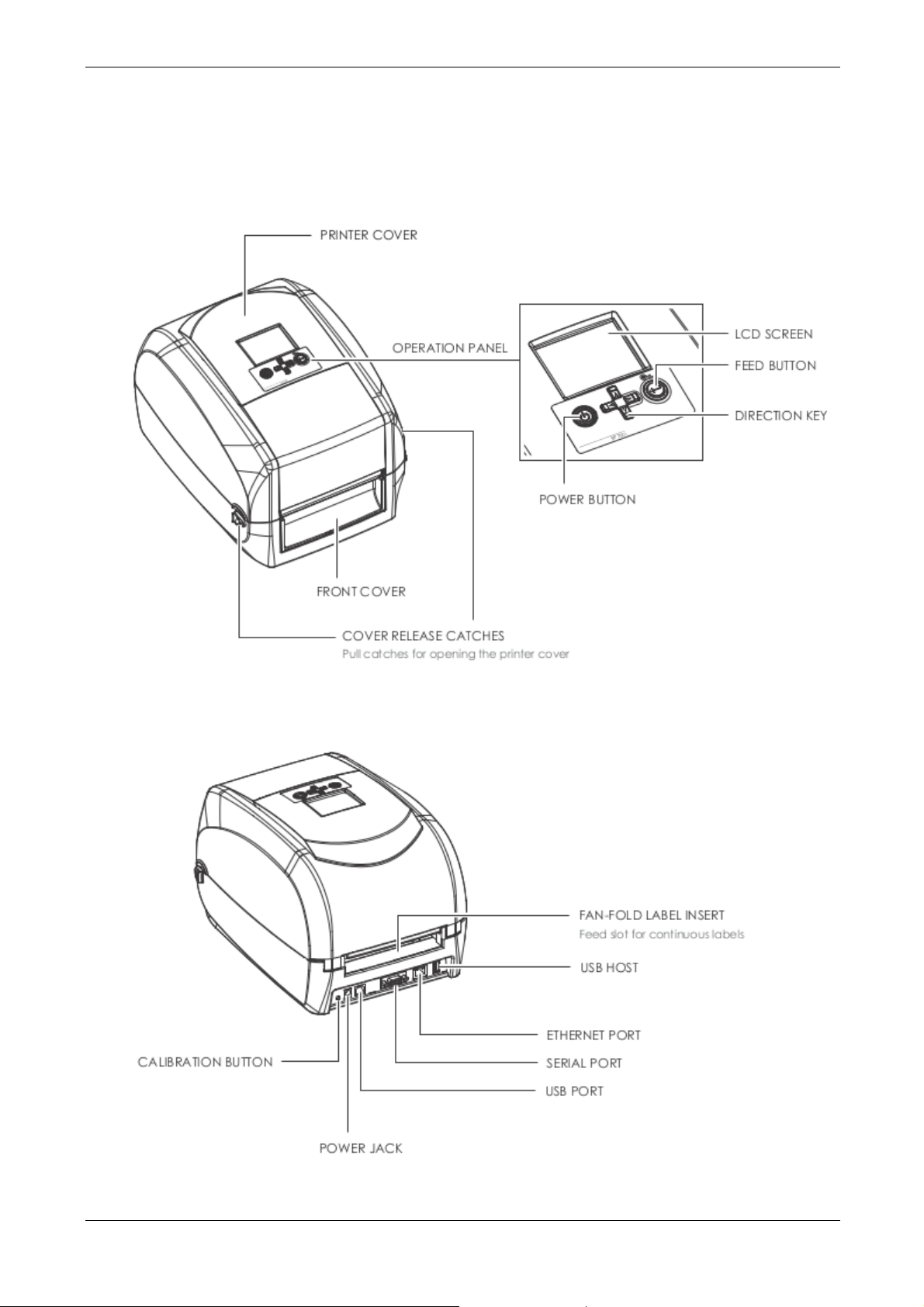
User Manual 6214
1.2 Getting To Know Your Printer
Device Overview
Front View
Rear View
MAN10xxx-01 2
Page 8
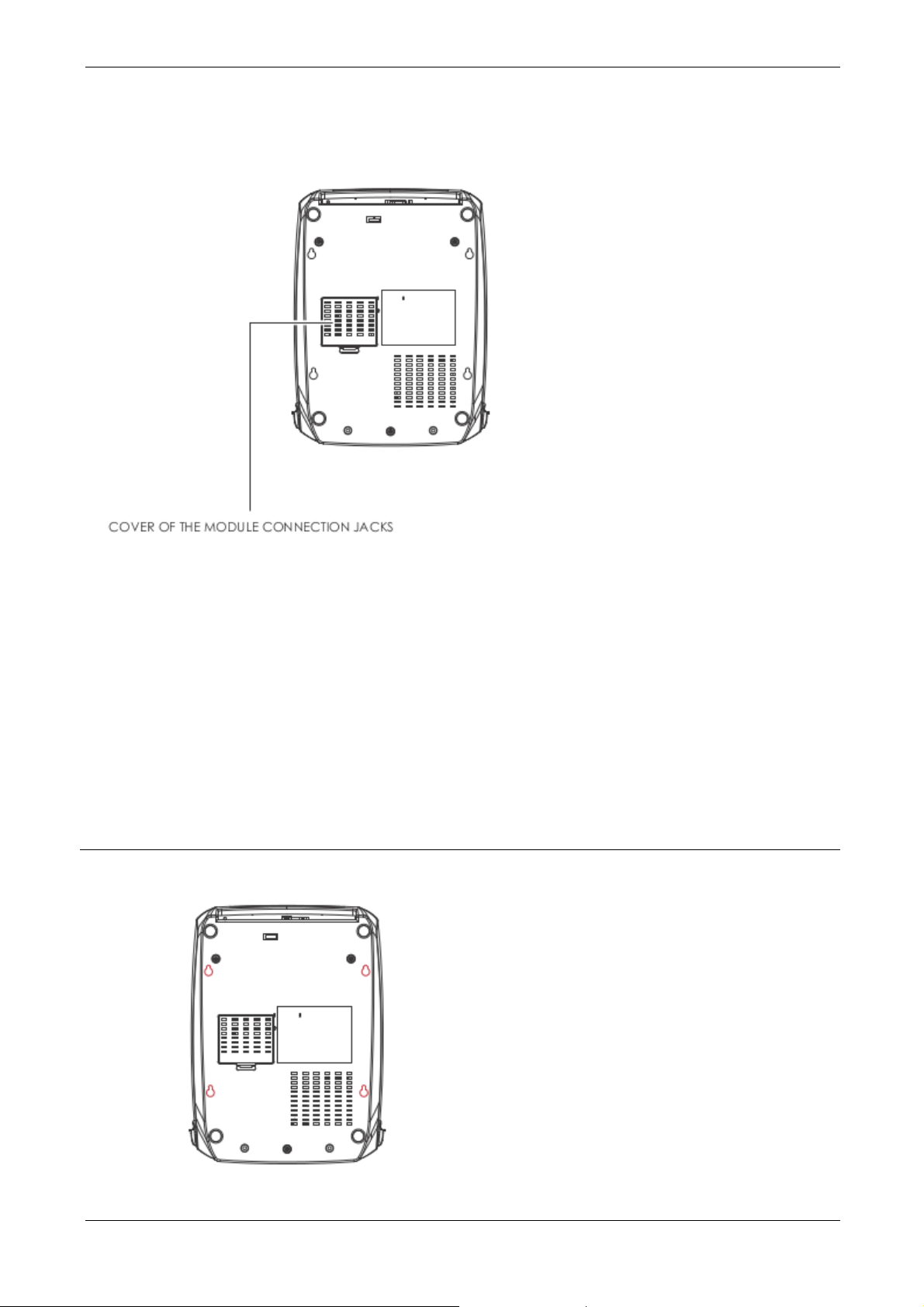
User Manual 6214
Bottom View
Notice
**** Cut-outs are not intended for wall-mount use.
.
MAN10xxx-01 3
Page 9
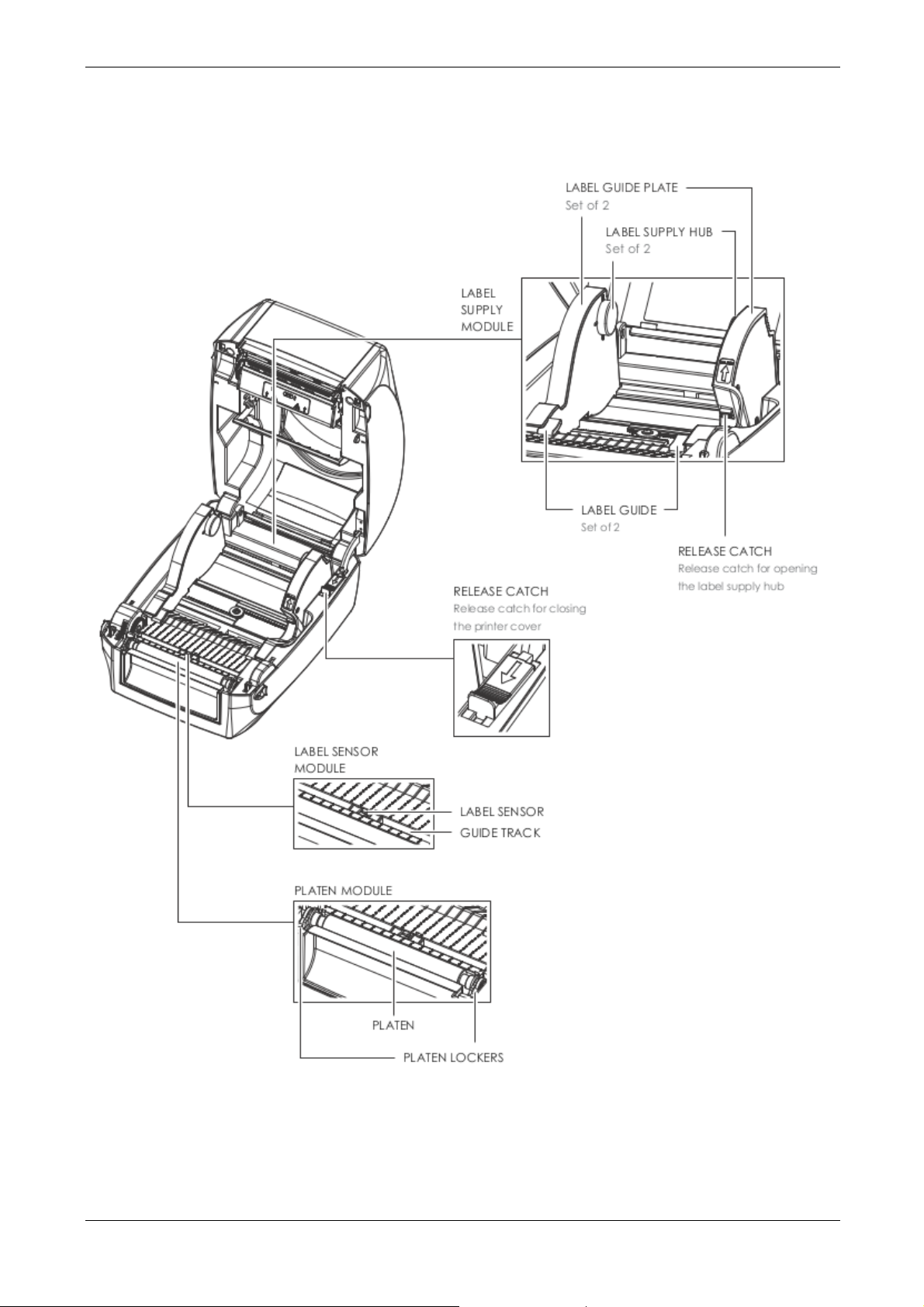
User Manual 6214
The Internal View of Printer
MAN10xxx-01 4
Page 10
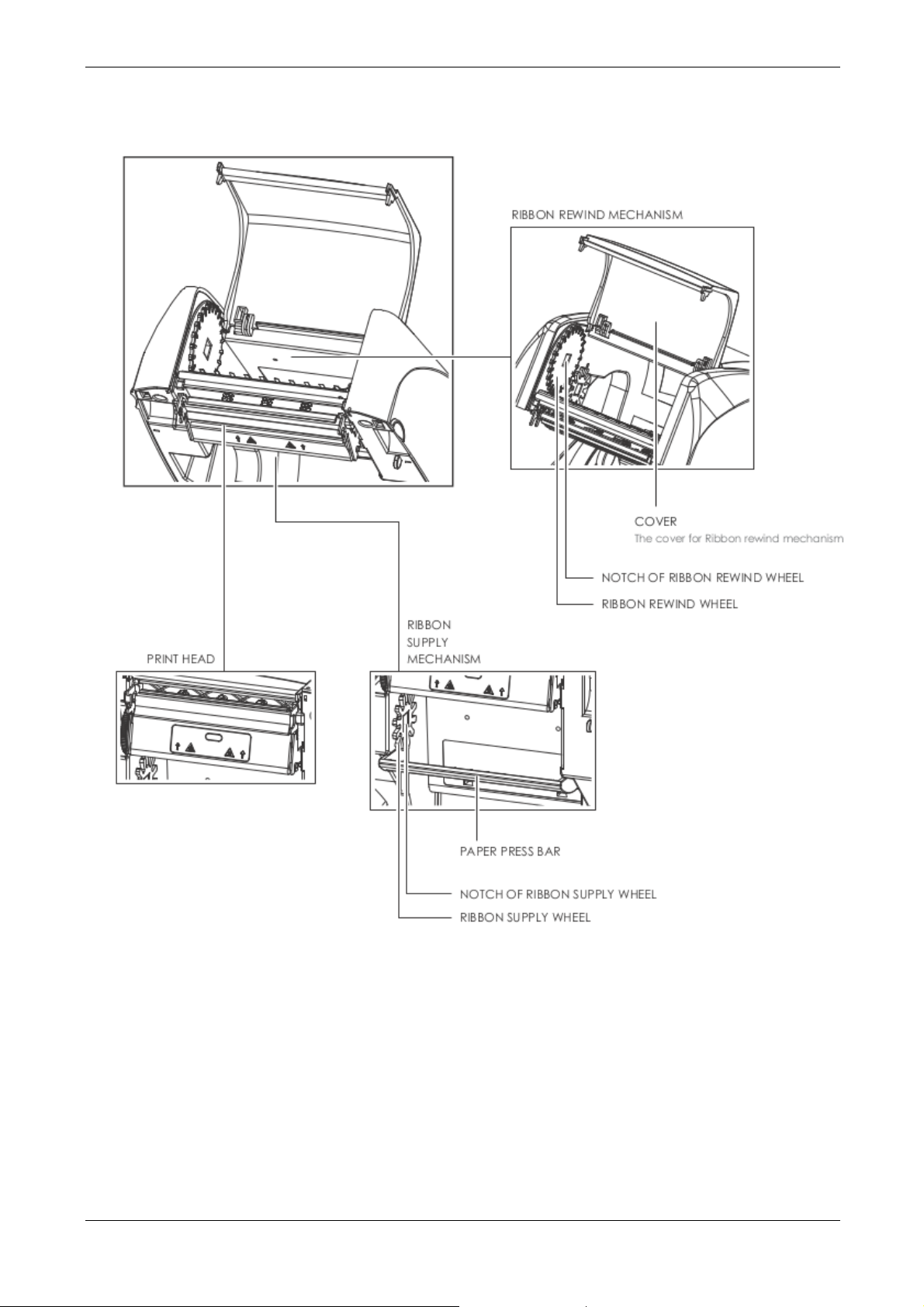
User Manual 6214
The Printing Mechanism
MAN10xxx-01 5
Page 11
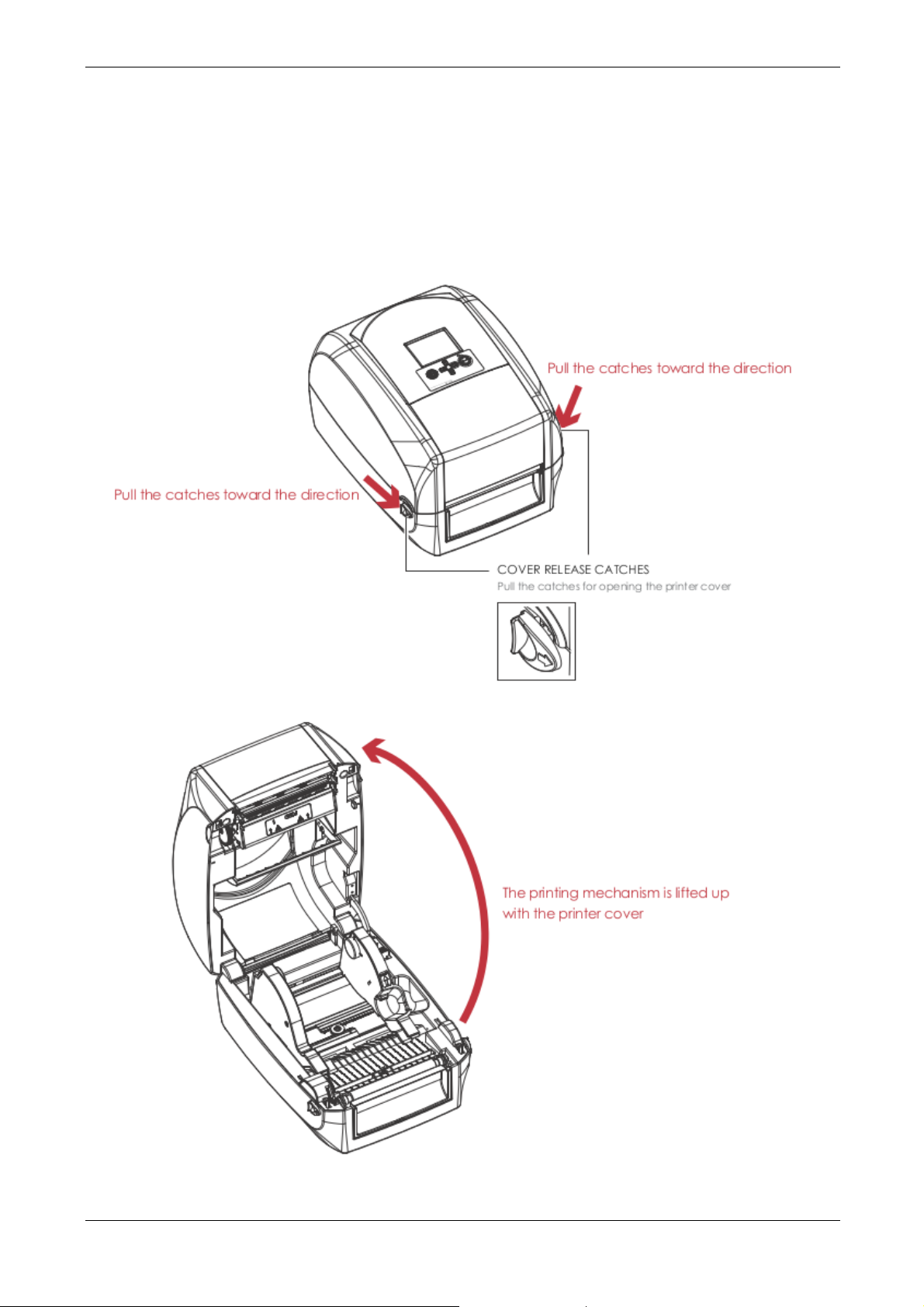
User Manual 6214
2 Printer Setup
2.1 Open the Printer
Open the Printer Cover and the Printing Mechanism
Place the printer on a flat surface. Open the printer cover by pulling the release catches on both sides of the
printer and lift the printer cover.
MAN10xxx-01 6
Page 12
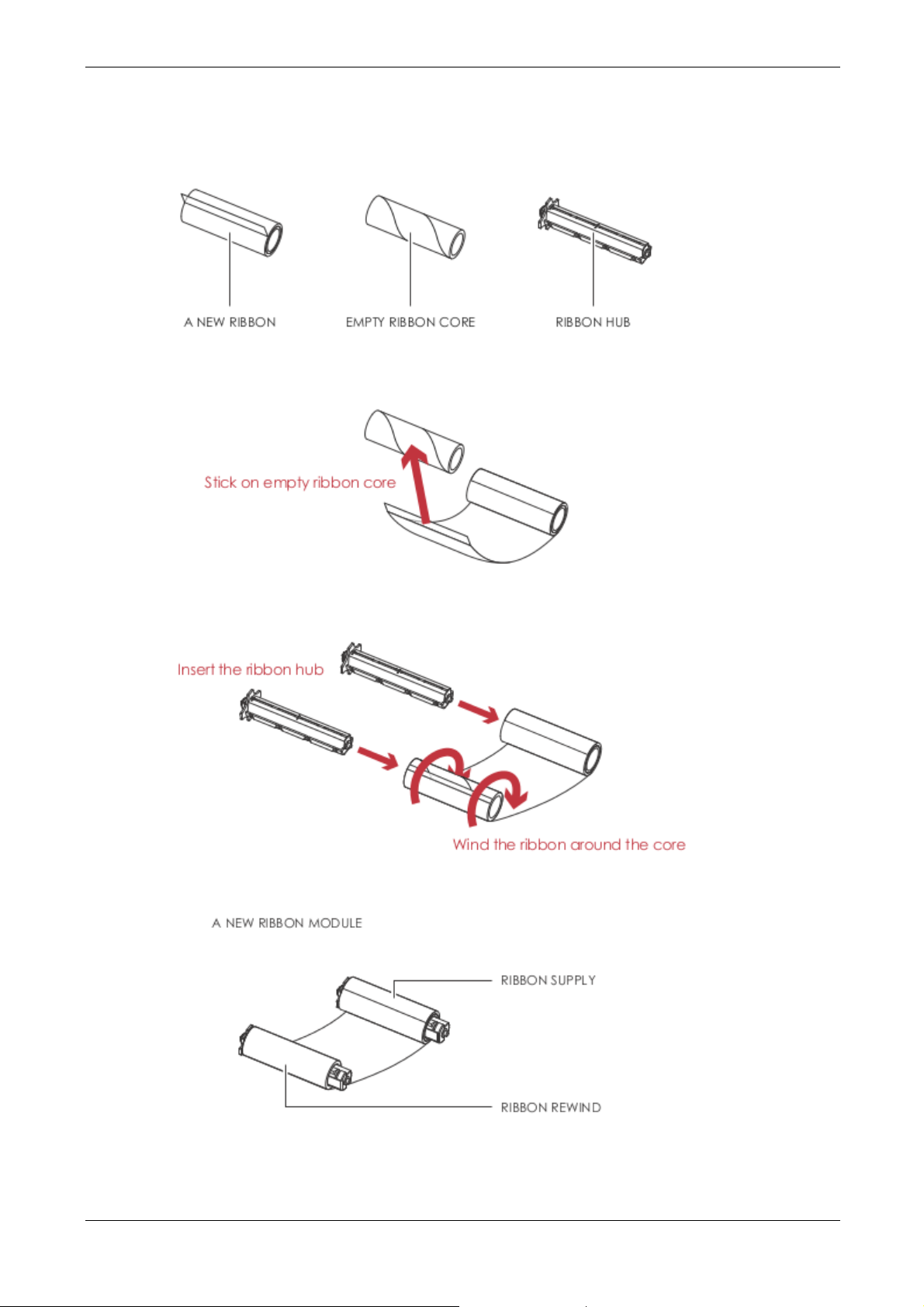
User Manual 6214
2.2 Loading the Ribbon
A New Ribbon Module Installation
1. Attach the ribbon to the empty ribbon core with the adhesive strip at the end of the ribbon.
2. Insert the ribbon hub into empty ribbon core and new ribbon. Wind the ribbon around the empty ribbon
core for 2 to 3 circles.
3. A ribbon module is assembled as below.
MAN10xxx-01 7
Page 13

User Manual 6214
Load the Ribbon on the Printer For Ribbon Supply Module
1. Place the ribbon supply module into the printing mechanism. Please the left-hand side of ribbon hub first.
Make sure the holder of ribbon hub is inserted into the notch. Then place the right-hand side of ribbon hub.
MAN10xxx-01 8
Page 14
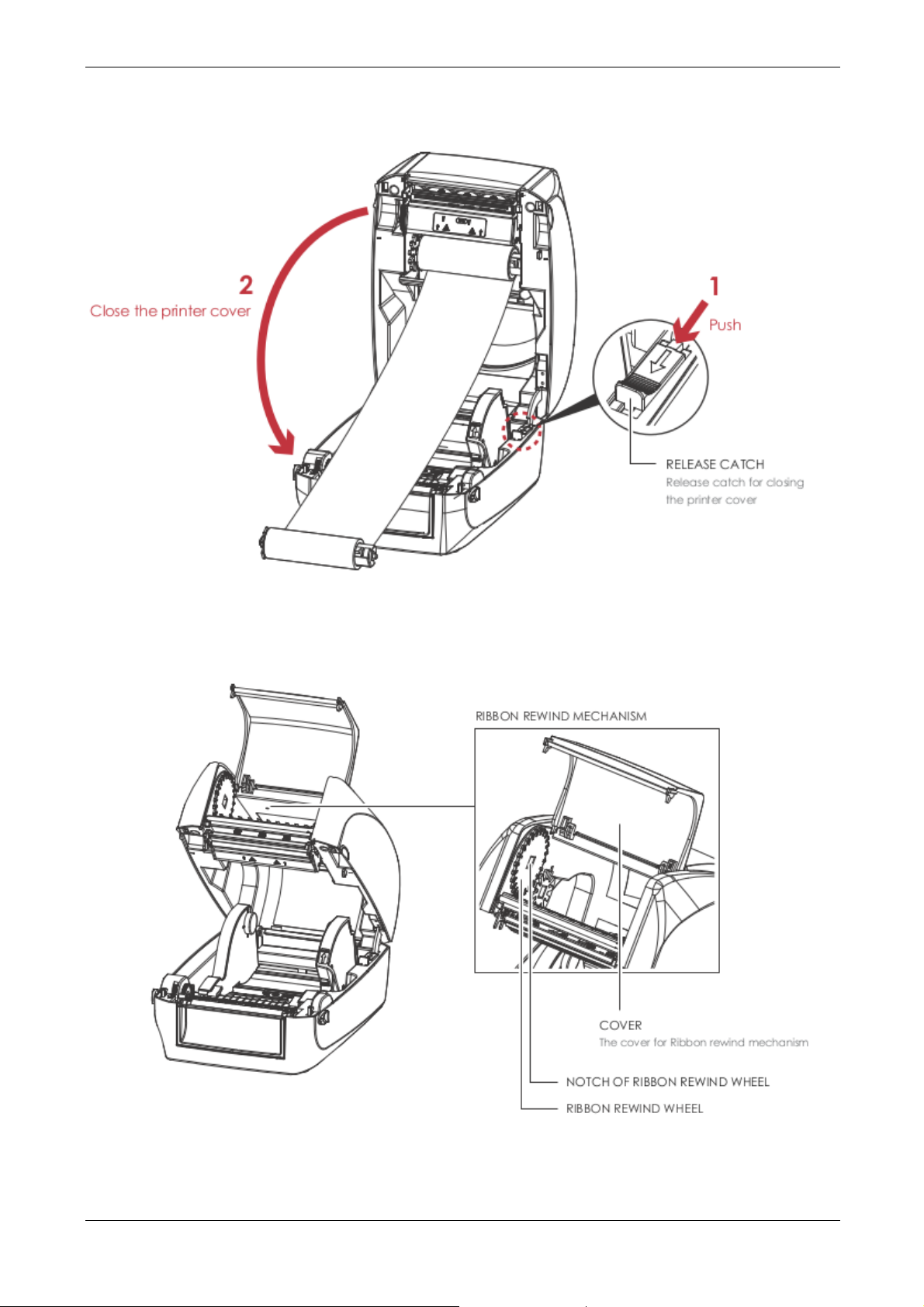
User Manual 6214
2. Unlock the release catch to close the printer cover. Push the release catch forward to unlock it.
The ribbon supply module loading is completed.
Load the Ribbon on the Printer For Ribbon Rewind Module
MAN10xxx-01 9
Page 15
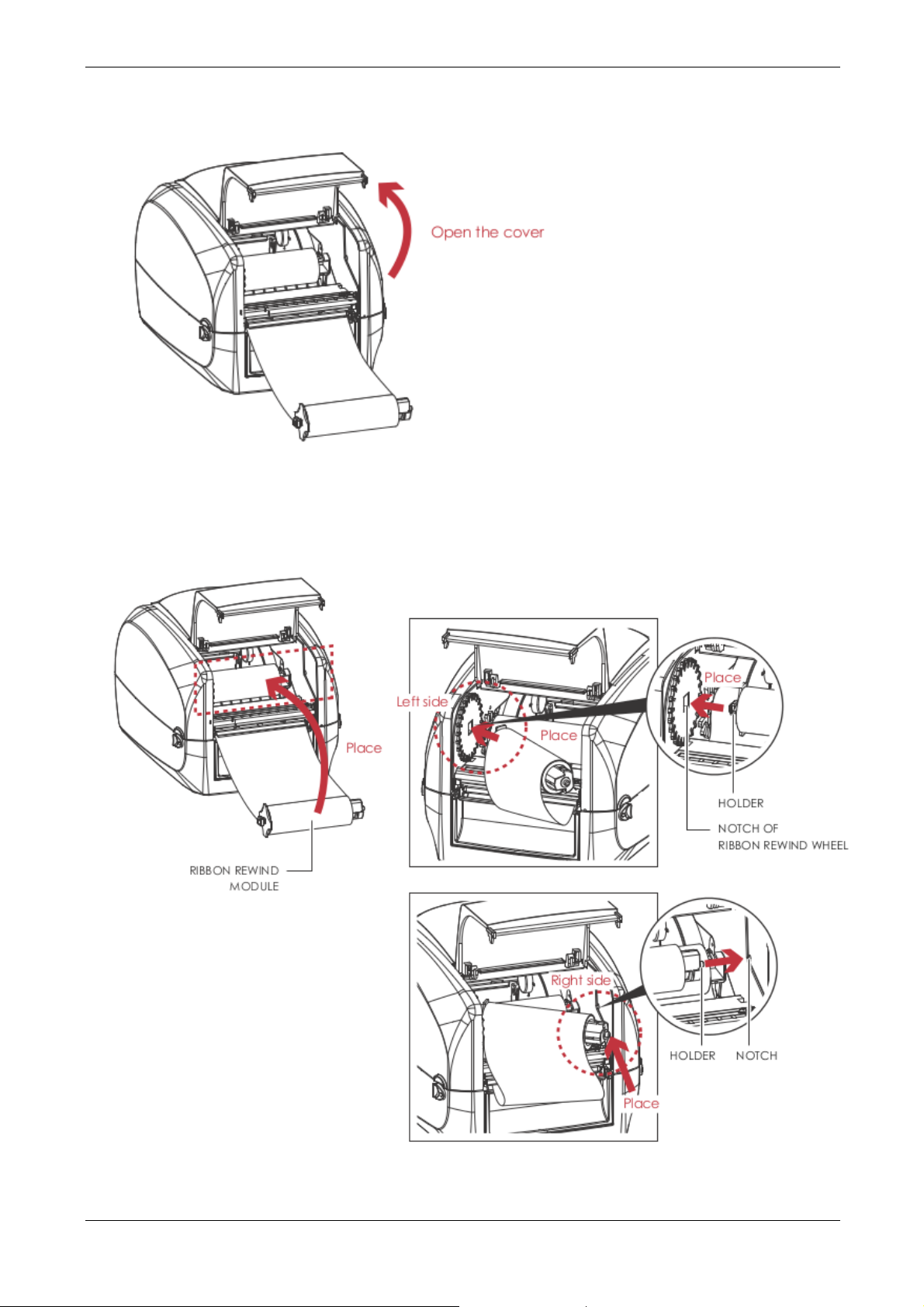
User Manual 6214
1. Open the cover of ribbon rewind mechanism.
2. Place the ribbon rewind module into the ribbon rewind mechanism.
Please the left-hand side of ribbon hub first. Make sure the holder of ribbon hub is inserted into the notch.
Then place the right-hand side of ribbon hub.
MAN10xxx-01 10
Page 16
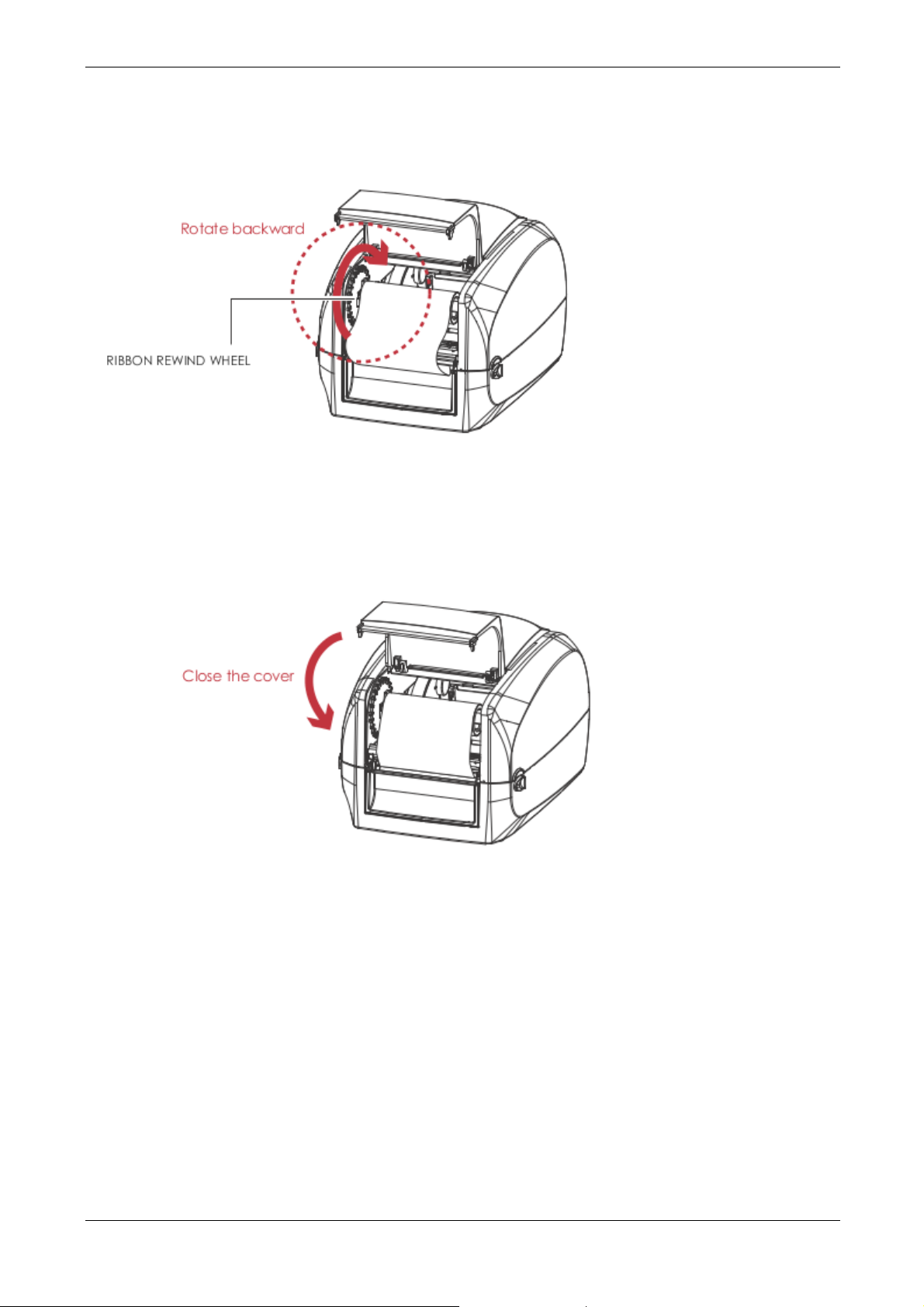
User Manual 6214
3. Turn the ribbon rewind wheel to tighten the ribbon until it has no wrinkles.
4. Close the cover of ribbon rewind mechanism.
The ribbon loading is completed once the ribbon supply module and ribbon rewind module are assembled
correctly.
MAN10xxx-01 11
Page 17
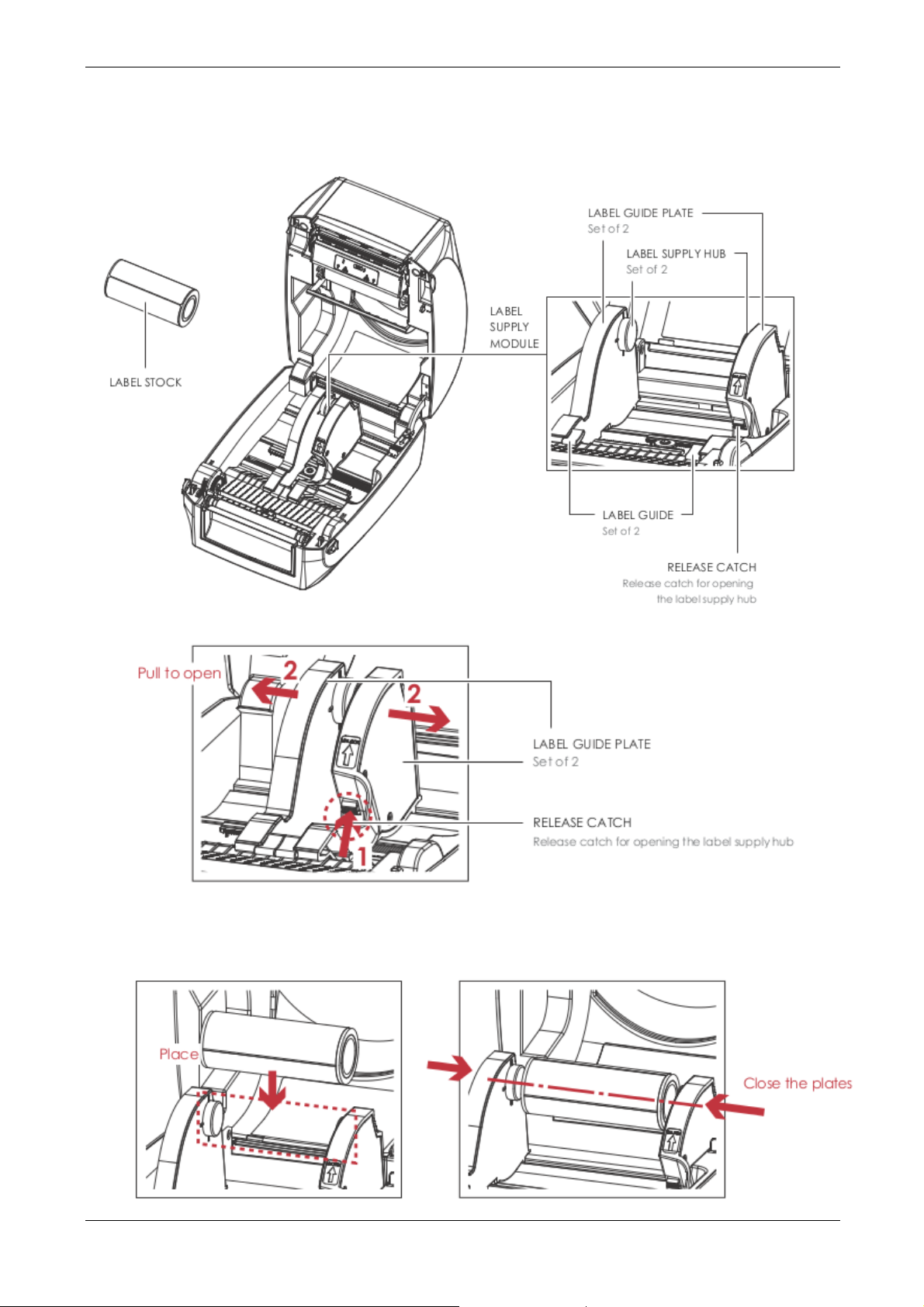
User Manual 6214
2.3 Loading the Label Roll Module
Load the Label Stock on the Printer
1. Unlock the ribbon catch and pull to open the label guide plate.
2. Place the label stock on label supply hubs.
Make sure the label stock is aligned to both hubs.
Adjust the label guide plates to fix the label width.
Remember to push the release catch when moving the label guide plates.
MAN10xxx-01 12
Page 18
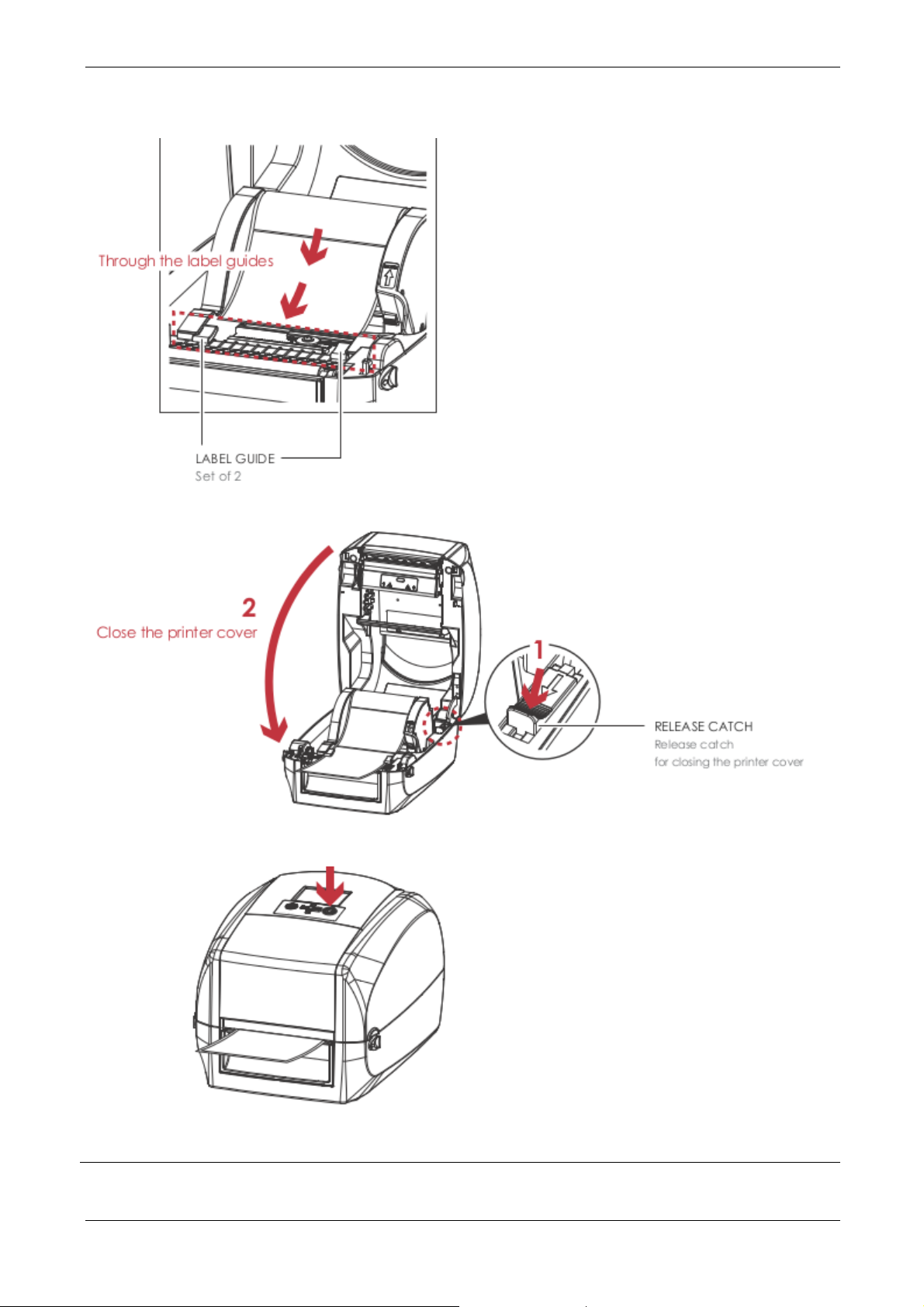
User Manual 6214
3. Feed the Label through the label guides. The label guides will help to prevent the label swaying.
4. Unlock the release catch to close the printer cover.
5. Press the FEED key and make sure the label is fed smoothly. The label loading is completed now.
Notice
* Please keeps the rack gear clean to ensure the smoothness of label holder.
MAN10xxx-01 13
Page 19
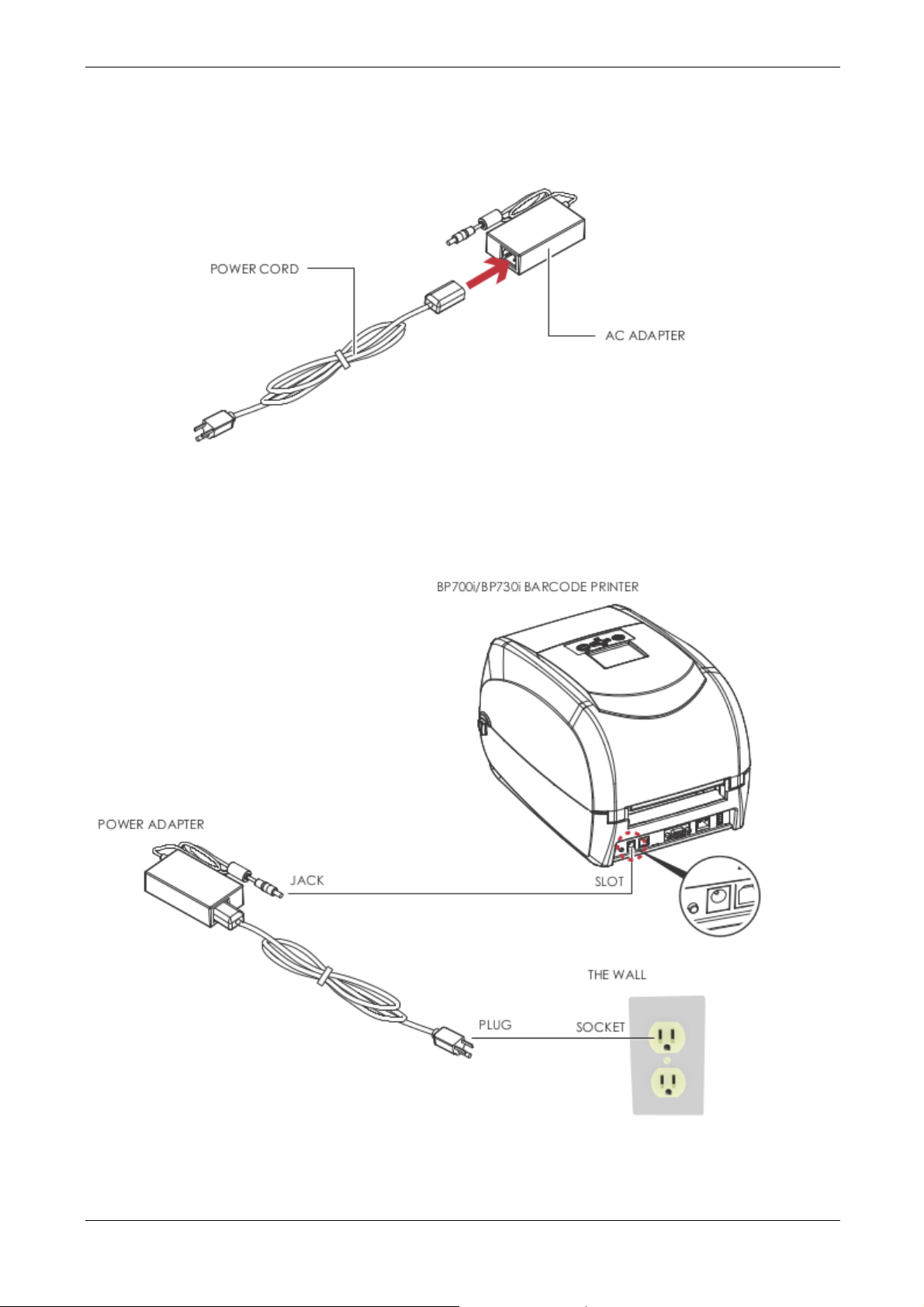
User Manual 6214
2.4 Connecting the Printer to the Host Computer
1. Please make sure that the printer is switched off.
2. Connect the power cord to the AC adapter.
Connect the jack of the power adapter to the printer and connect the plug of the power adapter to the socket
of the wall.
MAN10xxx-01 14
Page 20
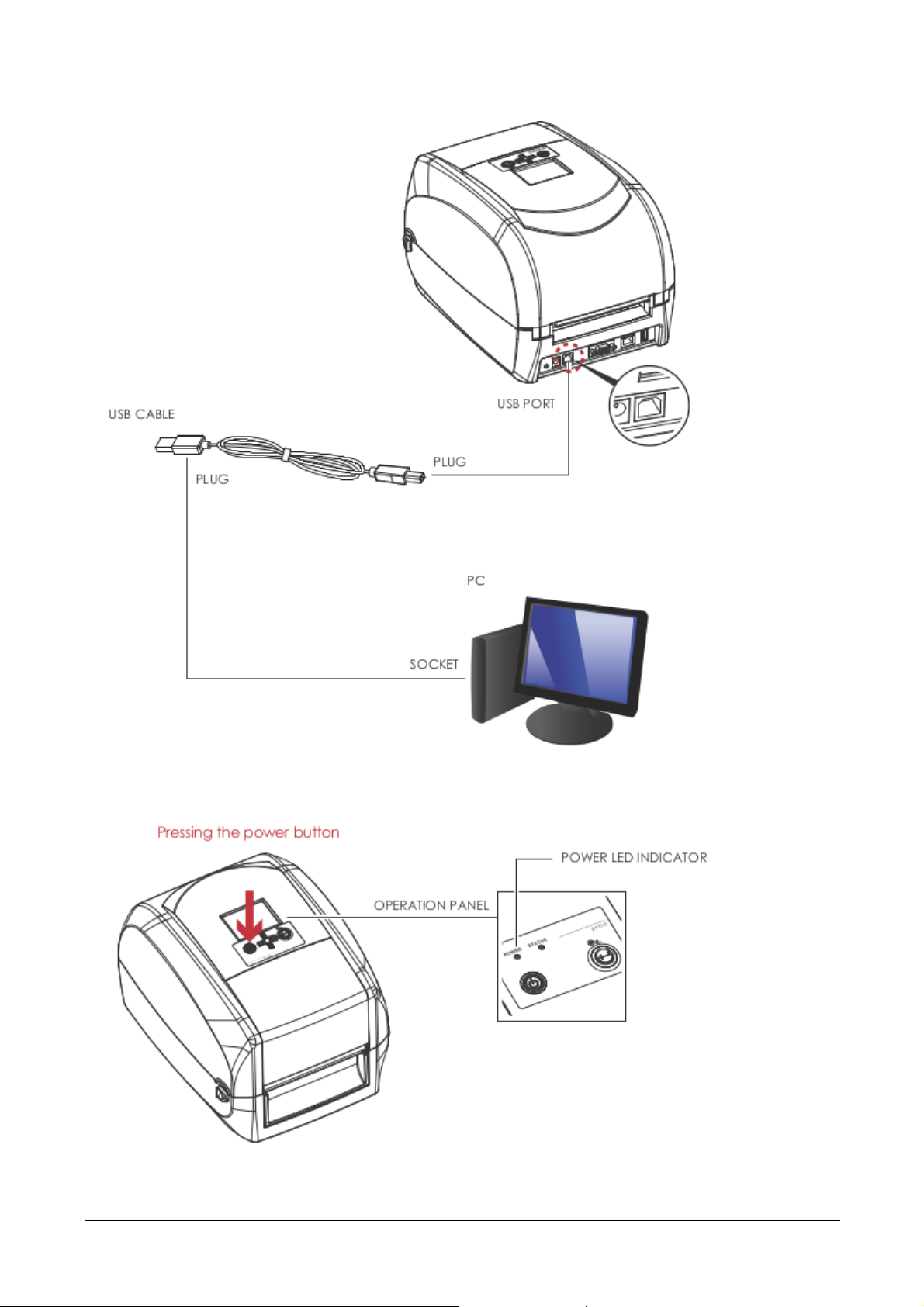
User Manual 6214
3. Connect the USB/serial cable to the printer and host computer.
4. Pressing the power button. The LED indicator should now lights up.
MAN10xxx-01 15
Page 21

User Manual 6214
2.5 Installing Printer Driver Directly from CD Folder
1. Insert the product CD in the CD/DVD drive of the host computer and open the "Seagull Drivers" folder on
the CD.
Select the icon for the driver file and click it to start the installation.
2. Follow the instructions on the screen. The Driver Wizard guides you through the installation procedure.
Select "Install printer drivers".
3. Specify your printer model.
MAN10xxx-01 16
Page 22

User Manual 6214
4. As the printer driver and QLabel are installing, a screen will display a progress bar.
5. Enter a printer name and assign the appropriate rights.
6. Once the installation is complete, a summary of the printer settings is displayed.
Check whether the printer settings are correct and click "Finish" to start copying the driver files.
Wait until copying is complete, then finish the installation.
MAN10xxx-01 17
Page 23

User Manual 6214
7. Once the driver installation is complete, the new printer should appear in the "Printers and Faxes" folder.
MAN10xxx-01 18
Page 24

User Manual 6214
3 Printer Setting and Control
3.1 Operation Panel
Operation Panel Introduction
POWER Button
Press the POWER button to turn on the printer, and the START UP SCREEN appears. The printer is on
“ready to print”
status, the LCD screen should display the message “READY“ on the screen.
When printer is turned on, keep pressing the POWER button for 3 second will turn the printer off.
FEED Button
When you press the FEED button, the printer moves the label to the defined stop position.
If you are using continuous labels, pressing the FEED button will move label stock until you release the
button again.
If you are using individual labels, pressing the FEED button will move only one label.
If the label does not stop at the correct position, you need to run the auto-detection function on the label
stock, please see Section 3.4 Label
Calibration and Self Test.
MAN10xxx-01 19
Page 25

User Manual 6214
3.2 LCD Interface Introduction
Getting Started
Press the POWER button to turn on the printer, and the START UP SCREEN appears.
Power on
If the printer is on “ready to print” status, the LCD screen should display the message “Ready“ on the screen.
Please keep pressing ►button and wait for the timer to be filled, then the LCD INTERFACE will enter into the
MENU for SETTING MODE. You can make various setting functions in SETTING MODE.
Enter Main page
MAN10xxx-01 20
Page 26

User Manual 6214
Operations on Setting Page
On MENU, press ►or ◄ button to move the cursor and select the functions.
Select a designated function and press FEED button, you will enter the SETTING PAGES for the function.
On SETTING PAGES press ►or ◄ button to select the setting items.
Select a designated function and press FEED button, you will enter the SETTING VALUE PAGES for the
setting items.
MAN10xxx-01 21
Page 27

User Manual 6214
On SETTING VALUE PAGES, press ▲or ▼ button to change the setting values.
Press FEED button will apply the setting value you just selected, and the red tick will appear to mark the
value.
Notice
* The blue arrow indicates the value you are selected.
** The red tick indicates that the selected value is applied now
.
MAN10xxx-01 22
Page 28

User Manual 6214
Exit from Current Page to Ready Status
The icon on top-left corner displays the capture of upper level screen and also guides you back to upper level
with left or up arrow.
On SETTING VALUE PAGES, press ◄ button will go back to the upper level screen.
On SETTING VALUE PAGES, press ▲ button will go back to the MAIN PAGE screen.
MAN10xxx-01 23
Page 29

User Manual 6214
On Main PAGE, select the “EXIT” icon and press the FEED button to exit from SETTING MODE and the
printer goes back to READY status.
MAN10xxx-01 24
Page 30

User Manual 6214
3.3 LAN Setting
Operations on Setting Page
On MAIN PAGE press ► or ◄ button to move the cursor and select the functions.
Select a designated function and press FEED button, you will enter the SETTING PAGES for the function.
On LAN Setting PAGE press ► or ◄ button to select the setting items.
Select DHCP and press FEED button, you will be able to setup DHCP function
MAN10xxx-01 25
Page 31

User Manual 6214
The default of DHCP is Disable. Press ▲ or ▼ button to change the setting values.
Press FEED button twice to save the setting.
MAN10xxx-01 26
Page 32

User Manual 6214
3.4 LCD Password
Operations on Setting Page
On MAIN PAGE, press ► or ◄ button to move the cursor and select the functions. Seclect a designated
function and press FEED button, you will enter the SETTING PAGE for the function.
The default of LCD Setting is Disable. Press ▲or ▼ button to change the setting values.
MAN10xxx-01 27
Page 33

User Manual 6214
Press FEED button twice to save the setting
MAN10xxx-01 28
Page 34

User Manual 6214
3.5 LCD Interface Function
Main Page
MAN10xxx-01 29
Page 35

User Manual 6214
Setting Items in Setting Mode
MAN10xxx-01 30
Page 36

User Manual 6214
MAN10xxx-01 31
Page 37

User Manual 6214
Status of LCD Interface
When printer is on standby status (ready to print), the LCD interface will display “Ready” on screen.
You can only print on this “Ready“ status.
If there is any printers error, the LCD screen will display the error screen to show the type of error.
You can fix the error according the notice.
Icon Definition
MAN10xxx-01 32
Page 38

User Manual 6214
3.6 Label Calibration and Self Test
Label Calibration
The printer can automatically detect and store label height.
That means the host computer does not need to transmit the label height to the printer.
Self Test
Self-test function lets you check whether the printer is functioning normally.
Here is how you run the label size calibration and self test.
1. Check that the label stock is loaded correctly.
2. Turn off the printer.
3. Turn the printer on again, keeping the FEED button pressed. When the LED starts to flash red, release
the FEED button. The printer will now measure the label stock and store the label height.
4. Once the printer has successfully measured the label stock, it will print a self-test label.
The contents of a self-test printout are listed below.
MAN10xxx-01 33
Page 39

User Manual 6214
Label Calibration Button
A hardware button to make a Label Calibration while printer encountering ‘’Media Error’’ during the cases
when first-time printer start up or change label or ribbon to another type, such as change using gap label to
continuous or black mark labels.
Keep pressing calibration button for 1 second, the printer can immediately run the label size calibration.
Press C-button for 2 seconds, it will make an auto-sensing to calibrate the label and ribbon’s parameters.
Notice
****Press C-button is equivalent to the auto-sensing command ‘’~S,SENSOR’’ that will cancel on-printing-job and make
the Label Calibration immediately.
.
MAN10xxx-01 34
Page 40

User Manual 6214
3.7 Error Alerts
In the event of a problem that prevents normal functioning of the printer, you will see an error message on LCD
screen and hear some beep signals. Please refer to below table for the error alerts.
Operation Panel
Status
Type Beeps Description Solution
Print Head Error 2 x 4 beeps
The printing
mechanism is not
correctly closed.
Open the print mechanism and
close it again.
Print Head Error None
Media Error 2 x 3 beeps
Media Error 2 x 2 beeps
High temperature at the
print
head.
No ribbon is installed
and the printer displays
an error
The ribbon is finished
or the label
supply hub is not
moving.
No paper is detected.
Paper is finished. Replace the label roll.
Printer feed problem.
Once the print head has cooled
down, the printer switches to
standby mode.
Make sure that the printer is set to
direct thermal printing mode.
Replace the ribbon roll.
Make sure that the label sensor is
positioned correctly. If the sensor
still does not detect the paper,
run the auto-detection function
again.
Possible reasons: the print medium
has become trapped around the
rubber roll; the sensor cannot
detect a gap or black mark
between the labels; there is no
paper. Please reset the sensor.
MAN10xxx-01 35
Page 41

User Manual 6214
Operation Panel
Status
Type Beeps Description Solution
The memory is full. The
printer
prints the message
"File System full".
Delete unnecessary data or install
additional memory.
File Error 2 x 2 beeps
Unable to find file. The
printer
prints the message
"File Name not
found"
Use the "~X4" command to print
all files. Then check whether the
files exist and whether the names
are correct.
A file of the same name
already
exists. The printer
prints the
message "Duplicate
Name".
Change the name of the file and
try storing it again..
MAN10xxx-01 36
Page 42

User Manual 6214
3.8 USB Host
Definition : USB Host port supports either deviceUSB memory stick, keyboard or scanner.
Purpose
USB memory stick : It extends the user memory space up to 32GB for Graphic, Font, Label Format, DBF
and Command files downloading. The printer’s Firmware also can be updating if copy new version of
Firmware into USB memory stick.
Connecting an USB keyboard to printer for ‘’ Standalone’’ mode operation.
Plug-in an USB scanner to operate the printer in ‘’Standalone’’ mode.
Usage of Extended Memory
USB memory stick : It supports hot-plugging function; printer will create a Folder ‘’\LABELDIR’’ and
switch ‘’User Flash’’ to ‘’ Extended Memory‘’ automatically while user plugs an USB memory stick into a
GoDEX ‘’i’’ model printer.
Connect the USB Stick plugged -in printer to PC via USB Device or Ethernet port and run ‘’GoLabel’’
software to download Graphic, Font, Label Format, DBF and Command files to the printer.
Detail download procedures, please refer to ‘’GoLabel On-line Help’’.
Usage of Firmware Update
Remove USB memory stick from printer and plug-in it to a PC’s USB port; delete Firmware ‘’*.bin’’ file
from ‘’\LABELDIR\FW’’ of USB memory stick if it existing; or create a Folder ‘’\LABELDIR\FW’’ to USB
memory stick if it doesn’t existing.
Copy a new version of Firmware ‘’xxxx.bin’’ to the Folder ‘’\LABELDIR\FW’’; and then remove USB and
plug-in back to the printer that going to update Firmware.
The printer will update the Firmware automatically when plug-it-into the printer and printer find-out the
Firmware in ‘’\LABELDIR\FW’’ is newer version.
Don’t remove the USB memory stick out while it’s under updating with ‘’Flash Writing...’’message that
displays on LCD panel.
MAN10xxx-01 37
Page 43

User Manual 6214
USB Keyboard
When plug-in an USB keyboard to the printer, LCD panel will display “Standalone Mode”, press the
“Enter” key on keyboard and “Feed” key in the printer to entering to the dialog for “Recall Label”
operation.
Only the sub-dialog “Recall Label” is able operating by keyboard as follow definition:
1. Press “ESC” key to exist from “Standalone Mode” or back to previous dialog
2. Press “F1”, it will let the printer from “Ready” mode entering into “Standalone Mode”
3. Press “Enter”, “Arrow” and “Alphabetic” keys as the usual in PC that will perform the key-in function
of “Recall Label” in “Standalone Mode”.
Scanner
When plug-in an USB scanner to the printer, LCD panel will display “Standalone Mode”, press the “Feed”
key in the printer to entering the dialog of “Recall Label” operation. User performs the “Recall Label”
function interactively through the LCD panel, 4 direction keys, Feed key and Scanner.
Scanner is using in “standalone Mode” to scanning the “Serial Number, Variable” and Print Quantity while
the printer prompts a message on LCD panel and wait for data input.
Notice
** The USB Host port on ‘’i’’ ‘’x’’ model printer is without ‘’HUB’’ function.
** The USB Memory Stick supports with ‘’FAT32’’Disk Format and up to 32GB only. The certified vendors
are Transcend, Apacer, Patriot, Consair and Kingston.
* The download function for Graphic, Font, Label Format, DBF and Command files is operated by GoLabel
of PC and must go through the a ‘’i’’ ‘’x’’ model printer itself.
* On a PC, user may copy entire folder’’\LABELDIR’’ from USB memory stick to PC or vice-versa. Copy a
sub-folder or individual file in ‘’\LABELDIR’’ to PC or vice-versa is not supported..
MAN10xxx-01 38
Page 44

User Manual 6214
4 Accessories
4.1 Preparations Steps
Before installing the optional modules, please make some preparations as follows.
1. Turn off the printer :
Remember to switch off the printer before installing any module.
2. Open the printer cover and the printing mechanism :
Open the printer cover by pulling the release catches on both sides of the printer and lift the cover.
Please see the Section 2.1 for further information about Open the Printer.
3. Remove the front cover :
Please pull upward to remove the front cover.
MAN10xxx-01 39
Page 45

User Manual 6214
4. Remove the platen :
Lift up the release clips on both sides of the platen to release and pull upward the platen.
5. Ribbon loading :
Please see the Section 2.2 for further information about Loading the Ribbon.
6. Label loading
Please see the Section 2.3 for further information about Loading the Label Roll Module.
MAN10xxx-01 40
Page 46

User Manual 6214
4.2 Installing the Label Dispenser
The Overview of the Label Dispenser
Preparation Steps
Please see the Section 5.1 Preparation Steps to complete the preparation steps before installing the label
dispenser.
Installing the Label Dispenser
1. Pass the connection cable through the slot of the printer.
Notice
**** A label liner thickness of 0.006 mm ± 10% and a weight of 65 g/m2 ± 6% are recommended.
**** The label dispenser will take labels up to a max. width of 118 mm.
MAN10xxx-01 41
Page 47

User Manual 6214
2. Place label dispenser to align both holes of screw and then tighten the screws.
3. Place the platen back to the printer and lock the clips.
4. Close the printer cover and printing mechanism.
Then to turn the printer upside down.
MAN10xxx-01 42
Page 48

User Manual 6214
5. Open the cover on the bottom of printer.
6. Plug the connector for the label dispenser to the jack.
7. Close the cover of the module connection jacks.
Notice
****The printer must be switched off when plugging the connector, or the motherboard may be destroyed!
****There are 2 jacks : the lower jack for the label dispenser, the upper jack for the cutter.
MAN10xxx-01 43
Page 49

User Manual 6214
Loading Label Roll with the Label Dispenser Module
1. Remove the first label from the label stock.
2. Feed the Label stock through the label guides.
And pull the label liner through the platen and the steel of the label dispenser.
Notice
****Labels should be at least 25 mm high.
MAN10xxx-01 44
Page 50

User Manual 6214
3. The feeding path of label and liner should be as shown in below graphic.
4.Close the label dispenser and printer cover. The installation is completed now.
MAN10xxx-01 45
Page 51

User Manual 6214
5. Press the FEED button to feed the label. The label will be peeled from the liner while it passes through the
label dispenser.
Notice
**** There is a paper sensor on the Label Dispenser module. It will stop the printing if it is covered by label.
Remove the last printed label and the printer will then continue to print next label..
MAN10xxx-01 46
Page 52

User Manual 6214
4.3 Installing the Cutter
The Overview of the Cutter
Preparation Steps
Please see the Section 5.1 Preparation Steps to complete the preparation steps before installing the cutter.
Installing the Cutter
1. Pass the connection cable through the slot of the printer.
Notice
****Labels should be at least 25 mm high.
****Remember to switch off the printer before installing the cutter.
****Do not use to cut adhesive labels! Glue residue will be left on the cutter blade and impair its functioning.
The cutter has a blade life of 400,000 cuts when using paper liner which is 250μm thick and 3 inches
wide.
****You can cut paper with a max. width of 116mm.
****With the cutter installed, set the stop position in Qlabel to 30, and the E value to 30.
MAN10xxx-01 47
Page 53

User Manual 6214
2. Place the cutter to align both holes of screw and then tighten the screws.
3. Place the platen back to the printer and lock the clips.
4. Close the printer cover and printing mechanism.
Then to turn the printer upside down.
MAN10xxx-01 48
Page 54

User Manual 6214
5. Open the cover on the bottom of printer.
6. Plug the connector for the cutter to the jack.
7. Close the cover of the module connection jacks.
Notice
****The printer must be switched off, or the motherboard may be destroyed!
****There are 2 jacks : the lower jack for the label dispenser, the upper jack for the cutter.
MAN10xxx-01 49
Page 55

User Manual 6214
Installing the Label Roll Module on the Printer
1. Pass the labels through the guides and the cutter.
2.Close the top cover and printing mechanism. To finish, press the FEED button to set the label position.
Notice
****We advise against using inside wound label stock.
****Labels should be at least 30 mm high. When using the printer with the cutter, you should set the stop position
(^E) to 30.
MAN10xxx-01 50
Page 56

User Manual 6214
5 Maintenance and Adjustment
5.1 Cleaning the Print Head
Dirt on the print head or ribbon, or glue residue from the label stock may result in inadequate print quality.
The printer cover must therefore always be closed during printing. Keeping dirt and dust away from the paper
or labels ensures a good print quality and a longer lifespan of the print head.
Cleaning Steps
Here is how you clean the print head.
1. Turn off the printer.
2. Open the printer cover.
3. Remove the ribbon.
4. To remove any label residue or other dirt from the print head (see red arrow), please use a soft lint-free
cloth dipped in alcohol.
Notice
****The print head should be cleaned once a week.
****Please make sure that there are no metal fragments or other hard particles on the soft cloth used to clean the print
head..
MAN10xxx-01 51
Page 57

User Manual 6214
5.2 Troubleshooting
Problem Solution
The printer is switched on but the LED
does not light up.
The LED lights up red and printing is
interrupted.
The label stock passes through the
printer
but no image is printed.
The label stock jams during printing. ♦ Clear the paper jam. Remove any label material left on
There is no printed image on some parts
of the label.
There is no printed image on part of the
label or the image is blurred.
The printed image is positioned
incorrectly.
A label is missed out during printing ♦ Check the label height setting.
The printed image is blurred. ♦ Check the darkness setting.
The cutter does not cut off the labels in
a straight line.
The cutter does not cut off the labels
completely.
When using the cutter, the labels are not
fed through or cut off incorrectly.
The label dispenser is not functioning
normally.
♦ Check the power supply.
Please see the Section 2.4
♦ Check the software settings (driver settings) or
command codes.
♦ Look for the error alert in the table in Section 3.5. Error
Alerts.
♦ Check whether the print mechanism is closed correctly.
Please see the Section 3.5
♦ Please make sure that the label stock is loaded the right
way up and that it is suitable material.
♦ Choose the correct printer driver.
♦ Choose the correct label stock and a suitable printing
mode.
the
thermal print head and clean the print head using a soft
lint-free cloth dipped in alcohol.
Please see the Section 6.1
♦ Check whether any label material or ribbon is stuck to
the thermal
print head.
♦ Check for errors in the application software
♦ Check whether the starting position has been set
incorrectly
♦ Check the ribbon for wrinkles.
♦ Check the thermal print head for dust or other dirt.
♦ Use the internal “~T” command to check whether the
thermal print head will carry out a complete print job.
♦ Check the quality of the print medium.
♦ Check whether there is paper or dust covering the
sensor
♦ Check whether the label stock is suitable. Contact your
supplier.
♦ Check the paper guide settings.
♦ Check whether there is dust covering the sensor
♦ Run the auto-detection function.
Please see the Section 3.4
♦ Check the thermal print head for dust or dirt.
Please see the Section 6.1
♦ Check whether the label stock is positioned straight.
♦ Check whether the label is more than 0.2 mm thick.
♦ Check whether the cutter has been correctly installed.
♦ Check whether the paper guides are functioning
correctly.
♦ Check whether there is dust on the label dispenser
♦ Check whether the label stock is positioned correctly.
MAN10xxx-01 52
Page 58

User Manual 6214
APPENDIX
Product Specifications
Model 6214 6214-H
Print Method
Resolution
Print Speed
Print Width
Print Length
Processor
Memory
Sensor Type
Media
Core diameter
Printer Language
Label design
Software
Resident
Fonts
Download
Fonts
Barcodes
Code Pages
Bitmap fonts
Scalable fonts
Bitmap fonts
Scalable fonts
1-D Bar codes
2-D Bar codes
Graphics
Flash
SDRAM
Types
Width
Thickness
Label roll
diameter
software
Driver
DLL
Asian fonts
Thermal Transfer / Direct Thermal
203 dpi (8 dots/mm) 300 dpi (12 dots/mm)
Up to 7 IPS (177 mm/s) 5 IPS (127mm/s)
4.25” (108 mm) 4.16” (105.7 mm)
Min. 0.16” (4 mm)** ;
Max. 68” (1727 mm)
32 Bit RISC CPU
8MB Flash (4MB for user storage)
16MB SDRAM
Adjustable reflective sensor (full range). Fixed transmissive sensor,
central aligned
Wax, wax/resin, resin
981’ (300 m)
1.18” Min. - 4.33” (30 mm - 110 mm) Max.
2.67“ (68 mm)
1” (25.4 mm)
CZL (Compuprint Zebra Language
CEL (Compuprint Eltron Language)
GoLabel (for EZPL only)
Windows 2000, XP, Vista, 7, Windows Server 2003 & 2008
Windows 2000, XP, Vista
6, 8, 10, 12, 14, 18, 24, 30, 16X26 and OCR A & B
Bitmap fonts 90°, 180°, 270° rotatable, single characters 90°, 180°,
270° rotatable
Bitmap fonts 8 times expandable in horizontal and vertical
directions
90°, 180°, 270° rotatable
Bitmap fonts 90°, 180°, 270° rotatable, single characters 90°, 180°,
270° rotatable
Asian fonts 90°, 180°, 270° rotatable and 8 times expandable in
horizontal and
vertical directions
Scalable fonts 90°, 180°, 270° rotatable
Code 39, Code 93, EAN 8 /13 (add on 2 & 5), UPC A/E (add on 2 &
5), I 2 of 5 & I 2 of 5 with Shipping Bearer Bars,
Codabar, Code 128 (subset A, B, C), EAN 128, RPS 128, UCC
128, UCC/EAN-128, K-Mart, Random Weight,
Post NET, ITF 14, China Postal Code, HIBC, MSI, Plessey,
Telepen, FIM, GS1, DataBar
PDF417, Datamatrix code, MaxiCode, QR code, Micro PDF417,
Micro QR code and Aztec code
CODEPAGE 437, 850, 851, 852, 855, 857, 860, 861, 862, 863,
865, 866, 869, 737
WINDOWS 1250, 1251, 1252, 1253, 1254, 1255, 1257
Unicode (UTF8, UTF16)
Resident graphic file types are BMP and PCX, other graphic
formats are downloadable from the software
Min. 0.16” (4 mm)**;
Max. 30” (762 mm)
MAN10xxx-01 53
Page 59

User Manual 6214
Model 6214 6214-H
Standard
Auto Switching 100-240VAC, 50-60Hz
41°F to 104°F(5°C to 40°C)
-4°F to 122°F (-20°C to 50°C)
30-85%, non-condensing
10-90%, non-condensing
CE(EMC), FCC Class A, CB and CCC, cUL
11.0”(280mm)
7.3”(186mm)
8.3”(210mm)
6.6 lbs (3.0Kg) ,excluding consumables
Bluetooth module
Guillotine cutter
Label dispenser
External label roll holder for 10” (250 mm) O.D. label rolls
External label rewinder
Environment
Humidity
Dimension
Real Time Clock
Power
Operation
Temperature
Storage
Temperature
Operation
Storage
Agency Approvals
Length
Height
Width
Weight
Options
Notice
****Specifications are subject to change without notice. All company and/or product names are trademarks
and/or registered trademarks of their respective owners.
****Minimum print height specification compliance can be dependent on non-standard material variables
such as label type, thickness, spacing, liner construction, etc. It is pleased to test non-standard materials
for minimum height printing capability.
MAN10xxx-01 54
Page 60

User Manual 6214
INTERFACE
Pinout Description
USB
Connector Type : Type B
Pin NO. 1 2 3 4
Function VBUS D- D+ GND
Pinout Description
Serial Port
RS232 Housing (9-pin to 9-pin)
DB9 Socket DB9 Plug
--
RXD 2_____________________________2 TXD
TXD 3_____________________________3 RXD
DTR 4_____________________________4 N/C
GND 5_____________________________5 GND
DSR 6_____________________________6 RTS
RTS 7_____________________________7 CTS
CTS 8_____________________________8 RTS
RI 9_____________________________9 N/C
Computer Printer
Default settings: Baud rate 9600, no parity, 8 data bits, 1 stop bit,
XON/XOFF protocol and RTS/CTS
Notice
****The total current to the serial port may not exceed 500mA.
1_____________________________1 +5V (*)
MAN10xxx-01 55
Page 61

User Manual 6214
File handling using USB stick
File Manipulation
The files in both devices (USB memory stick and printer internal Flash memory) are able to copy and move
by the commands ‘’~MCPY’’ and ‘’MMOV’’ that sends from GoLabel on a PC via either connection - USB or
Ethernet ports.
Copy
Syntax ~MCPY,s:o.x,d:o.x
Description Copy file from USB memory stick to Flash memory, or vise-versa
Parameter s = source device of stored object;
Example ~MCPY,F:*.F,D:*.F
Move
Syntax ~MMOV,s:o.x,d:o.x
Description Move files from USB memory stick to Flash memory or vise-versa
Parameter s = source device of stored object;
Example ~MMOV,F:*.F,D:*.F
“D” for USB memory stick; “F” for internal Flash memory
d = destination device of stored object
“D” for USB memory stick; “F” for internal Flash memory
o = object name (file name); the name “o” is substituted for “*”
x = extension (file type), the type “x” is substituted by ”*”, or following
either one: D= database, A= Asia font, C= TTF font, E= Bit-Mapped
font, F= label format, G= graphic, S= serial file, T= text, B= Unicode
Table.
(Copy entire “Label Format” files from Flash memory to USB memory
stick)
~MCPY,D:*.G,F:*.G
(Copy entire “Graphic” files from USB memory stick to Flash Memory)
~MCPY,D:*.*,F:*.*
(Copy all object files from USB memory stick to Flash Memory)
“D” for USB memory stick; “F” for internal Flash memory
d = destination device of stored object
“D” for USB memory stick; “F” for internal Flash memory
o = object name (file name); the name “o” is substituted for “*”
x = extension (file type), the type “x” is substituted by ”*”, or following
either one: D= database, A= Asia font, C= TTF font, E= Bit-Mapped
font, F= label format, G= graphic, S= serial file, T= text, B= Unicode
Table.
(Move entire “Label Format” files from Flash memory to USB memory
stick)
~MMOV,D:*.G,F:*.G
(Move entire “Graphic” files from USB memory stick to Flash Memory)
~MMOV,D:*.*,F:*.*
(Move all object files from USB memory stick to Flash Memory)
MAN10xxx-01 56
Page 62

User Manual 6214
Bluetooth Module
Install Bluetooth Module
Getting Started
Follow the indicator to insert the module. Push the module to the end of the slot.
The Installation Line on Bluetooth Module
must right along with the edge of mainboard.
Otherwise, it might cause signal error.
Notice
**** Please prevent below incorrect installation..
MAN10xxx-01 57
Page 63

User Manual 6214
Work with Bluetooth Keyboard (Logitech K810)
After install Bluetooth Module,
the Bluetooth icon will be appear on LCD display.
Connect printer and Bluetooth keyboard
Turn on the switch and push the Connect Button.
The indicators are flashing and can be detected by Bluetooth.
Notice
**** Different operation with different Bluetooth keyboard. Please refer to Bluetooth keyboard user manual.
MAN10xxx-01 58
Page 64

User Manual 6214
MAN10xxx-01 59
Page 65

User Manual 6214
MAN10xxx-01 60
Page 66

User Manual 6214
MAN10xxx-01 61
Page 67

User Manual 6214
Setting and Control for Operation Panel
Functions
Clear Bind
Bluetooth
Setting
Make Device Visible
SSP
PIN Code 0000
Search Devices
Enable
Disable
Enable
Disable
Enable
Disable
MAN10xxx-01 62
Page 68

User Manual 6214
Functions
Descriptions
The default of Clear Bind is Disable. When enable this
function, it will clear up the saved connection of
Bluetooth device then come back to Disable.
Enable: Printer can be detected by Bluetooth device.
Disable: Printer cannot be detected by Bluetooth
device.
* The default of Make Device Visible is Disable.
Printer can be detected during 120 sec.
Secure Simple Pairing. The default is Disable.
When connect successful, the setting of Make Device
Visible, SSP and PIN Code cannot be changed. They
only can be changed after Clear Bind.
Password for connect printer and Bluetooth device.
When connect successful, the PIN Code only can be
changed after Clear Bind.
The default of PIN Code is ''0000''.
Search Device only available when Bluetooth function
was enabled.
Press FEED to search Bluetooth devices.
LCD will display all of available devices.
1. Only supports SPP & HID Profile.
2. Alphanumeric only
3. Maximum 16- device can be displayed
* When connect successful, needs to disconnect before
perform this function.
MAN10xxx-01 63
Page 69

Page 70

COMPUPRINT s.r.l.
Via Lombardore, 282
10040 Leinì (TO)
ITALY
SPECIFICATIONS ARE SUBJECT TO CHANGE WITHOUT NOTICE.
This manual refers to various company and products by their trade names.
In most of the cases, these designations are claimed as trademarks or
registered tramarkers by their respective companies.
Copyright 2013 COMPUPRINT s.r.l. - Printed in Italy
