Page 1

User Manual
MAN10xxx-01
Page 2

Page 3
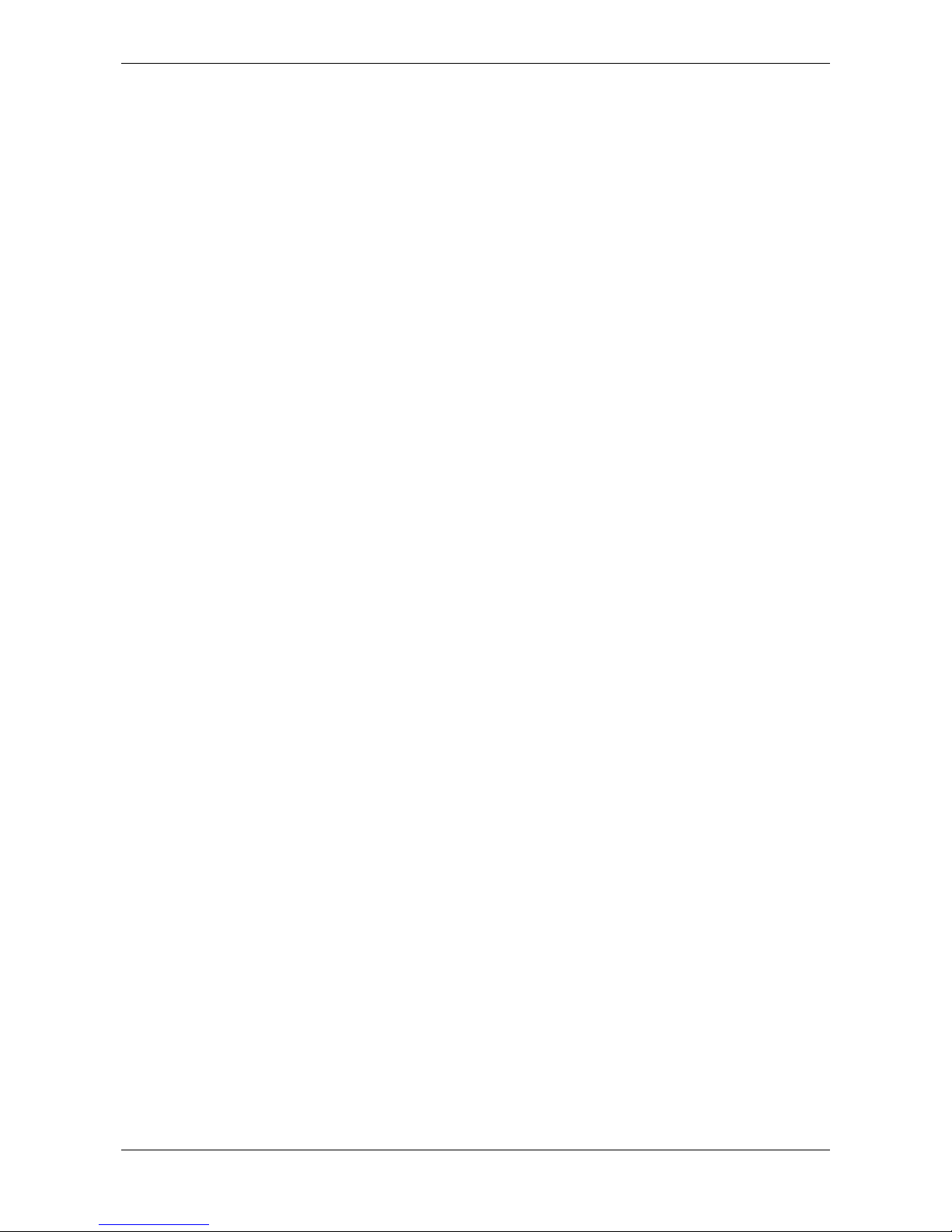
User Manual Compuprint 6210
MAN10xxx-01 i
CONTENTS
Page
1 Compuprint 6210 Portable Thermal Printer 1
1.1 Box Content 1
1.2 Getting to Know Your Printer 2
2 Printer Setup 4
2.1 Battery Installation 4
2.2 Paper Installation 5
2.3 Battery Charging 7
2.4 Belt Strap & Shoulder Strap Usage 8
2.5 Connecting the Printer to the Host Computer through USB 9
2.6 Installing Printer Driver Directly from CD Folder 10
3 Setting and Control for Operation Panel 13
3.1 Operation Panel 13
3.2 LCD Interface Introduction (only model with LCD display) 15
3.2.1 LCD Setting Items In Setting Mode 16
3.4 Label Calibration and Self Test 18
3.5 Active / Sleep / Shutdown / Charge Mode 19
3.6 Bluetooth Connection Terminal 20
4 Accessories 21
4.1 Charger 21
4.2 Car Charger and RS-232 Cable 22
4.3 Protective Case 23
5 Maintenance and Adjustment 24
5.1 Cleaning The Thermal Print Head 24
5.2 Troubleshooting 25
Appendix 26
Product Specifications 26
Interface 28
Page 4

User Manual Compuprint 6210
MAN10xxx-01 ii
FCC COMPLIANCE STATEMENT FOR AMERICAN USERS
Federal Communication Commission Interference Statement
This equipment has been tested and found to comply with the limits for a Class B digital device, pursuant to
Part 15 of the FCC Rules. These limits are designed to provide reasonable protection against harmful
interference in a residential installation. This equipment generates, uses and can radiate radio frequency
energy and, if not installed and used in accordance with the instructions, may cause harmful interference to
radio communications. However, there is no guarantee that interference will not occur in a particular
installation. If this equipment does cause harmful interference to radio or television reception, which can be
determined by turning the equipment off and on, the user is encouraged to try to correct the interference by
one of the following measures:
Reorient or relocate the receiving antenna.
Increase the separation between the equipment and receiver.
Connect the equipment into an outlet on a circuit different from that to which the receiver is
connected.
Consult the dealer or an experienced radio/TV technician for help.
This device complies with Part 15 of the FCC Rules. Operation is subject to the following two conditions:
(1) This device may not cause harmful interference, and (2) this device must accept any interference
received, including interference that may cause undesired operation.
FCC Caution: Any changes or modifications not expressly approved by the party responsible for compliance
could void the user’s authority to operate this equipment.
EMS AND EMI COMPLIANCE STATEMENT FOR EUROPEAN
USERS
This equipment has been tested and passed with the requirements relating to electromagnetic compatibility
based on the standards EN55022:2010/AC2011 Class B, EN301 489-1,EN301 489-17,EN300 328,
EN61000-3-2:2006/
A1:2009/A2:2009, EN 61000-3-3:2008 and IEC 61000-4-2:2008 series The equipment also tested and
passed in accordance with the European Standard EN55022 for the both Radiated and Conducted
emissions limits.
TO WHICH THIS DECLARATION RELATES IS IN CONFORMITY
WITH THE FOLLOWING STANDARDS
IEC 60950-1:2005(2nd Edition)+Am 1:2009, CB9254-2008 (Class B ) ; GB17625. 1-2003; GB4943.1-2011,
EN55022:2010/ AC2011 Class B, EN301 489-1,EN301 489-17,EN300 328, EN61000-32:2006/A1:2009/A2:2009, EN 61000-3-3:2008 and EN55024:2010, IEC 61000-4-2:2008 series, UL 60950-1,
2nd Edition, 2011-12-19, CSA C22.2 No. 60950-1-07, 2nd Edition,
2011-12, FCC part 15 subpartB, FCC part 15 subpartC, NCC LP002.z
Page 5

User Manual Compuprint 6210
MAN10xxx-01 iii
BATTERY SAFETY PRECAUTIONS
Make sure to review the user manual carefully prior to product use.
Neglecting to heed the following instructions can result in battery overheating, combustion,
explosion, damage and/or decline in performance and product life.
1. Do not allow water, seawater or moisture to enter or leak into the battery. If the safety mechanism
within the battery becomes oxidized, oxidized the battery may overcharge with abnormal
electrical current and/or voltage so that it may overheat, ignite and/or explode.
2. Do not place the battery near open flames or heating devices, such as stoves.
Exposure to excessive heat may cause damage to the resin case and/or insulating materials, thus
causing a short circuit within the battery that may result in battery overheating, combustion, and/or
explosion.
3. Charge the battery only with the exclusive charger specified (optionally provided) by Compuprint.
The use of an incorrect charger may result in overheating. Combustion and/or explosion of the battery.
4. Charging the battery with a modified charger may result in overheating, combustion and/or
explosion of the battery by abnormal chemical reaction caused by incorrect polarity.
5. Do not directly connect the battery to an electrical power outlet not specified by Compuprint or an
automobile’s cigarette lighter jack. Doing so may result in overheating, combustion and/or explosion
of the battery by over-current and/or over-voltage.
6. Do not heat the battery or place it near a fire. Doing so may melt insulation materials, damage the
safety mechanism/equipment, and/or ignite the electrolytic solution. There is a potential risk of battery
overheating, combustion, and/or explosion.
7. Do not reverse the connection of (+) and (-) electrodes of the battery. Charging the battery in reverse
polarity may produce an undesired chemical reaction inside the battery cell, causing unexpected
behavior during discharging such as overheating, explosion, or fire.
8. Do not allow the battery’s (+) or (-) pole to come into contact with any metal. In addition, do not
carry or store the battery with metallic items, such as necklaces and hairpins.
Doing so may cause a short circuit of the battery generating an over-current. There is the potential risk
to overheat, ignite and/or explode the battery or overheat the metallic items, such as necklaces, hair
pins etc.
9. Do not throw the battery or subject it to strong shock. If the safety mechanism in the battery is
damaged, the battery may be overcharged and, consequently, an adverse chemical reaction may
be generated in the battery. There is a potential risk of battery overheating, combustion, and/or
explosion.
10. Do not pierce the battery with a pointed object, such as nail or awl, or strike with a heavy object,
such as a hammer, and take care not to step on the battery. There is a potential risk of battery
overheating, combustion, and/or explosion caused by an internal short circuit.
11. Do not solder the battery directly. Doing so may melt the insulating materials and/or damage
the safety mechanism or safety equipment, resulting in battery overheating, combustion,
and/or explosion.
12. Do not disassemble and/or modify the battery. The battery contains safety equipment and a safety
mechanism to prevent danger. There is a potential risk of overheating, combustion, and/or explosion
caused by disassembly.
Page 6

User Manual Compuprint 6210
MAN10xxx-01 iv
13. Do not charge the battery near open flames and/or under direct sunlight. Charging the ambient
temperature at 0°C ~ 40°C. Because exposure to high temperatures triggers the operation of the
safety mechanism, the battery may not charge or may overcharge due to destruction of the safety
mechanism. There is a potential risk of overheating, combustion, and/or explosion.
14. Do not expose the battery to high temperatures over 60°C, and do not use or store it in a hot or humid
place.
15. Danger of explosion if battery is incorrectly replaced. Replace only with the equivalent type
recommended by the manufacturer.
16. Dispose of used batteries according to the manufacturer’s instructions.
17. Only use with designated power supply adapter model.
18. Changes or modifications not expressly approved by the party responsible for compliance could void the
user's authority to operate the equipment.
Page 7

User Manual Compuprint 6210
MAN10xxx-01 1
1 Compuprint 6210 Portable Thermal Printer
1.1 Box Content
Please check that all of the following items are included with your printer:
Compuprint 6210 Portable Thermal Printer
Thermal Paper USB Cable Compuprint 6210 Quick
Guide
Lithium Battery Power Adapter &
Power Cord
Shoulder Strap CD
Including QLabel software and
Compuprint 6210 user manual
Page 8
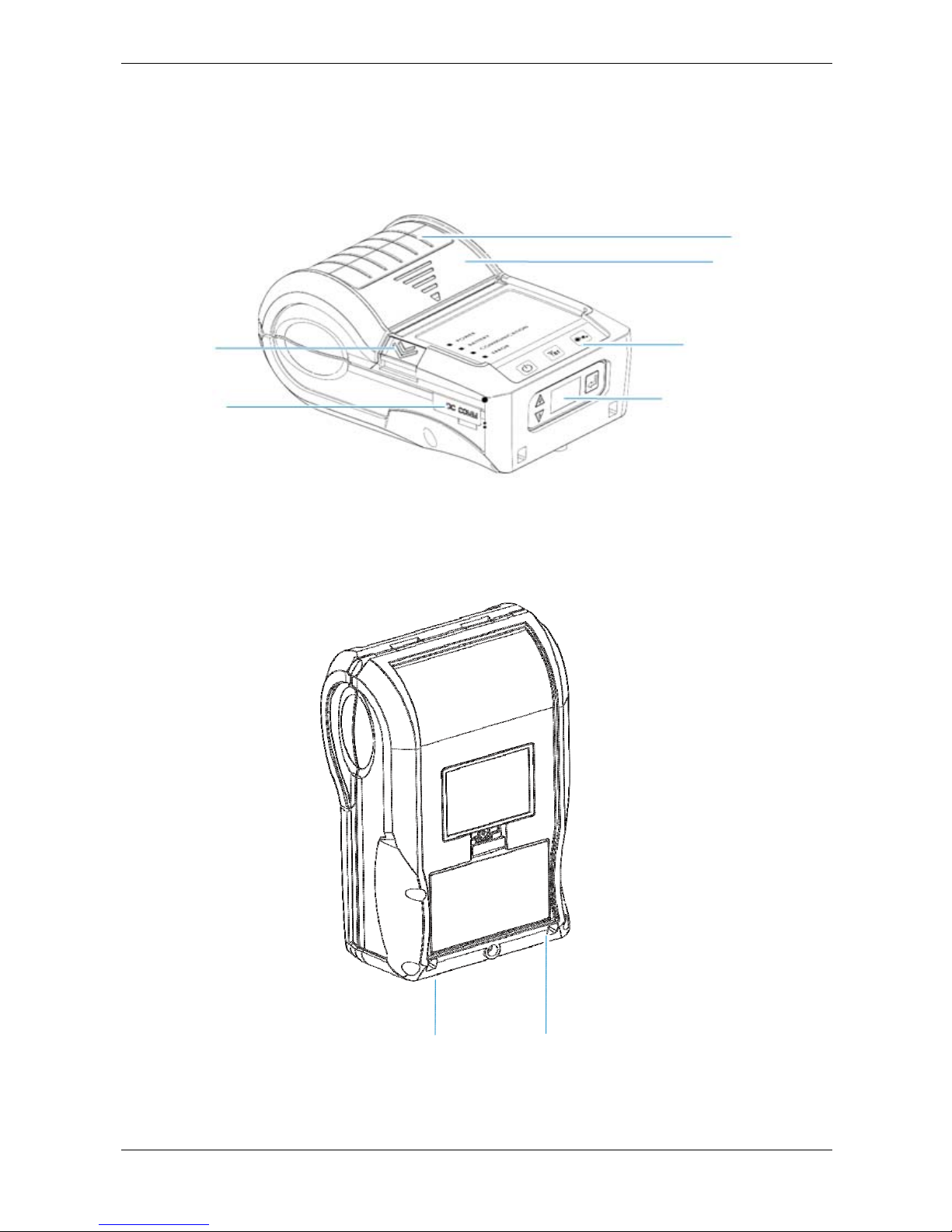
User Manual Compuprint 6210
MAN10xxx-01 2
1.2 Getting To Know Your Printer
Device Overview
Front View (take the model witjh LCD as an example)
Open
button
Interface
cap
Windows
Top cover
Membrane
Panel
Rear View
Shoulder Strap Holes
Page 9

User Manual Compuprint 6210
MAN10xxx-01 3
The Internal View of Printer
Platen
Roller
Label Roll
Guide
Power
Jack
Tear Bar
This RS232 &
USB Port only
support signal
transmission,
no charge
function
Top Cover
Hooks
Top Cover
Hooks
Thermal Print
Head
Page 10
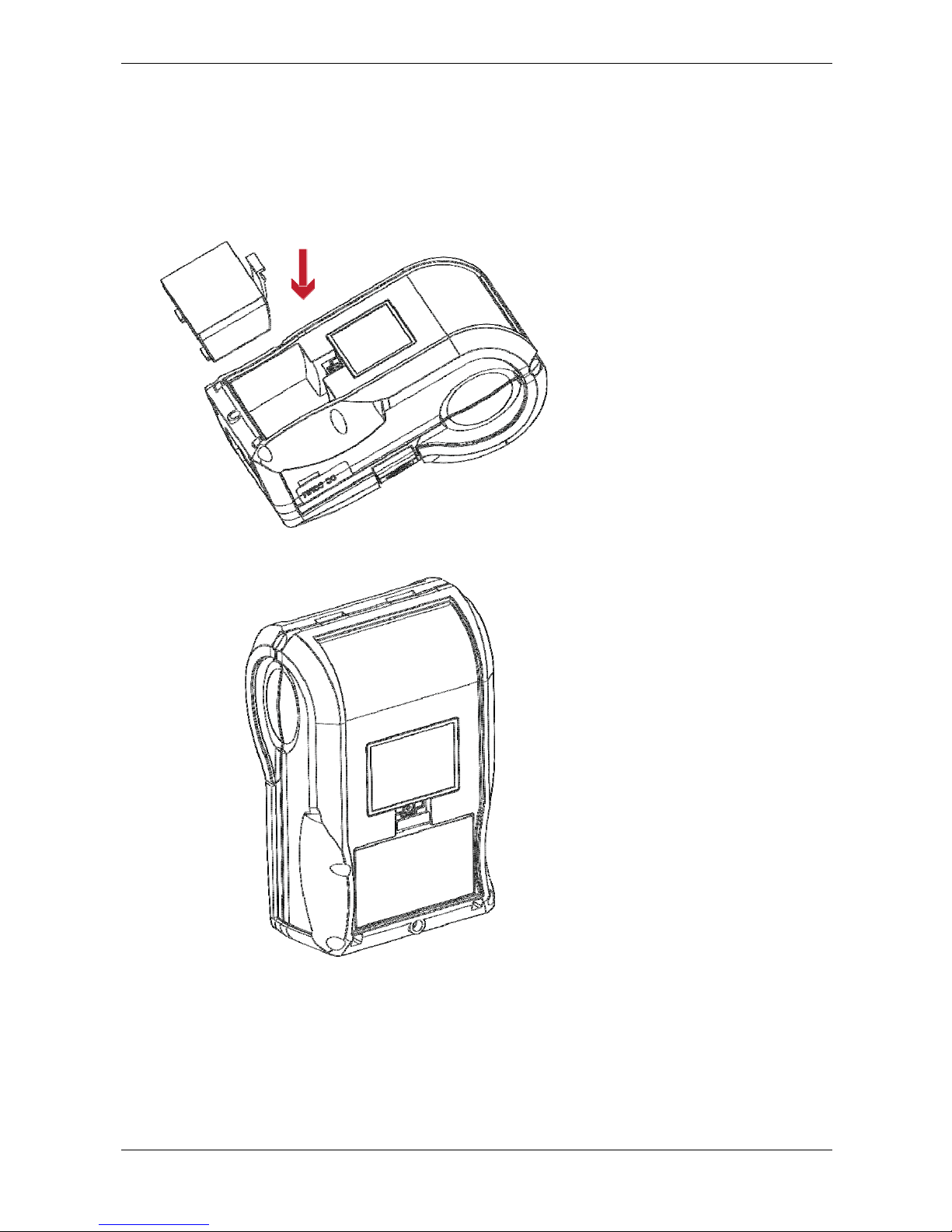
User Manual Compuprint 6210
MAN10xxx-01 4
2 Printer Setup
2.1 Battery Installation
Make sure to charge the battery for at least 3 hours prior to first use.
Insert the battery on the rear side
of the printer aligning the battery
hook properly.
Push the battery into the slot until
you hear a clicking sound
Battery installation completed
Page 11
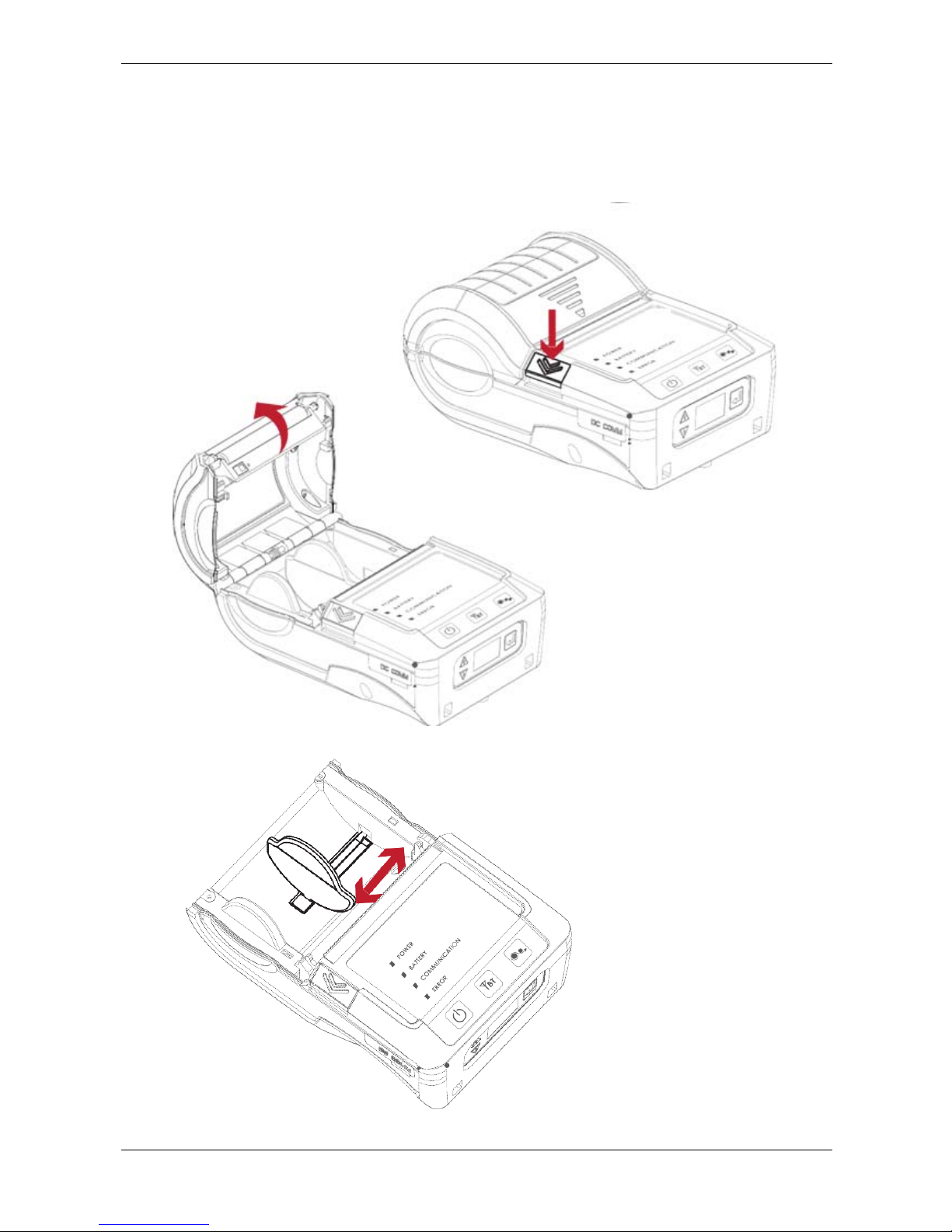
User Manual Compuprint 6210
MAN10xxx-01 5
2.2 Paper Installation
The printer is set to Direct thermal transfer so no ribbon is required.
Place the printer on a flat surface and press the button and the top cover is opened.
Label roll guide can be adjusted
according to label roll width
Page 12
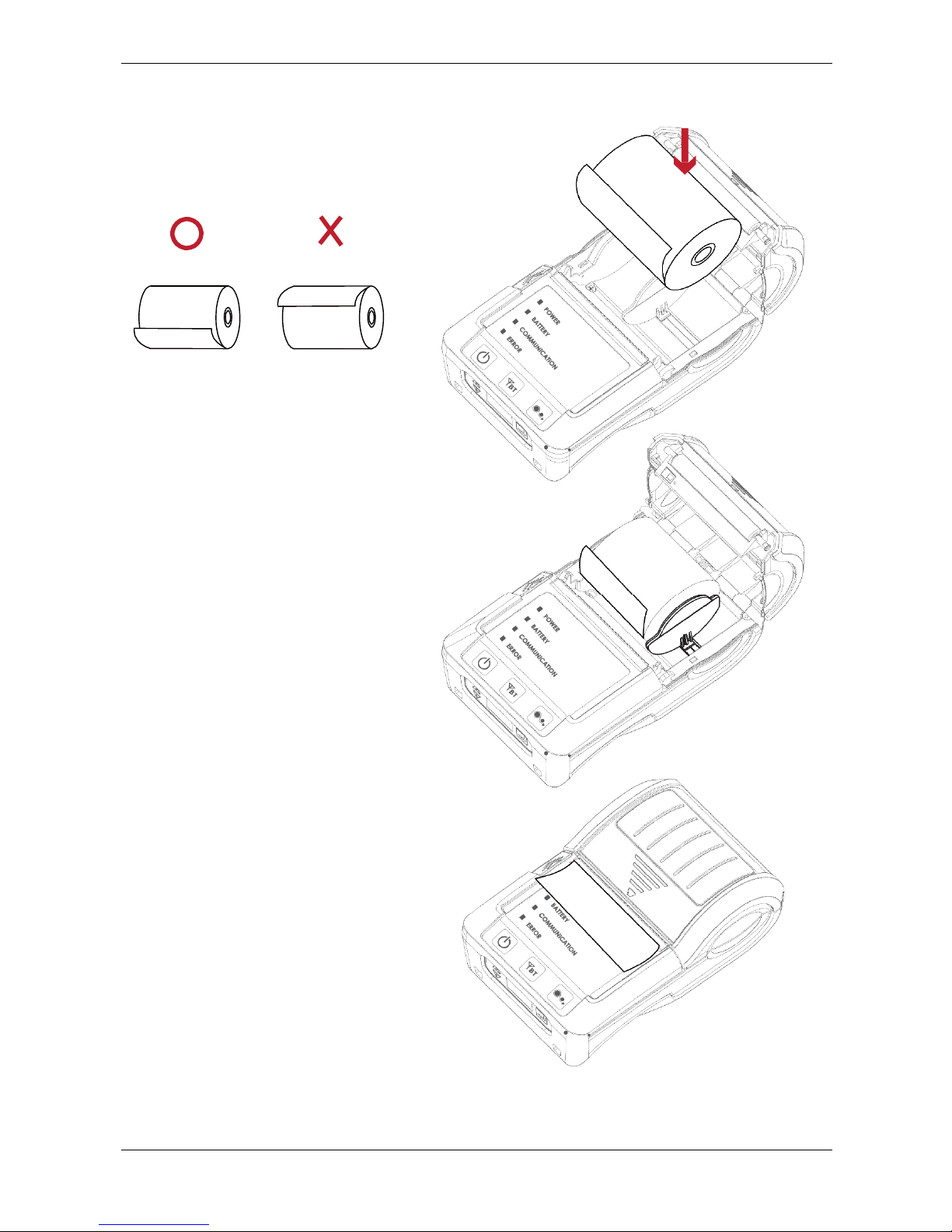
User Manual Compuprint 6210
MAN10xxx-01 6
Insert the paper as shown in the image
Pull the paper out and close the paper
cover
Tear off excess paper in the direction of
the side of the printer
Note
*When you move label roll guide, try to force near its bottom
Page 13

User Manual Compuprint 6210
MAN10xxx-01 7
2.3 Battery Charging
1. Please make sure that the printer is switched off.
2. Open the external interface cap.
3. Connect the jack of the power adapter to the printer and connect the plug of the power adapter to
the socket of the wall.
4. Turn on the printer. The operator panel should now light up.
Note:
* Charge the battery around 3 hours before use please. Charging the ambient temperature at 0°C~ 40°C.
** Closed the external interface cap when printer do not connect an adapter or cable for avoid dust away.
Page 14

User Manual Compuprint 6210
MAN10xxx-01 8
2.4 Shoulder Strap Usage
Connect the clips of the shoulder strap to the printer.
Page 15

User Manual Compuprint 6210
MAN10xxx-01 9
2.5 Connecting the Printer to the Host Computer through USB
1. Please make sure that the printer is switched off.
2. Connect the power cord to the AC adapter as indicated in chapter 2.2 or, if the battery is charged,
Connect the printer directly to the host.
3. Connect the USB/serial cable to the printer and host computer.
4. Pressing the power button. The LED indicator should now lights up.
Page 16

User Manual Compuprint 6210
MAN10xxx-01 10
2.6 Installing Printer Driver Directly from CD Folder
1. Insert the product CD in the CD/DVD drive of the host computer and open the "Seagull Drivers"
folder on the CD.
2. Double click on the Icon for the driver. You run the Compuprint_7.3.8_M-3.exe file
3. Select “I accept the terms in the license agreement”, and click ”Next” then click ”Finish” to step 4.
2. Follow the instructions on the screen. The Driver Wizard guides you through the installation procedure.
Select "Install printer drivers".
Page 17

User Manual Compuprint 6210
MAN10xxx-01 11
4. With a USB connection, search models such as the right diagram printer device. Specify your printer
model and click ”Next”.
5. Enter the printer name (you can use default), then click "Next" to display as right diagram.
4. As the printer driver a screen will display a progress bar.
5. Enter a printer name and assign the appropriate rights.
Page 18

User Manual Compuprint 6210
MAN10xxx-01 12
6. Once the installation is complete, a summary of the printer settings is displayed.
Check whether the printer settings are correct and click "Finish" to start copying the driver files.
Wait until copying is complete, then finish the installation.
7. Once the driver installation is complete, the new printer should appear in the "Printers and Faxes" folder.
Page 19

User Manual Compuprint 6210
MAN10xxx-01 13
3 Printer Setting and Control
3.1 Operation Panel
Power
Button
Bluetooth
Button
FEED
Button
Up/Down
Button
Enter
Button
POWER Button
Press the POWER button to turn on the printer, and the POWER LED signal lights appears. While hear one
“Beep sound”, If the printer has the LCD screen should display the message “Compuprint“ Logo on the
screen. When printer is turned on, hold and press down the POWER button for 3 second will turn the printer
off.
FEED Button
Turn on the printer and press the FEED button.
When you press the FEED button, the printer will advance media until the FEED button is released.
If you are using continuous labels, pressing the FEED button will advance a length of media until the
button is released. If you are using media with gaps, pressing the FEED button once will advance only one
label.
If the label does not stop at the correct position, you need to run the auto-detection function for your media,
please see Section 3.4 Label Calibration and Self-Test.
PAUSE PRINTING_FEED Button
Pressing the FEED button during printing will interrupt printing. While Error LED flash, the printer can’t
receive commands. When the FEED button is pressed again, the printer resumes printing. Example: While a
10-label print job is running, you press the FEED button to pause the printer. Two of the labels have been
printed. To resume printing and print the remaining eight labels, you will need to press the FEED button
again.
CANCEL PRINTING_FEED Button
Press and hold the FEED button for 3 seconds during printing cancels a print job. The current print job is
cancelled. Example: While a 10-label print job is running, you press the FEED button. Two of the labels have
been printed.
The print job is cancelled and the remaining eight labels will not be printed.
Page 20

User Manual Compuprint 6210
MAN10xxx-01 14
LEDS
4 dual-color LED - Power On, Battery Capacity, Status Information (Wireless) , Status Information (Media):
POWER BATTERY COMMUNICATION ERROR
POWER
OFF
Turn off
Turn on
BATTERY
OFF
Without battery
Power off
Battery power supply as normal
recharge finish
Stanby Mode (5 flash one time)
Battery is recharging
Battery must be charged or
replaced
COMMUNICATION
OFF
No connection
No data transmission
Bluetooth on
Transferring data
ERROR
Automatic recovery after troubleshooting. Or push FEED button to clean up
error status
OFF
No error
Paper out
Door open
Label sensing error
Printhead overheating
Page 21

User Manual Compuprint 6210
MAN10xxx-01 15
3.2 LCD Interface Introduction (only for model with LCD display)
This section is for the model whit LCD display only.
Getting Started
Press the POWER button to turn on the printer, and the START UP SCREEN appears.
Turn on the printer
After the printer starts, Compuprint Logo will appear on the LCD screen, which means that the printer is
ready to print in the state. Use the printer's user interface can perform various operation, such action is set on
the main screen
Operations on Setting Page
On Compuprint page, press Enter Button, you will enter the SETTING PAGES for the function
Enter Button
Darkness
Press Enter button
to enter the
SETTING PAGES
19
On SETTING PAGES, press to select the setting items,you will enter the SETTING VALUE PAGES
for the function.
Press back to previous page.
Page 22

User Manual Compuprint 6210
MAN10xxx-01 16
3.2.1 Setting Items in Setting Mode
Self Test
Activate
Darkness
0-19
ADJUST STOP POSITION
0-10
SENSOR Media Type
Reflective
See-Through
Auto
LCD Language
English
簡體中文
繁體中文
Español
Italiano
Deutsch
Français
T ürkçe
日本語
Code Page
850
852
437
860
863
865
857
861
862
855
866
737
851
869
Windows 1250
Windows 1251
Windows 1252
Windows 1253
Windows 1254
Windows 1255
Windows 1257
Buzzer
Off
On
Top of Form
Off
On
Page 23

User Manual Compuprint 6210
MAN10xxx-01 17
Setting Items in Setting Mode cont’d
COMPORT
Baud Rate 4800
9600
19200
38400
57600
115200
Parity None
Odd
Even
Data Bits 7
8
Stop Bits 1
2
Page 24

User Manual Compuprint 6210
MAN10xxx-01 18
3.3 Label Calibration and Self Test
Label Calibration
The printer can automatically detect and store label height.
That means the host computer does not need to transmit the label height to the printer.
Self Test
Self-test function lets you check whether the printer is functioning normally.
Here is how you run the label size calibration and self test.
1. Check that the label stock is loaded correctly.
2. Turn off the printer.
3. Turn the printer on again, keeping the FEED button pressed. When the LED starts to flash red, release
the FEED button. The printer will now measure the label stock and store the label height.
4. Once the printer has successfully measured the label stock, it will print a self-test label.
The contents of a self-test printout are listed below.
Model & Version
USB ID setting
Serial port setting
Port status
(The default value is 1, which means that all
ports open)
Number of forms
Number of graphics
Number of fonts
Number of Asian fonts
Number of Databases
Number of Scalable fonts
Free memory size
Speed, Density, Ref. Point, Print direction
Label width, Form length, Stop position
Cutter, Label Dispenser, Mode
Sensor Setting
Code Page
Page 25

User Manual Compuprint 6210
MAN10xxx-01 19
3.4 Active / Sleep / Shutdown / Charge Mode
Sleep Mode = LED active. Power saving model.
Active Mode
All functions active. On active mode, receiving a print job. Go to Sleep mode if no operation over
30~3600 seconds in Active mode.
Sleep Mode
Only FEED button functions active. Go to Shutdown mode if no operation and over 30~3600 seconds to
forever in Sleep mode.
Shutdown Mode
All function off except Power button and battery charge. Wake up to Sleep mode by pressing the Power
button.
Charge Mode
Only charge function active when the battery is charging. When battery is fully charged, the battery LED will
turn green
Page 26
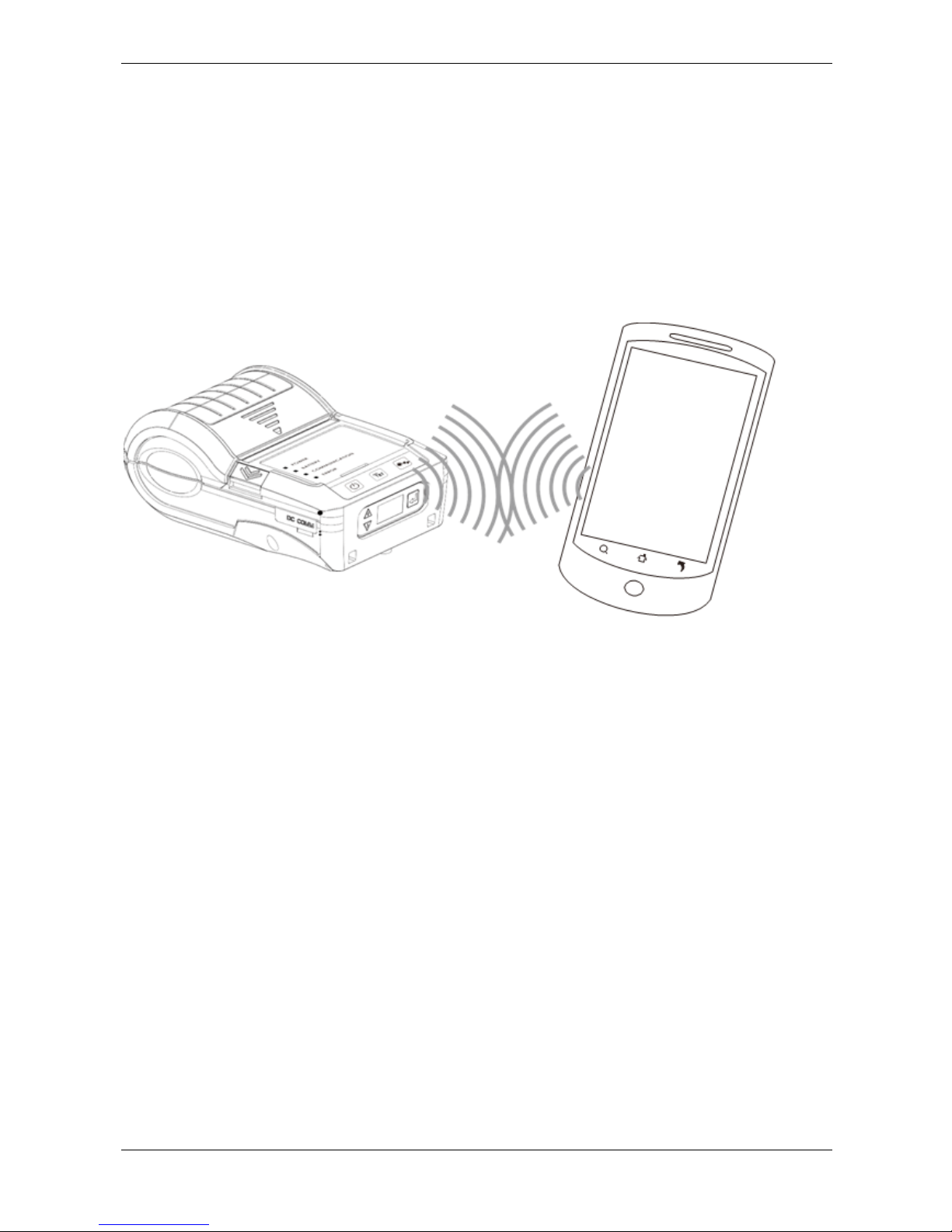
User Manual Compuprint 6210
MAN10xxx-01 20
3.5 Bluetooth Connection Terminal
The printer can be connected to devices equipped with Bluetooth communication capability.
1- Press power button to turn on the printer.
2- Press Bluetooth button, bluetooth function is turned. So that the printer can be searched.
Terminal Equipment (Bluetooth function of the device must be turned on)
Pair with another Bluetooth device
Note: Do not press Bluetooth button while downloading and returning inforamtion through standard com port
or Bluetooth, otherwise the information may lose and malfunction of printer may occur
Page 27

User Manual Compuprint 6210
MAN10xxx-01 21
4 Accessories
4.1 Charger
The printer can be connected to devices equipped with Bluetooth communication capability.
1. Connect the AC adpter to the Charger.
2. Insert the battery into the Charger as shown in the figure the below.
3. Gently slide the battery until it reaches the bottom of the charger.
4. Charging starts as soon as the battery is completely inserted.
LIGHT Charge Status Charge Time
RED Light ON
Charging
Green Light ON
Fully Charged
Within 3 hours
Red Light Blinking
Battery dfective
Note:
* If the red light of the charger blinks, install the battery again.
** If the red light continues to blink despite several attempts(4~5 times) to install the battery, contact your
local dealer.
*** The charging time may vary depending on the type of the charger or room temperature.
****This battery has a protection mechanism in the battery overcharge or over discharge.
Page 28
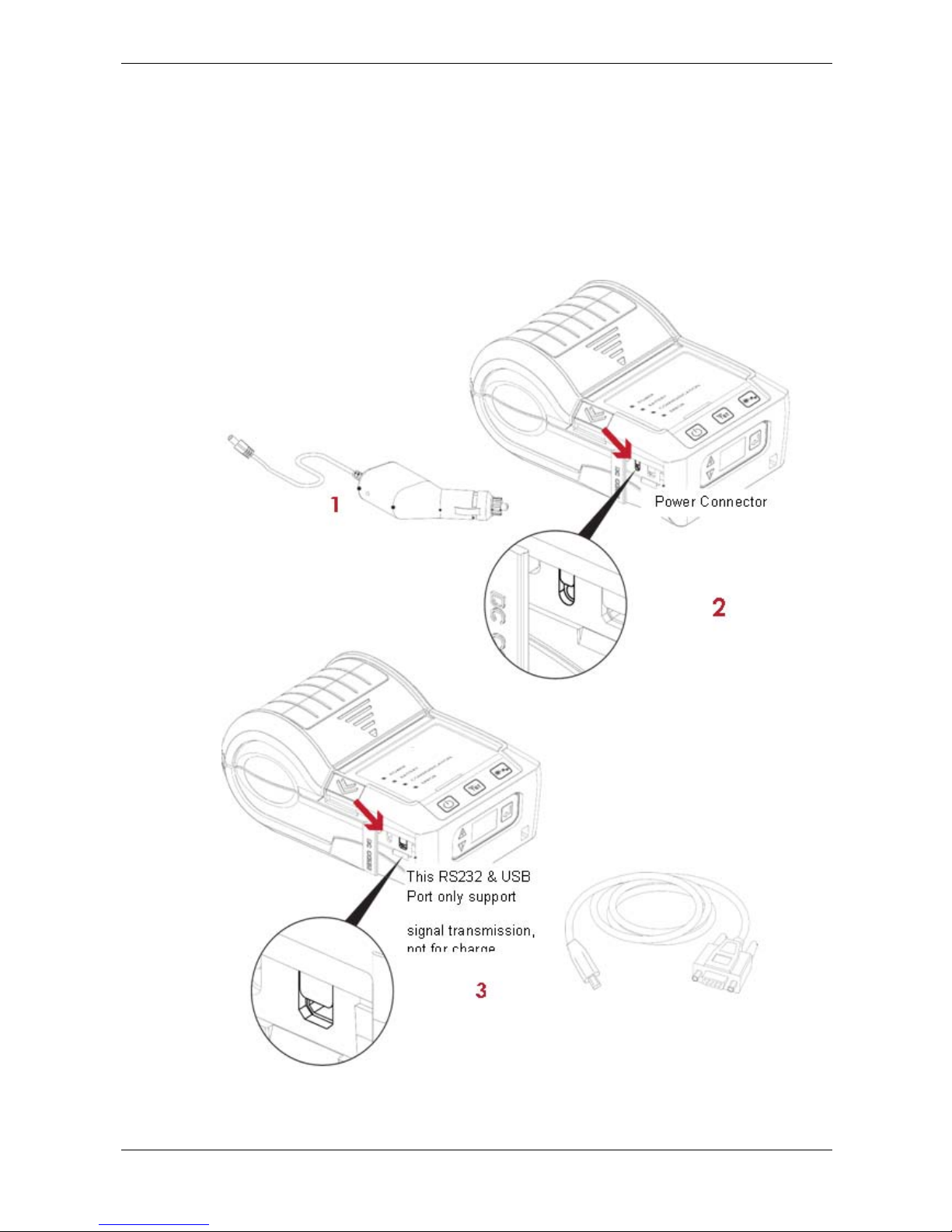
User Manual Compuprint 6210
MAN10xxx-01 22
4.2 Charger and RS-232 Cable
1. Please make sure that the printer is switched off.
(Connect the car charger to your car’s cigarette lighter jack.)
2. Open the external interface protection cap.
3. Connect the mini USB cable(battery charger) to the power connector
Page 29
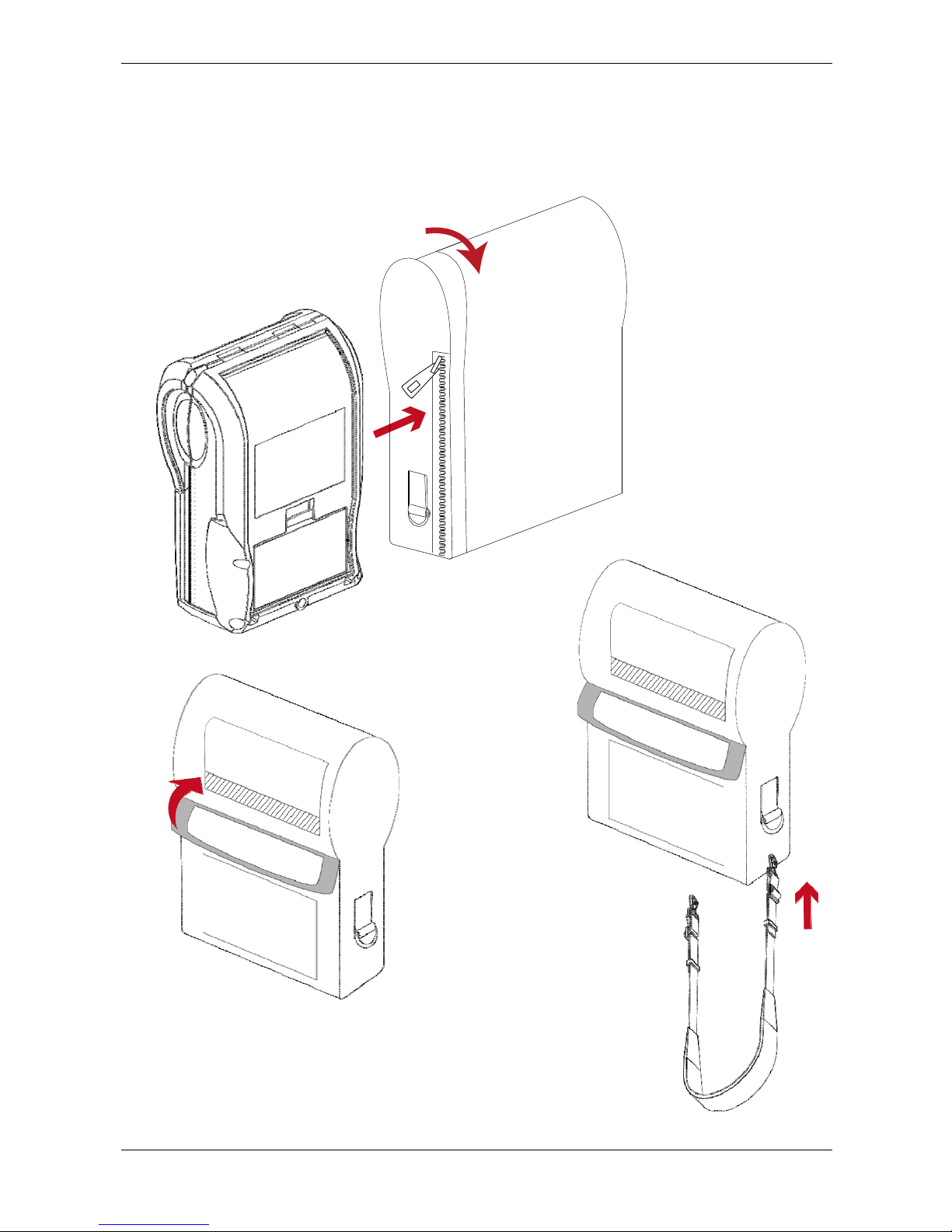
User Manual Compuprint 6210
MAN10xxx-01 23
4.3 Protective Case
Unzip to open up the protective case and insert your printer into the protective case as shown in the figure on
the below.
Open the paper discharger when using the printer
Conenct the clips of the leather case with the shoulder strap.
1
2
Page 30
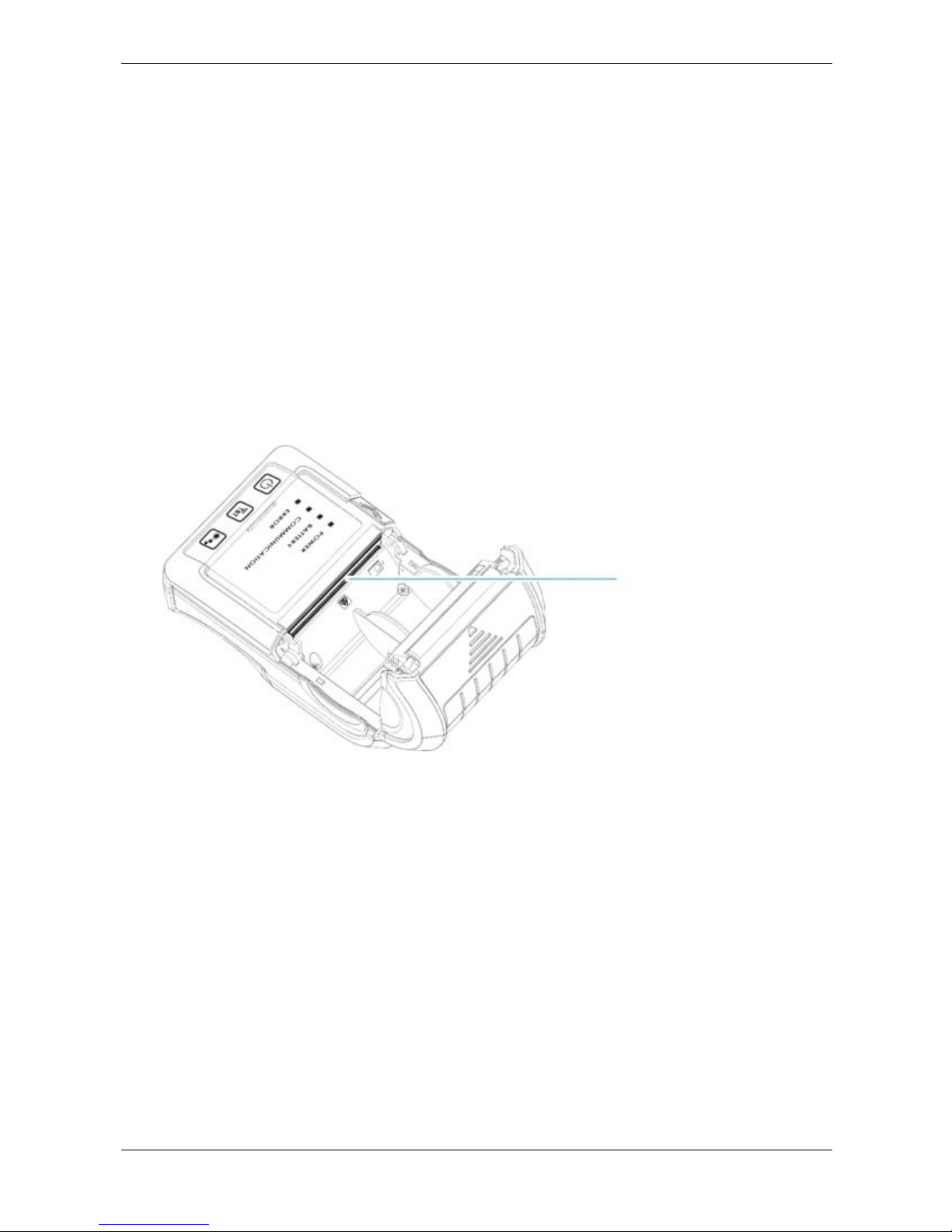
User Manual Compuprint 6210
MAN10xxx-01 24
5 Maintenance and Adjustments
5.1 Cleaning the Thermal Print Head
Dirt on the print head, or glue residue from the label stock may result in inadequate print quality. The printer
cover must therefore always be closed during printing. Keeping dirt and dust away from the paper or labels
ensures a good print quality and a longer lifespan of the print head.
Cleaning Steps
Here is how to clean the print head.
1. Turn off the printer.
2. Open the printer cover.
3. To remove any label residue or other dirt from the print head, please use a soft lint-free cloth dipped
with some alcohol
Print Head
Note:
* Weekly to clean the print head one time. (Recommended)
**When cleaning the print head, please note that if there is attached to metal or hard on soft cloth, if
using a dirty soft cloth made printer head damage is not covered under warranty conditions.
Page 31

User Manual Compuprint 6210
MAN10xxx-01 25
5.2 Troubleshooting
Problem Solution
The printer is switched on but the LED
does not light up.
♦ Check if the battery is ull charged.
The LED lights up red and printing is
interrupted.
♦ Check the software settings (driver settings) or
command codes.
♦ Look for the error alert in the table in Section error alerts.
♦ Check whether the print mechanism is closed correctly.
The paper roll passes through the
printer but no image is printed.
♦ Please make sure that the paper roll is loaded the right
side up and that it is suitable material.
♦ Choose the correct printer driver.
♦ Choose the correct paper roll and a suitable printing
mode.
The label stock jams during printing. ♦ Clear the paper jam. Remove any label material left on
the thermal print head and clean the print head using a
soft lint-free cloth dipped in alcohol.
Please see the Section 5.1
There is no printed image on some parts
of the label.
♦ Check whether any label material or ribbon is stuck to
the thermal
print head.
♦ Check for errors in the application software
♦ Check whether the starting position has been set
incorrectly
♦ Check the ribbon for wrinkles.
♦ Check the power supply is corerct
There is no printed image on part of the
label or the image is blurred.
♦ Check the thermal print head for dust or other dirt.
♦ Use the internal “~T” command to check whether the
thermal print head will carry out a complete print job.
♦ Check the quality of the print medium.
The printed image is positioned
incorrectly.
♦ Check whether there is paper or dust covering the
sensor
♦ Check whether the label stock is suitable. Contact your
supplier.
♦ Check the paper guide settings.
A label is missed out during printing ♦ Check the label height setting.
♦ Check whether there is dust covering the sensor
♦ Run the auto-detection function.
The printed image is blurred. ♦ Check the darkness setting.
♦ Check the thermal print head for dust or dirt.
Please see the Section 5.1
♦ Check whether the label stock is positioned correctly.
Note: If this does not resolve the problem, contact our dealer.
Page 32

User Manual Compuprint 6210
MAN10xxx-01 26
APPENDIX
Product Specifications
Model 6210
Print Method
Direct Thermal
Resolution
203 dpi (8 dots/mm)
Print Speed
Up to 4 IPS (101,6 mm/s)
Print Width
2.8” (72 mm)
Print Length
30” (ca. 762 mm)
Processor
32 Bit RISC CPU
Memory
Flash
128MB Flash (40MB for user storage)
SDRAM
32MB SDRAM
Sensor Type
Paper end sensor. Gap sensor
Media
Types
Direct Thermal receipt, anti-UV receipt, gap label, left side
alignment
Width
Max. 3.15” (80mm) Min 1.5” (38.1 mm)
Thickness
Min 0,0508 mm Max 0.165 mm
Media roll
diameter
Max 2.35“ (60 mm)
Printer Language
CZL (Compuprint Zebra Language
CEL (Compuprint Eltron Language)
Software
Label design
software
GoLabel (for EZPL only)
Driver
Win CE, .NET, Pocket PC, Windows Mobile, MAC O.S., Windows
2000, XP, Vista, Windows 7 / Windows 8
SDK
Win CE, .NET, Pocket PC, Windows Mobile, MAC O.S., Windows
2000, XP, Vista, Windows 7 / Windows 8
Resident
Fonts
Bitmap fonts
6, 8, 10, 12, 14, 18, 24, 30, 16X26 and OCR A & B
Bitmap fonts 0°, 90°, 180°, 270° rotatable,
TTF fonts
CG Triumvirate
TM
,(Bold, Italic, Underline).
0°, 90°, 180°, 270° rotatable
Download
Fonts
TTF fonts
0°, 90°, 180°, 270° rotatable
Asia fonts
16x16, 24x24, Traditional Chniese (BIG-5) Simplified Chinese (GB),
Japanese (JIS), Korean (KS)
Barcodes
1-D Bar codes
Code 39, Code 93, EAN 8 /13 (add on 2 & 5), UPC A/E (add on 2 &
5), I 2 of 5 & I 2 of 5 with Shipping Bearer Bars, Codabar, Code 128
(subset A, B, C), EAN 128, RPS 128, UCC 128, UCC/EAN-128,
K-Mart, Random Weight, Post NET, ITF 14, China Postal Code,
HIBC, MSI, Plessey, Telepen, FIM, GS1, DataBar
2-D Bar codes
PDF417, Datamatrix code, MaxiCode, QR code, Micro PDF417,
Micro QR code and Aztec code
Code Pages
CODEPAGE 437, 850, 851, 852, 855, 857, 860, 861, 862, 863,
865, 866, 869, 737
WINDOWS 1250, 1251, 1252, 1253, 1254, 1255, 1257
Unicode (UTF8, UTF16)
Graphics
Resident graphic file types are BMP and PCX, other graphic
formats are downloadable from the software tool.
Interfaces
RS323, USB 2.0 port mini-B type connector
Bluetooth 2.1 + EDR
Control Panel
4 dual colo LEDs for Power, Battery, Communication, Error status
indication.
3 buttons for Power, Feed and BT functions.
LCD Display
N/a
RTC
n/a
Page 33
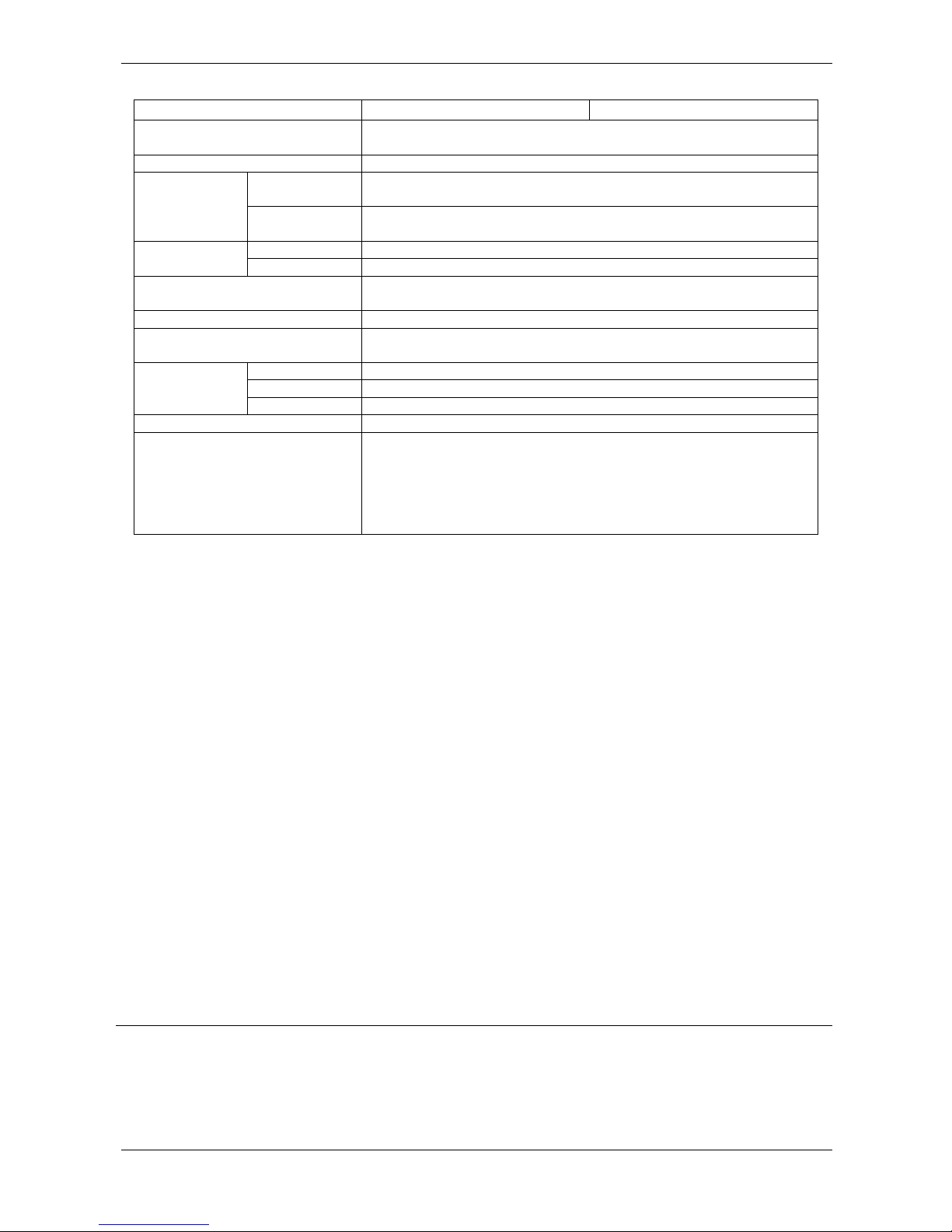
User Manual Compuprint 6210
MAN10xxx-01 27
Model 6210
Power Adapter
Switching power supply
I/P: 100/240 VAC, 50/60 Hz. DC 9V/2.0 A
Battery
Auto Switching 100-240VAC, 50-60Hz
Environment
Operation
Temperature
32°F to 122°F(0°C to 50°C)
Storage
Temperature
-4°F to 140°F (-20°C to 60°C)
Humidity
Operation
10-90%, non-condensing
Storage
10-90%, non-condensing
IP Rating
Intrusion Protection, IP42 requirement for case design, IP54 for
protective case
Drop Level
1.5 meter height
Agency Approvals
CE(EMC), FCC Class B, fcc Part 15C, CCC, SRRC, NCC, CB, UL,
Energy Star V2.0
Dimension
Length
6,71” (170.63 mm)
Height
3,11” (79 mm)
Width
4.48 ”(114.01 mm)
Weight
1.45 lbs (660 gr with battery, without protective case
Options
WiFi (IEEE 802.11 b/g/n)
RS-232 cable
Li-ion battery
Protective Case
Battery charger station
Car charger adapter
Notice
****Specifications are subject to change without notice. All company and/or product names are trademarks
and/or registered trademarks of their respective owners.
****Minimum print height specification compliance can be dependent on non-standard material variables
such as label type, thickness, spacing, liner construction, etc. It is pleased to test non-standard materials
for minimum height printing capability.
Page 34

User Manual Compuprint 6210
MAN10xxx-01 28
INTERFACE
Pinout Description
USB Port (mini-B Type)
Pin No. 1 2 3 4 5 6 7 8
Function GND VBUS D- D+ TXD CTS RXD RTS
Page 35

Page 36

COMPUPRINT s.r.l.
Via Cottolengo, 77
10072 Caselle T.se (TO)
ITALY
SPECIFICATIONS ARE SUBJECT TO CHANGE WITHOUT NOTICE.
This manual refers to various company and products by their trade names.
In most of the cases, these designations are claimed as trademarks or
registered tramarkers by their respective companies.
Copyright 2015 COMPUPRINT s.r.l. - Printed in Italy
