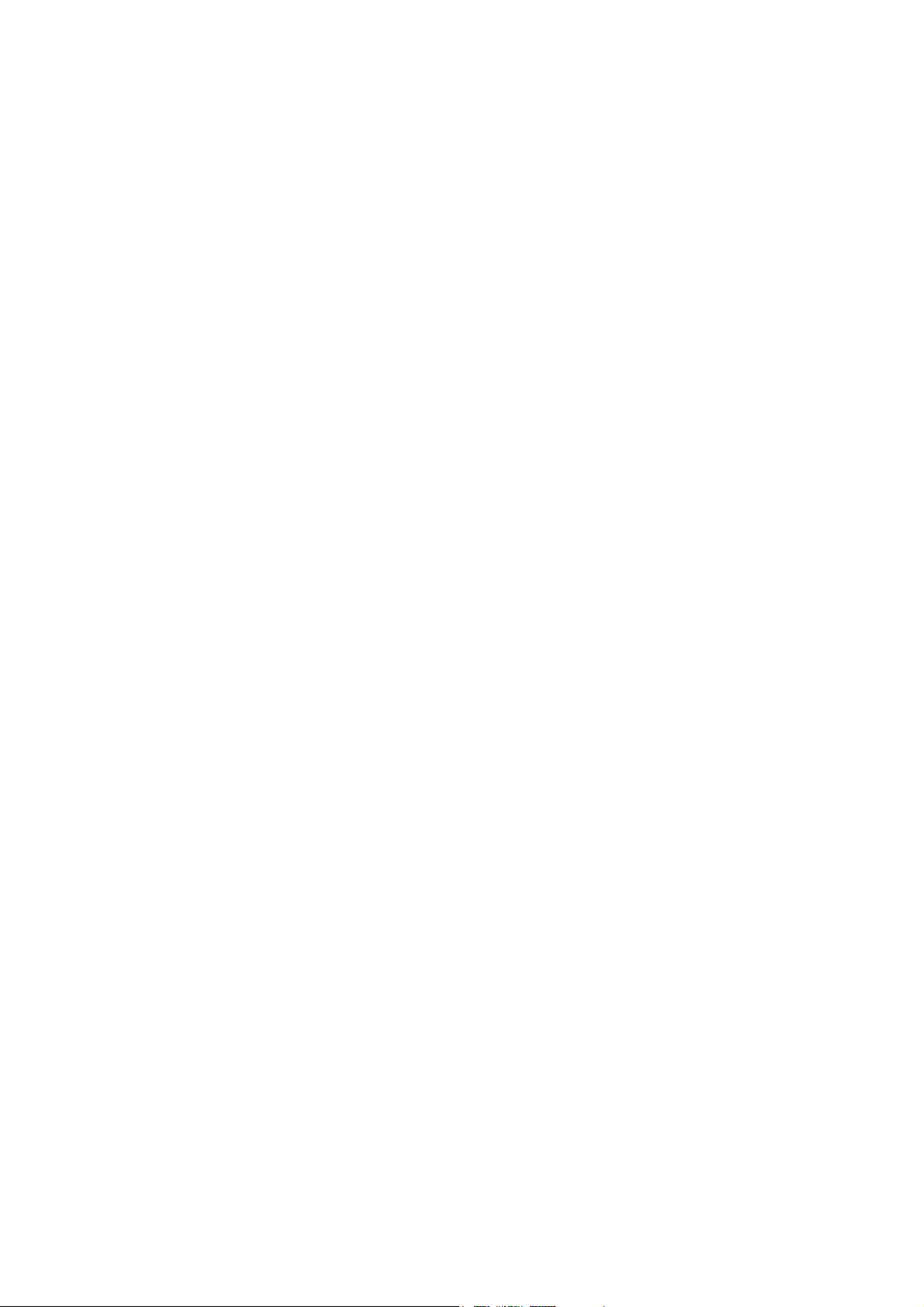
ComproPVR User's Guide
VideoMate For You
Compro Technology, Inc.
www.comprousa.com
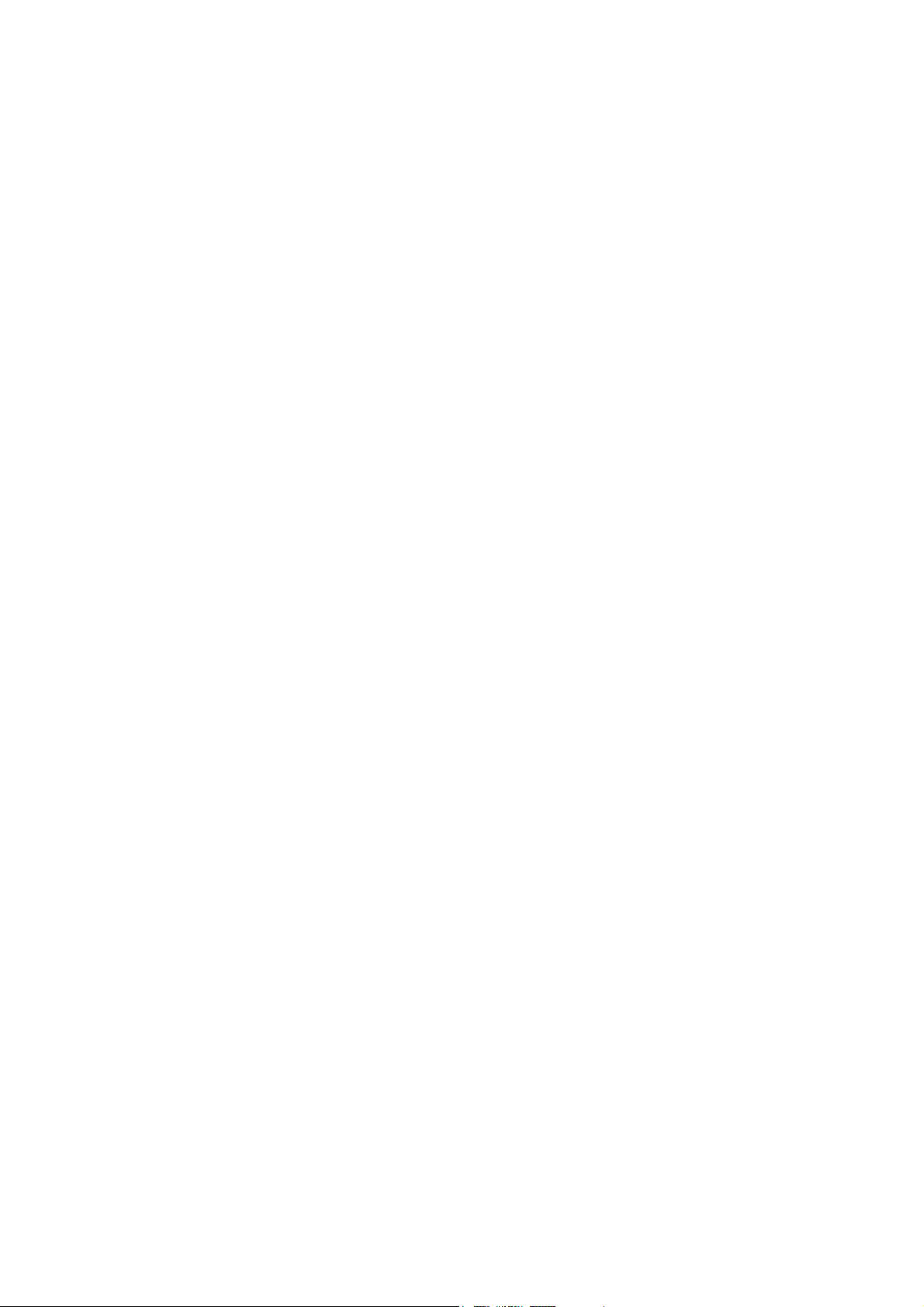
Copyright © 2001-2004. Compro Technology, Inc. No part of this
document may be copied or reproduced in any form or by any means
without the prior written consent of Compro Technology, Inc.
Compro, VideoMate, Poladyne, Play with Power, and the Compro
logo are trademarks of Compro Technology, Inc. Other names and
marks are trademarks of their respective owners.
COMPRO makes no warranties with respect to this documentation
and disclaims any implied warranties of merchantability, quality, or
fitness for any particular purpose. The information in this document is
subject to change without notice. COMPRO reserves the right to
make revisions to this publication without obligation to notify any
person or entity of any such changes.
Compro Technology, Inc.
Tel. +886 2 2918 0169, Fax +886 2 2912 1465
3/F, No.12, Alley 6, Lane 45, Pao Shin Road
Hsintein City, Taipei, Taiwan, R.O.C.
www.comprousa.com
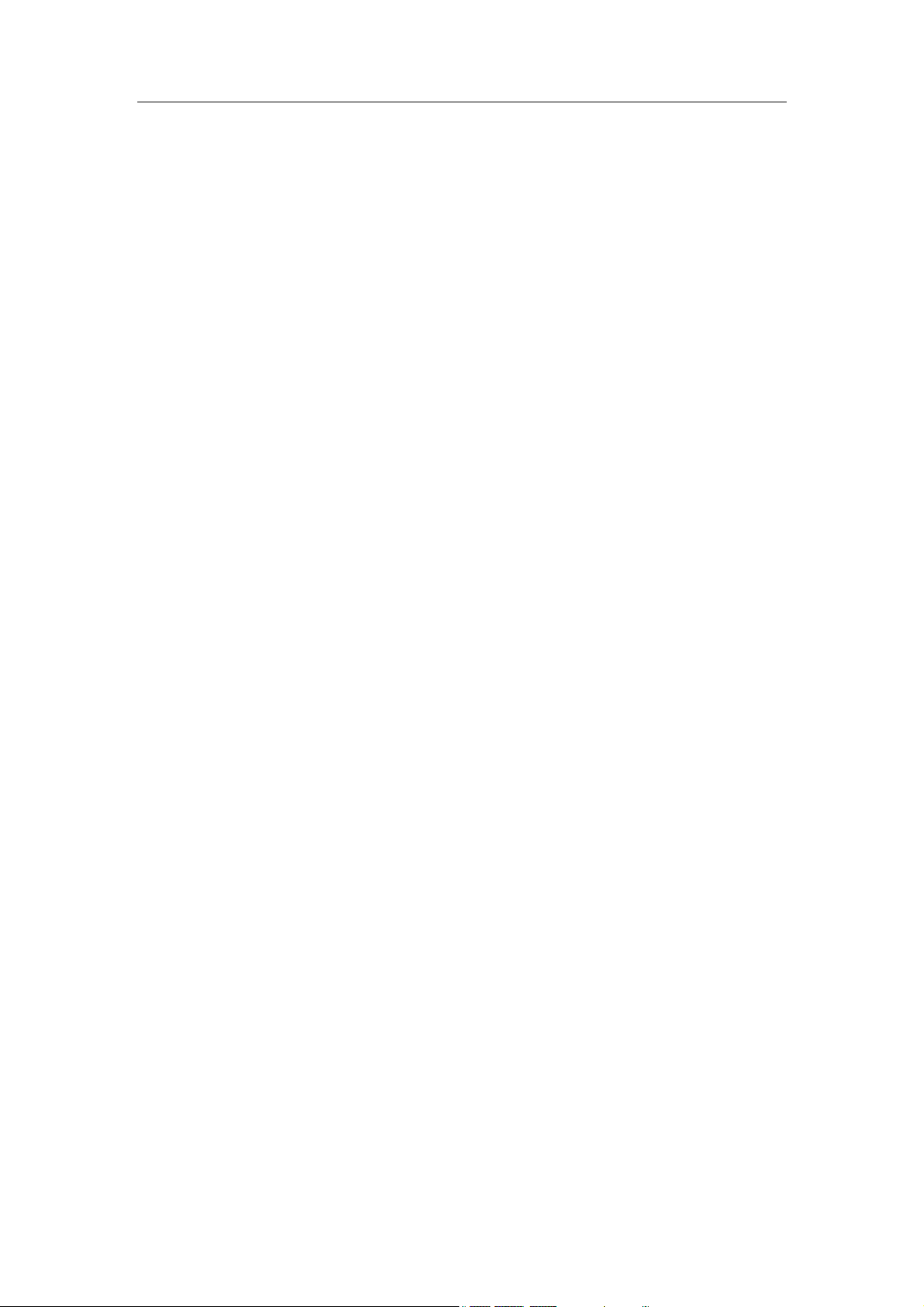
Table of Contents
Table of Contents
1 Introduction ................................................................1
Key Features................................................................ 2
Other Features............................................................. 2
Installation.................................................................... 3
Updates........................................................................ 3
Remove the Software...................................................3
2 Remote Control ..........................................................5
Definitions and Usage.................................................. 5
3 ComproPVR User Interface.......................................9
Control Panel ............................................................... 9
Configuration.............................................................. 12
Channel Options.................................................... 12
Video/Audio Options.............................................. 15
Recording Options................................................. 18
System Devices Options .......................................21
4 Using ComproPVR...................................................25
Recording................................................................... 25
Scheduled Recording................................................. 25
Playback................................................................ 28
Still Image Capture ................................................ 28
Channel Surfing..................................................... 28
Remote Shut Down.................................................... 30
Browse the Compro Support Web Page ............... 31
5 Troubleshooting....................................................... 33
Driver Installation................................................... 33
Error Code: 0x1000006 ......................................... 33
Video OK / No Audio .............................................34
Video is not smooth............................................... 34
Poor video quality.................................................. 34
Why cannot I choose DVD format for recording? .. 34
Why cannot I choose MPEG-4 format for recording?
..............................................................................35
Why cannot I use SAP? ........................................35
i
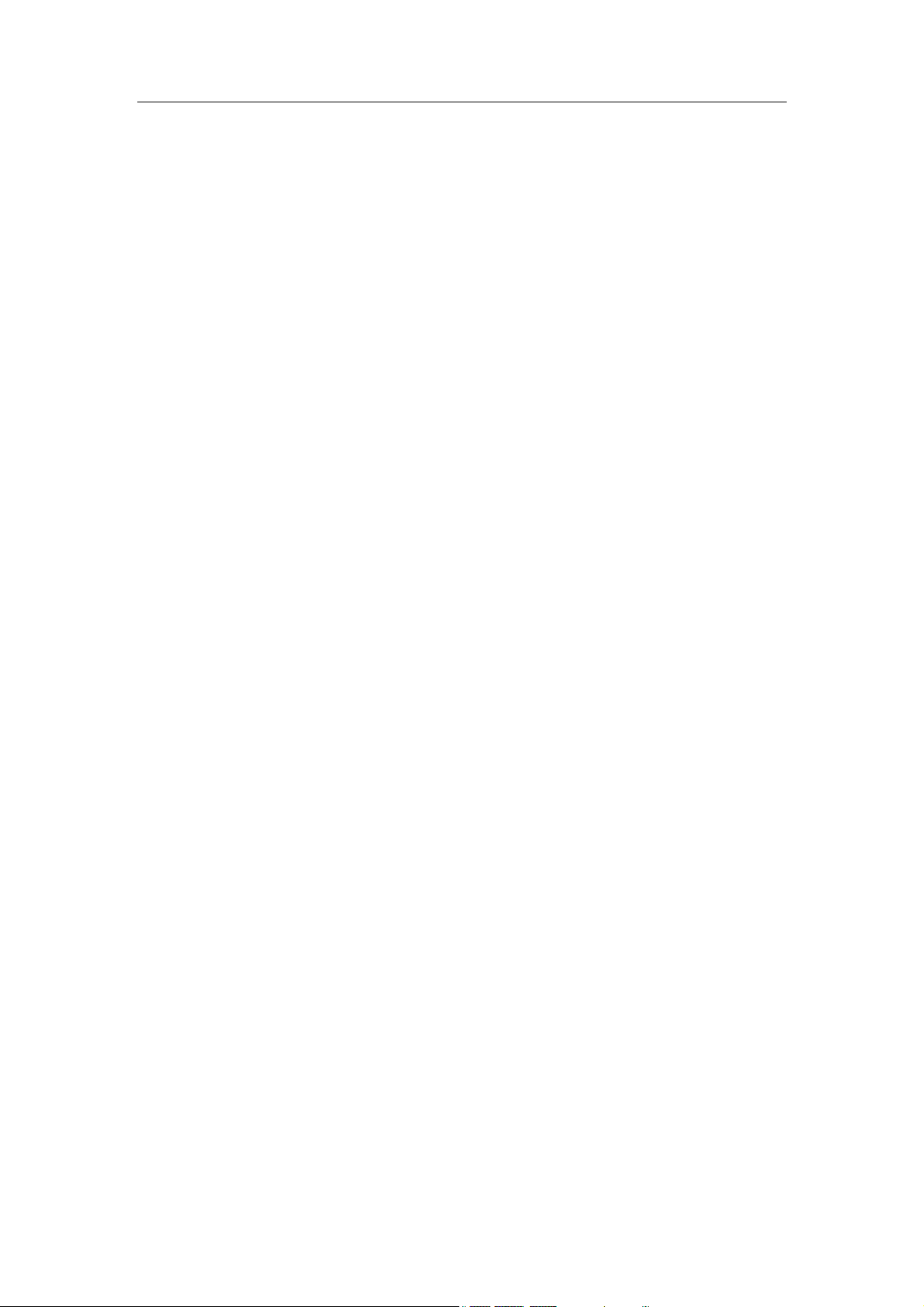
ComproPVR User's Guide
ii
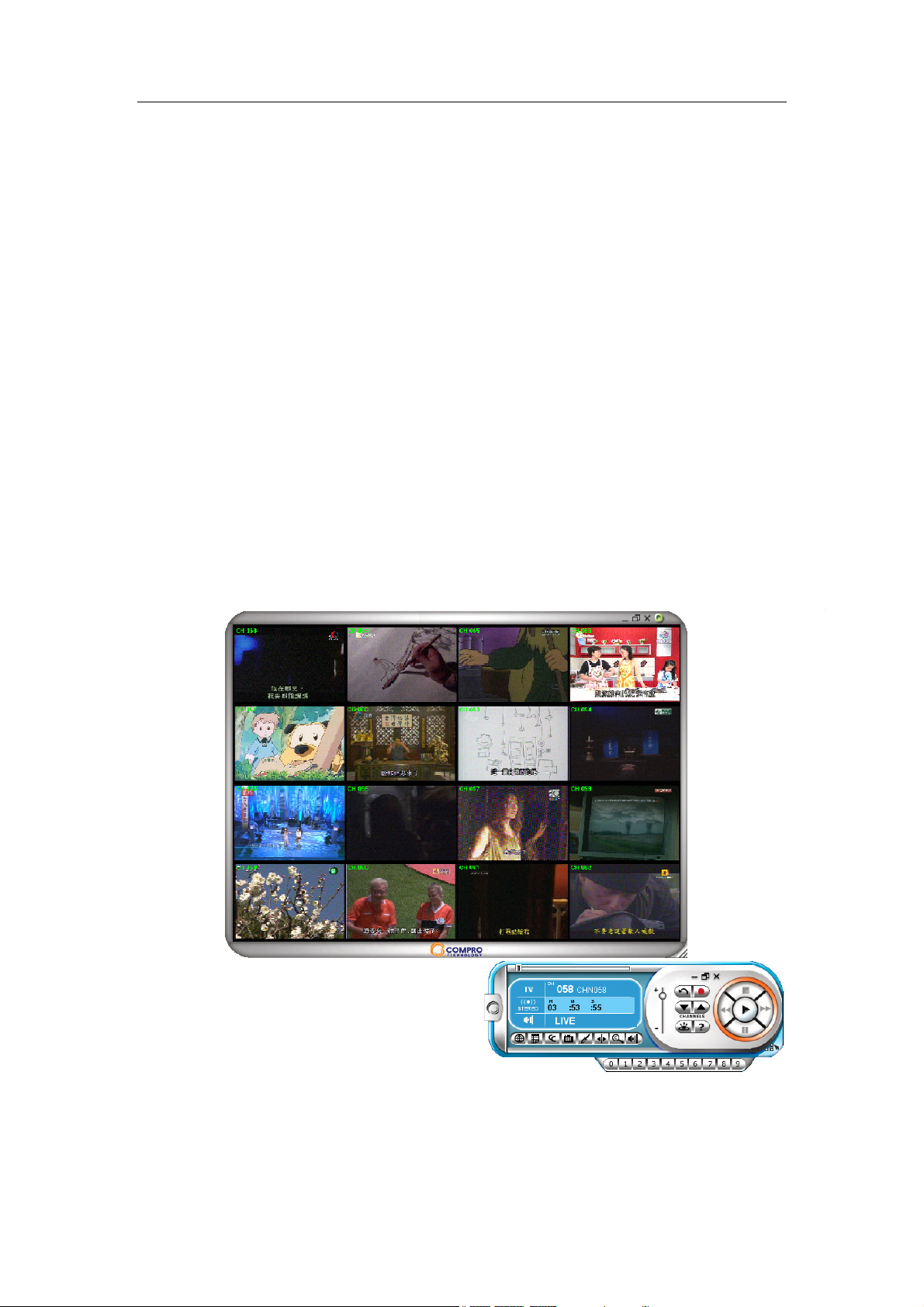
Introduction
1 Introduction
ComproPVR is a complete digital entertainment solution
for your PC. Watch TV programs on your PC, in
full-screen mode or in a window. De-interlacing
technology assures the highest picture quality. All this,
with the industry's first universal remote control.
You can watch and record your favorite shows, or
capture video from a video device such as a video
camera for later editing with your own video editing
software.
ComproPVR gives you complete control of TV viewing
by letting you watch, or record live TV programming on
your PC. A multi-channel preview mode supports
channels surfing and tuning.
As a digital video recorder, ComproPVR can convert
analog video sources, such as TV programs, home
1
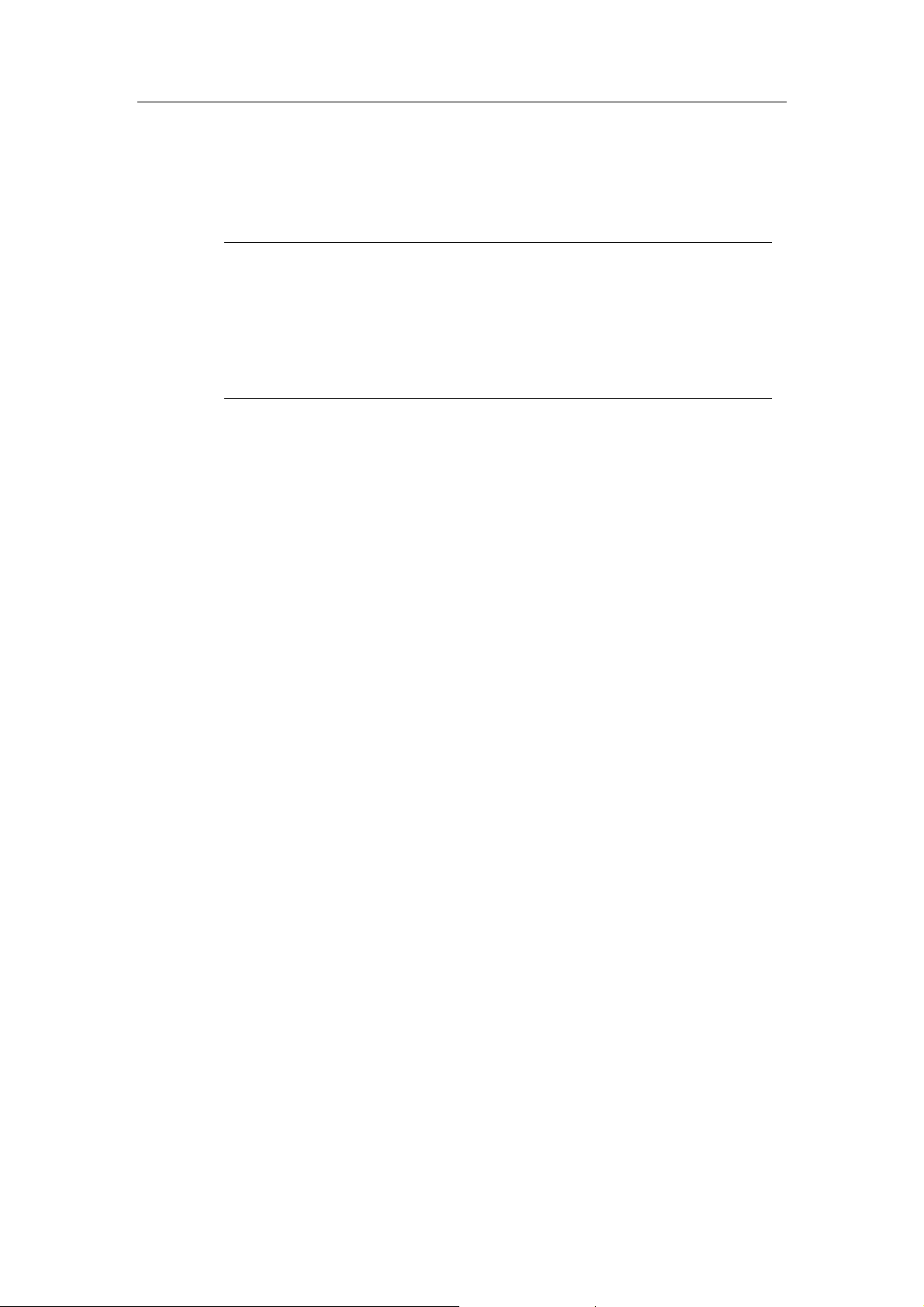
ComproPVR User's Guide
video tapes, to MPEG-1 or MPEG-2 digital formats for
editing and recording to a VCD or DVD. Easy-to-use
video quality presets simplify the recording process.
ComproPVR cannot duplicate VHS tapes and DVDs
protected by Macrovision™ technology.
Video editing and authoring software are available
separately.
Key Features
Easy installation.
Note
Watch, and record live TV.
Scheduled recording.
16-channel surf-mode.
Focus on ease-of-use by providing user interfaces
that resemble those you are already familiar with,
including wireless remote control.
Supports up to 125 TV channels. View all available
TV programming.
Supports S-Video and composite video inputs.
Capture video from analog video sources and encode
them to digital MPEG-1 or MPEG-2 formats.
Other Features
Scheduling: Schedule ComproPVR to record your
favorite shows at a later date or periodically.
2
Channel Surfing: Quick overview of channels in a 4x4
thumbnail grid.
Capture: Capture still images from TV programs.
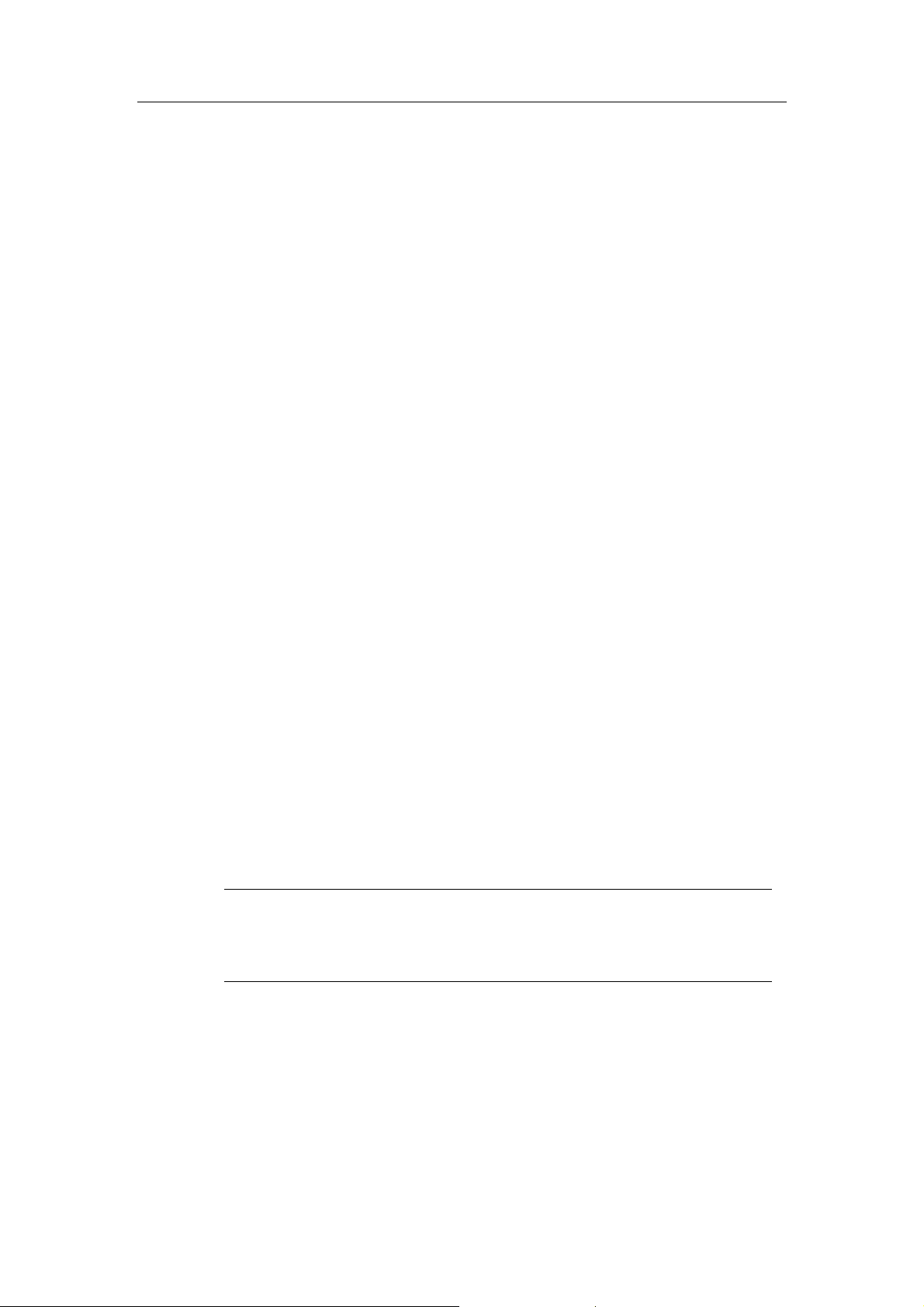
Display Window: Watch TV programs in a scalable
display window or in full screen mode.
Installation
Usually, ComproPVR is automatically installed upon
inserting the installation CD into your CD drive. Follow
the instructions of the software installer.
You can also manually install it by inserting the
installation CD. Open Explorer, double-click on the
“setup.exe” in the folder named ComproPVR.
ComproPVR will be installed right away.
Updates
Introduction
User satisfaction is the first priority for Compro
Technology. Your opinion is crucial in improving our
products. Therefore, Compro Technology is continuously
improving our products. You can download the latest
version of ComproPVR from our website at
http://www.comprousa.com/download
After downloading the patch files of ComproPVR, just
double-click the update file. It will automatically start the
installation program. Restart the computer when
prompted.
Note
A version of ComproPVR must be installed on your
computer to install the updates.
Remove the Software
You can remove ComproPVR through “Add/Remove
Programs” in Control Panel. Find the ComproPVR entry
in and click on the "Remove" button. ComproPVR will be
removed from your computer.
3
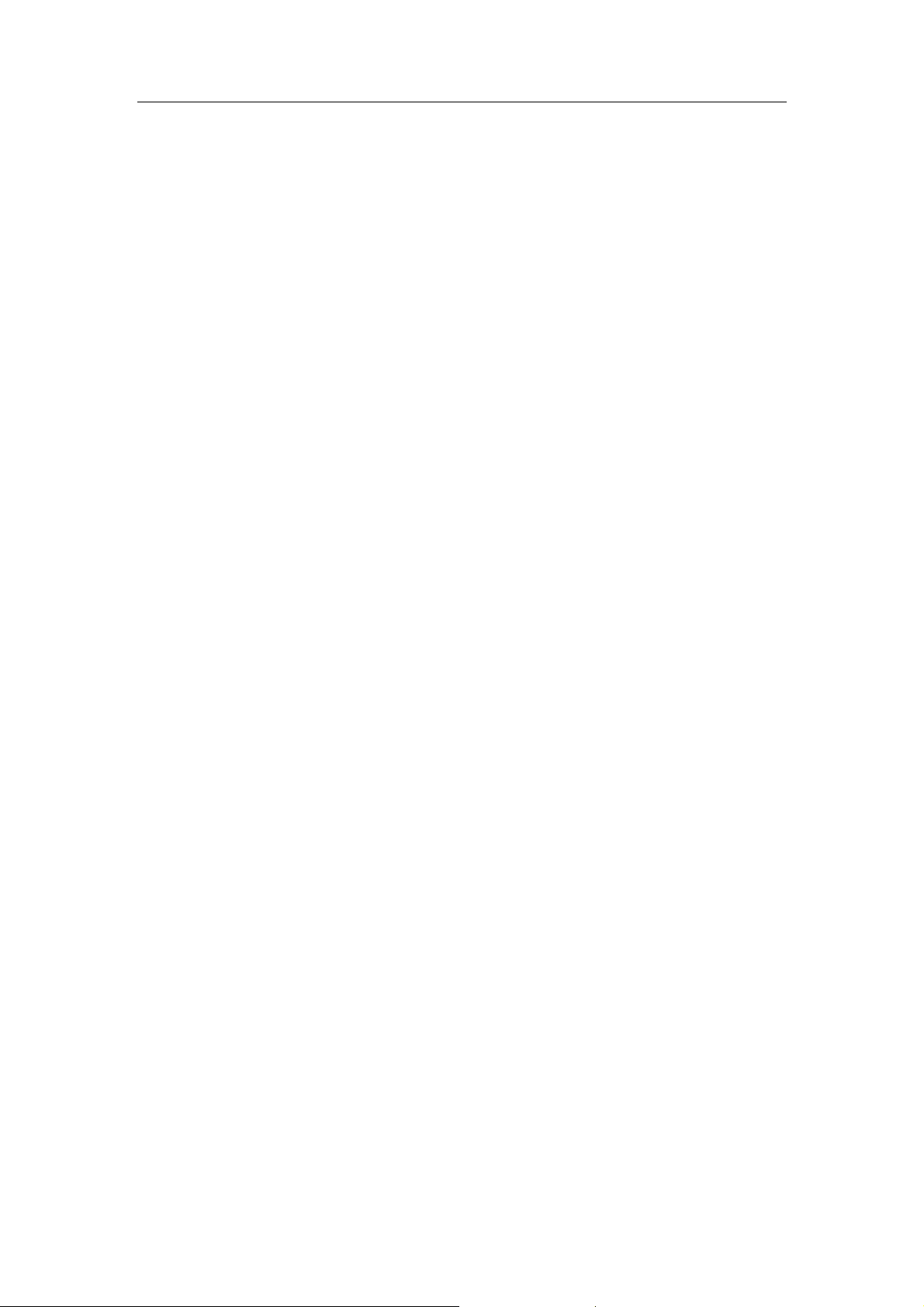
ComproPVR User's Guide
4
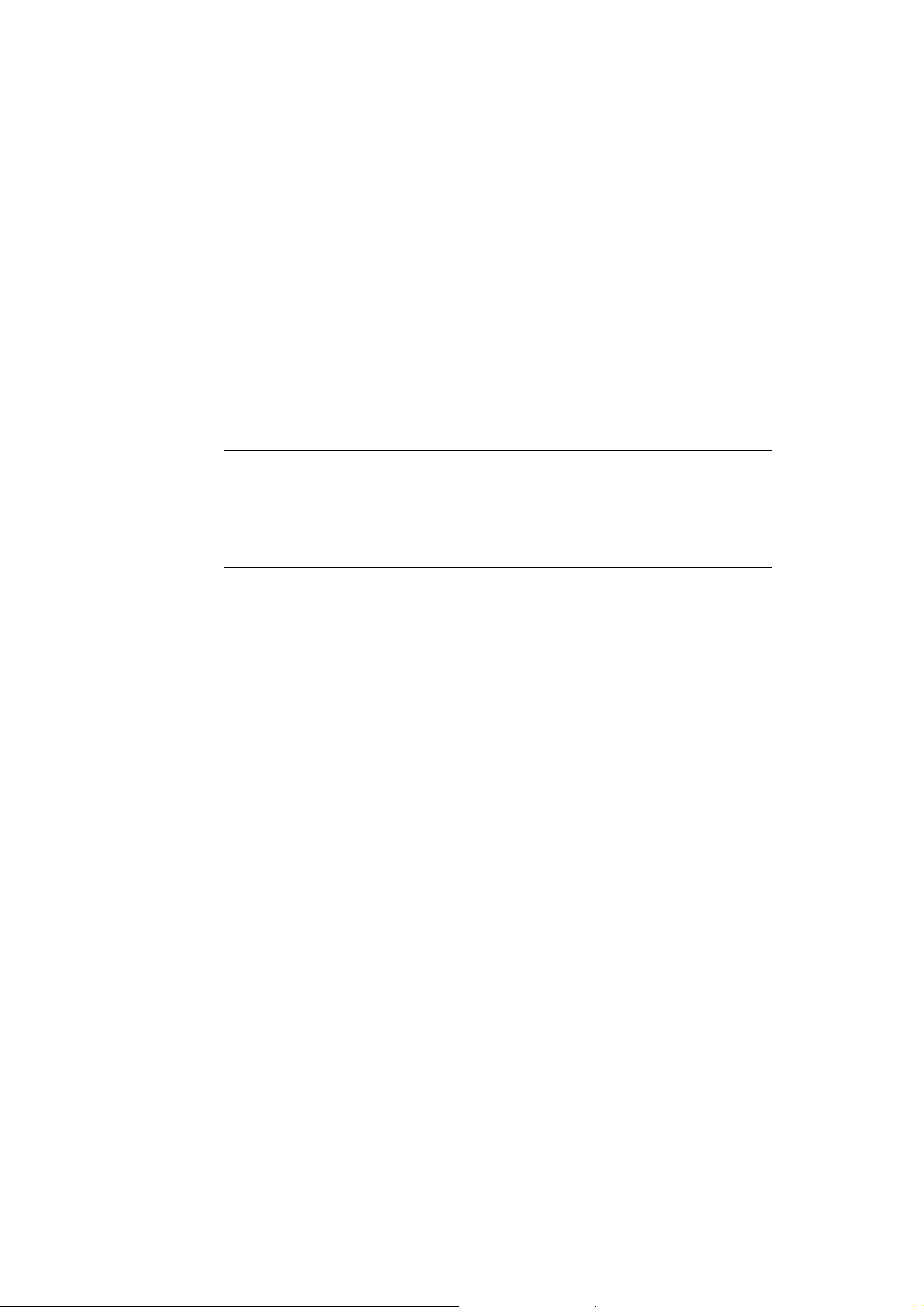
Remote Control
2 Remote Control
Definitions and Usage
Remote control keypad lets you control the ComproPVR
application with a familiar, user-friendly interface.
The next two pages describe how to use the remote
control to operate ComproPVR.
Note
The Compro remote control cannot be reprogrammed to
control other appliances such as your VCR or satellite
decoder box.
5

ComproPVR User's Guide
6
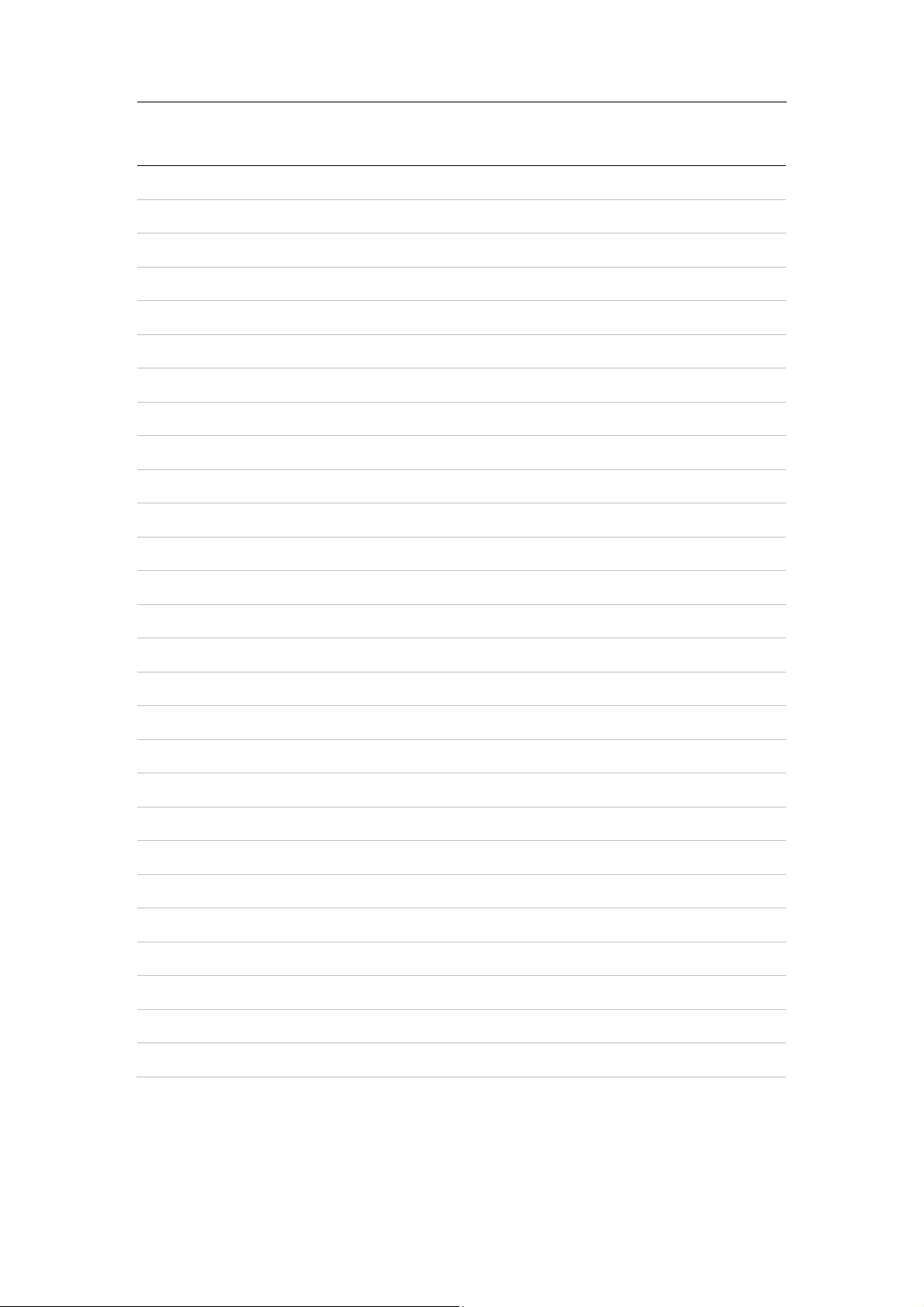
Remote Control
Number ComproPVR Function
0-9 Number keys
10 Mute sound
11* Zoom In/Out (Full Screen)
12 Not used
13 Not used
14 Start/Stop ComproPVR
15 Replay
16 Pause when playing MPEG files
17 Advance
18 Jump to previous channel
19 Stop MPEG file playback
20 Tab function in play list
21 Open the on-line help file
22 Open setup dialog box
23 Up Arrow
24 Replay
25 Down Arrow
26 Advance
27 Volume Adjustment
28 Open play list
29 Channel Up
30 Channel Down
31 Record
32 Video source select: TV, S-Video, Composite
33 Channel surfing
34 Not used
35 Enable and setup sleep timer
7
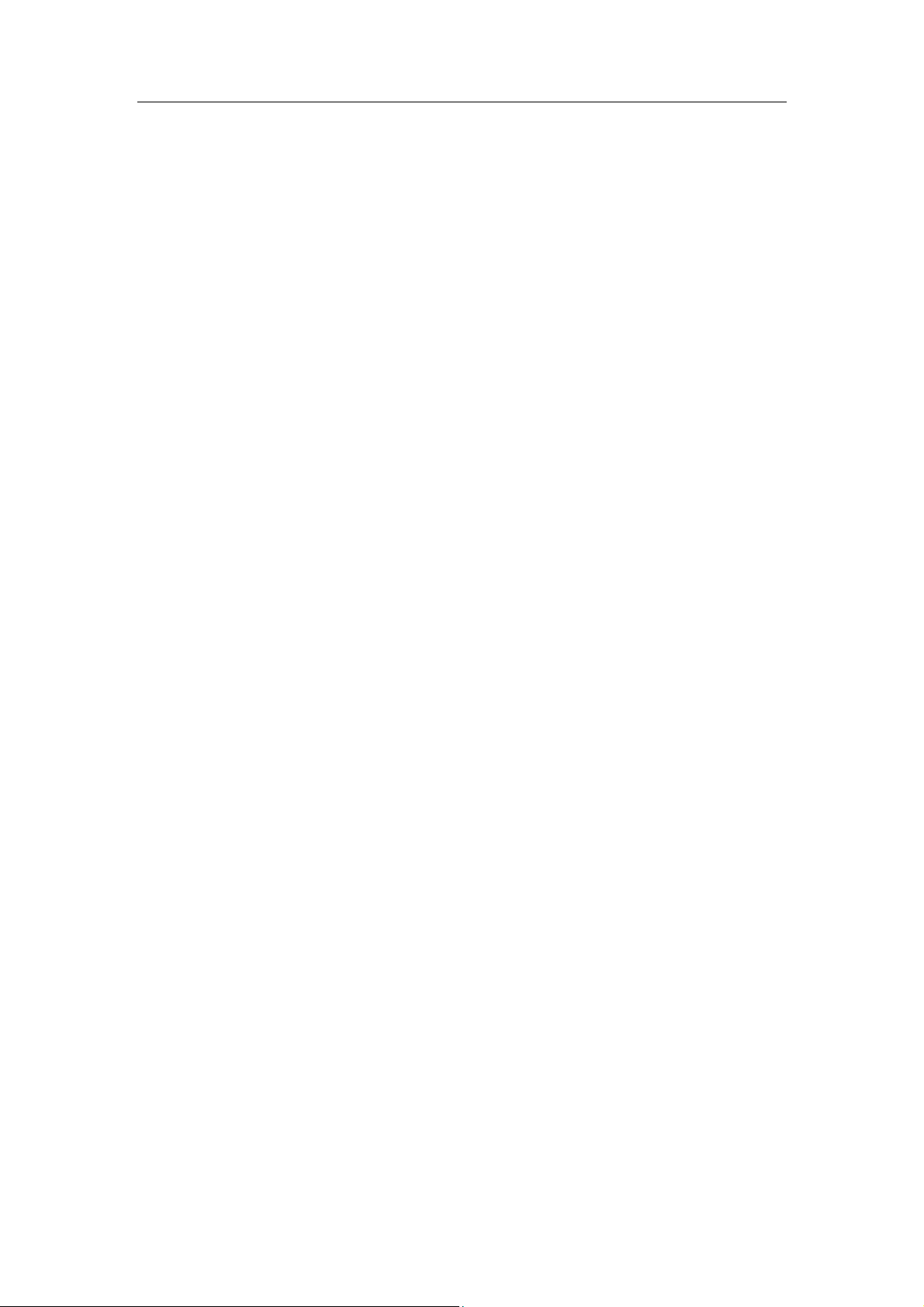
ComproPVR User's Guide
8

ComproPVR User Interface
3 ComproPVR User Interface
Control Panel
The ComproPVR control panel resembles the controls
on a VCR. Keep in mind that not all options are available
at all times, and may be grayed out or inaccessible
depending on your hardware setup and TV services
available. The following pages describe the ComproPVR
control panel functions, and tips for using ComproPVR.
9

ComproPVR User's Guide
Keyboard or
Icon
Mouse
Shortcut
Description
Alt-Space-N Minimize ComproPVR.
Z Maximize ComproPVR,
Ctrl-W Exit ComproPVR
Enable/Disable Always-on-Top function for
None
Page Down or
Mouse Scroll
Down
Page Up
or
Mouse Scroll
Up
N
TV window.(Green circle on the upper-right
corner of the TV window)
Channel Down - Jump down to next
available channel
Channel Up - Jump up to next available
channel
Last Channel - Jump back to last selected
channel
R Record – Start/stop recording TV to a file
None Online Help System - Open HTML help file
V
T Not used
F
C Not used
None
P
S
Video Source Switch – TV, S-Video or
Composite
Surfing - Browse thumbnail images of
available channels
Schedule - Open window for scheduling
recordings, or reminders for program times
Still Capture - Capture still images of
current program
Options - Open ComproPVR options
window
10

Icon
ComproPVR User Interface
Keyboard or
Mouse
Shortcut
Description
M Mute - Press to mute or restore sound
None
None
Space bar Play - Begin playback of recorded program
O
Left Arrow Replay
Right Arrow Advance
About window - Shows version number
and other information
Open a browser window and go to the
Compro web site.
Stop - Stop current action, e.g., recording,
playback.
Space bar
+ Increase
- Decrease
or
Shift + Mouse
Scroll UP and
Down
None Show/Hide number pad
Number
Pad
Pause - Suspend current action, e.g.,
playback, live TV and recording.
Volume Control - Increase or decrease
sound intensity
Type in the channel number
n/a L Sleep function.
11

ComproPVR User's Guide
Configuration
Use the ComproPVR options menus to control how
ComproPVR looks and functions. Click on the Options
button to open the Options dialog box. The Options
dialog box is composed of tabbed pages, each with its
own group of feature-specific settings.
Channel Options
The Channel options page lets you customize and
configure your TV channel list. ComproPVR can
automatically scan your cable or antenna signal for
available channels. You can label and identify the
enabled channels, as well as include or exclude
channels from the channel surfing list.
12

ComproPVR User Interface
Follow these steps to customize and configure your
channel list.
Video Source
First, select your video source, Cable or Antenna.
Autoscan
The first time you start ComproPVR, Autoscan will
automatically scan for available TV channels for both
Cable signal and Antenna signals. You can rescan the
channels at any time by pressing the Autoscan button.
1. ComproPVR will automatically scan all available
channels for content. The number of scanned
channels varies according to whether you use
antenna or cable TV input and your country settings.
2. You can interrupt the scanning process by pressing
the Stop button.
3. When Autoscan is finished, detected channels are
automatically enabled and marked with the green
check mark
could not be detected, are disabled and marked with
a blank.
After you are finished scanning for available channels,
you may select OK to return to the display window, or
customize the channel list according to your preferences,
as described below.
. Channels, where a valid signal
Channel Naming
You can customize the channel names by following
these steps.
Step1. Double-click on the Description field of the
channel you wish to rename.
Step2. Type a new name in the text box.
Step3. Repeat steps 1 through 2 for any other channels
you wish to rename.
13

ComproPVR User's Guide
Step4. Click OK to confirm your modifications.
Set Mem+
During the Autoscan process, ComproPVR
automatically detects and enables channels with valid
signal. By default, every available channel will be
enabled and marked with the green
you can shorten the list of enabled channels to reduce
channel-browsing time. Customize your list by enabling
or disabling channels from the channel list by clicking on
the green
Disabled channels will not shown when you use the
channel Up and Down or channel surfing functions.
icon.
Set Lock (Parental Control)
icon. However,
By default, ComproPVR lets you access all available
channels. A Parental Control feature allows you to
restrict the viewing of certain channels altogether or
during limited times.
You can lock a channel by clicking in the column labeled
Lock next to the channel number you wish to restrict.
You will then see a red check mark
next to the channel. You can unlock it by clicking the
check mark.
To use this feature, you should first set a password and
follow these steps:
Step1. Start ComproPVR and click on the Options
button and select the Channels tab.
Step2. Click on the Password button and enter the new
password in the fields labeled Password and
Confirm.
in the box
14
Step3. If you previously set a password, you must also
enter the old password in the appropriate field.
Step4. Click on the OK button.

ComproPVR User Interface
Change Password
Click on the Password button. Enter the old password in
the field labeled Old Password. Then enter the new
password in the field labeled Password and Confirm.
Fine Tuning
ComproPVR includes a fine-tuning feature. Select the
channel you wish to fine tune and press the button
labeled, "Fine Tune." You may then adjust the slider and
then press the button labeled, "Exit."
Fine-tuning is normally unnecessary.
Use Default Channel Table
The channel table contains data used to tune TV
channels. This should be selected, i.e., enabled, unless
you are otherwise instructed.
Video/Audio Options
The Video/Audio options tab lets you configure the way
ComproPVR displays video and audio.
15

ComproPVR User's Guide
Note
Please verify all TV settings before using ComproPVR
for the first time or if you are experiencing difficulties,
such as "No video."
Source
Select the video source from among TV, S-video, or
Composite. Also you can click the
control panel to switch video sources.
button on the
16

ComproPVR User Interface
Country/Region
Use the pull-down menu to select the country you are in.
This allows ComproPVR to use the correct set of
frequencies for TV tuning.
Video Format
Select the proper video format for your area from the
drop-down menu. The options available depend on the
standards supported by the TV tuner in your system.
The NTSC standard is used in United States, Canada,
Japan, Taiwan and parts of Central and South America.
It specifies 525 lines of display at 30 frames per second.
The PAL standard is used in most of Europe, Australia,
China and parts of Central and South America, and
specifies 625 lines at 25 frames per second.
Additionally, each TV system uses slightly different
frequencies. Therefore, it is important to choose the
correct settings.
Aspect Ratio
Select the display screen aspect ratio, the ratio of screen
width to screen height. The default ratio is 4:3. You may
also choose the 16:9 wide-screen or custom ratios.
If you select a standard ratio, i.e., 4:3 or 16:9, the screen
will retain this ratio when you resize it. If you select a
Custom, ratio, you can modify the ratio by clicking and
dragging the lower-right corner of the ComproPVR
display window.
Video Properties Sliders
Use the sliders in this area to adjust:
Brightness: Adjusts the amount of white in the image.
Hue: Adjusts whether the image looks red, green,
blue, yellow, orange, etc.
Contrast: Adjusts the gradation of tone between the
17

ComproPVR User's Guide
image highlights, mid-tones, and shadows.
Saturation: Adjusts the color intensity of the image.
Press the Default button to reset the sliders to their
original positions.
Pressing the Default button for Video Properties
sometimes fixes the situation where you have audio but
a blank (black) or off-color video.
Audio Mode
You can select Stereo, Mono or SAP in this dialog box.
Note
Note
Stereo and SAP sound may not be available in your area
or for all programs in your area.
Turn on OSD
When you select the checkbox next to Turn on OSD
(On-Screen Display), channel information such as
channel numbers, channel names, and audio quality will
be displayed as you switch channels. When this box is
unchecked no information will be displayed.
Sleep Mode
You can enable sleep mode and set the time delay
before ComproPVR automatically shuts itself off.
Recording Options
18

ComproPVR User Interface
You can choose the recording format here in the Settings
of ComproPVR.
Recorded Programs Folder (Path)
Click on the
programs are stored. Check that you have ample disk
space to store recorded programs.
button to set the folder where recorded
Recording Quality
Here you can select the video and audio quality settings
of recorded programs. ComproPVR includes useful
quality presets, from VCD to DVD-quality.
19

ComproPVR User's Guide
* If you like to record video in MPEG-4 format, you have
to have your own MPEG-4 CODEC in order to do that.
This product does not provide MPEG-4 CODEC in the
package. Please see more information in the
troubleshooting page.
You can also use custom settings by following these
steps.
Format: Choose between MPEG-1 or MPEG-2 video
encoding formats. For example, select MPEG-1 if you
want VCD format or select MPEG-2 if you want DVD
format.
Note
Dimension: Select the recording resolution, from
320x240 to 720x480.
Video Bit rate: Video bit rate is expressed in kilobits per
second. The higher the bit rate, the more processing
power and disk space are required to record and
playback video programs.
Audio Bit rate: Audio bit rate is expressed in kilobits per
second. The higher the bit rate, the more processing
power and disk space are required to record and
playback video programs.
VBR: Check this box if you like to use VBR (
Rate
) mode to record.
Variable Bit
Set: Should the third-party CODEC have settings, you
can click this button to change them.
Note
20
USB 2.0 connection is needed for the DVD format.
Using the default settings is recommended for the
compatibility issue.

ComproPVR User Interface
Skip
Set the amount of programming skipped, in seconds,
when you press the Replay and Advance buttons
during video playback.
Video Smoothing
Enable the video smoothing function during recording.
Video smoothing makes the video recording quality
smoother but it increases CPU utilization.
Noise Removal
Remove video "noise" during MPEG encoding. It makes
images more clear and clean. This function increases
CPU utilization.
Hardware Scaling
Enable the hardware scaling function during recording. It
is recommended to turn this on.
Adjust Volume
You can adjust recording audio volume here. Moving the
bar to the right will increase recording audio volume. The
audio source needs to be WAVE in the System Device in
Settings.
System Devices Options
The System Devices tab displays Windows system and
drivers information related to ComproPVR.
21

ComproPVR User's Guide
Video Device
The video device should be “VideoMate For You.”
Note:
You must select the proper Video and Audio devices for
correct operation.
If you do not see the appropriate Video and Audio
devices, the drivers are not properly installed. Please
reinstall these drivers and see the chapter titled,
“Troubleshooting.”
22

ComproPVR User Interface
Audio Device
ComproPVR automatically detects the audio input
devices available in your system. Here, you must select
the appropriate audio input devices for your system.
Note:
If you cannot see the audio device on the field, the sound
card drivers are not properly installed. Please make sure
that your sound card works normally.
LIVE
You can choose the audio source for watching live TV
programs.
When using VideoMate Live or VideoMate For You, you
should choose “Wave” to be your audio source.
Record
You can choose the audio source in this field while
recording live programs. Normally, this audio source is
the same as LIVE audio source.
Note:
If you are using VideoMate Live or VideoMate For You,
there is no need to choose the recording audio source.
Support
Before contacting Compro for technical support, please
check our FAQs (Frequently Asked Questions) on our
website. Please see http://www.comprousa.com/support.
If you click on the E-mail Info button, ComproPVR will
attempt to e-mail this information to the Compro
Technical Support team. (
support@comprousa.com).
23

ComproPVR User's Guide
When you contact the Compro Support team about a
problem, please write enough details to help us
determine the problem. Please also provide the product
serial number (15 or 19 digits numbers) on the AV/Tuner
Box or PCI TV tuner card. You can submit your problem
in the support form provide by our website.
http://comprousa.com/ support/form.htm
Check the troubleshooting chapter of in this manual for
more information before you submit an email for support.
When contacting us, providing the product serial number
is important to helping us evaluate the problem. It tells us
exactly which product you have.
Notes
In order to solve the problem quickly, submitting the
details about your problem is crucial to understanding
the problem.
24

Using ComproPVR
4 Using ComproPVR
Recording
ComproPVR is a digital video recorder. ComproPVR can
record full-motion video and audio from your video
source and save it to your hard disk. ComproPVR
supports MPEG-1 and MPEG-2 encoding, which saves
disk space while providing high video quality.
To instantly start recording:
1. Press the Record button
recording the video source currently showing in the
display window. It will save it to a file on your disk.
2. Press the Stop button
3. When you stop recording, ComproPVR prompts you
to name the file containing the recorded video. Enter
the name and press OK.
To playback the recorded file, press the Play button and
select the file you wish to view.
. ComproPVR starts
to stop recording.
Disk usage
The actual disk space used primarily depends on the
quality settings for recording. A higher quality setting,
e.g., DVD-quality, requires significantly more disk space
than a lower quality setting, such as VCD-quality. The
appropriate quality depends on the quality of the source
material, e.g., DV camera versus broadcast TV, and your
intended use of the recorded programming.
Scheduled Recording
Press the icon to open the Schedule Recording
dialog box.
25

ComproPVR User's Guide
Scheduled Program Lists
Create: Create a new scheduled recording event.
Modify: Modify an existing recording event.
Delete: Delete an existing recording event.
Event Information: Shows details about your recording
schedule.
Preview: You can choose the recorded schedule and
press “Play” button to preview the file. Press “Stop” to
stop the preview. Press “Forward” to fast-forward the
preview. Press “Backward” to rewind the preview.
Scheduled Recording Settings
You can see the following after clicking Create.
26
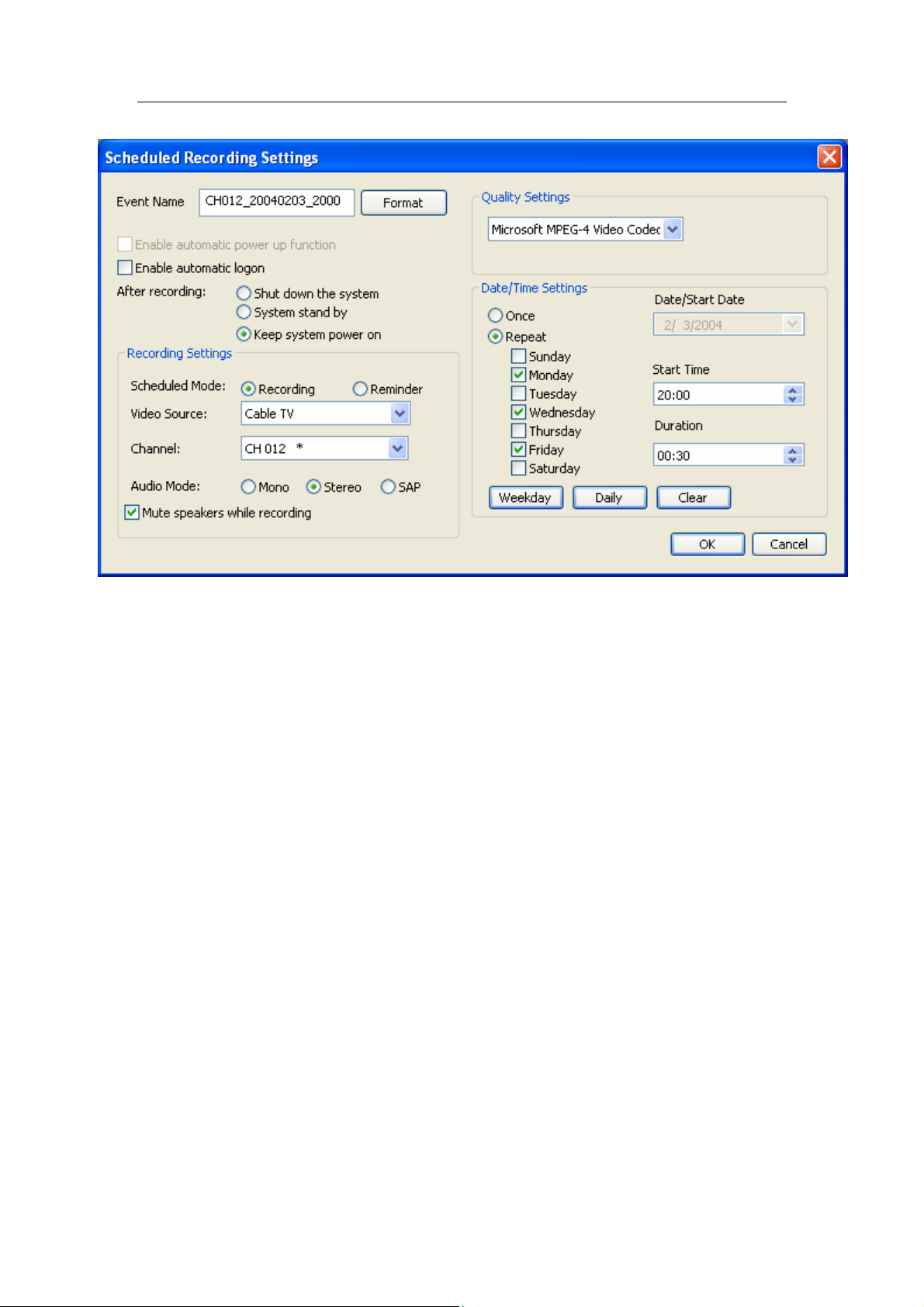
Using ComproPVR
Event Name: Type the event name. The saved
recording file will also use this name.
If you leave this field blank, ComproPVR will
automatically create the Event Name and file name. The
Format button lets you select the file name format.
Channel Number: Check this box to add channel
numbers to the names of the recording files.
Start Date: Check this box to add the start date to the
names of the recording files.
Start Time: Check this box to add the start time to the
names of the recording files.
There are three possible actions after recording is
complete:
Shut down the system: After recording, shut down the
system.
System stand by: After recording, put computer in stand
by mode.
27

ComproPVR User's Guide
Keep system power on: After recording, do not
shutdown system.
Playback
ComproPVR can play recorded video files.
Press the Play button to open the Play dialog box.
Highlight the file name in the program list, double-click or
press Play to start playback.
During playback, the display area of the control panel
provides information about currently playing program
and provides playback control functions.
To delete a recorded program, open the Play dialog box,
highlight the file name on the program list, and press the
Delete button.
Still Image Capture
Click on the capture icon on the control panel or
press the keyboard shortcut "P" to capture an image of
the display window.
A screen capture dialog will appear. Click on the Save to
save the screen capture to a file. Click on View to view
the image in your default image viewer. Click on Edit
buttons to edit the file in your default image editing
application.
The screen capture image size is fixed at 640 x 480.
Channel Surfing
You must configure the TV and Channels properties
before using the Channel Surfing features.
28
Channel Browsing
When watching TV, you can browse channels with the
Channel Down
and Channel Up
buttons to

Using ComproPVR
scroll up and down through the available, enabled
channels.
The keyboard shortcuts Page Up and Page Dn, and the
Compro remote control can also be used.
Jump directly to the desired channel by using the
number pad on your keyboard or remote control.
The Last Channel
previously selected TV channel.
If the On-Screen Display function is enabled on the
Display Options page, channel information will appear
briefly in the corner of the display window as you switch
channels.
Some channel numbers may not be available. Check the
Channels Options section, page 12, for more information
on editing the list of enabled channels.
(recall) button jumps back to the
Note
Channel Surfing
While watching TV, the channel surfing feature displays
a 4x4 grid of channel images to give you an overview of
available programming.
To start the channel surfing feature, press the Channel
Surfing
Thumbnail images will begin to appear in the display
window. With your mouse, click on the program you wish
to watch and you will exit surf mode. You can also return
to normal mode by clicking on the Channel Surfing
button again.
You can reduce the number of channels displayed during
surf mode, by disabling channels from the channel list in
the Channels Options dialog. Doing so also prevents
access to those channels with the channel UP and
DOWN buttons.
button on the ComproPVR control panel.
29

ComproPVR User's Guide
Remote Shut Down
There are two situations for the operation.
When not watching TV, i.e. no ComproPVR running:
Just press the SLEEP button on the lower-right corner
on the remote keypad, you will see a dialog as shown
below. Program will countdown 20 seconds to shutdown
the computer. If you don’t want to shut down the
computer, please press the SLEEP button again, in other
words, pressing the SLEEP key a second time is the
same as pressing the “Cancel” button. You may also use
your mouse to press the cancel button. Press OK to
immediately shutdown the computer.
When watching TV, i.e. ComproPVR is running:
Just press the SLEEP button on the lower-right corner
on the remote keypad repeatedly, you will see the text on
the screen turns to SLEEP OFF, SLEEP ON - 30
MINUTES, SLEEP ON - 1 HOUR, SLEEP ON - 2
HOURS, and SHUTDOWN. When the text shows
SHUTDOWN, the program will countdown 20 seconds to
shutdown the computer. If you don’t want to shutdown
the computer, please press the SLEEP button again.
30

Using ComproPVR
Browse the Compro Support Web Page
Pressing the button will open a browser window and
displays the Compro Support web page. Compro
technical support web pages are here.
http://www.comprousa.com/support
31


Troubleshooting
5 Troubleshooting
Driver Installation
The most common cause of problems with VideoMate
For You is incorrect installation of the driver. If you have
problems watching live TV, please check if you see the
Compro VideoMate for You in the Device Manager.
If the driver is not there, uninstalling and reinstalling the
VideoMate for You driver can help. Use the Add/Remove
Programs in Control Panel applet to uninstall the old
drivers if you see the icon. Then reinstalling the drivers
should fix this problem.
Error Code: 0x1000006
This error code generally indicates a driver installation
problem. Please uninstall and reinstall the drivers, as
described above.
33

ComproPVR User's Guide
Video OK / No Audio
If you can view the TV picture but you get no audio:
Check the Mute and Volume settings in the Windows
Volume Control dialog. (Double-click on the speaker icon
in the system tray.)
Check the Mute and Volume settings in the ComproPVR
Volume Control dialog. VideoMate For You needs to use
the WAVE to be the audio source.
Video is not smooth
First, make sure you have a USB 2.0 connection. For
WindowsXP users, you need to update to Service Pack
1 or above in order to use USB 2.0. USB 1.1 can only
support 4 Mbps video bit rate. With a USB 2.0 host
adaptor, you can achieve up to 15 Mbps video bit rate.
VideoMate for You needs higher than 4 Mbps video bit
rate to transfer data.
VideoMate For You uses software encoding for the live
programs and consumes a lot of CPU power. Therefore,
if your CPU usage is very high while watching TV, you
may not see the smooth video. Also, at least 1Ghz CPU
system or above is necessary for this product.
Poor video quality
Please make sure you have a strong and clear video or
TV input signal. It’s better to use the cable connecting to
a TV set to verify if this is the case.
Why cannot I choose DVD format for recording?
The suggested DVD-quality video bit rate is about 7
34

Troubleshooting
Mbps, which is not possible with a USB 1.1 host adaptor.
With a USB 2.0 host adaptor, you can achieve up to 15
Mbps video bit rate. So if you don’t have USB 2.0
connection, you cannot choose the DVD format for
recording.
Why cannot I choose MPEG-4 format for recording?
If you would like to record video in MPEG-4 format, you
will have to have your own MPEG-4 CODEC in order to
do that. This product does not provide MPEG-4 CODEC
in the package. In general, you can download MPEG-4
CODEC from the following website.
http://www.divx.com/
http://www.microsoft.com/windows/windowsmedia/forma
t/codecdownload.aspx
After you install the CODEC software, you will see the
MPEG-4 format appear in the field of recording quality.
Why cannot I use SAP?
SAP is an optional feature. First, please check if your
model supports SAP. If so, you can choose your audio to
SAP in the Video/Audio tab in Settings of ComproPVR.
35
