Page 1
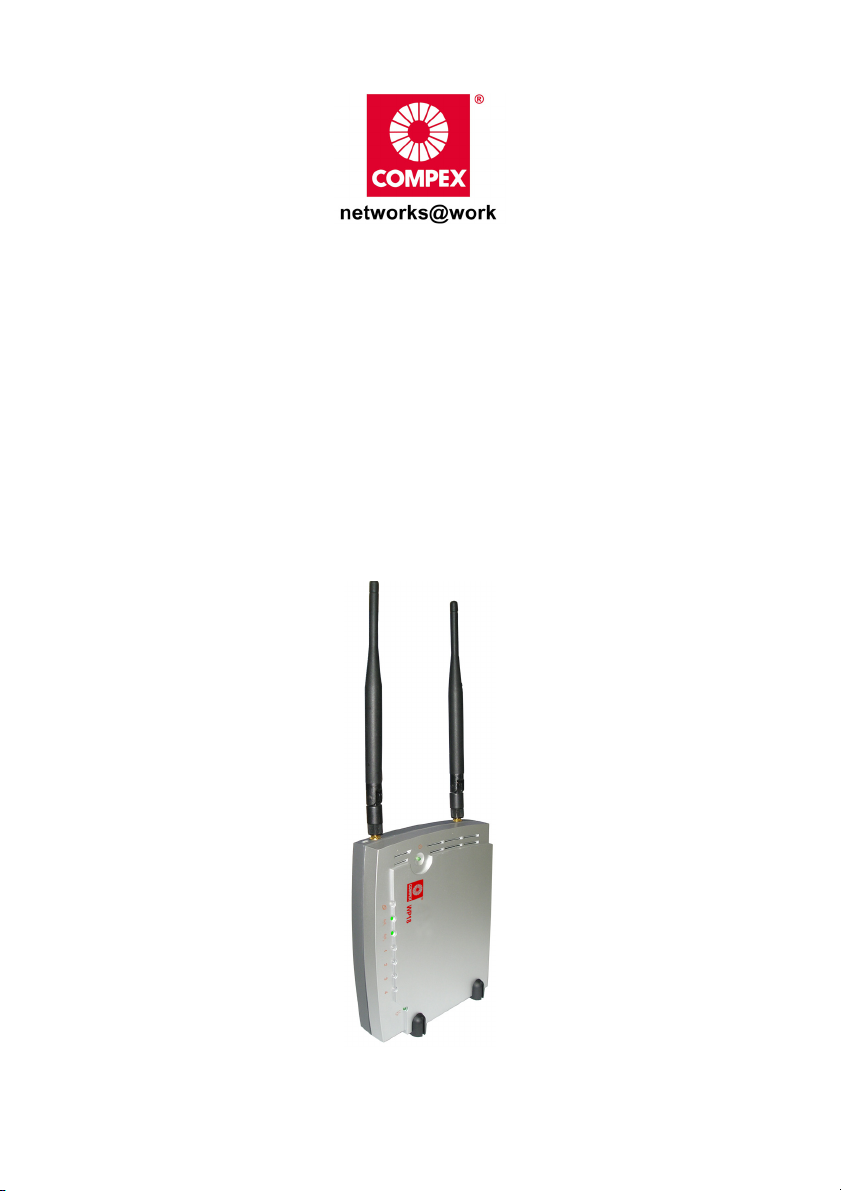
Quick Install Guide
Wireless 54Mbps A+G Dualband Access Point
with built-in PoE
NetPassage WP18
Page 2
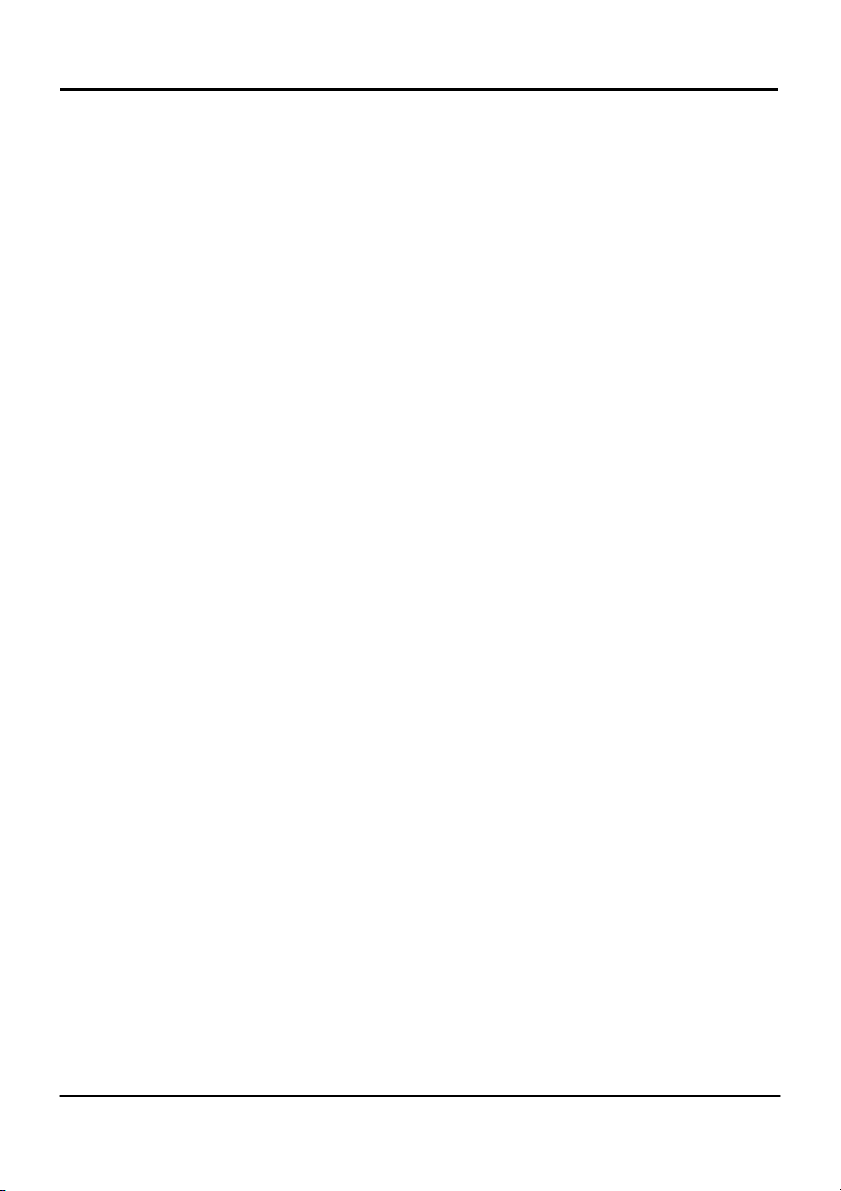
Table of Contents
1: Introduction...................................................................................1
Packaging Content............................................................................... 2
2: Let’s Get Going-Hardware Setup ...............................................3
Option One: Using power adapter to supply power to the unit........ 3
Option Two: Using Compex PoE to supply power to the unit............ 6
Option Three: Using IEEE 802.3af PoE Injector to supply power to the
unit.......................................................................................................... 9
3: Access to Web-based Interface ..............................................12
Access to the Web interface with uConfig ....................................... 12
Access to the Web interface manually ............................................ 15
4: Panel Views and Descriptions...................................................17
5: Technical Specifications ...........................................................21
WARRANTY REGISTRATION CARD .....................................................26
i
Page 3
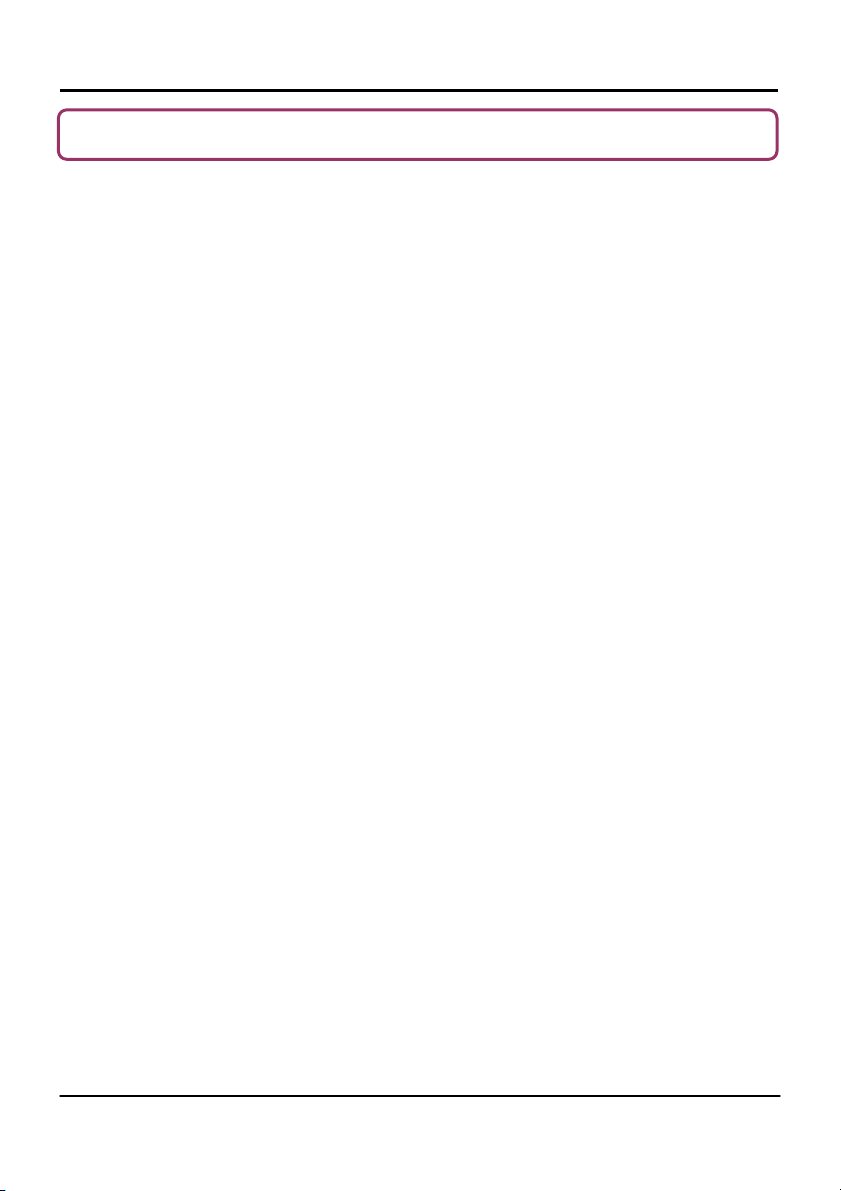
Chapter 1 Introduction
1: Introduction
Compex WP18 Wireless 54Mbps A+G Dualband Access Point with built-in PoE let
you have the best of both worlds with its versatile Dualband feature. Compex
WP18 contains two separate wireless radio transceivers that support all three
popular wireless network such as the IEEE 802.11b/g band which operates on
2.4GHz and the IEEE 802.11a band which operates at 5GHz. As the two
transceivers operate in different bands, they can work simultaneously; providing
a larger coverage zone with high-speed connectivity for your wireless network.
The autoscan feature automatically sense the clearer network to connect to,
ensuring better and faster connectivity at all times. Besides functioning as a
versatile access point for hotspot or any public access deployment, WP18 can
also function as an Access Point Client in any wireless network environment. The
in-built Atheros-AG technology provides higher throughput at 802.11a, 5GHz vs
802.11g’s congested 2.4GHz band and the ability to operate in 24 nonoverlapping channels as compared to the 3 non-overlapping channels on the
802.11g standard.
Compex WP18 also includes an integrated Power over Ethernet (PoE) that
allows WP18 to be used in areas where power outlets are not readily available.
To protect your security and privacy, Compex WP18 is armed with many
enhanced wireless security features such as Wi-Fi Protected Access (WPA),
WPA2, IEEE 802.1x Authentication and 64-bit/128-bit WEP (Wired Equivalent
Privacy) and Pseudo VLAN to ensure privacy for the heterogeneous mix of users
within the same wireless LAN, while maintaining full access to the
establishment’s resources. Compex WP18 also incorporates a DHCP server that
allows easy connection to any network.
1
Page 4
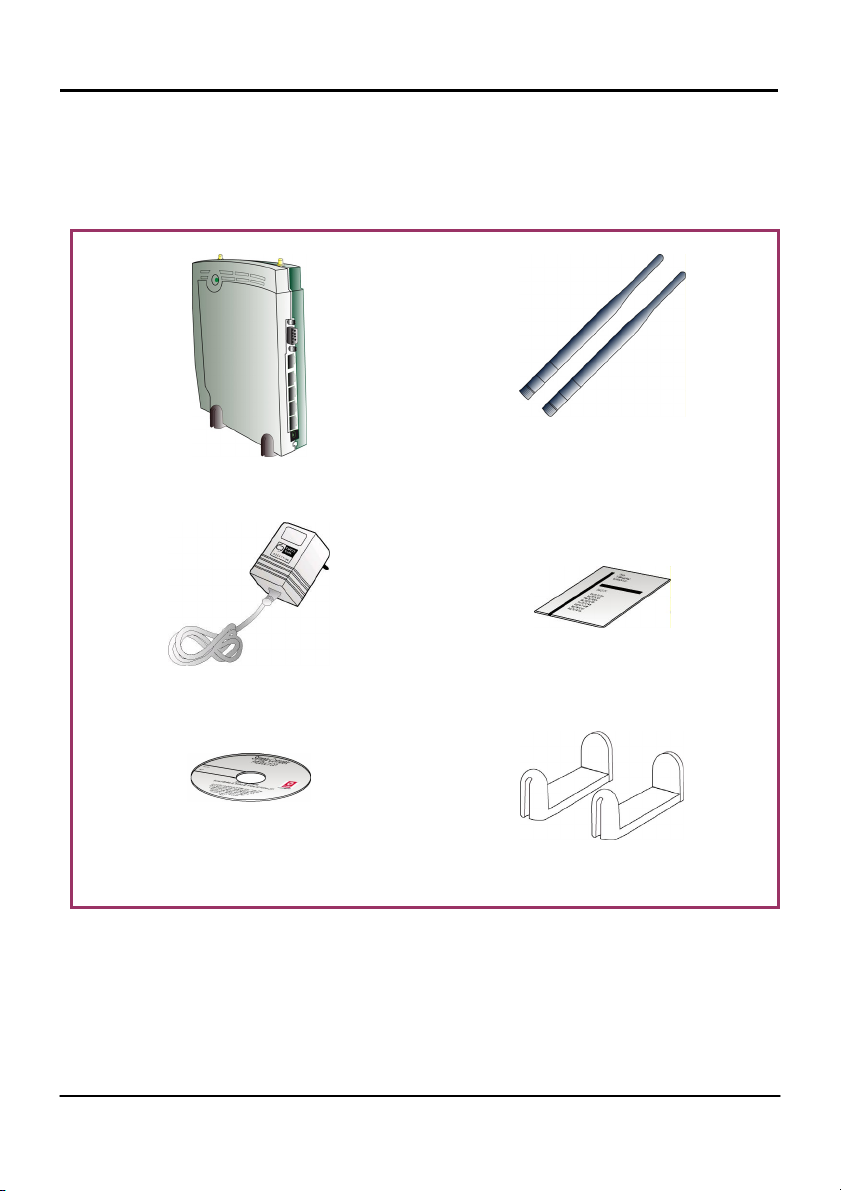
Chapter 1 Introduction
Packaging Content
Actual product appearance may slightly differ depending on the hardware
version.
1 x Compex WP18
2 x External Antenna
1 x Power Adapter
1 x Product CD
1 x Read-Me-First Note
2 x Rest Foot
2
Page 5
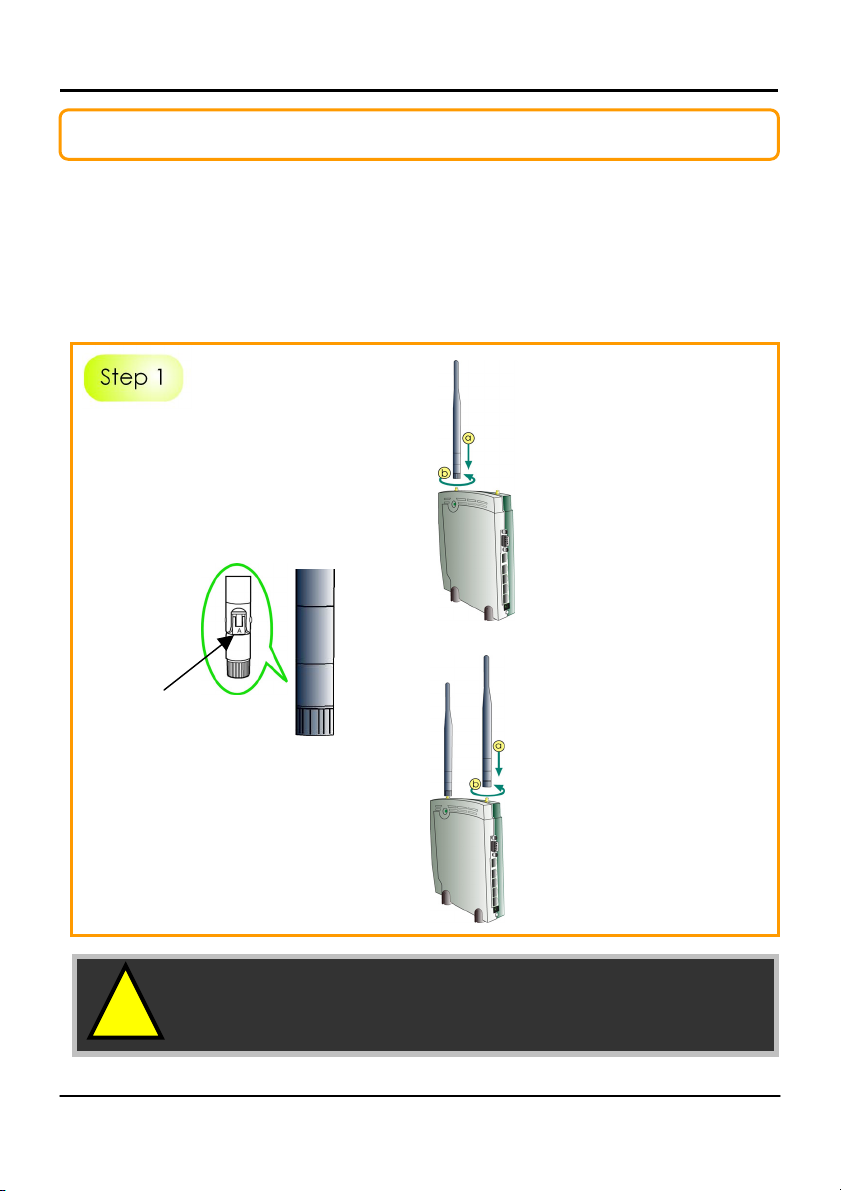
Chapter 2 Let’s Get Going - Hardware Setup
2: Let’s Get Going-Hardware Setup
Compex WP18 can be powered using either the power adapter or the
Compex PoE or IEEE802.3af PoE. The installation process for the three options is
described below.
Option One: Using power adapter to supply power to the unit
Connect this dual-band
“AG” to the LEFT on
Compex WP18.
Connect this single-band
“G” to the RIGHT on
Compex WP18.
Before attaching a pair of external
antennas to Compex WP18 correctly,
please carefully take note of the “A”
marking on one of these two
antennas as the Dual-band “AG”
Antenna.
“A” marking
No “A” marking means that the other
antenna is Single-band “G” Antenna.
!
Important to Note: To ensure that Compex WP18 is
working well, these two antennas MUST NOT be
swapped.
3
Page 6
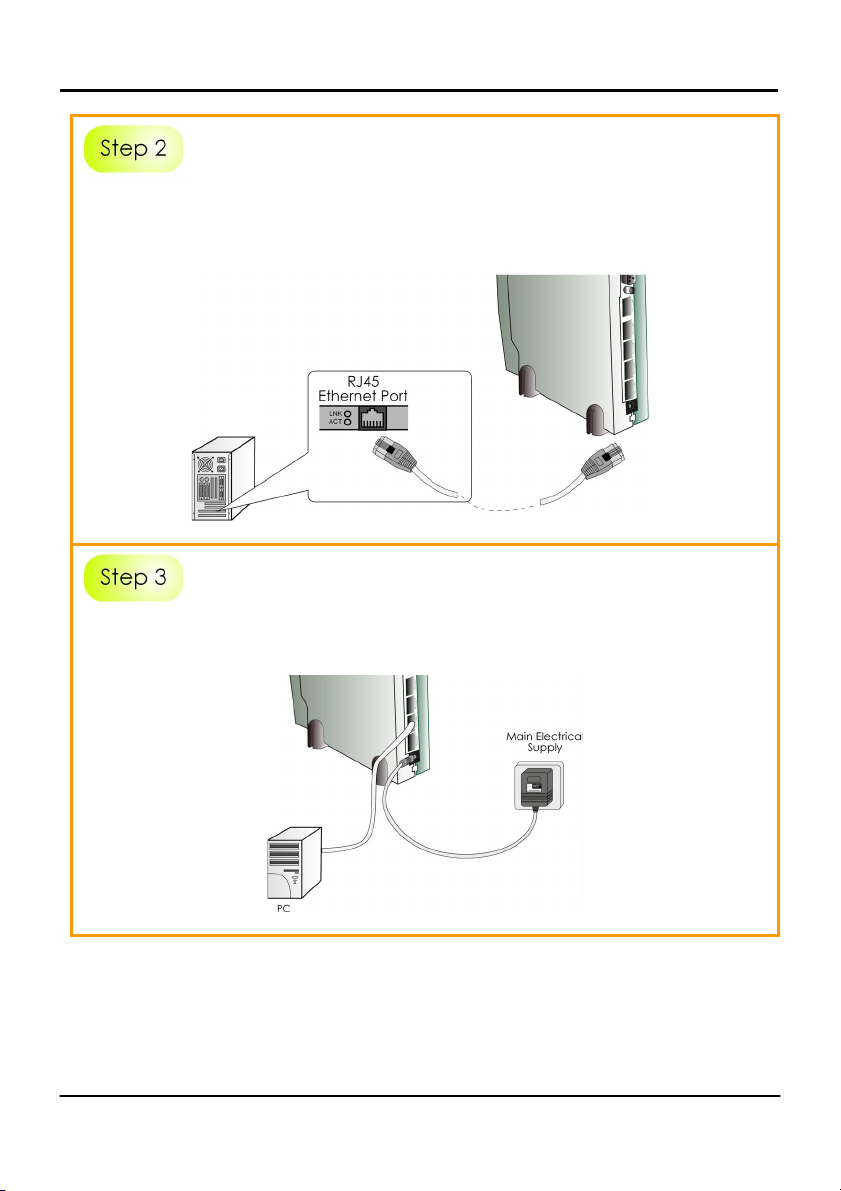
Chapter 2 Let’s Get Going - Hardware Setup
Insert one end of the RJ45 Ethernet cable to any of the LAN ports (1,2 or 3) on
your Compex WP18, and the other end of the cable to your PC’s Ethernet
network adapter.
PC
Attach the power adapter to the main electrical supply, and connect the
power plug into the socket of the Compex WP18.
4
Page 7
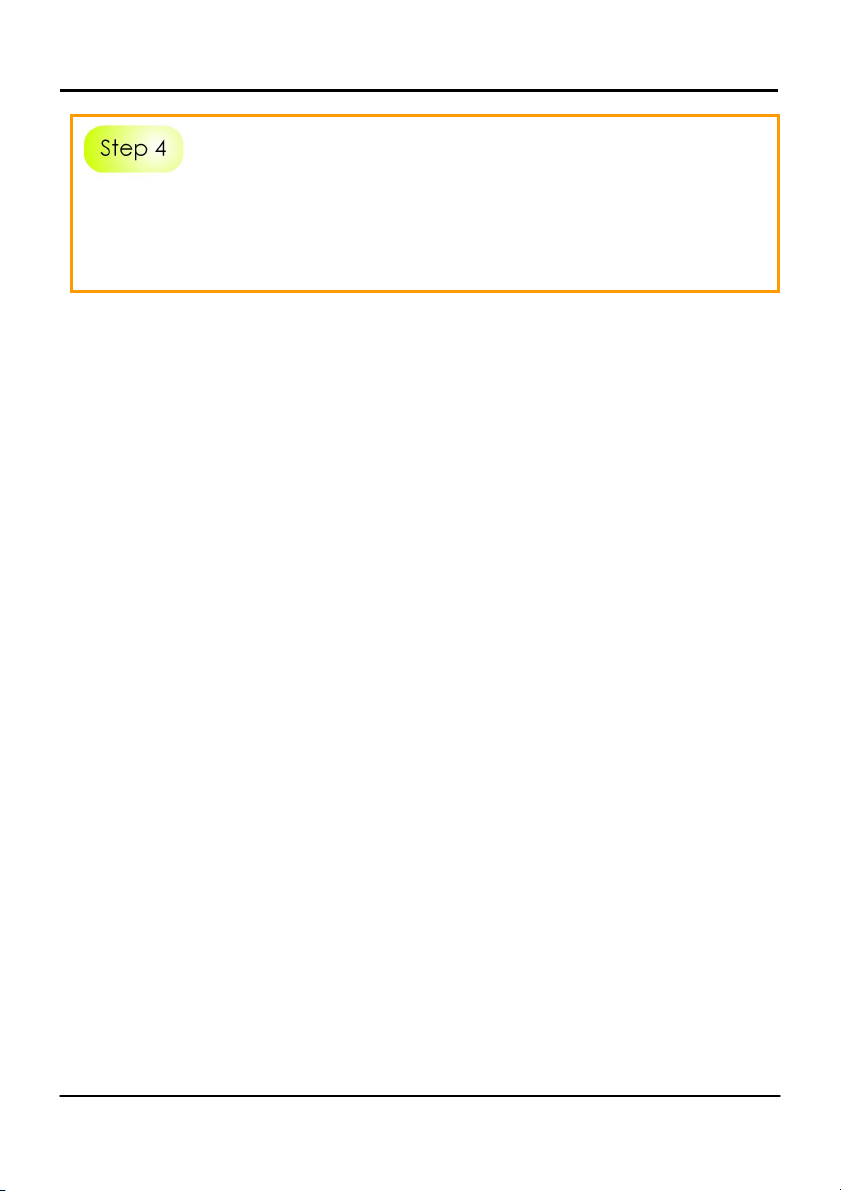
Chapter 2 Let’s Get Going - Hardware Setup
Power ON your PC. Notice that the Power and Port 1 or 2 (depending on
which port you have connected the RJ45 Ethernet cable to) LEDs have lighted
up. This indicates that the connection has been established successfully
between your Compex WP18 and your PC.
5
Page 8
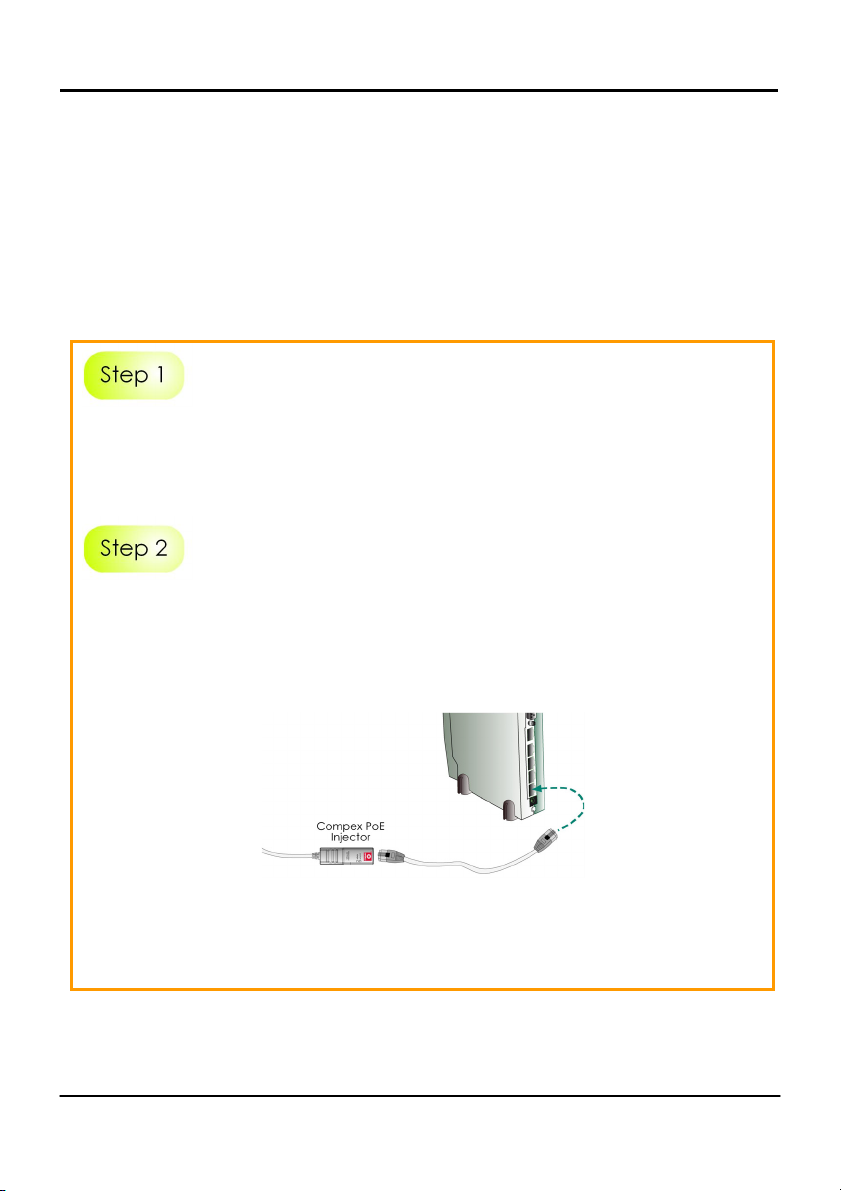
Chapter 2 Let’s Get Going - Hardware Setup
Option Two: Using Compex PoE to supply power to the unit
Compex Power-Over-Ethernet (PoE) is fully compatible with your Compex
WP18. This accessory supplies operational power to the wireless access point via
the Ethernet cable connection.
Users who have already purchased the Compex PoE and who wish to use it to
supply power to the Compex WP18 may follow the installation procedures as
shown below:
Follow the same procedure as described in the Option One. And also refer to
Appendix C (in user’s manual) for configuring the jumper JP01 before
proceeding to Step 2.
Use an RJ45 Ethernet cable to connect one end of the cable to the Ethernet
socket of the Injector and the other end to the Port 4 (PoE Port) of Compex
WP18.
For Compex PoE, the recommended length of the RJ45 Category 5 cable is
up to 50 metres.
6
Page 9
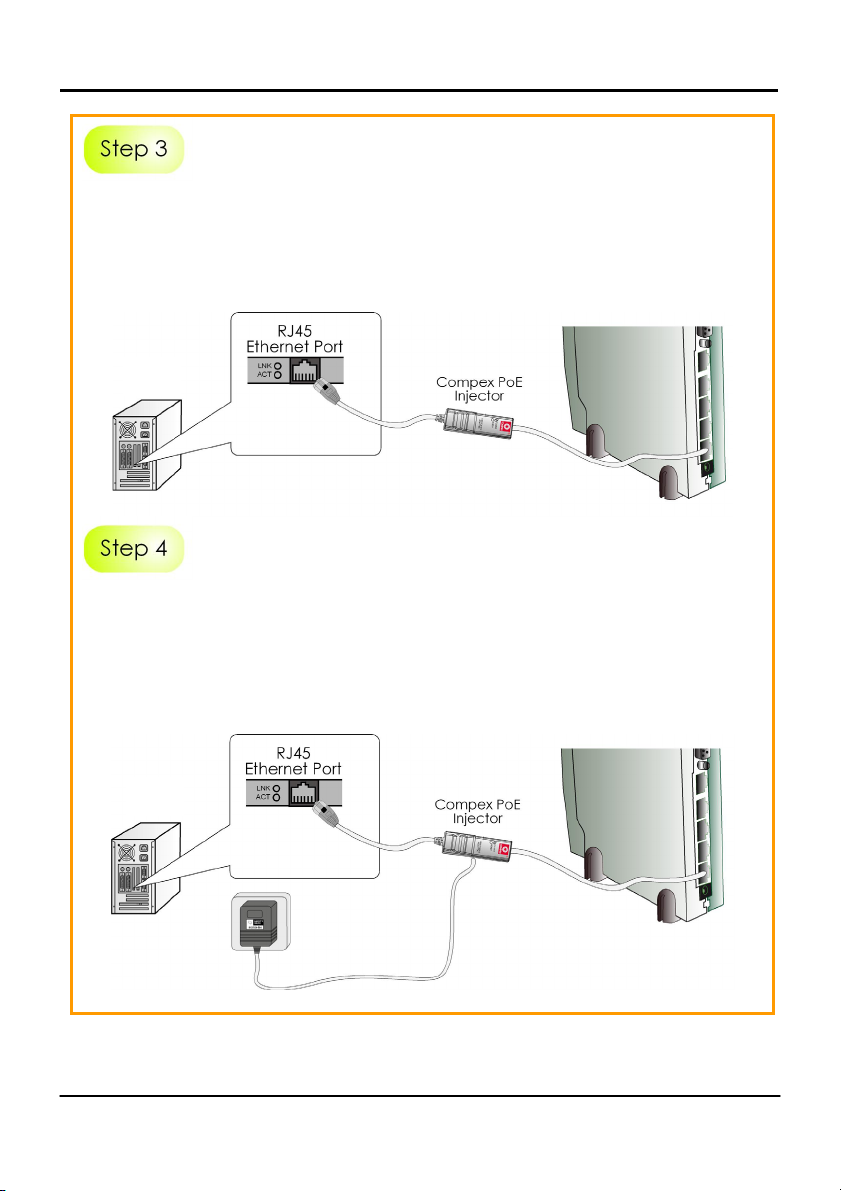
Chapter 2 Let’s Get Going - Hardware Setup
Next, connect the RJ45 Ethernet cable attached to the Compex PoE Injector
to your PC’s Ethernet network adapter.
Once you have finished configuring your WP18, you can connect the PoE
Injector’s RJ45 Ethernet cable to your network device, such as to a switch or
hub.
PC
Connect the power adapter supplied in the Compex PoE kit to the main
electrical supply and the power plug into the socket of the injector.
Note:
The voltage and current supplied to the Compex WP18 power adapter and
the Compex PoE kit power adapter are different. Do not interchange the
power adapters.
PC
7
Page 10

Chapter 2 Let’s Get Going - Hardware Setup
Now, turn on your power supply. Notice that the Power and Port 4 (PoE Port)
(according to the picture illustration) LEDs have lighted up. This indicates that
the WP18 is receiving power through the Compex PoE Injector and that
connection between Compex WP18 and your PC has been established.
8
Page 11
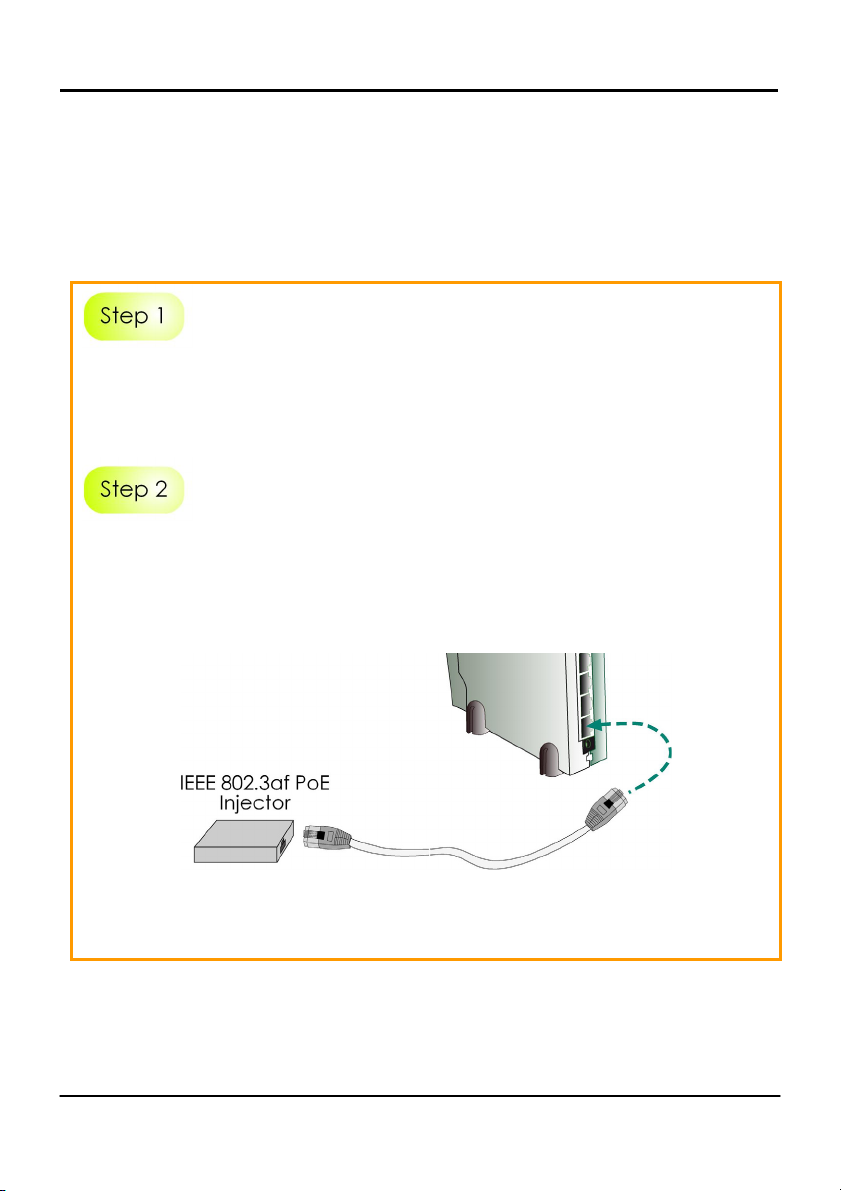
Chapter 2 Let’s Get Going - Hardware Setup
Option Three: Using IEEE 802.3af PoE Injector to supply power to the unit
Compex WP18 can be powered using the IEEE802.3af PoE Injector. This
accessory supplies operational power to the wireless AP via the Ethernet cable
connection. The installation process is described below.
Follow the same procedure as described in the Option One. And also refer to
Appendix C ( in user’s manual) for configuring the jumper JP01 before
proceeding to Step 2.
Use an RJ45 Ethernet cable to connect one end of the cable to the Ethernet
socket of the Injector and the other end to the Port 4 (PoE Port) of Compex
WP18.
Maximum length of the RJ45 Category 5 cable is 100 metres.
9
Page 12

Chapter 2 Let’s Get Going - Hardware Setup
Next, connect the RJ45 Ethernet cable attached to the standard PoE Injector
to your PC’s Ethernet network adapter.
Once you have finished configuring your WP18, you can connect the PoE
Injector’s RJ45 Ethernet cable to your network device, such as to a switch or
hub.
PC
10
Page 13

Chapter 2 Let’s Get Going - Hardware Setup
Connect the power adapter supplied in the IEEE802.3af PoE kit to the main
electrical supply and the power plug into the socket of the injector.
Note:
The voltage and current supplied to the NetPassage WP18 power adapter and
the standard PoE kit power adapter are different. Do not interchange the
power adapters.
PC
Now, turn on your power supply. Notice that the Power and Port 4 (PoE Port)
(according to the picture illustration) LEDs have lighted up. This indicates that
the WP18 is receiving power through the PoE Injector and that connection
between NetPassage WP18 and your PC has been established.
11
Page 14

Chapter 3 Access to Web-based Interface
3: Access to Web-based Interface
There are two methods to access to the web-based interface of Compex
NetPassage WP18:
1. Through the Compex Utility – uConfig
You can access to the web-based interface directly without having to
change the IP address of your PC.
2. Through your web browser
First, you will need to assign an IP address to your PC, such as
192.168.168.xxx, where x can be any value from 2 to 254, so that it is in the
same subnet as Compex WP18. Then, enter IP address of Compex WP18 in
the address bar of Internet Explorer and press Enter.
Access to the Web interface with uConfig
Compex has developed a powerful uConfig utility that provides hassle-free
access to the web-based configuration page.
Insert the Product CD into your CD-ROM drive.
From the Utilities section, select to install the uConfig utility to your hard disk.
When the utility has been installed, double-click on the uConfig icon. The
following screen will appear, click on the Yes button to proceed.
12
Page 15
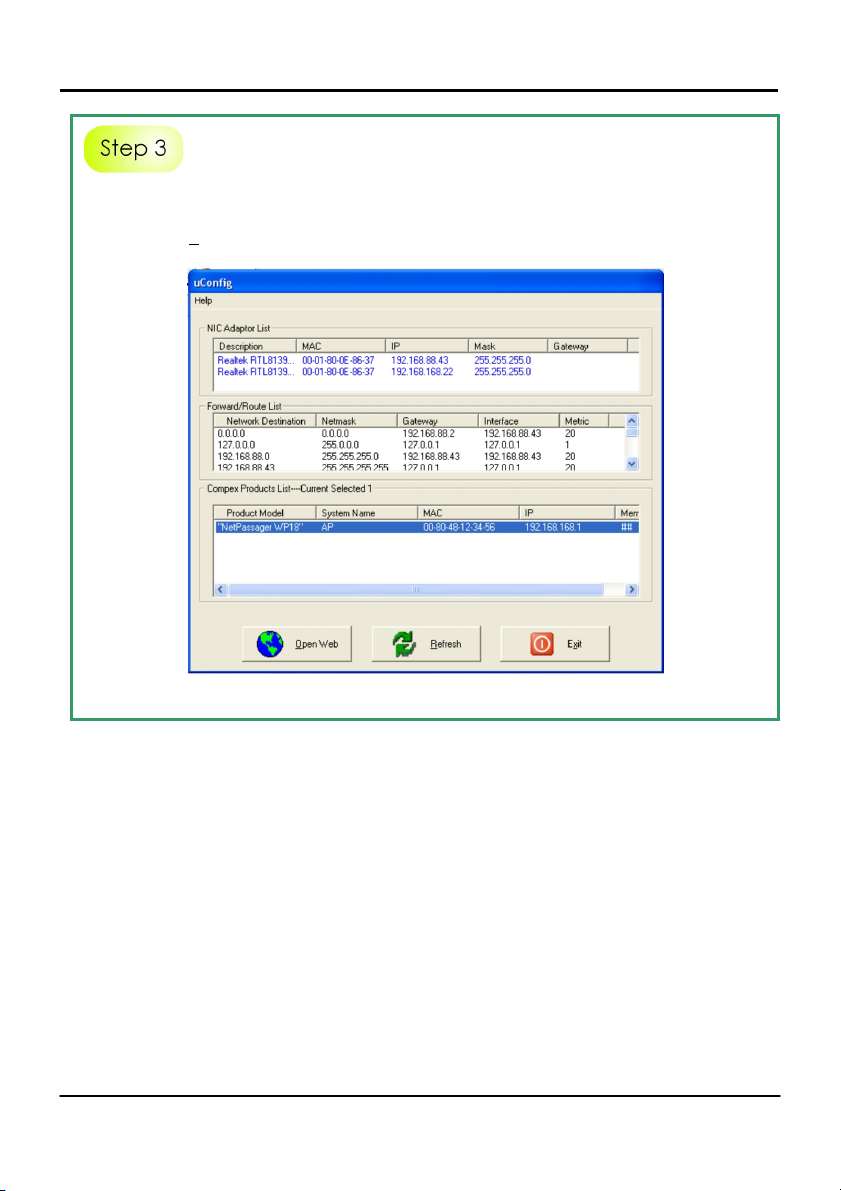
Chapter 3 Access to Web-based Interface
Select NetPassage WP18 in the Compex Products List section and click on
Open Web button. To update and display the available device(s) in the list,
click on the R
efresh button.
13
Page 16
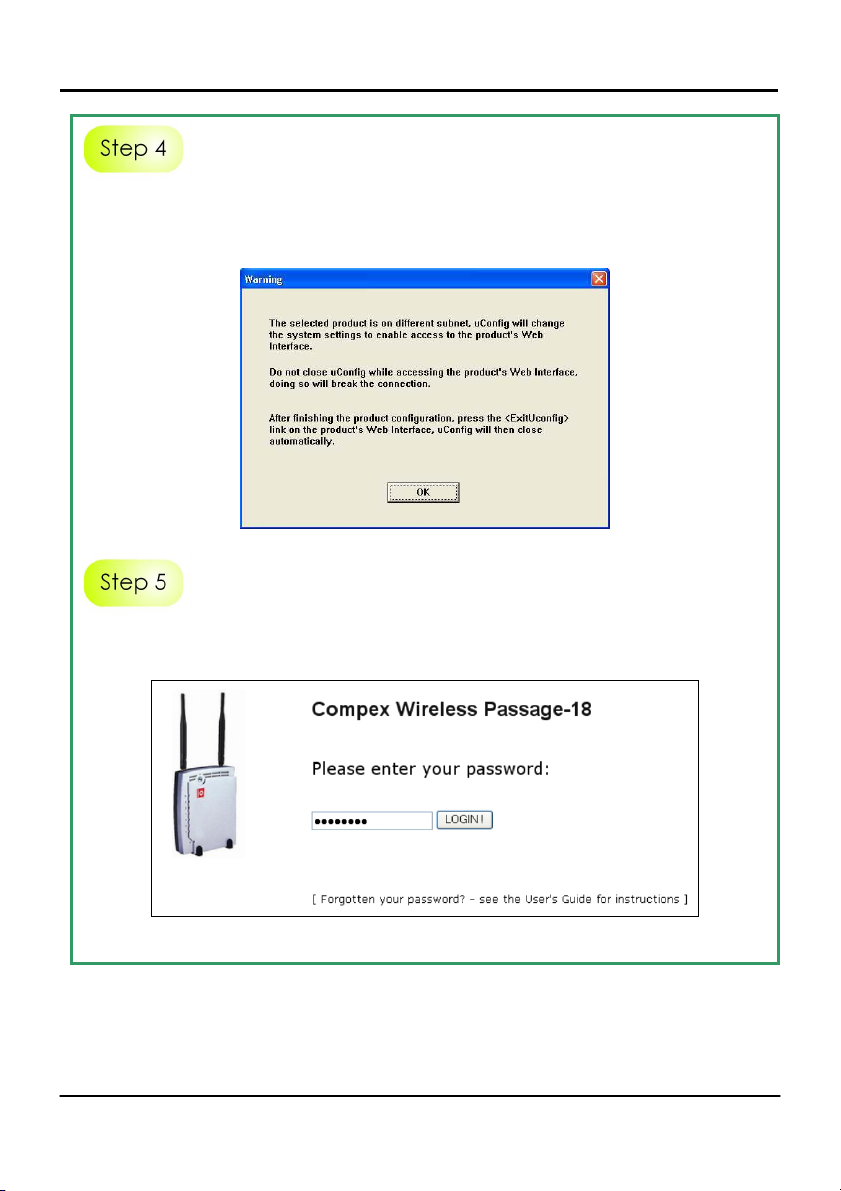
Chapter 3 Access to Web-based Interface
This screen prompts you not to exit your uConfig program while accessing to
your web-based interface, or else you will fail to connect to your device. Click
on the OK button to proceed.
At the authentication page, click on the LOGIN! button to enter the main
configuration page. The default password is “password”.
14
Page 17
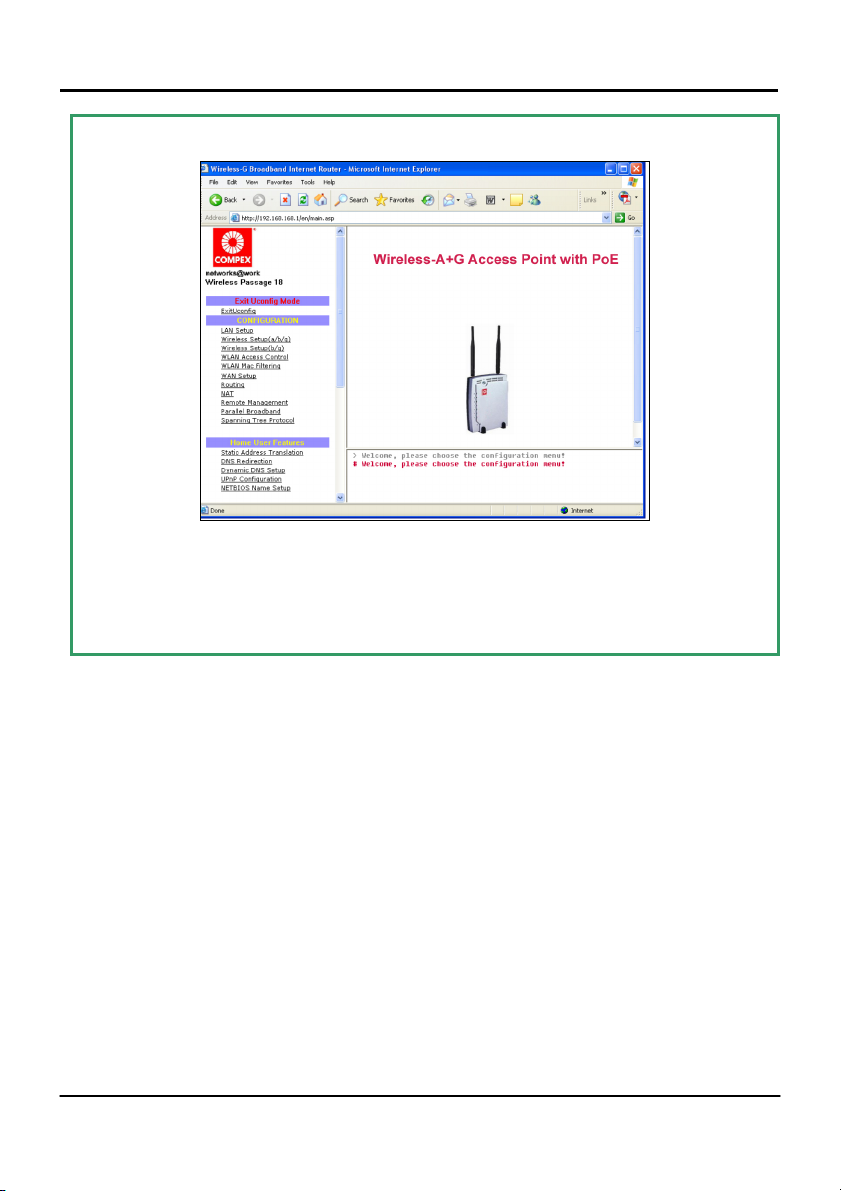
Chapter 3 Access to Web-based Interface
You will then reach the home page of Compex WP18’s web-based interface.
Note:
Refer to User’s Manual for instructions on how to configure Compex WP18 for
wireless access.
Access to the Web interface manually
If you wish to access to the web interface manually, you need to configure the
TCP/IP of your PC. Refer to Chapter 4 for detail.
If you have forgotten the IP address of your access point, do not worry!
Compex has designed another utility program NpFind that helps you verify the
IP address of your Compex product. You can also find this utility in the Product
CD.
15
Page 18
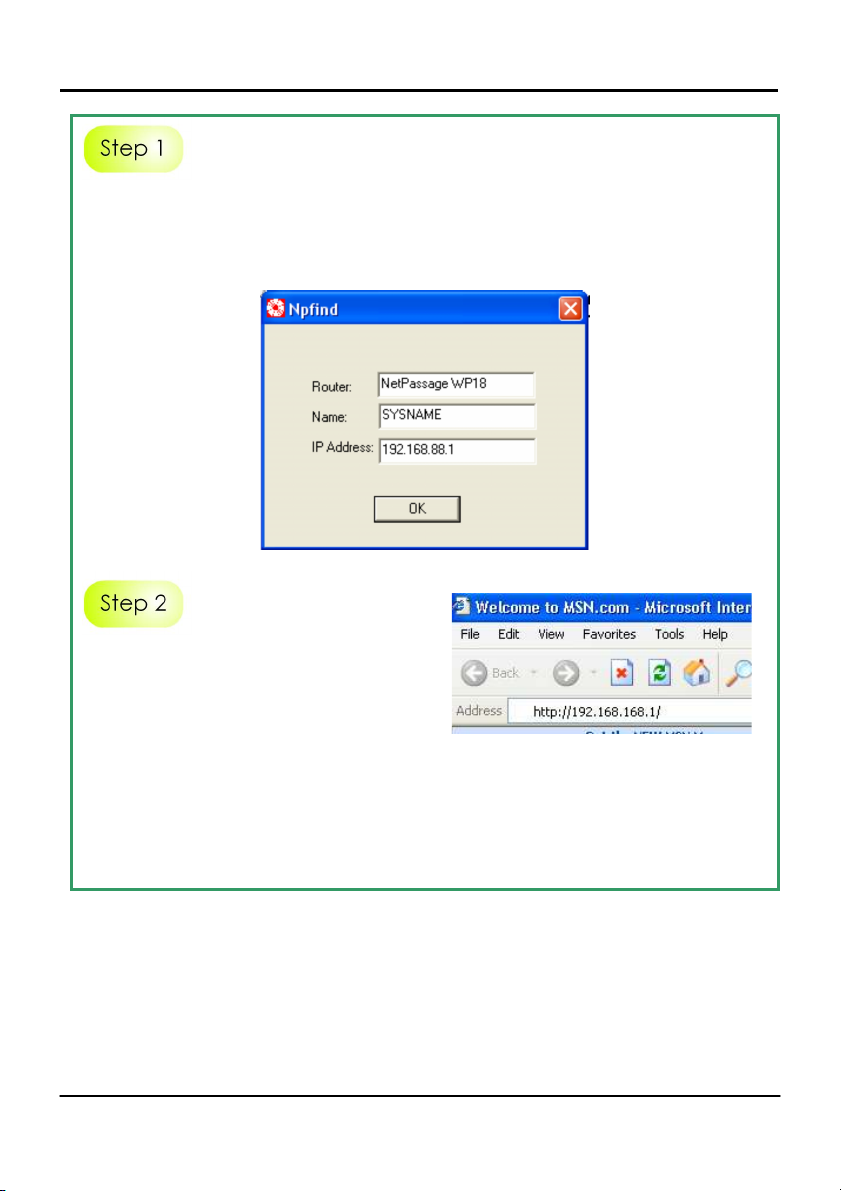
Chapter 3 Access to Web-based Interface
From the Product CD, click on Utilities and select NpFind program to run it.
Once your Compex WP18 has connected to your PC, the program will
automatically detect the device and display its IP address.
Open your Internet browser, enter
http://192.168.168.1 in the address
bar and hit the Enter key from the
keyboard.
You will then reach the home page of Compex WP18’s web-based interface.
Note:
Refer to User’s Manual for instructions on how to configure Compex WP18 for
wireless access.
16
Page 19

Chapter 4 Panel Views and Descriptions
4: Panel Views and Descriptions
Front View of NetPassage WP18 in the standing position
1
2
3
4
8
5
6
7
Name Description
1 Power (LED)
Steady Green The device is powered up.
Off No power is supplied to the
device.
17
Page 20
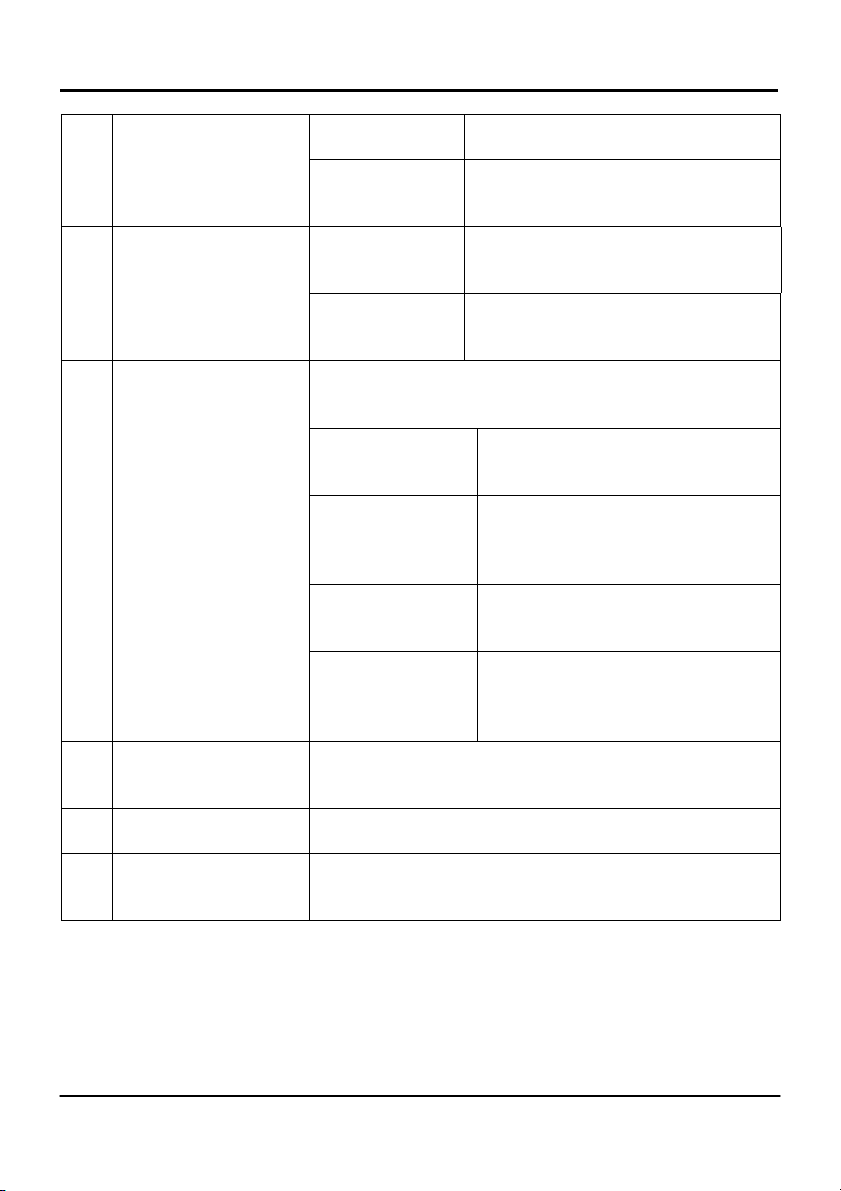
Chapter 4 Panel Views and Descriptions
2 WAN (Link/Activity
LED)
Steady Green The WAN connection is enabled.
Flashing Green Data transmission at WAN
connection.
3 WLAN (1),(2)
(Link/Activity LED)
Steady Green At least one wireless link is
present.
Flashing Green Activity is detected in the wireless
network.
4 1,2,3
(Link/Activity/Speed
LEDs)
These LEDs reflect the status of the integrated Fast
Ethernet Switch.
Steady Green
There is a connectivity link of
100Mbps.
Flashing Green 100Mbps data transmission is
detected at the port
concerned.
Steady Amber There is a connectivity link of
10Mbps.
Flashing Amber 10Mbps data transmission is
detected at the port
concerned.
5 4POE (LED)
This LED is lighted up when the Compex PoE
Injector or 1EEE 802.3af PoE Injector is used.
6 DIAG (LED) This LED is reserved for diagnostic purposes
7 Rest Feet These feet hold and support the NetPassage WP18
in the standing position.
18
Page 21
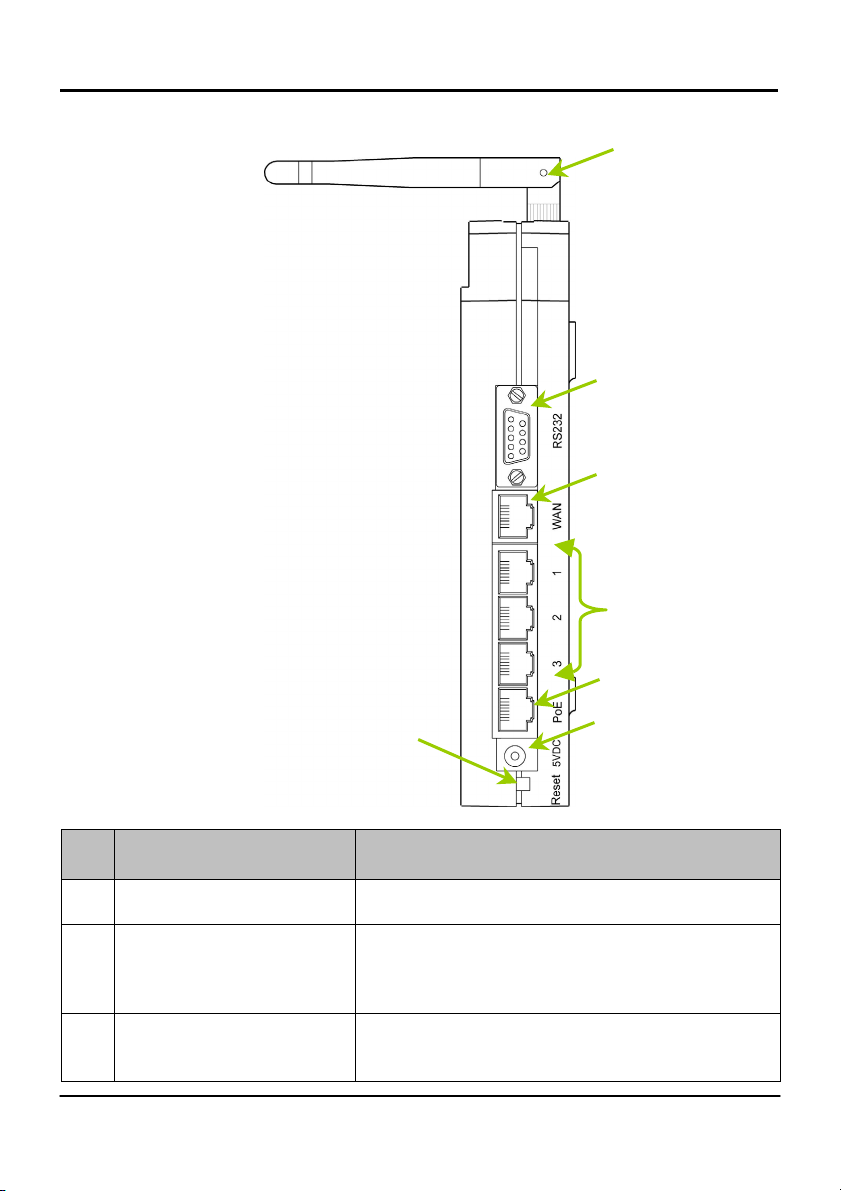
Chapter 4 Panel Views and Descriptions
Side View of NetPassage WP18 in the standing position
8
9
10
11
14
13
Name Description
8 External Antennas 2dBi SMA antennas
9 R232 (Integrated Serial
Interface)
10 WAN (RJ45 Port)
This interface is used for accessing the Hyper
Terminal console to configure the NetPassage
WP18.
10/100Base-T Port connects to Cable/ADSL
modem.
19
12
Page 22
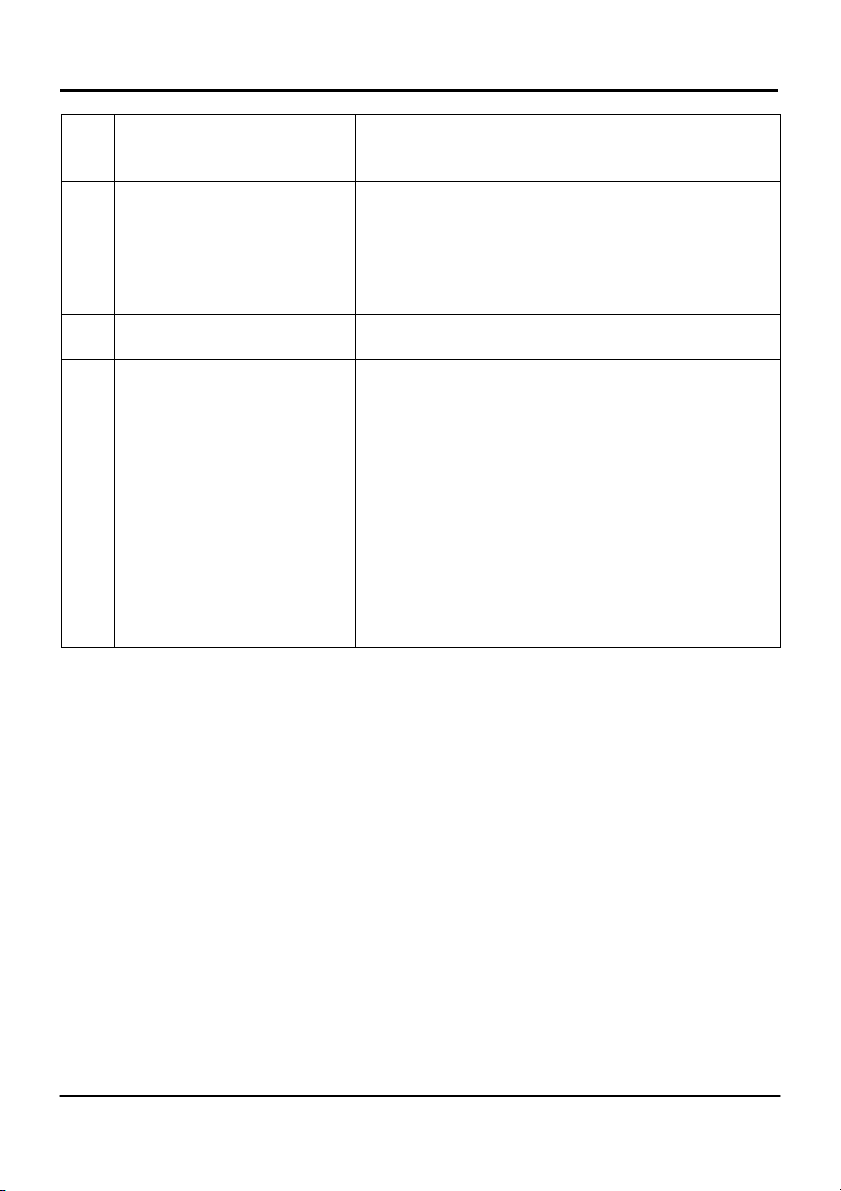
Chapter 4 Panel Views and Descriptions
11 1, 2, 3 (Ethernet Ports) Integrated 3-port 10/100Mbps Switching
(RJ45)
12 4 POE (PoE Port ) If using power adapter:
Connect to your PC or network hub or switch
If using PoE:
Connect to PoE injector
13 5V DC (DC Input)
5V DC power input
14 Reset (Push Button)
To reboot, press once.
To reset password, press and hold the button
for 5 seconds. The DIAG LED will flash fast for
about 5 flashes/sec before releasing the
button.
To restore the factory default settings, press
and hold the button for more than 10
seconds. The DIAG LED will flash slowly for
about 10 flashes/sec before releasing the
button.
20
Page 23

Chapter 5 Technical Specification
5: Technical Specifications
Safety and
Electromagnetic
Conformance
Standards • IEEE 802.11a
Wireless Operating Range • IEEE 802.11a
Frequency Range
IEEE 802.11a:
IEEE 802.11b:
IEEE 802.11g:
• FCC Part 15 SubPart B and SubPart C [for
wireless module]
• EN 300 328-2 [for wireless module]
• EMC CE EN 301 489 (EN300 826) [for wireless
module]
• EN 55022 (CISPR 22)/EN 55024 Class B
• EN 61000-3-2
• EN61000-3-3
• CE EN 60950
54Mbps, 48Mbps, 36Mbps, 24Mbps, 18Mbps,
12Mbps, 9Mbps, 6Mbps, 1Mbps
• IEEE 802.11b
11Mbps, 5.5Mbps, 2Mbps, 1Mbps
• IEEE 802.11g
54Mbps, 48Mbps, 36Mbps, 24Mbps, 18Mbps,
12Mbps, 9Mbps, 6Mbps, 1Mbps
85m (54Mbps outdoor), 20m (54Mbps indoor)
• IEEE 802.11b
300m (11Mbps outdoor), 100m (11Mbps indoor)
• IEEE 802.11g
80m (54Mbps outdoor), 20m (54Mbps indoor)
5 ~ 5.850 GHz
2.4 ~ 2.4835 GHz
2.4 ~ 2.497 GHz
21
Page 24
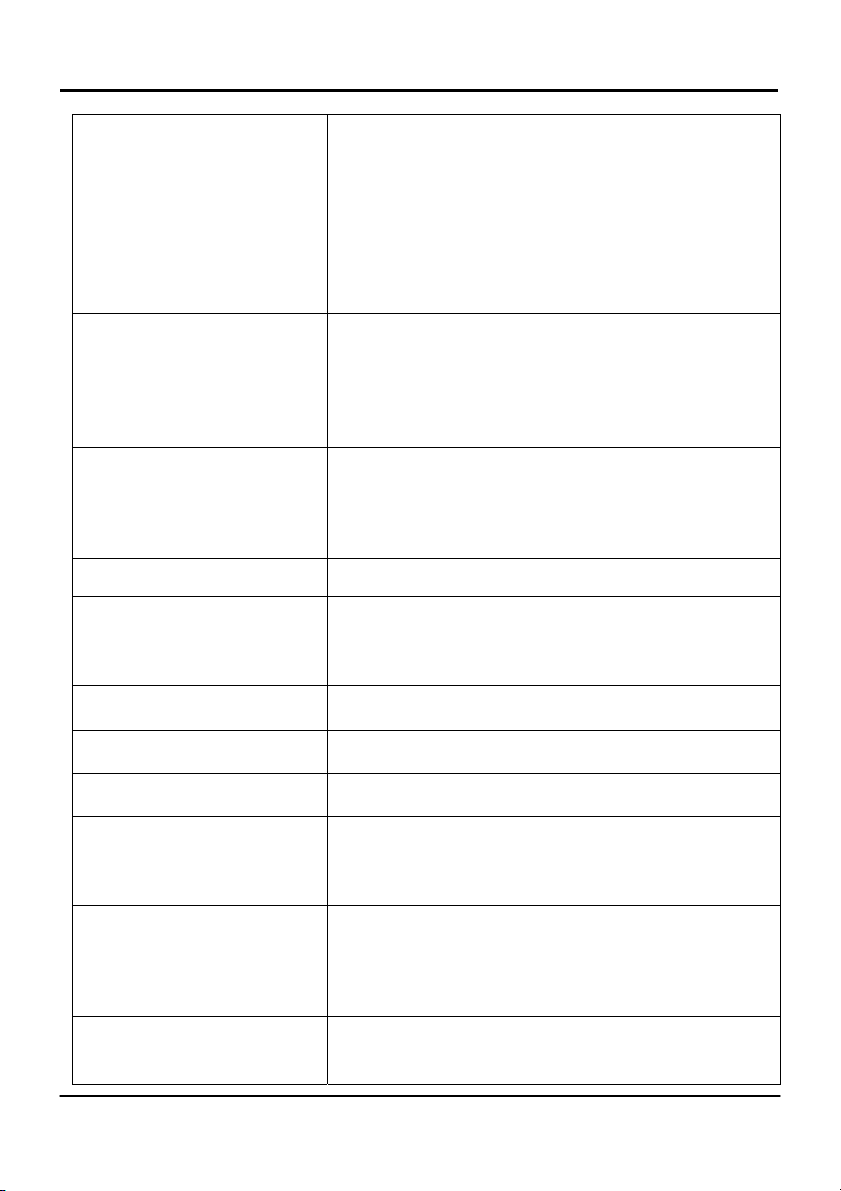
Chapter 5 Technical Specification
Network Interface WAN Interface:
1 x 10/100 Mbps
LAN Interface:
3 x 10/100 Mbps
Power over Ethernet :
1 x PoE
Security • 64 - bit / 128 – bit WEP
• WPA-EAP and WPA-PSK
• Wireless Pseudo Virtual LAN
• IEEE 802.1x – TLS, TTLS, PEAP, EAP-SIM
• Stateful Packet Inspection Firewall
Output Power
IEEE 802.11a:
IEEE 802.11b:
IEEE 802.11g:
20 dBm
20 dBm
20 dBm
Management SNMP, Web browser, uConfig
Advanced Features • Long Range Parameter Settings (LDA)
• Universal Plug-N-Play
• Dynamic DNS Service (Subscribe service)
Resiliency Parallel Broadband
Profile Backup & Restore Yes
Firmware Upgrade Yes
Power Requirements
Using Power Adapter:
Using PoE:
• Output 5VDC (localized to country of sale)
• Compex PoE Injector or IEEE 802.3af Injector
Certifications • FCC
• CE Mark
• Gost
• C-tick N 12030
Environment Requirements
Operating Temp:
Storage Temp:
0ºC to 55ºC
-20ºC to 75ºC
22
Page 25
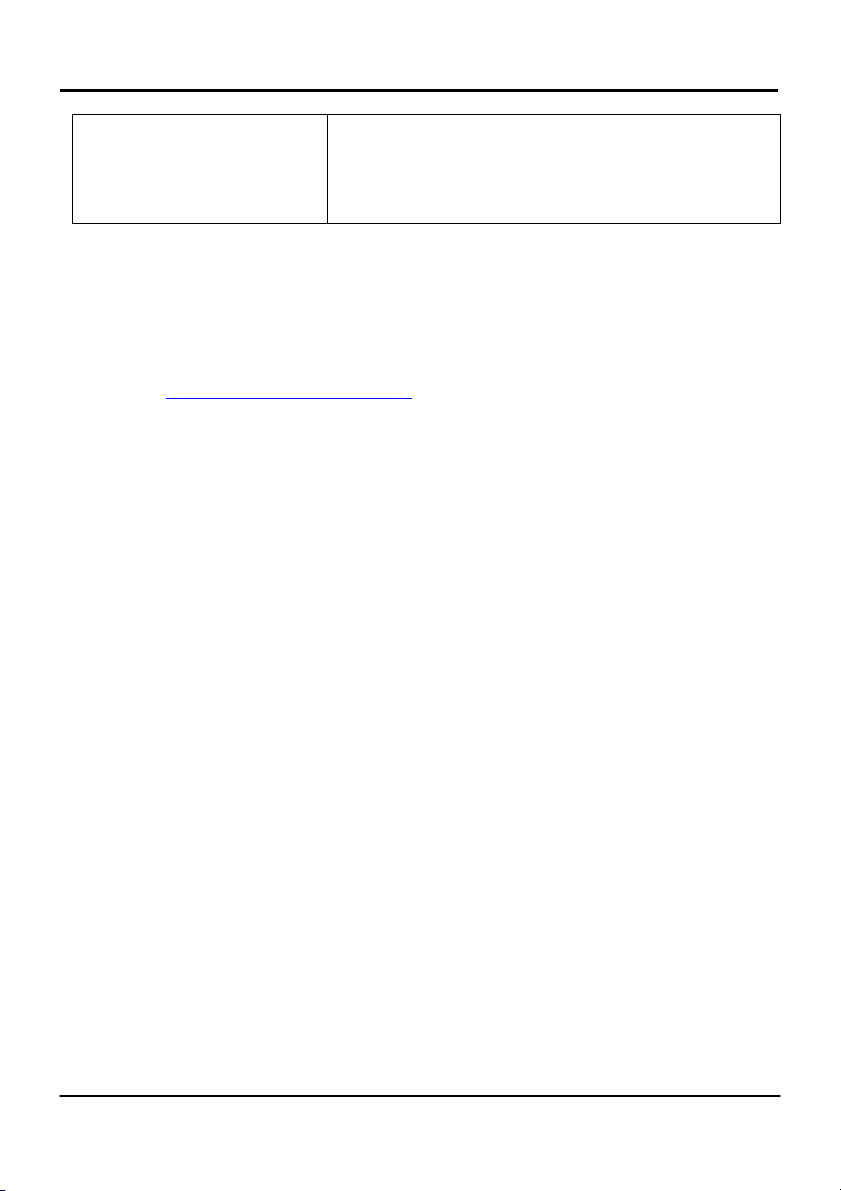
Chapter 5 Technical Specification
Operating Temp:
Storage Temp:
Operating Humidity:
0ºC to 55ºC
-20ºC to 75ºC
10% to 80% RH
Humidity (RH – Relative Humidity):
Further Information References
For more details on the NetPassage WP18 configuration, please refer to the
User’s Manual in the accompanying Product CD.
This document may become superseded, in which case you may find its latest
version at: http://www.compex.com.sg
23
Page 26

Disclaimer: Compex, Inc. provides this guide without warranty of any kind, either
expressed or implied, including but not limited to the implied warranties of merchantability
and fitness for a particular purpose. Compex, Inc. may make improvements and/or
changes to the product and/or specifications of the product described in this guide,
without prior notice. Compex, Inc will not be liable for any technical inaccuracies or
typographical errors found in this guide. Changes are periodically made to the
information contained herein and will be incorporated into later versions of the guide. The
information contained is subject to change without prior notice.
Trademark Information: Compex
of Compex, Inc. Microsoft Windows and the Windows logo are the trademarks of
Microsoft Corp. NetWare is the registered trademark of Novell Inc. All other brand and
product names are trademarks or registered trademarks of their respective owners.
Notice: Copyrights
©
2005 by Compex, Inc. All rights reserved. Reproduction, adaptation,
or translation without prior permission of Compex, Inc. is prohibited, except as allowed
under the copyright laws.
Manual Revision by Ann
Manual Number: M-0508-V1.1C Version 1.1, September 2005
FCC NOTICE: This device has been tested and found to comply with the limits for a Class B
digital device, pursuant to Part 15 of the FCC Rules. These limits are designed to provide
reasonable protection against harmful interference in a residential installation. This device
generates, uses and can radiate radio frequency energy and, if not installed and used in
accordance with the instructions, may cause harmful interference to radio
communications. However, there is no guarantee that interference will not occur in a
particular installation. If this device does cause harmful interference to radio or television
reception, the user is encouraged to try to correct the interference by one or more of the
following measures:
!
Reorient or relocate the receiving
antenna.
!
Connect the computer into an
outlet on a circuit different from that
to which the receiver is connected.
Caution: Any changes or modifications not expressly approved by the grantee of this
device could void the user's authority to operate the equipment.
FCC Compliance Statement: This device complies with Part 15 of the FCC Rules. Operation
is subject to the following two conditions:
(1) This device may not cause harmful interference, and
(2) This device must accept any interference received, including interference that
may cause undesired operation.
Products that contain a radio transmitter are labeled with FCC ID and may also carry the
FCC logo.
Caution: Exposure to Radio Frequency Radiation.
To comply with the FCC RF exposure compliance requirements, the following antenna
installation and device operating configurations must be satisfied:
a.
For configurations using the integral antenna, the separation distance between the
antenna(s) and any person’s body (including hands, wrists, feet and ankles) must be
b.
at least 2.5cm (1 inch).
For configurations using an approved external antenna, the separation distance
between the antenna and any person’s body (including hands, wrists, feet and
ankles) must be at least 20cm (8 inch).
®
, ReadyLINK® and MicroHub® are registered trademarks
!
Increase the separation between the
computer and receiver.
!
Consult the dealer or an experienced
radio / TV technician for help.
24
Page 27
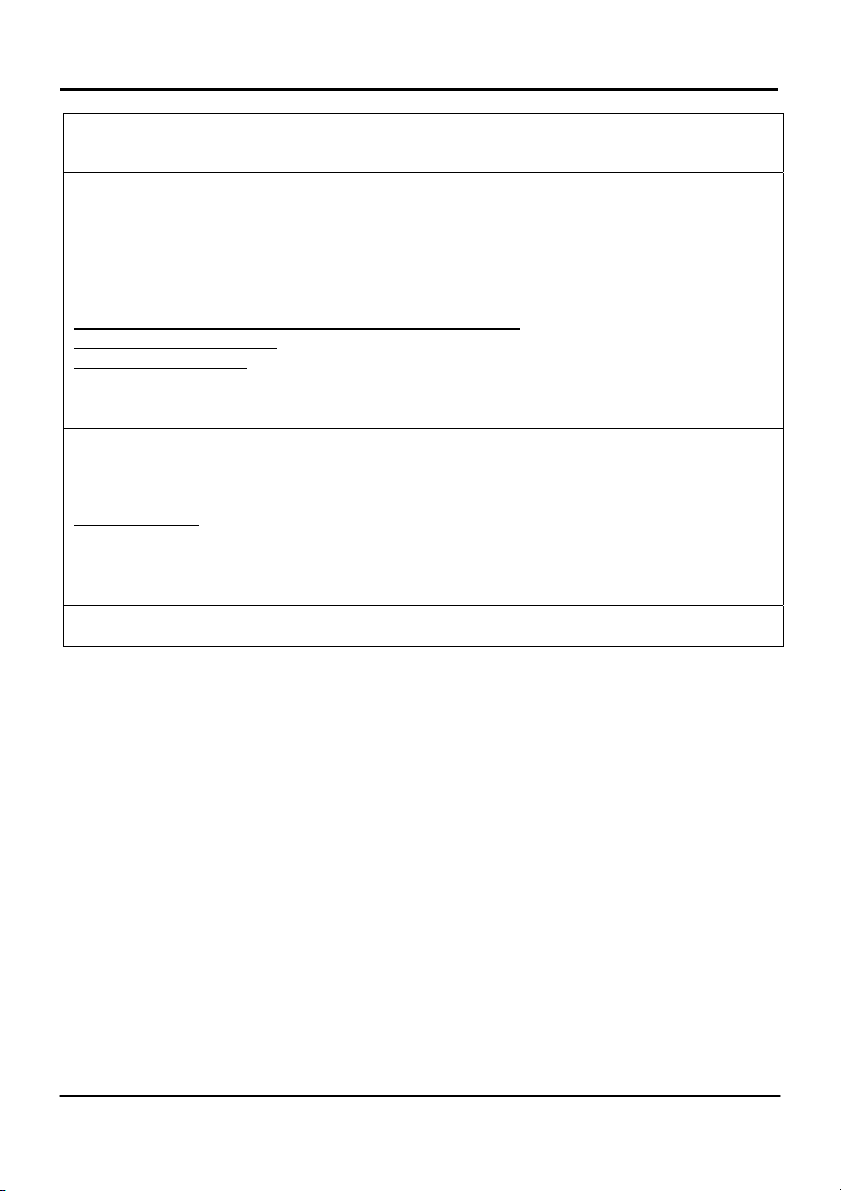
The transmitter shall not be collocated with other transmitters or antennas.
ICES 003 Statement
This Class B digital apparatus complies with Canadian ICES-003.
DECLARATION OF CONFORMITY: Compex, Inc. declares that the product:
Product Name: Compex Wireless 54Mbps A+G Access Point with built-in PoE
Model No.: NetPassage WP18 conforms to the following Product Standards:
This device complies with the Electromagnetic Compatibility Directive (89/336/EEC) issued
by the Commission of the European Community. Compliance with this directive implies
conformity to the following European Norms (in brackets are the equivalent international
standards.)
Electrom
Electrom
Low Volt
Therefore, this product is in conformity with the following regional standards: FCC Class B:
following the provisions of FCC Part 15 directive; CE Mark: following the provisions of the
EC directive.
DECLARATION OF CONFORMITY: Compex, Inc. declares that:
The wireless card in this product complies with the R&TTE Directive (1999/5/EC) issued by
the Commission of the European Community. Compliance with this directive implies
conformity to the following:
EMC St
15.247); CE: EN 300 328-2, EN 300 826 (EN 301 489-17)
Therefore, this product is in conformity with the following regional standards: FCC Class B:
following the provisions of FCC Part 15 directive; CE Mark: following the provisions of the
EC directive.
Manufacturer’s Name: Compex Systems Pte Ltd
Address: 135 Joo Seng Road, PM Industrial Building, #08-01, Singapore 368363
agnetic Interference (Conduction and Radiation): EN 55022 (CISPR 22)
agnetic Immunity: EN 55024 (IEC61000-4-2,3,4,5,6,8,11)
age Directive: EN 60 950: 1992+A1: 1993+A2: 1993+A3: 1995+A4: 1996+A11:1997.
andards: FCC: 47 CFR Part 15, Subpart B, 47 CFR Part 15, Subpart C (Section
25
Page 28

WARRANTY REGISTRATION CARD
Register via the Internet at http://www.cpx.com
or http://www.compex.com.sg
To activate the warranty, please complete this card and return to Compex
within ninety (90) days from the date of purchase.
Please e-mail this warranty card to support@compex.com.sg.
Product: Purchase Date: Model: Serial No:
Name: E-mail:
Company:
Address:
Postal/Zip Code: Country:
Phone: ( )
Note:
For purchases within U.S.A and Canada, please fax to Compex, Inc. at
(714) 482 0332
For purchases outside U.S.A and Canada, please fax to Compex Systems Pte
Ltd at (65) 6280-9947
[M-0088-V2.4C]
26
Page 29

Manual Number:
M-0508-V1.1C
Version 1.1
September 2005
