Page 1
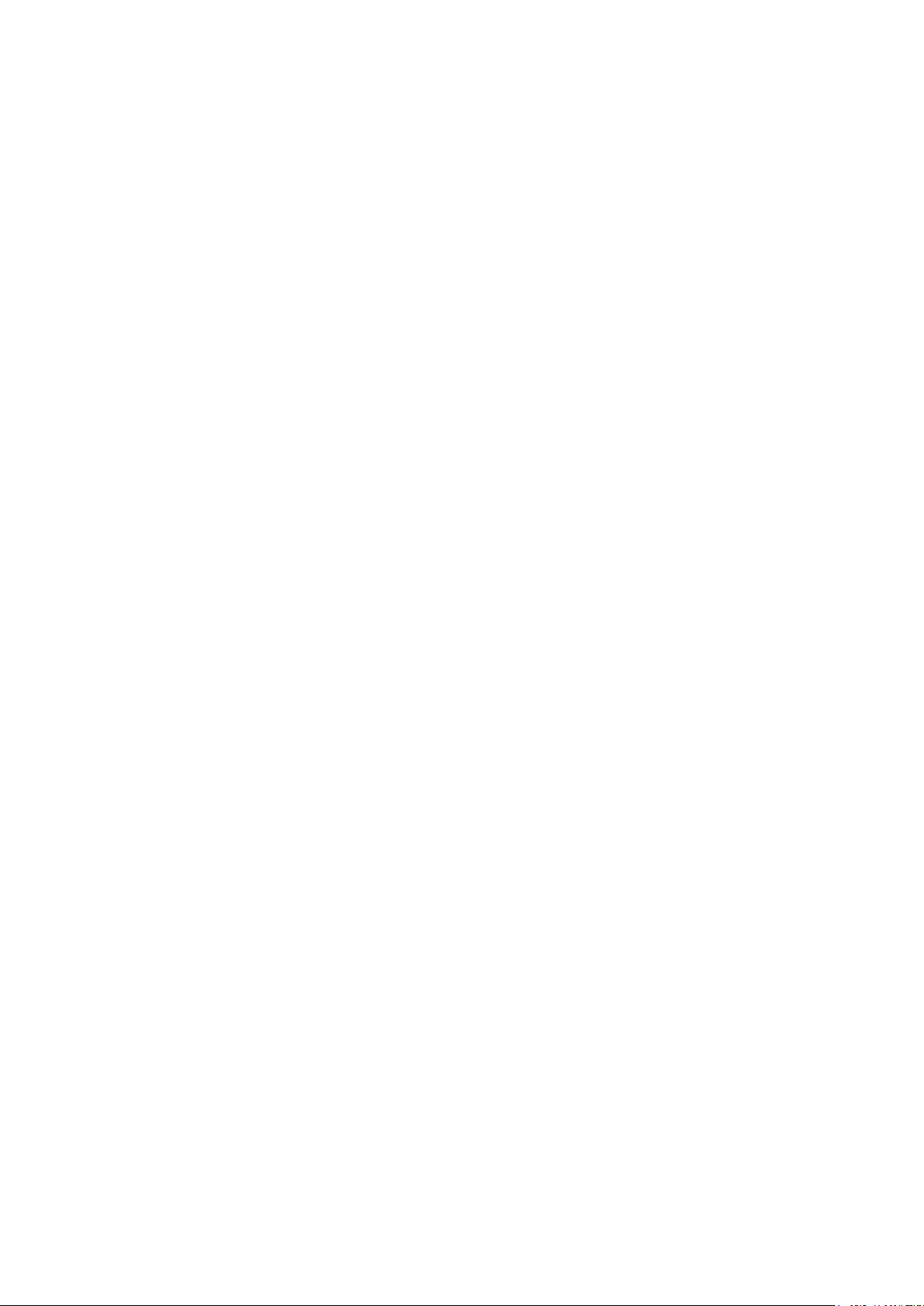
05 November2019
1590 APPLIANCE
R80.20
Getting Started Guide
Models: V-81, V-81W [Classification: Restricted]
Page 2
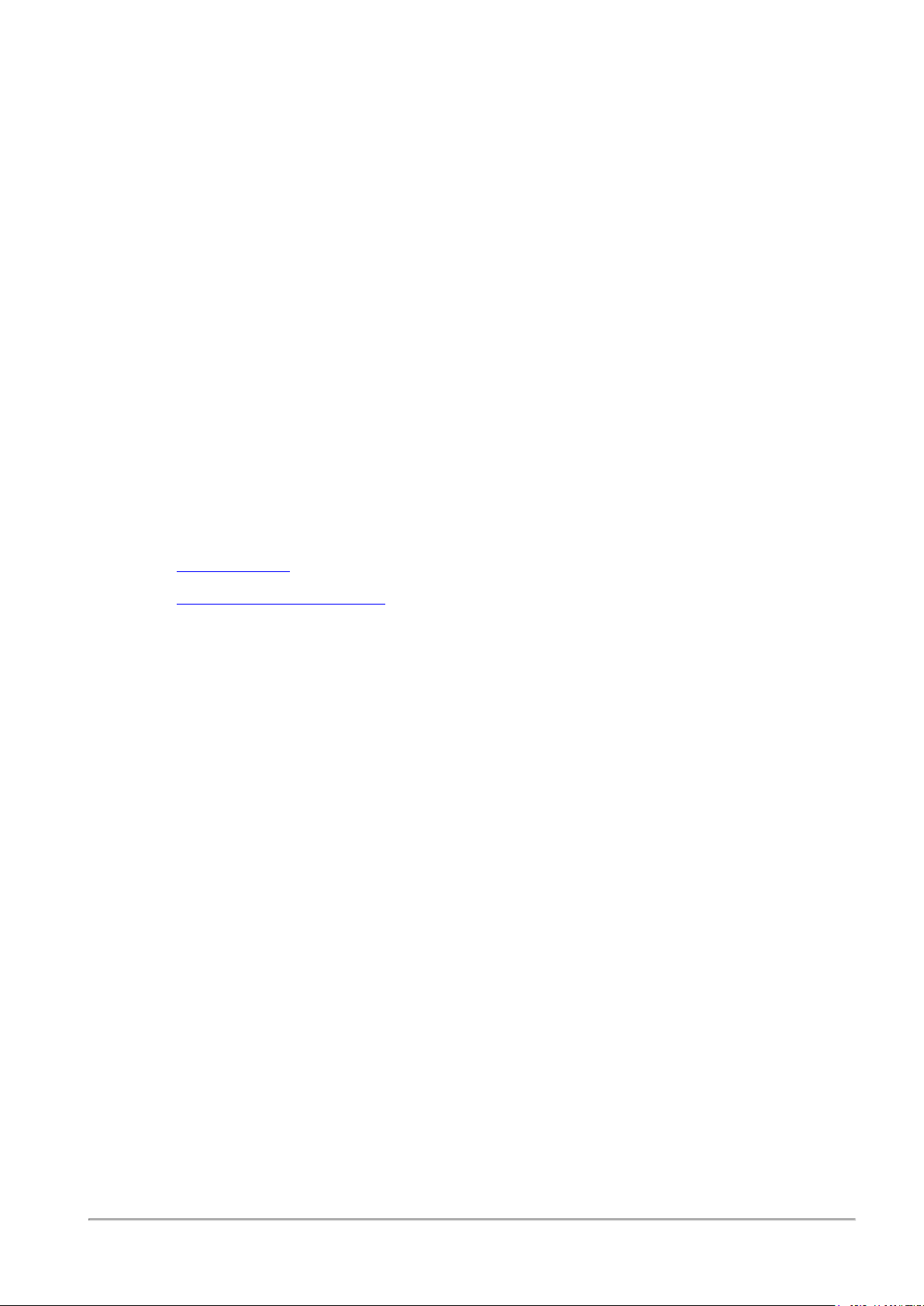
Check Point Copyright Notice
Check Point Copyright Notice
© 2019 Check Point Software Technologies Ltd.
All rights reserved. This product and related documentation are protected by copyright and distributed
under licensing restricting their use, copying, distribution, and decompilation. No part of this product or
related documentation may be reproduced in any form or by any means without prior written authorization
of Check Point. While every precaution has been taken in the preparation of this book, Check Point
assumes no responsibility for errors or omissions. This publication and features described herein are
subject to change without notice.
RESTRICTED RIGHTS LEGEND:
Use, duplication, or disclosure by the government is subject to restrictions as set forth in subparagraph (c)
(1)(ii) of the Rights in Technical Data and Computer Software clause at DFARS 252.227-7013 and FAR
52.227-19.
TRADEMARKS:
Refer to the Copyright page for a list of our trademarks.
Refer to the Third Party copyright notices for a list of relevant copyrights and third-party licenses.
1590 Appliance R80.20 Getting Started Guide|2
Page 3
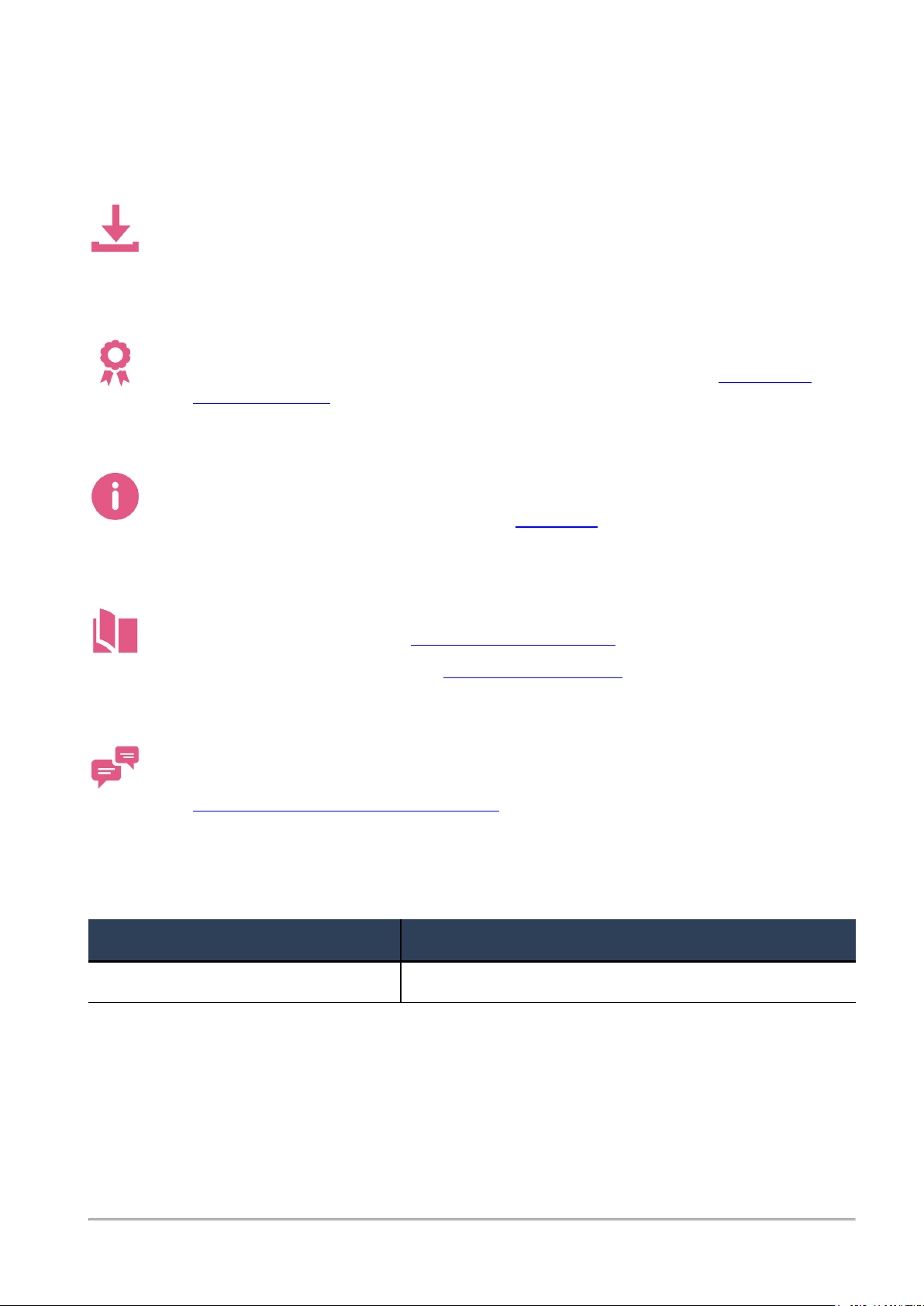
Important Information
Latest Software
We recommend that you install the most recent software release to stay up-to-date with the
latest functional improvements, stability fixes, security enhancements and protection
against new and evolving attacks.
Certifications
For third party independent certification of Check Point products, see the Check Point
Certificationspage.
Check Point R80.20
1590 Appliance R80.20 Getting Started Guide
For more about this release, see the R80.20 home page.
Latest Version of this Document
Open the latest version of this document in a Web browser.
Download the latest version of this document in PDF format.
Feedback
Check Point is engaged in a continuous effort to improve its documentation.
Please help us by sending your comments.
Revision History
Date Description
05 November2019 First release of this document
1590 Appliance R80.20 Getting Started Guide|3
Page 4
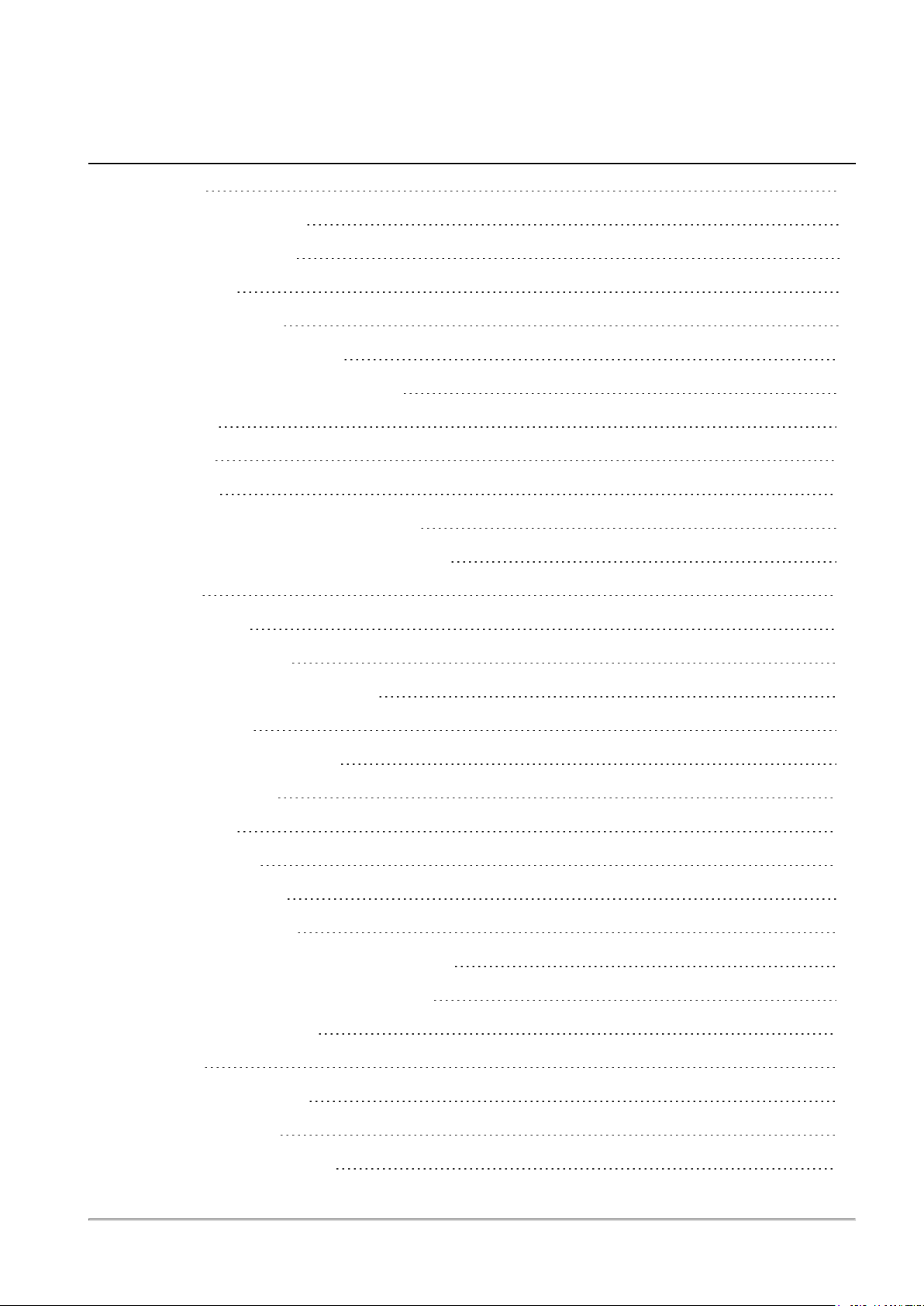
Table of Contents
Table of Contents
Introduction
Shipping Carton Contents
Setting up the Appliance
Wall Mounting
Connecting the Cables
First Time Deployment Options
Appliance Diagrams and Specifications
Front Panel
Back Panel
Side Panels
Using the First Time Configuration Wizard
Starting the First Time Configuration Wizard
Welcome
Zero Touch
6
7
8
8
9
10
11
12
14
16
18
18
19
19
Authentication Details
Appliance Date and Time Settings
Appliance Name
Security Policy Management
Internet Connection
Local Network
Wireless Network
Administrator Access
Appliance Registration
Security Management Server Authentication
Security Management Server Connection
Software Blade Activation
Summary
Zero Touch Cloud Service
21
23
24
25
26
28
30
31
33
36
37
39
40
41
USB Drive or SD Card
Health and Safety Information
42
43
1590 Appliance R80.20 Getting Started Guide|4
Page 5
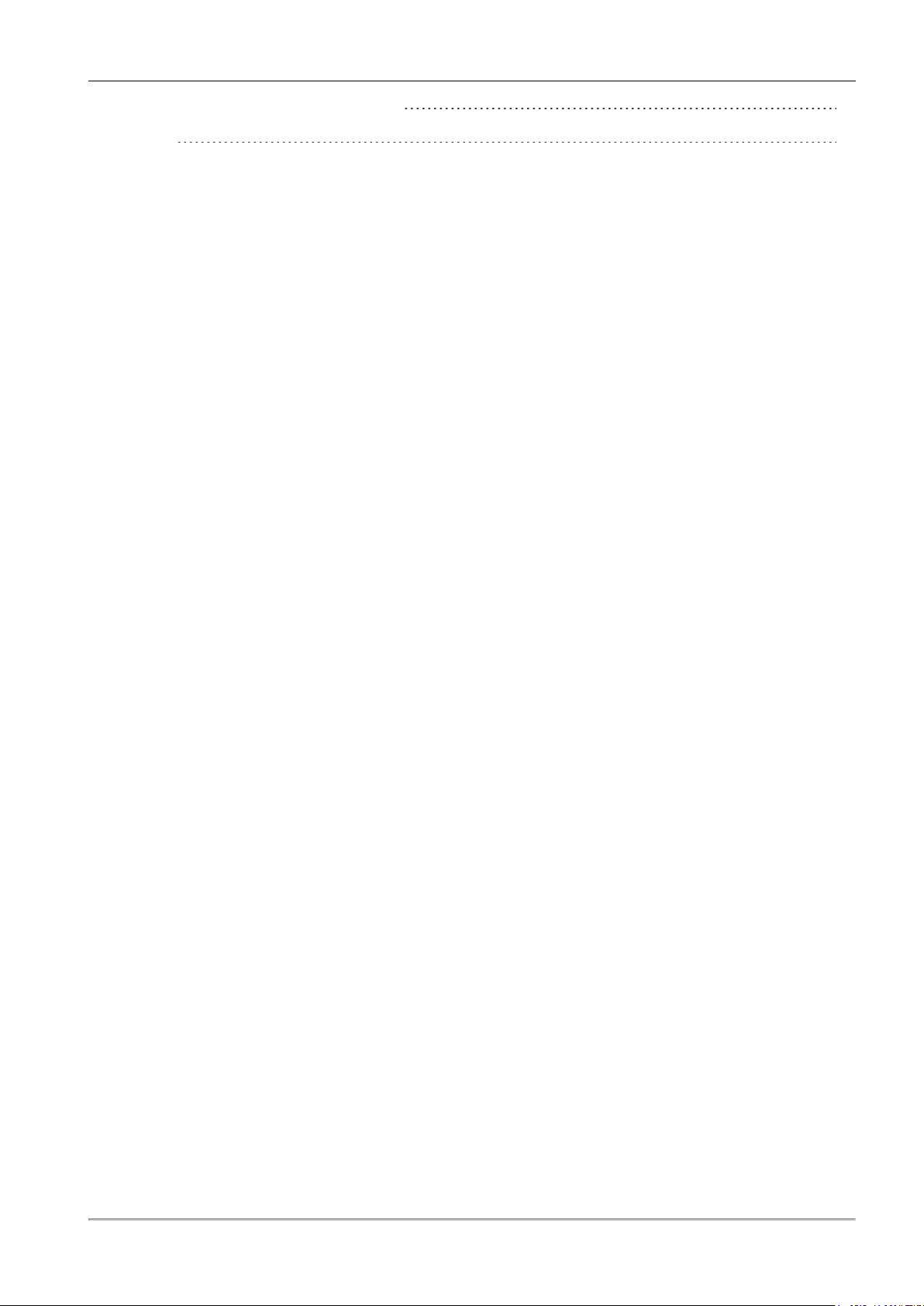
Table of Contents
Information sur la Santé et la Sécurité
Support
51
58
1590 Appliance R80.20 Getting Started Guide|5
Page 6
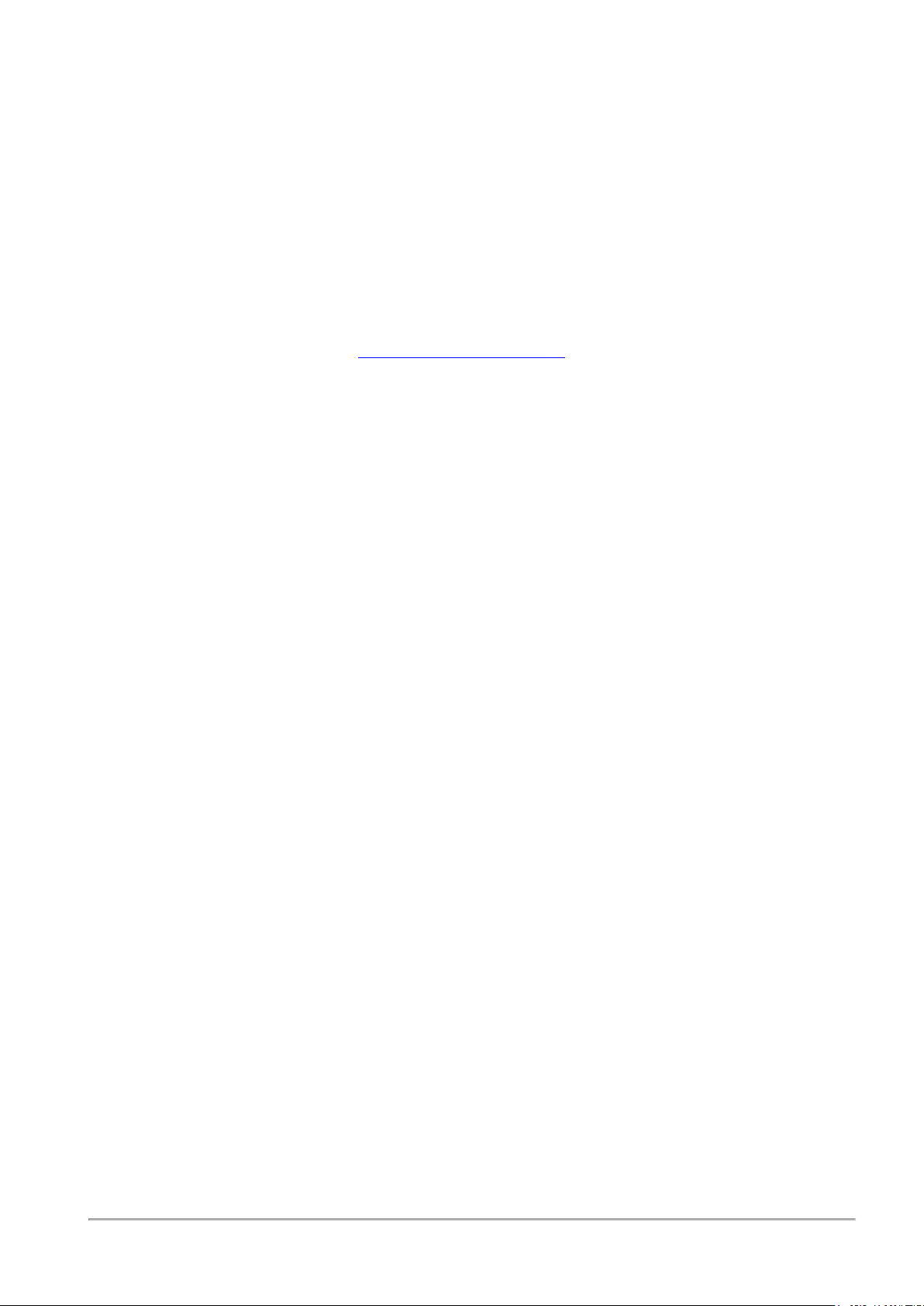
Introduction
Introduction
Thank you for choosing Check Point's Internet Security Product Suite. Check Point products provide your
business with the most up to date and secure solutions available today.
Check Point also delivers worldwide technical services including educational, professional, and support
services through a network of Authorized Training Centers, Certified Support Partners, and Check Point
technical support personnel to ensure that you get the most out of your security investment.
For more information about the appliance, see the
Guide
.
For more technical information, go to Check Point Support Center.
Check Point 1500 Appliance series Administration
1590 Appliance R80.20 Getting Started Guide|6
Page 7
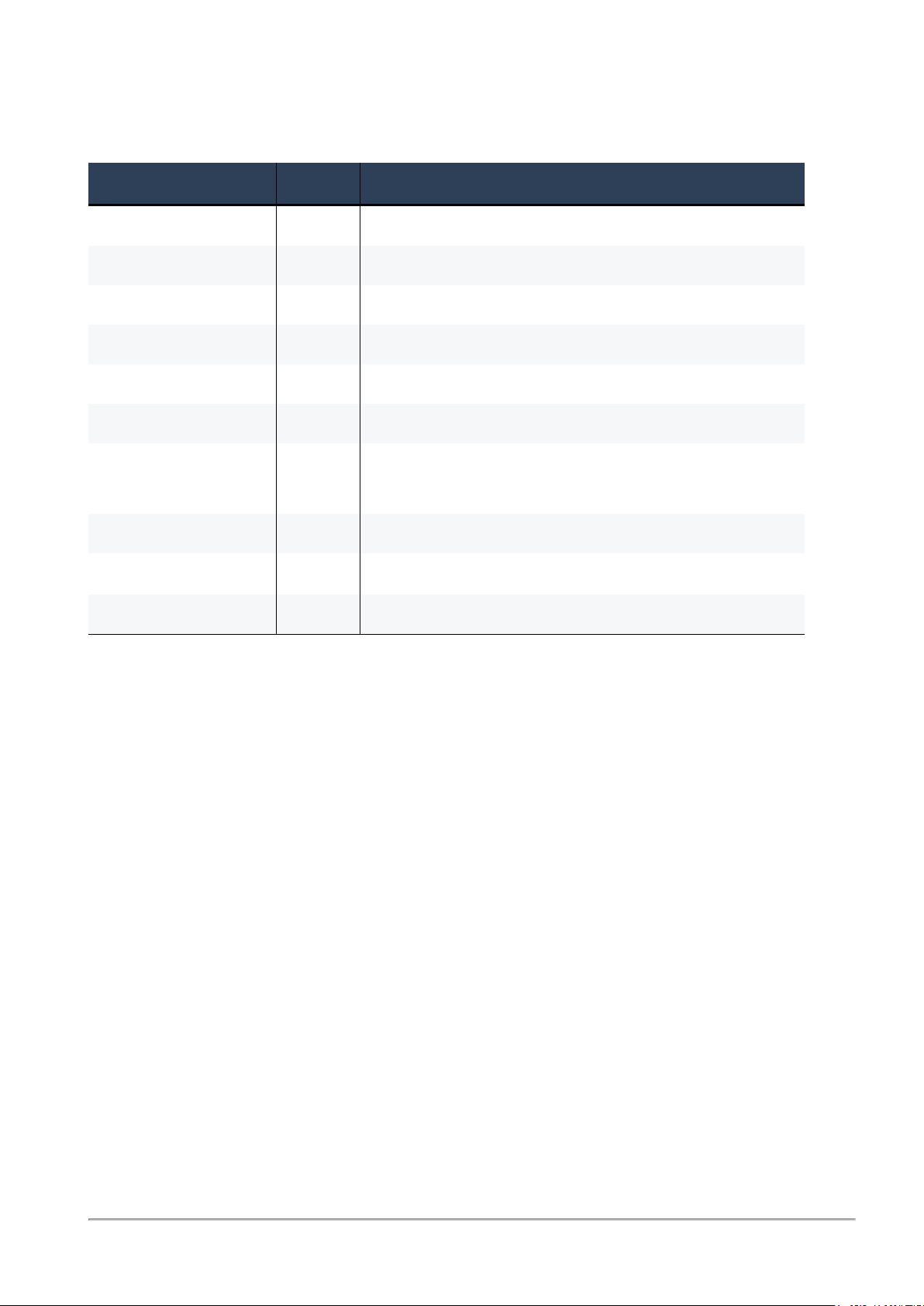
Shipping Carton Contents
Introduction
Item
Appliance 1 1590 Appliance appliance
LAN cable 1 1.8m - RJ45 to RJ45, CAT5e, shielded, STP, black color
Console cable 1 1m, USB type-C to USB-2.0 type-A, black color
Power adapter 1 AC to 12VDC desktop, 40W wired, 60W WiFi, black color
Power cord for adapter 1 Plug types: US, UK, EU and AUS/NZ, India, China, Japan
Rubber feet 4 Assembled on the appliance
Wall mount kit 1 Includes drilling hole location sticker.
Antenna 4 WiFi Antenna RP-SMA type, black color (WiFi models only)
Guides 1
License Agreement 1 End user license agreement
Quantity
Description
Screws: M4*6, truss screw
Check Point 1590 Appliance Quick Start Guide
1590 Appliance R80.20 Getting Started Guide|7
Page 8
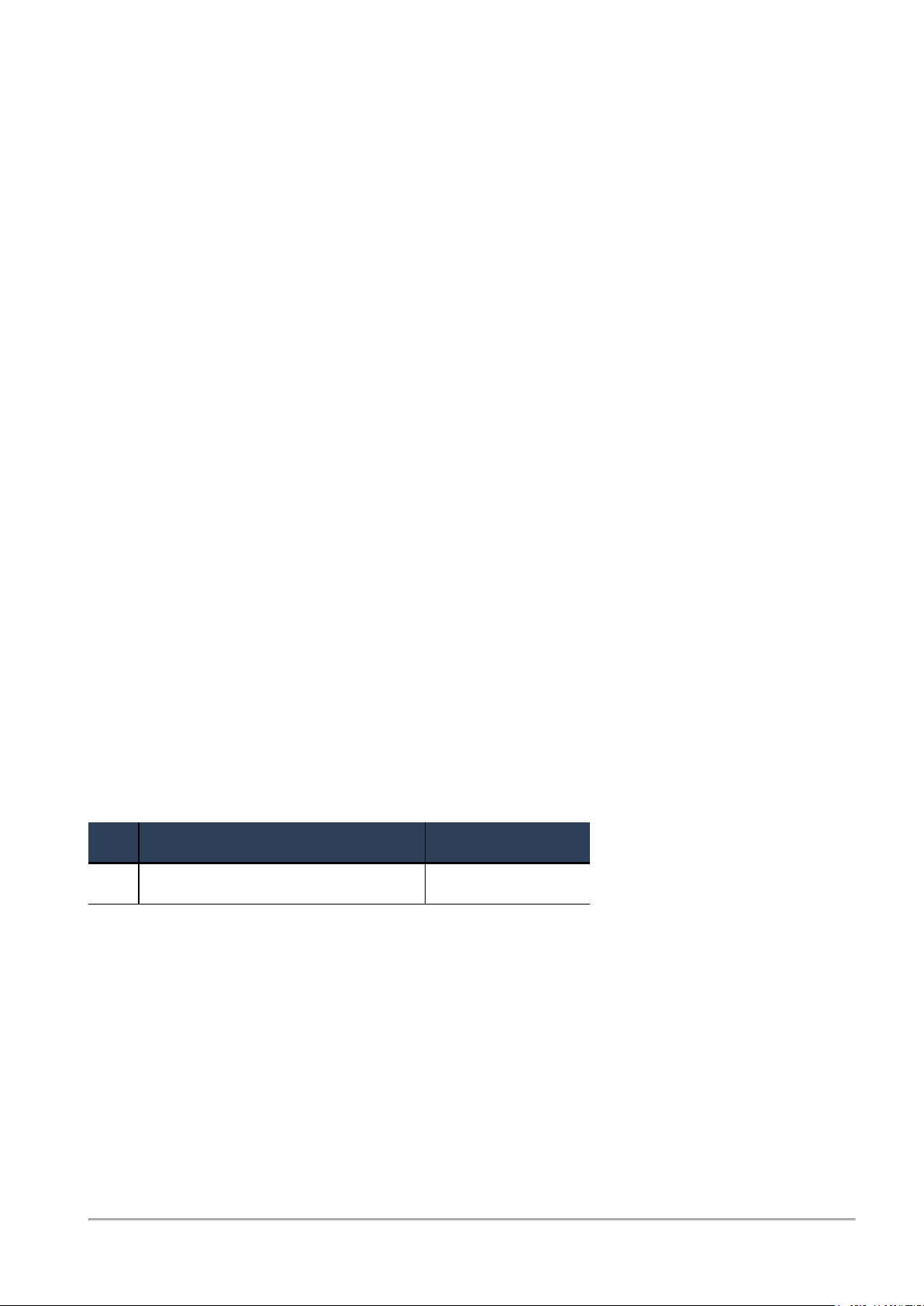
Setting up the Appliance
Setting up the Appliance
1.
Remove the Check Point 1590 Appliance appliance from the shipping carton and place it on a
tabletop.
2. Optional - Remove the transparent protective sticker from the front panel of the appliance.
3.
Identify the network interface marked as LAN1. This interface is preconfigured with the IP address
192.168.1.1.
Wall Mounting
To mount the appliance to the wall:
1.
Place the wall-mount sticker on the wall and drill two holes for the screws.
2.
Attach the 2 screws in the accessory kit (M4*6) to the wall.
3.
Mount the appliance and verify the 2 screws are fastened well to the appliance.
Key Item Description
1 Holes on the bottom of the appliance Attach screws here.
1590 Appliance R80.20 Getting Started Guide|8
Page 9
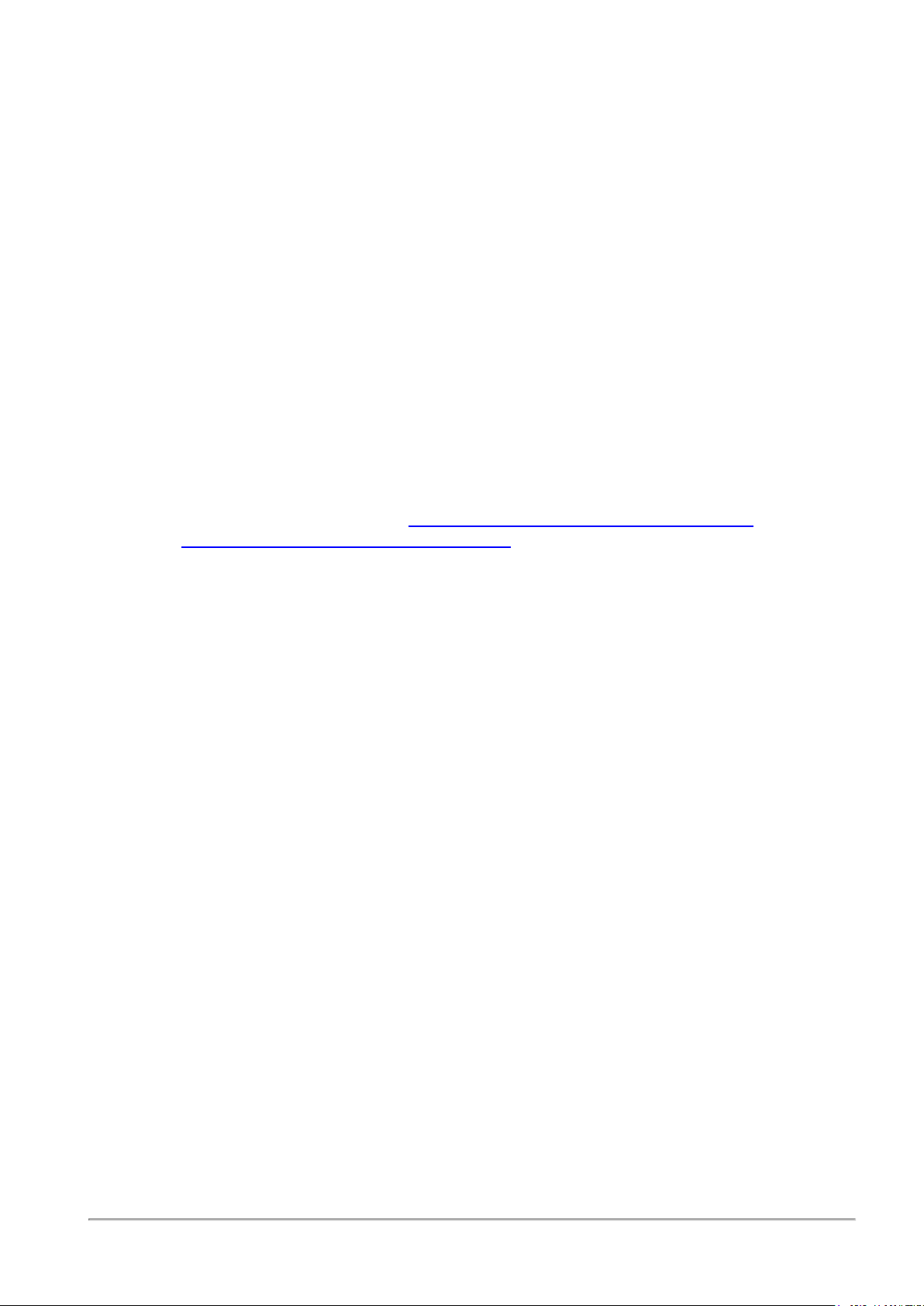
Connecting the Cables
1.
Connect the power supply unit to the appliance and to a power outlet.
The appliance is turned on when the power supply is connected.
2.
When the appliance is turned on, the Power LED on the front panel lights up in red for a short period.
The LED then turns blue and starts to blink. This shows a boot is in progress and firmware is being
installed.
When the LED turns a solid blue, the appliance is ready for login.
Note - The LED is red if there is an alert or error.
3.
Connect the standard network cable to the LAN1 port on the back panel of the appliance and to the
network adapter on your PC.
4.
Connect the console cable to the console port on the back of the appliance, and to a USB port on a
supported terminal.
Connecting the Cables
a. Set the Flow control to None.
b. To get the console driver, click: https://www.silabs.com/products/development-
tools/software/usb-to-uart-bridge-vcp-drivers
c.
Verify the MD5 and SHA256 are the following:
n MD5 - c0b27c9b0f3a3ed53927a4857853a2cb
n SHA 256 -
5d8fa117cd499a50cab895f35d50d108a61e80b6a3f6d2ecbffa8949085b8f2e
5. If you use an external modem:
Connect the Ethernet cable to the WAN port on the appliance back panel and plug it into your
external modem or router’s PC/LAN network port. The WAN Link LED on the appliance front panel
lights up when the Ethernet is connected
1590 Appliance R80.20 Getting Started Guide|9
Page 10
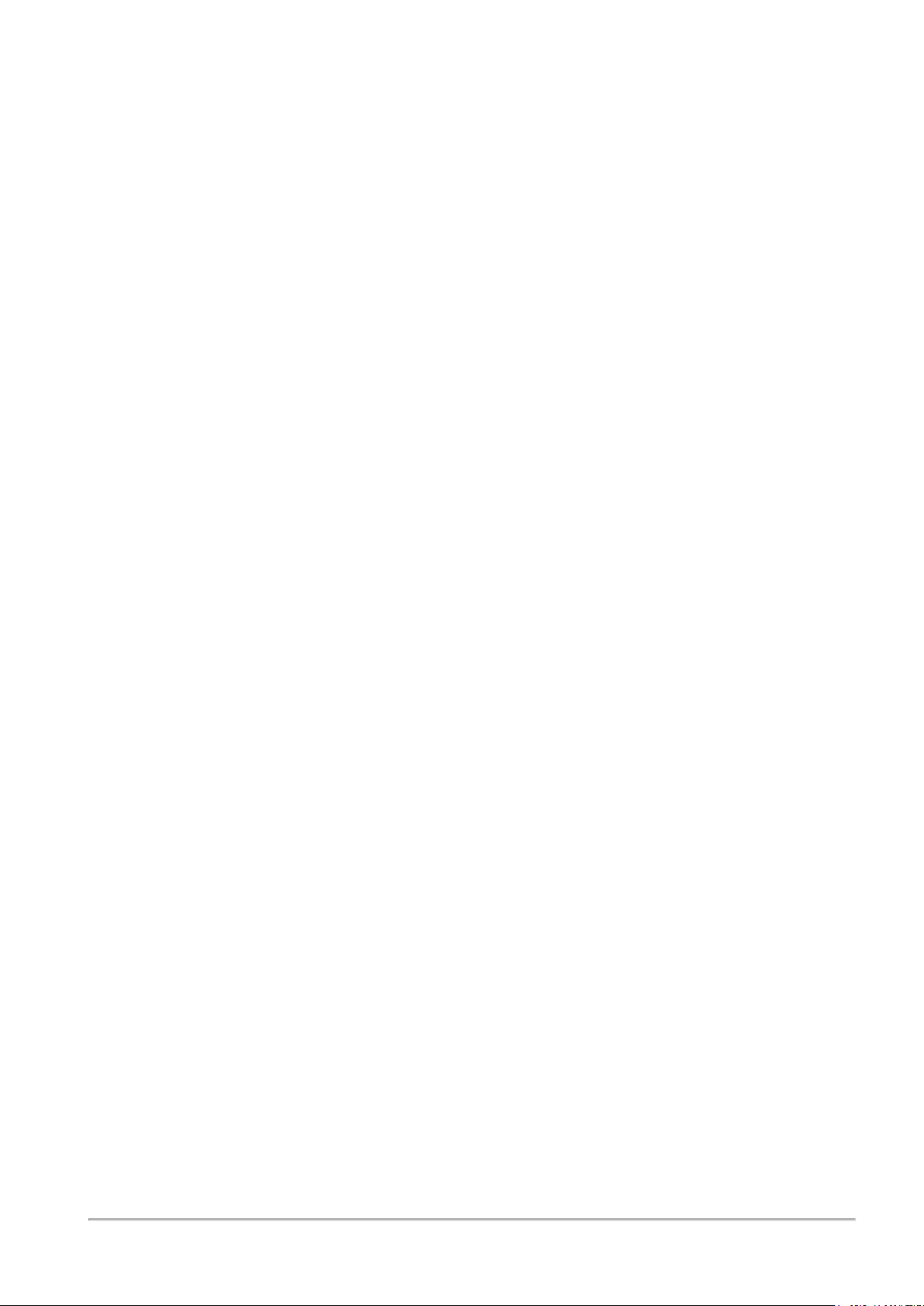
First Time Deployment Options
First Time Deployment Options
There are different options for first time deployment of your gateways:
n
"Using the First Time Configuration Wizard" on page18
n
"Zero Touch Cloud Service" on page41
n
"USB Drive or SD Card" on page42"USB Drive or SD Card" on page42
1590 Appliance R80.20 Getting Started Guide|10
Page 11
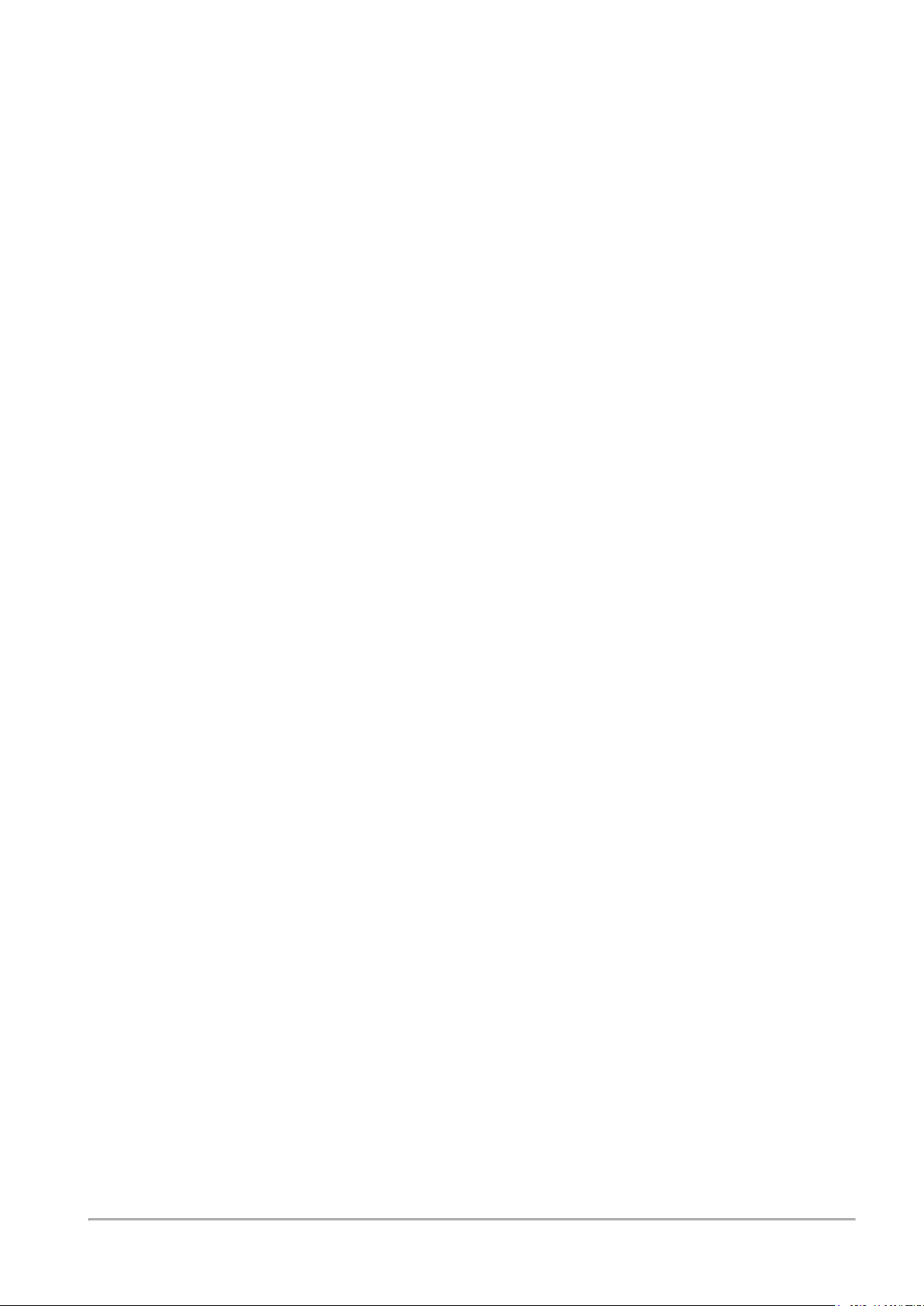
First Time Deployment Options
Appliance Diagrams and Specifications
This section describes the different features in the front, back, and side panels of these 1590 Appliance
models:
n Wired
n WiFi (with antennas)
Note - Depending on which model appliance you have, some of the specifications below may vary.
1590 Appliance R80.20 Getting Started Guide|11
Page 12
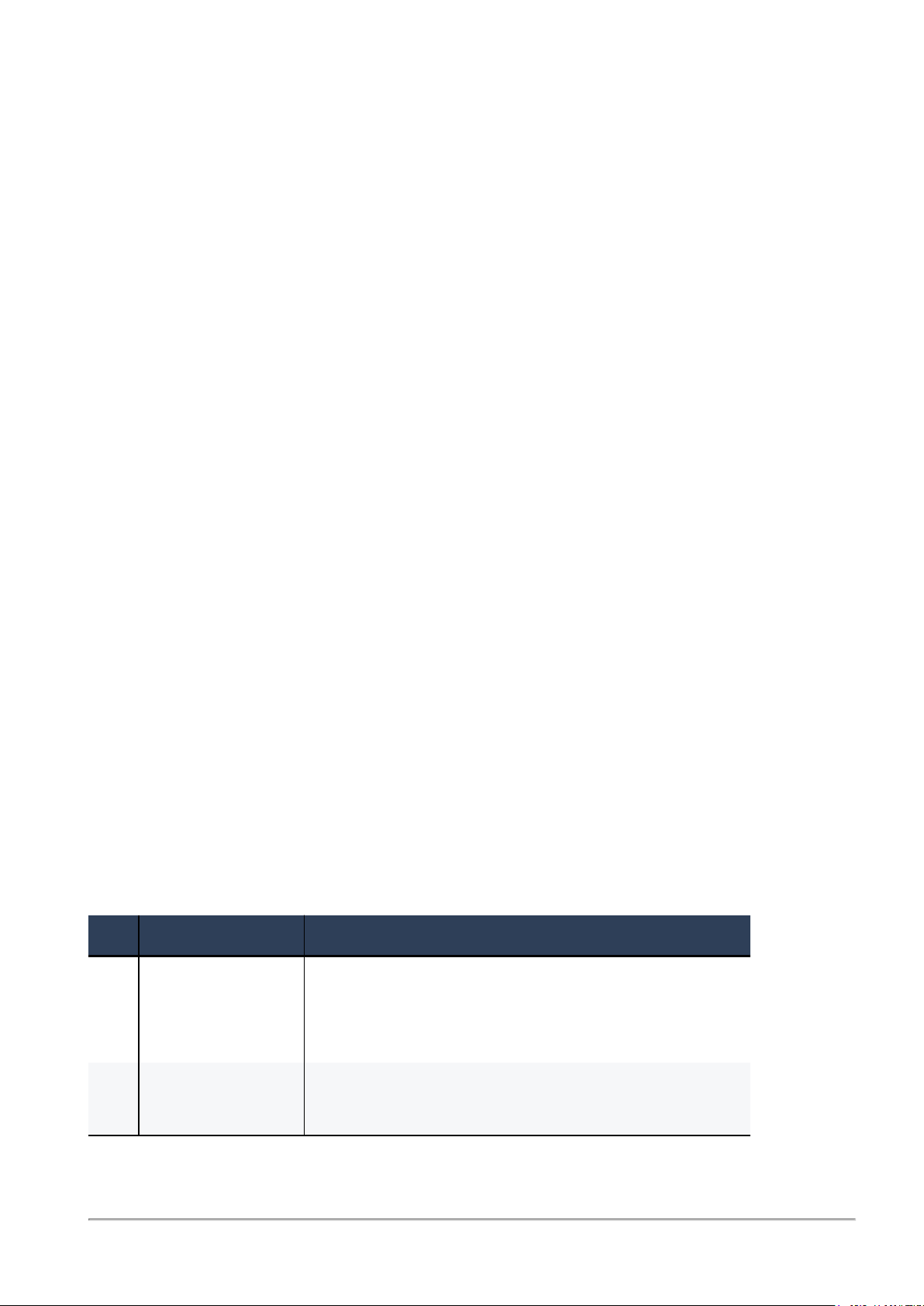
First Time Deployment Options
Front Panel
Note - There is only one set of LEDs. These LEDs show different colors (blue or red) depending on what
activity is occurring.
Table: LEDs
Key Item Description
1 WiFi LED
(WiFi models only)
n
Off - WiFi off
n
Blue -WiFi on and operates normally
2 Management LED n
n
Red - WiFi error/alert
Off – No management
n Colors - See below
1590 Appliance R80.20 Getting Started Guide|12
Page 13
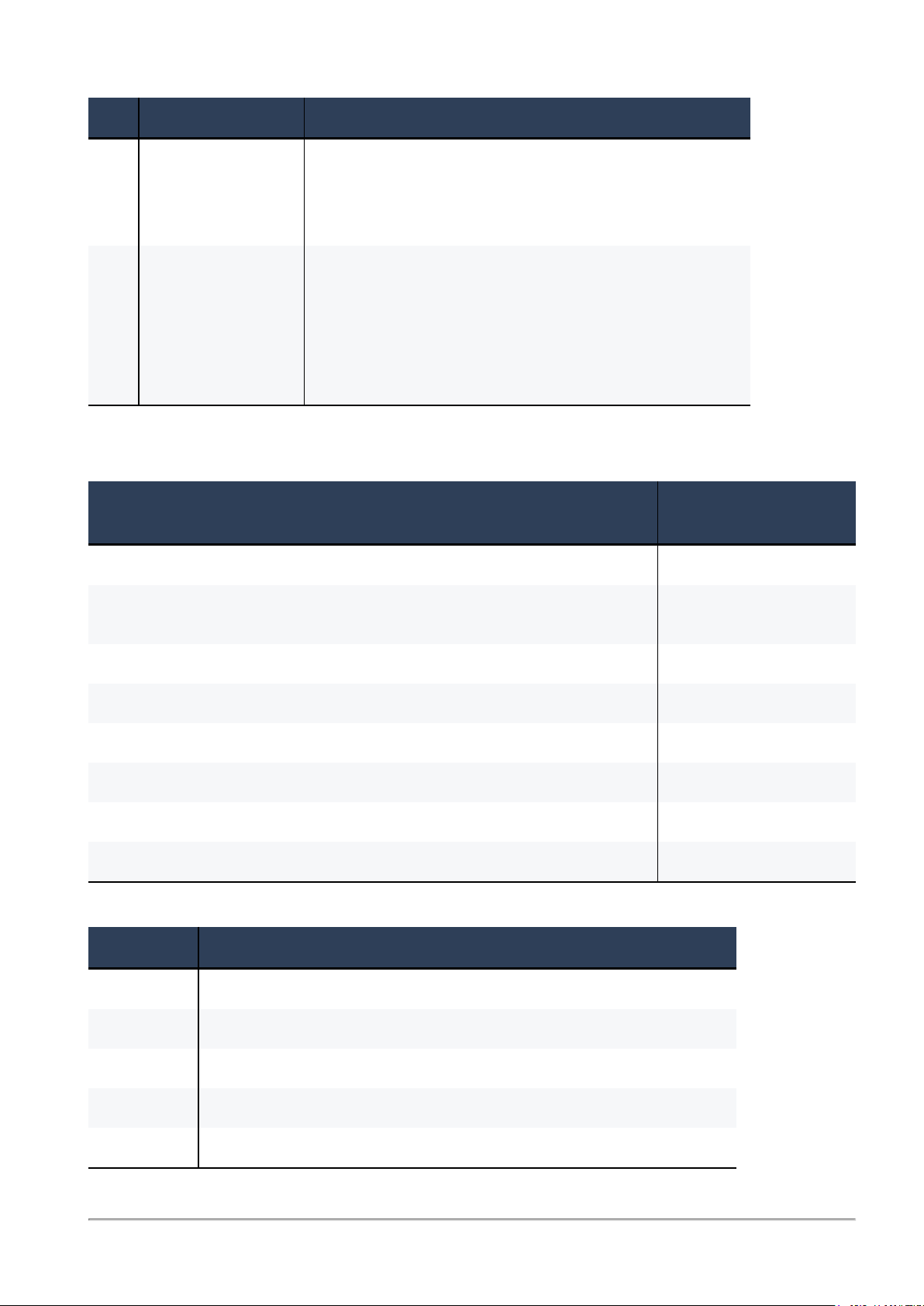
Table: LEDs (continued)
Key Item Description
First Time Deployment Options
3 Internet LED n
4 Power LED (Status) n
Off - No internet connection
n
Blue - Connected
n
Blinking Red - Connection failure
Solid Blue – Normal operation
n
Blinking Blue – Boot in progress or installing
firmware.
n
Red – Error/Alert
Note – This LED is red when the appliance is first turned on.
The Management LED shows the status of the retries mechanism:
Action
Management LED
Activity
Zero Touch is running. Blinks pink (slowly)
Successfully connected to Zero Touch Cloud Server and saved the
Blinks pink (rapidly)
deployment script.
Zero Touch process is completed. SMP activation is not needed. Solid pink
Activation sleeping time. Blinks blue (slowly)
Reactivation. Blinks blue (rapidly)
SMP is connected. Solid blue.
SMP mode is off. LED off
Gateway failed to connect to the SMP and will exit from the retry script. Constant red.
Wait times before retry:
Failure Waiting Time
1st 2 minutes
2nd 4 minutes
3rd 8 minutes
4th 16 minutes
Subsequent Retries every 16 minutes until Cloud Services are successfully activated
1590 Appliance R80.20 Getting Started Guide|13
Page 14
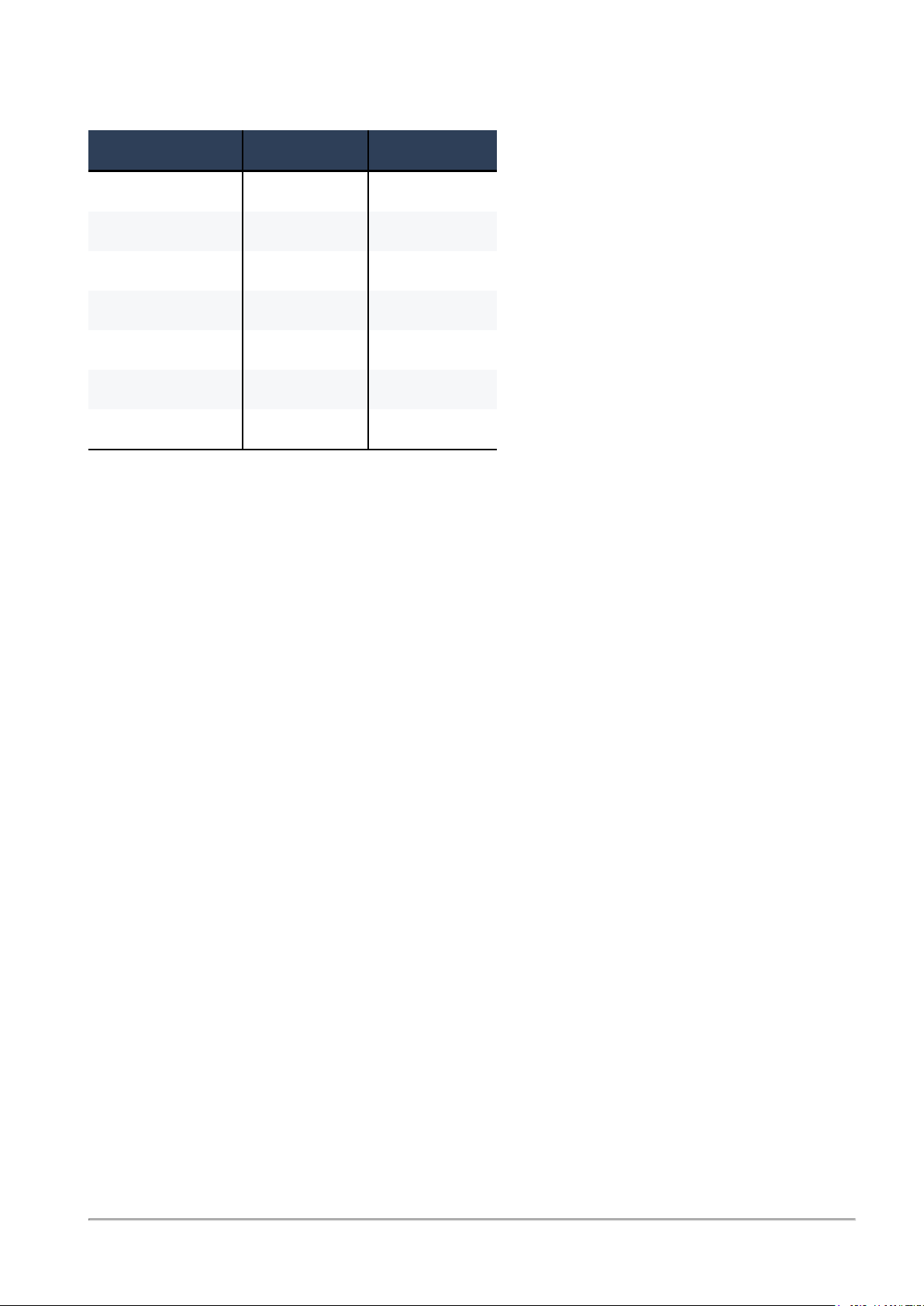
First Time Deployment Options
The table below describes the network LEDs (RJ45 WAN and LAN ports and the SFP). Each port uses a bicolor LED to reflect the link/activity and speed, from 10M to 1GbE.
RJ45 and 1G SFP LED1 (Green) LED2 (Amber)
No link Off Off
1G link ON ON
1G Act Blink ON
100M link ON Off
100M Act Blink Off
10M link ON Off
10M Act Blink Off
Back Panel
1590 Appliance R80.20 Getting Started Guide|14
Page 15
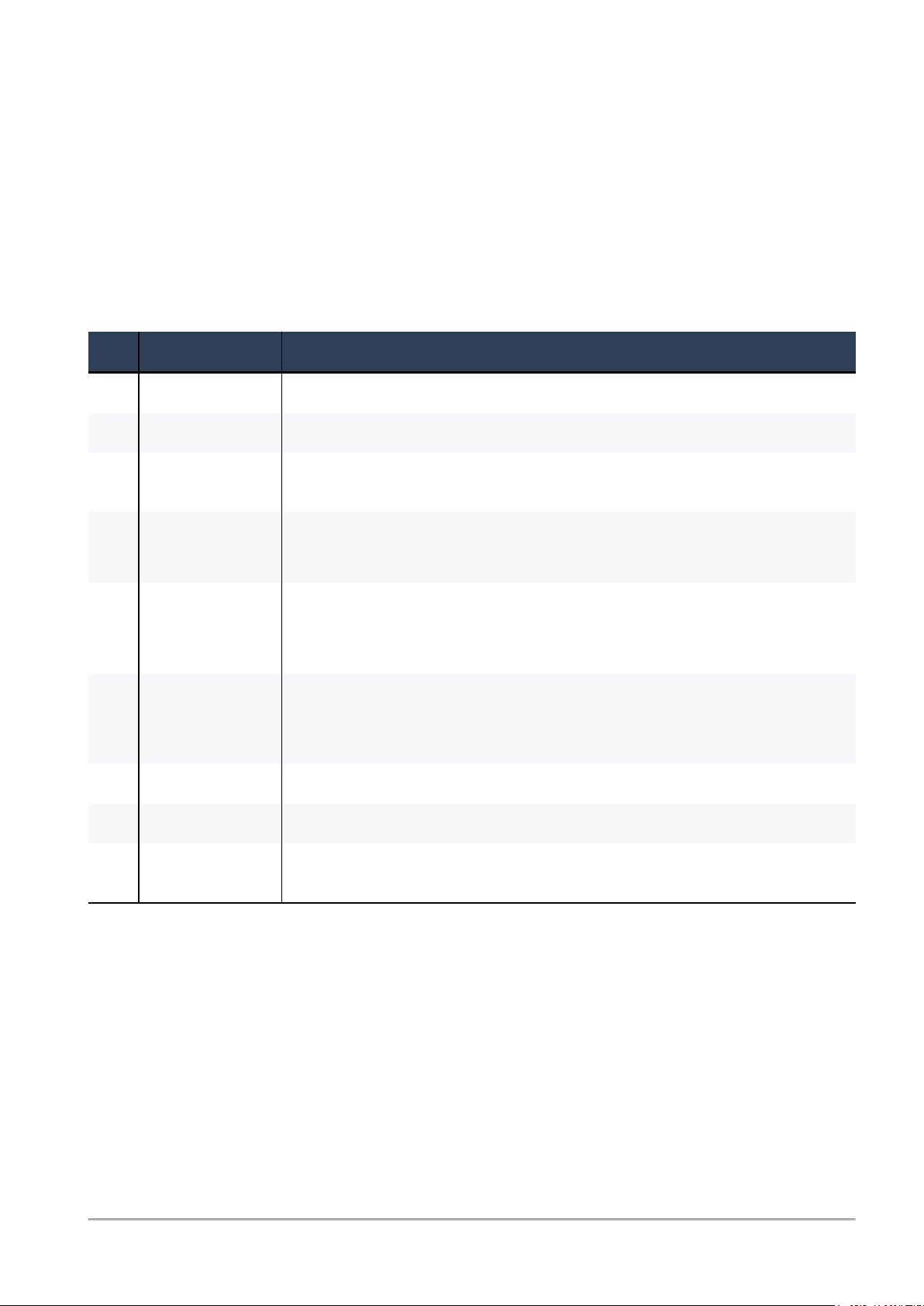
First Time Deployment Options
Key Item Description
1 Reset Short press resets the system but does not remove any user parameters.
2 Ground screw Functional grounding.
3 Factory default Press the button continuously for 12 seconds to restore the appliance to its
factory default. All user parameters previously configured are removed.
4 LAN ports LAN ports 1-8.
10/100/1000MbE
5 DMZ fiber SFP
port
DMZ combination port. The LEDs above indicate connection and speed (see
below).
1GbE speed, short and long range.
6 RJ45 DMZ and
WAN1 combo
port
The DMZ is a combo port of SFP and RJ45 (on the right). Only one can
operate a time once plugged in and connected.
10/100/1000MbE
7 USB port 3.0 USB port 3.0 for SW download and external dongle as WiFi.
8 Console Plug in the serial console cable here. Baud rate: 115200.
9 Power cord
Plug the power adapter cord in here.
socket
1590 Appliance R80.20 Getting Started Guide|15
Page 16
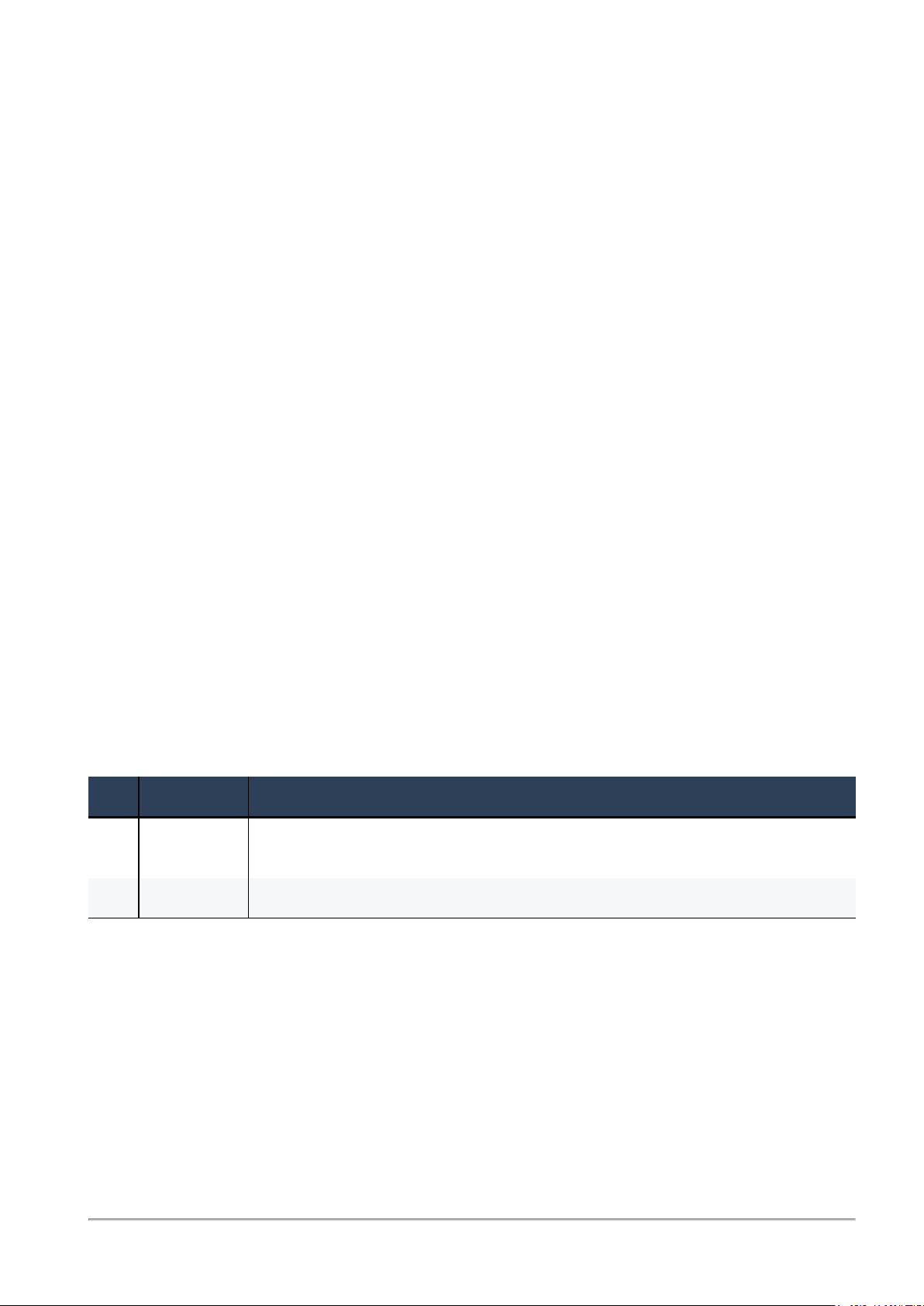
Side Panels
First Time Deployment Options
Key Item Description
1 Anti-theft
slot
2 SD slot Insert micro-SD card here.
Notes:
Insert anti-theft cable here. Use Kensington and Sunbox TL-623M cable as a
reference.
1590 Appliance R80.20 Getting Started Guide|16
Page 17
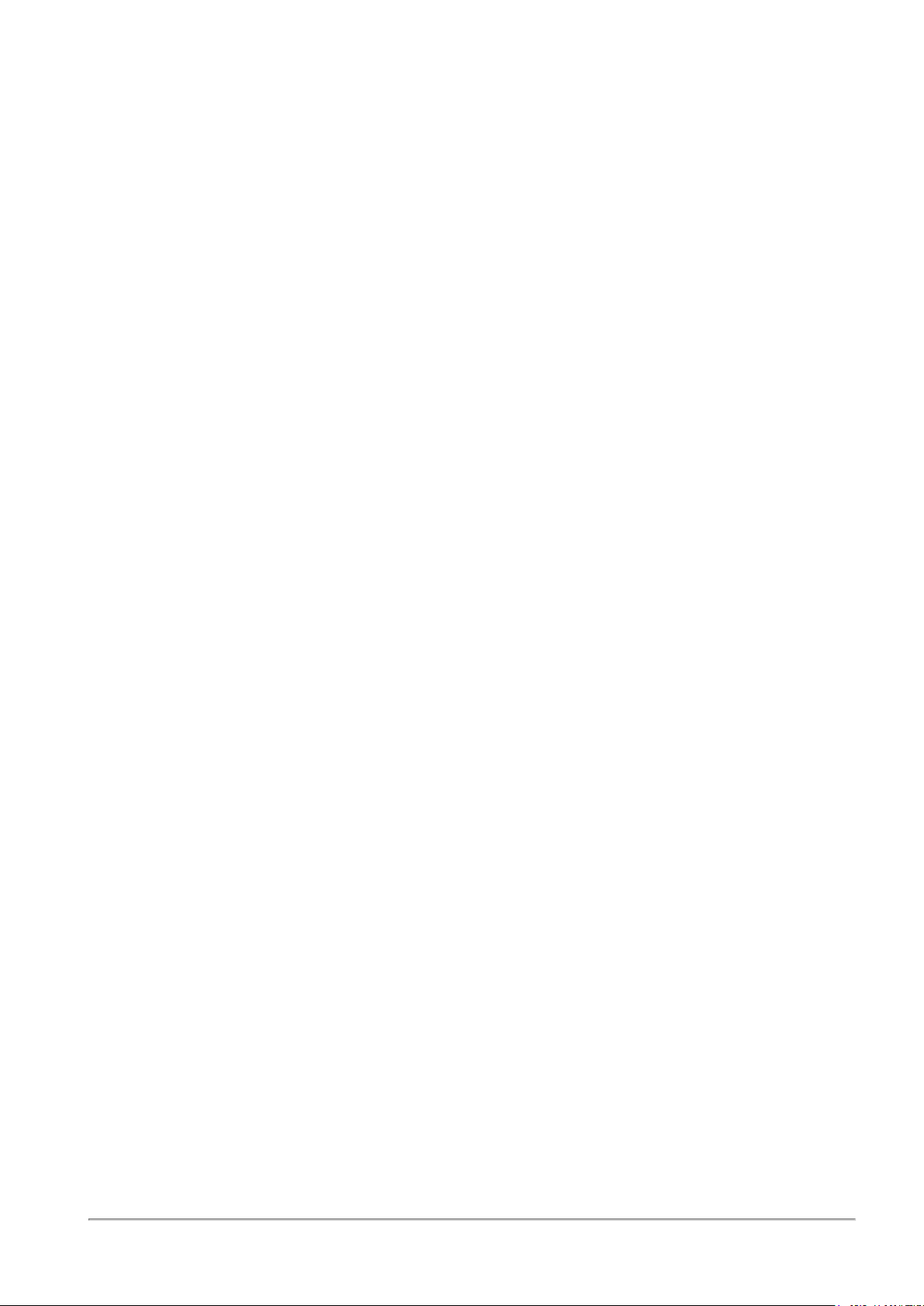
First Time Deployment Options
n Micro-SD card supports formats NTFS and FAT, up to 256GB size.
n While inserting the micro-SD card, make sure the golden pins are facing upward:
1590 Appliance R80.20 Getting Started Guide|17
Page 18
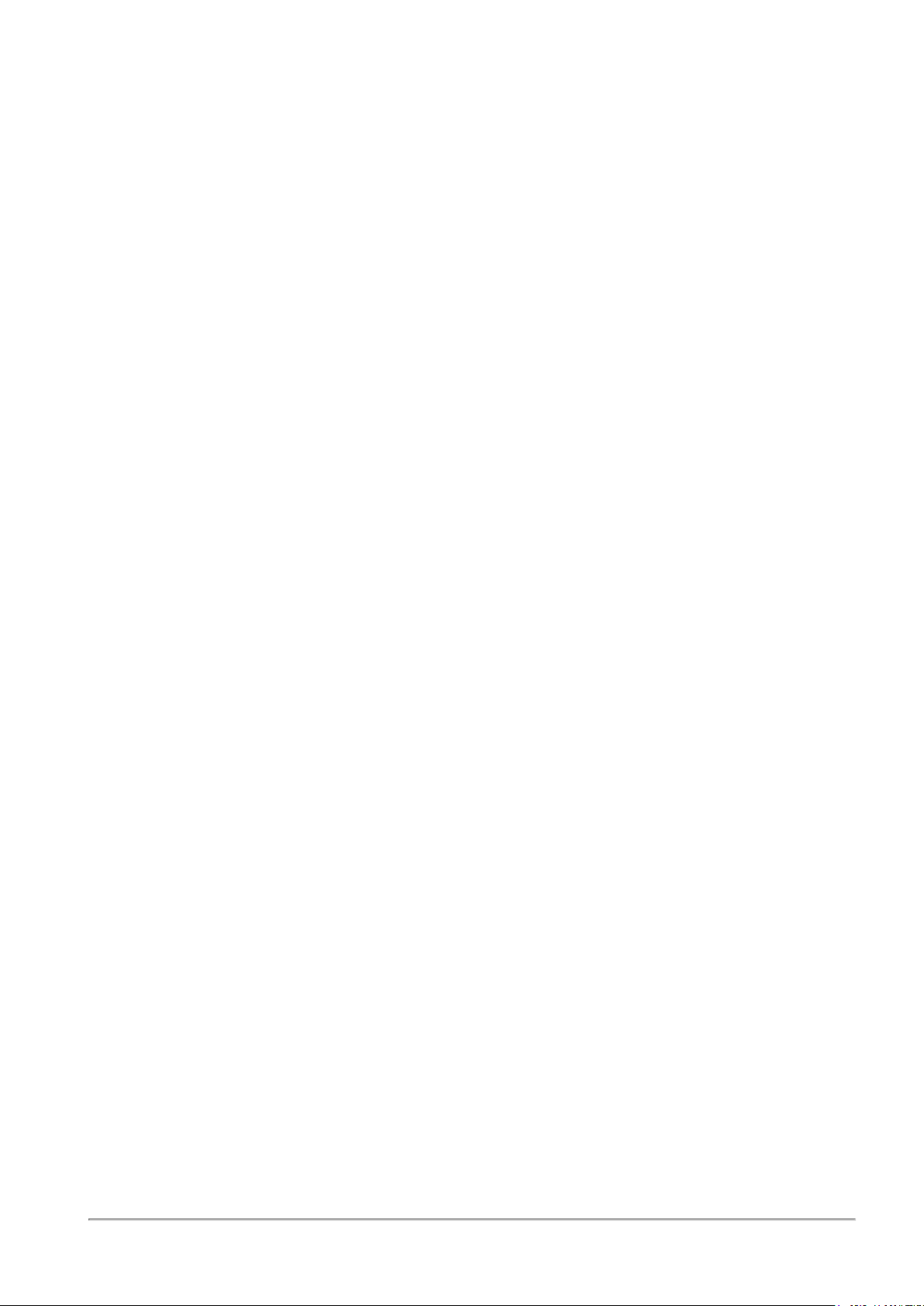
Using the First Time Configuration Wizard
Using the First Time Configuration
Wizard
Configure the Check Point 1590 Appliance appliance with the First Time Configuration Wizard.
To close the wizard and save configured settings, click Quit.
Note - In the First Time Configuration Wizard, you may not see all the pages described in this guide. The
pages that show in the wizard depend on your appliance model and the options you select.
Starting the First Time Configuration Wizard
To configure the Check Point 1590 Appliance appliance for the first time after you complete the hardware
setup, use the First Time Configuration Wizard.
If you do not complete the wizard because of one of these conditions, the wizard will run again the next
time you connect to the appliance:
n The browser window is closed.
n The appliance is restarted while you run the wizard.
After you complete the wizard, you can use the WebUI (Web User Interface) to change settings configured
with the First Time Configuration Wizard and to configure advanced settings.
To open the WebUI, enter one of these addresses in the browser:
n https://my.firewall
n https://192.168.1.1:4434
If a security warning message shows, confirm it and continue.
The First Time Configuration Wizard runs.
1590 Appliance R80.20 Getting Started Guide|18
Page 19

Welcome
The Welcome page introduces the product and shows the name of your appliance.
Welcome
You can connect to the Zero Touch server to fetch settings automatically from the cloud.
To change the language of the WebUI application:
Select the language link at the top of the page.
Note - Only English is allowed as the input language.
Zero Touch
Zero Touch enables a gateway to automatically fetch settings from the cloud when it is connected to the
internet for the first time.
Note - You cannot use Zero Touch if you connect to the internet with a proxy server.
If the gateway connects to the internet through DHCP, the gateway will fetch the Zero Touch settings
without any additional action. If no DHCP service is available, you must run the First Time Configuration
Wizard, configure the Internet Connection settings, and then fetch the settings from the Zero Touch
server.
1590 Appliance R80.20 Getting Started Guide|19
Page 20

To connect to the Zero Touch server:
1. In the Welcome page, click Fetch Settings from the cloud.
2. In the window that opens, click OK to confirm that you want to proceed.
3. The Internet connection page opens. Configure your Internet connection and click Connect.
4. The Fetching settings from the cloud window opens and shows the Connecting to the service
provider status. This process may take several minutes.
5.
If you fail to connect, an error message appears. Possible errors include:
n Internet connection is not configured correctly.
n Internet connection is through a proxy server.
n Zero Touch is already running.
n Zero Touch service already completed.
n The First Time Configuration Wizard already completed.
n Zero Touch service is disabled.
Welcome
Where applicable, click Retry now to connect again.
6.
After you connect to the server, the settings are automatically downloaded and installed. The status
is shown in the Fetching settings from the cloud window. It may take several minutes until the
installation is complete.
7. Click Finish.
Note - If a collision is detected between an internal network (LAN) and an IP returned using DHCP (WAN),
the conflicting LAN address is changed automatically. If a colliding LAN IP address is changed, a message
appears in the system logs.
When you reconnect to the WebUI or click Refresh, the browser opens to show the status of the installation
process.
After the gateway downloads and successfully applies the settings, it does not connect to the Zero Touch
server again.
1590 Appliance R80.20 Getting Started Guide|20
Page 21

Authentication Details
Authentication Details
In the Authentication Details page, enter the required details to log in to the Check Point 1590 appliance
WebUI application or if the wizard terminates abnormally:
n
Administrator Name - We recommend that you change the default "admin" login name of the
administrator. The name is case sensitive.
n
Password - A strong password has a minimum of 6 characters with at least one capital letter, one
lower case letter, and a special character. Use the Password strength meter to measure the
strength of your password.
Note - The meter is only an indicator and does not enforce creation of a password with a specified
number of character or character combination. To enforce password complexity, click the check
box.
n
Confirm Password - Enter the password again.
n
Country - Select a country from the list (for wireless network models).
The country where the license is set determines the wireless frequency and parameters, as the
regulations vary according to region.
If you are using a trial license, only basic radio settings, are allowed in all zones. A warning that
selected wireless radio settings are not applied shows on the Summary page and also on the
Device >License page. For more information on basic wireless radio settings, see sk159693.
If you select a country and install a valid license, but the wireless region of the device does not match
the selected country, a warning message shows and you must edit the country information. When
the country and wireless region match, you see the full settings.
1590 Appliance R80.20 Getting Started Guide|21
Page 22

Authentication Details
1590 Appliance R80.20 Getting Started Guide|22
Page 23

Appliance Date and Time Settings
Appliance Date and Time Settings
In the Appliance Date and Time Settings page, configure the appliance's date, time, and time zone
settings manually or use the Network Time Protocol option.
When you set the time manually, the host computer's settings are used for the default date and time
values. If necessary, change the time zone setting to show your correct location. Daylight Savings Time is
automatically enabled by default. You can change this in the WebUI application on the Device > Date and
Time page.
n
Date - The host computer's date appears by default. If required, set a different date.
n
Time - The host computer's time appears by default. If required, set a different time.
n
Time Zone - The host computer's time zone appears by default. If required, select a time zone
setting to reflect your exact location.
n
Primary NTP server - The IP or host name of the primary NTP server. The default server is
ntp.checkpoint.com
n
Secondary NTP server - The IP or host name of the secondary NTP server. The default server is
ntp2.checkpoint.com
1590 Appliance R80.20 Getting Started Guide|23
Page 24

Appliance Name
Appliance Name
In the Appliance Name page, enter a name to identify the appliance, and enter a domain name (optional).
When the gateway performs DNS resolving for a specified object’s name, the domain name is appended to
the object name. This lets hosts in the network look up hosts by their internal names.
1590 Appliance R80.20 Getting Started Guide|24
Page 25

Security Policy Management
Security Policy Management
In the Security Policy Management page, select how to manage security settings:
n
Central management - A remote Security Management Server manages the Security Gateway in
SmartDashboard with a network object and security policy.
n
Local management - The appliance uses a web application to manage the security policy. After you
configure the appliance with the First Time Configuration Wizard, the default security policy is
enforced automatically. With the WebUI, you can configure the Software Blades you activated and
fine tune the security policy.
This Getting Started Guide describes how to configure both locally and centrally managed deployments.
1590 Appliance R80.20 Getting Started Guide|25
Page 26

Internet Connection
Internet Connection
In the Internet Connection page, configure your Internet connectivity details or select Configure Internet
connection later.
To configure Internet connection now:
1. Select Configure Internet connection now.
2. From the Connection type drop down list, select the protocol used to connect to the Internet.
3.
Enter the fields for the selected connection protocol. The information you must enter is different for
each protocol. You can get it from your Internet Service Provider (ISP).
n
Static IP - A fixed (non-dynamic) IP address.
n
DHCP - Dynamic Host Configuration Protocol (DHCP) automatically issues IP addresses
within a specified range to devices on a network. This is a common option when you connect
through a cable modem.
n
PPPoE (PPP over Ethernet) - A network protocol for encapsulating Point-to-Point Protocol
(PPP) frames inside Ethernet frames. It is used mainly with DSL services where individual
users connect to the DSL modem over Ethernet and Metro Ethernet networks. Enter the ISP
login user name and ISP login password. Note - In the First Time Configuration Wizard,
only dynamic IP is supported.
n
PPTP - The Point-to-Point Tunneling Protocol (PPTP) implements virtual private networks.
PPTP uses a control channel over TCP and a GRE tunnel operating to encapsulate PPP
packets.
n
L2TP - Layer 2 Tunneling Protocol (L2TP) is a tunneling protocol used to support virtual
private networks (VPNs). It does not provide any encryption or confidentiality. It relies on an
encryption protocol that it passes within the tunnel to provide privacy.
n
Analog Modem - Connect to the Internet using an analog modem through a USB port. In the
WebUI application, you can configure to use an analog modem through the serial port.
n
Bridge - Connects multiple network segments at the data link layer (Layer 2).
n
DNS Server (Static IP and Bridge connections) - Enter the DNS server address information in
the relevant fields. For DHCP, PPPoE, PPTP, L2TP, Analog Modem, the DNS settings are
supplied by your service provider. You can override these settings later in the WebUI
application, under Device > DNS.
We recommend that you configure the DNS as the appliance needs to perform DNS resolving for different
functions. For example, to connect to Check Point User Center during license activation or when
Application Control, Web Filtering, Anti-Virus, or Anti-Spam services are enabled.
To test your ISP connection status:
Click Connect.
The appliance connects to your ISP. Success or failure shows at the bottom of the page.
1590 Appliance R80.20 Getting Started Guide|26
Page 27

Internet Connection
1590 Appliance R80.20 Getting Started Guide|27
Page 28

Local Network
Local Network
In the Local Network page, select to enable or disable switch on LAN ports and configure your network
settings. By default, they are enabled. You can change the IP address and stay connected as the
appliance's original IP is kept as an alias IP until the first time you boot the appliance.
Tell me about the fields...
n
Enable switch on LAN ports - Aggregates all LAN ports to act as a switch with one IP address for
the switch. If this option is disabled (checkbox is cleared), the local network is defined as LAN1 only.
n
Network name - Enter the network name.
n
IP address - You can modify the IP address and maintain connectivity. The appliance's original IP is
kept as an alias IP to maintain connectivity until the wizard is completed.
n
Subnet mask - Enter the subnet mask.
n
DHCP server and range fields - DHCP is enabled by default with a default network range. Make
sure to set the appropriate range and do not include predefined static IPs in your network.
n
Exclusion range - Set the exclusion range for IP addresses that are not defined by the DHCP
server. Define the range of IP addresses that the DHCP excludes when IP addresses are assigned
in the network. The appliance's IP address is automatically excluded from the range. For example, if
the appliance IP is 1.1.1.1 the range also starts from 1.1.1.1, but excludes its own IP address.
1590 Appliance R80.20 Getting Started Guide|28
Page 29

Local Network
Important - If you choose to disable the switch on LAN ports (clear the checkbox), make sure your network
cable is placed in the LAN1 port. Otherwise, connectivity will be lost when you click Next.
1590 Appliance R80.20 Getting Started Guide|29
Page 30

Wireless Network
Wireless Network
For WiFi models only:
In the Wireless Network page, configure wireless connectivity details.
When you configure a wireless network, you must define a network name (SSID). The SSID (service set
identifier) is a unique string that identifies a WLAN network to clients that try to open a wireless connection
with it.
We recommend that you protect the wireless network with a password. Otherwise, a wireless client can
connect to the network without authentication.
To configure the wireless network now:
1. Select Configure wireless network now.
2. Enter a name in the Network name (SSID) field. This is the name shown to clients that look for
access points in the transmission area.
3. Select Protected network (recommended) if the wireless network is protected by password.
4. Enter a Password.
5. Click Hide to conceal the password.
6. Allow access from this network to the local network is selected by default. Clear if it is not
necessary. If this option is selected, the wireless network is considered trusted and access by
default is allowed from it to the local network.
1590 Appliance R80.20 Getting Started Guide|30
Page 31

Administrator Access
Administrator Access
In the Administrator Access page, configure if administrators can use the appliance from a specified IP
address or any IP address.
To configure administrator access:
1.
Select the sources from where administrators are allowed access:
n
LAN - All internal physical ports.
n
Trusted wireless - A known wireless network.
n
VPN - Using encrypted traffic through VPN tunnels from a remote site or using a remote
access client.
n
Internet - Clear traffic from the Internet (not recommended).
2.
Select the IP address from which the administrator can access the appliance:
n
Any IP address
n
Specified IP addresses only - Select this option to let administrators access the appliance
from a specified IP address or network. Click New to configure the IP address information.
n
Specified IP addresses from the Internet and any IP address from other sources - Select
this option to allow administrator access from the Internet from specific IP addresses only and
access from other selected sources from any IP address. This option is the default.
To specify IP addresses:
1. Click New.
2.
In the IP Address Configuration window, select an option:
n
Specific IP address - Enter the IP address or click Get IP from my computer.
n
Specific network - Enter the Network IP address and Subnet mask.
3. Click Apply.
1590 Appliance R80.20 Getting Started Guide|31
Page 32

Administrator Access
1590 Appliance R80.20 Getting Started Guide|32
Page 33

Appliance Registration
Appliance Registration
The appliance can connect to the Check Point User Center with its credentials to pull the license
information and activate the appliance.
If you have Internet connectivity configured:
Click Activate License.
You are notified that you successfully activated the appliance and you are shown the status of your license
for each blade.
If you are working offline while configuring the appliance:
1. From a computer with authorized access to the Check Point User Center, do procedure a or b:
a.
Use your User Center account:
n Log into your User Center account.
n Select the specified container of your appliance.
n
From the Product Information tab, click License > Activate.
This message is shown: "Licenses were generated successfully."
n
Click Get Activation File and save the file locally.
b.
Register your appliance:
n
Go to: https://smbregistration.checkpoint.com
n
Enter your appliance details and click Activate.
This message is shown: "Licenses were generated successfully."
n
Click Get Activation File and save the file locally.
2. In the Appliance Activation page of the First Time Configuration Wizard, click Offline.
The Import from File window opens
3.
Browse to the activation file you downloaded and click Import. The activation process starts.
You are notified that you successfully activated the appliance and you are shown the status of your
license for each blade.
If there is a proxy between your appliance and the Internet, you must configure the proxy details before
you can activate your license.
To configure the proxy details:
1. Click Set proxy.
2. Select Use proxy server and enter the proxy server Address and Port.
3. Click Apply.
4. Click Activate License.
1590 Appliance R80.20 Getting Started Guide|33
Page 34

Appliance Registration
You are notified that you successfully activated the appliance and you are shown the status of your license
for each blade.
To postpone appliance registration and get a 30-day trial license:
1. Click Next.
The License activation was not complete notification message is shown.
2. Click OK.
The appliance uses a 30-day trial license for all blades. You can register the appliance later from the
WebUI Device > License page.
If your device is not paired with a User Center account, you must create an account or ask your company
admin to create one for you.
To create a new User Center account (Locally Managed only):
1. Click Activate License.
The Appliance Registration window opens.
2. Select Create a new User Center account and click Next.
1590 Appliance R80.20 Getting Started Guide|34
Page 35

3.
In the new window, enter:
n
First name
n
Last Name
n
Email. You must enter this a second time to confirm.
n
Company - This is the Account Name to which the appliance is paired.
4. Click Next.
The Software Blades Activation page opens.
Appliance Registration
1590 Appliance R80.20 Getting Started Guide|35
Page 36

Security Management Server Authentication
Security Management Server Authentication
For Centrally managed appliances only:
When you select central management as your security policy management method, the Security
Management Server Authentication page opens.
Select an option to authenticate trusted communication with the Security Management Server:
n
Initiate trusted communication securely by using a one-time password - The one-time
password is used to authenticate communication between the appliance and the Security
Management Server securely.
Enter a one-time password and confirm it. This password is only used for establishing the initial
trust. When established, trust is based on security certificates.
Important - This password must be identical for the Secure Communication
authentication one-time password configured for the appliance object in the
SmartConsole of the Security Management Server.
n
Initiate trusted communication without authentication (not secure) - Use this option only if there is
no risk of malicious behavior (for example, when in a lab setting).
n
Configure one-time password later - Set the one-time password at a different time using the
WebUI application.
1590 Appliance R80.20 Getting Started Guide|36
Page 37

Security Management Server Connection
Security Management Server Connection
For Centrally managed appliances only:
After you set a one-time password for the Security Management Server and the appliance, you can
connect to the Security Management Server to establish trust between the Security Management Server
and the appliance.
To connect to the Security Management Server, select:
n
Connect to the Security Management Server now.
Or
n
Connect to the Security Management Server later
If you select to connect now, enter the data for these fields:
n
Management address - Enter the IP address or host name of the Security Management Server.
n
Connect - When you successfully connect to the Security Management Server, the security policy
will automatically be fetched and installed.
n
If the Security Management Server is deployed behind a 3rd party NAT device, select Always use
the above address to connect to the Security Management Server. Manually enter the IP
address or the host name of the appliance should connect to reach the Security Management
Server.
If you enter an IP address, it will override the automatic mechanism that determines the routable
IPaddress of the Security Management Server for each appliance.
If you enter a host name, it is saved and the Security Gateway will re-resolve the name of the
IPaddress changes. This configuration can be edited later in the Home >Security Management
page of the WebUI.
If you do not select this checkbox and you use a host name to fetch the policy, when the policy is
fetched, the Security Management Server IP is set to the IP address in the policy.
Select where to send logs:
l
Send logs to same address - The logs are sent to the IP address entered on this page for
the Security Management Server.
l
Send logs to - Enter the IP address of a log server.
l
Send logs according to policy - The logs are sent according to the log server definitions that
are defined in the policy.
1590 Appliance R80.20 Getting Started Guide|37
Page 38

Security Management Server Connection
1590 Appliance R80.20 Getting Started Guide|38
Page 39

Software Blade Activation
Software Blade Activation
Select the Software Blades to activate on this appliance.
QoS (bandwidth control) can only be activated from the WebUI after completing the First Time
Configuration Wizard.
1590 Appliance R80.20 Getting Started Guide|39
Page 40

Summary
The Summary page shows the details of the elements configured with the First Time Configuration
Wizard.
Click Finish to complete the First Time Configuration Wizard.
Summary
The WebUI opens on the Home > System page.
To back up the system configuration in the WebUI:
Go to Device > System Operations > Backup.
1590 Appliance R80.20 Getting Started Guide|40
Page 41

Zero Touch Cloud Service
Zero Touch Cloud Service
The Zero Touch Cloud Service lets you easily manage the initial deployment of your gateways in theZero
Touch portal.
Zero Touch enables a gateway to automatically fetch settings from the cloud when it is connected to the
internet for the first time.
Note - If you already used the First Time Configuration Wizard to configure your appliance, you cannot use
the Zero Touch Cloud service. If you start the First Time Configuration Wizard while the Zero Touch
settings are being installed, the installation process terminates.
If the gateway connects to the internet via DHCP, the gateway will fetch the Zero Touch settings without
any additional action. If no DHCP service is available, you must run the First Time Configuration Wizard,
configure the Internet Connection settings, and then fetch the settings from the Zero Touch server.
To connect to the Zero Touch server from the First Time Configuration Wizard:
1. In the Welcome page of the First Time Configuration Wizard, click Fetch Settings from the cloud.
2. In the window that opens, click Yes to confirm that you want to proceed.
3. The Internet connection page of First Time Configuration Wizard opens. Configure your Internet
connection and click Connect.
The settings are automatically downloaded and installed.
A new window opens and shows the installation status. It may take several minutes until the
installation is complete.
When you reconnect to the WebUI or click Refresh, you may see one of these:
n
Login page - This means the process ended successfully and your settings are installed.
n
Welcome page of the First Time Configuration Wizard - The process is still running. The settings
are installing or they do not exist in the cloud.
Note - If you click Next on the Welcome page, the Zero Touch settings installation process
terminates
n
Page not found - The appliance local IP address may have been changed by the cloud settings
installation. Try http://my.firewall or consult your administrator for the new local IP address.
After the gateway downloads and successfully applies the settings, it does not connect to the Zero Touch
server again.
For more information on how to use Zero Touch, see sk116375 and the R80.20 Zero Touch Web Portal
Admin Guide.
Retries mechanism:
During cloud activation, there are sometimes temporary issues which prevent the gateway from activating
Cloud Services. See the Management LED description in the
"Front Panel" on page12
1590 Appliance R80.20 Getting Started Guide|41
section.
Page 42

Zero Touch Cloud Service
USB Drive or SD Card
The USB drive or SD card can be used for rapid deployment of configuration files, or to install an image,
without using the First Time Configuration Wizard. The configuration file lets you configure more settings
and parameters than are available in the First Time Configuration Wizard
You can deploy configuration files in these conditions:
n An appliance with default settings is not configured at all.
n An appliance that already has an existing configuration.
The Check Point appliance starts, automatically mounts the USB drive or SD card, and searches the root
directory for a configuration file.
Note - The USB drive must be formatted in FAT32.
1590 Appliance R80.20 Getting Started Guide|42
Page 43

Health and Safety Information
Health and Safety Information
Read these warnings before setting up or using the appliance.
Warning - Do not block air vents. A minimum 1/2 inch clearance is required.
Warning - This appliance does not contain any user-serviceable parts. Do not remove any covers
or attempt to gain access to the inside of the product. Opening the device or modifying it in any way
has the risk of personal injury and will void your warranty. The following instructions are for trained
service personnel only.
Power Supply Information
To reduce potential safety issues with the DC power source, only use one of these:
n The AC adapter supplied with the appliance.
n A replacement AC adapter supplied by Check Point.
n An AC adapter purchased as an accessory from Check Point.
To prevent damage to any system, it is important to handle all parts with care. These measures are
generally sufficient to protect your equipment from static electricity discharge:
n Restore the communications appliance system board and peripherals back into the antistatic bag
when they are not in use or not installed in the chassis. Some circuitry on the system board can
continue operating when the power is switched off.
n Do not allow the lithium battery cell used to power the real-time clock to short. The battery cell may
heat up under these conditions and present a burn hazard.
Warning - DANGER OF EXPLOSION IF BATTERY IS INCORRECTLY REPLACED.
REPLACE ONLY WITH SAME OR EQUIVALENT TYPE RECOMMENDED BY THE
MANUFACTURER. DISCARD USED BATTERIES ACCORDING TO THE
MANUFACTURER’S INSTRUCTIONS.
n Do not dispose of batteries in a fire or with household waste.
n Contact your local waste disposal agency for the address of the nearest battery deposit site.
n Disconnect the system board power supply from its power source before you connect or disconnect
cables or install or remove any system board components. Failure to do this can result in personnel
injury or equipment damage.
n Avoid short-circuiting the lithium battery; this can cause it to superheat and cause burns if touched.
n Do not operate the processor without a thermal solution. Damage to the processor can occur in
seconds.
IMPORTANT SAFETY INSTRUCTIONS: When using your telephone equipment, basic safety
precautions should always be followed to reduce the risk of fire, electric shock and injury to persons,
including the following:
n Do not use this product near water for example, near a bathtub, washbowl, kitchen sink or laundry
tub, in a wet basement or near a swimming pool.
n Avoid using a telephone (other than a cordless type) during an electrical storm. There may be a
remote risk of electric shock from lightning.
1590 Appliance R80.20 Getting Started Guide|43
Page 44

Health and Safety Information
n Do not use the telephone to report a gas leak in the vicinity of the leak.
n Use only the power cord and batteries indicated in this manual. Do not dispose of batteries in a fire.
They may explode. Check with local codes for possible special disposal instructions.
n This equipment is not suitable for use in locations where children are likely to be present.
n Make sure to connect the power cord to a socket-outlet with a grounded connection.
n Never open the equipment. For safety reasons, the equipment should be opened only by a qualified
skilled person.
CAUTION: To reduce the risk of fire, use only No. 26 AWG or larger (e.g., 24 AWG) UL Listed or CSA
Certified Telecommunication Line Cord.
For California:
Perchlorate Material - special handling may apply. See
http://www.dtsc.ca.gov/hazardouswaste/perchlorate
The foregoing notice is provided in accordance with California Code of Regulations Title 22, Division 4.5,
Chapter 33. Best Management Practices for Perchlorate Materials. This product, part, or both may include
a lithium manganese dioxide battery which contains a perchlorate substance.
Proposition 65 Chemical
Chemicals identified by the State of California, pursuant to the requirements of the California Safe Drinking
Water and Toxic Enforcement Act of 1986, California Health & Safety Code s. 25249.5, et seq.
("Proposition 65"), that is "known to the State to cause cancer or reproductive toxicity." See
http://www.calepa.ca.gov.
WARNING:
Handling the cord on this product will expose you to lead, a chemical known to the State of California to
cause cancer, and birth defects or other reproductive harm. Wash hands after handling.
Declaration of Conformity
Manufacturer's Name: Check Point Software Technologies Ltd.
Manufacturer's Address: 5 Shlomo Kaplan Street, Tel Aviv 67897,
Israel
Model Number: V-81, *V-81W
Product Options: 1590 Appliance Wired, 1590 Appliance
WiFi
Date First Applied: August 2019
Declares under our sole responsibility, that the products: Conform to the following Product Specifications:
RF/Wi-Fi (* marked model)
1590 Appliance R80.20 Getting Started Guide|44
Page 45

Certification New Type
Health and Safety Information
CE EN 55032:2015 + AC:2016, Class B
CE EN 55032:2012 + AC:2013, Class B
CE EN 55024:2010 / A1:2015
CE EN 55024:2010
FCC Part15B
ICES-003
AS/NZS CISPR32
VCCI, V-3/2015.4 , V4/2012.04,Class B VCCI CISPR
32:2016
* EN300 328
* EN301 893
* ETSI EN301 489-1
* ETSI EN301 489-1-17
EMC, *RF/Wi-Fi
* EN62311:2008
* EN50386:2002, EN50383:2010
* AS/NZS 4268:2017
* FCC Part15C+E
* RSS-247
* RSS-102
* JP ARIB STD-T66
* JP ARIB STD-T71
IEC 62368-1
UL 62368-1
Date and Place of Issue: August 2019, Tel Aviv, Israel
Safety
Federal Communications Commission (FCC) Statement:
FCC SDOC
According to FCC Part 15
We, Check Point Software Technologies Ltd.
Address: Shlomo Kaplan St 5, / HaSolelim St 5 Tel Aviv-Yafo # 67897, Phone: +972-3-753-4555.
This device complies with Part 15 of the FCC Rules. Operation is subject to the following two conditions: (1)
This device may not cause harmful interference, and (2) This device must accept any interference
received, including interference that may cause undesired operation.
1590 Appliance R80.20 Getting Started Guide|45
Page 46

Health and Safety Information
This equipment has been tested and found to comply with the limits for a Class B digital device, pursuant to
Part 15 of the FCC Rules. These limits are designed to provide reasonable protection against harmful
interference in a residential installation. This equipment generates, uses and can radiate radio frequency
energy and, if not installed and used in accordance with the instructions, may cause harmful interference
to radio communications. However, there is no guarantee that interference will not occur in a particular
installation. If this equipment does cause harmful interference to radio or television reception, which can be
determined by turning the equipment off and on, the user is encouraged to try to correct the interference
by one of the following measures:
n Reorient or relocate the receiving antenna.
n Increase the separation between the equipment and receiver.
n Connect the equipment into an outlet on a circuit different from that to which the receiver is
connected.
n Consult the dealer or an experienced radio/TV technician for help.
FCC Caution:
n Any changes or modifications not expressly approved by the party responsible for compliance could
void the user's authority to operate this equipment.
n This transmitter must not be co-located or operating in conjunction with any other antenna or
transmitter.
n Operations in the 5.15-5.25GHz band are restricted to indoor usage only.
Radiation Exposure Statement
This equipment complies with FCC RF radiation exposure limits set forth for an uncontrolled environment.
This equipment should be installed and operated with a minimum distance of 27 centimeters between the
radiator and your body.
For Country Code Selection Usage (WLAN Devices)
Note: The country code selection is for non-US models only and is not available to all US models. Per FCC
regulation, all WiFi products marketed in the US must be fixed to US operation channels only.
Customer Information - Part 68 Statement
This equipment complies with Part 68 of the FCC rules and the requirements adopted by the ACTA. On the
bottom of the device that contains, among other information, a product identifier in the format US:
FK1DL01AL71WD. If requested, this number must be provided to the telephone company.
Applicable connector jack Universal Service Order Codes ("USOC”) for the Equipment is RJ11-C.
A plug and jack used to connect this equipment to the premises wiring and telephone network must comply
with the applicable FCC Part 68 rules and requirements adopted by the ACTA. A compliant telephone cord
and modular plug is provided with this product. It is designed to be connected to a compatible modular jack
that is also compliant. See installation instructions for details.
The REN is used to determine the number of devices that may be connected to a telephone line. Excessive
RENs on a telephone line may result in the devices not ringing in response to an incoming call. In most but
not all areas, the sum of RENs should not exceed five (5.0). To be certain of the number of devices that
may be connected to a line, as determined by the total RENs, contact the local telephone company. For
products approved after July 23, 2001, the REN for this product is part of the product identifier that has the
format US:
FK1DL01AL71WD. The digits represented by 0.1 are the REN without a decimal point (e.g., 03 is a REN of
0.3).
1590 Appliance R80.20 Getting Started Guide|46
Page 47

Health and Safety Information
If this Gateway causes harm to the telephone network, the telephone company will notify you in advance
that temporary discontinuance of service may be required. But if advance notice isn't practical, the
telephone company will notify the customer as soon as possible. Also, you will be advised of your right to
file a complaint with the FCC if you believe it is necessary.
The telephone company may make changes in its facilities, equipment, operations or procedures that
could affect the operation of the equipment. If this happens the telephone company will provide advance
notice in order for you to make necessary modifications to maintain uninterrupted service.
If trouble is experienced with this Gateway, for repair or warranty information, please contact:
Check Point
6330 Commerce Drive Suite 120, Irving, Texas 75063
Office Phone Numbers 972-444-6612
If the equipment is causing harm to the telephone network, the telephone company may request that you
disconnect the equipment until the problem is resolved.
Connection to party line service is subject to state tariffs. Contact the state public utility commission, public
service commission or corporation commission for information.
If your home has specially wired alarm equipment connected to the telephone line, ensure the installation
of this equipment does not disable your alarm equipment. If you have questions about what will disable
alarm equipment, consult your telephone company or a qualified installer.
WHEN PROGRAMMING EMERGENCYNUMBERS AND(OR) MAKING TEST CALLS TO EMERGENCY
NUMBERS:
1.
Remain on the line and briefly explain to the dispatcher the reason for the call.
2.
Perform such activities in the off-peak hours, such as early morning or late evenings.
Canadian Department Compliance Statement
This radio transmitter (identify the device by certification number) has been approved by Industry Canada
to operate with the antenna types listed below with the maximum permissible gain indicated. Antenna
types not included in this list, having a gain greater than the maximum gain indicated for that type, are
strictly prohibited for use with this device.
Cet émetteur radio (identifier l'appareil par numéro de certification) a été approuvé par l'industrie Canada
pour fonctionner avec les types d'antenne énumérés ci-dessous avec le gain maximum admissible
indiqué. Types d'antennes non inclus dans cette liste, ayant un gain supérieur au gain maximum indiqué
pour cette type, sont strictement interdits pour une utilisation avec cet appareil.type Brand Main
Radiation Exposure Statement:
This equipment complies with IC radiation exposure limits set forth for an uncontrolled environment. This
equipment should be installed and operated with minimum distance 27cm between the radiator & your
body.
Déclaration d'exposition aux radiations:
Cet équipement est conforme aux limites d'exposition aux rayonnements IC établies pour un
environnement non contrôlé. Cet équipement doit être installé et utilisé avec un minimum de 27 cm de
distance entre la source de rayonnement et votre corps.
This device complies with Industry Canada license-exempt RSS standard(s). Operation is subject to the
following two conditions:
1590 Appliance R80.20 Getting Started Guide|47
Page 48

Health and Safety Information
1.
This device may not cause interference, and
2.
This device must accept any interference, including interference that may cause undesired
operation of the device.
Le présent appareil est conforme aux CNR d'Industrie Canada applicables aux appareils radio exempts de
licence. L'exploitation est autorisée aux deux conditions suivantes:
1.
L'appareil ne doit pas produire de brouillage, et
2.
L'utilisateur de l'appareil doit accepter tout brouillage radioélectrique subi, même si le brouillage est
susceptible d'en compromettre le fonctionnement.
This Class B digital apparatus complies with Canadian ICES-003.
Cet appareil numérique de la classe B est conforme à la norme NMB-003 du Canada.
This device and its antenna(s) must not be co-located or operating in conjunction with any other antenna
or transmitter, except tested built-in radios.
Cet appareil et son antenne ne doivent pas être situés ou fonctionner en conjonction avec une autre
antenne ou un autre émetteur, exception faites des radios intégrées qui ont été testées.
The County Code Selection feature is disabled for products marketed in the US/ Canada.
La fonction de sélection de l'indicatif du pays est désactivée pour les produits commercialisés aux ÉtatsUnis et au Canada.
FOR WLAN 5 GHz DEVICE:
Caution :
1.
The device for operation in the band 5150-5250 MHz is only for indoor use to reduce the potential
for harmful interference to co-channel mobile satellite systems;
2.
The maximum antenna gain permitted for devices in the bands 5250-5350 MHz and 5470-5725
MHz shall comply with the e.i.r.p. limit; and
3.
The maximum antenna gain permitted for devices in the band 5725-5850 MHz shall comply with the
e.i.r.p. limits specified for point-to-point and non point-to-point operation as appropriate.
4.
The worst-case tilt angle(s) necessary to remain compliant with the e.i.r.p. elevation mask
requirement set forth in Section 6.2.2(3) shall be clearly indicated. (For 5G B2 with DFS devices
only)
5.
Where applicable, antenna type(s), antenna models, and worst-case tilt angle(s) necessary to
remain compliant with the e.i.r.p. elevation mask requirement set forth in section 6.2.2.3 shall be
clearly indicated.
6.
Users should also be advised that high-power radars are allocated as primary users (i.e. priority
users) of the bands 5250-5350 MHz and 5650-5850 MHz and that these radars could cause
interference and/or damage to LE-LAN devices.
Avertissement:
1.
Les dispositifs fonctionnant dans la bande 5150-5250 MHz sont réservés uniquement pour une
utilisation à l’intérieur afin de réduire les risques de brouillage préjudiciable aux systèmes de
satellites mobiles utilisant les mêmes canaux;
2.
Le gain maximal d’antenne permis pour les dispositifs utilisant les bandes 5250-5350 MHz et 54705725 MHz doit se conformer à la limite de p.i.r.e.;
1590 Appliance R80.20 Getting Started Guide|48
Page 49

Health and Safety Information
3.
Le gain maximal d’antenne permis (pour les dispositifs utilisant la bande 5725-5850 MHz) doit se
conformer à la limite de p.i.r.e. spécifiée pour l’exploitation point à point et non point à point, selon le
cas.
4.
Les pires angles d’inclinaison nécessaires pour rester conforme à l’exigence de la p.i.r.e. applicable
au masque d’élévation, et énoncée à la section 6.2.2 3), doivent être clairement indiqués. (Pour 5G
B2 avec les périphériques DFS uniquement)
5.
lorsqu’il y a lieu, les types d’antennes (s’il y en a plusieurs), les numéros de modèle de l’antenne et
les pires angles d’inclinaison nécessaires pour rester conforme à l’exigence de la p.i.r.e. applicable
au masque d’élévation, énoncée à la section 6.2.2.3, doivent être clairement indiqués.
6.
De plus, les utilisateurs devraient aussi être avisés que les utilisateurs de radars de haute puissance
sont désignés utilisateurs principaux (c.-à-d., qu’ils ont la priorité) pour les bandes 5250-5350 MHz
et 5650-5850 MHz et que ces radars pourraient causer du brouillage et/ou des dommages aux
dispositifs LAN-EL.
NOTICE: This equipment meets the applicable ISED Terminal Equipment Technical Specifications. This is
confirmed by the registration number. The abbreviation, IC, before the registration number signifies that
registration was performed based on a Declaration of Conformity indicating that ISED technical
specifications were met. It does not imply that ISED approved the equipment.
NOTICE: The Ringer Equivalence Number (REN) for this terminal equipment is 01. The REN assigned to
each terminal equipment provides an indication of the maximum number of terminals allowed to be
connected to a telephone interface. The termination on an interface may consist of any combination of
devices subject only to the requirement that the sum of the Ringer Equivalence Numbers of all the devices
does not exceed five.
Japan Class A Compliance Statement:
European Union (EU) Electromagnetic Compatibility Directive
This product is herewith confirmed to comply with the requirements set out in the Council Directive on the
Approximation of the Laws of the Member States relating to Electromagnetic Compatibility Directive
(2014/30/EU).
This product is in conformity with Low Voltage Directive 2014/35/EU, and complies with the requirements in
the Council Directive 2014/35/EU relating to electrical equipment designed for use within certain voltage
limits and the Amendment Directive 93/68/EEC.
Product Disposal
1590 Appliance R80.20 Getting Started Guide|49
Page 50

Health and Safety Information
This symbol on the product or on its packaging indicates that this product must not be disposed of with your
other household waste. Instead, it is your responsibility to dispose of your waste equipment by handing it
over to a designated collection point for the recycling of waste electrical and electronic equipment. The
separate collection and recycling of your waste equipment at the time of disposal will help to conserve
natural resources and ensure that it is recycled in a manner that protects human health and the
environment. For more information about where you can drop off your waste equipment for recycling,
please contact your local city office or your household waste disposal service.
1590 Appliance R80.20 Getting Started Guide|50
Page 51

Information sur la Santé et la Sécurité
Information sur la Santé et la Sécurité
Avant de mettre en place ou d'utiliser l'appareil, veuillez lire les avertissements suivants.
Avertissement - .ne pas obturer les aérations. Il faut laisser au moins 1,27cm
d'espace libre.
Avertissement - cet appareil ne contient aucune pièce remplaçable par l'utilisateur. Ne
pas retirer de capot ni tenter d'atteindre l'intérieur. L'ouverture ou la modification de
l'appareil peut entraîner un risque de blessure et invalidera la garantie. Les instructions
suivantes sont réservées à un personnel de maintenance formé.
Information pour l'alimentation
Pour limiter les risques avec l'alimentation CC, n'utilisez que l'une des solutions suivantes:
n L'adaptateur secteur fourni avec l'appareil
n Un adaptateur secteur de remplacement, fourni par Check Point
n Un adaptateur secteur acheté en tant qu'accessoire auprès de Check Point
Pour éviter d'endommager tout système, il est important de manipuler les éléments avec soin. Ces
mesures sont généralement suffisantes pour protéger votre équipement contre les décharges d'électricité
statique:
n Remettez dans leur sachet antistatique la carte système et les périphériques de l'appareil de
communications lorsqu'ils ne sont pas utilisés ou installés dans le châssis. Certains circuits sur la
carte système peuvent rester fonctionnels lorsque si l'appareil est éteint.
n Ne jamais court-circuiter la pile au lithium (qui alimente l'horloge temps-réel). Elle risque de
s'échauffer et de causer des brûlures.
Avertissement - DANGER D'EXPLOSION SI LA PILE EST MAL REMPLACÉE.
NE REMPLACER QU'AVEC UN TYPE IDENTIQUE OU ÉQUIVALENT,
RECOMMANDÉ PAR LE CONSTRUCTEUR. LES PILES DOIVENT ÊTRE MISES
AU REBUT CONFORMÉMENT AUX INSTRUCTIONS DE LEUR FABRICANT.
n Ne pas jeter les piles au feu ni avec les déchets ménagers.
n Pour connaître l'adresse du lieu le plus proche de dépôt des piles, contactez votre service local de
gestion des déchets.
n Débrancher l'alimentation de la carte système de sa source électrique avant de connecter ou
déconnecter des câbles ou d'installer ou retirer des composants. À défaut, les risques sont
d'endommager l'équipement et de causer des blessures corporelles.
n Ne pas court-circuiter la pile au lithium: elle risque de surchauffer et de causer des brûlures en cas
de contact.
n Ne pas faire fonctionner le processeur sans refroidissement. Le processeur peut être endommagé
en quelques secondes.
INSTRUCTIONS DE SÉCURITÉ IMPORTANTES : Lorsque vous utilisez votre équipement
téléphonique, des précautions de sécurité élémentaires doivent toujours être respectées afin de réduire le
risque incendie, d'électrocution ou de blessures, comme celles qui suivent :
1590 Appliance R80.20 Getting Started Guide|51
Page 52

Information sur la Santé et la Sécurité
n Ne pas utiliser ce produit à proximité de l'eau, par exemple près d'une baignoire, d'un lavabo, d'un
évier de cuisine ou de buanderie, dans un sous-sol humide ou près d'une piscine.
n Evitez d'utiliser un téléphone (autre qu'un téléphone sans fil) par temps de foudre. Les éclaires
impliquent un risque faible d'électrocution.
n N'utilisez pas la téléphone pour signaler une fuite de gaz si vous vous tenez près de cette fuite.
n Utilisez uniquement le cordon alimentation et les piles indiquées dans ce manuel. Ne pas jeter les
piles au feu. Elles risquent d'exploser. Consultez les réglementations locales pour toute instruction
spécifique concernant leur élimination.
n Cet équipement ne convient pas pour une utilisation dans des endroits où des enfants sont
susceptibles d'être présents.
n Veillez à connecter le cordon d'alimentation à une prise de courant reliée à la terre.
n N'ouvrez jamais l'équipement. Pour des raisons de sécurité, les équipements ne doivent être
ouverts que par un homme de métier qualifié.
SAUVEGARDEZ CES INSTRUCTIONS
ATTENTION : Pour réduire tout risque d'incendie, utilisez uniquement un cordon de ligne téléphonique 26
AWG ou plus large (ex. 24 AWG) homologué UL et certifié CSA.
Pour la Californie:
Matériau perchloraté: manipulation spéciale potentiellement requise. Voir
http://www.dtsc.ca.gov/hazardouswaste/perchlorate
L'avis suivant est fourni conformément au California Code of Regulations, titre 22, division 4.5, chapitre 33.
Meilleures pratiques de manipulation des matériaux perchloratés. Ce produit, cette pièce ou les deux
peuvent contenir une pile au dioxyde de lithium manganèse, qui contient une substance perchloratée.
Produits chimiques «Proposition 65
Les produits chimiques identifiés par l'état de Californie, conformément aux exigences du California Safe
Drinking Water and Toxic Enforcement Act of 1986 du California Health & Safety Code s. 25249.5, et seq.
(«Proposition 65»), qui sont «connus par l'état pour être cancérigène ou être toxiques pour la
reproduction» (voir http://www.calepa.ca.gov)
AVERTISSEMENT:
La manipulation de ce cordon vous expose au contact du plomb, un élément reconnue par l'état de
Californie pour être cancérigène, provoquer des malformations à la naissance et autres dommages
relatifs à la reproduction. Se laver les mains après toute manipulation.
Déclaration de conformité
Nom du constructeur : Check Point Software Technologies Ltd.
Adresse du constructeur : 5 Shlomo Kaplan Street, Tel Aviv 67897, Israel
Numéro de modèle : V-81, *V-81W
Options de produit : 1590 Appliance Wired,1590 Appliance WiFi
Date de demande initiale : Aout 2019
Déclare sous son entière responsabilité que les produits sont conformes aux normes produit suivantes :
RF/Wi-Fi (modèle signalé par *)
1590 Appliance R80.20 Getting Started Guide|52
Page 53

Certification Nouvelle Type
Information sur la Santé et la Sécurité
CE EN 55032:2015 + AC:2016, Class B
CE EN 55032:2012 + AC:2013, Class B
CE EN 55024:2010 / A1:2015
CE EN 55024:2010
FCC Part15B
ICES-003
AS/NZS CISPR32
VCCI, V-3/2015.4 , V4/2012.04,Class B VCCI CISPR
32:2016
* EN300 328
* EN301 893
* ETSI EN301 489-1
* ETSI EN301 489-1-17
* EN62311:2008
EMC, *RF/Wi-Fi
* EN50386:2002, EN50383:2010
* AS/NZS 4268:2017
* FCC Part15C+E
* RSS-247
* RSS-102
* JP ARIB STD-T66
* JP ARIB STD-T71
IEC 62368-1
Sécurité
UL 62368-1
Date et lieu d'émission : Aout 2016, Tel Aviv, Israël
Déclaration à la Federal Communications Commission (FCC):
Selon section 15 des réglementations de la FCC
Nous, Check Point Software Technologies Ltd.
Adresse: Shlomo Kaplan St 5, / HaSolelim St 5 Tel Aviv-Yafo # 67897, Phone: +972-3-753-4555.
Ce dispositif est conforme à la section 15 des réglementations de la FCC. Son fonctionnement est soumis
aux deux conditions suivantes: (1) Cet appareil ne doit pas causer d'interférence préjudiciable et (2) Cet
appareil doit tolérer toute interférence reçue, y compris celles qui pourraient causer un fonctionnement
indésirable.
Partie responsable
Nom de la compagnie: Check Point Software Technologies Inc.
1590 Appliance R80.20 Getting Started Guide|53
Page 54

Information sur la Santé et la Sécurité
Adresse de la compagnie: 959 Skyway Road Suite 300, San Carlos, CA 94070
Téléphone: 1-800-429-4391
Cet équipement a été testé et déclaré conforme aux limites pour appareils numériques de classe B, selon
la section 15 des règlements de la FCC. Ces limitations sont conçues pour fournir une protection
raisonnable contre les interférences nocives dans un environnement résidentiel. Cet appareil génère, et
peut diffuser des fréquences radio et, dans le cas d’une installation et d’une utilisation non conforme aux
instructions, il peut provoquer des interférences nuisibles aux communications radio. Cependant, il
n’existe aucune garantie qu’aucune interférence ne se produira dans le cadre d'une installation
particulière. Si cet appareil provoque des interférences avec un récepteur radio ou un téléviseur, ce qui
peut être détecté en mettant l’appareil sous et hors tension, l’utilisateur peut essayer d’éliminer les
interférences en suivant au moins l’une des procédures suivantes:
n Réorienter ou déplacer l’antenne de réception.
n Augmenter la distance entre l’appareil et le récepteur.
n Brancher l’appareil sur une prise appartenant à un circuit différent de celui sur lequel est branché le
récepteur.
n Consulter le distributeur ou un technicien radio/télévision qualifié pour obtenir de l’aide.
FCC Attention
n Tout changement ou modification non expressément approuvé par la partie responsable de la
conformité pourrait empêcher l’utilisateur autorisé de faire fonctionner cet appareil.
n Cet émetteur ne doit pas être installé ou utilisé en conjonction avec d'autres antennes ou émetteurs.
n Les opérations dans la bande 5.15-5.25GHz sont limitées à une utilisation en intérieur.
Déclaration à la FCC sur l'exposition aux rayonnements
Cet équipement respecte les limites de la FCC en matière d'exposition aux rayonnements radio, pour un
environnement non contrôlé. Cet équipement doit être installé et utilisé en réservant au moins 20cm entre
l'élément rayonnant et l'utilisateur.
Concernant la sélection du code pays (appareils WLAN)
Remarque: la sélection du code pays est uniquement pour les modèles hors Etats-Unis, et reste
indisponible pour tout modèle vendus aux États-Unis. Selon la règlementation FCC tous les produits WIFI
commercialisés aux Etats-Unis sont fixés uniquement sur des canaux américains.
Information client – Déclaration de la section 68
Cet équipement répond aux règles de la section 68 du Code des règlements fédéraux (FCC) et aux
exigences adoptées par l'ACTA. Au bas de l'appareil est indiqué, entre autres informations, un identifiant
produit au format US : FK1DL01AL71WD. Si besoin, ce numéro devra être fourni à la compagnie de
téléphone.
Le code USOC (Universal Service Order Code) du connecteur applicable pour l'équipement est RJ11-C
(connecteur courant continu).
La prise et le connecteur utilisés pour brancher cet équipement au câblage et au réseau téléphonique sur
place doit répondre aux règles de la section 68 du FCC et aux exigences adoptées par l'ACTA. Un cordon
de ligne téléphonique conforme et un connecteur modulaire sont fournis avec ce produit. Il est conçu pour
être branché à un connecteur modulaire qui devra lui aussi être aux normes. Voir les instructions
d'installation pour plus de détails.
1590 Appliance R80.20 Getting Started Guide|54
Page 55

Information sur la Santé et la Sécurité
Le numéro de REN (Ringer Equivalence Number) est utilisé pour déterminer le nombre d'appareils
pouvant être branchés sur une ligne téléphonique. Un trop grand nombre de REN sur une même ligne
téléphonique peut avoir pour résultat que les appareils n'émettront pas de sonnerie lors d'un appel
entrant. Dans la plupart des zones, la somme des REN ne devra pas dépasser cinq (5.0). Pour être certain
du nombre d'appareils pouvant être branchés sur une même ligne téléphonique, tel que déterminé par le
total des REN, contactez votre compagnie de téléphone. Pour les produits approuvés après le 23 juillet
2001, le REN pour ce produit est inclus dans l'identifiant de produit au format US :
FK1DL01AL71WD. Les chiffres représentés par le 0.1 sont le REN sans point décimal (ex., 03 est un REN
de 0.3).
En cas d'endommagement du réseau téléphonique causé par la Passerelle, la compagnie de téléphone
vous informera à l'avance du temps d'arrêt nécessaire pour que le problème soit résolu. Si une notification
préalable n'est pas possible, la compagnie de téléphone en informera le client dès que possible. Aussi,
vous serez informé de votre droit de porter plainte en vertu du FCC si vous pensez que cela est
nécessaire.
La compagnie de téléphone peut effectuer des changements au niveau de ses installations, équipements,
opérations ou procédures pouvant affecter le fonctionnement de l'équipement. Dans ce cas, la compagnie
de téléphone vous en informera à l'avance pour que vous puissiez effectuer les modifications nécessaires
pour maintenir un service continu.
En cas de problème avec cette passerelle, et pour toute information concernant une réparation ou la
garantie, veuillez contacter :
Check Point
6330 Commerce Drive Suite 120, Irving, Texas 75063
Numéro de téléphone de nos bureaux 972-444-6612
En cas d'endommagement du réseau téléphonique causé par l'équipement, il se peut que la compagnie
de téléphone vous demande de débrancher l'équipement jusqu'à ce que le problème soit résolu.
La connexion au service de ligne est assujettie aux tarifs en vigueur dans votre État. Veuillez contacter la
Commission des services collectifs de proximité, la Commission des services publics et la Commission des
sociétés de votre État pour plus d'information.
Si votre domicile est équipé d'une alarme spécifique branchée à la ligne téléphonique, assurez-vous que
l'installation de cet équipement ne désactive pas votre équipement d'alarme. Si vous avez des questions
concernant ce qui pourrait désactiver votre équipement d'alarme, veuillez contacter votre compagnie de
téléphone ou un installateur agréé.
LORSQUE VOUS PROGRAMMEZ DES NUMÉROS D'URGENCE ET (OU) EFFECTUEZ DES TESTS
D'APPEL À DES NUMÉROS D'URGENCE:
1.
Restez en ligne et expliquez brièvement à l'opérateur la raison de votre appel.
2.
Faites cela pendant les heures creuses, comme en fin de matinée et en début de soirée.
Déclaration de conformité du département Canadien:
Cet émetteur radio (identifier l'appareil par numéro de certification) a été approuvé par l'industrie Canada
pour fonctionner avec les types d'antenne énumérés ci-dessous avec le gain maximum admissible
indiqué. Types d'antennes non inclus dans cette liste, ayant un gain supérieur au gain maximum indiqué
pour cette type, sont strictement interdits pour une utilisation avec cet appareil.
Déclaration d'exposition aux radiations:
Cet équipement est conforme aux limites d'exposition aux rayonnements IC établies pour un
environnement non contrôlé. Cet équipement doit être installé et utilisé avec un minimum de 20 cm de
distance entre la source de rayonnement et votre corps.
1590 Appliance R80.20 Getting Started Guide|55
Page 56

Information sur la Santé et la Sécurité
Le présent appareil est conforme aux CNR d'Industrie Canada applicables aux appareils radio exempts de
licence. L'exploitation est autorisée aux deux conditions suivantes:
1.
L'appareil ne doit pas produire de brouillage, et
2.
L'utilisateur de l'appareil doit accepter tout brouillage radioélectrique subi, même si le brouillage est
susceptible d'en compromettre le fonctionnement.
Cet appareil numérique de la classe B est conforme à la norme NMB-003 du Canada.
Cet appareil et son antenne ne doivent pas être situés ou fonctionner en conjonction avec une autre
antenne ou un autre émetteur, exception faites des radios intégrées qui ont été testées.
La fonction de sélection de l'indicatif du pays est désactivée pour les produits commercialisés aux ÉtatsUnis et au Canada.
POUR WLAN 5 GHz DISPOSITIF:
Avertissement:
1.
Les dispositifs fonctionnant dans la bande 5150-5250 MHz sont réservés uniquement pour une
utilisation à l’intérieur afin de réduire les risques de brouillage préjudiciable aux systèmes de
satellites mobiles utilisant les mêmes canaux;
2.
Le gain maximal d’antenne permis pour les dispositifs utilisant les bandes 5250-5350 MHz et 54705725 MHz doit se conformer à la limite de p.i.r.e.;
3.
Le gain maximal d’antenne permis (pour les dispositifs utilisant la bande 5725-5850 MHz) doit se
conformer à la limite de p.i.r.e. spécifiée pour l’exploitation point à point et non point à point, selon le
cas.
4.
Les pires angles d’inclinaison nécessaires pour rester conforme à l’exigence de la p.i.r.e. applicable
au masque d’élévation, et énoncée à la section 6.2.2 3), doivent être clairement indiqués. (Pour 5G
B2 avec les périphériques DFS uniquement)
5.
Lorsqu’il y a lieu, les types d’antennes (s’il y en a plusieurs), les numéros de modèle de l’antenne et
les pires angles d’inclinaison nécessaires pour rester conforme à l’exigence de la p.i.r.e. applicable
au masque d’élévation, énoncée à la section 6.2.2.3, doivent être clairement indiqués.
6.
De plus, les utilisateurs devraient aussi être avisés que les utilisateurs de radars de haute puissance
sont désignés utilisateurs principaux (c.-à-d., qu’ils ont la priorité) pour les bandes 5250-5350 MHz
et 5650-5850 MHz et que ces radars pourraient causer du brouillage et/ou des dommages aux
dispositifs LAN-EL.
Restrictions concernant le raccordement de matériel
Avis: Le présent matériel est conforme aux spécifications techniques d’ISED applicables au matériel
terminal. Cette conformité est confirmée par le numéro d'enregistrement. Le sigle IC, placé devant le
numéro d'enregistrement, signifie que l’enregistrement s’est effectué conformément à une déclaration de
conformité et indique que les spécifications techniques d'ISED ont été respectées. Il n’implique pas
qu’ISED a approuvé le matériel.
Avis: L'indice d'équivalence de la sonnerie (IES) du présent matériel est de 01. L'IES assigné à chaque
dispositif terminal indique le nombre maximal de terminaux qui peuvent être raccordés à une interface
téléphonique. La terminaison d'une interface peut consister en une combinaison quelconque de
dispositifs, à la seule condition que la somme d'indices d'équivalence de la sonnerie de tous les dispositifs
n'excède pas 5.
Déclaration de conformité de classe A pour le Japon:
1590 Appliance R80.20 Getting Started Guide|56
Page 57

Information sur la Santé et la Sécurité
Directive de l'Union européenne relative à la compatibilité électromagnétique
Ce produit est certifié conforme aux exigences de la directive du Conseil concernant le rapprochement des
législations des États membres relatives à la directive sur la compatibilité électromagnétique
(2014/30/EU).
Ce produit est conforme à la directive basse tension 2014/35/EU et satisfait aux exigences de la directive
2014/35/EU du Conseil relative aux équipements électriques conçus pour être utilisés dans une certaine
plage de tensions, selon les modifications de la directive 93/68/CEE.
Mise au rebut du produit
Ce symbole apposé sur le produit ou son emballage signifie que le produit ne doit pas être mis au rebut
avec les autres déchets ménagers. Il est de votre responsabilité de le porter à un centre de collecte
désigné pour le recyclage des équipements électriques et électroniques. Le fait de séparer vos
équipements lors de la mise au rebut, et de les recycler, contribue à préserver les ressources naturelles et
s'assure qu'ils sont recyclés d'une façon qui protège la santé de l'homme et l'environnement. Pour obtenir
plus d'informations sur les lieux où déposer vos équipements mis au rebut, veuillez contacter votre
municipalité ou le service de gestion des déchets.
1590 Appliance R80.20 Getting Started Guide|57
Page 58

Support
Support
For technical assistance, contact Check Point 24 hours a day, seven days a week at:
n +1 972-444-6600 (Americas)
n +972 3-611-5100 (International)
When you contact support, you must provide your MAC address.
For more technical information, go to: http://supportcenter.checkpoint.com
To learn more about the Check Point Internet Security Product Suite and other security solutions, go to:
https://www.checkpoint.com
1590 Appliance R80.20 Getting Started Guide|58
