Page 1
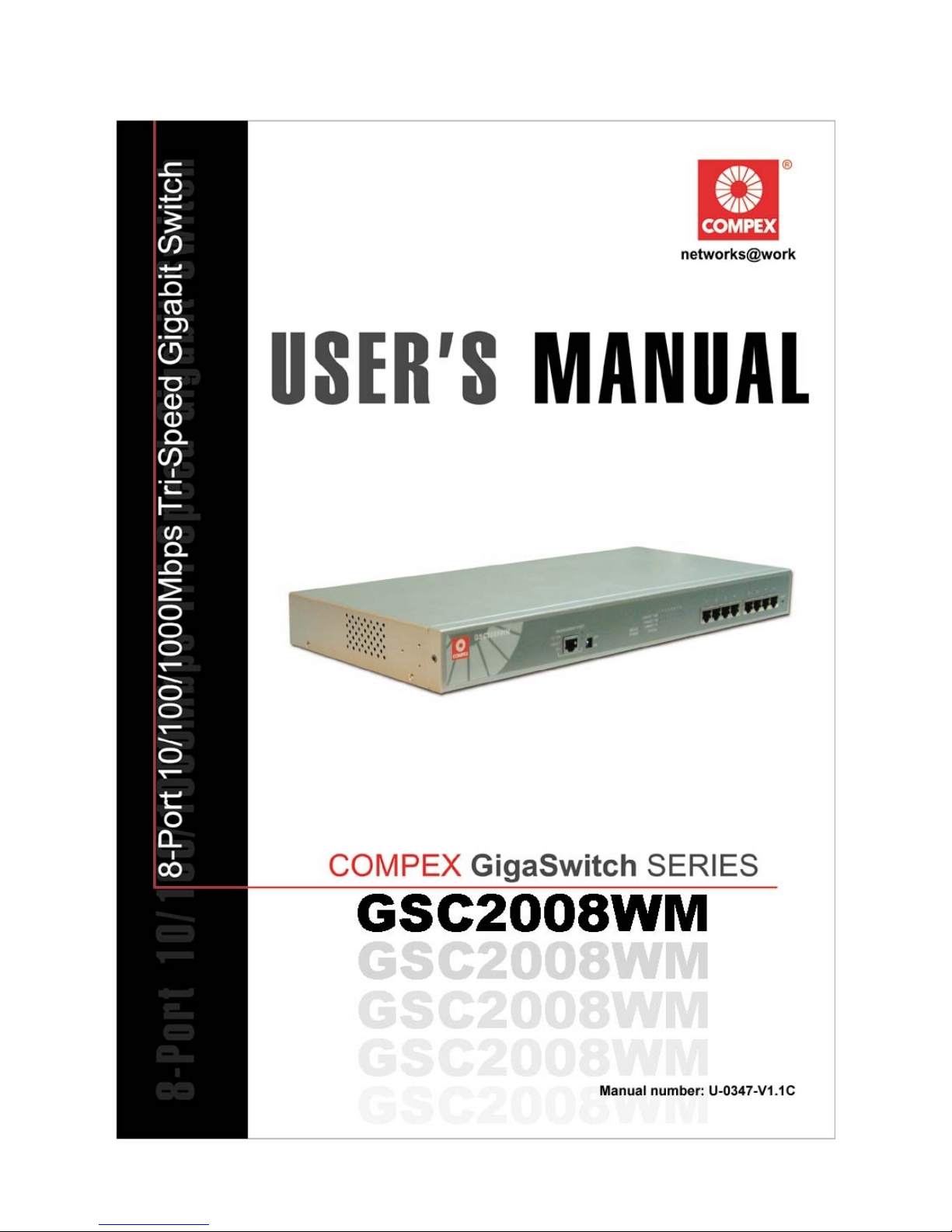
Page 2
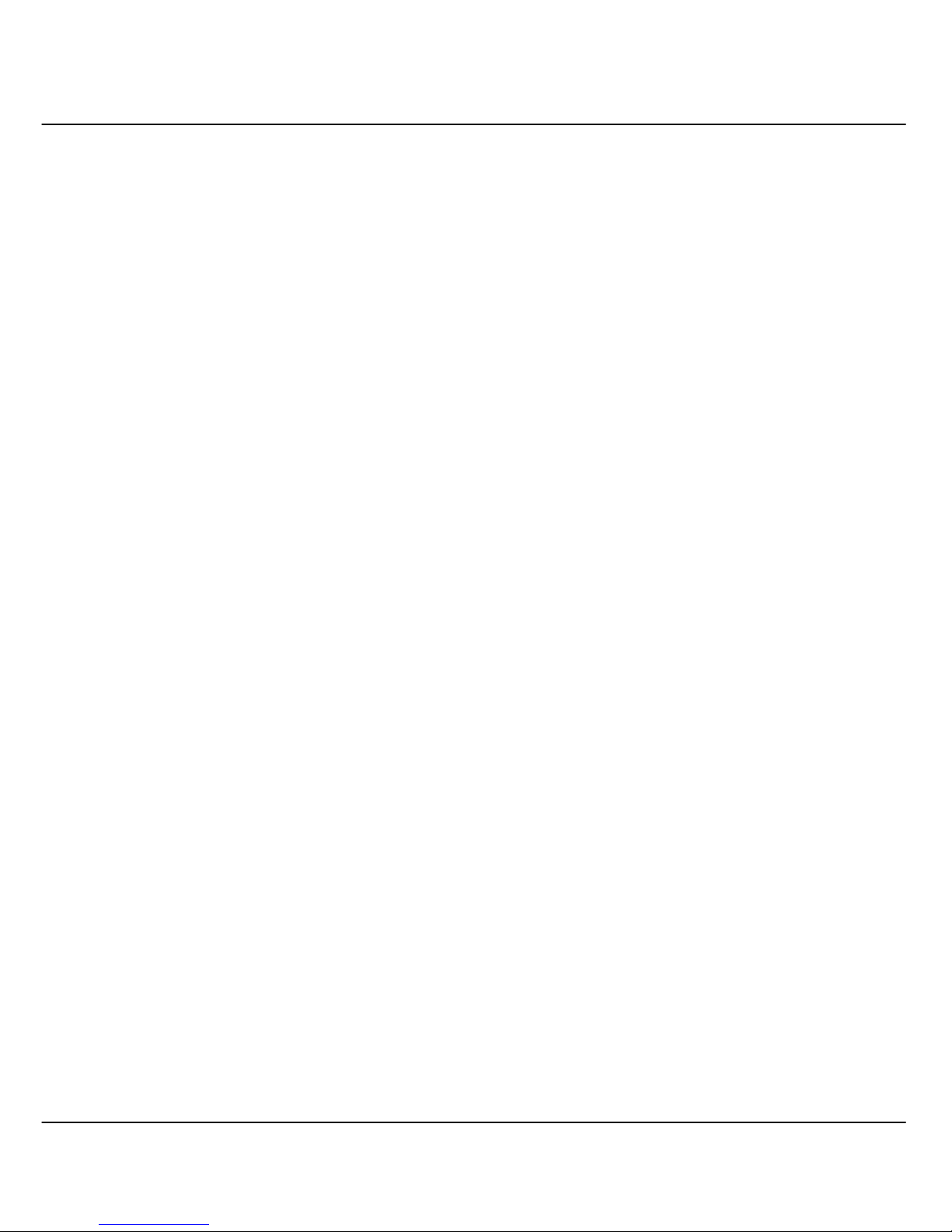
i
© Copyright 2002 Compex Systems Pte Ltd
All Rights Reserved
This document contains information, which is protected by copyright. Reproduction, adaptation
or translation without prior permission is prohibited, except as allowed under the copyright
laws.
Trademark Information
Compex®, ReadyLINK® and MicroHub® are registered trademarks of Compex, Inc. Microsoft
Windows and the Windows logo are the trademarks of Microsoft Corp. NetWare is the
registered trademark of Novell Inc. All other brand and product names are trademarks or
registered trademarks of their respective owners.
Notice: Copyrights © 2002 by Compex, Inc. All rights reserved. Reproduction, adaptation, or
translation without prior permission of Compex, Inc. is prohibited, except as allowed under the
copyright laws.
Manual Revision by Ong
Manual Number: U-0347-V1.1C Version 1.1, September 2002
Disclaimer
Compex, Inc. provides this manual without warranty of any kind, either expressed or implied,
including but not limited to the implied warranties of merchantability and fitness for a particular
purpose. Compex, Inc. may make improvements and/or changes to the product and/or
specifications of the product described in this manual, without prior notice. Compex, Inc will
not be liable for any technical inaccuracies or typographical errors found in this guide. Changes
are periodically made to the information contained herein and will be incorporated into later
versions of the manual. The information contained is subject to change without prior notice.
Your Feedback
We value your feedback. If you find any errors in this user’s manual, or if you have suggestions
on improving, we would like to hear from you. Please contact us at:
Telephone: (65) 63810139
Fax: (65) 62809947
Email: feedback@compex.com.sg
Page 3
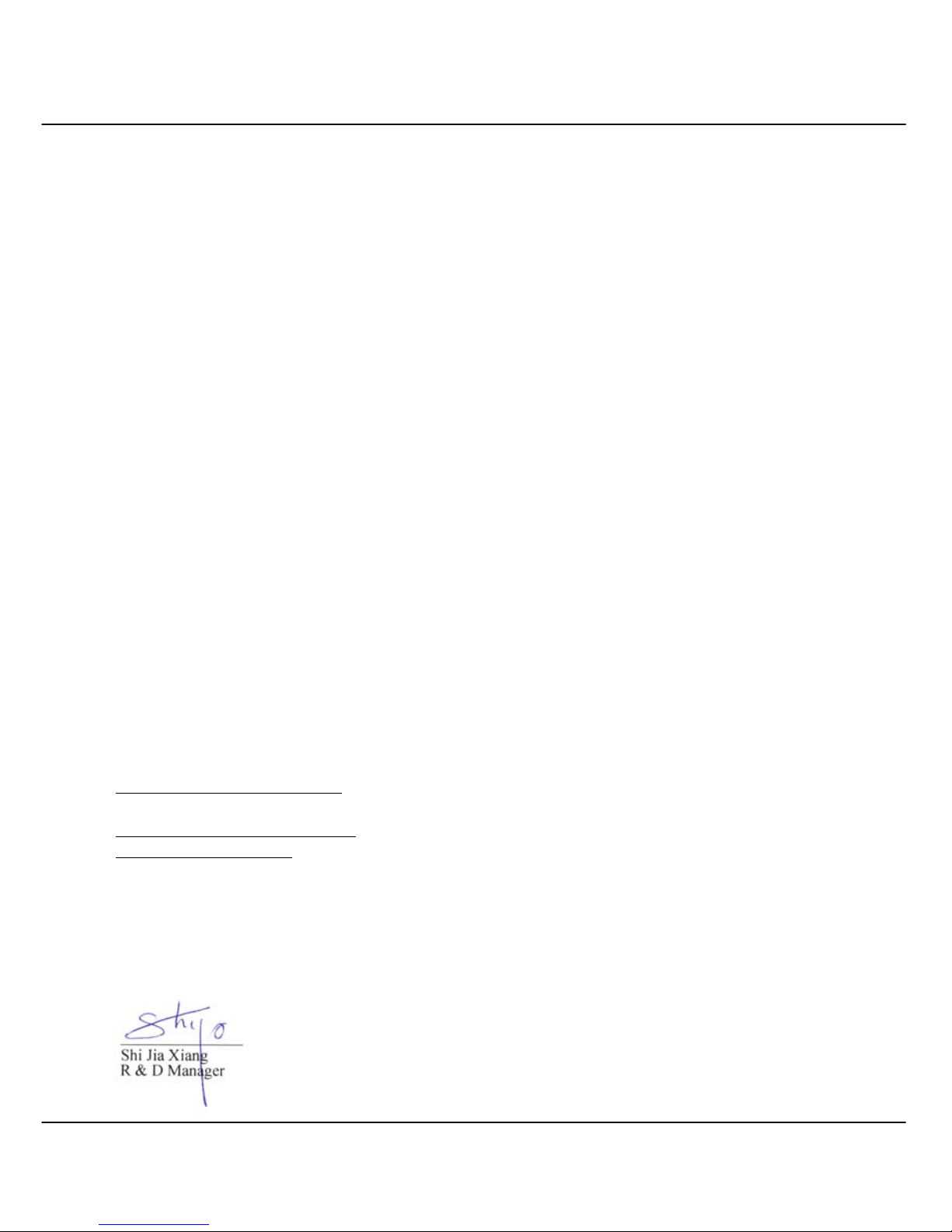
ii
FCC NOTICE
This device has been tested and found to comply with the limits for a Class A digital device,
pursuant to Part 15 of the FCC Rules. These limits are designed to provide reasonable
protection against harmful interference in a residential installation. This device generates, uses
and can radiate radio frequency energy and, if not installed and used in accordance with the
instructions, may cause harmful interference to radio communications. However, there is no
guarantee that interference will not occur in a particular installation. If this device does cause
harmful interference to radio or television reception, the user is encouraged to try to correct the
interference by one or more of the following measures:
• Reorient or relocate the receiving antenna.
• Connect the computer into an outlet on a circuit different from that to which the receiver is
connected.
• Increase the separation between the computer and receiver.
• Consult the dealer or an experienced radio/TV technician for help.
Caution: Any changes or modifications not expressly approved by the grantee of this device
could void the user's authority to operate the equipment.
FCC Compliance Statement: This device complies with Part 15 of the FCC Rules. Operation
is subject to the following two conditions:
1. This device may not cause harmful interference, and
2. This device must accept any interference received, including interference that may cause
undesired operation.
Declaration of Conformity
Compex, Inc. declares the following:
Product Name: Compex 8-Port 10/100/1000Mbps Web Managed Gigabit Switch
Model No.: Compex GSC2008WM conforms to the following Product Standards:
Radiated Emission Standards:
ETSI EN 300 328-2:July 2000;FCC 47 CFR Part15, Subpart B,
ANSI C63.4-1992; 47 CFR Part 15, Subpart C (Section 15.247), ANSI C63.4-1992.
Conducted Emission Standards:
ETS 300 826: Nov. 1997.
Low Voltage Directive:
EN 60 950: 1992+A1: 1993+A3: 1995+A4: 1996+A11: 1997.
Therefore, this product is in conformity with the following regional standards: FCC Class A following the provisions of FCC Part 15 directive: CE Mark - following the provisions of the
EC directive.
This Class A digital apparatus complies with Canadian ICES-003.
13
th
September 2002
Page 4
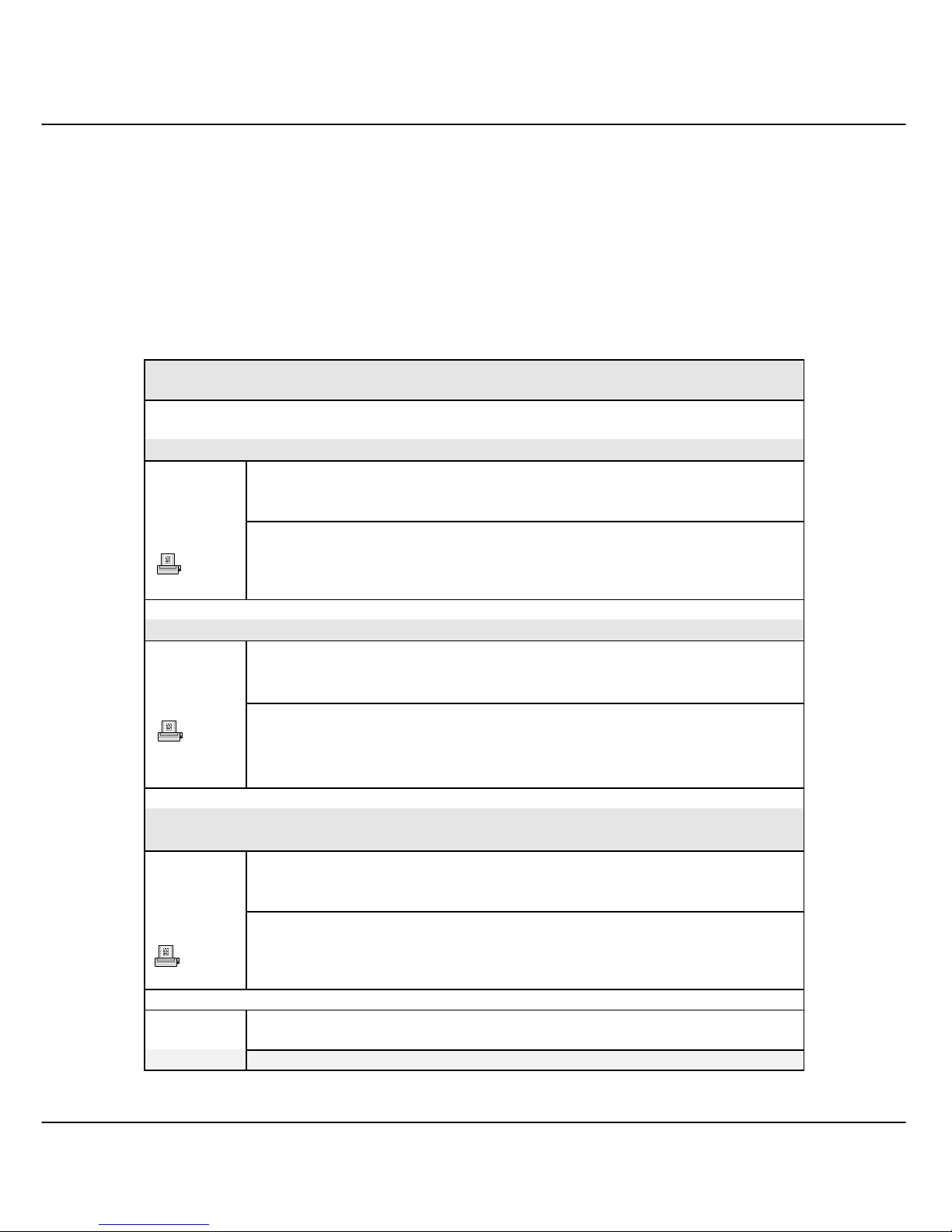
iii
Technical Support Information
The warranty information and registration form are found in the Quick Install Guide.
For technical support, you may contact Compex or its subsidiaries. For your convenience, you
may also seek technical assistance from the local distributor, or from the authorized
dealer/reseller that you have purchased this product from. For technical support by email, write
to support@compex.com.sg.
Refer to the table below for the nearest Technical Support Centers:
Technical Support Centers
Contact the technical support center that services your location.
U.S.A., Canada, Latin America and South America
! Write
Compex, Inc.
4051 E. La Palma, Unit A
Anaheim, CA 92807, USA
" Call
Fax
Tel:
Tel:
Fax:
BBS:
+1 (714) 630-7302 (8 a.m.-5 p.m. Pacific time)
+1 (800) 279-8891 (Ext.122 Technical Support)
+1 (714) 630-6521
+1 (714) 630-2570 (24-hour access)
Europe
! Write
ReadyLINK Networktechnology Gmbh
Albert Einstein Straβe 34/M21
63322 Rödermark, Germany
Tel:
Fax:
BBS:
+49 (0) 6074 - 98017 (8 a.m.-5 p.m. local time)
+49 (0) 6074 - 90668
+49 (0) 6074 - 93974 (24-hour access)
" Call
Support Email: readylink@compex.com.sg
Asia, Australia, New Zealand, Middle East
and the rest of the World
! Write
Compex Systems Pte Ltd
135, Joo Seng Road #08-01, PM Industrial Building
Singapore 368363
" Call
Tel:
Tel:
Fax:
BBS:
(65) 6286-1805 (8 a.m.-5 p.m. local time)
(65) 6286-2086 (Ext.199 Technical Support)
(65) 6283-8337
(65) 6282-8854 (24-hour access)
Internet
access/
E-mail:
FTPsite:
support@compex.com.sg
ftp.compex.com.sg
Website:
http://www.cpx.com or http://www.compex.com.sg
Fax
Fax
Page 5
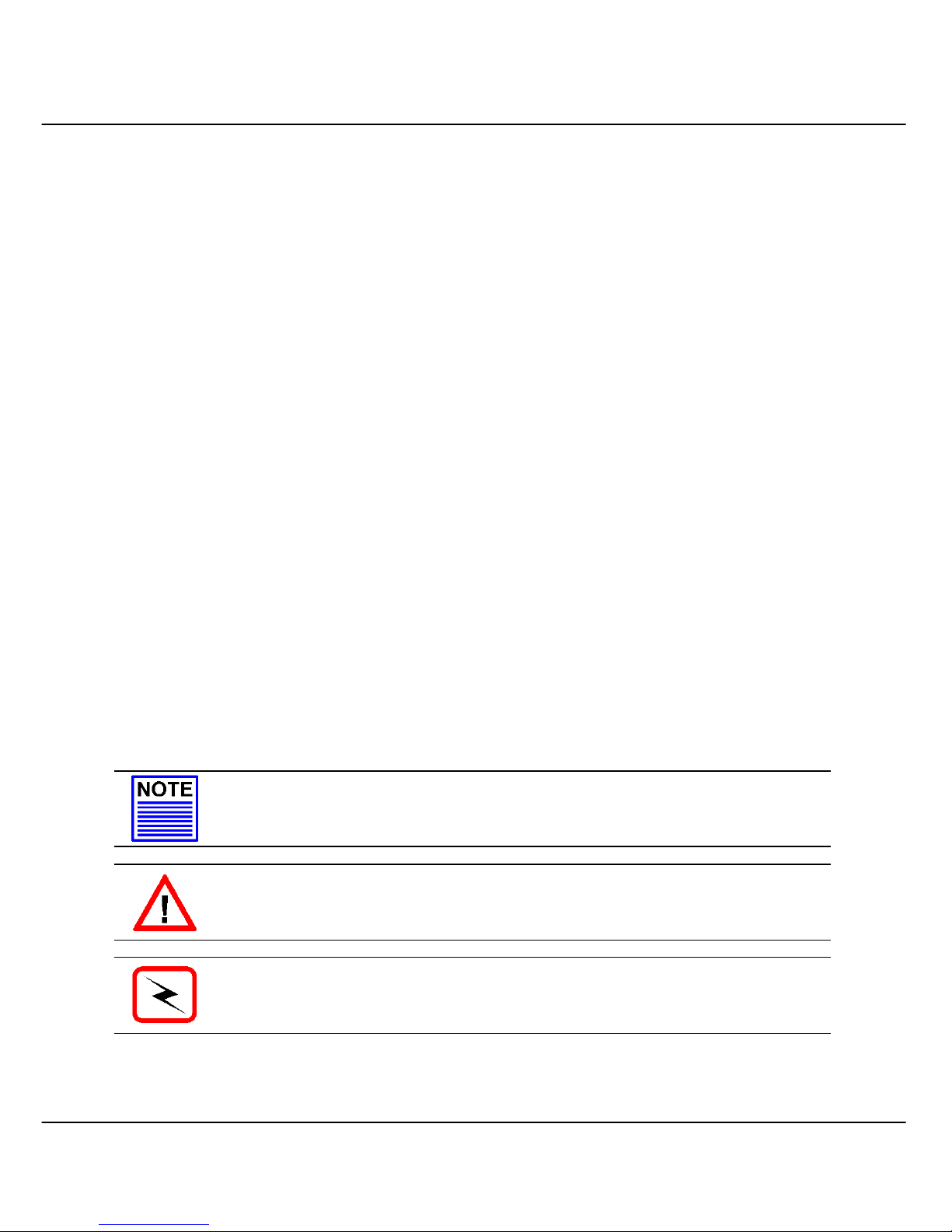
iv
About This Document
The product described in this document, Compex Web Management Switch Series, Compex
GSC2008WM is a licensed product of Compex Systems Pte Ltd. This document contains
instructions for installing, configuring and using Compex GSC2008WM. It also gives an
overview of the key applications and the networking concepts with respect to the product.
This documentation is for both Network Administrators and the end user who possesses some
basic knowledge in the networking structure and protocols.
It makes a few assumptions that the host computer has already been installed with TCP/IP and
already up & running and accessing the Internet. Procedures for Windows 98/2000/XP
operating systems are included in this document. However, for other operating system, you may
need to refer to your operating system’s documentation for networking.
How to Use this Document
The document is written in such a way that you as a user will find it convenient to find specific
information pertaining to the product. It comprises of chapters that explain in details on the
installation and configuration of Compex GSC2008WM.
Firmware
This manual is written based on Firmware version 1.0.
Conventions
In this document, special conventions are used to help and present the information clearly. The
Compex 8-Port 10/100/1000Mbps Web Managed Gigabit Switch GSC2008WM is often
referred to as Compex GSC2008WM in this document. Below is a list of conventions used
throughout.
NOTE
This section will consist of important features or instructions
CAUTION
This section concerns risk of injury, system damage or loss of data
WARNING
This section concerns risk of severe injury
References on Menu Command, Push Button, Radio Button, LED and Label appear in Bold.
For example, “Click on the “Ok” button”
Page 6
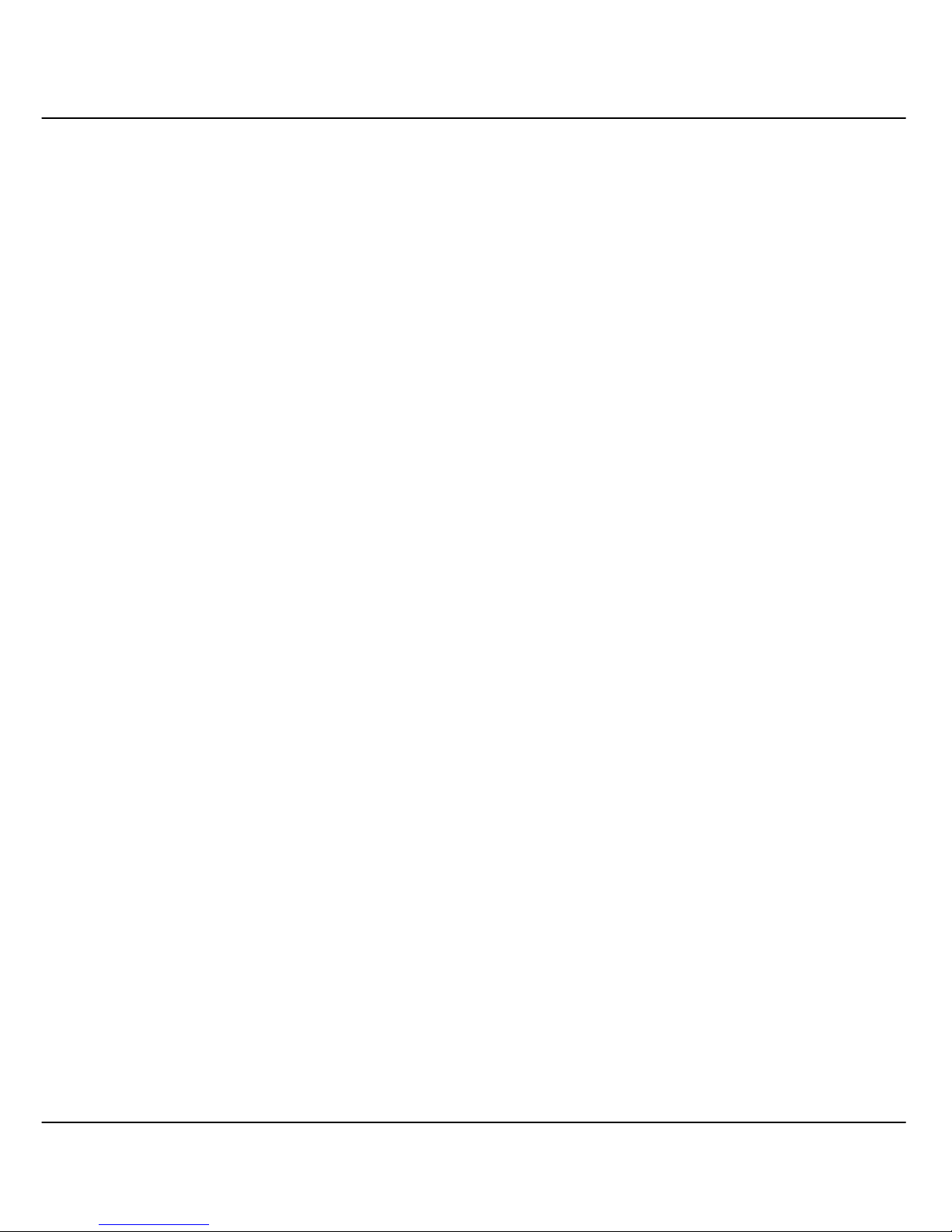
Table of Contents
Copyrights © 2002 Compex Systems Pte Ltd.............................................................................. i
Trademark Information .............................................................................................................. i
Disclaimer................................................................................................................................. i
Your Feedback........................................................................................................................... i
FCC NOTICE........................................................................................................................... ii
Declaration of Conformity......................................................................................................... ii
Technical Support Information.................................................................................................iii
About This Document.............................................................................................................. iv
How to Use this Document....................................................................................................... iv
Firmware................................................................................................................................. iv
Conventions............................................................................................................................. iv
Chapter 1 Product Overview.................................................................................1
1.1 Introduction..................................................................................................................... 1
1.2 Features and Benefits ....................................................................................................... 1
1.3 Panel Views.....................................................................................................................3
1.4 Panel Features..................................................................................................................4
1.5 Specifications ..................................................................................................................6
Chapter 2 Getting Started .....................................................................................8
2.1 Packaging Content ........................................................................................................... 8
2.2 Setup Considerations........................................................................................................ 8
2.2.1 Software Requirements......................................................................................... 8
2.2.2 Hardware Requirements ....................................................................................... 8
Chapter 3 Hardware Installation ..........................................................................9
3.1 Physical Setup for Compex GSC2008WM........................................................................ 9
3.1.1 Desktop installation.............................................................................................. 9
3.1.2 Rack-Mounted installation.................................................................................. 10
3.1.3 Desktop installation............................................................................................ 11
3.1.4 Rack-Mounted installation.................................................................................. 12
Chapter 4 Software Installation ..........................................................................13
4.1 Configuration on PC settings.......................................................................................... 13
4.2 Configuration of Compex GSC2008WM using Web-based Interface............................... 13
4.2.1 Login to Web Browser Interface ......................................................................... 14
Page 7
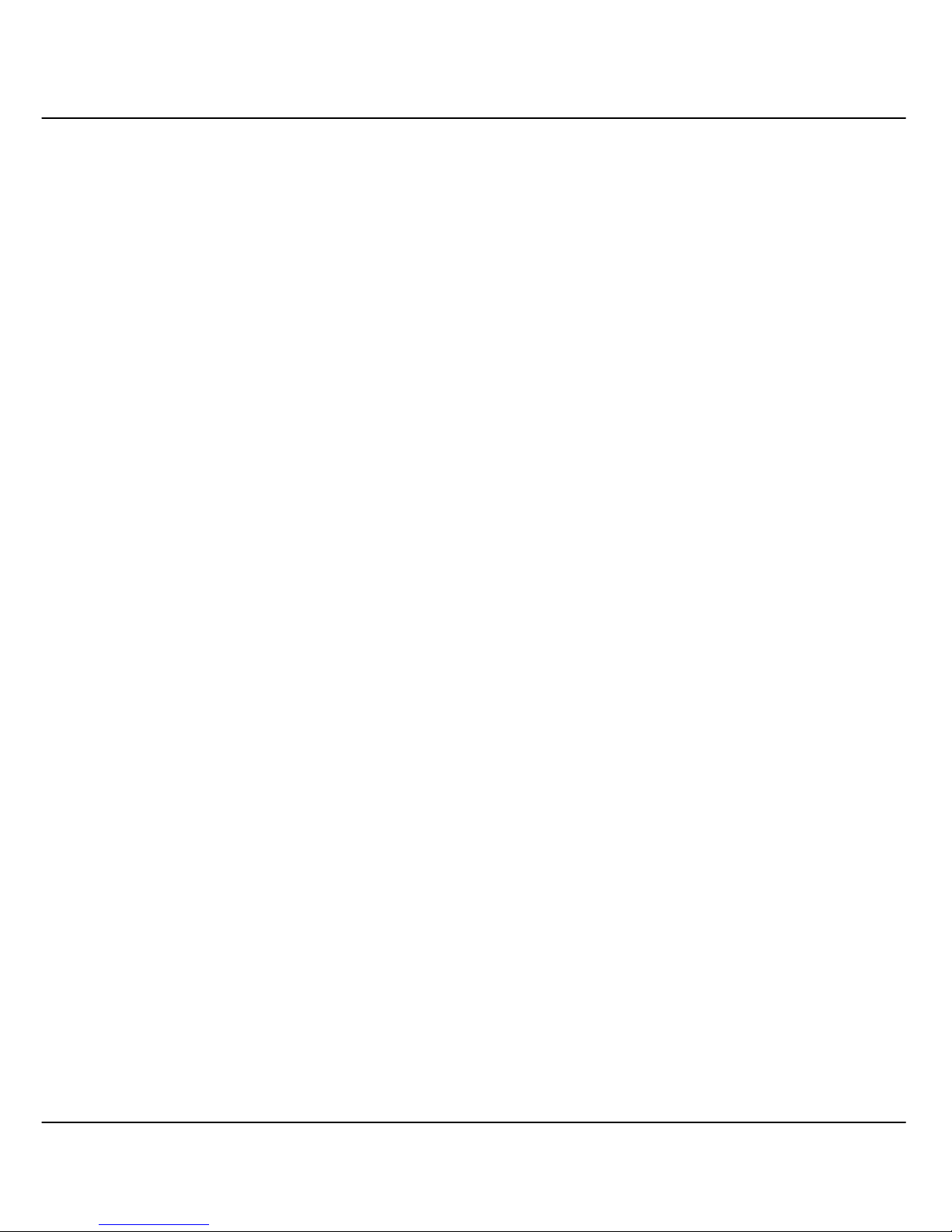
Table of Contents
Chapter 5 Configure Compex GSC2008WM using Web Interface ....................17
5.1 Port Configuration ......................................................................................................... 17
5.2 Virtual LAN Configuration ............................................................................................ 19
5.2.1 Examples on Virtual LAN .................................................................................. 21
5.3 Expand the limitation on bandwidth................................................................................ 22
5.3.2 Examples on Port Trunking ................................................................................ 23
5.4 Changing of IP Address.................................................................................................. 24
5.5 Aging Control................................................................................................................ 26
5.6 Mirror Control ............................................................................................................... 27
5.6.2 Examples on Port Mirroring ............................................................................... 28
5.7 Searching of Address ..................................................................................................... 29
5.7.1 Host Search........................................................................................................ 29
5.7.2 MAC Search ...................................................................................................... 30
5.8 Identity.......................................................................................................................... 30
5.9 Save and Restore Settings............................................................................................... 31
5.9.1 To Save Settings ................................................................................................ 31
5.9.2 To Reset Settings ............................................................................................... 31
5.10 Reboot Switch ............................................................................................................... 32
5.11 Changing Password........................................................................................................ 32
5.12 Logging out of Web Interface......................................................................................... 33
5.13 About System ................................................................................................................ 34
5.14 Technical Support.......................................................................................................... 34
Chapter 6 Clearing Password and Restoring Default IP Address ......................35
6.1 Clearing of Password ..................................................................................................... 36
6.2 Restoring Default IP Address ......................................................................................... 36
Chapter 7 Upgrading New Firmware Configuration ..........................................37
Page 8
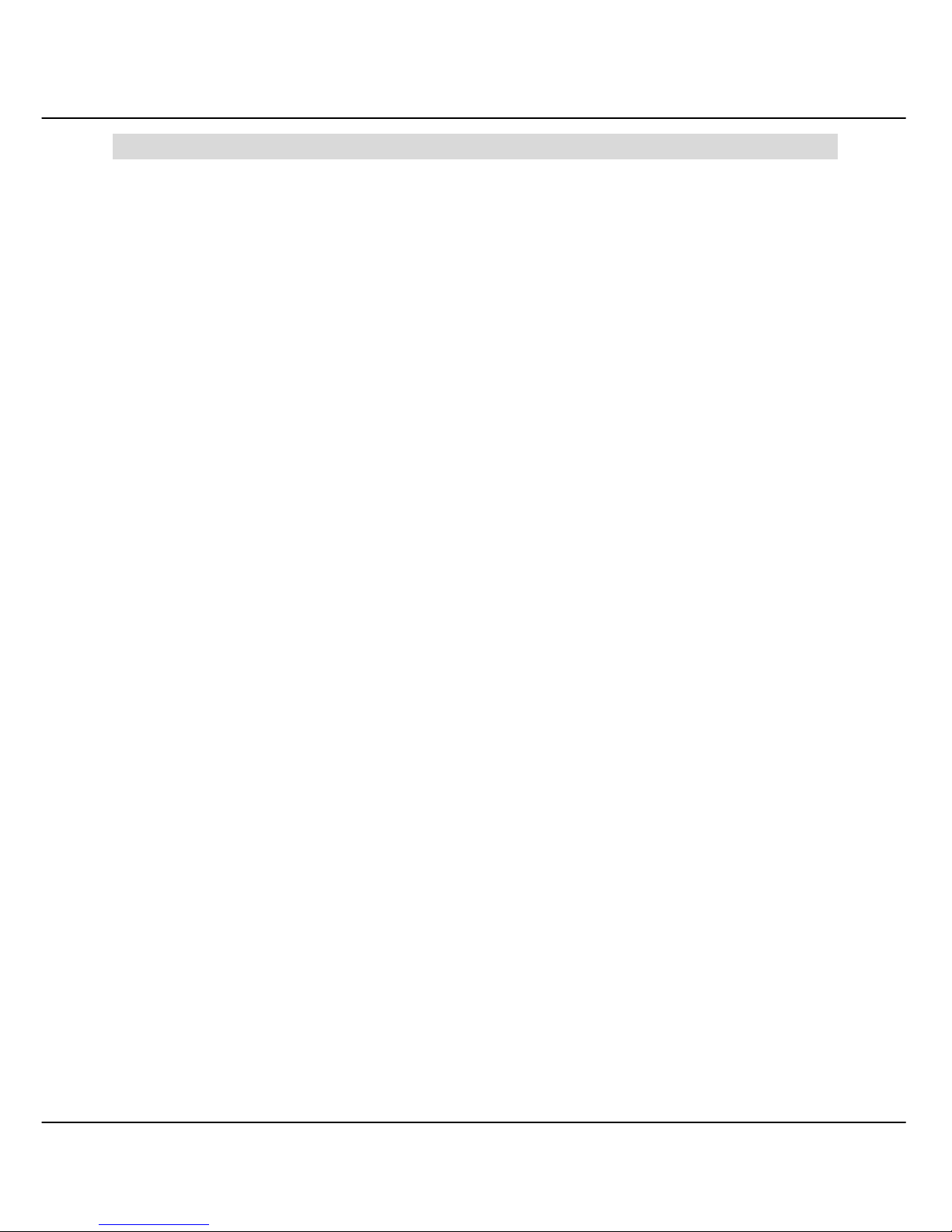
Chapter 1 Product Overview
1
Chapter 1 Product Overview
1.1 Introduction
Compex Web Managed Switch GSC2008WM is an 8-Port 10/100/1000Mbps Gigabit
Ethernet Switch supporting the industry-leading Gigabit Ethernet on copper twisted pair
cable. It is integrated with an embedded HTTP server, facilitating Advanced
Management Functions via a Java-enabled web browser. Compex GSC2008WM
supports Port-based VLAN and Tagged VLAN, improving the network performance by
reducing the broadcast traffic. In addition, it is also capable of 4-level priority queuing,
greatly improves the performance of bandwidth-demanding applications. Other features
include Link Aggregation and Port Mirroring. Compex GSC2008WM is a perfect
backbone Switch for your corporate network.
1.2 Features and Benefits
Compex GSC2008WM is designed with the following features:
• Industry-leading Tri-Speed Copper Gigabit Ethernet
Integrated with a 8-port 10/100/1000Mbps Fast Ethernet Switch, Compex
GSC2008WM provides an immediate solution for users on private LAN switching.
With the auto-crossover mechanism, hubs or switches can be cascaded to Compex
GSC2008WM easily to support more users.
• Web-based Management
Compex GSC2008WM is integrated with an embedded HTTP server, facilitating the
configuration process with a user-friendly web-based interface. Simply connect
Compex GSC2008WM to a workstation and configure the switch for your network
via a Java-enabled web browser.
Through the management interface, you can also change the transmission mode of
all ports on Compex GSC2008WM switch. This means that you can change the
operating mode of any port to 10 Base-T half duplex, 10 Base-T full duplex, 100
Base-TX half duplex, 100 Base-TX full duplex or N-way Auto-negotiation at any
time.
• Virtual LAN (VLAN)
Compex GSC2008WM can support up to 8 port-based VLANs and static
configuration of 802.1Q VLAN tagging. It allows network administrator to separate
the network into a few segments by defining which port belong to which VLAN
Page 9
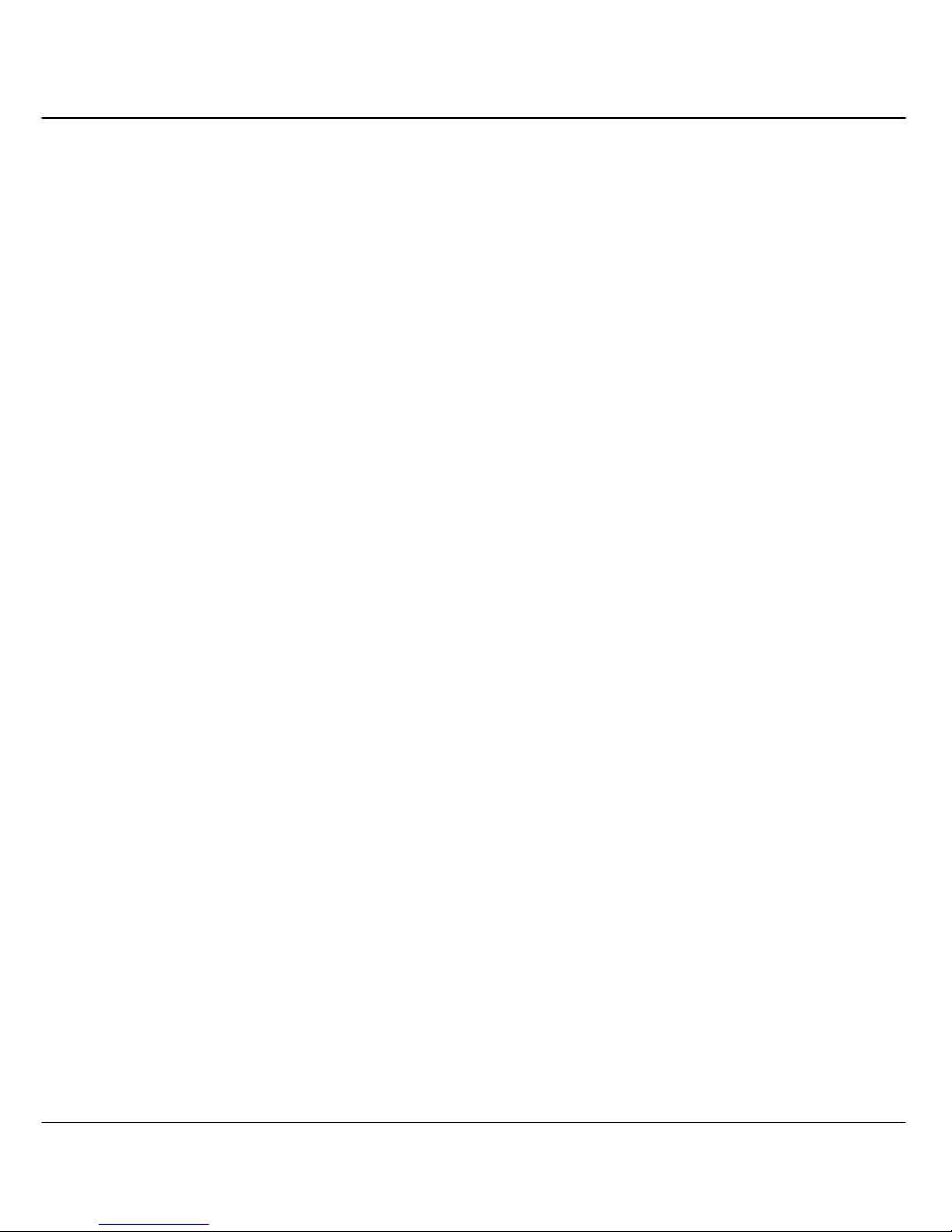
Chapter 1 Product Overview
2
segment. This can effectively control broadcast and multi-cast packet flooding the
network. This not only improvises the network performance, but also provides
security between workgroups.
• Port Mirroring
This function allows you to set up a ‘mirror’ port on any specified port/s or VLAN,
such that you can monitor the traffics of the monitored port/s or VLAN without
intervening them. In effect, the traffics on the monitored port/s or VLAN are
replicated on the mirror port, such that you can use a protocol analyzer to analyze
the traffic for specific problem.
• 10Base-T/100Base-TX/1000Base-T N-Way Auto-Negotiation
In Compex GSC2008WM, all ports use the N-Way Auto-Negotiation mechanism to
detect the speed of the attached network adapter. This feature gives users the
freedom and convenience of connecting the switch to a 10Base-T, 100Base-TX or
1000Base-T network without doing any manual configuration and setup.
• 10/100/1000 Mbps Switching function
A cost-effective 1000Mbps, 100Mbps and 10Mbps switching function in a single
unit. Compex GSC2008WM divides a network into smaller shared groups,
eliminating unnecessary traffic, multiplying available bandwidth, and relieving
congestion on server paths.
• 10/100/1000 Mbps Integration
8 high-speed ports permit Ethernet workgroups to communicate with Fast Ethernet
users in a single integrated network, and share servers connected to the dedicated
1000Mbps ports. Port expansion is easy by connecting several switches and hubs
together through uplink port.
• Linking Up 10Base-T and 100Base-TX Technology
One-time migration from 10Base-T to 100Base-TX technology can be very costly.
Compex GSC2008WM addresses this problem by allowing existing 10Base-T
networks to communicate with 100Base-TX networks. Performance does not
degrade as each 10Base-T/100Base-TX segment continues to operate at its own
speed. Enterprise networks can thus be progressively upgraded and older segments
gradually phased out without sacrificing interconnectivity or performance.
Page 10
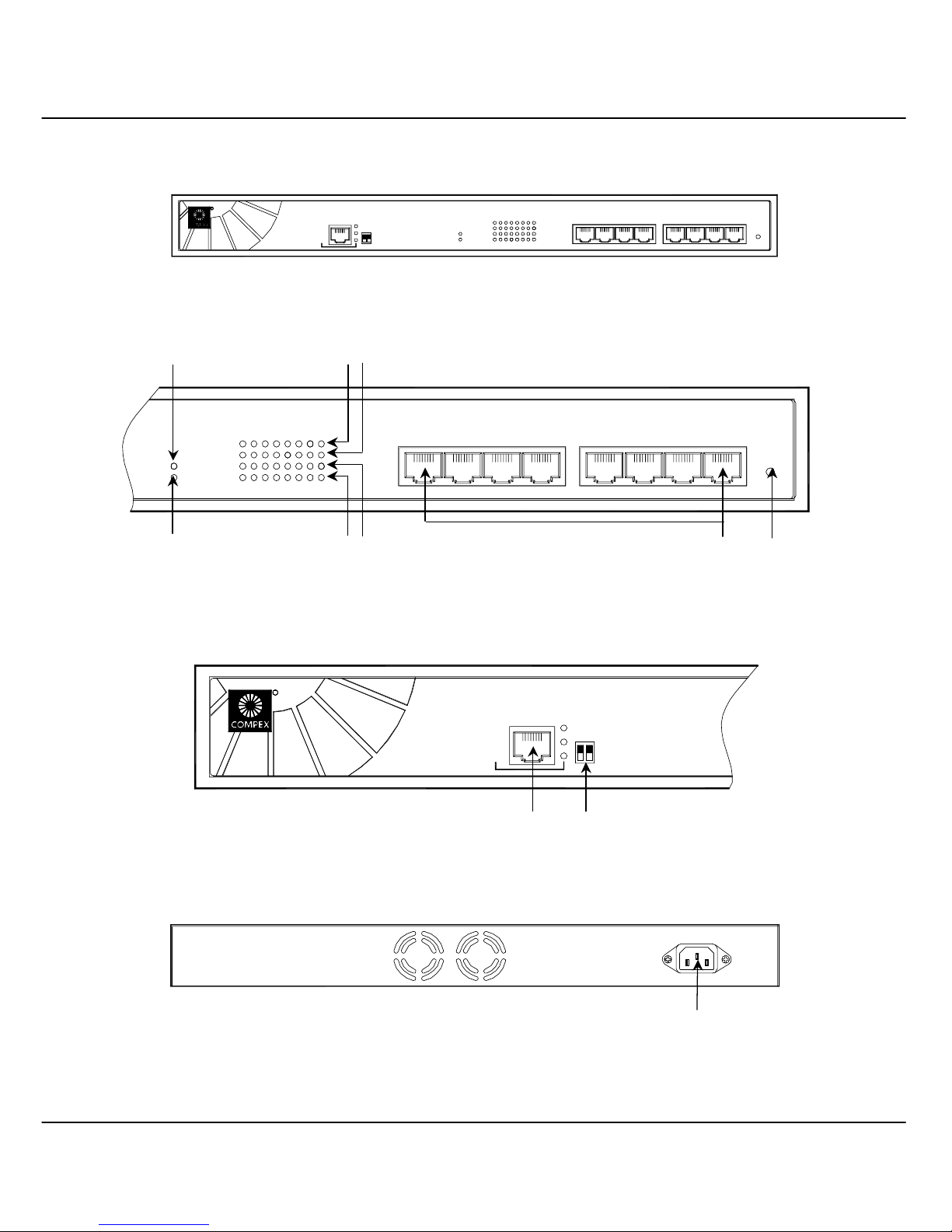
Chapter 1 Product Overview
3
1.3 Panel Views
GSC2008WM
R
MANAGEMENT PORT
LINK/ ACT
FULL
10/10 0M
21
OFF
ON
3
POWER
READY
LINK/ ACT 100
LINK/ ACT 10
FDX/COL
LINK/ ACT 1000
12 84765
1234 567
RESET
8
Figure 1.3a Front Panel of Compex GSC2008WM
LINK/ACT 100
LINK/ACT 10
FDX/COL
LINK/ACT 1000
POWER
READY
21534 7618
234 5678
RESET
Figure 1.3b Front Panel of Compex GSC2008WM (Section #1)
GSC2008WM
R
MANAGEMENT PORT
LINK/ACT
10/100M
FULL
ON
OFF
2 1
Figure 1.3c Front Panel of Compex GSC2008WM (Section #2)
100-240VAC 1.0A 50-60Hz
Figure 1.3d Back Panel of Compex GSC2008WM
1 3 4 7 8
2 6 5
11
9 10
Page 11
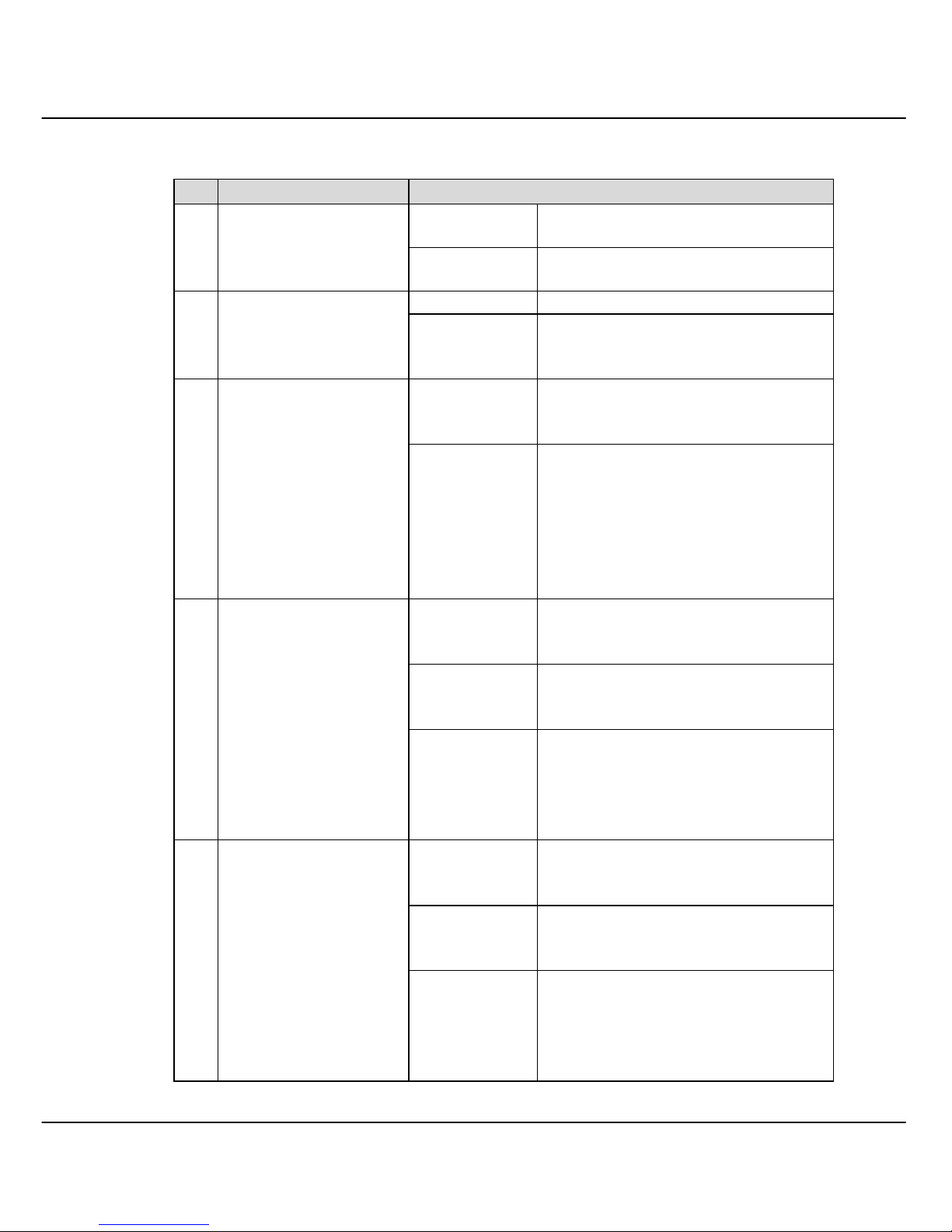
Chapter 1 Product Overview
4
1.4 Panel Features
Features Status and Indication
Steady Green Power is supplied to the device.
1. POWER LED
OFF No power is supplied to the device.
Steady Green The device is ready to operate. 2. READY LED
OFF The device is either not power up or
problem has occurs.
Steady
Amber
The port is running at Full Duplex
mode.
3. FDX/COL LED
Blinking
• No device is attached.
• Collision occurs at the network
segment of the respective port,
or
• When particular port is running
in force half mode.
Steady Green Individual port is connecting to 10M
mode.
Blinking The port is transmitting or receiving
data in 10Mps.
4. LINK/ACT 10M
LEDs
OFF
• No network is established to the
device, or
• The network is either running in
100Mpbs or in 1000Mbps.
Steady Green Individual port is connecting to
100M mode.
Blinking The port is transmitting or receiving
data in 100Mps.
5. LINK/ACT 100M
LEDs
OFF
• No network is established to the
device, or
• The network is either running in
10Mpbs or in 1000Mbps.
Page 12
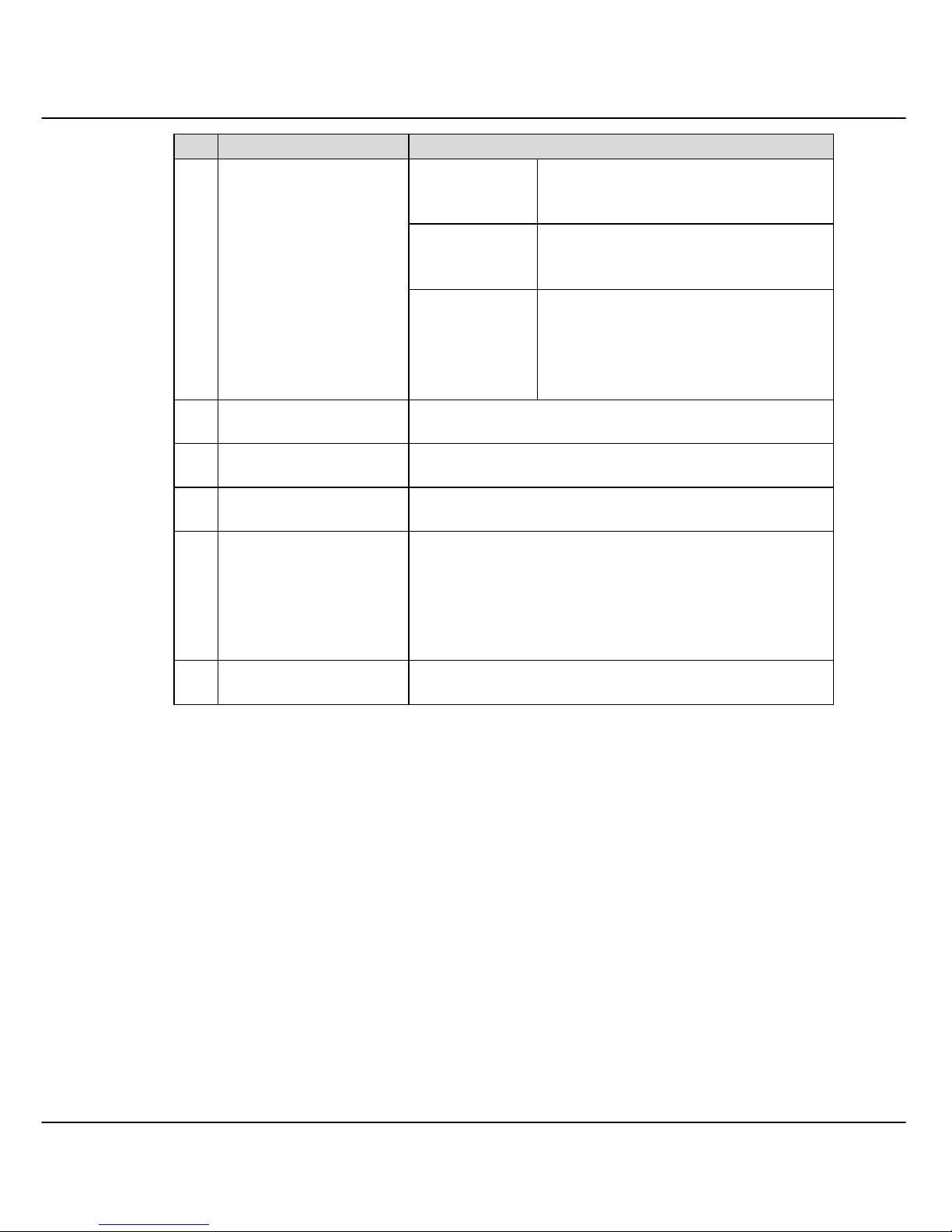
Chapter 1 Product Overview
5
Features Status and Indication
Steady Green Individual port is connecting to
1000M mode.
Blinking The port is transmitting or receiving
data in 1000Mps
6. LINK/ACT 1000M
LEDs
OFF
• No network is established to the
device, or
• The network is either running in
10Mpbs or in 100Mbps.
7. 8 RJ-45 Ports 10Base-T/100Base-TX ports; Auto-negotiation.
8. Reset Push once to reset the switch unit.
9. Management Port RJ45 Port connecting a Web-browser PC.
10. DIP Switch Push DIP Switch to different mode for different
function. Please refer to “Clearing Password and
Restoring Default IP Address” on Page 36 and
“Upgrading New Firmware Configuration” on
Page 37 for more details.
11. Power Socket Flexible power input range of 100V AC to 240V AC.
Page 13
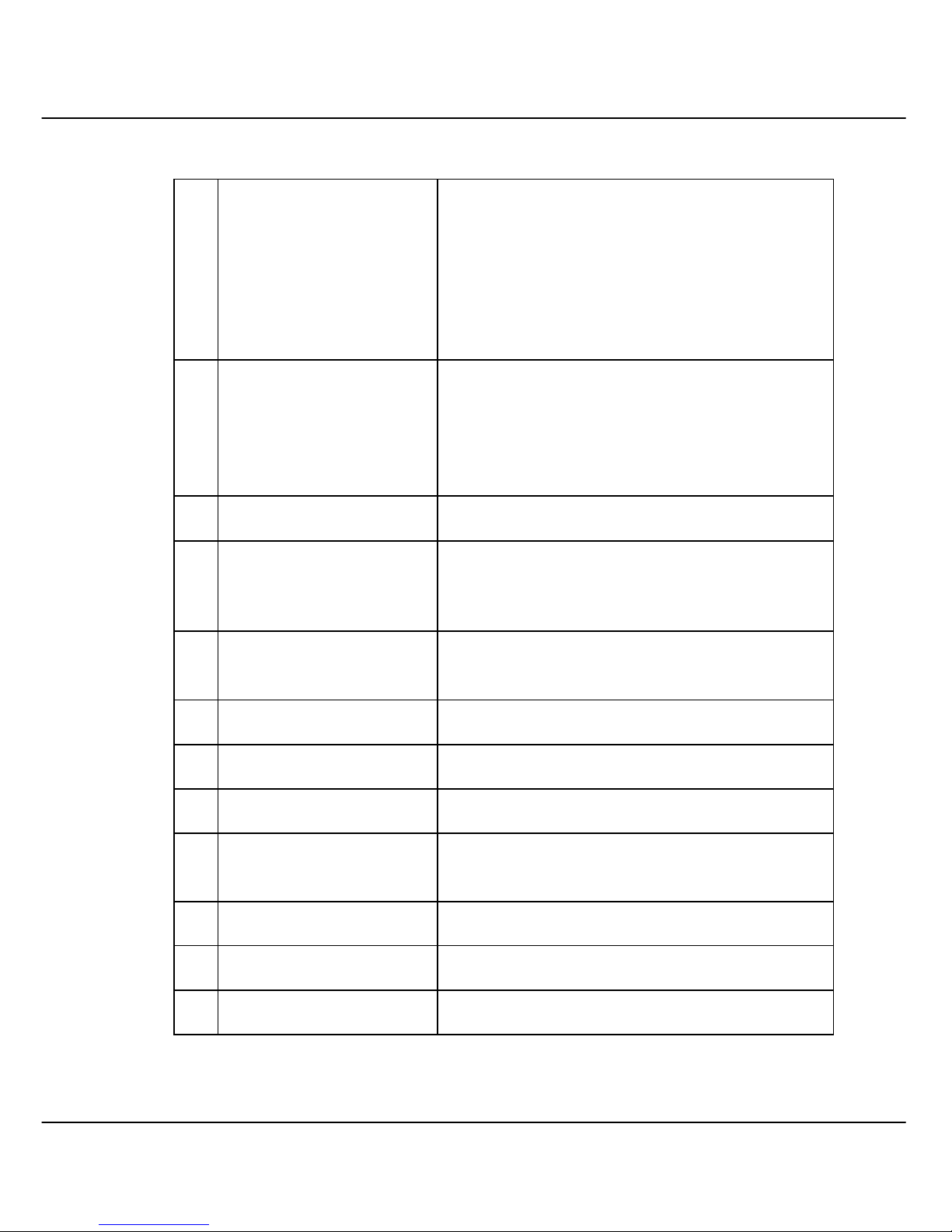
Chapter 1 Product Overview
6
1.5 Specifications
•
Industry Standards Complies with
• IEEE 802.3 10Base-T
• IEEE 802.3u 100Base-TX
• IEEE 802.3ab 1000Base-T
• IEEE 802.3x Flow Control
• IEEE 802.1Q Tagged VLAN
• IEEE 802.1p Priority Queuing
•
Safety Certifications
• CE Mark
• FCC Class A
• Gost
• C-Tick
• UL
•
Interface 8 RJ 45 Ports
•
Speed
• 10Mbps
• 100Mbps
• 1000Mbps
•
Transmission Mode
• Full Duplex
• Half Duplex
•
Switching Method Store and Forward
•
MAC Address Table 16K
•
Switching Buffer 12Mbits
•
Virtual LAN
• Port-based VLAN
• Tagged VLAN
•
Port Trunking Yes
•
Port Mirroring Yes
•
Priority Queuing 4 levels
Page 14
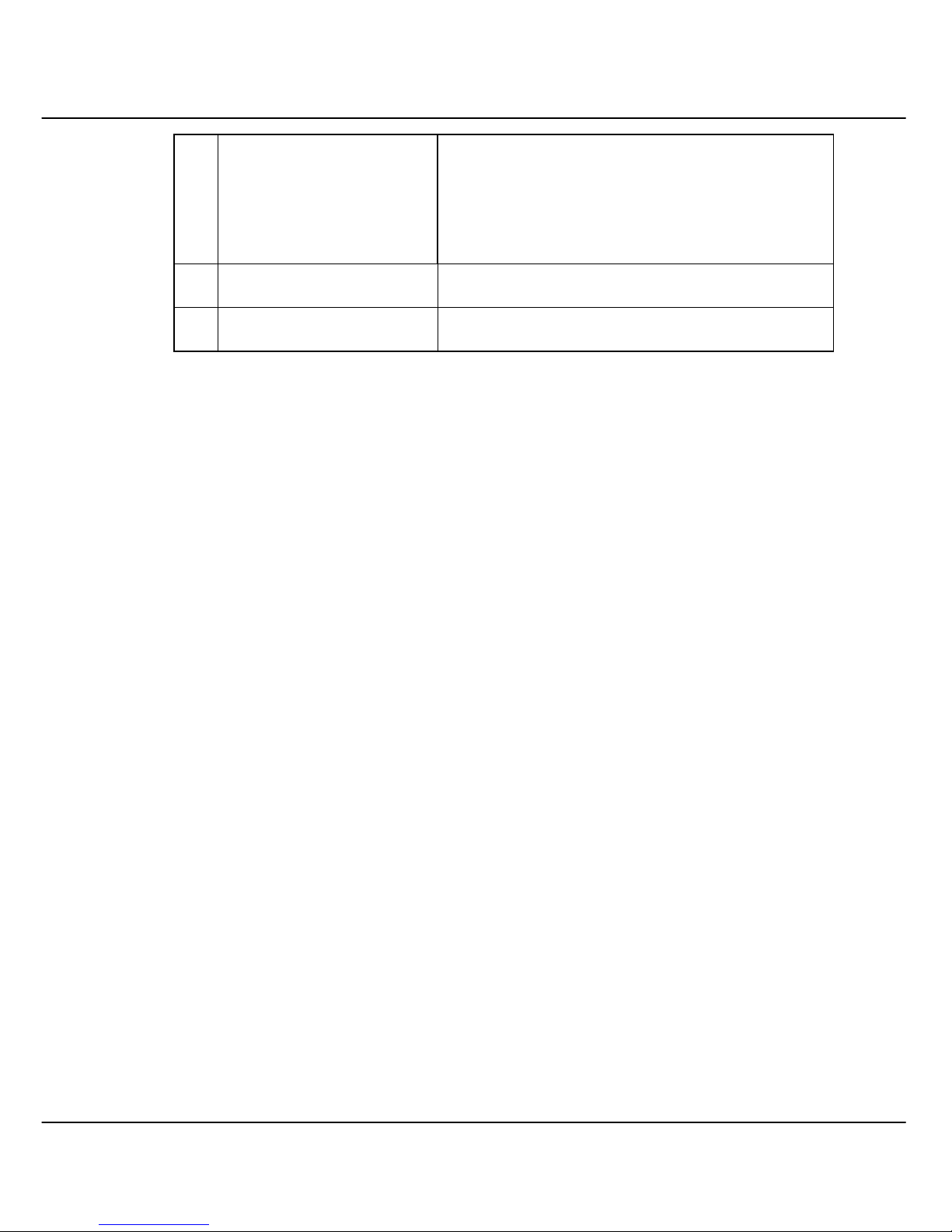
Chapter 1 Product Overview
7
Operating temperature:
Storage temperature:
Operating humidity:
Storage humidity:
0ºC to 40ºC
-20ºC to 70ºC
10% to 80% RH
5% to 90% RH
•
Environmental
Requirements
RH = Relative Humidity
•
Physical Dimension 433mm x 200mm x 44mm (L x D x H)
•
Weight 2.80 kg
Page 15

Chapter 2 Getting Started
8
Chapter 2 Getting Started
This chapter outlines the basic requirement for any installation and configuration on Compex
GSC2008WM.
2.1 Packaging Content
Thank you for purchasing the Compex Web Managed Switch Series GSC2008WM.
You will find the following items in the package:
• 1 x Compex GSC2008WM unit
• 1 x Power Cord
• 2 x brackets
• 6 x screws
• 1 x Quick Install Guide with Warranty Card
• 1 x CD-ROM (Web browser, Acrobat Reader, User’s Manual)
2.2 Setup Considerations
Prepare checklist before you start:
• Check your Local Area Network configurations. Check if it is in Static IP
addressing or dynamically assigned.
• Check whether any of the browsers (Netscape Navigator, Netscape Communicator
or Microsoft Internet Explorer) is installed in your PC.
2.2.1 Software Requirements
• Windows 95/98/2000/NT/ME
• Any other TCP/IP-enabled systems like Mac OS and UNIX
• Web Browser, such as Microsoft Internet Explorer (4.0 and above) or
Netscape Navigator (4.0 and above)
2.2.2 Hardware Requirements
• 10/100/1000 Base-T, RJ45 MDIX crossover cable and Compex
GSC2008WM unit
Page 16

Chapter 3 Hardware Installation
9
Chapter 3 Hardware Installation
Compex GSC2008WM can be installed as a desktop unit or mounted on a 19-inch rack. There
are two types of installation for Compex GSC2008WM, one is to connect your PC directly to
the management port. Alternatively, you can configure by linking the management port to one
of the LAN ports and configure the switch through one of the ports. Detailed installation
process will be listed as shown below.
3.1 Physical Setup for Compex GSC2008WM
Method #1 – Directly connected to Management Port
Compex GSC2008WM is ideally suitable for office usage, which can be either installed
on a flat surface (desktop) or mounted on a 19-inch rack. The following steps illustrate
how a proper installation has to be done.
Figure 3.1a Physical Setup for Compex GSC2008WM
3.1.1 Desktop installation
1. Unpack Compex GSC2008WM.
2. Place it near to a power outlet. Ensure that there is sufficient space for heat
ventilation.
3. The surface to place Compex GSC2008WM should be clean, smooth,
level and sturdy.
4. Ensure there is enough spacing around the unit to allow attachment of
network cables.
Page 17

Chapter 3 Hardware Installation
10
5. Using a RJ45 MDIX crossover cable, connect one end to the management
port of Compex GSC2008WM and the other end to the PC as shown in
Figure 3.1a.
6. Next, insert the power cord to the socket located at the back of Compex
GSC2008WM and power on the device.
7. Check that the POWER LED at the front panel of Compex GSC2008WM
has lighted up.
8. The unit is now ready for configuration.
9. Please refer to Chapter 4 to continue the configuration process.
3.1.2 Rack-Mounted installation
1. Position one bracket to align with the holes on one side of Compex
GSC2008WM and secure it with the smaller bracket screws (1/8-inch
diameter). Then attach the other bracket to another side of it.
2. After attaching both mounting brackets, position the device in the rack by
lining up the holes in the brackets with the appropriate holes on the rack.
Secure it to the rack using the rack-mounting screws (5/16 inches
diameters) with a screwdriver.
3. Using a RJ45 MDIX crossover cable, connect one end to the management
port of Compex GSC2008WM and the other end to the PC as shown in
Figure 3.1a.
4. Next, insert the power cord to the socket located at the back of Compex
GSC2008WM and power on the device.
5. Check that the POWER LED at the front panel of Compex GSC2008WM
has lighted up.
6. The unit is now ready for configuration.
7. Please refer to Chapter 4 to continue the configuration process.
NOTE
Please do allow about at least 4 inches of clearance on the front and 4 inches
on the back of the switch for proper ventilation. This is especially important for
enclosed rack installation.
Page 18

Chapter 3 Hardware Installation
11
Method #2 – Connect from Management Port to LAN port
An alternative way to set up your Compex GSC2008WM is to connect the management
port to one of the available LAN ports.
Figure 3.1b Another method of connection
3.1.3 Desktop installation
1. Repeat Steps 1 to 4 found on Page 9.
2. Use a RJ45 MDIX crossover cable to connect one end to the management
port of Compex GSC2008WM and the other end to one of the LAN Ports
as shown in Figure 3.1b.
3. Next, use another crossover cable and connect one end to another LAN
Port of Compex GSC2008WM and the other end to your PC.
4. Insert the power cord to the socket located at the back of Compex
GSC2008WM and switch on the device.
5. Check that the POWER LED at the front panel of Compex GSC2008WM
has lighted up.
6. The unit is now ready for operation.
Page 19

Chapter 3 Hardware Installation
12
3.1.4 Rack-Mounted installation
1. Repeat Steps 1 to 3 found on Page 10.
2. Use a RJ45 MDIX crossover cable to connect one end to the management
port of Compex GSC2008WM and the other end to any of the LAN Port
as shown in Figure 3.1b.
3. Next, use another crossover cable and connect one end to another LAN
Port of Compex GSC2008WM and the other end to your PC.
4. Insert the power cord to the socket located at the back of Compex
GSC2008WM and switch on the device.
5. Check that the POWER LED at the front panel of Compex GSC2008WM
has lighted up.
6. The unit is now ready for operation.
Page 20

Chapter 4 Software Installation
13
Chapter 4 Software Installation
This chapter explains the basic set up procedures of configuring Compex GSC2008WM using
the web-based interface.
4.1 Configuration on PC settings
Each PC in the LAN must be configured in order for them to communicate with
Compex GSC2008WM. Please follow the steps as shown below:
1. From your Windows 95/98/2000/NT/ME computer, click “Start” button, point to
Settings, and select Control Panel.
2. Double click the Network icon.
3. Check to see if the TCP/IP protocol is installed. If not yet, please add this protocol
first before proceeding with the next step.
4. Select TCP/IP protocol and click “Properties” button. Click on the radio button for
Specify an IP address and key in the IP Address and Subnet Mask as
192.168.100.xxx and 255.255.255.0 respectively, where xxx can be any number
from 1 to 254 except 128.
5. Go to DNS Configuration tab and select Disable.
6. Select WINS Configuration tab. Click Disable WINS Resolution.
7. Hit the “Ok” button and restart your computer.
Page 21

Chapter 4 Software Installation
14
4.2 Configuration of Compex GSC2008WM using Web-based Interface
Activate your internet by running your browser on a workstation connected onto the
same network as Compex GSC2008WM. Enter URL Address, http://192.168.100.128.
4.2.1 Login to Web Browser Interface
The following is a list of the various ways for different browsers in accessing
a website. Follow the instructions for the browser that you use.
In Netscape Navigator
1. Select the File menu, and then select Open Location.
2. In the Open Location dialog box, enter the IP address of the Gateway.
This address by default is set to http://192.168.100.128.
3. Click on the “Open” button.
In Netscape Communicator
1. Select the File menu, and then press Open Page.
2. In the Open Page dialog box, enter the IP address of the Gateway. This
address by default is set to http://192.168.100.128.
3. Make sure the Navigator radio button is selected then click the “Open”
button.
In Internet Explorer
1. Select the File menu, and then select Open.
2. In the Open dialog box, enter the IP address of the Gateway. This address
by default is set to http://192.168.100.128.
3. Click on the “OK” button.
Page 22

Chapter 4 Software Installation
15
The following screen will be displayed:
Type in the password and click “Login” button. The default password is not
defined.
Figure 4.2a Login to Remote Access Switch Manager
After logging in to the Management system, the Main Page will display as
shown in Figure 4.2b. The image of Compex GSC2008WM is shown on the
upper right window. The status of each switch port (i.e. link, speed and duplex
mode) can be seen clearly from the LED displays on the image. The lower
right window is used to display the switch configuration.
Figure 4.2b Main Page of Compex GSC2008WM
Command Menu
Window
Configuration
Window
Page 23

Chapter 4 Software Installation
16
The Main menu includes four sections in the Command Menu Window,
namely CONFIGURATION, ADVANCED, OPERATION and HELP. The
overall descriptions for individual sub-functions are listed as shown:
CONFIGURATION menu
• Port : configuration for each port
• Virtual LAN : setup Virtual LAN, whether as tagged or untagged-
based
• Port-Trunking : Extend the bandwidth of 2 layers of switches
• IP Address : set different IP address in separate IP Index.
ADVANCED menu
• Aging Control : limit the resource in the forwarding table
• Mirror Control : duplicate ports' traffic on a port
• Host Search : search for the connected device in the network
based on Host address
• Mac Search : search for the connected device in the network
based on MAC address
• Identity : check/change the system name, location or contact
of Compex GSC2008WM
OPERATION menu
• Save Settings : save all settings
• Restore Settings : restore all settings to factory default
• Reboot Switch : restart the device
• Change Password : amend system administrator’s password
• Logout : get out of web-based interface environment
HELP
• About System : list out all essential information in the system.
• Technical Support : make enquiries when encounter problems while
setting up the device
Page 24

Chapter 5 Configure Compex GSC2008WM using Web Interface
17
Chapter 5 Configure Compex GSC2008WM using Web Interface
Compex GSC2008WM eases the configuration process with a user-friendly web-based
interface. You can now simply complete the configuration process in just a few minutes. This
chapter elaborates the configuration menu tool that comes with Compex GSC2008WM when
you use the web-based configuration interface.
5.1 Port Configuration
This function allows you to have an easy access to the network via the ports of Compex
GSC2008WM. In order to configure any of the port in Compex GSC2008WM, you
need to select the port from the image. Simply use your mouse and click on any of the
ports and the setting will appear as shown below.
Figure 5.1a Choosing a port to configure
Figure 5.1b Port Configuration
Click on this
connected port
Page 25

Chapter 5 Configure Compex GSC2008WM using Web Interface
18
Notice that the “Link state” option indicates ‘Up’. This shows that the port is connected
to the network. It can either be in “Up” (Connected) or ‘Down’ (No connection) state.
The options for individual parameters are shown below:
Speed/Duplex
To select the operation mode of the chosen port.
Options: Auto
10 Mbps HD
10 Mbps FD
100 Mbps HD
100Mbps FD
1000 Mbps HD HD: Half Duplex
1000 Mbps FD FD: Full Duplex
Priority
To specify the VLAN priority to expedite the VLAN traffic.
Options: level 1 (Lowest)
level 2
level 3
level 4 (Highest)
Port State
Enabling this function allows the chosen port to receive and forward the packets, and
learn the respective source MAC Addresses.
Options: Disabled
Enabled
Flow Control
Reports the setting of the port. Enabling the Flow Control function allows Half and Full
Duplex mode.
Options: Disabled
Enabled
Page 26

Chapter 5 Configure Compex GSC2008WM using Web Interface
19
Now, you can start configuring your port. You may follow the steps listed below:
We will use Port 1 as an example.
1. Choose 100 Mbps FD from the Speed/Duplex field.
2. Next, enabled both Port State and Flow Control field
3. Set level 1 for the Priority field.
4. Click “Apply” button to update the changes.
5.2 Virtual LAN Configuration
Virtual LAN is actually equated to a broadcast domain. In a VLAN, all end-stations
communicate with each other as in a local LAN although they may be not on the same
physical segment. However, all data packets in a VLAN are constrained, so different
end stations in different VLANs cannot communicate with each other directly. Compex
GSC2008WM supports port-based VLAN, i.e. the VLAN is specified by selecting a
group of ports or tag-based VLAN.
Figure 5.2a VLAN Configuration
Page 27

Chapter 5 Configure Compex GSC2008WM using Web Interface
20
The options for individual parameters are shown below:
VLAN Group
Groups of end-stations communicate with each other as in a local LAN.
Options: From 1 to 16
PVID
The sequence number of a VLAN.
Options: 1 to 3999
Port 1 to 8
The individual ports located at the front panel of Compex GSC2008WM.
Options: exclude
tag base
port base
The following steps show how Virtual LAN can be configured:
1. Select Group 04 from the VLAN Group field.
2. From Port 1 field, choose port base option.
3. Enter the identity number 21 in PVID field.
4. Hit on the “Apply” button to change the setting.
Page 28

Chapter 5 Configure Compex GSC2008WM using Web Interface
21
5.2.1 Examples on Virtual LAN
Figure 5.2b Simple set up of GSC2008WM
The figure above illustrated the setup of Virtual LAN in a company. Notice
that different subnet IP Addresses are assigned to individual departments.
For example, Station 2 in the IT Department is using the subnet IP Address of
192.168.88.20. It has different subnet address as the other two Departments.
After configuring the Virtual LAN through the web interface of Compex
GSC2008WM, Station 4, which is in the HR Department, is able to
communicate with Station 2. However, Station 8 is not able to communicate
with Station 2 even though the former is in the same subnet (192.168.33.xxx)
as Station 4.
Page 29

Chapter 5 Configure Compex GSC2008WM using Web Interface
22
To configure VLAN Group 01,
4. Choose VLAN Group field as 01 and hit on “Select” button.
5. Choose Port 1, 2, 6 and 7 as Port base.
6. Next, enter 01 in the PVID field.
For the configuration on VLAN Group 02 and 03, please repeat the steps
shown in VLAN Group 01.
5.3 Expand the limitation on bandwidth
Port Trunking is the ability to group together several switch ports to increase the
bandwidth between Compex GSC2008WM and other switch/es. This is an inexpensive
method to increase throughput between switches. We define the Port Trunking as the
ability to group a set of ports into a single logical link. The port trunk acts as single link
between switches. It does not create a loop even though it is physically connected.
Compex GSC2008WM use Port-based method for load balancing. Port-based method is
to assign each port outside the trunk to a trunk port. For example, port A is assigned to
trunk port B, then packets from port A destined to the trunk will be forwarded to port B.
Please note that the assignment is done by management software, so user does not need
to make the assignment manually.
Figure 5.3a Port Trunking Setup
Page 30

Chapter 5 Configure Compex GSC2008WM using Web Interface
23
The options for individual parameters are shown below:
Select Trunk Group
Allow you to choose your preferred trunking group in an easy way.
Options: disable
1 group – [1,2]
2 group – [1,2] [3,4]
4 group – [1,2] [3,4] [5,6] [7,8]
1 group – [1,2,3,4]
2 group – [1,2,3,4] [5,6,7,8]
Click on the “Apply” button after making the selection for the Trunk Group.
5.3.1 Examples on Port Trunking
Figure 5.3b Set up of Port Trunking
CPU Port
GSC2008WM Unit #1
Station 1
Workstation
Station 2
Station 4
Station 3
Station 5
Station 6
GSC2008WM Unit #2
Page 31

Chapter 5 Configure Compex GSC2008WM using Web Interface
24
From Figure 5.3b, we are using two Compex GSC2008WM to perform the
trunking ability. For both units, Port 1 to 4 are selected as trunking ports, and
Port 6 in Unit #2 is set as CPU port. After selecting the trunking group as [1,2]
[3,4], GSC2008WM Unit #1 has combined the bandwidth with Unit #2 using
Port 1 to 4 to increase the network speed. Repeat the procedures for
configuring Trunking function for Unit #1.
NOTE
Please note that if your CPU port is set to any of the ports involved in trunking
configuration, you will not be able to activate the function. Instead, a message
in the web interface will prompt you: CPU port cannot be set in any
Trunking.
5.4 Changing of IP Address
IP address configuration is for configuring IP address of the management board in the
switch. It is likely that several VLANs are on the single switch, and each VLAN can be
regarded as an independent network, so their network addresses may be different. In
order that each end-station connected to switch port can access the management system,
multiple IP addresses are needed for the management board. The management board of
Compex GSC2008WM can assign multiple IP addresses up to maximum of 8.
You may set and save your addresses in the individual IP Index with different addresses
so that less adjustment need to be make on your workstation. This means that if your
workstation is pre-configured as 192.168.88.200, you may set your Compex
GSC2008WM as 192.168.88.xxx at any of the IP INDEX. Ensure that both your
workstation and Compex GSC2008WM are in the same subnet.
Figure 5.4a Changing of IP Address
Page 32

Chapter 5 Configure Compex GSC2008WM using Web Interface
25
The options for individual parameters are shown below:
IP INDEX
A number to identity the IP Configuration.
Options: From 1 to 12
IP Address #
An Internet Protocol (IP) address contains a full 4 bytes (32 bits) of data and can be
subdivided into classes. The values of the leftmost four (4) bits of an address determine
its class. The ‘#’ sign refers to the Index number chosen.
Subnet Mask#
Just like IP addresses, Subnet Masks contain four bytes (32 bits) and usually appear in
the same "dotted decimal" notation. By default, Class C Subnet Mask 255.255.255.0 is
set. Users may configure the network with Class A (255.0.0.0) and Class B
(255.255.0.0) Subnet Mask as well. The ‘#’ sign refers to the Index number chosen.
Gateway IP Address #
Gateway is a generic term for an internetworking system that joins two networks
together. It can be implemented completely in this web page. You can easily access to
other workstations through this IP Address.
The following steps show how to change an IP Address:
1. Select an index from the IP INDEX field and click on “Select” button.
2. Enter the IP Address, Subnet Mask and Gateway IP Address in the respective field.
3. Click on “Apply” button to update the changes.
If you wish to enter another IP Address at the rest of the IP Index, repeat the abovementioned steps.
Page 33

Chapter 5 Configure Compex GSC2008WM using Web Interface
26
5.5 Aging Control
Aging control is for controlling the retention period of address entries in the switch’s
forwarding table. If the aging control is enabled, a learned address entry (not include the
static entry) will be removed from the forwarding table if there is no update within a
pre-determined period (1~128 seconds). It is useful because the resource of the
forwarding table is limited. Enabling the aging control will not influence packets
forwarding. The data packet is forwarded to all other ports when the destination MAC
address cannot be found in the forwarding table.
Figure 5.5a Address Entries for Aging Control
The options for individual parameters are shown below:
Aging Control
Number to identity the IP Configuration.
Options: 60 seconds
300 seconds
600 seconds
1200 seconds
3600 seconds
The Actual aging time = ___ seconds will varies accordingly to your entry.
After setting the time, click on “Apply” button.
Page 34

Chapter 5 Configure Compex GSC2008WM using Web Interface
27
5.6 Mirror Control
This function allows you to set up a ‘mirror’ port of any specified port/s from 1 to 7
with Port 8, such that you can monitor the transmitted or received traffics of the
monitored port/s without intervening them. You can then use a protocol analyzer to
analyze the traffic for that port for any specific problem.
Figure 5.6a Mirror Status Setting
The options for individual parameters are shown below:
Mirror Control
To monitor traffic without intervening others.
Options: Disable
Port 1 receiving packet to port 8
Port 1 transmitting packet to port 8
Port 2 receiving packet to port 8
Port 2 transmitting packet to port 8
Port 3 receiving packet to port 8
Port 3 transmitting packet to port 8
Port 4 receiving packet to port 8
Port 4 transmitting packet to port 8
Port 5 receiving packet to port 8
Port 5 transmitting packet to port 8
Port 6 receiving packet to port 8
Port 6 transmitting packet to port 8
Port 7 receiving packet to port 8
Port 7 transmitting packet to port 8
Page 35

Chapter 5 Configure Compex GSC2008WM using Web Interface
28
5.6.1 Examples on Port Mirroring
Figure 5.6b Port 8 acts as a mirror port
From the example shown in Figure 5.6b, Port 3 is connected to the network,
and Port 8 is set as a mirror port. Choosing Port 3 transmitting packet to
port 8 at the Mirror Control field indicates that whatever packets that are
transmitted at Port 3 also sent a duplicate packet to Port 8. In this way, you
can easily monitor the network through Port 8 without interfering the other
ports.
However, whatever packets in received at Port 3 will not be duplicated to Port
8.
Page 36

Chapter 5 Configure Compex GSC2008WM using Web Interface
29
5.7 Searching of Address
With these Host and MAC Search functions, you can simply check any of the IP
addresses in the network for a particular workstation.
5.7.1 Host Search
Host Search is for searching a host by IP address on the network, and getting
the port number to which the host is connected. It is useful while configuring
the VLAN. With this function, you can easily detect the port at which a host is
connected to, and have an idea about which ports should be included in a
VLAN.
Figure 5.7a Searching of Host IP Address
Click on “Search” button to start scanning through the network.
NOTE
This Host Search function only applies to the setting up of GSC2008WM via
LAN Port Please refer to details for “Method #2 – Connect from
Management Port to LAN port”
on Page 11.
Page 37

Chapter 5 Configure Compex GSC2008WM using Web Interface
30
5.7.2 MAC Search
This feature helps to look for the particular workstation with MAC Address
stated in the field. This provides a useful way while configuring the VLAN.
The system will search through the device for the port’s ownership of that
particular PC.
Figure 5.7b Searching of MAC Address
Click on “Search” button to start scanning through the network.
5.8 Identity
Identity is for recording the identity and description of the switch. It is useful if there are
several switches on the network.
Figure 5.8a Management Switch Identity
Key in related information and hit on the “Apply” button.
Page 38

Chapter 5 Configure Compex GSC2008WM using Web Interface
31
5.9 Save and Restore Settings
5.9.1 To Save Settings
Save Settings is for storing the current settings and configurations into the
switch. Once the switch is power-up or rebooted, the saved configurations and
settings are loaded into the switch, so user does not need to reconfigure the
switch.
Figure 5.9a Save the settings
Click on “Yes” button to save your amendments.
5.9.2 To Reset Settings
Reset Settings is for restoring to default settings. Current configurations,
except password and identity, are replaced by vendor’s default settings, then
the switch is rebooted automatically. It is useful when user saves wrong
configurations into the switch.
Figure 5.9b Reset all settings
Click on “Yes” button to reset your configuration.
Page 39

Chapter 5 Configure Compex GSC2008WM using Web Interface
32
5.10 Reboot Switch
Reboot Switch is for rebooting switch remotely. It is useful when user restore saved
configurations.
Figure 5.10a Reboot Compex GSC2008WM
Click “Yes” button to confirm rebooting Compex GSC2008WM.
5.11 Changing Password
This option allows the System Administrator to amend the current password.
Figure 5.11a Change Password
Click “Change Password” button.
Page 40

Chapter 5 Configure Compex GSC2008WM using Web Interface
33
5.12 Logging out of Web Interface
Click the logout option from the Configuration Menu and the following screen will
appear.
Hit the “Continue” button if you wish to login again, or else just click the “X” at the
right top corner of the page to close this web management interface.
Figure 5.12a Logout
Page 41

Chapter 5 Configure Compex GSC2008WM using Web Interface
34
5.13 About System
This function displays the information about the management system of Compex
GSC2008WM.
Figure 5.13a Information on the System
5.14 Technical Support
This page displays information on technical support. You may refer to the respective
technical group supported by Compex in the different countries as shown below.
Figure 5.14a Technical Support Information
Page 42

Chapter 6 Clearing Password and Restoring Default IP Address
35
Chapter 6 Clearing Password and Restoring Default IP Address
If the password or IP address of Compex GSC2008WM is lost, or you probably wish to upgrade
your management firmware, you can easily operate the DIP switch located in the front panel.
There are 2 positions on the DIP switch which can compose to 4 states as shown in the table.
CAUTION
To enable any of the functions listed above, you should set your Compex
GSC2008WM to State D while the switch is power-up or rebooted. If State D is
not set while the power is turned on, these functions will not be activated.
Status DIP Switch 2 DIP Switch 1
A
OFF OFF
B
ON OFF
C
(Default)
OFF ON
D
ON ON
Page 43

Chapter 6 Clearing Password and Restoring Default IP Address
36
6.1 Clearing of Password
Please follow the procedure to clear your password.
1. Power OFF your Compex GSC2008WM.
2. Set your DIP Switch to State D.
3. Power ON your device and wait for about 1 minute to proceed.
4. Change the DIP Switch in the sequence stated below within 30 seconds:
Stage C Stage A Stage B
Now, the password has set to factory default – empty entry in the password field.
6.2 Restoring Default IP Address
Please follow the procedure to restore your IP Address.
1. Power OFF your Compex GSC2008WM.
2. Set your DIP Switch to State D.
3. Power ON your device and wait for about 1 minute to proceed.
4. Change the DIP Switch in the sequence stated below within 30 seconds:
Stage B Stage D Stage C
Now, the IP Address of Compex GSC2008WM has set to factory default, which is
192.168.100.128.
Page 44

Chapter 7 Upgrading New Firmware Configuration
37
Chapter 7 Upgrading New Firmware Configuration
To upgrade your management firmware, please follow the listed procedure.
1. Power OFF switch.
2. Set the DIP Switch 1 and 2 to UP position (OFF).
3. Power ON switch.
4. Then set DIP Switch 1 to DOWN position (ON) immediately.
5. From the PC, startup web browser and enter http://192.168.100.128.
NOTE
Other IP addresses are not supported.
The Upgrade Firmware page will appear.
Figure 7.1a Firmware Upgrade Interface
6. Click the “Browse..” button to locate the file of the firmware in the computer.
7. Hit on “Upgrade” button to proceed.
When firmware is uploaded and written successfully, a success message will display.
Otherwise, a failed message will appear.
