Page 1

User’s Guide
Compaq V700 Color Monitor
Page 2
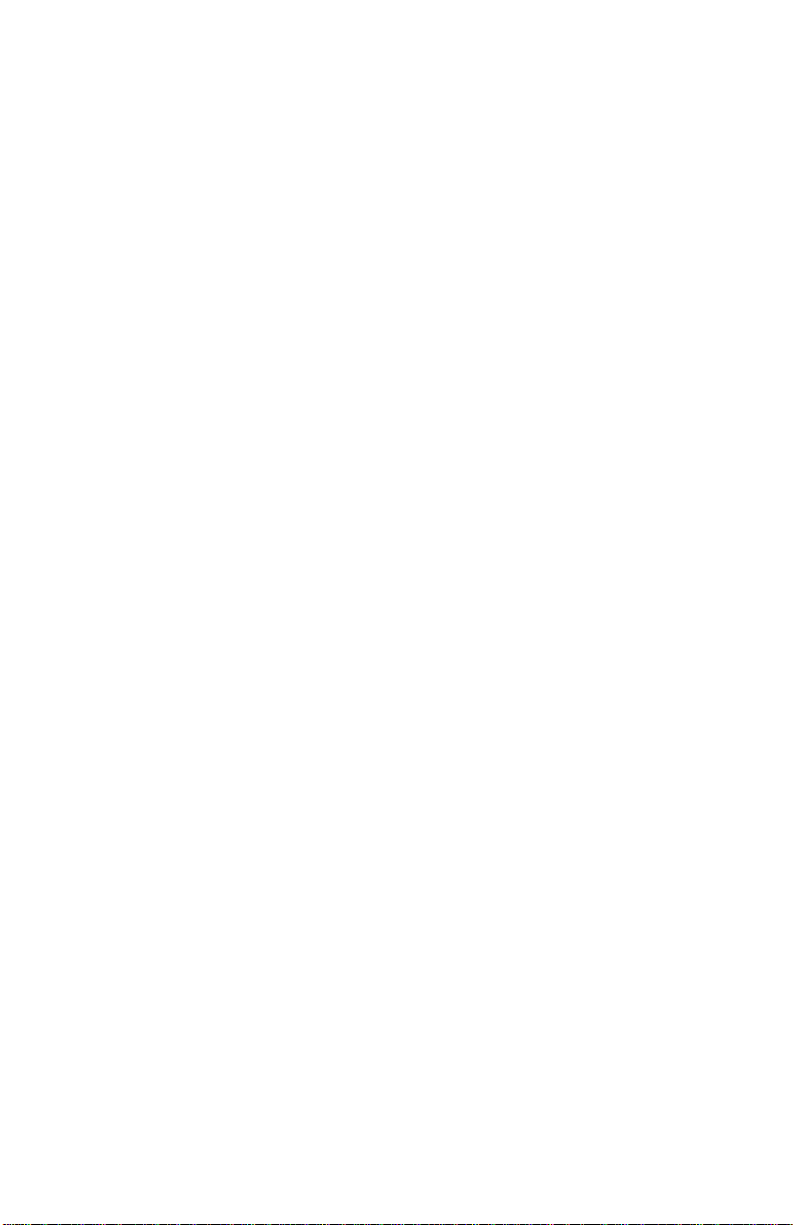
Notice
The information in this guide is subject to change without
notice.
COMPAQ COMPUTER CORPORATION SHALL NOT BE
LIABLE FOR TECHNICAL OR EDITORIAL ERRORS OR
OMISSIONS CONTAINED HEREIN; NOR FOR
INCIDENTAL OR CONSEQUENTIAL DAMAGES
RESULTING FROM THE FURNISHING,
PERFORMANCE, OR USE OF THIS MATERIAL.
This guide contains information protected by copyright. No
part of this guide may be photocopied or reproduced in any
form without prior written consent from Compaq Computer
Corporation.
1999 Compaq Computer Corporation.
All rights reserved. Produced in Singapore.
Compaq and Deskpro are registered in the U. S. Patent and
Trademark Office.
Microsoft, MS-DOS, Windows, Windows NT, and other
names of Microsoft products referenced herein are
trademarks or registered trademarks of Microsoft
Corporation.
E
NERGY STAR
is a U.S. registered mark.
Product names mentioned herein may be trademarks and/or
registered trademarks of their respective companies.
The software described in this guide is furnished under a
license agreement or nondisclosure agreement. The software
may be used or copied only in accordance with the terms of
the agreement.
User’s Guide
Compaq V700 Color Monitor
Second Edition (September 1999)
Part Number 325803-002
CD-ROM Part Number 400034-004
Compaq Computer Corporation
Page 3
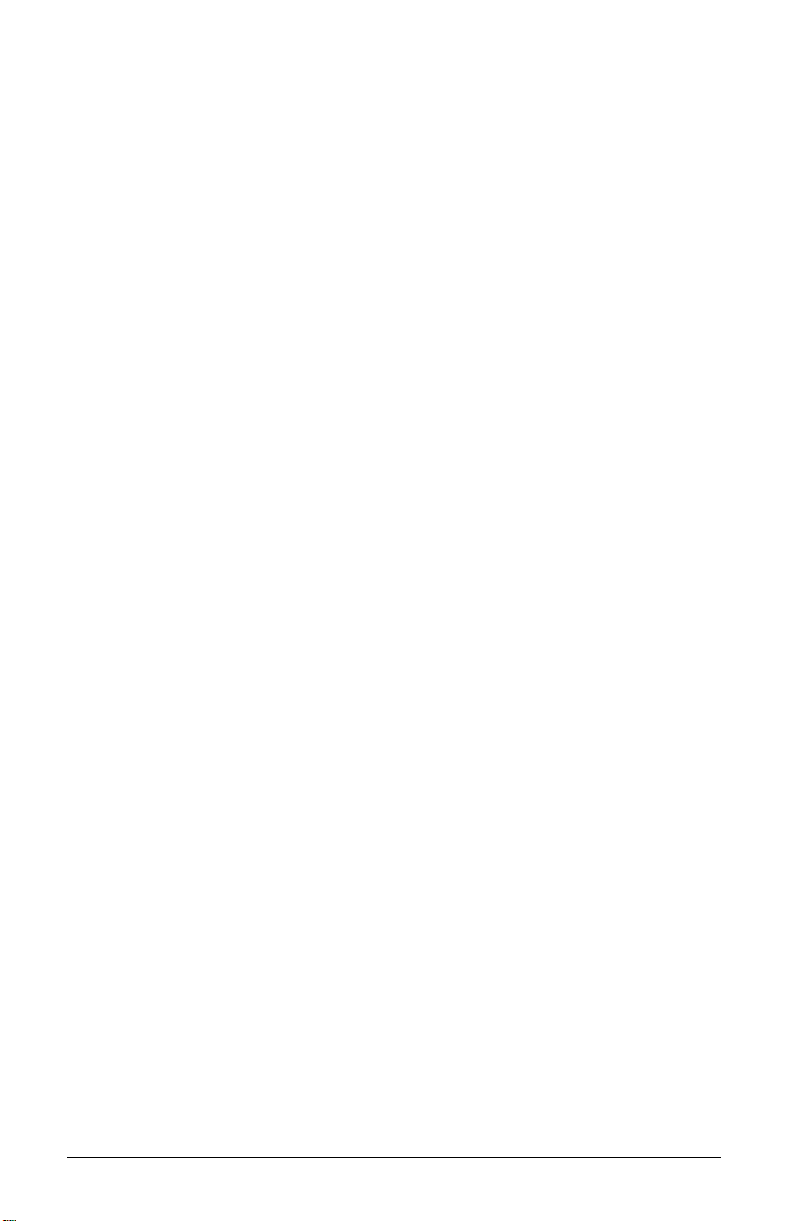
English
Product Features
The monitor features include the following:
17-inch CRT with a 16.0-inch (40.6 cm) diagonal viewable image
■
size
On-screen display for screen adjustments in six different
■
languages: English, Dutch, French, German, Italian, and Spanish
Plug and Play capability if supported by your system
■
Tilt control (image rotation) functionality
■
Automatically scans all horizontal frequencies between 30 and 85
■
kHz and vertical frequencies between 50 and 160 Hz
Supports VGA, Super VGA, and resolutions up to 1280 × 1024
■
and 1600 × 1200 modes
Energy Saver feature, when activated, results in a power savings
■
of greater than 90 percent
Macintosh-compatible timing with optional connector
■
Compliant with the following regulated specifications:
■
❏
Swedish MPR II 1990
❏
EPA Energy Star
❏
European Union CE Directives
❏
Swedish TCO 1999
Universal Driver Manager
This monitor may require a graphics driver (and/or .INF file) that is
compatible with your computer’s graphics adapter. The CD-ROM
included with this monitor contains an .INF file (see the section on
Information Files). Compaq has also created a Universal Driver
Manager (UDM) release that supports all graphics adapters found on
Compaq Deskpro and Compaq Workstation products. The UDM eases
graphics driver deployment across Compaq platforms ensuring crosscompatibility and backward-compatibility. The resulting solution
enables customers to manage and control ongoing software maintenance
costs. The UDM is available on the
Compaq Support Software CD
Compaq Desktop, Portable, and Workstation Products and the Compaq
World Wide Web site (www.compaq.com).
for
English 1-1
Page 4
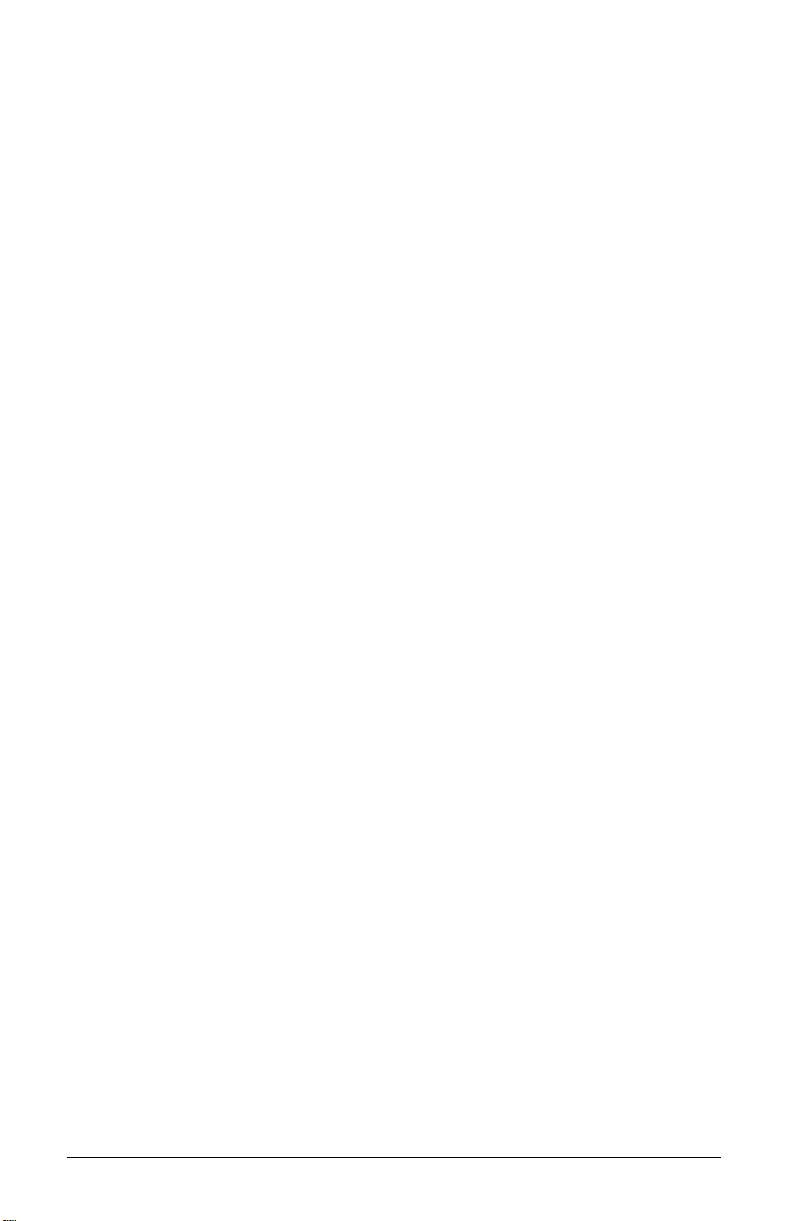
Information Files
The CD-ROM included with this monitor contains two information files
that should be installed onto your computer—an .INF file and an .ICM
file. The .INF file defines monitor resources and provides specifications
used by Microsoft Windows 95 and Windows 98 to install support
software for certain hardware devices. The .INF file ensures monitor
compatibility and optimization with your computer’s graphics adapter.
The .ICM file provides color matching consistency from monitor screen
to printer and is activated from within the graphics programs that have
this feature. To install these files on your computer, insert the Compaq
CD-ROM into your computer's CD drive and select the software from
the menu that displays on your monitor screen. INF file updates are
downloadable by clicking on:
www.compaq.com/products/monitors/index.html
Setting Up the Monitor
To set up the monitor, ensure that the power is turned off to the monitor,
computer system, and other attached devices, then follow these steps:
1. Place the monitor in a convenient, well-ventilated location near
your computer.
2. Connect the monitor signal cable 1 to the 15-pin connector on
the rear panel of the computer and tighten the screws.
Be sure the signal cable aligns with the 15-pin connector. Do
✎
not force the cable onto the connector or you may damage the
signal cable.
1-2 English
Page 5
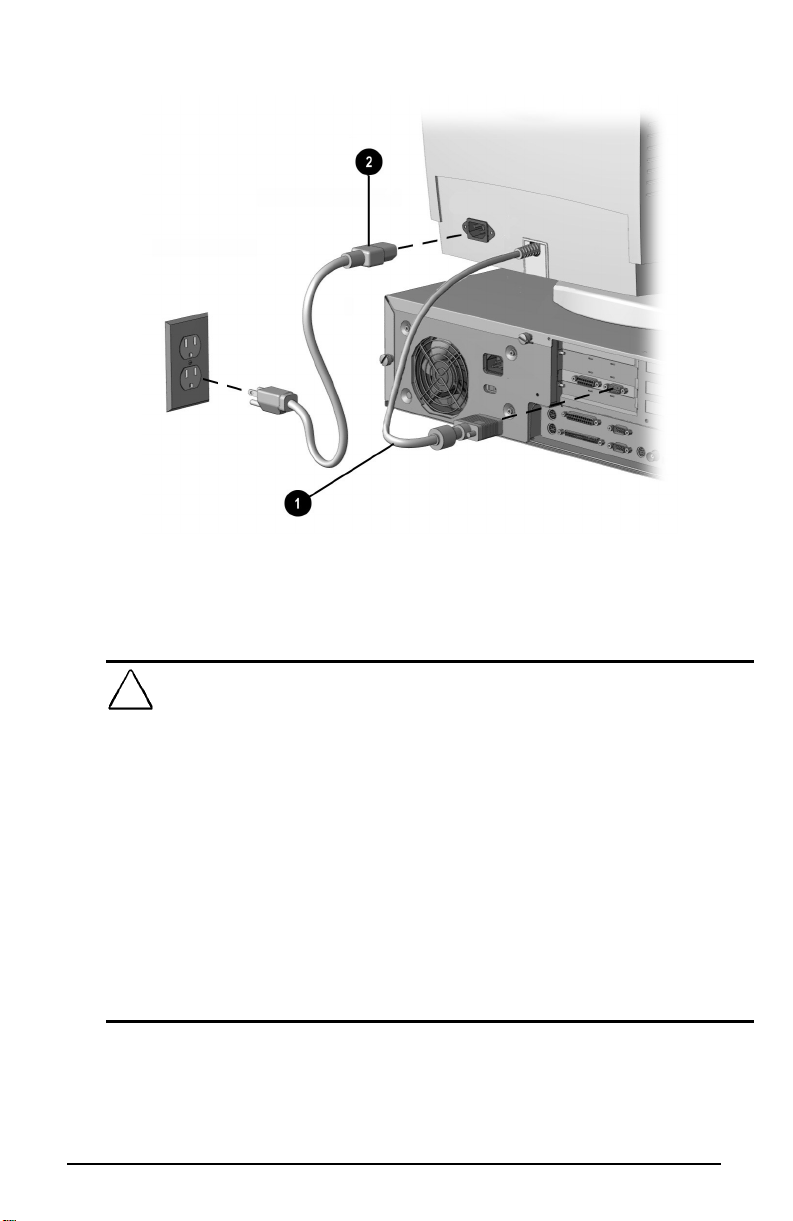
3. Connect the monitor power cord 2 to the rear panel of the
monitor, then plug the other end into an electrical outlet that is
easily accessible and close to the monitor.
WARNING:
!
to your equipment:
Do not disable the power cord grounding plug. The
øý
grounding plug is an important safety feature.
Plug the power cord into a grounded (earthed)
øý
electrical outlet that is easily accessible at all times.
Disconnect power from the monitor by unplugging
øý
the power cord from the electrical outlet.
Do not place anything on power cords or cables.
øý
Arrange them so that no one may accidentally step
on or trip over them. Do not pull on a cord or cable.
When unplugging from the electrical outlet, grasp
the cord by the plug.
To reduce the risk of electric shock or damage
English 1-3
Page 6
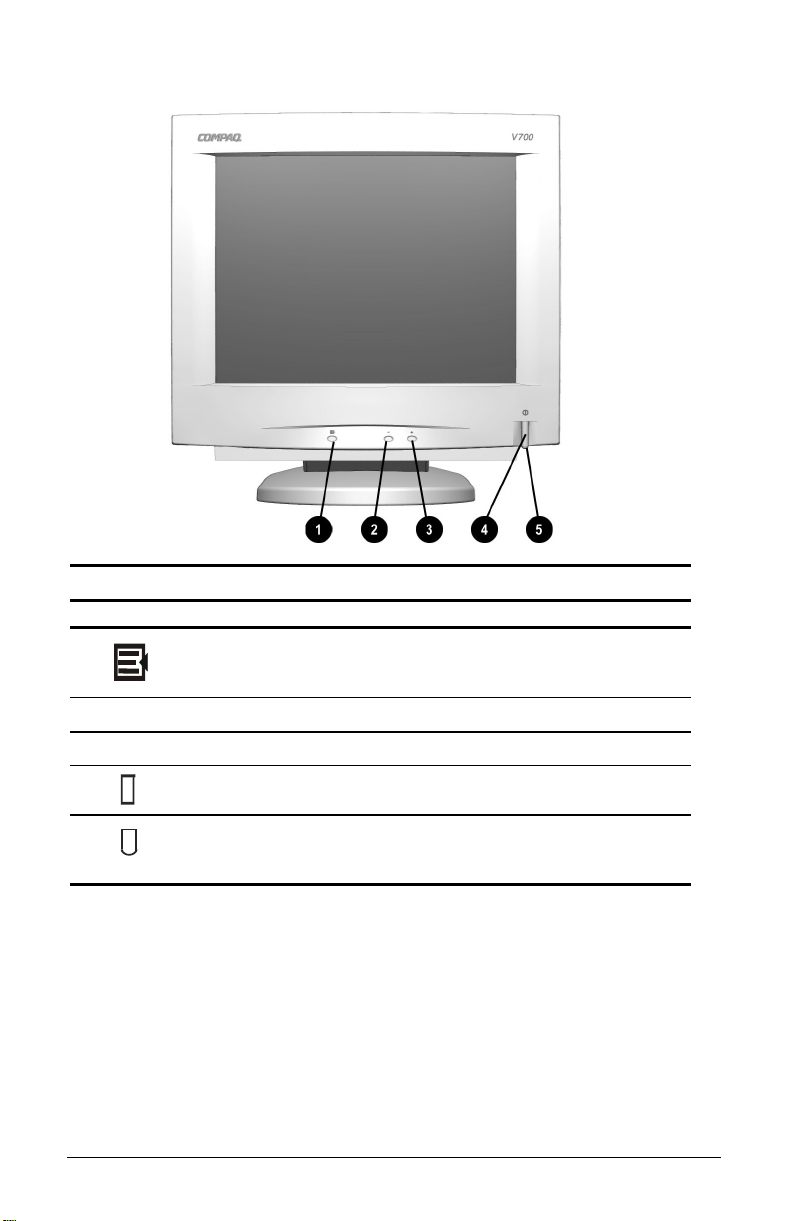
Operating the Monitor
Front Control Panel
Icon Control Function
1
2
3
4
5
Select Button 1. Launches on-screen display.
Minus Button Selects and adjusts functions.
−
Plus Button Selects and adjusts functions.
+
Power Switch Turns the monitor on and off.
Power Saving LED 1. Green indicates monitor is turned on.
2. Selects Function adjustments.
3. Exits menus and on-screen display.
2. Amber indicates suspend mode.
3. Amber indicates sleep mode.
Setting Contrast and Brightness controls to their maximum
✎
settings may cause the screen to seem out of focus. To correct
this appearance, decrease the Brightness setting.
1-4 English
Page 7

On-Screen Display Settings
The adjustments for screen settings are located in the on-screen display
(OSD) and can be viewed in one of six available languages. The onscreen Main Menu displays the following seven functions:
Main Menu Menu Level 2 Menu Level 3
Brightness Displays Adjustment scale.
Contrast Displays Adjustment scale.
Size and Position … Width
Geometry/Moiré … Pincushion
Color … 9300K
Degauss
Language … Deutsch
Management … Power Saver
Factory Reset
Exit
Horizontal Position
Height
Vertical Position
Cancel
Save and Return
Tilt (Rotation)
Trapezoid
Parallelogram
Horizontal Moiré
Vertical Moiré
Cancel
Save and Return
6500K
Cancel
Save and Return
English
Espanol
Francais
Italiano
Nederlands
Save and Return
Mode Display
Serial Number
Confirm Reset
Reset
Cancel
Displays Adjustment scale
for each selection.
Displays Adjustment scale
for each selection.
Displays Adjustment scale
for each selection.
ON/OFF
ON/OFF
Displays Serial Number
English 1-5
Page 8

The degauss selection does not have a menu. When you select
✎
degauss, the monitor corrects color impurities on the screen
without bringing up another menu. Color impurities are usually
caused by moving or rotating the monitor or by external magnetic fields. The monitor screen automatically degausses when
the monitor is turned on. After the degauss selection has been
used, there is a 20-minute delay until the degauss circuitry is
restored and the degauss function can be used at full strength
again.
Making Adjustments Using the OSD
To make a selection from the on-screen display:
1. Press the
the Main Menu on the monitor screen.
Monitor with On-Screen Display
The bar on the bottom of the OSD menu shows the current
✎
operating resolution.
button 1 on the monitor front panel to display
Select
2. To make a selection from the Main Menu, press the
button 2 located on the monitor front panel to scroll down, or
press the
1-6 English
(+) button ➌ to reverse or scroll up.
Plus
Minus
(−)
Page 9

3. Highlight your choice and press the
example, if your selection is Size and Position, press the
button ➊ again. For
Select
Minus
button ➋ until Size and Position is highlighted, then press the
button ➊ to choose it.
Select
4. A second level menu displays additional menu items. To make a
selection, press the
the
(+) button ➌ to reverse or scroll up.
Plus
(−) button ➋ to scroll down, or press
Minus
5. Highlight your choice and press the
Select
button.
6. The third level displays a sizing window to adjust the selected
function. To adjust the sizing window, press the
decrease the number of degrees, or press the
Plus
Minus
button to
button to
increase the number of degrees.
7. Press the
8. To save the new adjustment, select
button. To cancel an adjustment, select
Select
the
Select
9. Select
Exit
button after the adjustment is made.
Select
Save and Return
button.
from the Main Menu and press the
and press the
Cancel
Select
and press
button again
to exit the on-screen display.
English 1-7
Page 10

Adjusting Picture Quality
Allow the monitor to warm up for 30 minutes before performing the
following procedures. The picture image stabilizes after a warm-up
period.
Optimizing Contrast
For best results, set your screen to a dark background (such as the DOS
prompt) before adjusting the following settings:
1. Set the brightness and contrast controls to their lowest settings.
2. Increase brightness until the background portions of the screen
are visible, then slowly reduce brightness until the background is
just extinguished.
3. Adjust contrast control to your preference.
Optimizing Focus
The default image size is preset at the factory. The Size and Position
controls in the on-screen display can be used to increase the screen size
beyond the default setting. However, expanding the screen image
beyond the default settings may degrade the focus at the outer edge of
the screen.
To enhance focus, use the lowest brightness level that gives satisfactory
results in your viewing environment.
Settings that maximize contrast may not offer optimum focus,
✎
and settings that maximize focus may not offer optimum
contrast.
1-8 English
Page 11

Display Resolutions Default Settings
The resolution settings listed below are the most commonly used modes
and are set as factory defaults. The monitor automatically recognizes
these preset/preload modes as they are requested by a software program.
Display Resolutions
Preset Modes Resolutions
1. Industry Standard 640 × 480 at 60 Hz/31.5 kHz
2. VESA 640 × 480 at 75 Hz/37.5 kHz
3. VESA 640 × 480 at 85 Hz/43.3 kHz
4. Industry Standard 720 × 400 at 70 Hz/31.5 kHz
5. VESA 800 × 600 at 75 Hz/46.9 kHz
6. VESA 800 × 600 at 85 Hz/53.7 kHz
7. Apple Macintosh Display Mode 832 × 624 at 74.5 Hz/49.7 kHz
8. VESA 1024 × 768 at 75 Hz/60.0 kHz
9. VESA 1024 × 768 at 85 Hz/68.7 kHz
10. Apple Macintosh Display Mode 1152 × 870 at 75 Hz/68.6 kHz
11. VESA 1280 × 1024 at 75 Hz/80 kHz
12. VESA 1600 × 1200 at 65 Hz/81.3 kHz
Maximum Refresh Rates
This monitor is capable of the maximum refresh rates listed in the
following table. However, the video adapter installed in your computer
must also be capable of supporting these refresh rates in order for them
to operate. Most of the new video adapters being shipped and sold in
computers today are capable of supporting these calculated refresh rates.
Certain video adapters may provide different timing parameters which
could result in slightly different maximum refresh rates.
Maximum Refresh Resolutions
640 × 480 at 160 Hz
800 × 600 at 130 Hz
1024 × 768 at 100 Hz
1280 × 1024 at 75 Hz
1600 × 1200 at 65 Hz
English 1-9
Page 12

User Modes
The video controller signal may occasionally call for a mode that is not
preset if:
You are not using a compatible Compaq video adapter.
■
You are not using a preset mode.
■
If this occurs, you may need to readjust the parameters of the monitor
screen by using the on-screen display. User changes can be made to any
or all of these modes and saved in memory. The monitor automatically
stores the new setting, then automatically recognizes the new mode just
as it does a preset mode. In addition to the 12 preset/preload modes that
can be changed and stored, there are five user modes that can be entered
and stored. When the five user mode settings are exceeded, the newest
setting will replace the setting closest to its own setting. When “Factory
Reset” is selected from the OSD menu, the factory preset values will
replace the saved user settings in operation at the time.
To revert back to the factory default settings, select Reset from the
Factory Reset menu in the on-screen display, and the factory default
resolutions will replace the user changes made for the operating original
display mode.
1-10 English
Page 13

Energy Saver Feature
The energy saver feature has three different modes of operation:
Full power mode
■
Suspend mode
■
Sleep mode
■
By selecting settings in the computer's Energy Saver utility, you
determine the length of inactivity before the monitor goes into suspend
or sleep mode.
The following table describes the monitor energy saver levels available
during the different modes of operation.
ý
Energy Saver Levels
Mode Power Consumption Description
Full Power Less than 115 watts ON = Normal operation
Suspend Less than 15 watts Monitor screen is blanked.
Sleep Less than 5 watts Monitor screen is blanked.
ý
Power LED is green.
Power LED turns amber.
power mode returns quickly.
Power LED turns amber.
is a brief warm-up period before
returning to full power mode.
Full
There
Refer to your computer manual for instructions on setting energy saver
features (sometimes referred to as power management features).
ý
✎ The energy saver features for monitors only work when
connected to computers that have energy saver features.
English 1-11
Page 14

Care and Maintenance
This section explains how to care for and maintain your Compaq
monitor during normal everyday use.
Protecting the Monitor
To protect your monitor from overheating and other types of damage,
follow these suggestions:
Use only a power source and connection appropriate for
■
this monitor, as indicated on the marking label/back plate.
If an extension cord or power strip is used, make sure that the cord
■
or strip is rated for the product and that the total ampere ratings of
all products plugged into the extension cord or power strip do not
exceed 80% of the extension cord or strip ampere ratings limit.
Do not overload an electrical outlet, power strip, or convenience
■
receptacle. The overall system load must not exceed 80% of the
branch circuit rating. If power strips are used, the load should not
exceed 80% of the power strip input rating.
Install the monitor near an outlet that you can easily reach.
■
Disconnect the product by grasping the plug firmly and pulling it
from the outlet. Never disconnect it by pulling the cord.
Unplug the monitor from the wall outlet before cleaning. Do not
■
use liquid cleaners or aerosol cleaners.
Slots and openings in the cabinet are provided for ventilation.
■
These openings must not be blocked or covered. Never push
objects of any kind into cabinet slots or other openings.
Do not place plants on top of the monitor. Water or dirt from the
■
plant may fall into the vents.
Do not drop the monitor or place it on an unstable surface.
■
Do not allow anything to rest on the power cord. Do not walk on
■
the cord.
Keep the monitor in a well-ventilated area, away from excessive
■
light, heat, and moisture. Keep the monitor away from high
capacity transformers, electric motors, and other strong magnetic
fields.
1-12 English
Page 15

In a two-monitor system, place the monitors as far apart from each
■
other as possible to lessen interference between them.
Do not open the monitor cabinet or attempt to service this product
■
yourself. Adjust only those controls that are covered by the
operating instructions. If the monitor is not operating properly or
has been dropped or damaged, contact your Compaq authorized
dealer, reseller, or service provider.
Cleaning the Monitor
To clean the monitor, follow these steps:
1. Turn off the monitor and the computer.
2. Dust the monitor by wiping the screen and the cabinet with
a soft, clean cloth.
If the screen requires additional cleaning, use any antistatic CRT screen
cleaner.
CAUTION:
Do not use benzene, thinner, ammonia, or any
volatile substance to clean the monitor screen or cabinet. These
chemicals may damage the monitor screen and cabinet finish
.
Shipping the Monitor
Keep the original packing box in a storage area. You may need it later if
you move or ship your monitor.
English 1-13
Page 16

appendix
Agency Regulatory Notices
Federal Communications Commission Notice
This equipment has been tested and found to comply with the limits for
a Class B digital device, pursuant to Part 15 of the FCC Rules. These
limits are designed to provide reasonable protection against harmful
interference in a residential installation. This equipment generates, uses,
and can radiate radio frequency energy and, if not installed and used in
accordance with the instructions, may cause harmful interference to
radio communications. However, there is no guarantee that interference
will not occur in a particular installation. If this equipment does cause
harmful interference to radio or television reception, which can be
determined by turning the equipment off and on, the user is encouraged
to try to correct the interference by one or more of the following
measures:
Reorient or relocate the receiving antenna.
„#
Increase the separation between the equipment and the receiver.
„#
Connect the equipment into an outlet on a circuit different from
„#
that to which the receiver is connected.
Consult the dealer or an experienced radio or television technician
„#
for help.
Modifications
The FCC requires the user to be notified that any changes or
modifications made to this device that are not expressly approved by
Compaq Computer Corporation may void the user's authority to operate
the equipment.
Cables
Connections to this device must be made with shielded cables with
metallic RFI/EMI connector hoods to maintain compliance with FCC
Rules and Regulations.
1-14 Appendix
Page 17

Declaration of Conformity for Products
Marked with FCC Logo, United States Only
This device complies with Part 15 of the FCC Rules. Operation is
subject to the following two conditions: (1) this device may not cause
harmful interference, and (2) this device must accept any interference
received, including interference that may cause undesired operation.
For questions regarding your product, contact:
Compaq Computer Corporation
P. O. Box 692000, Mail Stop 530113
Houston, Texas 77269-2000
Or, call - 1-800- 652-6672 (1-800-OK COMPAQ)
For questions regarding this FCC declaration, contact:
Compaq Computer Corporation
P. O. Box 692000, Mail Stop 510101
Houston, Texas 77269-2000
Or, call - (281) 514-3333
To identify this product, refer to the Part, Series, or Model number
found on the product.
Canadian Notice
This Class B digital apparatus meets all requirements of the Canadian
Interference-Causing Equipment Regulations.
Avis Canadien
Cet appareil numérique de la classe B respecte toutes les exigences du
Règlement sur le matériel brouilleur du Canada.
Appendix 1-15
Page 18

European Notice
Products with the CE Marking comply with both the EMC Directive
(89/336/EEC) and the Low Voltage Directive (73/23/EEC) issued by the
Commission of the European Community.
Compliance with these directives implies conformity to the following
European norms:
EN55022 (CISPR 22) - Radio Frequency Interference
„#
EN50082-1 (IEC801-2, IEC801-3, IEC801-4) - Electromagnetic
„#
Immunity
EN60950 (IEC950) - Product Safety
„#
Japanese Notice
German Ergonomics Notice
Compaq Computers, when tested with the Compaq V700 monitors, were
evaluated and found compliant to the requirements of ZH 1/618
(German Safety Regulations for Display Work Places in the Office
Sector).
EPA Energy Star Compliance
Monitors that are marked with the Energy Star Logo meet the
requirements of the EPA Energy Star program. As an Energy Star
Partner, Compaq Computer Corporation has determined that this product
meets the Energy Star guidelines for energy efficiency. Specific details
on using the Energy Saving features can be found in the energy saver or
power management section of the computer manual.
1-16 Appendix
Page 19

Specifications
Compaq V700 Color Monitor
Display
Viewable Image Size
(diagonal)
Screen Treatment
Approx. Unpacked Weight
Approx. Maximum Dimensions
Height 17.49 in 44.4 cm
Depth 16.98 in 43.1 cm
Width 16.7 in 42.4 cm
Maximum Graphics
Resolution
Text Mode
Phosphor/Horiz. Dot Pitch
Horizontal Frequency
Vertical Frequency
Environmental Requirements Temperature
Operating Temperature
Storage Temperature
Humidity (Non-condensing)
Operating
Non-Operating
Power Source
Power Consumption
Input Terminal
17-in FS CRT 43.18 cm
16.0 in 40.6 cm
Antiglare and antistatic coating on all
models
40.8 lb 18.5 kg
1600 × 1200 at 65 Hz Refresh Rate
VGA or higher
P22, 0.22 mm
30 to 85 kHz
50 to 160 Hz
50° to 95°F
-22° to 140°F
20 to 80%
5 to 90%
100-120 VAC, 50-60 Hz
200-240 VAC, 50-60 Hz
< 115 watts
15-pin D-type connector with cable
10° to 35°C
-30° to 60°C
Color Display Values
CIE* Chromaticity Coordinates
XY
Red
Green
Blue
White Point (9300 K)
White Point (6500 K)
Gamma: 2.27
Commission International d’Eclairage, 1931 Standard.
*
0.645 0.321
0.285 0.600
0.142 0.057
0.281 (+/- .03) 0.311 (+/- .03)
0.313 (+/- .03) 0.329 (+/- .03)
Appendix 1-17
Page 20

Power Cord Set Requirements
The monitor power supply is provided with Automatic Line Switching
(ALS). This feature allows the monitor to operate on input voltages
between 100-120V or 200-240V.
The power cord set (flexible cord or wall plug) received with the
monitor meets the requirements for use in the country where you
purchased the equipment.
If you need to obtain a power cord for a different country, you should
purchase a power cord that is approved for use in that country.
The power cord must be rated for the product and for the voltage and
current marked on the product's electrical ratings label. The voltage and
current rating of the cord should be greater than the voltage and current
rating marked on the product. In addition, the diameter of the wire must
be a minimum of 0.75 mm² or 18AWG, and the length of the cord must
be between 6 feet (1.8 m) and 12 feet (3.6 m). If you have questions
about the type of power cord to use, contact your Compaq authorized
service provider.
A power cord should be routed so that it is not likely to be walked on or
pinched by items placed upon it or against it. Particular attention should
be paid to the plug, electrical outlet, and the point where the cord exits
from the product.
1-18 Appendix
