Page 1
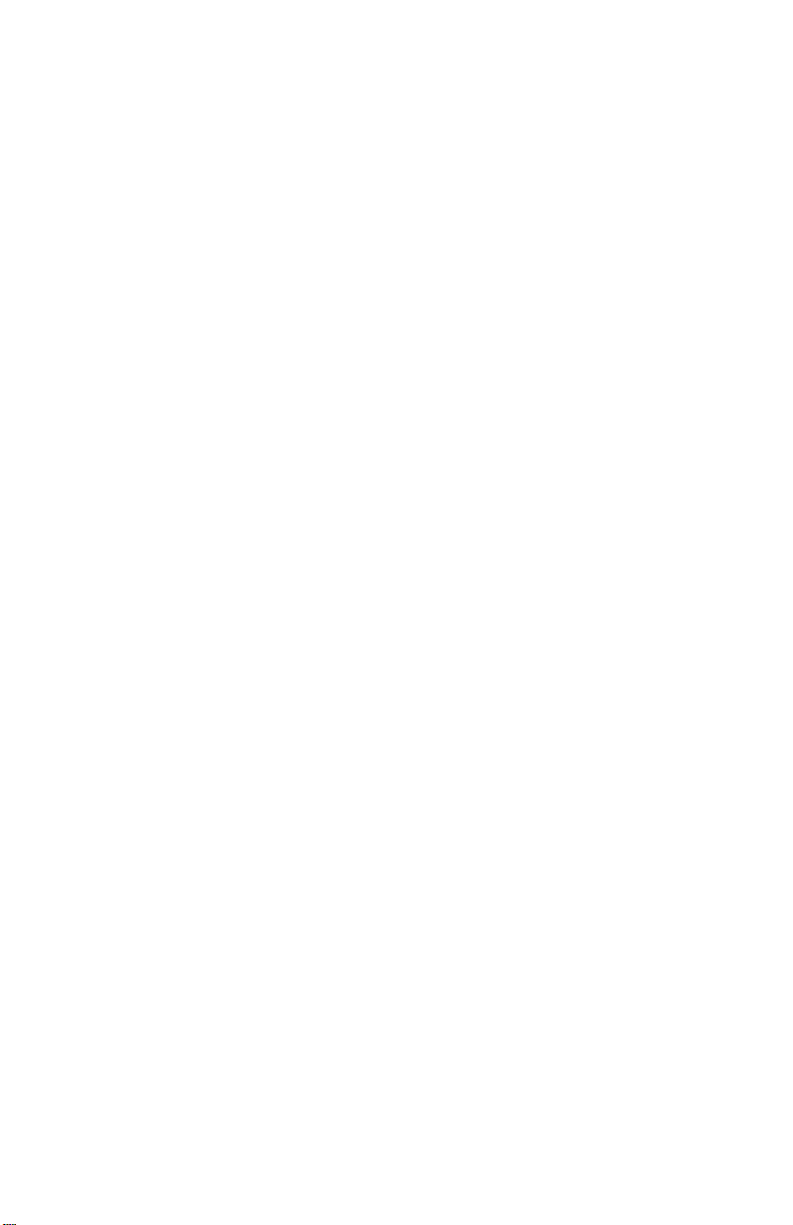
User’s Guide
Compaq TFT5030
Flat Panel Monitor
June 2001
Enhanced for accessibility
Page 2
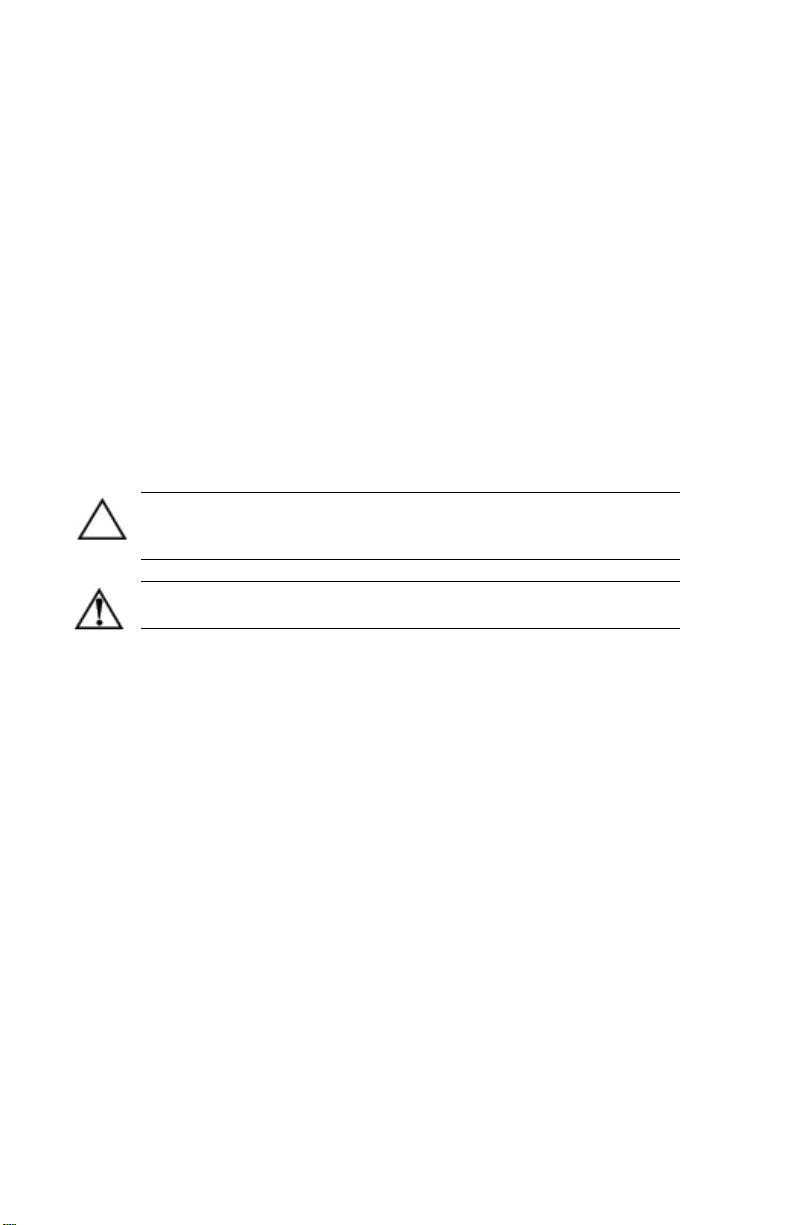
© 2001 Compaq Computer Corporation.
Compaq and Compaq logo Registered in U. S. Patent and Trademark
Office.
Microsoft, MS-DOS, Windows, Windows NT are trademarks of Microsoft
Corporation in the United States and other countries.
All other product names mentioned herein may be trademarks of their
respective companies.
Compaq shall not be liable for technical or editorial errors or omissions
contained herein. The information in this document is provided “as is”
without warranty of any kind and is subject to change without notice. the
warranties for Compaq products are set forth in the express limited
warranty statements accompanying such products.
Nothing herein should
be construed as constituting an additional warranty.
CAUTION: Text set off in this manner indicates that failure to
follow directions could result in damage to equipment or loss of
information.
WARNING: Text set off in this manner indicates that failure to
follow directions could result in bodily harm or loss of life.
User’s Guide
Compaq TFT5030 Flat Panel Monitor
First Edition (June 2001)
Part Number: 235607-001
Page 3
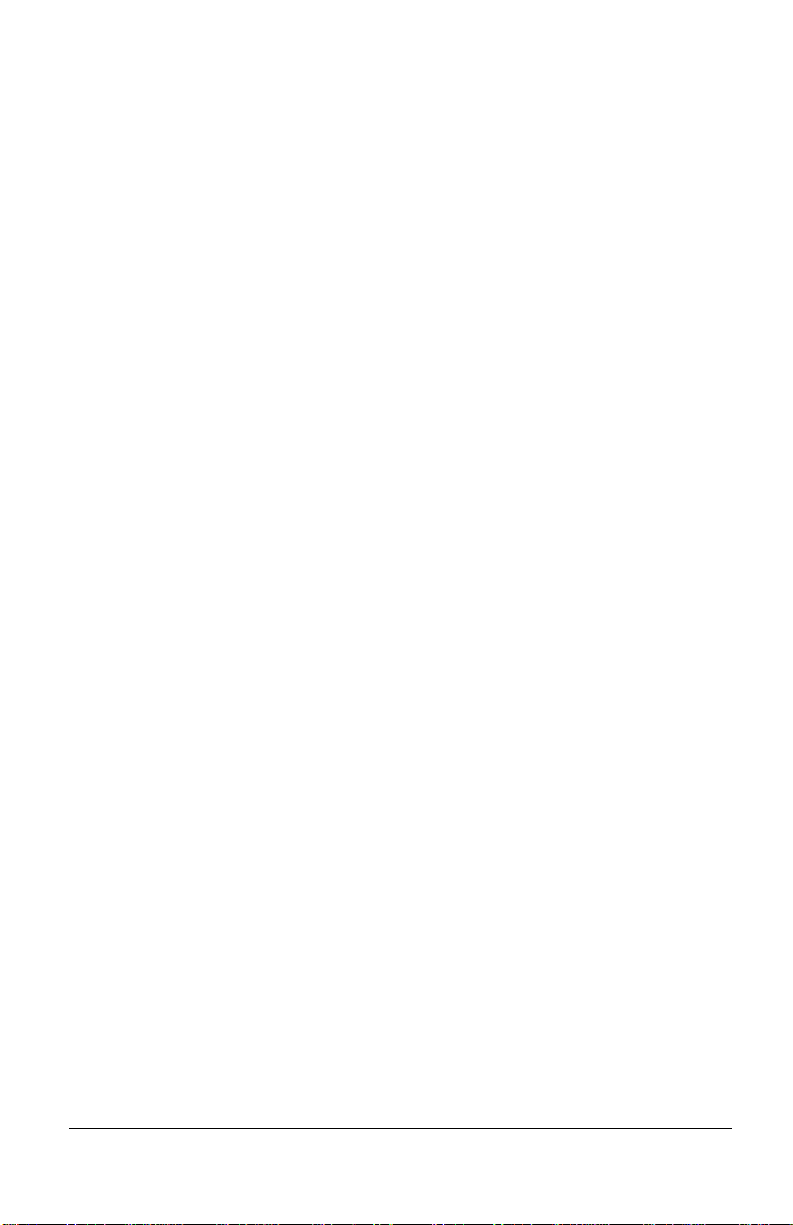
Product Features
The Compaq TFT5030 Flat Panel Monitor has an active matrix,
thin-film transistor (TFT), liquid crystal display (LCD). The
monitor features include:
■
15-inch (38.1-cm) viewable area display
■
1024 × 768 resolution, plus full-screen support for lower
resolutions
■
Wide viewing angle to allow viewing from a sitting or
standing position, or when moving side-to-side
■
Tilt and swivel capabilities
■
Removable base for flexible mounting solutions
■
Includes both VGA and DVI-D signal connectors; the DVIdigital connection requires a special digital-compatible
graphics adapter card
■
Plug and Play capability if supported by your system
■
On-Screen Display (OSD) adjustments in six different
languages: English, Dutch, French, German, Italian, and
Spanish for ease of set-up and screen optimization
■
Programmable Sleep Timer
■
CD-ROM includes an information file (INF), Image Color
Matching file (ICM), Colorific Software package, the
Compaq LCD Display Assistant setup and configuration
utility, the Compaq Display LiteSaver utility, and product
documentation
■
Security lock slot
■
AssetControl
■
Energy Saver feature for Energy Star* compliance
Compaq TFT5030 Flat Panel Monitor User’s Guide 1
Page 4
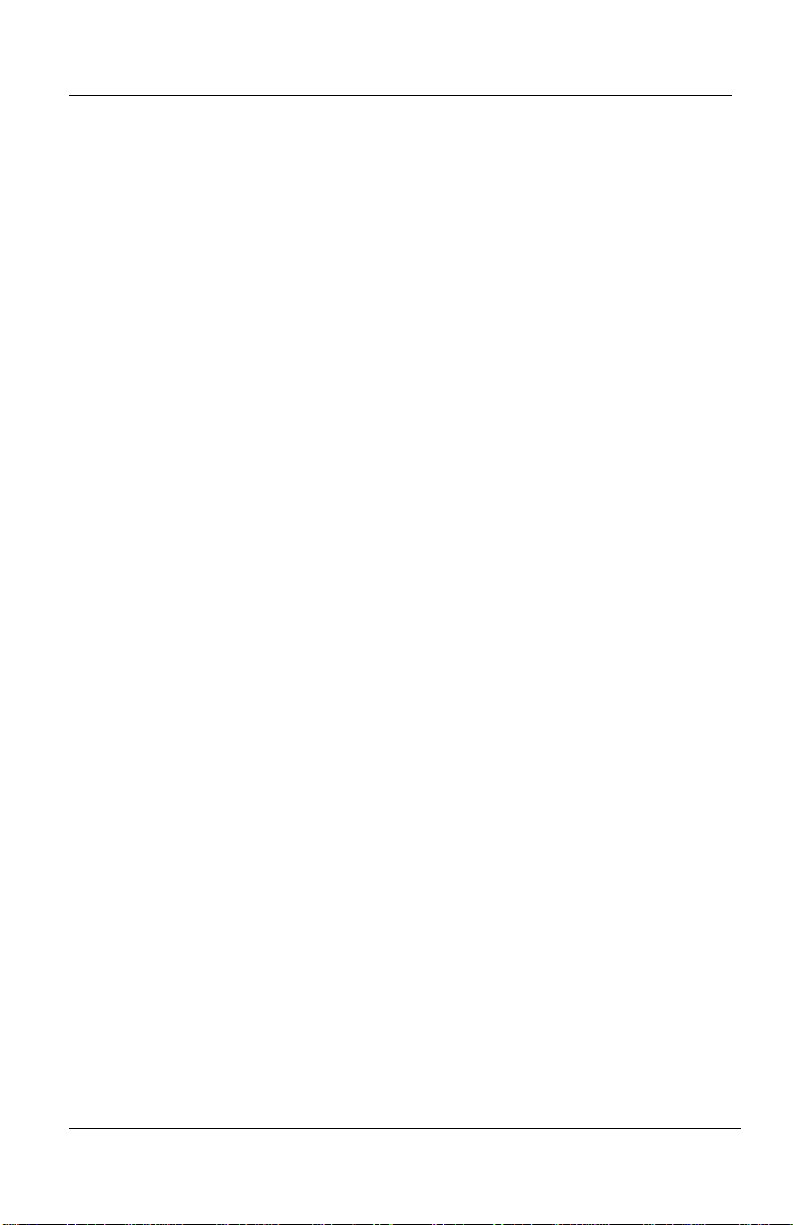
Product Features
■
Compliance with the following regulated specifications:
❏
EPA ENERGY STAR
❏
European Union CE Directives
❏
Swedish MPR II 1990
❏
Swedish TCO '99
Universal Driver Manager
This monitor may require a graphics driver (and/or .INF file) that
is compatible with your computer’s graphics adapter. The CDROM included with this monitor contains an .INF file (see the
section on Information Files). Compaq has also created a
Universal Driver Manager (UDM) release that supports all
graphics adapters found on Compaq Deskpro and Compaq
Workstation products. The UDM eases graphics driver
deployment across Compaq platforms ensuring crosscompatibility and backward-compatibility. The resulting solution
enables customers to manage and control ongoing software
maintenance costs. The UDM is available on the Compaq Support
Software CD for Compaq Desktop, Portable, and Workstation
Products and the Compaq World Wide Web site
(www.compaq.com).
2 Compaq TFT5030 Flat Panel Monitor User’s Guide
Page 5
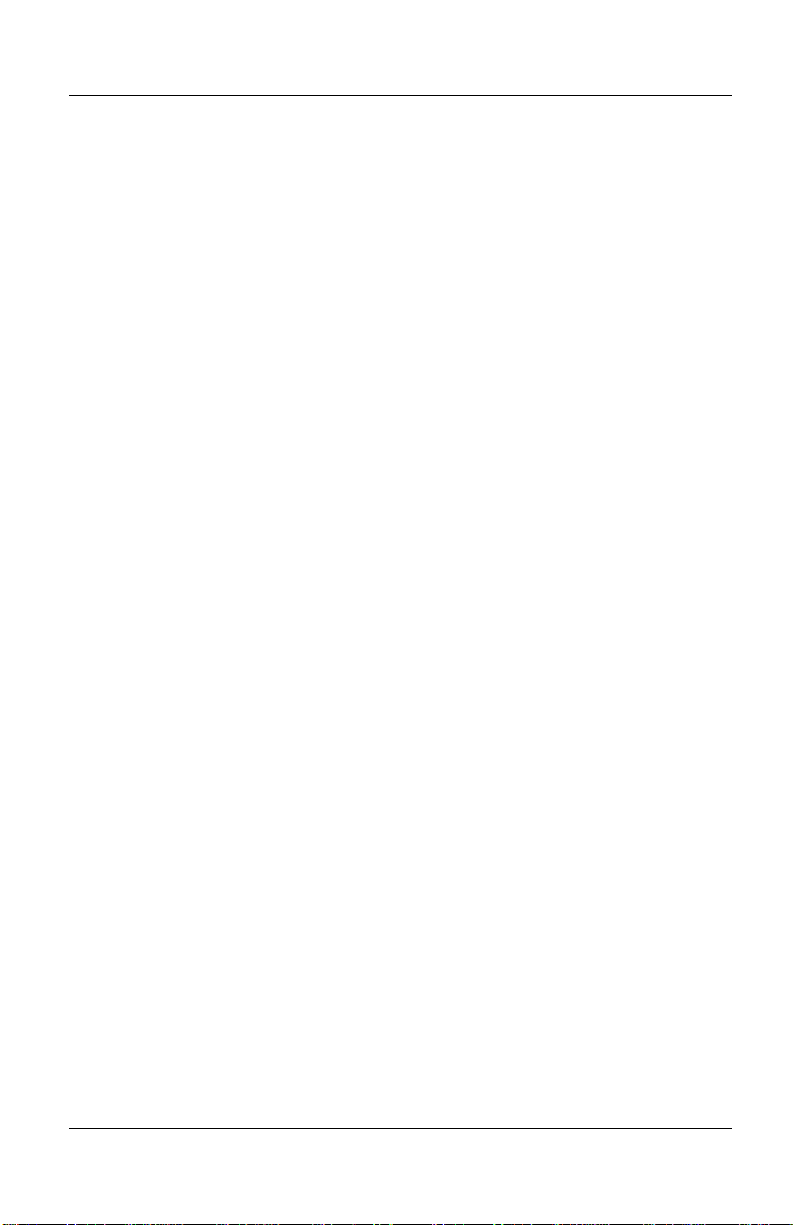
Information Files
This monitor includes a CD-ROM with two information files to
be installed onto your computer—an .INF file and an .ICM file.
■
The .INF file defines monitor resources and provides
specifications used by most operating systems to install
support software for certain hardware devices. The .INF file
ensures monitor compatibility and optimization with your
computer’s graphics adapter.
■
The .ICM file provides color matching consistency from
monitor screen to printer and is activated from within the
graphics programs that have this feature.
To install these files on your computer, follow the instructions on
the CD-ROM or on the "Configuring Your Compaq LCD
Monitor" card located in the Program License Agreement packet
along with the CD-ROM. INF file updates are downloadable by
clicking on: www.compaq.com/products/monitors/index.html
Product Features
Compaq TFT5030 Flat Panel Monitor User’s Guide 3
Page 6
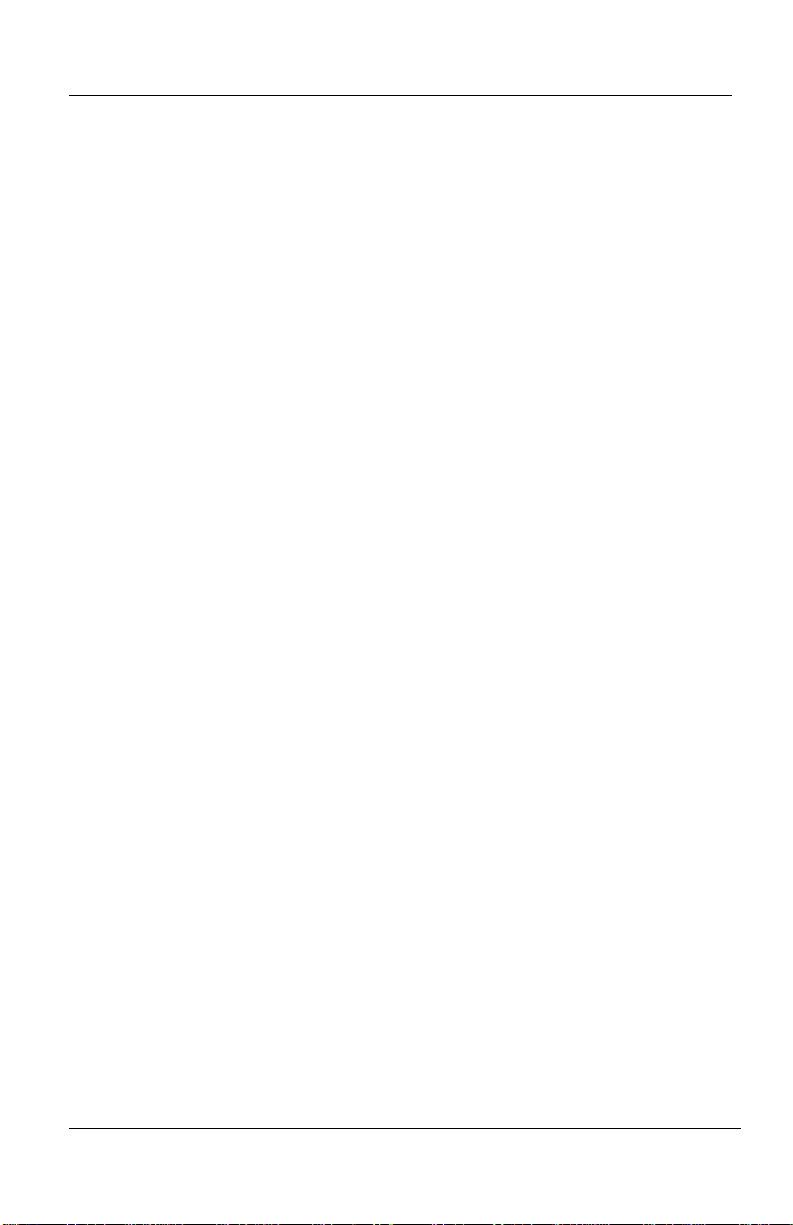
Product Features
Setting Up the Monitor
To set up the monitor, ensure that the power is turned off to the
monitor, computer system, and other attached devices, then
follow these steps:
1. Place the monitor in a convenient, well-ventilated location
near your computer.
2. Connect the signal and power cables to the monitor 1.
3. Connect the DC connector of the AC adapter to the DC power
cable that extends from the monitor base.
4. Connect the AC cable 3 to the AC receptacle on the AC
adapter.
5. Connect the monitor signal cable 2 to the appropriate video
connector on the rear panel of the computer.
6. Connect the power cable 4 to an electrical wall outlet.
4 Compaq TFT5030 Flat Panel Monitor User’s Guide
Page 7
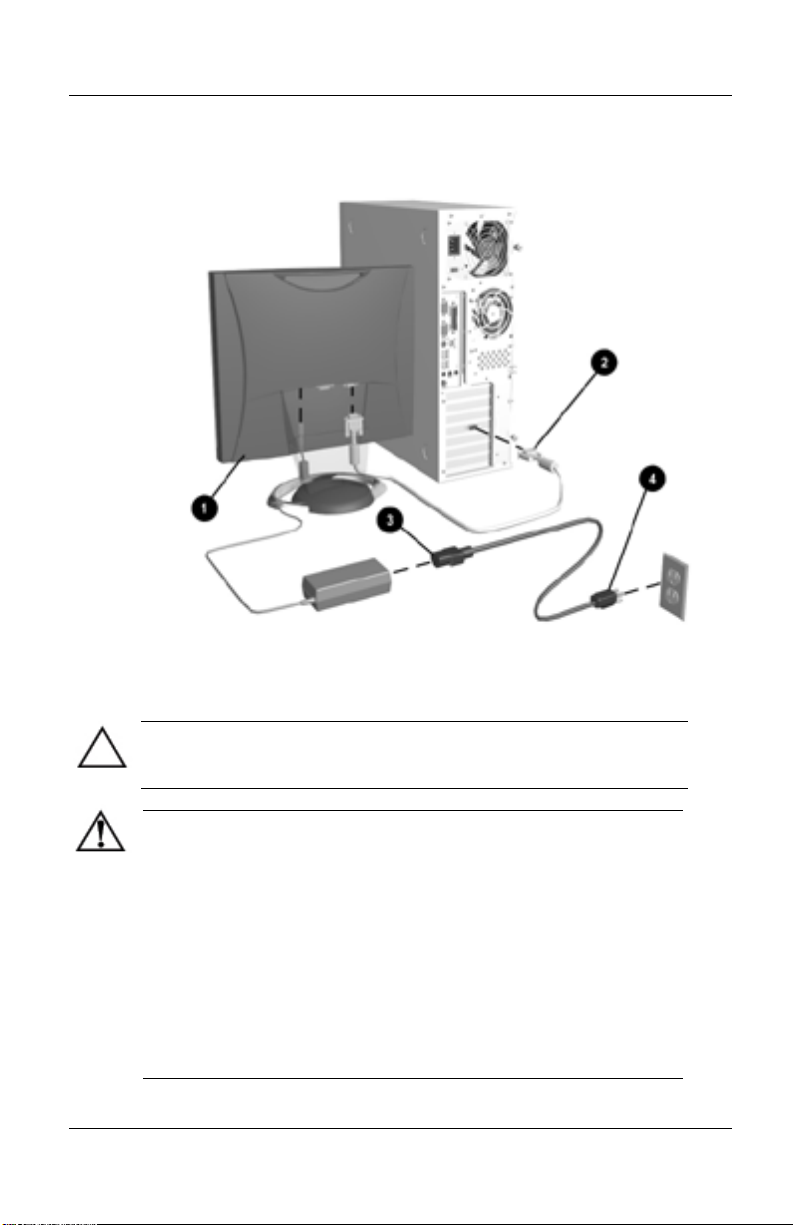
Product Features
Connecting the Monitor Cables
CAUTION: When connecting the monitor, be sure to use the AC
adapter supplied with the monitor. Failure to use this AC adapter
may result in damage to the monitor.
WARNING: To reduce the risk of electric shock or damage to
your equipment:
■
Do not disable the power cord grounding plug. The grounding
plug is an important safety feature.
■
Plug the power cord into a grounded (earthed) electrical
outlet that is easily accessible at all times.
■
Disconnect power from the monitor by unplugging the power
cord from the electrical outlet.
■
Do not place anything on power cords or cables. Arrange
them so that no one may accidentally step on or trip over
them. Do not pull on a cord or cable. When unplugging from
the electrical outlet, grasp the cord by the plug.
Compaq TFT5030 Flat Panel Monitor User’s Guide 5
Page 8
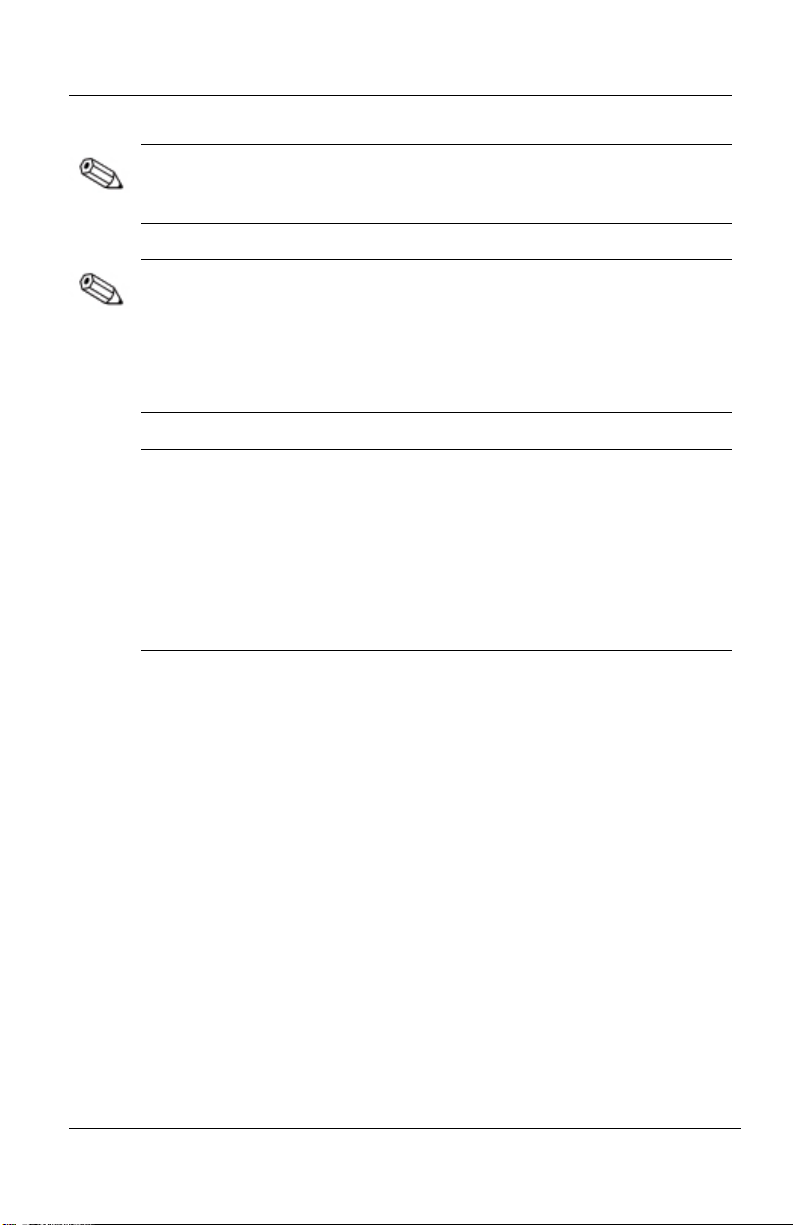
Product Features
Note: For security purposes, this monitor has been fitted with a
slot for use with a security cable lock that can be purchased
separately at most computer stores.
Note: After you turn on the monitor, install the Compaq LCD
Display Assistant utility included on the CD-ROM. Use the onscreen instructions to adjust the picture quality of your monitor.
To install this utility onto your computer, follow the instructions
on the "Configuring Your Compaq LCD Monitor" card located in
the Program License Agreement packet.
Important: Always activate a screen saver program, the
program-mable sleep timer, the Compaq Display LiteSaver
utility, or turn off the monitor when it is not in use for a
prolonged period of time. All LCD monitors that display the same
static image on the screen for a prolonged period of time may
exhibit screen image retention. Please note that image retention is
not a permanent condition and will fade over a period of time.
Image retention is a condition that may occur on all LCD screens.
6 Compaq TFT5030 Flat Panel Monitor User’s Guide
Page 9
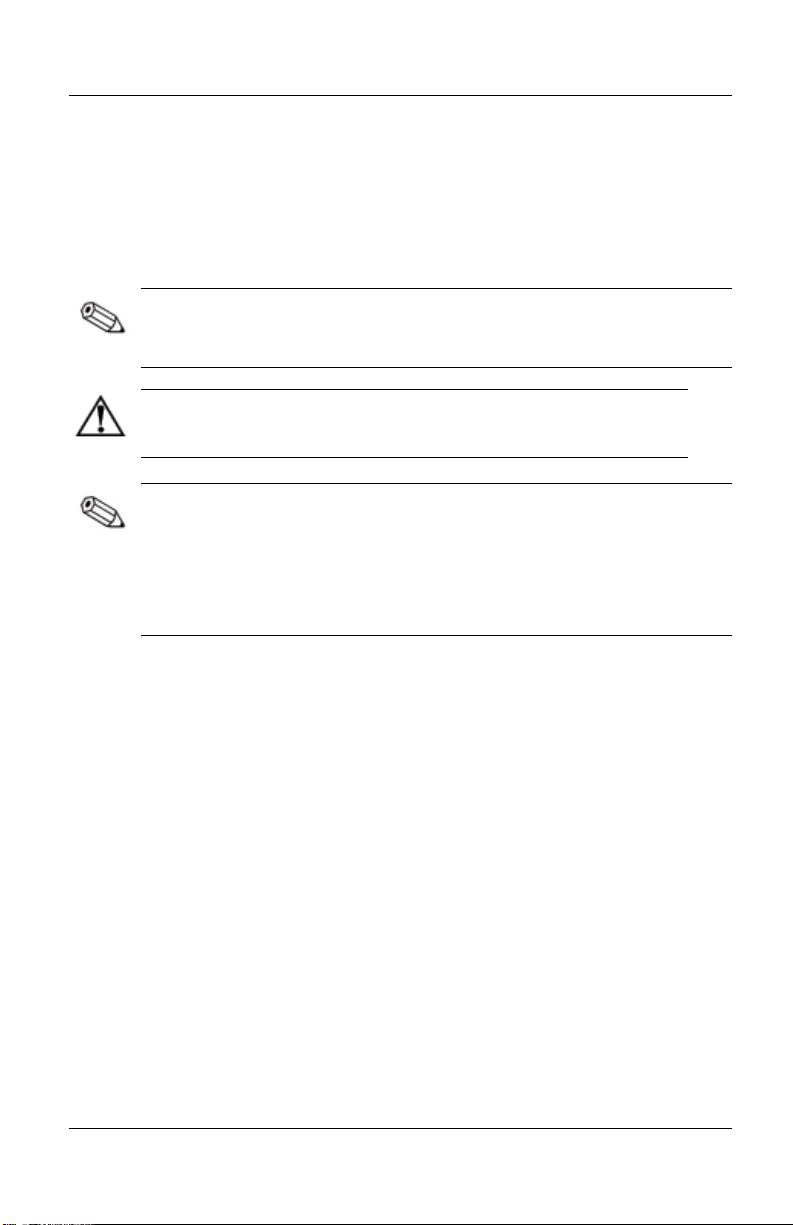
Connecting the Video Signal Cable
To connect the VGA analog or DVI-D (Digital Visual InterfaceDigital) cable to the corresponding connector on the back of the
monitor, you must first remove the monitor base cover.
Note: For the digital input to function, the VGA cable must be
disconnected from the monitor. If both VGA and DVI-D cables
are attached, the monitor will default to the VGA input.
WARNING: Before beginning to disassemble the monitor, be sure
the monitor is turned off and the power and signal cables are both
disconnected.
Note: The DVI-D cable supplied with this monitor is for digital
to digital connection only. Your computer must have a DVIcompatible graphics card installed for use with this cable. When
connecting the DVI-D signal cable to the DVI connector on the
monitor, you must connect the other end of the DVI-D cable to
the DVI connector on the computer.
1. Lay the front bezel down on a soft area to prevent it from
getting scratched, defaced, or broken.
Product Features
2. Remove the cover plate from the monitor base by placing
your fingers in the opening on the bottom of the base and
pulling upward, then pulling out to remove the cover.
3. Remove the back panel from the monitor by pushing the
bottom tabs upward and pulling out to remove the panel.
Compaq TFT5030 Flat Panel Monitor User’s Guide 7
Page 10
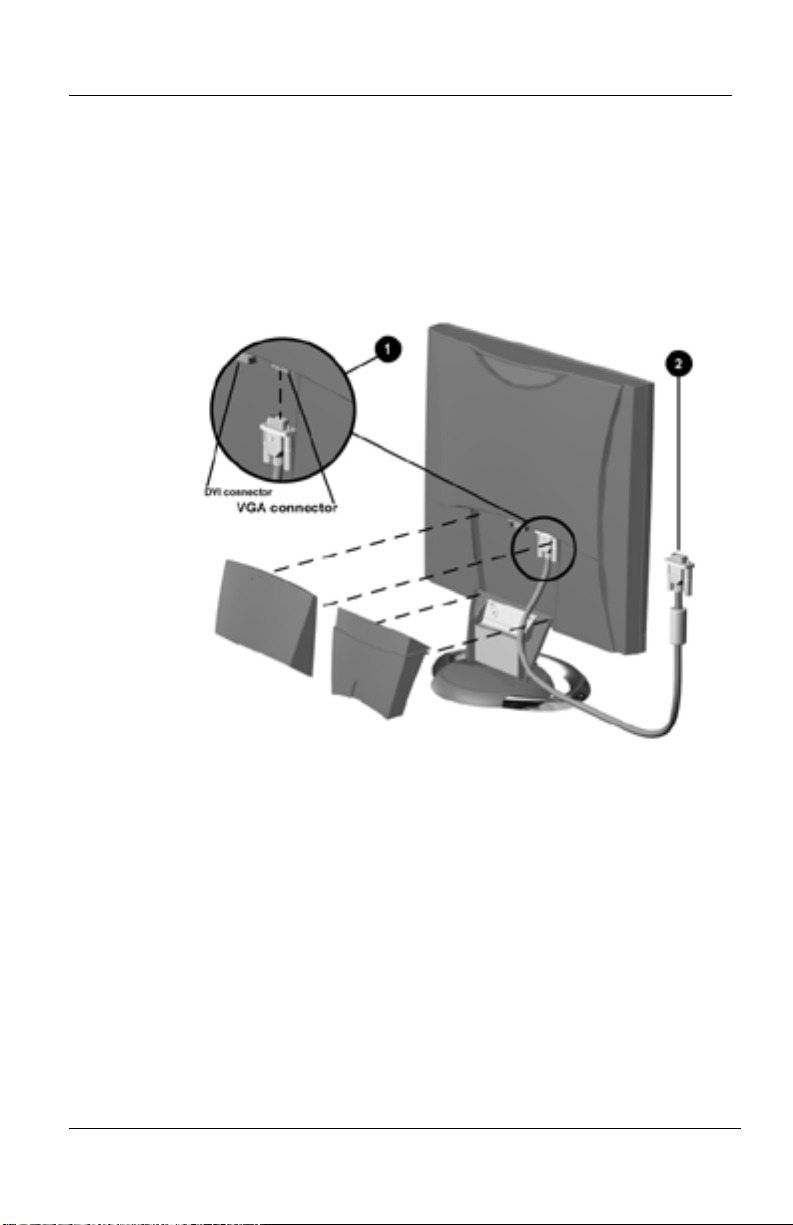
Product Features
4. Connect the video cable to the corresponding connector on
the back panel of the monitor 1 by threading the cable
through the neck on the monitor base to the connector, then
connect the other end of the cable 2 to the appropriate video
connector on the back panel of the computer.
Connecting the Video Cable to the Monitor and Computer
5. Replace the monitor back panel and monitor base cover.
6. Reconnect the power cable and power on the monitor and
computer.
8 Compaq TFT5030 Flat Panel Monitor User’s Guide
Page 11

The DVI-D connector on this monitor uses digital video
information to provide higher speed for higher display resolution.
The results are more precise video displays without manually
adjusting screen display quality.
Signal Cables Included:
■
VGA (Analog) to VGA Connector (15 pin)
■
DVI-D Cable (Digital only) to DVI Digital Connector
Removing the Monitor Base
Before you can mount the monitor onto a swing arm or other
mounting fixture, you must remove the monitor from the base.
CAUTION: Before beginning to disassemble the monitor, be sure
the monitor is turned off and the power and signal cables are both
disconnected.
To remove the monitor from the base, complete the following
steps:
1. Lay the front bezel down on a soft area to prevent it from
getting scratched, defaced, or broken.
Product Features
Compaq TFT5030 Flat Panel Monitor User’s Guide 9
Page 12
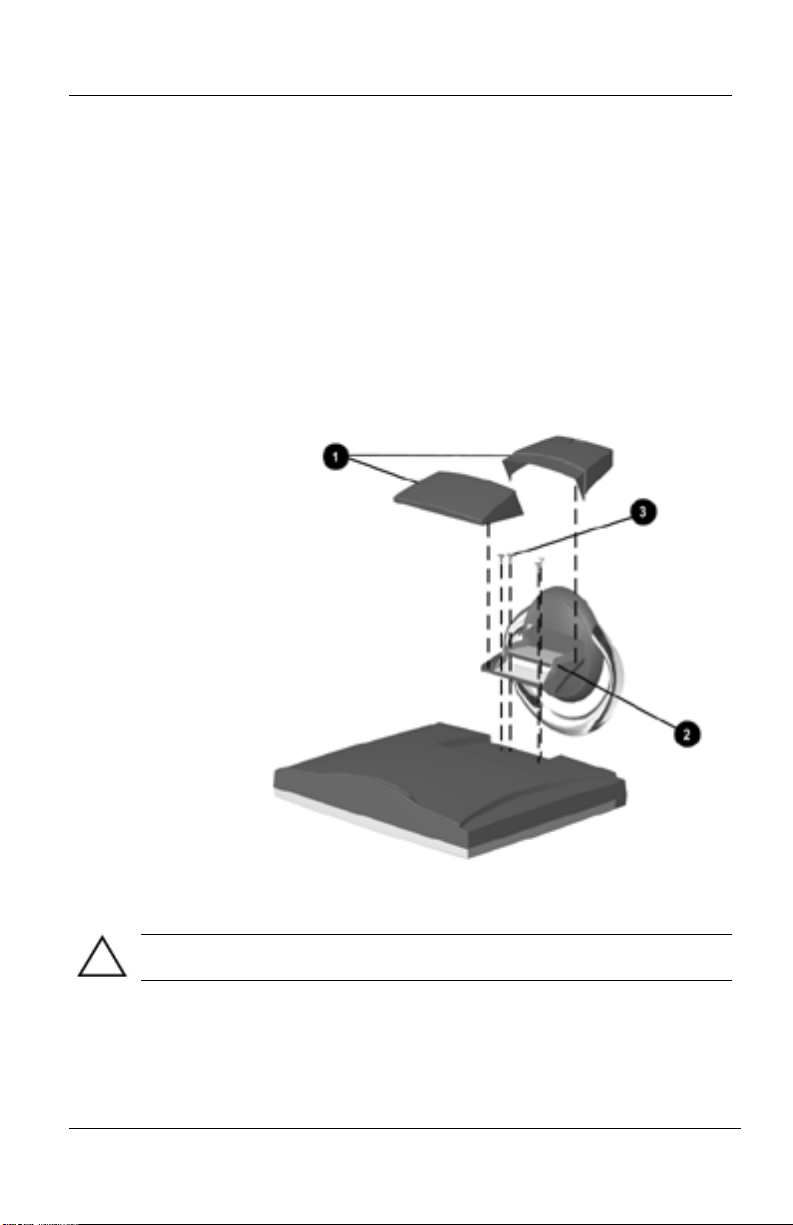
Product Features
2. Remove the cover plate 1 from the monitor base by placing
your fingers in the opening on the bottom of the base and
pulling upward, then pulling out to remove the cover.
3. Remove the back panel 1 from the monitor by pushing the
bottom tabs upward and pulling out to remove the back panel.
4. Disconnect and remove the signal and power cables from the
back of the monitor.
5. Remove the four screws 3 as shown in the following
illustration.
Removing the Monitor Base
CAUTION: Ensure that the bottom of the monitor base is positioned over
a table or desktop before removing the base from the monitor.
6.Remove the monitor base 2 from the monitor.
10 Compaq TFT5030 Flat Panel Monitor User’s Guide
Page 13

When the base is removed, four threaded mounting holes are
exposed on the monitor panel to be used for mounting purposes.
These mounting holes are spaced 75 mm apart and are compliant
with the Video Electronics Standards Association (VESA)
standard for mounting flat panel displays.
To mount the monitor on a swing arm or other mounting fixture,
follow the instructions included with the mounting fixture to be
used.
Operating the Monitor
Product Features
Front Panel Controls
Compaq TFT5030 Flat Panel Monitor User’s Guide 11
Page 14

Product Features
s
Front Panel Controls
No. Icon Control Function
1
Menu button 1. Launches 1
nd
level on-screen
2
st
and
menus.
2. Exits menus and
2
-
Minus button
on-screen display.
1. Selects and
adjusts the
functions.
2. Activates Auto
Adjusts when
the OSD menu
is inactive.
3
4
+
Plus button
Power switch
Selects and adjust
the functions.
Turns the monitor
on and off.
5
Power LED
1. Green indicates
monitor is turned
on.
2 Amber indicates
Sleep mode.
3 Blinking amber
indicates Sleep
timer*.
*Sleep Timer enables you to set a time for the monitor to power
on and power off at the same time every day. It eliminates the
need to turn off the monitor at the end of the day and conserves
energy. To set this mode, refer to the Sleep Timer in the on-screen
display.
12 Compaq TFT5030 Flat Panel Monitor User’s Guide
Page 15

On-Screen Display Settings
The adjustments for screen settings are located in the on-screen
display (OSD) and can be viewed in one of six available
languages. The following menus show the functions at each level:
Main Menu
Menu Level 1 Menu Level 2 Menu Level 3
Brightness Adjustment scale
Contrast Adjustment scale
Auto Adjustment
Advanced Menu
Exit
Advanced Menu
Brightness Adjustment scale
Contrast Adjustment scale
Image Control
Auto Adjustment
Horizontal Position
Vertical Position
Custom Scaling
Sharpness
Clock
Clock Phase
Cancel
Save and Return
Product Features
Adjustment scale
Adjustment scale
Fill to Screen or Fill
to Aspect Ratio
Adjustment scale
Adjustment scale
Adjustment scale
Compaq TFT5030 Flat Panel Monitor User’s Guide 13
Page 16

Product Features
Main Menu
Menu Level 1 Menu Level 2 Menu Level 3
o
9300
Color
K
o
K
6500
Custom Color
Cancel
Color adjustment
Save and Return
Language
Deutsch
English
Espanol
Francais
Italiano
Nederlands
Cancel
Save and Return
Management
Power Saver
Power On Recall
Mode Display
Serial No.
Sleep Timer
Default Video Input
Basic Menu
On/Off Selection
On/Off Selection
On/Off Selection
Displays Serial No.
Set Time and On/Off Times
Set Default Input Analog or Digital
Video
Cancel
Save and Return
14 Compaq TFT5030 Flat Panel Monitor User’s Guide
Page 17

Product Features
Main Menu
Menu Level 1 Menu Level 2 Menu Level 3
OSD Control Horizontal Position
Vertical Position
OSD Timeout
OSD Transparency
Cancel
Save and Return
Factory Reset Yes/No
Exit
Adjustment Scale
Adjustment Scale
Adjustment Scale
Adjustment Scale
Compaq TFT5030 Flat Panel Monitor User’s Guide 15
Page 18

Product Features
How to Adjust Settings
1. Launching the on-screen display Menus:
❏
To display the Basic Menu on the monitor screen: Press
the Menu button on the monitor front panel.
❏
To display the Advanced Menu: Press the Menu button on
the monitor front panel to display the Basic Menu, use the
Minus or Plus buttons to scroll to and highlight the
Advance Menu selection, then press the Menu button
again.
Monitor with On-screen Display
Note: After the Advanced Menu has been selected, it remains the
default on-screen display each time the monitor is powered on
until the Basic Menu is re-selected.
16 Compaq TFT5030 Flat Panel Monitor User’s Guide
Page 19

Product Features
2. To select an item from the Main Menu, scroll down and
highlight an item by pressing the Minus (-) button 2 located
on the monitor front panel. To reverse or back up, press the
Plus (+) button 3.
3. Highlight your choice and press the Menu button 1 again.
4. Adjust the second-level menu displays using the same
procedures as the first level.
Note: The second-level menus for Brightness and Contrast
displays an adjustment screen. Use the Minus button to decrease
and the Plus button to increase the screen brightness and contrast.
5. Access the third level menu by selecting a function and
pressing the Menu button. Adjust the third level menu
displays using the same procedures as the second level.
6. To exit from the on-screen menu, select Exit from the
Advanced Menu. If the display is a second or third-level
menu, select Save and Return or Cancel, then select Exit from
the Advanced Menu.
The on-screen display is easy to use, just follow the instructions
on the screen.
Special OSD Messages
Special OSD messages will appear on the monitor screen when
identifying the following monitor conditions:
■
Input Signal Out of Range—Indicates the monitor is unable to
access or fully support the provided input signal. For the best
performance, set the OS display settings to 1024 x 768
resolution at 60 Hz vertical sync.
■
Going to Sleep—Indicates the screen display is entering a
sleep mode.
Compaq TFT5030 Flat Panel Monitor User’s Guide 17
Page 20

Product Features
■
Check Video Cable—Indicates the video cable may not be
plugged into the computer or the computer may not be turned
on.
Sleep Timer Mode
The Sleep Timer mode is an energy-saving feature that enables
you to set a time for the monitor to power on and off at the same
time every day. This also extends the life of the backlight bulbs in
the monitor. The Sleep Timer has five settings:
■
Set Current Time
■
Set Sleep Time
■
Set On Time
■
Timer: On/Off
■
Sleep Now
To set the timer:
1. Press the Menu button on the monitor front panel to display
the Advanced Menu.
2. Scroll down and highlight Management.
3. Press the Menu button to select Management.
4. Scroll down and highlight and select Sleep Timer - Set
Current Time.
Note: You must set the current local time before you reset the
time for Sleep Time or On Time.
5. Press the Menu button once to enter the adjustment mode for
hours.
6. Press the Minus or Plus buttons to adjust the hour.
7. Press the Menu button again to enter the time for minutes.
18 Compaq TFT5030 Flat Panel Monitor User’s Guide
Page 21

Product Features
8. Press the Minus or Plus buttons to adjust the minutes.
9. Press the Menu button to lock in the time chosen.
10. After setting the current time, the highlight automatically
skips to Set Sleep Time "hours." Repeat steps 6 through 9 to
set Sleep Time.
11. If you do not want to set Sleep Time, press the Menu button
twice, then select Save and Return to exit the menu.
12. After setting Sleep Time, the highlight automatically skips to
Set On Time "hours." Repeat steps 6 through 9 to set On
Time.
13. Set the Timer mode to On to activate the Sleep Timer
settings.
14. When you are finished, select Save and Return to exit the
menu.
The fifth selection Sleep Now turns the monitor backlights off
immediately and stays in sleep mode until the next On Time
activates or a monitor button is pressed.
Adjusting Screen Quality
Allow the monitor to warm up for 20 minutes before performing
the following procedures.
The Auto Adjustment feature in the OSD automatically fine-tunes
the image quality each time a new video mode is utilized. If
additional improvement is desired, select "Auto Adjust" in the
Basic Menu.
For more precise adjustments, use the Compaq LCD Display
Assistant utility included on the CD-ROM. This utility
graphically illustrates how to adjust the Clock and Clock Phase
controls explained in the Optimizing Digital Conversion section
below.
Compaq TFT5030 Flat Panel Monitor User’s Guide 19
Page 22

Product Features
Note: The Compaq LCD Display Assistant utility is used to
adjust the screen quality of your monitor. This utility provides onscreen instructions. To install this utility onto your computer,
follow the instructions on the "Configuring Your Compaq LCD
Monitor" card located in the Program License Agreement packet.
Optimizing Digital Conversion
This monitor contains advanced circuitry that allows the flat panel
screen to function like a standard monitor. Two controls in the onscreen display can be adjusted to improve image performance:
Clock and Clock Phase.
Important: The Clock must first be set correctly since the Clock
Phase settings are dependent on the main Clock setting.
■
Clock—Increase/decrease the value to minimize any vertical
bars or stripes visible on the screen background.
■
Clock Phase—Increase/decrease the value to minimize video
distortion or video jitter
Note: When adjusting the Clock and Clock Phase values, if the
monitor images become distorted, continue adjusting the values
until the distortion disappears. To restore the factory settings,
select Yes from the Factory Reset menu in the on-screen display.
Display Resolutions
The display resolutions listed below are the most commonly used
modes and are set as factory defaults. This monitor automatically
recognizes these preset modes and they will appear properly sized
and centered on the screen.
20 Compaq TFT5030 Flat Panel Monitor User’s Guide
Page 23

1. Industry Standard 640 × 350 at 31.5 kHz/70 Hz
2. Industry Standard 640 × 480 at 31.5 kHz/60 Hz
3. VESA 640 × 480 at 37.5 kHz/75 Hz
4. Industry Standard 720 × 400 at 31.5 kHz/70 Hz
5. VESA 800 × 600 at 37.9 kHz/60 Hz
6. VESA 800 × 600 at 46.9 kHz/75 Hz
7. Macintosh-compatible 832 × 624 at 49.7 kHz/75 Hz
8. VESA 1024 × 768 at 48.4 kHz/60 Hz
9. VESA 1024 × 768 at 56.5 kHz/70 Hz
10. VESA
User Modes
The video controller signal may occasionally call for a mode that
is not preset if:
Product Features
Display Resolutions
Preset Modes Resolutions
1024 × 768 at 60 kHz/75 Hz
■
You are not using a Compaq standard graphics adapter.
■
You are not using a preset mode.
If this occurs, you may need to readjust the parameters of the
monitor screen by using the on-screen display. User changes can
be made to any or all of these modes and saved in memory. The
monitor automatically stores the new setting, then recognizes the
new mode just as it does a preset mode. In addition to the 10
factory preset modes, there are four user modes that can be
entered and stored.
Compaq TFT5030 Flat Panel Monitor User’s Guide 21
Page 24

Product Features
Energy Saver Feature
When the monitor is in its normal operating mode, the monitor
utilizes less than 45 watts of power and the Power LED is green.
The monitor also supports a reduced power state. The reduced
power state will be entered into if the monitor detects the absence
of either the horizontal sync signal and/or the vertical sync signal.
Upon detecting the absence of these signals, the monitor screen is
blanked, the backlight is turned off, and the Power LED is turned
amber. When the monitor is in the reduced power state, the
monitor will utilize less than 5 watts of power. There is a brief
warm up period before the monitor will return to its normal
operating mode.
Refer to your computer manual for instructions on setting energy
saver features (sometimes called power management features).
Note: The above energy saver feature only works when
connected to computers that have energy saver features.
By selecting settings in the monitor’s Energy Saver utility, you
can also program the monitor to enter into the reduced power
state at a predetermined time. When the monitor’s Energy Saver
utility causes the monitor to enter the reduced power state, the
Power LED blinks amber.
Care and Maintenance
This section explains how to care for and maintain your Compaq
monitor during normal everyday use.
Protecting the Monitor
To protect your monitor from overheating and other types of
damage, follow these suggestions:
22 Compaq TFT5030 Flat Panel Monitor User’s Guide
Page 25
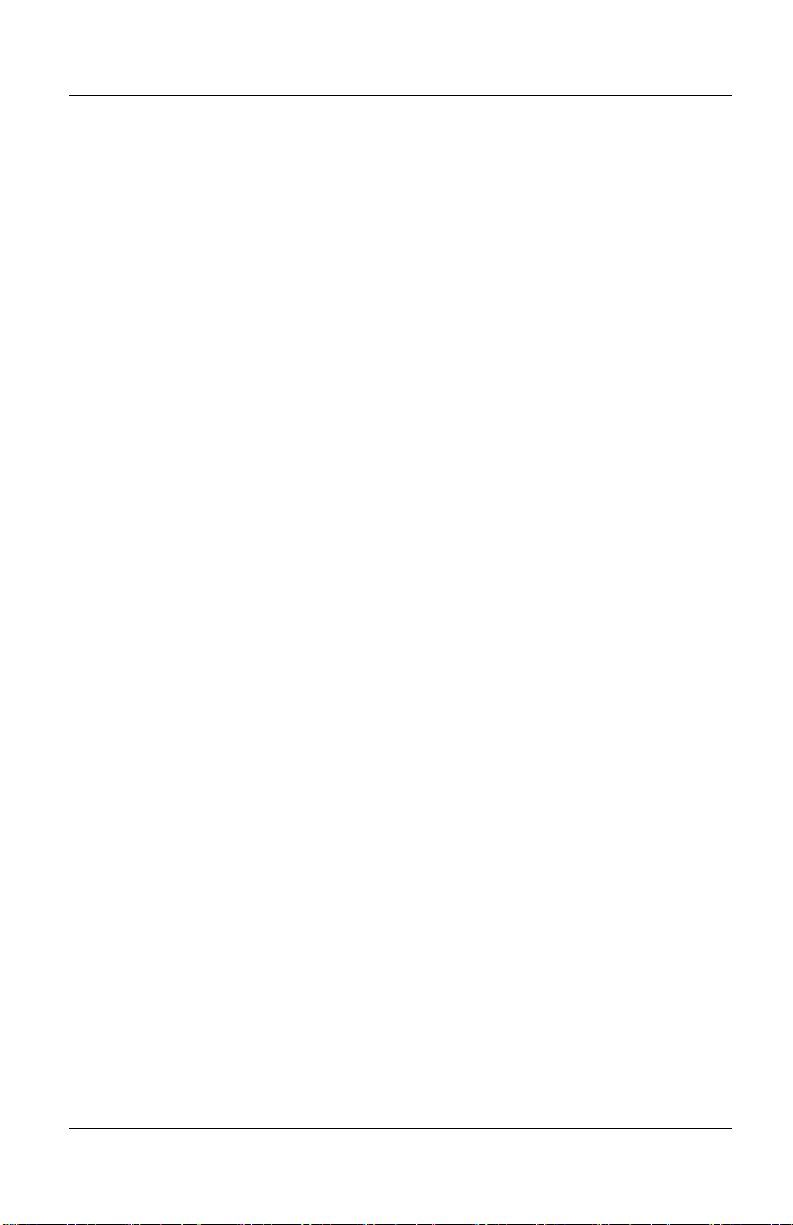
Product Features
■
Use only a power source and connection appropriate for this
monitor, as indicated on the marking label/back plate and the
AC adapter.
■
If an extension cord or power strip is used, make sure that the
cord or strip is rated for the product and that the total ampere
ratings of all products plugged into the extension cord or
power strip do not exceed 80% of the extension cord or strip
ampere ratings limit.
■
Do not overload an electrical outlet, power strip, or
convenience receptacle. The overall system load must not
exceed 80% of the branch circuit rating. If power strips are
used, the load should not exceed 80% of the power strip input
rating.
■
Install the monitor near an outlet that you can easily reach.
Disconnect the product by grasping the plug firmly and
pulling it from the outlet. Never disconnect it by pulling the
cord.
■
Unplug the monitor from the wall outlet before cleaning. Do
not use liquid cleaners or aerosol cleaners.
■
Slots and openings in the cabinet are provided for ventilation.
These openings must not be blocked or covered. Never push
objects of any kind into cabinet slots or other openings.
■
Do not drop the monitor or place it on an unstable surface.
■
Do not allow anything to rest on the power cord. Do not walk
on the cord.
■
Keep the monitor in a well-ventilated area, away from
excessive light, heat, and moisture. Keep the monitor away
from high capacity transformers, electric motors, and other
strong magnetic fields.
■
Do not open the monitor cabinet or attempt to service this
product yourself. Adjust only those controls that are covered
by the operating instructions. If the monitor is not operating
properly or has been dropped or damaged, contact your
Compaq authorized dealer, reseller, or service provider.
Compaq TFT5030 Flat Panel Monitor User’s Guide 23
Page 26

Product Features
Cleaning the Monitor
To clean the monitor, follow these steps:
1. Turn off the monitor and the computer.
2. Dust the monitor by wiping the screen and the cabinet with a
soft, clean cloth.
If the screen requires additional cleaning, use a clean cloth
dampened with isopropyl alcohol.
CAUTION: Do not use benzene, thinner, ammonia, or any volatile
substance to clean the monitor screen or cabinet. These chemicals
may damage the monitor. Never use water to clean an LCD screen.
Shipping the Monitor
Keep the original packing box in a storage area. You may need it
later if you move or ship your monitor.
24 Compaq TFT5030 Flat Panel Monitor User’s Guide
Page 27

Agency Regulatory Notices
Federal Communications Commission Notice
This equipment has been tested and found to comply with the
limits for a Class B digital device, pursuant to Part 15 of the FCC
Rules. These limits are designed to provide reasonable protection
against harmful interference in a residential installation. This
equipment generates, uses, and can radiate radio frequency
energy and, if not installed and used in accordance with the
instructions, may cause harmful interference to radio
communications. However, there is no guarantee that
interference will not occur in a particular installation. If this
equipment does cause harmful interference to radio or television
reception, which can be determined by turning the equipment off
and on, the user is encouraged to try to correct the interference
by one or more of the following measures:
■
Reorient or relocate the receiving antenna.
■
Increase the separation between the equipment and the
receiver.
■
Connect the equipment into an outlet on a circuit different
from that to which the receiver is connected.
■
Consult the dealer or an experienced radio or television
technician for help.
Modifications
The FCC requires the user to be notified that any changes or
modifications made to this device that are not expressly
approved by Compaq Computer Corporation may void the user's
authority to operate the equipment.
Compaq TFT 5030 Flat Panel Monitor User’s Guide 25
Page 28

Agency Regulatory Notices
Cables
Connections to this device must be made with shielded cables
with metallic RFI/EMI connector hoods to maintain compliance
with FCC Rules and Regulations.
Declaration of Conformity for Products Marked with FCC Logo, United States Only
This device complies with Part 15 of the FCC Rules. Operation
is subject to the following two conditions: (1) this device may
not cause harmful interference, and (2) this device must accept
any interference received, including interference that may cause
undesired operation.
For questions regarding your product, contact:
Compaq Computer Corporation
P. O. Box 692000, Mail Stop 530113
Houston, Texas 77269-2000
Or, call - 1-800- 652-6672 (1-800-OK COMPAQ)
For questions regarding this FCC declaration, contact:
Compaq Computer Corporation
P. O. Box 692000, Mail Stop 510101
Houston, Texas 77269-2000
Or, call - (281) 514-3333
To identify this product, refer to the Part, Series, or Model
number found on the product.
Canadian Notice
This Class B digital apparatus meets all requirements of the
Canadian Interference-Causing Equipment Regulations.
26 Compaq TFT 5030 Flat Panel Monitor User’s Guide
Page 29

Avis Canadien
Cet appareil numérique de la classe B respecte toutes les
exigences du Règlement sur le matériel brouilleur du Canada.
European Notice
Products with the CE Marking comply with both the EMC
Directive (89/336/EEC) and the Low Voltage Directive
(73/23/EEC) issued by the Commission of the European
Community.
Compliance with these directives implies conformity to the
following European Norms (in brackets are the equivalent
international standards):
■
EN55022 (CISPR 22) - Electromagnetic Interference
■
EN55024 (IEC61000-4-2,3,4,5,6,8,11) - Electromagnetic
Immunity
■
EN61000-3-2 (IEC61000-3-2) – Power Line Harmonics
■
EN61000-3-3 (IEC61000-3-3) – Power Line Flicker
Agency Regulatory Notices
■
EN60950 (IEC950) - Product Safety
Japanese Notice
Compaq TFT 5030 Flat Panel Monitor User’s Guide 27
Page 30

Agency Regulatory Notices
EPA Energy Star Compliance
Monitors that are marked with the Energy Star Logo meet the
requirements of the EPA Energy Star program. As an Energy
Star Partner, Compaq Computer Corporation has determined that
this product meets the Energy Star guidelines for energy
efficiency. Specific details on using the Energy Saving features
can be found in the energy saver or power management section
of the computer manual.
Power Cord Set Requirements
The monitor power supply is provided with Automatic Line
Switching (ALS). This feature allows the monitor to operate on
input voltages between 100-120V or 200-240V.
The power cord set (flexible cord or wall plug) received with the
monitor meets the requirements for use in the country where you
purchased the equipment.
If you need to obtain a power cord for a different country, you
should purchase a power cord that is approved for use in that
country.
The power cord must be rated for the product and for the voltage
and current marked on the product's electrical ratings label. The
voltage and current rating of the cord should be greater than the
voltage and current rating marked on the product. In addition, the
diameter of the wire must be a minimum of 0.75 mm² or
18AWG, and the length of the cord must be between 6 feet (1.8
m) and 12 feet (3.6 m). If you have questions about the type of
power cord to use, contact your Compaq authorized service
provider.
A power cord should be routed so that it is not likely to be
walked on or pinched by items placed upon it or against it.
Particular attention should be paid to the plug, electrical outlet,
and the point where the cord exits from the product.
28 Compaq TFT 5030 Flat Panel Monitor User’s Guide
Page 31

Agency Regulatory Notices
Compaq TFT 5030 Flat Panel Monitor User’s Guide 29
