Page 1

Compaq Confidential – Need to Know Required
Writer:
Melinda Hill Puglisi
Project:
Compaq UPS T2200 XR Operation and Reference Guide
Comments:
Part Number:
215503-001
File Name:
a-frnt
Last Saved On:
11/30/00 5:56 PM
UPS T2200 XR
Operation and Reference Guide
First Edition (November 2000)
Part Number 215503-001
Compaq Computer Corporation
Page 2

Compaq Confidential – Need to Know Required
Writer:
Melinda Hill Puglisi
Project:
Compaq UPS T2200 XR Operation and Reference Guide
Comments:
Part Number:
215503-001
File Name:
a-frnt
Last Saved On:
11/30/00 5:56 PM
Notice
© 2000 Compaq Computer Corporation
COMPAQ, the Compaq logo, Deskpro, Fastart, Compaq Insi ght Manager, Systempro, Sy stempro/LT,
ProLiant, ROMPaq, QVision, SmartStart, NetFlex, QuickFind, PaqFax, ProSignia, Registered in U.S.
Patent and Trademark Office. Neoserver, Netelligent, Systempro/XL, SoftPaq, QuickBlank, QuickLock
are trademarks and/or serv i ce marks of Compaq Information Technolog i es Group, L.P.
Microsoft, MS-DOS, Windows, and Windows NT are trademarks of Microsoft Corporation.
Intel, Pentium, Celeron, and Xeon are trademarks of Intel Corporation.
UNIX is a trademark of The Open Group.
All other product names mentioned herein may be trademarks of their respective companies.
Confidential computer software. Valid license from Compaq required for possession, use or copying.
Consistent with FAR 12.211 and 12.212, Commercial Computer Software, Computer Software
Documentation, and Technical Data for Commercial Items are licensed to the U.S. Government under
vendor’s standard commercial license.
Compaq shall not be liable for technical or editorial errors or omissions contained herein. The
information in this document is subject to change without notice. The warranties for Compaq products
are set forth in the express limit ed warranty statements accompanying such products. Nothing h erei n
should be construed as constituting an additional warranty.
THE INFORMATION IN THIS PUBLICATION IS PROVIDED “AS IS” WITHOUT WARRANTY
OF ANY KIND. ANY RISK ARISING OUT OF THE USE OF THIS INFORMATION REMAINS
WITH THE RECIPIENT. IN NO EVENT SHALL COMPAQ BE LIABLE FOR ANY DIRECT,
INDIRECT, CONSEQUENTIAL, OR OTHER DAMAGES WHATSOEVER (INCLUDING
WITHOUT LIMITATION, DAMAGES FOR BUSINESS INTERRUPTION OR LOSS OF BUSINESS
INFORMATION OR PROFITS), EVEN IF COMPAQ HAS BEEN ADVISED OF THE POSSIBILITY
OF SUCH DAMAGES AND WHETHER IN AN ACTION OF CONTRACT OR TORT, INCLUDING
NEGLIGENCE.
Compaq UPS T2200 XR Operation and Reference Guide
First Edition (November 2000)
Part Number 215503-001
Page 3

Compaq Confidential – Need to Know Required
Writer:
Melinda Hill Puglisi
Project:
Compaq UPS T2200 XR Operation and Reference Guide
Comments:
Part Number:
215503-001
File Name:
a-frnt
Last Saved On:
11/30/00 5:56 PM
Contents
About This Guide
Text Conventions.......................................................................................................vii
Symbols in Text....................................................................................................... viii
Symbols on Equipment............................................................................................ viii
Precautions..................................................................................................................ix
Getting Help ................................................................................................................x
Compaq Technical Support..................................................................................x
Compaq Website .................................................................................................xi
Compaq Authorized Reseller...............................................................................xi
Chapter 1
Overview
Compaq UPS T2200 XR Models............................................................................. 1-2
Front Panels............................................................................................................. 1-3
Rear Panels.............................................................................................................. 1-4
Standard UPS Features............................................................................................ 1-8
Communications Port....................................................................................... 1-9
UPS Power Management Software ..................................................................1-9
Hardware Option Cards.................................................................................. 1-10
Extended Runtime Module (ERM)................................................................. 1-10
Network Transient Protector .......................................................................... 1-10
Warranties.............................................................................................................. 1-11
$25,000 Computer Load Protection Guarantee .............................................. 1-11
Pre-Failure Battery Warranty ......................................................................... 1-11
Page 4
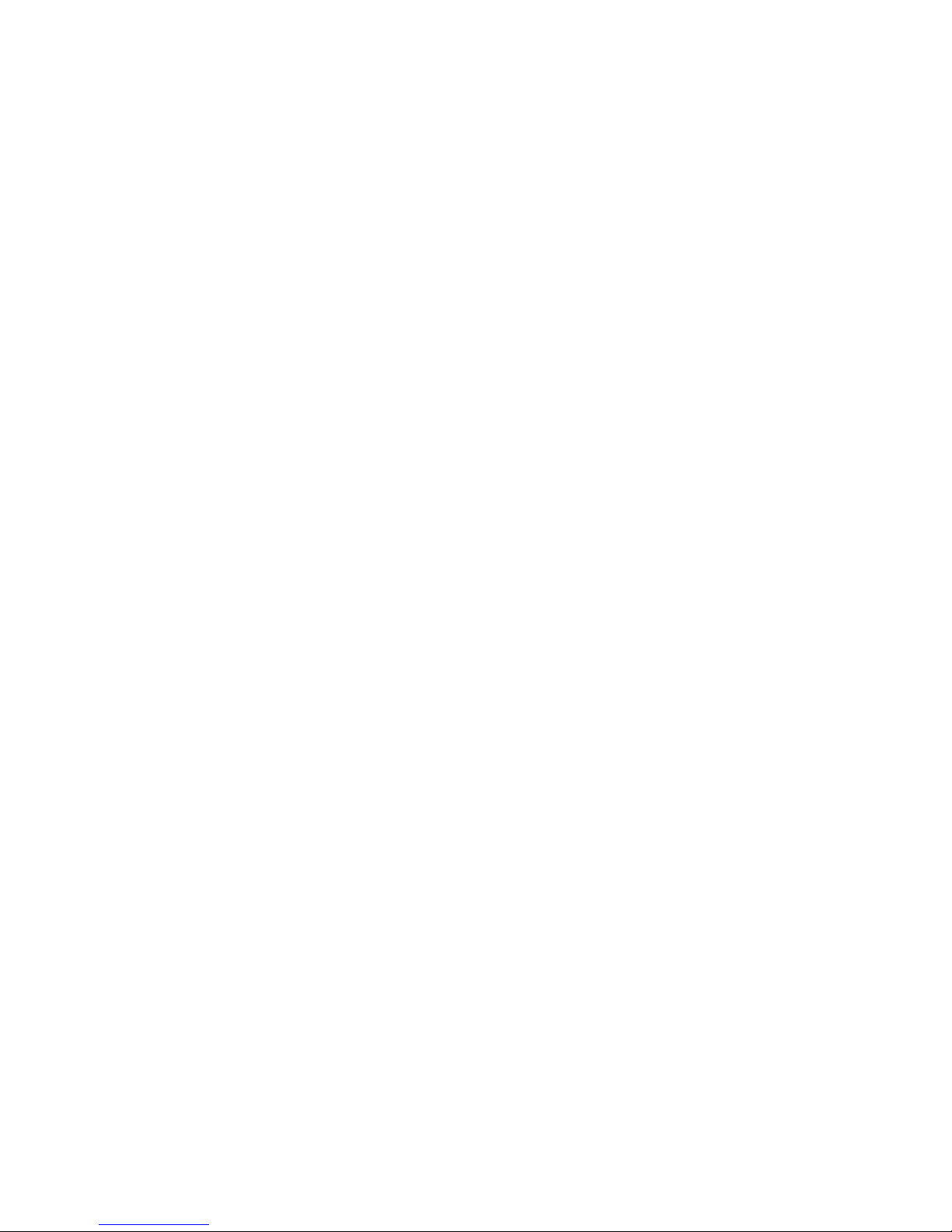
iv Compaq UPS T2200 XR Operation and Reference Guide
Compaq Confidential – Need to Know Required
Writer:
Melinda Hill Puglisi
Project:
Compaq UPS T2200 XR Operation and Reference Guide
Comments:
Part Number:
215503-001
File Name:
a-frnt
Last Saved On:
11/30/00 5:56 PM
Chapter 2
Installation
Installation Requirements ........................................................................................ 2-2
Item(s) not supplied with the UPS kit............................................................... 2-2
Item(s) supplied with the UPS kit.....................................................................2-2
Before Starting the UPS...........................................................................................2-3
Connecting to the Communications Port.......................................................... 2-4
Connecting the Network Transient Protector....................................................2-5
Starting the UPS.......................................................................................................2-6
Checking the Battery Recharge Date Label......................................................2-6
Connecting the UPS to Utility Power...............................................................2-7
Connecting Devices to the UPS........................................................................2-7
Powering up the UPS........................................................................................2-8
Completing the Installation......................................................................................2-9
Placing the UPS in Operate mode...................................................................2-10
Chapter 3
Operation
Precautions............................................................................................................... 3-2
Modes of Operation ................................................................................................. 3-2
Front Panel Controls................................................................................................3-3
Front Panel Indicators.............................................................................................. 3-5
Front Panel LEDs in the Standby and Operate Modes......................................3-5
Overcurrent Protection............................................................................................. 3-7
Placing the UPS in Operate Mode ........................................................................... 3-7
Returning to Standby Mode..................................................................................... 3-9
Initiating a Self-test ................................................................................................ 3-10
Audio Alarm ..........................................................................................................3-11
Silencing an Audio Alarm .............................................................................. 3-11
Chapter 4
Configuration
Placing the UPS in Configure Mode........................................................................ 4-2
Configuration Parameters and the LED Indicators..................................................4-4
Changing Configuration Parameters........................................................................4-5
Page 5

About This Guide v
Compaq Confidential – Need to Know Required
Writer:
Melinda Hill Puglisi
Project:
Compaq UPS T2200 XR Operation and Reference Guide
Comments:
Part Number:
215503-001
File Name:
a-frnt
Last Saved On:
11/30/00 5:56 PM
Chapter 5
Battery Maintenance
Precautions............................................................................................................... 5-2
Charging Batteries................................................................................................... 5-2
When to Replace Batteries....................................................................................... 5-2
Pre-Failure Battery Warranty................................................................................... 5-3
Obtaining New Batteries.......................................................................................... 5-4
Replacing Batteries.................................................................................................. 5-4
Step 1: Preparing the UPS................................................................................ 5-4
Step 2: Removing the Battery Pack.................................................................. 5-5
Step 3: Installing New Batteries....................................................................... 5-7
Step 4: Testing New Batteries .......................................................................... 5-7
Step 5: Disposing of Used Batteries................................................................. 5-8
Care and Storage of Batteries.................................................................................. 5-8
Chapter 6
Troubleshooting
Troubleshooting During Start.................................................................................. 6-2
Troubleshooting After Start..................................................................................... 6-3
Repairing the UPS................................................................................................... 6-5
Appendix A
Regulatory Compliance Notices
Regulatory Compliance Identification Numbers....................................................A-1
Federal Communications Commission Notice ........................................................A-2
Class A Equipment...........................................................................................A-2
Class B Equipment...........................................................................................A-3
Modifications....................................................................................................A-4
Cables...............................................................................................................A-4
Canadian Notice (Avis Canadien) ...........................................................................A-4
Class A Equipment...........................................................................................A-4
Class B Equipment...........................................................................................A-4
European Union Notice ...........................................................................................A-5
Japanese Notice .......................................................................................................A-5
Taiwanese Notice.....................................................................................................A-6
Battery Replacement Notice....................................................................................A-6
Page 6
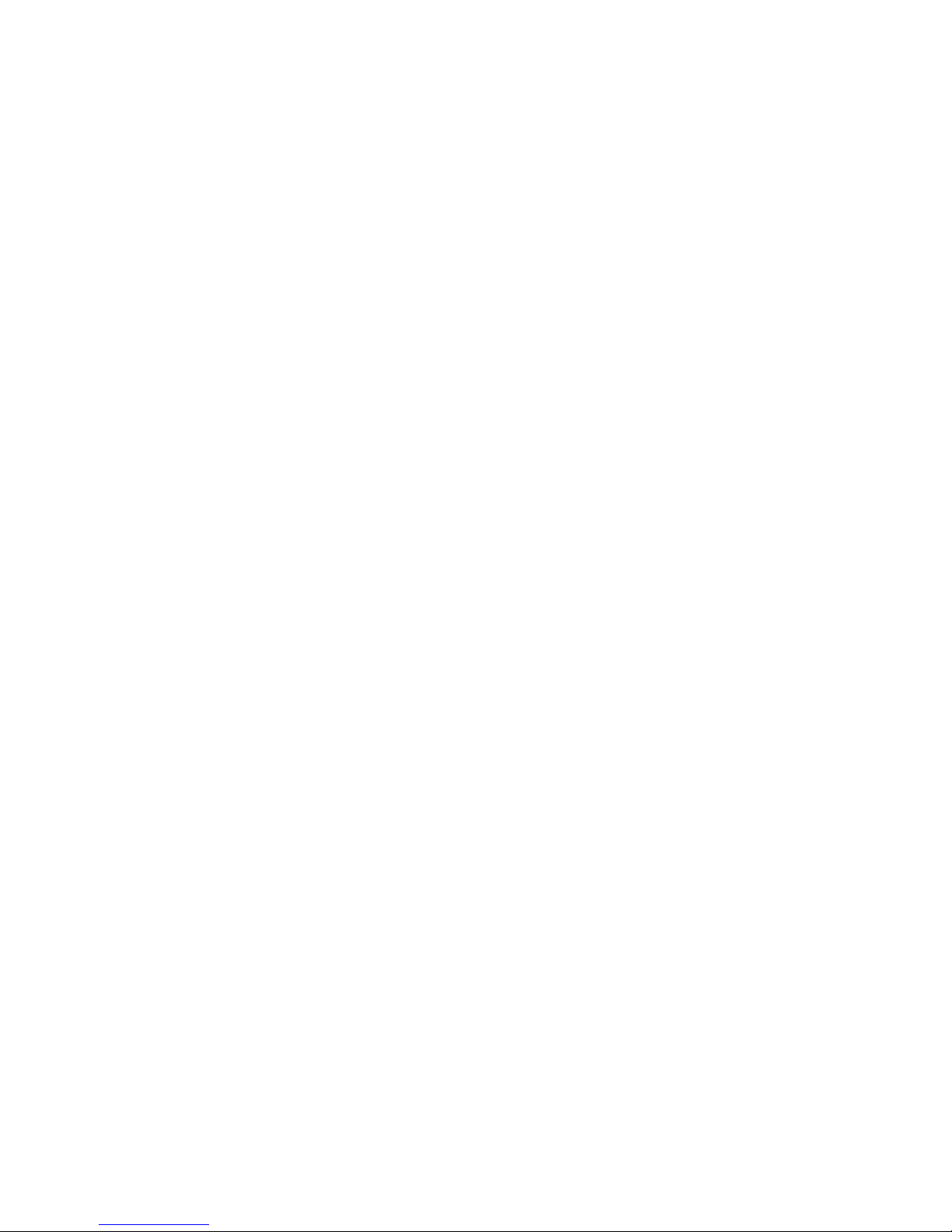
vi Compaq UPS T2200 XR Operation and Reference Guide
Compaq Confidential – Need to Know Required
Writer:
Melinda Hill Puglisi
Project:
Compaq UPS T2200 XR Operation and Reference Guide
Comments:
Part Number:
215503-001
File Name:
a-frnt
Last Saved On:
11/30/00 5:56 PM
Appendix B
Electrostatic Discharge
Grounding Methods................................................................................................ B-2
Appendix C
Specifications
Physical Specifications ........................................................................................... C-2
Input Specifications ................................................................................................ C-3
Output Specifications.............................................................................................. C-4
Battery Specifications............................................................................................. C-6
Environmental Specifications................................................................................. C-7
Index
Page 7

Compaq Confidential – Need to Know Required
Writer:
Melinda Hill Puglisi
Project:
Compaq UPS T2200 XR Operation and Reference Guide
Comments:
Part Number:
215503-001
File Name:
a-frnt
Last Saved On:
11/30/00 5:56 PM
About This Guide
This guide is designed to be used as step-by-step instructions for installation
and as a reference for operation, troubleshooting, and future upgrades.
Text Conventions
This document uses the following conventions to distinguish elements of text:
Keys
Keys appear in boldface. A plus sign (+) between
two keys indicates that they should be pressed
simultaneously.
USER INPUT
User input appears in a different typeface and in
uppercase.
FILENAMES
File names appear in uppercase italics.
Menu Options,
Command Names,
Dialog Box Names
These elements appear in initial capital letters.
COMMANDS,
DIRECTORY NAMES,
and DRIVE NAMES
These elements appear in uppercase.
Type When you are instructed to
type
information, type
the information
without
pressing the
Enter
key.
Enter When you are instructed to
enter
information, type
the information and then press the
Enter
key.
Page 8
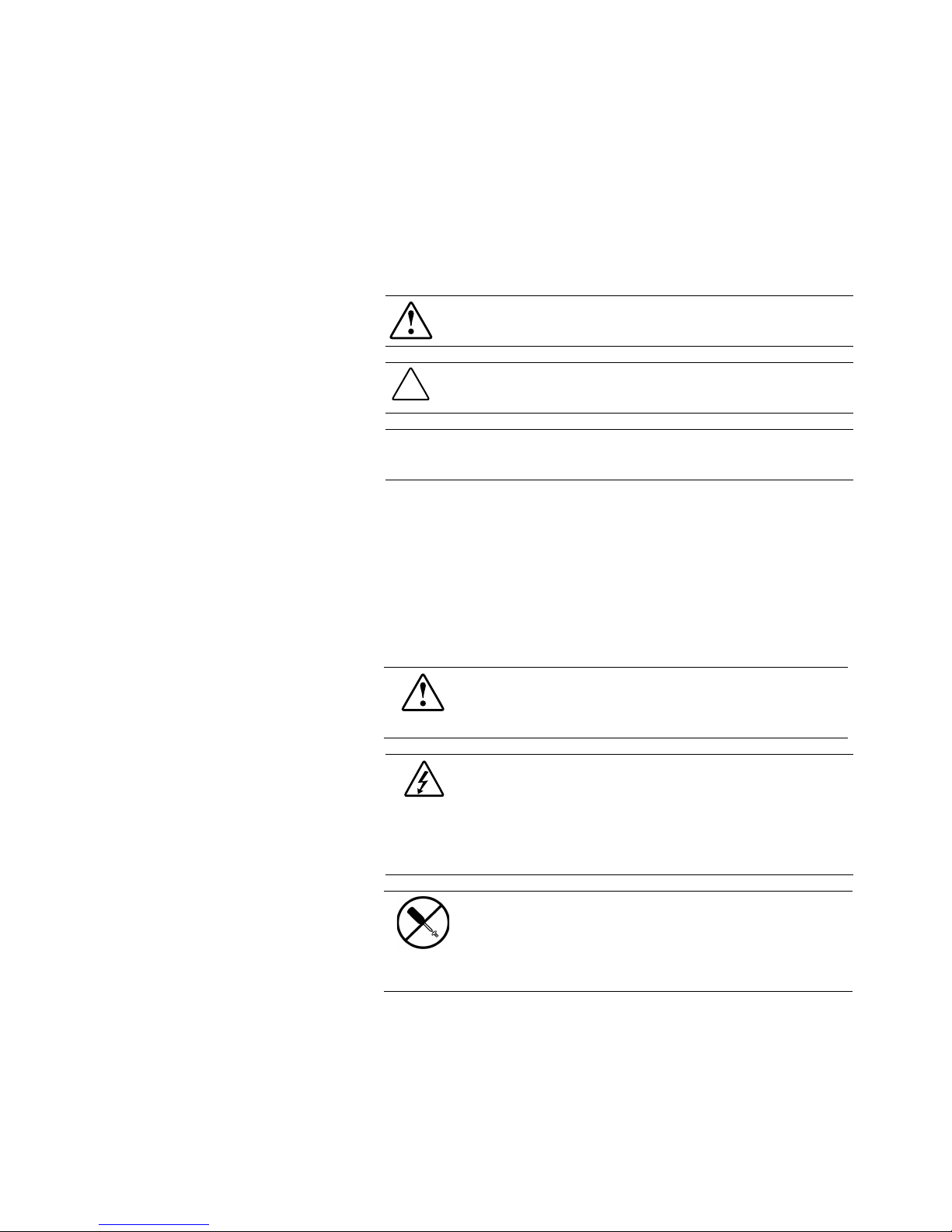
viii Compaq UPS T2200 XR Operation and Reference Guide
Compaq Confidential – Need to Know Required
Writer:
Melinda Hill Puglisi
Project:
Compaq UPS T2200 XR Operation and Reference Guide
Comments:
Part Number:
215503-001
File Name:
a-frnt
Last Saved On:
11/30/00 5:56 PM
Symbols in Text
These symbols may be found in the text of this guide. They have the following
meanings.
WARNING:
Text set off in this manner indicates that failure to follow directions
in the warning could result in bodily harm or loss of life.
CAUTION:
Text set off in this manner indicates that failure to follow directions
could result in damage to equipment or loss of information.
IMPORTANT:
Text set off in this manner presents clarifying information or specific
instructions.
NOTE:
Text set off in this manner presents commentary, sidelights, or interesting points
of information.
Symbols on Equipment
These icons may be located on equipment in areas where hazardous conditions
may exist.
This symbol in conjunction with any of the following symbols indicates the
presence of a potential hazard. The potential for injury exists if warnings
are not observed. Review the documentation for specific details.
This symbol indicates the presence of hazardous energy circuits or electric
shock hazards. Refer all servicing to qualified personnel.
WARNING:
To reduce the risk of injury from electric shock hazards, do not
open this enclosure. Refer all maintenance, upgrades, and servicing to
qualified personnel.
This symbol indicates the presence of electric shock hazards. The area
contains no user or field serviceable parts. Do not open for any reason.
WARNING:
To reduce the risk of injury from electric shock hazards, do
not open this enclosure.
Page 9

About This Guide ix
Compaq Confidential – Need to Know Required
Writer:
Melinda Hill Puglisi
Project:
Compaq UPS T2200 XR Operation and Reference Guide
Comments:
Part Number:
215503-001
File Name:
a-frnt
Last Saved On:
11/30/00 5:56 PM
This symbol indicates the presence of a hot surface or hot component. If
this surface is contacted, the potential for injury exists.
WARNING:
To reduce the risk of injury from a hot component, allow the
surface to cool before touching.
This symbol indicates that the component exceeds the recommended
weight for one individual to handle safely.
WARNING:
To reduce the risk of personal injury or damage to the
equipment, observe local occupational health and safety requirements and
guidelines for manual material handling.
Important Safety Information
Before installing this product, read the
Important Safety Information
document
provided.
Precautions
WARNING:
There is a risk of electric shock from high Earth (ground) conductor
leakage current when connecting multiple pieces of Information Technology
Equipment to Compaq Uninterruptible Power Systems (UPS):
The summation of the input power for multiple pieces of Information Technology
Equipment through the use of a UPS can result in high Earth conductor leakage
current. For UPS products that have detachable AC power cords, the total
combined Earth (ground) conductor leakage current should not exceed 3.5 mA.
WARNING:
There is a risk of personal injury from the hazardous energy levels
associated with UPS batteries. The maintenance and replacement of batteries
must be carried out by qualified service personnel.
WARNING:
To reduce the risk of fire or electric shock, install this UPS in a
temperature and humidity controlled, indoor environment, free of conductive
contaminants.
Page 10

x Compaq UPS T2200 XR Operation and Reference Guide
Compaq Confidential – Need to Know Required
Writer:
Melinda Hill Puglisi
Project:
Compaq UPS T2200 XR Operation and Reference Guide
Comments:
Part Number:
215503-001
File Name:
a-frnt
Last Saved On:
11/30/00 5:56 PM
70 lb
32 kg
WARNING:
The UPS T2200 XR models weigh 70 lb (32 kg) when fully
assembled. To reduce the risk of personal injury or damage to the equipment:
■
Observe local occupational health and safety requirements and guidelines
for manual material handling.
■
Obtain adequate assistance to lift and stabilize the chassis during
installation or removal.
■
Remove the battery pack to reduce the overall weight of the product by
approximately 35 lb (16 kg).
Getting Help
If you have a problem and have exhausted the information in this guide,
further information and assistance may be obtained at the following locations.
Compaq Technical Support
In North America, call the Compaq Technical Phone Support Center at
1-800-652-6672 (1-800-OK-COMPAQ)
1
. This service is available 24 hours a
day, 7 days a week.
Outside North America, call the nearest Compaq Technical Support Phone
Center. Telephone numbers for world wide Technical Support Centers are
listed on the Compaq website. Access the Compaq website at
http://www.compaq.com.
Be sure to have the following information available before calling Compaq:
■
Technical support registration number (if applicable)
■
Product serial number(s)
■
Product model name(s) and number(s)
■
Applicable error messages
■
Add-on boards or hardware
■
Third-party hardware or software
■
Operating system type and revision level
■
Detailed, specific questions
1
For continuous quality improvement, calls may be recorded or monitored.
Page 11
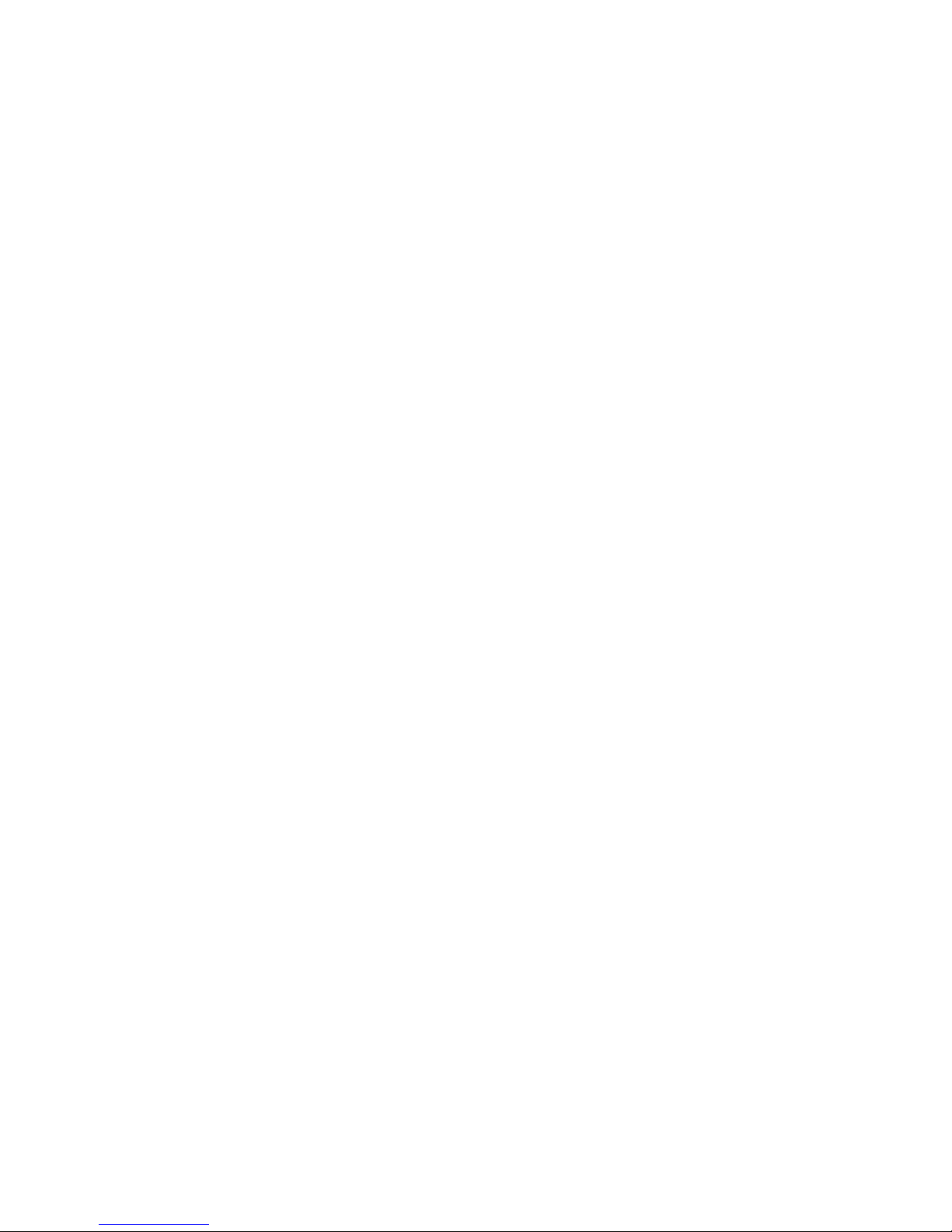
About This Guide xi
Compaq Confidential – Need to Know Required
Writer:
Melinda Hill Puglisi
Project:
Compaq UPS T2200 XR Operation and Reference Guide
Comments:
Part Number:
215503-001
File Name:
a-frnt
Last Saved On:
11/30/00 5:56 PM
Compaq Website
For more information on Compaq products, access the Compaq website at
www.compaq.com.
Compaq Authorized Reseller
For the name of the nearest Compaq authorized re seller :
■
In the United States, call 1-800-345-1518.
■
In Canada, call 1-800-263-5868.
■
Elsewhere, access the Compaq website at
www.compaq.com.
Page 12

Compaq Confidential – Need to Know Required
Writer:
Melinda Hill Puglisi
Project:
Compaq UPS T2200 XR Operation and Reference Guide
Comments:
Part Number:
215503-001
File Name:
b-ch1 Overview
Last Saved On:
11/30/00 6:54 PM
Chapter
1
Overview
This chapter contains information on the following topics:
■
Compaq Uninterruptible Power System (UPS) T2200 XR models
■
UPS T2200 XR front panels
■
UPS T2200 XR rear panels
■
UPS T2200 XR features
■
Warranties
Page 13
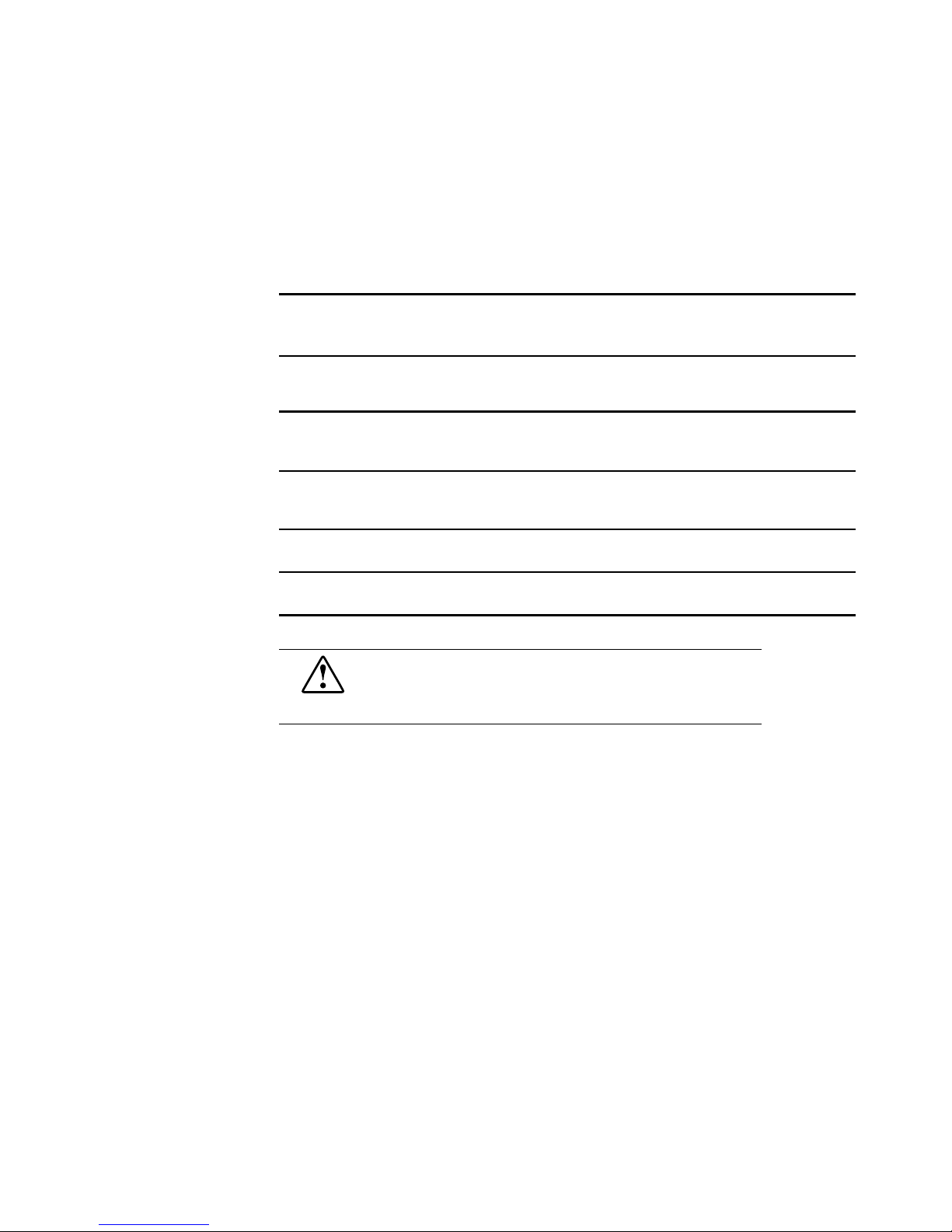
1-2
Compaq UPS T2200 XR Operation and Reference Guide
Compaq Confidential – Need to Know Required
Writer:
Melinda Hill Puglisi
Project:
Compaq UPS T2200 XR Operation and Reference Guide
Comments:
Part Number:
215503-001
File Name:
b-ch1 Overview
Last Saved On:
11/30/00 6:54 PM
Compaq UPS T2200 XR Models
The Compaq UPS T2200 XR include the following UPS models:
Table 1-1
UPS T2200 XR Models
UPS Model
Kit
Part umber
Unit*
Part
Number
Series
Number
Comments
T2200 XR NA 204451-001 204452-001 EO3019
Domestic; low voltage; Tower
with non-detachable NEMA 5-20
plug
T2200 XR JPN 204451-291 204452-191 EO3019j
Japanese; low voltage; Tower
with non-detachable NEMA L5-30
plug
T2200 XR H NA 204451-002 204452-003 EO3019h
Domestic; high voltage; Tower
with IEC-320 input power receptacle
T2200 XR H INT’L 204451-B31 204452-002 EO3019i
International; high voltage; Tower
with IEC-320 input power receptacle
WARNING:
Risk of personal injury from electric shock.
The UPS T2200 XR H NA and T2200 XR H INT’L models are not suitable for
installation where the total Earth (ground) conductor leakage current for all
connected devices exceeds 3.5 mA.
Page 14
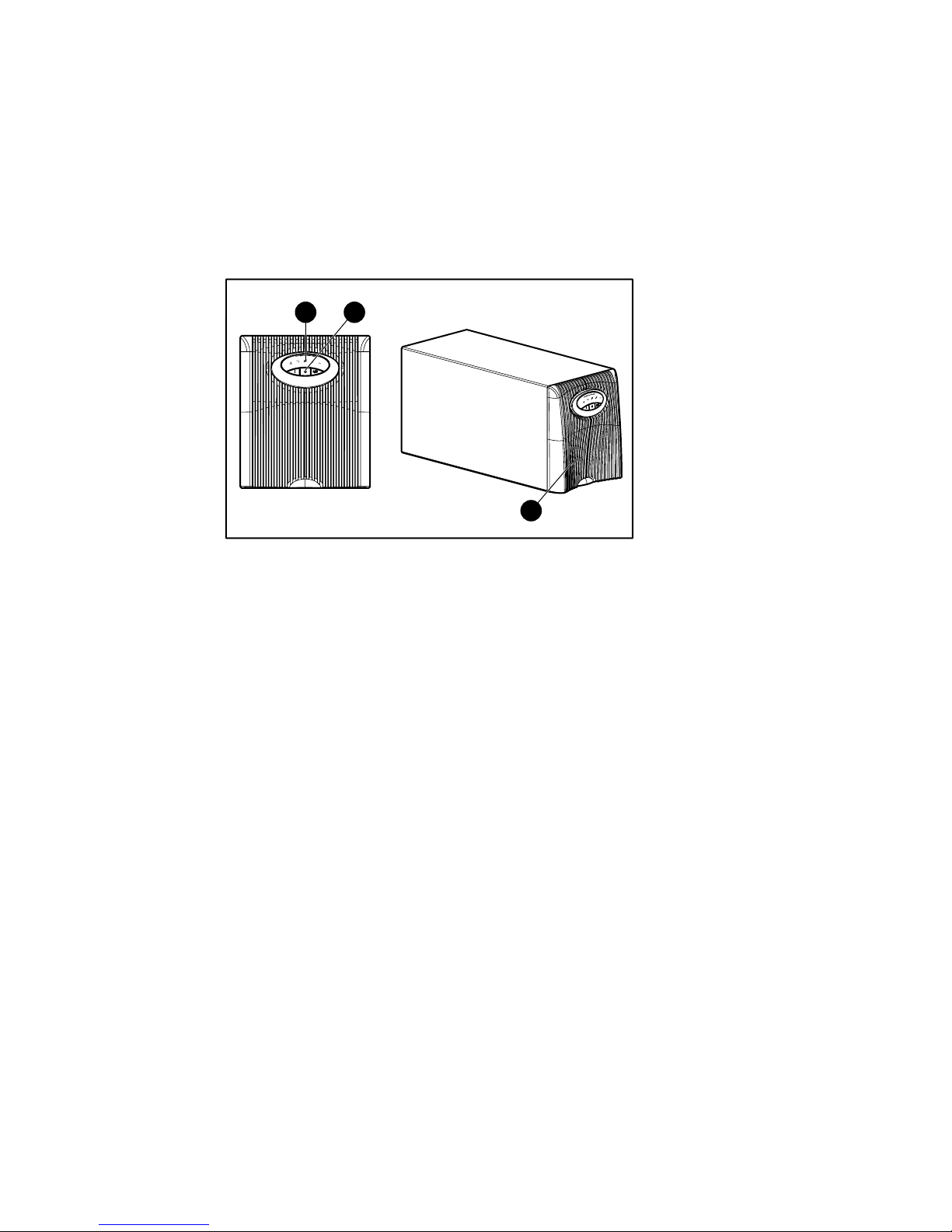
Overview
1-3
Compaq Confidential – Need to Know Required
Writer:
Melinda Hill Puglisi
Project:
Compaq UPS T2200 XR Operation and Reference Guide
Comments:
Part Number:
215503-001
File Name:
b-ch1 Overview
Last Saved On:
11/30/00 6:54 PM
Front Panels
The UPS T2200 XR models are all tower configuration.
3
1 2
Figure 1-1. Front panel configuration
1
LED Display
2
Button controls
3
Battery compartment
Page 15

1-4
Compaq UPS T2200 XR Operation and Reference Guide
Compaq Confidential – Need to Know Required
Writer:
Melinda Hill Puglisi
Project:
Compaq UPS T2200 XR Operation and Reference Guide
Comments:
Part Number:
215503-001
File Name:
b-ch1 Overview
Last Saved On:
11/30/00 6:54 PM
Rear Panels
The UPS T2200 XR models feature the following rear panel configurations:
1
3
2
4
5
6
8
7
Figure 1-2. Rear panel of T2200 XR NA
1
Communications port/Option slot
5
Load segment 1 (three NEMA 5-15
receptacles)
2
Network Transient Protector
IN jack
6
Load segment 3 (two NEMA 5-20
receptacles)
3
Network Transient Protector
OUT jack
7
ERM connector
4
Load segment 2 (three NEMA
5-15 receptacles)
8
Power cord with NEMA 5-20 plug
Page 16
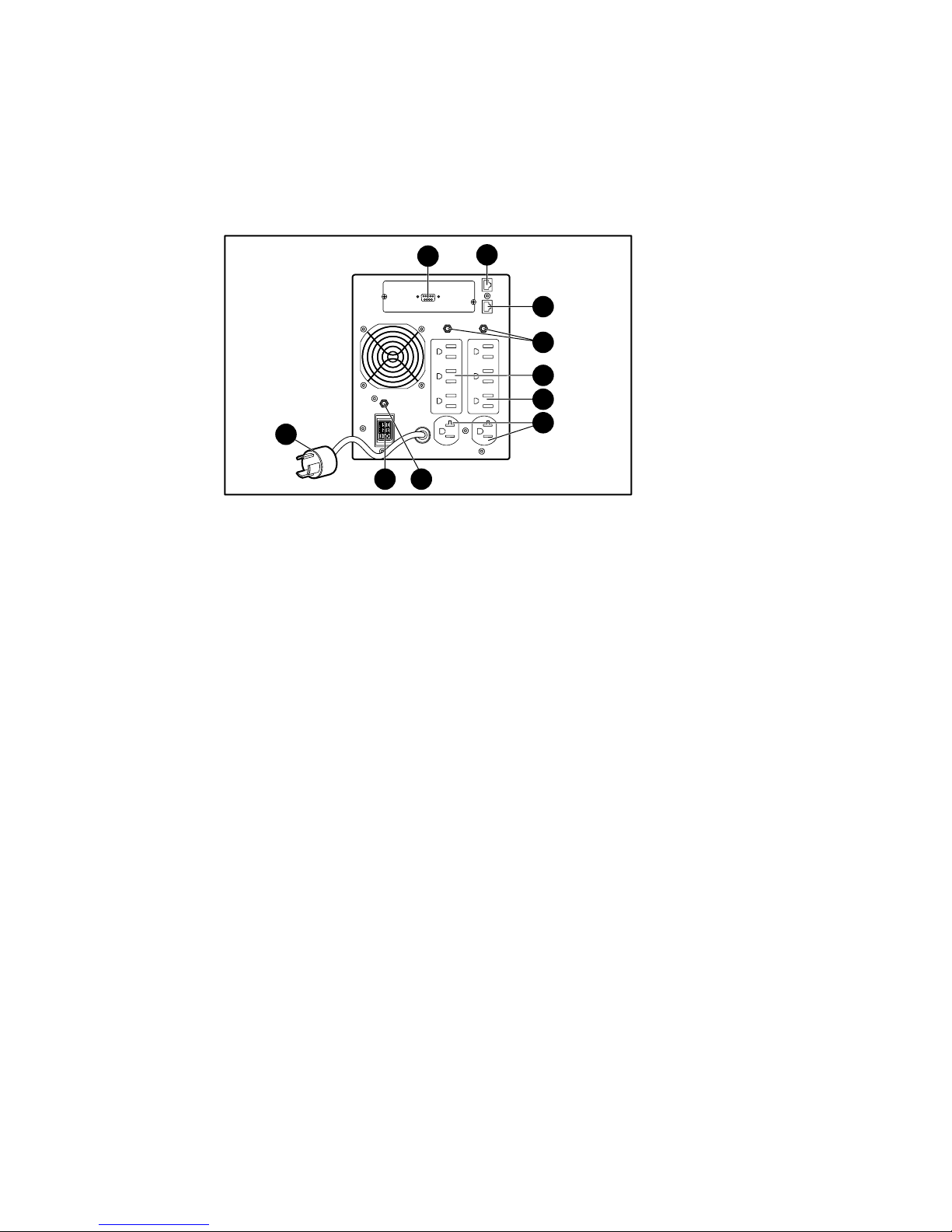
Overview
1-5
Compaq Confidential – Need to Know Required
Writer:
Melinda Hill Puglisi
Project:
Compaq UPS T2200 XR Operation and Reference Guide
Comments:
Part Number:
215503-001
File Name:
b-ch1 Overview
Last Saved On:
11/30/00 6:54 PM
1
3
2
5
6
4
9 8
10
7
Figure 1-3. Rear panel of T2200 XR JPN
1
Communications port/Option slot
6
Load segment 1 (three NEMA 5-15
receptacles)
2
Network Transient Protector
IN jack
7
Load segment 3 (two NEMA 5-20
receptacles)
3
Network Transient Protector
OUT jack
8
Circuit protector
4
Circuit protectors
9
ERM connector
5
Load segment 2 (three NEMA
5-15 receptacles)
:
Power cord with NEMA L5-30 plug
Page 17
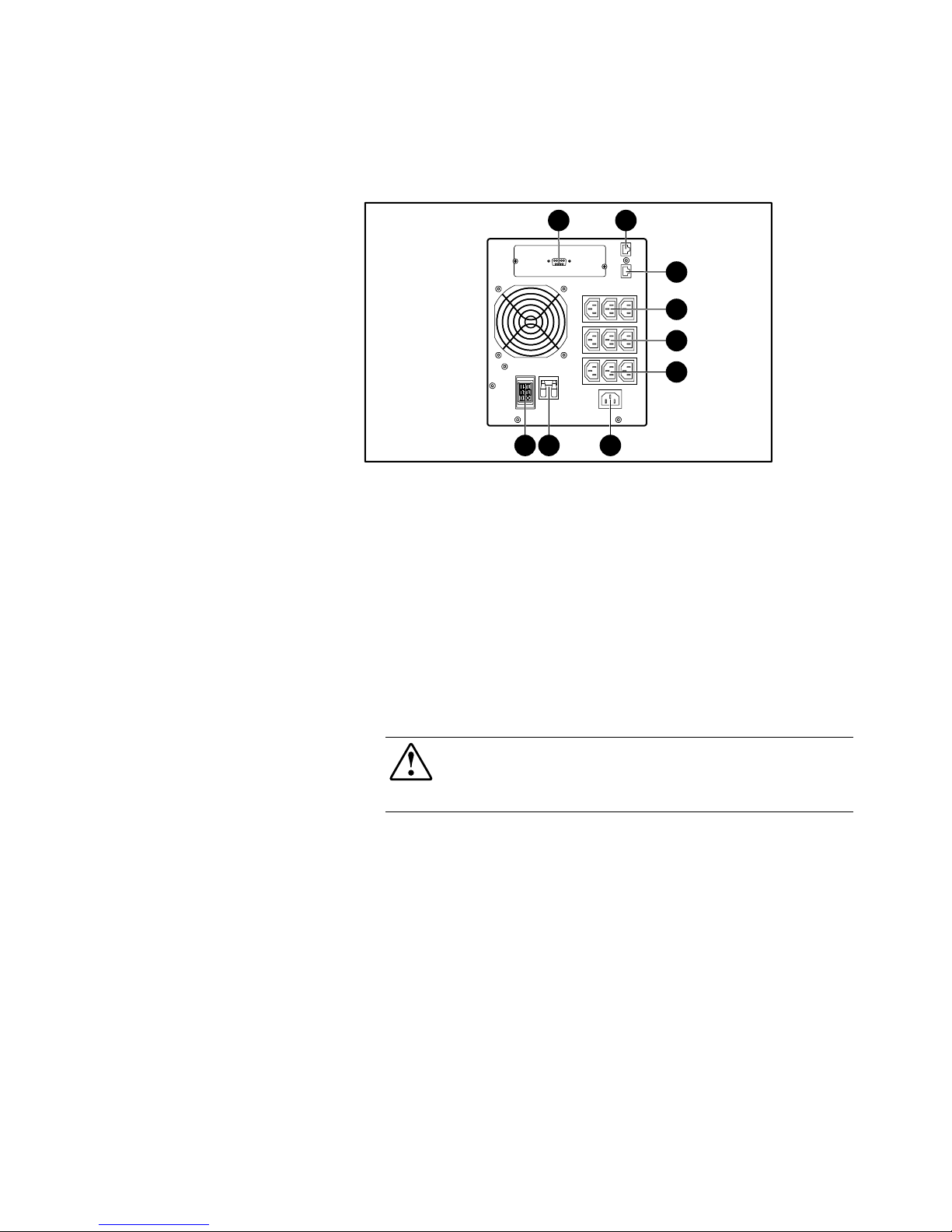
1-6
Compaq UPS T2200 XR Operation and Reference Guide
Compaq Confidential – Need to Know Required
Writer:
Melinda Hill Puglisi
Project:
Compaq UPS T2200 XR Operation and Reference Guide
Comments:
Part Number:
215503-001
File Name:
b-ch1 Overview
Last Saved On:
11/30/00 6:54 PM
4
5
6
7
3
21
9 8
Figure 1-4. Rear panel of T2200 XR H NA
1
Communications port/Option slot
6
Load segment 1 (three IEC-320-C13
receptacles)
2
Network Transient Protector
IN jack
7
Input power receptacle (IEC-320-C14)
for country-specific plug attachment
3
Network Transient Protector
OUT jack
8
Circuit protector
4
Load segment 3 (three
IEC-320-C13 receptacles)
9
ERM connector
5
Load segment 2 (three
IEC-320-C13 receptacles)
WARNING:
Risk of personal injury from electric shock.
The UPS T2200 XR H NA model is not suitable for installation where the total
Earth (ground) conductor leakage current for all connected devices exceeds
3.5 mA.
Page 18
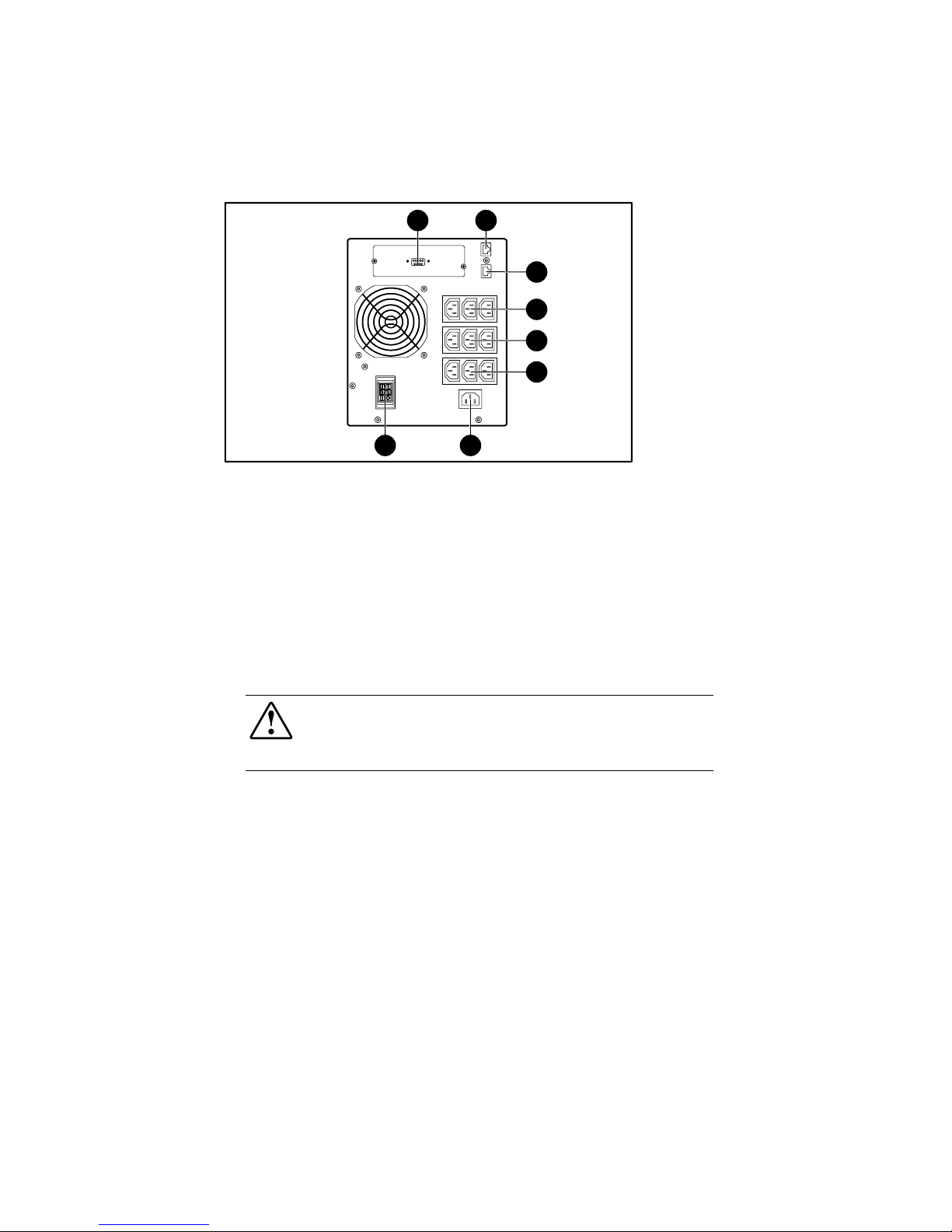
Overview
1-7
Compaq Confidential – Need to Know Required
Writer:
Melinda Hill Puglisi
Project:
Compaq UPS T2200 XR Operation and Reference Guide
Comments:
Part Number:
215503-001
File Name:
b-ch1 Overview
Last Saved On:
11/30/00 6:54 PM
4
5
6
7
3
21
8
Figure 1-5. Rear panel of T2200 XR H INT’L
1
Communications port/Option slot
5
Load segment 2 (three IEC-320-C13
receptacles)
2
Network Transient Protector
IN jack
6
Load segment 1 (three IEC-320-C13
receptacles)
3
Network Transient Protector
OUT jack
7
Input power receptacle (IEC-320-C14)
for country-specific plug attachment
4
Load segment 3 (three
IEC-320-C13 receptacles)
8
ERM connector
WARNING:
Risk of personal injury from electric shock.
The UPS T2200 XR H INT’L model is not suitable for installation where the total
Earth (ground) conductor leakage current for all connected devices exceeds
3.5 mA.
Page 19

1-8
Compaq UPS T2200 XR Operation and Reference Guide
Compaq Confidential – Need to Know Required
Writer:
Melinda Hill Puglisi
Project:
Compaq UPS T2200 XR Operation and Reference Guide
Comments:
Part Number:
215503-001
File Name:
b-ch1 Overview
Last Saved On:
11/30/00 6:54 PM
Standard UPS Features
The UPS T2200 XR models provide the following features:
■
Communications port for data exchange with the host computer
■
Power protection features
! The T2200 XR-NA model includes load protection up to
1920VA/1600W
! T2200 XR-H NA, T2200 XR-JPN, and T2200 XR-H INT’L models
include load protection up to 2200VA/1600W
■
Load segment control
■
Support for UPS power management software
■
Support for Compaq hardware option cards, extending the power
management capabilities of the UPS
■
Support for Compaq Extended Runtime Modules, options that extend
the available runtime of the UPS
■
Network Transient Protector
■
Ease of use and configuration
Page 20

Overview
1-9
Compaq Confidential – Need to Know Required
Writer:
Melinda Hill Puglisi
Project:
Compaq UPS T2200 XR Operation and Reference Guide
Comments:
Part Number:
215503-001
File Name:
b-ch1 Overview
Last Saved On:
11/30/00 6:54 PM
Communications Port
The UPS T2200 XR models include a communications port for data exchange
with the host computer. The UPS power management software supplied by
Compaq enables the user to access status reporting and power management
features.
CAUTION:
Use only specific Compaq cables supplied with your T2200 UPS kit
to connect the communications port to the host computer.
UPS Power Management Software
With each UPS, Compaq supplies a CD containing several power management
software applications, to address a variety of installations. The power
management software allows system administrators to monitor and manage the
power being supplied to an entire network of servers and workstations.
Software capabilities include:
■
Monitoring utility power, and the power supplied by the UPS
■
Logging events, such as utility power blackouts and brownouts
■
Prioritizing shutdown and start up of protected d evices
For example, if the power management software detects an exten ded utility
power blackout, it will initiate the prioritized shutdo wn sequence specified by
the system administrator.
This sequence might include:
■
Saving work-in-progress throughout the network
■
Powering down non-critical devices, to extend the battery power
available to other devices
■
After saving the necessary information, completing the orderly device
shutdown
■
Restarting when utility power returns
For more information on using UPS power management software, refer to the
Compaq Power Products Software Reference Guide section of the Power
Products Documentation CD (included with the UPS kit).
Page 21

1-10
Compaq UPS T2200 XR Operation and Reference Guide
Compaq Confidential – Need to Know Required
Writer:
Melinda Hill Puglisi
Project:
Compaq UPS T2200 XR Operation and Reference Guide
Comments:
Part Number:
215503-001
File Name:
b-ch1 Overview
Last Saved On:
11/30/00 6:54 PM
Hardware Option Cards
To further enhance the UPS communication capabilities, Compaq offers UPS
option cards that provide additional managemen t and control capabilities
during a power failure and are available at a minimum investment. Compaq
UPS option cards seamlessly integrate into the back of your Compaq UPS and
provide increased flexibility to communicate with multiple systems, multiple
UPS units, and network management applications.
Please visit the Compaq website for specific option card information at
www.compaq.com
.
Extended Runtime Module (ERM)
The UPS T2200 XR supports Compaq Extended Runtime Modules. The UPS
rear panel includes a power connector to which modules can attach. With two
ERMs, the UPS available runtime is approximately 30 minutes or greater.
WARNING:
The UPS T2200 XR Extended Runtime Modules weigh 77 lb (35 kg).
Observe local occupational health and safety requirements and guidelines, and
obtain adequate assistance to lift and stabilize the equipment.
Network Transient Protector
The UPS T2200 XR models include a Network Transient Protector (NTP) that
provides surge protection for connected communication devices.
CAUTION:
To avoid damaging the equipment, do not connect the Network
Transient Protector to a digital PBX line. Connect either to an analog phone line
or to a network.
Page 22

Overview
1-11
Compaq Confidential – Need to Know Required
Writer:
Melinda Hill Puglisi
Project:
Compaq UPS T2200 XR Operation and Reference Guide
Comments:
Part Number:
215503-001
File Name:
b-ch1 Overview
Last Saved On:
11/30/00 6:54 PM
Warranties
$25,000 Computer Load Protection Guarantee
To back up the wide range of features offered with the UPS, Compaq provides
a three-year limited warranty. In addition, Compaq offers a $25,000 Computer
Load Protection Guarantee (provided by the original equipment manufacturer).
IMPORTANT:
The $25,000 Computer Load Protection Guarantee is offered only in North
America.
The $25,000 Computer Load Protection Guarantee only applies if:
■
The UPS is plugged into a suitably grounded and wired outlet using no
extension cords, adapters, other ground wires, or other electrical
connections.
■
The UPS installation complies with all applicable electr ical an d safety
codes specified by the National Electrical Code (NEC).
■
The UPS is used under normal operating conditions. Users comply with
all instructions and labels.
■
The UPS is not damaged by accident (other than a utility power
transient), misuse, or abuse.
Pre-Failure Battery Warranty
The Pre-Failure Battery Warranty, standard on all Co mpaq Uninterruptible
Power System (UPS) units, extends the advantage of a Compaq three-year
limited warranty by applying it to the battery before it actu a lly fails.
Specifically, the Pre-Failure Battery Warranty ensures that when customers
receive notification from Compaq power management software that the battery
may fail, the battery is replaced free of charge under the warranty.
Compaq maintains the highest standards in the industry, as evidenced by the
Compaq Pre-Failure Battery Warranty. The Pre-Failure Battery Warranty is
beneficial in at least two significant ways:
■
Reduced total cost of ownership
■
Reduced downtime
Page 23

Compaq Confidential – Need to Know Required
Writer:
Melinda Hill Puglisi
Project:
Compaq UPS T2200 XR Operation and Reference Guide
Comments:
Part Number:
215503-001
File Name:
c-ch2 Installation
Last Saved On:
11/30/00 6:56 PM
Chapter
2
Installation
This chapter provides information on the following topics:
■
Installation requirements
■
Procedures to complete before starting the UPS
■
Starting the UPS
■
Completing the installation
Page 24

2-2
Compaq UPS T2200 XR Operation and Reference Guide
Compaq Confidential – Need to Know Required
Writer:
Melinda Hill Puglisi
Project:
Compaq UPS T2200 XR Operation and Reference Guide
Comments:
Part Number:
215503-001
File Name:
c-ch2 Installation
Last Saved On:
11/30/00 6:56 PM
Installation Requirements
This section lists items required to install the Compaq UPS T2200 XR models.
Item(s) not supplied with the UPS kit
Tools
A #2 Phillips screwdriver may be needed.
Electrical Requirements
All UPS T2200 XR models require a dedicated (unshared) branch circuit,
suitably rated for your specific UPS model as follows:
■
30A for low voltage T2200 XR JPN models
■
20A for low voltage T2200 XR NA models
■
10A for high voltage T2200 XR H NA and T2200 XR H INT’L models
Item(s) supplied with the UPS kit
The UPS kit should contain the following components:
Software/Reference Material
■
The Power Products Documentation CD containing the UPS T2200 XR
Operation and Reference Guide and the Compaq Power Products
Software Reference Guide
■
UPS power management software and installation instructions (a
booklet included with the CD)
■
Important Safety Information guide
to be reviewed before installing this
product
■
International Regulatory Compliance Quick Reference Guide to be
reviewed before installing this product
■
Compaq Uninterruptible Power System Kit Quick Installation Guide for
UPS T2200 XR Models
Page 25

Installation
2-3
Compaq Confidential – Need to Know Required
Writer:
Melinda Hill Puglisi
Project:
Compaq UPS T2200 XR Operation and Reference Guide
Comments:
Part Number:
215503-001
File Name:
c-ch2 Installation
Last Saved On:
11/30/00 6:56 PM
Hardware
The UPS ships with one or more of the followin g:
■
Cable(s)
! The T2200 XR NA and T2200 XR JPN models ship with a
non-detachable input power cord and a 6-foot UPS/computer
interface cable, Compaq part number 201092-001.
! The T2200 XR H NA and T2200 XR H INT’L models ship with a
detachable country-specific input power cord; a 6-foot
UPS/computer interface cable, Compaq part number 201092-001,
for load equipment power; four 10-amp, 6-foot, IEC to IEC power
cords, Compaq part number 142263-001, and two 8-foot IEC to IEC
power cords, Compaq part number 142263-002.
All models ship with a computer interface cable. The computer interface cable
is not needed for normal operation. If power management of the UPS is
desired, connect the interface cable between the UPS communications port and
the serial port on the host computer.
WARNING:
Risk of personal injury from electric shock.
The UPS T2200 XR H NA and T2200 XR H INT’L models are not suitable for
installation where the total Earth (ground) conductor leakage current for all
connected devices exceeds 3.5 mA.
IMPORTANT:
If the UPS does not include a power cord that is suitable for your
application, contact an authorized Compaq service representative to obtain the
appropriate power cord. Please refer to the “Precautions for Power Products” section of
the
Important Safety Information
(guide included with the UPS kit).
Before Starting the UPS
This section provides installation steps to be completed before starting the
UPS.
Determine the steps required for the application:
■
Connecting the UPS communications port to the host computer
■
Connecting the Network Transient Protector
NOTE
: Although these steps can be carried out after the UPS is installed, it is
recommended that the UPS be powered down to safely perform these tasks.
Page 26
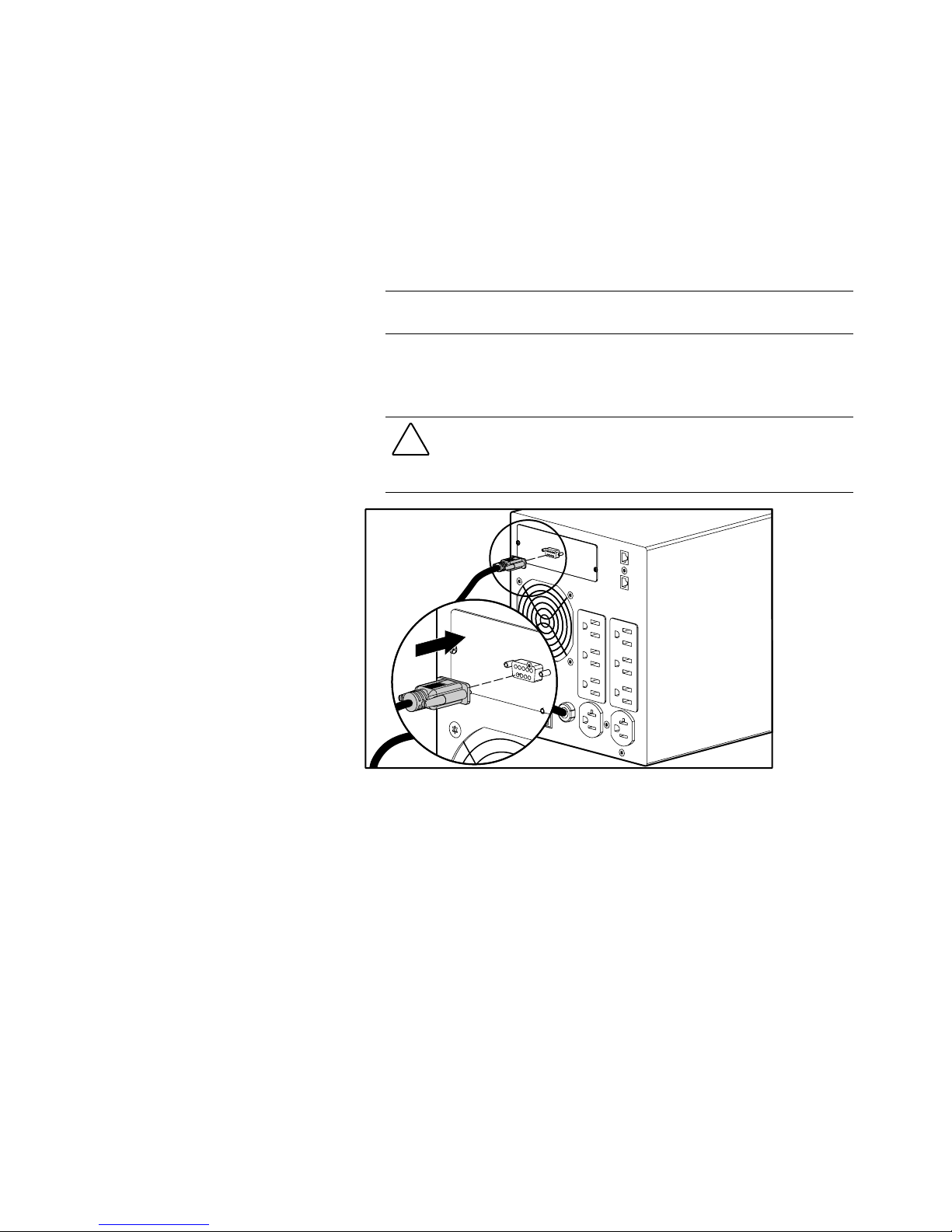
2-4
Compaq UPS T2200 XR Operation and Reference Guide
Compaq Confidential – Need to Know Required
Writer:
Melinda Hill Puglisi
Project:
Compaq UPS T2200 XR Operation and Reference Guide
Comments:
Part Number:
215503-001
File Name:
c-ch2 Installation
Last Saved On:
11/30/00 6:56 PM
Connecting to the Communications Port
The UPS T2200 XR models include a communications port that allows the
UPS to exchange data with the host computer.
IMPORTANT:
UPS power management software requires the communications port to be
appropriately cabled to the host computer.
Connect the UPS/computer interface cable (supplied) from the
communications port on the UPS to the appropriate communications port on
the host computer.
CAUTION:
To avoid damaging the equipment, do not use the communications
cables (part numbers 142260-00X, 295245-00X, and 295530-00X) supplied
with earlier UPS models. The UPS/computer interface cable is required to carry
power and is wired differently than earlier communications cables.
Figure 2-1. Connecting the UPS/computer interface cable
Page 27
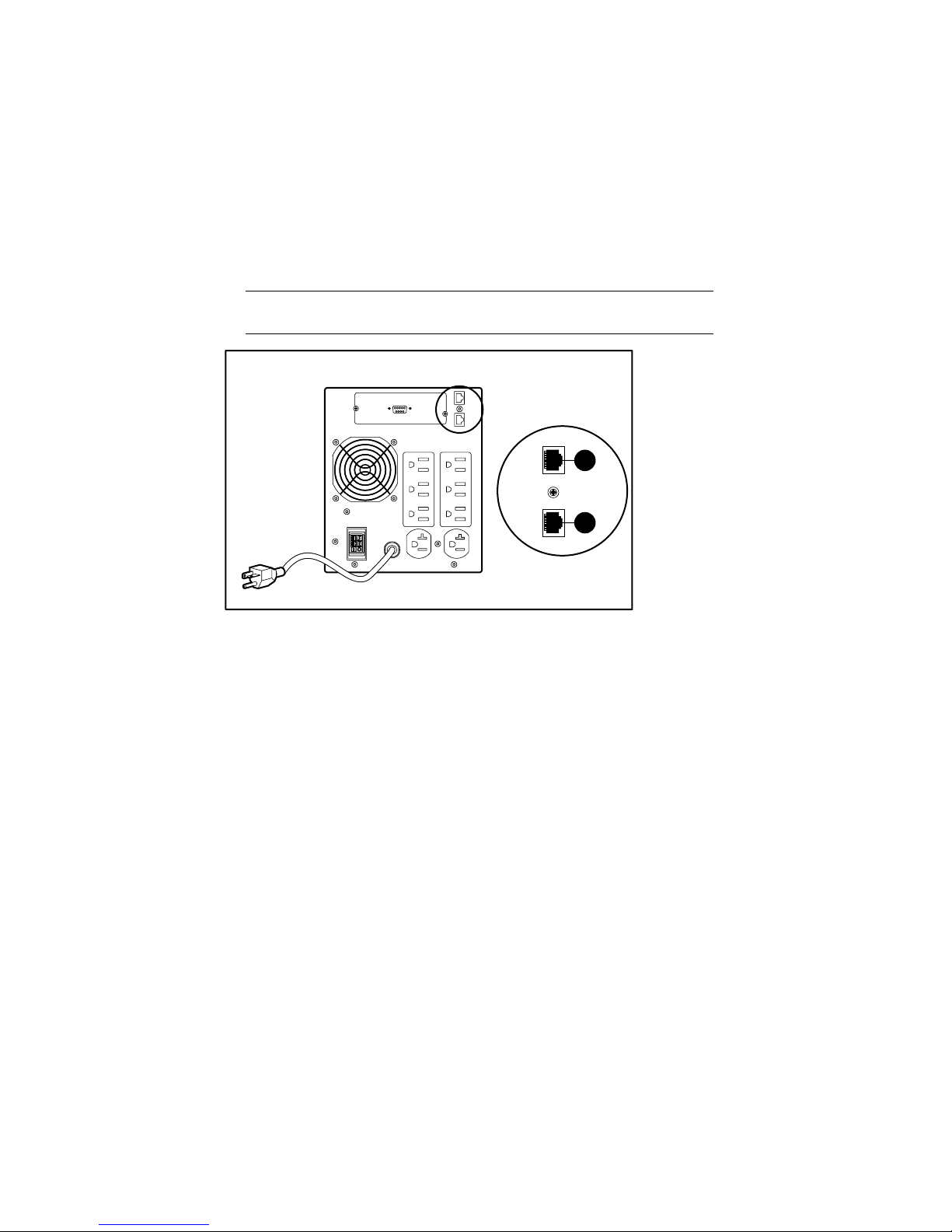
Installation
2-5
Compaq Confidential – Need to Know Required
Writer:
Melinda Hill Puglisi
Project:
Compaq UPS T2200 XR Operation and Reference Guide
Comments:
Part Number:
215503-001
File Name:
c-ch2 Installation
Last Saved On:
11/30/00 6:56 PM
Connecting the Network Transient Protector
The UPS T2200 XR models include a Network Transient Protector that allows
the UPS to protect a communications device from surges.
IMPORTANT:
Use the Network Transient Protector with a standard telephone line only;
not with a digital PBX.
2
1
Figure 2-2. Connecting the Network Transient Protector
1
Network Transient Protector “OUT” jack
2
Network Transient Protector “IN” jack
Page 28
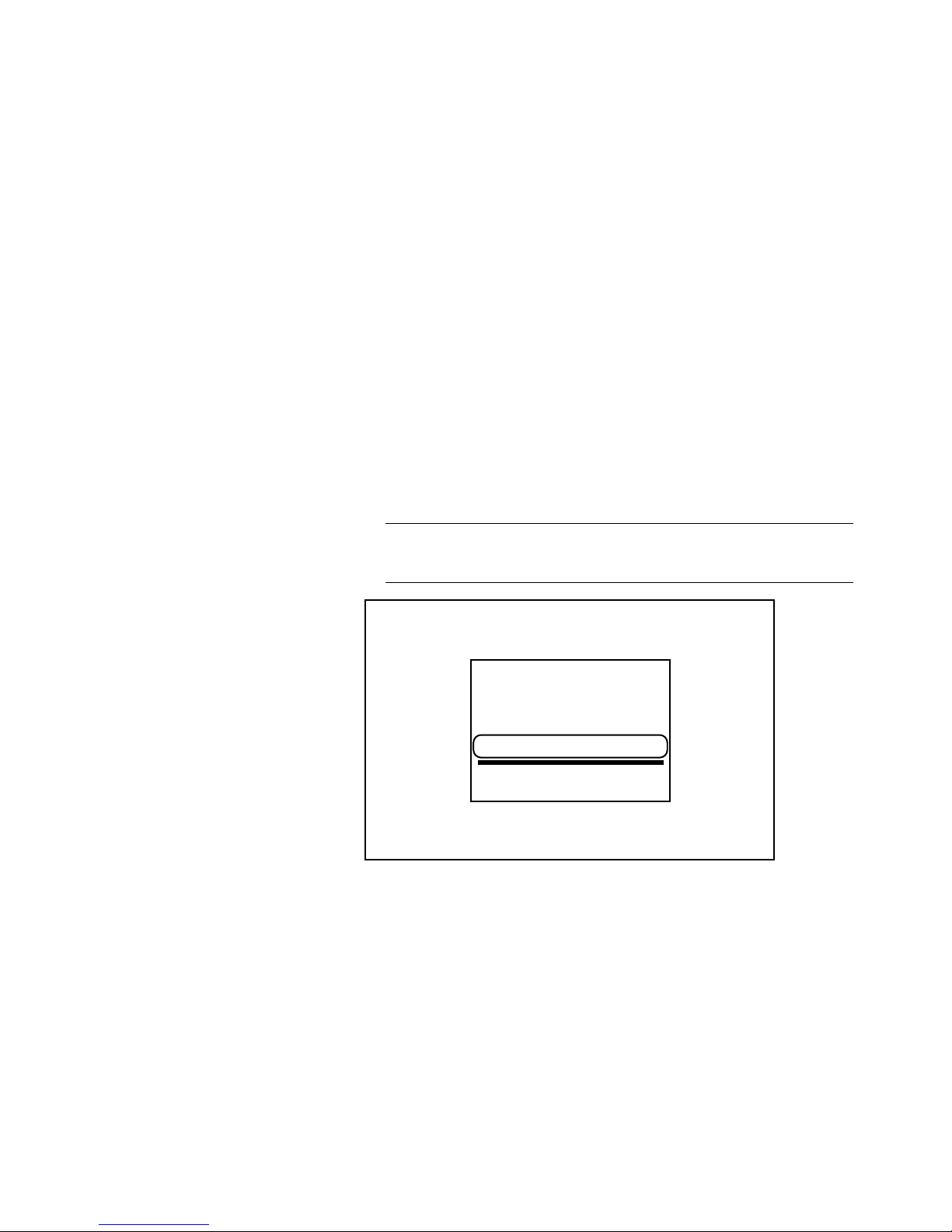
2-6
Compaq UPS T2200 XR Operation and Reference Guide
Compaq Confidential – Need to Know Required
Writer:
Melinda Hill Puglisi
Project:
Compaq UPS T2200 XR Operation and Reference Guide
Comments:
Part Number:
215503-001
File Name:
c-ch2 Installation
Last Saved On:
11/30/00 6:56 PM
Starting the UPS
Starting the UPS for the first time require s the following procedures:
■
Checking the Battery Recharge Date label on th e UPS shipping carton
■
Connecting the UPS to utility power via the input power cord
■
Connecting devices to the UPS
■
Powering up the UPS
■
Monitoring the automatic self-test to v erify successful installation
Checking the Battery Recharge Date Label
Check the battery recharge date specified on the Battery Recharge Date label.
This label is affixed to the UPS shipping car ton.
IMPORTANT:
Do not use the UPS if the battery recharge date has expired. If the date on
the Battery Recharge Date label has passed without the batteries being recharged,
contact an authorized Compaq service representative.
Figure 2-3. The Battery Recharge Date label
Page 29

Installation
2-7
Compaq Confidential – Need to Know Required
Writer:
Melinda Hill Puglisi
Project:
Compaq UPS T2200 XR Operation and Reference Guide
Comments:
Part Number:
215503-001
File Name:
c-ch2 Installation
Last Saved On:
11/30/00 6:56 PM
Connecting the UPS to Utility Power
Connect the UPS to a grounded utility power outlet.
WARNING:
To reduce the risk of electric shock or damage to the equipment,
take these precautions:
■
Plug the input line cord into a grounded (earthed) electrical outlet that is
installed near the equipment and is easily accessible.
■
Do not disable the grounding plug on the input line cord. The grounding
plug is an important safety feature.
■
Do not use extension cords.
Connecting Devices to the UPS
Before connecting devices, verify that the UPS will not overload by making
sure that the rating of the devices do not exceed the capacity of the UPS.
Evenly distribute connected devices throughout all load segments. Do not
exceed the rating of individual receptacles; connect according to shutdown
preference.
After verifying that the UPS will not overload, connect the p ower cords from
the devices to the appropriate output receptacles of the UPS.
WARNING:
Risk of personal injury from electric shock. The UPS T2200 XR H NA
and T2200 XR H INT’L models are not suitable for installation where the total
Earth (ground) conductor leakage current for all connected devices exceeds
3.5 mA.
CAUTION:
Do not plug laser printers into the UPS. The instantaneous current
drawn by this type of printer may overload the UPS.
Page 30

2-8
Compaq UPS T2200 XR Operation and Reference Guide
Compaq Confidential – Need to Know Required
Writer:
Melinda Hill Puglisi
Project:
Compaq UPS T2200 XR Operation and Reference Guide
Comments:
Part Number:
215503-001
File Name:
c-ch2 Installation
Last Saved On:
11/30/00 6:56 PM
Powering up the UPS
When the unit is plugged in for the first time, th e UPS automatically initiates a
self-test. The front panel LED display lights will go o n and off during the
self-test. If the self-test is completed successfully, the UPS enters Standby
mode. The Utility LED display light will flash green, however, the load
segments will not be energized.
NOTE:
The self-test initiates when the UPS is plugged in for the first time. Afterward,
when the UPS is disconnected from utility power, the unit will return to the mode the UPS
was in when utility power was lost.
1 32 4 5
10
11
6
7
8
9
12 1314
15
Figure 2-4. The front panel LED display and controls
1
Overload LED
9
On Battery
2
76% to 100% load
:
General Alarm
3
51% to 75% load
;
Configure mode ON LED
4
26% to 50% load
<
Configure button
5
0% to 25% load
=
TEST/ALARM RESET button
6
Site Wiring Fault Indicator
>
STANDBY button
7
Utility LED
?
ON button
8
Bad Battery/Low Battery
NOTE:
LED ;, button <, and the voltage configuration panel are accessible only
when the front bezel is removed.
Page 31

Installation
2-9
Compaq Confidential – Need to Know Required
Writer:
Melinda Hill Puglisi
Project:
Compaq UPS T2200 XR Operation and Reference Guide
Comments:
Part Number:
215503-001
File Name:
c-ch2 Installation
Last Saved On:
11/30/00 6:56 PM
Check the front panel LED display:
■
LED 7 (Utility LED, 7) will either:
!
flash green when utility is present, but UPS is in Standby mode (no
power is available at output receptacles)
! illuminate solid green when power to the output receptacles is
available and utility present
! flash red when utility input voltage is outside the +20% to –30%
configured nominal range
■
LEDs 1, 2, 3, 4, and 5 indicate the load capacity.
! LED
1
= over load capacity (red LED)
! LED
2
= 76 to 100 percent load (green LED)
! LED
3
= 51 to 75 percent load (green LED)
! LED
4
= 26 to 50 percent load (green LED)
! LED
5
= 0 to 25 percent load (green LED)
For more information on the front panel LED display, see Chapter 3,
“Operation.”
IMPORTANT:
If any of the LEDs on the front panel are red (indicating an alarm condition),
press the TEST/ALARM RESET button to clear the red LEDs. If this does not clear the red
LEDs, see Chapter 6, “Troubleshooting.”
Red LEDs may be accompanied by an audio alarm. For information on silencing the alarm,
see Chapter 6, “Troubleshooting.”
Completing the Installation
With the UPS in Standby mode, allow the batteries to charge before putting
the UPS into service.
IMPORTANT:
The batteries will charge to 90 percent of their capacity within less than
3 hours. Compaq recommends allowing the batteries to charge for 24 hours before using
the UPS to supply backup power to devices. The load may not be fully protected for
24 hours.
Page 32

2-10
Compaq UPS T2200 XR Operation and Reference Guide
Compaq Confidential – Need to Know Required
Writer:
Melinda Hill Puglisi
Project:
Compaq UPS T2200 XR Operation and Reference Guide
Comments:
Part Number:
215503-001
File Name:
c-ch2 Installation
Last Saved On:
11/30/00 6:56 PM
Placing the UPS in Operate mode
Press and hold the ON button (2) until the Utility LED (1) turns solid green,
indicating that power is available at the UPS output receptacles. The UPS will
acknowledge compliance with a short beep.
2
1
Figure 2-5. Placing the UPS in Operate mode
1
Utility LED
2
ON button
Installation is Now Complete
■
For information on operating the UPS, see Chapter 3 , “Operation.”
■
For information on changing the configuration of the UPS, see
Chapter 4, “Configuration.”
■
Use the Compaq website as an additional information source at
www.compaq.com/ups.
Page 33

Compaq Confidential – Need to Know Required
Writer:
Melinda Hill Puglisi
Project:
Compaq UPS T2200 XR Operation and Reference Guide
Comments:
Part Number:
215503-001
File Name:
d-ch3 Operation
Last Saved On:
11/30/00 5:56 PM
Chapter
3
Operation
This chapter contains information on the following topics:
■
Precautions to be observed when using the UPS
■
UPS modes of operation
■
Front panel controls
■
Front panel indicators
■
Placing the UPS in Operate mode
■
Returning to Standby mode
■
Initiating a self-test
■
The audio alarm
Page 34
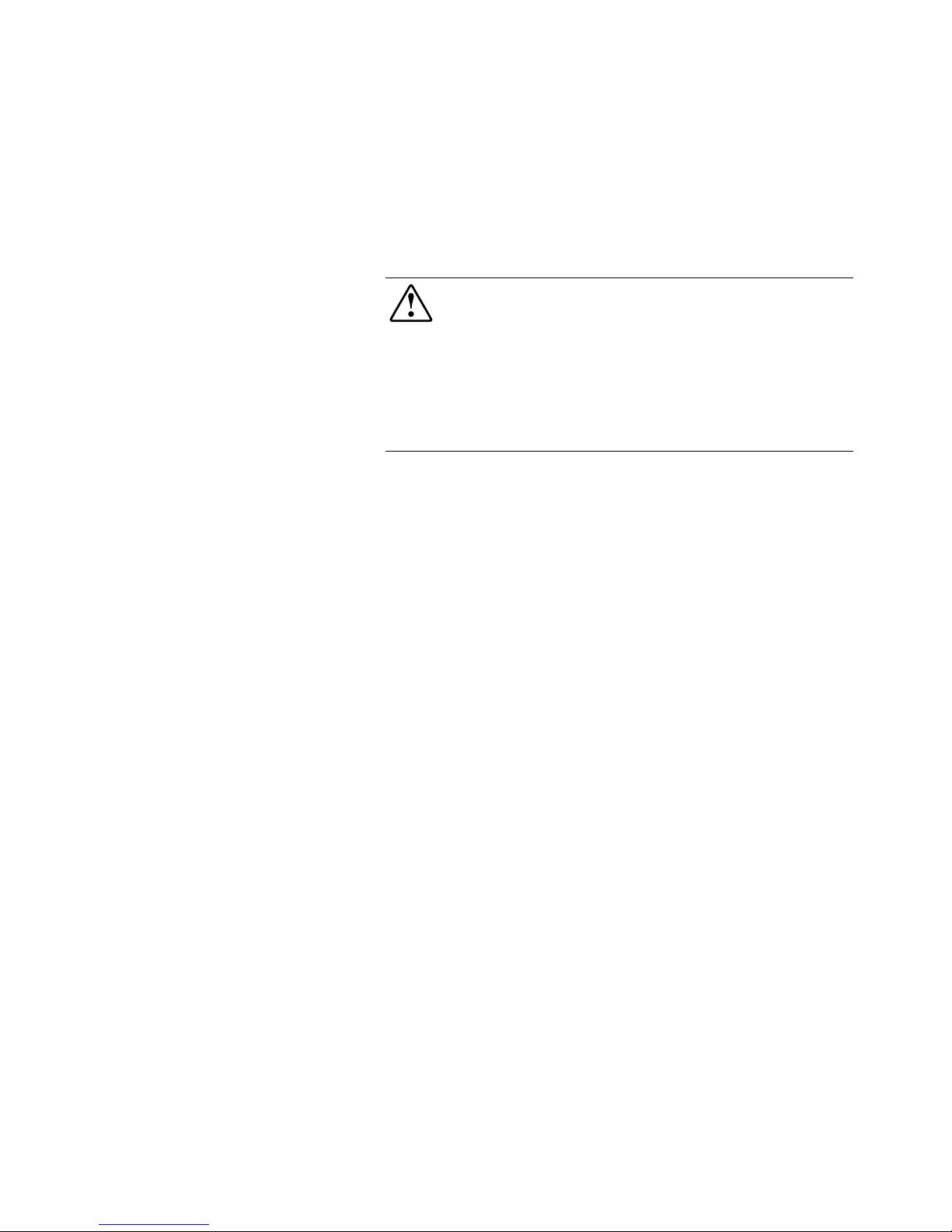
3-2
Compaq UPS T2200 XR Operation and Reference Guide
Compaq Confidential – Need to Know Required
Writer:
Melinda Hill Puglisi
Project:
Compaq UPS T2200 XR Operation and Reference Guide
Comments:
Part Number:
215503-001
File Name:
d-ch3 Operation
Last Saved On:
11/30/00 5:56 PM
Precautions
Observe these precautions when using the Compaq UPS T2200 XR models.
WARNING:
To reduce the risk of electric shock from Earth (ground) conductor
leakage current:
■
Do not operate a UPS that is disconnected from the utility power source.
■
Disconnect protected devices from the UPS before disconnecting the UPS
from utility power.
■
Use the TEST/ALARM RESET button to test the batteries rather than
unplugging the UPS. See “Initiating a Self-test” in this chapter for more
information.
Modes of Operation
The UPS T2200 XR models have three modes of operation:
Standby Mode
■
No power is available at the UPS output receptacles.
■
The UPS charges the batteries as necessary.
Operate Mode
■
Power is available at the UPS output receptacles.
■
The UPS charges the batteries as necessary.
Configure Mode
■
Power is available at the UPS output receptacles.
■
The UPS charges the batteries as necessary.
■
The user can update the UPS configuration.
NOTE:
The Configure button is located behind the front bezel. For more information on
configuring the UPS, see Chapter 4, “Configuration.”
Page 35

Operation
3-3
Compaq Confidential – Need to Know Required
Writer:
Melinda Hill Puglisi
Project:
Compaq UPS T2200 XR Operation and Reference Guide
Comments:
Part Number:
215503-001
File Name:
d-ch3 Operation
Last Saved On:
11/30/00 5:56 PM
Front Panel Controls
The UPS T2200 XR model front panels include the controls required to:
■
Place the UPS in Operate mode.
■
Place the UPS in Standby mode.
■
Place the UPS in Configure mode using button beneath front bezel.
■
Initiate a self-test.
■
Silence an audio alarm.
NOTE:
For information about changing the configuration on the UPS, or to check the
current configuration, see Chapter 4, “Configuration.”
Page 36

3-4
Compaq UPS T2200 XR Operation and Reference Guide
Compaq Confidential – Need to Know Required
Writer:
Melinda Hill Puglisi
Project:
Compaq UPS T2200 XR Operation and Reference Guide
Comments:
Part Number:
215503-001
File Name:
d-ch3 Operation
Last Saved On:
11/30/00 5:56 PM
The front panel includes the following LED indicators and button controls:
1 32 4 5
10
6
7
8
9
1112 1314
15
Figure 3-1. Front panel LED display and controls when front bezel removed
1
Overload LED
2
76% to 100% load
3
51% to 75% load
4
26% to 50% load
5
0% to 25% load
6
Site Wiring Fault Indicator
7
Utility LED
8
Bad Battery/Low Battery
9
On Battery
:
General Alarm
;
Configure mode ON LED
(accessed during Configure mode
when front bezel removed)
<
Configure button
(accessed during Configure mode when
front bezel removed)
=
TEST/ALARM RESET button
>
STANDBY button – Turns output load segments off
?
ON button
Page 37
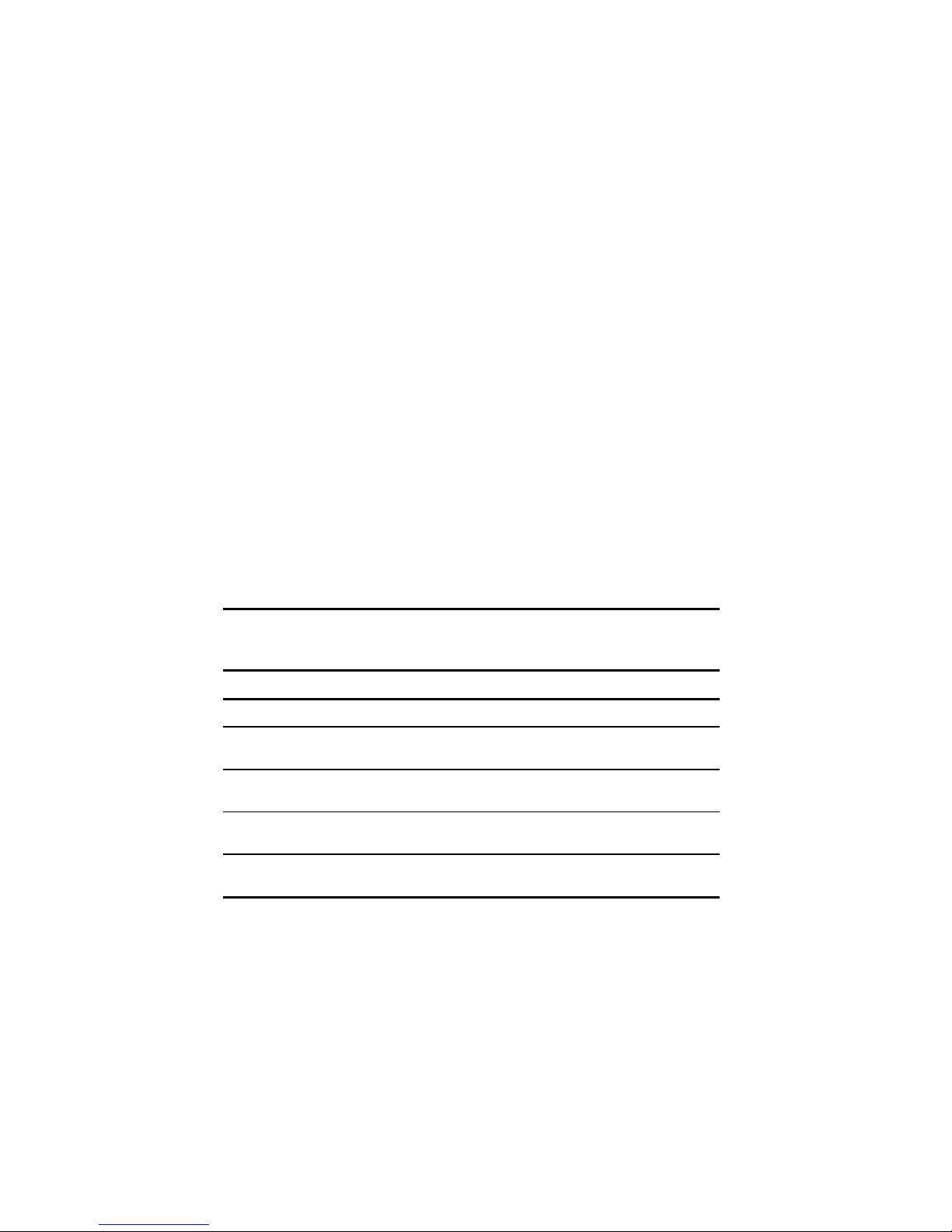
Operation
3-5
Compaq Confidential – Need to Know Required
Writer:
Melinda Hill Puglisi
Project:
Compaq UPS T2200 XR Operation and Reference Guide
Comments:
Part Number:
215503-001
File Name:
d-ch3 Operation
Last Saved On:
11/30/00 5:56 PM
Front Panel Indicators
The front panel LED display colors indicate the UPS status:
■
Green LEDs indicate normal conditions
■
Red LEDs provide warning of existing or potential problems
LEDs are referred to as LED 1 through 10 (LED 11 indicates that Configure
mode is ON and is only accessible during Configure mode when the front
bezel is removed), as described in this documentation.
When the UPS is in Configure mode, the LEDs do not operate as they do in
the Standby and Operate modes (see Chapter 4, “Configuration”).
Front Panel LEDs in the
Standby and Operate Modes
Each LED (and the condition it indicates in the Operate and Standby modes) is
described in the following tables:
Load Level (LEDs 1 to 5)
Table 3-1
Load Level – LEDs 1 to 5
LED
Color
Meaning
1
Red
Load on the UPS exceeds the maximum power available.
2
Green
Load on the UPS is approximately 76% to 100% of the
maximum power available.
3
Green
Load on the UPS is approximately 51% to 75% of the maximum
power available.
4
Green
Load on the UPS is approximately 26% to 50% of the maximum
power available.
5
Green
Load on the UPS is approximately 0% to 25% of the maximum
power available.
Page 38

3-6
Compaq UPS T2200 XR Operation and Reference Guide
Compaq Confidential – Need to Know Required
Writer:
Melinda Hill Puglisi
Project:
Compaq UPS T2200 XR Operation and Reference Guide
Comments:
Part Number:
215503-001
File Name:
d-ch3 Operation
Last Saved On:
11/30/00 5:56 PM
Site Wiring Fault Indicator (LED 6)
Table 3-2
Site Wiring Fault Indicator – LED 6
LED
Color
Meaning
6
Red
No ground connection between utility power and the UPS.
The line and neutral connections between utility power and the
UPS are reversed.
The UPS voltage configuration may be incorrect.
Utility (LED 7)
Table 3-3
Utility – LED 7
LED Color Meaning
7
Flashing Red The utility input voltage is outside the +20% to –30% configured
nominal range.
Green Utility voltage is present and output is on.
Utility voltage has returned to the voltage range for which the UPS
has been configured. The UPS is supplying utility power. The
audio alarm should be reset.
Flashing Green Utility voltage is present and the UPS is in Standby mode. Output
is off. Batteries charging if needed.
Battery Charge (LEDs 8 and 9)
Table 3-4
Battery Charge – LEDs 8 and 9
LED Color Meaning
8
Red On Battery Indicator.
9
Red Bad Battery Indicator and/or Low Battery Indicator.
Note:
When LED 9 is red, the audio alarm will sound, indicating the UPS has detected a
potential battery failure. The UPS batteries may need to be replaced in 30 to 60 days.
Page 39

Operation
3-7
Compaq Confidential – Need to Know Required
Writer:
Melinda Hill Puglisi
Project:
Compaq UPS T2200 XR Operation and Reference Guide
Comments:
Part Number:
215503-001
File Name:
d-ch3 Operation
Last Saved On:
11/30/00 5:56 PM
General Alarm (LED 10)
Table 3-5
General Alarm – LED 10
LED Color Meaning
:
Red General Alarm Indicator.
Note:
When LED : is solid red, indicating a general alarm, perform a self-test. If a
condition exists, contact an authorized Compaq service representative.
Overcurrent Protection
Select UPS T2200 XR models feature overcurrent protection provided through
resettable circuit protectors located on the UPS rear panel.
Placing the UPS in Operate Mode
The Compaq UPS T2200 XR models may be placed in Operate mode if either
of the following conditions apply:
■
The UPS is powered up and in Standby mode (The Utility LED is
flashing green)
■
The UPS is powered off and no utility power is available
Page 40

3-8
Compaq UPS T2200 XR Operation and Reference Guide
Compaq Confidential – Need to Know Required
Writer:
Melinda Hill Puglisi
Project:
Compaq UPS T2200 XR Operation and Reference Guide
Comments:
Part Number:
215503-001
File Name:
d-ch3 Operation
Last Saved On:
11/30/00 5:56 PM
Press and hold the ON button (2) until the Utility LED (1) turns solid green,
indicating that power is available at the UPS output receptacles. The UPS
acknowledges compliance with a short beep.
IMPORTANT:
If using battery power (no utility power present), press and hold the ON
button (2) until the audio alarm sounds.
2
1
Figure 3-2. Placing the UPS in Operate mode
1
Utility LED
2
ON button
Page 41

Operation
3-9
Compaq Confidential – Need to Know Required
Writer:
Melinda Hill Puglisi
Project:
Compaq UPS T2200 XR Operation and Reference Guide
Comments:
Part Number:
215503-001
File Name:
d-ch3 Operation
Last Saved On:
11/30/00 5:56 PM
Returning to Standby Mode
When the UPS is in Operate mode (the Utility LED is solid g reen), press and
hold the STANDBY button (2) until the audio alarm sounds. This will place
the UPS in Standby mode. The Utility LED (1) will flash, and power to the
loads will cease.
1
2
Figure 3-3. Placing the UPS in Standby mode from Operate mode
1
Utility LED
2
STANDBY button
IMPORTANT:
■
While in Standby mode, the UPS maintains the charge on the batteries, but no power
is available at the output receptacles.
■
The UPS remains in Standby mode until an alternate mode is selected, or until utility
power is removed.
Page 42

3-10
Compaq UPS T2200 XR Operation and Reference Guide
Compaq Confidential – Need to Know Required
Writer:
Melinda Hill Puglisi
Project:
Compaq UPS T2200 XR Operation and Reference Guide
Comments:
Part Number:
215503-001
File Name:
d-ch3 Operation
Last Saved On:
11/30/00 5:56 PM
Initiating a Self-test
To initiate a self-test, press and hold the TEST/ALARM RESET button (1)
for three seconds.
1
Figure 3-4. TEST/ALARM RESET button (1)
IMPORTANT:
A portion of the self-test requires battery power; the self-test cannot be
initiated if the batteries are less than 90 percent charged.
During the self-test, it is normal for the UPS to turn on individual LEDs
momentarily; however, if an alarm condition is detected, the appropriate UPS
LED will illuminate and an audio alarm may sound.
WARNING:
To reduce the risk of electric shock from Earth (ground) conductor
leakage current, use the self-test procedure to check the UPS batteries (rather
than unplugging the UPS).
■
For the meaning of individual LEDs, see “Front Panel LEDs in the
Standby and Operate Modes,” in this chapter.
■
For information on what to do if the self-test detects a problem, see
Chapter 6, “Troubleshooting.”
Page 43

Operation
3-11
Compaq Confidential – Need to Know Required
Writer:
Melinda Hill Puglisi
Project:
Compaq UPS T2200 XR Operation and Reference Guide
Comments:
Part Number:
215503-001
File Name:
d-ch3 Operation
Last Saved On:
11/30/00 5:56 PM
Audio Alarm
The UPS may sound an audio alarm to warn the user that an alarm condition
exists.
IMPORTANT:
Certain audio alarms can be disabled. See Chapter 6, “Troubleshooting,”
for more information.
Silencing an Audio Alarm
To silence the alarm, press the TEST/ALARM RESET button (1).
1
Figure 3-5. TEST/ALARM RESET button (1)
IMPORTANT:
■
Even though an audio alarm may be silenced, the condition that caused the alarm
may still exist. For information on procedures to follow if the UPS detects an alarm
condition, see Chapter 6, “Troubleshooting.”
■
If a utility power failure caused the alarm (Utility LED or General Alarm LED
illuminates red), the alarm will be silenced after utility power is restored.
Page 44

Compaq Confidential – Need to Know Required
Writer:
Melinda Hill Puglisi
Project:
Compaq UPS T2200 XR Operation and Reference Guide
Comments:
Part Number:
215503-001
File Name:
e-ch4 Configuration
Last Saved On:
11/30/00 6:58 PM
Chapter
4
Configuration
This chapter contains information on the following topics:
■
Placing the UPS in Configure mode
■
Configuration parameters and the LED indicators
■
Using the front panel LED display and controls to monitor and change
configuration parameters
Page 45
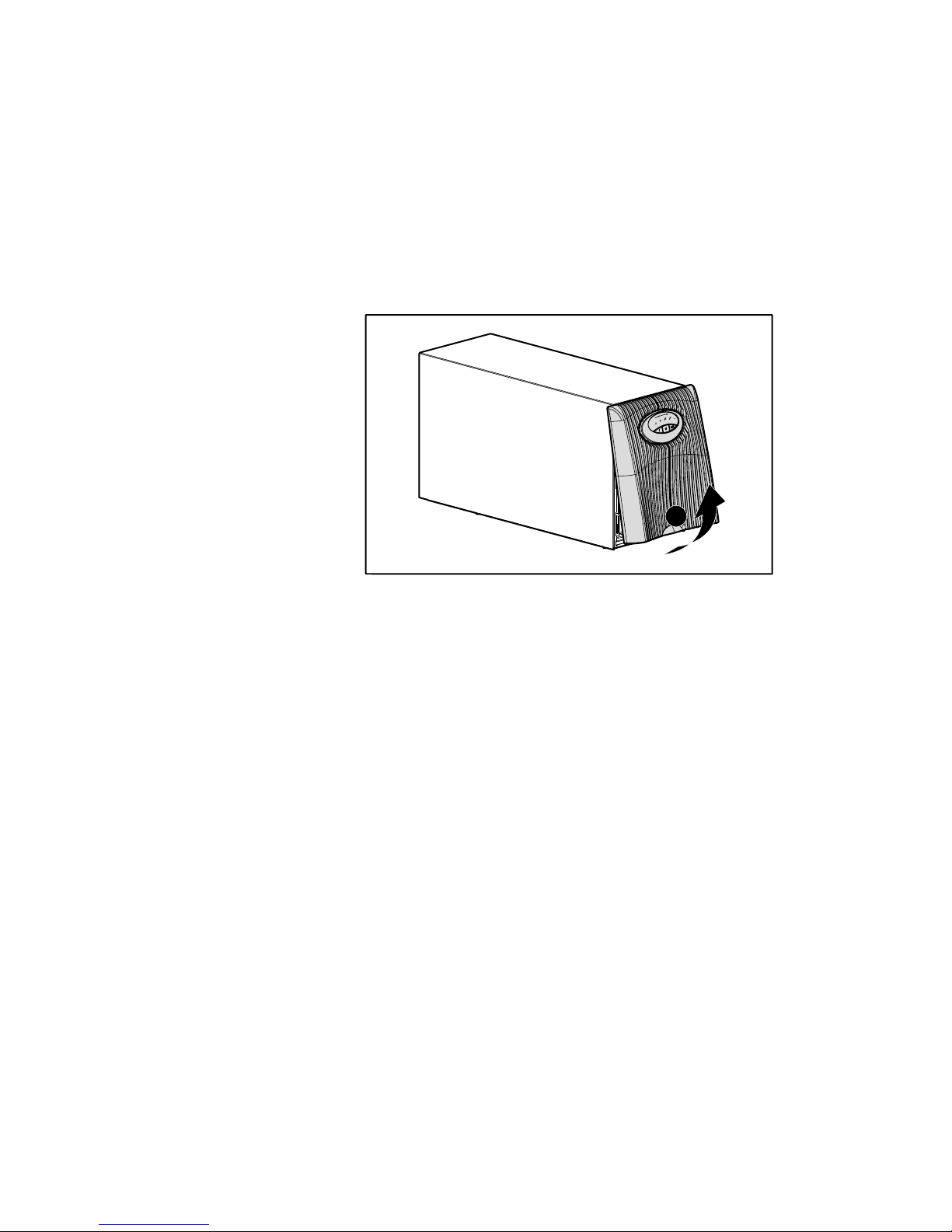
4-2
Compaq UPS T2200 XR Operation and Reference Guide
Compaq Confidential – Need to Know Required
Writer:
Melinda Hill Puglisi
Project:
Compaq UPS T2200 XR Operation and Reference Guide
Comments:
Part Number:
215503-001
File Name:
e-ch4 Configuration
Last Saved On:
11/30/00 6:58 PM
Placing the UPS in Configure Mode
The Compaq UPS T2200 XR can enter the Configure mode while in the
Operate or Standby mode. In order to access the configuration controls, the
UPS front bezel (1) must be removed by snapping the bezel off.
1
Figure 4-1. Removing the UPS front bezel
Page 46

Configuration
4-3
Compaq Confidential – Need to Know Required
Writer:
Melinda Hill Puglisi
Project:
Compaq UPS T2200 XR Operation and Reference Guide
Comments:
Part Number:
215503-001
File Name:
e-ch4 Configuration
Last Saved On:
11/30/00 6:58 PM
To place the UPS in Configure mode, press and hold the Configure button (5) for
three seconds. When the Configure button is released, the front panel
configuration parameters (referenced below and further defined in Table 4-1) will
flash in unison and the Configure mode ON LED (4) will illuminate solid green.
1 32
4
5
Figure 4-2. Configure mode controls and Configuration parameter LED display
Configure mode button controls
Configuration parameter LED display
1
ON button
(advances to next configurable option setting)
General Alarm
2
STANDBY button
(accepts flashing voltage configuration;
toggles Site Wiring Fault option)
On Battery
3
TEST/ALARM RESET button
(exits Configure mode)
Bad Battery/Low Battery
4
Configure mode ON LED
Site Wiring Fault Indicator
5
Configure button Utility LED
In the Configure mode, the front panel LED display changes function. The
LED display and button controls allow the user to monitor and change the
UPS configuration parameters.
Page 47
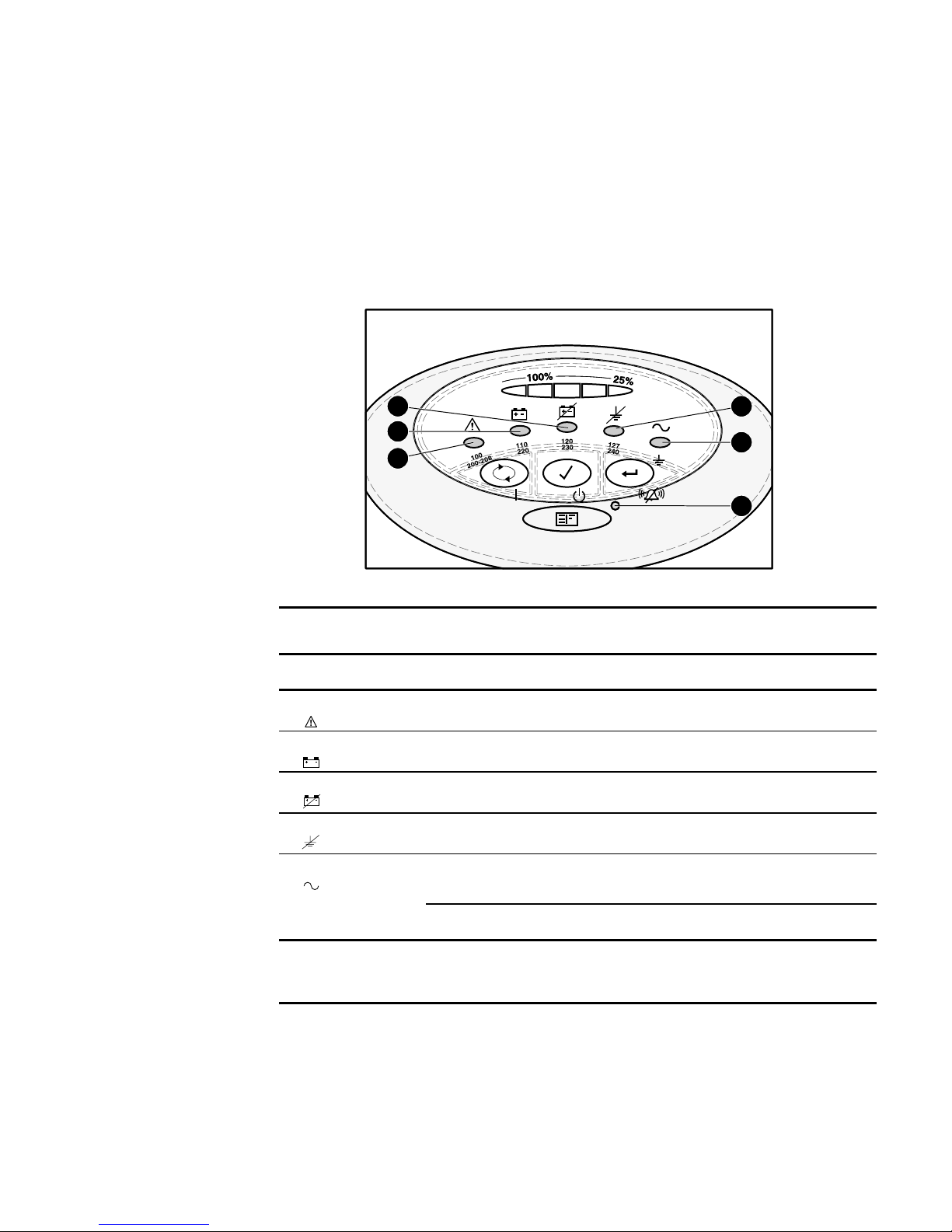
4-4
Compaq UPS T2200 XR Operation and Reference Guide
Compaq Confidential – Need to Know Required
Writer:
Melinda Hill Puglisi
Project:
Compaq UPS T2200 XR Operation and Reference Guide
Comments:
Part Number:
215503-001
File Name:
e-ch4 Configuration
Last Saved On:
11/30/00 6:58 PM
Configuration Parameters
and the LED Indicators
In the Configure mode, the front panel configuration parameters (referred to as
LEDs 6 to 10) are detailed in the following table.
10
11
6
7
8
9
Figure 4-3. The front panel configuration parameters and LED indicators
Table 4-1
Configuration Parameters/LED Indicators in Configure Mode (LED ; ON)
Parameter
(LED)
Parameter
Name
LV
Models
HV INT’L
Model
HV NA
Models
JPN
Models
Explanation
(when illuminated)
:
100/200-208
Nom
OFF* OFF* ON
default
ON Nominal utility voltage level is selected to
100/208VAC.
9
110/220
Nom
ON ON OFF* OFF*
Nominal utility voltage level is selected to
110/220VAC.
8
120/230
Nom
ON
default
ON
default
OFF* OFF* Nominal utility voltage level is selected to
120/230VAC.
6
127/240
Nom
ON ON OFF* OFF* Nominal utility voltage level is selected to
127/240VAC.
7
Site Wiring
Fault
Indicator
ON
default
ON
ON
ON
default
Enables audio alarm if ground is missing,
or if line and neutral connections
reversed.
OFF OFF
default
OFF
default
OFF Disables audio alarm for Site Wiring Fault
detection.
Only one nominal utility voltage can be configured. (See Appendix C for available voltage settings.)
Configure mode ON LED illumination indicates UPS is in Configure mode.
* Not a valid selection for this model.
Page 48
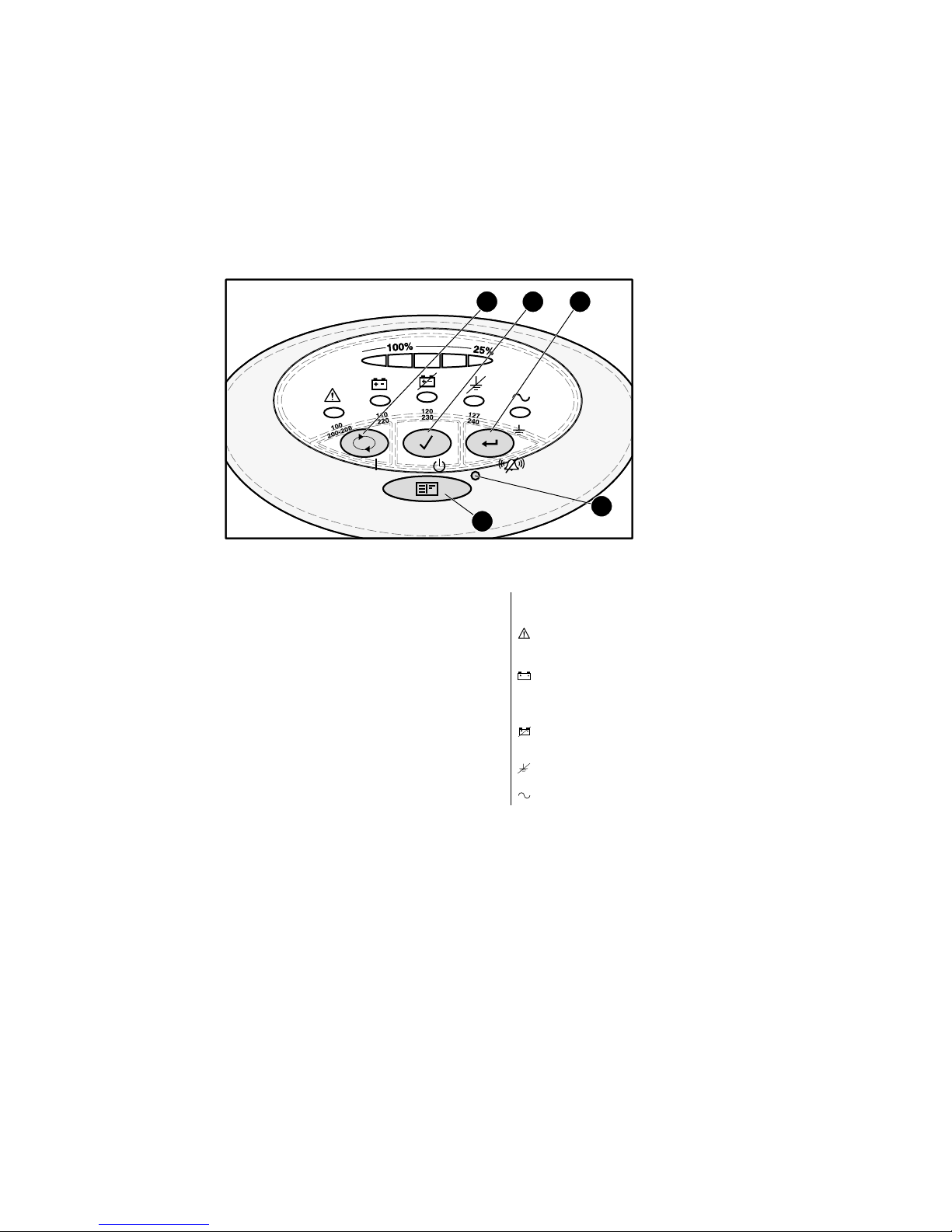
Configuration
4-5
Compaq Confidential – Need to Know Required
Writer:
Melinda Hill Puglisi
Project:
Compaq UPS T2200 XR Operation and Reference Guide
Comments:
Part Number:
215503-001
File Name:
e-ch4 Configuration
Last Saved On:
11/30/00 6:58 PM
Changing Configuration Parameters
The Configure mode may be entered from the Operate or Standby mode.
1 32
4
5
Figure 4-4. Configure mode controls and Configuration parameter LED display
Configure mode button controls
Configuration parameter LED display
1
ON button
(advances to next configurable option setting)
General Alarm
2
STANDBY button
(accepts flashing voltage configuration;
toggles Site Wiring Fault option)
On Battery
3
TEST/ALARM RESET button
(exits Configure mode)
Bad Battery/Low Battery
4
Configure mode ON LED Site Wiring Fault Indicator
5
Configure button Utility LED
To change configuration parameters:
1.
To place the UPS in Configure mode, press the Configure button (5)
until the Configure mode ON LED (4) turns solid green.
2.
When the Configure button is released, the conf igurable LEDs will flash
and the configured LEDs are indicated by solid illuminatio n.
Page 49

4-6
Compaq UPS T2200 XR Operation and Reference Guide
Compaq Confidential – Need to Know Required
Writer:
Melinda Hill Puglisi
Project:
Compaq UPS T2200 XR Operation and Reference Guide
Comments:
Part Number:
215503-001
File Name:
e-ch4 Configuration
Last Saved On:
11/30/00 6:58 PM
3.
To advance to the next configuration parameter value (to the right),
press the ON button (1). The selected voltage configuration LED will
blink until accepted by pressing the STANDBY button (2) and the
previously selected configuration parameter LED will turn of f.
4.
To toggle the Site Wiring Fault option from active to inactive, press the
ON button (1) to advance to the Site Wiring Fault LED and press
STANDBY button (2) to disable.
5.
To exit the Configure mode at any time, press the TEST/ALARM
RESET button (3).
NOTE:
If the unit remains idle for two minutes, the Configure mode will timeout and
configuration settings will not be accepted.
Page 50

Compaq Confidential – Need to Know Required
Writer:
Melinda Hill Puglisi
Project:
Compaq UPS T2200 XR Operation and Reference Guide
Comments:
Part Number:
215503-001
File Name:
f-ch5 Battery Maintenance
Last Saved On:
11/30/00 6:59 PM
Chapter
5
Battery Maintenance
This chapter contains information on the following topics:
■
Precautions to be observed when maintaining or replacing batteries
■
Charging batteries
■
When to replace batteries
■
Pre-Failure Battery Warranty
■
Obtaining new batteries
■
Replacing batteries
■
Care and storage of batteries
Page 51

5-2
Compaq UPS T2200 XR Operation and Reference Guide
Compaq Confidential – Need to Know Required
Writer:
Melinda Hill Puglisi
Project:
Compaq UPS T2200 XR Operation and Reference Guide
Comments:
Part Number:
215503-001
File Name:
f-ch5 Battery Maintenance
Last Saved On:
11/30/00 6:59 PM
Precautions
WARNING:
There is a risk of personal injury from the hazardous energy levels
associated with UPS batteries. The maintenance and replacement of batteries
must be carried out by an authorized Compaq service representative.
WARNING:
The UPS contains sealed lead-acid batteries. To reduce the risk of
fire or chemical burns take the following precautions:
■
Do not attempt to recharge batteries after removal from the UPS.
■
Do not disassemble, crush, or puncture the batteries.
■
Do not short the external contacts of the batteries.
■
Do not immerse the batteries in water.
■
Do not expose to temperatures higher than 60°C (140°F).
WARNING:
To reduce the risk of personal injury from hazardous energy, take
these precautions:
■
Remove watches, rings, or other metal objects.
■
Use tools with insulated handles.
Charging Batteries
The Compaq UPS T2200 XR models automatically charge the batteries when
connected to utility power. No user intervention is required while the UPS is in
use.
■
For information on charging the batteries when in stallin g the UPS, see
“Completing the Installation” in Chapter 2, “Installation.”
■
For information on keeping the batteries charged while the UPS is in
extended storage, see “Care and Storage of Batteries” in this chapter.
When to Replace Batteries
When the Bad Battery/Low Battery LED (1) turns red, batteries may need to
be replaced within 30 to 60 days.
Page 52

Battery Maintenance
5-3
Compaq Confidential – Need to Know Required
Writer:
Melinda Hill Puglisi
Project:
Compaq UPS T2200 XR Operation and Reference Guide
Comments:
Part Number:
215503-001
File Name:
f-ch5 Battery Maintenance
Last Saved On:
11/30/00 6:59 PM
1
Figure 5-1. Bad Battery/Low Battery LED (1)
Verify that battery replacement is required by initiating a UPS self-test. If the
Bad Battery/Low Battery LED (1) remains red, replace the batteries.
NOTE:
Depending on usage and environmental conditions, the batteries should last three
to six years.
For information on initiating a self-test, see Ch apter 3, “Operation.”
Pre-Failure Battery Warranty
The Pre-Failure Battery Warranty, standard on all Co mpaq Uninterruptible
Power System (UPS) units, extends the advantage of a Compaq three-year
limited warranty by applying it to the battery before it actu a lly fails.
Specifically, the Pre-Failure Battery Warranty ensures that when customers
receive notification from Compaq power management software that the battery
may fail, the battery is replaced free of charge under the warranty.
Compaq maintains the highest standards in the industry, as evidenced by the
Compaq Pre-Failure Battery Warranty. The Pre-Failure Battery Warranty is
beneficial in at least two significant ways:
■
Reduced total cost of ownership
■
Reduced downtime
Page 53

5-4
Compaq UPS T2200 XR Operation and Reference Guide
Compaq Confidential – Need to Know Required
Writer:
Melinda Hill Puglisi
Project:
Compaq UPS T2200 XR Operation and Reference Guide
Comments:
Part Number:
215503-001
File Name:
f-ch5 Battery Maintenance
Last Saved On:
11/30/00 6:59 PM
Obtaining New Batteries
Compaq supplies spare battery packs for UPS T2200 XR models. Obtain spare
batteries for the UPS when the Bad Battery/Lo w Battery LED illuminates,
meaning that new batteries may be required within 30 to 60 days.
IMPORTANT:
Compaq recommends that an inventory of spare batteries not be
maintained onsite unless a procedure to keep these batteries charged while in storage is
implemented.
For information on the Bad Battery/Low Battery LED function, see Chapter 3,
“Operation.”
Replacing Batteries
There are two options for replacing UPS batteries:
■
Powering off the UPS before removing the batteries
■
In certain circumstances, hot-swapping the batteries without powering
off the UPS
CAUTION:
While hot-swapping batteries, the UPS will not be protected in the
event of a utility power failure.
Step 1: Preparing the UPS
To replace batteries with the UPS Off
1.
Shut down all load devices.
2.
Press the STANDBY button to take the UPS out of Operate mode. The
Configure mode ON LED will flash, and power to the load receptacles
will cease.
3.
Disconnect the UPS from utility power.
4.
Wait at least 60 seconds, while the UPS internal circuitry discharges.
Page 54
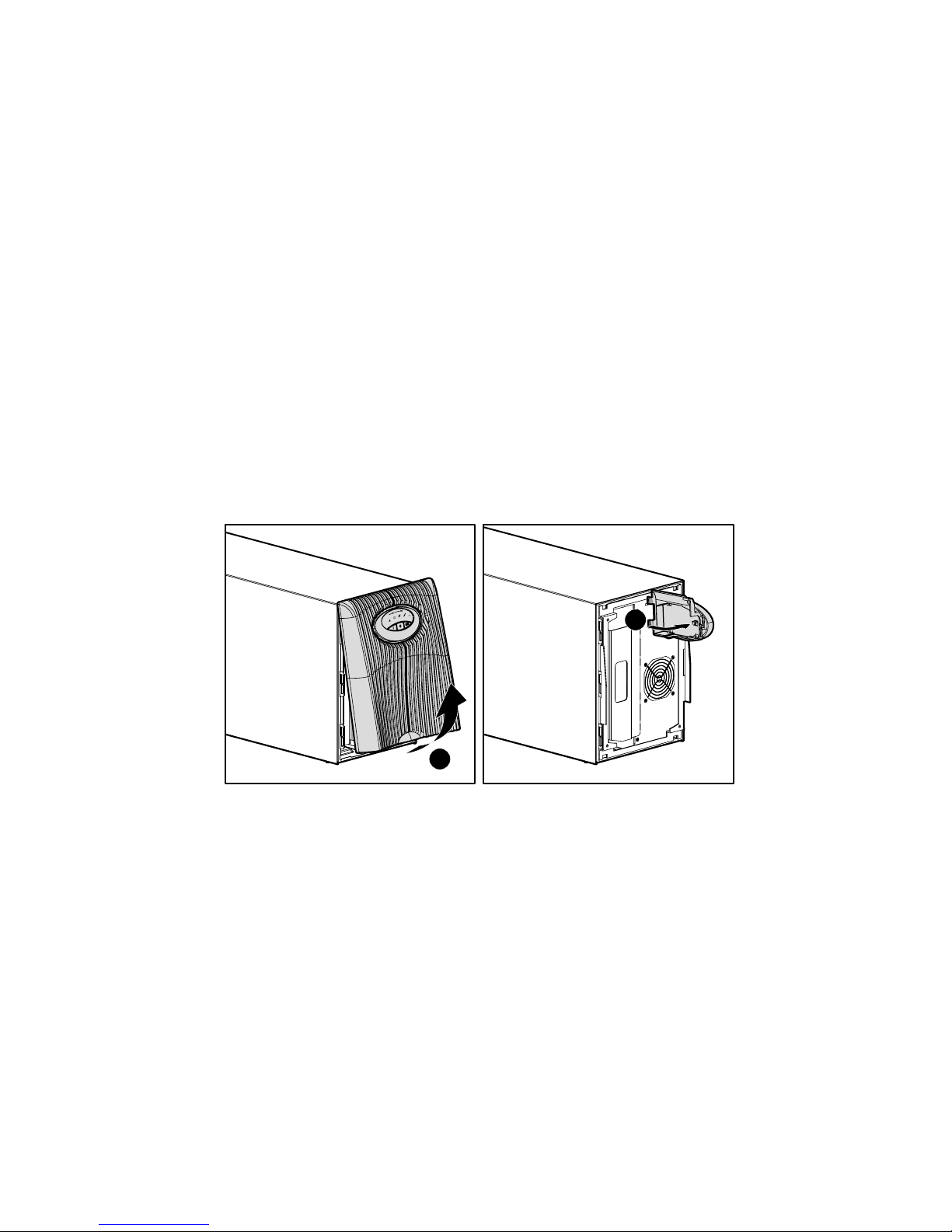
Battery Maintenance
5-5
Compaq Confidential – Need to Know Required
Writer:
Melinda Hill Puglisi
Project:
Compaq UPS T2200 XR Operation and Reference Guide
Comments:
Part Number:
215503-001
File Name:
f-ch5 Battery Maintenance
Last Saved On:
11/30/00 6:59 PM
To replace batteries with the UPS in
Operate mode (hot-swapping)
Batteries may be replaced (hot-swapped) without powering off the UPS if the
UPS is not supplying battery power to devices (utility is present, indicating
that the UPS is supplying utility power).
Step 2: Removing the Battery Pack
Follow this procedure to remove the battery pack:
1.
Remove the front bezel by depressing the tab located under the front
bezel (1) and pull from bottom. The LED/button control pedestal will
remain attached to the UPS.
2.
Gain access to the metal battery bracket by swinging the LED/button
control pedestal (2) to the right.
2
1
Figure 5-2. Removing the front bezel and LED/button control pedestal
Page 55

5-6
Compaq UPS T2200 XR Operation and Reference Guide
Compaq Confidential – Need to Know Required
Writer:
Melinda Hill Puglisi
Project:
Compaq UPS T2200 XR Operation and Reference Guide
Comments:
Part Number:
215503-001
File Name:
f-ch5 Battery Maintenance
Last Saved On:
11/30/00 6:59 PM
3.
Remove the metal battery bracket and set to the side.
Figure 5-3. Removing the metal battery bracket
4.
The battery pack is surrounded by a plastic cover. Unfasten the plastic
handle (1) and partially remove the battery pack (2). Disconnect the
battery cable by pressing the black tab on the connector (3) and pulling
apart (4).
2
1
3
4
Figure 5-4. Disconnecting the battery connector cable
Page 56

Battery Maintenance
5-7
Compaq Confidential – Need to Know Required
Writer:
Melinda Hill Puglisi
Project:
Compaq UPS T2200 XR Operation and Reference Guide
Comments:
Part Number:
215503-001
File Name:
f-ch5 Battery Maintenance
Last Saved On:
11/30/00 6:59 PM
5.
Remove the battery pack. Set aside the used battery pack for proper
disposal. See “Step 5: Disposing of Used Batteries,” in this chapter.
WARNING:
If hot-swapping the batteries (UPS is in Operate mode), immediately
replace the battery pack. Do not allow terminal connections to contact
conductive materials; do not touch or bring tools in close proximity to terminals.
Step 3: Installing New Batteries
To install new batteries, reverse the procedure outlined in “Step 2: Remo v ing
the Battery Pack,” in this chapter.
IMPORTANT:
Check clearance on battery terminal connections when re-inserting the
battery pack into the battery compartment.
Step 4: Testing New Batteries
After installing the new batteries, press the TEST/ALARM RESET b utton.
For more information on performing a self-test, see Chapter 3, “Operation.”
IMPORTANT:
The UPS will not execute a self-test until the batteries are 90 percent
charged.
If the installation has been successful, the Bad Batter y/Low Battery LED will
not be illuminated. This means that the installation is now complete.
If the installation has not been successful, the Bad Battery/Low Battery LED
will turn red. If this occurs, repeat Step 1 through Step 4, and check the battery
terminal connections. If the Bad Battery/Low Battery LED is still re d, see
Chapter 6, “Troubleshooting,” for more information.
IMPORTANT:
The batteries will charge to 90 percent of their capacity within less than
3 hours. Compaq recommends allowing the batteries to charge for 24 hours before using
the UPS to supply backup power to devices. The load may not be fully protected for
24 hours.
Page 57

5-8
Compaq UPS T2200 XR Operation and Reference Guide
Compaq Confidential – Need to Know Required
Writer:
Melinda Hill Puglisi
Project:
Compaq UPS T2200 XR Operation and Reference Guide
Comments:
Part Number:
215503-001
File Name:
f-ch5 Battery Maintenance
Last Saved On:
11/30/00 6:59 PM
Step 5: Disposing of Used Batteries
The spare battery kit includes the instructions and packaging required to return
used batteries to the appropriate location for disposal.
Do not dispose of used batteries with general office or household
waste. Return the used module for proper disposal to either:
■
Compaq, authorized Compaq Partners, or their agents.
■
A recycling center that meets all local environmental
standards.
Care and Storage of Batteries
To maximize the life of batteries:
■
Minimize the amount of time the UPS uses battery power by matching
UPS configuration with utility voltage. For more information, see
Chapter 4, “Configuration.”
■
Keep the area around the UPS clean and dust-free. If the environment is
very dusty, clean the outside of the UPS regularly with a vacuum
cleaner.
■
Maintain the ambient temperature at 25oC (77oF).
■
If storing a UPS for an extended period, recharge the batteries every six
months:
a.
Connect the UPS to utility power.
b.
Allow the UPS to remain in Standby mode.
c.
Allow the UPS to charge the batteries for 24 hours.
d.
Update the Battery Recharge Date label.
Page 58

Compaq Confidential – Need to Know Required
Writer:
Melinda Hill Puglisi
Project:
Compaq UPS T2200 XR Operation and Reference Guide
Comments:
Part Number:
215503-001
File Name:
g-ch6 Troubleshooting
Last Saved On:
11/30/00 5:56 PM
Chapter
6
Troubleshooting
This chapter provides information on the following topics:
■
Troubleshooting problems that occur during UPS start
■
Troubleshooting problems that occur after start
■
Repairing the UPS
Page 59
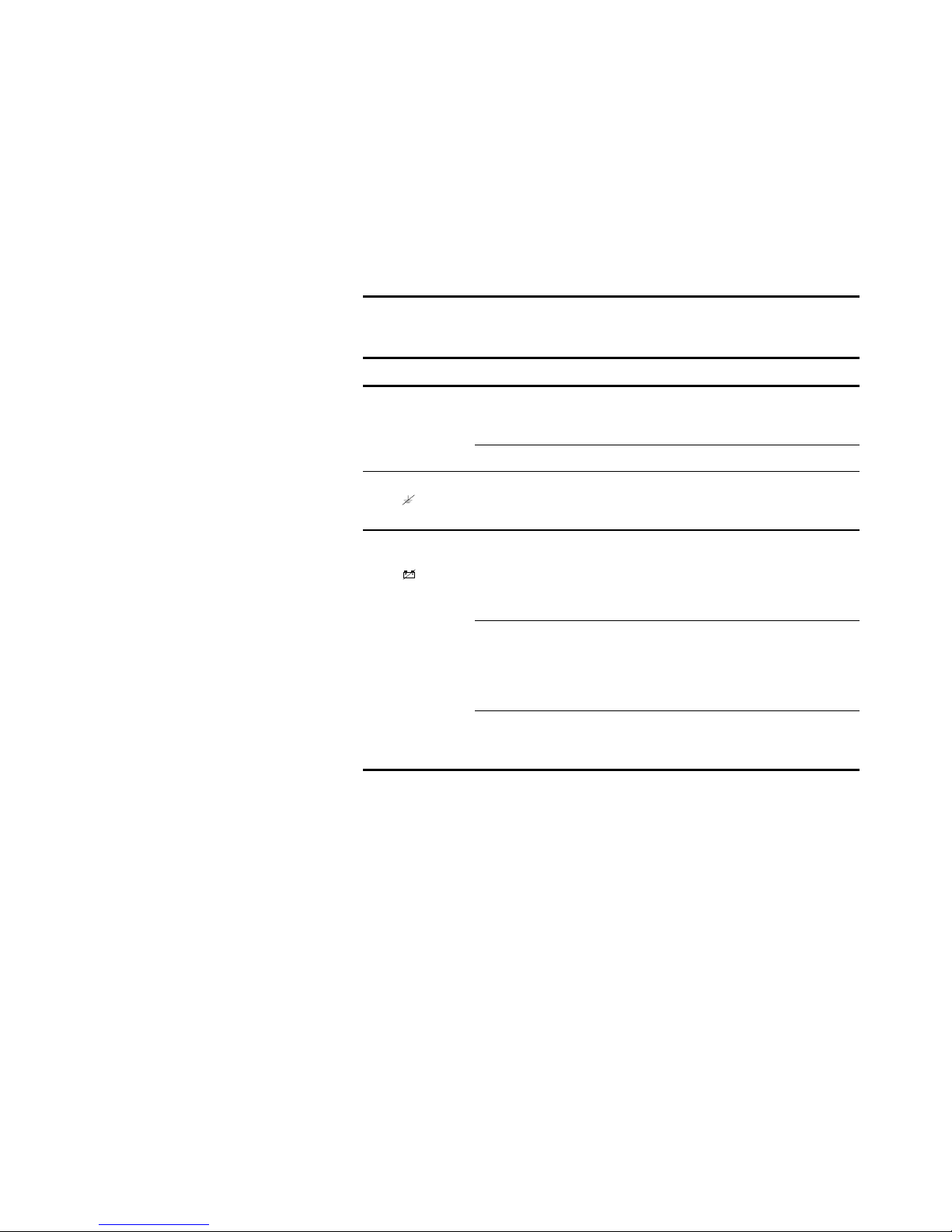
6-2
Compaq UPS T2200 XR Operation and Reference Guide
Compaq Confidential – Need to Know Required
Writer:
Melinda Hill Puglisi
Project:
Compaq UPS T2200 XR Operation and Reference Guide
Comments:
Part Number:
215503-001
File Name:
g-ch6 Troubleshooting
Last Saved On:
11/30/00 5:56 PM
Troubleshooting During Start
If problems occur when starting the Compaq UPS T2200 XR models, select
the appropriate symptom for possible causes and actions suggested.
Table 6-1
Troubleshooting Guide (UPS Start)
Symptom Possible Cause Suggested Action
UPS will not start No utility power. Check power at the utility power
receptacle or contact a qualified
electrician.
UPS power cord disconnected. Connect the power cord.
Site Wiring Fault
LED (
) is red
Utility power receptacle
ungrounded or no ground wire
in UPS power cord.
Contact a qualified electrician to
correct the condition.
Bad Battery/
Low Battery
LED (
) is
flashing red
Battery voltage is low because
the UPS has been out-of-service
for a long period.
Allow the UPS to charge the
batteries for 24 hours. Initiate a
self-test. If the Bad Battery/Low
Battery LED does not turn off,
replace the batteries.
Battery test failed. Allow the UPS to charge the
batteries for 24 hours. Initiate a
self-test. If the Bad Battery/Low
Battery LED does not turn off,
replace the batteries.
Battery disconnected. Install the battery tray. If the
battery tray is installed, remove
and then insert again.
Page 60
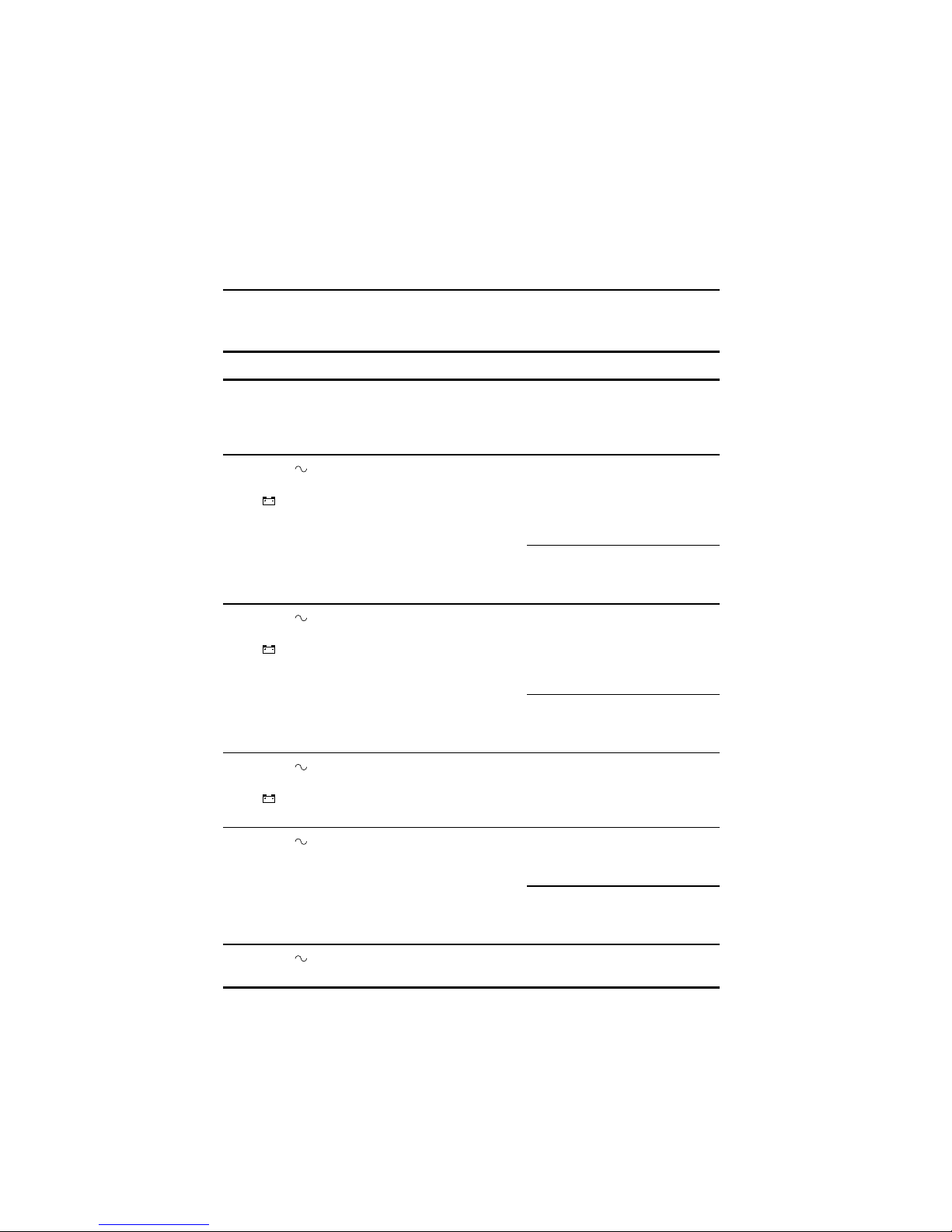
Troubleshooting
6-3
Compaq Confidential – Need to Know Required
Writer:
Melinda Hill Puglisi
Project:
Compaq UPS T2200 XR Operation and Reference Guide
Comments:
Part Number:
215503-001
File Name:
g-ch6 Troubleshooting
Last Saved On:
11/30/00 5:56 PM
Troubleshooting After Start
For problems that occur after the UPS has gone th rough the startup self-test
sequence, these suggested actions address possible causes.
Table 6-2
Troubleshooting Guide (After Start)
Symptom Possible Cause Suggested Action
Audio Alarm Alarm condition exists. Identify red LED associated with
this alarm condition. Check this
troubleshooting guide to
determine cause of the alarm.
Utility LED ( )
and On Battery
LED (
) are
flashing red
Utility voltage is too high. The utility voltage is higher than
the UPS operating range. The
UPS switches to battery power.
If this happens repeatedly,
update the configuration.
Contact a qualified electrician to
ensure utility power is suitable
for the UPS.
Utility LED ( )
and On Battery
LED ( ) are
flashing red
Utility voltage is too low. The utility voltage is lower than
the UPS operating range. The
UPS switches to battery power.
If this happens repeatedly,
update the configuration.
Contact a qualified electrician to
make sure that utility power is
suitable for the UPS.
Utility LED ( )
and On Battery
LED ( ) are
flashing red
Utility frequency out of
tolerance.
Contact a qualified electrician to
ensure utility power is suitable
for the UPS.
Utility LED ( ) is
flashing red
Utility input voltage outside
+20% to -30% nominal range.
If this happens repeatedly,
check input voltage and
reconfigure the unit.
Contact a qualified electrician to
ensure utility power is suitable
for the UPS.
Utility LED ( ) is
flashing green
Utility power within acceptable
range, output off.
Press the ON button.
continued
Page 61

6-4
Compaq UPS T2200 XR Operation and Reference Guide
Compaq Confidential – Need to Know Required
Writer:
Melinda Hill Puglisi
Project:
Compaq UPS T2200 XR Operation and Reference Guide
Comments:
Part Number:
215503-001
File Name:
g-ch6 Troubleshooting
Last Saved On:
11/30/00 5:56 PM
Table 6-2
Troubleshooting Guide (After Start)
continued
Symptom Possible Cause Suggested Action
UPS frequently
switches between
utility and battery
power
Utility power variations. The utility voltage is frequently
outside the UPS operating range.
Update the configuration.
Contact a qualified electrician to
make sure that utility power is
suitable for the UPS.
Overload LED is
red
Protected devices are exceeding
the UPS power rating.
Remove one or more devices to
reduce the power requirements.
(UPS may switch from utility to
battery power.)
Make sure that the devices are
not defective.
On Battery LED
(
) is flashing red
Low battery voltage. If the UPS is supplying battery
power, save current work and
shut down the system. Allow the
batteries to charge.
If the UPS is supplying utility
power, no user intervention is
required. Allow the batteries to
charge.
Insufficient
warning of low
batteries
Battery service required. Allow batteries to charge for 24
hours, then initiate self-test. If
LED is red, replace batteries.
Shutdown Delay configuration
inappropriate.
Update the Shutdown Delay
from 5-seconds to 3-minutes.
Use Compaq power
management software to specify
a suitable delay.
continued
Page 62

Troubleshooting
6-5
Compaq Confidential – Need to Know Required
Writer:
Melinda Hill Puglisi
Project:
Compaq UPS T2200 XR Operation and Reference Guide
Comments:
Part Number:
215503-001
File Name:
g-ch6 Troubleshooting
Last Saved On:
11/30/00 5:56 PM
Table 6-2
Troubleshooting Guide (After Start)
continued
Symptom Possible Cause Suggested Action
Bad Battery/
Low Battery
LED (
) is
flashing red
Potential battery failure detected. Allow batteries to charge for 24
hours, then initiate self-test. If
LED is red, replace batteries.
New batteries improperly
connected.
Re-insert battery tray.
All LEDs are
flashing red;
audio alarm
cannot be
silenced
Internal UPS fault condition exists. Power down the UPS. Contact an
authorized Compaq service
representative.
Repairing the UPS
Repairs to the UPS must be carried out by Compaq or an authorized Compaq
service representative. Other than battery replacement, there are no UPS
user-serviceable parts.
Page 63

Compaq Confidential – Need to Know Required
Writer:
Melinda Hill Puglisi
Project:
Compaq UPS T2200 XR Operation and Reference Guide
Comments:
Part Number:
215503-001
File Name:
h-appa Regulatory Compliance Notices
Last Saved On:
11/30/00 5:56 PM
Appendix
A
Regulatory Compliance Notices
Regulatory Compliance
Identification Numbers
For the purpose of regulatory compliance certifications and identification,
Compaq UPS T2200 XR models are assigned a Compaq Series Number. The
Compaq Series Numbers for this product are shown below. The UPS
T2200 XR Series Number can be found on the Regulatory Compliance label,
along with the required approval markings and information. The Regulatory
Compliance label is located on the rear of the UPS unit. When requesting
certification information for this product always refer to this Series Number.
This series number should not be confused with the marketing name or model
number for your Compaq UPS T2200 XR.
Table A-1
Compaq UPS T2200 XR Series Numbers
UPS Model Number Kit Part Number Series Number UPS Model Description
T2200 XR NA 204451-001 EO3019 North America 110V to 127V model
T2200 XR JPN 204451-291 EO3019j Japanese 100V model
T2200 XR H NA 204451-002 EO3019h North America 208V model
T2200 XR H INT’L 204451-B31 EO3019i International 220V to 240V model
Page 64

A-2
Compaq UPS T2200 XR Operation and Reference Guide
Compaq Confidential – Need to Know Required
Writer:
Melinda Hill Puglisi
Project:
Compaq UPS T2200 XR Operation and Reference Guide
Comments:
Part Number:
215503-001
File Name:
h-appa Regulatory Compliance Notices
Last Saved On:
11/30/00 5:56 PM
Federal Communications
Commission Notice
Part 15 of the Federal Communications Commission (FCC) Rules and
Regulations has established Radio Frequency (RF) emission limits to provide
an interference-free radio frequency spectrum. Many electronic devices,
including computers, generate RF energy incidental to their intended function
and are, therefore, covered by these rules. These rules place computers and
related peripheral devices into two classes, A and B, depending upon their
intended installation. Class A devices are those that may reasonably be
expected to be installed in a business or commercial environment. Class B
devices are those that may reasonably be expected to be installed in a
residential environment (that is, personal computers). The FCC requires
devices in both classes to bear a label indicating the interference potential of
the device as well as additional operating instructions for the user.
The rating label on the device shows which class (A or B) the equipment falls
into. Class B devices have an FCC logo or FCC ID on the label. Class A
devices do not have an FCC logo or FCC ID on the label. Once the class of the
device is determined, refer to the following corr esponding statement.
Class A Equipment
This equipment has been tested and found to comply with the limits for a
Class A digital device, pursuant to Part 15 of the FCC Rules. These limits are
designed to provide reasonable protection against harmful interference when
the equipment is operated in a commercial environment. This equipment
generates, uses, and can radiate radio frequency energy and, if not installed
and used in accordance with the instructions, may cause harmful interference
to radio communications. Operation of this equipment in a resid e ntial area is
likely to cause harmful interference, in which case the user will be required to
correct the interference at personal expense.
Page 65

Regulatory Compliance Notices
A-3
Compaq Confidential – Need to Know Required
Writer:
Melinda Hill Puglisi
Project:
Compaq UPS T2200 XR Operation and Reference Guide
Comments:
Part Number:
215503-001
File Name:
h-appa Regulatory Compliance Notices
Last Saved On:
11/30/00 5:56 PM
Class B Equipment
This equipment has been tested and found to comply with the limits for a
Class B digital device, pursuant to Part 15 of the FCC Rules. These limits are
designed to provide reasonable protection against harmful interference in a
residential installation. This equipment generates, uses, and can radiate radio
frequency energy and, if not installed and used in accordance with the
instructions, may cause harmful interference to radio communications.
However, there is no guarantee that interference will not occur in a particular
installation. If this equipment does cau se harmful interference to radio or
television reception, which can be determined by turning the equipment off
and on, the user is encouraged to try to correct the interference by one or more
of the following measures:
■
Reorient or relocate the receiving antenna.
■
Increase the separation between the equipment and receiver.
■
Connect the equipment into an outlet on a circuit differ ent from th at to
which the receiver is connected.
■
Consult dealer or experienced radio or television technician for help.
Declaration of Conformity for Products Marked
with the FCC logo - United States Only
This device complies with Part 15 of the FCC Rules. Operation is subject to
the following two conditions: (1) this device may not cause harmful
interference, and (2) this device must accept any interference received,
including interference that may cause undesired operation.
■
For questions regarding your product, contact:
Compaq Computer Corporation
P. O. Box 692000, Mail Stop 530113
Houston, Texas 77269-2000
or call 1-800-652-6672 (1-800-OK COMPAQ)
1
.
■
For questions regarding this FCC declaration, contact:
Compaq Computer Corporation
P. O. Box 692000, Mail Stop 510101
Houston, Texas 77269-2000
or call (281) 514-3333.
To identify this product, refer to the Part, Series, or Model number found on
the product.
1
For continuous quality improvement, calls may be recorded or monitored.
Page 66

A-4
Compaq UPS T2200 XR Operation and Reference Guide
Compaq Confidential – Need to Know Required
Writer:
Melinda Hill Puglisi
Project:
Compaq UPS T2200 XR Operation and Reference Guide
Comments:
Part Number:
215503-001
File Name:
h-appa Regulatory Compliance Notices
Last Saved On:
11/30/00 5:56 PM
Modifications
The FCC requires the user to be notified that any changes or modifications
made to this device that are not expressly approved by Compaq Computer
Corporation may void the user's authority to operate the equipment.
Cables
Connections to this device must be mad e with shielded cables with metallic
RFI/EMI connector hoods in order to maintain compliance with FCC Rules
and Regulations.
Canadian Notice (Avis Canadien)
Class A Equipment
This Class A digital apparatus meets all requirements of the Canadian
Interference-Causing Equipment Regulations.
Cet appareil numérique de la classe A respecte toutes les exigences du
Règlement sur le matériel brouilleur du Canada.
Class B Equipment
This Class B digital apparatus meets all requirements of the Canadian
Interference-Causing Equipment Regulations.
Cet appareil numérique de la classe B respecte toutes les exigences du
Règlement sur le matériel brouilleur du Canada.
Page 67

Regulatory Compliance Notices
A-5
Compaq Confidential – Need to Know Required
Writer:
Melinda Hill Puglisi
Project:
Compaq UPS T2200 XR Operation and Reference Guide
Comments:
Part Number:
215503-001
File Name:
h-appa Regulatory Compliance Notices
Last Saved On:
11/30/00 5:56 PM
European Union Notice
Products with the CE Marking comply with both the EMC Directive
(89/336/EEC) and the Low Voltage Directive (73/23/EEC) issued by the
Commission of the European Community.
Compliance with these directives implies conformity to the following
European Norms (in brackets are the equivalent international standards):
■
EN50091-1 – UPS Product Safety Requirements
■
EN50091-2 – UPS EMC Requirements
Japanese Notice
July 14 version
Page 68

A-6
Compaq UPS T2200 XR Operation and Reference Guide
Compaq Confidential – Need to Know Required
Writer:
Melinda Hill Puglisi
Project:
Compaq UPS T2200 XR Operation and Reference Guide
Comments:
Part Number:
215503-001
File Name:
h-appa Regulatory Compliance Notices
Last Saved On:
11/30/00 5:56 PM
Taiwanese Notice
Battery Replacement Notice
The UPS is provided with a sealed lead-acid battery pack. There is a danger of
explosion and risk of personal injury if the battery is incorrectly replaced or
mistreated. Replacement is to be done by an authorized Compaq service
representative using the Compaq spare designated for this product. For more
information about battery replacement or proper disposal, contact your
Compaq authorized reseller or your Authorized Service Provider.
WARNING:
The UPS contains a sealed lead-acid battery pack. There is risk of
fire and burns if the battery pack is not handled properly. To reduce the risk of
personal injury:
■
Do not attempt to recharge the battery.
■
Do not expose to temperatures higher than 60°C (140°F).
■
Do not disassemble, crush, puncture, short external contacts, or dispose of
in fire or water.
■
Replace only with the Compaq spare designated for this product.
Batteries, battery packs, and accumulators should not be
disposed of together with the general household waste. In order
to forward them to recycling or proper disposal, please use the
public collection system or return them to Compaq, your
authorized Compaq Partners, or their agents.
Page 69

Compaq Confidential – Need to Know Required
Writer:
Melinda Hill Puglisi
Project:
Compaq UPS T2200 XR Operation and Reference Guide
Comments:
Part Number:
215503-001
File Name:
i-appb Electrostatic Discharge
Last Saved On:
11/30/00 5:56 PM
Appendix
B
Electrostatic Discharge
To prevent damaging the system, be aware of the precautions you need to
follow when setting up the system or handling parts. A discharge of static
electricity from a finger or other conductor may damage system boards or
other static-sensitive devices. This type of damage may reduce the life
expectancy of the device.
To prevent electrostatic damage, observe the following precautions:
■
Avoid hand contact by transporting and storing products in static-safe
containers.
■
Keep electrostatic-sensitive parts in their containe r s until they arrive at
static-free workstations.
■
Place parts on a grounded surface before removing them from their
containers.
■
Avoid touching pins, leads, or circuitry.
■
Make sure you are always properly grounded when touching a
static-sensitive component or assembly.
Page 70

B-2
Compaq UPS T2200 XR Operation and Reference Guide
Compaq Confidential – Need to Know Required
Writer:
Melinda Hill Puglisi
Project:
Compaq UPS T2200 XR Operation and Reference Guide
Comments:
Part Number:
215503-001
File Name:
i-appb Electrostatic Discharge
Last Saved On:
11/30/00 5:56 PM
Grounding Methods
There are several methods for grounding. Use one or more of the following
methods when handling or installing electrostatic-sensitive parts:
■
Use a wrist strap connected by a ground cord to a grounded workstation
or computer chassis. Wrist straps are flexible straps with a minimum of
1 megohm ±10 percent resistance in the ground cords. To provide
proper ground, wear the strap snug against the skin.
■
Use heel straps, toe straps, or boot straps at standing workstations. Wear
the straps on both feet when standing on conductive floors or dissipating
floor mats.
■
Use conductive field service tools.
■
Use a portable field service kit with a folding static-d issipating work
mat.
If you do not have any of the suggested equipment for proper grounding, have
a Compaq authorized reseller install the part.
NOTE:
For more information on static electricity, or assistance with product installation,
contact your Compaq authorized reseller.
Page 71
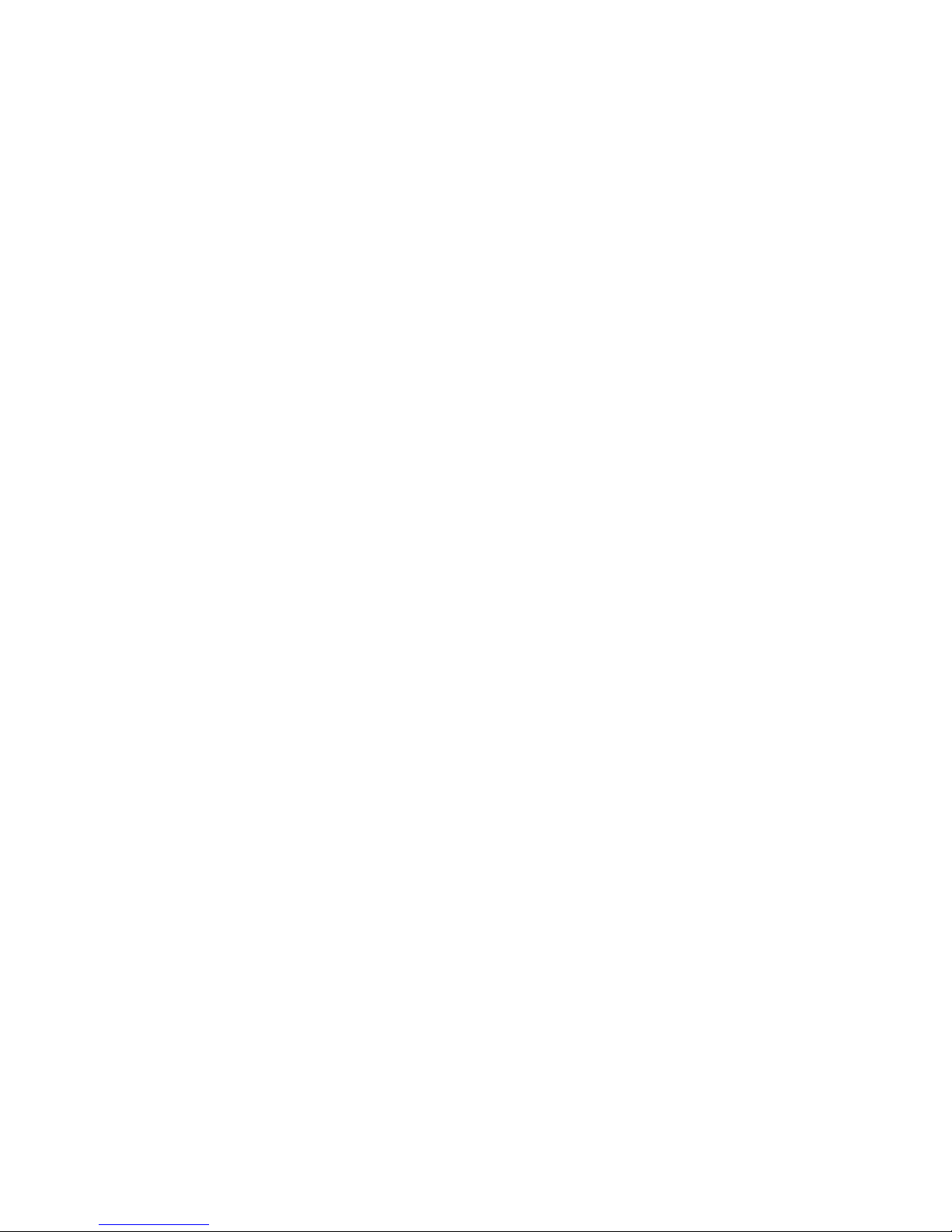
Compaq Confidential – Need to Know Required
Writer:
Melinda Hill Puglisi
Project:
Compaq UPS T2200 XR Operation and Reference Guide
Comments:
Part Number:
215503-001
File Name:
j-appc Specifications
Last Saved On:
11/30/00 5:56 PM
Appendix
C
Specifications
This appendix provides specifications that apply to Compaq UPS T2200 XR
models:
■
Physical specifications
■
Input specifications
■
Output specifications
■
Battery specifications
■
Environmental specifications
Page 72

C-2
Compaq UPS T2200 XR Operation and Reference Guide
Compaq Confidential – Need to Know Required
Writer:
Melinda Hill Puglisi
Project:
Compaq UPS T2200 XR Operation and Reference Guide
Comments:
Part Number:
215503-001
File Name:
j-appc Specifications
Last Saved On:
11/30/00 5:56 PM
Physical Specifications
Table C-1
Physical Specifications – UPS T2200 XR Models
Feature U.S. Metric
Dimensions Width 8.1 in 206 mm
Height 9.7 in 246 mm
Depth* 19.1 in 485 mm
Weight 70 lb 32 kg
Note:
*With UPS front bezel installed.
Page 73
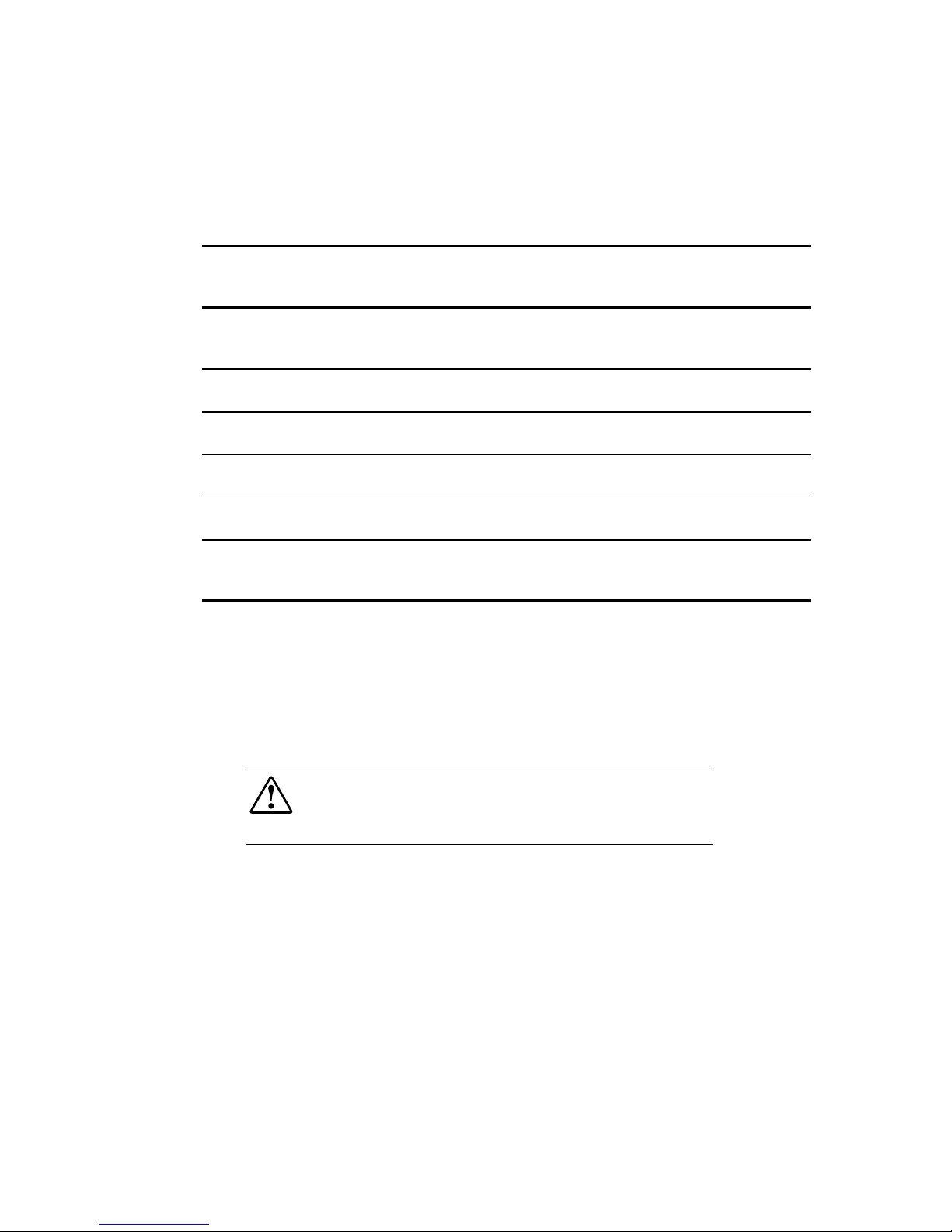
Specifications
C-3
Compaq Confidential – Need to Know Required
Writer:
Melinda Hill Puglisi
Project:
Compaq UPS T2200 XR Operation and Reference Guide
Comments:
Part Number:
215503-001
File Name:
j-appc Specifications
Last Saved On:
11/30/00 5:56 PM
Input Specifications
Table C-2
Input Specifications – UPS T2200 XR Models
UPS Model
Utility Voltage
Frequency (Hz)
Default Settings
Nominal Voltage
(VAC)
Available Settings
Utility Voltage
(VAC)
Power Cord Supplied
T2200 XR NA 50/60 120 100, 110
120, 127
1
Non-detachable power cord
with NEMA 5-20 plug
T2200 XR JPN 50/60 100 1002, 110 Non-detachable power cord
with NEMA L5-30 plug
T2200 XR H NA 50/60 208 208
3
IEC-320-C14 input power
receptacle
T2200h XR H INT’L 50/60 230 220, 230, 240 IEC-320-C14 input power
receptacle
Notes:
1
120 on battery
2
110 on battery
3
220 on battery
Before connecting devices, verify that the UPS will not overload by making
sure that the rating of the devices do not exceed the capacity of the UPS.
Evenly distribute connected devices throughout all load segments. Do not
exceed the rating of individual receptacles, connect according to shutdown
preference.
After verifying that the UPS will not overload, connect the p ower cords from
the devices to the appropriate output receptacles of the UPS.
WARNING:
Risk of personal injury from electric shock.
The UPS T2200 XR H NA and T2200 XR H INT’L models are not suitable for
installation where the total Earth (ground) conductor leakage current for all
connected devices exceeds 3.5 mA.
Page 74

C-4
Compaq UPS T2200 XR Operation and Reference Guide
Compaq Confidential – Need to Know Required
Writer:
Melinda Hill Puglisi
Project:
Compaq UPS T2200 XR Operation and Reference Guide
Comments:
Part Number:
215503-001
File Name:
j-appc Specifications
Last Saved On:
11/30/00 5:56 PM
Output Specifications
Table C-3
Output Specifications – UPS T2200 XR Models
UPS Model
EffectiveVANominal Power
Rating (W)
Load
Segment #
Output Receptacles
T2200 XR NA 1920 1600 1 3 x 5-15R
2 3 x 5-15R
3 2 x 5-20R
T2200 XR JPN 2200 1600 1 3 x 5-15R
2 3 x 5-15R
3 2 x 5-20R
T2200 XR H NA 2200 1600 1 3 x IEC-320, C13
2 3 x IEC-320, C13
3 3 x IEC-320, C13
T2200 XR H INT’L 2200 1600 1 3 x IEC-320, C13
2 3 x IEC-320, C13
3 3 x IEC-320, C13
Page 75

Specifications
C-5
Compaq Confidential – Need to Know Required
Writer:
Melinda Hill Puglisi
Project:
Compaq UPS T2200 XR Operation and Reference Guide
Comments:
Part Number:
215503-001
File Name:
j-appc Specifications
Last Saved On:
11/30/00 5:56 PM
Table C-4
Output Specifications – UPS T2200 XR Models
Characteristics
Configuration
Setting (VAC)
Available
Nominal
Output Voltage
(VAC)
Available
Nominal
Output Voltage
(VAC) on Battery
Voltage 100 100 110*
110 110 110
120 120 120
127 127 120
208 208 220*
220 220 220
230 230 230
240 240 240
Source of Power Regulation
Output
Tolerance
Utility power
(normal range)
-10% to +6% of nominal output voltage
rating (within the guidelines of the
Computer Business Equipment
Manufacturers Association)
Battery power
±5% of nominal output voltage rating
*
(+0% to -10% at low battery)
Feature Specification
Other Features On-line efficiency 95% nominal input voltage
Voltage wave shape Sine wave; equivalent to input on-line
Surge suppression High energy 6500A peak
Noise filtering MOVs and line filter for normal and
common mode use
Page 76
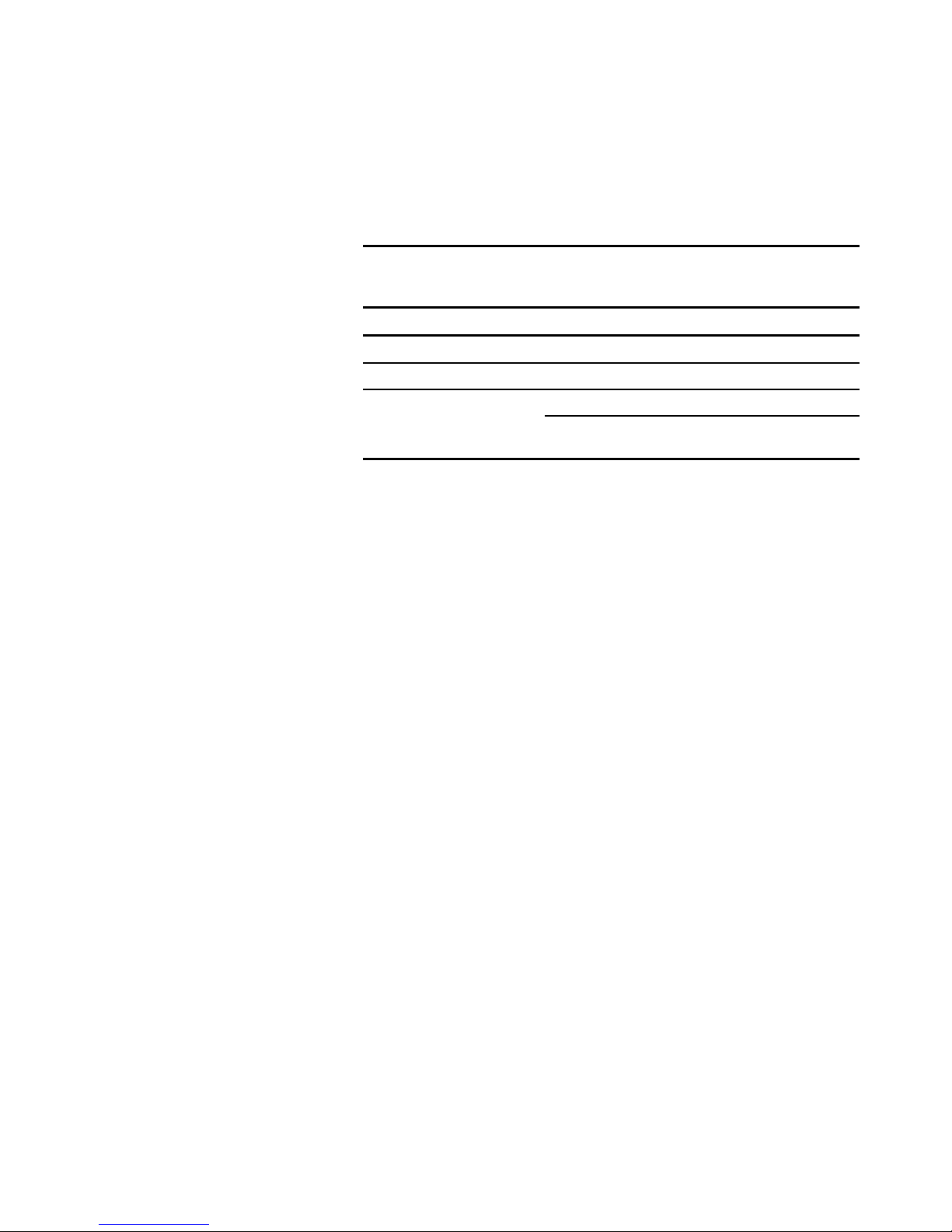
C-6
Compaq UPS T2200 XR Operation and Reference Guide
Compaq Confidential – Need to Know Required
Writer:
Melinda Hill Puglisi
Project:
Compaq UPS T2200 XR Operation and Reference Guide
Comments:
Part Number:
215503-001
File Name:
j-appc Specifications
Last Saved On:
11/30/00 5:56 PM
Battery Specifications
Table C-5
Battery Specifications – UPS T2200 XR Models
Feature Specification
Type Sealed lead-acid; maintenance-free
Voltage 48V Battery String
Charging Compaq recommends 24 hours to allow full charge
Less than 3 hours to 90 percent capacity at default
nominal utility voltage and no load
Page 77

Specifications
C-7
Compaq Confidential – Need to Know Required
Writer:
Melinda Hill Puglisi
Project:
Compaq UPS T2200 XR Operation and Reference Guide
Comments:
Part Number:
215503-001
File Name:
j-appc Specifications
Last Saved On:
11/30/00 5:56 PM
Environmental Specifications
Table C-6
Environmental Specifications – UPS T2200 XR Models
Feature Specification
Operating temperature 10oC to 40oC (50oF to 104oF)
UL-tested at 25
o
C (77oF)
Non-operating temperature -15oC to 55oC (5oF to 131oF)
Operating humidity 20% to 80% relative humidity
(non-condensing)
Non-operating humidity 5% to 95% relative humidity
(non-condensing);
38.7
o
C (101.7oF) maximum wet bulb
temperature with no cosmetic damage
Operating altitude Up to 3,048 meters
(10,000 feet) above sea level
Non-operating altitude Up to 9,144 meters
(30,000 feet) above sea level
Audible noise Less than 46 dBA
Page 78

Compaq Confidential – Need to Know Required
Writer:
Melinda Hill Puglisi
Project:
Compaq UPS T2200 XR Operation and Reference Guide
Comments:
Part Number:
215503-001
File Name:
x-index
Last Saved On:
11/30/00 5:56 PM
Index
A
alarm See audio alarm
audio alarm
ability to disable 3-11
features 3-11
how to respond 6-3
silencing 3-3, 3-11
after utility power restored 3-11
requirement to address alarm
condition 3-11
B
Bad Battery/Low Battery LED
troubleshooting alarm
conditions 6-2, 6-5
batteries
care and storage See care and
storage of batteries
changing See also replacing
batteries
procedure 5-4
warning to use authorized
Compaq service
representative 5-2
warning to use qualified service
personnel ix
warnings on risk of fire or
burns 5-2
warnings on risk of personal
injury 5-2
when to change 5-2
charging 5-2, 5-8
disposing See disposing of
used batteries
maintaining
care and storage 5-8
warning to use authorized
Compaq service
representative 5-2
warning to use qualified service
personnel ix
warnings on risk of fire or
burns 5-2
warnings on risk of personal
injury 5-2
new
recommendation against keeping
spares 5-4
when to obtain 5-4
replacing See replacing
batteries
spare kit part number 5-2
specifications C-6
testing 5-7
Battery Charge LEDs
display explained 2-9
explained 3-6
Page 79

2 Compaq UPS T2200 XR Operation and Reference Guide
Compaq Confidential – Need to Know Required
Writer:
Melinda Hill Puglisi
Project:
Compaq UPS T2200 XR Operation and Reference Guide
Comments:
Part Number:
215503-001
File Name:
x-index
Last Saved On:
11/30/00 5:56 PM
battery maintenance See care and
storage of batteries
Battery Recharge Date label
checking the battery recharge
date, illustrated 2-6
C
cables
FCC compliance
statement A-4
Canadian Notice (Avis
Canadien) A-4
care and storage of batteries 5-8
ambient temperature 5-8
charging stored batteries 5-8
preventive maintenance 5-8
CE Marking A-5
changing batteries 5-1
changing the UPS
configuration 4-2, 4-5, 4-6
charging the batteries
after installation 2-9
Compaq recommendation 2-9
in storage 5-8
Comm Port See communications
port
communications port
caution on communications
cables 2-4
caution on use of suitable
cables 1-9
connecting to the host
computer 2-4
features 1-9
overview 1-9
Compaq authorized reseller xi
Compaq power management
software
capabilities 1-9
example of shutdown
sequence 1-9
obtaining information on
installation
requirements 2-2
overview 1-9
Compaq Series Numbers A-1
Compaq T2200 XR See
Uninterruptible Power System
T2200 XR
completing the installation
placing the UPS in Operate
mode 2-10
Standby mode 2-9
configuration
changing 4-5
nominal utility voltage level
related configuration
parameters 4-4
parameters 4-4
Wiring Fault audio alarm
disable 4-4
Configure button
initiating Configure mode 4-5,
4-6
Configure mode
entering 4-2
explained 3-2
connecting
devices to UPS 2-7
serial communications
cable 2-4
UPS to utility power 2-7
UPS/computer interface
cable 2-4
D
Declaration of Conformity A-3
disposing of used batteries 5-8
E
electric shock symbol viii
environmental specifications C-7
European Union Notice A-5
Extended Runtime Module
estimated runtime 1-10
overview 1-10
Page 80

Index 3
Compaq Confidential – Need to Know Required
Writer:
Melinda Hill Puglisi
Project:
Compaq UPS T2200 XR Operation and Reference Guide
Comments:
Part Number:
215503-001
File Name:
x-index
Last Saved On:
11/30/00 5:56 PM
F
features
audio alarm 3-11
communications port 1-9
Compaq power management
software 1-9
Extended Runtime
Module 1-10
front panel 1-3
option cards 1-10
rear panel 1-4
UPS T2200 XR 1-8
warranties 1-11
Federal Communications
Commission (FCC) notice A-2
cables A-4
FCC Class A compliance A-2
FCC Class B compliance A-3
finding total system leakage current
RackBuilder Pro 1-2
front panel
Battery Charge L EDs,
explained 3-6
General Alarm LED,
explained 3-7
illustrated 1-3
indicating battery charge 5-7
Load Level LEDs,
explained 3-5
meaning of green LEDs 3-5
meaning of LED display in
Standby and Operate
modes 3-5
meaning of red LEDs 3-5
Site Wiring Fault Indicator,
explained 3-6
Utility LED, explained 3-6
G
General Alarm LED
explained 3-7
getting help x
Grounding Methods B-2
guarantee See warranties
H
hardware option cards See option
cards
hazard symbol viii
hazardous energy circuits
symbol viii
help
additional sources x
Compaq authorized
resellers xi
Compaq website xi
technical support telephone
numbers x
hot-swapping batteries See
replacing batteries
http://www.compaq.com xi
I
icon
electric shock viii
exclamation point viii
screwdriver viii
warning viii
weight warning ix
indication that Configure mode is
ON 3-5
input specifications C-3
installing a UPS
before starting the UPS 2-3
completing the installation 2-9
connecting the communications
port 2-4
connecting the devices 2-7
connecting the Network
Transient Protector 2-5
connecting the Network
Transient Protector,
illustrated 2-5
connecting to utility
power 2-7
warning on grounding 2-7
warning on use of extension
cords 2-7
Page 81
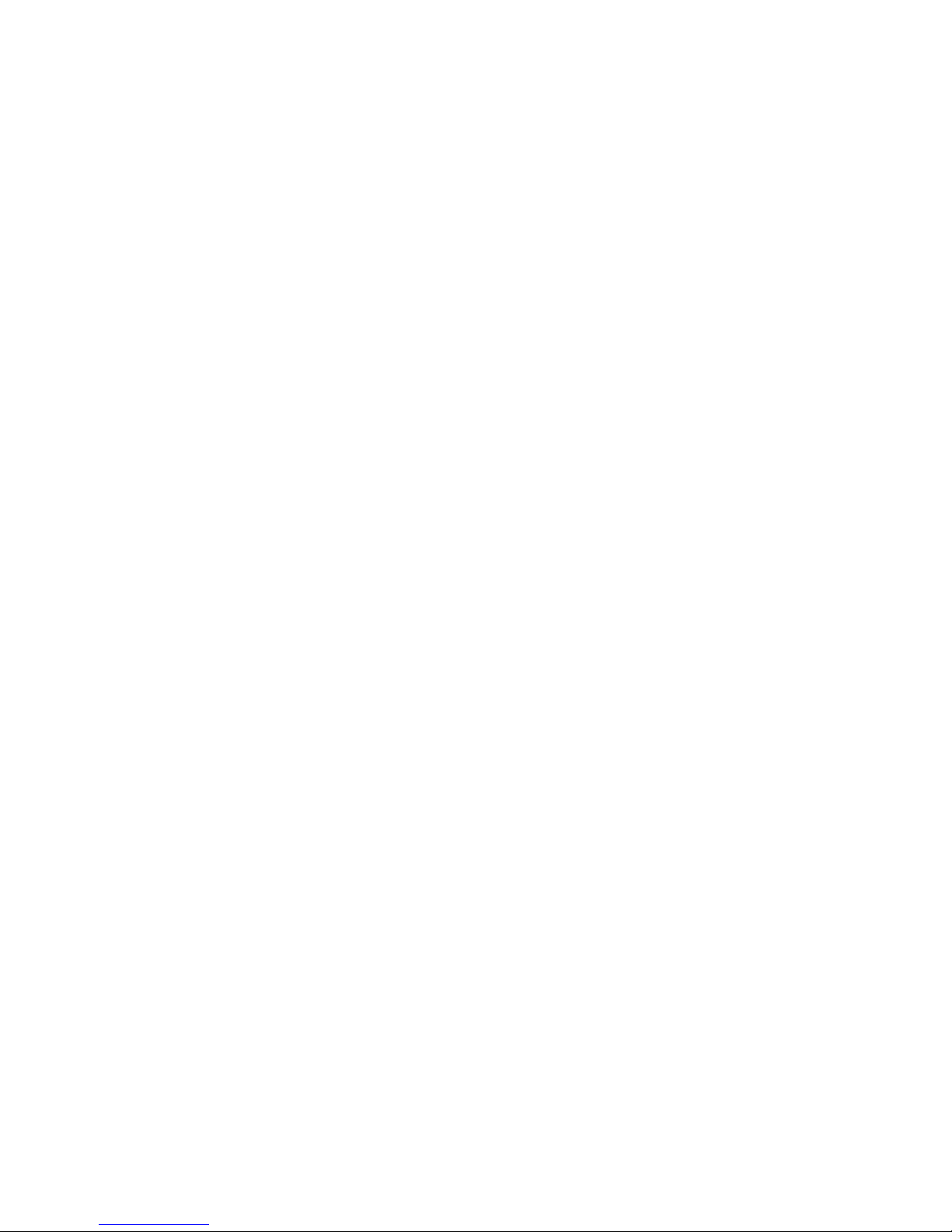
4 Compaq UPS T2200 XR Operation and Reference Guide
Compaq Confidential – Need to Know Required
Writer:
Melinda Hill Puglisi
Project:
Compaq UPS T2200 XR Operation and Reference Guide
Comments:
Part Number:
215503-001
File Name:
x-index
Last Saved On:
11/30/00 5:56 PM
items not supplied with the
UPS kit 2-2
items supplied with the UPS
kit 2-2
powering up the UPS 2-8
requirements 2-2
hardware 2-3
other electrical 2-2
software 2-2
tools 2-2
silencing the audio alarm 2-9
starting the UPS
checking the Battery Recharge
Date label, illustrated 2-6
for the first time 2-6
not using UPS after battery
recharge date expires 2-6
verifying that UPS will not
overload 2-7, C-3
warning about red LEDs 2-9
warning concerning laser
printers 2-7
when plugged in for the first
time 2-8
installing new batteries 5-7
International Regulatory
Compliance Quick Reference
Guide 2-2
J
Japanese Notice A-5
L
LED 01 See Load Level LEDs
LED 02 See Load Level LEDs
LED 03 See Load Level LEDs
LED 04 See Load Level LEDs
LED 05 See Load Level LEDs
LED 06 See Site Wiring Fault
Indicator
LED 07 See Utility LED
LED 08 See Battery Charge LEDs
LED 09 See Battery Charge LEDs
LED 10 See General Alarm LED
Load Level LEDs
explained 3-5
troubleshooting alarm
condition 6-4
M
meaning of LED 11 3-5
modes of operation See Standby
mode, Operate mode, Configure
mode
N
Network Transient Protector
connecting 2-5
connecting, illustrated 2-5
features 1-10
overview 1-10
nominal utility voltage level
explained 4-4
related configuration
parameters 4-4
O
On Battery LED
troubleshooting alarm
condition 6-4
troubleshooting alarm
conditions 6-3
ON button
advancing to next configuration
parameter 4-6
Operate mode
controls, illustrated 3-8
explained 3-2
initiating 2-10, 3-3, 3-7
conserving battery power 3-7
LED display 3-7
operating the UPS
modes of operation 3-2
warning on Earth conductor
leakage current 3-2
option cards
overview 1-10
Page 82

Index 5
Compaq Confidential – Need to Know Required
Writer:
Melinda Hill Puglisi
Project:
Compaq UPS T2200 XR Operation and Reference Guide
Comments:
Part Number:
215503-001
File Name:
x-index
Last Saved On:
11/30/00 5:56 PM
output specifications C-4
overcurrent protection 3-7
overview
battery maintenance 5-1
communications port 1-9
Compaq power management
software 1-9
Extended Runtime
Module 1-10
installation 2-1
operating the UPS 3-1
option cards 1-10
specifications C-1
troubleshooting 6-1
UPS 1-1
P
PBX
caution on not connecting to a
digital PBX 1-10
physical characteristics C-2
physical specifications C-2
power cords
requirement for additional
cord 2-3
solution for additional
cord 2-3
power management software See
Compaq power management
software
using the UPS communications
port 2-4
Power Products Documentation CD
viewing
Compaq Power Products
Software Reference
Guide 2-2
Compaq UPS T2200 XR
Operation and Reference
Guide 2-2
problems See troubleshooting
R
RackBuilder Pro
finding total system leakage
current 1-2
location 1-2
rear panels, illustrated 1-4
reference material
Compaq power management
software installation
instructions 2-2
Compaq Power Products
Software Reference
Guide 2-2
Compaq UPS Kit Quick
Installation Guide 2-2
Important Safety
Information 2-2
International Regulatory
Compliance Quick
Reference Guide 2-2
Regulatory Compliance
identification A-1
location of label A-1
series numbers A-1
repairing the UPS 6-5
replacing batteries 5-2
cautions 5-4
disposing of used batteries 5-8
installing new batteries 5-7
options 5-4
procedure 5-4
removing the battery pack 5-5
removing the front bezel,
illustrated 5-5
safety issues
hot-swapping 5-7
testing new batteries 5-7
with the UPS in Operate
mode 5-5
with the UPS off 5-4
Page 83

6 Compaq UPS T2200 XR Operation and Reference Guide
Compaq Confidential – Need to Know Required
Writer:
Melinda Hill Puglisi
Project:
Compaq UPS T2200 XR Operation and Reference Guide
Comments:
Part Number:
215503-001
File Name:
x-index
Last Saved On:
11/30/00 5:56 PM
S
safety information ix
safety precautions
battery handling ix
high Earth conductor leakage
current ix
Important Safety
Information 2-3
screwdriver symbol viii
self-test
initiating See TEST/ALARM
RESET button
meaning of LED display 3-10
requirement for 90 percent
charged batteries 3-10
serial port See communications
port
shutdown sequence
specifying 1-9
Site Wiring Fault Indicator
explained 3-6
Site Wiring Fault LED
troubleshooting alarm
condition 6-2
specifications
battery C-6
environmental C-7
input C-3
output C-4
overview C-1
physical C-2
STANDBY button
taking UPS out of Operate
mode 5-4
Standby mode
after installation 2-9
automatically maintaining
battery charge 3-9
controls, illustrated 3-9
exiting from 3-9
explained 3-2
returning to, from Operate
mode 3-9
starting a UPS for the first
time 2-6
storage See care and storage of
batteries
switching the UPS to Standby See
STANDBY button
symbols in text viii
symbols on equipment viii
system administrato r
specifying the shutdown
sequence 1-9
using Compaq power
management software 1-9
T
T2200 XR See Uninterruptible
Power System T2200 XR
Taiwanese Notice A-6
telephone numbers xi
TEST/ALARM RESET button
accepting configuration
settings 4-6
exiting Configure mode 4-6
initiating a self-test 3-10
testing new batteries 5-7
testing
new batteries 5-7
warning that batteries must be
charged 5-7
text conventions vii
troubleshooting
after start 6-3
during start 6-2
U
Uninterruptible Power System
T2200 XR
features 1-8
front panel 1-3
items not supplied with UPS
kit 2-2
items supplied with UPS
kit 2-2
models 1-2
overview 1-1
rear panels, illustrated 1-4
Page 84

Index 7
Compaq Confidential – Need to Know Required
Writer:
Melinda Hill Puglisi
Project:
Compaq UPS T2200 XR Operation and Reference Guide
Comments:
Part Number:
215503-001
File Name:
x-index
Last Saved On:
11/30/00 5:56 PM
updating the UPS
configuration 4-2, 4-5, 4-6
UPS Kit Quick Installation
Guide 2-2
UPS/computer interface cable
connecting from the UPS to the
host computer 2-4
Utility LED
explained 3-6
indicating Operate mode 2-10
meaning when LED
flashing 2-9
troubleshooting alarm
conditions 6-3
V
VCCI Notice for Japan A-5
voltage level
configuring nominal 4-4
W
warnings
appropriate UPS install
environment ix
battery handling ix
electric shock viii
heavy weight ix
high Earth (ground) conductor
leakage current ix
hot surfaces ix
warranties
$25,000 Computer Load
Protection Guarantee 1-11
applicability 1-11
limited warranty 1-11
pre-failure battery 1-11, 5-3
three-year limited 1-11
weight symbol ix
www.compaq.com x
