Page 1
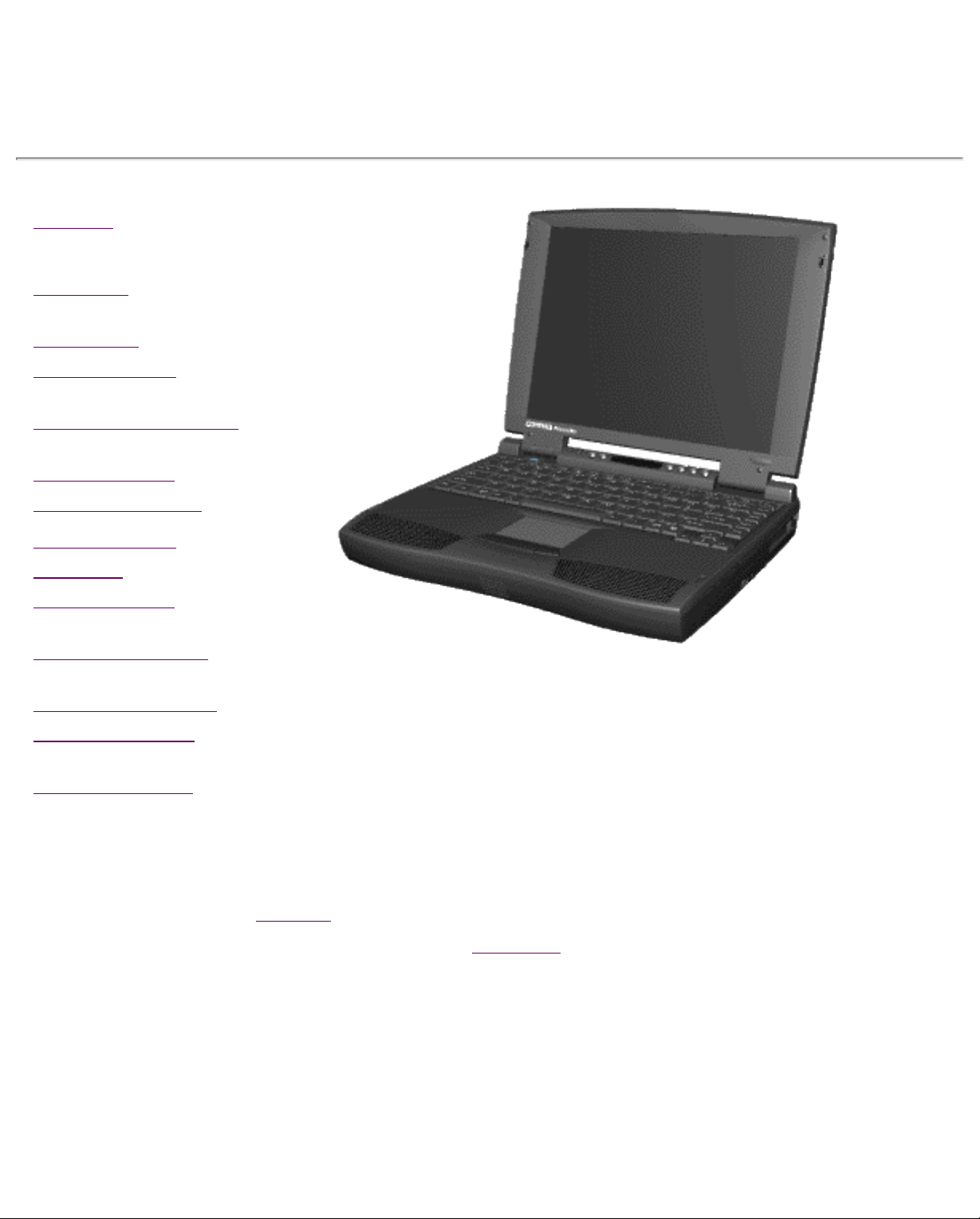
Maintenance & Service Guide
Presario 1600 Series Portable Computers
Notice
Preface
Product
Description
Troubleshooting
Illustrated
Parts Catalog
Removal &
Repair
Procedures
Specifications
Connector Pin
Assignments
Battery Pack
Welcome to the Presario 1600 Series Portable Computer
Maintenance & Service Guide. This online guide is
designed to serve the needs of those whose job it is to
repair Compaq products. Many of the components of
the hardcopy MSG are contained in this online guide. The
Notice, contains the copyright and trademark
information. The
Preface shows symbol conventions and
Technician Notes.
This MSG will be periodically maintained and updated
online as needed.
Page 2
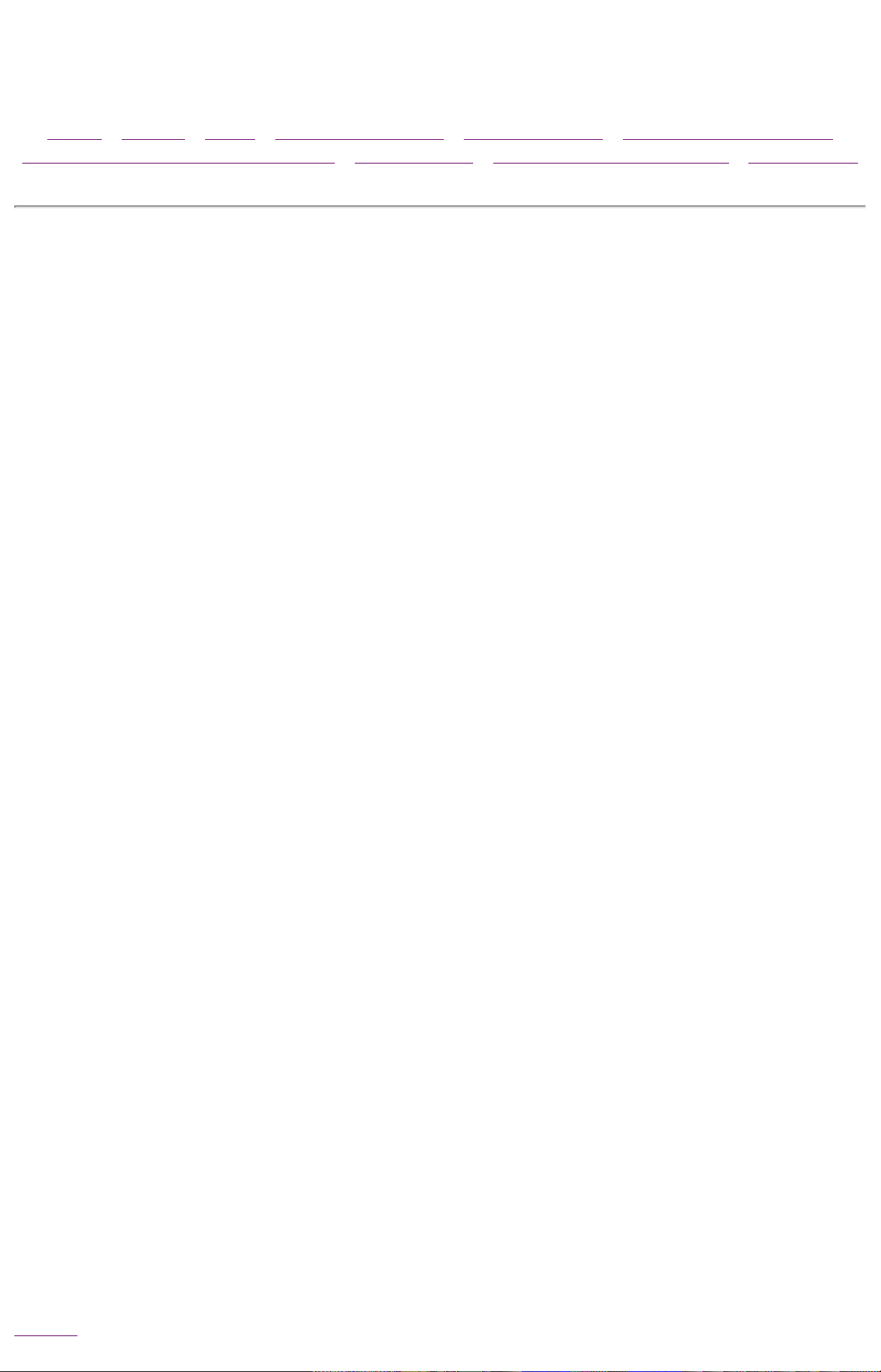
Maintenance & Service Guide
Presario 1600 Series Portable Computers
Notice | Preface | Home | Product Description | Troubleshooting | Illustrated Parts Catalog
Removal & Replacement Procedures | Specifications | Connector Pin Assignments | Battery Pack
Notice
The information in this guide is subject to change without notice.
COMPAQ COMPUTER CORPORATION SHALL NOT BE LIABLE FOR TECHNICAL
OR EDITORIAL ERRORS OR OMISSIONS CONTAINED HEREIN, NOR FOR
INCIDENTAL OR CONSEQUENTIAL DAMAGES RESULTING FROM THE
FURNISHING, PERFORMANCE, OR USE OF THIS MATERIAL.
This guide contains information protected by copyright. No part of this guide
may be photocopied or reproduced in any form without prior written consent
from Compaq Computer Corporation.
© 1998 Compaq Computer Corporation.
All rights reserved. Printed in the U.S.A.
Compaq, Presario Registered U. S. Patent and Trademark Office.
Microsoft, MS-DOS, and Windows are registered trademarks of Microsoft
Corporation.
Windows 95 is a trademark of Microsoft Corporation.
The software described in this guide is furnished under a license agreement or
nondisclosure agreement. The software may be used or copied only in
accordance
with the terms of the agreement.
Product names mentioned herein may be trademarks and/or registered
trademarks of their respective companies.
Maintenance and Service Guide
Compaq Presario 1600 Series Portable Computers
First Edition (October 1997)
Spare Part Number 298499-001
Documentation Part Number 330976-001
Compaq Computer Corporation
Home
Page 3
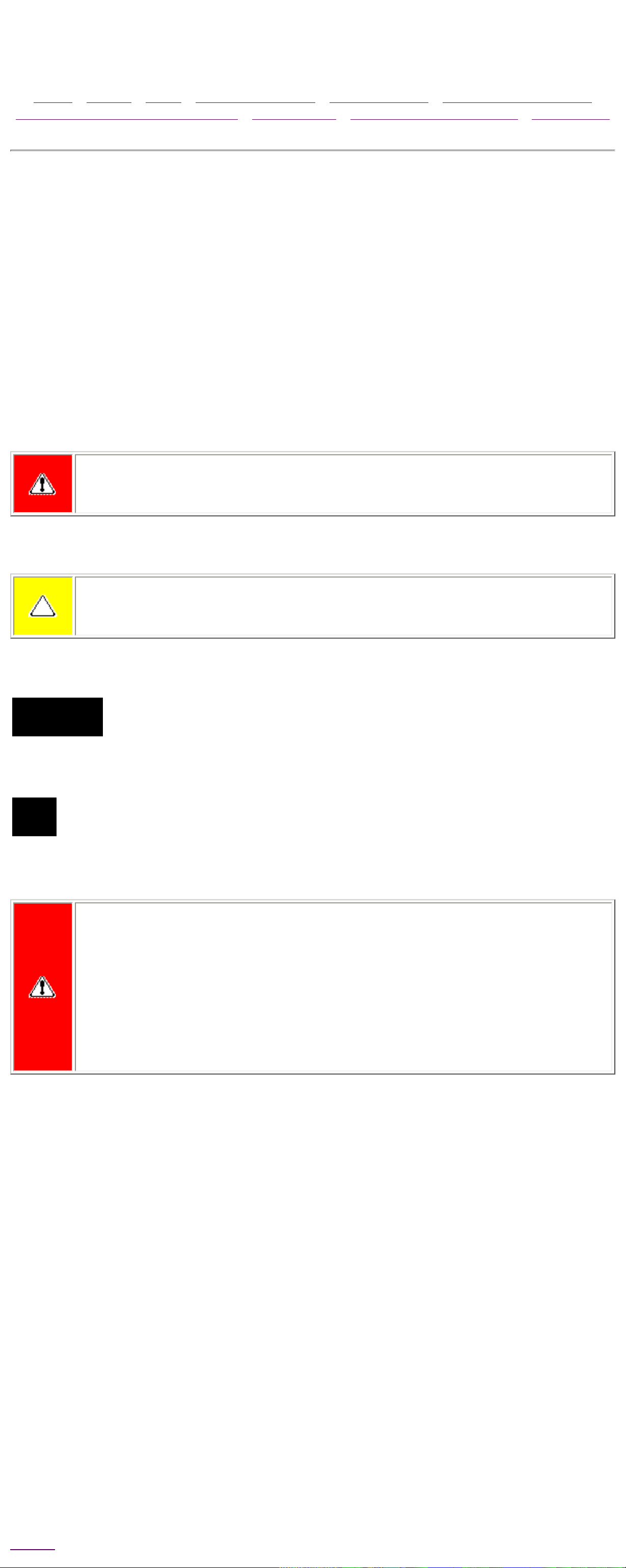
Maintenance & Service Guide
Presario 1600 Series Portable Computers
Notice | Preface | Home | Product Description | Troubleshooting | Illustrated Parts Catalog
Removal & Replacement Procedures | Specifications | Connector Pin Assignments | Battery Pack
Preface
This Maintenance and Service Guide is a troubleshooting guide that can be
used for reference when servicing the Compaq Presario 1625/1635 Series
Portable Computers.
Compaq Computer Corporation reserves the right to make changes to the
Compaq Presario Series Portable Computers without notice.
Symbols
The following words and symbols mark special messages throughout this
guide.
WARNING: Text set off in this manner indicates that failure to
follow directions in the warning could result in bodily harm or loss of
life.
CAUTION: Text set off in this manner indicates that failure to
follow directions could result in damage to equipment or loss of
data.
Text set off in this manner presents clarifying information or
IMPORTANT:
specific instructions.
Text set off in this manner presents commentary, sidelights, or
NOTE:
interesting points of information.
Technician Notes
WARNING: Only authorized technicians trained by Compaq should
repair this equipment. All troubleshooting and repair procedures are
detailed to allow only subassembly/module level repair. Because of
the complexity of the individual boards and subassemblies, the user
should not attempt to make repairs at the component level or to
make modifications to any printed circuit board. Improper repairs
can create a safety hazard. Any indications of component
replacement or printed circuit board modifications may void any
warranty.
Serial Number
When requesting information or ordering spare parts, the computer serial
number should be provided to Compaq. The serial number is located on the
bottom of the computer.
Locating Additional Information
The following documentation is available to support this product:
● Compaq Presario 1624/1625/1635/1636 Series Portable Computer
documentation set
● Introducing Windows 95 Guide
● Service Training Guides
● Compaq Service Advisories and Bulletins
● Compaq QuickFind
● Compaq Service Quick Reference Guide
Home
Page 4
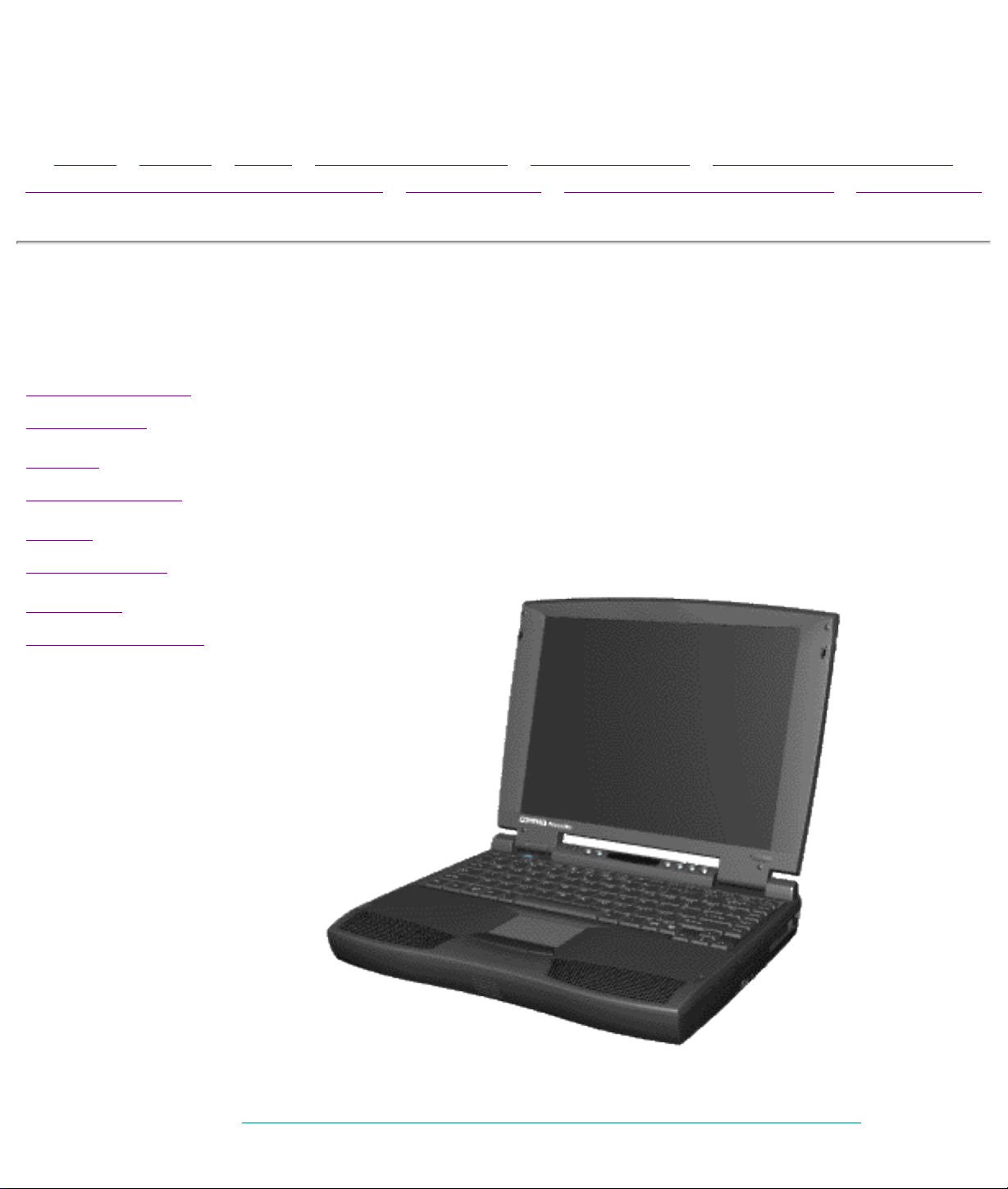
Maintenance & Service Guide
Presario 1600 Series Portable Computers
Notice | Preface | Home | Product Description | Troubleshooting | Illustrated Parts Catalog
Removal & Replacement Procedures | Specifications | Connector Pin Assignments | Battery Pack
Product Description
Models and
Features
Rear
Connectors
Port
Replicator
Power
Management
Compaq Presario 1600 Series Portable Computers are a
new generation of multimedia portable computers with an
innovative integrated design, outstanding audio and video,
advanced core features, and attractive styling. This fullfunction, Pentium-based series of portable computers
allows full desktop functionality.
Compaq Presario 1600 Series Portable Computers
Page 5
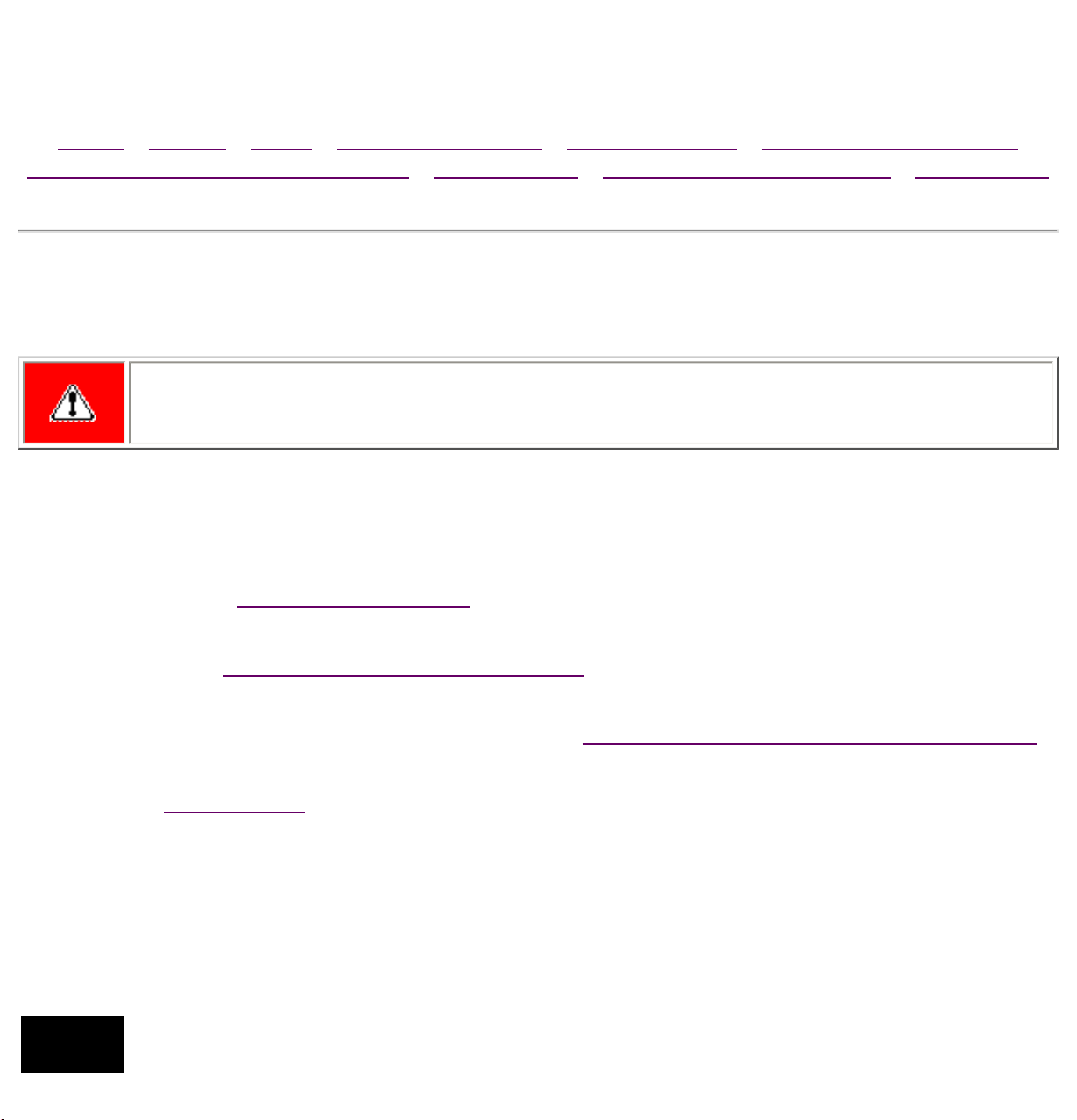
Maintenance & Service Guide
Presario 1600 Series Portable Computers
Notice | Preface | Home | Product Description | Troubleshooting | Illustrated Parts Catalog
Removal & Replacement Procedures | Specifications | Connector Pin Assignments | Battery Pack
Troubleshooting
WARNING: To avoid a potential shock hazard during troubleshooting procedures,
disconnect all power sources before removing the keyboard cover or the display
bezel.
This chapter covers troubleshooting information for the Compaq Presario
Series Portable Computers. The basic steps in troubleshooting include:
1. Following the
Preliminary Steps.
2. Running the Power-On Self-Test (POST).
3. If you are unable to run POST you may Troubleshoot Without Diagnostics.
Search for Error Code by number.
Perform the recommended actions in the order listed. Rerun POST after each
recommended action until the problem is solved and no error message
occurs. Once the problem is solved, do not complete the remaining
recommended actions.
NOTE:
If the problem is intermittent, check the computer several times to verify that the
problem is solved.
Page 6
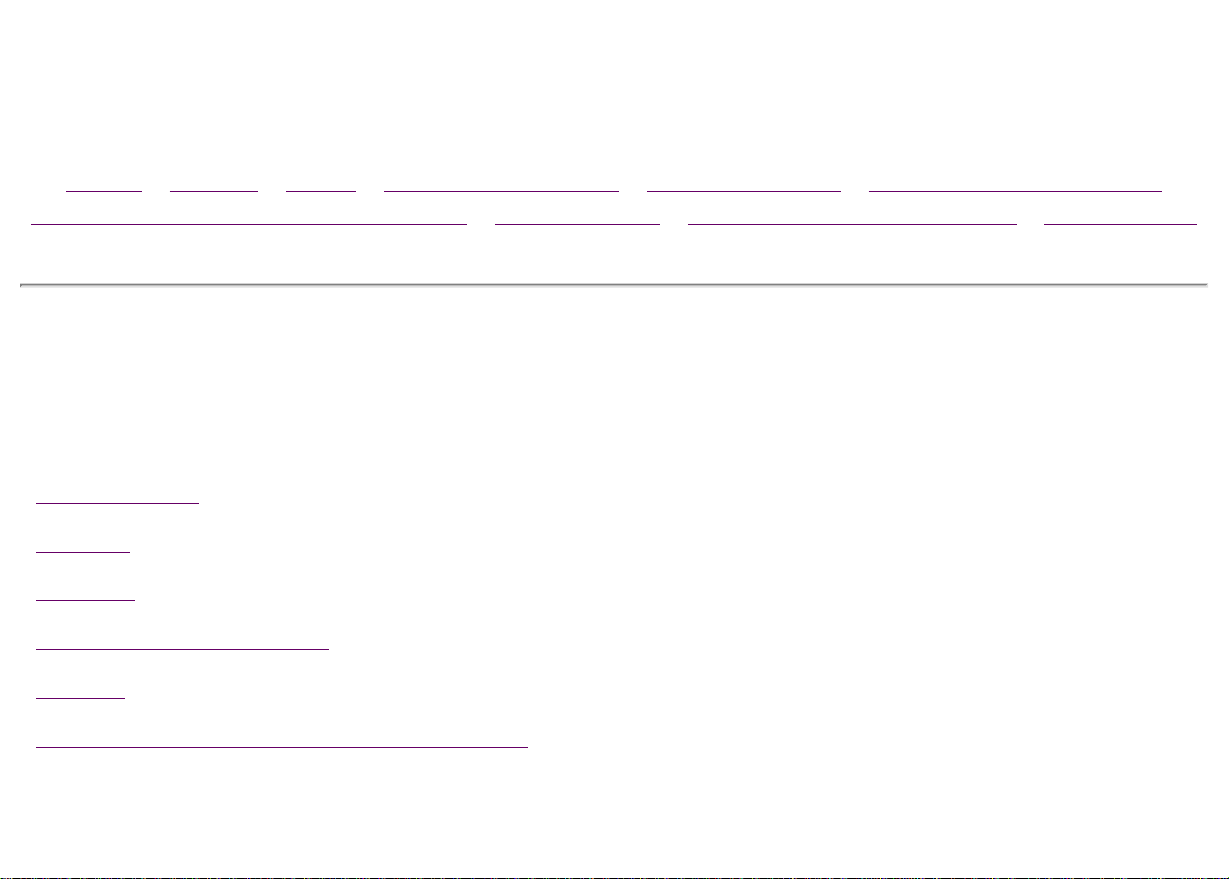
Maintenance & Service Guide
Presario 1600 Series Portable Computers
Notice | Preface | Home | Product Description | Troubleshooting | Illustrated Parts Catalog
Removal & Replacement Procedures | Specifications | Connector Pin Assignments | Battery Pack
Illustrated Parts Catalog
System Unit
Boards
Display
Mass Storage Devices
Cables
Miscellaneous Hardware and Screws
This chapter provides an illustrated parts breakdown
and identifies the spare parts ordering number
associated with each item(s) for Compaq Presario
1600 Series Portable Computers.
Page 7
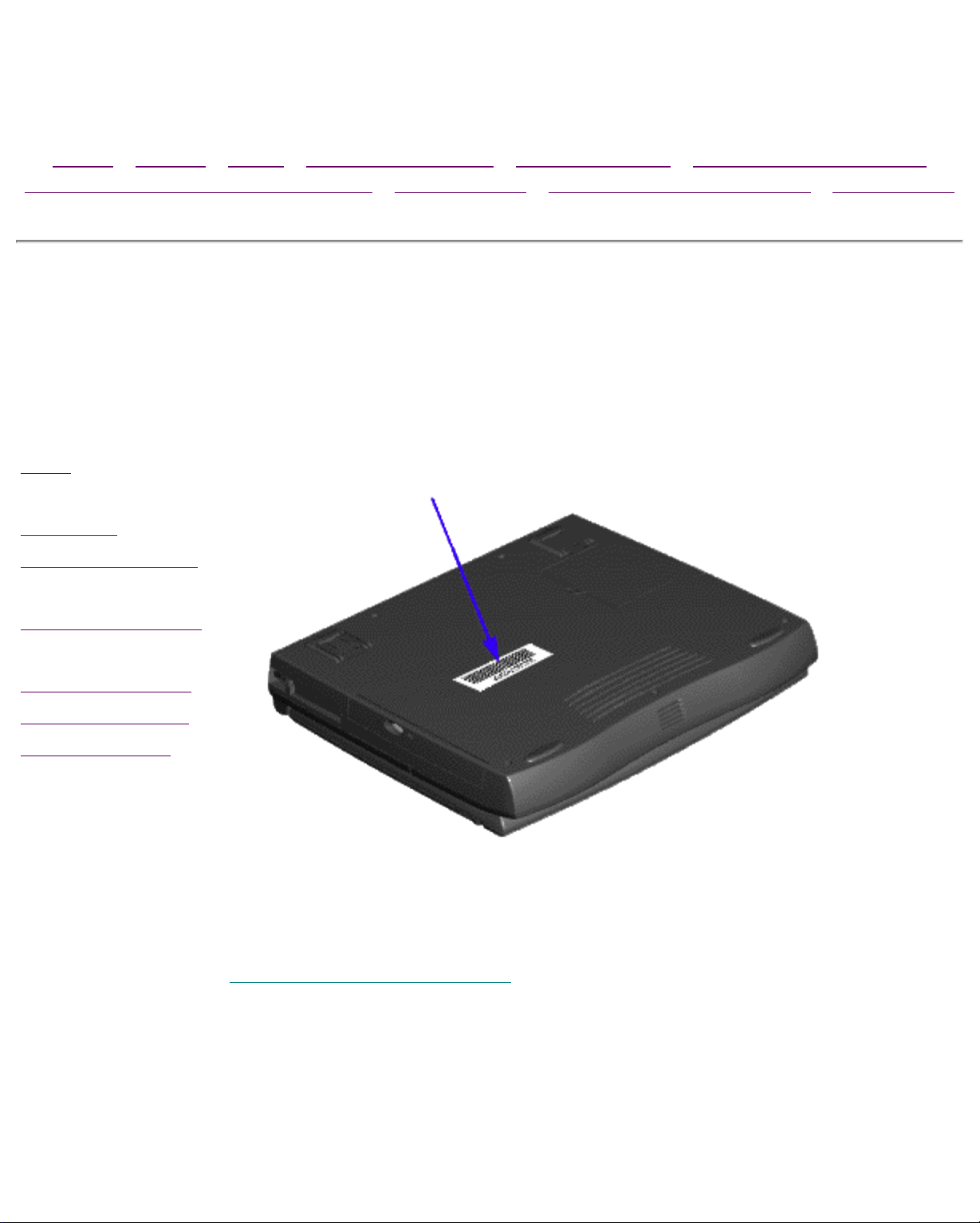
Maintenance & Service Guide
Presario 1600 Series Portable Computers
Notice | Preface | Home | Product Description | Troubleshooting | Illustrated Parts Catalog
Removal & Replacement Procedures | Specifications | Connector Pin Assignments | Battery Pack
Removal & Replacement Procedure
This chapter presents the removal and replacement procedures for the
computer.
ESD
Service
Considerations
Cable Positions
Preparing the
Computer for
Disassembly
Serial Number Location
Serial Number Location
Report the computer serial number to Compaq when
requesting information or ordering spare parts. The serial
number is displayed on the bottom of the computer.
Page 8

Maintenance & Service Guide
Presario 1600 Series Portable Computers
Notice | Preface | Home | Product Description | Troubleshooting | Illustrated Parts Catalog
Removal & Replacement Procedures | Specifications | Connector Pin Assignments | Battery Pack
Specifications
This section covers the following specifications of Compaq Presario 1600
Series Portable Computers:
● Physical and Environmental/Specifications
● System Interrupts
● System DMA
● System I/O Address
● System Memory Map
● Memory Expansion
● Diskette Drive
● Hard Drive
● CD Drive
● Battery Pack
● Dip Switch Settings
Physical and Environmental/Specifications
Dimensions
Height
Depth
Width
Weight
Model 1625
Model 1635
Model 1640
Stand-Alone (Battery Pack)
Power Requirements
1.96 in
12.30 in
10.08 in
7.326Ib
7.326Ib
7.326Ib
NiMH
U.S. Metric
4.95 cm
31.00 cm
25.40 cm
3.33 kg
3.33 kg
3.33 kg
Li-ion
Nominal Operating
Maximum Average
Peak Operating
AC Power Requirements
Operating Voltage
Operating Current
Operating Frequency
Maximum Transient
Temperature
Operating 50° to 95 °F 10° to 35 °C
Non-operating -4° to 140 °F -20° to 60 °C
Relative Humidity (noncondensing)
Operating 10 to 90% 35°C to 90%
Non-operating (tw = 38.7°C
max)
W @ 9.6 V
W @ 9.6 V
W @ 9.6 V
100-240 V
0.8/0.4 A RMS
47-63 Hz
Meets IEC 801-4 and IEC801-5
1kV for 50 ns
5 to 95% 60°C to 95%
W @ 14.4 V
W @ 14.4 V
W @ 14.4 V
Altitude
Operating 0 to 10,000 ft 0 to 3.15 km
Non-operating 0 to 30,000 ft 0 to 9.14 km
Shock
Operating 10 G, 11 ms, half sine
Non operating 240 G, 2 ms, half sine
Vibration
Operating 0.5 G
Non-operating 1.5 G
NOTE:
Back to top
Applicable product safety standards specify thermal limits for plastic
surfaces. Compaq Presario 1600 Series Portable Computers operate
well within this range of temperatures.
System Interrupts
Hardware IRQ System Function
IRQ0 Timer Interrupt
IRQ1 Keyboard
IRQ2 Interrupt Controller Cascade
IRQ3 0X2F8 Default Resources for Modem
IRQ4 Communications Port (COM 1)
IRQ5 ES1869 Plug and Play AudioDrive
IRQ6 Diskette Drive
IRQ7 Parallel Port (LPT 1) (default)
IRQ8 System CMOS/Real-Time Clock
IRQ10 IRQ Holder for PCI Steering
IRQ10 PCI-1131 CardBus Controller
IRQ11 IRQ Holder for PCI Steering
IRQ11 MagicGraph128XD
Back to top
DMA 0 ES1869 Plug and Play AudioDrive
DMA 1 ES1869 Plug and Play AudioDrive
DMA 2 Diskette Drive
IRQ11 PCI-1131 CardBus Controller
IRQ12 PS/2 TouchPad
IRQ13 Coprocessor
IRQ14 Primary IDE Controller (dual FIFO)
IRQ14 Opti Dual PCI IDE Controller
IRQ15 Opti Dual PCI IDE Controller
IRQ15 Secondary IDE Controller (dual FIFO)
System DMA
Hardware DMA System Function
DMA 4 Direct Memory Access Controller
Back to top
System I/O Address
I/O Address (Hex) System Function (Shipping Configuration)
0000h-000Fh DMA Controller # 1
0020h-0021h Interrupt Controller # 1
0022h-0024h Motherboard resources
0040h-0043h System timer
0060h-0060h Keyboard Controller
0061h-0061h System speaker
0064h-0064h Standard 101/102-Key or Microsoft Natural
Keyboard
0070h-0071h System CMOS/real time clock
0080h-0080h Motherboard resources
0081h-008Fh DMA Controller
0092h-0092h Motherboard resources
00A0h-00A1h Programmable interrupt controller
00C0h-00DFh DMA Controller
00ECh-00EFh Motherboard resources
00F0h-00FFh Numeric data processor
0170h-0177h Secondary IDE controller (dual FIFO)
0170h-0177h Opti Dual PCI IDE Controller
01F0h-01F7h Opti Dual PCI IDE Controller
01F0h-01F7h Primary IDE controller (dual FIFO)
0201h-0201h Gameport Joystick
0220h-022Fh ES1869 Plug and Play AudioDrive
0330h-0331h ES1869 Plug and Play AudioDrive
0370h-0371h Motherboard resources
0376h-0376h Secondary IDE controller (dual FIFO)
0376h-0376h Opti Dual PCI IDE Controller
0378h-037Fh Printer Port (LPT1)
0388h-038Bh ES1869 Plug and Play AudioDrive
03B0h-03BBh MagicGraph128XD
03C0h-03DFh MagicGraph128XD
03F0h-03F5h Diskette Drive Controller
03F6h-03F6h Primary IDE controller (dual FIFO)
03F6h-03F6h Opti Dual PCI IDE Controller
03F7h-03F7h Diskette Drive Controller
03F8h-03FFh Communications Port (COM1)
040Bh-040Bh Motherboard resources
0480h-048Fh Motherboard resources
04D6h-04D6h Motherboard resources
0800h-0807h ES1869 Control Interface
Back to top
00000000h-0009FFFFh System board extension for PnP BIOS
000A0000h-000AFFFFh MagicGraph128XD
000B0000h-000BFFFFh MagicGraph128XD
000C0000h-000CBFFFh MagicGraph128XD
0CF8h-0CFFh PCI bus
1000h-107Fh PCI-1131 CardBus Controller
FCF0h-FCF7h Primary IDE controller (dual FIFO)
FCF0h-FCF7h Opti Dual PCI IDE Controller
FCF8h-FCFFh Secondary IDE controller (dual FIFO)
FCF8h-FCFFh Opti Dual PCI IDE Controller
System Memory Map
Memory Address System Function
000CC000h-000CCFFFh PCI-1131 CardBus Controller
000CD000h-000CDFFFh PCI-1131 CardBus Controller
000E0000h-000FFFFFh System board extension for PnP BIOS
00100000h-017FFFFFh System board extension for PnP BIOS
05000000h-05040FFFh PCI-1131 CardBus Controller
FD000000h-FDFFFFFFh MagicGraph128XD
FEA00000h-FEBFFFFFh MagicGraph128XD
FED00000h-FEDFFFFFh MagicGraph128XD
FFFC0000h-FFFFFFFFh Motherboard resources
Back to top
System Memory
Memory Expansion
Expansion Board
Memory
Total Memory
8-MB 16-MB 24-MB
8-MB 32-MB 40-MB
8-MB 64-MB 72-MB
16-MB 16-MB 32-MB
16-MB 32-MB 48-MB
16-MB 64-MB 80-MB
32-MB 16-MB 48-MB
32-MB 32-MB 64-MB
32-MB 64-MB 96-MB
64-MB 16-MB 80-MB
64-MB 32-MB 96-MB
64-MB 64-MB 128-MB*
*Run the PHDISK utility to increase the size of the hibernation file for the larger
memory size.
Back to top
Page 9
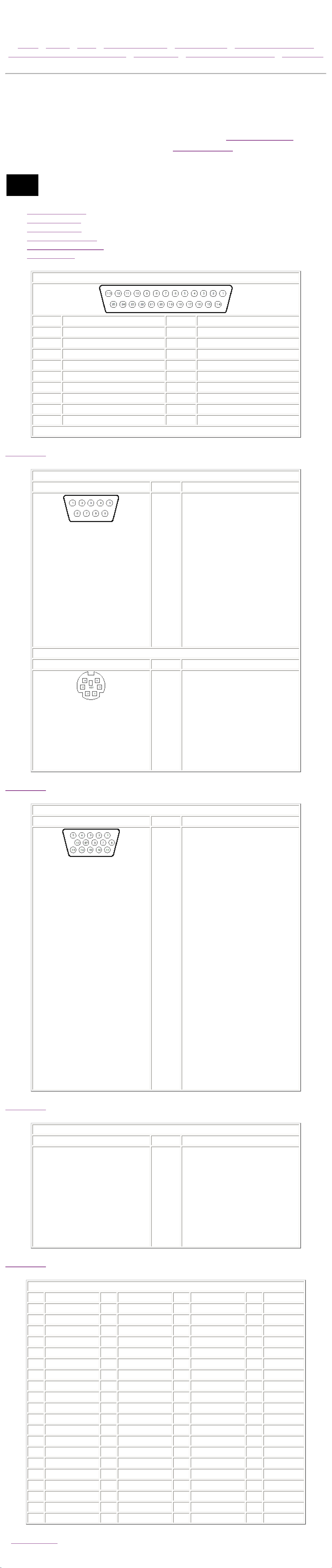
Maintenance & Service Guide
Presario 1600 Series Portable Computers
Notice | Preface | Home | Product Description | Troubleshooting | Illustrated Parts Catalog
Removal & Replacement Procedures | Specifications | Connector Pin Assignments | Battery Pack
Connector Pin Assignments
This section provides connector pin assignment tables for Compaq Presario
1600 Series Portable Computers and the Compaq Port Replicator for selected
models. For more information on connectors, refer to Rear Connectors for
connectors located on the computer and
on the port replicator.
The signals in all tables of this appendix are considered active high
NOTE:
unless otherwise indicated by an asterisk (*).
■ Parallel Connector
■ Serial Connector
■ Keyboard/Mouse
■ External VGA Monitor
■ Phone Line to Wall Jack
■ Port Replicator
Parallel Connector
Port Replicator for connectors located
Pin Signal Pin Signal
Back to top
1 Strobe* 10 Acknowledge*
2 Data Bit 0 11 Busy
3 Data Bit 1 12 Paper Out
4 Data Bit 2 13 Select
5 Data Bit 3 14 Auto Linefeed*
6 Data Bit 4 15 Error*
7 Data Bit 5 16 Initialize Printer*
8 Data Bit 6 17 Select In*
9 Data Bit 7 18-25 Signal Ground
* = Active low
Serial Connector
Connector Pin Signal
1
2
3
4
5
6
7
8
9
Carrier Detect
Receive Data
Transmit Data
Data Terminal Ready
Signal Ground
Data Set Ready
Ready to Send
Clear to Send
Ring Indicator
Back to top
Keyboard/Mouse
Connector Pin Signal
1
2
3
4
5
6
Data
Not defined
Ground
+5 VDC
Clock
Not defined
External VGA Monitor
Connector Pin Signal
1
2
3
4
5
6
7
8
Red Analog
Green Analog
Blue Analog
Not connected
Ground
Ground Analog
Ground Analog
Ground Analog
Back to top
9
10
11
12
13
14
15
Phone Line to Wall Jack
Not connected
Ground
Monitor Detect
DDC2B Data
Horizontal Sync
Vertical Sync
DDC2B Clock
Back to top
Connector Pin Signal
Port Replicator
1
2
3
4
5
6
Unused
Unused
Tip
Ring
Unused
Unused
Pin Signal Pin Signal Pin Signal Pin Signal
1 N.C. 21 Printer Data 0 41 N.C. 61 CTS
2 N.C. 22 Printer Data 1 42 N.C. 62 DCD
3 Kb Clk 1 23 Printer Data 2 43 Switch A 63 DSR
4 Joystick Data A 24 Printer Data 3 44 Switch B 64 TXD
5 Kb Data 1 25 Printer Data 4 45 Switch C 65 RTS
6 Joystick Data B 26 Printer Data 5 46 Switch D 66 N.C.
7 Kb Clk 2 27 Printer Data 6 47 N.C. 67 Detect
8 Joystick Data C 28 Printer Data 7 48 MIDI In 68 N.C.
9 Kb Data 2 29 Reserved 49 MIDI Out 69 V. Sync
10 Joystick Data D 30 Reserved 50 +5V 70 Ground
11 Lp Select In 31 Reserved 51 +5V 71 H. Sync
12 Lp Paper End 32 Reserved 52 N.C. 72 Ground
13 Lp Initialize 33 Adapter In 53 N.C. 73 Blue
14 Lp Busy 34 Adapter In 54 N.C. 74 Ground
15 Lp Error 35 Adapter In 55 N.C. 75 Green
16 Lp Ack 36 Adapter In 56 Dock ID - 76 Ground
17 Lp Auto Feed 37 Adapter In 57 RXD 77 Red
18 Lp Strobe 38 Adapter In 58 Lp Select 78 Ground
19 DDC2BC 39 N.C. 59 RI 79 N.C.
20 DDC2BD 40 N.C. 60 DTR 80 N.C.
Back to top
Page 10
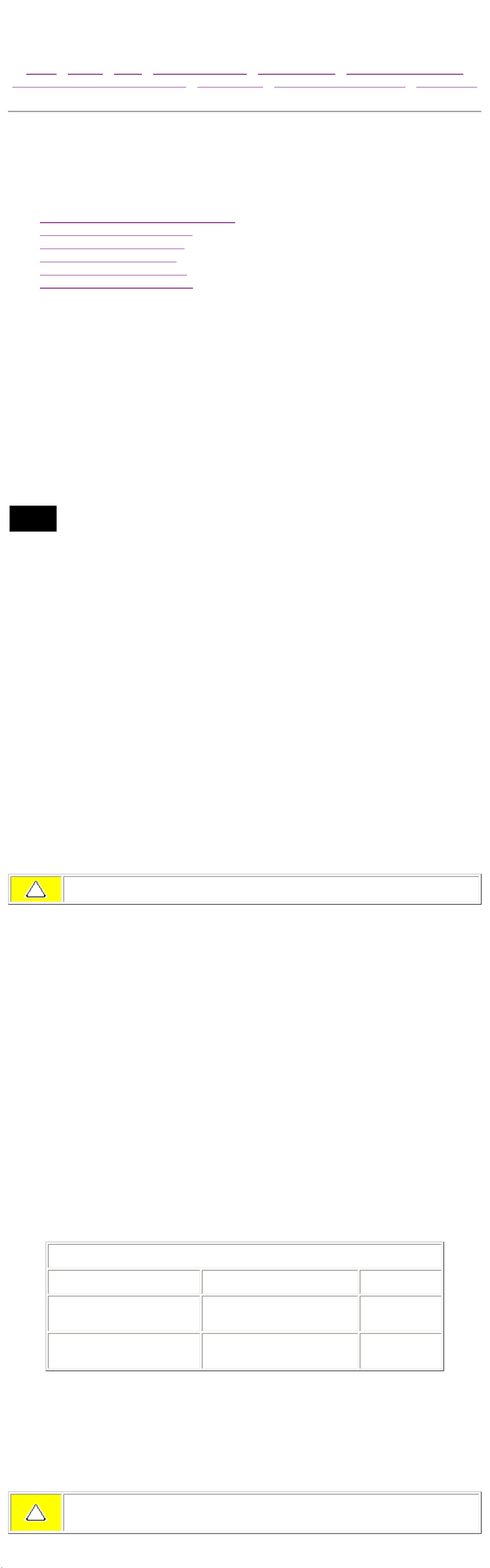
Maintenance & Service Guide
Presario 1600 Series Portable Computers
Notice | Preface | Home | Product Description | Troubleshooting | Illustrated Parts Catalog
Removal & Replacement Procedures | Specifications | Connector Pin Assignments | Battery Pack
Battery Pack
This section covers the following information concerning battery pack
operating time:
■ Increasing Battery Pack Operating Time
■ Minimizing the Energy Required
■ Maximizing the Energy Stored
■ Conditioning a Battery Pack
■ Battery Charge Time By Model
■ Disposal of a Used Battery Pack
Increasing Battery Pack Operating Time
Battery pack operating time differs depending on several variables. To avoid
unnecessary replacement, consider the following variables when determining
how long a charged battery pack should last:
■ Power management settings
■ Hardware configuration
■ Software applications
■ Installed options
■ Display brightness
■ Hard drive usage
■ Changes in operating temperature
■ Type and number of installed PC Cards
NOTE:
The power consumption requirements for PC Cards vary widely. Some cards drain the
battery pack very rapidly.
Battery pack operating time can be increased by as much as 50 percent by
controlling the energy required by the computer and the energy stored in the
battery pack.
Minimizing the Energy Required
To minimize the energy required by the computer, follow these steps:
■ Set the power conservation levels in the Power Management utility to Maximum.
■ Customize the timeout value to work more efficiently with the applications. The amount of
battery life depends on the values selected.
Maximizing the Energy Stored
To maximize the energy stored in the battery pack, follow these guidelines:
■ Condition the battery pack at least every 30 days to improve overall battery performance.
■ Keep a battery pack in the computer when using it with AC power to supply the battery
pack with a constant trickle charge.
■ Store the battery pack in a cool, dry place when not in use.
Conditioning a Battery Pack
CAUTION: To avoid a loss of data, ensure that all data is saved before discharging
a battery pack.
To condition a battery pack, complete the following steps:
1. Plug in the AC adapter and allow the battery to charge until the fast charge
arrow on the display disappears. Your battery gauge may read 100 percent
for a period of time before the arrow disappears. Do not unplug the AC
adapter until the arrow disappears.
Select Disabled in the Power menu of the BIOS Setup. The system will
hibernate after one hour of being in suspend. By selecting Disabled, the
system will not timeout and enter suspend.
2. Unplug the AC adapter and allow the battery to drain until the computer
reaches hibernation and turns itself off. Do not plug in the AC adapter
during this process or you will need to restart with Step No. 1. You
may use the computer while the battery is draining.
3. Your battery is re-conditioned.
4. Plug in the AC adapter and begin using the computer.
This table shows battery pack charge times by model.
Battery Charge Time By Model
Computer On Line Off Line
Model 1/NiMH Battery Pack 4.0 hours premature
termination
2:00 hr
Model 2/Li ion Battery Pack 4.5 hours premature
termination
2:50 hr
Disposal of a Used Battery Pack
In the interest of safeguarding our environment. Compaq Computer
Corporation recommends that nickel metal hydride (NiMH) and lithium ion (Li
ion) battery packs be recycled. Handle battery packs in accordance with
country, state, province, or local regulations.
CAUTION: Never attempt to open or service a battery pack. Opening a battery
pack not only damages the pack and makes it unusable, but also exposes potentially
harmful battery components.
Page 11
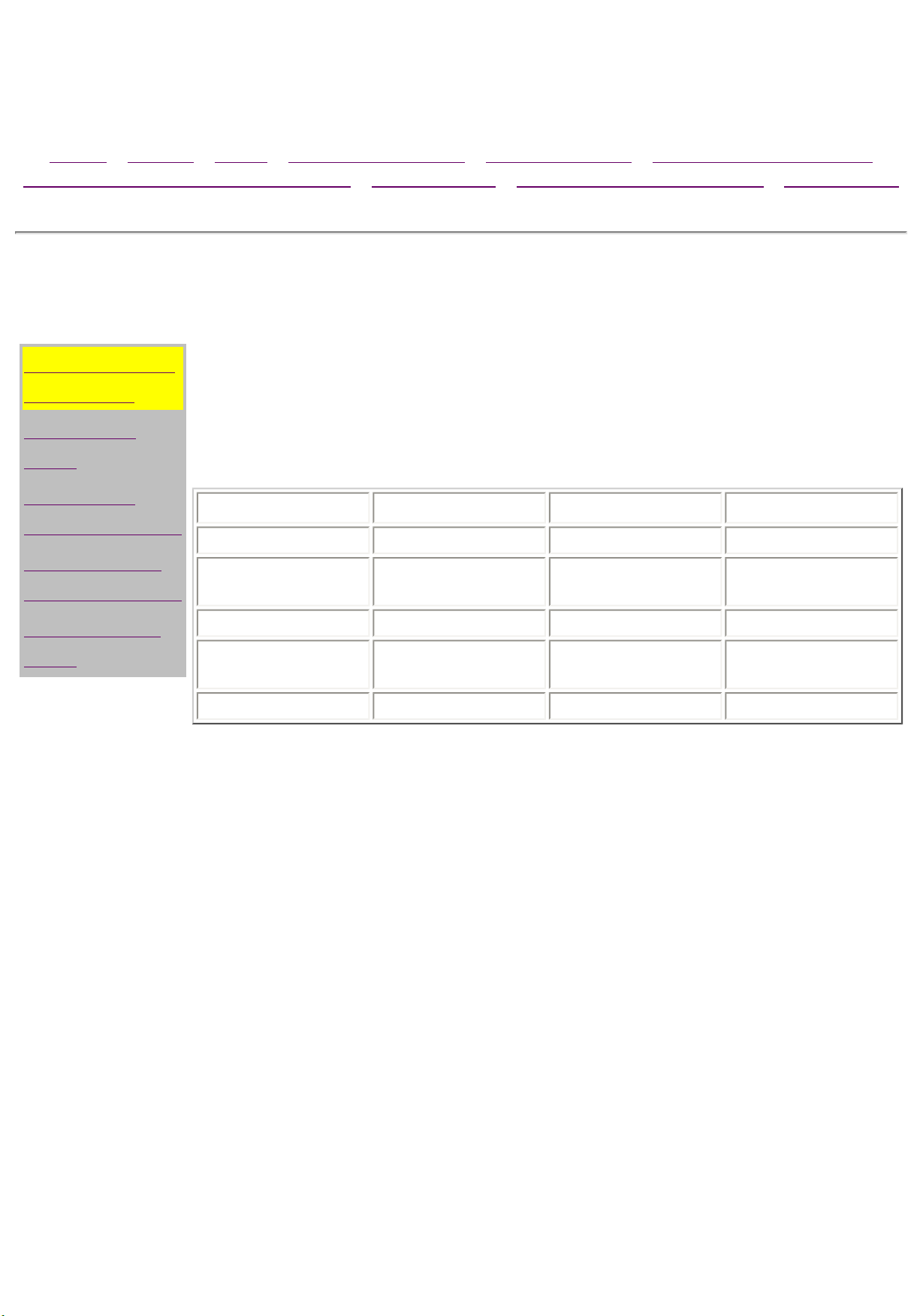
Maintenance & Service Guide
Presario 1600 Series Portable Computers
Notice | Preface | Home | Product Description | Troubleshooting | Illustrated Parts Catalog
Removal & Replacement Procedures | Specifications | Connector Pin Assignments | Battery Pack
Models & Features
Models and
Features
Front Of
Unit
Left Side
Components
Right Side
Components
Bottom Of
Unit
Models
This table lists the relevant features of Compaq Presario
Series Portable Computers.
Display
Processor
AMD K6
Hard Drives
Speaker
Assembly
Modem
Model 1625 Model 1635 Model 1640
12.1"HPA 12.1" TFT 12.1" TFT
266 MMX 233 MMX 266 MMX
3.2 GB 3.2 GB 4 GB
JBL Pro
K-56K D/F M++ 56K D/F K-56 K D/F
JBL Pro JBL Pro
Features
All models of the computer have the following features:
● 1.44-MB, 3.5-inch diskette drive
● Built-in 24× CD drive
● Ported stereo speakers
● TouchPad
● Easy Access CD Control Buttons
● 91-key (Three Windows 95 keys, 12 function keys) keyboard
● External AC adapter
● PC Card slots capable of handling one of the following card
combinations:
Two Type I or Type II PC cards
One Type III PC card
● Battery power management features include the following:
- Advanced Power Management (APM)
- Suspend mode
- Screen save
- Hibernation
● Password security
● Preinstalled software: Windows 95 OSR 2.5 or Windows 98
Page 12
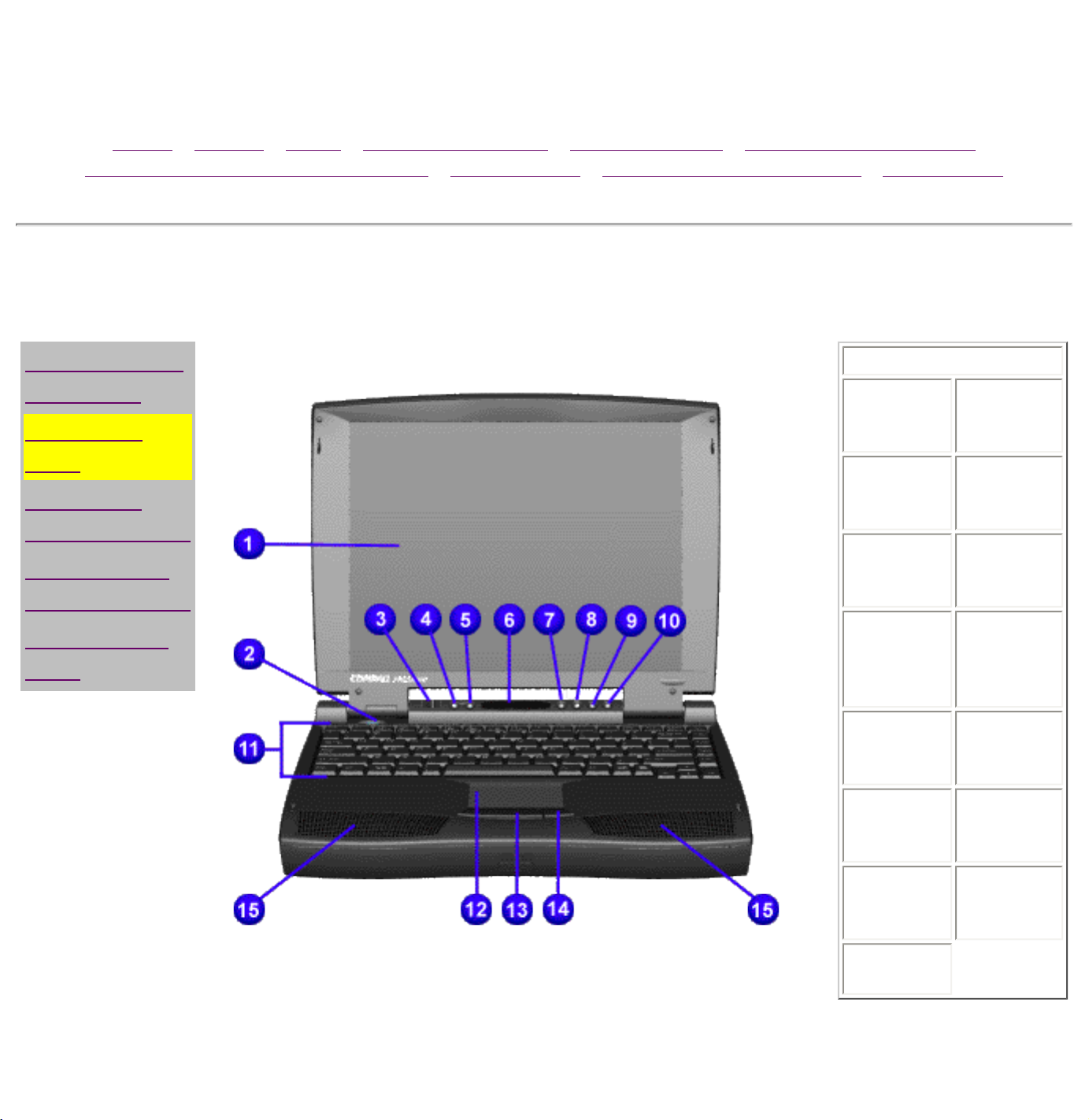
Notice | Preface | Home | Product Description | Troubleshooting | Illustrated Parts Catalog
Removal & Replacement Procedures | Specifications | Connector Pin Assignments | Battery Pack
Front of Unit
Maintenance & Service Guide
Presario 1600 Series Portable Computers
Models and
Features
Front Of
Unit
Left Side
Components
Right Side
Components
Bottom Of
Unit
Front of Unit
1. Display 9. CD
Previous
Track
2. Power
(On/Off)
Button
3.
DisqPlay
Switch
4. Volume
Control
Down
Button
5. Volume
Control Up
Button
6. Status
Panel
10. CD
Next
Track
11.
Keyboard
12. Touch
Pad
13. Left
Touch Pad
Button
14. Right
Touch Pad
Button
Front of Unit
7. CD
Play/Pause
8. CD
Stop
15.
Integrated
Speakers
Page 13
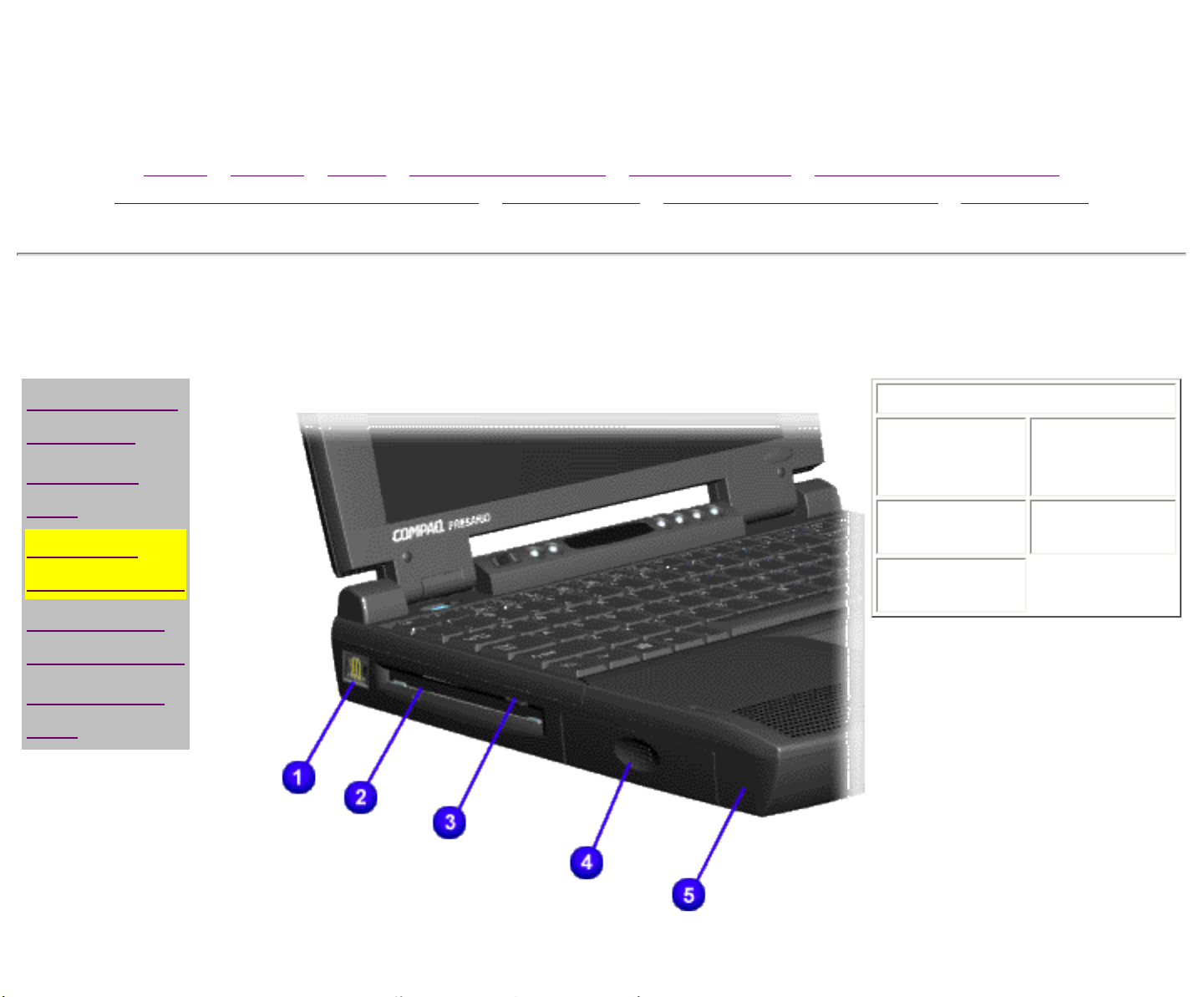
Maintenance & Service Guide
Presario 1600 Series Portable Computers
Notice | Preface | Home | Product Description | Troubleshooting | Illustrated Parts Catalog
Removal & Replacement Procedures | Specifications | Connector Pin Assignments | Battery Pack
Left Side Components
Models and
Features
Front Of
Unit
Left Side
Components
Right Side
Components
Bottom Of
Unit
Left Side Components
1.
Modem/Phone
Jack
2. Diskette
Drive Slot
3. Diskette
Eject Button
4. Battery
Compartment
5. Left
Speaker Port
Left Side Components
Page 14
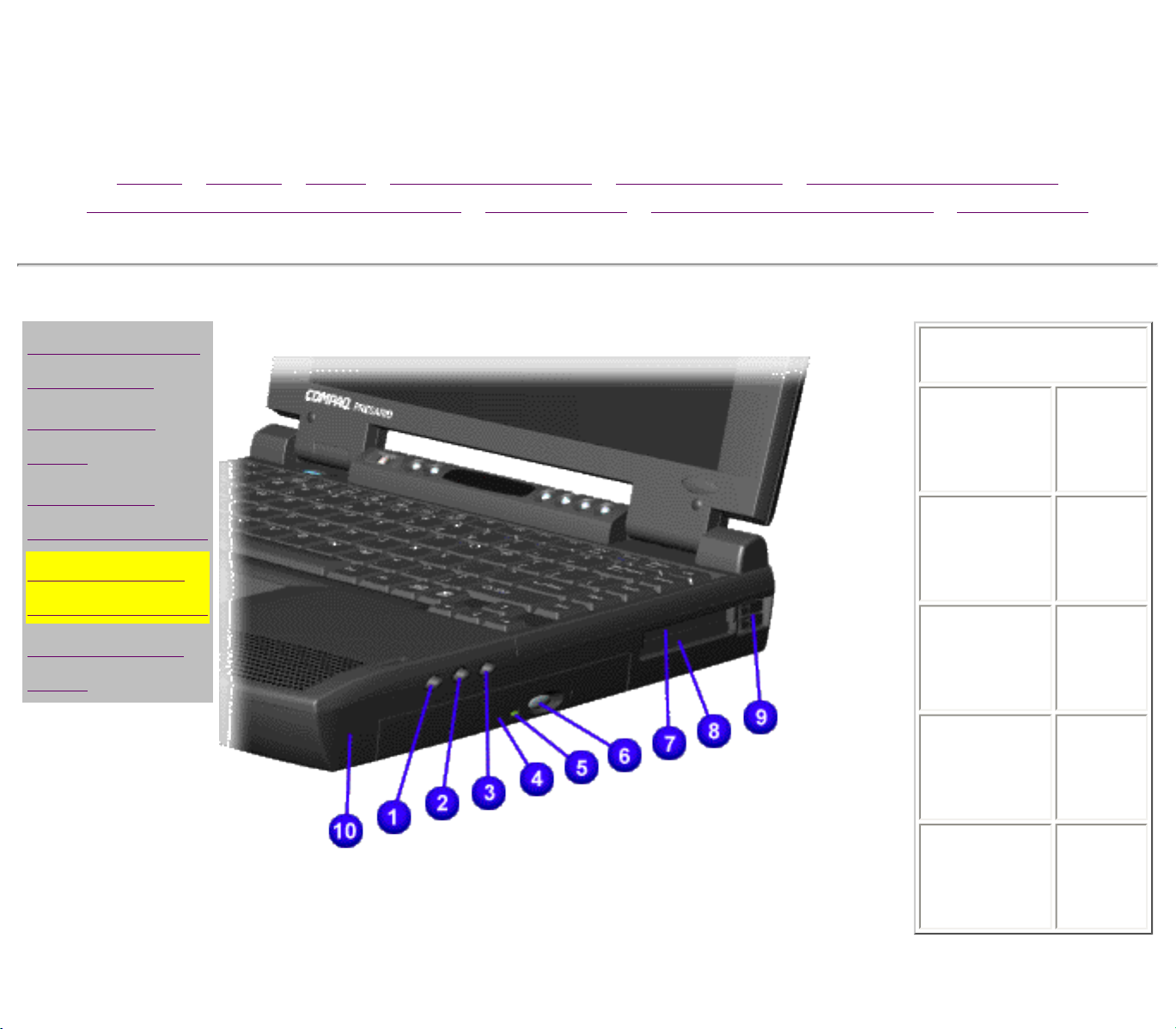
Maintenance & Service Guide
Presario 1600 Series Portable Computers
Notice | Preface | Home | Product Description | Troubleshooting | Illustrated Parts Catalog
Removal & Replacement Procedures | Specifications | Connector Pin Assignments | Battery Pack
Right Side Components
Models and
Features
Front Of
Unit
Left Side
Components
Right Side
Components
Bottom Of
Unit
Right Side Components
Right Side
Components
1.
Headphone/
Line-Out
Jack
2. Line-in
Jack
3. External
Microphone
Jack
4. CD Drive 9. PC
5. CD Drive
Light
6. CD
Drive
Eject
Button
7. PC
Card
Top
Slot
8. PC
Card
Bottom
Slot
Card
Eject
Levers
10.
Right
Speaker
Port
Page 15
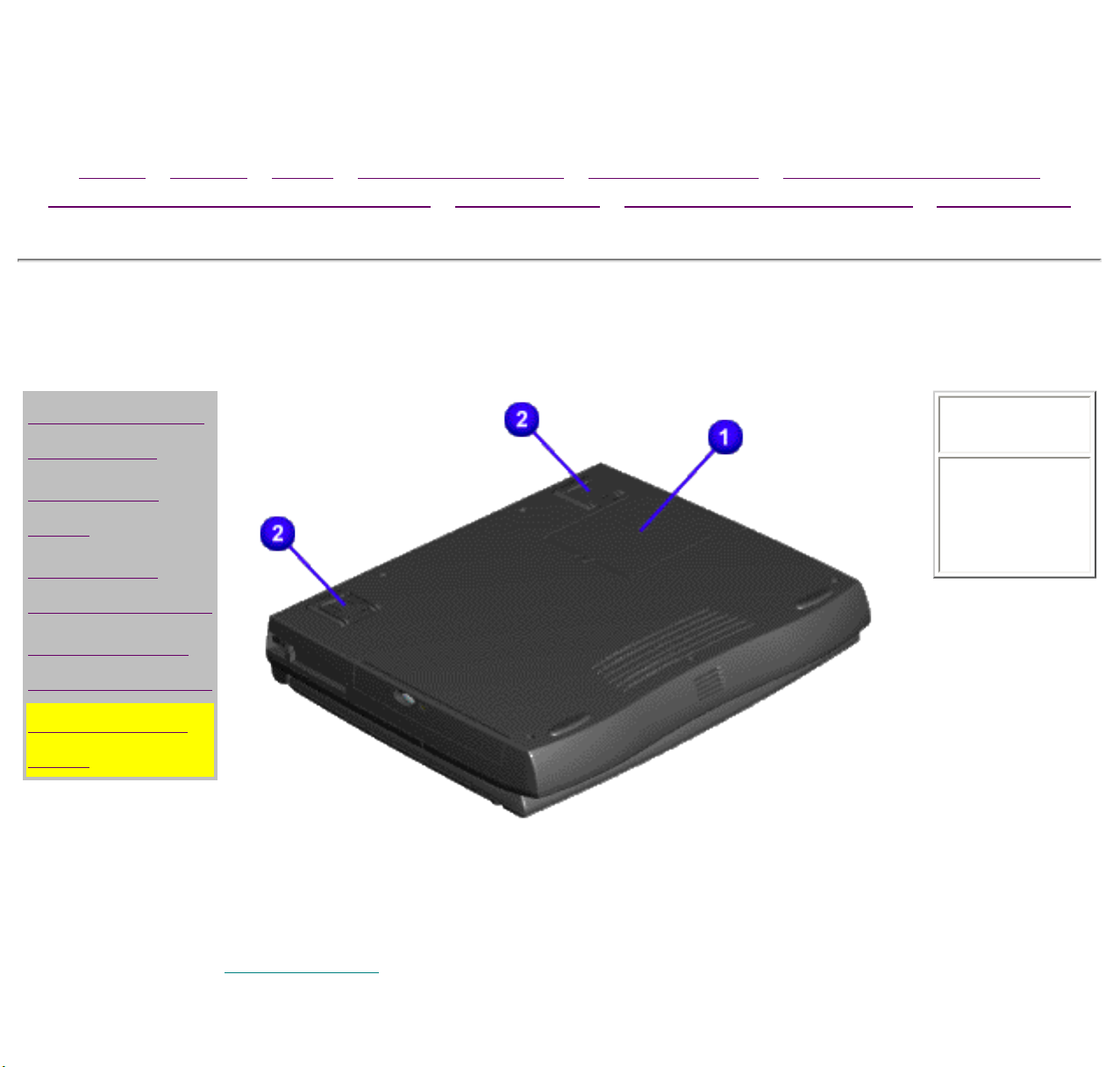
Maintenance & Service Guide
Presario 1600 Series Portable Computers
Notice | Preface | Home | Product Description | Troubleshooting | Illustrated Parts Catalog
Removal & Replacement Procedures | Specifications | Connector Pin Assignments | Battery Pack
Bottom Of Unit
Models and
Features
Front Of
Unit
Left Side
Components
Right Side
Components
Bottom Of
Unit
Bottom of
Unit
1.Memory
Compartment
2. Feet
Bottom of Unit
Page 16
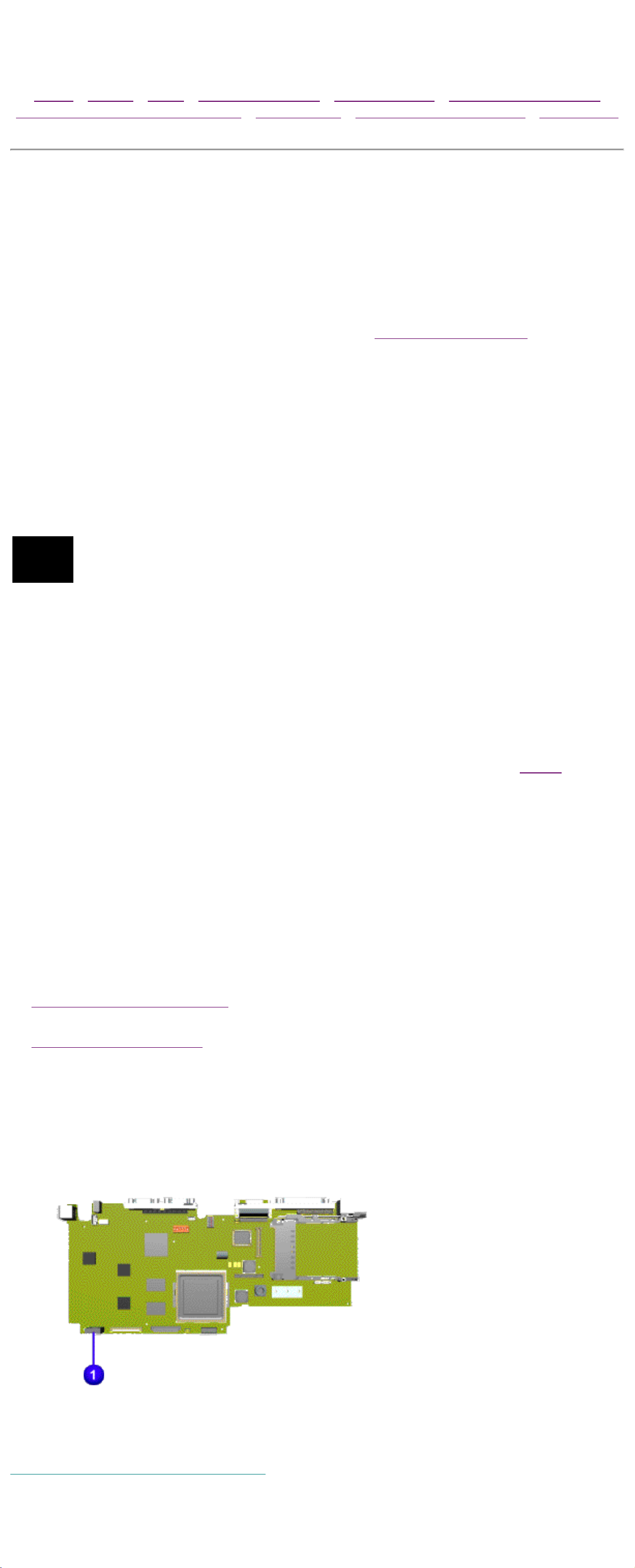
Maintenance & Service Guide
Presario 1600 Series Portable Computers
Notice | Preface | Home | Product Description | Troubleshooting | Illustrated Parts Catalog
Removal & Replacement Procedures | Specifications | Connector Pin Assignments | Battery Pack
Diagnostic
Preliminary Steps
Before running POST, complete the following preliminary steps:
1. If a power-on password has been established, type the password and press
the Enter key. If the password is not known,
2. Run Computer Setup.
3. Adjust the brightness and contrast.
4. Turn off the computer and its external devices.
Disconnect any external devices that you do not want to test. Do not
disconnect the printer if you want to test it or use it to log error messages.
If the problem only occurs when an external device is connected to the computer, the
NOTE:
6. Install loopback plugs in the serial and parallel connectors if you would like
problem may be related to the external device or its cable. Verify this by running
POST with and without the external device connected.
clear the password.
to test these ports.
7. Ensure the hard drive is installed in the computer.
8. Ensure that the battery pack is inserted in the computer and the computer
is connected to an external AC power source.
When the preliminary steps are completed, you are ready to run
POST.
Clearing the Power-On Password
Clearing the power-on password requires removing all Setup attributes that
are programmed in the CMOS. If the password is not known, clear it by
performing the following steps:
1. Turn off the computer.
2. Disconnect the power cord.
Remove the battery pack.
3.
4. Remove the keyboard.
5. Remove the RTC battery (1) for 30 seconds as shown below. The
password, together with other Setup attributes, will be cleared.
Clearing the Power-On Password
6. Turn the computer on to verify the power-on password has been cleared.
If it has not been cleared, repeat these steps.
Page 17
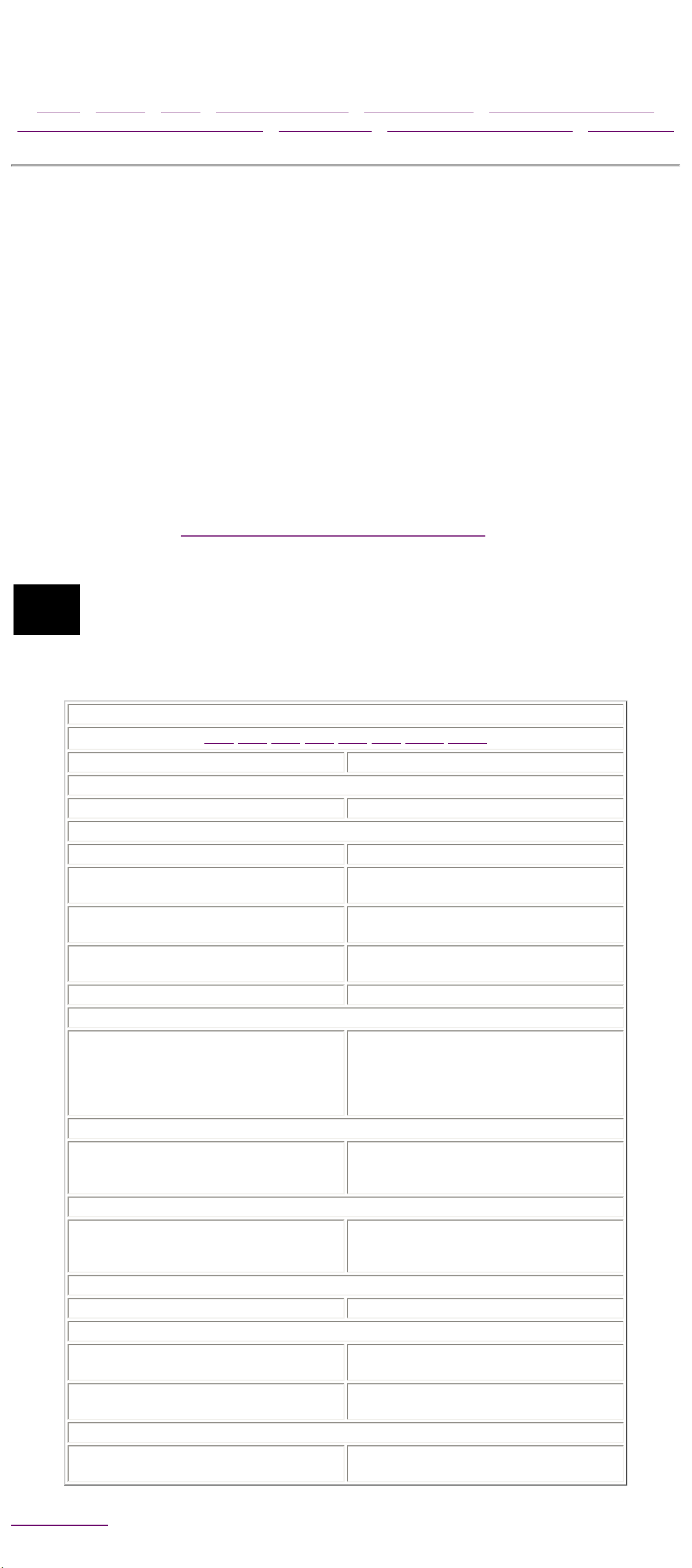
Maintenance & Service Guide
Presario 1600 Series Portable Computers
Notice | Preface | Home | Product Description | Troubleshooting | Illustrated Parts Catalog
Removal & Replacement Procedures | Specifications | Connector Pin Assignments | Battery Pack
Power On Self Test (POST)
Running POST
To run POST, complete the following steps:
Turn off the computer. Let stand for a 10 count, then turn the computer back
on.
If POST does not detect any errors, the computer will not beep. This indicates
successful completion of POST test. POST has run successfully and boots from
the hard drive (or from a bootable diskette if one is installed in the diskette
drive).
If POST detects errors, the errors are indicated by screen and/or audible
messages. Refer to
"Power-On Self-Test (POST) Codes" for a list of POST
codes and their relevant descriptions.
If the system is not functioning well enough to run POST, or if the display is not
NOTE:
functioning well enough to show POST error messages, refer to the Troubleshooting
tables.
Power-On Self-Test Messages
102 162 301 304 601 605 1780 1782
Probable Cause Recommended Action
102-System Board Failure
DMA, timers, etc. Replace the system board.
162-System Options Not Set
Configuration incorrect Run Computer Setup.
CMOS reflects that an invalid
configuration has been set.
RAM failure
Memory test data error
XX000YZZ RAM failure Replace the system board.
301-Keyboard Error
Keyboard failure
Run Computer Setup.
1. Replace the memory modules.
2. Replace the system board.
1. Replace the memory modules.
2. Replace the system board.
1. Ensure the keys are not depressed
during POST.
2. Reconnect the keyboard with the
computer off.
3. Replace the keyboard.
304-Keyboard or System Unit Error
1. Replace the keyboard.
Keyboard or system board error
601-Diskette Controller Error
Mismatch in drive type or failure in the
diskette controller
605-Diskette Drive Error
Mismatch in drive type Run Computer Setup.
1780-Primary Hard Drive 0 Failure
Disk 0 failed to respond
Hard drive format error
1782-Hard Drive Controller
2. Replace the TouchPad or mouse.
3. Replace the system board.
1. Run Computer Checkup (TEST).
2. Check and/or replace cables.
3. Replace the system board.
1. Run Computer Checkup (TEST).
2. Replace the hard drive.
1. Run Computer Checkup (TEST).
2. Replace the hard drive.
Hard drive controller failure
Back to top
1. Run Computer Setup.
2. Replace the hard drive.
Page 18
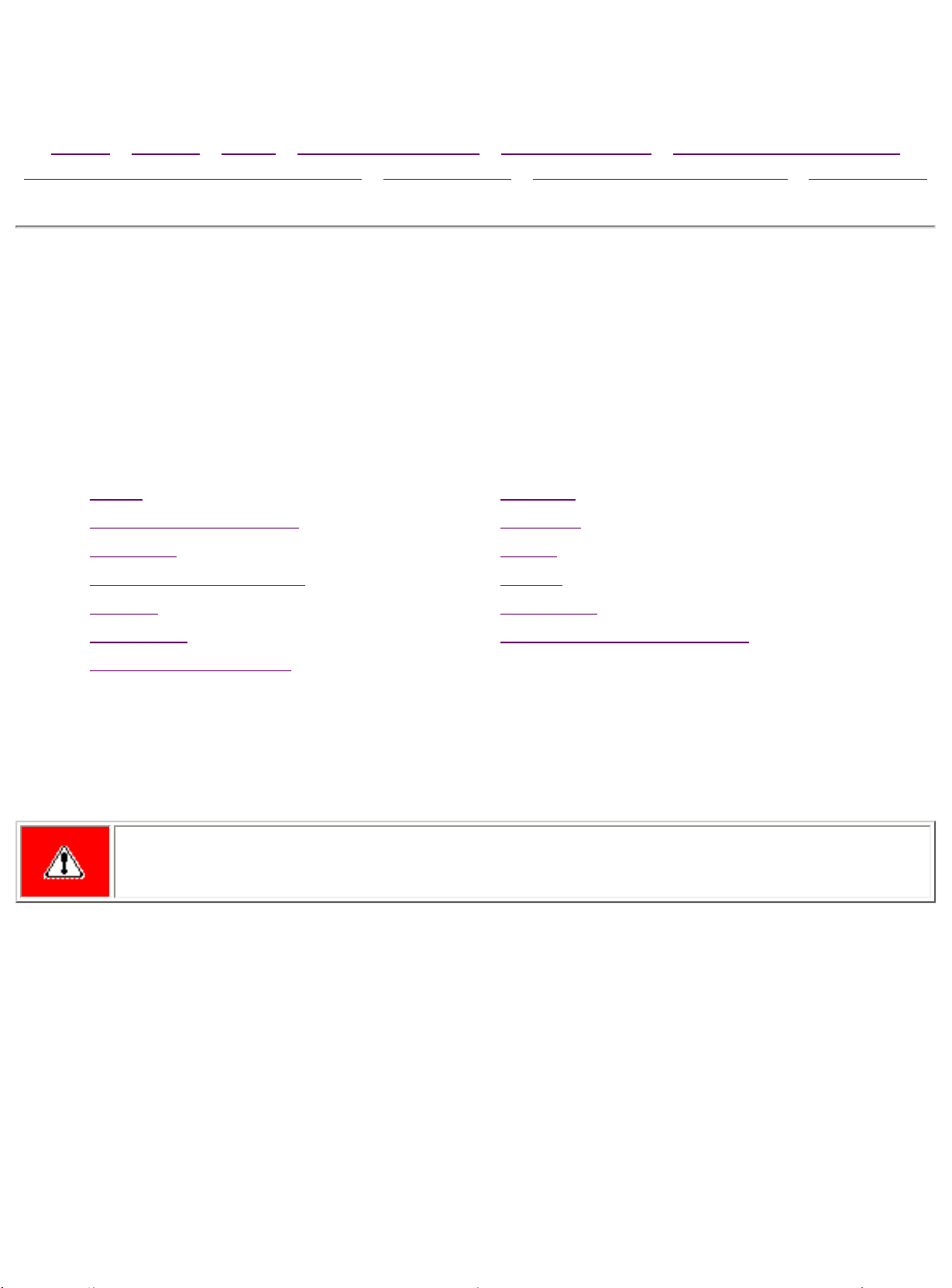
Maintenance & Service Guide
Presario 1600 Series Portable Computers
Notice | Preface | Home | Product Description | Troubleshooting | Illustrated Parts Catalog
Removal & Replacement Procedures | Specifications | Connector Pin Assignments | Battery Pack
Troubleshooting Without Diagnostics
This section provides information about how to identify and correct some
common hardware, memory, and software problems. It also explains several
types of common messages that may be displayed on the screen. The
following pages contain troubleshooting information on:
Audio Memory
Battery/Battery gauge PC Card
CD drive Power
Diskette/Diskette drive Printer
Display Touch Pad
Hard drive Keyboard/Numeric keypad
Hardware Installation
Since symptoms can appear to be similar, carefully match the symptoms of
the computer malfunction against the problem description in the
Troubleshooting tables to avoid a misdiagnosis.
WARNING: To avoid a potential shock hazard during troubleshooting procedures,
disconnect all power sources before removing the keyboard cover or the display
bezel.
Before Replacing Parts
When troubleshooting a problem, check the following list for possible
solutions before replacing parts:
● Verify that cables are connected properly to the suspected defective parts.
● Run Computer Setup after connecting external devices.
● Verify that all required device drivers are installed.
● Verify that all required changes have been made to the CONFIG.SYS file.
● Verify that all required changes have been made to the AUTOEXEC.BAT file.
● Verify that all printer drivers have been installed for each application.
Page 19
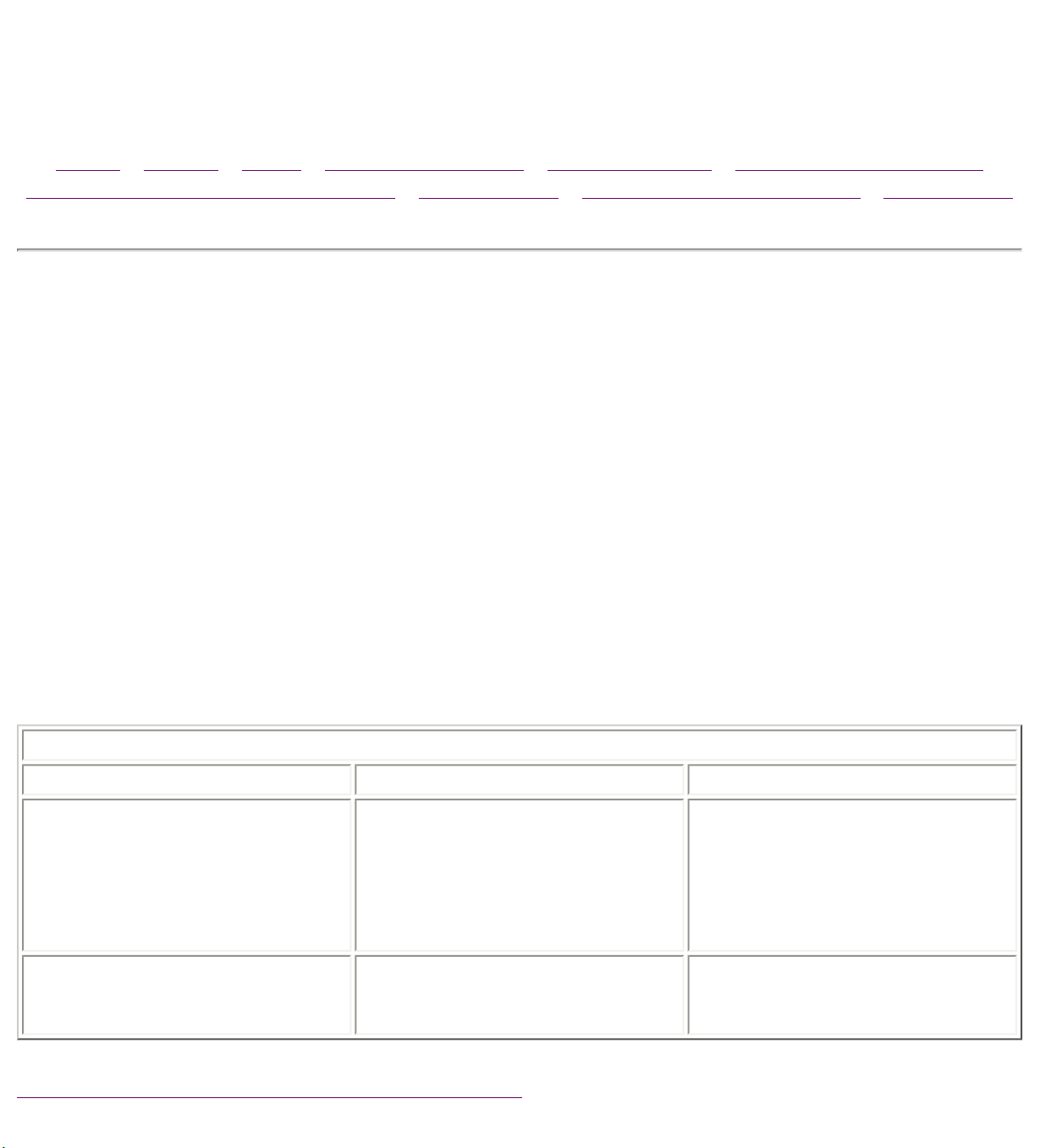
Maintenance & Service Guide
Presario 1600 Series Portable Computers
Notice | Preface | Home | Product Description | Troubleshooting | Illustrated Parts Catalog
Removal & Replacement Procedures | Specifications | Connector Pin Assignments | Battery Pack
Keyboard Solutions
Solving Minor Problems
Some minor problems and possible solutions are outlined here. If the
problem appears related to a software application, check the documentation
provided with the software.
Solving Keyboard/Numeric Keypad Problems
Some common causes and solutions for keyboard/numeric keypad problems
are listed in the following table.
Solving Keyboard/Numeric Keypad Problems
Problem Probable Cause Solution(s)
Embedded numeric keypad on
computer keyboard is disabled.
Embedded numeric keypad is
disabled and Num Lock
function is on.
Num Lock function is not
enabled.
External numeric keypad is
connected to the computer.
Press the Shift+NumLk keys
to enable the Num Lock
function and embedded
numeric keypad. The Num
Lock icon on the status panel
turns on.
Disconnect the external
numeric keypad from the
computer.
Back to Troubleshooting Without Diagnostics
Page 20
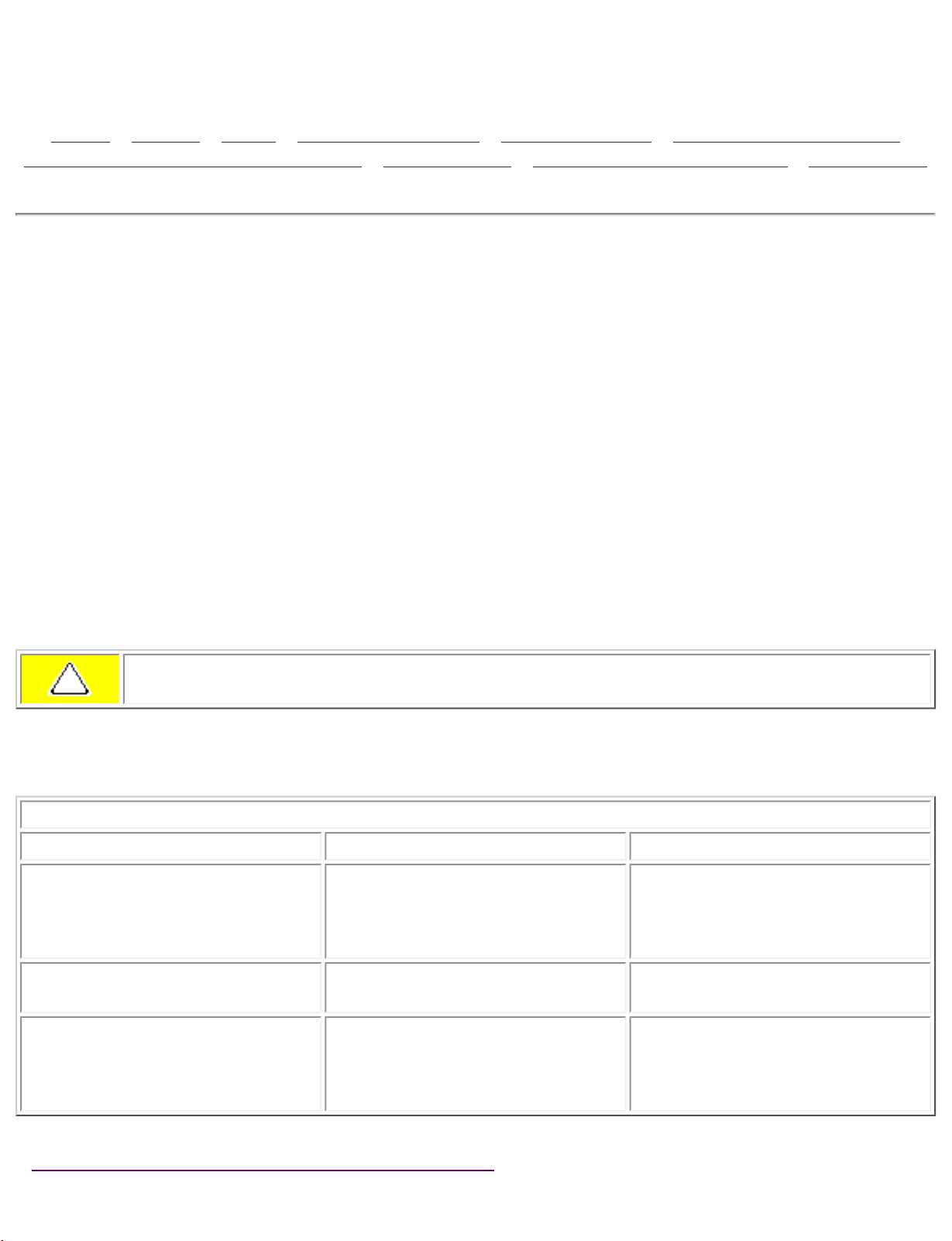
Maintenance & Service Guide
Presario 1600 Series Portable Computers
Notice | Preface | Home | Product Description | Troubleshooting | Illustrated Parts Catalog
Removal & Replacement Procedures | Specifications | Connector Pin Assignments | Battery Pack
Hard Drive Solutions
Solving Minor Problems
Some minor problems and possible solutions are outlined here. If the
problem appears related to a software application, check the documentation
provided with the software.
Solving Hard Drive Problems
Some common causes and solutions for hard drive problems are listed in the
following table.
CAUTION: To prevent loss of information, always maintain an up-to-date backup of
your hard drive at all times, in case of errors or failures.
Solving Hard Drive Problems
Problem Probable Cause Solution(s)
Reading hard drive takes an
unusually long time after
restarting the computer.
System entered Hibernation
due to low battery condition
and is now exiting from it.
Give the system time to
restore the previously saved
data to its exact state before
Hibernation.
Hard drive error occurs. Hard drive has bad sectors or
has failed.
Hard drive does not work. Hard drive is not seated
properly.
Back to Troubleshooting Without Diagnostics
Run Computer Checkup.
Turn off and unplug the
computer, remove the battery
pack, and remove and then
reinstall the hard drive.
Page 21
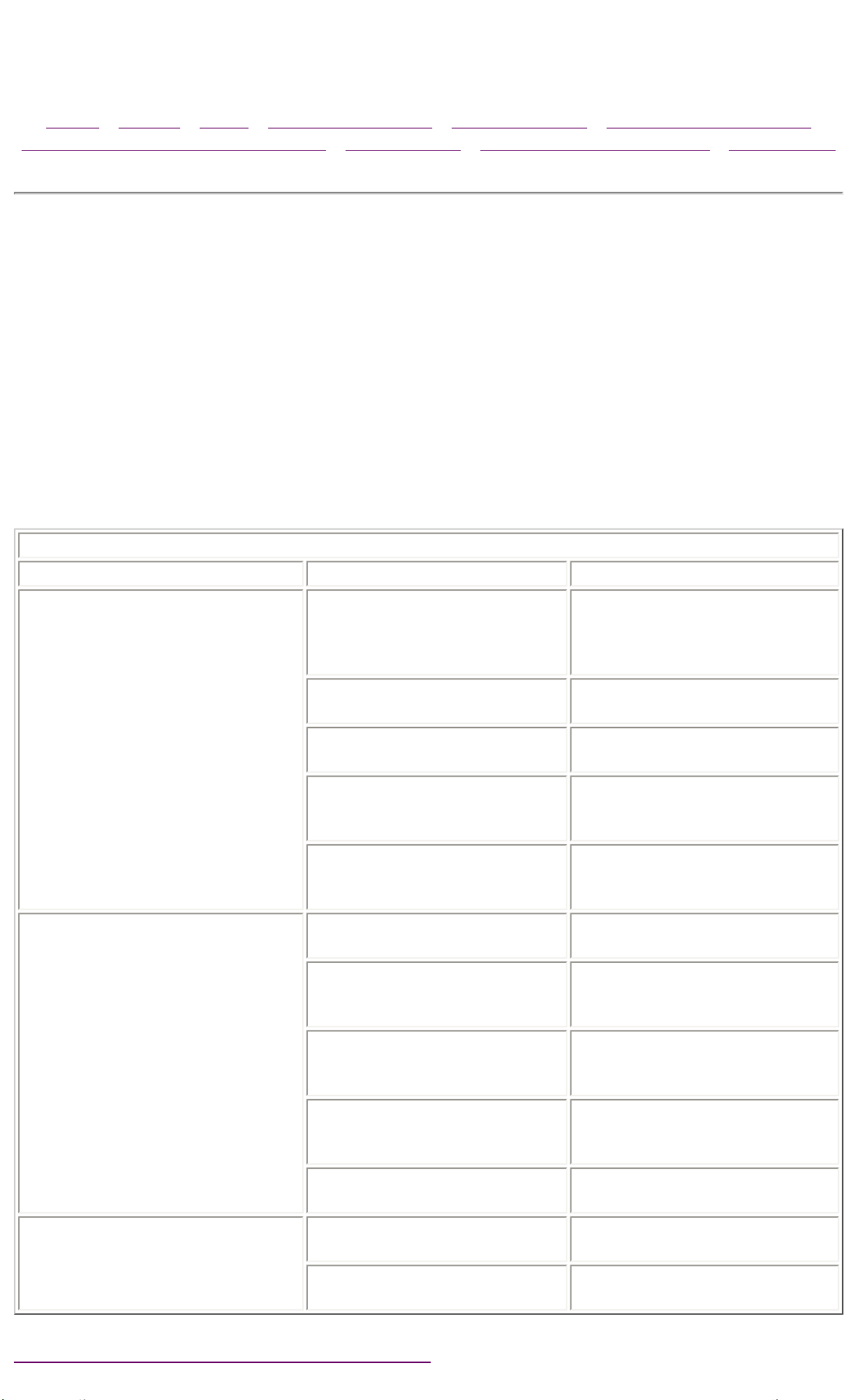
Maintenance & Service Guide
Presario 1600 Series Portable Computers
Notice | Preface | Home | Product Description | Troubleshooting | Illustrated Parts Catalog
Removal & Replacement Procedures | Specifications | Connector Pin Assignments | Battery Pack
Diskette Solutions
Solving Minor Problems
Some minor problems and possible solutions are outlined here. If the
problem appears related to a software application, check the documentation
provided with the software.
Some common causes and solutions for diskette and diskette drive problems
are listed below.
Solving Diskette and Diskette Drive Problems
Problem Probable Cause Solution(s)
Diskette drive cannot write to a
diskette.
Diskette is write-protected. Disable the diskette's write-
protect feature or use a
diskette that is not writeprotected.
Computer is writing to
the wrong drive.
Not enough space is left
on the diskette.
Drive error has occurred. Run Computer Checkup from
Diskette is not formatted. Format the diskette. At
Check the drive letter in the
path statement.
Use another diskette.
the Compaq Diagnostics
diskette.
the system prompt, enter
FORMAT A:
Diskette drive cannot read a
diskette.
Cannot boot from diskette. Bootable diskette is not in
The wrong type of diskette is
being used.
Diskette has a bad sector. Copy files to hard drive or
Drive error has occurred. Run Computer Checkup from
Diskette is not formatted. Format the diskette. At the
The floppy controller is
disabled in F10 Setup
drive A.
Diskette Boot has incorrect
setting in Computer Setup.
Use the type of diskette
required by the drive.
another diskette. Reformat
bad floppy.
the Compaq Diagnostics
diskette.
system prompt, enter FORMAT
A:
Re-enable the floppy controller
in F10 Setup
Put the bootable diskette in
drive A.
Run Computer Setup and set
diskette as first to boot.
Back to Troubleshooting Without Diagnostics
Page 22
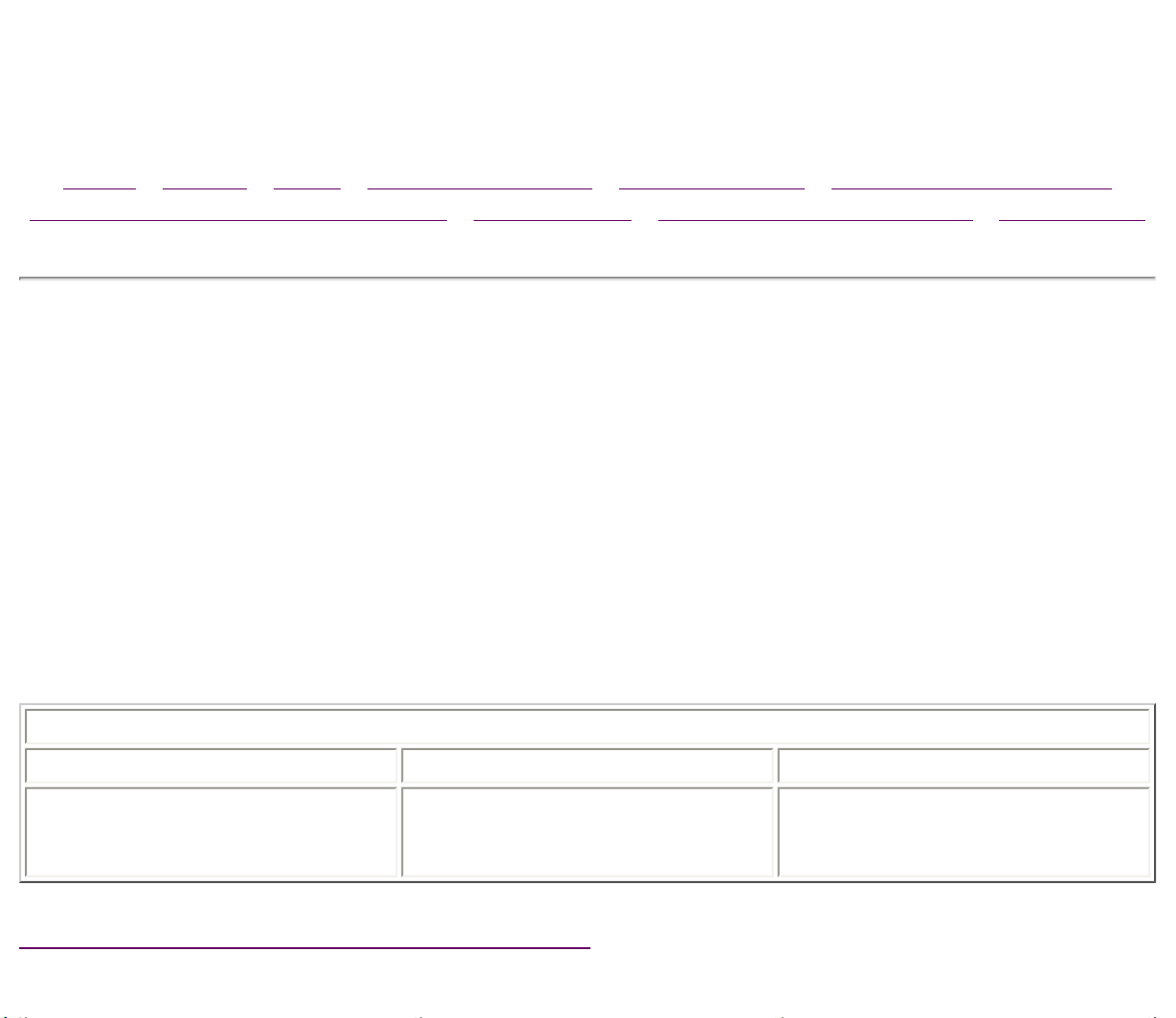
Maintenance & Service Guide
Presario 1600 Series Portable Computers
Notice | Preface | Home | Product Description | Troubleshooting | Illustrated Parts Catalog
Removal & Replacement Procedures | Specifications | Connector Pin Assignments | Battery Pack
Solving Audio Problems
Solving Minor Problems
Some minor problems and possible solutions are outlined here. If the
problem appears related to a software application, check the documentation
provided with the software.
Some common audio problems and solutions are listed in the following table.
Solving Audio Problems
Problem Probable Cause Solution(s)
Computer does not beep after
the Power-On Self-Test
(POST).
This is typical; it indicates
successful completion of the
Power-On Self-Test (POST).
No action is required.
Back to Troubleshooting Without Diagnostics
Page 23
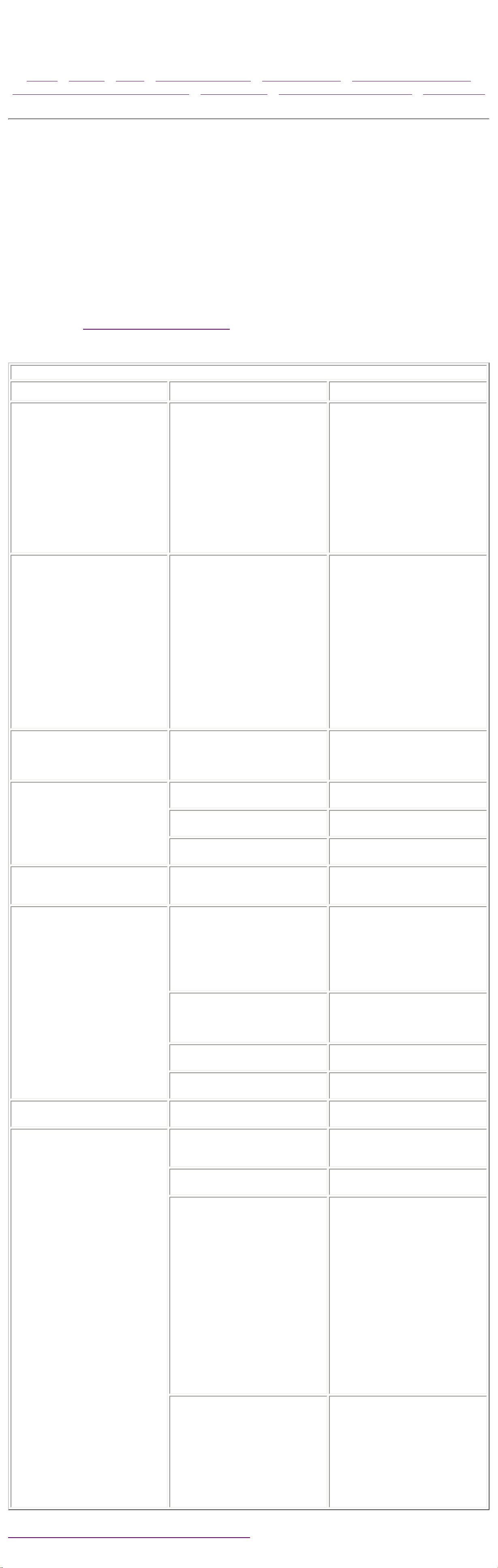
Maintenance & Service Guide
Presario 1600 Series Portable Computers
Notice | Preface | Home | Product Description | Troubleshooting | Illustrated Parts Catalog
Removal & Replacement Procedures | Specifications | Connector Pin Assignments | Battery Pack
Battery Pack
Solving Minor Problems
Some minor problems and possible solutions are outlined in the following
tables. If the problem appears related to a software application, check the
documentation provided with the software.
Solving Battery Pack and Battery Gauge Problems
Some common causes and solutions for battery pack problems are listed
below. The Solving Power Problems section in this chapter may also be
useful.
Solving Battery Pack and Battery Gauge Problems
Problem Probable Cause Solution(s)
Computer won't turn on when
battery pack is inserted and
power cord is unplugged.
Battery pack is discharged. Connect the computer to an
external power source and
charge the battery pack.
Replace the battery pack with
a fully charged battery pack.
Check the battery connectors
on the system board to verify
they are evenly spaced and
that they are not bent or
broken.
Computer is beeping
and battery icon on the LCD
status display is blinking.
Computer battery icon on the
LCD status display blinks to
indicate low battery condition,
but computer does not beep.
Battery icon doesn't light and
battery pack won't fast charge.
Battery charge is low. Immediately save any open
file(s). Then do one of the
following:
■ Connect the computer to
an external power
source to charge the
battery pack.
■ Turn off the computer or
initiate Hibernation until
you can find another
power source or charge
the battery pack.
Volume is turned down too
low.
Battery pack is already
charged
Adjust the volume.
No action is necessary
You have to set the date and
time every time you turn on
the computer.
Battery charge does not last as
long as expected.
Battery pack was exposed to
temperature extremes.
Battery pack is at end of its
life.
RTC battery is dead. Replace the RTC battery.
Battery is being exposed to
high temperatures or
extremely cold temperatures.
Battery has partially selfdischarged.
Power management is
disabled.
Allow time for the battery pack
to return to room temperature.
Replace battery pack.
Keep the battery pack within
the recommended operating
temperature range 50° F to
104° F (10° C to 40° C) or
recommended storage range 4° F to 86° F (-20° C to 30° C
). Recharge the battery pack.
Recharge the battery.
Discharge the battery
completely and then recharge
it.
Set a power management level
in Computer Setup.
Battery pack is warm to the
touch after charging.
Battery pack operating time is
far less than the documented
average operating time.
An external device or PC Card
is draining the battery.
Normal warming has occurred
due to charging.
Power management is turned
off or disabled.
An external device or PC Card
is draining the battery.
Battery pack has partially selfdischarged.
Turn off or disconnect external
devices when not using them.
No action is required.
Enable power management in
Computer Setup and in
Windows Power Properties.
Turn off or disconnect external
devices when not using them.
Condition the battery pack by
fully charging, fully
discharging, then fully
recharging it.
To maintain the charge, leave
battery packs in the computer
when it is connected to
external power.
Battery pack is being exposed
to high temperatures or
extremely cold temperatures.
Back to Troubleshooting Without Diagnostics
If the computer is disconnected
from external power for more
than two weeks, remove
battery packs from the
computer to reduce the
discharge rate.
Keep the battery pack within
the recommended temperature
ranges.
Operating: 50° F to 104° F
(10° C to
40° C) Storage: -4° F to 86°
F (-20° C to 30° C )
Recharge the battery pack.
Page 24
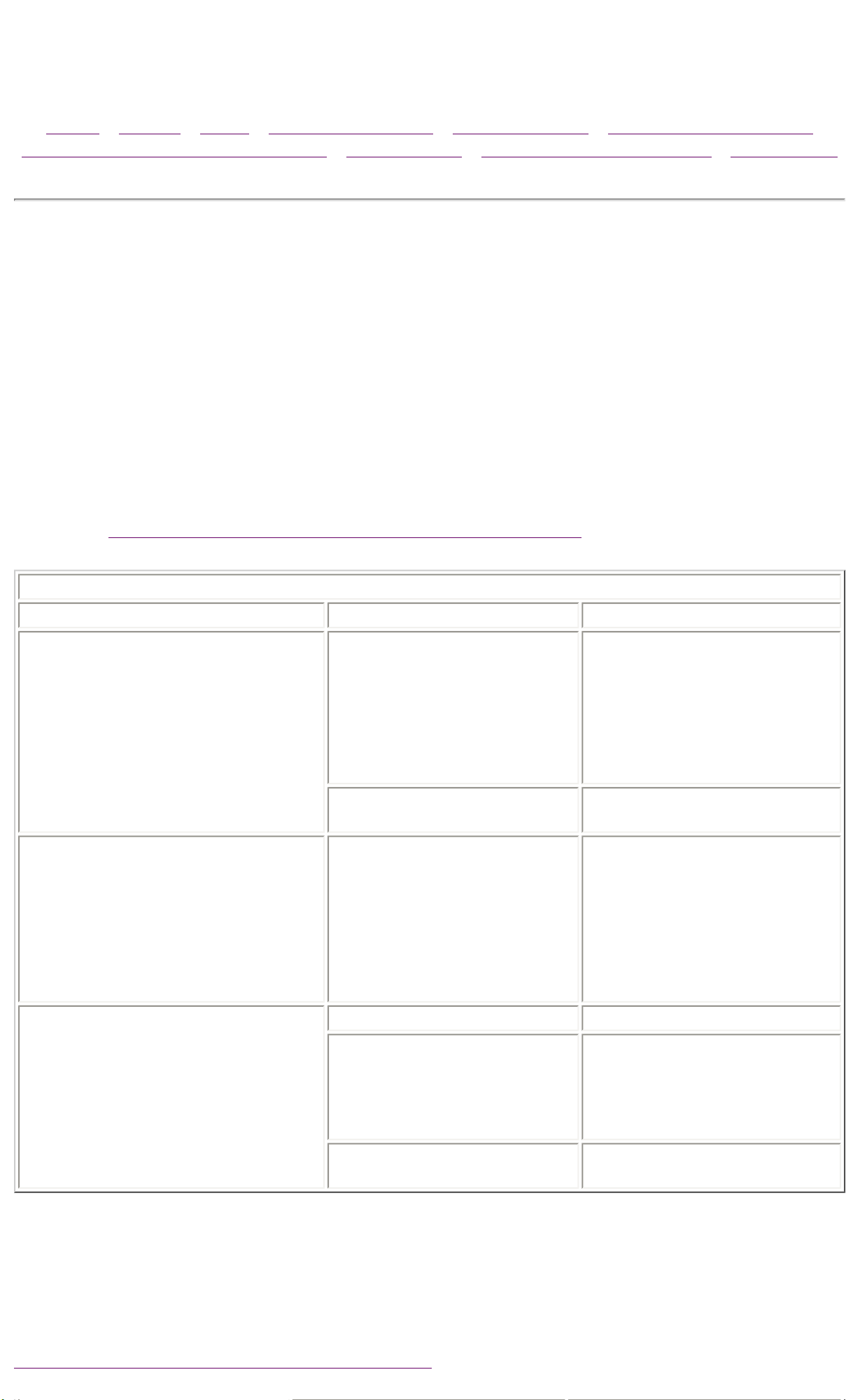
Maintenance & Service Guide
Presario 1600 Series Portable Computers
Notice | Preface | Home | Product Description | Troubleshooting | Illustrated Parts Catalog
Removal & Replacement Procedures | Specifications | Connector Pin Assignments | Battery Pack
Power Solutions
Solving Minor Problems
Some minor problems and possible solutions are outlined here. If the
problem appears related to a software application, check the documentation
provided with the software.
Solving Power Problems
Also see Solving Battery and Battery Gauge Problems.
Solving Power Problems
Problem Probable Cause Solution(s)
Computer won't turn on and
battery pack is not inserted*.
The computer doesn't timeout
while on AC power
Computer is not connected
to a power source.
Power cords to the external
power source are
unplugged.
Power adapter is defective. Replace AC Adapter and
The system is designed not
to timeout while on AC
power.
Insert battery or connect an
external power source.
Ensure that power cords
connecting the computer and
the external power source
are plugged in properly.
restart.
Windows will spin down the
hard drive. Windows can be
configured to power off the
monitor using the display
properties control panel
applet. Alternatively, the
user can change "BIOS-PM
on AC" in the BIOS setup.
Computer turned off while it was
left unattended and the power icon
is off.
System board is defective. Replace the system board.
System initiated Hibernation
due to a critical low-battery
condition.
System initiated Hibernation
after a preset timeout.
Replace the battery pack with
a fully charged battery pack
or connect the computer to
an external power source.
Then turn on the computer.
Turn on the computer.
* In rare cases, it may be necessary to remove the power cord and the
battery, wait 30 seconds, and reinsert the power cord to power on the unit.
The above steps reset the keyboard controller which is usually always
powered, even when the computer appears to be off.
Back to Troubleshooting Without Diagnostics
Page 25
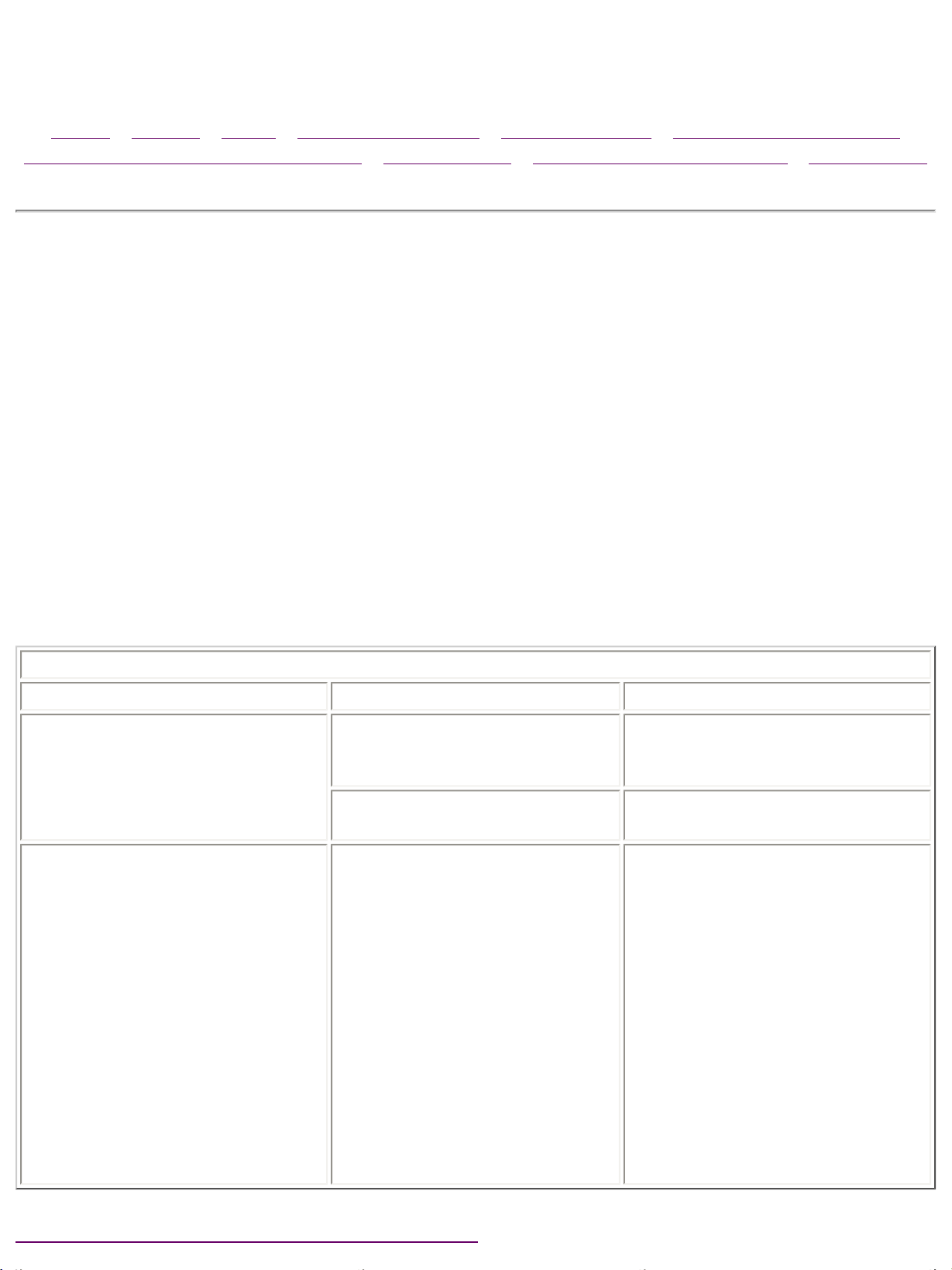
Maintenance & Service Guide
Presario 1600 Series Portable Computers
Notice | Preface | Home | Product Description | Troubleshooting | Illustrated Parts Catalog
Removal & Replacement Procedures | Specifications | Connector Pin Assignments | Battery Pack
CD Drive Solutions
Solving Minor Problems
Some minor problems and possible solutions are outlined in the following
tables. If the problem appears related to a software application, check the
documentation provided with the software.
Solving CD Drive Problems
Some common causes and solutions for CD drive problems are listed in the
following table.
Solving CD Drive Problems
Problem Probable Cause Solution(s)
CD drive cannot read a
compact disc.
No CDs work at all. The Performance tab in
Compact disc is upside down
or is improperly inserted in
the CD drive.
CD is CD Plus or
Pregap/Track 0 type.
System properties shows that
one or more of the hard disks
in your computer is using MSDOS Compatibility mode.
Open the CD loading tray, lay
the compact disc in it (label
side up), then close the tray.
Cannot read these type CDs in
24× CD drive. Remove the CD.
If the driver name listed as
causing MS-DOS Compatibility
mode is MBRINT13.SYS, your
computer may be infected with
a boot-sector virus. Please
purchase a virus scanning
software package (consult your
local software retailer for
recommendations) to check
your system. If the application
you purchase successfully
eliminates the virus, scan
(check) all of your diskettes
before re-installing to prevent
further contamination.
Back to Troubleshooting Without Diagnostics
Page 26
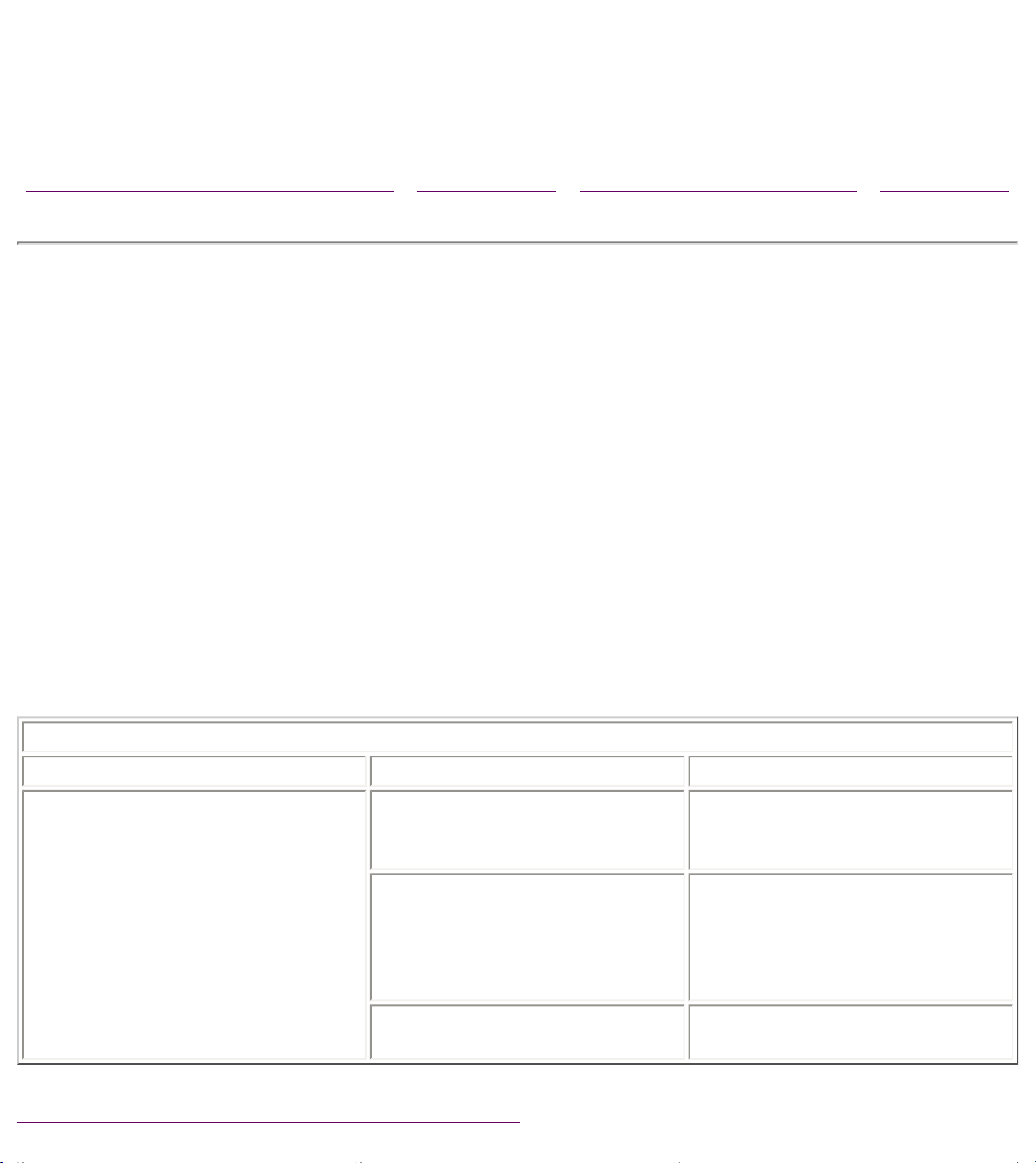
Maintenance & Service Guide
Presario 1600 Series Portable Computers
Notice | Preface | Home | Product Description | Troubleshooting | Illustrated Parts Catalog
Removal & Replacement Procedures | Specifications | Connector Pin Assignments | Battery Pack
Hardware Installation Solutions
Solving Minor Problems
Some minor problems and possible solutions are outlined here. If the
problem appears related to a software application, check the documentation
provided with the software.
Solving Hardware Installation Problems
Some common causes and solutions for hardware installation problems are
listed here.
Solving Hardware Installation Problems
Problem Probable Cause Solutions(s)
A new device is not recognized
as part of the computer system.
Cable(s) of new external
device are loose or
power cables are unplugged.
Power switch of new external
device is not turned on.
Device is not seated properly. Turn off the computer and
Ensure that all cables are
properly and securely
connected.
Turn off the computer, turn on
the external device, then turn
on the computer to integrate
the device with the computer
system.
reinsert the device.
Back to Troubleshooting Without Diagnostics
Page 27
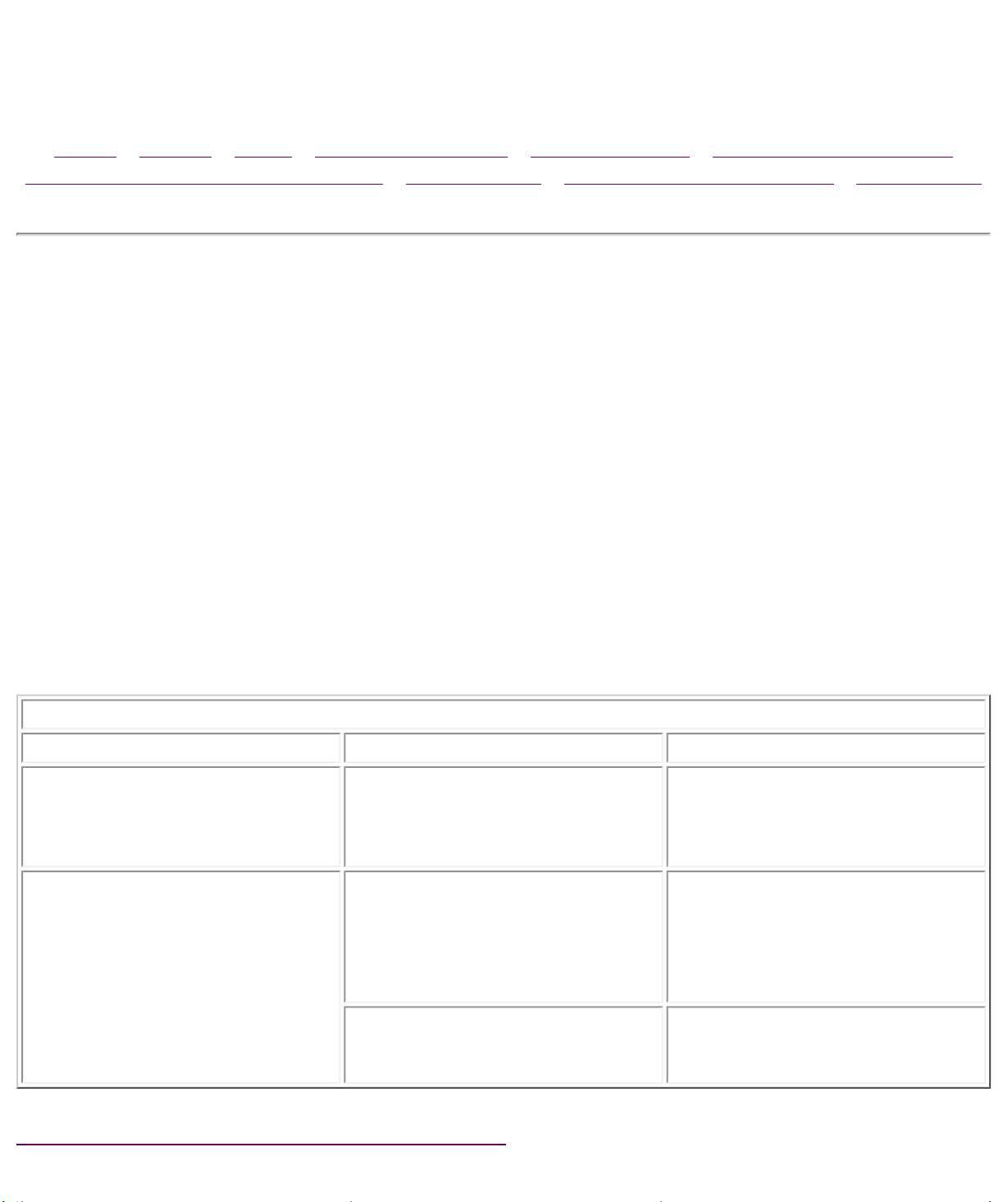
Maintenance & Service Guide
Presario 1600 Series Portable Computers
Notice | Preface | Home | Product Description | Troubleshooting | Illustrated Parts Catalog
Removal & Replacement Procedures | Specifications | Connector Pin Assignments | Battery Pack
Memory Solutions
Solving Minor Problems
Some minor problems and possible solutions are outlined here. If the
problem appears related to a software application, check the documentation
provided with the software.
Solving Memory Problems
Some common causes and solutions for memory problems are listed in the
following table.
Solving Memory Problems
Problem Probable Cause Solution(s)
Memory count during PowerOn Self-Test (POST) is
incorrect.
"Out of Memory" message is
displayed on the screen or
insufficient memory
error occurs during operation.
Optional memory expansion
card is installed incorrectly,
is incompatible with
the computer, or is defective.
System ran out of memory for
the application.
Too many TSR (terminate-and
stay-resident) applications are
running.
Ensure that the optional
memory expansion card is
installed correctly.
Check the application
documentation for memory
requirements.
Install additional memory.
Remove from memory any TSR
applications that you do not
need.
Back to Troubleshooting Without Diagnostics
Page 28

Maintenance & Service Guide
Presario 1600 Series Portable Computers
Notice | Preface | Home | Product Description | Troubleshooting | Illustrated Parts Catalog
Removal & Replacement Procedures | Specifications | Connector Pin Assignments | Battery Pack
PC Card Solutions
Solving Minor Problems
Some minor problems and possible solutions are outlined here. If the
problem appears related to a software application, check the documentation
provided with the software.
Solving PC Card Problems
Some common causes and solutions for PC Card problems are listed in the
following table.
Solving PC Card Problems
Problem Probable Cause Solution(s)
When turned on, the
computer does not beep
when a PC Card is
inserted *.
Card is not inserted properly. Ensure the card is inserted in
the correct orientation.
PC Card beeps are disabled. Double-click the PC Card icon in
the Control Panel, click the
Global Settings tab, the
enable PC Card sound effects.
Speaker is turned off or volume is
turned down.
PC Card drivers are not installed. Double click the Add New
Press volume buttons to turn
the speaker on, then increase
the volume.
Hardware icon in the Control
Panel for installation
instructions.
PC Card modem, fax, or
network card does not
work.
PC Card modem or fax
card does not work.
If PC Card or drivers are not
compatible with Windows,
install drivers and use the PC
Card in MS-DOS mode.
Card or card driver is not supported. Contact your Compaq
authorized service provider for a
list of PC Cards tested
successfully in Compaq PC Card
platforms.
Card is not fully inserted into the
slot or is not inserted properly.
Telephone cord is not plugged in all
the way.
Necessary drivers are not installed
(turned on).
You are trying to access the card
using the wrong COM port.
The card conflicts with a serial
device.
Ensure the card is inserted in
the correct orientation.
Check and secure telephone
connection.
Install drivers.
See Chapter 6 to verify COM
port.
See Chapter 6 to verify address.
Modem network PC Card
does not work.
Memory or storage card
does not work.
The card is not supported. Use supported cards only.
Network driver is not installed or is
not set up properly.
Telephone cord is not properly
connected.
SRAM and flash memory cards
require the memory card driver
to be loaded (turned on).
Flash memory cards require the
Microsoft FlashFile System to
be loaded.
Hard drives on flash mass storage
cards require the PC Card ATA driver
to be loaded.
You are trying to access the hard
drive card using the wrong drive
letter.
Install driver.
Verify telephone connection
Install driver.
Double-click My Computer to
verify the drive letter assigned
to the card.
The card is not supported. Contact your Compaq
authorized service provider for a
list of PC Cards tested
successfully in Compaq PC Card
platforms.
* To use two 16-bit PC Cards, an IRQ must be freed by disabling a device such as the parallel
port, serial port, or audio controller. By default, only one free IRQ is available. Most 16-bit PC
Cards require one free ISA interrupt.
Back to Troubleshooting Without Diagnostics
Page 29

Maintenance & Service Guide
Presario 1600 Series Portable Computers
Notice | Preface | Home | Product Description | Troubleshooting | Illustrated Parts Catalog
Removal & Replacement Procedures | Specifications | Connector Pin Assignments | Battery Pack
Printer Solutions
Solving Minor Problems
Some minor problems and possible solutions are outlined here. If the
problem appears related to a software application, check the documentation
provided with the software.
Solving Printer Problems
If you experience problems printing, run a printer self-test. Refer to the
documentation provided with your printer for instructions. If the self-test fails,
it is a printer-specific problem. Also refer to the printing section of your
application documentation.
Solving Printer Problems
Problem Probable Cause Solution(s)
Printer will not turn on. The signal cable may not be
connected properly, or the
printer is unplugged.
Printer will not print. Printer is not turned on or is
off line.
The device drivers for your
application are not installed.
Ensure that the signal
cable is properly connected
and that the power cord is
connected to the electrical
outlet.
Turn the printer on and set
it to on line.
Refer to the printer
documentation to install
the correct printer driver.
Printer that is set up for a
network is not connected to
the network.
Printer cable is too long,
unshielded, or defective.
Paper tray is empty. Fill the paper tray with
Printer prints garbled information. Correct printer drivers are not
installed.
Cable is not
connected properly.
Cable is defective. Replace the printer cable
Connect the printer to the
network.
Replace the cable.
paper and set the printer
to online.
Refer to the printer
documentation to install
the correct printer driver.
Ensure that the printer
signal cable is properly
connected to the
computer.
and retest.
Back to Troubleshooting Without Diagnostics
Page 30

Maintenance & Service Guide
Presario 1600 Series Portable Computers
Notice | Preface | Home | Product Description | Troubleshooting | Illustrated Parts Catalog
Removal & Replacement Procedures | Specifications | Connector Pin Assignments | Battery Pack
Touch Pad Solutions
Solving Minor Problems
Some minor problems and possible solutions are outlined here. If the
problem appears related to a software application, check the documentation
provided with the software.
Solving Touch Pad/Pointing Device Problems
Some common causes and solutions for Touch Pad/pointing device problems
are listed in the following table.
Solving Touch Pad/Pointing Device Problems
Problem Cause Solution(s)
Touch Pad or mouse does not work. Incorrect or no device driver
is installed.
The device driver is not
installed in Windows.
External mouse does not work. Mouse is not securely
connected or is connected to
an incorrect external
connector.
Install the device driver
and add to the
AUTOEXEC.BAT file or
CONFIG.SYS file.
Install the Touch
Pad/mouse driver in
Windows.
Ensure that the mouse is
securely connected to the
appropriate external
connector.
Touch Pad or mouse does not work
even though the device is enabled in
Windows.
Cursor skips or moves abnormally
when using the Touch Pad.
Mouse is not enabled. Enter SYNTOUCH.COM at
the system prompt to
activate the mouse device
driver.(C:\WINDOWS\
DOSSTART.BAT)
Add a line in the
AUTOEXEC.BAT file to
automatically activate the
mouse device driver each
time computer is turned on
or restarted.
Cable not properly seated in
Touch Pad board.
Defective Touch Pad board. Replace Touch Pad board.
Defective system board. Replace system board.
Device driver is not correctly
installed in Windows.
The Touch Pad needs to be
cleaned.
Reseat cable.
Install the appropriate
device driver in Windows.
Clean the Touch Pad with a
cloth dampened with
alcohol or an ammoniabased glass cleaner. Wipe
up liquid with a dry cloth.
Back to Troubleshooting Without Diagnostics
Page 31

Maintenance & Service Guide
Presario 1600 Series Portable Computers
Notice | Preface | Home | Product Description | Troubleshooting | Illustrated Parts Catalog
Removal & Replacement Procedures | Specifications | Connector Pin Assignments | Battery Pack
Error Codes
Diagnostic error codes occur if the system recognizes a problem while running
the Compaq Diagnostic program. These error codes help identify possibly
defective subassemblies.
The following tables list error codes, a description of the error condition, and
the action required to resolve the error condition.
IMPORTANT:
Retest the system after completing each step. If the problem has been resolved,
do not proceed with the remaining steps.
For assistance in For the removal and replacement of a particular
subassembly, see Removal and Replacement Procedures.
Select error codes by number or type:
101 through 114 Processor Test
200 through 215 Memory Test
300 through 304 Keyboard Test
401 through 403 Parallel Printer Test
600 through 699 Diskette Drive Test
1101 Serial Test
1701 through 1736 Hard Drive Test
501 through 516 Video Test
2402 through 2456
2458 through 2480
3206 Audio Test
8601 through 8602 Touch Pad Pointing Device Test
3301 through 6623 CD Test
Processor Test Error Codes
Error
Code
101-xx CPU test failed Replace the processor and retest.
102-xx Coprocessor or Weitek Error 1. Run the Configuration and
103-xx DMA page registers test failed Replace the system board and
104-xx Interrupt controller master test
failed
Description Recommended Action
Diagnostics Utilities.
2. Replace the processor board and
retest.
retest.
105-xx Port 61 error
106-xx Keyboard controller self-test
failed
107-xx CMOS RAM test failed
108-xx CMOS interrupt test failed
109-xx CMOS clock test failed
110-xx Programmable timer load data
test failed
113-xx Protected mode test failed
114-01 Speaker test failed 1. Check system configuration.
2. Verify cable connections to
speaker.
3. Replace the system board and
retest.
Memory Test Error Codes
200-xx Memory machine ID test failed 1. Flash the system ROM and retest.
202-xx Memory system ROM checksum
failed
2. Replace the system board and
retest.
203-xx Write/Read test failed 1. Remove the memory module and
204-xx Address test failed
211-xx Random pattern test failed
214-xx Noise test failed
215-xx Random address test failed
Keyboard Test Error Codes
300-xx Failed ID Test 1. Check the keyboard connection.
301-xx Failed Selftest/Interface Test
302-xx Failed Individual Key Test
304-xx Failed Keyboard Repeat Test
Parallel Printer Test Error Codes
401-xx Printer failed or not connected 1. Connect the printer.
402-xx Failed Port Test
403-xx Printer pattern test failed
retest.
2. Install a new memory module
and retest.
If disconnected, turn off the
computer and connect the keyboard.
2. Replace the keyboard and retest.
3. Replace the system board and
retest.
2. Check power to the printer.
3. Install the loop-back connector
and retest.
4. Check port and IRQ configuration.
5. Replace the system board and
retest.
Diskette Drive Test
600-xx
601-xx Diskette format failed
602-xx Diskette read test failed
603-xx
604-xx
605-xx Diskette ID media failed
606-xx Diskette speed test failed
609-xx
610-xx Diskette change line test failed
697-xx Diskette type error
698-xx
Diskette ID drive types test
failed
Diskette write, read, compare
test failed
Diskette random read test
failed
Diskette reset controller test
failed
Diskette drive speed not within
limits
1. Replace the diskette media and
retest.
2. Check and/or replace the diskette
power and signal cables and retest.
3. Replace the diskette drive and
retest.
4. Replace the system board and
retest.
Diskette drive/media ID error 1. Replace media.
699-xx
Serial Test Error Codes
Serial port test failed 1. Check port configuration
1101-xx
Hard Drive Test Error Codes
1701-xx Hard drive format test failed 1. Run the Configuration and
1702-xx Hard drive read test failed
1703-xx
1704-xx
1705-xx Hard drive controller test failed
1706-xx Hard drive ready test failed
Hard drive write/read/compare
test failed
Hard drive random seek test
failed
2. Run the Configuration and
Diagnostics Utilities.
2. Replace the system board and
retest.
Diagnostics Utilities and verify drive
type.
2. Verify that all secondary drives
have secondary drive capability.
3. Replace the hard drive and retest.
4. Replace the system board and
retest.
1707-xx
1708-xx
1709-xx
1710-xx Hard drive park head test failed
1715-xx
1716-xx
1717-xx Hard drive ECC* test failed
1719-xx
1724-xx Network preparation test failed
1736-xx Drive monitoring test failed
Hard drive recalibration test
failed
Hard drive format bad track
test failed
Hard drive reset controller test
failed
Hard drive head select test
failed
Hard drive conditional format
test failed
Hard drive power mode test
failed
* ECC = Error Correction Code
Video Test Error Codes
501-xx Video controller test failed The following apply to error codes
502-xx Video memory test failed
503-xx Video attribute test failed
504-xx Video character set test failed
505-xx
506-xx
507-xx Video 40 × 25 mode test failed
508-xx
509-xx
510-xx
Video 80 × 25 mode 9 × 14
character cell test failed
Video 80 × 25 mode 8 × 8
character cell test failed
Video 320 × 200 mode color set
0 test failed
Video 320 × 200 mode color set
1 test failed
Video 640 × 200 mode test
failed
501-xx through 516-xx:
1. Disconnect external monitor and
test with internal LCD display.
2. Replace the display assembly and
retest.
3. Replace the system board and
retest.
511-xx
512-xx Video gray scale test failed
514-xx Video white screen test failed
516-xx Video noise pattern test failed
2402-xx Video memory test failed The following steps apply to error
2403-xx Video attribute test failed
2404-xx Video character set test failed
2405-xx
2406-xx
2408-xx
2409-xx
Video screen memory page test
failed
Video 80 × 25 mode 9 × 14
character cell test failed
Video 80 × 25 mode 8 × 8
character cell test failed
Video 320 × 200 mode color set
0 test failed
Video 320 × 200 mode color set
1 test failed
codes 2402-xx through 2456-xx:
1. Run the Configuration and
Diagnostics Utilities.
2. Replace the display assembly and
retest.
3. Replace the system board and
retest.
2410-xx
2411-xx
2412-xx Video gray scale test failed
2414-xx Video white screen test failed
2416-xx Video noise pattern test failed
2418-xx ECG/VGC memory test failed
2419-xx ECG/VGC ROM checksum test
2421-xx ECG/VGC 640 × 200 graphics
2422-xx ECG/VGC 640 × 350 16 color
2423-xx ECG/VGC 640 × 350 64 color
Video 640 × 200 mode test
failed
Video screen memory page test
failed
failed
mode test failed
set test failed
set test failed
1. Run the Configuration and
Diagnostics Utilities.
2. Disconnect external monitor and
test with internal LCD display.
3. Replace the display assembly and
retest.
4. Replace the system board and
retest.
2424-xx ECG/VGC monochrome text
mode test failed
2425-xx ECG/VGC monochrome graphics
mode test failed
2431-xx 640 × 480 graphics test failure
2432-xx 320 × 200 graphics (256 color
mode) test failure
2448-xx Advanced VGA Controller test
failed
2451-xx 132-column Advanced VGA test
failed
2456-xx Advanced VGA 256 Color
test failed
2458-xx Advanced VGA BitBLT test The following step applies to error
codes 2458-xx through 2480-xx:
2468-xx Advanced VGA DAC test
2477-xx Advanced VGA data path test
2478-xx Advanced VGA BitBLT test
2480-xx Advanced VGA LineDraw test
Audio Test Error Codes
3206-xx Audio System Internal Error Replace the system board and
TouchPad/Pointing Device Interface Test Error Codes
8601-xx Mouse test failed 1. Replace the TouchPad and retest.
8602-xx Interface test failed
Replace the system board and
retest.
retest.
2. Replace the system board and
retest.
3301-xx CD drive read test failed 1. Replace the CD and retest.
3305-xx CD drive seek test failed
6600-xx ID test failed
6605-xx Read test failed
6608-xx Controller test failed
6623-xx Random read test failed
Back to top
CD Drive Test Error Codes
2. Verify that the speakers are
connected.
3. Verify that drivers are loaded and
properly installed.
4. Replace the CD drive and retest.
5. Replace the system board and
retest.
Page 32

Notice | Preface | Home | Product Description | Troubleshooting | Illustrated Parts Catalog
Netherlands 330981-331
Removal & Replacement Procedures | Specifications | Connector Pin Assignments | Battery Pack
System Unit
Maintenance & Service Guide
Presario 1600 Series Portable Computers
System Unit
Boards
Display
Mass Storage
Devices
Cables
Miscellaneous
Hardware
and Screws
Description Spare Part
Number
1. Status Panel
w/Cable
2. Keyboards,
3. Palmrest Cover
w/Board and Cable
4. Upper CPU
Cover Assembly
w/Cable and Power
Switch
(Top Plastics)
5. Speaker
Assembly, Premium
293737-001
332226-001
293739-001
330979-001
6. Battery Pack,
E.S. NiMH
6. Battery Pack, Li
ion
7. CPU Base
Assembly (Bottom
Plastics), Enclosure
293861-001
292560-001
332230-001
Page 33

Maintenance & Service Guide
Presario 1600 Series Portable Computers
Notice | Preface | Home | Product Description | Troubleshooting | Illustrated Parts Catalog
Removal & Replacement Procedures | Specifications | Connector Pin Assignments | Battery Pack
Boards
System Unit
Boards
Display
Mass Storage
Devices
Cables
Miscellaneous
Hardware
and Screws
Description Spare
Part
Number
1.Heatspreader 298607001
2.Audio Board
w/Jacks
3.LCD
Interface
Board
w/Header
4.Modem, M+
K-56 K
Data/Fax
293882-
001
293746-
001
298974-
002
K-56K
Data/Fax
5.Fan 332228-
6.Voltage
Converter
7.System
Board, w/o
Processor
8.System
Memory,
(SODIMM)
64-MB
32-MB
16-MB
138657-
001
001
293748-
001
330982-
001
332208-
001
293727-
001
293726-
001
LCD Interface
(TFT)
Connector*
LCD Interface
(DSTN)
Connector*
Processor,
K/233 MHz
MMX*
*Not Shown Back to
293156-
001
332232-
001
330980-
001
top
Page 34

Notice | Preface | Home | Product Description | Troubleshooting | Illustrated Parts Catalog
Removal & Replacement Procedures | Specifications | Connector Pin Assignments | Battery Pack
Display
Maintenance & Service Guide
Presario 1600 Series Portable Computers
System Unit
Boards
Display
Mass Storage
Devices
Cables
Miscellaneous
Hardware
and Screws
Description Spare
Part
Number
Display
Assembly
Model 1625
12.1 inch
HPA
Display
Assembly
w/o
microphone,
Model
12.1 inch
TFT
298495-
001
332224-
001
Display Assembly
Page 35

Maintenance & Service Guide
Presario 1600 Series Portable Computers
Notice | Preface | Home | Product Description | Troubleshooting | Illustrated Parts Catalog
Removal & Replacement Procedures | Specifications | Connector Pin Assignments | Battery Pack
Mass Storage Devices
System Unit
Boards
Display
Mass Storage
Devices
Cables
Miscellaneous
Hardware
and Screws
Description
1. Diskette
Drive, 1.44 MB,
3.5"
2. Hard Drive
3.2-GB Model
Hard Drive 4.0GB Model
3. 24× CD Drive 330967-001
Spare Part
Number
330971-001
330968-001
330988-001
Page 36

Cables
Maintenance & Service Guide
Presario 1600 Series Portable Computers
Notice | Preface | Home | Product Description | Troubleshooting | Illustrated Parts Catalog
Removal & Replacement Procedures | Specifications | Connector Pin Assignments | Battery Pack
System Unit
Boards
Display
Mass Storage
Devices
Cables
■ Miscellaneous
Cables Kit
■ Modem Cables
■ AC Power
Cords
Miscellaneous
Hardware and
Screws
Miscellaneous Cables
Kit
Spare Part Number:
332234-001
Description Quantity
1a. Cable,
CD Drive
1b. Cable,
Hard Drive
1c. Cable,
Diskette
Drive
1d. Cable,
TouchPad
SW Board
1
1
1
1
1e. Cable,
Fax/Modem
CD Play
Board*
*Not Shown
Modem Cables
Description Spare
Belgium 304398-
Canada 137256-
1
1
Part
Number
181
001
Japan 137256-
001
Latin
America
United
States
United
Kingdom
w/adapter
France
w/adapter
Netherlands
w/adapter
137256-
001
137256-
001
304398-
031
304398-
051
304398-
331
AC Power Cords (Not
Shown)
Description Spare
Part
Number
US/Canada 293831-
001
United
Kingdom
Japan 293831-
International 293831-
293831-
031
291
002
Back to top
Page 37

Maintenance & Service Guide
Presario 1600 Series Portable Computers
Notice | Preface | Home | Product Description | Troubleshooting | Illustrated Parts Catalog
Removal & Replacement Procedures | Specifications | Connector Pin Assignments | Battery Pack
Miscellaneous Hardware and Screws
System Unit
Boards
Miscellaneous Parts
Display
Mass Storage
Devices
Cables
Miscellaneous
Hardware and
Screws
■ Miscellaneous
Parts
■ Miscellaneous
Hardware Kit
■ Return Kits
Description Spare
Part
Number
1. AC
Adapter
2. Port
Replicator
Clock Battery
(Not Shown)
Miscellaneous
Screw Kit
(Not Shown)
Logo Kit (Not
Shown)
298239-
001
293857-
001
117099-
001
293760-
001
203727-
001
Back to top
Miscellaneous Hardware Kit
Spare Part Number: 293761-001
Description Quantity
1. Cover, Battery Pack 1 ea.
2. Cover, Memory Module 1 ea.
3. Door, PCMCIA 2 ea.
4. Hinge (Clutch) Cover, Left 1 ea.
5. Hinge (Clutch) Cover, Right 1 ea.
6. Rubber Foot 10 ea.
7. Stand Foot (plastic) 10 ea.
8. 3.2-GB/4.0-GB Hard Drive
Brackets (Left/Right)
9. Stiffener Reinforce Frame 1 ea.
10. Stiffener Reinforce Bracket 1 ea.
Spring Torsion (Not Shown) 10 ea.
Display Assembly Screw Covers
(Not Shown)
LCD Guide (Not Shown) 1 ea.
Stand Bracket (Not Shown) 1 ea.
1 ea.
10 ea.
Back to top
Back to top
Return Kits
Description Quantity
Return Kit 293799-001
Carton and Buns - International 293799-002
Page 38

Maintenance & Service Guide
Presario 1600 Series Portable Computers
Notice | Preface | Home | Product Description | Troubleshooting | Illustrated Parts Catalog
Removal & Replacement Procedures | Specifications | Connector Pin Assignments | Battery Pack
Electrostatic Discharge
This chapter provides general service information for the Compaq Presario
Series of portable computers. Adherence to the procedures and precautions
described in this chapter is essential for proper service. The topics covered
include Electrostatic Discharge and its effects, a table of activities that
Generate Static and the potential voltages, ways of Preventing Electrostatic
Damage to Equipment, and Preventing Damage to the Drive, Grounding
Methods, Grounding Work Areas, and Recommended Materials and Equipment
to use in the service area. Return to
Removal & Replacement Procedures.
Electrostatic Discharge
A sudden discharge of static electricity from a finger or other conductor can
destroy static-sensitive devices or microcircuitry. Often the spark is neither
felt nor heard, but damage occurs. An electronic device exposed to
electrostatic discharge (ESD) may not be affected at all and will work
perfectly throughout a normal cycle. Or it may function normally for a while,
then degrade in the internal layers, reducing its life expectancy.
Networks built into many integrated circuits provide some protection, but in
many cases, the discharge contains enough power to alter device parameters
or melt silicon junctions.
Generating Static
The table below shows how different activities generate static electricity and
at different electrostatic voltage levels.
Typical Electrostatic Voltages
Event 10% 40% 55%
Walking across carpet 35,000 V 15,000 V 7,500 V
Walking across vinyl floor 12,000 V 5,000 V 3,000 V
Motions of bench worker 6,000 V 800 V 400 V
Removing DIPS from plastic tubes 2,000 V 700 V 400 V
Removing DIPS from vinyl trays 11,500 V 4,000 V 2,000 V
Removing DIPS from Styrofoam 14,500 V 5,000 V 3,500 V
Relative Humidity
Removing bubble pack from PCBs 26,000 V 20,000 V 7,000 V
Packing PCBs in foam-lined box 21,000 V 11,000 V 5,000 V
NOTE: 700 volts can degrade a
product.
Preventing Electrostatic Damage to Equipment
Many electronic components are sensitive to ESD. Circuitry design and
structure determine the degree of sensitivity. The following proper packaging
and grounding precautions are necessary to prevent damage:
■ To avoid hand contact, transport products in the static-safe containers such as tubes,
bags, or boxes.
■ Protect all electrostatic parts and assemblies with conductive or approved containers or
packaging.
■ Keep electrostatic sensitive parts in their containers until they arrive at static-free stations.
■ Place items on a grounded surface before removing them from their container.
■ Always be properly grounded when touching a sensitive component or assembly.
■ Place reusable electronic-sensitive parts from assemblies in protective packaging or
conductive foam.
■ Use transporters and conveyors made of anti-static belts and metal roller bushings.
Mechanized equipment used for moving materials must be wired to ground and proper
materials selected to avoid static charging. When grounding is not possible, use an ionizer
to dissipate electric charges.
Preventing Damage to Drive
To prevent static damage to hard drive and diskette drive, use the following
precautions:
■ Handle drive gently, using static-guarding techniques.
■ Store drive in the original shipping containers.
■ Avoid dropping drive from any height onto any surface.
■ Handle drive on surfaces that have at least one inch of shock-proof foam.
■ Always place drive PCB assembly side down on the foam.
Grounding Methods
The method for grounding must include a wrist strap or a foot step at a
grounded work area. When seated, wear a wrist-strap connected to a
grounded system. When standing, use footstraps and a grounded floor mat.
Static-Shielding Protection Levels
Method Voltages
Anti-static Plastic 1,500
Carbon-Loaded Plastic 7,500
Metallized Laminate 15,000
Grounding Work Areas
To prevent static damage at the work area, use the following precautions:
■ Cover the work area with approved static-dissipative material. Provide a wrist strap
connected to the work surface and properly grounded tools and equipment.
■ Use static-dissipative mats, Heel straps, or air ionizers to give added protection.
■ Handle electrostatic sensitive components, parts, and assemblies by the case or PCB
laminate. Handle them only at static-free work areas.
■ Avoid contact with pins, leads, or circuitry.
■ Turn off power and input signals before inserting and removing connectors or test
equipment.
■ Use fixtures made of static-safe materials when fixtures must directly contact dissipative
surfaces.
■ Keep work area free of nonconductive materials such as ordinary plastic assembly aids and
Styrofoam.
Use field service tools, such as cutters, screwdrivers, vacuums, that are
conductive.
Use a portable field service kit with a static dissipative vinyl pouch that folds
out of a work mat. Also use a wrist strap and a ground cord for the work
surface. Ground the cord to the chassis of the equipment undergoing test or
repair.
Grounding Equipment
Use the following equipment to prevent static electricity damage to the
equipment:
Wrist-straps are flexible straps with a minimum of 1 megohm +/- 10%
resistance to the ground cords. To provide proper ground, a strap must be
worn snug against the skin. On grounded mats without banana-plug
connectors, connect a wrist strap with alligator clips.
Heelstraps/Toestraps/Bootstraps can be used at standing work areas and are
compatible with most types of boots and shoes. On conductive floors or
dissipative floor mats, use them on both feet with a minimum of 1 megohm
resistance between operator and ground. To be effective, the conductive
strips must be worn in contact with the skin.
Recommended Materials and Equipment
Other materials and equipment that are recommended for use in preventing
static electricity include:
■ Anti-static tape
■ Anti-static smocks, aprons, or sleeve protectors
■ Conductive bins, and other assembly or soldering aids
■ Conductive foam
■ Conductive tabletop work areas with ground cord of 1 megohm of resistance
■ Static dissipative table or floor mats with hard tie to ground
■ Field service kits
■ Static awareness labels
■ Wrist-straps and footwear straps providing 1 megohm +/- 10% resistance
■ Material handling packages
■ Conductive plastic bags
■ Conductive plastic tubes
■ Conductive tote boxes
■ Metal tote boxes
■ Opaque shielding bags
■ Transparent metallized shielding bags
■ Transparent shielding tubes
Back to top
Page 39

Maintenance & Service Guide
Presario 1600 Series Portable Computers
Notice | Preface | Home | Product Description | Troubleshooting | Illustrated Parts Catalog
Removal & Replacement Procedures | Specifications | Connector Pin Assignments | Battery Pack
Service Considerations
Listed below are some of the considerations that you should keep in mind
during the disassembly and assembly of the computer.
Tool and Software Requirements
To service the computer, you need the following:
● Torx T-9 screwdriver
● 3/16-inch and 7/32-inch nut drivers (for screw locks and standoffs)
● Small, standard screwdriver
● Small, Phillips screwdriver
● Diagnostics software
● Service Kit
Screws
The screws used in the computer are not interchangeable. If an incorrect
screw is used during the reassembly process, it can damage the unit. Compaq
strongly recommends that all screws removed during disassembly be kept
with the part that was removed, then returned to their proper locations.
IMPORTANT:
As each subassembly is removed from the computer, place it away from the
work area to prevent damage to the subassembly.
Return to Removal & Replacement Procedures.
Page 40

Maintenance & Service Guide
Presario 1600 Series Portable Computers
Notice | Preface | Home | Product Description | Troubleshooting | Illustrated Parts Catalog
Removal & Replacement Procedures | Specifications | Connector Pin Assignments | Battery Pack
Cable Positions
This section covers types of cables and installation instructions for hard drive
cable,
diskette drive, ZIF connectors, CD cables and speaker cable
installation.
Cables and Connectors
Most cables used throughout the unit are ribbon cables. Cables must be
handled with extreme care to avoid damage. Apply only the tension required
to seat or unseat the cables during insertion or removal from the connector.
Handle cables by the connector whenever possible. In all cases, avoid
bending, twisting, or tearing the cables, and ensure that the cables are routed
in such a way that they cannot be caught or snagged by parts being removed
or replaced.
CAUTION: When servicing this computer, ensure that cables are
placed in their proper location during the reassembly process.
Improper cable placement can damage the computer.
Cables
Use the following precautions when handling cables to avoid damage to the
cable or computer:
■ Always handle cables by their connectors.
■ Avoid bending, twisting, or pulling on the cables.
■ Apply minimum required force when seating or unseating the cables from their connectors.
■ Place the cables in such a manner that they cannot be caught or snagged by parts being
removed or replaced.
■ Handle flex cables with extreme care; they can tear easily.
CAUTION: When servicing these computers, ensure that cables
are placed in their proper location during the reassembly process.
Improper cable placement can cause severe damage to the unit.
Plastic Parts
Plastic parts can be damaged by the use of excessive force during
disassembly and reassembly. When handling the plastic parts, use care. Apply
pressure only at the points designated in the maintenance instructions.
ZIF Connectors
Compaq uses a zero insertion force (ZIF) connector for the keyboard cable to
the system board. To remove a cable from a ZIF connector, lift both corners
of the ZIF connector and slide simultaneously with constant light force. Then
remove the cable as shown below.
CAUTION: A ZIF connector and its attached cable can be easily
damaged. Handle only the connector slide when removing or
replacing a cable. Never pull or twist on the cable while it is
connected.
Removing a Cable from a ZIF Connector
Position the ribbon cable for the 3.2-GB or 4.0-GB hard drive as shown below.
3.2-GB or 4.0-GB Hard Drive Data Cable Installation
Position the ribbon cable for the CD drive as shown below.
CD Drive Data Cable Installation
Position the ribbon cable for the diskette drive as shown below.
Diskette Drive Data Cable Installation
Position the cable for the speaker assembly as shown below.
Speaker Assembly Cable Installation
Page 41

Maintenance & Service Guide
Presario 1600 Series Portable Computers
Notice | Preface | Home | Product Description | Troubleshooting | Illustrated Parts Catalog
Removal & Replacement Procedures | Specifications | Connector Pin Assignments | Battery Pack
Preparing The Computer For Disassembly
Disassembly
Sequence
Chart
Removing the
Battery Pack
Palmrest Cover
with Touch Pad
Keyboard
Heatspreader
Status Panel
Interface Board
Hard Drive
Battery Charger
Board
The Compaq 1600 Series computer is a complex tool that
must be disassembled in a pre-defined order. Failure to
adhere to the order can cause damage to the unit. Start
with this screen and work through the screens until the task
is complete. Then work through the screens in reverse
order to reassemble the computer.
Remove the battery pack before performing any
NOTE:
internal maintenance on the computer.
To prepare the computer for disassembly, complete the
following steps:
■ Disconnect AC power and any external devices
■ Remove the battery pack
■ Remove any PC Cards
CD Drive
Display Assembly
Plastic Subpanel
Assembly
CD Drive Cable
Speaker Assembly
Modem
Diskette Drive
Fan
Audio Assembly
Board
System Board
Memory Module
WARNING: Metal objects can damage the battery
pack as well as the battery contacts in the battery
compartment. To prevent damage, do not allow
metal objects to touch the battery contacts. Place
only the battery pack for the Compaq Presario 1600
Series Portable Computers into the battery
compartment. Do not force the battery pack into
the bay if insertion does not occur easily.
CAUTION: Do not crush, puncture, or incinerate
the battery pack. Do not open a battery pack, as
this damages the pack, makes it unusable, and
exposes potentially harmful battery components.
There are no field-serviceable parts located inside
the battery pack.
Compaq Presario 1600 Series Portable Computers
have several screws of various sizes which are not
interchangeable. Ensure that the correct screws are
NOTE:
used in their correct location. During removal please
keep respective screws with their associate subassembly.
Back to top
Page 42

Maintenance & Service Guide
Presario 1600 Series Portable Computers
Notice | Preface | Home | Product Description | Troubleshooting | Illustrated Parts Catalog
Removal & Replacement Procedures | Specifications | Connector Pin Assignments | Battery Pack
Removing the Battery Pack
Removing
the Battery
Pack
Palmrest
Cover with
Touch Pad
Keyboard
Heatspreader
Status Panel
Interface
Board
Hard Drive
Battery
Charger
Board
CD Drive
Display
Assembly
To remove
the battery
pack,
complete the
following
steps:
1. Slide the
battery door
down
.
2. Slide the
battery pack
compartment
door down
and pull out
the battery
pack
.
Plastic
Subpanel
Assembly
CD Drive
Cable
Speaker
Assembly
Modem
Diskette
Drive
Fan
Audio
Assembly
Board
System
Board
Removing the Battery Pack
3. To replace
the battery
pack,
reverse the
removal
procedure.
Back to
Preparing the
Computer for
Disassembly
Memory
Module
Page 43

Maintenance & Service Guide
Presario 1600 Series Portable Computers
Notice | Preface | Home | Product Description | Troubleshooting | Illustrated Parts Catalog
Removal & Replacement Procedures | Specifications | Connector Pin Assignments | Battery Pack
Removing The Palmrest Cover with Touch Pad
The palmrest cover with touch pad is the first component to be removed to
gain access to any of the interior components of the computer.
NOTE:
It is not necessary to remove the display panel assembly to access
the interior components of the computer.
Removing
the Battery
Pack
Palmrest
Cover with
Touch Pad
Keyboard
Heatspreader
Status Panel
Interface
Board
Hard Drive
Battery
Charger
Board
CD Drive
Display
Assembly
Plastic
Subpanel
Assembly
CD Drive
Cable
Speaker
Assembly
Modem
Removing the Screws from the Palmrest Cover
with Touch Pad
To remove
the palmrest
cover with
touch pad,
complete the
following
steps:
1. Prepare
the
Computer
for
Disassembly.
2. Close the
computer
and turn the
computer
upside
down.
3. Remove
the three
screws from
the bottom
of the
computer as
Diskette
Drive
Fan
Audio
Assembly
Board
System
Board
Memory
Module
shown.
Next
Page 44

Maintenance & Service Guide
Presario 1600 Series Portable Computers
Notice | Preface | Home | Product Description | Troubleshooting | Illustrated Parts Catalog
Removal & Replacement Procedures | Specifications | Connector Pin Assignments | Battery Pack
4. Turn the computer
over (right side up),
pull forward on the
display latches to
release and open the
display assembly.
5. Lift up the front end
of the palmrest cover
Removing the Palmrest Cover with Touch Pad
with touch pad and
remove it from the
groove in the chassis as
shown.
Next
Page 45

Maintenance & Service Guide
Presario 1600 Series Portable Computers
Notice | Preface | Home | Product Description | Troubleshooting | Illustrated Parts Catalog
Removal & Replacement Procedures | Specifications | Connector Pin Assignments | Battery Pack
6. Tilt the palmrest
cover with touch pad
back, allowing it to rest
on top of the keyboard,
and disconnect the flex
cable from the LIF
connector on the
Disconnecting the Palmrest Cover with Touch Pad
palmrest cover as
shown.
To replace the palmrest
cover with touch pad,
reverse the removal
procedure.
Back to Preparing the
Computer for
Disassembly
CAUTION: When
replacing the
palmrest cover
with touch pad,
ensure that the
cable is fully
inserted into the
LIF connector on
the system board.
If metal end
should come in
contact with the
keyboard,
damage may
occur to the
computer.
Page 46

Maintenance & Service Guide
Presario 1600 Series Portable Computers
Notice | Preface | Home | Product Description | Troubleshooting | Illustrated Parts Catalog
Removal & Replacement Procedures | Specifications | Connector Pin Assignments | Battery Pack
Removing The Keyboard
To remove a cable from a ZIF connector, lift both corners of the ZIF
NOTE:
connector and slide simultaneously with constant light force. Then
remove the cable.
Removing
the Battery
Pack
Palmrest
Cover with
Touch Pad
Keyboard
Heatspreader
Status Panel
Interface
Board
Hard Drive
Battery
Charger
Board
CD Drive
Display
Assembly
Plastic
Subpanel
Assembly
CD Drive
Cable
Speaker
Assembly
Modem
Disconnecting the Flex Cable from the ZIF
Connector on the System Board
1.
Prepare
the
computer
for
disassembly
2. Remove
the
palmrest
cover with
touch pad
3. Gently
lift the front
of the
keyboard
up, and
disconnect
the flex
cable from
the ZIF
connector
on the
system
board.
Diskette
Drive
Fan
Audio
Assembly
Board
System
Board
Memory
Module
Next
Page 47

Maintenance & Service Guide
Presario 1600 Series Portable Computers
Notice | Preface | Home | Product Description | Troubleshooting | Illustrated Parts Catalog
Removal & Replacement Procedures | Specifications | Connector Pin Assignments | Battery Pack
NOTE:
Use a pair of tweezers to properly replace the cable inside of the ZIF
connector.
4. Lift the keyboard out
of the chassis as
shown.
To replace the
keyboard, reverse the
previous procedures.
Back to Preparing the
Computer for
Disassembly
Removing the Keyboard
Page 48

Maintenance & Service Guide
Presario 1600 Series Portable Computers
Notice | Preface | Home | Product Description | Troubleshooting | Illustrated Parts Catalog
Removal & Replacement Procedures | Specifications | Connector Pin Assignments | Battery Pack
Removing The Heatspreader
1.
Removing
the Battery
Pack
Palmrest
Cover with
Touch Pad
Keyboard
Heatspreader
Status Panel
Interface
Board
Hard Drive
Battery
Charger
Board
Prepare
the computer
for
disassembly.
2. Remove
the palmrest
cover with
touch pad.
3. Remove
the keyboard.
4. Remove
CD Drive
Display
Assembly
Plastic
Subpanel
Assembly
CD Drive
Cable
Speaker
Assembly
Modem
Diskette
Drive
Fan
Audio
Assembly
Board
two screws
from the
heatspreader
Removing Screws and Heatspreader
and lift out of
the chassis as
shown.
To replace
the
heatspreader,
reverse the
removal
procedures.
Back to
Preparing the
Computer for
Disassembly
System
Board
Memory
Module
Page 49

Maintenance & Service Guide
Presario 1600 Series Portable Computers
Notice | Preface | Home | Product Description | Troubleshooting | Illustrated Parts Catalog
Removal & Replacement Procedures | Specifications | Connector Pin Assignments | Battery Pack
Removing The Status Panel
1.
Prepare
the
computer for
disassembly.
Removing
the Battery
Pack
Palmrest
Cover with
Touch Pad
Keyboard
Heatspreader
Status Panel
Interface
Board
Hard Drive
Battery
Charger
Board
CD Drive
Display
Assembly
Releasing and Removing the Status Panel Cover
2. Remove
the palmrest
cover with
touch pad.
3. Remove
the
keyboard.
4. Move the
lever
(located
directly
below the
CD Play
button on
the status
panel) to the
Plastic
Subpanel
Assembly
CD Drive
Cable
Speaker
Assembly
Modem
Diskette
Drive
Fan
Audio
Assembly
Board
System
Board
Memory
Module
right to
release the
status panel
cover.
5. Support
the front
bottom
corners of
the status
panel with
the thumb
and
forefinger.
Rotate and
push the
status panel
backwards
off the
NOTE:
chassis as
shown
below.
Next
When replacing the status panel ensure all cables are properly
replaced under the status panel and not obstructing the status panel
replacement.
Page 50

Maintenance & Service Guide
Presario 1600 Series Portable Computers
Notice | Preface | Home | Product Description | Troubleshooting | Illustrated Parts Catalog
Removal & Replacement Procedures | Specifications | Connector Pin Assignments | Battery Pack
6. Disconnect the flex
cable from the
connector on the status
panel header as shown
below.
To replace the status
panel, reverse the
removal procedures.
Disconnecting the Flex Cable from the Connector on
the Status Panel Header
Back to Preparing the
Computer for
Disassembly
Page 51

Maintenance & Service Guide
Presario 1600 Series Portable Computers
Notice | Preface | Home | Product Description | Troubleshooting | Illustrated Parts Catalog
Removal & Replacement Procedures | Specifications | Connector Pin Assignments | Battery Pack
Removing The Interface Board
1.
Removing
the Battery
Pack
Palmrest
Cover with
Touch Pad
Keyboard
Heatspreader
Status Panel
Interface
Board
Hard Drive
Battery
Charger
Board
Prepare
the
computer for
disassembly.
2. Remove
the palmrest
cover with
touch pad.
3. Remove
the
keyboard.
CD Drive
Display
Assembly
Plastic
Subpanel
Assembly
CD Drive
Cable
Speaker
Assembly
Modem
Diskette
Drive
Fan
Audio
Assembly
Board
Removing the Screws from the Interface Board
4. Remove
the status
panel.
5. Remove
the two
screws from
the interface
board as
shown.
Next
System
Board
Memory
Module
Page 52

Maintenance & Service Guide
Presario 1600 Series Portable Computers
Notice | Preface | Home | Product Description | Troubleshooting | Illustrated Parts Catalog
Removal & Replacement Procedures | Specifications | Connector Pin Assignments | Battery Pack
6. Slightly
lift the
interface
board,
disconnect
the ZIF
connector,
and
backlight
Disconnecting the ZIF Connector and Backlight Power Cable
from the Interface Board
power cable
from the
interface
board as
shown.
Next
Page 53

Maintenance & Service Guide
Presario 1600 Series Portable Computers
Notice | Preface | Home | Product Description | Troubleshooting | Illustrated Parts Catalog
Removal & Replacement Procedures | Specifications | Connector Pin Assignments | Battery Pack
When removing the interface board with the header attached occasionally the
IMPORTANT:
NOTE:
header will remain attached to the system board. If this occurs when removing the
interface board with the header attached, separate the header from the connector
on the system board.
When replacing interface board ensure both connectors on the board are properly
seated.
7. Lift the interface board up with the header
attached from the system board as shown.
To replace the interface board, reverse the
previous procedures.
An illustration of locations of connectors on
Removing the Interface Board with Header Attached
the interface board.
Back to Preparing the Computer for
Disassembly
Page 54

Maintenance & Service Guide
Presario 1600 Series Portable Computers
Notice | Preface | Home | Product Description | Troubleshooting | Illustrated Parts Catalog
Removal & Replacement Procedures | Specifications | Connector Pin Assignments | Battery Pack
Interface Board
This page shows an Illustration and table of the locations of the connectors on the
interface board.
Interface Board Components
Designator Connector
Interface Board Components
1. JP1 Backlight Switch
2. JP3 Display Interface
ZIF
3. JP4 Inverter/Backlight
LIF Connector
4.None Interface Header
Back to Preparing the Computer for Disassembly
Page 55

Maintenance & Service Guide
Presario 1600 Series Portable Computers
Notice | Preface | Home | Product Description | Troubleshooting | Illustrated Parts Catalog
Removal & Replacement Procedures | Specifications | Connector Pin Assignments | Battery Pack
Removing The Hard Drive
1.
Removing
the Battery
Pack
Palmrest
Cover with
Touch Pad
Keyboard
Heatspreader
Status Panel
Interface
Board
Hard Drive
Battery
Charger
Board
CD Drive
Display
Assembly
Plastic
Subpanel
Assembly
CD Drive
Cable
Speaker
Assembly
Modem
Removing the 3.2-GB or 4.0-GB Hard Drive with
Mounting Bracket Attached
Prepare
the
computer for
disassembly.
2. Remove
the palmrest
cover with
touch pad.
3. Remove
four screws
from the
hard drive
mounting
bracket and
lift the hard
drive with
hard drive
mounting
bracket
attached out
of the
chassis as
shown.
Diskette
Drive
Fan
Audio
Assembly
Board
System
Board
Memory
Module
Next
Page 56

Maintenance & Service Guide
Presario 1600 Series Portable Computers
Notice | Preface | Home | Product Description | Troubleshooting | Illustrated Parts Catalog
Removal & Replacement Procedures | Specifications | Connector Pin Assignments | Battery Pack
4. Disconnect
the hard drive
data cable from
the hard drive
as shown.
To replace the
hard drive,
reverse the
Disconnecting the Hard Drive Data Cable from the Hard Drive
previous
procedures.
Back to
Preparing the
Computer for
Disassembly.
Page 57

Maintenance & Service Guide
Presario 1600 Series Portable Computers
Notice | Preface | Home | Product Description | Troubleshooting | Illustrated Parts Catalog
Removal & Replacement Procedures | Specifications | Connector Pin Assignments | Battery Pack
Removing The Battery Charger Board
1.
Prepare
the
computer for
disassembly.
Removing
the Battery
Pack
Palmrest
Cover with
Touch Pad
2. Remove
the palmrest
cover with
touch pad.
Keyboard
Heatspreader
Status Panel
Interface
Board
Hard Drive
Battery
Charger
Board
CD Drive
Display
Assembly
Plastic
Subpanel
Assembly
CD Drive
Cable
Speaker
Assembly
Modem
Diskette
Drive
Fan
Audio
Assembly
Board
System
Board
Memory
Module
Removing the Screws and the Battery Charger
Board
3. Remove
the
keyboard.
4. Remove
the hard
drives
5. Remove
the stiffener
bracket.
6. Remove
the two
screws from
the battery
charger
board,
unplug the
board from
the system
board, and
lift out of
the chassis
as shown.
Back to
Preparing
the
NOTE:
Computer
for
Disassembly
When replacing the battery charger board, ensure the pins are
aligned with the connector on the system board.
Page 58

Maintenance & Service Guide
Presario 1600 Series Portable Computers
Notice | Preface | Home | Product Description | Troubleshooting | Illustrated Parts Catalog
Removal & Replacement Procedures | Specifications | Connector Pin Assignments | Battery Pack
Removing The CD Drive
1.
Prepare
the
computer
for
disassembly
Removing
the Battery
Pack
Palmrest
Cover with
Touch Pad
Keyboard
Heatspreader
Status Panel
Interface
Board
Hard Drive
Battery
Charger
Board
CD Drive
Display
Assembly
Plastic
Subpanel
Assembly
Removing the Screws from the CD Drive
2. Remove
the
palmrest
cover with
touch pad.
3. Remove
the
keyboard.
4. Remove
the hard
drives.
5. Remove
the stiffener
bracket.
6. Remove
CD Drive
Cable
Speaker
Assembly
Modem
Diskette
Drive
Fan
Audio
Assembly
Board
System
Board
Memory
Module
the battery
charger
board.
7. Remove
the screw
securing
the PCMCIA
shield.
8. Remove
two screws
located at
the back CD
drive and
remove the
hard drive
cable shield
as shown.
Next
Page 59

Maintenance & Service Guide
Presario 1600 Series Portable Computers
Notice | Preface | Home | Product Description | Troubleshooting | Illustrated Parts Catalog
Removal & Replacement Procedures | Specifications | Connector Pin Assignments | Battery Pack
9. Open the CD drive
tray using a small paper
clip as shown.
Next
Opening the CD Drive Tray
Page 60

Maintenance & Service Guide
Presario 1600 Series Portable Computers
Notice | Preface | Home | Product Description | Troubleshooting | Illustrated Parts Catalog
Removal & Replacement Procedures | Specifications | Connector Pin Assignments | Battery Pack
10. Release the lever
on the CD drive tray
and gently push
forward from the rear of
the CD drive to access
the CD drive cable as
shown.
Next
Releasing the Lever
Page 61

Maintenance & Service Guide
Presario 1600 Series Portable Computers
Notice | Preface | Home | Product Description | Troubleshooting | Illustrated Parts Catalog
Removal & Replacement Procedures | Specifications | Connector Pin Assignments | Battery Pack
Compaq uses two vendors for CD drives and the CD drive cables
are unique for each. If the replacement CD drive is the same as
the original CD drive, it is not necessary to replace the CD drive
IMPORTANT:
cable.
If the replacement CD drive is different from the original CD
drive, the CD drive cable must be replaced with the cable
supplied with the replacement CD drive.
11. Disconnect the CD
cable from the CD drive
and push forward from
the rear to remove the
CD drive from the
chassis as shown.
To replace the CD drive,
Disconnecting the CD Drive Cable from the CD Drive
reverse the previous
procedures.
Back to Preparing the
Computer for
Disassembly.
Page 62

Maintenance & Service Guide
Presario 1600 Series Portable Computers
Notice | Preface | Home | Product Description | Troubleshooting | Illustrated Parts Catalog
Removal & Replacement Procedures | Specifications | Connector Pin Assignments | Battery Pack
Removing The Display Assembly
1.
Prepare
the computer
for
disassembly.
Removing
the Battery
Pack
Palmrest
Cover with
Touch Pad
Keyboard
Heatspreader
Status Panel
Interface
Board
Hard Drive
Battery
Charger
Board
CD Drive
2. Remove
the palmrest
cover with
touch pad
3. Remove
the keyboard.
4. Remove
the
heatspreader.
Removing the Hinge Covers
5. Remove
the status
panel.
Display
Assembly
Plastic
Subpanel
Assembly
CD Drive
Cable
Speaker
Assembly
Modem
Diskette
Drive
Fan
Audio
Assembly
Board
System
Board
Memory
Module
6. Remove
the interface
board.
7. Disconnect
the ZIF
connector
and backlight
power cable
from the
interface
board.
8. Grasp the
hinge covers
and push out
to release the
covers from
the hinges of
the display
panel
assembly as
shown.
Next
Page 63

Maintenance & Service Guide
Presario 1600 Series Portable Computers
Notice | Preface | Home | Product Description | Troubleshooting | Illustrated Parts Catalog
Removal & Replacement Procedures | Specifications | Connector Pin Assignments | Battery Pack
9. Support the back of
the display assembly
and remove the four
screws from the display
assembly as shown.
Next
Removing Screws from the Display Assembly
Page 64

Maintenance & Service Guide
Presario 1600 Series Portable Computers
Notice | Preface | Home | Product Description | Troubleshooting | Illustrated Parts Catalog
Removal & Replacement Procedures | Specifications | Connector Pin Assignments | Battery Pack
10. Gently pull the
flex cable attached
to the display
assembly through
the slot on the
plastic subpanel
assembly.
11. Remove the
Removing the Display Assembly with Flex Cable Attached
display assembly
with flex cable
attached as
shown.
Back to Preparing
the Computer for
Disassembly.
Page 65

Page 66

Page 67

Page 68

Page 69

Page 70

Page 71

Page 72

Page 73

Page 74

Page 75

Page 76

Page 77

Page 78

Page 79

Page 80

Page 81

Page 82

Page 83

Maintenance & Service Guide
Presario 1600 Series Portable Computers
Notice | Preface | Home | Product Description | Troubleshooting | Illustrated Parts Catalog
Removal & Replacement Procedures | Specifications | Connector Pin Assignments | Battery Pack
4. Pull side lever to
release the memory
modules and unplug
the memory modules
from the system board
as shown.
To replace the
memory modules,
Removing the Memory Module from the System Board
reverse the previous
procedures.
Back to Preparing the
Computer for
Disassembly.
Page 84

STORE | PRODUCTS | SERVICES | SUPPORT | CONTACT US |
Maintenance & Service Guide
Presario 1600 Series Portable Computers
Notice | Preface | Home | Product Description | Troubleshooting | Illustrated Parts Catalog
Removal & Replacement Procedures | Specifications | Connector Pin Assignments | Battery Pack
Rear Connectors
This section identifies the I/O pass-through connectors on the computer. Refer to Appendix A for
connector pin assignments.
Models and
Features
Rear Connectors
1. Keyboard/
Mouse Port
5. Port Serial Port
Rear
Connectors
Port
Replicator
Power
Management
Rear Connectors
2. Parallel Printer
Port
3. Port Replicator 7. AC Adapter Jack
4. Fan Exhaust 8. Security Slot
6. External Monitor
Page 85

Maintenance & Service Guide
Presario 1600 Series Portable Computers
Notice | Preface | Home | Product Description | Troubleshooting | Illustrated Parts Catalog
Removal & Replacement Procedures | Specifications | Connector Pin Assignments | Battery Pack
Port Replicator
Models and
Features
Rear
Connectors
Port
Replicator
Power
Management
This section is an overview of the Compaq Presario Series Portable
Computer Port Replicator and covers the following topics:
■ System Overview
■ Features
■ Port Replicator Rear Connectors
■ 80-Pin Connectors
System Overview
A manual docking mechanism on the Compaq Presario Series
Portable Computer Port Replicator docks Compaq Presario Series
Portable Computers. When the computer is docked, the 80-pin
external options connector handles the entire electrical interface (both
power and signal connections) between the computer and the
Replicator Rear Connectors.
Port
Features
The Compaq Presario Series Portable Computer Port Replicator
provides all the connectors supported by the Compaq Presario Series
Portable Computers. They include:
■ External keyboard
■ External mouse
■ MIDI/game port
■ External monitor
■ Serial
■ Parallel
■ AC Adapter
■ Dual USB ports (Not supported on all models.)
Page 86

Maintenance & Service Guide
Presario 1600 Series Portable Computers
Notice | Preface | Home | Product Description | Troubleshooting | Illustrated Parts Catalog
Removal & Replacement Procedures | Specifications | Connector Pin Assignments | Battery Pack
Power Management
Models and
Features
Rear
Connectors
Port
Replicator
Power
Management
The following power management features are available for
conserving AC power and extending battery operating time:
■ Advanced Power Management (APM)
■ Power Management Settings
■ Sleep
■ Hibernation
■ Battery Operating Time
Advanced Power Management (APM)
APM is installed on the computer and requires no action from
the user to reduce power consumption. APM turns off the
processor between keystrokes and when the system is idle.
The idle function can be disabled by the user.
Power Management Settings
You can select power conservation settings through Power
Management located on the System Features menu in
Computer Setup. Computer Setup can be accessed by
pressing F10 when the cursor blinks on the upper-right
corner of the display screen during system reboot. These
settings control the power conservation rate and the timeout
values for various system components. A timeout is a
specified period of system or component inactivity. After this
period, the system or component (for example, the hard
drive) is shut down to conserve power until it is accessed
again.
There are four categories of power management settings:
Maximum Power Saving, Maximum Performance, Customized,
and Disabled. The default setting for each feature is listed in
Table 1-9.
Power Management Mode
Power
Savings
Idle Mode* Off, On,
Sleep Timeout Off, 5, (10),
Resume On
Time
Settings Maximum
Power
Savings
On Off Off
(Auto)
5 Minutes 60 Minutes Off
15, 20, 30,
40, 60
Minutes
(Off), On (Off), On (Off), On (Off), On
Maximum
Performance
Disabled
Resume Time
Hard Disk
Timeout
BIOS PM on AC(Off), On (Off), On (Off), On (Off), On
(00:00:00) (00:00:00) (00:00:00) (00:00:00)
Disabled, 1,
2, 4, (5), 6,
8, 10, 15
1 Minute 15 Minutes Disabled
(Defaults) cannot be modified
* Idle Mode: Determines processor speed. For Auto,
processor is throttled to 50% of maximum clock sped only
during inactivity. When On, processor is always at 50% of
maximum clock speed. When Off, processor is always at
maximum clock speed.
Sleep
Sleep is a power conservation mode that performs the
following functions:
■ Places the computer in a lower power state after a selectable period of
inactivity. Noticeable to the end-user, the panel is powered off and the
hard drive is spun down.
■ Automatically reduces the amount of power the computer uses.
■ The computer is immediately ready for use when any key is pressed.
■ Sleep mode is indicated by the Sleep (moon shaped) icon on the
Status Panel.
The computer may be manually put in Sleep mode by
pressing the Fn + F4 keys.
Hibernation
Hibernation is a power conservation mode that performs the
following functions:
■ Saves all current information from memory and saves it to a file on
the hard drive.
■ Turns off the computer.
■ Can be restored after any amount of time.
The Hibernation file is preinstalled on the hard disk. The
Hibernation file is slightly larger than the total RAM memory
of the computer (system memory, memory expansion board,
and video memory). The Hibernation 100-MB file can be
reinstalled with the QuickRestore CD. The system comes
configured with a hibernation file large enough to support 96
MB of DRAM. Please refer to C:\HIBERNATE\HELP.TXT to
customize the hibernation file size.
Hibernation is initiated by one of the following means:
■ Automatically when the battery reaches a low battery level, if
preselected.
■ Manually by simultaneously pressing the power button. By holding
the power button for more than four seconds, the system will power
off instead of hibernating.
When the Power button is pushed, the computer exits
Hibernation.
Battery Operating Time
Battery operating time is affected by variables, such as the
following:
■ Power conservation settings
■ Hardware configuration
■ Software applications
■ Installed options
■ Display brightness
■ Hard drive usage
■ Power button
■ Changes in operating temperature
■ Type and number of installed PC Cards
Refer to Appendix B for information on increasing battery
pack operating time, conditioning the battery pack, and
disposing of a used battery pack.
Page 87

Maintenance & Service Guide
Presario 1600 Series Portable Computers
Notice | Preface | Home | Product Description | Troubleshooting | Illustrated Parts Catalog
Removal & Replacement Procedures | Specifications | Connector Pin Assignments | Battery Pack
Port Replicator Rear Connectors
This section covers external input/output (I/O) connectors. Refer to Appendix
A for connector pin assignments.
Port Replicator
Rear Connectors
Port Replicator Rear Connectors
1. Keyboard 6. External
Monitor
2. Mouse 7. Serial
3. Reserved 8. Parallel
4. Reserved 9. AC
Adapter
5.
MIDI/Game
Pad/Joystick
Page 88

Maintenance & Service Guide
Presario 1600 Series Portable Computers
Notice | Preface | Home | Product Description | Troubleshooting | Illustrated Parts Catalog
Removal & Replacement Procedures | Specifications | Connector Pin Assignments | Battery Pack
80 Pin Connectors
The 80-pin Compaq Presario 1600 Series Portable Computer Port Replicator
connector handles the entire electrical interface between the port Replicator
and the computer.
CAUTION: Turn the computer power switch off before you connect or disconnect
the port Replicator. Damage may occur to the computer if it is "hot" plugged to the
port Replicator.
Port Replicator Computer Interface
