Page 1
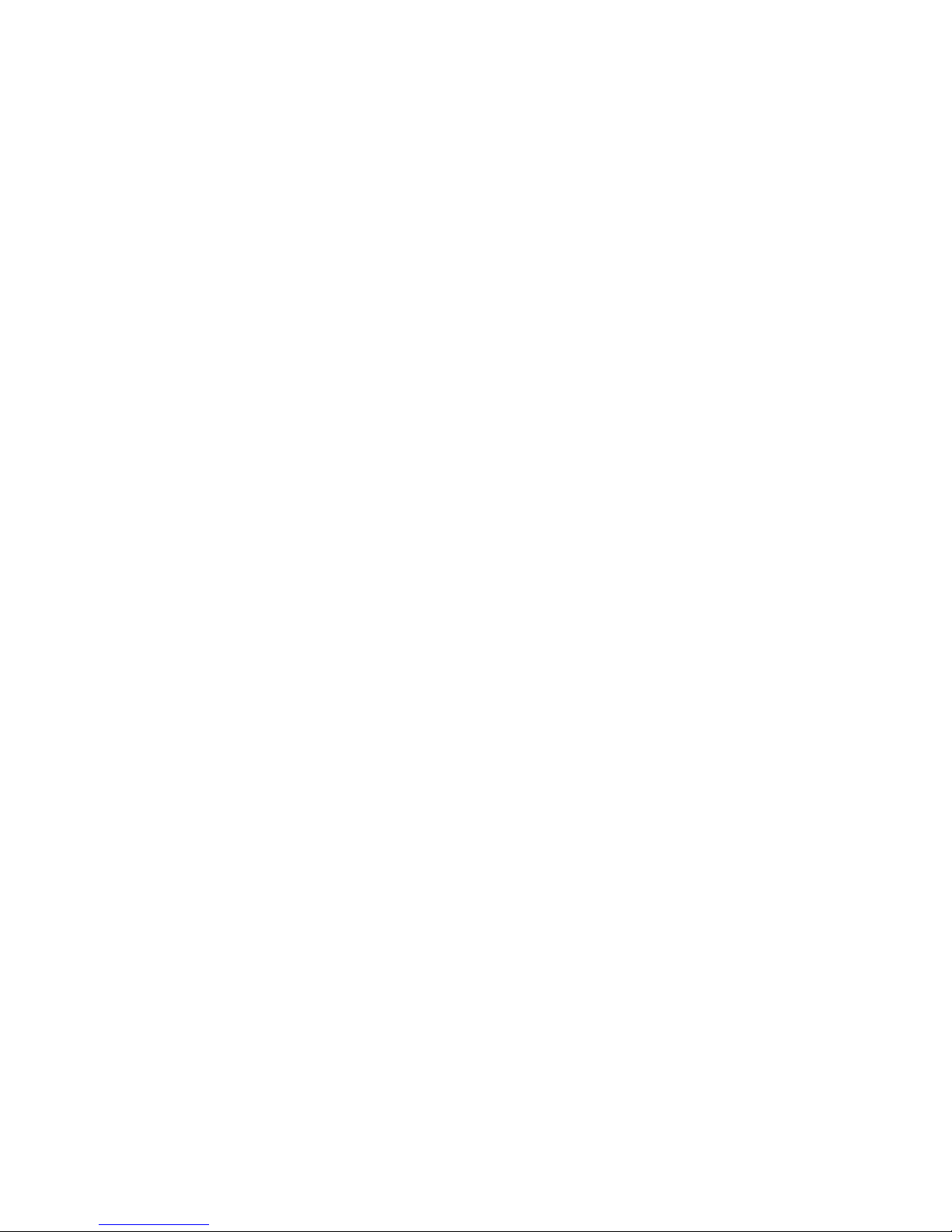
Getting Started
Compaq Notebook
Page 2
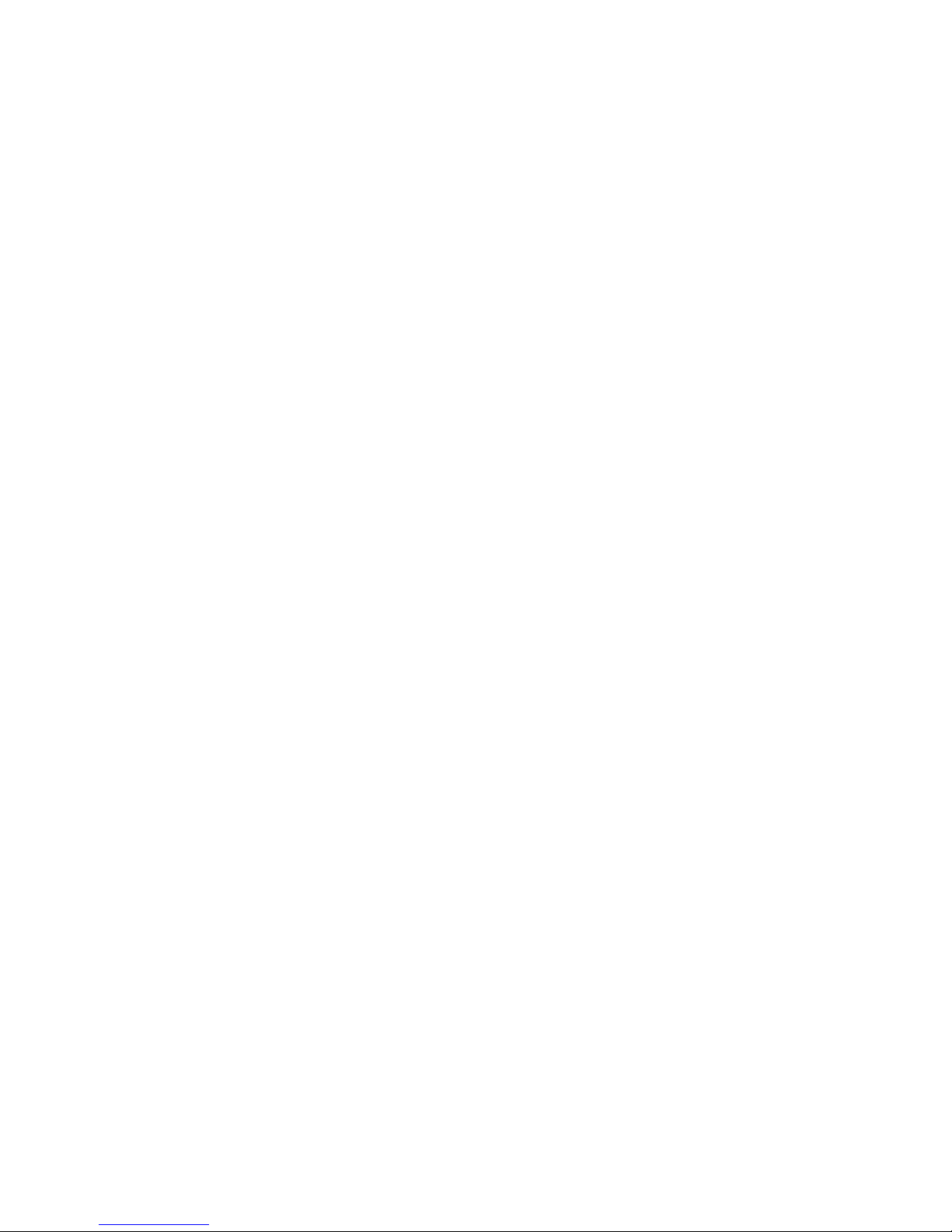
© Copyright 2011 Hewlett-Packard
Development Company, L.P.
Bluetooth is a trademark owned by its
proprietor and used by Hewlett-Packard
Company under license. Microsoft and
Windows are U.S. registered trademarks of
Microsoft Corporation. SD Logo is a
trademark of its proprietor.
The information contained herein is subject
to change without notice. The only
warranties for HP products and services are
set forth in the express warranty statements
accompanying such products and services.
Nothing herein should be construed as
constituting an additional warranty. HP shall
not be liable for technical or editorial errors
or omissions contained herein.
Second Edition: November 2011
First Edition: August 2011
Document Part Number: 657025-002
Product notice
This guide describes features that are
common to most models. Some features
may not be available on your computer.
Software terms
By installing, copying, downloading, or
otherwise using any software product
preinstalled on this computer, you agree to
be bound by the terms of the HP End User
License Agreement (EULA). If you do not
accept these license terms, your sole
remedy is to return the entire unused
product (hardware and software) within 14
days for a refund subject to the refund
policy of your place of purchase.
For any further information or for requesting
a full refund of the computer, please
contact your local point of sale (the seller).
Page 3

Safety warning notice
WARNING! To reduce the possibility of heat-related injuries or of overheating the computer, do not
place the computer directly on your lap or obstruct the computer air vents. Use the computer only on
a hard, flat surface. Do not allow another hard surface, such as an adjoining optional printer, or a soft
surface, such as pillows or rugs or clothing, to block airflow. Also, do not allow the AC adapter to
come into contact with the skin or a soft surface, such as pillows or rugs or clothing, during operation.
The computer and the AC adapter comply with the user-accessible surface temperature limits defined
by the International Standard for Safety of Information Technology Equipment (IEC 60950).
iii
Page 4

iv Safety warning notice
Page 5
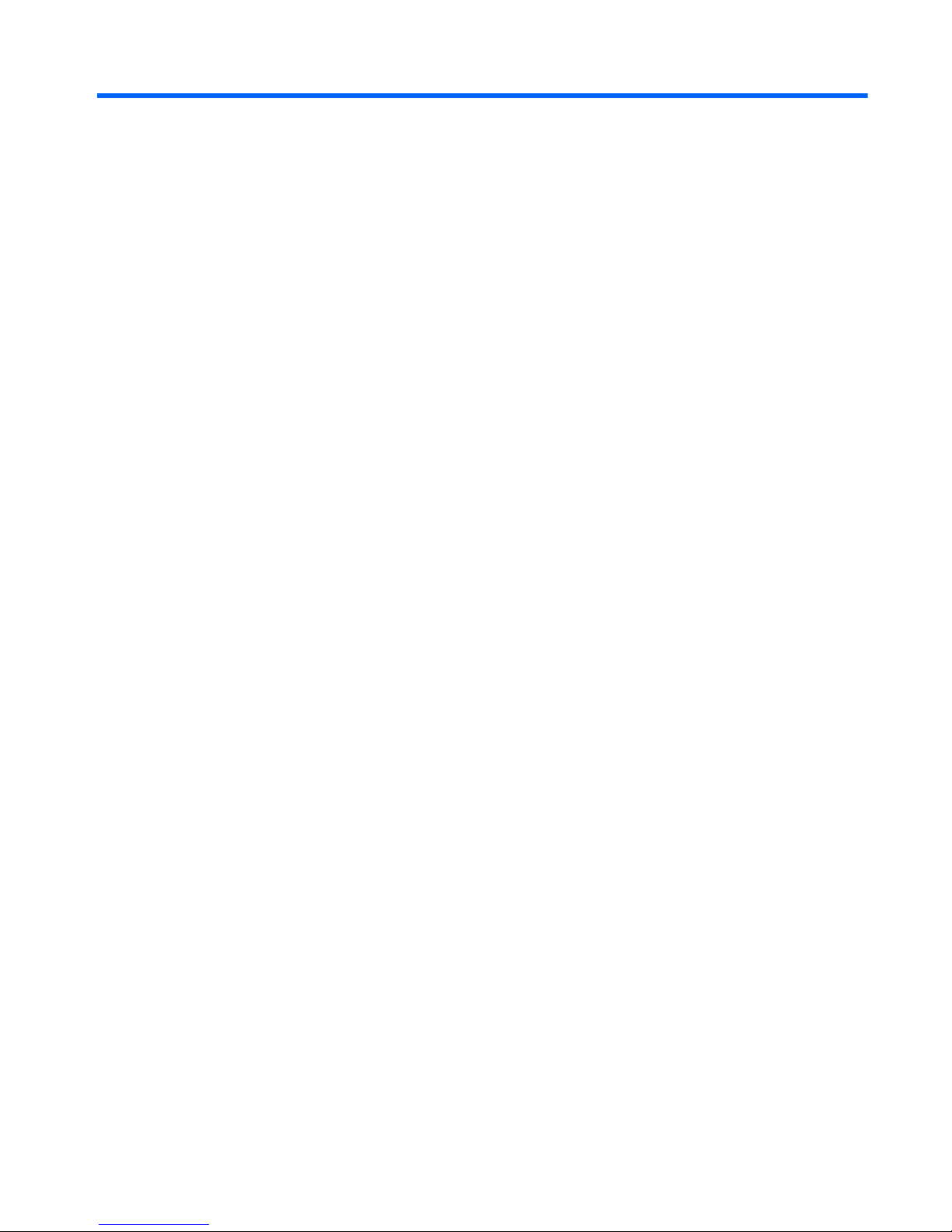
Table of contents
1 Welcome .......................................................................................................................................................... 1
Finding information ............................................................................................................................... 2
2 Getting to know your computer ..................................................................................................................... 4
Top ....................................................................................................................................................... 4
TouchPad ............................................................................................................................ 4
Lights ................................................................................................................................... 5
Buttons ................................................................................................................................. 6
Keys ..................................................................................................................................... 7
Right side ............................................................................................................................................. 8
Left side ................................................................................................................................................ 9
Display ................................................................................................................................................ 10
Bottom ................................................................................................................................................ 11
3 HP QuickWeb (select models only) ............................................................................................................. 12
Starting HP QuickWeb ....................................................................................................................... 13
4 Networking .................................................................................................................................................... 14
Using an Internet service provider (ISP) ............................................................................................ 15
Connecting to a wireless network ....................................................................................................... 15
Connecting to an existing WLAN ....................................................................................... 16
Setting up a new WLAN network ....................................................................................... 16
Configuring a wireless router ............................................................................ 17
Protecting your WLAN ....................................................................................... 17
5 Keyboard and pointing devices ................................................................................................................... 18
Using the keyboard ............................................................................................................................ 18
Using the action keys ......................................................................................................... 18
Using pointing devices ....................................................................................................................... 20
Setting pointing device preferences ................................................................................... 20
Using the TouchPad .......................................................................................................... 20
v
Page 6
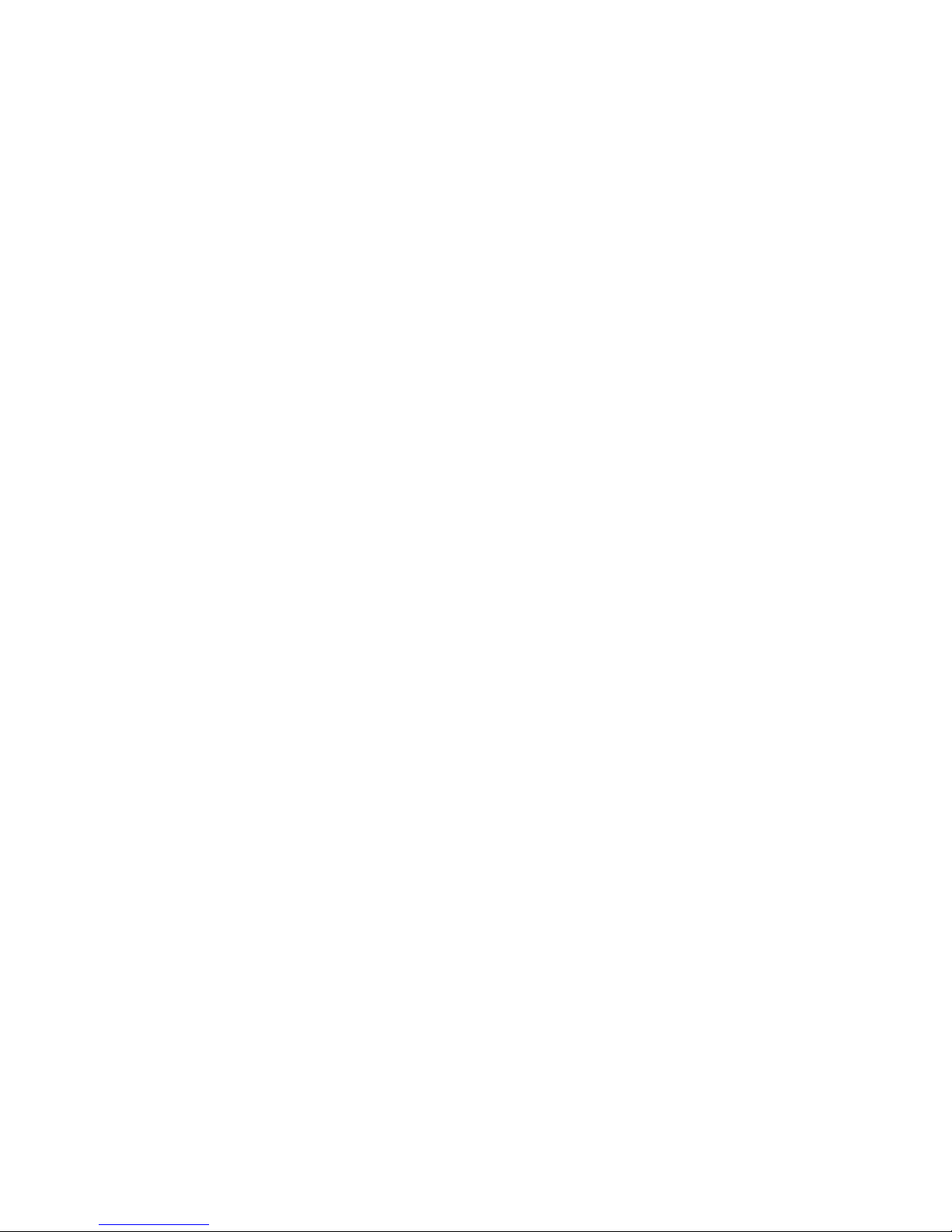
Turning the TouchPad off and on ...................................................................... 21
Navigating ......................................................................................................... 21
Selecting ........................................................................................................... 22
Using TouchPad gestures ................................................................................. 22
Scrolling ............................................................................................ 23
Pinching/Zooming ............................................................................. 23
Rotating (select models only) ........................................................... 24
Flicking (select models only) ............................................................ 24
6 Maintenance .................................................................................................................................................. 25
Inserting or removing the battery ........................................................................................................ 25
Replacing or upgrading the hard drive ............................................................................................... 27
Removing the hard drive .................................................................................................... 27
Installing a hard drive ......................................................................................................... 28
Adding or replacing memory modules ................................................................................................ 30
7 Backup and recovery .................................................................................................................................... 35
Restore ............................................................................................................................................... 36
Creating restore media ....................................................................................................................... 36
Performing a system restore .............................................................................................................. 37
Restoring using the dedicated recovery partition (select models only) .............................. 37
Restoring using the restore media ..................................................................................... 38
Changing the computer boot order .................................................................................... 39
Backing up and recovering your information ...................................................................................... 39
Using Windows Backup and Restore ................................................................................ 40
Using Windows system restore points ............................................................................... 41
When to create restore points ........................................................................... 41
Create a system restore point ........................................................................... 41
Restore to a previous date and time ................................................................. 41
8 Customer support ......................................................................................................................................... 42
Contacting customer support ............................................................................................................. 42
Labels ................................................................................................................................................. 43
9 Specifications ................................................................................................................................................ 44
Input power ......................................................................................................................................... 44
DC plug of external HP power supply ................................................................................ 44
Operating environment ....................................................................................................................... 45
Index ................................................................................................................................................................... 46
vi
Page 7
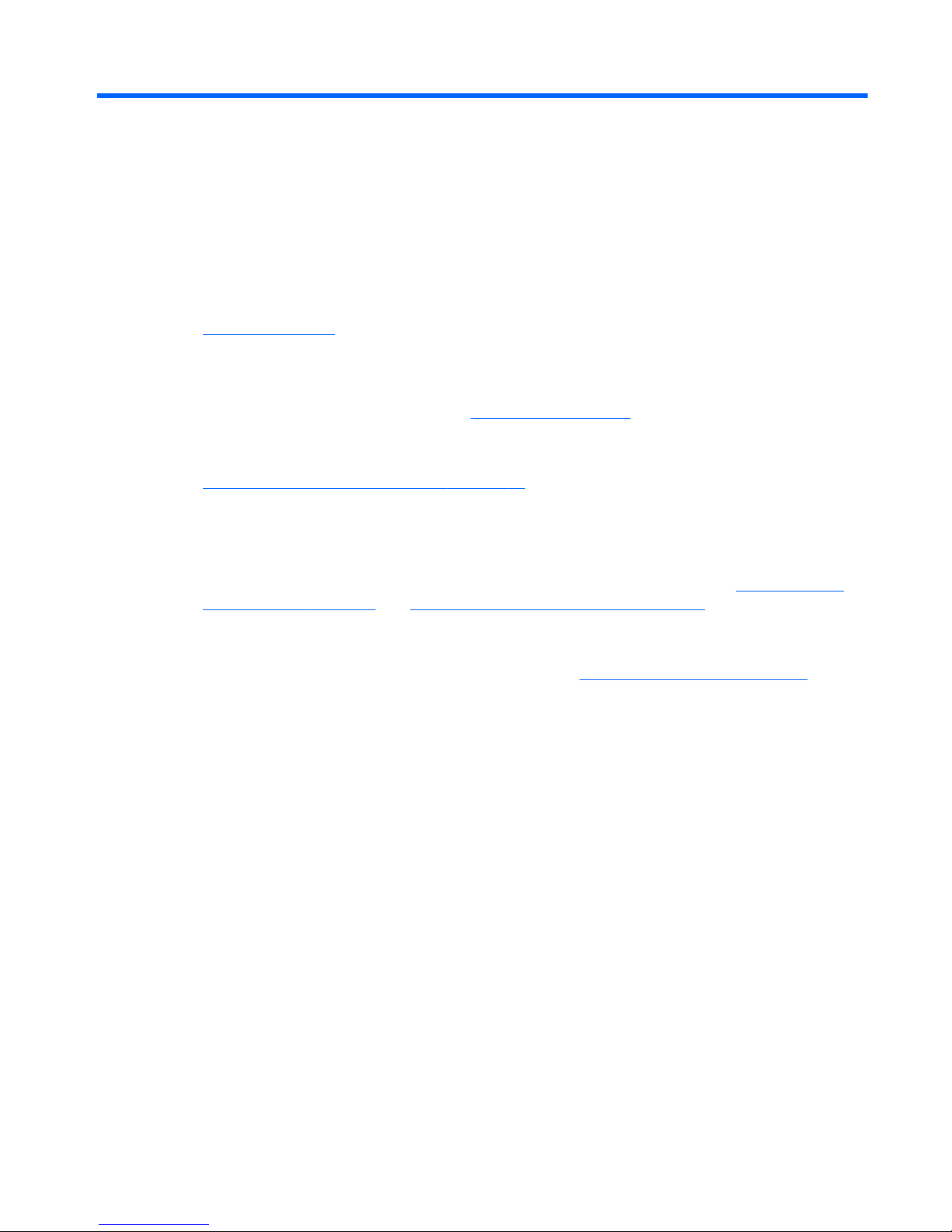
1Welcome
● Finding information
After you set up and register the computer, it is important to take the following steps:
●
Connect to the Internet—Set up your wired or wireless network so that you can connect to the
Internet. For more information, refer to
Networking on page 14.
● Set up HP QuickWeb—Immediately access the Internet, widgets, and communications
programs without launching your main operating system. For more information, refer to
HP QuickWeb (select models only) on page 12.
●
Update your antivirus software—Protect your computer from damage caused by viruses. The
software is preinstalled on the computer and includes a limited subscription for free updates. For
more information, refer to the HP Notebook Reference Guide.
● Get to know your computer—Learn about your computer features. Refer to
Getting to know
your computer on page 4 and Keyboard and pointing devices on page 18 for additional
information.
●
Create recovery discs—Recover the operating system and software to factory settings in case
of system instability or failure. For instructions, refer to
Backup and recovery on page 35.
●
Find installed software—Access a list of the software preinstalled on the computer. Select
Start > All Programs. For details about using the software included with the computer, refer to
the software manufacturer's instructions, which may be provided with the software or on the
manufacturer's Web site.
1
Page 8

Finding information
The computer comes with several resources to help you perform various tasks.
Resource Contents
Instructions for setting up the computer
●
How to set up the computer
● Identification of computer components
Getting Started
To access this guide:
Select Start > All Programs > HP Help and
Support > HP Documentation.
●
Computer features
● Instructions for the following:
◦ Connecting to a wireless network
◦ Using the keyboard and pointing devices
◦
Replacing or upgrading the hard drive and memory
modules
◦
Performing a backup and a recovery
◦
Contacting customer support
●
Computer specifications
HP Notebook Reference Guide
To access this guide:
Select Start > All Programs > HP Help and
Support > HP Documentation.
●
Power management features
● Instructions for the following:
◦
Maximizing battery life
◦
Using the multimedia features of the computer
◦ Protecting the computer
◦
Caring for the computer
◦
Updating the software
Help and Support
To access Help and Support, select Start > Help and
Support.
NOTE: For country- or region-specific support, go to
http://www.hp.com/support, select your country or
region, and follow the on-screen instructions.
●
Operating system information
● Software, driver, and BIOS updates
● Troubleshooting tools
● Instructions for contacting customer support
Regulatory, Safety and Environmental Notices
To access this guide:
Select Start > All Programs > HP Help and
Support > HP Documentation.
●
Regulatory and safety information
● Battery disposal information
Safety & Comfort Guide
To access this guide:
Select Start > All Programs > HP Help and
Support > HP Documentation.
– or –
Go to
http://www.hp.com/ergo.
●
Proper workstation setup
● Guidelines for posture and work habits that maximize your
comfort and decrease your risk of injury
●
Electrical and mechanical safety information
2 Chapter 1 Welcome
Page 9
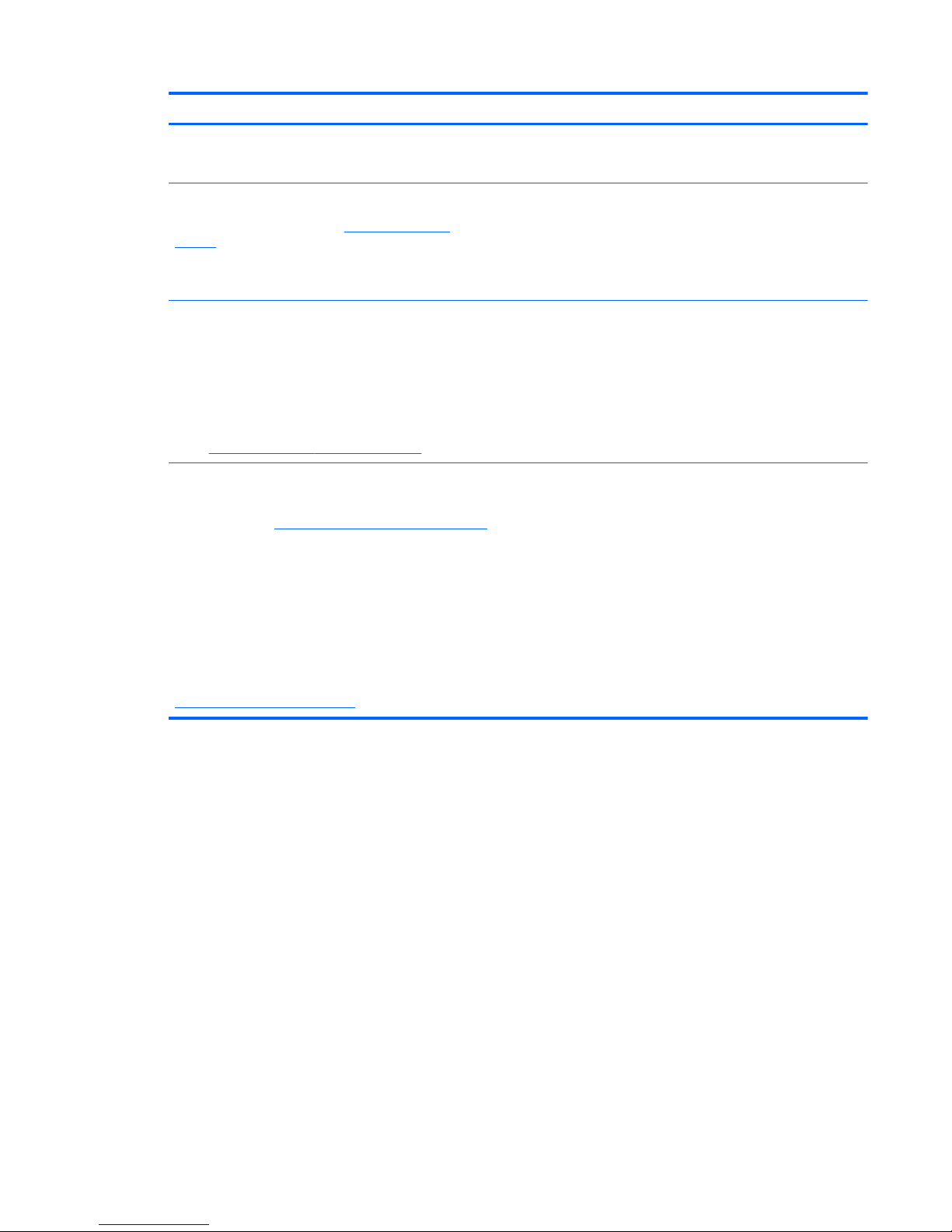
Resource Contents
Worldwide Telephone Numbers booklet
This booklet is provided with your computer.
HP customer support telephone numbers
HP Web site
To access this Web site, go to
http://www.hp.com/
support.
●
Customer support information
● Information for ordering parts
●
Software, driver, and BIOS updates
●
Information about accessories for the computer
Limited Warranty*
To access the warranty:
Select Start > All Programs > HP Help and
Support > HP Documentation.
– or –
Go to
http://www.hp.com/go/orderdocuments.
Warranty information
*You can find the expressly provided HP Limited Warranty applicable to your product located with the electronic guides on
your computer and/or on the CD/DVD provided in the box. In some countries/regions, HP may provide a printed HP Limited
Warranty in the box. For some countries/regions where the warranty is not provided in printed format, you may request a
printed copy from
http://www.hp.com/go/orderdocuments or write to:
● North America: Hewlett-Packard, MS POD, 11311 Chinden Blvd, Boise, ID 83714, USA
● Europe, Middle East, Africa: Hewlett-Packard, POD, Via G. Di Vittorio, 9, 20063, Cernusco s/Naviglio (MI), Italy
●
Asia Pacific: Hewlett-Packard, POD, P.O. Box 200, Alexandra Post Office, Singapore 911507
When you request a printed copy of your warranty, please include your product number, warranty period (found on your
serial number label), name, and postal address.
Important: Do NOT return your HP product to the addresses above. For product support, refer to your product home page at
http://www.hp.com/go/contactHP.
Finding information 3
Page 10
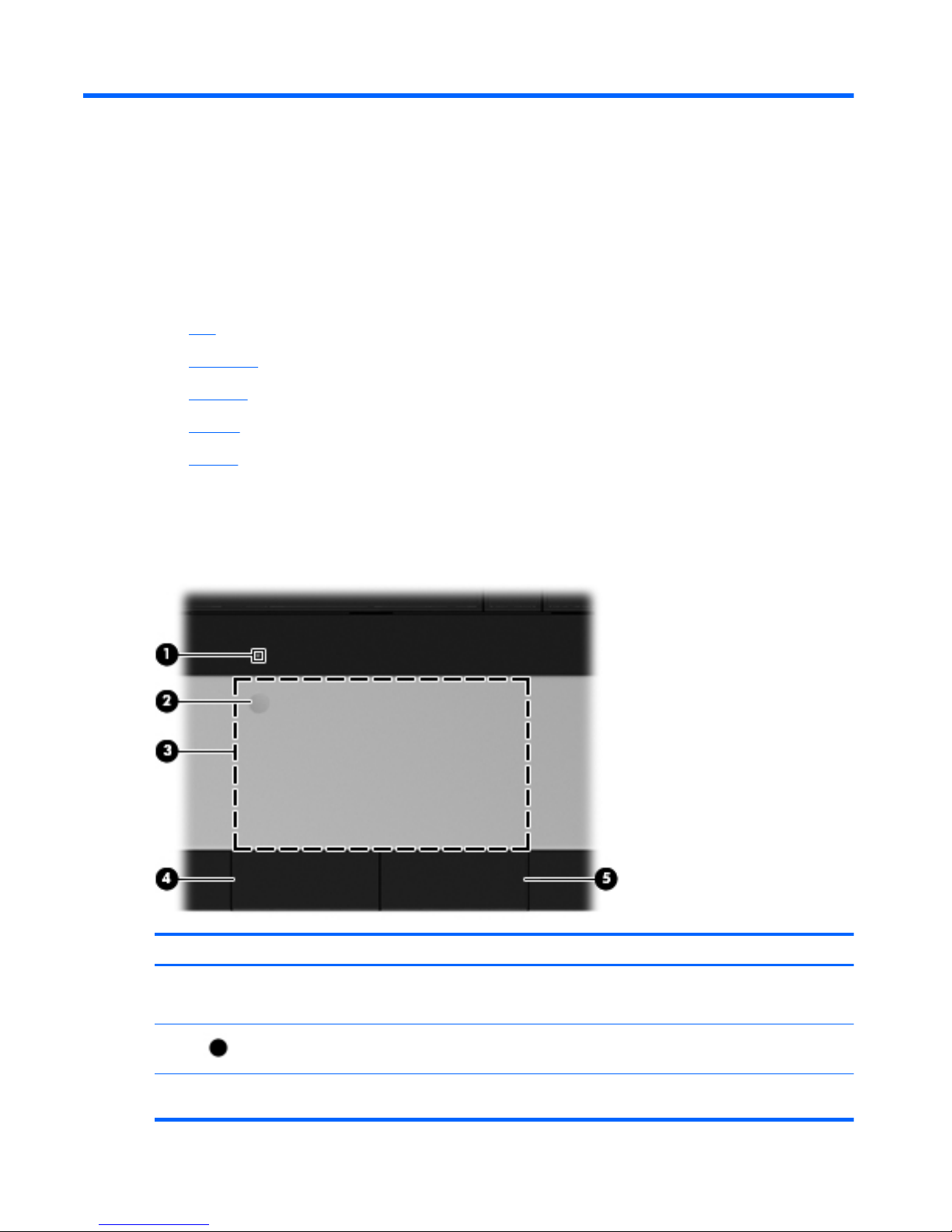
2 Getting to know your computer
● Top
●
Right side
●
Left side
●
Display
●
Bottom
Top
TouchPad
Component Description
(1) TouchPad light ● Amber: The TouchPad is off.
●
Off: The TouchPad is on.
(2)
TouchPad on/off button Turns the TouchPad on and off. Quickly double-tap the
TouchPad on/off button to turn the TouchPad on and off.
(3) TouchPad zone Moves the pointer and selects or activates items on the
screen.
4 Chapter 2 Getting to know your computer
Page 11
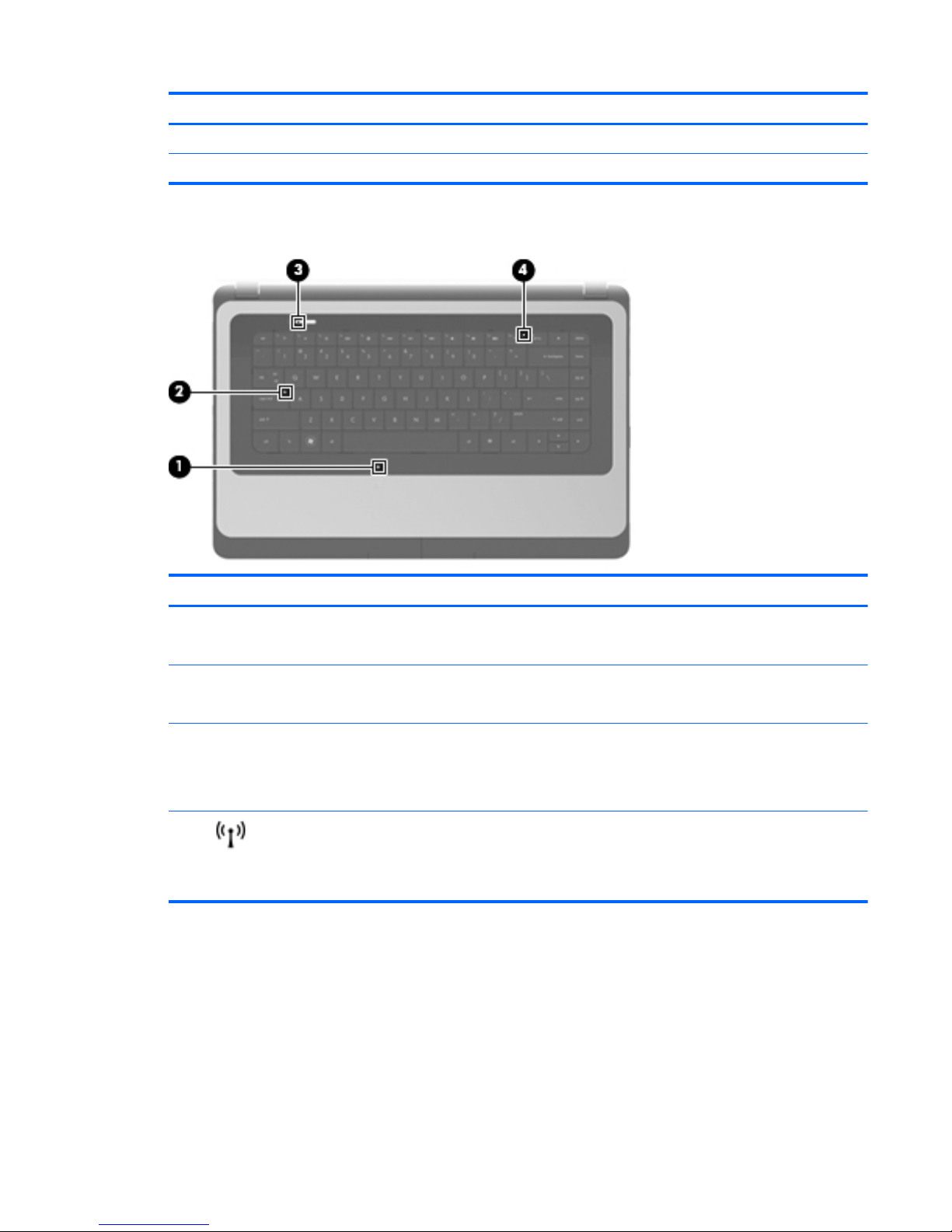
Component Description
(4) Left TouchPad button Functions like the left button on an external mouse.
(5) Right TouchPad button Functions like the right button on an external mouse.
Lights
Component Description
(1) TouchPad light ● Amber: The TouchPad is off.
●
Off: The TouchPad is on.
(2) Caps lock light ● White: Caps lock is on.
●
Off: Caps lock is off.
(3) Power light ● White: The computer is on.
●
Blinking white: The computer is in the Sleep state.
●
Off: The computer is off.
(4)
Wireless light
●
White: An integrated wireless device, such as a
wireless local area network (WLAN) device and/or a
Bluetooth® device, is on.
● Amber: All wireless devices are off.
Top 5
Page 12
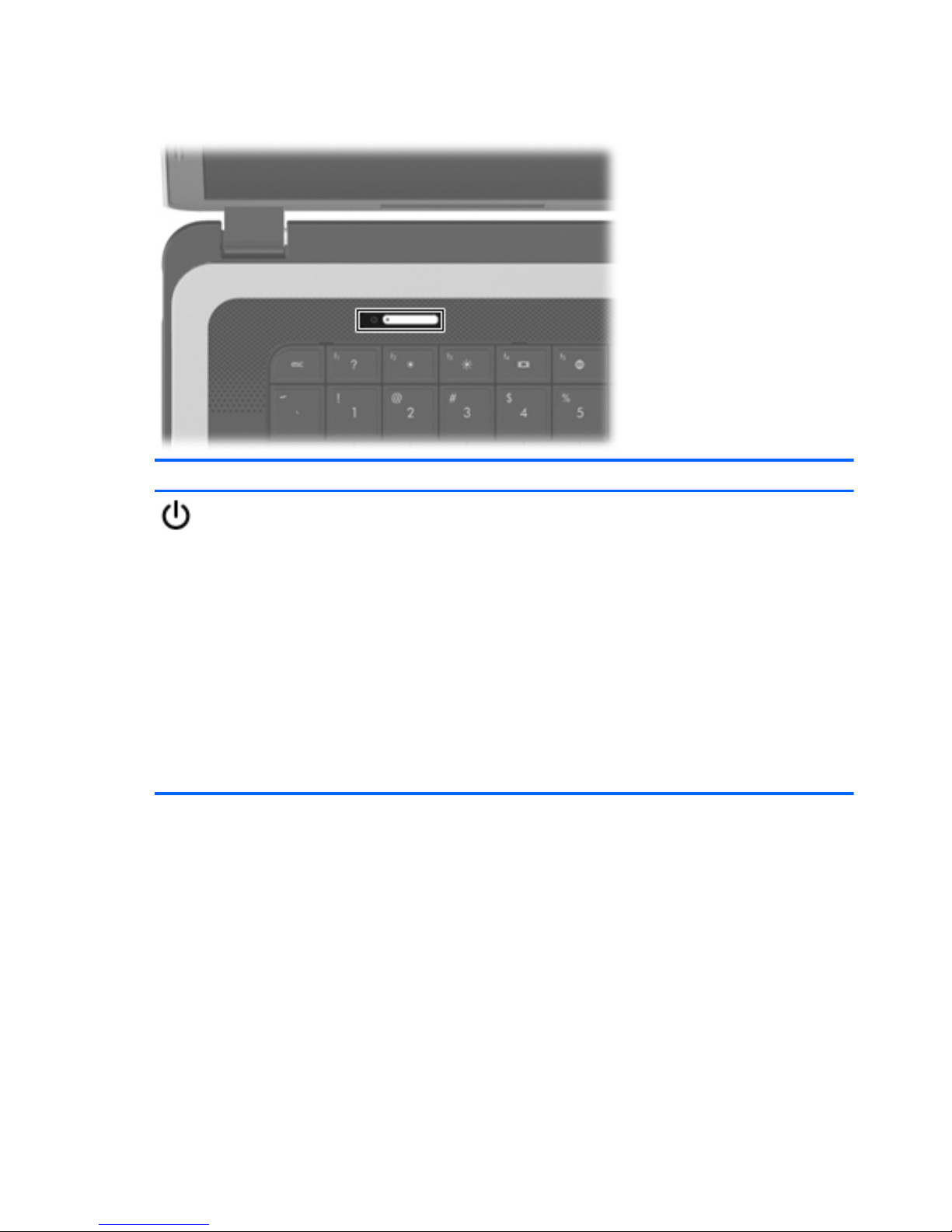
Buttons
Description
Power button
●
When the computer is off, press the button to turn on the
computer.
● When the computer is on, press the button briefly to initiate
Sleep.
●
When the computer is in the Sleep state, press the button
briefly to exit Sleep.
●
When the computer is in Hibernation, press the button
briefly to exit Hibernation.
If the computer has stopped responding and Windows®
shutdown procedures are ineffective, press and hold the power
button for at least 5 seconds to turn off the computer.
To learn more about your power settings, select Start >
Control Panel > System and Security > Power Options, or
refer to the HP Notebook Reference Guide.
6 Chapter 2 Getting to know your computer
Page 13
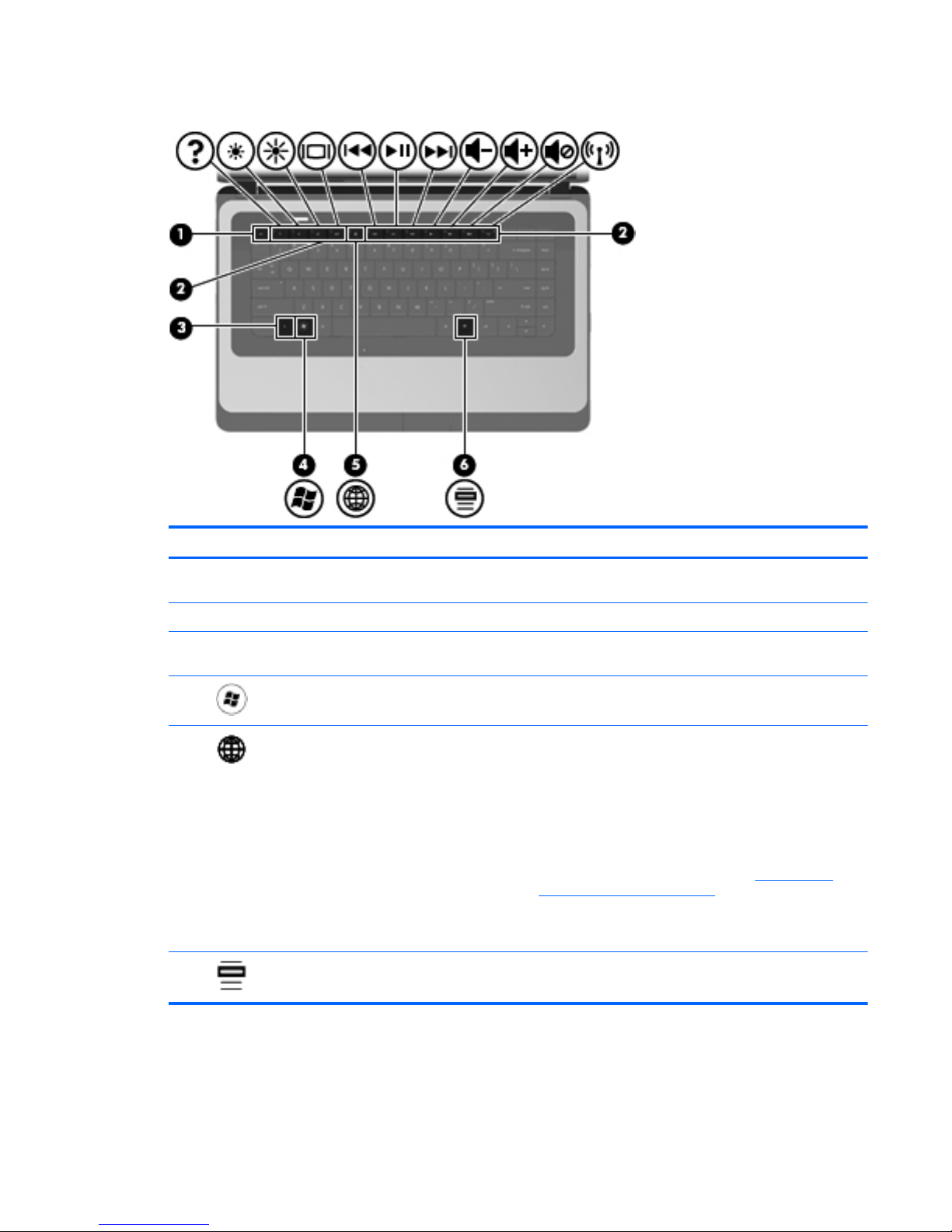
Keys
Component Description
(1) esc key Displays system information when pressed in combination
with the fn key.
(2) Action keys Execute frequently used system functions.
(3) fn key Displays system information when pressed in combination
with the esc key.
(4)
Windows logo key Displays the Windows Start menu.
(5)
QuickWeb key
●
When the computer is off or in Hibernation, press the
button to open HP QuickWeb.
●
When the computer is in Microsoft Windows, press
the button to open the default Web browser.
● When the computer is in HP QuickWeb, press the
button to open the default Web browser.
NOTE: For more information, refer to
HP QuickWeb
(select models only) on page 12 in this guide and to the
HP QuickWeb software Help. If your computer does not
have HP QuickWeb software, the button does not perform
any action or function.
(6)
Windows applications key Displays a shortcut menu for items beneath the pointer.
Top 7
Page 14
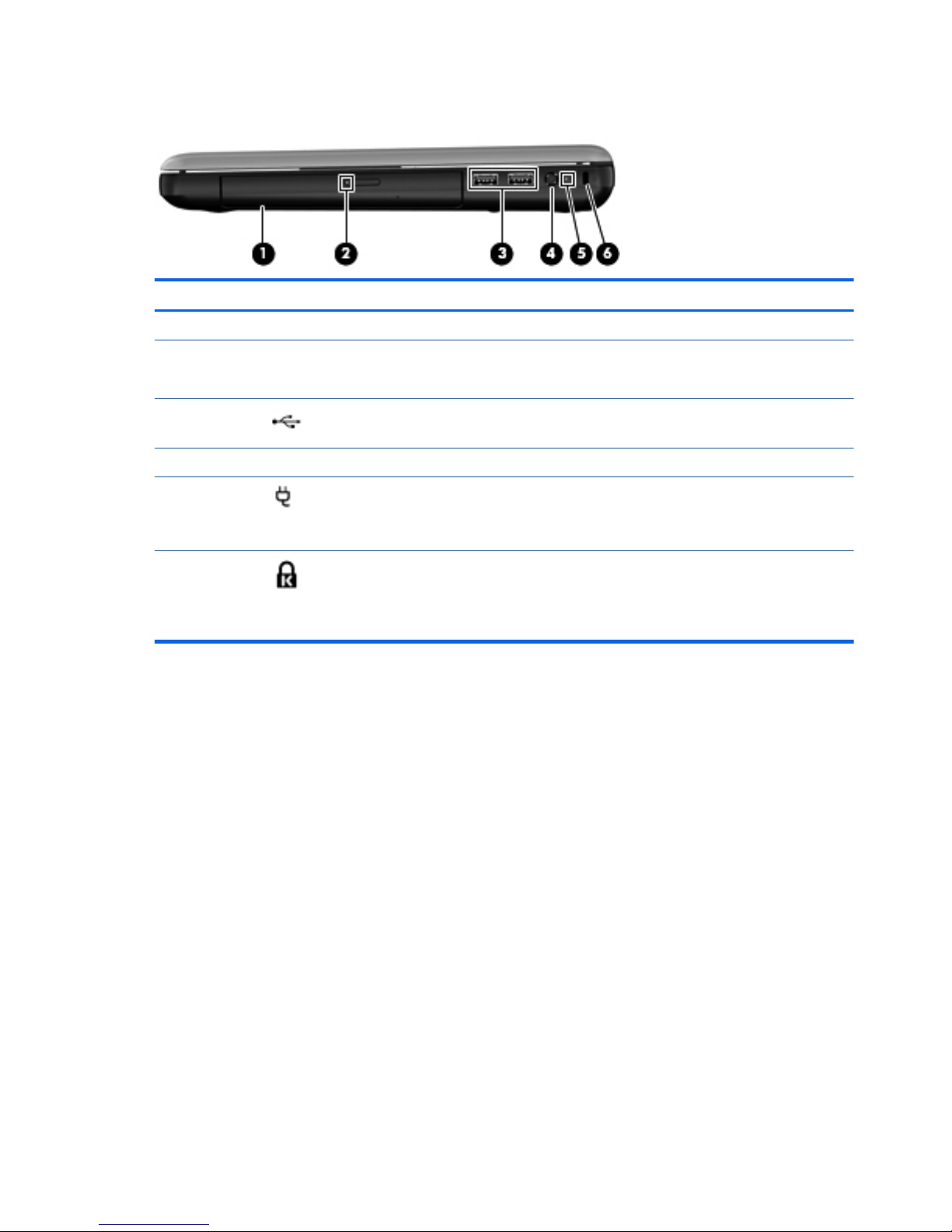
Right side
Component Description
(1) Optical drive (select models only) Reads and writes to an optical disc.
(2) Optical drive light
●
On: The optical drive is in use.
● Off: The optical drive is idle.
(3)
USB ports (2) Connect optional USB devices.
(4) Power connector Connects an AC adapter.
(5)
AC adapter light
●
White: The computer is connected to external
power and the battery is fully charged.
● Amber: A battery is charging.
(6)
Security cable slot Attaches an optional security cable to the computer.
NOTE: The security cable is designed to act as a
deterrent, but it may not prevent the computer from
being mishandled or stolen.
8 Chapter 2 Getting to know your computer
Page 15
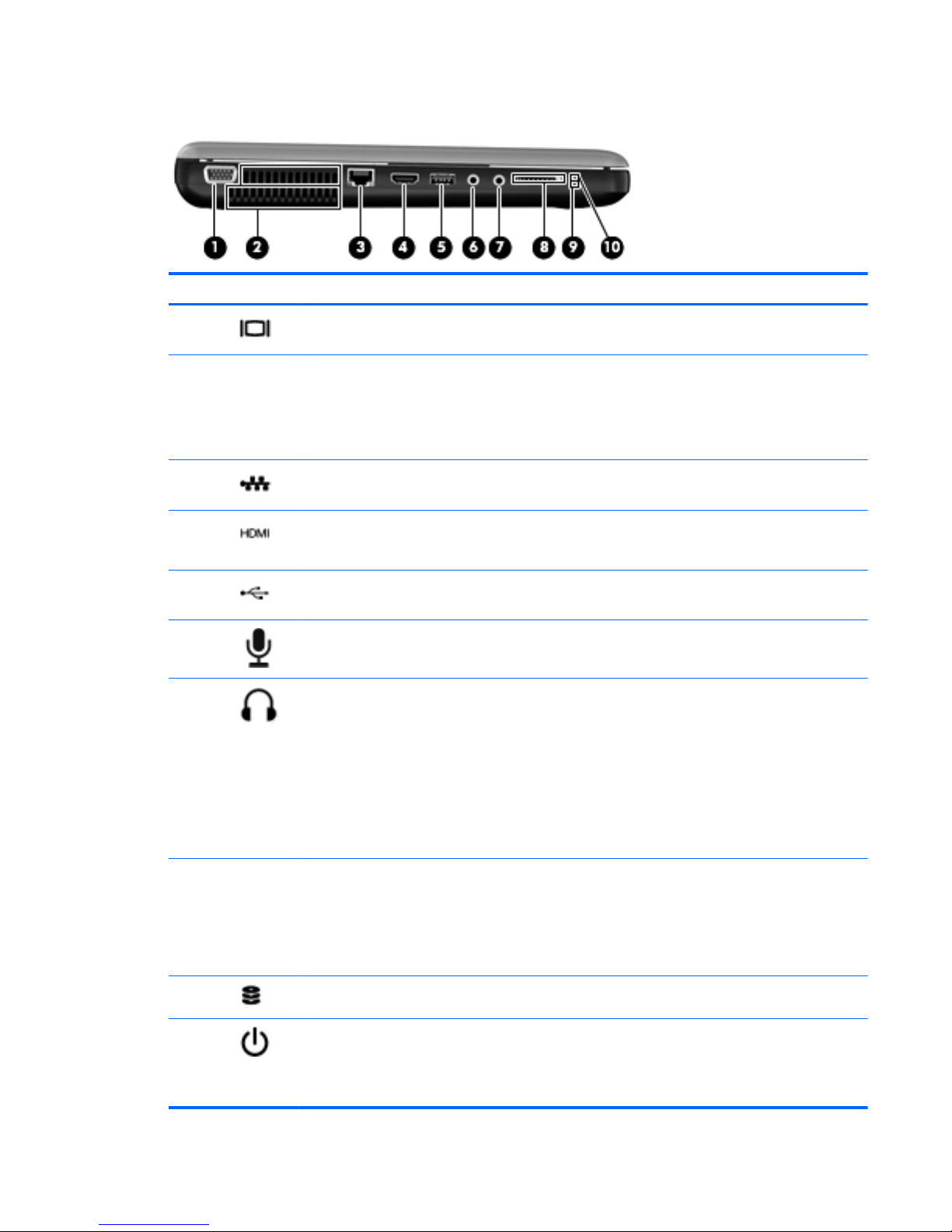
Left side
Component Description
(1)
External monitor port Connects an external VGA monitor or projector.
(2) Vents (2) Enable airflow to cool internal components.
NOTE: The computer fan starts up automatically to
cool internal components and prevent overheating. It is
normal for the internal fan to cycle on and off during
routine operation.
(3)
RJ-45 (network) jack Connects a network cable.
(4)
HDMI port (select models only) Connects an optional video or audio device, such as a
high-definition television, or any compatible digital or
audio component.
(5)
USB port Connects an optional USB device.
(6)
Audio-in (microphone) jack Connects an optional computer headset microphone,
stereo array microphone, or monaural microphone.
(7)
Audio-out (headphone) jack Connects optional powered stereo speakers,
headphones, earbuds, a headset, or television audio.
WARNING! To reduce the risk of personal injury,
adjust the volume before putting on headphones,
earbuds, or a headset. For additional safety information,
refer to the Regulatory, Safety, and Environmental
Notices.
NOTE: When a device is connected to the jack, the
computer speakers are disabled.
(8) Digital Media Slot Supports the following digital card formats:
● MultiMediaCard
● Secure Digital (SD) Memory Card
● Secure Digital High Capacity (SDHC) Card
(9)
Drive light Blinking white: The hard drive is being accessed.
(10)
Power light
●
White: The computer is on.
● Blinking white: The computer is in the Sleep state.
●
Off: The computer is off.
Left side 9
Page 16
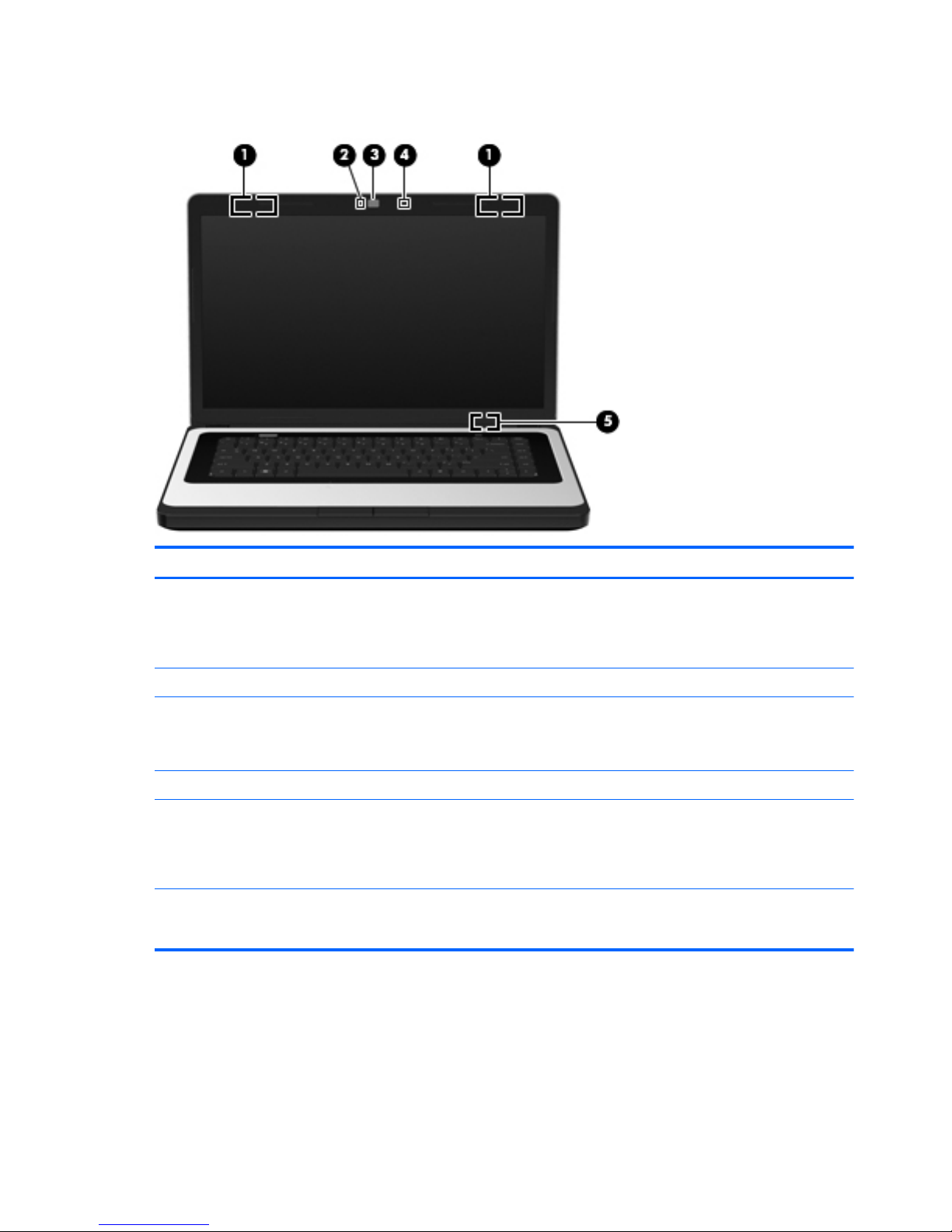
Display
Component Description
(1) WLAN antennas (2)* Send and receive wireless signals to communicate with wireless
local area networks (WLAN).
NOTE: Select computer models only have one WLAN
antenna.
(2) Webcam light On: The webcam is in use.
(3) Webcam Records video and captures still photographs.
To use the webcam, select Start > All Programs >
Communication and Chat > CyberLink YouCam.
(4) Internal microphone Records sound.
(5) Internal display switch Turns off the display and initiates Sleep if the display is closed
while the power is on.
NOTE: The internal display switch is not visible from the
outside of the computer.
*The antennas are not visible from the outside of the computer. For optimal transmission, keep the areas immediately
around the antennas free from obstructions. To see wireless regulatory notices, refer to the section of the Regulatory, Safety,
and Environmental Notices that applies to your country or region. These notices are located in Help and Support.
10 Chapter 2 Getting to know your computer
Page 17
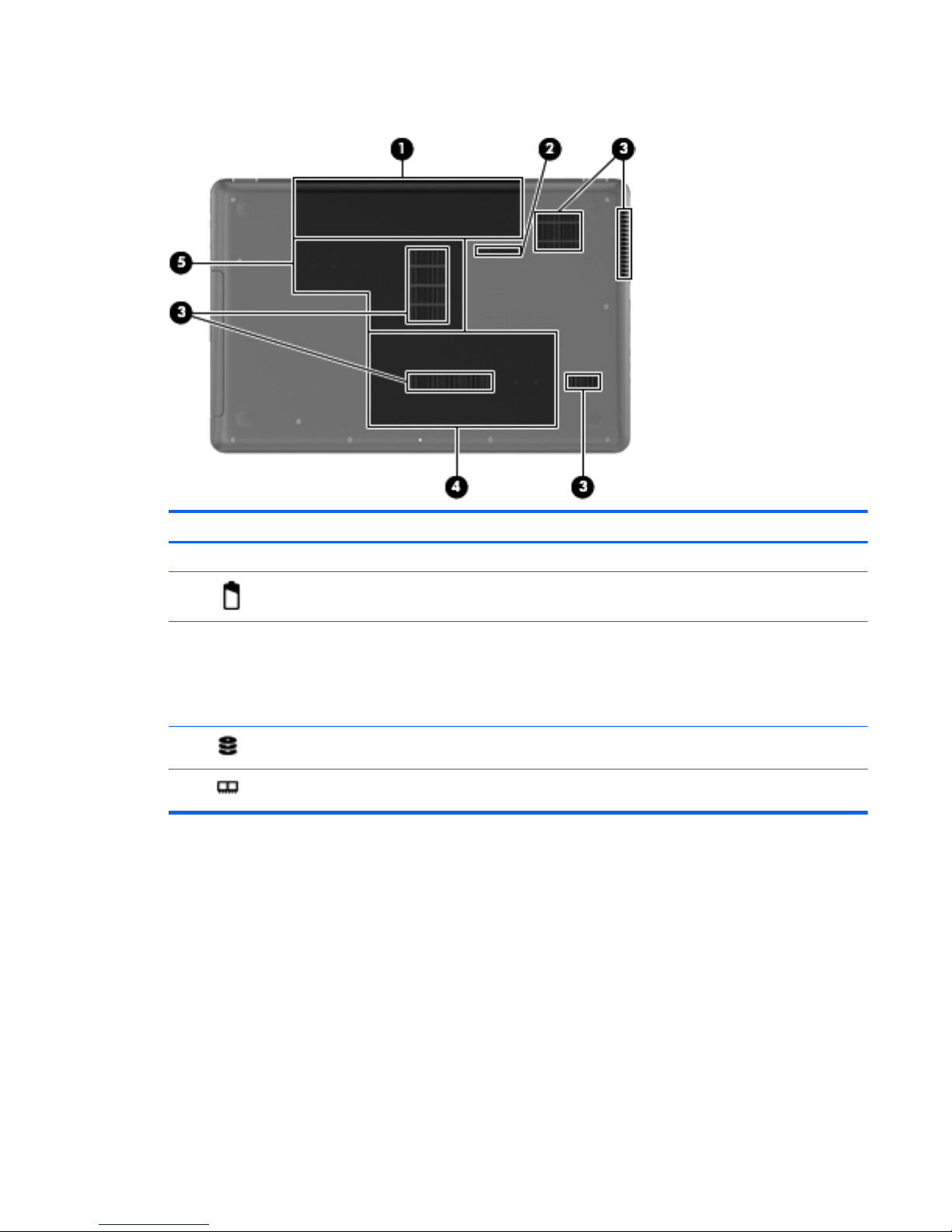
Bottom
Component Description
(1) Battery bay Holds the battery.
(2)
Battery release latch Releases the battery from the battery bay.
(3) Vents (5) Enable airflow to cool internal components.
NOTE: The computer fan starts up automatically to cool
internal components and prevent overheating. It is normal
for the internal fan to cycle on and off during routine
operation.
(4)
Hard drive bay Holds the hard drive.
(5)
Memory module compartment Contains the memory module slots.
Bottom 11
Page 18

3 HP QuickWeb (select models only)
● Starting HP QuickWeb
The HP QuickWeb environment provides a fun and engaging way to perform many of your favorite
activities. Your computer is ready to go within seconds of starting QuickWeb, allowing you to rapidly
access the Internet, widgets, and communication programs. Simply press the QuickWeb key (or
QuickWeb button on select models), and then start browsing the Internet, communicating with Skype,
and exploring other HP QuickWeb programs.
Your HP QuickWeb Home screen includes the following features:
● Web browser—Search and browse the Internet, and create links to your favorite Web sites.
●
Skype—Communicate using Skype, an application that uses voice over Internet protocol (VoIP).
Skype lets you make conference calls or have video chats with one or more people at a time.
You can also make long-distance phone calls to land lines.
●
Widgets—Start using widgets for news, weather, social networking, stocks, a calculator, sticky
notes, and more. You can also use Widget Manager to add more widgets to the HP QuickWeb
Home screen.
NOTE: For additional information about using HP QuickWeb, refer to the HP QuickWeb software
Help.
12 Chapter 3 HP QuickWeb (select models only)
Page 19

Starting HP QuickWeb
▲
To start HP QuickWeb, press the QuickWeb key (or QuickWeb button on select models) when
the computer is off or in Hibernation.
The following table explains the different behaviors of the QuickWeb key (or QuickWeb button on
select models).
Key Behavior
QuickWeb key (or QuickWeb button on select models)
●
When the computer is off or in Hibernation, opens HP
QuickWeb.
● When the computer is in Microsoft Windows, opens the
default Web browser.
●
When the computer is in HP QuickWeb, opens the
default Web browser.
NOTE: If your computer does not have HP QuickWeb
software, the key does not perform any action or
function.
NOTE: For more information, refer to the HP QuickWeb software Help.
Starting HP QuickWeb 13
Page 20

4Networking
● Using an Internet service provider (ISP)
●
Connecting to a wireless network
NOTE: Internet hardware and software features vary depending on computer model and your
location.
Your computer may support one or both of the following types of Internet access:
●
Wireless—For mobile Internet access, you can use a wireless connection. Refer to
Connecting
to an existing WLAN on page 16 or Setting up a new WLAN network on page 16.
●
Wired—You can access the Internet by connecting to a wired network. For information on
connecting to a wired network, refer to the HP Notebook Reference Guide.
14 Chapter 4 Networking
Page 21

Using an Internet service provider (ISP)
Before you can connect to the Internet, you must establish an ISP account. Contact a local ISP to
purchase Internet service and a modem. The ISP will help set up the modem, install a network cable
to connect your wireless computer to the modem, and test the Internet service.
NOTE: Your ISP will give you a user ID and password to access the Internet. Record this
information and store it in a safe place.
The following features will help you set up a new Internet account or configure the computer to use an
existing account:
●
Internet Services & Offers (available in some locations)—This utility assists with signing up
for a new Internet account and configuring the computer to use an existing account. To access
this utility, select Start > All Programs > Online Services > Get Online.
●
ISP-provided icons (available in some locations)—These icons may be displayed either
individually on the Windows desktop or grouped in a desktop folder named Online Services. To
set up a new Internet account or configure the computer to use an existing account, double-click
an icon, and then follow the on-screen instructions.
● Windows Connect to the Internet Wizard—You can use the Windows Connect to the Internet
Wizard to connect to the Internet in any of these situations:
◦
You already have an account with an ISP.
◦ You do not have an Internet account and want to select an ISP from the list provided within
the wizard. (The list of ISP providers is not available in all regions.)
◦
You have selected an unlisted ISP, and the ISP has provided you with information such as
a specific IP address and POP3 and SMTP settings.
To access the Windows Connect to the Internet Wizard and instructions for using it, select
Start > Control Panel > Network and Internet > Network and Sharing Center.
NOTE: If you are prompted within the wizard to choose between enabling or disabling
Windows Firewall, choose to enable the firewall.
Connecting to a wireless network
Wireless technology transfers data across radio waves instead of wires. Your computer may be
equipped with one or more of the following wireless devices:
●
Wireless local area network (WLAN) device
●
HP Mobile Broadband Module, a wireless wide area network (WWAN) device
●
Bluetooth device
For more information on wireless technology and connecting to a wireless network, refer to the
HP Notebook Reference Guide and information and Web site links provided in Help and Support.
Using an Internet service provider (ISP) 15
Page 22

Connecting to an existing WLAN
1. Turn on the computer.
2. Be sure that the WLAN device is on.
3. Click the network icon in the notification area, at the far right of the taskbar.
4. Select a network to connect to.
5. Click Connect.
6. If required, enter the security key.
Setting up a new WLAN network
Required equipment:
●
A broadband modem (either DSL or cable) (1) and high-speed Internet service purchased from
an Internet service provider (ISP)
●
A wireless router (purchased separately) (2)
●
Your new wireless computer (3)
NOTE: Some modems have a built-in wireless router. Check with your ISP to determine what type
of modem you have.
The illustration shows an example of a completed WLAN network installation that is connected to the
Internet. As your network grows, additional wireless and wired computers can be connected to the
network to access the Internet.
16 Chapter 4 Networking
Page 23

Configuring a wireless router
For help in setting up a WLAN, refer to the information provided by your router manufacturer or your
ISP.
The Windows 7 operating system also provides tools to help you set up a new wireless network. To
use the Windows tools to set up your network:
●
Select Start > Control Panel > Network and Internet > Network and Sharing Center > Set
up a new connection or network > Set up a network. Then follow the on-screen instructions.
NOTE: It is recommended that you initially connect your new wireless computer to the router by
using the network cable provided with the router. When the computer successfully connects to the
Internet, you can disconnect the cable, and then access the Internet through your wireless network.
Protecting your WLAN
When you set up a WLAN or access an existing WLAN, always turn on security features to protect
your network from unauthorized access.
For information on protecting your WLAN, refer to the HP Notebook Reference Guide.
Connecting to a wireless network 17
Page 24

5 Keyboard and pointing devices
● Using the keyboard
●
Using pointing devices
Using the keyboard
Using the action keys
Action keys are used for performing customized actions that are assigned to specific keys at the top
of the keyboard.
The icons on the f1 through f12 keys represent the action key functions. To use an action key, press
and hold this key to activate the assigned function.
NOTE: The action key feature is enabled at the factory. You can disable this feature in Setup Utility.
If this feature is disabled in Setup Utility, you must press fn and an action key to activate the assigned
function.
CAUTION: Use extreme care when making changes in Setup Utility. Errors can prevent the
computer from operating properly.
Icon Action Description
Help and Support Opens Help and Support.
Help and Support provides tutorials, answers to questions, and product
updates.
Screen
brightness down
Decreases the screen brightness level.
Screen
brightness up
Increases the screen brightness level.
18 Chapter 5 Keyboard and pointing devices
Page 25

Icon Action Description
Switch screen
image
Switches the screen image among display devices connected to the system.
For example, if a monitor is connected to the computer, this key alternates
the screen image from computer display to monitor display to simultaneous
display on both the computer and the monitor.
Most external monitors receive video information from the computer using
the external VGA video standard. The switch screen image key can also
alternate images among other devices that are receiving video information
from the computer.
QuickWeb key
●
When the computer is off or in Hibernation, press the button to open HP
QuickWeb.
●
When the computer is in Microsoft Windows, press the button to open
the default Web browser.
● When the computer is in HP QuickWeb, press the button to open the
default Web browser.
Previous Plays the previous track of an audio CD or the previous section of a DVD or
a BD.
Play/Pause Plays, pauses, or resumes an audio CD, a DVD, or a BD.
Next Plays the next track of an audio CD or the next section of a DVD or a BD.
Volume down Decreases speaker volume.
Volume up Increases speaker volume.
Mute Mutes or restores speaker sound.
Wireless Turns the wireless feature on or off.
NOTE: This key does not establish a wireless connection. To establish a
wireless connection, a wireless network must be set up.
Using the keyboard 19
Page 26

Using pointing devices
NOTE: In addition to the pointing devices included with your computer, you can use an external
USB mouse (purchased separately) by connecting it to one of the USB ports on the computer.
Setting pointing device preferences
Use Mouse Properties in Windows® to customize settings for pointing devices, such as button
configuration, click speed, and pointer options.
To access Mouse Properties, select Start > Devices and Printers. Then right-click the device
representing your computer, and select Mouse settings.
Using the TouchPad
To move the pointer, slide one finger across the TouchPad in the direction you want the pointer to go.
Use the left and right TouchPad buttons like the buttons on an external mouse.
20 Chapter 5 Keyboard and pointing devices
Page 27

Turning the TouchPad off and on
To turn the TouchPad off and on, quickly double-tap the TouchPad on/off button.
NOTE: The TouchPad light is off when the TouchPad is on.
Navigating
To move the pointer, slide one finger across the TouchPad in the direction you want the pointer to go.
Using pointing devices 21
Page 28

Selecting
Use the left and right TouchPad buttons like the corresponding buttons on an external mouse.
Using TouchPad gestures
The TouchPad supports a variety of gestures. To use TouchPad gestures, place two fingers on the
TouchPad at the same time.
NOTE: TouchPad gestures are not supported in all programs.
To view the demonstration of a gesture:
1. Select Start > Control Panel > Hardware and Sound > Synaptics > Settings.
2. Click a gesture to activate the demonstration.
To turn the gestures on and off:
1. Select Start > Control Panel > Hardware and Sound > Synaptics > Settings.
2. Select the check box next to the gesture that you want to turn on or off.
3. Click Apply, and then click OK.
22 Chapter 5 Keyboard and pointing devices
Page 29

Scrolling
Scrolling is useful for moving up, down, or sideways on a page or image. To scroll, place two fingers
slightly apart on the TouchPad, and then drag them across the TouchPad in an up, down, left, or right
motion.
NOTE: Scrolling speed is controlled by finger speed.
NOTE: Two-finger scrolling is enabled at the factory.
Pinching/Zooming
Pinching allows you to zoom in or out on images or text.
● Zoom in by placing two fingers together on the TouchPad, and then moving them apart.
●
Zoom out by placing two fingers apart on the TouchPad, and then moving them together.
NOTE: Pinching/zooming is enabled at the factory.
Using pointing devices 23
Page 30

Rotating (select models only)
Rotating allows you to rotate items such as photos. To rotate, anchor your left forefinger in the
TouchPad zone. Move the right forefinger around the anchored finger in a sweeping motion, moving
from 12 o’clock to 3 o’clock. To reverse the rotation, move your right forefinger from 3 o’clock to 12
o’clock.
NOTE: Rotating is disabled at the factory.
NOTE: Rotating must be done within the TouchPad zone.
Flicking (select models only)
Flicking allows you to navigate through screens or quickly scroll through documents. To flick, use
three fingers to touch the TouchPad zone in a light, quick flicking motion up, down, left, or right.
NOTE: Three-finger flicking is disabled at the factory.
NOTE: Three-finger flicking must be done within the TouchPad zone.
24 Chapter 5 Keyboard and pointing devices
Page 31

6 Maintenance
● Inserting or removing the battery
●
Replacing or upgrading the hard drive
●
Adding or replacing memory modules
Inserting or removing the battery
NOTE: For additional information on using the battery, refer to the HP Notebook Reference Guide.
To insert the battery:
▲
Insert the battery (1) into the battery bay, and then pivot the battery (2) downward until it is
seated.
To remove the battery:
Inserting or removing the battery 25
Page 32

CAUTION: Removing a battery that is the sole power source for the computer can cause loss of
information. To prevent loss of information, save your work and initiate Hibernation or shut down the
computer through Windows before removing the battery.
1. Slide the battery release latch (1) to release the battery.
2. Tilt the battery (2) to remove it, and then lift it out of the battery bay (3).
26 Chapter 6 Maintenance
Page 33

Replacing or upgrading the hard drive
CAUTION: To prevent information loss or an unresponsive system:
Shut down the computer before removing the hard drive from the hard drive bay. Do not remove the
hard drive while the computer is on, in the Sleep state, or in Hibernation.
If you are not sure whether the computer is off or in Hibernation, turn the computer on by pressing the
power button. Then shut down the computer through the operating system.
Removing the hard drive
1. Save your work and shut down the computer.
2. Disconnect all external devices connected to the computer.
3. Unplug the power cord from the AC outlet and remove the battery.
4. Loosen the memory module compartment cover screw (1).
5. Remove the memory module compartment cover (2).
6. Loosen the hard drive cover screw (1).
Replacing or upgrading the hard drive 27
Page 34

7. Remove the hard drive cover (2).
8. Disconnect the hard drive cable (1) from the computer.
9. Remove the 4 hard drive screws (2).
10. Lift the hard drive (3) out of the hard drive bay.
Installing a hard drive
1. Insert the hard drive (1) into the hard drive bay.
2. Replace the 4 hard drive screws (2).
28 Chapter 6 Maintenance
Page 35

3. Connect the hard drive cable (3) to the computer. Slide the cable under the plastic notches.
4. Align the tabs on the hard drive cover (1) with the notches on the computer.
5. Close the cover (2).
6. Tighten the hard drive cover screw (3).
7. Align the tabs on the memory module compartment cover (1) with the notches on the computer.
8. Close the cover (2).
Replacing or upgrading the hard drive 29
Page 36

9. Tighten the memory module compartment cover screw (3).
10. Replace the battery.
11. Reconnect external power and external devices.
12. Turn on the computer.
Adding or replacing memory modules
The computer has two memory module slots. The capacity of the computer can be upgraded by
adding a memory module to the vacant expansion memory module slot or by upgrading the existing
memory module in the primary memory module slot.
WARNING! To reduce the risk of electric shock and damage to the equipment, unplug the power
cord and remove all batteries before installing a memory module.
CAUTION: Electrostatic discharge (ESD) can damage electronic components. Before beginning
any procedure, ensure that you are discharged of static electricity by touching a grounded metal
object.
NOTE: To use a dual-channel configuration when adding a second memory module, be sure that
both memory modules are identical.
To add or replace a memory module:
30 Chapter 6 Maintenance
Page 37

CAUTION: To prevent information loss or an unresponsive system:
Shut down the computer before adding or replacing memory modules. Do not remove a memory
module while the computer is on, in the Sleep state, or in Hibernation.
If you are not sure whether the computer is off or in Hibernation, turn the computer on by pressing the
power button. Then shut down the computer through the operating system.
1. Save your work and shut down the computer.
2. Disconnect all external devices connected to the computer.
3. Unplug the power cord from the AC outlet and remove the battery.
4. Loosen the memory module compartment cover screw (1).
5. Remove the memory module compartment cover (2).
6. If you are replacing a memory module, remove the existing memory module:
a. Pull away the retention clips (1) on each side of the memory module.
The memory module tilts up.
Adding or replacing memory modules 31
Page 38

b. Grasp the edge of the memory module (2), and then gently pull the memory module out of
the memory module slot.
CAUTION: To prevent damage to the memory module, hold the memory module by the
edges only. Do not touch the components on the memory module.
To protect a memory module after removal, place it in an electrostatic-safe container.
7. Insert a new memory module:
CAUTION: To prevent damage to the memory module, hold the memory module by the edges
only. Do not touch the components on the memory module.
a. Align the notched edge (1) of the memory module with the tab in the memory module slot.
b. With the memory module at a 45-degree angle from the surface of the memory module
compartment, press the module (2) into the memory module slot until it is seated.
32 Chapter 6 Maintenance
Page 39

c. Gently press the memory module (3) down, applying pressure to both the left and right
edges of the memory module, until the retention clips snap into place.
CAUTION: To prevent damage to the memory module, be sure that you do not bend the
memory module.
8. Align the tabs on the memory module compartment cover (1) with the notches on the computer.
9. Close the cover (2).
10. Tighten the memory module compartment cover screw (3).
11. Replace the battery.
Adding or replacing memory modules 33
Page 40

12. Reconnect external power and external devices.
13. Turn on the computer.
34 Chapter 6 Maintenance
Page 41

7 Backup and recovery
Your computer includes tools provided by the operating system and HP to help you safeguard your
information and restore it if ever needed.
This chapter provides information on the following topics:
● Creating a set of recovery discs or a recovery flash drive (HP Recovery Manager software
feature)
●
Performing a system restore (from the partition, recovery discs, or a recovery flash drive)
● Backing up your information
● Recovering a program or driver
35
Page 42

Restore
In the event of hard drive failure, to restore your system to its factory image you will need a set of
recovery discs or a recovery flash drive that you can create using HP Recovery Manager. HP
recommends that you use this software to create either a set of recovery discs or a recovery flash
drive immediately after software setup.
If for some other reason you need to restore your system, this can be achieved using the HP
Recovery partition (select models only), without the need for recovery discs or a recovery flash drive.
To check for the presence of a recovery partition, click Start, right-click Computer, click Manage,
and then click Disk Management. If the recovery partition is present, a Recovery drive is listed in the
window.
CAUTION: HP Recovery Manager (partition or discs/flash drive) restores only software that was
preinstalled at the factory. Software not provided with this computer must be reinstalled manually.
NOTE: Recovery discs have been included if your computer does not have a recovery partition.
Creating restore media
HP recommends that you create either a set of recovery discs or a recovery flash drive to be sure that
you can restore your computer to its original factory state if the hard drive fails, or if for any reason
you cannot restore using the recovery partition tools. Create these discs or the flash drive after setting
up the computer for the first time.
NOTE: HP Recovery Manager allows the creation of only one set of recovery discs or one recovery
flash drive. Handle these discs or flash drive carefully and keep them in a safe place.
NOTE: If your computer does not include an integrated optical drive, you can use an optional
external optical drive (purchased separately) to create recovery discs, or you can purchase recovery
discs for your computer from the HP Web site. If you use an external optical drive, it must be
connected directly to a USB port on the computer, not to a USB port on an external device, such as a
USB hub.
Guidelines:
●
Purchase high-quality DVD-R, DVD+R, DVD-R DL, or DVD+R DL discs.
NOTE: Read-write discs, such as CD-RW, DVD±RW, double-layer DVD±RW, and BD-RE
(rewritable Blu-ray) discs, are not compatible with the HP Recovery Manager software.
●
The computer must be connected to AC power during this process.
●
Only one set of recovery discs or one recovery flash drive can be created per computer.
NOTE: If you are creating recovery discs, number each disc before inserting it into the optical
drive.
●
If necessary, you can exit the program before you have finished creating the recovery discs or
recovery flash drive. The next time you open HP Recovery Manager, you will be prompted to
continue the backup creation process.
36 Chapter 7 Backup and recovery
Page 43

To create a set of recovery discs or a recovery flash drive:
1. Select Start > All Programs > Security and Protection > HP Recovery Manager > HP
Recovery Media Creation.
2. Follow the on-screen instructions.
Performing a system restore
HP Recovery Manager software allows you to repair or restore the computer to its original factory
state. HP Recovery Manager works from recovery discs, a recovery flash drive, or from a dedicated
recovery partition (select models only) on the hard drive.
NOTE: A system restore needs to be performed if the computer hard drive has failed or if all
attempts to correct any functional computer issues fail. A system restore should be used as a final
attempt to correct computer issues.
Note the following when performing a system restore:
● You can restore only the system that you have previously backed up. HP recommends that you
use HP Recovery Manager to create either a set of recovery discs or a recovery flash drive as
soon as you set up the computer.
●
Windows has its own built-in repair features, such as System Restore. If you have not already
tried these features, try them before using HP Recovery Manager.
●
HP Recovery Manager restores only software that was preinstalled at the factory. Software not
provided with this computer must be downloaded from the manufacturer's Web site or reinstalled
from the disc provided by the manufacturer.
Restoring using the dedicated recovery partition (select models only)
When using the dedicated recovery partition, there is an option to back up pictures, music and other
audio, videos and movies, recorded TV shows, documents, spreadsheets and presentations, e-mails,
Internet favorites and settings during this process.
To restore the computer from the recovery partition, follow these steps:
1. Access HP Recovery Manager in either of the following ways:
●
Select Start > All Programs > Security and Protection > HP Recovery Manager > HP
Recovery Manager.
– or –
●
Turn on or restart the computer, and then press esc while the “Press the ESC key for
Startup Menu” message is displayed at the bottom of the screen. Then, press f11 while the
“F11 (System Recovery)” message is displayed on the screen.
2. Click System Recovery in the HP Recovery Manager window.
3. Follow the on-screen instructions.
Performing a system restore 37
Page 44

Restoring using the restore media
1. If possible, back up all personal files.
2. Insert the first recovery disc into the optical drive on your computer or an optional external
optical drive, and then restart the computer.
– or –
Insert the recovery flash drive into a USB port on your computer, and then restart the computer.
NOTE: If the computer does not automatically restart in the HP Recovery Manager, the
computer boot order needs to be changed.
3. Press f9 at system bootup.
4. Select the optical drive or the flash drive.
5. Follow the on-screen instructions.
38 Chapter 7 Backup and recovery
Page 45

Changing the computer boot order
To change the boot order for recovery discs:
1. Restart the computer.
2. Press esc while the computer is restarting, and then press f9 for boot options.
3. Select Internal CD/DVD ROM Drive from the boot options window.
To change the boot order for recovery flash drive:
1. Insert the flash drive into a USB port.
2. Restart the computer.
3. Press esc while the computer is restarting, and then press f9 for boot options.
4. Select the flash drive from the boot options window.
Backing up and recovering your information
It is very important to back up your files and keep any new software in a safe place. As you add new
software and data files, continue to create backups on a regular basis.
How completely you are able to recover your system depends on how recent your backup is.
NOTE: A recovery from your most recent backup needs to be performed if the computer has a virus
attack or if any major system components fail. In order to correct computer issues, a recovery should
first be attempted before a system restore is attempted.
You can back up your information to an optional external hard drive, a network drive, or discs. Back
up your system at the following times:
●
At regularly scheduled times
TIP: Set reminders to back up your information periodically.
●
Before the computer is repaired or restored
●
Before you add or modify hardware or software
Guidelines:
●
Create system restore points using the Windows® System Restore feature, and periodically
copy them to an optical disc or an external hard drive. For more information on using system
restore points, refer to
Using Windows system restore points on page 41.
●
Store personal files in the Documents library and back up this folder periodically.
●
Save customized settings in a window, toolbar, or menu bar by taking a screen shot of your
settings. The screen shot can be a time-saver if you have to re-enter your preferences.
Backing up and recovering your information 39
Page 46

To create a screen shot:
1. Display the screen you want to save.
2. Copy the screen image:
To copy only the active window, press alt+prt sc.
To copy the entire screen, press prt sc.
3. Open a word-processing document, and then select Edit > Paste. The screen image is added to
the document.
4. Save and print the document.
Using Windows Backup and Restore
Guidelines:
●
Be sure that the computer is connected to AC power before you start the backup process.
●
Allow enough time to complete the backup process. Depending on file sizes, it may take over an
hour.
To create a backup:
1. Select Start > Control Panel > System and Security > Backup and Restore.
2. Follow the on-screen instructions to schedule and create a backup.
NOTE: Windows® includes the User Account Control feature to improve the security of the
computer. You may be prompted for your permission or password for tasks such as installing
software, running utilities, or changing Windows settings. Refer to Help and Support for more
information.
40 Chapter 7 Backup and recovery
Page 47

Using Windows system restore points
A system restore point allows you to save and name a snapshot of your hard drive at a specific point
in time. You can then recover back to that point if you want to reverse subsequent changes.
NOTE: Recovering to an earlier restore point does not affect data files saved or e-mails created
since the last restore point.
You also can create additional restore points to provide increased protection for your files and
settings.
When to create restore points
●
Before you add or modify software or hardware
●
Periodically, whenever the computer is functioning optimally
NOTE: If you revert to a restore point and then change your mind, you can reverse the restoration.
Create a system restore point
1. Select Start > Control Panel > System and Security > System.
2. In the left pane, click System Protection.
3. Click the System Protection tab.
4. Follow the on-screen instructions.
Restore to a previous date and time
To revert to a restore point (created at a previous date and time), when the computer was functioning
optimally, follow these steps:
1. Select Start > Control Panel > System and Security > System.
2. In the left pane, click System Protection.
3. Click the System Protection tab.
4. Click System Restore.
5. Follow the on-screen instructions.
Backing up and recovering your information 41
Page 48

8 Customer support
● Contacting customer support
●
Labels
Contacting customer support
If the information provided in this user guide, in the HP Notebook Reference Guide, or in Help and
Support does not address your questions, you can contact HP Customer Support at:
http://www.hp.com/go/contactHP
NOTE: For worldwide support, click Contact HP worldwide on the left side of the page, or go to
http://welcome.hp.com/country/us/en/wwcontact_us.html.
Here you can:
●
Chat online with an HP technician.
NOTE: When technical support chat is not available in a particular language, it is available in
English.
● E-mail HP Customer Support.
●
Find HP Customer Support worldwide telephone numbers.
●
Locate an HP service center.
42 Chapter 8 Customer support
Page 49

Labels
The labels affixed to the computer provide information you may need when you troubleshoot system
problems or travel internationally with the computer:
●
Serial number label—Provides important information, including the following:
Component
(1) Product name
(2) Serial number (s/n)
(3) Part number/Product number (p/n)
(4) Warranty period
(5) Model description
Have this information available when you contact technical support. The serial number label is
affixed to the bottom of the computer.
●
Microsoft® Certificate of Authenticity—Contains the Windows Product Key. You may need the
Product Key to update or troubleshoot the operating system. The Microsoft Certificate of
Authenticity is located on the bottom of the computer.
●
Regulatory label—Provides regulatory information about the computer. The regulatory label is
affixed inside the battery bay.
●
Wireless certification label or labels (select models only)—Provide information about optional
wireless devices and the approval markings of some of the countries or regions in which the
devices have been approved for use. If your computer model includes one or more wireless
devices, one or more certification labels are included with your computer. You may need this
information when traveling internationally. Wireless certification labels are affixed to the bottom
of the computer.
Labels 43
Page 50

9 Specifications
● Input power
●
Operating environment
Input power
The power information in this section may be helpful if you plan to travel internationally with the
computer.
The computer operates on DC power, which can be supplied by an AC or a DC power source. The
AC power source must be rated at 100–240 V, 50–60 Hz. Although the computer can be powered
from a standalone DC power source, it should be powered only with an AC adapter or a DC power
source supplied and approved by HP for use with this computer.
The computer can operate on DC power within the following specifications.
Input power Rating
Operating voltage and current 18.5 V dc @ 3.5 A - 65 W or 19.0 V dc @ 4.74 A - 90 W
DC plug of external HP power supply
NOTE: This product is designed for IT power systems in Norway with phase-to-phase voltage not
exceeding 240 V rms.
NOTE: The computer operating voltage and current can be found on the system regulatory label.
44 Chapter 9 Specifications
Page 51

Operating environment
Factor Metric U.S.
Temperature
Operating 5°C to 35°C 41°F to 95°F
Nonoperating -20°C to 60°C -4°F to 140°F
Relative humidity (noncondensing)
Operating 10% to 90% 10% to 90%
Nonoperating 5% to 95% 5% to 95%
Maximum altitude (unpressurized)
Operating -15 m to 3,048 m -50 ft to 10,000 ft
Nonoperating -15 m to 12,192 m -50 ft to 40,000 ft
Operating environment 45
Page 52

Index
A
AC adapter light, identifying 8
action keys
adjusting volume 19
audio CD, DVD, or BD
controls 19
decrease screen brightness
18
Help and Support 18
identifying 7
increase screen brightness 18
muting speaker sound 19
switching screen image 19
wireless 19
adapter, AC 8
audio-in (microphone) jack,
identifying 9
audio-out (headphone) jack,
identifying 9
B
backing up
customized window, toolbar,
and menu bar settings 39
personal files 39
battery bay 11, 43
battery release latch 11
battery, replacing 25
Bluetooth label 43
buttons
left TouchPad 5
power 6
right TouchPad 5
C
caps lock light, identifying 5
Certificate of Authenticity label 43
components
bottom 11
display 10
left side 9
right side 8
top 4
connector, power 8
D
DC plug of external HP power
supply 44
Digital Media Slot, identifying 9
display image, switching 19
display switch, internal 10
drive light 9
E
esc key, identifying 7
external monitor port 9
F
f11 37
flicking TouchPad gesture 24
fn key, identifying 7
H
hard drive
installing 28
removing 27
hard drive bay, identifying 11
HDMI port, identifying 9
headphone (audio-out) jack,
identifying 9
Help and Support action key 18
HP Recovery Manager 37
I
input power 44
integrated webcam light,
identifying 10
internal microphone, identifying
10
Internet connection setup 16
ISP, using 15
J
jacks 9
audio-in (microphone) 9
audio-out (headphone) 9
network 9
RJ-45 (network) 9
K
keys
action 7
esc 7
fn 7
Windows applications 7
Windows logo 7
L
labels
Bluetooth 43
Microsoft Certificate of
Authenticity 43
regulatory 43
serial number 43
wireless certification 43
WLAN 43
latch, battery release 11
lights
caps lock 5
drive 9
power 5, 9
webcam 10
wireless 5
M
media controls, keys 19
memory module
inserting 32
46 Index
Page 53

removing 31
replacing 30
memory module compartment
cover
removing 27, 31
replacing 29, 33
memory module compartment,
identifying 11
Microsoft Certificate of Authenticity
label 43
mouse, external
setting preferences 20
mute key, identifying 19
N
network jack, identifying 9
O
operating environment 45
operating system
Microsoft Certificate of
Authenticity label 43
Product Key 43
optical drive, identifying 8
P
pinching TouchPad gesture 23
pointing devices, setting
preferences 20
ports
external monitor 9
HDMI 9
USB 8, 9
power button, identifying 6
power connector, identifying 8
power light, identifying 5, 9
Product Key 43
product name and number,
computer 43
Q
QuickWeb
Home Screen 13
starting 13
QuickWeb software 12
QuickWeb, key 7, 19
R
recovering from the dedicated
recovery partition 37
recovering from the recovery
discs 38
recovery discs 36
recovery, system 37
regulatory information
regulatory label 43
wireless certification labels 43
restore points 41
RJ-45 (network) jack, identifying
9
rotating TouchPad gesture 24
S
screen brightness keys 18
screen image, switching 19
scrolling TouchPad gesture 23
security cable slot, identifying 8
serial number 43
serial number, computer 43
setup of WLAN 16
slots
Digital Media 9
security cable 8
supported discs 36
system recovery 37
system restore points 41
T
TouchPad
buttons 5
using 20
TouchPad gestures
flicking 24
pinching 23
rotating 24
scrolling 23
zooming 23
TouchPad light 4
TouchPad zone, identifying 4
traveling with the computer 43
U
USB ports, identifying 8, 9
using system restore 41
V
vents, identifying 9, 11
volume keys, identifying 19
W
webcam light, identifying 10
webcam, identifying 10
Windows applications key,
identifying 7
Windows logo key, identifying 7
wireless certification label 43
wireless key, identifying 19
wireless light 5
wireless network (WLAN),
equipment needed 16
wireless network, connecting 15
wireless router, configuring 17
wireless set up 16
WLAN
connecting 16
protecting 17
WLAN antennas, identifying 10
WLAN device 43
WLAN label 43
Z
zooming TouchPad gesture 23
Index 47
Page 54

