Page 1
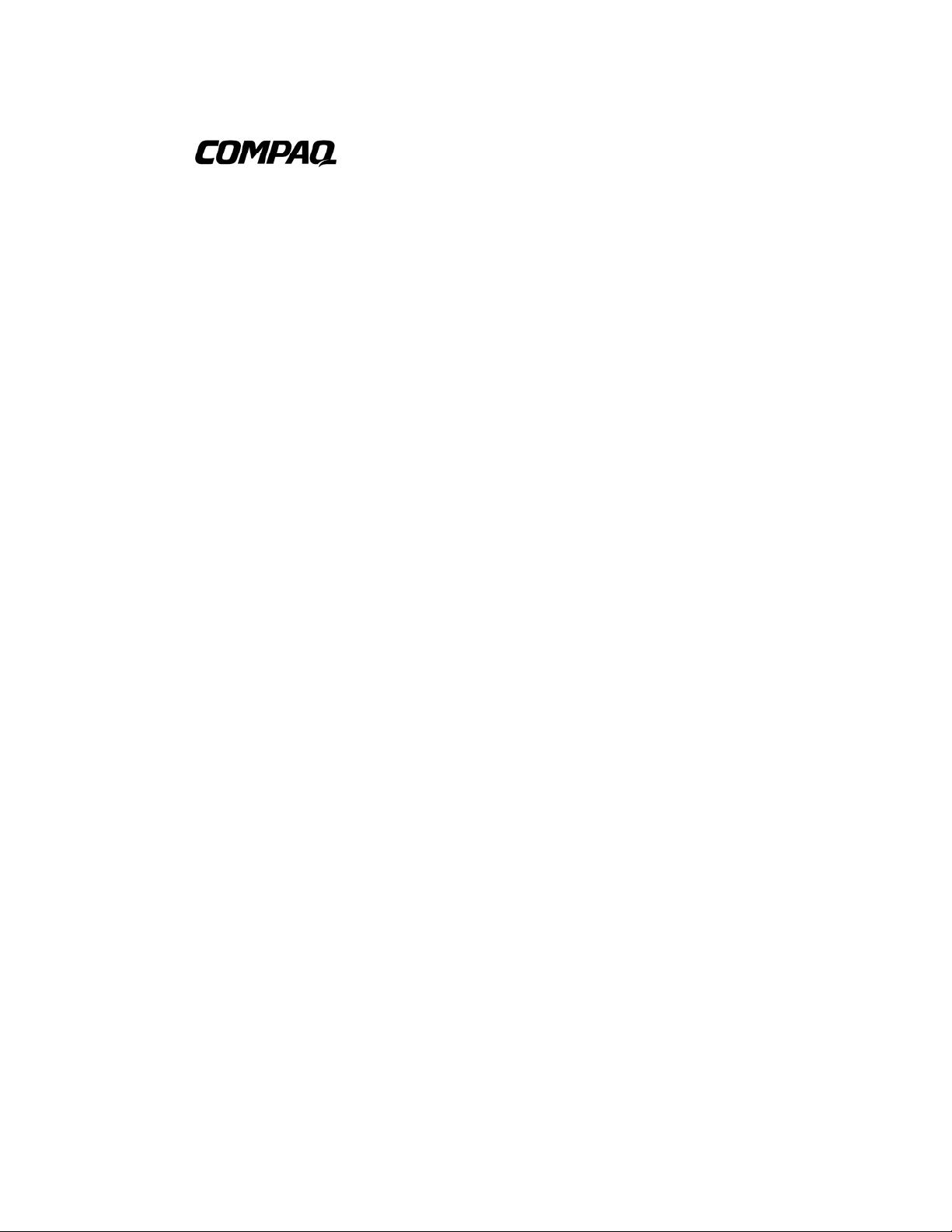
NC3134 Fast Ethernet Server Adapter
User Guide
Third Edition (June 2007)
Part Number 174846-00F
Compaq Computer Corporation
Page 2
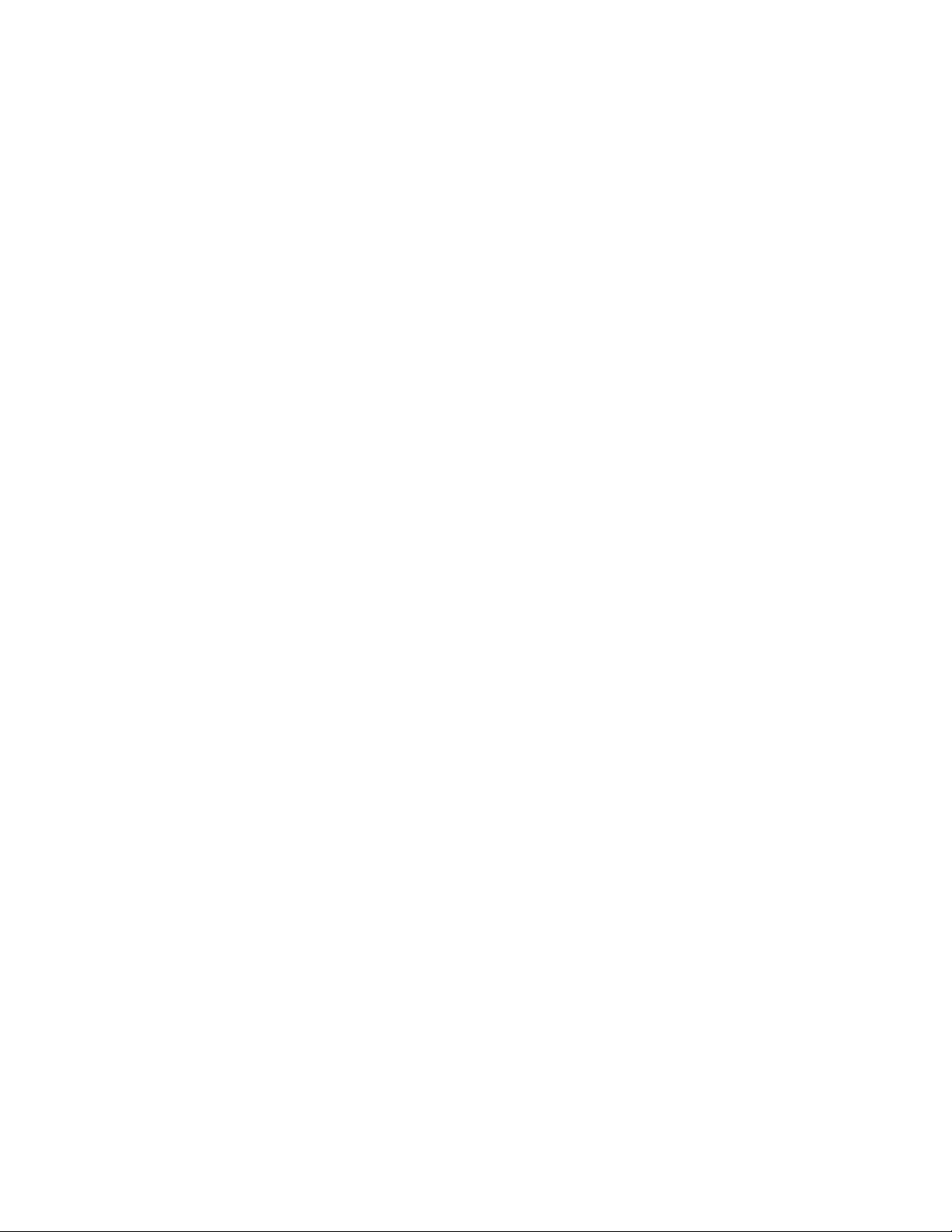
Notice
© 2001, 2007 Compaq Information Technologies Group, L.P.
Compaq, the Compaq logo, and ProLiant are registered in U.S. Patent and Trademark Office.
Microsoft, Windows, and Windows NT are trademarks of Microsoft Corporation in the United States and
other countries.
Intel is a trademark of Intel Corporation in the United States and other countries.
The Open Group and UNIX are trademarks of The Open Group in the United States and other countries.
All other product names mentioned herein may be trademarks of their respective companies.
Compaq shall not be liable for technical or editorial errors or omissions contained herein. The information
in this document is provided “as is” without warranty of any kind and is subject to change without notice.
The warranties for Compaq products are set forth in the express limited warranty statements accompanying
such products. Nothing herein should be construed as constituting an additional warranty.
Compaq NC3134 Fast Ethernet Server Adapter User Guide
Third Edition (June 2007)
Part Number 174846-00F
Page 3
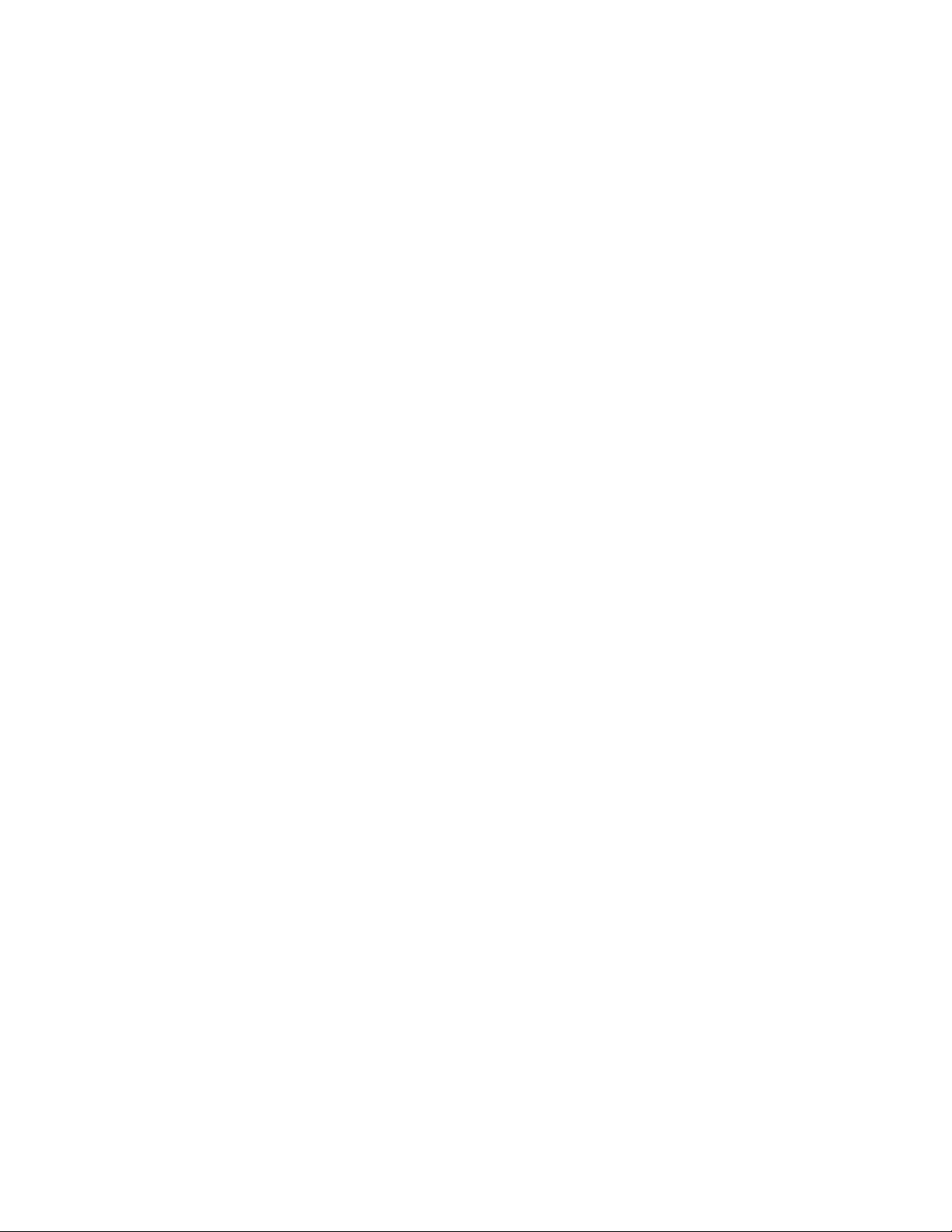
Contents
About This Guide
Symbols in Text.......................................................................................................... v
Compaq Technician Notes......................................................................................... vi
Where to Go for Additional Help............................................................................... vi
Compaq Customer Support.......................................................................................vii
Compaq Website................................................................................................ vii
PaqFax Number .................................................................................................vii
Calling the Compaq Support Line ....................................................................viii
Chapter 1
Introduction
Overview.................................................................................................................. 1-1
NC3134 Adapter...............................................................................................1-2
Upgrade Modules.............................................................................................. 1-3
LED Indicator Descriptions .............................................................................. 1-4
UTP and Fiber Cable Specifications.................................................................1-6
Chapter 2
Installing the Upgrade Module and Adapter
Electrostatic Discharge Precautions.........................................................................2-1
Attaching the Upgrade Module................................................................................2-2
Removing the Adapter from a Server ............................................................... 2-2
Installing the Upgrade Module on the Adapter................................................. 2-2
Installing the Adapter in a Server.............................................................................2-4
Connecting the Network Cable................................................................................2-5
Connecting UTP Network Cable ......................................................................2-5
Connecting Fiber Network Cable .....................................................................2-5
Connecting and Using Loop-Back Plugs ................................................................ 2-6
RJ-45 Loop-Back Plug......................................................................................2-6
Appendix A
Regulatory Compliance Notices
Federal Communications Commission Notice........................................................ A-1
Class A Equipment ..........................................................................................A-1
Class B Equipment........................................................................................... A-2
Modifications................................................................................................... A-2
Declaration of Conformity for products marked with the FCC logo - United
States only........................................................................................................ A-2
Canadian Notice (Avis Canadien)........................................................................... A-3
Class A Equipment ..........................................................................................A-3
Page 4
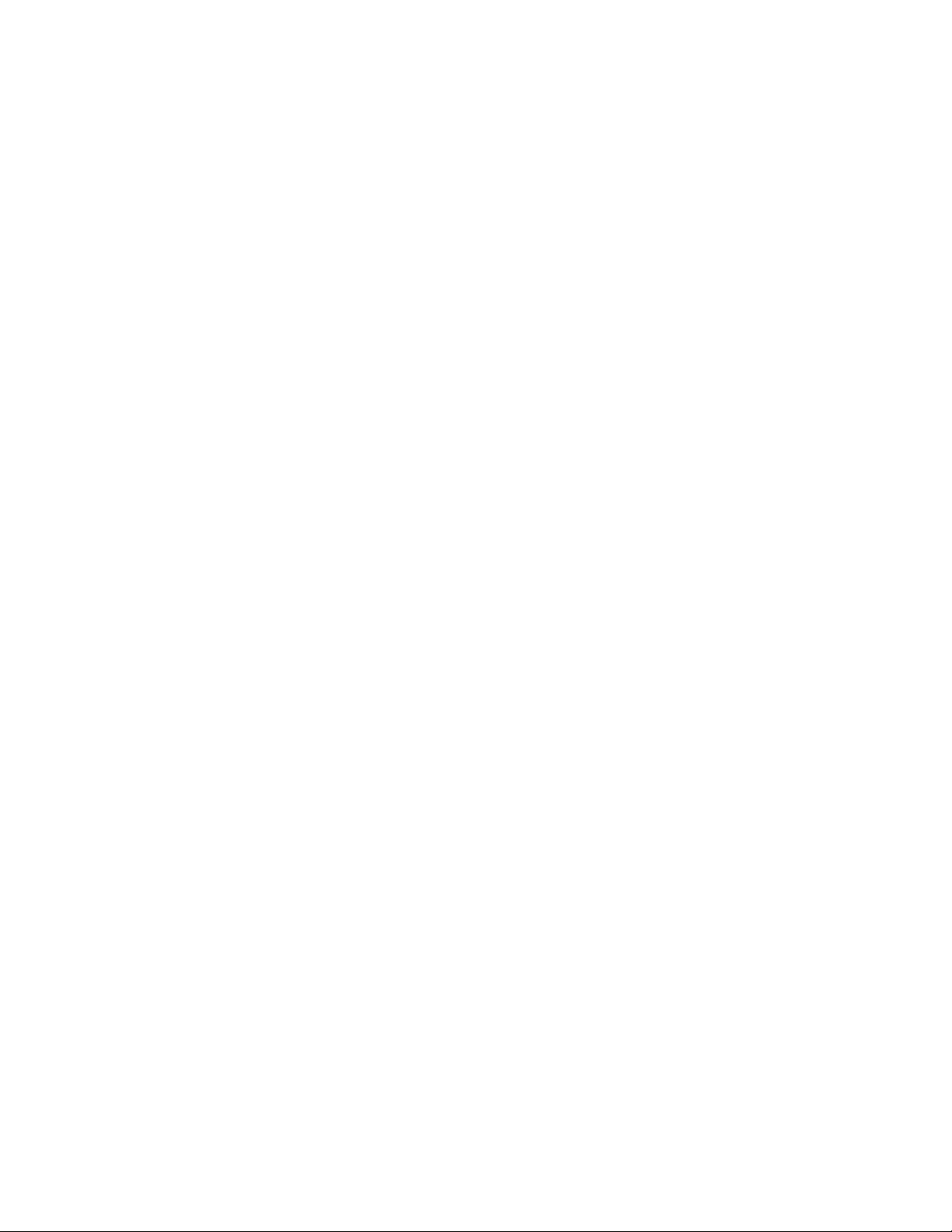
iv Compaq NC3134 Fast Ethernet Server Adapter User Guide
Class B Equipment........................................................................................... A-3
European Union Notice........................................................................................... A-3
China Taiwan Notice ..............................................................................................A-3
Japanese Notice....................................................................................................... A-4
Appendix B
Electrostatic Discharge
Grounding Methods ................................................................................................ B-1
Appendix C
Specifications
NC3134 Fast Ethernet Server Adapter Specifications ............................................ C-1
Upgrade Module Specifications.............................................................................. C-2
NC3132 10/100 Upgrade Module.................................................................... C-2
NC3135 10/100 Upgrade Module.................................................................... C-2
NC6132 1000BASE-SX Upgrade Module ...................................................... C-3
NC6133 1000BASE-LX Upgrade Module...................................................... C-3
NC3133 100BASE-FX Upgrade Module ........................................................ C-3
NC7132 1000BASE-T (Gigabit over Copper) Upgrade Module..................... C-4
UTP Cable Specifications ....................................................................................... C-4
Using UTP Category 5 Cable in Gigabit over Copper Installations ................ C-4
RJ-45 Pinouts and Crossover Function................................................................... C-5
10/100 Straight-Through Pinouts..................................................................... C-5
10/100 Crossover Pinouts ................................................................................ C-6
Gigabit over Copper Internal Straight-Through Pinouts.................................. C-6
Gigabit over Copper External Crossover Pinouts............................................ C-8
Fiber Cable Specifications ...................................................................................... C-9
Page 5
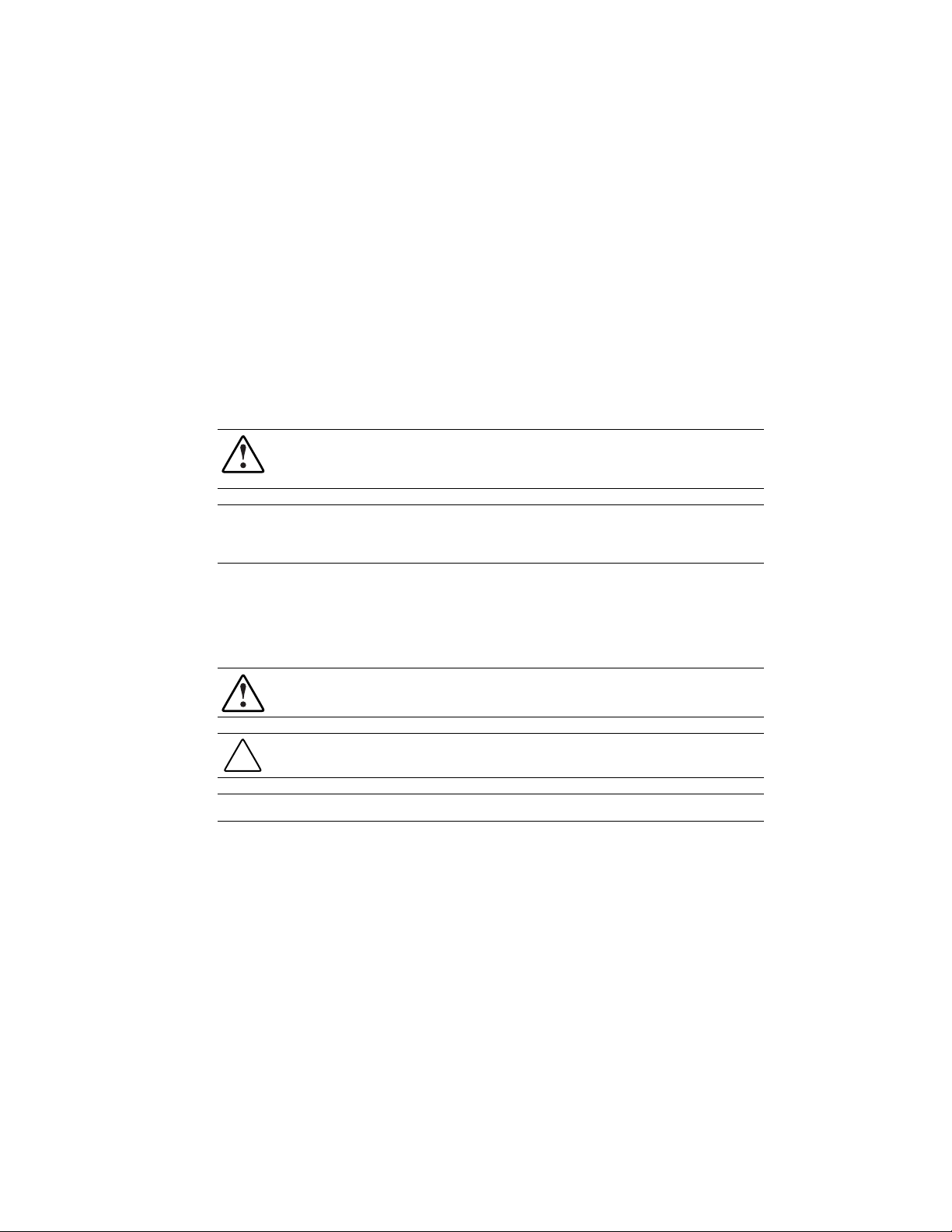
About This Guide
This user guide can be used for reference when installing the Compaq NC3134 Fast Ethernet
Server Adapter or one of its upgrade modules.
WARNING: To reduce the risk of personal injury from electrical shock and hazardous energy
levels, only authorized service technicians should attempt to repair this equipment. Improper
repairs could create conditions that are hazardous.
IMPORTANT: The installation of options and servicing of this product shall be performed by individuals
who are knowledgeable of the procedures, precautions, and hazards associated with equipment
containing hazardous energy circuits.
Symbols in Text
These symbols may be found in the text of this guide. They have the following meanings.
IMPORTANT: Text set off in this manner presents clarifying information or specific instructions.
NOTE: Text set off in this manner presents commentary, sidelights, or interesting points of information.
WARNING: Text set off in this manner indicates that failure to follow directions in the warning
could result in bodily harm or loss of life.
CAUTION: Text set off in this manner indicates that failure to follow directions could result in
damage to equipment or loss of information.
Page 6
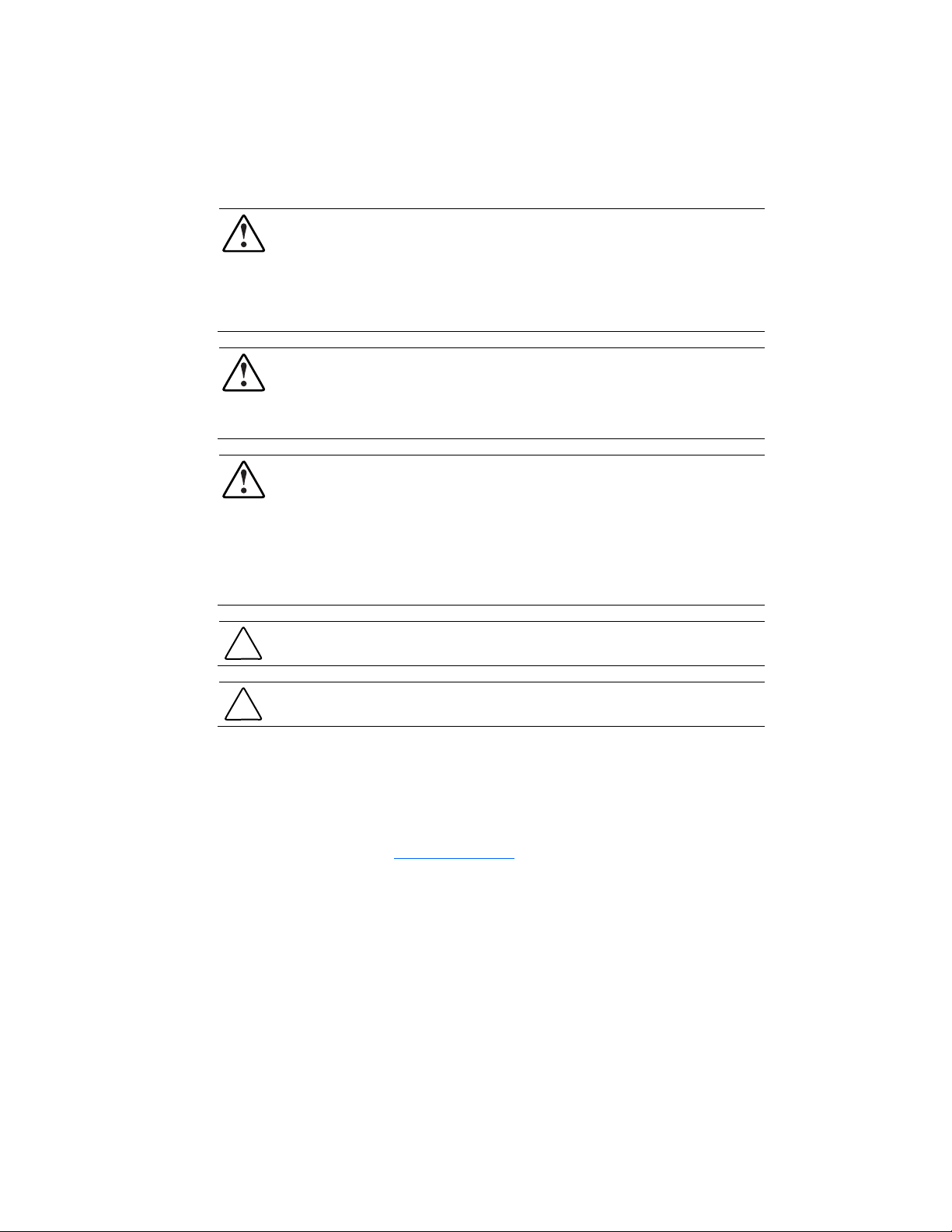
vi Compaq NC3134 Fast Ethernet Server Adapter User Guide
Compaq Technician Notes
WARNING: Only authorized technicians trained by Compaq should attempt to repair this
equipment. All troubleshooting and repair procedures are detailed to allow only
subassembly/module level repair. Because of the complexity of the individual boards and
subassemblies, no one should attempt to make repairs at the component level or to make
modifications to any printed wiring board. Improper repairs can create a safety hazard. Any
indications of component replacement or printed wiring board modifications may void any
warranty.
WARNING: To reduce the risk of personal injury from electrical shock and hazardous energy
levels, do not exceed the level of repair specified in these procedures. Because of the
complexity of the individual boards and subassemblies, do not attempt to make repairs at the
component level or to make modifications to any printed wiring board. Improper repairs could
create conditions that are hazardous.
WARNING: To reduce the risk of electric shock or damage to the equipment:
If the system has multiple power supplies, disconnect power from the system by
unplugging all power cords from the power supplies.
Do not disable the power cord grounding plug. The grounding plug is an important safety
feature.
Plug the power cord into a grounded (earthed) electrical outlet that is easily accessible at
all times.
CAUTION: To properly ventilate your system, you must provide at least 12 inches (30.5 cm) of
clearance at the front and back of the computer.
CAUTION: The computer is designed to be electrically grounded. To ensure proper operation,
plug the AC power cord into a properly grounded AC outlet only.
Where to Go for Additional Help
HP updates networking software frequently to include new functionality and features. Complete
the following steps to get the latest drivers, firmware, and documentation.
1. Go to the HP website (http://www.hp.com
).
2. Click Support and Troubleshooting Information from the left menu bar.
3. Type the product name in the for product box and press Enter. For example, type NC370T.
Download the drivers, firmware, or documentation
as needed.
Page 7
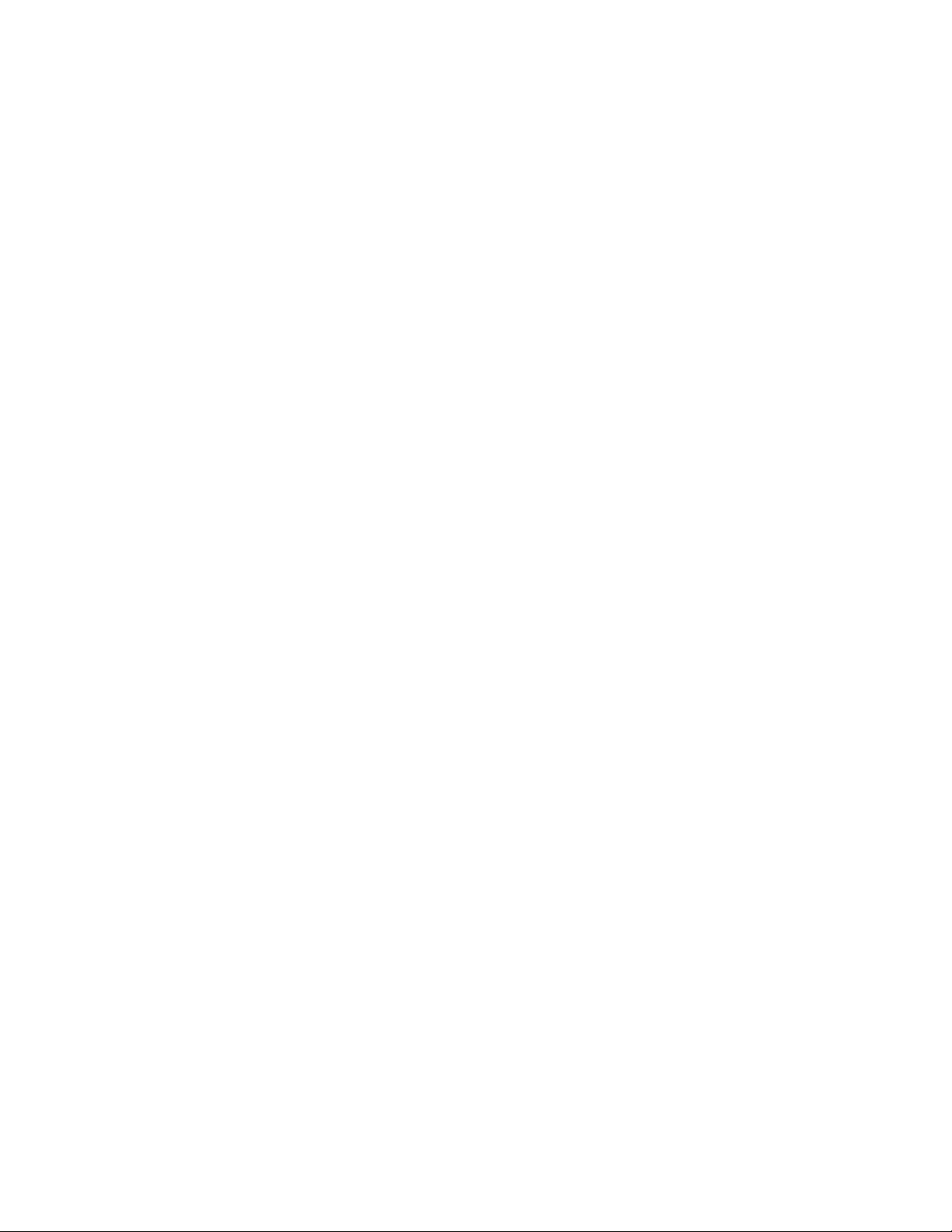
Compaq Customer Support
You can reach Compaq automated support services 24 hours a day, every day at no charge. The
services provide the most up-to-date information about Compaq products. You can access
installation instructions, troubleshooting information, and general product information from the
Compaq website.
For comprehensive online support, refer to:
http://www.compaq.com
For international information, refer to:
http://www.compaq.com/corporate/overview/world_offices.html
Compaq Website
For Compaq Web-based support services, visit:
http://www.compaq.com/support
Navigate to a specific product and then look for support information from this list of support
resources.
About This Guide vii
For a complete list of available SoftPaq files, navigate to:
http://www.compaq.com/support/files/allsp.html
Send email to:
support@compaq.com
PaqFax Number
The Compaq fax-on-demand retrieval system provides product-specific information. To use the
fax system, you must be in North America and you must have a fax machine or fax modem to
receive the automated fax transmittals. Call 1-800-345-1518, option 1, and request a product
catalog. After you receive the catalog, you can order the documents through the Compaq faxon-demand retrieval system.
Page 8
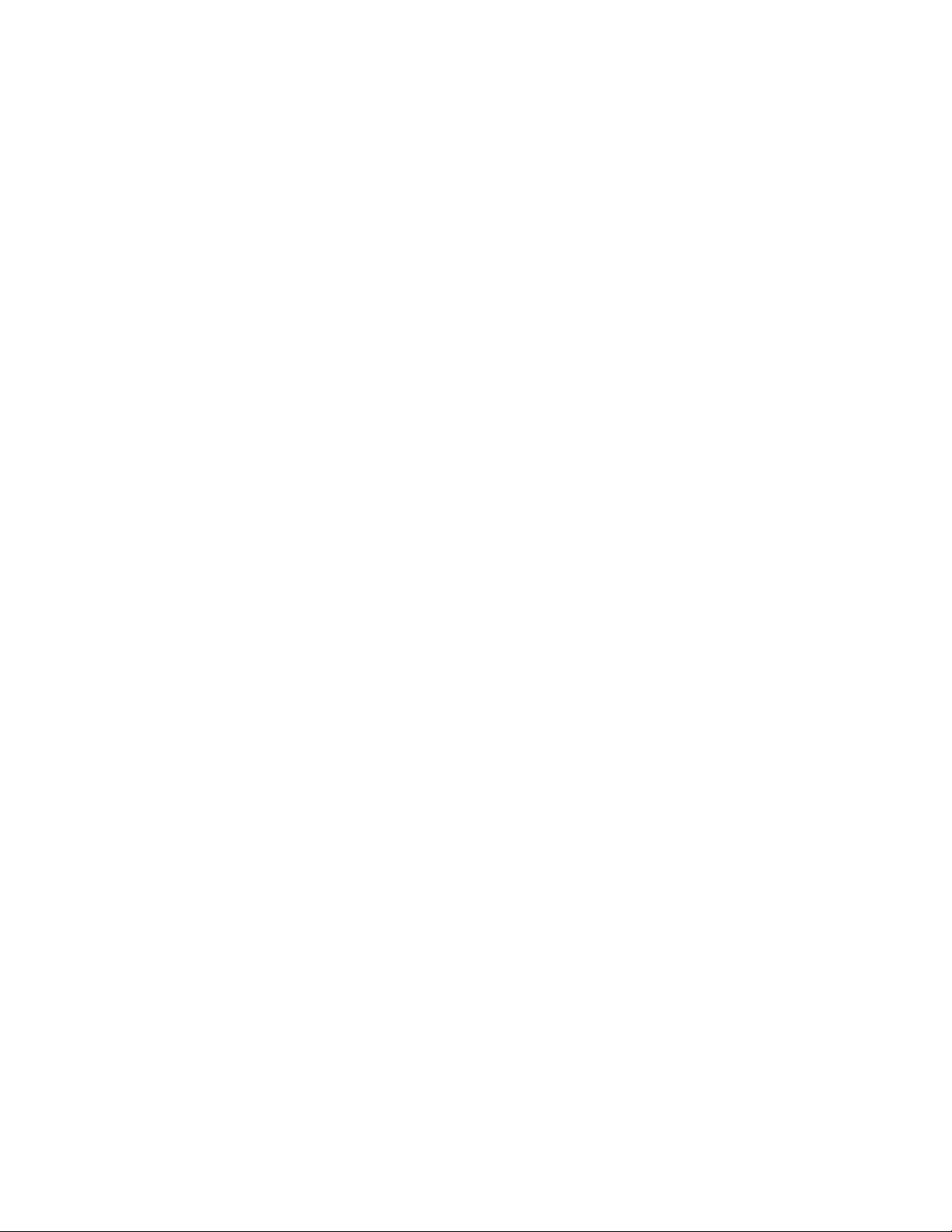
viii Compaq NC3134 Fast Ethernet Server Adapter User Guide
Calling the Compaq Support Line
When you call the Compaq Support line, you must be at your server with your software running
and the product documentation at hand. The Compaq technician may ask for the following
information:
Your address and telephone number
■
■
The name and model number of the Compaq product you are calling about
■
The serial number of your Compaq product
■
The names and version numbers of the software you are using to operate the Compaq
product
■
The name and version number of the operating system you are using
■
The system type (manufacturer and model number)
■
The expansion boards or add-in cards in your server
■
The amount of memory in your server
North America
The Compaq Customer Support department for North America can be reached at
1-800-652-6672 (1-800-OKCOMPAQ). For continuous quality improvement, calls may be
monitored or recorded.
Europe, the Middle East, and Africa
In Europe, the Middle East, and Africa, contact your local Compaq authorized service provider.
Details of your local Compaq authorized service provider can be obtained from your Compaq
authorized reseller, dealer, or from the Compaq website at:
http://www.compaq.com
Worldwide Access
Compaq has technical support centers worldwide. Many of the centers are staffed by technicians
who speak the local languages. For a list of Compaq support centers, go to:
http://www.compaq.com
From the Compaq Worldwide home page, select your country and click Go to find the nearest
Compaq office.
Page 9
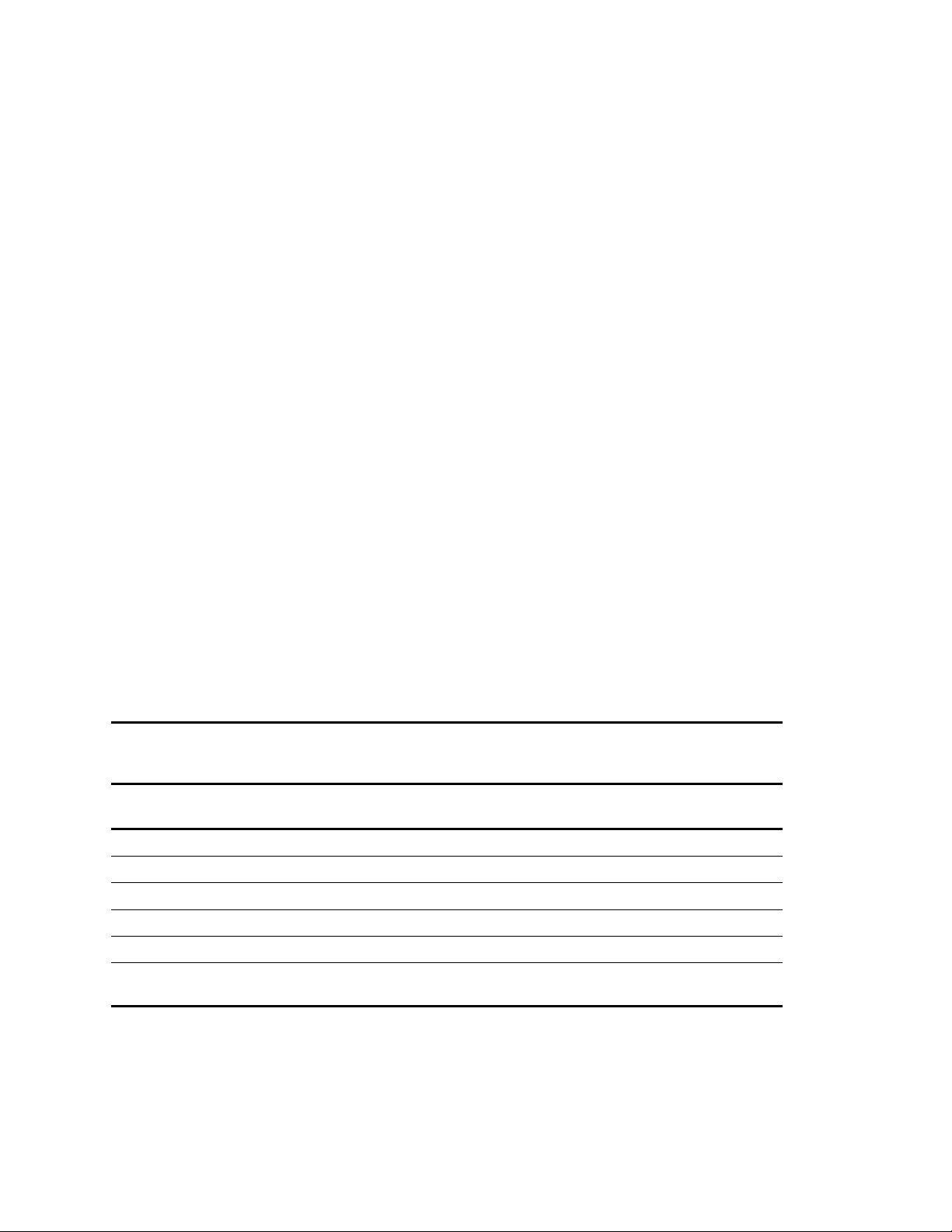
Overview
The Compaq NC3134 Fast Ethernet Server Adapter is a second-generation, dual-port adapter
that offers improved performance over earlier versions of the product. This improvement is due
to the 64-bit/66MHz PCI-to-PCI bridge, as well as to the enhanced MAC silicon technology not
previously available. The NC3134 adapter supports existing 10/100 Ethernet, 100FX, and 1000
SX/LX upgrade modules, which are listed in Table 1-1. The NC3134 adapter is a
option for selected Compaq ProLiant™ servers.
Chapter 1
Introduction
supported
The new NC7132 upgrade module, described later in this chapter, has one RJ-45 connector and
a 10/100/1000 Mb/s port that delivers up to 1000 Mb/s Ethernet over twisted-pair cabling
(Gigabit over copper).
Table 1-1 describes the adapter and upgrade modules.
Table 1-1
NC3134 Adapter and Upgrade Modules with Port and Connection Options
Name Type Number and Types
of Ports
NC3134
NC3133
NC3135
NC6132
NC6133
NC7132
For the latest functionality, features, and operating system support for this server adapter, see
the networking page at
Server adapter Two RJ-45 10BASE-T/100BASE-TX
Upgrade module One SC fiber 100BASE-FX
Upgrade module Two RJ-45 10BASE-T/100BASE-TX
Upgrade module One SC fiber 1000BASE-SX
Upgrade module One SC fiber 1000BASE-LX
Upgrade module One RJ-45 10BASE-T/100BASE-TX/ 1000BASE-T
Connection Option
(Gigabit over copper)
compaq.com
Page 10
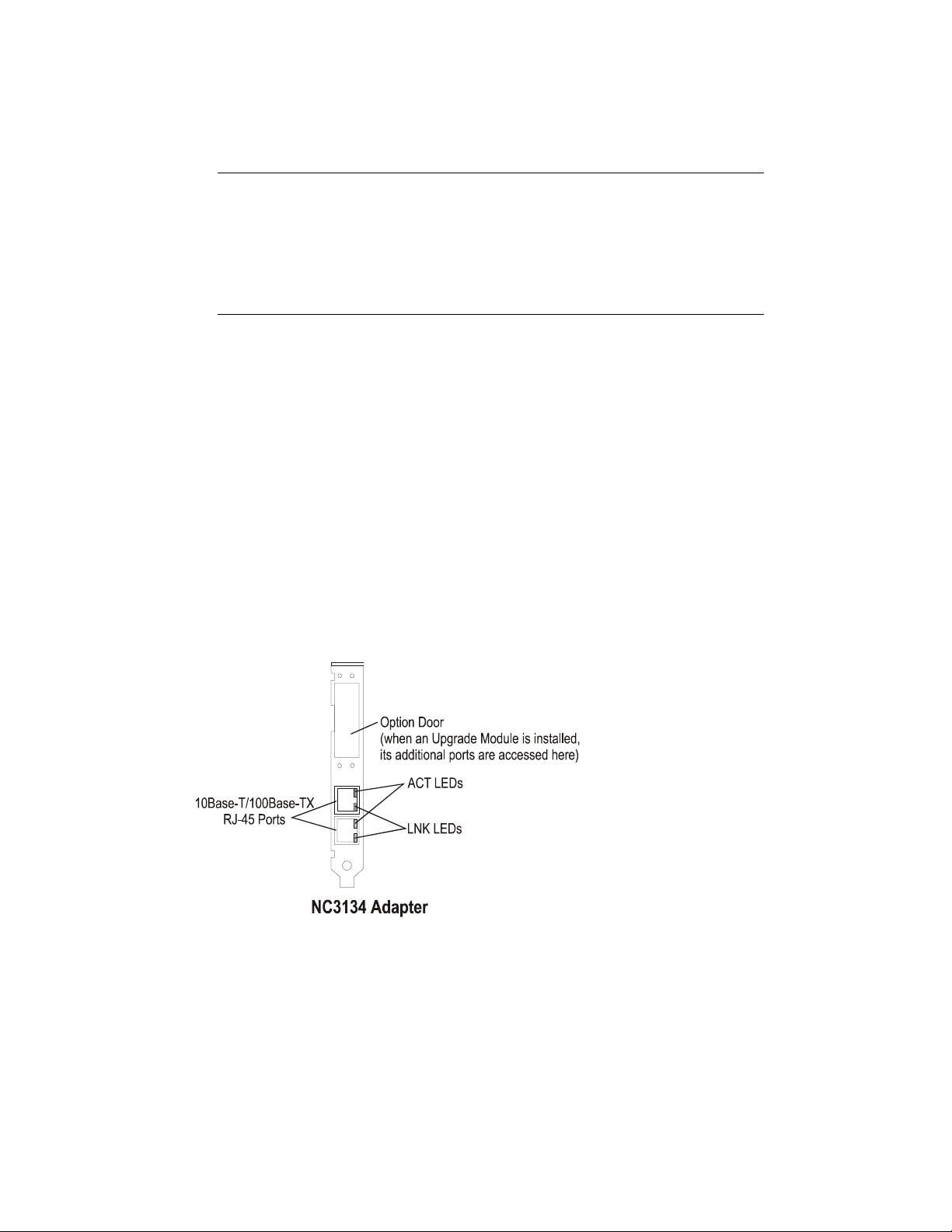
1-2 Compaq NC3134 Fast Ethernet Server Adapter User Guide
Hardware Overview
IMPORTANT: Two other devices, described separately in the Compaq NC3131 Fast Ethernet Server
Adapter User Guide (available on the Compaq Website at www.compaq.com/support), are compatible
with the NC3134 and the upgrade modules and drivers listed in this guide. These devices are:
■ The NC3131 Fast Ethernet Server Adapter, which supports all the upgrade modules described in this
guide
■ The NC3132 Dual 10/100 Upgrade Module, which you can install in the NC3131 or the NC3134 Fast
Ethernet Server Adapters
The Compaq NC3134 Fast Ethernet server adapter is a high performance, upgradeable adapter
with two fully-integrated 10BASE-T/100BASE-TX networking chips. The adapter contains a
sophisticated 32-bit MAC with enhanced scatter-gather and bus-mastering capabilities. Its true
32-bit architecture enables it to perform high-speed data transfers on the PCI bus using four
DMA channels. It can process high-level commands and perform multiple operations without
processor intervention.
The NC3134 adapter operates in a standard 32-bit PCI slot, supports both 32-bit and 64-bit
systems, and can operate at 33MHz or 66MHz depending on the system.
NC3134 Adapter
The NC3134 adapter has two RJ-45 dual-speed ports. LEDs on each port indicate link, activity,
and port speed.
NOTE: Transmission speed is indicated by the color of the LNK and ACT LED indicators. See Table 1-2
for more information.
Figure 1-1. NC3134 Server Adapter 10BASE-T/100BASE-TX RJ-45 ports and LED indicators
Page 11

Upgrade Modules
The NC3134 adapter supports the following upgrade modules:
NOTE: See the section titled “LED Indicator Descriptions” for descriptions of LED indicator functions.
NC3135 Upgrade Module
The NC3135 upgrade module has two RJ-45 dual-speed ports and associated LEDs indicating
link, activity, and speed.
Introduction 1-3
Figure 1-2. NC3135 Upgrade Module 10/100 ports and LED indicators
NC7132 Upgrade Module
The NC7132 upgrade module has one RJ-45 auto-negotiating tri-speed port and associated
LEDs indicating link, activity, and speed. It supports UTP (Gigabit over copper) cabling.
Figure 1-3. NC7132 Gigabit over copper upgrade module and LED indicators
Page 12

1-4 Compaq NC3134 Fast Ethernet Server Adapter User Guide
NC3133, NC6132, and NC6133 Fiber Upgrade Modules
The NC3133, NC6132, and NC6133 fiber upgrade modules each have one SC fiber port and
LEDs indicating link and activity.
Figure 1-4. NC3133, NC6132, and NC6133 fiber SC port and LED indicators
LED Indicator Descriptions
NC3134 and NC3135 LED Indicators
The Compaq NC3134 adapter and NC3135 upgrade modules have two diagnostic LED
indicators for each RJ-45 port. The speed of the transmission (10 or 100 Mb/s) is indicated by
the LED color.
10/100 LED Operations for the NC3134 Adapter and NC3135 Upgrade Module
LED Display Description
LNK On -- Amber The adapter is receiving power; the cable connection between the
On -- Green The adapter is receiving power; the cable connection between the
Off The adapter is not receiving power or the cable connection between the
ACT Blinking Amber The adapter is sending or receiving network data at 10 Mb/s.
Blinking Green The adapter is sending or receiving network data at 100 Mb/s.
Off The adapter is not sending or receiving network data.
Table 1-2
hub/switch and adapter is good and the link is established at 10 Mb/s.
hub/switch and adapter is good and the link is established at 100 Mb/s.
hub/switch and adapter is faulty.
Page 13

Introduction 1-5
NC7132 LED Indicators
The Compaq NC7132 upgrade module has four diagnostic LED indicators (see Figure 1-3).
LED colors change with different link and activity (transmission/reception) speeds.
Table 1-3
NC7132 Gigabit Upgrade Module LED Indicators
LED Display Description
Link/Speed
Activity/Speed
Amber Link is established to the adapter at 10 Mb/s. The adapter is
receiving power and the cable connection is good.
Green Link is established to the adapter at 100 Mb/s. The adapter is
receiving power and the cable connection is good.
Blue Link is established to the adapter at 1000 Mb/s. The adapter is
receiving power and the cable connection is good.
Off No network data is being sent or received. The adapter is not
receiving power or the cable connection is faulty.
Amber The adapter is sending or receiving network data at 10 Mb/s
Green The adapter is sending or receiving network data at 100 Mb/s
Blue The adapter is sending or receiving network data at 1000 Mb/s
Off The adapter is not sending or receiving network data.
Fiber Upgrade Module LED Indicators
The fiber upgrade modules have two LEDs that indicate port operation, as described below.
Table 1-4
Fiber Upgrade Module LED Operations for NC3133, NC6132, and NC6133
LED Display Description
LNK On -- Green The adapter is receiving power, the connection is good, and the link
Off No link is established. The adapter is not receiving power or the
ACT Blinking Green The adapter is sending or receiving network data.
Off No network data is being sent or received. The adapter is not
UTP and Fiber Cable Specifications
The NC7132 upgrade module can use existing Category 5 (or better) cable to deliver Gigabit
Ethernet over copper, according to the IEEE 802.3ab specifications. For new installations,
Category 5e cable is recommended.
For more information about cabling, see “UTP Cable Specifications,” and “Fiber Cable
Specifications,” in Appendix C.
to the adapter is established.
connection is faulty.
receiving power or the connection is faulty.
Page 14
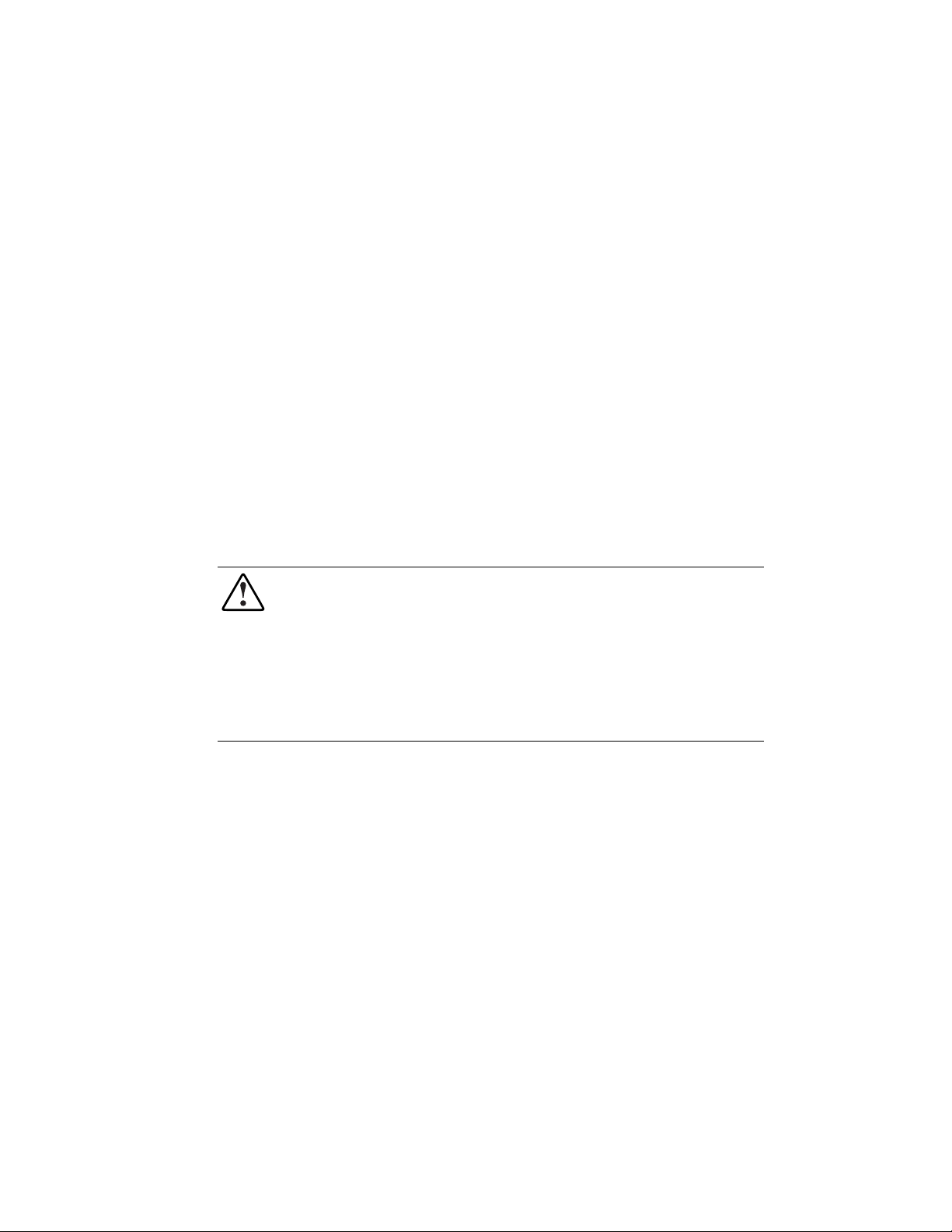
Chapter 2
Installing the Upgrade Module and
Adapter
This chapter describes installation precautions, how to attach upgrade modules to the adapter,
and how to install the adapter. It also describes how to attach the network cable and the
loopback plugs.
WARNING: To avoid the risk of personal injury or damage to the equipment, consult the Safety
information and user documentation provided with your equipment before attempting the
installation.
Many servers are capable of producing energy levels that are considered hazardous. Users
should not remove enclosures nor should they bypass the interlocks provided for removal of
these hazardous conditions.
Installation of this adapter should be performed by individuals who are both qualified in the
servicing of computer equipment and trained in the hazards associated with products capable
of producing hazardous energy levels.
NOTE: Before removing the cover of your server, refer to the Compaq documentation for the proper
method of installing a PCI card and safeguarding yourself from electrical shock hazards.
Electrostatic Discharge Precautions
A discharge of static electricity from a finger or other conductor can damage components on the
adapter. This can make the adapter inoperable. In addition to the following information, see
Appendix B for more precautions.
To prevent electrostatic damage, observe the following precautions:
Always properly ground yourself when touching a static-sensitive component or assembly.
■
■
Avoid hand contact by transporting and storing parts in static-safe containers.
■
Keep electrostatic-sensitive parts in their containers until they arrive at static-free
locations.
■
Place parts on a grounded surface before removing them from their containers.
■
Avoid touching pins, leads, or circuitry.
Page 15

2-2 Compaq NC3134 Fast Ethernet Server Adapter User Guide
Attaching the Upgrade Module
The Compaq NC3134 Fast Ethernet Server Adapter design lets you attach an upgrade module.
This increases the number of RJ-45 ports to four, in addition to adding one 100 Mb/s FX fiber
port, one 1000 Mb/s fiber port, or one RJ-45 port that delivers 1000 Mb/s over twisted-pair
(Gigabit over copper) cabling.
A Compaq Fast Ethernet or Gigabit upgrade module comes factory-assembled with a plastic
extension bracket (clamp) installed on the module. A kit packaged with each upgrade module
contains the following parts to attach the module to the adapter:
Two rivet assemblies — two hollow rivets and two flat-headed rivet pins
■
■
Read This First card — Instructions for attaching the upgrade module
Removing the Adapter from a Server
If the adapter is already installed in a Compaq ProLiant server, you must first remove it to
install the upgrade module. If the adapter is not installed, go to the section titled “Installing the
Upgrade Module on the Adapter.”
NOTE: See the Compaq ProLiant PCI Hot Plug documentation for general information on removing the
adapter.
1. If the server is not PCI Hot Plug compliant, power down the server and unplug the power
cord.
2. Remove the server’s cover.
WARNING: To reduce the risk of personal injury from hot surfaces, allow the internal system
components to cool before touching them.
CAUTION: If the server is not PCI Hot Plug compliant, power it down and unplug the power
cord from the power outlet before removing the server cover. Failure to do so may damage the
adapter or server.
3. Remove the screw or clip holding the adapter in the server, then slide the adapter out of
the PCI slot.
Installing the Upgrade Module on the Adapter
Follow these steps to install the upgrade module. Refer to Figure 2-1 for more information.
1. Remove any adhesive strip (provided for safety) that is sealing the option door on the
adapter.
2. Push and hold open the spring-loaded option door on the adapter.
3. Align the ports on the upgrade module with the option door opening, the two board-toboard connectors on the upgrade module with the two board-to-board connectors on the
adapter, as well as the standoff (not included on all boards) on the upgrade module with
the hole in the adapter.
4. Gently but firmly press the connectors and the standoff (not included on all boards)
together until they are securely seated in each board.
Page 16

Installing the Upgrade Module and Adapter 2-3
5. Insert one hollow rivet through the adapter, and then through the extension bracket. When
inserted properly, the lip of the hollow rivet is flush with the adapter and extends about 1/8
inch out of the bracket.
6. Insert one flat-headed pin into the hollow rivet until the head of the pin is flush with the
lip of the hollow rivet. Flanges on the hollow rivet expand to hold the extension bracket
tightly to the adapter.
7. Repeat steps 5 and 6 for the second rivet assembly.
NOTE: To remove a rivet assembly:
1. Use the blunt end of a small screwdriver to push the rivet pin about 1/8 inch out of the hollow rivet.
2. Grasp the head of the rivet pin and pull it out of the hollow rivet. This releases the flanges on the
hollow rivet.
3. Pull the hollow rivet out of the bracket.
Figure 2-1. Installing an upgrade module on the adapter
Page 17

2-4 Compaq NC3134 Fast Ethernet Server Adapter User Guide
Installing the Adapter in a Server
Refer to the Compaq ProLiant™ documentation for the specific steps necessary to safely install
a PCI card in your server.
Figure 2-2. Installing the adapter in a server
1.
If you have not already done so, and i
f the server is not PCI Hot Plug compliant, power down
the server and unplug the power cord.
2. Remove both the server cover and the cover bracket from a PCI slot.
WARNING: To reduce the risk of personal injury from hot surfaces, allow the internal system
components to cool before touching them.
CAUTION: If the server is not PCI Hot Plug compliant, power it down and unplug the power
cord from the power outlet before removing the server cover. Failure to do so may damage the
adapter or server.
3. Firmly seat the adapter in a PCI slot and secure the adapter bracket.
4. Replace the server cover and plug in the power cord.
Page 18

Connecting the Network Cable
Network connections for the adapter and upgrade modules use UTP or fiber cable. See the
sections “UTP Cable Specifications” and “Fiber Cable Specifications” in Appendix C for a
description of each upgrade module and the cable and mode each module supports.
Connecting UTP Network Cable
The ports on the NC3134 adapter and the NC3135 10/100 and NC7132 upgrade modules use the
following UTP connectors.
Network Type Connector
10BASE-T network Category 3, 4 or 5 twisted-pair cable
100BASE-TX network Category 5 twisted-pair cable connected to a 100BASE-TX hub or
1000BASE-T network Category 5 (or better) twisted-pair cable connected to a
Installing the Upgrade Module and Adapter 2-5
Table 2-1
UTP Network Cable Types
switch
1000BASE-T hub or switch. This includes existing Gigabit over
copper connections. For new Gigabit over copper installations,
Category 5e – enhanced Category 5 -- is recommended.
Note: If you use the adapter in a residential environment, you must use a Category 5 (or better) cable for both
10BASE-T and 100BASE-TX networks.
The UTP network connections on the adapter and upgrade modules are RJ-45 connectors. To
attach the cable, plug the cable connector into the port. When inserting an RJ-45 plug, ensure
that the tab on the plug clicks into position indicating that it is properly seated.
Connecting Fiber Network Cable
The NC3133, NC6132, and NC6133 fiber upgrade modules use SC fiber ports. These ports
support fiber with a maximum cable length dependent on the fiber type, mode, and cable size.
See Appendix C for fiber cable specifications.
To insert the network SC connector into the port of the upgrade module, line up the slot on the
fiber connector with the key on the upgrade module and push gently until the retainers click into
place.
Figure 2-3. Inserting an SC fiber plug
Page 19

2-6 Compaq NC3134 Fast Ethernet Server Adapter User Guide
Connecting and Using Loop-Back Plugs
RJ-45 loop-back plugs are supplied in the adapter and upgrade module packages. A fiber loopback plug is available in a spare parts kit. Install these plugs in any unused RJ-45 or fiber port
on the adapter or module, as described in the following section. If the plug is not installed, you
may get a cable fault or reduced functionality on the adapter or module, depending on the
operating system you are running.
RJ-45 Loop-Back Plug
Each kit for the NC3134 adapter and the NC3135 upgrade module contains a loop-back plug.
This loop-back plug consists of a single RJ-45 connector on a truncated cable. After you install
the adapters in the server and connect the server to the network, insert this plug into any unused
10/100 ports on either the adapter or the upgrade module. For example, if you install an NC3135
upgrade module in an NC3134 adapter and connect two ports to the network, you may have up
to two unused ports. In this example, you should insert the provided loop-back plugs into the
unused ports.
In addition, you can use the loop-back plug to diagnose the status of the adapter port without the
adapter being on a live network. When you insert the loop-back plug into the port, the LNK
LED for the port will light if the adapter port is operational, indicating that the link is
established.
Figure 2-4. Inserting a loop-back plug into an RJ-45 port
Page 20

Regulatory Compliance Notices
IMPORTANT: All of the following Regulatory Compliance Notices apply to the TX-based adapters and
upgrade modules. For fiber adapters and fiber upgrade modules, only the European Union Notice applies.
Federal Communications Commission Notice
Part 15 of the Federal Communications Commission (FCC) Rules and Regulations has
established Radio Frequency (RF) emission limits to provide an interference-free radio
frequency spectrum. Many electronic devices, including computers, generate RF energy
incidental to their intended function and are, therefore, covered by these rules. These rules
place computers and related peripheral devices into two classes, A and B, depending upon
their intended installation. Class A devices are those that may reasonably be expected to be
installed in a business or commercial environment. Class B devices are those that may
reasonably be expected to be installed in a residential environment (i.e., personal computers).
The FCC requires devices in both classes to bear a label indicating the interference potential of
the device as well as additional operating instructions for the user.
Appendix
A
The rating label on the device shows which class (A or B) the equipment falls into. Class B
devices have an FCC logo or FCC ID on the label. Class A devices do not have an FCC logo
or FCC ID on the label. Once the class of the device is determined, refer to the following
corresponding statement.
Class A Equipment
This equipment has been tested and found to comply with the limits for a Class A digital device,
pursuant to Part 15 of the FCC Rules. These limits are designed to provide reasonable protection
against harmful interference when the equipment is operated in a commercial environment. This
equipment generates, uses, and can radiate radio frequency energy and, if not installed and used
in accordance with the instructions, may cause harmful interference to radio communications.
Operation of this equipment in a residential area is likely to cause harmful interference, in which
case the user will be required to correct the interference at personal expense.
Page 21

A-2 Compaq NC3134 Fast Ethernet Server Adapter User Guide
Class B Equipment
This equipment has been tested and found to comply with the limits for a Class B digital device,
pursuant to Part 15 of the FCC Rules. These limits are designed to provide reasonable protection
against harmful interference in a residential installation. This equipment generates, uses, and can
radiate radio frequency energy and, if not installed and used in accordance with the instructions,
may cause harmful interference to radio communications. However, there is no guarantee that
interference will not occur in a particular installation. If this equipment does cause harmful
interference to radio or television reception, which can be determined by turning the equipment
off and on, the user is encouraged to try to correct the interference by one or more of the
following measures:
Reorient or relocate the receiving antenna.
■
■
Increase the separation between the equipment and receiver.
■
Connect the equipment into an outlet on a circuit different from that to which the receiver
is connected.
■
Consult the dealer or an experienced radio or television technician for help.
Modifications
The FCC requires the user to be notified that any changes or modifications made to this device
that are not expressly approved by Compaq Computer Corporation may void the user's authority
to operate the equipment.
Declaration of Conformity for products marked with the FCC logo
- United States only
This device complies with Part 15 of the FCC Rules. Operation is subject to the following two
conditions: (1) this device may not cause harmful interference, and (2) this device must accept
any interference received, including interference that may cause undesired operation.
For questions regarding your product, contact:
Compaq Computer Corporation
P. O. Box 692000, Mail Stop 530113
Houston, Texas 77269-2000
Or, call
1-800- 652-6672 (1-800-OK COMPAQ)
For questions regarding this FCC declaration, contact:
Compaq Computer Corporation
P. O. Box 692000, Mail Stop 510101
Houston, Texas 77269-2000
Or, call
(281) 514-3333
To identify this product, refer to the Part, Series, or Model number found on the product.
Page 22

Canadian Notice (Avis Canadien)
Class A Equipment
This Class A digital apparatus meets all requirements of the Canadian Interference-Causing
Equipment Regulations.
Cet appareil numérique de la classe A respecte toutes les exigences du Règlement sur le matériel
brouilleur du Canada.
Class B Equipment
This Class B digital apparatus meets all requirements of the Canadian Interference-Causing
Equipment Regulations.
Cet appareil numérique de la classe B respecte toutes les exigences du Règlement sur le matériel
brouilleur du Canada.
European Union Notice
Regulatory Compliance Notices A-3
Products with the CE Marking comply with both the EMC Directive (89/336/EEC) and the Low
Voltage Directive (73/23/EEC) issued by the Commission of the European Community.
Compliance with these directives implies conformity to the following European Norms (in
brackets are the equivalent international standards):
EN55022 (CISPR 22)—Electromagnetic Interference
■
■
EN55024 (IEC61000-4-2,3,4,5,6,8,11)—Electromagnetic Immunity
■
EN61000-3-2 (IEC61000-3-2)—Power Line Harmonics
■
EN61000-3-3 (IEC61000-3-3)—Power Line Flicker
■
EN60950 (IEC950)—Product Safety
China Taiwan Notice
Page 23

A-4 Compaq NC3134 Fast Ethernet Server Adapter User Guide
Japanese Notice
Page 24

Appendix
B
Electrostatic Discharge
To prevent damage to the system, be aware of the precautions you need to follow when setting
up the system or handling parts. A discharge of static electricity from a finger or other conductor
may damage system boards or other static-sensitive devices. This type of damage may reduce
the life expectancy of the device.
To prevent electrostatic damage, observe the following precautions:
Avoid hand contact by transporting and storing products in static-safe containers.
■
■
Keep electrostatic-sensitive parts in their containers until they arrive at static-free
workstations.
■
Place parts on a grounded surface before removing them from their containers.
■
Avoid touching pins, leads, or circuitry.
■
Always be properly grounded when touching a static-sensitive component or assembly.
Grounding Methods
There are several methods for grounding. Use one or more of the following methods when
handling or installing electrostatic-sensitive parts:
■
Use a wrist strap connected by a ground cord to a grounded workstation or computer
chassis. Wrist straps are flexible straps with a minimum of 1 megohm ±10 percent
resistance in the ground cords. To provide proper ground, wear the strap snug against the
skin.
■
Use heel straps, toe straps, or boot straps at standing workstations. Wear the straps on both
feet when standing on conductive floors or dissipating floor mats.
■
Use conductive field service tools.
■
Use a portable field service kit with a folding static-dissipating work mat.
If you do not have any of the suggested equipment for proper grounding, have a Compaq
authorized reseller install the part.
NOTE: For more information on static electricity or assistance with product installation, contact your
Compaq authorized reseller.
Page 25

Specifications
NC3134 Fast Ethernet Server Adapter Specifications
Table C-1
NC3134 Fast Ethernet Server Adapter Specifications
Appendix C
Specification Description
Network Controller Chipset Intel 82559 MAC/PHY
Data Transfer Method 64-bit/66MHz PCI, compatible with 64-bit/33MHz or 32-bit/33MHz Bus
Master DMA
Standards Supported IEEE 802.3x, 802.3u,802.3ad (static configuration mode only), 802.1p,
and 802.1Q
Dimensions 7.4 x 5.0 inches (L x W) 18.8 cm x 12.7 cm (including bracket)
Connector See Table C-8
Distance 100 meters (328 feet)
Interrupts Supported Automatically configured
Temperature Range Operating: 0° C to 55° C / 32° F to 131° F
Storage: -65° C to 85° C / -85° F to 185° F
Relative Humidity Operating: 10% to 90%
Storage: 5% to 95%
Agency Approvals
Power Requirement 500 mA @ 5V max
■ FCC Class B
■ VCCI Class B
■ BSMI Class A
■ CISPR 22 Class B
■ EN60950
■ EN 55022 Class B
■ EN55024
■ UL
■ Canada UL
■ ICES-003 Class B
Data Transmission Rate 10/100 (Full- and Half-duplex)
Page 26

C-2 Compaq NC3134 Fast Ethernet Server Adapter User Guide
Upgrade Module Specifications
Environmental and safety specifications for the upgrade modules are the same as those for the
NC3134 Server Adapter, as shown in Table C-1. All other specifications are the same except
where noted.
NC3132 10/100 Upgrade Module
Table C-2
NC3132 10/100 Upgrade Module Specifications
Specification Description
Network Controller Chipset
Standards Supported IEEE 802.3x, 802.3u,802.1p, and 802.1Q
Connector and Distances See Table C-8
Dimensions 5.7 x 3.9 inches (L x W), 16.5 cm x 64 cm
Agency Approvals See Table C-1
Intel 82558 MAC/PHY
Power Requirements 800 mA @ 5V max
NC3135 10/100 Upgrade Module
NC3135 10/100 Upgrade Module Specifications
Specification Description
Network Controller Chipset
Standards Supported IEEE 802.3x, 802.3u,802.1p, and 802.1Q
Connector and Distances See Table C-8
Dimensions 5.7 x 3.9 inches (L x W) 16.5 cm x 64 cm
Agency Approvals See Table C-1
Power Requirements 375 mA @ 5V max
Table C-3
Intel 82559 MAC/PHY
Page 27

NC6132 1000BASE-SX Upgrade Module
NC6132 1000SX Upgrade Module Specifications
Specification Description
Network Controller Chipset Intel 82542 MAC
Standards Supported IEEE 802.3z (1000BASE-SX)
Connector and Distances See Table C-13
Dimensions 6.5 x 2.5 inches (L x W) 16.5 cm x 6.4 cm
Agency Approvals See Table C-1
Power Requirements 1025 mA @ 5V max
NC6133 1000BASE-LX Upgrade Module
NC6133 1000LX Upgrade Module Specifications
Specifications C-3
Table C-4
Table C-5
Specification Description
Network Controller Chipset Intel 82542 MAC
Standards Supported IEEE 802.3z (1000BASE-LX)
Connector and Distances See Table C-13
Dimensions 6.5 x 2.5 inches (L x W) 16.5 cm x 6.4 cm
Agency Approvals See Table C-1
Power Requirements 1025 mA @ 5V max
NC3133 100BASE-FX Upgrade Module
NC3133 100FX Upgrade Module Specifications
Specification Description
Network Controller Chipset Intel 82558 MAC
Standards Supported IEEE 802.3u (100BASE-FX)
Connector and Distances See Table C-13
Dimensions 5.9 x 2.5 inches (L x W) 15.0 cm x 6.4 cm
Table C-6
Agency Approvals See Table C-1
Power Requirements 1025 mA @ 5V max
Page 28

C-4 Compaq NC3134 Fast Ethernet Server Adapter User Guide
NC7132 1000BASE-T (Gigabit over Copper) Upgrade Module
Table C-7
NC7132 Gigabit over Copper Upgrade Module
Specification Description
Network Controller Chipset
Standards Supported
Connector and Distances One RJ-45, 100 meters on Category 5 (or better); for
Dimensions
Agency Approvals See product marking for FCC rating. See Table C-1 for
Power Requirements
Intel 82543GC MAC
IEEE 802.3ab, 802.1p, 802.3z, 802.3u
new installations, Category 5e is recommended
6.2 x 3.9 inches (L x W)
all other Agency approvals.
2879 mA @5V maximum
UTP Cable Specifications
Table C-8
UTP Cable Specifications
Adapter
or
Module
NC3134 Category 3, 4, or 5 Category 5 22-26 AWG,
Connection
Speed
(10 Mb/s)
Connection
Speed
(100 Mb/s)
Connection Speed
(1000 Mb/s,
Gigabit over
Copper)
Wire EIA/TIA Distance
100Ω @ 1 MHz
568a or
568b
100 meters
NC3135 Category 3, 4, or 5 Category 5 22-26 AWG,
100Ω @ 1 MHz
NC7132 Category 5 or better 22-26 AWG,
100Ω @ 1 MHz
Using UTP Category 5 Cable in Gigabit over Copper Installations
For Gigabit over copper installations, UTP Category 5 or better 1000BASE-T cable must
comply with the IEEE 802.3ab 1000BASE-T standard. For new installations, Category 5e
(enhanced Category 5) or better cable is recommended.
568a or
568b
568a or
568b
100 meters
100 meters
Page 29

RJ-45 Pinouts and Crossover Function
10BASE-T, 100BASE-TX, and 1000BASE-T are keyed systems to differentiate between voice
and data transmissions, in order to keep them separate over twisted-pair cable. The Ethernet
standard also specifies that each cable segment implement a crossover function to connect the
transmitter of one device to the receiver of a device at the other end, and vice-versa. The
crossover function may be implemented internally at the hub or switch, or externally, through
the twisted-pair media.
10/100 Straight-Through Pinouts
If the crossover function is implemented internally, the port is labeled MDI-X (Medium
Dependent Interface–Crossover). When an MDI-X port is connected to an MDI port, the twisted
pair media should be wired straight-through using the physical pinouts indicated in Table C-9.
Table C-9
10/100 Pinouts Using Internal, Straight-Through Crossover
Pin Function Color Match Function Pin
1 TD+ White/Orange TD+ 1
2 TD- Orange/White TD- 2
3 RD+ White/Green RD+ 3
4 Blue/White 4
5 White/Blue 5
6 RD- Green/White RD- 6
7 White/Brown 7
8 Brown/White 8
Specifications C-5
Figure C-1 shows straight-through connector wiring to be used when the crossover function is
implemented within the hub or switch.
Figure C-1. 10/100 straight-through wiring for RJ-45 connector
Page 30

C-6 Compaq NC3134 Fast Ethernet Server Adapter User Guide
10/100 Crossover Pinouts
When the crossover function is not provided within the hub or switch, you must implement the
crossover through the twisted-pair media using the physical pinouts indicated in Table C-10.
Table C-10
10/100 Pinouts Using External Crossover
Pin Function Color Match Function Pin
1 TD+ White/Orange RD+ 3
2 TD- Orange/White RD- 6
3 RD+ White/Green TD+ 1
4 Blue/White
5 White/Blue
6 RD- Green/White TD- 2
7 White/Brown
8 Brown/White
Figure C-2 shows the correct 10/100 wiring to use when the crossover function is implemented
externally (in the twisted-pair cabling).
Figure C-2. External crossover for RJ-45 connector
Gigabit over Copper Internal Straight-Through Pinouts
Unlike some connections in which the crossover function is implemented internally at the hub
or switch, the NC7132 upgrade module provides its own automatic cross-over function. This
means you can wire twisted-pair media straight-through for adapter-to-hub or switch or adapterto-adapter connections, using the pinouts shown in Table C-11.
NOTE: To operate at Gigabit speeds, all four pairs of wires must be terminated within the RJ-45
connector.
Page 31

Specifications C-7
Table C-11
Gigabit over Copper Pinouts Using Internal Crossover
Pin Function Color Match Function Pin
1 BI_DA+ White/Orange BI_DA+ 1
2 BI_DA- Orange/White BI_DA- 2
3 BI_DB+ White/Green BI_DB+ 3
4 BI_DC+ Blue/White BI_DC+ 4
5 BI_DC- White/Blue BI_DC- 5
6 BI_DB- Green/White BI_DB- 6
7 BI_DD+ White/Brown BI_DD+ 7
8 BI_DD- Brown/White BI_DD- 8
Figure C-3 shows straight-through Gigabit over copper connector wiring to be used when the
crossover function is implemented within the hub or switch.
Figure C-3. Gigabit over copper straight-through wiring for RJ-45 connector
Page 32

C-8 Compaq NC3134 Fast Ethernet Server Adapter User Guide
Gigabit over Copper External Crossover Pinouts
When a crossover function is not provided by either the adapter or hub or switch, you must
implement it through the twisted-pair media using the physical pinouts shown in Table C-12.
Table C-12
Gigabit over Copper Crossover Pinouts
Pin Function Color Match Function Pin
1 BI_DA+ White/Orange BI_DB+ 3
2 BI_DA- Orange/White BI_DB- 6
3 BI_DB+ White/Green BI_DA+ 1
4 BI_DC+ Blue/White BI_DD+ 7
5 BI_DC- White/Blue BI_DD- 8
6 BI_DB- Green/White BI_DA- 2
7 BI_DD+ White/Brown BI_DC+ 4
8 BI_DD- Brown/White BI_DC- 5
Figure C-4 shows the correct Gigabit over copper wiring to be used when the crossover function
is implemented externally (in the twisted-pair cabling).
Figure C-4. Gigabit over copper external crossover for RJ-45 connector
Page 33

Fiber Cable Specifications
To connect to the network, the NC3133, NC6132, and NC6133 upgrade modules use
100 BASE-FX, 1000 BASE-SX, or 1000BASE-LX fiber cable, respectively. Table C-13 and
Table C-14 describe the fiber types, mode, cable size, and maximum distance specifications for
the fiber upgrade modules.
NOTE: All fiber upgrade modules use SC type connectors.
Fiber Cable Maximum Distances for 1000BASE-SX, 1000BASE-LX
Fiber Type Mode Size Max Distance
Specifications C-9
Table C-13
(NC6132 and NC6133)
1000BASE-SX Multimode
Multimode
1000BASE- LX Multimode
Multimode
Single-mode
62.5/125 µm
50/125 µm
62.5/125 µm
50/125 µm
10µm
220 meters
550 meters
550 meters
550 meters
5000 meters
Table C-14
Fiber Cable Maximum Distances for 100BASE-FX (NC3133)
Single Link Between Switches Mode Max Distance
FX Multimode 2000 meters
FX Multimode 25 km
