Page 1

MPAC-18
OPERATING AND SERVICE MANUAL
Copyright 2004 7640 Pelham Road
Computer Dynamics , Inc. Greenville, SC 29615
864-627-8800
8/20/2004
Page 1
Copyright March 2003, Computer Dynamics, Inc.
All Rights Reserved
MPAC-18 Manual
Page 2

TRADEMARKS
HiQColor™ and TMED™ are trademarks of Intel Corporation (formerly Chips and
Technologies, Inc.)
IBM®, Enhanced Graphics Adapter™ and Video Graphics Adapter™ are trademarks of
International Business Machines Corporation.
IEEE is a trademark of The Institute Of Electrical And Electronic Engineers, Inc.
MS-DOS™, Windows™, WindowsCE™, Win95™, Win98™, WinNT™ and Win2000™
are trademarks of Microsoft Corporation.
Pentium™ , Pentium II™, Pentium III™ and Celeron™ are trademarks of Intel
Corporation
Phoenix BIOS™ is a trademark of Phoenix Technologies Ltd.
Universal Serial Bus,
Specification Copyright Compaq Computer Corporation, Intel Corporation, Microsoft
Corporation, NEC Corporat ion.
VESA® is a registered trademark and VBE™ is a trademark of the Video Electronics
Standards Association.
*All other trademarks are the property of their respective holders.
COPYRIGHTS
The information contained in this document is not to be used for other than the purpose, for which this
document is furnished by Computer Dynamics, Inc. Nor is this document (in whole or in part) to be
reproduced or furnished to third parties or made public without the prior express written permission of
Computer Dynamics, Inc.
NOTICE
Neither Computer Dynamics, Inc. nor any of the contributors to this document makes any warranty or
representation (expressed or implied) with respect to the accuracy, completeness, or usefulness of the
information contained in this document. Computer Dynamics, Inc. assumes no responsibility for liability or
damage of any kind which result from the use of the information contained in this document. Information
in this document is subject to change without notice. CDI reserves the right to change specifications and
data to provide the latest, most reliable products as well as appropriate documentation.
The customer should be on notice that many different parties hold patents on products, components, and
processes within the personal computer industry. Customers should ensure that their use of the products
does not infringe upon any patents. Computer Dynamics, Inc. respects the patent rights of third parties
and shall not participate in direct or indirect patent infringement.
8/20/2004
Page 2
Copyright March 2003, Computer Dynamics, Inc.
All Rights Reserved
MPAC-18 Manual
Page 3

REVISION HISTORY
REV DATE BY DESCRIPTION
A-01 3/13/03 R.T. Harrelson Preliminary Release
A-02 4/03/03 R.T. Harrelson
A-03 4/21/03 R.T. Harrelson
A-04 4/23/03 R.T. Harrelson
A-05 4/30/03 R.T. Harrelson Preliminary Release
A-06 5/16/03 R.T. Harrelson Preliminary Release
A-07 5/16/03 R.T. Harrelson Preliminary Release
A-08 5/24/2004 Allen Gaulden 10Base2 Option
Preliminary Release
Preliminary Release
Preliminary Release
8/20/2004
Page 3
Copyright March 2003, Computer Dynamics, Inc.
All Rights Reserved
MPAC-18 Manual
Page 4

TABLE OF CONTENTS
INTRODUCTION ........................................................................................6
INTERCHANGEABLE TERMS ..................................................................6
I/O FEATURES...........................................................................................6
FEATURE SUMMARY ...............................................................................8
INSTALLATION GUIDELINES...................................................................9
POWER-UP AND SOFTWARE INSTALLATION.....................................11
HARDWARE ............................................................................................18
NETWORKING.........................................................................................22
BIOS SETTINGS......................................................................................23
DIAGNOSTICS AND TROUBLESHOOTING ...........................................24
MAINTENANCE.......................................................................................25
SPECIFICATIONS ....................................................................................32
VERTICAL CONNECTORS AND STRAPPING FIELDS..........................33
TABLE OF FIGURES
Figure 1. Front Plan View.........................................................................28
Figure 2. Bottom Plan View......................................................................28
Figure 3. Side Plan View...........................................................................29
Figure 4. Top Plan View............................................................................29
Figure 5. Back Plan View..........................................................................30
Figure 6. Installation D iagram..................................................................31
Figure 7. Pin config uration ......................................................................33
Figure 8. I/O Pane l.....................................................................................35
8/20/2004
Page 4
Copyright March 2003, Computer Dynamics, Inc.
All Rights Reserved
MPAC-18 Manual
Page 5

TABLES
Table 1 Unit Specifcations.......................................................................32
Table 2 Keyboard Jack.............................................................................36
Table 3 Parallel (LPT-1) Jack ...................................................................36
Table 4 Ethernet Jacks.............................................................................37
Table 5 Power Jack...................................................................................37
Table 6 USB Jack......................................................................................37
Table 7 Serial Jack, RS232 & RS485.......................................................38
8/20/2004
Page 5
Copyright March 2003, Computer Dynamics, Inc.
All Rights Reserved
MPAC-18 Manual
Page 6

INTRODUCTION
The DP027010 is a military computer designed primarily for use as a hardware workstation which runs on
the Windows ® operating system. This military computer is a fully self-contained PC-compatible
computer with a built-in flat screen display and resistive touch screen. The video is provided by a Chips
and Technologies 65555 video processor on the PCI-FPCARD. The DP027010 features include a
Pentium III
DIMM, and Universal Serial Bus (USB) ports. The unit is housed in a rugged metal case. The DP027010
military computers are manufactured with an auto ranging main power input unit, which allows operation
from 90 to 138 VAC. The unit is supplied completely assembled and requires only mounting and
connecting.
TM
CPU to 850 MHz, 10Base2 Ethernet, 512 Mbytes with one do uble si ded non-r eg ister e d
Before powering up your system for the first time, you should refer to
the procedures in the first section of this manual, which contain
information you will need to set up the operating system and network
communications.
Interchangeable terms
Com 1 Com A
Com 2 Com B
Com 3 Com C
Com 4 Com D
LPT-1 Printer port or Parallel
I/O features
The DP027010 includes the following jacks: Com 2&3, 10Base2 pairs RX1&TX1, RX2&TX2, LPT-1,
USB1&2, and the combined keyboard and mouse. The Ethernet I/O is designed to provide a dual
10Base2 interface to a network.
Page 6
Copyright March 2003, Computer Dynamics, Inc.
All Rights Reserved
MPAC-18 Manual
Page 7

Warnings, Cautions, and Notes
as Used in this Publication
Warning
Warning notices are used in this publication to emphasize that hazardous voltages,
currents, temperatures, or other conditions that could cause personal injury exist in this
equipment or may be associated with its use.
In situations where inattention could cause either personal injury or damage to
equipment, a Warning notice is used.
Caution
Caution notices are used where equipment might be damaged if care is not taken.
Note
Notes merely call attention to information that is especially significant to understanding and
operating the equipment.
This document is based on information available at the time of its publication. While efforts
have been made to be accurate, the information contained herein does not purport to cover all
details or variations in hardware or software, nor to provide for every possible contingency in
connection with installation, operation, or maintenance. Features may be described herein
which are not present in all hardware and software systems. Computer Dynamics assumes no
obligation of notice to holders of this document with respect to changes subsequently made.
Computer Dynamics makes no representation or warranty, expressed, implied, or statutory with
respect to, and assumes no responsibility for the accuracy, completeness, sufficiency, or
usefulness of the information contained herein. No warranties of merchantability or fitness for
purpose shall apply.
Page 7
Copyright March 2003, Computer Dynamics, Inc.
All Rights Reserved
MPAC-18 Manual
Page 8

Feature Summary
When you purchase a DP027010, you recei ve:
• Military computer with the operating system software installed.
• Installation hardware (mounting hardware)
• Microsoft Windows documentation, software distribution, Certificate of Authenticity and license
agreement
• Operating and service manual
Standard Features & I/O
Feature Description
Microsoft Windows Operating system
CPU Intel PIII 850 Mhz
Cache 128K L2
Hard disk One, 40GB
Floppy disk drive One, Side access 3.5 inch, 1.44MB
RAM One, 512MB with non-register ed, non- ECC
DIMMs, Maximum installed by factory.
Display 18.1” Color Active Matrix TFT –XGA 1280 x 1024
resolution
Parallel ports One, bottom access (LPT1), IEEE1284
Serial port Two, bottom access (RS232 & 485)
Touch Screen High Resolution Resistive on com 3
USB ports Two, bottom access USB ports.
Communications Two, 10Base2 Ethernet
Keyboard port/Mouse port One, DB9, See pinout Table 2
CDRW-ROM One, Side access
I/O Location
COM1 Internal (Touch screen)
COM2 as RS232 Bottom access
COM3 as either RS232 or RS485 Bottom access
LPT-1 (enhanced parallel port) Bottom access
DB9 (Keyboard and Mouse) Bottom access
USB 1&2 Bottom access
Dual Ethernet (10Base2) Bottom access
PCI expansion slot Two, Internal, Factory option only
Page 8
Copyright March 2003, Computer Dynamics, Inc.
All Rights Reserved
MPAC-18 Manual
Page 9

Installation Guidelines
General:
This section provides general information needed to install the DP027010. The general guidelines
provided include information pertinent to grounding, mounting, and minimum clearances.
This computer system contains static sensitive devices. Proper static device handling procedures must be
followed.
There are no user-serviceable parts in this computer system. Opening or disassembly of the computer
enclosure by persons not certified by CDI will void the warranty.
Installation Sequence Overview:
- Remove computer from shipping carton, retain carton if desired.
- Remove protective plastic from computer
- Remove and store the Windows installation CD and installation key.
- Perform a visual inspection for damage.
- Install bracket, ensure required clearances are maintained
- Install chassis ground strap
- Install power and Ethernet cables
Adequate airflow around the exterior of the unit is important to the interior temperature of the unit. Fans
are used to create airflow through the military computer ensuring that a correct working temperature is
maintained. One of the fans is located on top of the CPU chip and is used to cool the processor. Another
fan is built into the power supply housing and blows air out of the unit. Another fan is located on the rear
chassis cover and blows air out of the cabinet.
Grounding:
This computer system is equipped with a three-wire power cable. When connected to an appropriate AC
power receptacle, this cable grounds the computer chassis. (Signal grounds are isolated from chassis
ground). The AC line plug shall be inserted only in a receptacle provided with a protective earth contact. A
ground stud is provided for optimum grounding, and is required for shipboard installation. Use 12 AWG
stranded wire or larger, a grounding strap (or braid) is highly recommended. The computer chassis
ground stud is ¼ inch diameter, use an appropr ia te siz e term inal lug and lockwasher.
Bulkhead Mounting:
This computer system is designed for bulkhead mounting by way of a bracket provided for use with this
computer. Mounting brackets are available in two styles: Pivot and non-pivot. Although each bracket has
the same mounting bolt pattern, the Pivot style bracket requires greater clearance in the front. Refer to
Figures 1 through 5 for mounting bolt patterns and sizes for each bracket. During installation the bracket
is mounted first, then the computer is mounted to the bracket. The bracket is designed to mount with four
3/8”x16 SAE grade 8 bolts, including washer and lock washer. The bolts are tightened to 35 ft/lbs. The
bracket should be mounted flat and level. See Figure 3 for mounting of computer system to the
appropriate bracket.
Once the bracket is mounted, the computer is mounted to the bracket. Use the four provided allen
screws, and combine with a washer and lock washer (not included). Two people are required to mount
Page 9
Copyright March 2003, Computer Dynamics, Inc.
All Rights Reserved
MPAC-18 Manual
Page 10

the computer, the computer is held level while the allen screws are installed through the bracket. Tighten
the allen screws to 20-25 ft/lbs.
Clearances:
Airflow: Inlets and outlets must have at least 1 inch (25mm) around them and not be obstructed for
adequate airflow to maintain the correct working temperature. In a military environment, the panel into
which the unit is mounted should provide protection from dust.
Cabling: All input/output (I/O) connections are via bottom access. At least 8 inches (20cm) of
unobstructed space is required at the bottom of the computer for unrestricted cable connection. See
figures 9 and 10 for bottom connector panel layout.
Brackets: See figures 3 and 4 for proper clearances for each bracket assembly. An access area of
approximately 4 inches (10 cm) to the sides is required in the area of the allen screws that mount the
computer to the bracket.
Page 10
Copyright March 2003, Computer Dynamics, Inc.
All Rights Reserved
MPAC-18 Manual
Page 11

Power-up and Software Installation
This section contains information you need to set up your DP027010 military computer’s operating
system and network communications.
Installation
• Before you attempt to power up the system for the first time, inspect the unit for loose or
damaged components. Applying power to a system with damaged components may cause
additional damage.
• Before you power up your system, you may want to attach a standard PS/2 keyboard and mouse
to the external ports on the military computer. Most configuration activities that you perform on
the unit can be more easily completed using a keyboard and mouse.
Caution
Do not connect or disconnect external devices, such as a printer, keyboard or a
mouse while the unit is powered on. Failure to observe this precaution could result
in damage to the equipment.
System Startup
During power up, the processor will run its normal diagnostic checks and indicate the presence of any
errors with screen prompts .
1. Plug in the keyboard and mouse (if available.)
2. Connect Ethernet cable(s)
3. Connect power cord
4. Apply power to unit
5. Read license agreement
AB to your choice and press ENTER.
6. T
7. Press E
8. Type your name
9. Press the T
10. Press E
11. Enter your Windows Authentication number found on either your Windows manual or affixed to
the right side of the computer. You will need to use the T
correct, press E
NTER to start the Windows Setup
AB key and type your company name
NTER
AB key to get to each number field. If
NTER.
Page 11
Copyright March 2003, Computer Dynamics, Inc.
All Rights Reserved
MPAC-18 Manual
Page 12

Note
Computer names must be less than or equal to ten characters to run some types of
software.
12. Enter a Computer name. This name must be unique to other computers on the same network.
Press E
NTER.
Note
Your system has been set up to enable auto logon. Auto logon allows the system to boot
into Windows without your having to use a keyboard to press C
TL-ALT-DEL.
13. You wi ll be prompted for a password.
• Login Recommendation
• If you type admin as your Administrator password, your military computer will automatically
log on as Administrator.
• Log onto the system as Administrator when you power up the system. Doing so eliminates
the requirement to log on to DP027010 when you run any project that requires a user named
Administrator. All DP027010 projects are configured with an Administrator user by default
• To use the auto logon feature, type admin for the password. Press the T
admin in the Confirm Password box. Press E
• To assign a password, type in a password, press the T
Confirm Password box. Press E
14. To skip the password, press E
15. Press E
NTER to continue with the Windows Setup.
NTER.
NTER
NTER.
AB key, and type the password in the
AB key and type
16. After completing the network setup, the system will copy files over and finalize its setup.
17. At the end of the setup process, you will be asked to reboot the system. Press
ENTER.
Page 12
Copyright March 2003, Computer Dynamics, Inc.
All Rights Reserved
MPAC-18 Manual
Page 13

Configuring the Military Computer to Run on a Microsoft Network
Before configuring your new Display Station for a network, you should consult your network administrator.
Duplicate TCP/IP addresses and duplicate computer names on the same network can cause network
problems.
. Click the Start Icon, then click Settings, and Control Panel.
1
2
. In the Control panel window, double click the Network icon. The Network dialog box appears.
. On the Identification tab, click Change. You will need to verify your Computer Name (entered at
3
machine startup) and Workgroup name.
Note
Computer names should be less than or equal to ten characters to run some software
programs. Each computer on a network must have a unique name.
Page 13
Copyright March 2003, Computer Dynamics, Inc.
All Rights Reserved
MPAC-18 Manual
Page 14
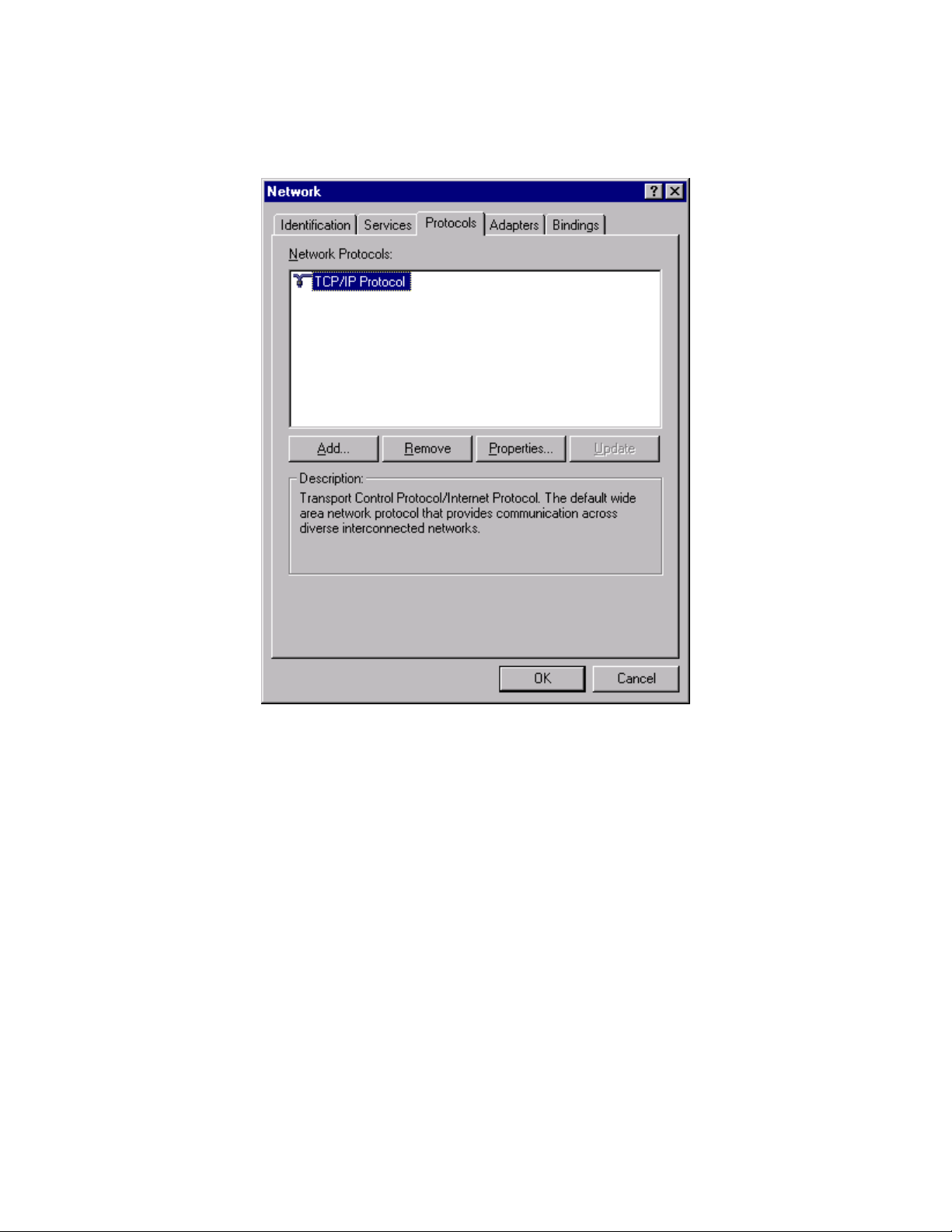
4. To modify the TCP/IP properties,
A
. Go to the Protocols Tab, highlight TCP/IP protocol, and click Properties.
Page 14
Copyright March 2003, Computer Dynamics, Inc.
All Rights Reserved
MPAC-18 Manual
Page 15

B. In the Microsoft TCP/IP Properties, change the Address from 111.111.111.111 to a unique
address and change the subnet mask from 255.0.0.0 to your subnet mask. If your network's IP
addresses are controlled by a DHCP server, change the setting from Specify an IP address to
Obtain an IP address from a DHCP Server.
Note
The factory setting for the IP is 111.111.111.111 and for the Subnet is 255.0.0.0. If
necessary, consult your network engineer to select appropriate addresses.
Page 15
Copyright March 2003, Computer Dynamics, Inc.
All Rights Reserved
MPAC-18 Manual
Page 16

5. To add other protocols such as NetBEUI, on the Protocols tab of the Network dialog box, click Add. A
list of available protocols will appear. Choose the protocol you wish to install and click OK. The
system may ask where the Windows Setup files are located. They are in the C:\I386\ directory.
Note
It is recommended that after the system accesses the original Windows install files, the
Windows Service Pack be reinstalled to update any files that were added or overwritten.
6
. When you have finished setting up the Network, click OK in the Network dialog box. Click Yes to
reboot your system now.
Page 16
Copyright March 2003, Computer Dynamics, Inc.
All Rights Reserved
MPAC-18 Manual
Page 17

7. The network shares for the system have been left at their default administrative settings. To modify
them, double click My Computer on the desktop, highlight C:, and view the drive's properties by
clicking File, Properties. Select the Sharing tab.
Page 17
Copyright March 2003, Computer Dynamics, Inc.
All Rights Reserved
MPAC-18 Manual
Page 18

Installing Application Software
The Windows operating system is loaded onto the military computer at manufacture. If it is necessary to
reload software, follow the instructions in the documentation supplied with the software.
Directory Structure
The contents of the military computer hard drive, as shipped from CDI are listed below.
C:\i386 Windows OS CD
C:\Drivers\Touch Touch screen drivers
C:\Drivers\Ethernet Network drivers
C:\SP(X) Service pack
Note
If you reload any Windows component requiring files, such as a network driver, you must
reload the latest service pack.
Warning
Before attempting an Image Recovery on your unit, make sure to record all critical
settings and conduct a full back up of all software projects and critical documents.
You will also need to have your application software registration and Microsoft
Authorization Numbers handy.
Caution
To avoid damaging files, always shut down Windows software before removing
power from your DP027010.
To shut down Windows OS software, select Shut Down from the Start menu.
Hardware
This section describes the procedures for the safe location and securing of the DP027010 military
computer. The DP027010 military computers have been designed to ensure simple installation of the
system.
Power Supply Section
The DP027010 is powered by a 120V ATX switching power supply. The AC input protection consists of
an integrated double pole, single throw switch/circuit breaker combination for both the line and neutral
feed.
Page 18
Copyright March 2003, Computer Dynamics, Inc.
All Rights Reserved
MPAC-18 Manual
Page 19

Circuit Breaker and ATX Switch
The circuit breaker located on the bottom panel will trip at 10 Amps nominal. The ATX switch located on
this panel will energize the system when depressed. The ATX switch will also shut the unit off if
depressed for approximately 3 seconds, a momentary activation should have no effect on operation.
Single Board Computer (SBC)P3/133
At the heart of the DP027010 is a P3/133 SBC with an 850 Mhz Intel Pentium III CPU. The SBC has one
memory socket loaded with 512Mb of PC133 memory.
TFT Graphic Display System
The standard DP027010 military computer includes an 18.1 inch color TFT (XGA resolution 1280x1024
maximum) screen. The flat screen display has the following features:
• High Luminance
• Wide angle viewing
• A built-in back light with a long life back light tube (equal to or greater than 40,000 hrs),
Touch Screen
The DP027010 includes a resistive overlay touch screen on the flat panel display, which provides an
efficient and reliable method of entering information. The screen responds to the touch of your finger with
or without a glove.
Touch Screen Driver for Windows
The touch screen of the DP027010 is internally connected to COM1. Parameters must be set within the
driver so that they match the hardware settings. If a card is installed that has settings that conflict with
those of the COM 1 serial port, that card’s configuration must change. The factory default settings are:
COM Port = 1
Address = 03F8 Hex
Interrupt = 4
These parameters are written into the system registry file by the driver setup utility. The driver is installed,
configured and calibrated at the time of manufacture.
System Peripherals
The DP027010 military computer system has a single hard disk drive. The drive is located on the inside of
the unit. The disk drive has a standard EIDE/ATA-2 interface. The standard size is 40GB or larger.
Jacks
This section describes the connector layout and cabling requirements on the standard DP027010 military
computer. The DP027010 was designed for bulkhead mounting. The I/O ports are conveniently mounted
on the bottom surface of the unit. The system has network capability by way of one Ethernet interface,
which consists of two pairs of RX/TX 10 Base 2. The copper interface uses the Trompeter ADBJ20-E1-
Page 19
Copyright March 2003, Computer Dynamics, Inc.
All Rights Reserved
MPAC-18 Manual
Page 20

BJ79 jacks. The I/O plate also includes a DB9 female jack for the keyboard and mouse connections.
Two male DB9 jacks are present for serial communications these are COM 2 as an RS232 interface and
COM 3, which is configurable as either RS232 or RS485 by the BIOS settings. An industry standard
DB25 parallel port is also provided.
Communication connectors are provided from the main CPU motherboard. Some of the CPU
motherboard connectors are available on the Bottom Panel.
• Keyboard/mouse port (bottom access)
• Two serial ports, COM2 and COM3 (bottom access).
• Parallel port, LPT-1 (bottom access).
• Two USB ports (bottom access).
• Ethernet 10 Base 2 (bottom access)
Power Input
DP027010 military computers are powered by an internal, auto-ranging AC power supply unit that
accepts 85 to 135 VAC input ranges.
The power supply unit houses an integral ventilation fan that provides cooling for the power supply.
There are no user-serviceable fuses.
Warning
For all equipment that is connected to a power outlet, the socket outlet shall be
installed near the equipment and shall be easily accessible.
Caution
External devices (printer, external disk drive etc.) should not be powered up when
connecting to ports.
USB Ports
Two USB ports are located on the bottom access panel of the unit. The SBC-PIII provides an interface
for two USB 1.0 Ports for Serial Transfers at 1.5 or 12 Mbit/sec. The USB interface supports Legacy
Keyboard and Mouse Software with USB-Based Keyboard and Mouse connections. The USB interface
Complies with UHCI Design Guide, Revision 1.1 interface. The connector is a 5 x 2 straight 0.1” center
header. A Dual rear bracket connector compatible with the USB Host Cable is available from Computer
Dynamics.
Keyboard/Mouse Port
A DB9 connector is located on the bottom access panel. This port is labeled accordingly. This temporary
connection is intended to be used for such things as initial setup, downloading data, uploading software,
etc.
Page 20
Copyright March 2003, Computer Dynamics, Inc.
All Rights Reserved
MPAC-18 Manual
Page 21

Printer Port LPT-1
A 25-pin D-type female printer port (LPT-1) connector is available on the bottom access panel. The port
is labeled accordingly. The LPT-1 is a Multi-mode high performance parallel port with base address of
0X0100h-0X0FFCh, 11 IRQ and 4 DMA options. In standard mode it provides bi-directional SPP, in
enhanced mode it is EPP V1.7 and EPP V1.9 compatible, and in high-speed mode is ECP, IEEE1284
compliant.
Serial Communication Ports
The COM2 and COM3 serial ports are available on the bottom panel. The COM1 serial port is used by
the touchscreen and is not accessible to the user. The standard 9-pin D-sub connector pin out is shown in
the Appendix. COM 3 can be configured as either RS-422/RS-485. The pin definitions for COM 3 change
as shown in the Appendix. Connections are based on signals at the DB-9 end of cable.
Floppy & CD-ROM
The floppy and CD-ROM drives are located behind the cover on the right side of the unit. Access to these
drives can be obtained by removal of three Phillips screws.
Page 21
Copyright March 2003, Computer Dynamics, Inc.
All Rights Reserved
MPAC-18 Manual
Page 22

Networking
Communications
Your military computer has been configured with networking components that enable you to establish
new networks or connect to existing networks easily. If you intend to use Microsoft NetBEUI, TCP/IP, or
Direct Cable Connection, some minimal setup changes are required before you can use the system for
network applications. In Windows systems, these settings are changed using the Network application in
the Control Panel program group.
Installed Network Components
Network
Component
PCI Network Adapter Automatically configured in system
TCP/IP Default settings must be changed before connecting to an existing
network. Contact your network administrator for appropriate settings.
NetBEUI Default settings must be changed before connecting to an existing
network. Contact your network administrator for appropriate settings.
System Identification Computer Name: Each system is uniquely identified by its serial number
and can be renamed before adding it to an existing network
Workgroup: The default workgroup is Workgroup. This should be
renamed before adding it to an existing network.
Comments
Caution
The IP Address must be changed to a unique address. If it is not changed, conflicts
could occur on your network.
Page 22
Copyright March 2003, Computer Dynamics, Inc.
All Rights Reserved
MPAC-18 Manual
Page 23

BIOS Settings
It is normally not necessary to change the hardware configuration settings in the CMOS memory. If
settings become corrupted, follow the procedures here to reload the factory configuration.
. Power down the computer, connect a keyboard and turn on the power. Enter the Setup mode by
1
pressing the F2 key when prompted during the computer power-up sequence. The main BIOS setup
utility screen will appear offering several options for changing settings.
. In the EXIT menu - Load BIOS defaults.8. In the ADVANCED menu, select Installed OS. Change to
2
“Other.”
3
. Arrow to IO Device Configuration. Press ENTER.
4
. Make the following menu selections:
USB Enable
Audio Enable
COM: A (COM1 touch
screen)
COM: B (COM2, on bottom) 2F8 / IRQ3
COM: C (COM3 on bottom) 3E8 / IRQ 9
COM: D (internal) Disabled
LPT:A (LPT1 on bottom) ECP / 378 / IRQ7 /
5. To save your changes, press ESC. In the Exit menu, select Exit Saving Changes.
3F8 / IRQ 4
DMA3
Page 23
Copyright March 2003, Computer Dynamics, Inc.
All Rights Reserved
MPAC-18 Manual
Page 24

Diagnostics and Troubleshooting
This section consists of “Self-Test Diagnostics,” “Troubleshooting,” and “Corrective Actions.” “Self-Test
Diagnostics,” describes how to respond to errors that could be detected by the automatic self-test that is
performed each time the DP027010 military computer powers up. “Troubleshooting” contains tables of
symptoms, their possible causes, and recommended corrective actions. “Corrective Actions” contains
detailed procedures that are too lengthy to include in the Troubleshooting tables.
Self-Test Diagnostics
The computer automatically performs self-test diagnostics each time it is powered up. The self-test
consists of a series of checks that verify correct performance of the computer hardware. When the selftest is being performed, you will see the message XXXX KB OK displayed on the screen, where XXXX is
a number that increases until it matches the amount of usable memory.
System Test and Initialization
These routines test and initialize board hardware. If the routines encounter an error during the tests, you
will see an error message on the screen. There are two kinds of errors: fatal and non-fatal. If a non-fatal
error occurs, the system can usually continue the boot up sequence. Non-fatal error messages usually
appear on the screen with the following instruction:
press <F1> to RESUME
Write down the message and press the F1 key to continue the boot-up sequence.
System Configuration Verification
These routines check the current system configuration against the values stored in the CMOS memory. If
they don’t match, the program will generate an error message. To correct this condition, you will need to
run the BIOS setup program and correct the configuration information in memory.
There are three situations in which you might need to change the CMOS settings:
. You are starting your system for the first time.
1
2
. You have changed the hardware attached to your system.
. The CMOS memory had lost power and the configuration information has been erased.
3
Page 24
Copyright March 2003, Computer Dynamics, Inc.
All Rights Reserved
MPAC-18 Manual
Page 25

Maintenance
Cleaning: The touch screen should only be cleaned with Chemtronics (part # ES 1668) cleaner and a
soft lint free cloth. The touch screen should be moistened with the cleaner, avoid rubbing the touch
screen with a dry cloth. The touch screen can easily be scratched, it is very important to not to use
excessive force or sharp objects.
Inspections: Quarterly inspections are recommended to ensure that vent holes on the back of the
enclosure are unobstructed.
Troubleshooting
Power-up
Symptom Possible Causes Solution
Computer does not power up. Power not on (PWR indicator is
not lit or display completely
dark).
Display is blank (PWR indicator
is lighted).
Non-System disk or disk
error message displayed.
Safe Recovery Error message
displayed.
Memory count during power-up
self-test is incorrect.
CMOS checksum error —
Defaults loaded
CMOS battery failed
message displayed.
A screen appears just after
power-up, or just after reset,
which has the title “CMOS
Setup Utility.”
The computer has reset even
though the power was not
interrupted.
A:> appears instead of
software.
See “Display” topic in this
Section
Disk in floppy disk drive. Remove floppy disk and then
Occurs on initial power up if the
unit is accidentally turned off
without first shutting down the
Windows software.
Optional DIMM is installed
incorrectly or is incompatible
with the DP027010 military
computer CPU.
CMOS battery failure. This battery has a lifetime of up
F2 key has been
The
accidentally pressed.
CTRL-ALT-DEL keys were
The
pressed twice at the same
time.
A system floppy disk is
inserted.
Make sure that computer is
plugged in. Make sure that
power source is functioning
properly.
See “Display” topic in this
Section
reboot or cycle power .
The computer will power up
normally.
Make sure that the appropriate
memory is installed correctly.
to 10 years under normal
operating conditions. For more
information, see “CMOS
Checksum Error” topic in this
section.
Cycle power again. The
computer will power up
normally.
This should never be done,
unless you are attempting to
reset the computer.
Remove disk and cycle power.
Page 25
Copyright March 2003, Computer Dynamics, Inc.
All Rights Reserved
MPAC-18 Manual
Page 26

Display
Symptom Possible Causes Solution
Characters are dim. Computer screen is in direct
Display is blank (PWR indicator
is lit).
Computer is set up for invalid
Screen saver is active. Touch the touch screen.
Memory
Symptom Possible Causes Solution
Memory count during power-up
self-test is incorrect.
Out of Memory message is
displayed or insufficient
memory error occurs during
operation.
Too many terminate and stay
External PS/2 Mouse
Symptom Possible Causes Solution
Cursor does not respond to
mouse movement
The type of mouse is not
System is busy.
Mouse not detected. Restart computer with external
Keyboard
Symptom Possible Causes Solution
External keyboard locks up The type of keyboard is not
Keyboard not plugged into
System is busy.
Change lighting.
light.
Screen temperature is outside
operating range.
video mode.
Optional DIMM is installed
incorrectly or is incompatible
with the DP027010 military
computer CPU.
System ran out of memory for
the application.
resident (TSR) programs
running.
Mouse not plugged in. Power down computer. Plug
supported.
supported.
keyboard port on the computer.
If computer is in direct sunlight,
move it and allow it to cool.
Reboot. Select VGA Mode
Make sure that the appropriate
memory is installed correctly.
Check the memory
requirements for the
application. (Refer to the
application documentation.)
Modify the startup folder to use
only those TSR applications
that are really needed.
mouse into mouse port on
computer and reboot.
Use a PS/2 mouse.
Press
CTRL-ALT-DELETE to
view task list.
mouse connected.
Use PS/2 compatible keyboard
Plug keyboard in. (Power down
computer first.)
Press
CTRL-ALT-DELETE to
view task list.
Page 26
Copyright March 2003, Computer Dynamics, Inc.
All Rights Reserved
MPAC-18 Manual
Page 27

Network Communications
Symptom Possible Causes Solution
Conflicts on network. IP Address not unique. Change the IP address to a
Printing
Symptom Possible Causes Solution
Printer will not turn on. Cables not connected properly.
Printer will not print. Printer is not turned on. Turn on the printer
Printer is not online. Set the printer to online.
The device drivers for your
Printer that is set up for a
Printer cable is too long,
Printer is offline. Paper tray is empty. Fill the paper tray with paper.
Printer prints garbled
information.
Cable is not connected
Problem specific to printer. Run a printer self-test. Refer to
Printer power cord not plugged
in.
application are not installed.
network is not connected to the
network.
unshielded, or defective.
Correct printer drivers not
installed.
properly.
unique address. (Contact your
system administrator if this or
other settings need to be
changed.)
Ensure that the cables are
properly connected and that
the power cord is connected to
the electrical outlet.
Install the correct printer
drivers for your application in
Windows.
Connect the printer to the
network.
Replace the cable.
Set printer to online.
Install the correct printer driver.
Ensure that the printer cable is
connected properly to the
computer.
the documentation provided
with your printer for
instructions. If the self-test fails,
the problem is printer-specific.
The printing section of the
software documentation and in
Windows online Help may also
be helpful.
Page 27
Copyright March 2003, Computer Dynamics, Inc.
All Rights Reserved
MPAC-18 Manual
Page 28

Figure 1. Front Plan View
Figure 2. Bottom Plan View
See the Appendix for I/O panel layout
Copyright March 2003, Computer Dynamics, Inc.
All Rights Reserved
MPAC-18 Manual
Page 28
Page 29

Figure 3. Side Plan View
Figure 4. Top Plan View
Copyright March 2003, Computer Dynamics, Inc.
Page 29
All Rights Reserved
MPAC-18 Manual
Page 30

Figure 5. Back Plan View
Page 30
Copyright March 2003, Computer Dynamics, Inc.
All Rights Reserved
MPAC-18 Manual
Page 31

Figure 6. Installation Diagram
Page 31
Copyright March 2003, Computer Dynamics, Inc.
All Rights Reserved
MPAC-18 Manual
Page 32

Specifications
Information presented here is based on standard product, for extreme environment requirements, contact
your Computer Dynamics, Inc. Applications Engineer. Product may have to meet other agency
requirements depending on application. Product may meet agencies requirements but not be officially
approved by that agency under Computer Dynamics, Inc.
Power
90 to 13 2VAC Single Phase
Requirements
Weight 46 lbs
Physical
19.11H x 24.07W x 11.49D inches
Dimensions
Table 1 Unit Specifcations
Page 32
Copyright March 2003, Computer Dynamics, Inc.
All Rights Reserved
MPAC-18 Manual
Page 33

Vertical Connectors and Strapping Fields
Single row connectors are numbered sequentially from top to bottom or one end to the other. Double row
connectors are numbered with all even numbers on one side of the connector and all odd numbers on the
other side.
1
3
5
7
9
2
4
6
8
10
1
2
3
4
5
Figure 7. Pin configuration
The SBC-PIII provides an industry standard RJ-45 connector for 10 Mb/s and 100 Mb/s operation. It
supports N-way auto-negotiation, full duplex flow control in compliance with IEEE 802.3x. It uses PCI
bus master data transfers with programmable PCI burst size. Includes 16K boot ROM, interface to 9346
(64 x 16-bit EEPROM) for storage of resource configuration and ID parameters and large independent Rx
and Tx FIFOs.
Three levels of power down modes: sleep, power-down with internal clock running, and power-down with
internal clock halted. Digital and Analog loopback capability. Unshielded twisted pair (UTP) cables
connect the SBC-PIII to other computers, hubs and bulkhead connectors. SBC-PIII supports most
popular Ethernet networks. The Ethernet Controller option used on SBC-PIII is a “Plug and Play” device
and resources can be set by program control. The exact resource utilization varies with system
configuration. The Ethernet controller will “seek” available resources. In addition, the Ethernet Controller
can be disabled through user settings in the BIOS Setup and in the Windows™ Control Panel | System |
Device Manager.
The Advanced Power Management feature minimizes power usage in Normal operation, Standby (Sleep)
modes and Panel-Off Power-Saving Mode. Offers Flexible On-chip Activity Timer facilitating ordered
shutdown of the display system. VESA Standards supported in Panel-Off Power-Saving Mode.
VIDEO INTERFACE
The SBC-PIII design is a highly integrated design Flat Panel and CRT GUI Accelerator, with Multimedia
Engine, Palette/DAC, and Clock Synthesizer. Includes hardware Acceleration, optimized for Windows™
BitBLT format, 64-bit Graphics Engine, System-to-Screen and Screen-to-Screen BitBLT. Video
Acceleration with source and destination Transparent BLT, instant Full Screen Page Flip and read back of
CRT Scan line counters. Advanced Power Management feature minimizes power usage with VESA
Standards supported.
Page 33
Copyright March 2003, Computer Dynamics, Inc.
All Rights Reserved
MPAC-18 Manual
Page 34

Appendix I/O:
Page 34
Copyright March 2003, Computer Dynamics, Inc.
All Rights Reserved
MPAC-18 Manual
Page 35

I/O Layout and Pinout Configuration
Figure 8. I/O Panel.
INSERT PICTURE AFTER FIRST BUILD
Page 35
Copyright March 2003, Computer Dynamics, Inc.
All Rights Reserved
MPAC-18 Manual
Page 36

Table 2 Keyboard Jack
DB9
Mouse/Keyboard
Pin 1 GND
Pin 2 Keyboard GND
Pin 3 Keyboard +V
Pin 4 Keyboard DAT
Pin 5 Mouse CLK
Pin 6 Keyboard CLK
Pin 7 Mouse DAT
Pin 8 Mouse GND
Pin 9 Mouse +V
Table 3 Parallel (LPT-1) Jack
Assignment
Pin Assignment
1 Strobe
2 Data Bit 0
3 Data Bit 1
4 Data Bit 2
5 Data Bit 3
6 Data Bit 4
7 Data Bit 5
8 Data Bit 6
9 Data Bit 7
Signal
direction
from
computer
in/out
in/out
in/out
in/out
in/out
in/out
in/out
in/out
in/out
Pin Assignment
10 Acknowledge
11 Busy
12 Paper End
13 Select Out
14 Auto Feed XT
15 Error
16 Initialize Printer
17 Select In (from Printer)
18 to 25 Ground
Signal
direction
from
computer
in
in
in
in
out
in
out
out
GND
Page 36
Copyright March 2003, Computer Dynamics, Inc.
All Rights Reserved
MPAC-18 Manual
Page 37

Table 4 Ethernet Jacks
Ethernet Assignment Direction Ethernet Assignment Direction
Con 1 Tx
Con 2 Rx
Table 5 Power Jack
Table 6 USB Jack
Output
Input
Pin Function
Pin A
Pin B 120 V
Pin C Gnd
Pin D
Pin E Rtn
Pin Function
1 +5V fused
2 Port 2 3 Port 2 +
4 Gnd
Shell Shield
Con 1 Tx
Con 2 Rx
Output
Input
Page 37
Copyright March 2003, Computer Dynamics, Inc.
All Rights Reserved
MPAC-18 Manual
Page 38

Table 7 Serial Jack, RS232 & RS485
RS232 Jack
DB9 Pin Assignment RS-232C
Name
1 DCD
(Data Carrier Detect)
2 RX
(Receive Data)
3 TX
(Transmit Data)
4 DTR
(Data Terminal Ready)
5 GND
(Signal Ground)
6 DSR
(Data Set Ready)
7 RTS
(Request to Send)
8 CTS
(Clear to Send)
9 RI
(Ring Indicator)
CF In
BB In
BA Out
CD Out
AB GND
CC In
CA Out
CB In
CE In
Direction
RS485 Jack
DB9 Pin Assignment Direction
1 NC
2 Rx- In
3 Tx+ Out
4 NC
5 GND GND
6 NC
7 Tx- Out
8
9 NC
Rx+
In
Page 38
Copyright March 2003, Computer Dynamics, Inc.
All Rights Reserved
MPAC-18 Manual
Page 39
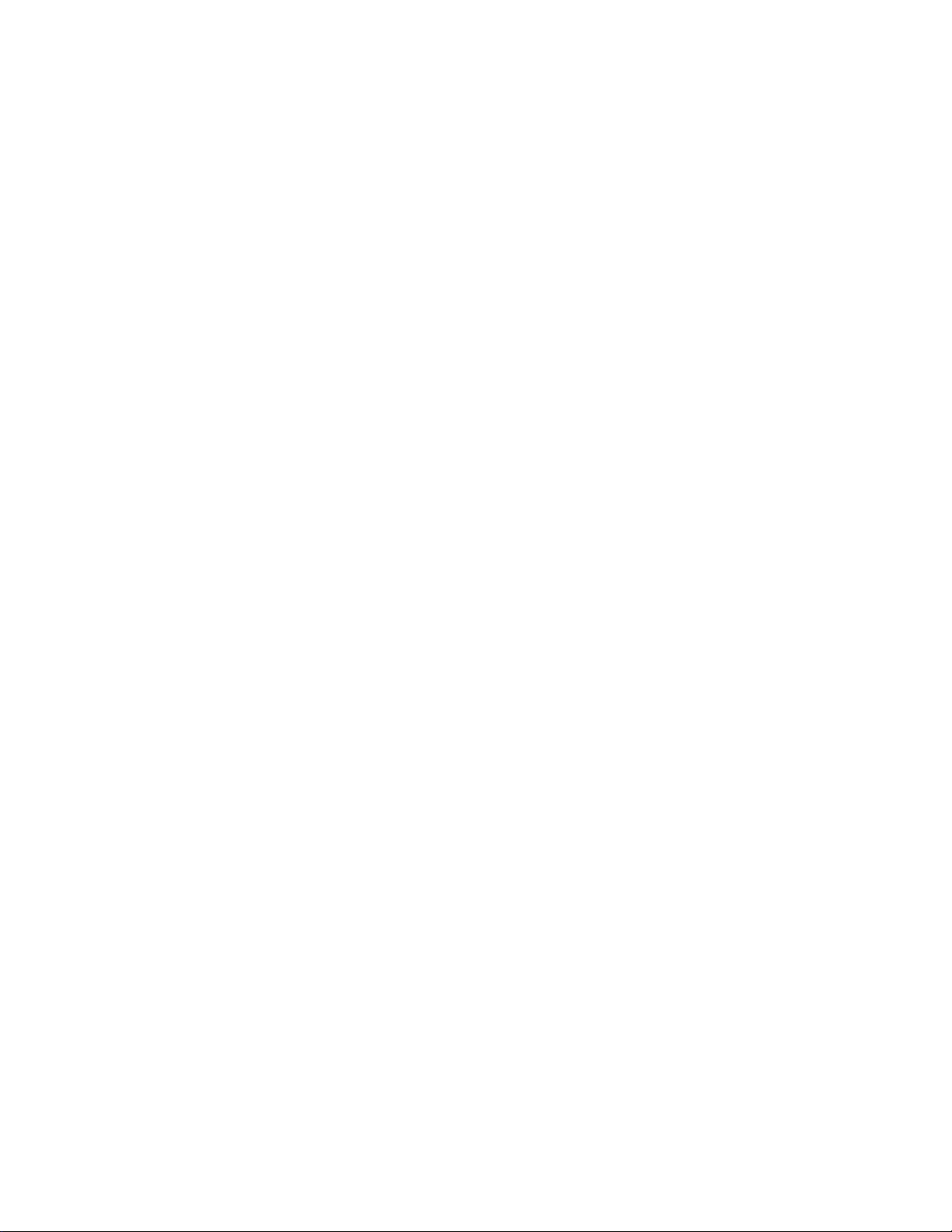
ADDITIONAL READING
IBM PC Technical Reference, IBM Corp., 1983. - Complete reference to the PC. There
are versions for both the PC/XT and PC/AT.
Microprocessor and Peripheral Handbook Volume 1 - Microprocessor, Intel, 1989. This
volume contains register definitions for the parts duplicated in the Intel 82443BX and
82371EB.
The Programmer's PC Sourcebook, Thom Hogan, Microsoft Press, 1988. This volume
contains many tables of useful information on the PC family. It is very handy for the
assembly language programmer.
The Peter Norton Programmer's Guide to the IBM PC, Peter Norton, Microsoft Press,
1985. This book is an excellent introduction to the logical organization of the PC family.
It highlights differences between different versions.
Microsoft MS-DOS User's Guide and User's Reference, Microsoft, 1988. This volume is
included with each purchase of MS-DOS. It will explain DOS commands and some
important operations such as formatting.
Programmer's Guide to the EGA and VGA Cards, Richard F. Ferraro, Addison-Wesley
Publishing Company, 1988. This volume explains in good detail the function and use of
the VGA registers and BIOS calls.
Super VGA BIOS Extension VBE Version 1.2, Video Electronics Standards Association
(VESA), 1991. This document provides the standardized software interface for VESA
VBE compliant Super VGA hardware.
Chips and Technologies F82C735 I/O Peripheral Controller with Printgine (Dual
Buffered UART, Floppy Disk Controller and Parallel Port with EPP capability), Chips
and Technologies 1993. This data sheet provides information on bit assignments and
register assignments for the COM ports, configuration of standard/bidirectional parallel
ports as well as detailed information on Enhanced Printer Port configuration.
C Programmers Guide to Serial Communications, Joe Campbell, Howard W. Sams &
Company, 1987. A complete reference to programming asynchronous serial
communications.
CDI is a wholly owned subsidiar y of GE Fanuc. As such, references to GE Fanuc are made solely for
legal purposes and all sales and s upport for this pr oduct will be m aintained b y Computer Dynam ics, Inc,
CDI hereafter, 7640 Pelham Road, Greenville SC 29615 ph:864-627-8800.
Page 39
Copyright March 2003, Computer Dynamics, Inc.
All Rights Reserved
MPAC-18 Manual
Page 40

COMPUTER DYNAMICS INCORPORATED
7640 Pelham Rd., Greenville, SC 29615
Phone: (864) 627-8800
DISCLAIMER
CDI makes no representation or warranties with respect to the contents hereof and
specifically disclaims any implied warranties of merchantability or fitness for any
particular purpose. Further, CDI reserves the right to revise the prices or specifications
and to make any changes from time to time in the contents hereof without obligation of
CDI to notify any person of such revisions or changes.
To Our Customers:
It is our intention to provide you with accurate and useful information about our product.
Although the information is correct to the best of our knowledge, we cannot assume
responsibility for inaccuracies within the manual.
We request that you inform us of any errors found, areas difficult to understand or
suggestions to improve this manual. Please fill out the bottom portion (using additional
sheets if necessary) with your comments and return it to CDI.
Thank you.
Name: Computer Dynamics, Inc.
7640 Pelham Rd.
Company: Greenville, S.C. 29615
Phone: (864) 627-8800
Address:
Phone:
Product Type: Card Serial No.
COMMENTS:
Page 40
Copyright March 2003, Computer Dynamics, Inc.
All Rights Reserved
MPAC-18 Manual
