Page 1
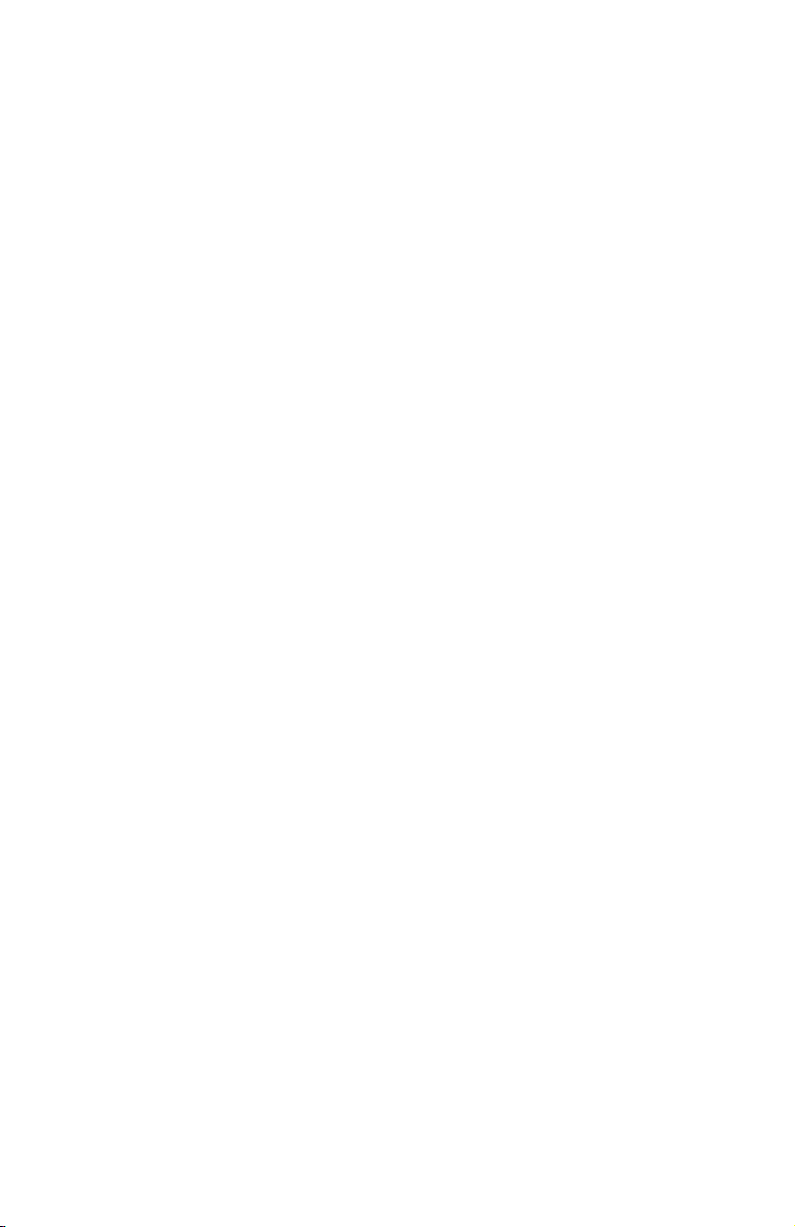
b
Compaq iPAQ Microportable
Projector MP1200
User’s Guide
Document Part Number: 261799-001
June 2002
Page 2
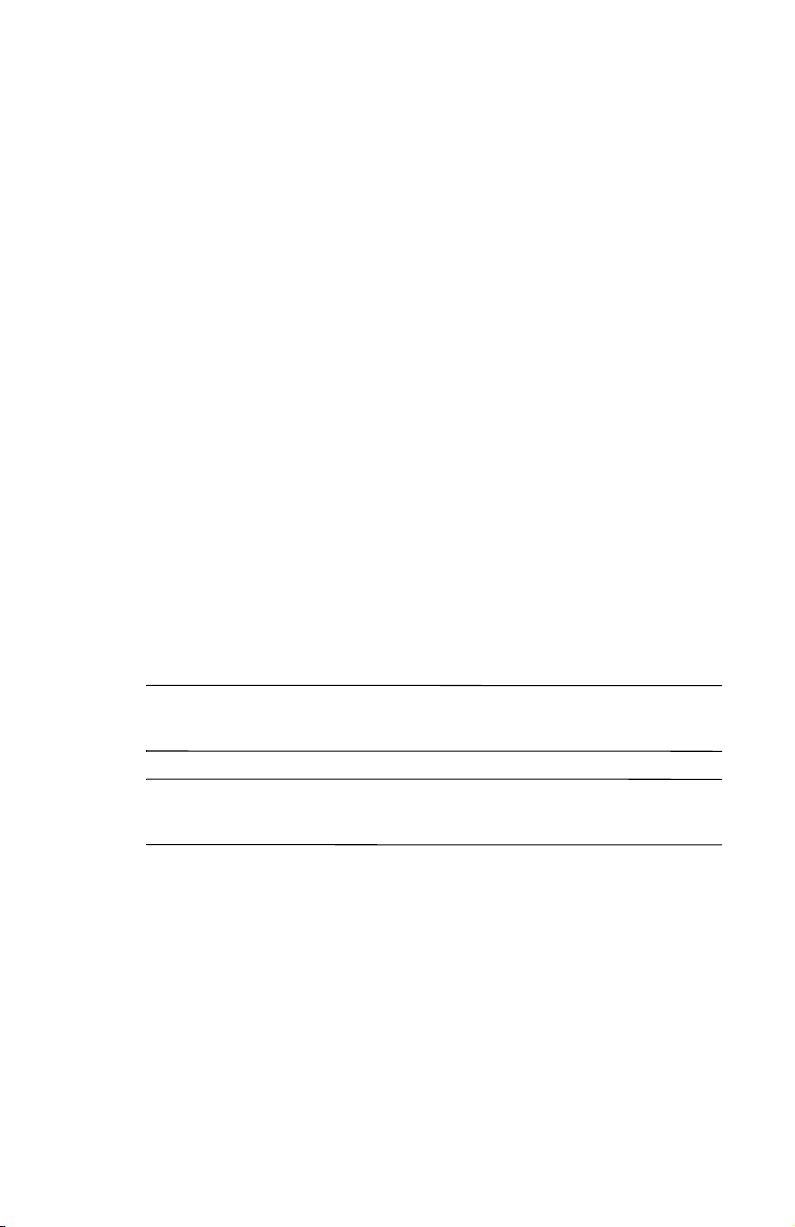
© 2002 Compaq Information Technologies Group, L.P.
Compaq, the Compaq logo, and iPAQ are trademarks of Compaq
Information Technologies Group, L.P. in the United States and/or other
countries.
Microsoft, MS-DOS, Windows, Windows NT are trademarks of Microsoft
Corporation in the United States and other countries.
All other product names mentioned herein may be trademarks of their
respective companies.
Compaq shall not be liable for technical or editorial errors or omissions
contained herein. The information in this document is provided “as is”
without warranty of any kind and is subject to change without notice. The
warranties for Compaq products are set forth in the express limited
warranty statements accompanying such products.
be construed as constituting an additional warranty.
Compaq service tool software, including associated documentation, is the
property of and contains confidential technology of Compaq Computer
Corporation. Service customer is hereby licensed to use the software only
for activities directly relating to the delivery of, and only during the term
of, the applicable services delivered by Compaq or its authorized service
provider. Customer may not modify or reverse engineer, remove, or transfer
the software or make the software or any resultant diagnosis or system
management data available to other parties without Compaq’s or its
authorized service provider’s consent. Upon termination of the services,
customer will, at Compaq’s or its service provider’s option, destroy or
return the software and associated documentation in its possession.
Nothing herein should
WARNING: Text set off in this manner indicates that failure to follow
Å
directions could result in bodily harm or loss of life.
CAUTION: Text set off in this manner indicates that failure to follow
Ä
directions could result in damage to equipment or loss of information.
Compaq iPAQ Microportable Projector MP1200 User’s Guide
First Edition June 2002
Document Part Number: 261799-001
Page 3
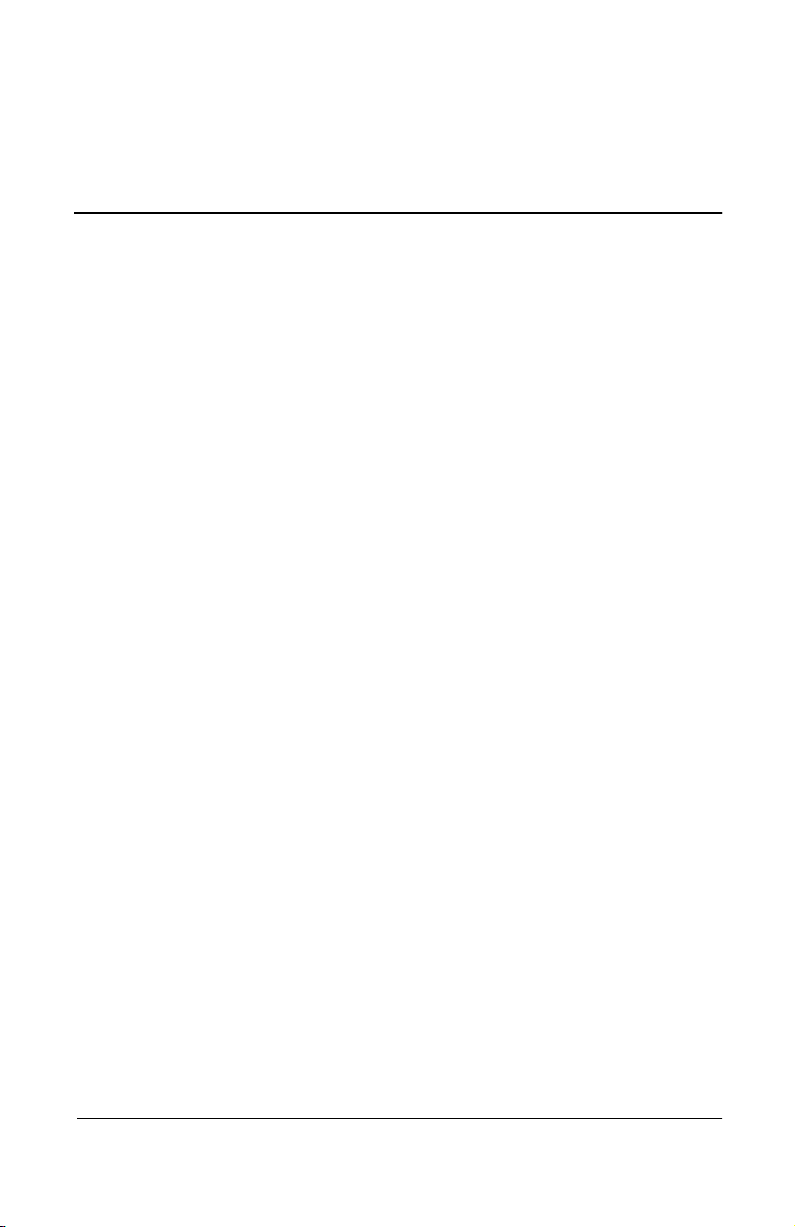
Product Features
The Compaq iPAQ™ Microportable Projector MP1200 generates
crisp, clear images onto a projection screen by using the latest
LCD technology. The microportable projector offers the latest in
projection technology, including:
1024 x 768 native XGA resolution
■
Maximum resolution: 1280 x 1024 (SXGA)
■
High Definition Television (HDTV) capable 720p, 1080i,
■
480p, and 480i via VGA port
User replaceable 130 watt high-efficiency, long-life lamp
■
Zoom lens
■
Ceiling mount capability
■
Optimum weight (under 6.6 pounds/3.0 kg)
■
1
Getting Started
Convenient resync capability
■
16.7 million displayable colors
■
Compaq iPAQ Microportable Projector MP1200 User’s Guide 1–1
Page 4

Getting Started
■
■
■
■
■
Available interfaces:
Standard analog VGA-in and VGA-out
❏
S-video
❏
Composite video
❏
Component/HDTV via VGA connector
❏
DVI
❏
Remote control
Home Theater Kit [available option]
S-video cable
❏
Composite video cable
❏
VGA-to-HDTV/Component video cable
❏
Home Theater audio cable
❏
PC audio cable
❏
Multilingual on-screen adjustment menu
Plug and Play capability
Security lock slot
■
1–2 Compaq iPAQ Microportable Projector MP1200 User’s Guide
Page 5
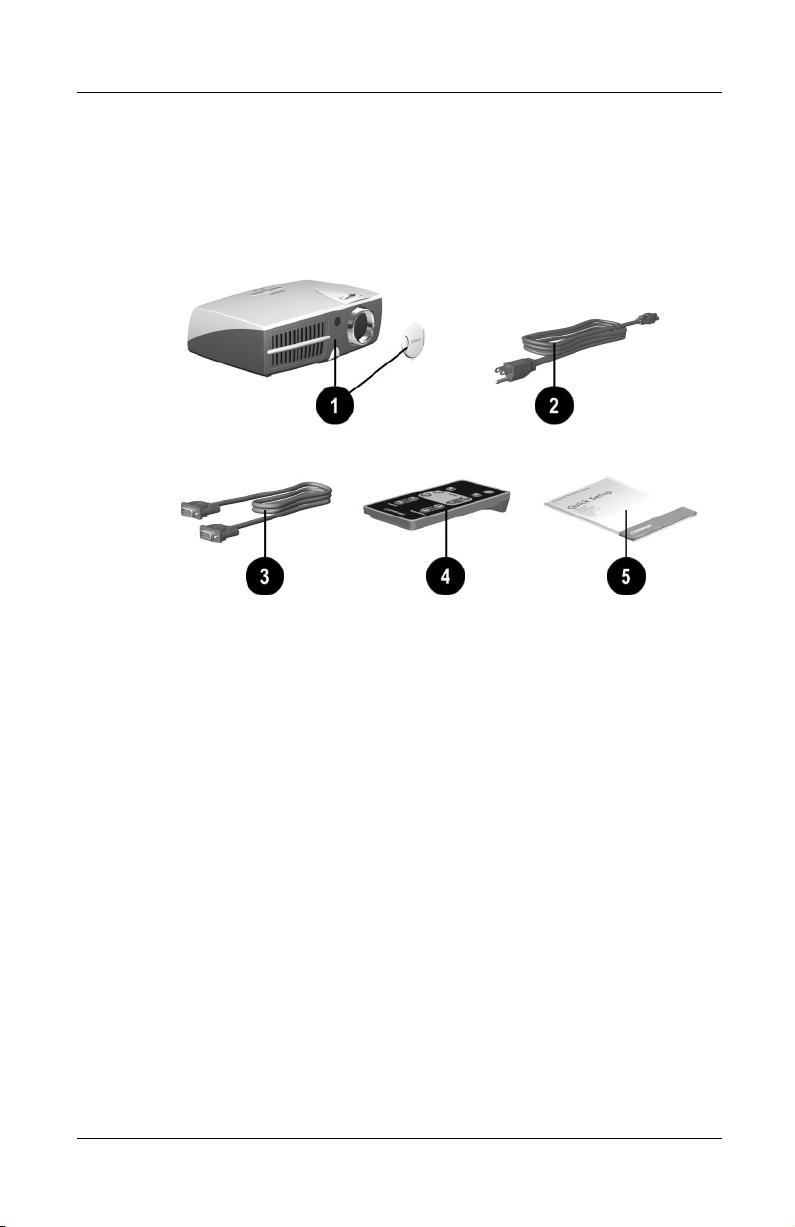
Introduction
Before setting up your Compaq Microportable Projector, be sure
your shipping box includes the following items:
Getting Started
Projector and lens cap
1
10-foot power cable
2
VGA signal cable for use with computers, notebooks, and
3
some handheld products
Remote control (battery included)
4
(Continued)
Compaq iPAQ Microportable Projector MP1200 User’s Guide 1–3
Page 6
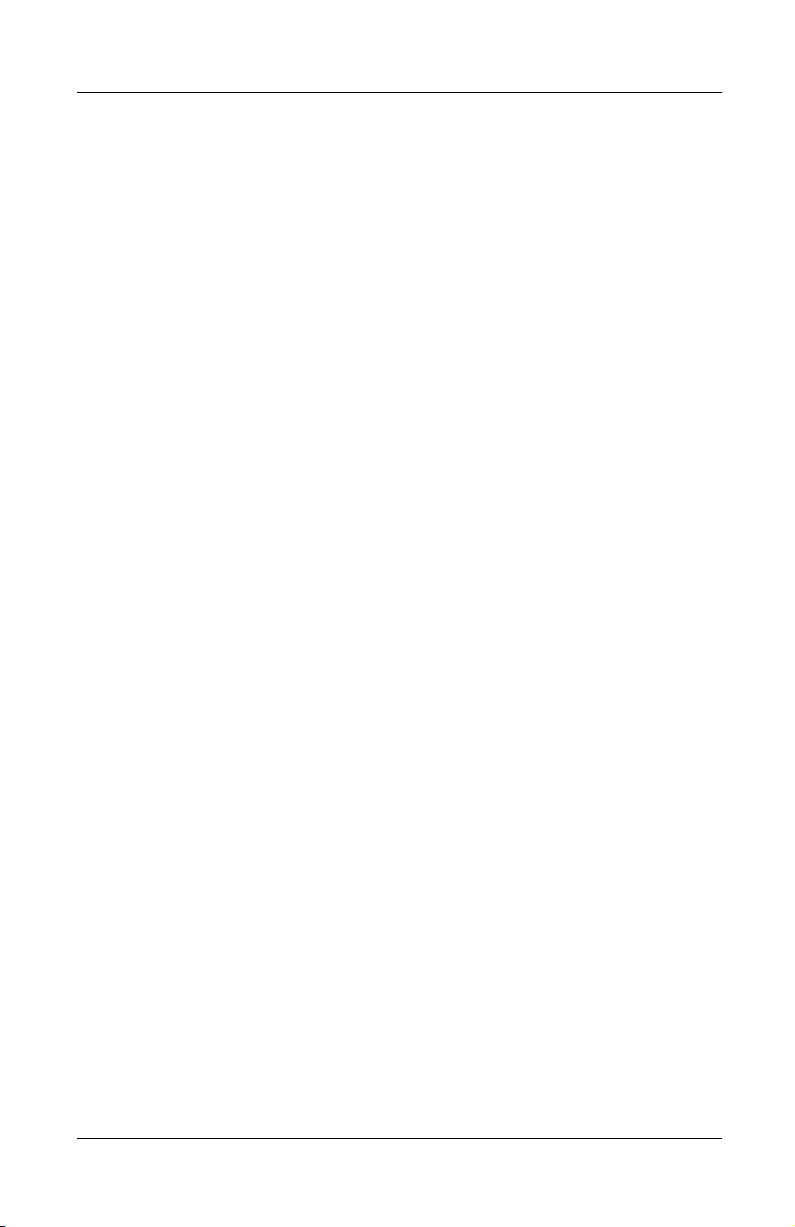
Getting Started
If your shipping box does not contain all of the listed items,
please contact your Compaq authorized dealer, reseller, or service
provider.
Documentation kit:
5
■
■
■
■
■
■
Projector Setup Guide
CD-ROM containing the multilingual
Important Safety Information
booklet
User’s Guide
Worldwide Limited Warranty and Technical Support
booklet
Worldwide Telephone Numbers
Program License Agreement
booklet
1–4 Compaq iPAQ Microportable Projector MP1200 User’s Guide
Page 7
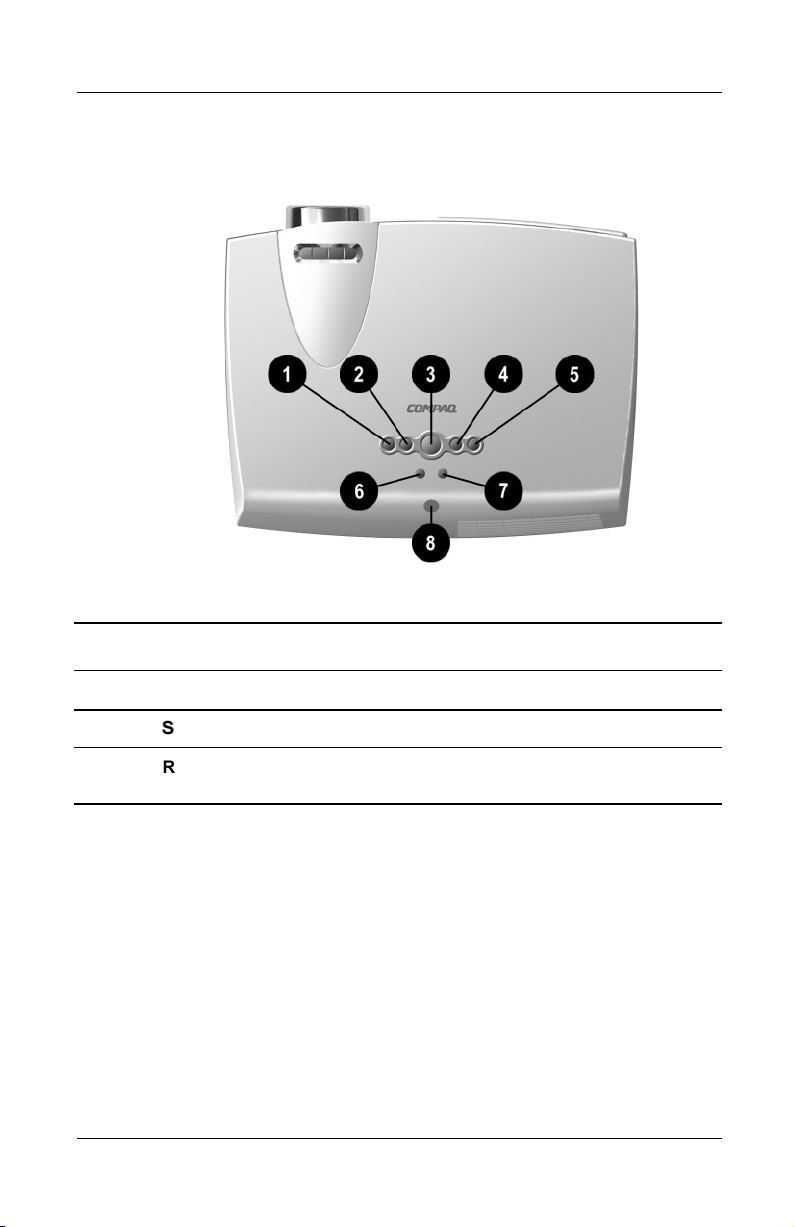
Identifying the Projector Buttons
Identifying the Projector Buttons
Getting Started
Item Symbol Control Function
Source
1
2
Compaq iPAQ Microportable Projector MP1200 User’s Guide 1–5
button Selects the input source.
Resync
button Automatically synchronizes the
projector to track the input source.
Page 8
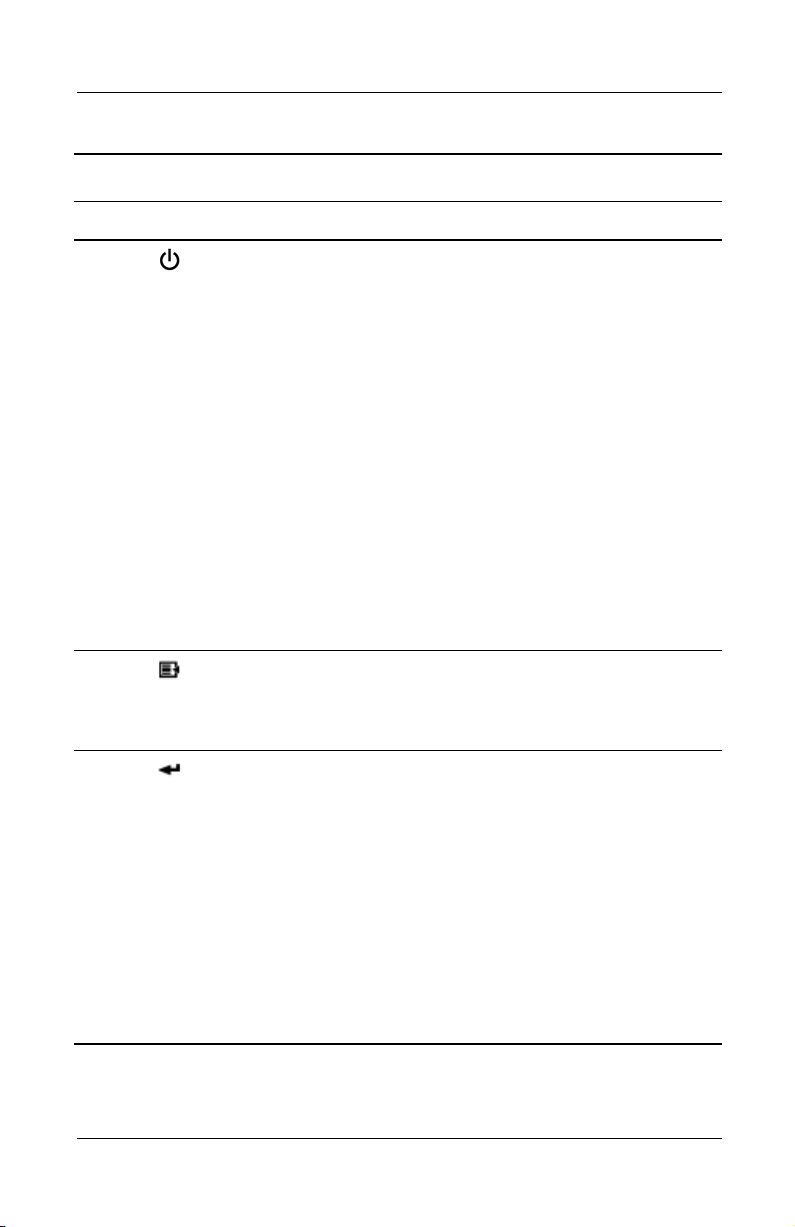
Getting Started
Identifying the Projector Buttons
Item Symbol Control Function
3
4
Power/Standby
button
Menu
button Press this button once to start the
(Continued)
Powers the projector lamp on and off.
The Standby LED changes color
modes to indicate the following
operating modes:
1. Flashing green indicates the
projector is going into standby
mode and cannot be restarted until
the LED glows amber steadily.
2. The LED button rapidly flashing
green indicates the lamp has
automatically shut down due to an
over-temperature event.
3. A steady amber LED indicates the
projector is ready to power-up.
4. A steady green LED indicates the
projector is on and operating
properly.
on-screen display menu. Press it
again to save any changes and exit
the menu.
5
1–6 Compaq iPAQ Microportable Projector MP1200 User’s Guide
Enter/Accept
button
When the on-screen display menu is in
use, performs the following functions:
1. Displays any sub-menus below the
main menu.
2. If pressed after selecting “yes” or
“no” to a question, the request will
be processed and the menu will go
one level higher.
3. If pressed after changing an
adjustment scale, the new
information will be saved and the
menu will go one level higher.
Page 9
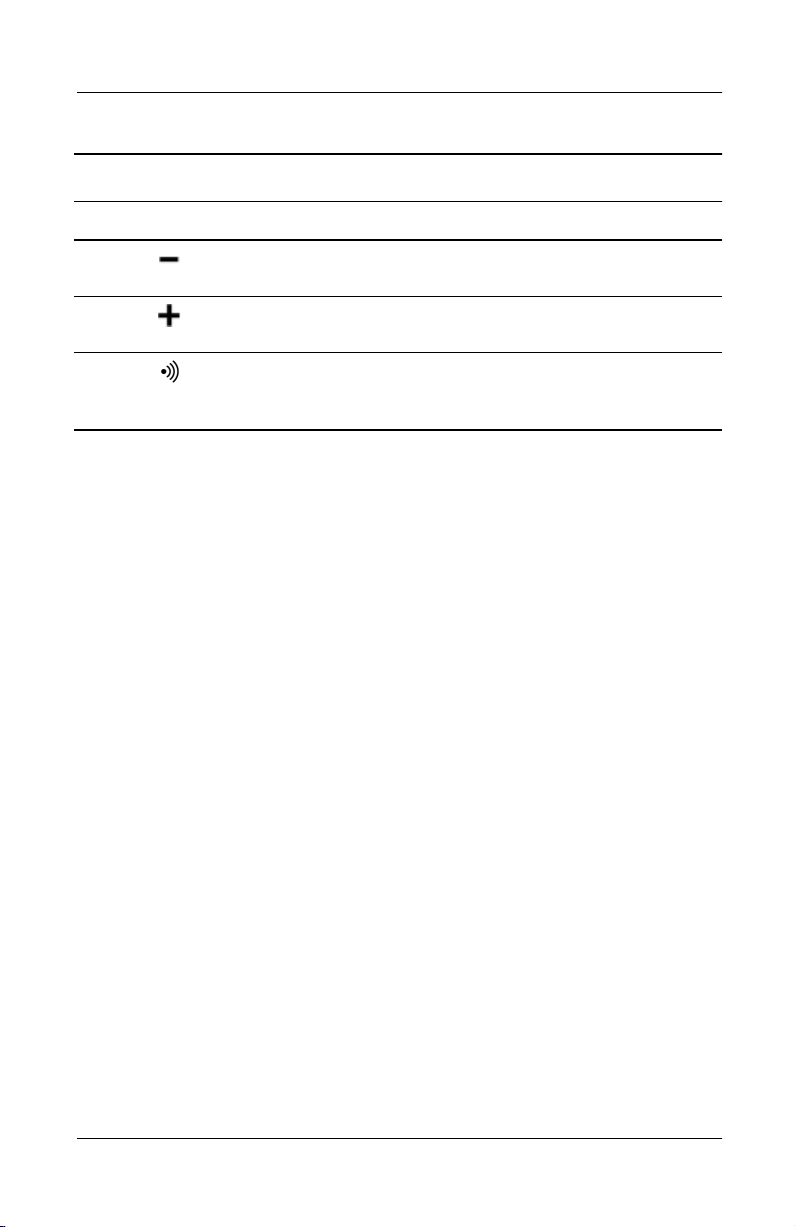
Getting Started
Identifying the Projector Buttons
Item Symbol Control Function
Minus
6
7
8
button Selects and adjusts the on-screen
Plus
button Selects and adjusts the on-screen
Infrared
receiver
To use standby mode, press the
(Continued)
scroll-down menu functions.
scroll-up menu functions.
Receives infrared signals from the
remote control. Point the remote
control at this spot to make it work.
Power/Standby
six to ten second delay, the unit enters Standby mode and the
projector lamp turns off. A “Going to Standby” message appears
on the screen for the duration of the six to ten second delay. When
the message disappears from the screen, there is a 45 second
delay before the lamp can be turned back on. Wait 45 seconds to
allow the lamp to cool before pressing the
again. To avoid going to Standby, press the
again within the first five seconds.
button and, after a
Power/Standby
Power/Standby
button
button
Compaq iPAQ Microportable Projector MP1200 User’s Guide 1–7
Page 10
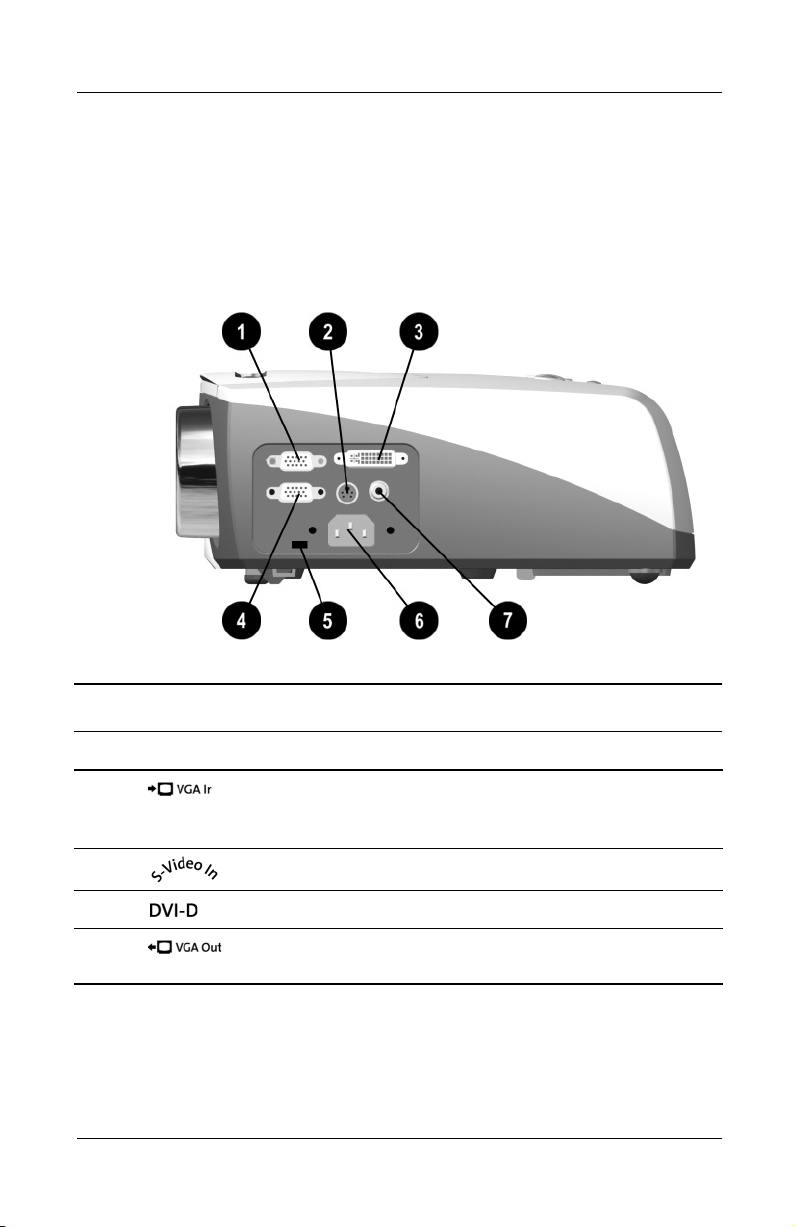
Getting Started
Identifying the Input/Output Panel Components
A variety of cables can be connected to the Input/Output Panel on
the projector, allowing the projector to use various video sources.
Identifying the Input/Output Panel Components
Item Symbol Component Function
1
2
3
4
1–8 Compaq iPAQ Microportable Projector MP1200 User’s Guide
VGA-in connector Connects HDTV devices,
desktop or notebook computers,
or pocket PCs
S-Video connector Connects camcorders or DVDs
DVI connector Connects digital equipment
VGA-out connector Connects to a monitor or second
projector
Page 11
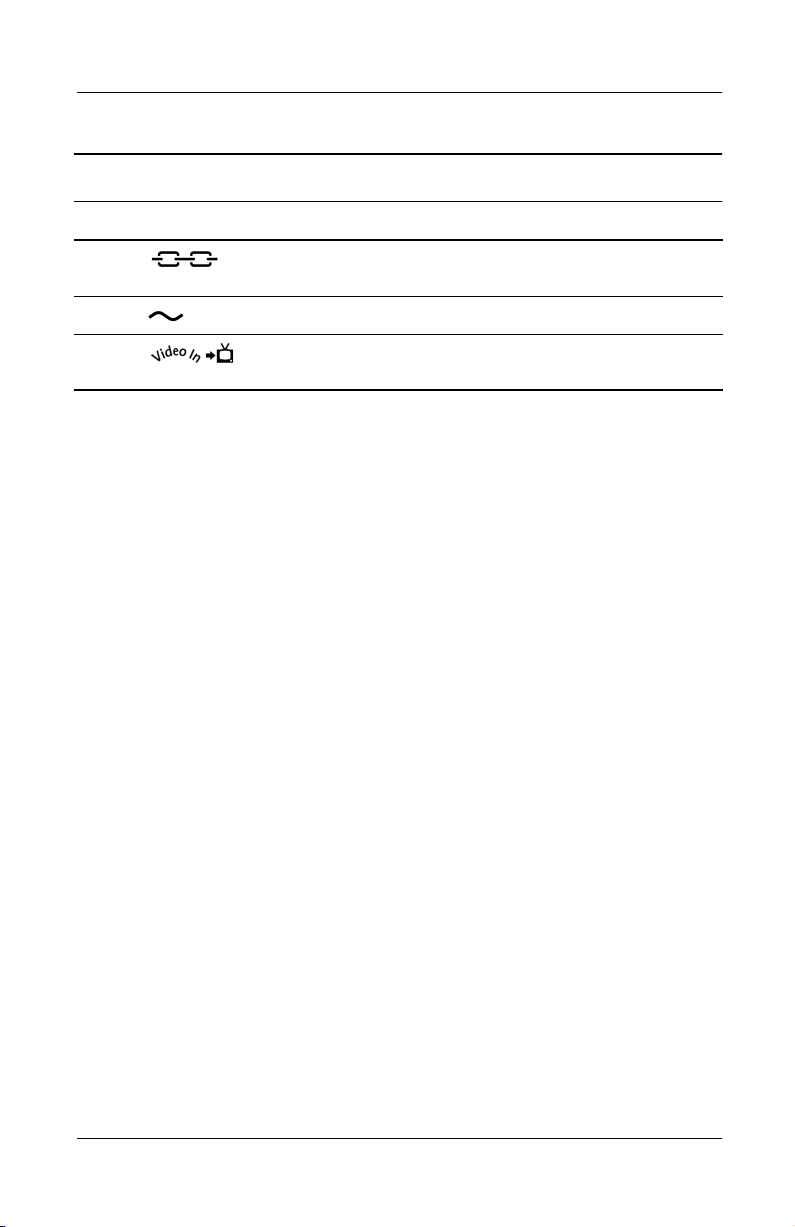
Getting Started
Identifying the Input/Output Panel Components
Item Symbol Component Function
5
6
7
Security lock slot Allows a Kensington lock to pass
through to secure the projector
Power connector Connects the power cable
Composite Video
connector
Connects VCRs
(Continued)
Compaq iPAQ Microportable Projector MP1200 User’s Guide 1–9
Page 12
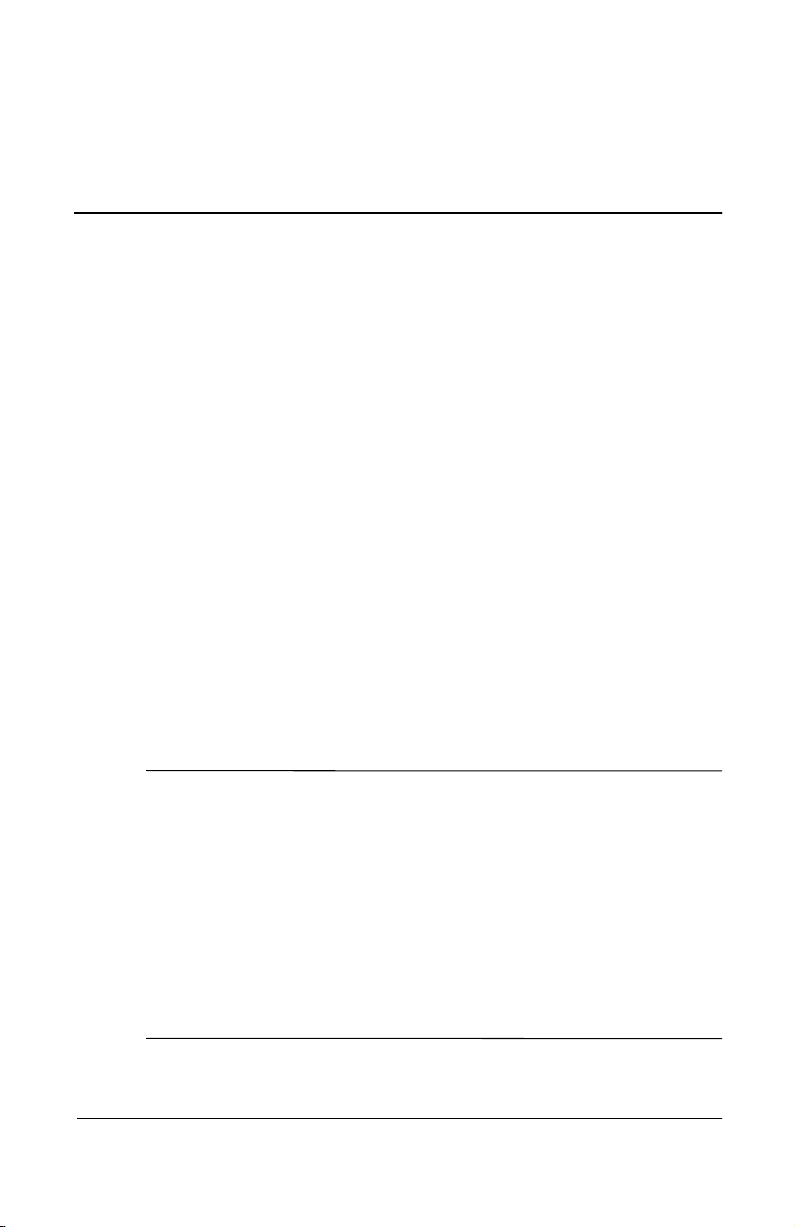
Using the Projector
Setting Up the Projector
Follow the instructions below and on the following pages to set
up the projector. Separate setup instructions are described for the
following products:
Notebook computers
■
Desktop computers
■
Compaq iPAQ Pocket PC with VGA capability
■
Monitor
■
The projector is hot pluggable and can be connected to any input
source while the source is in use.
Place the projector on a stable desk, table, or ceiling mount at a
distance not less than 4.9 feet (1.5 meters) and not greater than
19.7 feet (6.0 meters) from the projection screen.
2
WARNING: To reduce the risk of electric shock or damage to your equipment:
Å
■ Do not disable the power cord grounding plug. The grounding plug is
an important safety feature.
■ Plug the power cord into a grounded (earthed) electrical outlet that is
easily accessible at all times.
■ Disconnect power from the projector by unplugging the power cord
from the electrical outlet.
■ Do not place anything on power cords or cables. Arrange them so
that no one may accidentally step on or trip over them. Do not pull
on a cord or cable. When unplugging from the electrical outlet, grasp
the cord by the plug.
Compaq iPAQ Microportable Projector MP1200 User’s Guide 2–1
Page 13
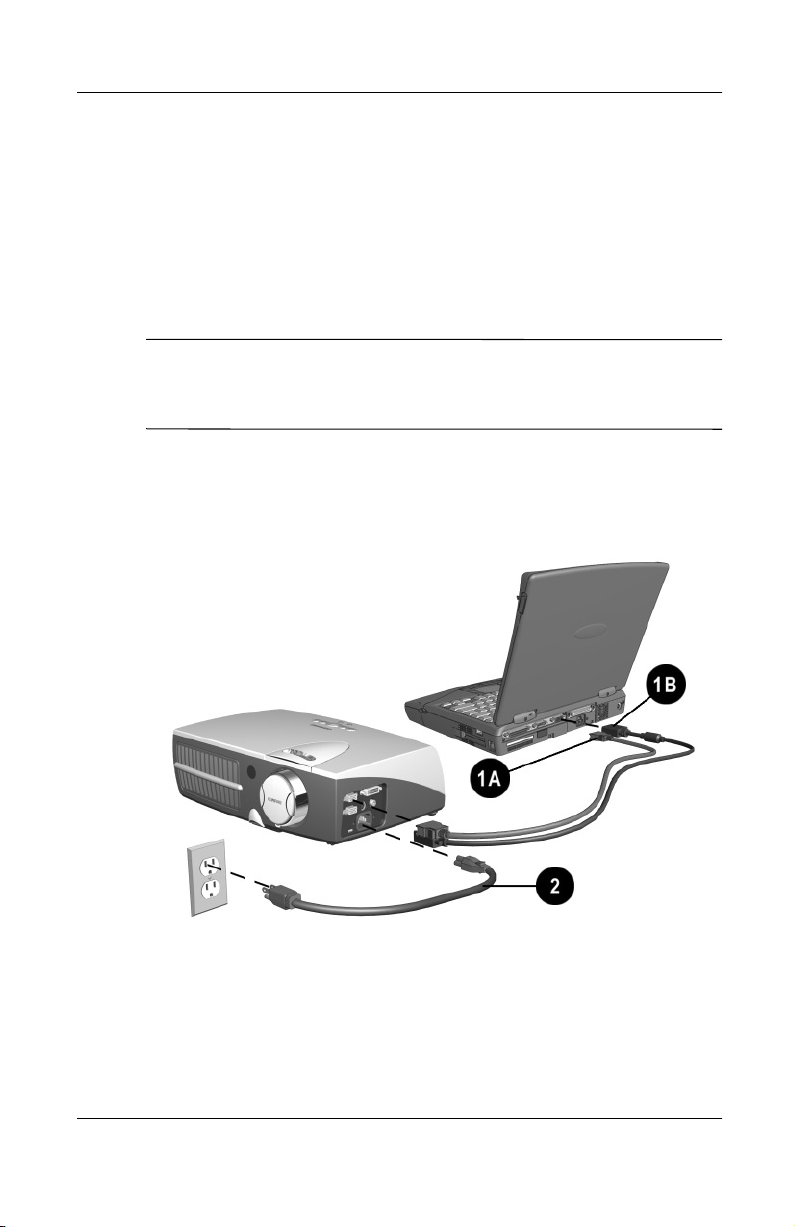
Using the Projector
Connecting the Projector to a Notebook Computer
1. Connect one end of the projector signal cable into the
VGA-in connector on the side of the projector and the other
A or the VGA connector 1B on
end to the DVI connector
the notebook computer and tighten the screws.
Be sure the signal cable aligns with the connector. Do not force
✎
the cable onto the connector or you may damage the signal cable
or the projector.
1
2. Connect one end of the power cord
projector, and the other end to an electrical outlet that is
easily accessible and close to the projector.
into the side of the
2
2–2 Compaq iPAQ Microportable Projector MP1200 User’s Guide
Page 14

Using the Projector
Connecting the Projector to a Desktop Computer
1. Connect one end of the projector signal cable into the
VGA-in connector on the side of the projector and the other
A or the VGA connector 1B on
end to the DVI connector
the desktop computer and tighten the screws.
Be sure the signal cable aligns with the connector. Do not force
✎
the cable onto the connector or you may damage the signal cable
or the projector.
1
2. Connect one end of the power cord
projector, and the other end to an electrical outlet that is
easily accessible and close to the projector.
into the side of the
2
Compaq iPAQ Microportable Projector MP1200 User’s Guide 2–3
Page 15

Using the Projector
Connecting the Projector to a Compaq iPAQ Pocket PC
To connect the projector to a Compaq iPAQ Pocket PC, the
Pocket PC must have a male connector adapter and a VGA-out
PC Card with a 15-pin connector.
The VGA-out PC Card with the 15-pin connector is not included
with the Compaq iPAQ Pocket PC. For information on purchasing
the optional VGA-out PC Card, contact your Compaq authorized
dealer or reseller. To locate a reseller near you, refer to the
Worldwide Telephone Numbers booklet that came with your
projector or, to purchase directly from Compaq, refer to the
Compaq website at
1. Connect one end of the signal cable 1 into the VGA-in
connector on the side of the projector and connect the other
end to the VGA-out PC Card. The VGA-out PC Card may be
inserted into the PC slot on the Compaq Pocket PC before or
after connecting the signal cable.
Be sure the signal cable aligns with the connector. Do not force
✎
the cable onto the connector or you may damage the signal cable
or the projector.
http://www.compaq.com/products/iPAQ.
2. Connect one end of the power cord
projector, and the other end to an electrical outlet that is
easily accessible and close to the projector.
2–4 Compaq iPAQ Microportable Projector MP1200 User’s Guide
into the side of the
2
Page 16
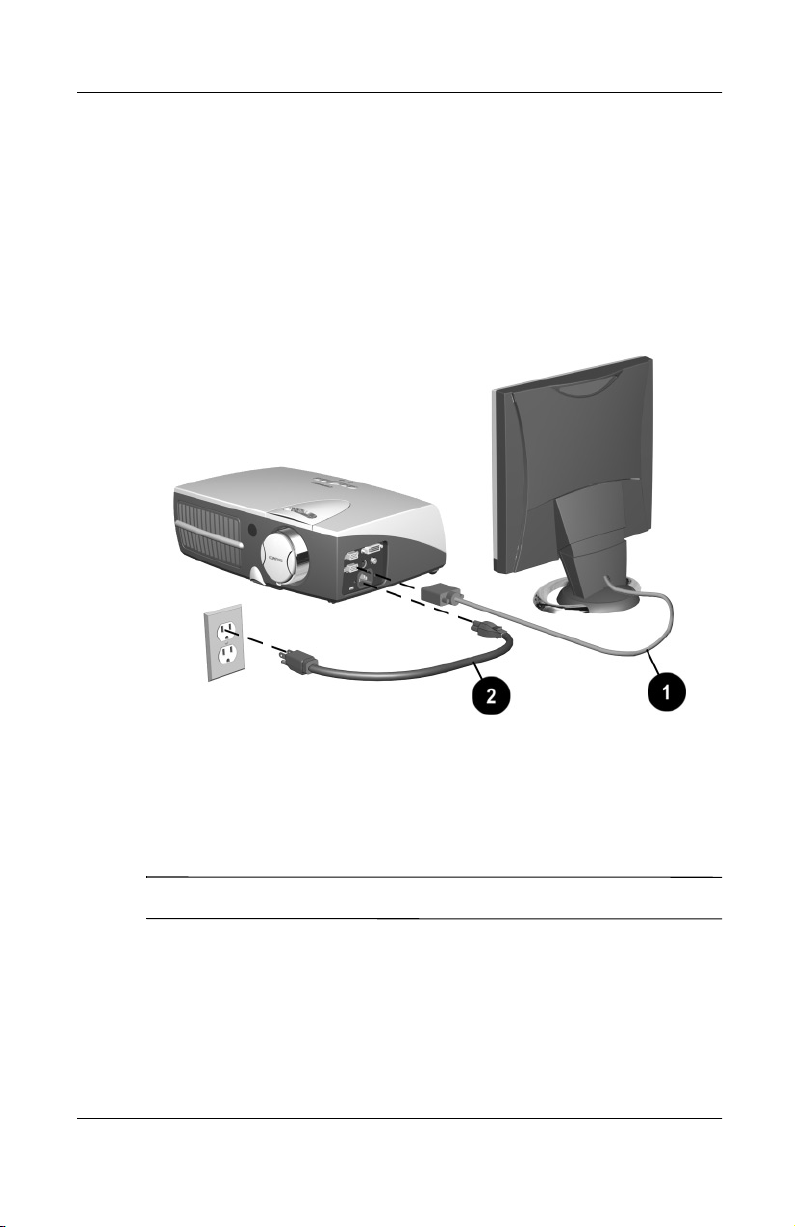
Connecting a Monitor
1. Connect the monitor cable 1 to the VGA-out connector on
the side of the projector.
Using the Projector
2. Connect one end of the power cord
projector, and the other end to an electrical outlet that is
easily accessible and close to the projector.
Powering On the Projector
1. Make sure the power cord and signal cable are securely
connected.
into the side of the
2
Make sure the projector is perpendicular to the projection screen.
✎
Compaq iPAQ Microportable Projector MP1200 User’s Guide 2–5
Page 17

Using the Projector
2. Remove the lens cap 1 from the projector by pressing in
on the tabs on either side of the lens cap and pulling it
straight out.
3. Press the
Power/Standby
button 2 on the top of the projector
and allow the projector to warm up for one to two minutes.
When the projector has warmed up, the Compaq startup
screen displays and the LED on the
Power/Standby
button 2
turns green.
4. Power on your source (computer, Pocket PC, VCR, etc.) and
launch the software application being used to display images
on the projection screen. If applicable, press the Function key
on the computer designated for external display.
If there is a long delay between the time the startup screen
displays and the time the software application is launched,
the lamp may shut off and the projector will automatically go
into standby mode. If this happens, press the
button
to power on the lamp.
2
Power/Standby
When the startup screen disappears, the video from the
attached computer displays. If there is no incoming video, the
“No Source Found. Please Check Signal Cable” message will
display on the projection screen.
2–6 Compaq iPAQ Microportable Projector MP1200 User’s Guide
Page 18
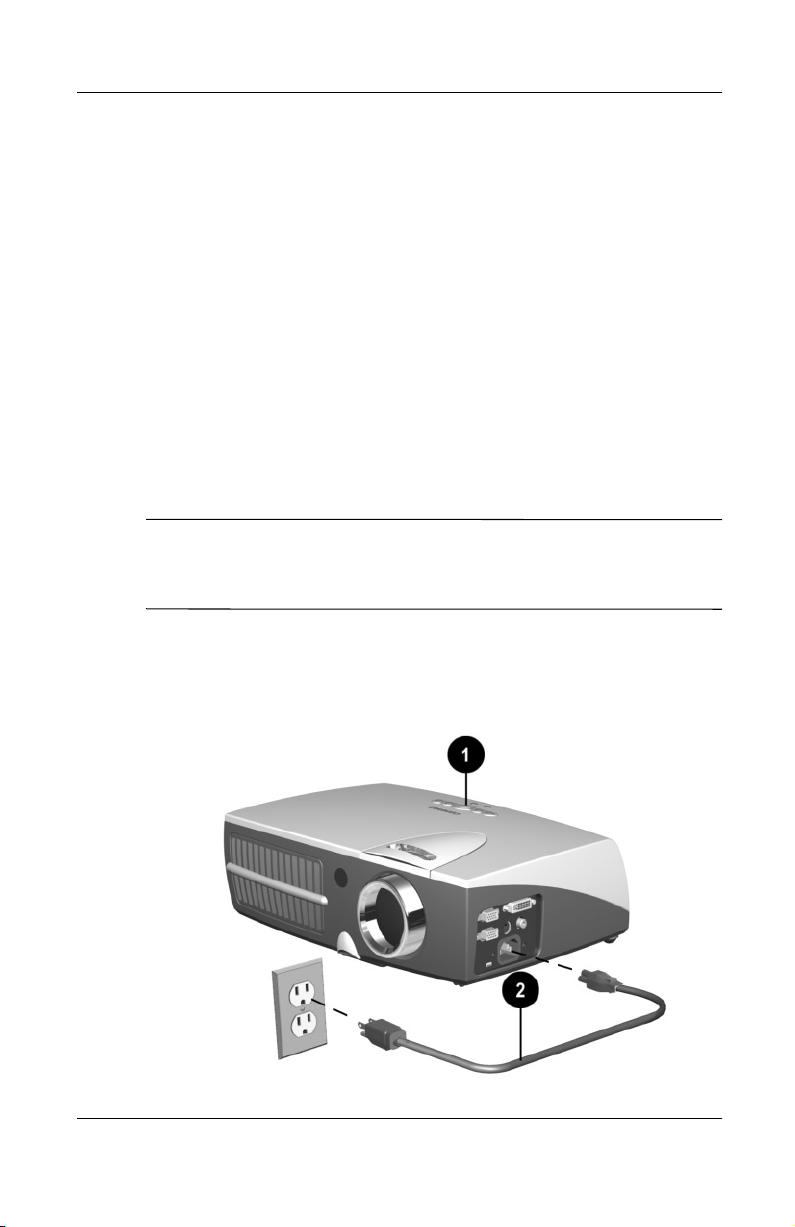
Using Auto Power-On
The projector can be set to turn on automatically whenever a valid
signal is detected from an input source. This feature is disabled
for shipping. To enable it, use the Input Source Select menu item
in the On-Screen Display menu. Refer to Chapter 3, “Using the
On-Screen Display Menu,” for more information.
Powering Off the Projector
Using the Projector
1. Press the
projector lamp.
The message “Going to Standby” displays and the LED on
the
CAUTION: Wait until you see a steady amber LED (approximately
Ä
45 seconds) before turning the projector back on. Failure to follow this
caution can result in damage to the projector.
2. Once the
disconnect the power cord from the electrical outlet and the
projector
Power/Standby
Power/Standby
Power/Standby
.
2
button 1 to turn off the
button blinks amber.
LED has turned steady amber,
Compaq iPAQ Microportable Projector MP1200 User’s Guide 2–7
Page 19

Using the Projector
Adjusting the Projected Image
There are three ways to adjust the projected image:
Adjusting the projector height
■
Adjusting the image size
■
Adjusting the projector focus
■
Adjusting the Projector Height
The projector has a built-in elevator foot that can raise the
projector approximately 1 inch (2.54 cm).
To adjust the height:
1. Raise the projector to the desired display angle, then press the
elevator button
2. To lower the display angle, press the elevator button again
and press down on the projector to lower it.
CAUTION: Failure to press the elevator button before adjusting the
Ä
elevator foot can result in damage to the elevator mechanism.
to release the elevator foot 2.
1
3. Turn the screw on the rear foot 3 to raise and lower the back
side of the projector for balance.
2–8 Compaq iPAQ Microportable Projector MP1200 User’s Guide
Page 20

The projector is capable of correcting for keystone (trapezoidal)
distortion caused when the projector is tilted upward or
downward from its normal horizontal position. This feature
corrects keystoning by making the width of the top and bottom
of the screen the same. Access this feature using the Image
Control selection of the on-screen display (OSD) menu. Refer to
Chapter 3, “Using the On-Screen Display Menu,” for more
information. The keystone effect can be corrected when the
projector is tilted up or down up to 20 degrees.
Adjusting the Image Size
The projector zoom feature is capable of increasing the image
size up to 30%. To increase or decrease the image size, turn the
projector zoom ring left or right.
Using the Projector
Compaq iPAQ Microportable Projector MP1200 User’s Guide 2–9
Page 21

Using the Projector
Adjusting the Projector Focus
To focus the projected image, rotate the focus ring 1 until the
image is clear. The projector will focus at distances from 4.9 feet
(1.5 meters) to 19.7 feet (6.0 meters).
If vertical bars appear on the display after adjusting the focus,
press the
track the display. If this does not correct the display, use
the Image Control menu item in the on-screen display menu to
manually adjust the synchronization and tracking. Refer to
Chapter 3, “Using the On-Screen Display Menu,” for more
information.
Resync
button 2 to automatically synchronize and
2–10 Compaq iPAQ Microportable Projector MP1200 User’s Guide
Page 22

Image Size Adjustment
Using the Projector
Projected Image Sizes at Minimum Zoom
Screen
Diagonal
Screen
Width
Screen
Height
Projection
Distance
2.3’
0.7 m
2.0’
0.6 m
1.3’
0.4 m
4.9’
1.5 m
3.9’
1.2 m
3.0’
0.9 m
2.3’
0.7 m
7.9’
2.4 m
4.9’
1.5 m
3.9’
1.2 m
3.0’
0.9 m
10.5’
3.2 m
6.2’
1.9 m
5.2’
1.6 m
3.9’
1.2 m
13.1’
4.0 m
Projected Image Sizes at Maximum Zoom
Screen
Diagonal
Screen
Width
Screen
Height
Projection
Distance
3.3’
1.0 m
2.6’
0.8 m
2.0’
0.6 m
4.9’
1.5 m
4.9’
1.5 m
3.9’
1.2 m
3.0’
0.9 m
7.9’
2.4 m
6.9’
2.1 m
5.2’
1.6 m
3.9’
1.2 m
10.5’
3.2 m
8.5’
2.6 m
6.9’
2.1 m
4.9’
1.5 m
13.1’
4.0 m
1
2
7.5’
2.3 m
6.2’
1.9 m
4.6’
1.4 m
15.7’
4.8 m
10.2’
3.1 m
8.2’
2.5 m
5.9’
1.8 m
15.7’
4.8 m
9.5’
2.9 m
7.5’
2.3 m
5.6’
1.7 m
19.7’
6.0 m
12.5’
3.8 m
10.2’
3.1 m
7.5’
2.3 m
19.7’
6.0 m
Compaq iPAQ Microportable Projector MP1200 User’s Guide 2–11
Page 23

Using the On-Screen
Display Menu
Introducing the On-Screen Display Menu
The adjustments for screen settings are located in the on-screen
display (OSD) menu and can be viewed in one of the available
languages. You can change these settings whenever you like by
accessing the OSD. All settings are stored in Electrically Erasable
Programmable Read Only Memory (EEPROM), a memory
device which stores data even when the projector is turned off.
The projector does not require a battery to store your settings.
✎
3
Compaq iPAQ Microportable Projector MP1200 User’s Guide 3–1
Page 24

Using the On-Screen Display Menu
Adjusting the On-Screen Display Menu
To launch and make adjustments to the OSD menu:
1. Press the
Menu
button 1 on the projector or the remote
control. The Main menu will display on the projection screen.
2. To select a function, press the
Minus
(-) button 2 to scroll
down the OSD menu. To reverse the scroll direction, press the
Plus
(+) button 3.
3. Highlight the function to be adjusted and press the
Enter/Accept
button 4.
The bar on the bottom of the on-screen display menu shows the
current operating resolution as well as horizontal and vertical
frequency.
3–2 Compaq iPAQ Microportable Projector MP1200 User’s Guide
Page 25

Using the On-Screen Display Menu
Sample On-Screen Display Menu Adjustment
Below is an example of how to operate the on-screen
display menu.
1. To select the Image Control function, press the
button until Image Control is highlighted, then press the
Enter/Accept
menu for Image Control. The level 2 menu displays
expanded menu items.
2. To make a selection from the level 2 menu, press the
button to scroll down the level 2 menu, or press the
button to reverse the scroll direction.
3. Highlight the selection and press the
confirm the selection. The level 3 menu displays.
4. Level 3 for Image Control functions display the adjustment
scales. Use the
button to increase the screen Horizontal and Vertical
positions.
Some menu functions display adjustment scales in the level 2
✎
menu, while others display adjustment scales in the level 3 or
level 4 menus.
button on the projector to display the level 2
Enter/Accept
Minus
(-) button to decrease and the
Minus
(-)
Minus
Plus
(+)
button to
Plus
(+)
(-)
Compaq iPAQ Microportable Projector MP1200 User’s Guide 3–3
Page 26

Using the On-Screen Display Menu
5. After making the adjustment, select Save and Return. To
void any changes made, select Cancel instead of Save and
Return.
6. To save all current settings and immediately exit, press the
Menu
button on top of the projector.
or
To make changes before exiting, select Exit from the Main
menu. If the display is a second-, third-, or fourth-level menu,
select Save and Return or Cancel, then select Exit from the
Main menu.
If the buttons remain untouched for 5 seconds, all current settings
✎
will be displayed and the on-screen display menu will exit.
3–4 Compaq iPAQ Microportable Projector MP1200 User’s Guide
Page 27

Using the On-Screen Display Menu
On-Screen Display Menu Adjustments
Main Menu Menu Level 2 Menu Level 3
Brightness Adjustment Scale
Contrast Adjustment Scale
Image Control Horizontal Position
Vertical Position
Clock
Clock Phase
Zoom
Vertical Keystone
Flip Image
Save and Return
Cancel
Adjustment Scale
Adjustment Scale
Adjustment Scale
Adjustment Scale
Zoom
Panning Left-Right
Panning Up-Down
Save and Return
Cancel
Adjustment Scale
Horizontal
Vertical
Both
Save and Return
Cancel
Compaq iPAQ Microportable Projector MP1200 User’s Guide 3–5
Page 28

Using the On-Screen Display Menu
On-Screen Display Menu Adjustments
Main Menu Menu Level 2 Menu Level 3
Color 7100 K (default)
Custom Color
Video Adjustments
Save and Return
Cancel
Language Deutsch
English
Español
Français
Italiano
Nederlands
Japanese
Chinese
Save and Return
Cancel
(Continued)
Red
Green
Blue
Sharpness
Save and Return
Cancel
Saturation
Sharpness
Tint
Save and Return
Cancel
Management Lamp Hours
Horizontal OSD Position
Vertical OSD Position
OSD Timeout
OSD Transparency
Save and Return
Cancel
Display lamp hours
Adjustment Scale
Adjustment Scale
Adjustment Scale
Adjustment Scale
3–6 Compaq iPAQ Microportable Projector MP1200 User’s Guide
Page 29

Using the On-Screen Display Menu
On-Screen Display Menu Adjustments
Main Menu Menu Level 2 Menu Level 3
A/V & HDTV Control HDTV/Video
Color Space
Gamma
Save and Return
Cancel
Picture in Picture Enable PIP
Size
Location
Source
(Continued)
Fill to Screen
Fill to Aspect Ratio
Center Image
RGB
Y Pb Pr
Y Cb Cr
Adjustment Scale
On/Off Selection
Small/Medium/Large
Horizontal Adj. Scale
Vertical Adj. Scale
Composite Video
Super Video
Auto
Save and Return
Cancel
Save and Return
Cancel
Compaq iPAQ Microportable Projector MP1200 User’s Guide 3–7
Page 30

Using the On-Screen Display Menu
On-Screen Display Menu Adjustments
Main Menu Menu Level 2 Menu Level 3
Input Source Select Auto Source Enable
Analog RGB (VGA)
Composite Video
Super Video
Component Video 480i
HDTV 480p 720p 1080i
Digital RGB (DVI)
Factory Reset Yes
No
Exit
(Continued)
On/Off Selection
3–8 Compaq iPAQ Microportable Projector MP1200 User’s Guide
Page 31

Using the On-Screen Display Menu
Explaining Functions in the On-Screen Display Menu
Brightness—Adjusts the displayed image brightness. The
■
default brightness value is 50%, and the settings range from
0 to 100. Press the
Plus
the
Contrast—Adjusts the displayed image contrast by changing
■
the amount of black and white in the image. The default
contrast value is 50%, and the settings range from 0 to 100.
Press the
Plus
Image Control—Improves picture stability of user modes by
■
adjusting:
❏
❏
(+) button to lighten the image.
Minus
(+) button to increase the contrast.
Horizontal and Vertical Position—Fine-tunes the
horizontal and vertical positions of the display.
Clock—Increases/decreases the value to stretch or shrink
the image on the screen. This selection is not available
when a source is connected to the DVI connector.
Minus
(-) button to darken the image. Press
(-) button to decrease the contrast. Press the
Clock Phase—Increases/decreases the value to minimize
❏
video distortion or video jitter. This selection is not
available when a source is connected to the DVI
connector.
If the!projector!image!becomes!distorted!when!adjusting!the!
✎
Clock!and!Clock!Phase!values,!continue!adjusting!the!values!
until the!distortion!disappears.!To!restore!the!factory!settings,!
select!Factory!Reset!in!the!on-screen!display!menu,!or!press!the!
Resync
!button!to!get!the!optimal!parameters!for!the!selected!
display!mode.
Zoom—Magnifies an image up to a factor of 32 on the
❏
projection screen (zooms in to a specific area on the
screen, and pans left, right, up, and down).
Compaq iPAQ Microportable Projector MP1200 User’s Guide 3–9
Page 32

Using the On-Screen Display Menu
Vertical Keystone—Adjusts image distortion at the top
❏
and bottom widths of the screen caused by tilting the
projector.
Flip Image—Allows the projected image to be rotated.
❏
Color—Adjusts color balance to compensate for ambient
■
conditions using three submenus:
7100 K—Factory default
❏
Custom Color—Modifies the color temperature balance.
❏
Displayed only when VGA sources are displayed. You
can independently adjust the red, green, and blue colors
using this selection.
If Custom Color is modified and saved, this selection will not be
✎
reset if the Factory Reset selection is later used. To restore factory
color settings, select 7100 K.
Video Adjustments—Modifies the color intensity.
❏
Displayed only when video sources are displayed.
Language—Allows you to change the on-screen display to
■
one of the languages in their native spelling. The current
language is highlighted. Select another language to display
all menu functions in that language.
Management—Allows you to control vertical keystoning,
■
view the cumulative lamp hours, or set the OSD horizontal
and vertical position, timeout, and transparency.
By default, the OSD menu is on top of the displayed image.
✎
Selecting OSD Transparency from the Management menu
allows you to adjust this setting so the displayed image can be
seen behind the OSD menu. Changes can be seen as they are
being made.
3–10 Compaq iPAQ Microportable Projector MP1200 User’s Guide
Page 33
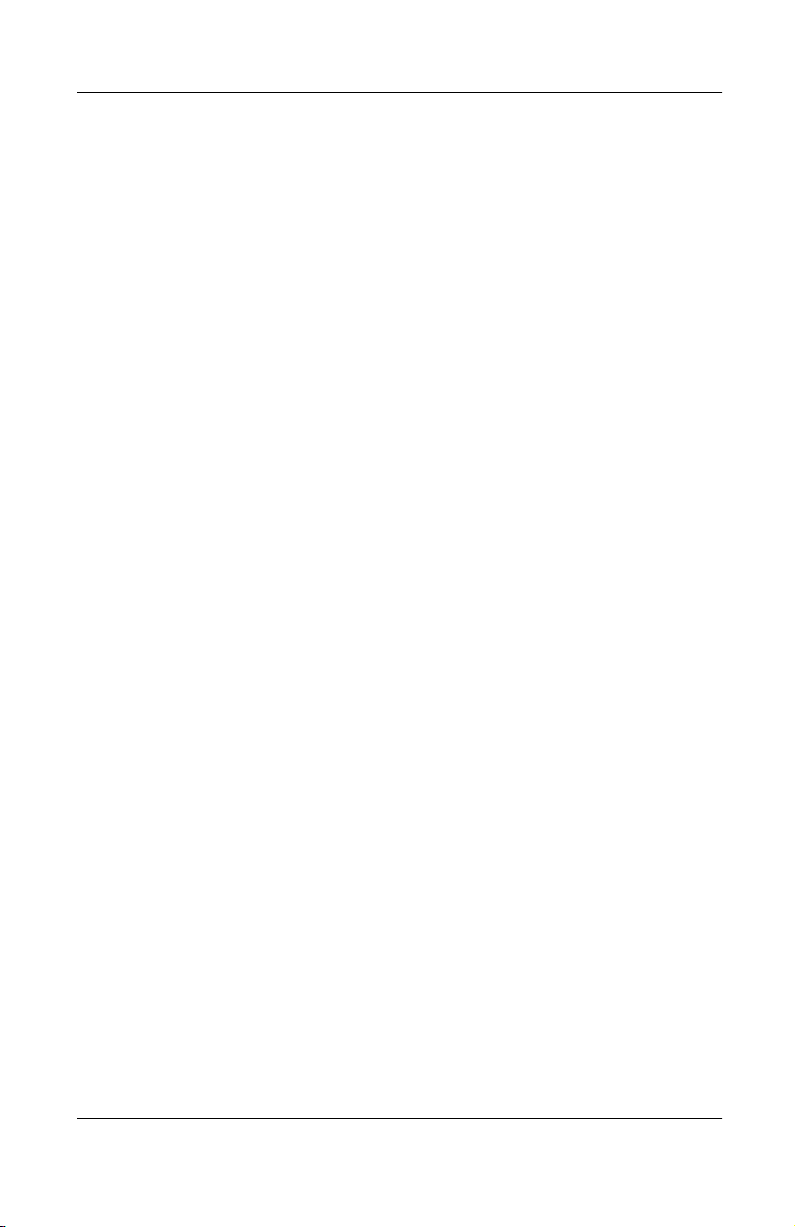
Using the On-Screen Display Menu
A/V & HDTV Control—Allows you to stretch the format to
■
fill the screen or to use the original aspect ratio and fill the
screen, using HDTV (High Definition Television) format.
Refer to the “HDTV Modes” section of Chapter 6 for more
information. Also allows color space selection, audio
preference selection, and Gamma adjustment.
Picture in Picture—Turns picture in picture (PIP) mode on
■
and off. Also allows adjustment of PIP size and screen
location as well as selection of the PIP video source
(composite or S-video inputs) when PIP is turned on.
Input Source Select—Allows you to select which source to
■
display. If the selected source is not available, the original
source will be displayed again. You may also cycle through
available sources by pressing the
projector or the remote control.
Factory Reset—Resets all previously saved user settings to
■
the original factory settings.
Special On-Screen Messages
Source
button on the
Special on-screen messages will appear on the projection display
to identify the following conditions:
No Source Found. Please Check Signal Cable—Indicates
■
the video cable may not be plugged into the projector or the
selected video input is not accurate.
Input Signal Out of Range. Please Change Display
■
Mode—Indicates the projector is unable to access the
appropriate input signal.
Going to Standby—Indicates the projector is entering a
■
sleep mode or is powering off the lamp.
Adjusting—Indicates the
■
Resync
button has been pressed or
the Factory Reset option has been selected from the OSD
menu. The message will disappear when the appropriate
mode is detected and displayed by the projector.
Compaq iPAQ Microportable Projector MP1200 User’s Guide 3–11
Page 34

Using the On-Screen Display Menu
Multiple inputs are active. Use the OSD to select the
■
alternate sources—The projector has detected multiple
inputs. This message may appear when powering up,
returning from Standby, or when the
on the projector or remote control. If no selection is made
within 10 seconds, the currently displayed source will remain
as the active source. Press the
projector or on the remote control to review and select from
the active video sources.
Lamp May Fail Soon. Replacement Suggested—Indicates
■
the lamp is approaching failure. The message will remain on
the screen for 10 seconds or until the on-screen menu
Enter/Accept
when powering up or returning from Standby until the lamp
is replaced. After the lamp is changed, access the Service
menu to reset the lamp hours counter. Refer to the “Replacing
the Projector Lamp Module” section of Chapter 7 for
information on resetting the lamp hours counter.
The 10-second timeout is the default value. To change the timeout
✎
value, select the Management menu, select the OSD Timeout
menu, and change the timeout from 1 to 40 seconds.
button is pressed. This message appears once
Source
button is pressed
Source
button on top of the
When the projector is started, the Compaq banner displays for
✎
approximately 10 seconds. To skip this banner display, turn off
the function using the OSD menu.
3–12 Compaq iPAQ Microportable Projector MP1200 User’s Guide
Page 35
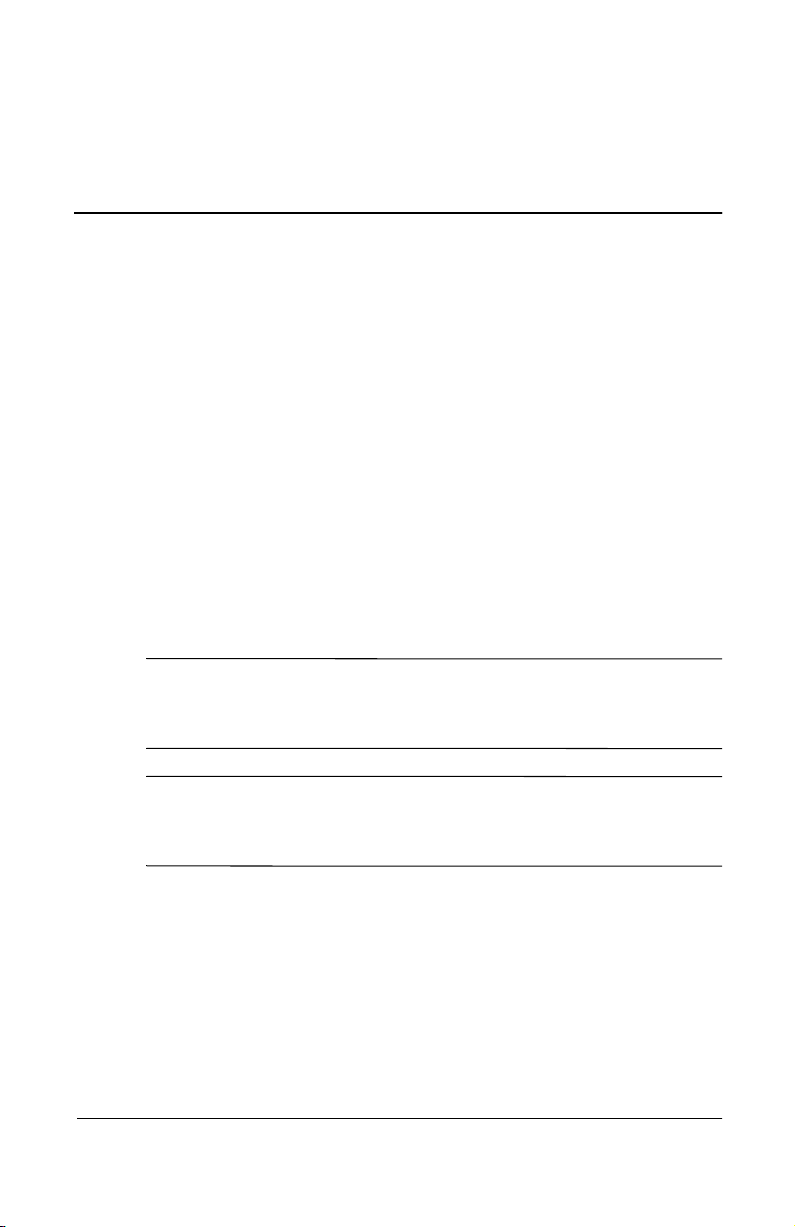
Using the Ceiling Mount
The projector includes ceiling mount capability on the bottom of
the projector. This allows the projector to be mounted from the
ceiling using any ceiling mount bracket that matches the screw
hole configuration on the projector.
An optional ceiling mount bracket with the correct screw hole
configuration is available from Compaq. The kit also includes
15 foot cables. For information on purchasing the optional ceiling
mount bracket kit, call your Compaq authorized dealer or reseller.
To locate a reseller near you, refer to the Worldwide Telephone
Numbers booklet that came with your projector or, to purchase
directly from Compaq, refer to the Compaq website at
http://www.compaq.com/products/projectors.
WARNING: The ceiling mount bracket should be capable of supporting
Å
a weight of at least seven pounds. Refer to the owner’s manual that
came with your ceiling mount bracket for more information.
4
CAUTION: Do not overtighten the ceiling mount screws. Doing so could
Ä
strip the screws and cause the projector to fall off the ceiling mount
bracket.
Compaq iPAQ Microportable Projector MP1200 User’s Guide 4–1
Page 36

Using the Ceiling Mount
To use the projector with a ceiling mount bracket:
1. Carefully turn the projector upside down.
2. Line up the screw holes on the projector
holes on the ceiling mount bracket.
3. Tighten the screws.
4. Connect any necessary cables.
5. Access the on-screen display menu and select Image
Control. Then select Flip Image.
with the screw
1
Refer to Chapter 3, “Using the On-Screen Display Menu,” for
✎
more information.
6. Select Save and Return.
4–2 Compaq iPAQ Microportable Projector MP1200 User’s Guide
Page 37

Using the Ceiling Mount
Compaq iPAQ Microportable Projector MP1200 User’s Guide 4–3
Page 38

5
Using the Remote Control
The optional remote control has many convenient features. It
allows remote use of many of the functions of the projector
buttons.
Before using the remote control, be sure steps 1 through 3 have
been completed under “Powering On the Projector” in Chapter 2.
Compaq iPAQ Microportable Projector MP1200 User’s Guide 5–1
Page 39
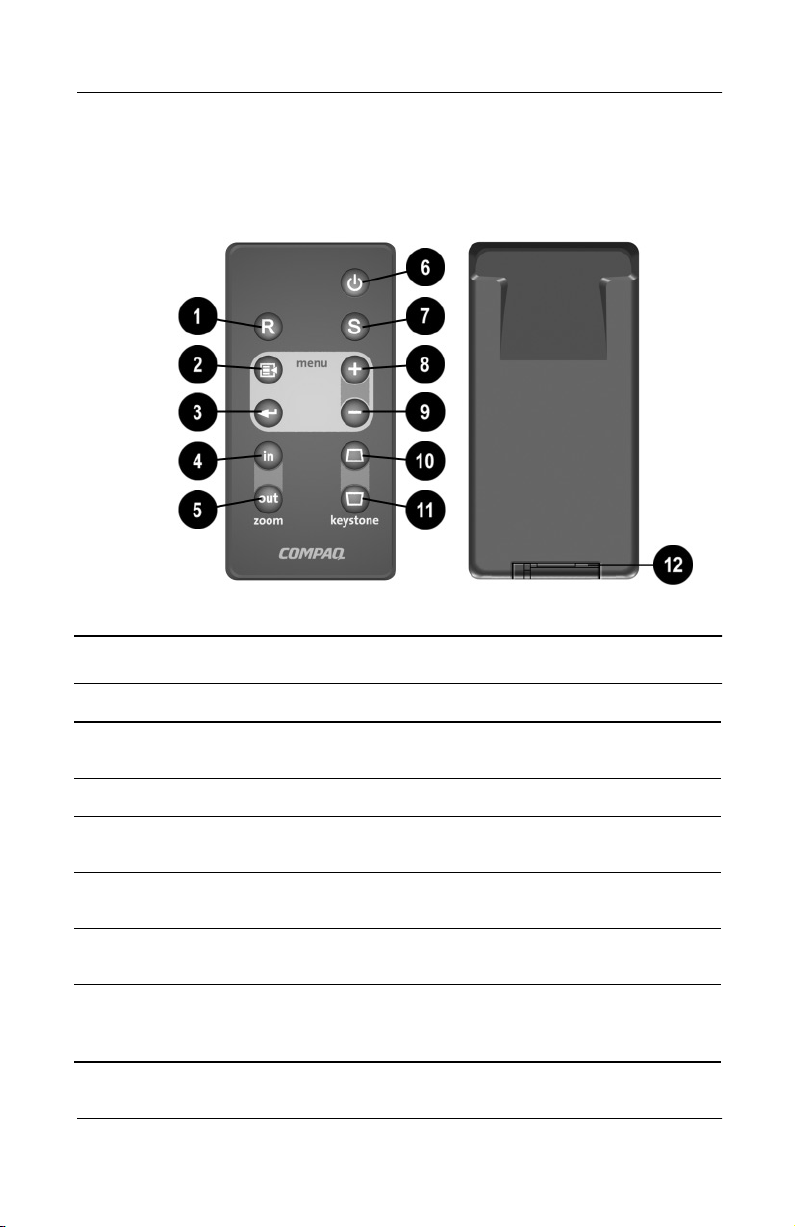
Using the Remote Control
Identifying the Remote Control Components
Identifying the Remote Control Components
Item Component Function
Resync
1
2
3
4
5
6
5–2 Compaq iPAQ Microportable Projector MP1200 User’s Guide
button Re-synchronizes the projector with the
input source
On-screen
Enter/Accept
Zoom in
Zoom out
System
button
Menu
button Launches the on-screen display menu
button Accepts the current selection and/or
displays the next OSD menu level
button Zooms in to a specific area on the
screen
button Zooms out to include a larger
screen area
Power/Standby
Turns the projector on and off OR
powers the projector into and out of
Standby mode
Page 40

Using the Remote Control
Identifying the Remote Control Components
Item Component Function
Source
7
8
9
:
;
;
button Selects the input source
On-screen menu
adjustments
On-screen menu
adjustments
Keystone
To p
Correction
Bottom
Correction
Battery
+
-
button
Keystone
button
compartment Holds batteries needed for remote
Adjusts the on-screen display menu up
Adjusts the on-screen display
menu down
Increases or decreases keystone
(trapezoidal) distortion at the top of the
screen
Increases or decreases keystone
(trapezoidal) distortion at the bottom of
the screen
control operation
Follow the instructions in the “Adjusting the On-Screen Display
Menu” section of Chapter 3 to make adjustments to the on-screen
display menu.
Remote Control Functions
(Continued)
The remote control duplicates the functions of the projector
buttons including adjusting the on-screen buttons.
The remote control will work up to 26.25 feet (8.0 meters) from
the projector when pointed directly at the sensor or 19.69 feet
(6.0 meters) at a 30 degree angle from the sensor.
Compaq iPAQ Microportable Projector MP1200 User’s Guide 5–3
Page 41

6
Using the Home Theater Kit
The Compaq Microportable Projector has been designed to
integrate the video decoding functionality into the projector
itself. The optional Home Theater kit uses this video decoding
functionality to offer a complete home theater solution.
The optional Home Theater Kit is not included with the Compaq
Microportable Projector. For information on purchasing the
optional Home Theater Kit, call your Compaq authorized dealer
or reseller. To locate a dealer or reseller near you, refer to the
Worldwide Telephone Numbers booklet that came with your
projector or, to purchase directly from Compaq, refer to the
Compaq website at
http://www.compaq.com/products/projectors.
Compaq iPAQ Microportable Projector MP1200 User’s Guide 6–1
Page 42
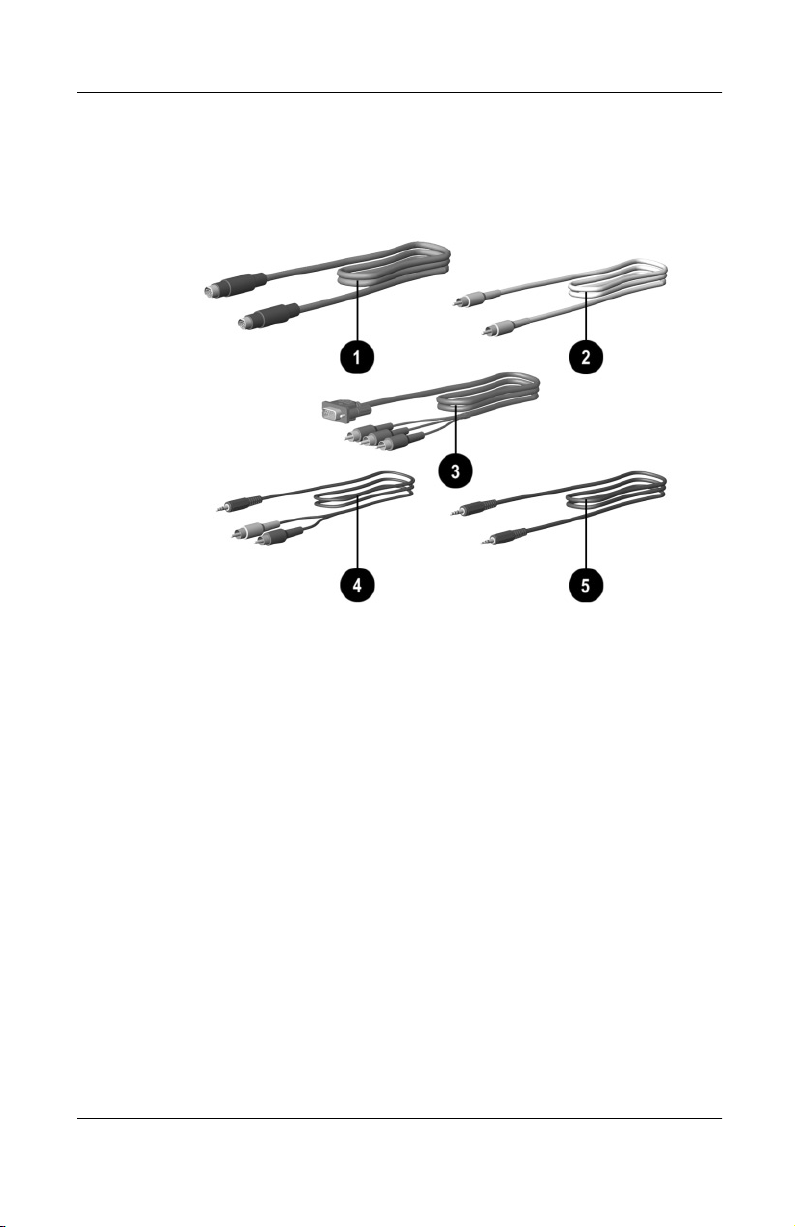
Using the Home Theater Kit
Contents of the Home Theater Kit
The home theater kit contains five cables:
S-video cable—connects the projector to a video source with
1
super video capabilities (e.g., DVD player, video cassette
recorder, laser disc player, camcorder, satellite dish
receiver, etc.) using an S-video connector.
Composite video cable—connects the projector to a video
2
source without super video capabilities (e.g., videocassette
recorder) using a composite video connector.
VGA-to-HDTV/Component video cable—connects the projector
3
to a video source for high quality video playback. The
component video cable connects directly to a standard VGA
connector. In addition, this cable can be used to connect the
projector to a High Definition TV (HDTV) source. For details on
HDTV support, refer to “HDTV Modes” later in this chapter.
Home Theater audio cable—connects a stereo receiver to the
4
projector using a computer with integrated audio capability.
PC audio cable—for use only with Compaq microportable
5
projectors with integrated audio capability.
6–2 Compaq iPAQ Microportable Projector MP1200 User’s Guide
Page 43

Connecting a DVD Player
1. Connect one end of the S-video cable 1 to the DVD player.
2. Connect the other end of the S-video cable to the S-video
connector on the Input/Output Panel on the projector
Using the Home Theater Kit
.
2
3. Connect one end of the power cord into the side of the
projector and the other end to an electrical outlet that is easily
accessible and close to the projector.
Compaq iPAQ Microportable Projector MP1200 User’s Guide 6–3
Page 44

Using the Home Theater Kit
Connecting a Videocassette Recorder (VCR)
1. Connect one end of the composite video cable 1 to the VCR.
2. Connect the other end of the composite video cable to the
composite video connector on the Input/Output Panel on the
projector
2
.
3. Connect one end of the power cord into the side of the
projector and the other end to an electrical outlet that is easily
accessible and close to the projector.
6–4 Compaq iPAQ Microportable Projector MP1200 User’s Guide
Page 45

Connecting a Camcorder
1. Connect one end of the S-video cable 1 to the camcorder.
2. Connect the other end of the S-video cable to the
Input/Output Panel on the projector
Using the Home Theater Kit
.
2
3. Connect one end of the power cord into the side of the
projector and the other end to an electrical outlet that is easily
accessible and close to the projector.
Compaq iPAQ Microportable Projector MP1200 User’s Guide 6–5
Page 46

Using the Home Theater Kit
Connecting an HDTV Device
1. Connect one end of the VGA-to-HDTV/component video
cable
2. Connect the other end of the VGA-to-HDTV/component
video cable to the VGA connector
Panel on the projector.
to the HDTV device.
1
on the Input/Output
2
3. Connect one end of the power cord into the side of the
projector and the other end to an electrical outlet that is easily
accessible and close to the projector.
6–6 Compaq iPAQ Microportable Projector MP1200 User’s Guide
Page 47
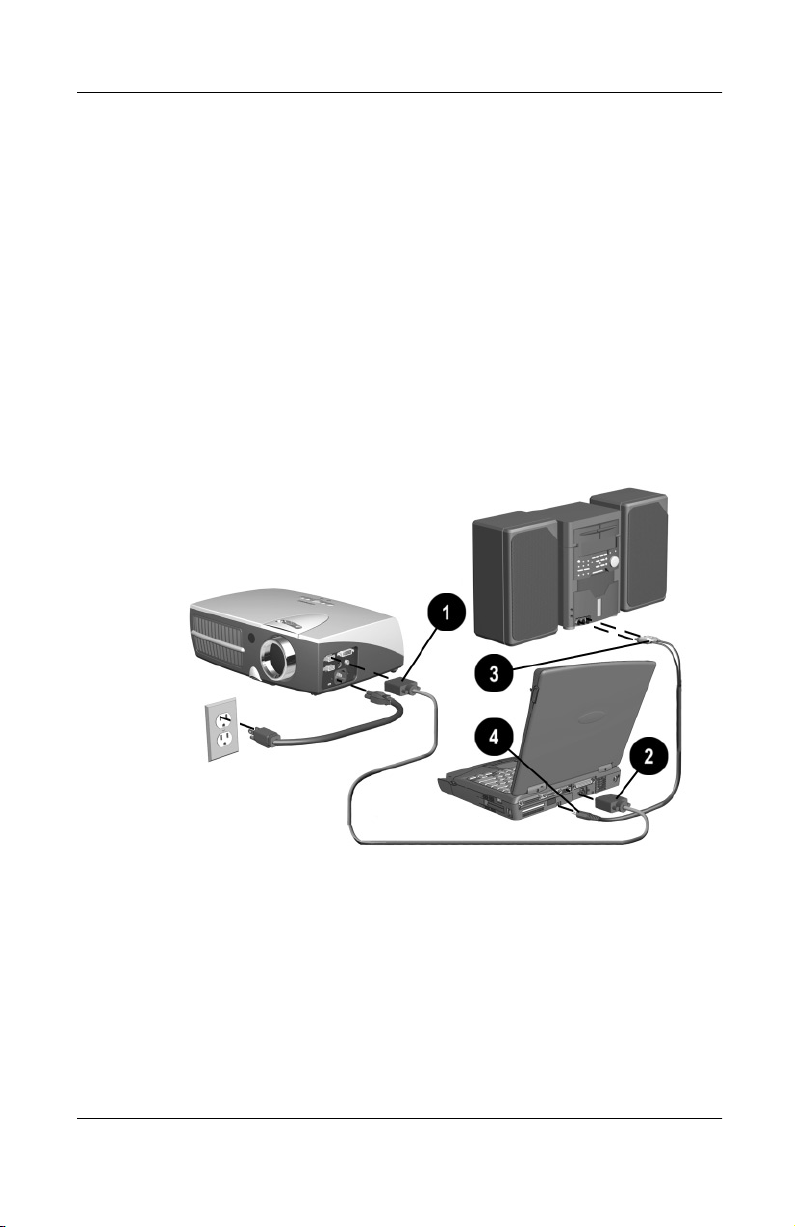
Connecting Stereo Speakers
1. Connect one end of the VGA cable that came with the
projector to the VGA-in connector
projector.
2. Connect the other end of the VGA cable to a personal
computer (PC) with DVD capability
1
Using the Home Theater Kit
on the side of the
.
2
3. Connect the dual end of the Home Theater audio cable
receiver attached to stereo speakers.
4. Connect the single end of the Home Theater audio cable
the audio connector on the PC.
3
to a
to
4
Compaq iPAQ Microportable Projector MP1200 User’s Guide 6–7
Page 48

Using the Home Theater Kit
HDTV Modes
The Compaq Microportable Projector is capable of displaying
various High Definition TV (HDTV) display modes. A variety of
sources can be used to provide HDTV data to the projector for
display. Some of these sources are:
Digital-VHS (D-VHS) player
■
HDTV-DVD player
■
Satellite Dish HDTV receiver
■
A variety of DTV tuners (to receive programming over the
■
airwaves)
Game stations
■
Most of these sources will provide an analog component video
output, a standard VGA output, or a standard digital DVI output.
The color information can be either in YPrPb (default) format or
RGB format. The user can switch between these using the
on-screen display menu adjustments by selecting “A/V & HDTV
Control.” Refer to “Introducing the On-Screen Display Menu” in
Chapter 3 for more information.
The projector is capable of processing HDTV data provided
either on the standard VGA connector or the DVI interface. Use
the VGA-to-HDTV/Component video cable that comes with the
optional Home Theater Kit to feed the component outputs to the
VGA input connector.
The following modes are supported on the DVI interface:
HD0
■
640 x 480p (480 progressive)
❏
640 x 480i (component video)
❏
1280 x 720p
❏
HD1—1920 x 1080i
■
6–8 Compaq iPAQ Microportable Projector MP1200 User’s Guide
Page 49

Using the Home Theater Kit
When displaying HDTV content, it is recommended that you
display it in its native 16:9 widescreen mode. For this, you may
need to select the HDTV Fill to Aspect Ratio mode on the
projector to preserve the height-to-width relationship of the
material. Note that in this mode, you will have black stripes on
top and bottom of the projected image, just as you see on a
standard TV set when viewing widescreen content.
A desktop or notebook computer can also be used to generate a
HDTV video stream. Capable computers should be able to
read/acquire the HDTV data and blend it into the desktop
graphics. The composite image is then sent to the projector for
display. In this case, the projector displays the image at the
standard 4:3 aspect ratio, just as it would any other computer
graphics mode. The projector processes the data as it comes from
the computer.
When displaying HDTV content in a window as part of your
desktop environment, it is recommended to project it in the
computer’s native 4:3 mode since the computer has already
embedded the HDTV video stream in widescreen format within
the window. To do so, you may need to select the Fill to Screen
mode on your projector to preserve the height-to-width
relationship of the material.
Regardless of the source, the HDTV formats are generally of
higher resolution than that of the projector (XGA, or 1024 x 768).
Therefore, the projector will normally downscale the HDTV data
to fit the complete image within the displayable 1024 x 768
resolution.
Compaq iPAQ Microportable Projector MP1200 User’s Guide 6–9
Page 50

Care and Maintenance
This section explains how to care for and maintain your Compaq
projector during normal everyday use.
Protecting the Projector
To protect your projector from overheating and other types of
damage, follow these suggestions:
Use only a power source and connection appropriate for this
■
projector as indicated on the product label located on the
bottom of the projector.
Do not overload an electrical outlet, power strip, or
■
convenience receptacle. The overall system load must not
exceed 80% of the branch circuit rating. If an extension cord
or power strip is used, make sure that the cord or strip is rated
for the product and that the total ampere ratings of all
products plugged into the extension cord or power strip do
not exceed 80% of the extension cord or strip ampere ratings
limit. Refer to the product label located on the bottom of the
projector.
7
Install the projector near an outlet that you can easily reach.
■
Disconnect the power cord by grasping the plug firmly and
pulling it from the electrical outlet.
Unplug the projector from the wall outlet before cleaning.
■
Use only cleaners recommended for cleaning camera lenses
to clean the projector lens.
Compaq iPAQ Microportable Projector MP1200 User’s Guide 7–1
Page 51

Care and Maintenance
Slots and openings in the cabinet are provided for ventilation.
■
These openings must not be blocked or covered. Never push
objects of any kind into cabinet slots or other openings.
Do not drop the projector or place it on an unstable surface.
■
Do not expose the projector to rain or moisture.
■
Do not allow anything to rest on the power cord. Do not walk
■
on the cord.
Do not allow the projector to be exposed to high
■
temperatures.
Do not open the projector or attempt to service this product
■
for any reason other than to replace the lamp module. Adjust
only those controls that are covered by the operating
instructions. If the projector is not operating properly or has
been dropped or damaged, contact your Compaq authorized
dealer, reseller, or service provider.
Cleaning the Lens
To minimize the risk of damaging or scratching the lens surface,
follow this cleaning procedure. First, remove any dust particles
from the lens by blowing them off with clean, dry, deionized air.
However, this may not be a convenient method, and an alternate
method is described below.
CAUTION: Do not spray any type of fluid or cleaner directly on the lens
Ä
surface.
1. Spray a clean cloth with a cleaner recommended for cleaning
camera lenses.
2. Wipe the lens in a single direction with the cloth. Do not wipe
back and forth across the lens surface.
7–2 Compaq iPAQ Microportable Projector MP1200 User’s Guide
Page 52

Care and Maintenance
3. If the cloth is dirty or smears the lens, wash the cloth. If the
cloth is still dirty after washing it or the fabric is damaged,
replace it.
Do not use fabric softener when washing a cleaning cloth or
✎
softener sheets when drying the cloth.
CAUTION: Do not store a cleaning cloth in contact with the lens for a
Ä
long time as doing so may contaminate the lens with dye from the cloth.
The cloth can be contaminated if left in the open air.
Replacing the Projector Lamp Module
WARNING: When the lamp reaches its end of life, it may pop or
Å
rupture. To reduce the risk of personal injury, be careful when removing
the lamp cover as broken glass may be present. Never open the lamp
cover while the projector is operating or when the lamp is hot.
The projector will alert you when the lamp approaches its failure
mode or end of life. When the message “Lamp May Fail Soon.
Replacement Suggested” displays on the projection screen, you
should change the lamp as soon as possible. Contact your local
Compaq authorized dealer, seller, or reseller to purchase a spare
lamp or have the lamp changed. To locate a reseller near you,
refer to the Worldwide Telephone Numbers booklet that came
with your projector. You can also purchase a lamp directly
through
If the projector is mounted from the ceiling, you may need to take
✎
it down before replacing the lamp module, depending on the
ceiling mount bracket used.
Compaq iPAQ Microportable Projector MP1200 User’s Guide 7–3
http://www.compaq.com/products/projectors.
Page 53

Care and Maintenance
Follow these steps to replace the projector lamp module:
1. Turn off the projector by pressing the
the top of the projector.
2. Allow the projector to cool down for at least 30 minutes.
WARNING: The lamp assembly operates at a very high temperature. To
Å
reduce the risk of personal injury, allow the projector to cool down for at
least 30 minutes before opening the lamp cover. Never open the lamp
cover while the projector is operating or when the lamp is hot.
3. Disconnect the power cord.
4. Carefully turn the projector upside down.
5. Use a coin or flathead screwdriver to remove the screw
from the lamp cover.
6. Lift the lamp cover
and pull it out at a 45-degree angle 3.
2
Power/Standby
button on
1
7–4 Compaq iPAQ Microportable Projector MP1200 User’s Guide
Page 54

Care and Maintenance
7. Use a coin or flathead screwdriver to remove the two screws
from the lamp module
4
.
8. Pull the lever up
the projector
WARNING: To reduce the risk of personal injury, do not drop the lamp
Å
module or touch the glass bulb. The glass may shatter and cause an
injury if it is dropped.
Reverse the previous steps to replace the lamp module.
and pull the lamp module straight out of
5
.
6
WARNING: The lamp contains < 0.125% mercury by weight. If the
Å
projection lamp breaks, the mercury may be released into the
atmosphere. Please follow applicable federal, state, and local
regulations for disposal and/or recycling.
Compaq iPAQ Microportable Projector MP1200 User’s Guide 7–5
Page 55

Care and Maintenance
After the lamp module has been replaced, reset the lamp hours in
the on-screen display menu to prevent the “Lamp May Fail Soon.
Replacement Suggested” message from appearing again. To reset
the lamp hours:
1. Be sure the projector is turned off.
2. Make sure all connections except the power cable are
disconnected.
3. Press and hold the
Menu
button on top of the projector while
turning the projector on.
4. Connect the VGA cable to the projector. The OSD menu will
appear, and “Service” will now be displayed as an option in
the Main menu.
5. Select Service and press the
Enter/Acce
pt
button on the top of
the projector.
6. Select Reset Lamp Hours from the Service menu and press
Enter/Accept
the
button.
7. Select Yes from the Confirm Reset menu and press the
Enter/Accept
button.
8. Select Save and Return.
7–6 Compaq iPAQ Microportable Projector MP1200 User’s Guide
Page 56
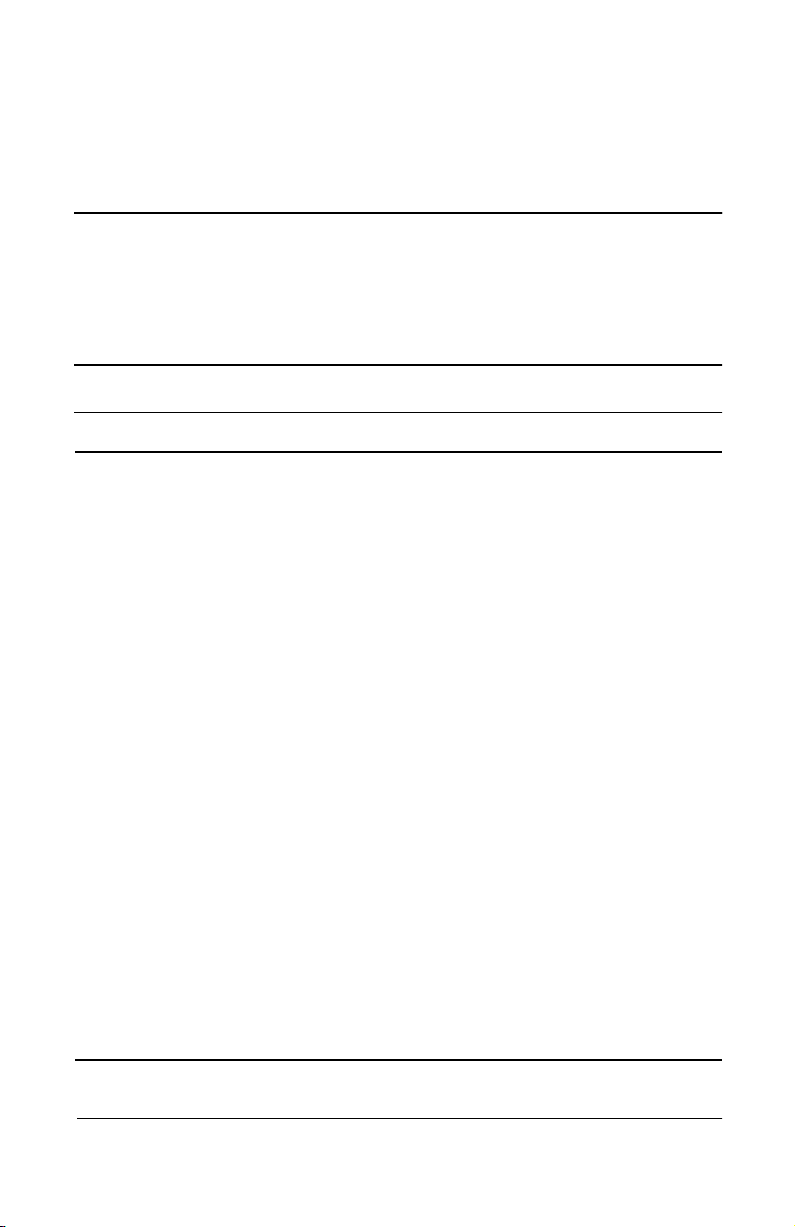
Troubleshooting
Troubleshooting
Problem Solutions
8
Image does not appear on the
projection screen.
1. Make sure the projector is
powered on.
2. Ensure the lens cap has been
removed.
3. Press the
again.
4. Ensure that the power cable is
securely connected.
5. Ensure the pins on the connectors
are not crooked or broken.
6. Turn off or disable the notebook or
desktop computer screen saver
function.
7. Ensure the projector lamp has been
securely installed.
8. Ensure your notebook computer’s
external video port is turned on. On
some notebooks, for example,
toggle the
Activate CRT/LCD “ON” at the same
time. To identify any alternate
function keys to be used, refer to
your notebook computer’s user
manual.
Power/Standby
Fn + F4
function keys.
button
Compaq iPAQ Microportable Projector MP1200 User’s Guide 8–1
Page 57

Troubleshooting
Troubleshooting
Problem Solutions
Scrolling, cut-off, or incorrect
image displayed.
Image is flickering or unstable. Press the
(Continued)
1. Press the
2. Turn everything off, then power on
the projector first and power on the
notebook or desktop computer
second.
3. If the above steps do not correct the
display image, adjust the resolution
of the notebook or desktop computer
to 1024 x 768.
4. Access the OSD and ensure the
Zoom mode is set to 1. For more
information on using the OSD, refer
to Chapter 3, “Using the On-Screen
Display Menu.”
projector panel to adjust the tracking. If
that does not stop the flickering, adjust
the Clock Phase function in the Image
Control menu.
Resync
Resync
button.
button on the
8–2 Compaq iPAQ Microportable Projector MP1200 User’s Guide
Page 58

Troubleshooting
Troubleshooting
Problem Solutions
Notebook computer or iPAQ
Pocket PC screen is not displaying
the presentation.
(Continued)
Notebook computer:
Most notebook computers have a
monitor loop-through or simultaneous
viewing function. Press the Fn + F4
function keys on the notebook computer
to switch the image from the notebook
screen to the projection screen or to
toggle through the following three
options:
1. LCD: Output displays only on the
notebook screen.
2. CRT: Output displays only on the
projection screen.
3. CRT/LCD: Output displays on the
notebook screen and the projection
screen.
Activate CRT/LCD “ON” at the same
time. To identify any alternate function
keys to be used, refer to your notebook
computer’s user manual.
Mac PowerBooks:
1. To control video mirroring, click
Control Panel > Display, then set
Video Mirroring to ON for both
internal and external viewing.
2. Set Video Mirroring OFF for image
on external monitor only or internal
only, depending on monitor selection
in Monitors.
Compaq iPAQ Microportable Projector MP1200 User’s Guide 8–3
Page 59

Troubleshooting
Troubleshooting
Problem Solutions
Image is out of focus. 1. Adjust the Focus Ring on the
Projected colors do not match
computer or camcorder color.
Black or gray border visible outside
the usable area of the projection
screen.
(Continued)
projection lens.
2. Make sure the projection screen is
within the required distance (6.6 to
32.8 feet, 2.0 to 10.0 meters) from
the projector.
3. Check the projection lens to see if it
needs cleaning. Follow the
“Cleaning the Lens” procedure in
Chapter 7 to clean the lens.
1. Adjust the Brightness, Contrast,
or Color functions in the on-screen
display menu. Refer to Chapter 3,
“Using the On-Screen
Display Menu,” for more information.
2. Make sure the pins on the cable
connectors are not bent or broken.
The black border surrounding the active
area of the projection screen is part of
the total projected image; however, it is
an inactive area and cannot display any
part of the image. This black border
reduces the amount of extraneous light,
producing a cleaner, sharper image.
When the projector is in HDTV
mode, the colors are incorrect.
Access the on-screen display menu,
select A/V & HDTV Control, select Color
Space, then change to the correct color
space. Refer to Chapter 3, “Using the
On-Screen Display Menu,” for more
information.
8–4 Compaq iPAQ Microportable Projector MP1200 User’s Guide
Page 60
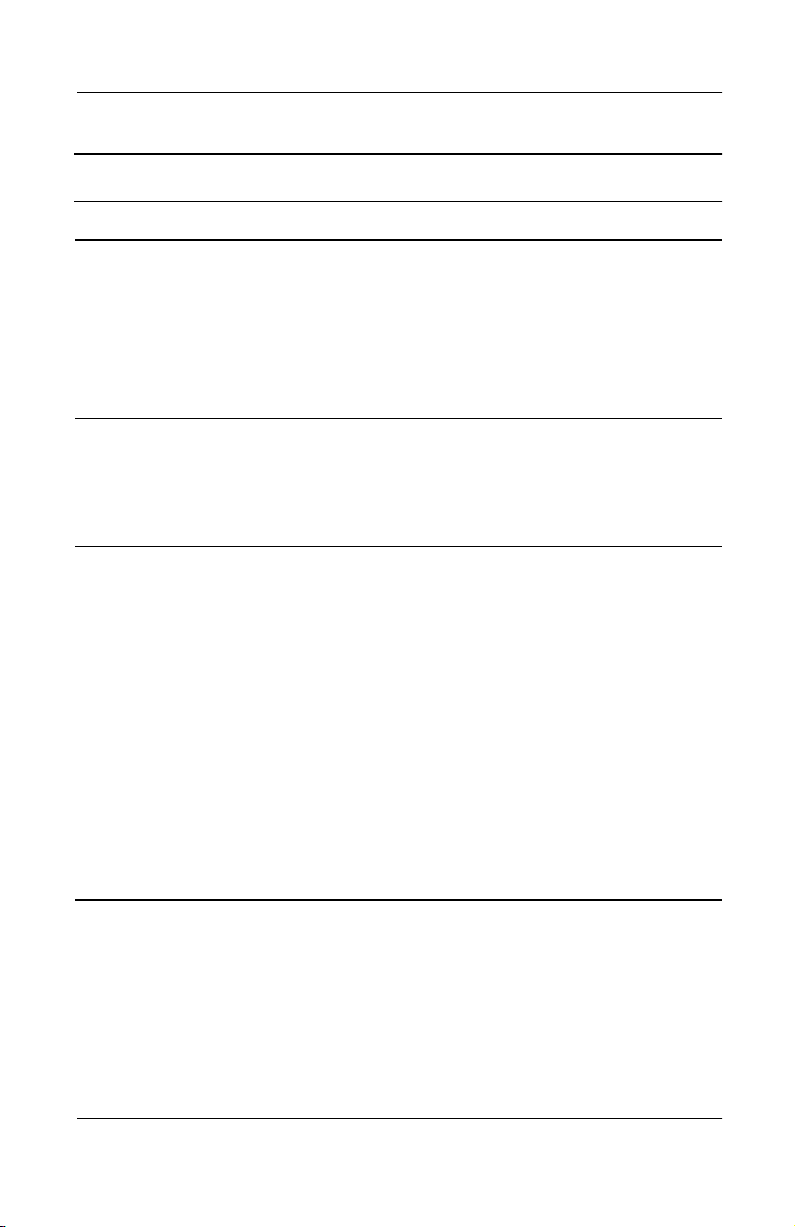
Troubleshooting
Troubleshooting
Problem Solutions
Only the Compaq startup screen
displays.
A blue screen displays on the
projection screen when a
videocassette recorder, DVD
player, or other video source is
connected to the projector.
The projector makes a “ticking”
sound when it is turned on and the
projector lamp does not go on.
(Continued)
1. Check that the cables are connected
securely.
2. Verify that the proper input source is
connected.
3. Make sure your notebook
computer’s external video port is
activated.
1. Check the Play or TV/Video buttons
on the video source.
2. If that does not work, refer to the
owner’s manual that came with the
video source.
1. The projector lamp is too hot to light.
Turn the projector off and wait for it
to cool down before turning it on
again.
2. The projector lamp is not making a
good connection. Check to be sure
the lamp module is installed
correctly. Refer to “Replacing the
Projector Lamp Module” in
Chapter 7 for more information.
3. The projector lamp has reached the
end of its life. Replace the lamp as
described in the “Replacing the
Projector Lamp Module” section of
Chapter 7.
Compaq iPAQ Microportable Projector MP1200 User’s Guide 8–5
Page 61
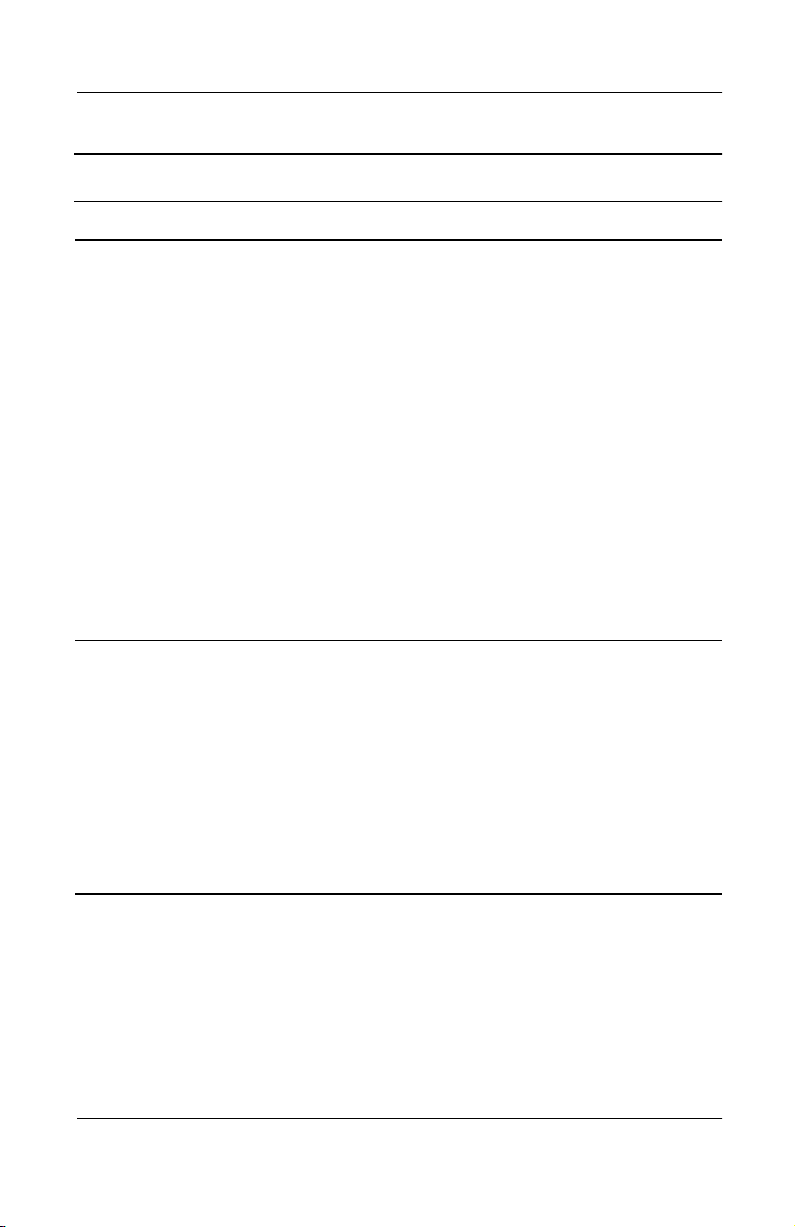
Troubleshooting
Troubleshooting
Problem Solutions
Lamp shuts off. 1. If the Standby LED flashes green,
Lamp burns out or makes a
popping sound.
(Continued)
the projector has overheated and
will automatically shut down. Wait
five to ten minutes until the LED
stops flashing and the
Power/Standby
before restarting the projector again.
2. A minor power surge may cause the
lamp to shut off. Wait a few minutes,
then turn it back on.
3. When the lamp has reached the end
of its life, the system will
automatically turn off to prevent
possible lamp rupture. Replace the
lamp as described in the “Replacing
the Projector Lamp Module” section
of Chapter 7.
When the lamp reaches its end of life, it
will burn out and may make a loud
popping sound. If this happens, the
projector will not turn back on until the
lamp module has been replaced.
Contact your local Compaq authorized
dealer, seller, or reseller to purchase a
replacement lamp module. To replace
the lamp, follow the procedures in the
“Replacing the Projector Lamp Module”
section of Chapter 7.
button turns amber
8–6 Compaq iPAQ Microportable Projector MP1200 User’s Guide
Page 62

Troubleshooting
Troubleshooting
Problem Solutions
Projector suddenly shuts down and
the power button LED blinks
rapidly.
Remote control does not operate. 1. Ensure the remote control is within
Compatibility issues with
equipment attached to the
projector.
(Continued)
An over-temperature event has been
detected. This usually occurs when
either the airflow to the unit has been
obstructed or a fan has failed. If airflow
is obstructed, remove the obstruction,
unplug the projector, re-plug the
projector, and restart. If a fan has failed
or an over-temperature event occurs a
second time, have the projector
serviced or repaired.
26.25 feet (8.0 meters) when
pointed directly at the sensor or
19.69 feet (6.0 meters) when at a
30 degree angle from the sensor.
2. The battery may need to be
replaced.
3. Verify that the batteries are installed
properly.
Contact your Compaq authorized
service provider or call Compaq
Customer Support for help. Refer to the
Worldwide Telephone Numbers
included in the projector documentation
kit for a complete list of customer
support numbers to call.
booklet
Compaq iPAQ Microportable Projector MP1200 User’s Guide 8–7
Page 63

Troubleshooting
Troubleshooting
Problem Solutions
Image size is too small or too large. 1. Adjust the digital zoom or move
The image is upside down or a
mirror image is displayed.
(Continued)
the camera until the image is the
desired size.
2. The projector may be set to display
in the center of the display area
without any expansion. To change
the setting, access the on-screen
display menu, select A/V & HDTV
Control, select HDTV/Video, then
select how the image should be
shown in the display area. Refer to
Chapter 3, “Using the On-Screen
Display Menu,” for more information.
The projector has been set for operation
in rear screen mode or ceiling mount
mode. To display the image properly,
access the on-screen display menu,
select Image Control, select Flip Image,
then restore the displayed image to the
correct setting. Refer to Chapter 3,
“Using the On-Screen Display Menu,”
for more information.
The desired source is not
displayed.
Press the
projector to review and select from the
active video sources.
Source
button on top of the
8–8 Compaq iPAQ Microportable Projector MP1200 User’s Guide
Page 64
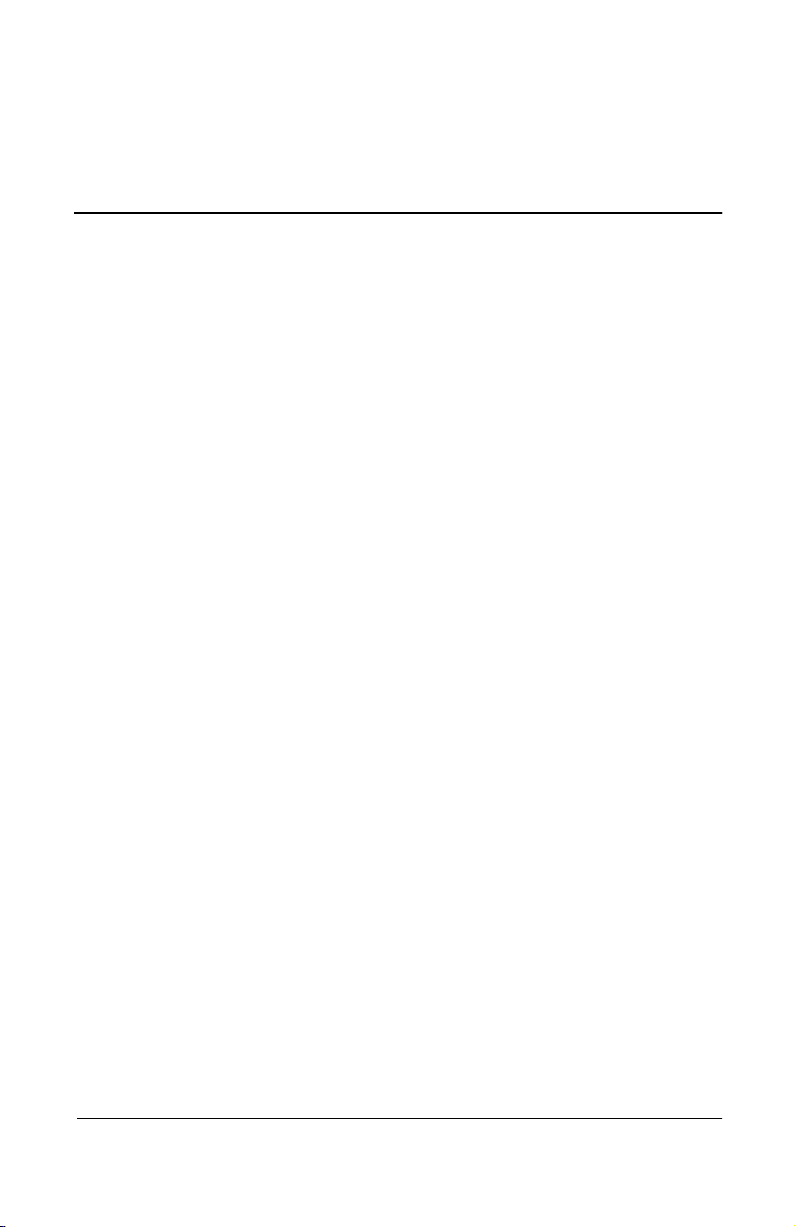
Appendix
Agency Regulatory Notices
Federal Communications Commission Notice
This equipment has been tested and found to comply with the
limits for a Class B digital device, pursuant to Part 15 of the
FCC Rules. These limits are designed to provide reasonable
protection against harmful interference in a residential
installation. This equipment generates, uses, and can radiate radio
frequency energy and, if not installed and used in accordance
with the instructions, may cause harmful interference to radio
communications. However, there is no guarantee that interference
will not occur in a particular installation. If this equipment does
cause harmful interference to radio or television reception, which
can be determined by turning the equipment off and on, the user
is encouraged to try to correct the interference by one or more of
the following measures:
Reorient or relocate the receiving antenna.
■
Increase the separation between the equipment and the
■
receiver.
Connect the equipment into an outlet on a circuit different
■
from the circuit that the receiver is connected.
Consult the dealer or an experienced radio or television
■
technician for help.
Compaq iPAQ Microportable Projector MP1200 User’s Guide Appendix–1
Page 65

Agency Regulatory Notices
Modifications
The FCC requires the user to be notified that if any changes or
modifications are made to this device, not expressly approved by
Compaq Computer Corporation, this may void the user’s
authority to operate the equipment.
Cables
Connections to this device must be made with shielded cables
with metallic RFI/EMI connector hoods to maintain compliance
with FCC Rules and Regulations.
Declaration of Conformity for Products Marked with the FCC Logo—United States Only
This device complies with Part 15 of the FCC Rules. Operation is
subject to the following two conditions: (1) this device may not
cause harmful interference, and (2) this device must accept any
interference received, including interference that may cause
undesired operation.
For questions regarding your product, contact:
Compaq Computer Corporation
P.O. Box 692000, Mail Stop 530113
Houston, Texas 77269-2000
Or, call 1-800-652-6672 (1-800-OK COMPAQ)
For questions regarding this FCC declaration, contact:
Compaq Computer Corporation
P.O. Box 692000, Mail Stop 510101
Houston, Texas 77269-2000
Or, call (281) 514-3333
To identify this product, refer to the Part, Series, or Model
number found on the product.
Appendix–2 Compaq iPAQ Microportable Projector MP1200 User’s Guide
Page 66

Canadian Notice
This Class B digital apparatus meets all requirements of the
Canadian Interference-Causing Equipment Regulations.
Avis Canadien
Cet appareil numérique de la classe B respecte toutes les
exigences du Règlement sur le matériel brouilleur du Canada.
European Union Notice
Products bearing the CE Marking comply with the
EMC Directive (89/336/EEC) and the Low Voltage Directive
(73/23/EEC) issued by the Commission of the European
Community and if this product has telecommunication
functionality, the R&TTE Directive (1999/5/EC).
Agency Regulatory Notices
Compliance with these directives implies conformity to the
following European norms (in parentheses are the equivalent
international standards and regulations):
EN 55022 (CISPR 22)—Electromagnetic Interference
■
EN55024 (IEC6100-4-2, 3, 4, 5, 6, 8, 11)—Electromagnetic
■
Immunity
EN61000-3-2 (IEC6100-3-2)—Power Line Harmonics
■
EN61000-3-3 (IEC61000-3-3)—Power Line Flicker
■
EN 60950 (IEC 60950)—Product Safety
■
Compaq iPAQ Microportable Projector MP1200 User’s Guide Appendix–3
Page 67

Agency Regulatory Notices
Japanese Notice
Power Cords
The power cord set (flexible cord or wall plug) received with the
projector meets the requirements for use in the country where you
purchased the equipment.
If you need to obtain a power cord for a different country, you
should purchase a power cord that is approved for use in that
country.
The power cord must be rated for the product and for the voltage
and current marked on the product electrical ratings label. The
voltage and current rating of the cord should be greater than
the voltage and current rating marked on the product. In addition,
the diameter of the wire must be a minimum of 0.75 mm
18AWG, and the length of the cord must be between 6 feet (1.8m)
and 12 feet (3.6m). If you have questions about the type of power
cord to use, contact your Compaq authorized service provider.
2
or
A power cord should be routed so that it is not likely to be walked
on or pinched by items placed upon it or against it. Particular
attention should be paid to the plug, electrical outlet, and the
point where the cord exits from the product.
Appendix–4 Compaq iPAQ Microportable Projector MP1200 User’s Guide
