Page 1
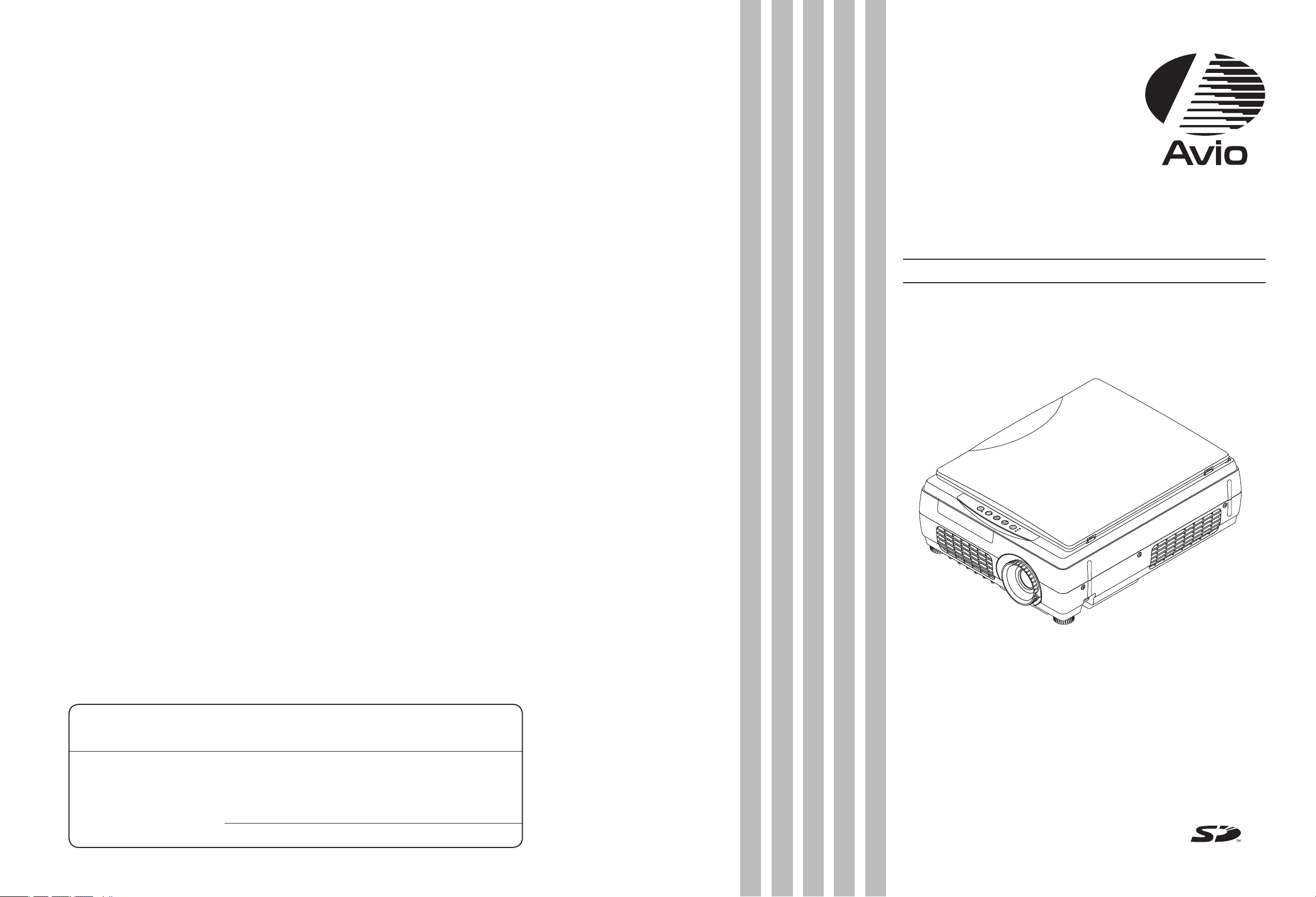
Partner Business Department, Manufacturing Equipment & Information Products Sales Division
NIPPON AVIONICS CO., LTD.
Gotanda Kowa Bldg., 1-5, Nishi-Gotanda 8-chome, Shinagawa-ku, Tokyo Japan
Zip code: 141-0031
Tel: +81-3-5436-0625 Fax: +81-3-5436-0639
Customer Support Center, Solution Products Division
1-1 KOYATO 2-CHOME SAMUKAWA-MACHI
KOZA-GUN KANAGAWA, JAPAN
Zip code: 253-0103
Tel: +81-467-73-4426
E-mail: support_ip@avio.co.jp
URL: http://www.avio.co.jp
To customers : Enter the name and date of the store where you purchased this prod-
uct. This information will be useful when you ask your dealer for repair.
• Date of Purchase (year, month, day)
• Store of Purchase
Telephone Number : ( )
AVIO Intelligent Projector iP-40
A Proposal for New
Presentations
Intelligent Projector
User’s Manual
O
N/
S
T
A
N
D
B
Y
L
AM
P
/C
O
V
ER
T
E
M
P
F
R
E
E
Z
E
O
FF
F
R
E
E
Z
E
/
C
A
P
T
U
R
E
P
O
RT
R
A
IT
IN
P
U
T
P
O
W
E
R
T
R
A
N
S
F
E
R
iP-40
7001155-R011①
Information on the included manuals
These manuals have been prepared to allow you to take full advantages of the set’s
functions.
Select the manual suited to your purpose.
⦁ iP-40 manual (this manual)
Includes information on the operation and handling of the projector (iP-40SE/iP-
40BE).
⦁ iP Viewer Software Quick Reference
Includes a concise description of handling of the “iP Viewer” presentation software.
⦁ iP Viewer Software Manual (PDF format)
Includes more detailed instructions than the Quick Reference. Select according to
your purpose.
*
The iP Viewer function is only available with model iP-40SE.
Page 2
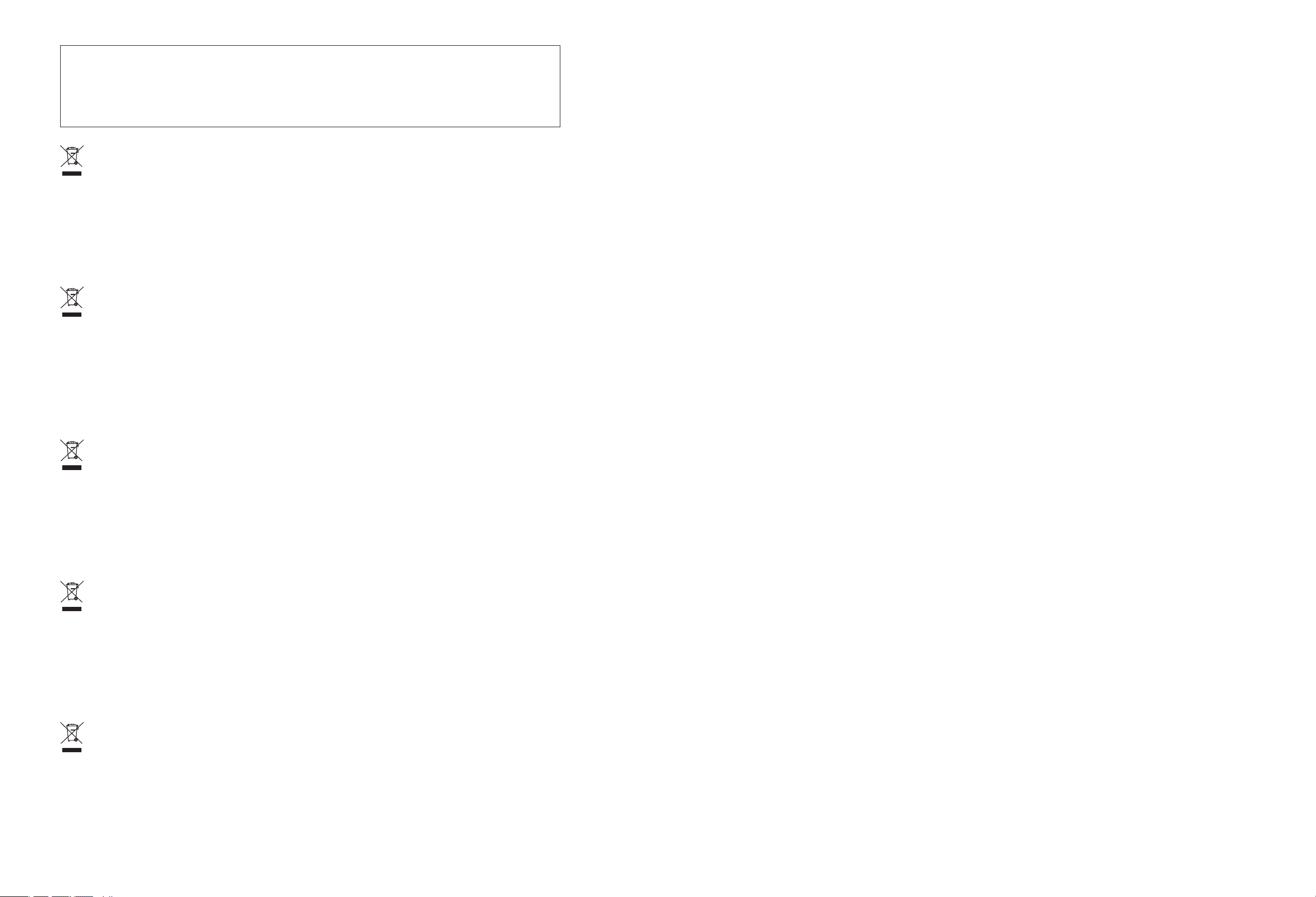
Disposing of your used Avio product
In the European Union
EU-wide legislation as implemented in each Member State requires that used electrical and electronic products carr ying the mark (left)
must be disposed of separately from normal household waste. This includes projector or electrical accessories, such as remote control or
cable.
When you dispose of such products, please follow the guidance of your local authority or ask the shop where you purchased the product,
or if applicable, follow any agreements made by between you and Avio.
The mark on electrical and electronic products only applies to the current European Union Member States.
Outside the European Union
If you wish to dispose of used electrical and electronic products outside the European Union, please contact your local authority and ask
for the correct method of disposal.
Mise au rebut de votre produit Avio usagé
Dans l’Union Européenne
La législation de l’UE telle qu’appliquée dans les Etats membres exige que les produits électriques et électroniques portant la marque (à
gauche) soient mis au rebut séparément des déchets ménagers ordinaires. Ceci inclus le projecteur ou les accessoires électriques, tels que la
télécommande ou le câble.
Lorsque vous mettez au rebut de tels produits, veuillez suivre les consignes de vos autorités locales ou demandez conseil auprès du magasin où vous avez acheté le produit, ou encore, suivez l’accord que vous avez passé avec Avio à ce sujet si un tel accord existe.
La marque gurant sur les produits électriques et électroniques ne s’applique qu’aux Etats actuellement membres de l’Union Européenne.
En dehors de l’Union Européenne
Si vous souhaitez mettre au rebut des produits électriques et électroniques en dehors de l’Union Européenne, veuillez contacter vos autorités locales pour prendre connaissance de la méthode correcte de mise au rebut.
Entsorgung Ihres gebrauchten Avio-Produktes
Innerhalb der Europäischen Union
Die EU-weite Gesetzgebung, wie sie in den einzelnen Mitgliedsstaaten gültig ist, macht eine Entsorgung von mit der Markierung (links)
versehenen gebrauchten elektrischen und elektronischen Geräten getrennt vom normalen Haushaltsmüll erforderlich. Dies schließt
Projektor- oder Elektronik-Zubehör wie beispielsweise die Fernbedienung oder die Kabel mit ein.
Beachten Sie bei der Entsorgung solcher Gerät bitte den Richtlinien Ihrer lokalen Umweltschutzbehörde oder konsultieren Sie den Händler, bei dem Sie das betreende Gerät erworben haben, oder folgen Sie den einschlägigen Abkommen zwischen Ihnen und Avio, falls dies
zutrit.
Die Markierung auf den elektrischen und elektronischen Geräten gilt nur in den gegenwärtigen Mitgliedsstaaten der Europäischen Union.
Außerhalb der Europäischen Union
Falls Sie gebrauchte elektrische oder elektronische Geräte außerhalb der Europäischen Union entsorgen möchten, konsultieren Sie bitte
Ihre lokale Umweltschutzbehörde und erkundigen Sie sich nach dem ordnungsgemäßen Entsorgungsverfahren.
Smaltimento del vostro prodotto Avio
Nell’Unione europea
Le norme europee applicate in ogni Stato membro esigono che i prodotti elettrici ed elettronici usati e recanti il simbolo mostrato a sinistra vengano smaltiti separatamente dagli ordinari riuti domestici. Ciò riguarda il proiettore e gli accessori elettrici, quali ad esempio il
telecomando o il cavo.
Per lo smaltimento di tali prodotti, rispettare le normative locali o rivolgersi al rivenditore presso il quale è stato acquistato il prodotto
oppure, se applicabile, rispettare gli accordi stipulati con Avio.
Questo simbolo su prodotti elettrici o elettronici riguarda esclusivamente gli attuali Paesi membri dell’Unione europea.
Al di fuori dell’Unione europea
Per lo smaltimento di prodotti elettrici ed elettronici al di fuori dell’Unione europea, contattare le autorità locali e chiedere informazioni
riguardo un corretto metodo di smaltimento.
Eliminación de productos Avio usados
En la Unión Europea
En la amplia legislación de la Unión Europea, según lo implementado en cada Estado Miembro, los productos eléctricos y electrónicos que
tengan la marca (mostrada a la izquierda) deben ser desechados en forma separada de la basura doméstica. Esto incluye el proyector o los
accesorios eléctricos, tales como mando a distancia o cables.
Cuando deseche tales productos, siga por favor la guía de su autoridad local o pregunte en el almacén donde adquirió el producto, o si se
aplica, siga cualquier acuerdo realizado entre usted y Avio.
La marca sobre los productos eléctricos y electrónicos, sólo se aplica a los Estados Miembros de la Unión Europea.
Fuera de la Unión Europea
Si desea desechar productos eléctricos y electrónicos usados, fuera de la Unión Europea, póngase en contacto con las autoridades locales e
infórmese sobre el método correcto de eliminación.
Note: This equipment has been tested and found to comply with the limits for a Class A digital device, pursuant to
Part 15 of the FCC Rules. These limits are designed to provide reasonable protection against harmful interference
when the equipment is operated in a commercial environment. This equipment generates, uses, and can radiate
radio frequency energy and, if not installed and used in accordance with the instruction manual, may cause harmful
interference to radio communications. Operation of this equipment in a residential area is likely to cause harmful
interference in which case the user will be required to correct the interference at his own expense.
Page 3
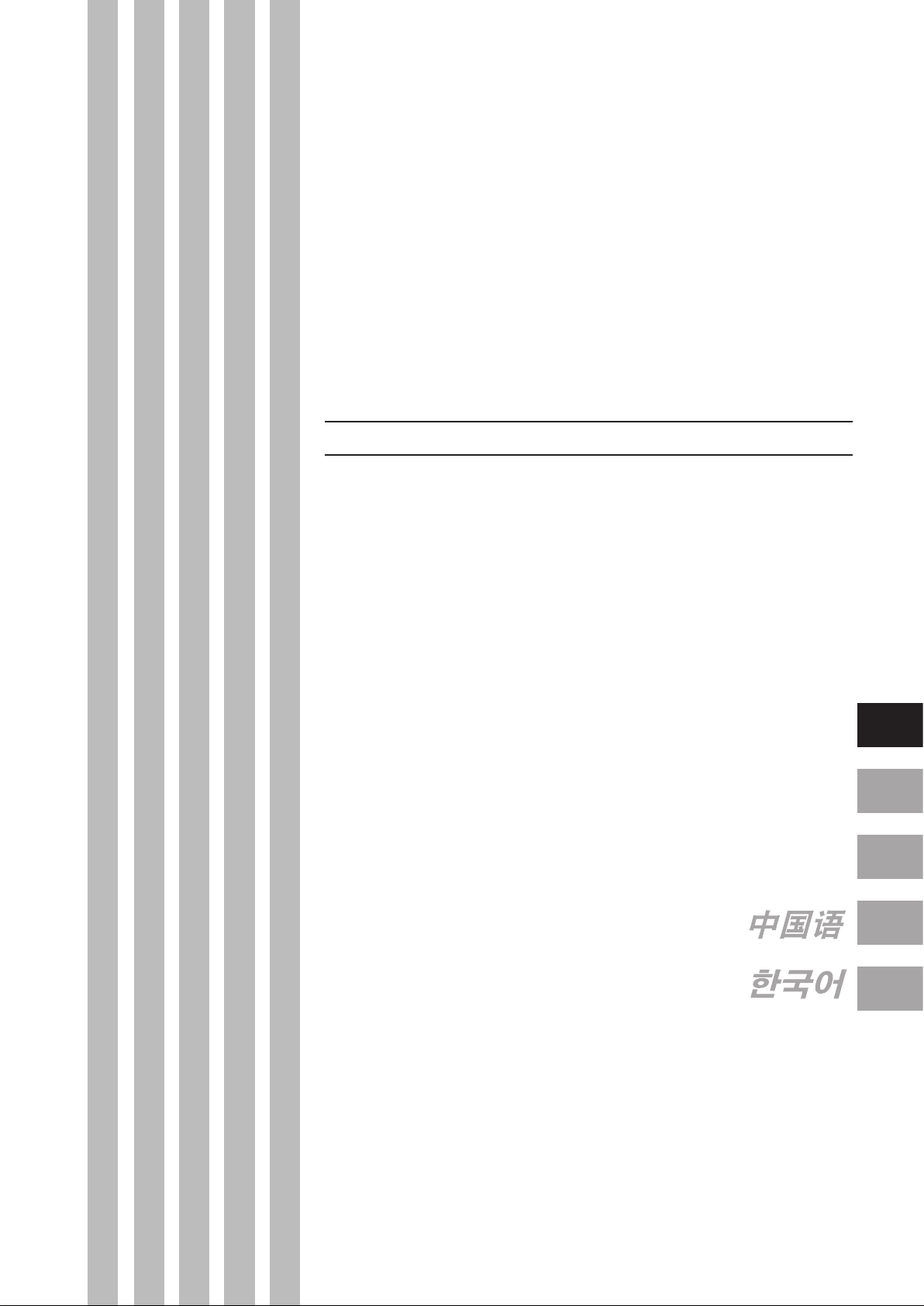
A Proposal for New
Presentations
Intelligent Projector
User’s Manual
iP-40
English
Deutsch
Français
Page 4
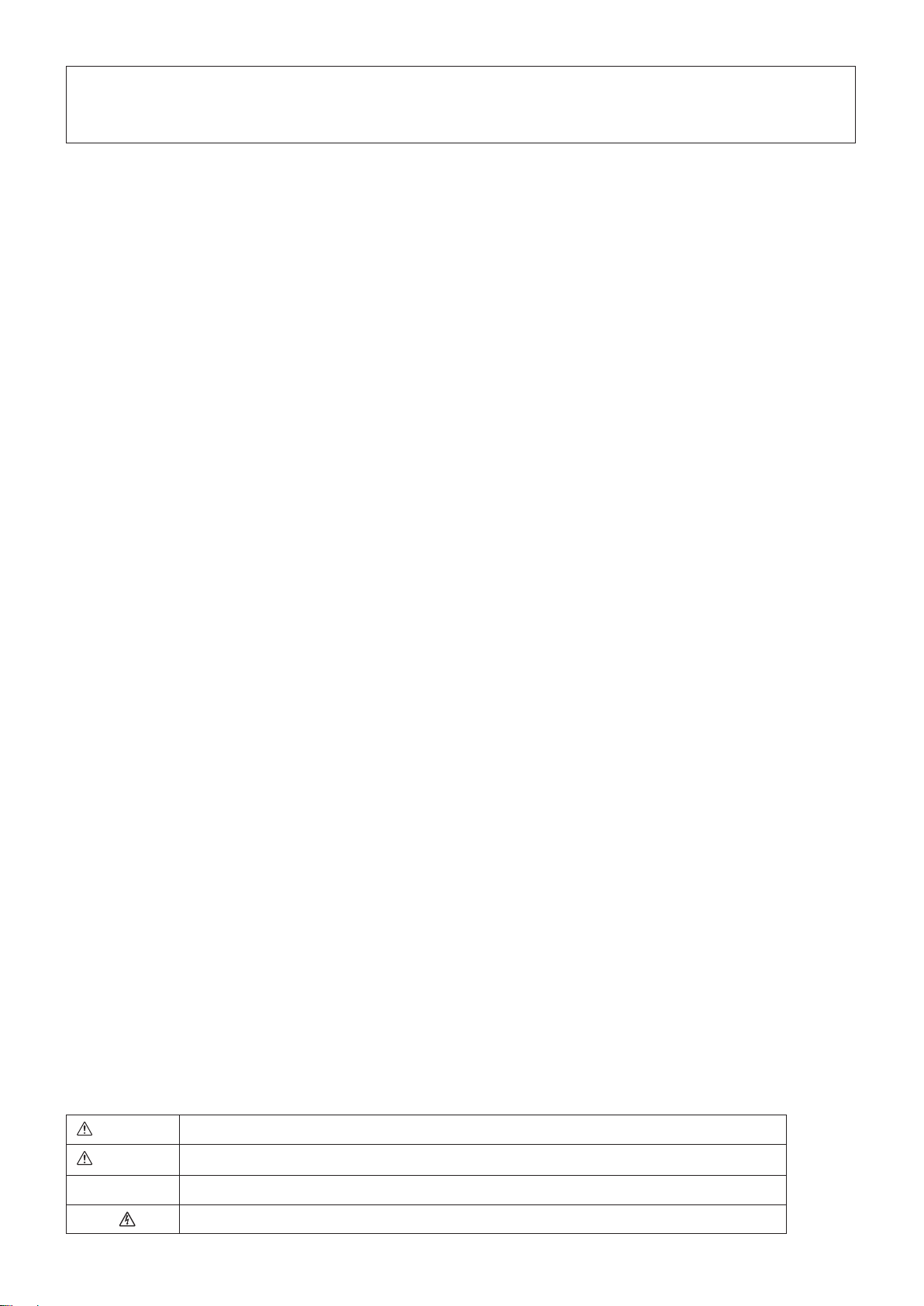
E-2
Thank you for your purchase of an AVIO product.
Please read this manual carefully in order to use the projector properly.
After reading this, please keep it in a safe place together with the warranty sheet.
Features of the iP-40
• Very versatile six-in-one projector. A projector for the multimedia age.
1. Projectionofdocuments,catalogs,andotherprintedmaterials.Printedmaterialscanbeprojecteddirectlywithoutthe
creationofOHPfilm.
2. Projectionofpersonalcomputerscreenimages
Detailedpresentationscanbemadeusingapersonalcomputer.
3. Thevideoimagesofvideotapedecks,DVDsandotherequipmentcanbeprojected.Thispermitsthecreationofpre
-
sentationsthatarevisuallyappealing.
4. ProjectionimagescanbeimportedtoapersonalcomputerconnectedviaUSB.
5. Animagethathasbeen scannedtoapersonalcomputercanbewritten onasonepleasesusingatabletor another
deviceandwhiledoingsotheimagecanbeprojected.
6. TheSDmemorycardcanbeusedtomakepresentationwithoutaPC.
* Thisfunction isavailable onlyfor theiP-40SE modelonly.YoumustuseadedicatedtooltosavedataintheSD
memorycard.
• High denition, high reliability thanks to DLP ® technology
You can change the mode according to the picture or video image projected.
• Easily understood, simple operation for everyone
One button operation simply switches the projection of printed material, personal computer screen, and video image.
• Designed for a conservation of resources which offers excellent cost performance
The creation of OHP lm is not required. This allows a reduction of wasteful time and costs.
• Super-thin, stylish body
The iP-40 features a super-thin body for a projector having a built-in OHP function which reects the advanced technology
inherent in the design. Offers an easy t when in use or when stored.
• Expressive color pictures
High resolution, 4,130,000 pixel CCD camera is built in. It provides faithful and clear reproduction of the detailed neutral
tones of color documents with its full-color 16.77 million colors.
• Enlarged display without changing the screen size
When projecting documents having small characters that were not created for presentations, such as catalogs and word-pro
-
cessed documents, the iP-40 can enlarge the document without changing the screen size to provide an easy-to-view display.
• Provided with display functions for compressed or enlarged PC screen
Screens of resolution more than 1024
768 dots are displayed compressed to 1024 768 dots without any loss in char-
acter quality. Such as 640 480 resolution screens can also be enlarged to 1024 768 dots.
About Trademarks
NEC and the PC-9800 series are trademarks of NEC Corporation.
IBM and PC/AT are trademarks or registered trademarks of International Business
Machines Corporation.
Macintosh and Power Book are trademarks of Apple Computer Inc.
Windows is a trademark of U.S. Microsoft Corporation.
DLP ® and the DLP logo are registered trademarks of Texas Instruments.
Adobe, Adobe logo, and Acrobat are trademarks of Adobe Systems Incorporated.
The SD logo is a registered trademark.
Warnings and Safety Precautions
Warning Symbols
To alert the user to important safety precautions, the following symbols are used
in this manual and on the product. Make sure you understand what these symbols mean before operating the projector.
WARNING Death or serious injury may result if this warning is ignored.
CAUTION Injury or damage to the equipment may result if this warning is ignored.
NOTE This indicates an item that you should take care of when handling your projector.
This symbol alerts the user to high voltage that could cause electric shock.
Warning
This is a Class A product. In a domestic environment this product may cause radio interference in which case the user may be
required to take adequate measures.
Page 5
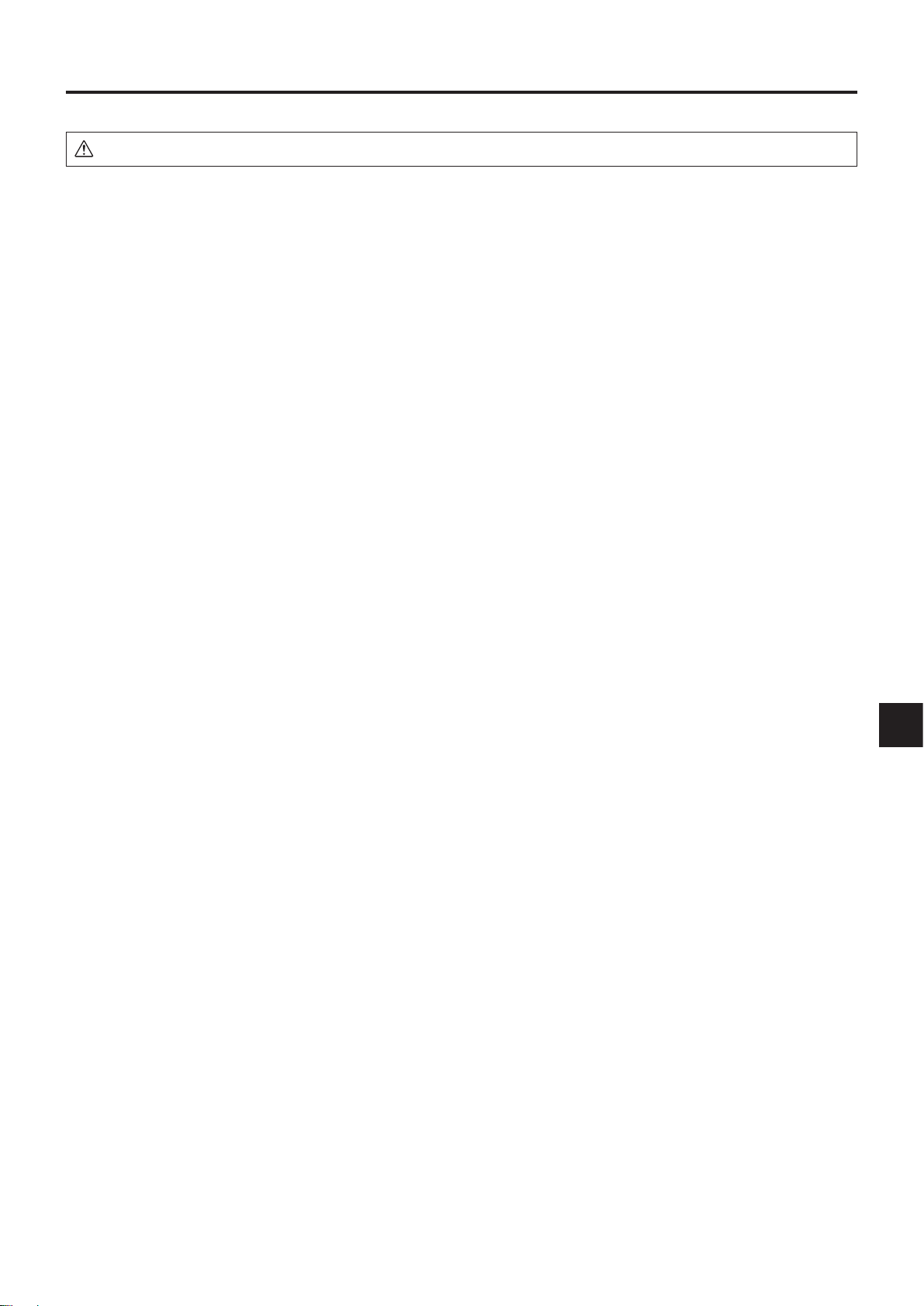
E-3
WARNING
●
If a fault occurs:
• If you detect smoke, or a strange smell or sound, immediately disconnect the power cable.
It is dangerous to continue using the projector after a fault occurs. Return the projector to the dealer where it was pur
-
chased for repair.
●
Avoid placing the projector near dangerous substances.
• Make sure that no metallic or ammable material can get into the projector through the air vents.
• Do not place any objects containing water on top of or next to the projector.
●
If foreign matter gets inside the projector:
• If foreign matter such as water or metal gets inside, immediately disconnect the power cable.
It is dangerous to continue using the projector when foreign matter gets inside. Return the projector to the dealer where it
was purchased for servicing.
●
Do not remove the cabinet.
• Do not remove the cabinet. There are high-voltage components inside and touching these parts could cause electric
shock, or damage the equipment.
●
Handle the power cable safely.
• Do not place any heavy objects on top of the power cable.
Damage to the power cable can cause wire breakage, re, or electric shock.
• Do not pull the power cable when disconnecting the power plug.
Pulling the cable may break the wires or cause re or electric shock. Always hold the plug itself when pulling it out of the
power outlet.
• Do not damage the power cable. If the power cable is damaged (e.g. the core is exposed or cut), contact the sales ofce
of purchase. (charged) it could cause re or electric shock if you continue using the damaged power cable.
• Do not peep into the lens.
• Do not peep into the lens of the projector during operation. The powerful rays passing through the lens could damage the
eyes.
• Do not put the projector in unstable places.
• Do not put the projector in unstable places such as on unstable desks or slopes.
Doing so could cause the projector to drop or turn over, resulting in injury.
• Do not use any voltages other than specied.
• Do not use any voltages other than specied. Doing so could cause re or electric shock.
• Do not beat the glass surface
• Do not beat the glass surface over the scanner. Doing so may break the glass, resulting in injury.
• Do not get on the unit. Do not put a heavy matter on it.
• Do not get on or put a heavy matter on the unit. Negligence to observe it causes damage or a failure.
Depending on the case, the glass face may be broken, causing injury.
• Do not touch the air vents or lamp cover
• The air vents, lamp cover, and peripheral surfaces may be high temperature during operation or just after the light is
turned off.
Do not touch those for a long time.
• The area around the projector’s exhaust outlet gets very hot. Do not place the projector on tables, desk mats, etc., that
are vulnerable to heat. The table may be discolored, the desk mat warped, etc.
• Do not block the lens front
• Do not block the lens front during operation.
The powerful rays passing through the lens may cause re or burns if you put anything in front of the lens or block the
lens with your hand during operation.
Warning
Please check the rating of the power cable.
Prior to using a power cable, please make sure that the cable is fully compliant with the power ratings and the type of the plug in
the area and, if not, purchase proper power cable for the area. Do not use the cables for 120V rating to 220V power source.
Using improper cable may cause re or electrical shock to human body.
Safety Precautions
Page 6

E-4
Safety Precautions
CAUTION
• Installation
• Avoid installing the projector in places where it may be exposed to:
- On tables, etc., that are vulnerable to heat.
- Strong vibrations
- Soot or steam
- Direct sunlight or near a heater (35°C/95°F or higher)
- High humidity or dust
- Extreme cold (0°C/32°F or lower)
- Strong magnetic or electric eld generated from a nearby appliance
- Wobbling on an unstable surface
• Do not block the air vents.
• Do not block the air vents with cloth or an object.
When you put anything around the unit, be sure to ensure a space of 10 cm/4 inches or more between the unit and the
air vent. Be sure to prevent paper or cloth from blocking the air vent at the bottom of the unit. If blocked, the internal temperature may increase, resulting in malfunctions.
• Do not bump the projector.
• Avoid bumping the projector when moving or handling. Shocks can cause damage.
• Care of the projector
• To prevent risk of accidents, always disconnect the power plug before cleaning the projector.
• Clean the lens surface with a commercial blower or lens cleaning paper.
Wiping with tissue paper or a handkerchief can damage the lens.
• To clean the cabinet, operation panel, and glass surface, wipe gently with a soft cloth. For particularly dirty spots, soak
the cloth in a neutral detergent mixed in water, wring out well and wipe off the dirt, then use a dry cloth to wipe dry.
• Do not wipe the projector with any volatile solvent such as benzine or thinner.
Solvents can cause surface deformation or aking of the paint.
If using an impregnated cloth, follow the instructions of the cloth.
• Avoid scratching the glass surface.
• Take care not to scratch the glass surface of the scanner with hard or pointed objects.
Scratches on the glass may distort the projected image.
• Battery
• When inserting battery in the remote control, note the polarity (plus and minus signs) and insert correctly as indicated. In
serting a battery in a wrong direction can cause rupture or leakage, and could result in re and injury or soil the surrounding area.
• Do not use coin battery other than the type specied for the equipment. Incorrect battery usage could result in rupture or
leakage, and could cause re and injury.
• Do not heat, break open, burn, or immerse the battery. Battery rupture or leakage could cause re and injury.
• Perchlorate Material-special handling may apply.
See www.dtsc.ca.gov/hazardouswaste/perchlorate/index.cfm.
• Dew condensation
• Abruptly moving the unit to a place where there is a great temperature difference causes dew condensation on the main
unit.
Projection under a dew condensed state causes a failure.
• Servicing and cleaning
• Have the internal components cleaned by a retailer about once a year. There is a risk of re or faulty operation if the
inside of the projector gets dusty and is not cleaned for a long time. For best results, the projector should be serviced before the wet season brings damp conditions. Cleaning charges are at the discretion of the retailer.
• If not using the projector for a long period:
• If you do not plan to use the projector for a long time, disconnect the power cable for safety.
• Disposal
• Follow the recommendations of your local authority when disposing of the projector.
• Transporting the projector
• Use the special packaging when transporting the projector. The manufacturer cannot accept responsibility in the event of
damage or accident if other packaging is used.
• Use the special packaging no more than two times. Repeated usage reduces the shock absorbency of the packaging and
can lead to damage or accident.
• Contact the retailer if you require new packaging.
Page 7
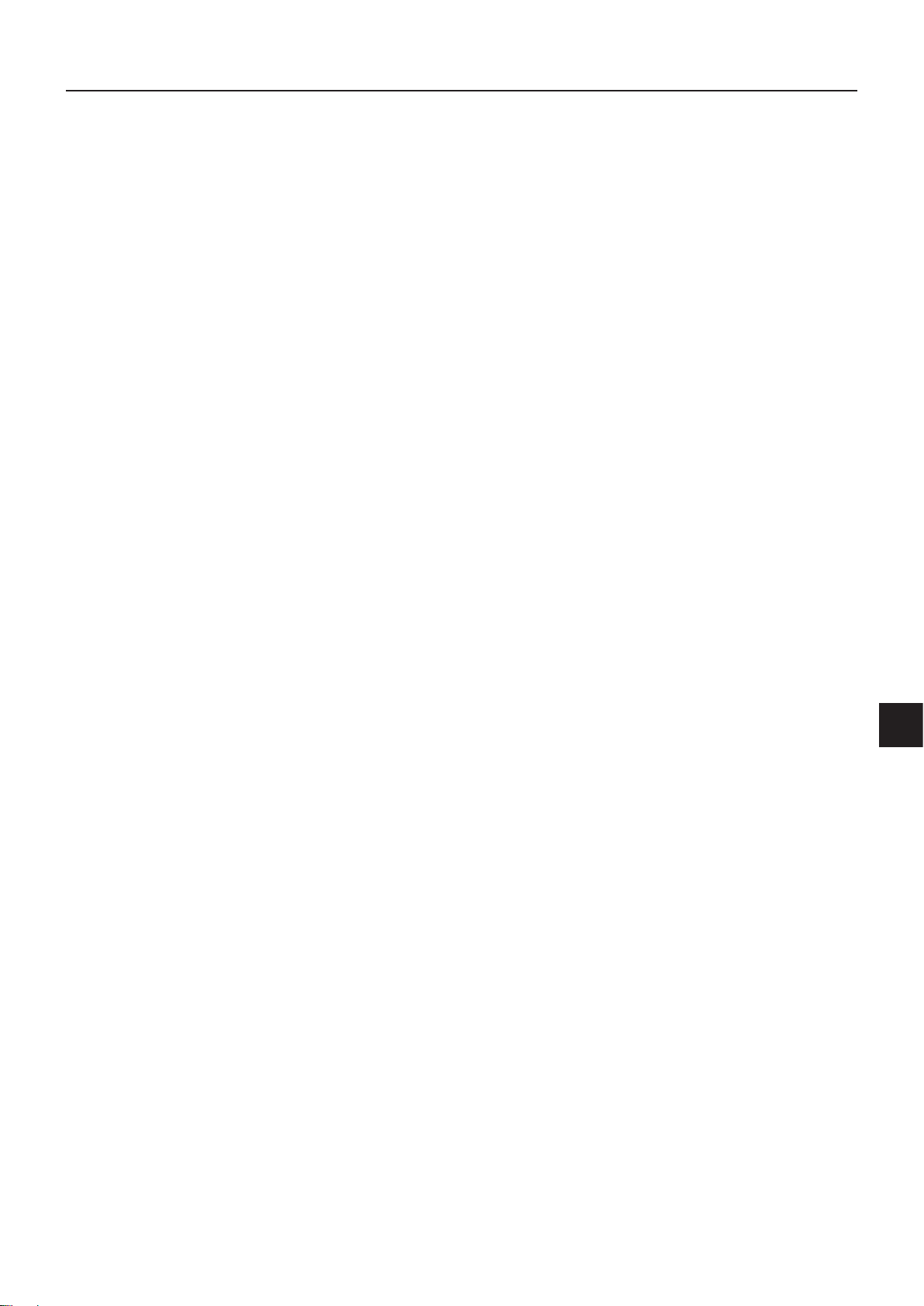
E-5
• Lamp implosion
• A DC type Super High pressure lamp is used in this projector and it is rare for the lamp to explode during use. The unit is
also designed to forcibly turn off the lamp because there is a high possibility that the lamp will break if it is used beyond
the lamp usage of 2000 hours (Refer to pages E-43 and E-45).
Note the following things
• A sound occurs because the internal pressure of the Super High pressure lamp gets extremely high.
The unit is designed so that no pieces of glass come out of it when the lamp explodes.
• However, the gas inside of the lamp can escape and looks like white smoke.
It will not cause any re.
Remedy
• If a lamp explodes in a product, there will be pieces of lamp inside. Do not replace the lamp. Return the product to the
sales ofce or agent of purchase.
Even though the lamp has exploded, never try to replace the lamp by yourself. The lamp pieces could cause injury.
• Replacing the lamp
• Be sure to turn the lamp off and disconnect the power cable when the fan stops, and wait an hour or more before replac
-
ing the lamp.
Replacing the lamp during operation or just after the power is turned off may cause burns due to heat.
Refer to “Replacement of the Lamp Unit” on page E-43 for the procedure.
• Replacing / cleaning the air lter
• Be sure to disconnect the power cable when the cooling fan stops before removing the air lter.
Removing the air lter while the cooling fan is rotating could cause a accident.
Refer to “Cleaning the Air Filter” on page E-46 for the procedure.
• Avoiding malfunctions and accidents
• Adjust the Adjustable feet to keep the projector horizontally.
Using the projector in a tilted status may cause injury if it rolls over. Refer to
“Adjusting the Tilt” on page E-22 for the adjusting procedure.
• Do not do the followings
• Do not put anything heavy on the projector.
• Do not step on the projector, rack, or stand. Do not hold or hang on the projector.
Doing so could cause the projector to roll over or break, resulting in injury.
Especially be careful if small children are near.
• Do not use the rack unless the casters are locked when placing the projector on a rack with casters.
Doing so may cause the projector to move or roll over, resulting in injury.
• Do not turn the lamp on/off within one minute after it is turned off/on. Extremely high voltage is generated in the lamp just
after it is turned on. Turning the lamp on/off too frequently could cause the lamp to deteriorate or break, resulting in malfunctions of the projector.
• Do not project an image with the lens cap attached.
• Do not use with the air lter removed. Doing so could cause damage or malfunction.
• Do not hold by the focus adjustment ring.
Doing so could cause damage or malfunction.
• Moving the projector
The unit is meant to be used in a stationary position.
• Be sure careful of the glass surface at moving the projector while holding the handles.
• If the document cover is not inserted enough, it may get loose and fall off while you carry it.
• Avoid swinging it around or treating it roughly.
• Care of the power cable and plug
• Do not put the power cable near a heater.
Doing so could cause the sheath of the cable to melt down, resulting in re or electric shock.
• Do not connect or disconnect the power cable with wet hands. Doing so could cause electric shock.
• Be sure to pull out the power cable and disconnect any cable connections between units and release the anti-theft lock
before moving the projector.
Moving the projector with cables connected may cause re or electric shock if the cables are damaged.
• If you do not plan to use the projector for a long time, disconnect the power cable for safety.
• DO NOT REMOVE ANY SCREWS except the lamp cover screw and two lamp unit screws. Otherwise you could re
-
ceive an electric shock.
• About the projection lamp and other optical parts
The projection lamp and other optical parts are expendables. When used for a long time, repair and replacement will be
necessary. Please contact a customer support center for details.
• Keep your face away from the exhaust vents.
• If the lamp is broken, dust may enter your eyes or mouth. Be sure to keep your face away from the exhaust vents. Oth
-
erwise, it may result injury.
(If foreign matters enter the eyes, consult an ophthalmologist.)
Safety Precautions
Page 8

E-6
Table of Contents
Safety Precautions ................................................. E-3
A Check of the Supplied Items
and the Names of the Parts .............................. E-7
Supplied Parts Check ............................................... E-7
Names and Functions of the Parts (Projector) ......... E-8
Names and Functions of the Parts (Input Connectors)
.......... E-10
Names and Functions of the Parts (Operation Panel)
............ E-11
Names and Functions of the Parts (Remote Control)
............ E-12
Operation of the Remote Control ............................ E-13
Battery Replacement .............................................. E-13
Procedure Up to Projection ................................. E-14
Projection Distance and Screen Size ................. E-15
Connections with the Personal Computer
................... E-16
Basic Connections .................................................. E-16
Connections with Personal Computers ................. E-16
Personal Computer Input Connector ...................... E-17
When the Image of the Personal Computer
Screen Is Not Projected ................................... E-18
Table of Supported Input Signals ........................... E-19
Connections with Video Equipment ................... E-20
Connection of the Power Cable and
On/Off Switching ............................................. E-21
Switch On the Power .............................................. E-21
Switch Off the Power .............................................. E-21
Adjustment of the Projection Image ................... E-22
Adjusting the Projection Image ............................... E-22
Making Focus/Zoom Adjustments .......................... E-22
Adjusting the Tilt (Slant) .........................................E-22
Regular Operation ................................................ E-23
Select the Input ....................................................... E-23
Changing the Orientation of the Projection Image .. E-23
Enlarging and Reducing the Projection Image ....... E-24
Adjusting the Brightness ......................................... E-25
Capturing the Projection Image/ Still Image Display
..... E-26
Making presentation using incorporated memory
or SD memory card ........................................... E-28
Using the SD memory card image to make
presentation ....................................................... E-30
Transferring Captured Images ................................ E-32
Adjusting the Volume .............................................. E-32
Displaying the Pointer ............................................. E-33
Deleting the Projection Image and Audio ............... E-33
Method of OHP Operation .................................... E-34
Attaching the Document Cover ............................... E-34
Preparation of the Projection Document ................. E-34
Reading Size of Projection Documents .................. E-34
Menu Conguration .............................................. E-35
Menu Operation Method ...................................... E-36
Names and Functions of the Buttons Used in Menu
Operation ...................................................... E-36
Names and Functions of the Menu Parts ............... E-36
Method of Menu Operation ..................................... E-37
Menu Description .................................................E-39
Pointer • Screen ..................................................... E-39
History menu ..........................................................E-40
Image adjustment ................................................... E-41
Settings ................................................................... E-43
Maintenance .......................................................... E-45
Fault Protection ......................................................E-45
Replacement of the Lamp Unit ............................... E-47
Cleaning the Air Filter ............................................. E-50
Troubleshooting ................................................... E-51
Repair Service ....................................................... E-52
Specications ....................................................... E-53
Viewing the iP Viewer’s Operating
Instructions ...................................................... E-54
Page 9
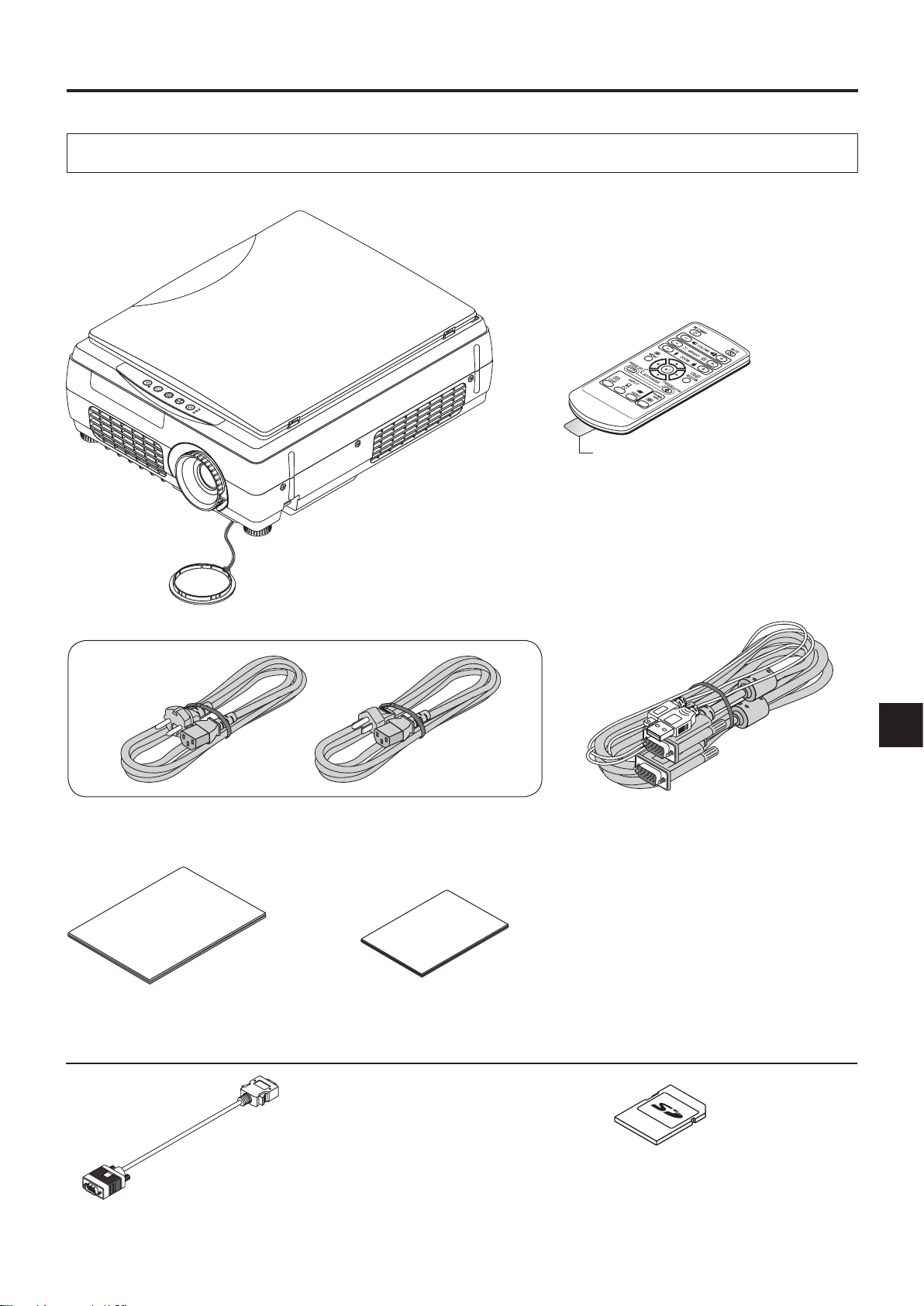
E-7
O
N/
S
T
A
N
D
B
Y
L
AM
P
/C
OV
ER
T
E
M
P
F
R
E
E
Z
E
O
F
F
F
R
E
E
Z
E
/
C
A
P
T
U
R
E
R
O
TA
T
I
O
N
IN
P
U
T
T
R
A
N
S
F
E
R
Lens cap
Power cable (3 m)
* Power cable for Singapore is different from
the above one. (Refer to the page E-55.)
Remote control
Coin-type lithium battery: CR2025
(Inside the remote control)
iP-40 User’s Manual
PC connection cable (2 m)*
* No USB cable is included with the
iP-40BE.
Pull out the sheet before use.
iP Viewer Software Quick Reference*
* Only included with the iP-40SE.
User's manual
D terminal/RGB conversion cable (IPC-D/VGA)
(Option)
A Check of the Supplied Items and the Names of the Parts
Supplied Parts Check
Please check that the supplied parts are included.
iP-40SE/40BE
Projector
SD memory card (Class2)
(Capacity: 1GB, Model: AV-SDSDC 1GB)
(Option) * Can be used only for IP-40SE only
Page 10

E-8
O
N/
S
T
A
N
D
B
Y
L
AM
P
/C
OV
ER
T
E
M
P
F
R
E
E
Z
E
O
F
F
F
R
E
E
Z
E
/
C
A
P
T
U
R
E
R
O
TA
T
I
O
N
IN
P
U
T
T
R
A
N
S
F
E
R
A Check of the Supplied Items and the Names of the Parts
Names and Functions of the Parts (Projector)
Remote control
IR sensor
Lens cap
Focus adjustment ring
Turn this to adjust the focus.
See Page E-22.
Projection lens
The image is projected from here.
* Be sure to remove the lens cap
before projecting.
Zoom lever
Turn this to adjust the screen size. See Page E-22.
Document cover
The document or printed material to be read is
placed under this cover.
See Page E-34.
Operation panel
Th e bu tt on s us ed for regular
operation are located here. See
Page E-11.
Air intake vent (Air lter)
Air is drawn into the projector from
here. There is an air lter to prevent
dust from entering the inside of the
projector. See Page E-50.
Tilt adjustment lever
Press here to adjust the tilt foot.
See Page E-22.
Tilt foot
This foot is used to adjust the vertical
angle of the projection as well as the left-
right balance. Turning it to the left ex-
tends it and turning it to the right shortens
it. See Page E-22.
Exhaust vents
Air is discharged from here.
Lamp unit cover
(Underneath projector)
The projection lamp unit is located inside.
See Page E-47.
• During unit operation, do not obstruct the front of the lens. During operation, strong light through the
lens is projected. Obstruct the front of the lens causes re or burn.
• During projection, be sure to remove the lens cap. Negligence to observe it may deform the lens
CAUTION
Page 11

E-9
回
転
電
源コ
ード
は
必ず
アー
ス
接
続を
して
く
ださ
い。
A
C
I
N
TE
S
T R
G
B
V
L
R
U
S
B
A
U
D
I
O
M
EM
O
RY
O
N
/
S
T
A
N
D
B
Y
LA
M
P
/C
OV
E
R
T
E
M
P
F
R
E
E
Z
E
O
F
F
F
R
E
E
ZE
/C
A
P
T
U
R
E
R
O
TA
T
I
O
N
IN
P
U
T
T
R
A
N
S
FE
R
A Check of the Supplied Items and the Names of the Parts
Input connector panel
The connectors for the person-
al computer, video, and other
connections are located here.
See Page E-10.
Speaker
(2 W, monaural)
Theft prevention lock
Please see the Note below.
Remot e control
IR sensor
Document reading area
The document or printed mate-
rial that you wish to project in
the OHP mode is placed here.
See Page E-34.
Power input connector
Plug in the power cable here. See
Page E-21.
ON
/
S
T
A
N
D
B
Y
L
A
M
P
/
C
O
V
E
R
T
EM
P
F
R
E
E
Z
E
O
F
F
F
R
EEZ
E
/
CA
P
T
U
R
E
R
O
T
A
T
I
O
N
I
NP
U
T
T
R
A
N
S
F
E
R
電
源
コ
ー
ド
は
必
ず
ア
ー
ス
接
続
を
し
て
く
だ
さ
い
。
A
C
I
N
T
E
S
T
R
G
B
V
L R
U
S
B
AU
D
I
O
M
E
M
O
R
Y
Handle
NOTE
About the anti-theft lock
7mm
3mm
The anti-theft lock is compatible with Kensington security cable
lock.
Contact the following for more information about the products.
Kensington Computer Products Group
Phone: (650) 572-2700
Fax: (650) 267-2800
URL: http://www.kensington.com
Page 12

E-10
A Check of the Supplied Items and the Names of the Parts
Names and Functions of the Parts (Input Connectors)
1. Test (maintenance) connector
This special connector is used at the time of maintenance
and factory tests. It cannot be used for other connections.
2.
Computer/video (D terminal output) video input connector
Use this input terminal for connection to a computer’s ana-
log RGB input connector or a video deck’s D connector
output using an RGB conversion cable (sold separately).
See pages E-16 and 20.
3. Video input connector
This input connector is for use with the video (NTSC / PAL
/ SECAM). See Page E-20.
4. Audio input connectors for the video
Audio input connectors for use with the video. (Stereo sup
-
ported)
See Page E-20.
5. Computer audio input connector
This audio input connector is used for connection to a com
-
puter (stereo compatible).
See Page E-16.
6. SD memory card insertion slot
SD memory card access LED *
During the SD memory card access, the SD memory card
access LED goes on in green.
• When the SD memory card is pulled and inserted imme
diately, the SD card may not be capable of being recognized. Leave it for several seconds before inserting the
SD memory card.
• While the access LED of the SD memory card is ON, do
not insert or remove the SD memory card.
Negligence to observe it causes the product or SD
memory card to fail.
* Only for iP-40SE
7. USB connector*
This connector is used for USB connections with a per
-
sonal computer.
* iP-40SE only.
NOTE:
The L+R sound is issued from the monaural speaker.
The SD memory card guarantees the operation only for
our optional items (model: AV-SDSDC1GB). SD memory
card that was checked for operation by our company is explained at our website (http://www.avio.co.jp/english/products/mp/index.htm) The other SD memory cards are not
guaranteed to operate.
For how to use the SD memory card, refer to the SD Mem
-
ory Card Instruction Manual.
Setting and removing the SD memory card
Setting the SD memory card
1. Set the title of the SD memory
card upwards and insert the
SD memory card straightforwardly into the depth of the
inserti on slot until a “c lick”
sound is issued.
Note that forcibly inserting the
SD memory card in a wrong
direction may cause the product or the SD memory card to
fail or be damaged.
(After the SD icon is dis-
played on the screen, make
operation.)
Removing the SD memory card
1. Pressing the SD memory card
until a “click” sound is issued
makes the SD memory card
come out slightly.
2. Slowly pull out the SD memo
-
ry card straightforwardly.
NOTE:
After changing over to the OHP input, insert or remove the
SD memory card.
TEST RGB V L R USBAUDIO MEMORY
T
E
S
T
R
G
B
S
V
L
R
A
U
D
I
O
U
S
B
電源
コ
ー
ド
は
必ず
ア
ー
ス
接続
をし
て
くだ
さ
い。
A
C
IN
電
源コ
ード
は必
ず
アー
ス
接
続を
して
くだ
さ
い。
A
C
IN
T
E
S
T
R
G
B
V L
R
U
S
B
A
U
D
I
O
M
E
M
O
R
Y
T
E
S
T
R
G
B
S
V
L
R
A
U
D
I
O
U
S
B
電源
コ
ー
ド
は
必ず
ア
ー
ス
接続
をし
て
くだ
さ
い。
A
C
IN
電
源コ
ード
は必
ず
アー
ス
接
続を
して
くだ
さ
い。
A
C
IN
T
E
S
T
R
G
B
V L
R
U
S
B
A
U
D
I
O
M
E
M
O
R
Y
1 2
3 4
5 6 7
Page 13
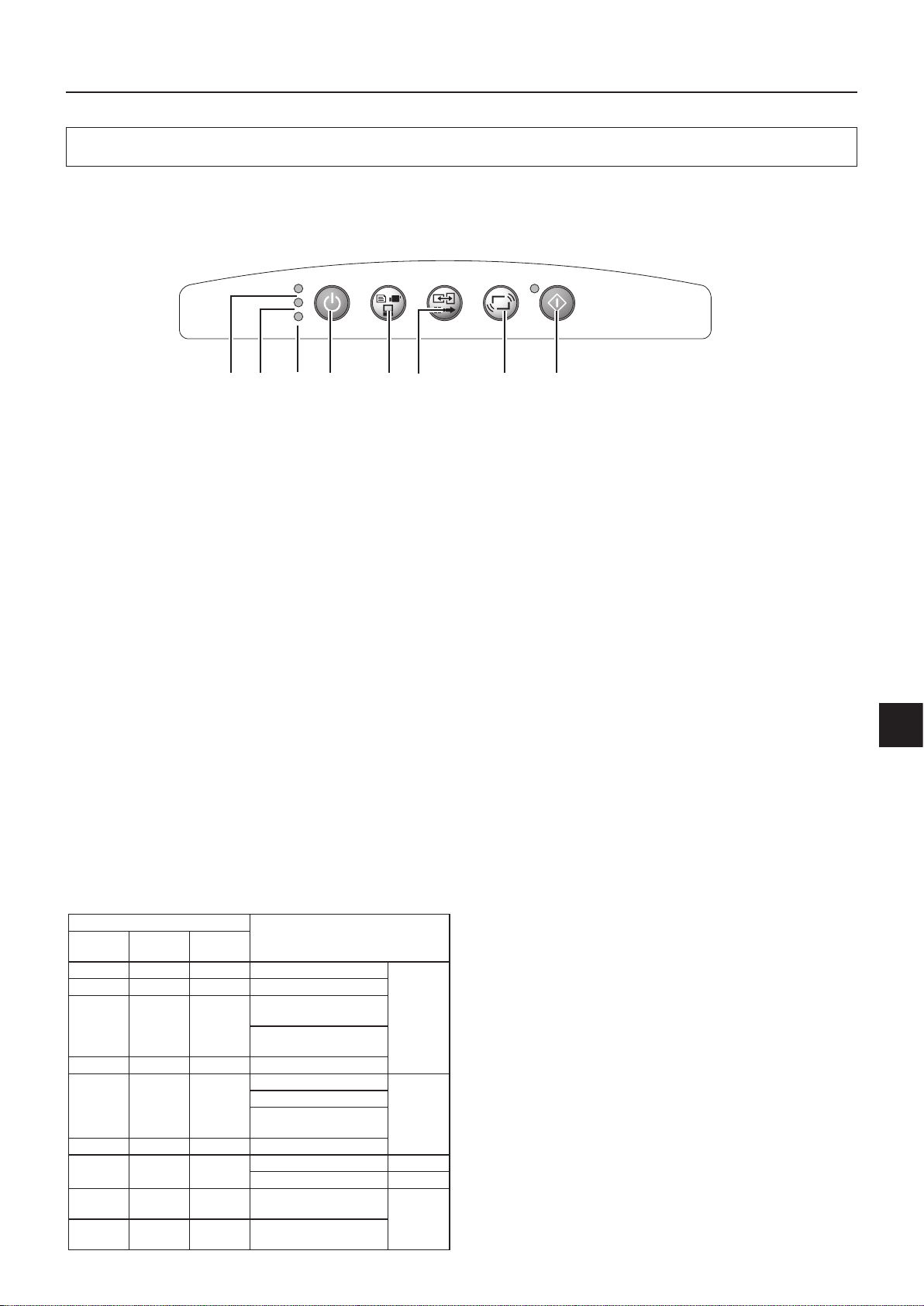
E-11
A Check of the Supplied Items and the Names of the Parts
Names and Functions of the Parts (Operation Panel)
1. ON/STANDBY LED
Lit red during standby and lit green when the projection
lamp is on. See Page E-21.
2. LAMP/COVER LED
Lit green during projection. Lit red when the air filter or
lamp unit cover is not in place.
• At the time of the projection lamp lighting operation, the
LED ashes for about 6 seconds and then lights green.
• At the time of a projection lamp lighting failure, the LED
ashes green. (The ashing interval when the projection
lamp is off will be longer than when the LED ashes at
other times.)
• When the projection lamp is off, the LED ashes green
for 60 seconds and then goes off.
• When the projection lamp has been used in excess of
1,900 hours, the LED ashes red; when use exceeds
2,000 hours the LED is lit a steady red.
See Page E-45.
3. TEMP LED
When the internal temperature has risen excessively, the
LED ashes red for 10 seconds, then is lit a steady red.
See Page E-45.
LED List
LED State
Significance
ON/
STANDBY
LAMP/
COVER
TEMP
Off Off Off AC power OFF
Normal
condition
Red Off Off Standby
Green
Flashing
green
Off
Standby to start of projection
E nd o f p roje ctio n t o
standby
Green Green Off Projecting
Red Red Off
Lamp cover open
Power
has been
switched
OFF
because of
the alarm
Lamp burned out
L amp u sag e exc ee ds
2,000 hours
Red Orange Off Internal problem
Red Off Red
Temperature fault
Fan fault
Green
Flashing
red
Off
L amp u sag e exc ee ds
1,900 hours
Alarm
sounding
Green Green
Flashing
red
Ab normal temperature
warning
4. ON/STANDBY Button
Switches the power of the projector on or off (standby
mode).
• Only this button is effective when the projection lamp is off.
See Page E-21.
5. INPUT Button
Press this to switch the input.
The input switches as follows: OHP
→ PC → VIDEO or
OHP → VIDEO (D4) → VIDEO.
See page E-23.
6. ROTATION/TRANSFER Button
At OHP selection: Changes over the direction of the pro
jection screen every 90 degrees (clockwise). The changedover screen is displayed according to the lateral axis.
See page E-23.
When a USB cable is connected, the images stored in the
internal memory are transferred to the computer. (This
function is only available on the iP-40SE.)
See pages E-26 and 32.
7. FREEZE OFF Button
Cancels the still image mode.
This is used when checking the projection screen while
moving the document.
See Page E-27.
8. FREEZE/CAPTURE Button
Makes the projection screen image into a still image. In the
OHP mode, the image is stored in internal memory as a
thumbnail.
When the SD memory card has been inserted, the image
is saved in the SD memory card. *
* Only for iP-40SE.
See Page E-26.
ON/STANDBY
LAMP/COVER
TEMP
FREEZE OFF
FREEZE/CAPTURE
ROTATION
INPUT
TRANSFER
1 2 3 4 5 6 7 8
Page 14

E-12
A Check of the Supplied Items and the Names of the Parts
Names and Functions of the Parts (Remote Control)
1. ON/STANDBY Button
Switches the power of the projector on or off (standby
mode).
• Only this button is effective when the projection lamp is off.
See Page E-21.
2. MUTE Button
Temporarily blanks the projection screen without switching
off the lamp. One more press causes the screen to return
immediately.
See Page E-33.
3. VOLUME Buttons
These buttons adjust the volume when the PC or video is
selected.
See Page E-32.
4. BRIGHTNESS Buttons
These butt ons adjust the brightness of the projection
screen.
See Page E-25.
5. ZOOM Buttons
These buttons adjust the magnification of the projection
screen.
See Page E-24.
6. MENU Button
Switches on or off the display of the menu screen.
See Page E-36.
7. SCROLL Buttons
Sets the selection of the item or the adjustment value at
the menu screen. Moves the zoom position during a zoom
display. Moves the pointer when the pointer is being displayed.
See Pages E-24, 25, 28 and 33.
8. SET/POINTER Button
During menu display, this button advances the menu to
the next level. This button nalizes the setting at the time
of item selection. See Pages E-33 and 36. This button
displays a pointer when the menu screen is not displayed.
Press this button one more time to make the pointer disappear.
9. ROTATION Button
Changes over the direction of the projection screen every
90 degrees (clockwise).
The changed on-screen display appears according to the
lateral axis.
See page E-23.
10. FREEZE/CAPTURE Button
Makes the projection screen image into a still image. In the
OHP mode, the image is stored in internal memory as a
thumbnail.
When the SD memory card has been inserted, the image
is saved in the SD memory card.
* Only for iP-40SE.
See Page E-26.
11. FREEZE OFF Button
Cancels the still image mode.
This is used when checking the projection screen while
moving the document.
See Page E-27.
12. OHP Button
Switches the projector to OHP input. See Page E-23.
13. PC Button
Switches the projector to PC input. See Page E-23.
14. VIDEO Button
Switches the projector to video input. See Page E-23.
15. THUMBNAIL Button
Displays the captured still image as a thumbnail.
See Page E-28.
1
3
4
6
11
12
13
14
5
2
9
10
15
7
8
Page 15
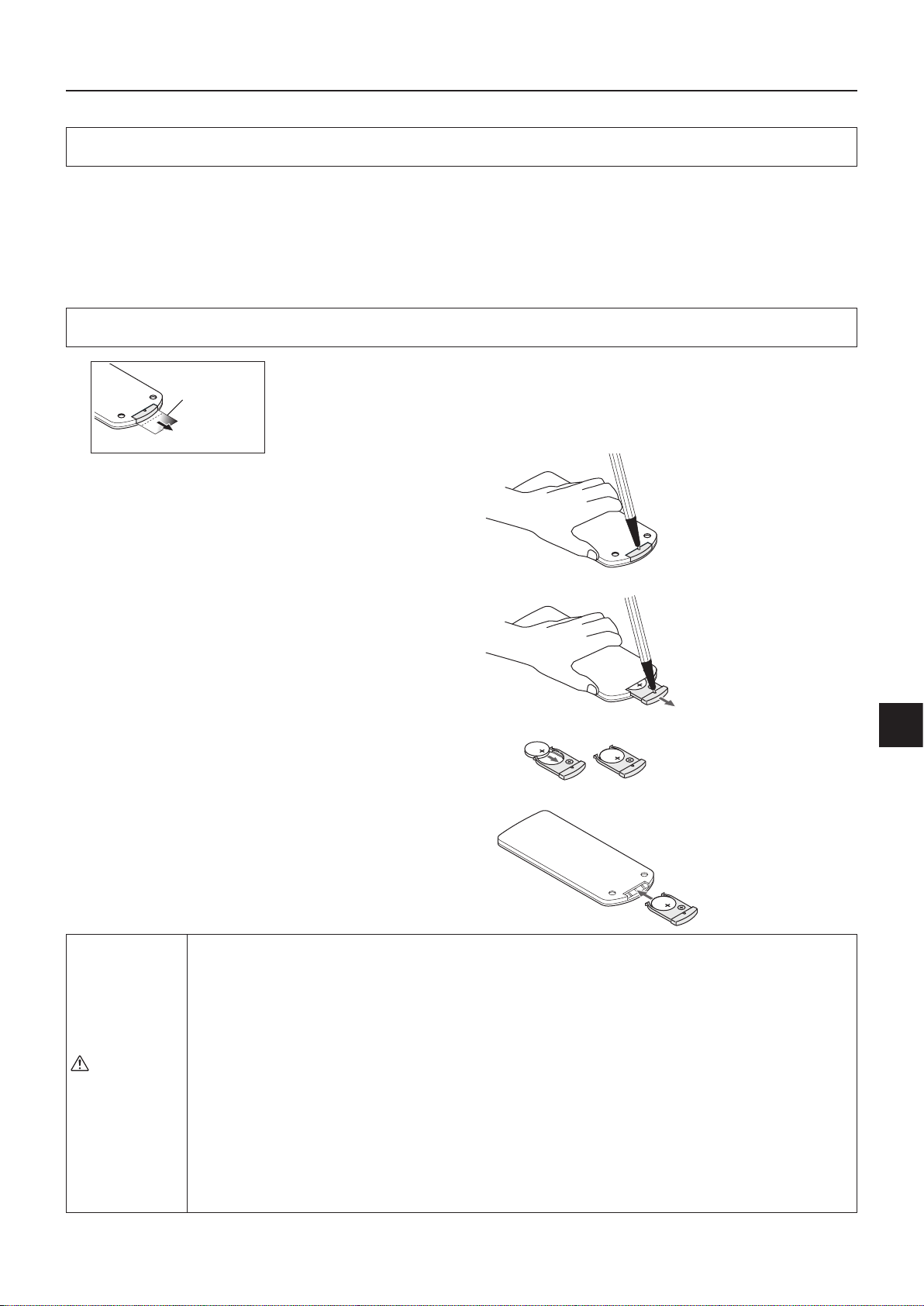
E-13
A Check of the Supplied Items and the Names of the Parts
Operation of the Remote Control
• Please use the remote control within a range of about 7 m from the remote control IR sensor of the projector (located at both
the front and rear) and within an angle of 10 degrees to the left and 10 degrees to the right. Note that this distance may be
shorter depending on battery consumption.
• The remote control will not function when there is an obstacle located between the remote control and the remote control IR
sensor of the projector.
Battery Replacement
1
Insert the battery with the + side facing up as illus-
trated on the inside of the case.
Firmly hold the remote control with your hand and
insert the tip of a ballpoint pen or some other pointed
object into the hole on the rear side.
Note that there is the risk of scratching the case when
using a pointed item such as an awl.
Slide the battery holder toward you by pressing from
above with the pointed item, then remove the holder.
2
3
Return the battery holder to its original state.
4
Before Using the Projector
An insulation sheet has been inserted for protection during transportation prior
to shipping. Please pull out and remove the sheet before use.
Insulation sheet
Handling of the Remote Control
• Do not subject the remote control to a strong shock such as dropping it from a table. Doing so could
damage it and render it inoperable.
• Do not expose it to water or other liquid. If the remote control becomes wet, wipe it dry immediately.
• Avoid exposure to heat and steam. Remove the coin-type lithium battery when the remote control will
not be used for an extended period.
• Do not disassemble or heat the coin-type lithium battery, nor throw it into a re.
• Please follow the disposal method of your region in disposing of the used coin-type lithium battery.
• The remote control may fail to operate or performance may worsen when it is used near an inverter
type uorescent lamp.
• Please store the coin-type lithium battery in a place that is out of the reach of children. If the battery is
swallowed, promptly seek the care of a doctor.
• Please handle the remote control with care, since there are some operations available only with it.
CAUTION
NOTE: When it is time to replace the battery, please purchase a CR2025 coin-type lithium battery. The use of batteries having a
different shape such as the CR2032 may make removal difcult.
Page 16
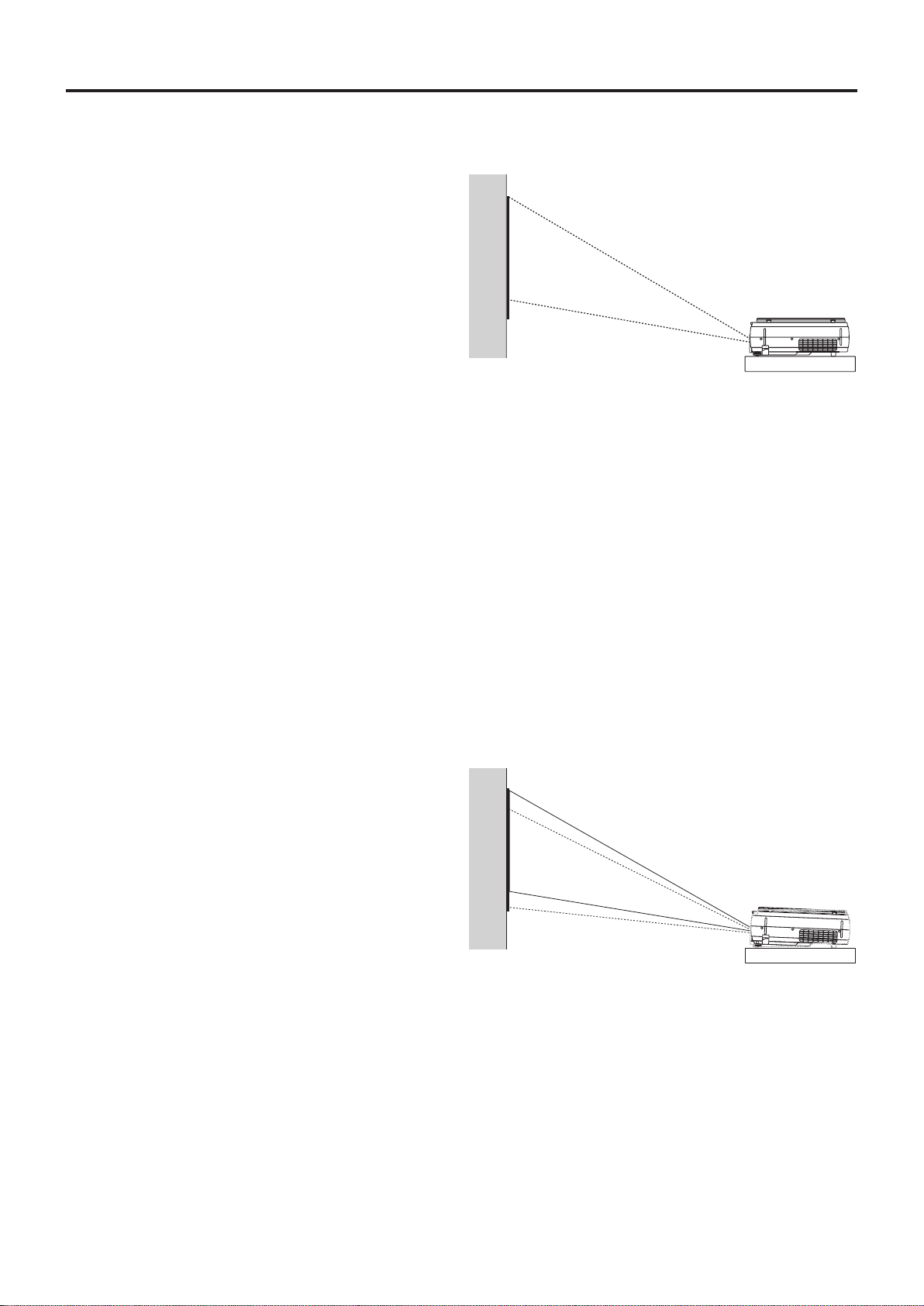
E-14
Procedure Up to Projection
1
Consideration of placement location and screen size
Determine the screen and projector setup location.
Set the projector on a strong and stable, level platform.
2
Connections with input equipment
Connect your personal computer/video equipment.
Connections with the Personal Computer → See Page E-16
Connections with the Video Equipment → See Page E-20
3
Connect the power cable and switch on the power
Switch On the Power → See Page E-21
Switch Off the Power → See Page E-21
4
Switch on the power of the personal computer or video equipment
5
Properly adjust the projection image to the screen
→
See Page E-15
6
Select the input equipment
→
See Page E-23
7
Adjust the image or video
Adjust the image to provide the optimum condition, as required.
→
See Page E-41 - E-44
See Page E-15 for information about the projection distance and screen size.
Perform the tilt adjustment of the projector to provide the desired projection height.
The tilt adjustment allows the position of the projection image to be raised and lowered. The adjustment angle is from 0 de-
grees to 6 degrees.
Tilt adjustment → See Page E-22
Page 17
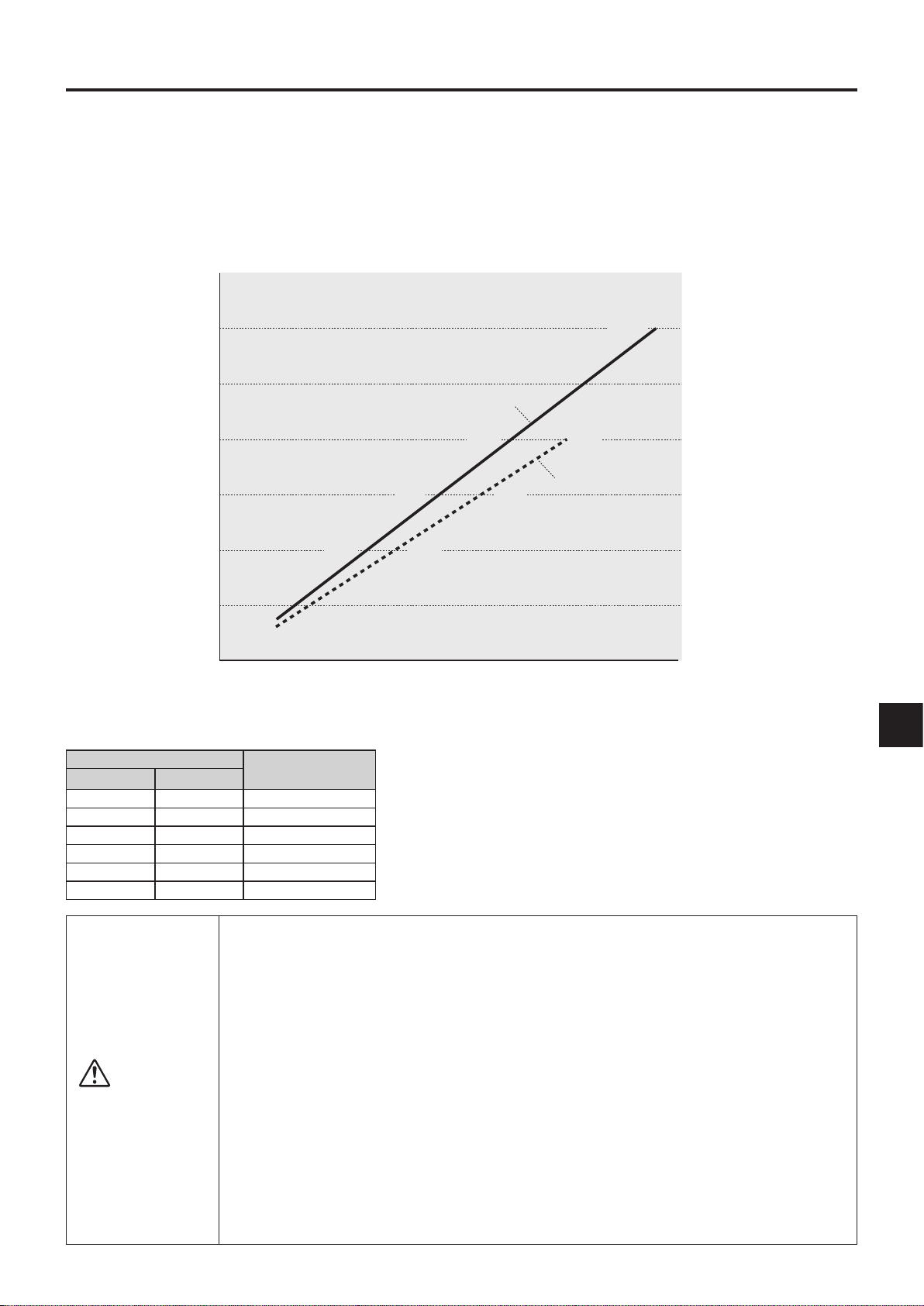
E-15
Please use the following diagrams to determine the screen display size and the type of screen required for any
given projector location.
Projection distances that will be in focus will be 1.3 m (4.3 feet) to 11 m (36 feet) from the front of the lens. Please
arrange the setup within this range.
Projection Distance and Screen Size
Projection Distance Table
Wide: The size of the projection image becomes maximum with the projec
-
tion image size adjustment using the zoom lens
Tele: The size of the projection image becomes minimum with the projec-
tion image size adjustment using the zoom lens
Projection Distance (m) Screen Size (Inch)
Diagonal
Wide Tele
9.1 250
7.3 8.5 200
5.5 6.4 150
3.7 4.3 100
2.6 3.0 70
1.5 1.7 40
0
0.0 2.0 4.0 6.0 8.0 10.0 12.0
(m)
0.0 6.6 13.1 19.7 26.2 32.8 39.4
(feet)
50
80 80
60 60
40 40
30
100 100 100
150 150 150
200
200 200
250
300 300
350
Wide
Tele
(inch)
CAUTION
Setup Location
• Do not place the projector in locations that will reach high temperatures or low temperatures.
Operation ambient temperature: 0°C (32°F) to 35°C (95°F)
• Set the screen so that it is not exposed to direct sunlight or the light of direct illumination. When light
hits the screen, the screen show a white cast and will be difcult to watch.
In a bright room, the curtains should be drawn or blinds closed and the area around the screen kept
dark.
• Do not set up the projector in locations exposed to dampness, dust, greasy smoke or tobacco smoke.
Doing so will result in the adhesion of dirt to lenses, mirrors, and other optical parts and cause a degra
-
dation of image quality.
• Do not place the projector in a location where the ventilation vents will be blocked or in closed areas
having poor ventilation. Doing so will cause the temperature to rise and could cause a re or accident.
(The exhaust vents are at the front of the projector and the air intake vents are located at the side.)
• Do not place the projector at a location where it may be propped up or swayed.
• During unit operation, do not obstruct the front of the lens. During operation, strong light is projected
through the lens and if the front of the lens is obstructed by a matter or hand, it may cause re or burn.
• During projection, be sure to remove the lens cap. The lens cap may be deformed.
• Please do not set the projector on a table or desk mat made of a heat-sensitive material. Table may be
discolored or desk mat may be deformed.
Page 18

E-16
Connections with the Personal Computer
Basic Connections
Connections with Personal Computers
NOTE:
• After connecting the PC connection cable, set the external output and the computer’s screen display settings on the computer.
• When the settings of the external output have not been made, "No signal being input" will be displayed.
• When a condition in which a signal has not been input continues for 15 minutes or longer, the lamp is turned off automatically.
(This only functions when the auto power off mode is set to “ON”. See page E-44.)
TEST RGB V L R USBAUDIO MEMO RY
* No USB cable is included with the iP-40BE.
(*)
Connection Precautions
• To protect this projector and the equipment to be connected, switch off the power of each unit be
-
fore making connections.
• Please read the various equipment instruction manuals for information about the connection of
the equipment and the method of use.
• When connection is made with a notebook computer and the image is displayed on the LCD
screen of the notebook computer, a proper display might not be obtained on projection screen.
Switching off the display of the notebook computer will result in a proper display. The method of
switching off the display of the notebook computer will differ depending on the PC manufacturer.
Please read the instruction manual of the notebook computer for details.
• Connection might not be possibly depending on the model and settings of the personal computer.
Please contact your dealer of purchase for further information.
CAUTION
To the RGB outpu t c onn ect or
of the pe rsonal
computer
To t h e a u di o
output connector
of the pe rso nal
computer
To the US B
conn ector of
the pers onal
computer
Plug in the connection cable
and fasten with the screws
NOTE:
• Input Connectors → See Page E-10.
• Please see the "iP Viewer Software Program Operating Instructions" for the method of use when there is a USB cable con-
nection.
* The USB cable and SD memory card can be used only for iP-40SE.
PC connection cable (Supplied item)*
Audio cable with mini plugs (Commercially available)
Page 19

E-17
Personal Computer Input Connector
The personal computer input connector uses a 15-pin mini D-SUB type connector.
The pins and their corresponding signal inputs are described below.
Personal Computer Input Connector
5 4 3 2 1
10 9 8 7 6
15 14 13 12 11
Connections with the Personal Computer
⑥ GND
⑦ GND
⑧ GND
⑨ NC
⑩ GND
⑪ NC
⑫ SDA (DDC2B)
⑬ H.SYNC
⑭ V.SYNC
⑮ SCL (DDC2B)
① RED VIDEO
② GREEN VIDEO
③ BLUE VIDEO
④ GND
⑤ NC
Connecting Macintosh Computers
• When the monitor output is set to the VGA port (mini D-SUB 15-pin), mount the PC connection cable included with the main unit.
• An optional Apple video adapter cable is required when the monitor output is a video port or DVI port.
• Please do not make a USB connection because iP Viewer* does not support the Macintosh.
* The iP Viewer function is only available on the iP-40SE.
NOTE: The RGB (15-pin) input connector of the projector is of the analog type. This cannot be connected with a digital output
type of personal computer.
Page 20

E-18
Connections with the Personal Computer
Please check the matters described below when the image of the personal computer is not projected or when there
is projection but the image is not correct.
●
The image is not projected
When the external output signal from the personal computer is not input to the iP-40, "No computer signal being input" is dis-
played on the display screen of the iP-40. Should this occur, please check the following matters.
1
Try restarting the personal computer.
When the iP-40 is connected after the personal computer has been started, the connection of the iP-40 might not be rec
-
ognized by the personal computer. When the iP-40 has not been recognized, the external output signal from the personal
computer will not be output and there will not be an image to project.
2
Check the functions of the personal computer.
Depending on the notebook computer, some computers will require an operation to output a signal from the external output
connector. If this operation is not performed, the external output signal from the notebook computer will not be output.
Please see the instruction manual of the notebook computer you are using and perform the operation that will output the
signal from the external output connector.
(Operation Example)
IBM PC/AT and DOS/V computers:
Press the [Fn] key + "any one of the [F1] to [F12] keys (noting that the operation will differ depending on the model)"
PC98 notebook computers later than the Nr Series (with the exception of the PC-98NX):
Press the "Suspend Resume" switch.
Correspondence List for Connection Problems with the Personal
When the Image of the Personal Computer Screen Is Not Projected
●
The screen of the personal computer is correct, but the image is not projected properly
Please check the functions of the personal computer.
Even though the LCD screen of the notebook computer is properly displayed, the projected image might not be projected
properly. Due to restrictions of the notebook computer there will rarely be instances in which the setting of a simultaneous
display (i.e., simultaneous output of the external output signal while displaying the screen of the personal computer) will re-
sult in a signal that greatly deviates from the range supported by the iP-40 and proper projection will not be possible.
Should this occur, a proper image will not be obtained even when adjustments are made with the iP-40.
In some instances, the personal computer screen will be properly projected by the iP-40 when the simultaneous display is
cancelled and an operation is performed to output only the external output signal. Please see the instruction manual of the
notebook computer you are using for details.
Manufacturer External Output Switching Method Manufacturer External Output Switching Method
IBM Fn+f7 DELL Fn+f8
NEC Parallel output Toshiba Fn+f5
Switching from the Task Bar
Panasonic Fn+f3
Fn+f3 Fujitsu Fn+f10
COMPAQ Fn+f4 Mitsubishi Fn+f5
Sharp Fn+f5 Apple Control panel
SONY Fn+f7
→
monitor display switching
* This table indicates the results of an independent investigation by us of representative computers
made by various manufacturers; it does not include all of the connections.
* Company names and product names mentioned are the trade marks or registered trademarks of the
respective companies.
Page 21

E-19
• When the resolution of the input signal is lower than 1024 768 dots, the image is enlarged and displayed; if the resolution is higher than
1024 768 dots, the image is reduced and displayed.
• The signals above marked with (*) may not display properly when full keystone correction is applied. When using these signals and applying
keystone correction, please check the image while making the setting so that the image is not adversely affected.
• The zoom function cannot be used for signals marked (*2) above. To use the zoom function, set the computer’s video output setting to WXGA
(1280 x 768) or less.
• The signal types of D1 to D4 video (D1:525i (480i), D2-525p (480p), D3:1125i (1080i), D4: 750p (720p) are supported.
Signals indicated with a “Yes” are supported. Note that depending on the model of personal computer, please per-
form the screen adjustment of the "Image adjustment" → "Sync adjustment" menu if ickering or bleeding appear
on the projection screen. → See Page E-42
Table of Supported Input Signals
Connections with the Personal Computer
Signal Name
Resolution
(Horizontal 2 Vertical)
Horizontal
Frequency (KHz)
Vertical Frequency
(Hz)
Supported
NTSC RGB - - 15.7 60 No
PAL/SECAM RGB - - 15.6 50 No
PC-98 Normal*
1
640 400 24.8 56 Yes
PC-98 Hi 640 400 31.5 70 Yes
VGA-GR1 640 480 31.5 60 Yes
VGA-GR2*
1
640 400 31.5 70 Yes
VGA-GR3*
1
640 350 31.5 70 Yes
VGA-TX1*
1
720 400 31.5 70 Yes
VGA-TX2*
1
720 350 31.5 70 Yes
640×480 72Hz 640 480 37.8 72 Yes
640×480 75Hz
640 480
37.5 75
Yes
640×480 85Hz 640 480 43.2 85 Yes
Mac13"RGB 640 480 35.0 66 Yes
800×600 56Hz 800 600 35.1 56 Yes
800×600 60Hz 800 600 37.8 60 Yes
800×600 72Hz
800 600
48.0
72 Yes
800×600 75Hz 800 600 46.8 75 Yes
Mac16"RGB 832 624 49.7 74 Yes
1024×768 43Hz 1024 768 35.5 43 No
1024×768 60Hz 1024 768 48.3 60 Yes
1024×768 70Hz 1024 768 56.4 70 Yes
1024×768 75Hz 1024 768 60.0 75 Yes
1024×768 85Hz 1024 768 68.7 85 Yes
MAC19"1024×768 1024 768 60.2 75 Yes
1280×768 60Hz 1280 768 47.7 60 Yes
MAC21"1152×864 1152 864 68.7 75 Yes*
2
1280×960 60Hz 1280 960 60.0 60 Yes*
2
1280×960 85Hz 1280 960 85.9 85 No
1280×1024 60Hz 1280 1024 64.0 60 Yes*
2
1280×1024 75Hz 1280 1024 80.0 75 Yes*
2
1280×1024 85Hz 1280 1024 91.1 85 Yes*
2
1600×1200 60Hz 1600 1200 75.0 60 No
1600×1200 65Hz 1600 1200 81.3 65 No
1600×1200 70Hz 1600 1200 87.5 70 No
1600×1200 75Hz 1600 1200 93.8 75 No
1600×1200 85Hz 1600 1200 106.3 85 No
Page 22

E-20
Connections with Video Equipment
The video of a video tape deck or DVD player is projected onto a large screen.
NOTE:
• When a video signal have a lot of noise, the image may be displayed in monochrome. Should this occur, make a
setting with the "Video select" menu to suit the input signal.
• When a condition in which a signal has not been input continues for 15 minutes or longer, the lamp is turned off
automatically.
(This only functions when the auto power off mode is set to “ON”. See page E-44.)
TEST RGB V L R USBAUDIO MEMORY
(*)
* The USB terminal and SD memory card can be used only for iP-40SE.
D terminal/ RGB conversion cable
(Option: Model name IPC-D/VGA)
iP-40 Projector side connector panel
To the video output
connector
To the audio output
connectors
Video deck
DVD player
Page 23

E-21
Connection of the Power Cable and On/Off Switching
Switch On the Power
1
Connect the power cable
The projector will enter the standby mode and the ON/STANDBY LED will light in red.
2
Press the ON/STADNBY button ( )
Switch Off the Power
1
Press and hold the ON/STANDBY button ( ) for 1 second or longer
"Press ON/STADNBY button again to turn off" will appear on the projection screen.
2
Press the ON/STANDBY button ( ) one more time.
The lamp will go off.
• The LAMP/COVER LED ashes green, then turns off once cooling is completed.
The ON/STANDBY LED lights in resistance.
• When the lamp is off, pressing the ON/STANDBY button while the LAMP/COVER LED is ashing green will not switch
the lamp on again.
To switch the lamp on again, please press the ON/STANDBY button again after the ON/STANDBY LED lights in red.
3
Disconnecting the Power Cable
The ON/STANDBY LED on the operation panel will go off.
The power cable can be disconnected even while the lamp/cover LED is ashing green (direct power off function). The fan
continues to run for a while to cool the machine.
The projector is now able to make a projection.
CAUTION
T
E
S
T
R
G
B
S
V
L
R A
U
D
IO
U
S
B
電
源
コ
ー
ドは
必
ず
ア
ー
ス
接
続
を
し
て
く
だ
さ
い
。
A
C
I
N
電
源
コ
ー
ド
は
必
ず
ア
ー
ス
接
続
を
し
て
く
だ
さ
い
。
A
C
I
N
T
E
S
T
R
G
B
V
L R
U
S
B
AU
D
I
O
M
E
M
O
R
Y
O
N
/
S
T
A
N
D
B
Y
L
AM
P
/
CO
V
E
R
T
E
M
P
F
R
E
E
Z
E
O
F
F
F
RE
E
Z
E
/
C
A
P
T
U
RE
R
OT
A
T
IO
N
IN
P
U
T
TRAN
S
FE
R
ON/STANDBY
LAMP/COVER
TEMP
INPUT
ON/STANDBY
LAMP/COVER
TEMP
To wall outlet.
Operation with the
Projector
Operation with the
Remote Control
The fan will turn, the lamp will light, and the ON/STANDBY LED will light in
green. The LAMP/COVER LED will light in green.
• If the LED lights in red after the ON/STADNBY button is pressed, projec-
tor trouble is indicated.
→ See Page E-51
• Check that the lens cap has been removed before pressing the ON/
STADNBY button.
Operation with the
Projector
Operation with the
Remote Control
ON/STANDBY
LAMP/COVER
TEMP
•
With the lamp on and/or with the SD memory card access LED of the SD memory card ON, do not pull
out the power cable.
• After using the SD memory card, do not leave the SD memory card inserted and be sure to remove
and store it.
• Unplug the power plug of the projector from the wall outlet when the projector will not be used for an
extended period.
• When the reinserting the power plug into the outlet soon after having unplugged it, please allow a
xed time (of about 10 seconds) before doing so.
• Wait for the cooling fan to stop turning before stowing away.
Page 24

E-22
Adjustment of the Projection Image
Adjust the projection image to the screen.
Adjusting the Projection Image
• When the image is shifted to the left or right, move the projector horizontally.
(Align the center of the screen with the center of the projector lens.)
• When the image is shifted up or down, use the tilt foot to adjust the pro
-
jector vertically.
• When the image is slanted, turn the left or right tilt foot to adjust.
• When there is keystone distortion of the image, adjust with "Keystone"
of the menu operations. When the automatic keystone adjustment mode
is set to “ON”, however, the image is adjusted automatically. See pages
E-37, 38 and 43.
* Depending on the usage environment, it may be necessary to make fine-
adjustments manually after automatic keystone adjustment.
Making Focus/Zoom Adjustments
Turn the focus ring/zoom lever of the projection lens and adjust the projection image.
Adjusting the Tilt (Slant)
Adjustment of the tilt foot allows the position
and slant of the projection image to be ad-
justed.
Press the left-right tilt adjustment lever and
raise the front of the projector. Release the
lever when th e des ired height has b een
reached. Rotating the lowest portion of the
tilt foot permits ne adjustments to be made.
The tilt foot are lengthened by rotated to the
left and shortened by rotated to the right.
O
N
/
S
T
A
N
D
B
Y
L
A
M
P
/C
O
V
E
R
T
E
M
P
F
R
E
E
Z
E
O
F
F
F
R
E
EZ
E
/
CA
PT
U
R
E
R
O
T
A
T
I
O
N
I
N
P
U
T
T
R
A
N
S
FE
R
O
N
/
S
TA
N
D
B
Y
L
AM
P
/C
OV
E
R
T
E
M
P
F
R
E
E
Z
E
O
F
F
FR
E
EZ
E
/C
A
P
T
U
R
E
R
O
T
A
T
I
O
N
I
N
P
U
T
T
R
A
N
S
F
E
R
O
N
/
S
T
A
N
D
B
Y
L
A
M
P
/
C
O
V
E
R
T
E
MP
F
R
EE
ZE
O
F
F
F
REEZ
E
/C
A
P
T
UR
E
R
O
TA
T
IO
N
I
N
PU
T
T
R
A
N
S
F
ER
The image size depends on the projected distance. See page E-15.
Right angle
Up
Down
• Do not lengthen the tilt foot on only one side which would place the projector on an extreme slant. Doing
so could result in the projector slipping or falling over and could cause an accident or breakdown.
• When moving the projector, be sure to return the tilt foot to the original position.
• The ventilation holes on the projector’s sides and bottom take in cooling air using a strong suction force. If
cloth or paper get stuck to them, the internal temperature will rise, leading to accidents or damage.
• Depending upon the material of the placement location, the rubber feet may soil on the placement
surface.
CAUTION
O
N
/
S
TA
N
D
B
Y
L
AM
P
/C
OV
E
R
T
E
M
P
F
R
E
E
Z
E
O
F
F
FR
E
EZ
E
/C
A
P
T
U
R
E
R
O
T
A
T
I
O
N
I
N
P
U
T
T
R
A
N
S
F
E
R
Page 25

E-23
When 90-deg rotation is chosen
Regular Operation
This section describes the use of direct operation using the projector and remote control buttons.
Please see the items on Page E-32 "Menu Operation Method" and Page E-39 "Menu Description" for information
about operation using the menu.
Select the Input
Operation with the Projector
Select the input using the INPUT buttons.
The input swi tc he s in the orde r OH P → PC →
VIDEO or OHP → VIDEO (
Component
) → VIDEO
each time the button is pressed.
Operation with the Remote Control
Select the input using the INPUT buttons.
When the projector’s power is turned on, one of the input selection icons ([OHP, PC or VIDEO] or [OHP, VIDEO
(Component) or VIDEO]) is displayed.
FREEZE OFF
FREEZE
/CAPTURE
ROTATION
INPUT
TRANSFER
OHP PC VIDEO
OHP
VIDEO (D4)
VIDEO
(When the PC input is set to RGB)
(When the PC input is set to component)
* For instructions on selecting the PC input, see page E-39.
NOTE:
• The input mode at starting time will be the same as it was the last time the
projector was switched off.
• When the icon is displayed, either the left or right key permits input switch-
ing.
• The color mode icon is displayed at the leftmost end.
• For the color mode, see page E-41, “Image Adjustment.”
Changing the Orientation of the Projection Image
Effective Only with OHP Input
The direction of the video currently projected is changed over every 90 degrees (clockwise).
The changed video is displayed according to the lateral axis of the screen.
Operation with the Projector
Press the ROTATION button.
Operation with the Remote Control
Press the ROTATION button.
FREEZE OFF
FREEZE
/CAPTURE
ROTATION
INPUT
TRANSFER
• Pressing the ROTATION button displays the rotation selection icon. Choose
the intended direction. With changeover of the video, the display disappears.
Standard
Presentation
Natural Blackboard
Color mode icon table
Light blue
(currently displayed location)
Green frame
(chosen location)
Page 26

E-24
Regular Operation
To view the portion that has been cut off
Operation with the Projector
Scrolling is not possible from the main unit’s control
panel.
Operation with the Remote Control
Press the SCROLL (▲▼) buttons and scroll the pro-
jection image up or down.
• Pressing the ZOOM (–) button permits display of a large portion within the
reading range of the vertical display. The undisplayed portion can be displayed
with the SCROLL (▲▼) buttons.
A
B
C
Enlarging and Reducing the Projection Image
This operation enlarges or reduces the size of projected image.
The magnication can be adjusted from none to approximately 25x (length ratio approx. 5x) when the input is set to
OHP, 16x (length ratio approx. 4x) when the input is set to PC, or 6.25x (length ratio approx. 2.5x) when the input is
set to VIDEO.
At SXGA input, the enlarged display is not available.
Operation with the Projector
Enlarging/reducing is not possible from the main unit’s
control panel.
Operation with the Remote Control
Press one of the zoom buttons.
(+): Enlarge the size of the projected image
(–): Reduce the size of the projected image
(+):投写画面を拡大します。
(−):拡大した投写画面を縮小します。
NOTE: When the orientation of the projection image is changed, even if the zoom function is in use, the display of the switched
screen will be adjusted to match the width, the same as with regular changes of orientation.
Page 27

E-25
Regular Operation
Adjusting the Brightness
NOTE:
• If no operation is performed for several seconds while the brightness adjustment bar is displayed, the brightness adjustment
bar turns off.
Brightness adjustment bar
Operation with the Projector
The brightness cannot be adjusted from the main unit’s
control panel.
Operation with the Remote Control
Adjust using the BRIGHTNESS (+)/(-) buttons.
(+) : Projection image becomes brighter
(–) : Projection image becomes darker
To change the brightness, perform a manual adjustment using the method described below.
Moving the Screen
Operation with the Projector
Scrolling is not possible from the main unit’s control
panel.
Operation with the Remote Control
Press the SCROLL (▲▼◀▶) buttons.
Movement is possible in 4 directions (up, down, left, and right).
Page 28

E-26
Regular Operation
Capturing the Projection Image
Effective Only with OHP Input
/
Still Image Display
At OHP input
Pressing still FREEZE/CAPTURE button automatically
stores the OHP information into the incorporated memory
as the OHP history image.
The image in the incorporat ed memo ry is erased by
turning off the power.
NOTE:
• In the case of iP-40SE, when the SD memory card is
inserted, the information is recorded precedingly in the
SD memory card.
• SD memory card that was checked for operation by our
company is explained at our website (http://www.avio.
co.jp/english/products/mp/index.htm)
• When the SD memory card is not inserted, the informa
-
tion is saved in the incorporated memory.
• When the write protect switch of the SD memory card
is write-disabled, data cannot be recorded.
• In the image le recorded in the SD memory card, you
cannot be record a proper date/time.
Operation with the Projector]
Press the still FREEZE/CAPTURE button.
Operation with the Remote Control
Press the still FREEZE/CAPTURE button.
FREEZE OFF
FREEZE
/CAPTURE
ROTATION
TRANSFER
At image capture, the icon is displayed. The icon display differs depending on
the memory capacity currently used.
Icon Memory capacity
Incorporated
memory
storage
Capture of one history image to below 33% of the memory capacity used
33% to below 66% of the memory capacity used
More than 66% of the memory capacity used
Saving disabled
SD memory
card
storage *
SD saving
Memory full state
For USB connection
Transferring the image in the incorporated memory makes the saved OHP history image be 0, and data can be saved in the
incorporated memory again.
* Only iP-40SE is permitted for USB connection. At USB connection, characters USB are displayed. The number of images that
can be saved depends on the image. 50 ordinary images can be saved as the yardstick.
* • The SD memory card can be used only for iP-40SE.
• Our optional item (AV-SDSDC1GB) of the SD memory card can be guar
-
anteed to operate.
• All the SD cards are not guaranteed to operate.
• The SDHC standard SD memory card and high-speed SD memory card (class 6) are not supported.
• When saving a still image just after the SD memory card has been inserted, press the FREEZE/CAPTURE
button after dis-
playing the SD memory card insertion icon.
• Up to 1000 images can be saved in one folder. When saving more than 1000 images, a new folder is created and data is
saved in the folder.
• For the saving destination, data is saved in a folder (100 to 499) with a greatest number.
• As the Folder name:xxxAVMPJ (xxx is a number of 100 to 499) / le name: MMPJxxxx (xxxx is a number of 0001 to 1000),
128MB: about 120 images can be saved.
• Back up the SD memory card used for precautionary purposes.
• The initialization (format) of the SD memory card can be performed from on the menu screen (see page E-39.)
• When operating the image le saved in the SD memory card with your PC, use data copied from the SD memory card.
Page 29

E-27
During PC/VIDEO Input
Each time the FREEZE/CAPTURE button is pressed, the currently projected image will be frozen (in a xed display).
NOTE:
• The FREEZE LED is lit green during the still image display.
• A press of the FREEZE/CAPTURE button while a moving image is projected will result in a still image display at the existing
zoom magnication and position.
• A press of the FREEZE/CAPTURE button at the time of still image of OHP will result in a return of the zoom magnication
and position to the original condition.
• If the INPUT button on the main unit or the OHP, PC or VIDEO button on the remote control unit is pressed while displaying
a still picture, the computer’s or video’s still picture is canceled and the input changes. In the OHP mode, the still picture re-
mains.
Cancelling the Still Image Display
Operation with the Projector
Press the FREEZE OFF button.
Operation with the Remote Control
Press the FREEZE OFF button.
FREEZE OFF
FREEZE
/CAPTURE
ROTATION
TRANSFER
Regular Operation
Page 30

E-28
2
Open the image list
Press the Remote Control’s THUMBNAIL button.
The still FREEZE/CAPTURE of the project goes on in orange (memory
output mode).
• Using the menu setting, the number of the images in the list can be
set to 4 images or 16 images.
NOTE:
The cursor is displayed with the latest image in the list.
3
Choosing image
Press the remote control’s scroll ▲▼◀▶ buttons and move the
cursor to the reduced image you want to project.
When the number of reduced images exceeds 16 images, pressing
the scroll button changes over to another page.
1 2
3 4
5 6
7 8
9
10
11 12
13 14
15 16
Cursor
1 2
3 4
5 6
7 8
9
10
11 12
13 14
15 16
Cursor (red)
Image list display
Reduced image list
For explanatory purposes, number 1 to 16
are used to display images.
17 18
19 20
21 22
23 24
25 26
27 28
Example of 28 images captured and displayed as a list
Operation with the
Remote Control
Operation with the Projector
FREEZE/CAPTURE
LED (orange)
Operation with the
Remote Control
FREEZE OFF
ROTATION
TRANSFER
FREEZE
/CAPTURE
Regular Operation
The history image saved in the incorporated memory or SD memory card * and the presentation image created with
iP Viewer are projected with the projector.
Making presentation using the image in the incorporated memory.
1
When the SD memory card has been inserted in the main memory card, remove it *
The SD memory card takes precedence on the projector. Inserting the SD memory card, the image in the incorporated
memory is not projected.
Removing the SD memory card can project the image in the incorporated memory.
* The SD memory card can be used only for iP-40SE.
Making presentation using the incorporated memory or SD memory card
Page 31

E-29
1 2
3 4
5 6
7 8
9
10
11 12
13 14
15 16
4
Full-screen projection
Press the Remote Control’s SET/POINTER button.
The reduced image at the cursor position is projected on the full
screen of the projector.
5
6
Projecting/terminating the OHP image
Press the FREEZE OFF button or Remote Control’s OHP
button and INPUT button of the main unit.
Operation with the
Remote Control
NOTE:
• The image that was changed over and saved in the vertical direction is projected vertically even when it is displayed laterally in the
reduced-size screen.
• This operation is available only by the Remote control.
When feeding the page, choose “Next” (forwards) on the menu.
1 2
3 4
5 6
7 8
9
10
11 12
13 14
15 16
Operation with the Projector
FREEZE/CAPTURE
LED (light off)
Operation with the
Remote Control
FREEZE OFF
FREEZE
/CAPTURE
ROTATION
TRANSFER
Operation with the
Remote Control
Operation on the screen
Regular Operation
Choosing the other image
Press the remote control’s THUMBNAIL button to return to the
image list display.
Start operation with step 3 and choose an intended image.
Page 32

E-30
F-2F-3F
-4
F-5F-6F
-7
F
-1
1 2
3 4
5 6
7 8
9
10
11 12
13 14
15 16
1
Prepare the material
Set the SD memory card in the main unit. See page E-10
• The SD memory card takes precedence in the projector, and when the SD memory card is set, the image of the
incorporated image is not projected.
• The image other than the image captured in the unit and the one saved with iP Viewer or dedicated tool cannot be
displayed with the projector.
• For how to prepare material with IP Viewer and dedicated tool, refer to the iP Viewer Instruction Manual.
(The dedicated tool can be downloaded from our web site (http://www.avio.co.jp). The dedicated tool registered and
saves all the les specied. This tool is best-suited to create material data with a great number of pages such as of a
PowerPoint le or JPEG data. )
2
Open the folder list
Press the remote control’s THUMBNAIL button.
The FREEZE/CAPTURE LED of the main unit goes on in orange
(memory output mode).
• 16 folders can be displayed at once.
3
Choosing a folder
Press the remote control’s scroll ▲▼◀▶ buttons to set the
folder cursor to the folder image you want to project.
When the number of the folder images exceeds 16, pressing the
scroll button changes over to the other page.
Operation at the main
unit
FREEZE/CAPTURE
LED (orange)
Operation with the
Remote Control
FREEZE OFF
ROTATION
TRANSFER
FREEZE
/CAPTURE
Operation with the
Remote Control
Folder cursor (red)
Folder image (thumbnail)
The title image created with IP Viewer
is reduced and displayed.
When a title le is not found, the rst
image in the folder is displayed on
the reduced-size screen.
The image le is put in it.
Folder list display
Nu mb er s ar e fo r ex pl an at ory
purposes and actually, numbers
1 to 16 are displayed.
F-2F-3F
-4
F-5F-6F
-7
F
-1
Inside the folder image
displayed, the image saved
with the unit is contained.
F-2F-3F
-4
F-5F-6F
-7
F
-1
4
Open the le list
Press the remote control’s SET/POINTER button to open the
le list.
• The image displayed on the folder list is the rst one in the le list.
Operation with the
Remote Control
Using the SD memory card image to make presentation *
* Our optional item (model: AV-SDSDC1GB) is guaranteed to operate.
The other SD memory cards are not guaranteed to operate
Depending on the type of the SD memory card, the processing speed may become slower.
The SDHC standard SD memory card and high-speed SD memory card (class6) are not supported.
Regular Operation
NOTE:
The image that was changed over and saved in the vertical direction is projected vertically even when it is displayed
laterally in the reduced-size screen.
Page 33

E-31
5
Choosing a le
Press the remote control’s scroll ▲▼◀▶ button and set the
cursor to the reduced image you want to project.
When the number of the reduced size screen images exceeds 16,
press the scroll ▼ button to display the 17th reduced screen image.
6
Projection on the full screen
Press the SET/POINTER button of the remote control.
The reduced image at the cursor position is projected on the full
projection screen of the projector.
7
Choosing the other image
Press the remote control THUMBNAIL button and return to the
le list display. To choose another image in the folder, press
the Scroll ▲▼◀▶ button.
To return to the folder list, press the THUMBNAIL button again.
Start operation with step 3 to choose an intended image.
8
Projecting/terminating the OHP image
Press the remote control FREEZE OFF button or OHP button.
To capture the SD memory card, choose OHP before capturing
the image.
For how to capture the SD memory card, see page E-10.
NOTE:
When operating the image data in the SD memory card, handle data
copied from the SD memory card.
1 2
3 4
5 6
7 8
9
10
11 12
13 14
15 16
Cursor
When feeding a page, choose the menu “Next.”
1 2
3 4
5 6
7 8
9
10
11 12
13 14
15 16
1 2
3 4
5 6
7 8
9
10
11 12
13 14
15 16
Operation with the
Remote Control
Operation with the
Remote Control
Operation with the Projector
FREEZE/CAPTURE
LED (light off)
Operation with the
Remote Control
FREEZE OFF
FREEZE
/CAPTURE
ROTATION
TRANSFER
Operation with the
Remote Control
Onscreen operation
Regular Operation
NOTE:
The image le that cannot be played back with the unit is not displayed.
Page 34

E-32
Regular Operation
Operation with the Projector
Volume adjustment cannot be made at the operation
panel of the projector.
Operation with the Remote Control
Adjust using the VOLUME (+/-) buttons.
Volume adjustment bar
Transferring Captured Images *
When connecti on is made with a USB
cable, history images can be transferred to
the personal computer.
Operation with the Projector
When the input is set to PC/compon ent vid eo:
Press the TRANSFER button.
When input set to OHP: Long-press the TRANS-
FER button.
Operation with the Remote Control
When the input is set to PC/compon ent vid eo:
Press the ROTATION button.
When the input is set to OHP: Use the input selec-
tor to select PC, then press the ROTATION button.
FREEZE OFF
FREEZE
/CAPTURE
ROTATION
INPUT
TRANSFER
NOTE:
• Please see the attached “iP Viewer Program Quick Reference” or the “iP Viewer Software Program Operating Instruc-
tions” for information about the iP Viewer operation method.
• Once transferred, the images stored in the history are deleted.
・
The image cannot be transferred when the SD memory card has been inserted.
* This function is only available on the iP-40SE.
Adjusting the Volume
Effective only During PC and VIDEO Input
NOTE: If no operation is performed for several seconds while the volume adjustment bar is displayed, the volume adjustment
bar turns off.
Page 35

E-33
Displaying the Pointer
This operation displays the pointer in the currently projected image.
Deleting the Projection Image and Audio
This operation deletes the currently projected image and audio without switching off the lamp.
Operation with the Projector
The ability to delete the projection image is not available from
the operation panel of the projector.
Operation with the Remote Control
Press the MUTE button.
Operation with the Projector
The ability to turn on and turn off the pointer is not
available from the operation panel of the projector.
Operation with the Remote Control
Press the SET/POINTER button.
One more press of the SET/POINTER button while the
pointer is displayed will turn off the pointer display.
Moving the Pointer
Operation with the Projector
Scrolling is not possible from the main unit’s control panel.
Operation with the Remote Control
Press the SCROLL (▲▼◀▶) buttons.
See Page E-35 for information about the form, color, and size of the pointer.
NOTE:
If the brightness is adjusted while the pointer is displayed, the pointer disappears temporarily, but it reappears once the
brightness adjustment bar turns off.
During Keystone compensation (trapezoidal compensation), when the pointer is displayed, the pointer color may become
striped. It is not a failure.
For instructions on setting the mute screen, see page E-35.
Regular Operation
NOTE: When a xed period of time elapses (about 30 minutes) with the video/audio muted, a message will be displayed to
check whether to shut down the projector. Selection of "Yes" will set the projector to the standby mode, while a selection of "No"
will again delete the video/audio.
When there has been an absence of an operation for 15 seconds during the display of the above conrmation message, the pro-
jector automatically enters the standby mode.
Page 36

E-34
TE
S
T
R
G
B S
V
L
R
A
U
D
I
O
U
S
B
電
源
コ
ー
ドは
必
ず
ア
ー
ス
接
続
を
し
てく
だ
さ
い
。
A
C
I
N
電源
コ
ー
ド
は
必
ず
ア
ー
ス
接続
を
し
て
く
ださ
い。
A
C
I
N
T
E
S
T
R
G
B
V
L
R
U
S
B
A
U
D
I
O
M
E
M
O
R
Y
O
N
/
ST
A
N
D
B
Y
L
A
M
P
/
C
O
V
ER
TE
M
P
FR
E
E
Z
E
O
FF
F
R
E
E
Z
E
/
C
A
P
T
U
R
E
R
O
T
A
T
I
O
N
I
N
P
U
T
T
R
A
N
S
F
E
R
Method of OHP Operation
The maximum reading size of documents and printed mate-
rial is 216 mm high by 288 mm wide.
Consequently, when A4 paper (210 mm high and 297.5 mm
wide) is placed on the projector, reading will be as illustrated
in the diagram below (which depicts the area that can be
projected as the portion with diagonal lines).
Attaching the Document Cover
The mounting orientation of the docume nt cover can be
changed to the opposite direction in accordance with the cir-
cumstances circumstances.
Preparation of the Projection Document
The document (printed material) that is to be projected is placed on the projector as illustrated in the diagram be-
low and the document cover is closed.
NOTE:
• The document can be projected even when the document cover has not been closed; however, in this instance, unnecessary
items may be projected which will make the image difcult to view.
• When shiny paper like magazine covers or black paper is placed on the projector, the internal uorescent light bulb may be
reected in it, making the edges of the projected document hard to see.
Reading Size of Projection Documents
Other functions that are used in the OHP operation can be seen on the following pages:
●
Switching the input to OHP → See Page E-23
●
Changing the projection image to a still image display → See Page E-26
●
Capturing a projection image → See Page E-26
●
Viewing captured images → See Page E-28
NOTE: When removing the document cover, lift the cover by
both hands and remove it.
Horizontal document Top side
Vertical document
Top side
The portion that falls outside of the reading range will not be projected;
therefore, shift the paper as required.
A4 Paper
297 mm (Paper size)
288 mm (Reading size)
216 mm (Reading size)
210 mm (Paper size)
Page 37

E-35
Menu Configuration
The adjustment/setting items and content will differ depending on the input selection and the permitted information
will be displayed on the menu for that input mode.
Pointer • Screen
Image adjustment Settings
OHP input
Pointer • Screen History menu
Pointer shape
No. Shhets on thumbnail display
(for thumbnail display only)
Red Keystone
Pointer color
Back page in history
Next page in history
(in the single sheet display mode)
Blue Language selection
Pointer size Erase entire history Color mode Projection mode
Mute mode Erase 1 sheet in history
Economy mode
Storage image quality
Auto power off
SD Format
Lamp usage time
Input signal
PC input (RGB)
Pointer shape Contrast Keystone
Pointer color Brightness Language selection
Pointer size Red Projection mode
Mute mode Blue Economy mode
Computer input Sharpness Auto power off
Color mode Lamp usage time
Sync adjustment Input signal
PC input (component)
Pointer shape Contrast Keystone
Pointer color Brightness Language selection
Pointer size Color Projection mode
Mute mode Hue Economy mode
Computer input Sharpness Auto power off
Color mode Lamp usage time
Sync adjustment Input signal
VIDEO input
Pointer shape Contrast Keystone
Pointer color Brightness Language selection
Pointer size Color Projection mode
Mute mode Hue Economy mode
Sharpness Auto power off
Color mode Lamp usage time
Video select Input signal
Pointer • Screen
Image adjustment
Settings
NOTE:
• The document can be projected even when the document cover has not been closed; however, in this instance, unnecessary
items may be projected which will make the image difcult to view.
Page 38

E-36
Menu Operation Method
Names and Functions of the Buttons Used in Menu Operation
MENU Button
Used to display a menu and
to close a menu.
SET/POINTER Button
Used to nalize a setting after making
the setting or adjustment.
SCROLL ▲▼◀▶ Buttons
Used in t he s e lect i on o f me n u
names and item names, and to set
and adjust item contents.
Names and Functions of the Menu Parts
Menu tab
Switche s to th e various
menus when selected.
Adjustment bar
Indicates the adjustment condi-
tion according to the increase or
decrease of the bar point.
Sub menu icon
When an item containing this icon is selected,
there is a change to the sub menu.
Cursor (Light blue)
Selects the item that you would
like to set or adjust.
Returns the set or adjusted item to
the standard value (shipping de-
fault condition of our factory).
Returns to the menu that is one layer higher.
Page 39

E-37
Method of Menu Operation
Menu Operation Method
This section describes the actual operation method. Adjustment of [Keystone (Manual)] using the remote control is
provided as an example.
1
Press the MENU button and display the menu
2
Select [Settings] with the SCROLL ◀▶ buttons
Each press of the SCROLL ▶ button switches the menu one step in the sequence of [Pointer • Screen] → [Image
adjustment] → [Settings], and each press of the SCROLL ◀ button causes a return in the opposite direction.
3
Select [Keystone] with the SCROLL ▼ button
Move the cursor and select [Keystone].
Page 40

E-38
4
Press the POINTER/SET Button
Switches the menu to the sub menu (i.e., the Key-
stone adjustment menu).
Menu Operation Method
5
Make the adjustment with the SCROLL ◀▶ buttons while checking the projection im-
age
SCROLL ◀ button: E ach pre ss caus es the nu meric al
value to decrease.
(The lower portion of the projection im
-
age becomes narrower.)
SCROLL ▶ button: E ach pre ss caus es the nu meric al
value to increase.
(The upper portion of the projection
image becomes narrower.)
6
Press the MENU button and close the menu
This completes the [Keystone (Manual)] adjustment.
Page 41

E-39
Menu Description
Pointer • Screen
This selects the shape, color, and size of the pointer.
Pointer shape ..................Selects the shape of the pointer
from 2 types.
Pointer color ....................Selects the color of the pointer from
amongst 3 types (i.e., red, white,
and blue).
Pointer size ......................Th e s ize of t he po int er can b e
changed in 3 levels.
Mute mode ......................Sets the image that will be dis-
played at the time of screen dele-
tion.
Black: Displays an entirely black
screen.
Wallpaper: Displays the wallpaper
image.
Storage image quality ......Select the picture quality for saving
OHP documents in the history.
Fine: When this is selected, the le
size is large and fewer images can
be stored, but the picture quality is
high.
Standard: When this is selected,
more images can be stored, but the
picture quality is not as good.
SD format ............................Execute formatting of the SD mem-
ory card.
* The format type is FAT16.
NOTE:
Wh en the write prote ct switc h of the S D me mo ry car d is
disabled, no formatting can be done.
Computer input ................Selec t th e input signal (R GB or
component video).
RGB: Use this to project images on
a computer.
Component*: Use this to project
D1 to D4 video images.
* An optional D terminal/RGB conversion cable is required.
* If Component is selected, connect the video’s audio to the
video audio input terminal.
* When a component is chosen, do not enter the RGB signal (PC
video). It is not displayed normally.
During OHP input
OHP input only
PC input only
During PC/Component video input
During Video input
OHP input only
Page 42

E-40
When a single history image is displayed
No. sheets on thumbnail
display ............................ Select the number of thumbnail
images to be displayed simultane-
ously on one screen.
4 sheets: Four thumbnail images
are displayed at once.
16 sheets: 16 t humbnail images
are displayed at once. (When dis-
playing the SD memory card image,
the 16-image display is xed.)
Erase entire history .........A confirmation message appears.
Select “Erase all”, then press the
set/pointer button to delete all the
OHP history images stored in the
internal memory.
When using the SD memory card,
all the data in the folder where cur-
rently displayed files are saved is
erased.
Erase 1 sheet in history ...The currently displayed history im-
age is deleted and the next history
image is displayed.
When a single image selected from the list of OHP history im-
ages is displayed, the following item is also displayed.
Back page in history Next page in history
Set the cursor then use the ◀ but-
ton on the remote control unit to
select “Previous history image”, the
▶ button to select “Next history im-
age”.
Back page in history: The projec-
tor switches to the history image
stored in the memory before the
currently projected history image.
Next page in history: The projec-
tor switches to the history image
stored in the memory after the cur-
rently projected history image.
Menu Description
History menu
OHP input only
When a list of history images is displayed
Page 43
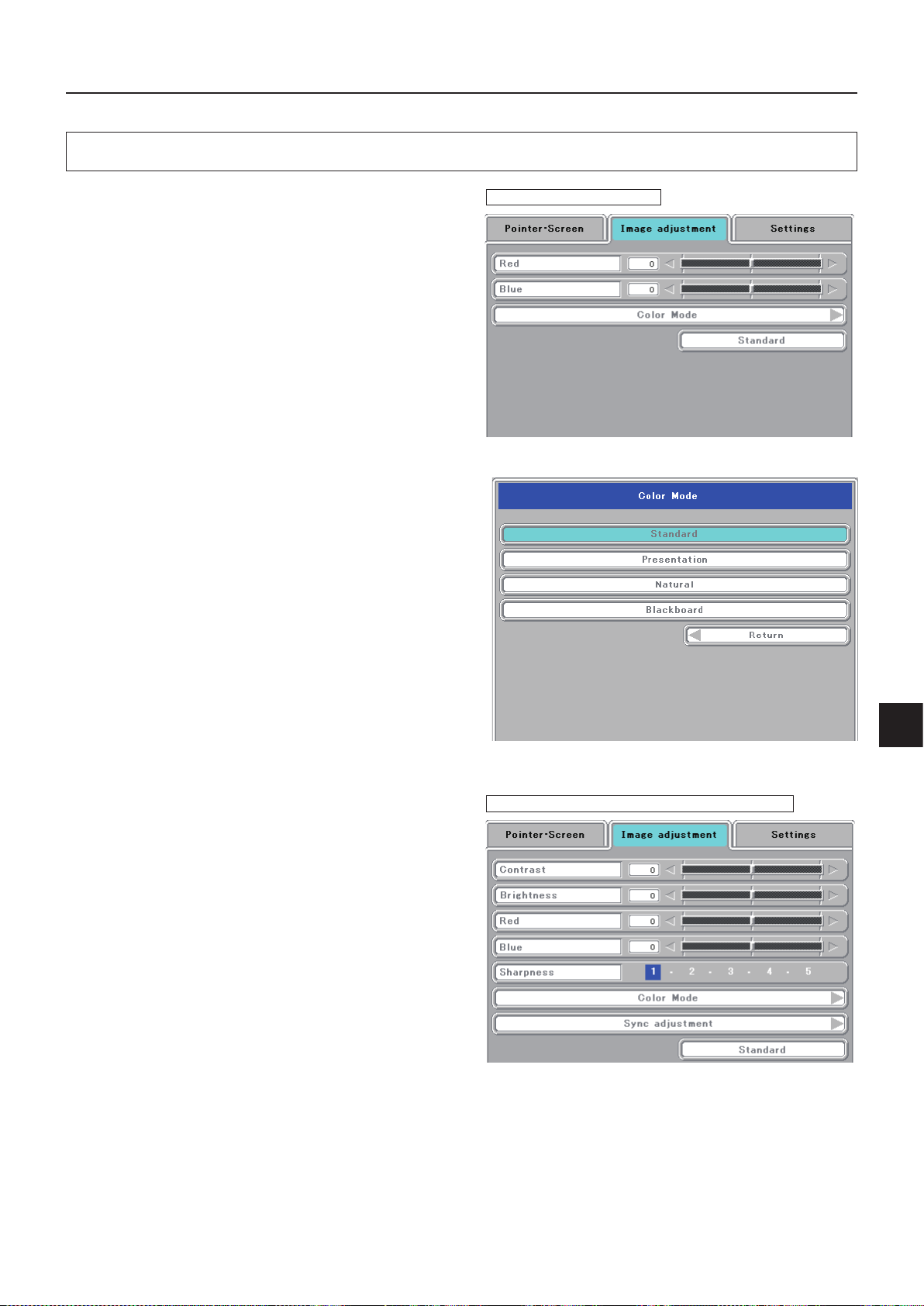
E-41
When PC input (RGB) has been selected
Contrast ...........................Adjusts the contrast of the project-
ed image in the range of -50 to 50.
Brightness .......................Adjusts the brightness of the pro-
jected image in the range of -50 to
50.
Red
(Red color adjustment) ........A djusts the deepness of the red
color in the range of -50 to 50.
Blue
(Blue color adjustment) ........ Adjusts the deepness of the blue
color in the range of -50 to 50.
Sharpness .......................S e l ects the s h arpn e ss of the
proje ct ed im age f ro m a mo ngst
5 levels. As the numerical value
increases, the sharpness of the im-
age is enhanced.
Menu Description
Image adjustment
This performs the settings and adjustments related to the
projected image.
When OHP input has been selected.
Red
(Red color adjustment) ........A djusts th e deepness of the red
color in the range of -50 to 50.
Blue
(Blue color adjustment) ........ Adjusts the deepness of th e blue
color in the range of -50 to 50.
Sub menu: Color mode
Standard ..........................The contrast is strong and the image
is crisp.
Presentation ....................Displayed in a color suitable for pre-
sentation (PC projection).
Natural .............................The images are projected with colors
near those of the original image.
Blackboard ......................Use this when projecting images on
a blackboard.
During OHP input
When the input is set to PC (RGB selected)
Page 44

E-42
When the PC (component) input or the VID-
EO input is selected
Contrast ...........................Adjusts the contrast of the project-
ed image in the range of -50 to 50.
Brightness .......................Adjusts the brightness of the pro-
jected image in the range of -50 to
50.
Color ................................Adjusts the deepness of the color
in the range of -50 to 50.
Hue ..................................Adjusts the hue in t he r an ge of
-50 to 50. As the numerical value
becomes lower, the color becomes
green ish a nd as the nu meric al
value increases, the color becomes
reddish.
Sharpness .......................S e l ects the s h arpn e ss of the
proje ct ed im age f ro m a mo ngst
5 levels. As the numerical value
increases, the sharpness of the im-
age is enhanced.
Sub menu: Video Select (only valid when the
input is set to VIDEO)
This selects the input signal system.
Auto (detects the signal system automatically) / NTSC 3.58
/ NTSC 4.43 / SECAM / PAL B, G, H, I / PAL M / PAL N
Menu Description
NOTE: Depending on the PC input signal, there might not be a change as far as from -50 to 50.
Sub menu: Sync adjustment
Clock ...............................Adjusts the horizontal size of the pro-
jected image in the range of -50 to
50.
Phase ..............................Adju sts the noise/flickering of the
projected image in the range of -50
to 50.
Horizontal ........................Adjusts the horizontal position of the
projected image in the range of -50
to 50.
Vertical ............................Adjusts the vertical position of the
projected image in the range of -50
to 50.
Auto adjustment ..............Performs sync adjustment automati-
cally.
When the input is set to PC (component selected)
Page 45
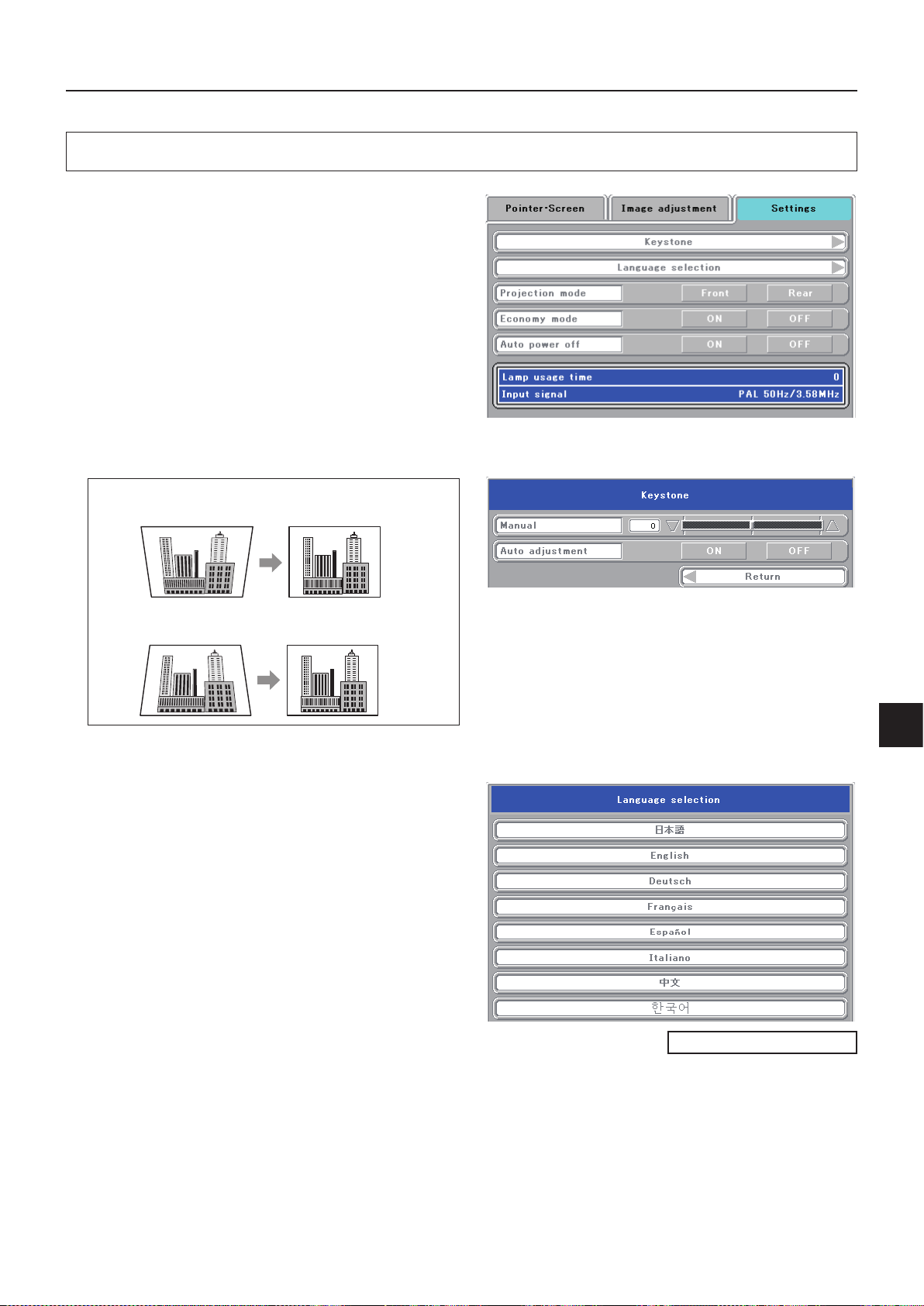
E-43
Settings
Menu Description
This performs settings related to the projector unit or
while the projector is in use.
Lamp usage time .............Disp la ys th e usage time o f the
lamp.
"Replacement of the Lamp Unit" → See Page E-47
Input signal ...................... The name of the currently selected
input is displayed.
Setting Items
Keystone .........................Performs keystone correction of the
projection image.
NOTE:
• When keystone correction has been applied, the resolution at the screen edges will degrade and small characters and the like will become
difcult to see. When you do not wish to have the resolution degradation, set the projector on a level platform and set the numerical value of
the Keystone menu to "0" (no correction).
• Compared to when keystone correction is not applied, the application of keystone correction results in a display image (of characters, etc.)
that appears somewhat blurred and this is related to the image processing that is performed.
• The maximum application of keystone correction when a resolution less than VGA resolution (of 640 480 dots) is displayed might result in
the disappearance of a portion of the image. Please see Page E-19 for details.
• The keystone correction adjustment range will differ depending on the video signal system.
• When the keystone adjustment is performed manually while the automatic adjustment is set to “ON”, the adjustment made manually is effective, but the automatic adjustment setting remains “ON”.
If the projector is strongly tilted after the adjustment is made manually and the projector is restarted, the adjustment that was made manually
is invalidated and the automatic adjustment function becomes effective. If you wish to keep the adjustment made manually, set the automatic
adjustment to “OFF” after making the manual adjustment.
Language selection .........Selects from among the following
languages the language for use in
the menus and message indica-
tions: Japanese, English, German,
French, Spanish, Italian, Chinese,
and Korean.
Continued on the next page
When the automatic adjustment mode is set to “ON”, the projector’
s tilt is detected automatically and keystone correction is performed
automatically within a range of ±15°.
As the numerical value increases, the upper portion of
the projection image becomes narrower.
As the numerical value decreases, the lower portion of
the projection image becomes narrower.
Page 46

E-44
Projection mode ..............Selects the projection system of the
projector from between Front (front
projection) and Rear (rear projec-
tion).
Economy mode ...............ON (Economy mode):
The brightness of the lamp will be
approximately 80%. The lamp ser-
vice life will be extended.
OFF (High brightness mode):
The brightnes s of the lamp wil l
be 1 00%. Ther e will be a brigh t
screen.
Auto power off .................When this is set to “ON”, the lamp
turns off if the projector is in the “No
Sync” mode for 15 minutes when
the input is set to PC/component
video or VIDEO.
Menu Description
Page 47

E-45
Maintenance
The projector is equipped with a built-in protection circuit to prevent re and breakdown due to faults.
When the LAMP/COVER LED lights in red
Measures to be taken
1. Disconnect the power plug from the outlet.
2. Properly install the lamp unit cover. See "Replacement of the Lamp Unit" on Page E-47.
When the TEMP LED ashes or lights steadily
Measures to be taken
1. Disconnect the power plug from the outlet.
2. Check the following matters and perform the countermeasure properly.
Fault Protection
Is the ambient temperature
in excess of 35°C (95°F)?
Please use the projector in an operation ambient temperature
of 0°C (32°F) to 35°C (95°F).
Are the ventilation vents
blocked?
Rearrange the setup location of the projector and separate the
projector from surrounding objects. See "Do Not Block the air
vents" on Page E-4.
Breakdown of an internal cir-
cuit could be the problem.
Please request repair at your dealer of purchase.
* The projector is running properly when the TEMP LED turn off.
* When the LAMP/COVER LED is lit red at the same time, please replace the lamp. See Page E-47 for information about
the replacement method.
* The ashing of the TEMP LED is a warning of a high temperature.
When the usage circumstances have not changed after 10 seconds have elapsed since the start of the ashing, the
TEMP LED changes to be lit steady and the lamp goes off.
Page 48

E-46
When the power has failed (When all the LED go off with the power ON)
Measures to be taken
1. Disconnect the power plug from the outlet.
2. Check the following matters and perform the countermeasure properly.
Maintenance
Is the ambient temperature
in excess of 35°C (95°F)?
Are the vent ila tio n v ent s
blocked?
Breakdown of an int ernal
circuit could be the problem.
Please use the projector in an operation ambient tempera-
ture of 0°C (32°F) to 35°C (95°F).
Rearrange the setup location of the projector and separate
the projector from surrounding objects. See "Do Not Block
the air vents" on Page E-4.
Please request repair at your store of purchase.
Is the air lter blocked?
Clean the air lter.
See "Cleaning the Air Filter" on Page E-50.
Page 49

E-47
Replacement of the Lamp Unit
The projection lamp used on this projector should be replaced after about the number of hours indicated below (or sooner, de-
pending on the usage conditions).
When the usage time exceeds 2000 hours*, the possibility for explosion increases, so the lamp is forcibly shut off.
When the usage time exceeds 1900 hou rs, replace the lamp unit (sold separately) before the usage time reaches 2000 hours.
Also, if the picture is dark, the lamp has reached the end of its service life. Replace it with a new lamp unit.
When the lamp usage time reaches 1900 hours
- Message projected by the projector -
This is displayed when the lamp usage time exceeds 1900 hours.
- Main unit control panel –
The lamp/cover LED ashes red.
The lamp usage time can be checked at the “Installation settings” menu.
When the lamp usage time exceeds 2000 hours
- Message projected by the projector –
The lamp does not light and nothing can be projected.
- Main unit control panel –
The lamp/cover LED lights red.
* The lamp usage time indicated on the menu screen is the time calculated by converting the usage times in the high brightness
and eco modes to the equivalent in the high brightness mode.
Because of this, if you always use the eco mode, the lamp should be replaced after an actual usage time of between 3900 and
4000 hours, but the approximate time the lamp should be replaced is when the lamp usage time indicated on the menu screen
is between 1900 and 2000 hours.
Maintenance
ON/STANDBY
LAMP/COVER
TEMP
INPUT
• Do not replace the lamp unit immediately after using the projector.
The lamp is high temperature and you could get burned. Disconnect the power plug from the outlet
and wait one hour or longer before replacing the lamp.
• Do not touch the glass portion of the lamp unit with your hands. Doing so could lower the brightness
and shorten the life of the lamp.
• There is a large number of glass parts such as the lamp and mirrors that are used inside the pro-
jector. If a glass part breaks, please exercise due caution in handling so that you are not injured by
fragments. Please request repair from the store of purchase or an AVIO customer support center.
WARNING
• Please specify the dedicated lamp unit (Model: IPLK-G1).
CAUTION
Page 50

E-48
Maintenance
ツメ
1
3
3
4
4
2
1
Remove the lamp unit cover
Using a minus screwdriver, loosen the screws of the
lamp unit cover, pull in the direction of the arrow, and
remove the cover.
2
Loosen the mounting screws of the lamp unit
Using a minus screwdriver, loosen the 2 screws of
the lamp unit.
3
Pull out the lamp unit
Hold the handle of the lamp unit and pull it up and out.
4
Install a new lamp unit
❶ Take the lamp unit and press it into the projector.
❷ Check that the two positioning prongs on the bottom of the
lamp unit are securely t into the two holes.
❸ Tighten the 2 mounting screws of the lamp unit.
❹ Align the 2 tabs located on the lamp unit cover with the
projector and attach from the side of the tabs. Tighten the
mounting screws of the lamp unit cover.
Lamp Unit Replacement Procedure
To prevent burns, wait one hour or longer after the lamp
has been switched off before performing the following pro-
cedure.
Positioning protrusions
Page 51

E-49
Maintenance
5
Reset the lamp usage time
Please perform the operation indicated below in the standby mode (*).
6
Check that the indication of the lamp us-
age time has become "0 H" as illustrated
in the diagram to the right.
If the usage time has not been reset, please reset it
by following Step 5 again.
Check the lamp usage time by pressing the menu button of
the remote control to display the menu, then use the scroll
◀▶ button to display the setup setting.
Operation with the Projector
Press the INPUT, PORTRAIT, FREEZE OFF and FREEZE/CAPTURE buttons si-
multaneously, then press the input selector and still picture buttons simultaneously.
Operation with the Remote Control
Resetting of the lamp usage time cannot be performed with the remote
control.
The LAMP/COVER LED will ash green following this and projection will start.
* The power plug is plugged into a power outlet and only the ON/STANDBY LED is lit red.
• Do not reset the lamp usage time without replacing the lamp.
The likelihood of the lamp rupturing becomes higher when the lamp has been used in excess of
2000 hours.
CAUTION
If the lamp is used without resetting the usage time, the correct lamp usage time will not be known;
therefore, be sure to reset the usage time after lamp replacement. When the indication exceeds 2000
hours, the projector will be forced to turn off the projection lamp.
CAUTION
NOTE:
• In the interest of safety, the lamp will not light when the lamp unit cover is off.
• The lamp units that are available separately are sold together with an air lter as a set in a lamp kit; therefore, please also re-
place the air lter at the same time as lamp unit replacement. (See Page E-50.)
• Lamp units can be disposed of using the same disposal method as household uorescent lamps in accordance with the regu-
lations of your region.
Page 52

E-50
Maintenance
1
Pull out the air lter A.
Air Filter Cleaning Procedure
Cleaning the Air Filter
The air lter is an important part that prevents the intrusion of dust onto the optical parts and other parts inside
the projector. When the air lter becomes blocked, the internal temperature will rise and the rotation of the fan will
also increase leading to a reduction of the service life or causing breakdown. In view of this, the air lter should be
cleaned regularly (about once a month, when the projector is used 4 hours per day).
Note that the air lter should be replaced with a new one when it becomes difcult to clean out the dust.
2
Remove the air lter cover B.
Press the hooks of the air lter cover B and lift to de-
tach it.
4
Attach.
Follow the removal procedure in opposite order to
attach.
• Press the air lter A rmly in all the way to the
back.
• Press the air lter cover B in until a click is heard.
NOTE: The air lter can be purchased together with the lamp unit in the separately sold lamp kit (model name IPLK-G1).
3
Vacuum off the dust.
Use a vacuum cleaner to vacuum off the dust from
the front and back of the air lter.
ツメ
A
B
B
Air lter care and precautions
• Do not wash with water nor with hot water. Doing so will cause blockage.
• Do not wipe with a cloth or damp rag. Doing so will cause blockage.
• Be careful not to forget to install the air lter. Leaving the projector without a lter installed will allow
dust to enter the inside of the projector and the image quality may worsen.
• When the air lter is damaged, be sure to replace it with a new air lter. Use of the projector with
a damaged lter will result in dust entering the inside of the projector and this will cause the image
quality to worsen.
CAUTION
Positioning protrusions
A
Page 53

E-51
Troubleshooting
When you think the projector may be out of order, please rst check the following matters before requesting repair.
Symptom Please check this Reference page
Power does not come on • Is the power cable connected? E-21
Pr oj ec ti on lamp does not
light
• Is the lamp burned out?
• Is the lamp unit cover installed?
• Is the internal temperature high? If so, the lamp will not light to protect the
projector from damage.
• Is the lamp usage time in excess of 2000 hours?
E-47
E-48
E-45
E-47
There is no image • Has the connected input been selected?
•
Is the cable of the connected equipment properly connected?
• Have "Brightness" and "Contrast" of the "Image adjustment" menu been set all
the way to the minus side?
• Have you checked the functions of the personal computer?
E-23
E-16, 20
E-41
E-18
Image is distorted • Is the projector set up properly?
• Has keystone correction been applied?
E-14
E-43
Image is blurred • Has the focus been adjusted?
• Is the projection distance within the range that can be properly focused?
• Has keystone correction been applied?
• Is the lens cap attached?
E-22
E-15
E-43
E-8
The image ickers • Please adjust "Phase" of the "Sync adjustment" menu. E-42
The image is out of adjustment
• Are the settings of the "Sync adjustment" menu suitable? E-42
The color is not right • Please adjust "Phase" of the "Sync adjustment" menu. E-42
There is no sound • Is the volume adjustment set to the minimum? E-32
There is a snap sound
from the cabinet
• This sound is associated with the minute expansion or shrinkage of the cabinet due
to a change of the temperature. It has no effect on performance or anything else.
−
The remote control will
not work
• Is the battery exhausted? Or is it weak?
• Is the remote control IR sensor exposed to illumination or other light?
• Is the remote control IR sensor blocked?
• Is an inverter device located close by?
E-4, 13
E-13
E-13
E-13
At the time of personal
computer input selection,
the position of the video
is shifted, or the display is
compressed
• Please adjust using the "Sync adjustment" menu. E-42
“SD card is not formatted.” Is
displayed.
• Have you formatted the card? Format the card with the unit.
• Pull out the SD memory card once and after 2 or 3 seconds, try to insert the
card again. If the trouble cannot be solved, check the SD memory card.
E-39
E-10
The SD memory card cannot
be accessed normally.
• Is the SD memory card broken?
Check to make sure whether or not it can be used in the other units.
(Any SD memory card is not guaranteed to operate.)
−
Playback cannot be done
from the SD memory card.
• Has the image been saved with the others than the IP Viewer or dedicated
tool?
• Use the IP Viewer or dedicated tool.
E-30
Display “Error is found during
writing” appears.
• Is the SD memory card in protected state?
• Reset the write disable (write protected) switch.
−
The TEMP LED lights • Follow the instructions on the "Fault Protection" measures page. E-45
The L AMP / CO VE R LED
lights in red
• Is the lamp unit cover disengaged?
• Is the lamp usage time in excess of 2000 hours?
E-48
E-47
NOTE:
For the additional information, visit our web site (http://www.avio.co.jp)
LED List
LED State
Significance
ON/
STANDBY
LAMP/
COVER
TEMP
Off Off Off AC power OFF
Normal
condition
Red Off Off Standby
Green
Flashing
green
Off
Standby to start of projection
End of projection to
standby
Green Green Off Projecting
Red Red Off
Lamp cover open
Power
has been
switched
OFF
because of
the alarm
Lamp burned out
Lamp usage exceeds
2,000 hours
Red Orange Off Internal problem
Red Off Red
Temperature fault
Fan fault
Green
Flashing
red
Off
Lamp usage exceeds
1,900 hours
Alarm
sounding
Green Green
Flashing
red
Abnormal temperature
warning
Page 54

E-52
Repair Service Procedure
• Before asking for repair service, check the Troubleshooting section on page E-51 once more. If this check conrms a prob-
lem, contact the dealer where you bought the product.
• When asking for repair service, provide your dealer with the following information:
Description of the problem (as many details as possible)
Date of purchase
Your Name
Your Address
Telephone number
Product name and model No. (written on the label at the bottom of the projector)
Repair Service
Notation of the date of production in serial No.
◯ ◯ ◯ ◯ ◯ ◯ ◯ ◯ ◯
Month of production
The last digit of year
1) Month of production: The month of production is represented by A, B, C, … corresponding to January, February, March, …
Month 1 2 3 4 5 6 7 8 9 10 11 12
Code A B C D E F G H J K L M
2) Year of production: The last digit of the year represents the year of production.
Page 55

E-53
Specifications
*1 USB connectors are not guaranteed to work with all personal computers.
*2 No USB cable is included with the iP-40BE’s PC connection cable.
*3 The “iP Viewer Software Quick Reference” is not included with the iP-40BE.
*4 Our optional SD memory card (model: SDSDC1GB) is guaranteed to operate. The other SD memory cards are not guaranteed to operate.
Before initializing (formatting) the SD memory card, be sure to turn off the power. The SD memory card initialized with the other units may not be usable.
When a great number of images have been stored, the saving/playback speed may become slower.
The SDHC standard SD memory card and high-speed 3D memory card (Class 6) are not supported.
• Specications and designs are subject to change without prior notice in order to improve the product.
The specications are subject to change without notice.
Model Name iP-40SE/iP-40BE
Type Single-plate DLP ® color wheel color separation type
Main Part
Specication
DLP ® chip
Size 0.7” DLP ® chip x 1, aspect ratio 4:3
Number of Pixels 786,432 pixels (1,024 x 768 dots)
Projection Lens F2.6 to 2.9, f = 25.8 to 30.0 mm, zoom ratio 1.16
Optical Source 200W Super High-pressure Mercury Lamp
Image Size 33-300 inches diagonal (projection distance 1.3 to 11.3 m)
Color Reproducibility Full color (16,770,000 colors)
Brightness 2500 ANSI lumens
Scan Frequency (analog RGB) Horizontal 24.8 to 68.7 kHz, Vertical 50 to 85 Hz
Maximum Resolution At RGB signal input 1,024 x 768 dots (Compressed display of 1,280 x 1,024 dots is possible.)
Video Input
OH P (actu al obj ect
projection unit)
Scanner 4.13 million pixel color CCD camera
Scanning size 288 mm x 216 mm (11.3 in x 8.5 in)
PC
(Analog RGB Input)
Signal system Separate Signal System
Video signal Analog: 0.7Vp-p/75Ω
Sync Signal
Separate/composite: TTL Level (positive/negative)
Sync on green: 0.3 Vp-p (Negative)
Terminal Panel 15 pin Mini D-sub 1 ch
Video
Signal system NTSC/PAL/SECAM/PAL-N/PAL-M/NTSC4.43
Input Terminal RCA Pin Jack 1 ch
Component
video input *
1
Signal system
Y: Y: 1.0Vp-p/75Ω (with sync), Cb-Cr: 0.7Vp-p/75Ω
D1/D2/D3/D4
Input Terminal 15-pin Mini D-SUB x 1
Audio Input
PC
Audio Signal 0.4Vrms/47KΩ
Input Terminal Stereo Mini Jack 1 ch
Video
Audio Signal 0.4Vrms/47KΩ
Input Terminal RCA Pin Jack 1 ch
Video/component
video *
1
Audio Signal 0.4Vrms/47 kΩ
Input Terminal RCA (L/R) pin-plug jack x 1
USB Connector*
1
1 system USB connector (Mini B type) USB 2.0
Scanner output Exit JPEG (2.272 x 1704 dots)
Memory interface SD memory card*4/slot (format: FAT16)
Audio Output 2W monaural
Operating Range of Temperature and Humidity Temperature: 0 to 35°C (32 to 95°F), humidity: 20 to 80% (no condensation)
Power Source 100-120 / 220-240V AC , 50/60 Hz
Power Consumption 310W (100-120V AC), 300W (220-240V AC)
Input Current 3.1A (100-120V AC), 1.6A (220-240V AC)
External Dimensions (mm/in)
290 (W) x 360(D) x 123(H) / 12.2 (W) x 15.9(D) x 5.5(H)
(not including protrusions, Including the cover)
Weight 5kg / 12.3lbs
Accessories*
2
Power Cable (3 m/3.3 yd), Remote Control, User's Manual, Battery (Coin-type lithium battery:
CR2025), PC cable, Lens cap, iP Viewer Software Quick Reference
Regulation
Meets FCC Class A requirements
Meets EMC Directive (EN55022, EN55024, EN61000-3-2, EN61000-3-3)
Options
D terminal/RGB conversion cable (model name IPC-D/VGA)
SD memory card (model: AV-SDSDC1GB)
Page 56

E-54
Supported OS
Windows XP, Windows Vista (64-bit version excluded)
NOTE
The operating systems prior to Windows 2000 are out of the operation guarantee range of the iP Viewer.
CPU Celeron 800MHz or greater (CPU recommended for Windows Vista)
Memory Windows XP: 256MB or greater, Windows Vista: 1G or greater
HD empty space 500MB or more recommended. (drive capacity of the temporary folder)
Display resolution
XGA (1024 x 768 ) or more
NOTE
When the resolution is less than the above level, the pointer, etc. of the IP Viewer is not displayed properly.
For how to change the resolution, see the help on your PC.
USB port USB 2.0
Viewing the iP Viewer’s Operating Instructions
The Intelligent Projector includes a presentation application called “iP Viewer” offering convenient annotation and data
storage functions. Use the procedure below to read the operating instructions and be sure to use the projector properly.
The USB device driver is loaded in the projector’s memory. The projector must be connected to the computer using a
USB cable in order to install the USB device driver* on the computer.
This is a driver allowing the computer to identify the projector as a large capacity USB removable device. It is installed automatically on the
computer when the projector is connected to the computer’s USB port.
Computer operating conditions
The conditions described below must be satisfied in order for iP Viewer to operate properly.
Acrobat Reader (4.15 or newer) must be installed on your computer in order to view the iP Viewer’s operating instructions.
Preparations:Before connecting, check that the projector’s power is turned off.
1
Connect the computer and projector with the RGB cable.
This connection is not required if you simply want to view the operating instructions. (This connection is for projecting images on the com-
puter.)
2
Turn on the power of both the computer and projector.
3
Connect the projector and computer using the USB cable.
Once connected, installation of the USB device driver starts automatically.
For instructions on connecting see the projector’s “User’s Manual”.
4
Once installation is finished, a message asking you to restart the computer appears. Click
the “Restart” button.
This completes USB device driver installation.
5
When the computer is restarted, the “iP-Viewer start?” mes-
sage appears. Click the “OK” button.
iP Viewer is launched.
If installation does not start automatically
• Installation will not start automatically if the computer’s CD-ROM auto start setting is
disabled. If this is the case, enable it. (See the computer’s help file for instructions on
changing the setting.)
• Using Explorer, etc., double-click on the “BootAP.exe” file in the drive called “UD-ROM”
(the iP Viewer CD-ROM drive’s volume name).
6
Click the “settings” button at the bottom left of the iP Viewer
window.
The settings window appears.
7
Click the “manual” button.
The “Language Select” PDF file opens.
Click “English” to open the “iP Viewer Software Program Operating Instructions”.
To quit, select “Quit” from the “File” menu on the menu bar.
In Acrobat 6.0, select “Quit Acrobat” from the “Acrobat” menu on the menu bar.
Be sure to quit iP Viewer and disconnect the USB cable properly, as described
in “2-2. Quitting the Program and Disconnecting the USB Device” on page 9 of
the PDF file operating instructions.
NOTE
NOTE
Page 57

E-55
Power cable for Singapore
