Page 1
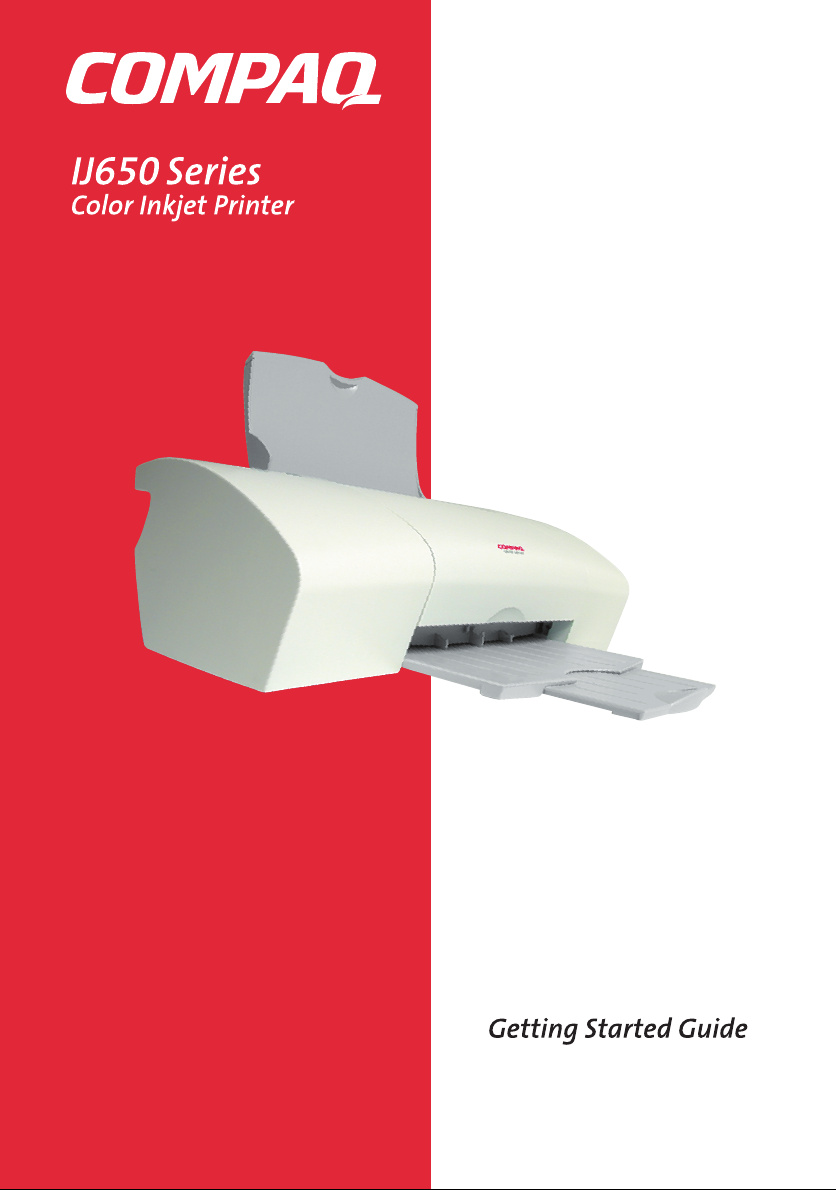
Page 2

Notice
© Copyright 2001 Compaq Computer Corporation
COMPAQ and the Compaq logo Registered in U.S. Patent and Trademark Office.
Microsoft and Windows are trademarks of Microsoft Corporation.
All other product names mentioned herein may be trademarks or registered
trademarks of their respective companies.
Compaq shall not be liable for technical or editorial errors or omissions contained
herein. The information in this document is subject to change without notice.
THE INFORMATION IN THIS PUBLICATION IS SUBJECT TO CHANGE WITHOUT NOTICE
AND IS PROVIDED "AS IS" WITHOUT WARRANTY OF ANY KIND. THE ENTIRE RISK ARISING OUT OF THE USE OF THIS INFORMATION REMAINS WITH RECIPIENT. IN NO EVENT
SHALL COMPAQ BE LIABLE FOR ANY DIRECT, CONSEQUENTIAL, INCIDENTAL, SPEC IAL,
PUNITIVE OR OTHER DAMAGES WHATSOEVER (INCLUDING WITHOUT LIMITATION,
DAMAGES FOR LOSS OF BUSINESS PROFITS, BUSINESS INTERRUPTION OR LOSS OF
BUSINESS INFORMATION), EVEN IF COMPAQ HAS BEEN ADVISED OF THE POSSIBILITY
OF SUCH DAMAGES. THE FOREGOING SHALL APPLY REGARDLESS OF THE NEGLIGENCE
OR OTHER FAULT OF EITHER PARTY AND REGARDLESS OF WHETHER SUCH LIABILITY
SOUNDS IN CONTRACT, NEGLIGENCE, TORT, OR ANY OTHER THEORY OF LEGAL LIABILITY, AND NOTWITHSTANDING ANY FAILURE OF ESSENTIAL PURPOSE OF ANY LIMITED
REMEDY.
The limited warranties for Compaq products are exclusively set forth in the
documentation accompanying such products. Nothing herein should be construed
as constituting a further or additional warranty.
Compaq IJ650
First Edition (May 2001)
Page 3
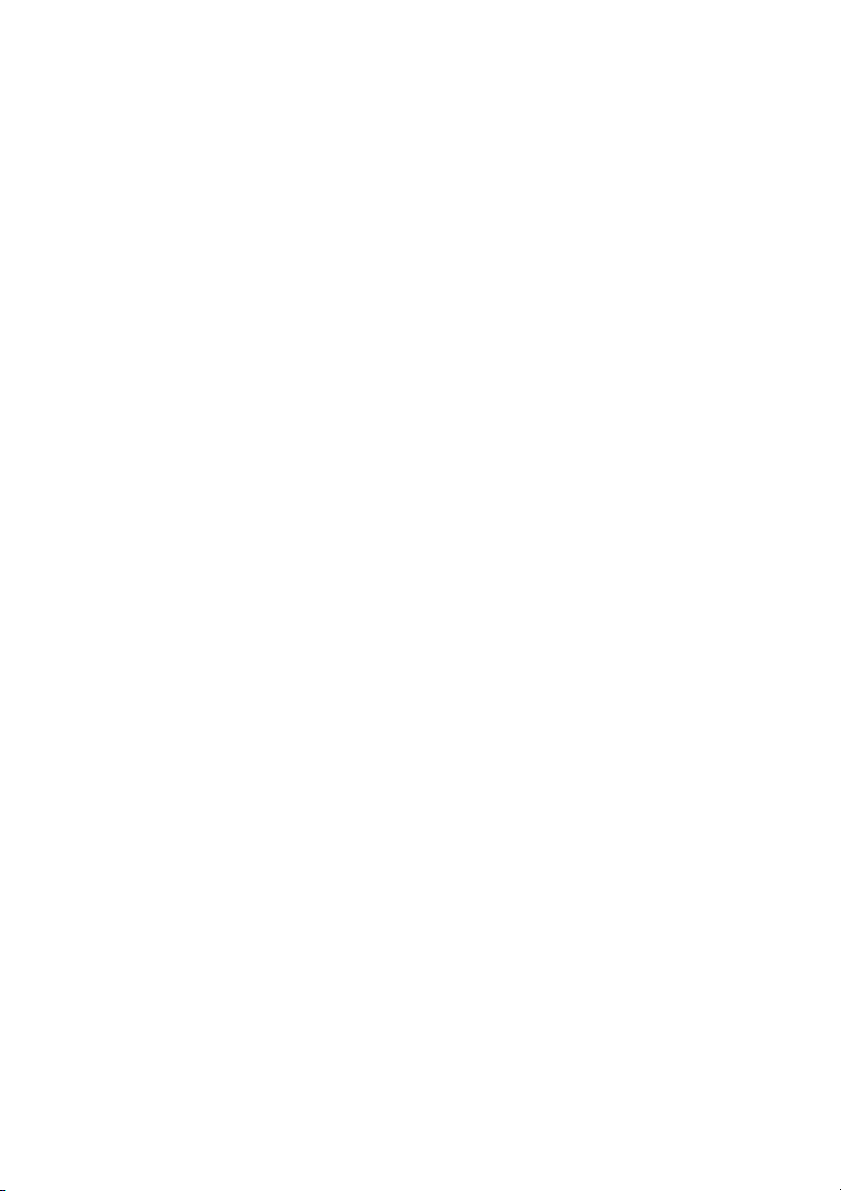
Page 4
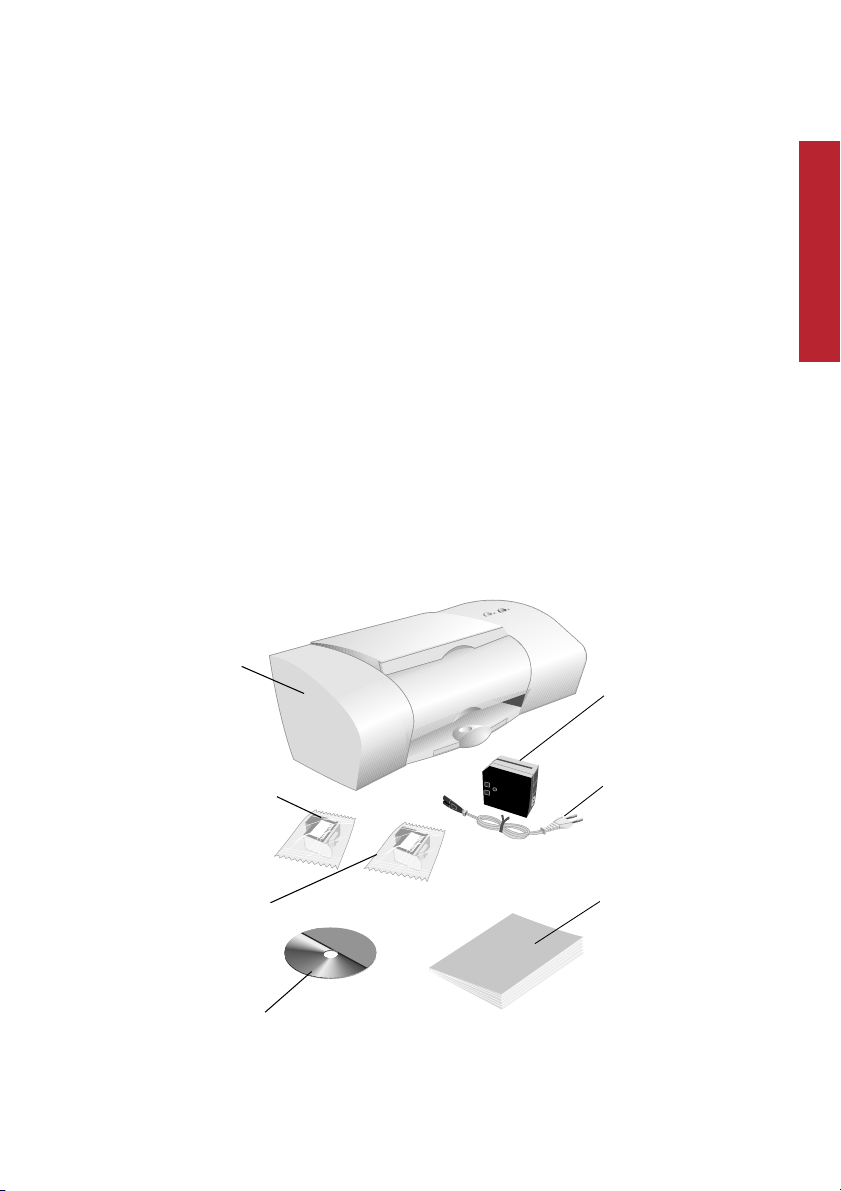
Getting Started Guide
This booklet guides you step by step from setup through printing your first
document using Windows 98, Windows Me, or Windows 2000.
Setup
See page 13 for information about contacting Compaq and locating your
printer warranty.
Setup
For setup, you will need:
> A computer with a CD-ROM drive and USB port
> A USB cable (purchased separately)
> Letter or A4 size paper
Step 1: Check the printer parts
Compaq printer
Power supply
Setup
Black print cartridge*
(P/N 10N0016)
Color print cartridge
(P/N 10N0026)
Printer software CD
* May be included on some models.
Power supply
cord
Getting Started
Guide booklet
1
Page 5
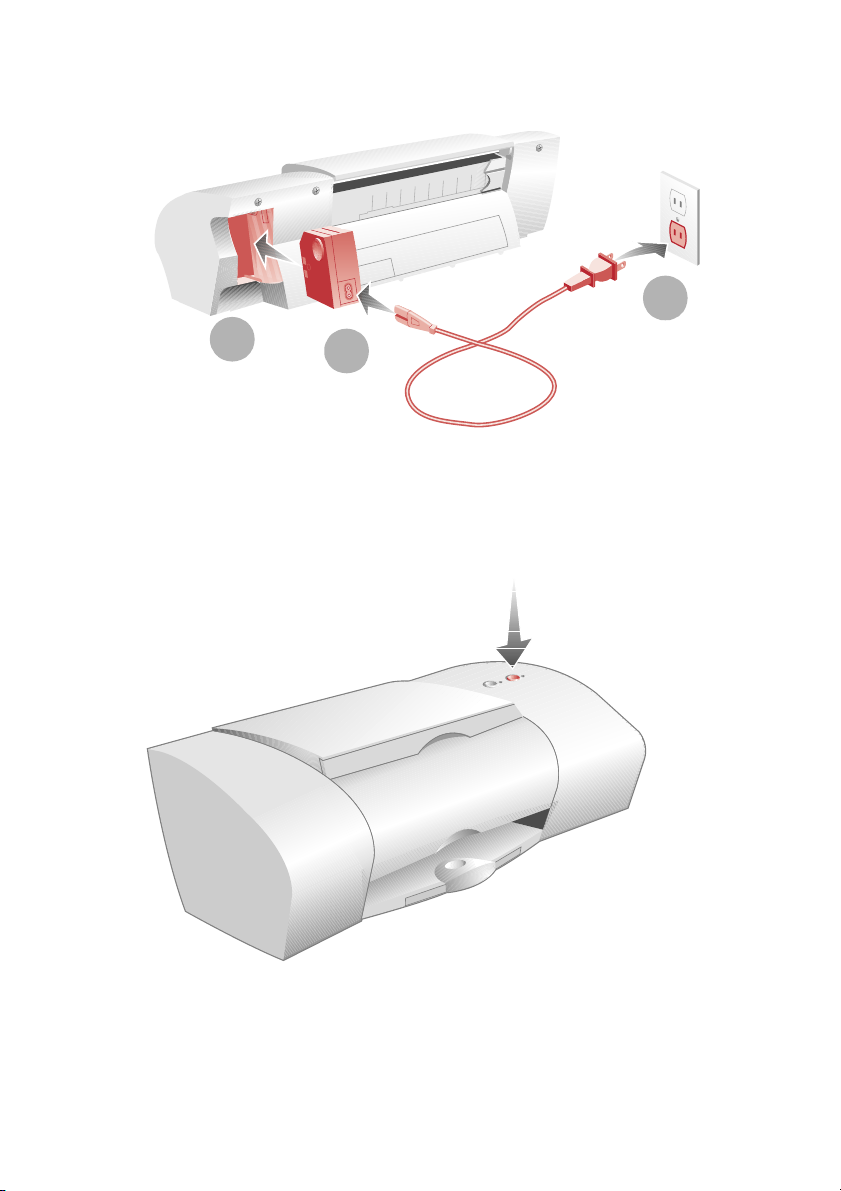
Getting Started Guide
Step 2: Connect the power supply
3
1
If the Power light doesn’t come on:
1 Check the power supply connections.
2 Press the Power button.
2
2
Page 6

Step 3: Install the print cartridges
If your printer came with: You can print with:
Setup
Color print cartridge only
(P/N 10N0026)
Color print cartridge
(P/N 10N0026)
and a
Black print cartridge
(P/N 10N0016)
* You must purchase a black print cartridge (P/N 10N0016) separately.
> Only the color print cartridge in the left carrier
> Only a black print cartridge* in the right carrier
> Both a color and a black print cartridge*
> Only the color print cartridge in the left carrier
> Only the black print cartridge in the right carrier
> Both the color and the black print cartridge
1
2
Setup
Warning: Do not touch the gold
contact areas on the back and bottom
of the print cartridges.
3
Note: The cartridge
carrier moves to the
loading position when
you open the front cover.
3
Page 7
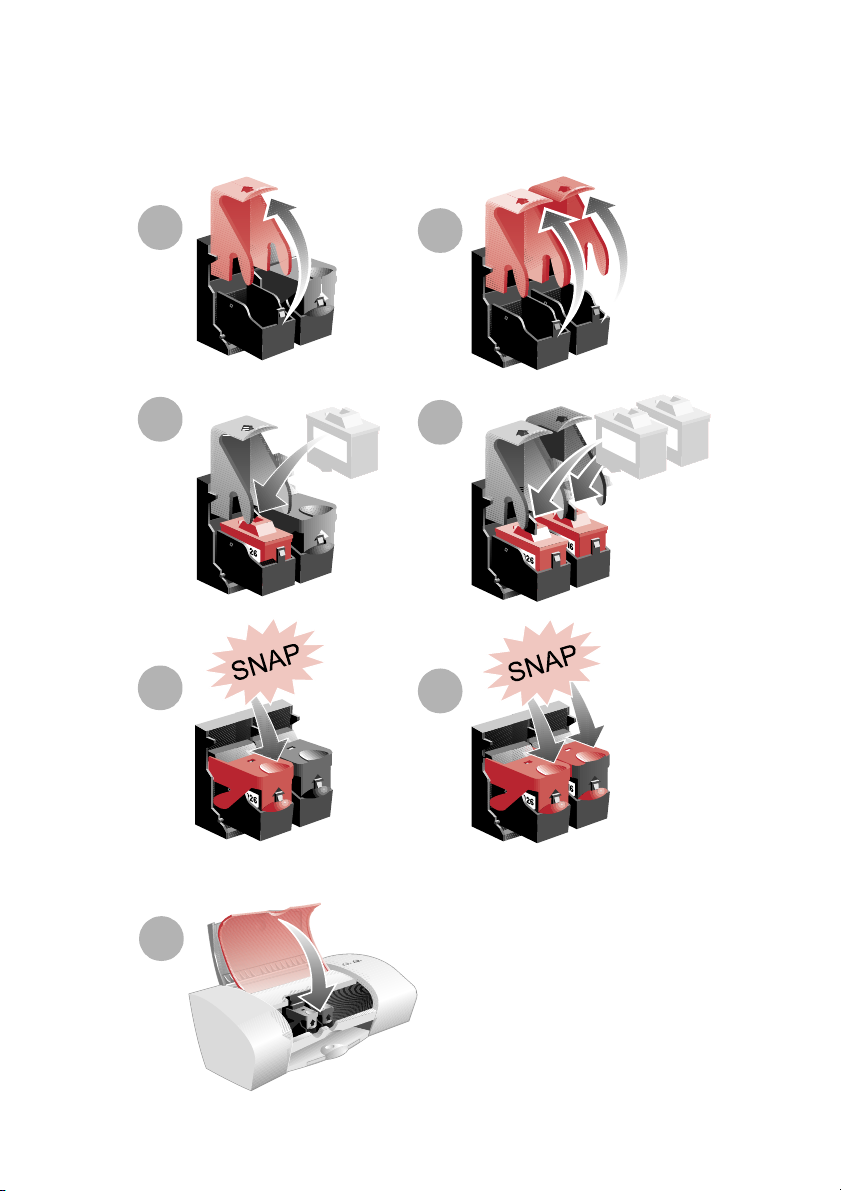
Getting Started Guide
If your printer came with:
One Cartridge: Two Cartridges:
4
5
6
4
5
Note: Place
color cartridge
in left carrier.
6
7
4
Page 8
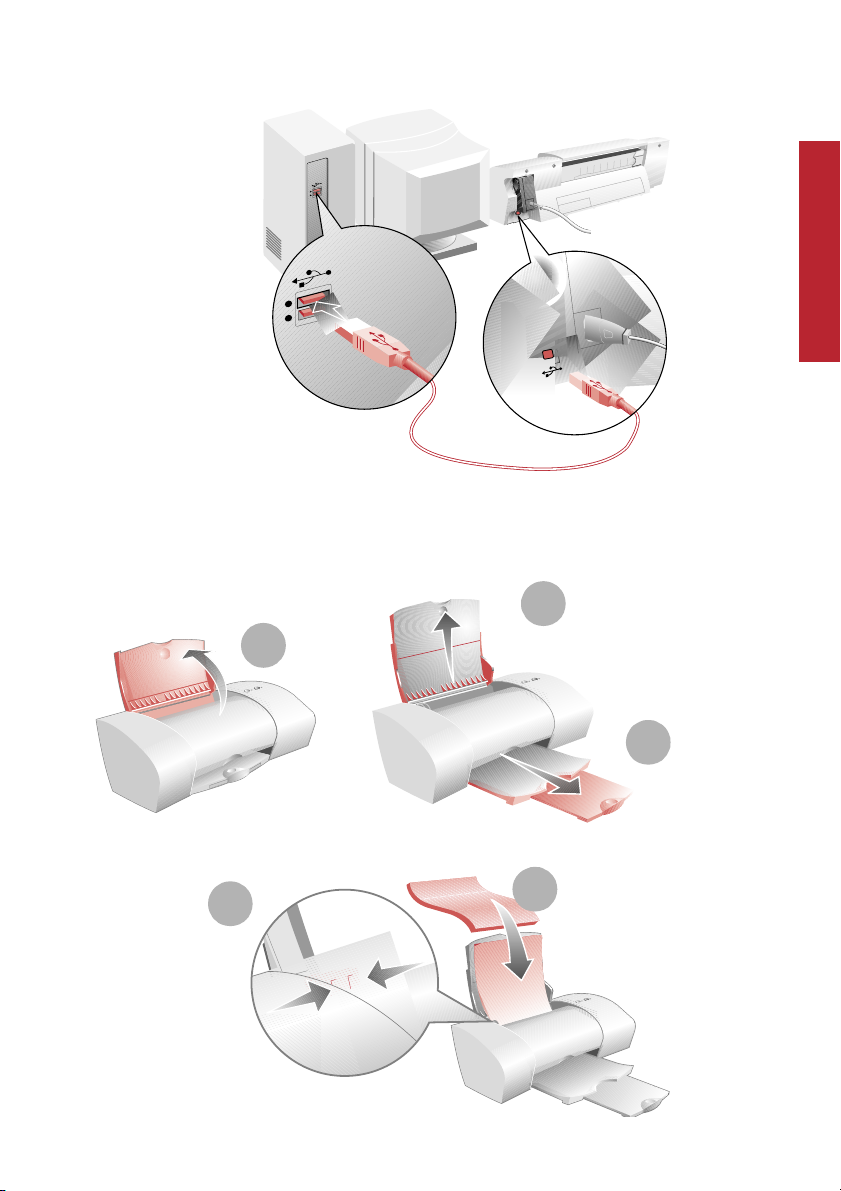
Step 4: Connect the USB cable
The location and
orientation of the
USB port on your
computer may be
different from the
one shown.
Step 5: Load up to 100 sheets of plain paper
Make sure you
fully extend the
2
paper support.
1
Setup
Setup
To avoid paper
misfeeds, slide
the paper guide
to the left side
of the paper.
3
Letter size paper should
align with the top of the
5
4
paper support. A4 size
paper should extend
slightly above the top.
5
Page 9

Getting Started Guide
Step 6: Install the printer software
Now that you have set up your printer, you are ready to install the printer software.
1
Click Cancel on any
screens similar to
the one shown.
Cancel
If your computer is not already on, please turn it on now.
2
Wait for the Compaq printer software installation screen
3
shown in to appear. If it doesn’t, see page 11.
4
Click Next and follow
the instructions until
the installation is
Next
6
complete.
Page 10

Congratulations!
You have finished setting up your printer.
7
Page 11
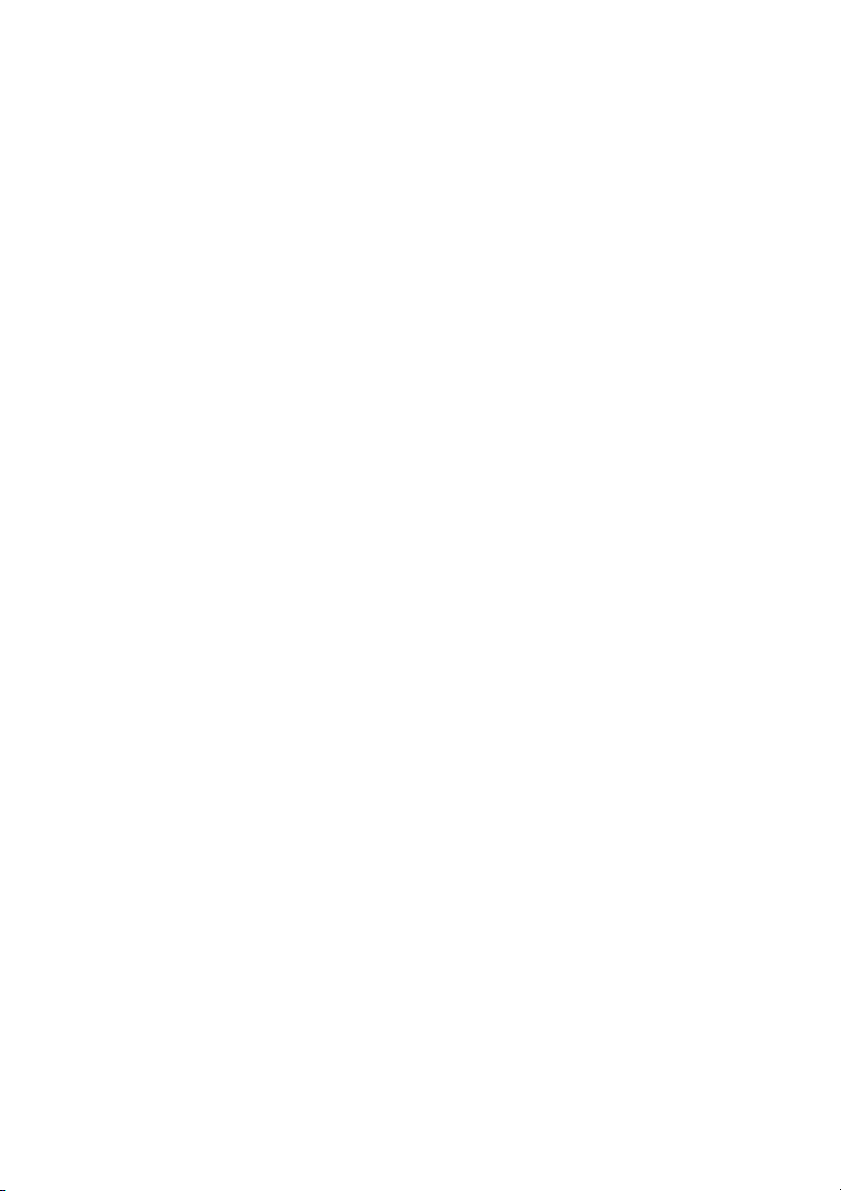
Getting Started Guide
8
Page 12

Printing
Printing
Now that you have set up your printer and installed the printer software,
you are ready to print your first document.
Basic printing
Basic printing is as easy as:
1 Load the paper.
2 Open the file you want to print.
3 Customize the printer settings. (For help, see
the section below, “Using the printer software.”)
4 Print your document.
Using the printer software
Use the Printer Properties (or Printing Preferences) to customize settings so
your document prints the way you want it. There are several ways to access
your Printer Properties:
> From the Start menu, click
Programs
> From the Start menu, click Settings Printers. From the Printers folder,
right-click on the Compaq IJ650 icon and select Properties.
Compaq IJ650 Compaq IJ650 Properties.
Printing
> From your software application, click File
For example, to print the first page of the Getting Started Guide:
1 Load plain paper. For help, see page 5.
2 From the Start menu on your desktop, click
Programs
3 From the Guide, click File
a From the Quality/Color tab, drag the Print Quality slider to the left to
Compaq IJ650 Compaq IJ650 Getting Started Guide.
Print Properties
print quickly, but in lower quality.
Note: Selecting a higher Quality/Speed setting results in better print
quality, but your documents may take longer to print.
Print Properties.
9
Page 13

Getting Started Guide
bTo learn more:
> Explore the other tabs in the Printer Properties.
> Explore the menus.
> Click Help
click Exit
c Click OK to apply the settings and close the Printer Properties.
4 In the Print Range area of the Print dialog box, select Current Page.
5Click OK to print the current page of the Getting Started Guide.
to view the printer software Help. From the File menu,
when you are finished viewing the Help.
Printing photos
To print the best looking photo s:
1 Use photo paper. We recommend Compaq Inkjet Photo-Glossy Media.
2 In Printer Properties:
> Select the Glossy paper type, if you are using glossy paper.
> Select the Color Photo icon.
> Choose a print quality of 600x600 dpi or higher.
3 Close Printer Properties and print.
Printing envelopes
To print on envelopes:
1 Load up to 10 envelopes vertically, with the
print side facing you.
2 Adjust the paper guide so it is against the side
of the envelopes.
3 The stamp location is in the upper-left corner.
4 Select the envelope type from the Paper tab
of Printer Properties.
5 Close Printer Properties and print.
Printing multiple pages per sheet of paper
You can print two, four, or nine “pages” of your document on a single sheet of
paper. Explore the Layout tab of the Printer Properties for these and many other
layout options.
10
Page 14

Printing
Printing banners
To print a banner, you should have banner paper and software that supports
banner printing.
> Place the banner paper behind the printer.
> Bring the unattached edge of the first page
over the printer and into the sheet feeder.
> Place the paper guide against the side of
the paper.
> Select Banner or Banner A4 on the Paper tab
of the Printer Properties.
> Print your banner.
Printing transparencies
If you have transparency film:
> Load the transparency so the rough side is facing you (smooth side down).
> Place the paper guide against the edge of the transparency.
> Select Transparency on the Paper tab of Printer Properties.
Printing
> Print your transparency.
Getting more from your printer
Your printer is capable of printing many types of projects. Create handouts, booklets, poster s, and more. Expl ore th e Com paq IJ650 P rinte r Properti es for additi onal
features.
Compaq Inkjet Media is specifically engineered to give the best results when used
with your Compaq inkjet printer. Compaq Inkjet Media may be purchased at your
local retailer or on the internet.
With printing software, you can create greeting cards, iron-on transfers, and many
other printing projects. Check the Compaq website periodically for printer activities and ideas.
From the Start menu, simply click Compaq IJ650
Compaq Online.
11
Page 15
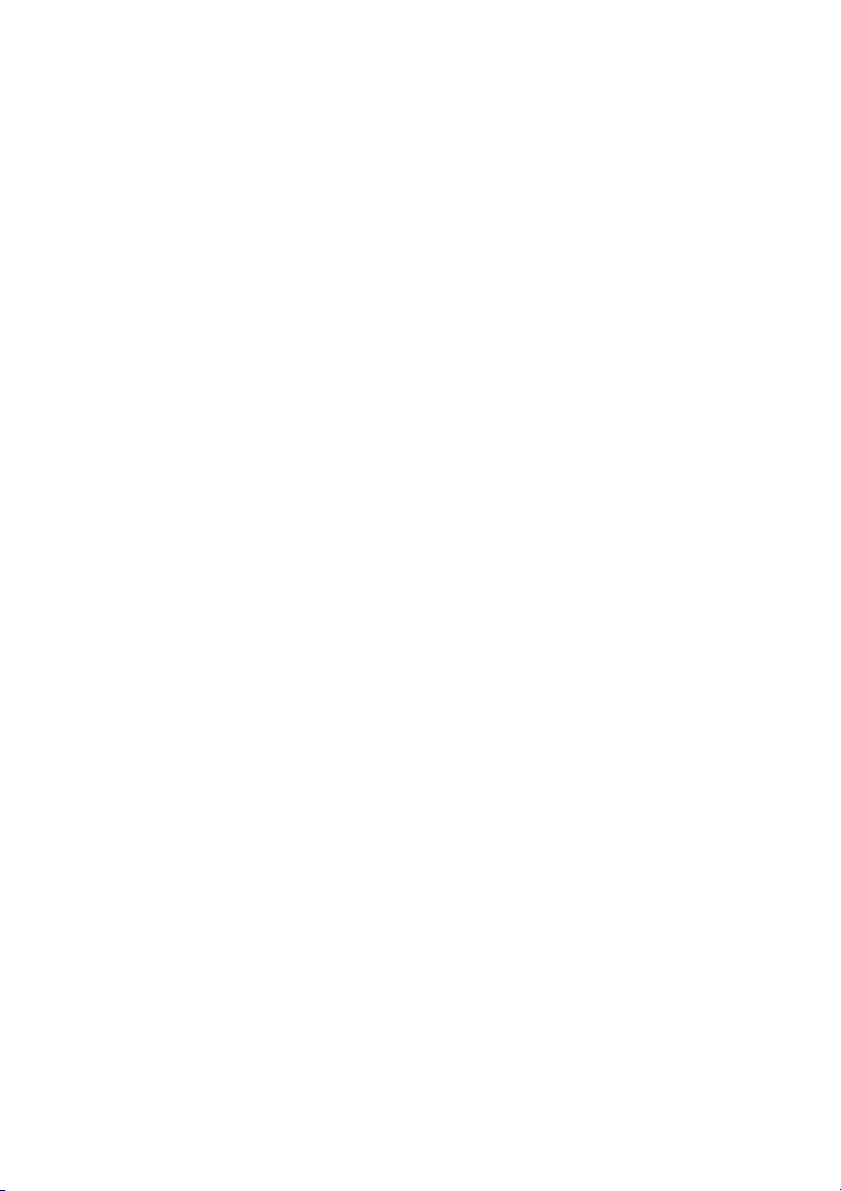
Getting Started Guide
12
Page 16
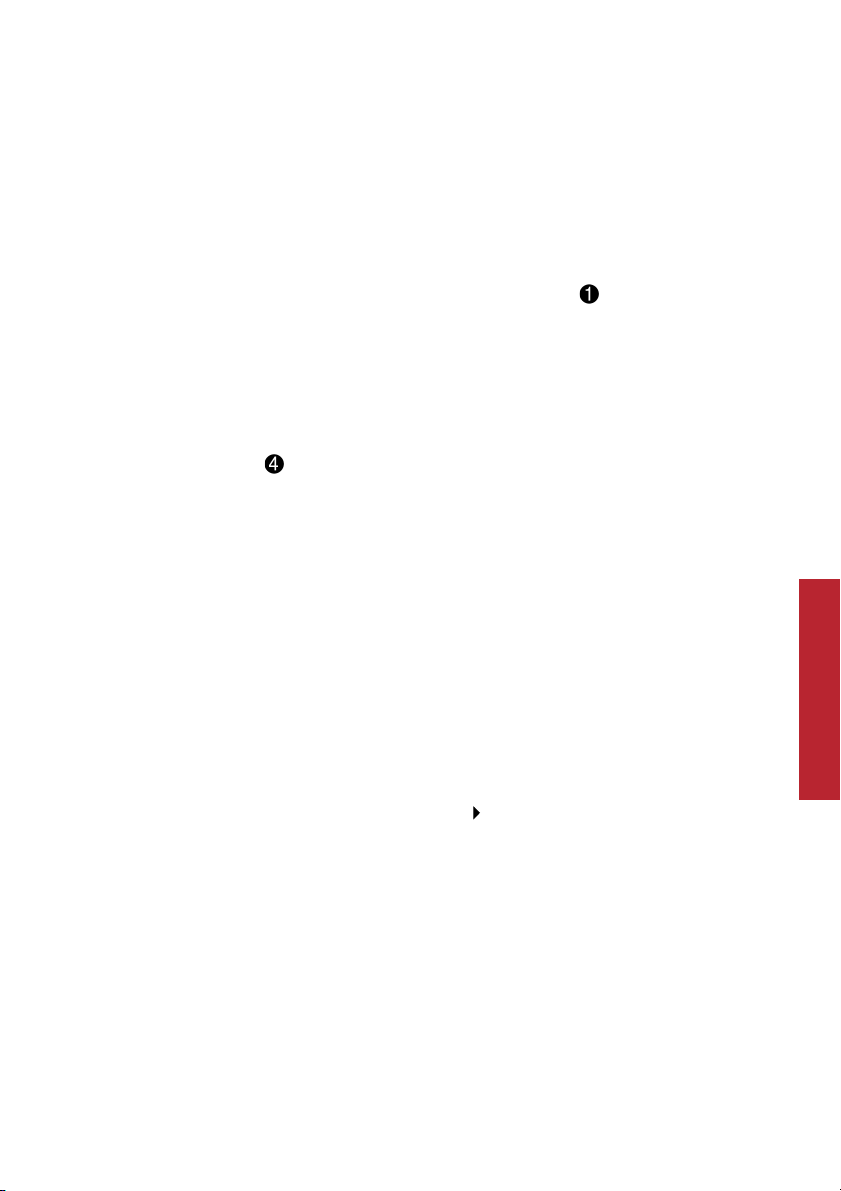
Help
Help
This section will help you when you have problems setting up your printer, or you
need general printing help. For additional help, press the Help button on the
Printer Properties dialog.
The installation screen did not appear
1 Make sure you click Cancel on any screens similar to in step 6 on page 6.
2 Make sure the Compaq printer software CD is in your CD-ROM drive.
3 From the desktop, double-click My Computer.
4 Double-click the CD-ROM drive icon.
5 If necessary, double-click setup.exe.
6 Continue with in step 6 on page 6.
The printer light is blinking
Make sure you have properly loaded the paper into the printer. If there is an error
message on your screen, follow the instructions on it.
The printer isn’t working
Try the following:
> Check the printer cable. Is it securely plugged into the printer and
your computer?
> Check the printer status:
a From the Start menu, click Settings
b From the Printers folder, double-click the icon for your printer.
c From the Printer menu, make sure:
> Default Printer is selected.
> Pause Printing is not selected.
> If you have connected your printer to a device such as a scanner or fax
machine, disconnect the printer from that device and connect the printer
directly to your computer.
Printers.
Help
13
Page 17

Getting Started Guide
> Check the printer port:
a From t he Fil e menu of a so ftwa re a pp lic ation , c lick Print or Printer Setup.
bIn the Where area, make sure your printer port is set to USB.
> Make sure you have not installed multiple copies of the printer software:
a From the Start menu, click Settings Printers.
b In the Printers folder, make sure there is only one icon for your printer.
c If you have two printer icons for the same printer, try printing a test
page from each icon. Right-click the icon, select Properties, and then
click the Print Test Page … button. If the test page prints from one icon
and not the other, delete the icon for the printer that does not print.
Uninstalling the software
If there is still a problem, uninstall and then reinstall the printer software:
1 From the Start menu, click:
Programs Compaq IJ650 Uninstall Compaq IJ650.
2 Follow the instructions on your screen.
3 To reinstall the pr inter software, See “Install the pri nter software” on
page 6.
Printer prints blank pages
Make sure you have removed the transparent tape covering the bottom of the
print cartridges. For help, see page 3.
Paper misfeeds or multiple sheets feed
> Make sure you are using a paper recommended for inkjet printers.
> Do not force the paper down into the printer when you load it. Align the
top of the paper with the top of the paper support. Note that A4 size paper
will extend slightly above the support.
> Do not load too much paper in the sheet feeder. The printer will hold
up to 100 sheets of plain printer paper.
> Adjust the left paper guide so it rests against the left edge of the paper,
but not so tight as to bow the paper in the feeder.
> Make sure the printer is on a flat, level surface.
14
Page 18
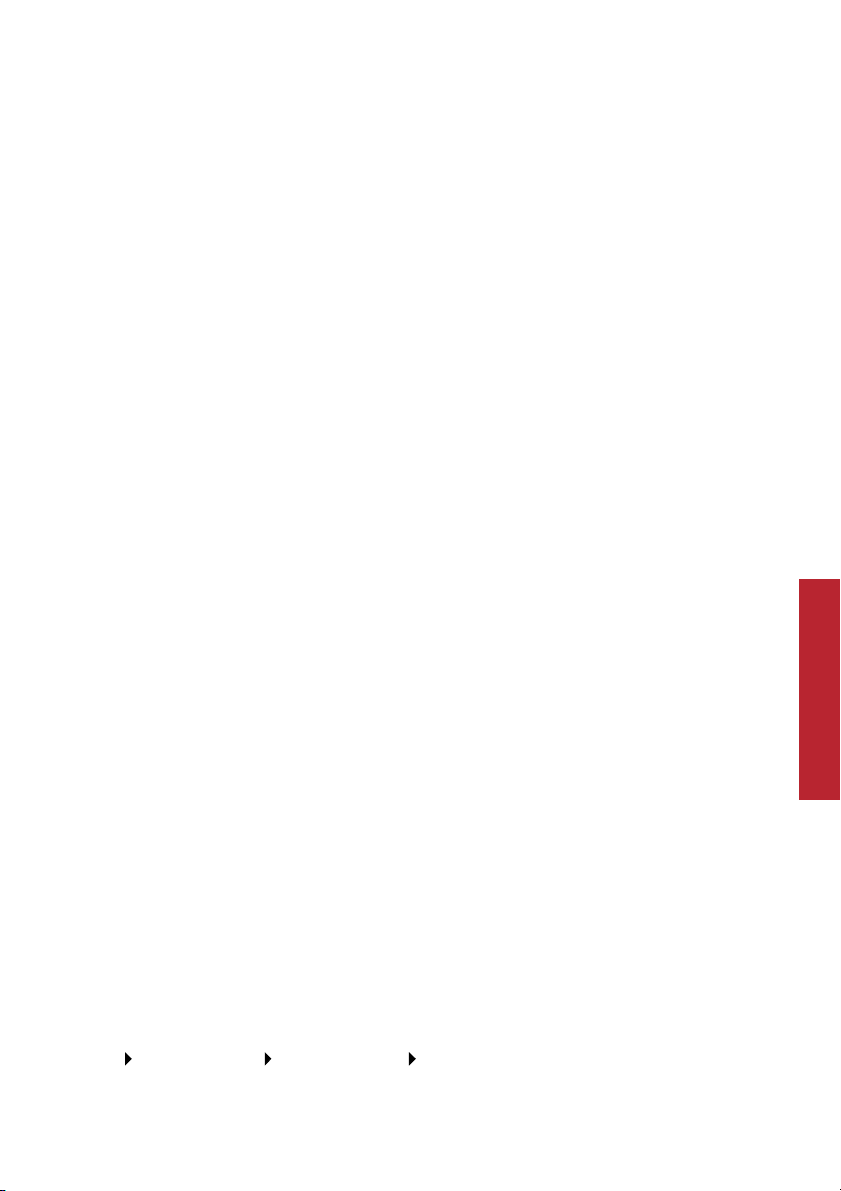
Help
Paper Jams
Try removing the paper from the sheet feeder. If the pape r is lodged too far into the
printer and can’t be removed:
1 Press the Power button to turn the printer Off.
2 Pull firmly on the paper to remove it. Raise the front cover and pull the
paper from the front if necessary.
3 Close the front cover.
4 Press the Power button to turn the printer On.
5 Print your document again.
Pages have poor print quality
> Check the ink level graphic on the Cartidges tab of your Printer Properties.
An ink cartridge may be out of ink or low on ink.
> Check the print quality setting on your Printer Properties. Try a higher
quality setting.
> Use a different brand of paper. Each brand of paper accepts ink differently
and prints with slight color variations. It is recommended that you use
Compaq Inkjet Media for the best results.
> Align and/or clean the print cartridges from the Printer Properties
Maintenance tab.
Help
> Don’t use refilled print cartridges. For best results, use Compaq
recommended supplies.
Contacting Compaq
Visit our Web site at www.compaq.com to:
> Access publications for your printer.
> Download software updates.
> Search for solutions to common problems.
> Learn new ways to use your printer.
> Look for special offers and purchase inkjet supplies and media.
To quickly navigate to the Compaq website, click
Start Program Files Compaq IJ650 Compaq Online.
15
Page 19

Getting Started Guide
16
Page 20

Compaq Warranty Information
How do I obtain warranty service?
You may access product
technical support on
Compaq’s website at
www.compaq.com or you
may call Compaq’s
Technical Support Center.
Compaq’s highly trained
technicians will first try to
resolve the problem
through our online
services or by telephone. If
your problems cannot be
resolved using these
methods, Compaq will
ship an exchange printer
to you. Upon receipt of the
exchange printer, remove
the ink cartridges and
cable from the printer you
are returning. You will
need to use these with
your exchange printer.
Cable and ink cartridges
are not shipped with the
exchange printer.
How do I obtain online support?
Compaq offers free
technical support via its
Internet web site at
www.compaq.com. Select
Support. You may also visit
the Compaq Support
Forum at
forum.compaq.com to
quickly receive answers to
yo ur Co mp aq In kj et Pr in ter
questions.
What is not covered by this limited warranty?
>
Product purchased from
anyone other than
Compaq or a Compaq
authorized reseller
> Product purchased
outside the United
States or Canada
> Software products
except for obligations
specified in the
software program
license agreement
> Routine cleaning, or
normal cosmetic and
mechanical wear
> Damage from misuse,
abuse, or neglect
> Damage from use
outside the product’s
usage parameters
> Damage from use of
parts not manufactured
or sold by Compaq
> Damage from
modification or
incorporation into other
products
> Damage from repair or
replacement of
warranted parts by
other than a Compaq
authorized service
provider
> Damage to or loss of any
programs or data
> Damage resulting from
an act of God
Limited Warranty Statement for the United States and Canada
This One Year Limited
Warranty applies in the
United States and Canada
to Hardware Products
manufactured or
distributed by Compaq
Computer Corporation
(Compaq) under the
Compaq brand name.
A Compaq Hardware
Product is defined as
Compaq Inkjet Printer.
Contact your Compaq
authorized reseller or
Compaq if you have any
questions about this
Limited Warranty.
Compaq’s obligations with
respect to Software
distributed by Compaq
under the Compaq brand
name are set forth in the
applicable end-user license
agreement. Compaq has
no other obligation to
repair or replace software
under this limited
warranty. Non-Compaq
Hardware and Software
Products are provided on
an as is basis. However,
non-Compaq
manufacturers, suppliers,
or publishers may provide
their own warranties.
Terms of the Warranty
Compaq warrants that the
Hardware Product you
have purchased from
Co mp aq or fr om a C om paq
Authorized Reseller is free
from defects in materials
Appendix
Page 21

Getting Started Guide
or workmanship under
normal use during the
warranty period. The
warranty period
commences on the date of
purchase. Please retain a
copy of your sales receipt.
Your sales receipt is your
proof of the date of
purchase. This warranty
extends only to you, the
original Purchaser. It is
non- transferable. It
excludes expendable
parts.
During the warranty
period, Compaq will, at no
additional charge, repair or
replace defective parts
with new parts or, at the
option of Compaq,
serviceable used parts that
are equivalent or superior
to new parts in
performance.
All exchanged parts and
Products replaced under
this warranty will become
the property of Compaq. If,
after repeated efforts,
Compaq is unable to
restore the Product to
good working order, you
are entitled to a refund of
the purchase price.
This Limited Warranty is
valid only within the
United States or Canada,
and within the country in
which the Hardware
Product was purchased.
This Limited Warranty
extends only to Products
purchased from Compaq
or from a Compaq
authorized reseller.
This Limited Warranty also
does not extend to any
Product that has been
damaged or rendered
defective (a) as a result of
accident, misuse, or abuse;
(b) as a result of an act of
God; (c) by operation
outside the usage
parameters stated in the
Product’s User’s Guide; (d)
by the use of parts not
manufactured or sold by
Compaq; (e) by
modification of the
Product; or (f) as a result of
service by anyone other
than Compaq, a Compaq
authorized reseller, or a
Compaq authorized
service provider. Compaq
is not responsible for
damage to or loss of any
programs or data. Contact
your local Compaq
authorized service
provider for geographic
restrictions, proof-ofpurchase requirements,
response time
commitments and other
specific on-site service
requirements.
EXCEPT AS EXPRESSLY SET
FORTH IN THIS
WARRANTY, COMPAQ
MAKES NO OTHER
WARRANTIES, EXPRESSED
OR IMPLIED, INCLUDING
ANY IMPLIED WARRANTIES
OF MERCHANTABILITY
AND FITNESS FOR A
PARTICULAR PURPOSE.
COMPAQ EXPRESSLY
DISCLAIMS ALL
WARRANTIES NOT STATED
IN THIS LIMITED
WARRANTY. ANY IMPLIED
WARRANTIES THAT MAY
BE IMPOSED BY LAW ARE
LIMITED TO THE TERMS OF
THIS EXPRESS LIMITED
WARRANTY.
Limitation of Remedy
Compaq is not liable for
any damages caused by
the Product or the failure
of the Product to perform,
including any lost profits,
lost savings, incidental
damages, or consequential
damages. Compaq is not
liable for any claim made
by a t hird pa rty or made by
you for a third party.
This limitation applies
whether damages are
sought, or a claim made,
under this warranty or as a
tort claim (including
negligence and strict
product liability), a
contract claim, or any
other claim. This limitation
cannot be waived or
amended by any person.
This limitation of liability
will be effective even if
Compaq or an authorized
representative of Compaq
has been advised by you of
the possibility of any such
damages. This limitation
of liability, however, will
not apply to claims for
personal injury.
Page 22

U.S.A. State Laws
Some states do not allow
limitation on how long an
implied warranty lasts. In
such states, the limitations
or exclusions of this
Limited Warranty may not
apply to you. Some states
do not allow the exclusion
or limitation in incidental
or consequential damages
for consumer products. In
such states, the exclusion
or limitation of this
Limited Warranty may not
apply to you. This Limited
Warranty gives you
specific legal rights. You
may also have other rights
that may vary from state to
state. You are advised to
consult applicable state
laws for a full
determination of your
rights.
Appendix
Page 23

Getting Started Guide
Page 24

Notices
This section contains
information about:
> Notices
> Safety information
Electronic emission notices
Federal Communications Commission (FCC)
compliance information
statement
This equipment has been
tested and found to comply with the limits for a
Class B digital device, pursuant to Part 15 of the FCC
Rules. Operation is subject
to the foll owin g two con di tions: (1) this device may
not cause harmful interference, and (2) this device
must accept any interference received, including
interference that may
cause undesired operation.
The FCC Class B limits are
designed to provide reasonable protection against
harmful interference in a
residential installation.
This equipment generates,
uses and can radiate radio
frequency energy and, if
not installed and used in
accordance with the
instructions, may cause
harmful interference to
radio communications.
However, there is no guarantee that interference
will not occur in a particular installation. If this
equipment does cause
harmful interference to
radio or television reception, which can be determined by turning the
equipment off and on, the
user is encouraged to try to
correct the interference by
one or more of the following measures:
> Reorient or relocate the
receiving antenna.
> Increase the separation
between the equipment
and receiver.
> Connect the equipment
into an outlet on a circuit different from that
to which the receiver is
connected.
> Consult your point of
purchase or service representative for additional suggestions.
The manufacturer is not
responsible for any radio or
television interference
caused by using other than
recommended cables or by
unauthorized changes or
modifications to this
equipment. Unauthorized
changes or modifications
could void the user’s
authority to operate this
equipment.
To assure compliance with
FCC regulations on electromagnetic interference for
a Class B computing
device, use a properly
shielded and grounded
cable. Use of a substitute
cable not properly shielded
and grounded may result
in a violation of FCC
regulations.
Any questions regarding
this compliance information statement should be
directed to:
Compaq Computer
Corporation
P. O. Box 692000
Mail Stop 510101
Houston, TX 77269-2000
Or, call (281) 514-3333
Service and
Support
Please refer to your Limited
Warranty Statement for
information on how to
obtain service and support
for your product.
Industry Canada
compliance statement
This Class B digital apparatus meets all requirements
of the Canadian Interference-Causing Equipment
Regulations.
Avis de conformité
aux normes d’Industrie
Canada
Cet appareil numérique de
la classe B respecte toutes
les exigences du Règlement sur le matériel
brouilleur du Canada.
Appendix
Page 25

Getting Started Guide
European Community
(EC) directives
conformity
This product is in conformity with the protection
requirements of EC Council directives 89/336/EEC
and 73/23/EEC on the
approximation and harmonization of the laws of
the Member States relating to electromagnetic
compatibility and safety
of electrical equipment
designed for use within
certain voltage limits.
A declaration of conformity with the requirements of the Directive has
been signed by the
assigned parties within
Compaq Computer Corporation.
This product satisfies the
Class B limits of EN 55022
and safety requirements of
EN 60950.
Japanese VCCI Notice
The United Kingdom Telecommunications Act 1984
This apparatus is approved
under the approval number NS/G/1234/J/100003
for the indirect connections to the public telecommunications systems
in the United Kingdom.
Energy Star
The EPA ENERGY STAR
Computers program is a
partnership effort with
computer manufacturers
to promote the introduction of energy-efficient
products and to reduce air
pollution caused by power
generation.
Companies participating
in this program introduce
personal computers, printers, monitors, or fax
machines that power
down when they are not
being used. This feature
will cut the energy used by
up to 50 percent. Compaq
is proud to be a participant
in this program.
As an Energy Star Partner,
Compaq Computer Corporation has determined that
this product meets the
Energy Star guidelines for
energy efficiency.
Power supply information
If your power supply fails,
replace it only with the
Compaq replacement part.
Safety information
> If your product is
NOTmarked with this
symbol , it MUST be
connected to an electrical outlet that is properly grounded.
> The power cord must be
connected to an electrical outlet that is near
the product and easily
accessible.
> Refer service or repairs,
other than those
described in the operating instructions, to
a professional service
person.
> This product is
designed, tested, and
approved to meet strict
global safety standards
with th e use of sp ecif ic
authorized components. The safety features of some parts
may not always be
obvious. The printer
manufacturer is not
responsible for the use
of other replacement
parts.
Page 26

