Page 1
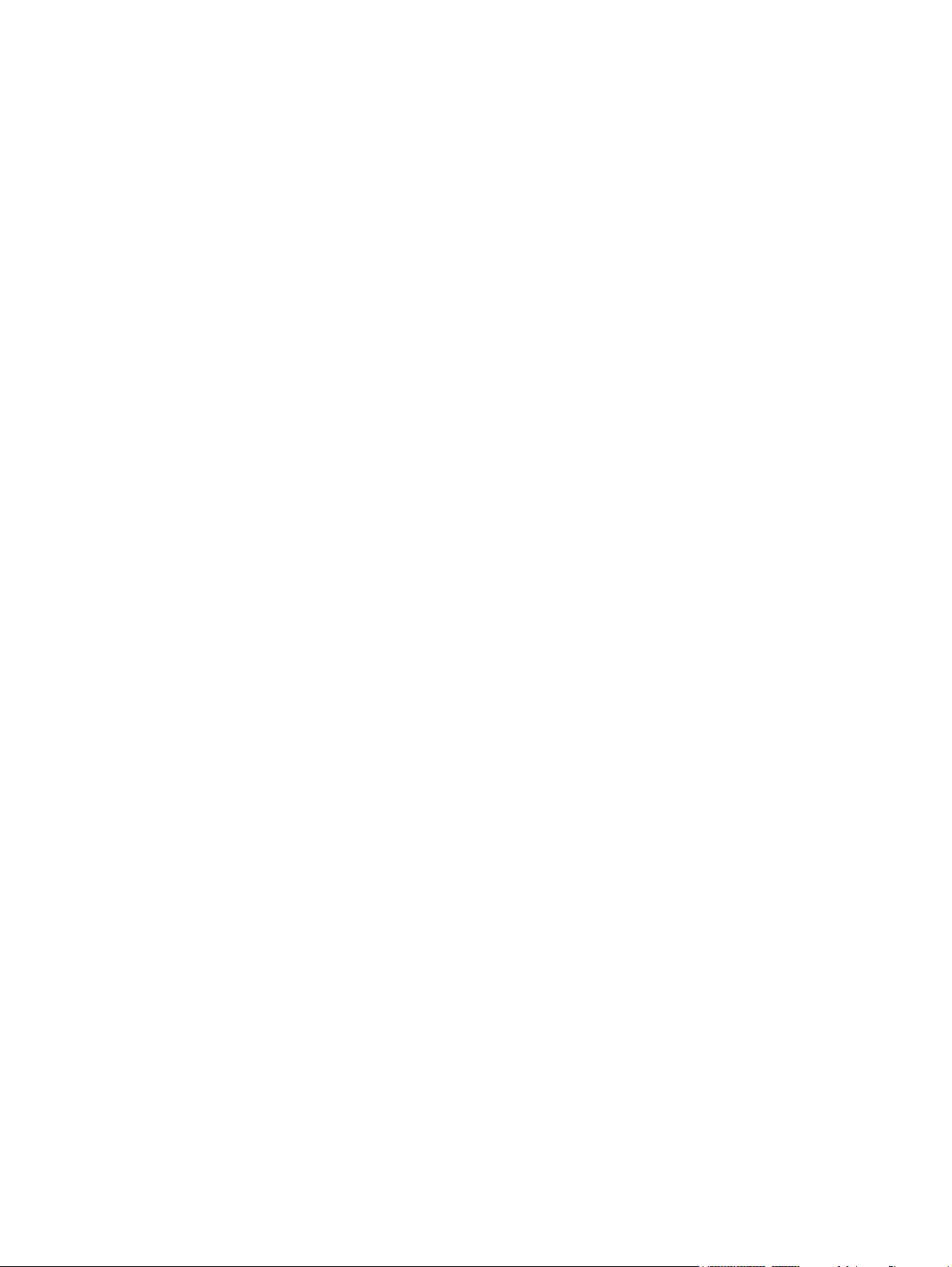
HP G7000 Notebook PC and
Compaq Presario C700 Notebook PC
Maintenance and Service Guide
Page 2
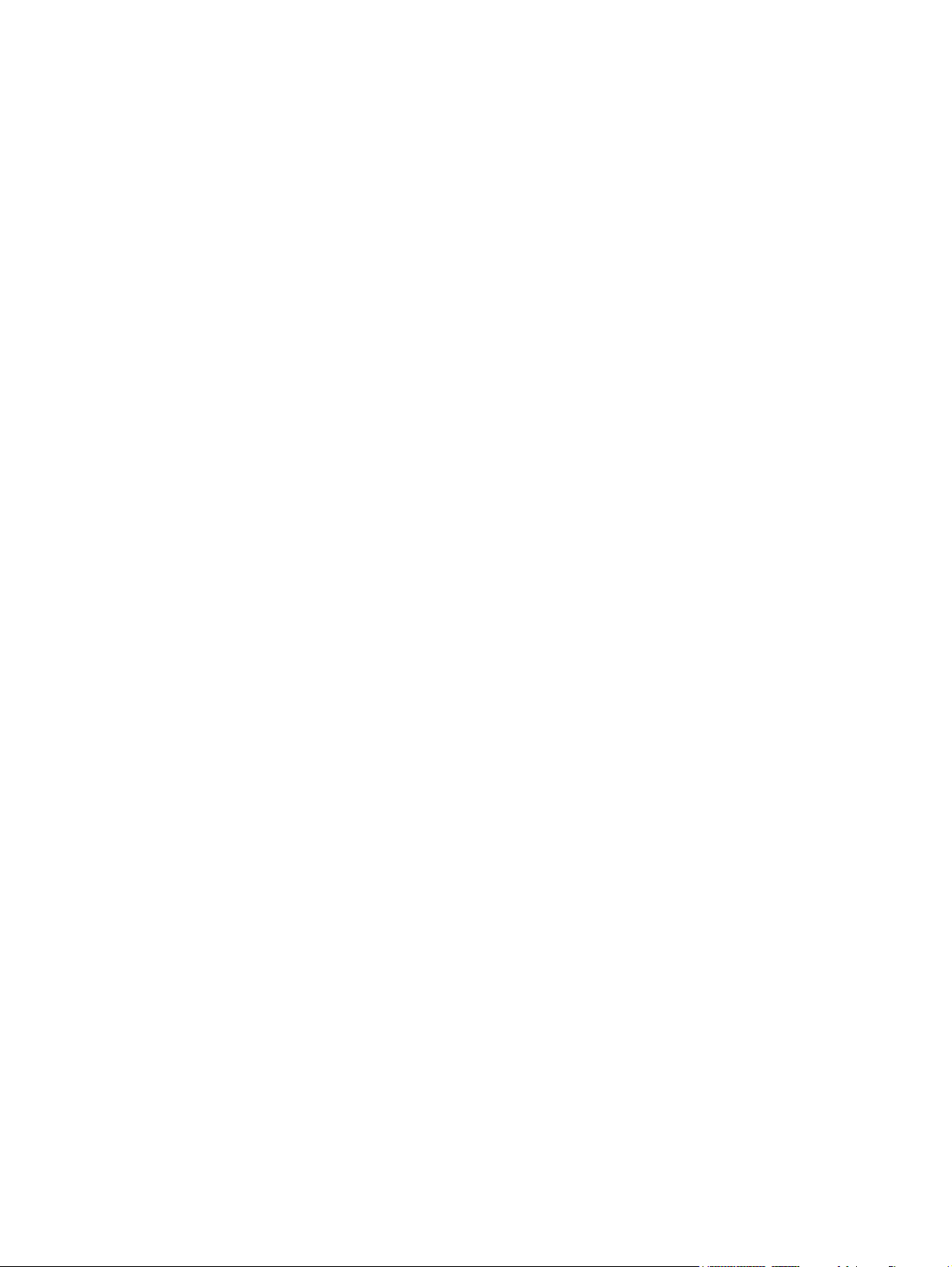
© Copyright 2007 Hewlett-Packard
Development Company, L.P.
Intel and Core are trademarks or registered
trademarks of Intel Corporation or its
subsidiaries in the United States and other
countries. Microsoft, Windows, and
Windows Vista are either trademarks or
registered trademarks of Microsoft
Corporation in the United States and/or other
countries. SD Logo is a trademark of its
proprietor.
The information contained herein is subject to
change without notice. The only warranties
for HP products and services are set forth in
the express warranty statements
accompanying such products and services.
Nothing herein should be construed as
constituting an additional warranty. HP shall
not be liable for technical or editorial errors
or omissions contained herein.
First Edition: July 2007
Document Part Number: 447381-001
Page 3
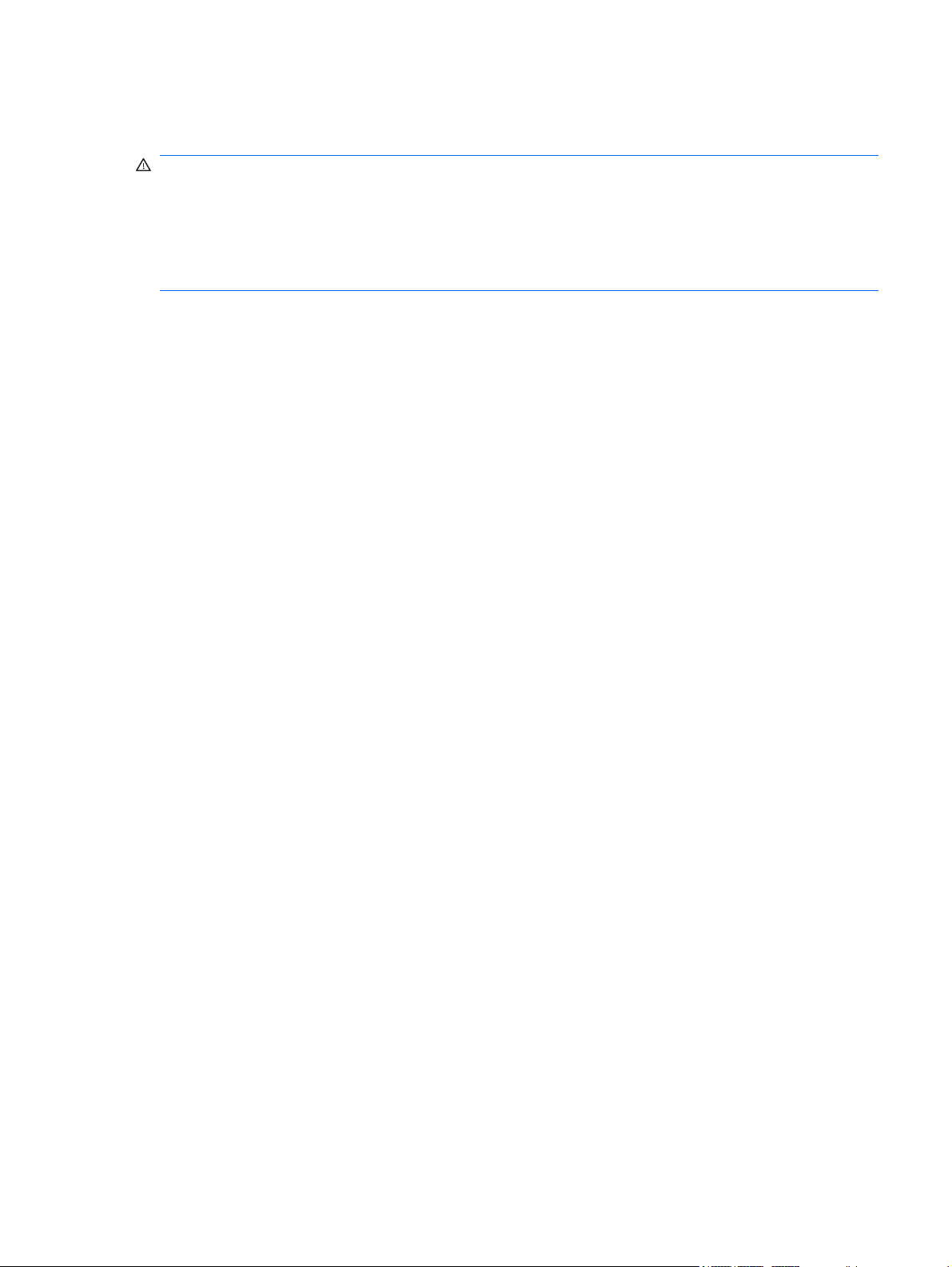
Safety warning notice
WARNING! To reduce the possibility of heat-related injuries or of overheating the computer, do not
place the computer directly on your lap or obstruct the computer air vents. Use the computer only on a
hard, flat surface. Do not allow another hard surface, such as an adjoining optional printer, or a soft
surface, such as pillows or rugs or clothing, to block airflow. Also, do not allow the AC adapter to contact
the skin or a soft surface, such as pillows or rugs or clothing, during operation. The computer and the AC
adapter comply with the user-accessible surface temperature limits defined by the International Standard
for Safety of Information Technology Equipment (IEC 60950).
iii
Page 4
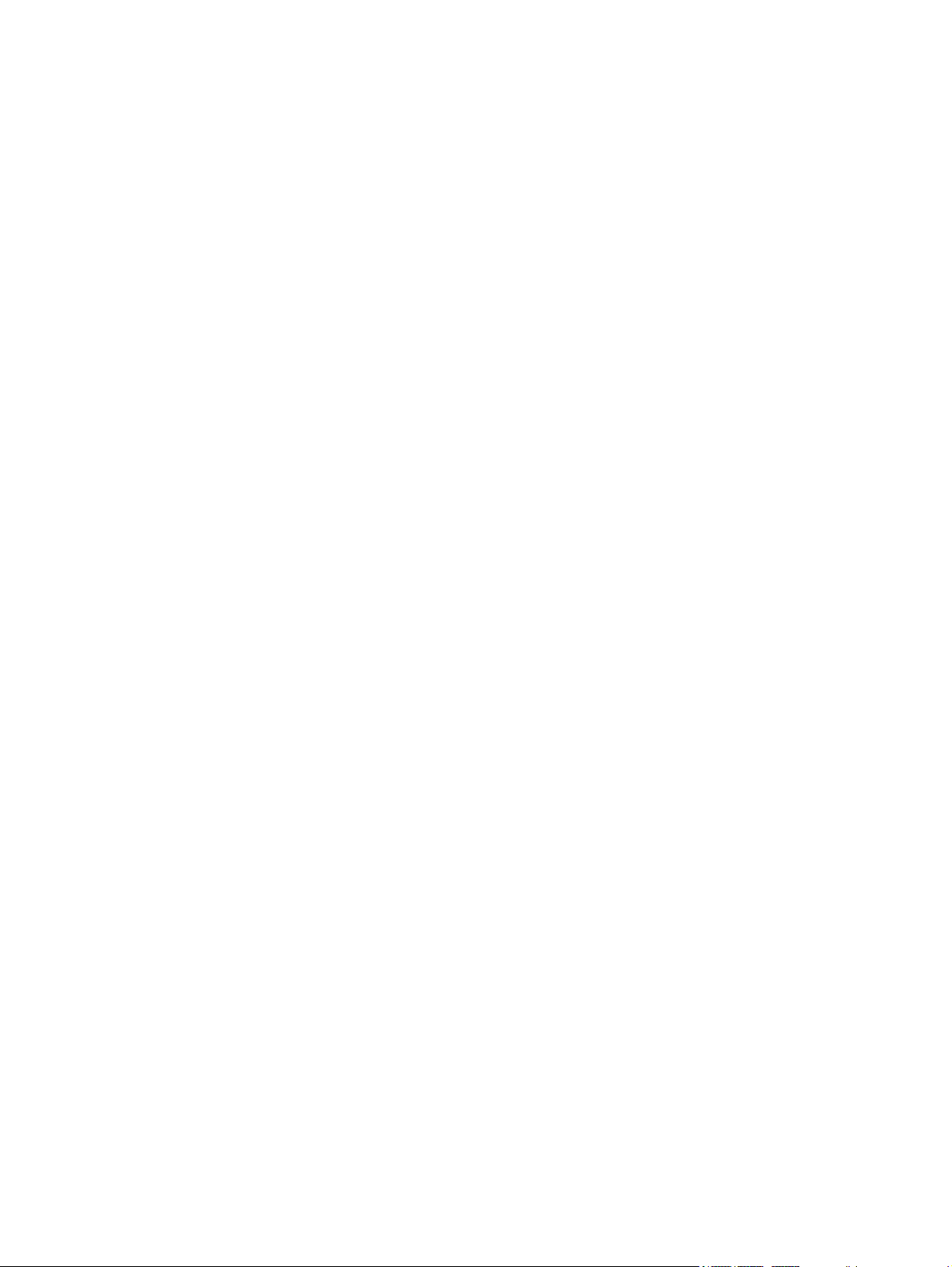
iv Safety warning notice
Page 5
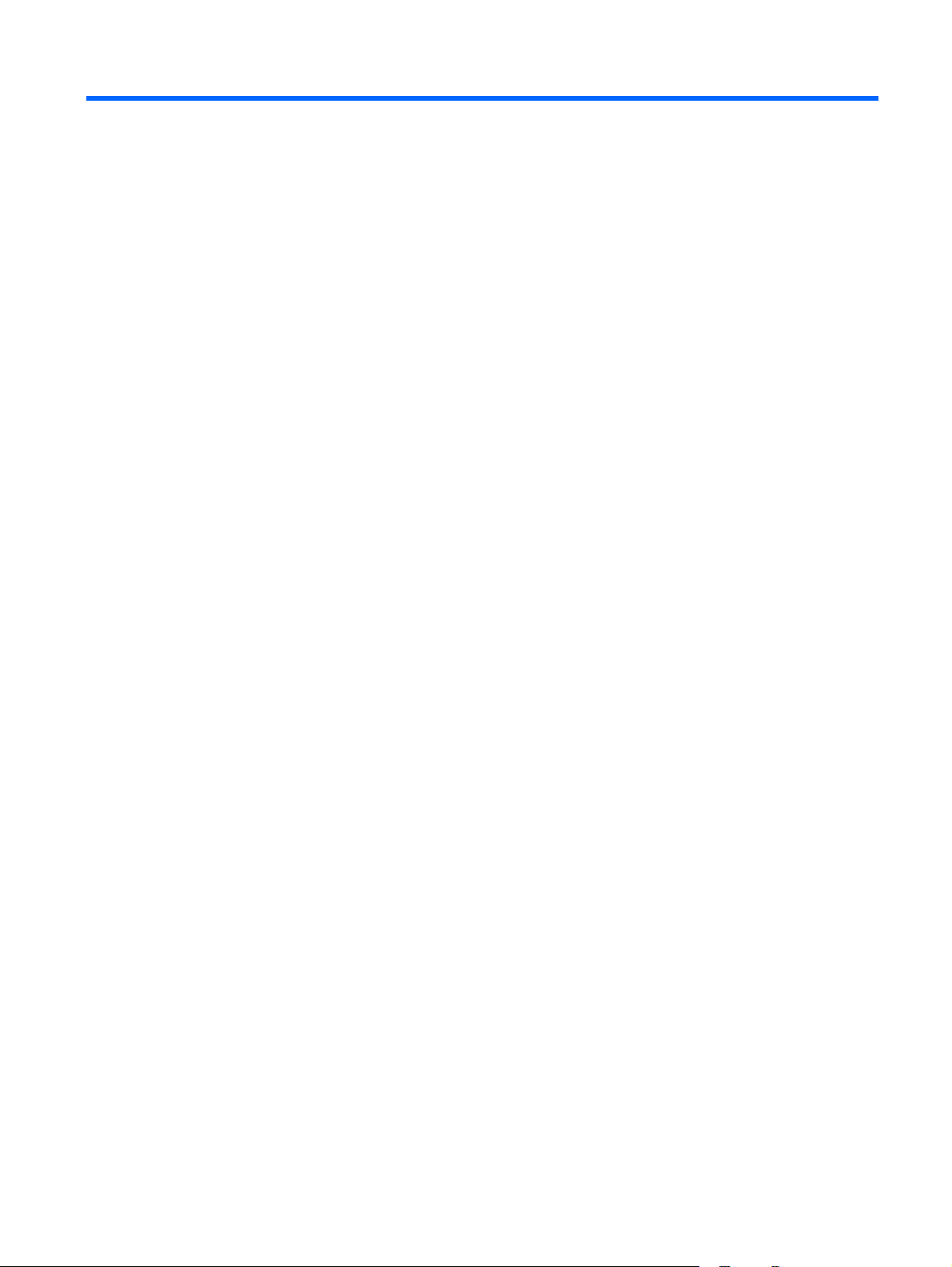
Table of contents
1 Product description
2 External component identification
Top components ...................................................................................................................... 5
Display components .................................................................................................. 5
Buttons and speakers ................................................................................................. 6
Keys ........................................................................................................................ 7
Lights ....................................................................................................................... 8
TouchPad ................................................................................................................. 9
Front components ................................................................................................................... 10
Right-side components ............................................................................................................ 10
Left-side components ............................................................................................................... 11
Bottom components ................................................................................................................ 12
3 Illustrated parts catalog
Serial number location ............................................................................................................ 13
Computer major components ................................................................................................... 14
Display assembly components ................................................................................................. 19
Plastics Kit ............................................................................................................................. 20
Mass storage devices ............................................................................................................. 21
Miscellaneous parts ................................................................................................................ 22
Sequential part number listing .................................................................................................. 24
4 Removal and replacement procedures
Preliminary replacement requirements ....................................................................................... 29
Tools required ......................................................................................................... 29
Service considerations ............................................................................................. 29
Plastic parts ............................................................................................. 29
Cables and connectors ............................................................................. 30
Drive handling ......................................................................................... 30
Grounding guidelines .............................................................................................. 31
Electrostatic discharge damage .................................................................. 31
Packaging and transporting guidelines ........................................ 32
Workstation guidelines .............................................................. 32
Equipment guidelines ................................................................. 33
Unknown user password .......................................................................................... 34
Component replacement procedures ........................................................................................ 35
Serial number ......................................................................................................... 35
v
Page 6
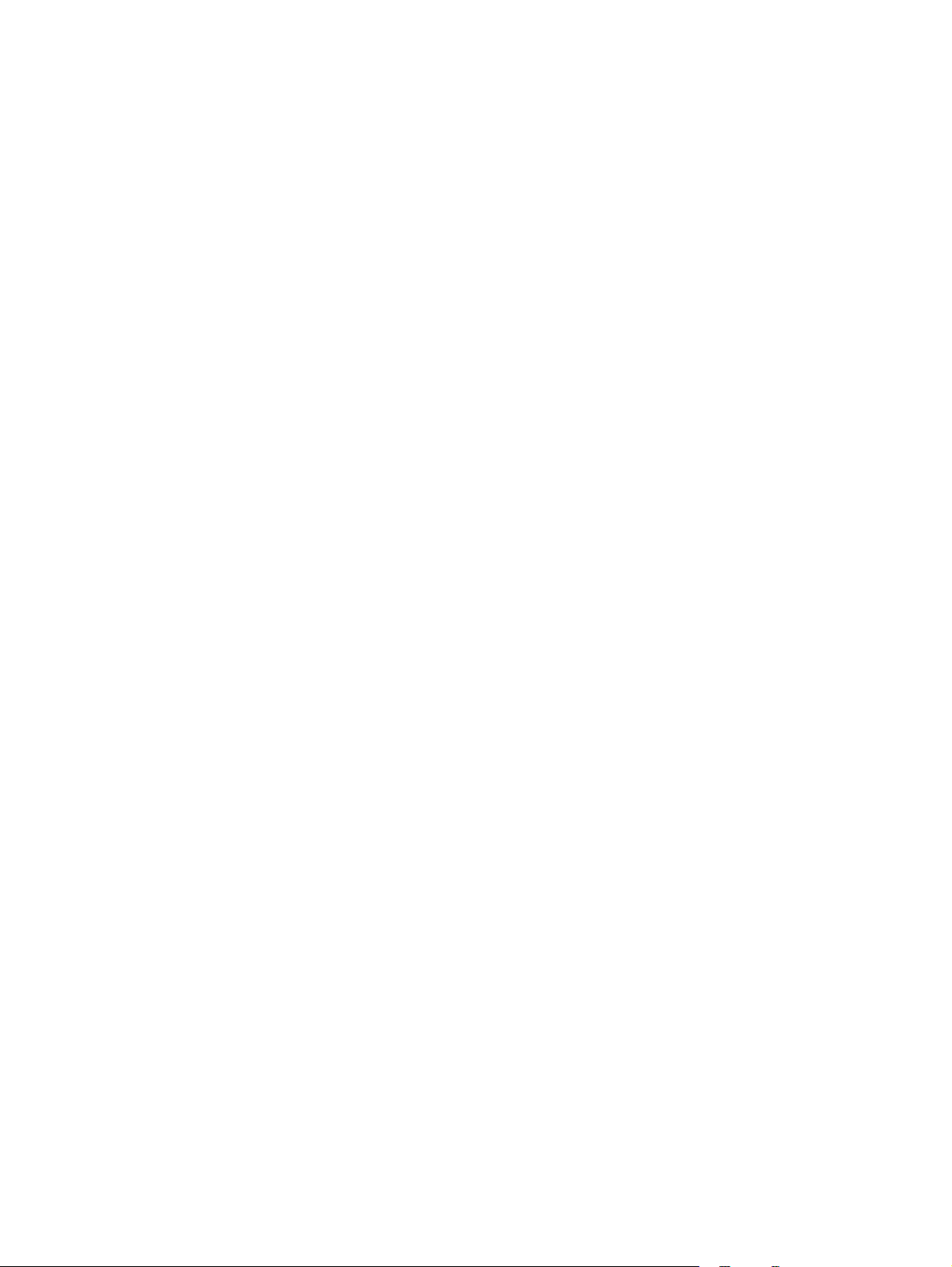
5 Setup Utility
Starting the Setup Utility .......................................................................................................... 77
Changing the language of the Setup Utility ............................................................................... 77
Navigating and selecting in the Setup Utility .............................................................................. 78
Displaying system information .................................................................................................. 78
Restoring default settings in the Setup Utility .............................................................................. 78
Using advanced Setup Utility features ....................................................................................... 79
Closing the Setup Utility .......................................................................................................... 79
Setup Utility menus ................................................................................................................. 79
Computer feet ......................................................................................................... 36
Battery ................................................................................................................... 37
Hard drive ............................................................................................................. 38
Memory module ...................................................................................................... 40
WLAN module ........................................................................................................ 42
Optical drive .......................................................................................................... 44
Keyboard ............................................................................................................... 46
Switch cover ........................................................................................................... 49
Display assembly .................................................................................................... 51
Top cover ............................................................................................................... 56
Caps lock LED board ............................................................................................... 58
USB board ............................................................................................................. 60
Fan ....................................................................................................................... 62
Speakers ................................................................................................................ 64
System board ......................................................................................................... 66
RTC battery ............................................................................................................ 68
Card reader board .................................................................................................. 70
Heat sink ............................................................................................................... 72
Processor ............................................................................................................... 74
Power connector cable ............................................................................................ 76
6 Specifications
Computer specifications .......................................................................................................... 81
15.4-inch, WSXGA, BrightView display specifications ................................................................ 82
Hard drive specifications ........................................................................................................ 83
DVD±RW and CD-RW Super Multi Double-Layer Combo Drive specifications ................................ 84
System DMA specifications ...................................................................................................... 85
System memory map specifications .......................................................................................... 85
System interrupt specifications ................................................................................................. 86
System I/O address specifications ............................................................................................ 87
7 Screw listing
Phillips PM2.0×5.0 captive screw ............................................................................................ 90
Phillips PM3.0×3.0 screw ....................................................................................................... 91
Black Phillips PM2.0×4.0 screw ............................................................................................... 92
Phillips PM2.5×9.0 screw ....................................................................................................... 94
Phillips PM2.5×4.0 screw ....................................................................................................... 96
Phillips PM2.5×7.0 screw ....................................................................................................... 99
Silver Phillips PM2.0×4.0 screw ............................................................................................ 100
vi
Page 7
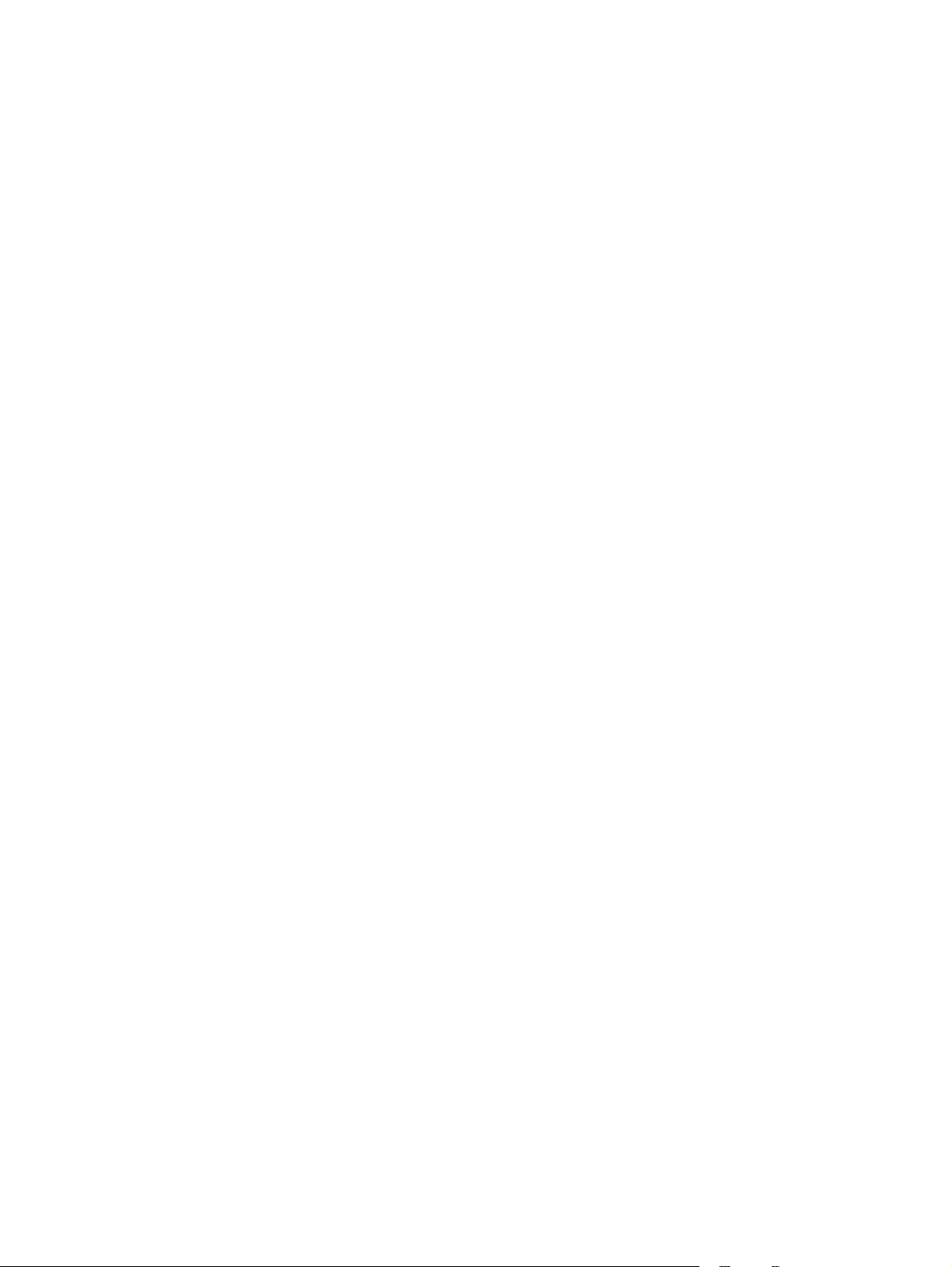
Phillips PM2.5×6.0 captive screw .......................................................................................... 101
8 Backup and Recovery
Recovering system information ............................................................................................... 102
Backing up your information ................................................................................... 102
When to back up ................................................................................... 102
Back up suggestions ............................................................................... 103
Using system restore points ..................................................................................... 103
When to create restore points .................................................................. 103
Create a system restore point ................................................................... 103
Restore to a previous date and time .......................................................... 104
Creating recovery discs ......................................................................................... 104
Reinstalling software programs and drivers ............................................................... 105
Reinstalling preinstalled programs and drivers ........................................... 105
Reinstalling programs from discs .............................................................. 105
Performing a recovery ........................................................................................... 106
Recovering from the recovery discs ........................................................... 106
Recovering from the partition on the hard drive .......................................... 106
Deleting the recovery partition on the hard drive ....................................................... 107
Updating reinstalled software ................................................................................. 107
9 Connector pin assignments
Audio-out (headphone) ......................................................................................................... 108
Audio-in (microphone) .......................................................................................................... 108
External monitor ................................................................................................................... 109
RJ-11 (modem) ..................................................................................................................... 110
RJ-45 (network) .................................................................................................................... 110
S-Video-out .......................................................................................................................... 111
Universal Serial Bus .............................................................................................................. 111
10 Power cord set requirements
Requirements for all countries or regions ................................................................................. 112
Requirements for specific countries or regions .......................................................................... 113
11 Recycling
Battery ................................................................................................................................ 114
Display ............................................................................................................................... 114
Index ............................................................................................................................... 120
vii
Page 8
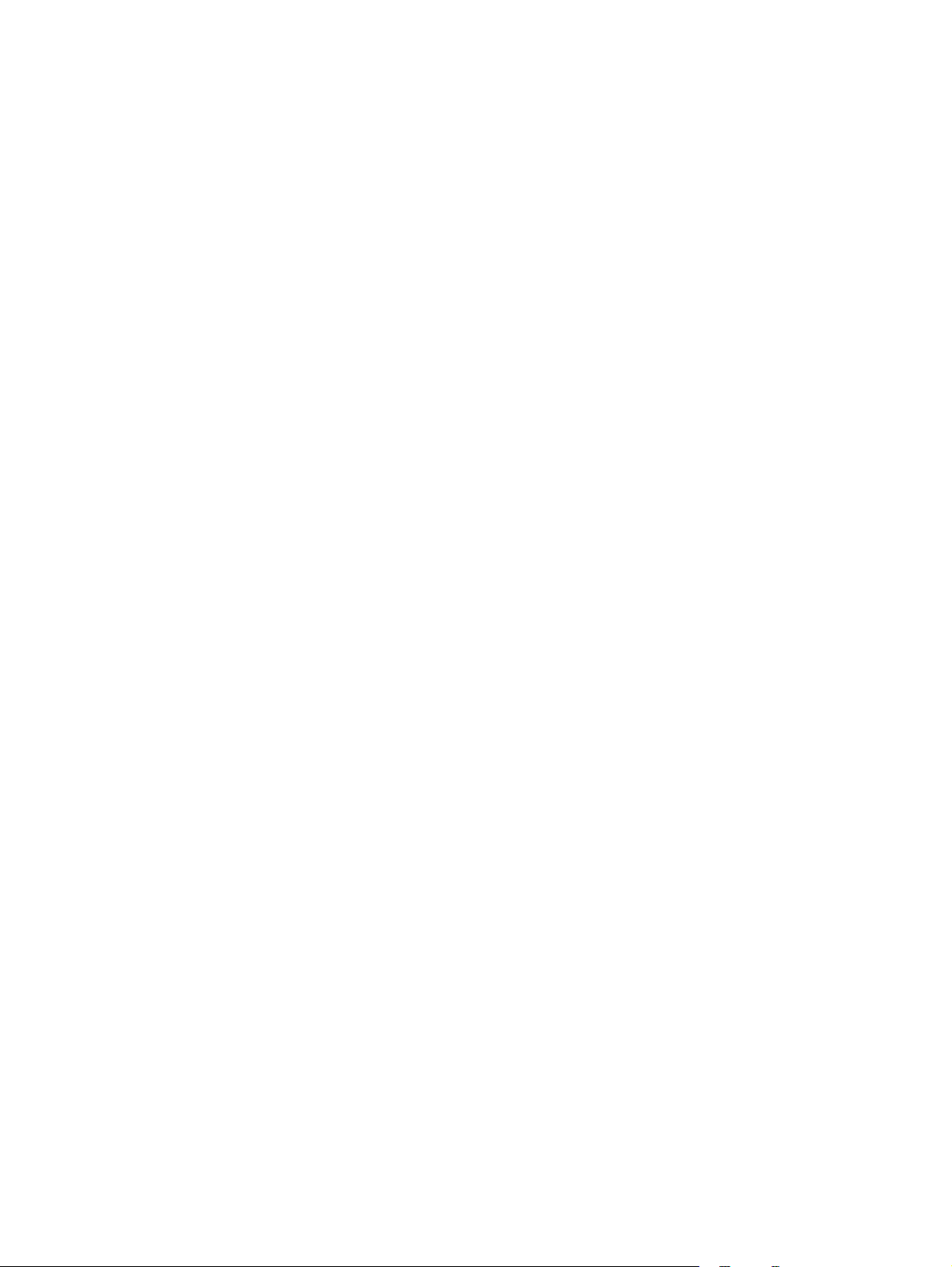
viii
Page 9
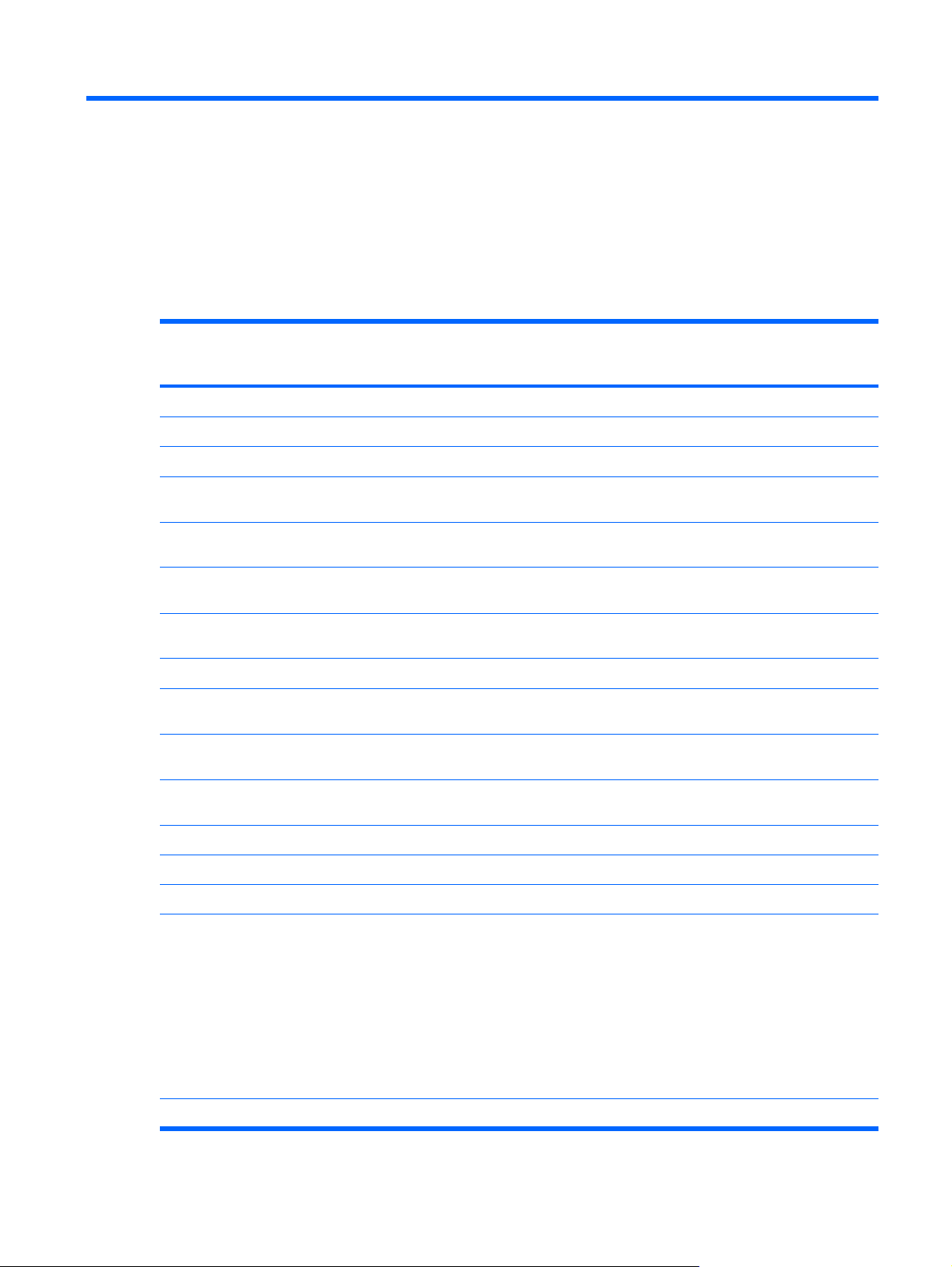
1
Product description
Category Description HP G7000
Notebook PC
Product Name HP G7000 Notebook PC
Processors Intel® Core™ 2 Duo processors
T7100 1.80-GHz processor, 2-MB L2 cache,
T5450 1.67-GHz processor, 2-MB L2 cache,
T5250 1.50-GHz processor, 2-MB L2 cache,
540 1.86-GHz processor, 1-MB L2 cache,
530 1.73-GHz processor, 1-MB L2 cache,
Compaq Presario C700 Notebook PC
T7250 2.00-GHz processor, 2-MB L2 cache,
800-MHz front side bus (FSB)
800-MHz FSB
667-MHz FSB
667-MHz FSB
Intel Celeron® M processors
550 2.00-GHz processor, 1-MB L2 cache,
533-MHz FSB
533-MHz FSB
533-MHz FSB
√
√
√ √
√ √
√ √
√ √
√ √
√ √
√ √
Compaq Presario
C700 Notebook
PC
Chipset
Northbridge: GL960 √ √
Southbridge: Intel ICH8m √ √
Graphics
Panel
Northbridge: Intel GM965 √
Universal memory architecture (UMA)
Up to 64-MB of graphics subsystem
●
memory on computer models with 512MB system RAM
Up to 256-MB of graphics subsystem
●
memory on computer models with 1024MB or more system RAM
Memory size change is dynamic.
15.4-inch, WSXGA with BrightView √√
√ √
1
Page 10
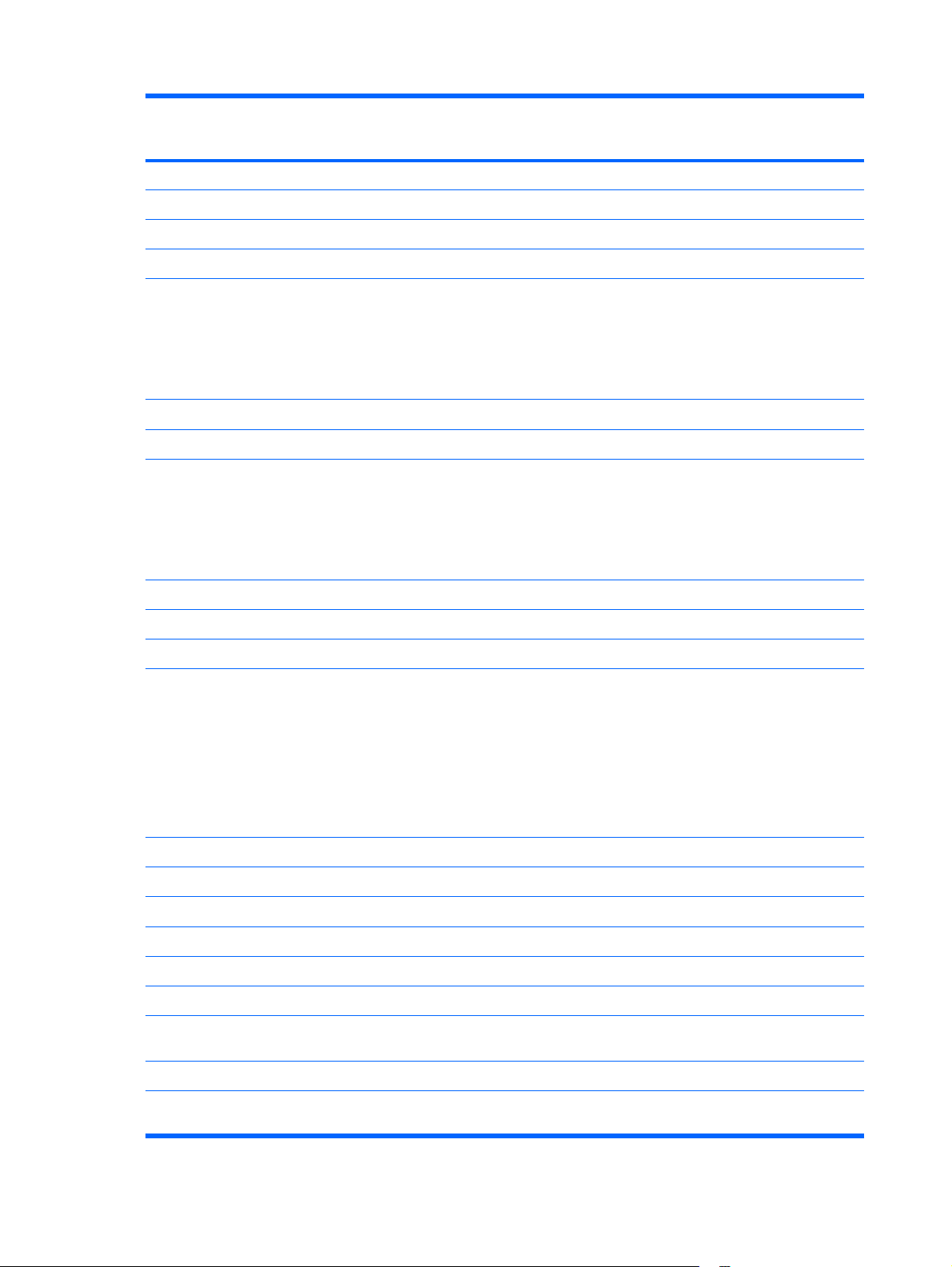
Category Description HP G7000
Notebook PC
Compaq Presario
C700 Notebook
PC
Memory
Customer-accessible/upgradable √ √
Supports up to 2 GB of system RAM √ √
DDRII PC2-5300 (667-MHz) √ √
Support for:
Hard drives
Serial ATA √ √
Support for the following drives:
Optical drives
Parallel ATA √ √
2 SODIMM slots √ √
√ √
1024 (1024 × 1, 512 × 2)
●
512 (512 × 1, 256 × 2)
●
● 256 (256 × 1)
Support for 9.5-mm, 2.5-inch hard drives √ √
√ √
160-GB, 5400-rpm
●
120-GB, 5400-rpm
●
● 80-GB, 5400-rpm
Fixed (removal of 1 screw required) √ √
12.7-mm tray load √ √
Support for:
DVD±RW and CD-RW Super Multi
●
Double-Layer Combo Drive with
LightScribe
DVD±RW and CD-RW Super Multi
●
Double-Layer Combo Drive
DVD-CD/RW Combo Drive
●
Diskette drive
Microphone
Audio
HP-branded Altec Lansing speakers √
Presario-branded Altec Lansing speakers √
Modem
Ethernet
Ethernet cable not included √ √
Wireless Integrated wireless local area network (WLAN) options by way of wireless
Support for external USB drive only √ √
One omnidirectional monoaural microphone √ √
Azalia high-definition (HD) audio √ √
56K V.92 data/fax modem √ √
Integrated 10/100 network interface card
(NIC)
module:
√ √
√ √
2Chapter 1 Product description
Page 11
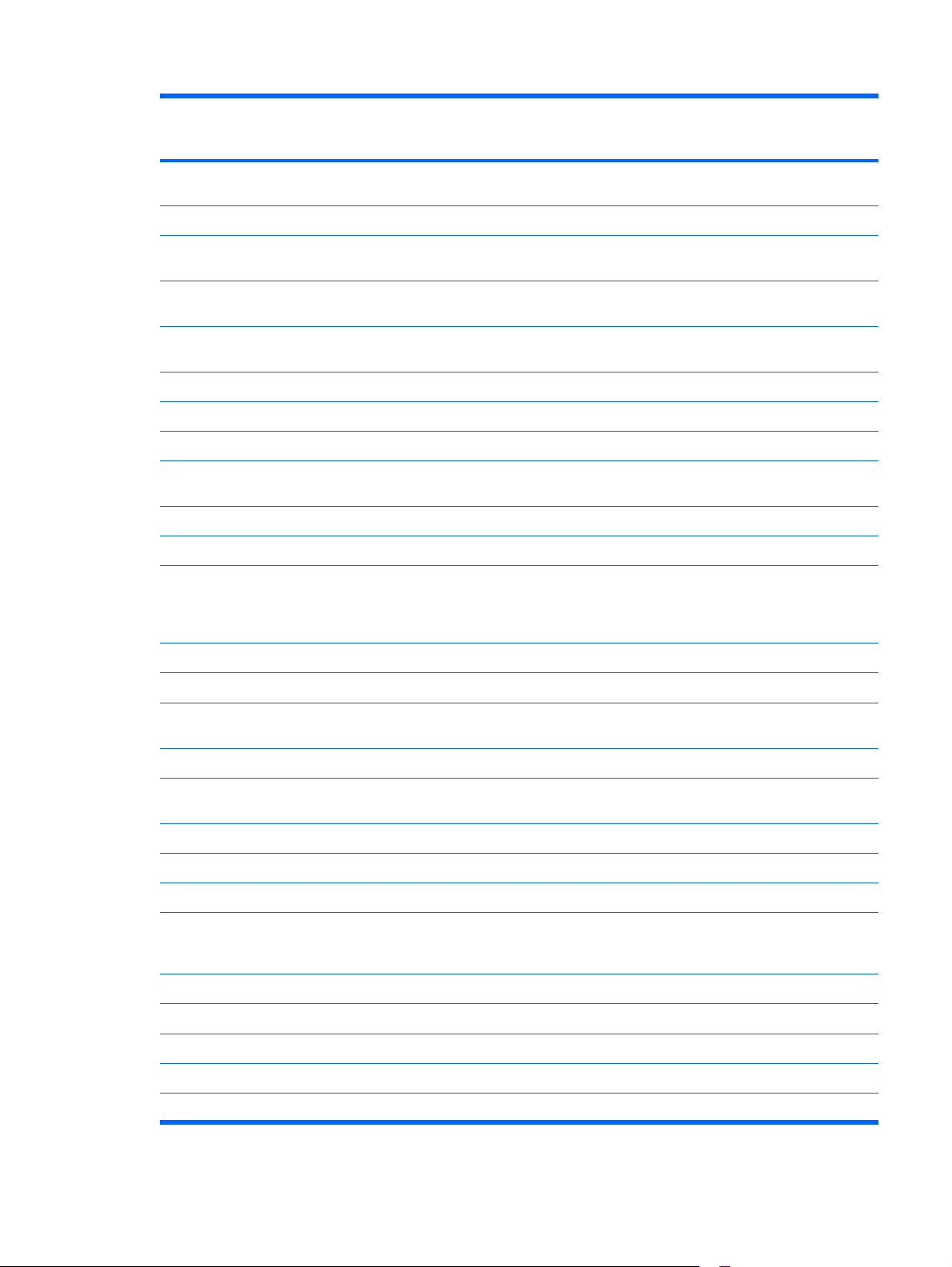
Category Description HP G7000
Notebook PC
Compaq Presario
C700 Notebook
PC
Intel PRO Wireless 3945 802.11a/b/g and
802.11b/g
Broadcom 802.11a/b/g √ √
Support for 2.4- and 5.0-GHz antenna
integrated into the display assembly
External media card
Support for miniature versions of SD, MMC,
Ports
Audio-out (stereo headphone) √ √
RJ-11 (modem) √ √
RJ-45 (Ethernet, includes link and activity
S-Video-out (include component video support) √ √
USB (3) √ √
VGA (Dsub, 15-pin) supporting 1600 × 1200
Digital Media Slot, supports SD, MMC, MS,
MSP, SD I/O, xD Type H, and xD Type M
MS Duo with adapter (adapter is not included)
Audio-in (mono microphone) √ √
lights)
external resolution @ 75Hz, hot plug/unplug,
and autodetect for correct output to wideaspect vs. standard-aspect video
√ √
√ √
√ √
√ √
√ √
√ √
2-pin, 65-W AC power √ √
Docking
Keyboard/pointing
devices
TouchPad √ √
2 rubber dome TouchPad buttons with scissor
4-way scroll √ √
Taps enabled as default √ √
Power requirements
65-W AC adapter with localized cable plug
Security
Operating system Preinstalled:
Windows Vista® Home Basic (32-bit) √ √
Windows Vista Premium (32-bit) √√
No docking √ √
12.0-inch keyboard √ √
√ √
structure
6-cell 2.20-Ah Li-ion battery √ √
√ √
support (2-wire plug with ground pin, supports
2-pin DC connector)
Security cable slot √ √
Free DOS √ √
3
Page 12
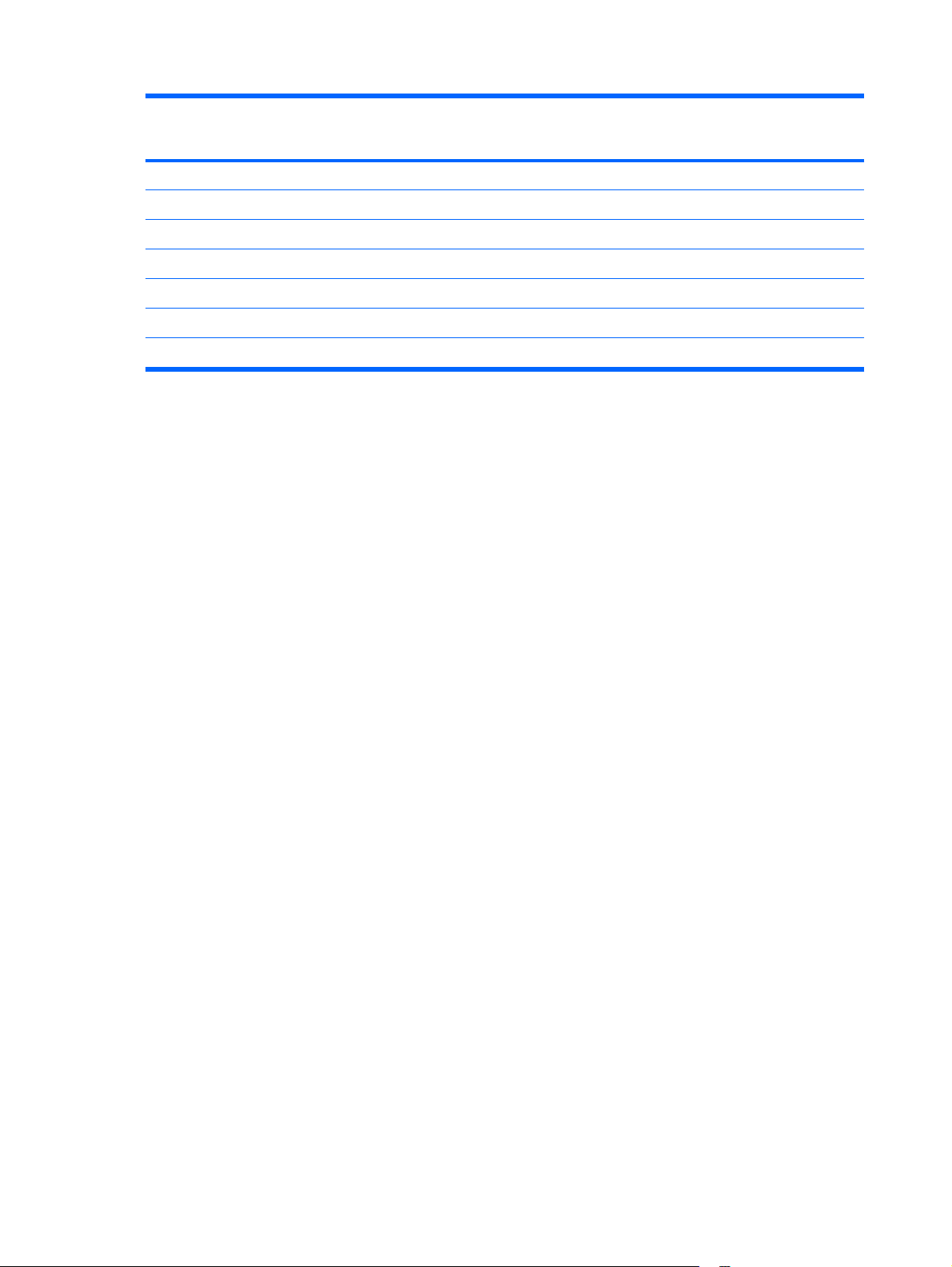
Category Description HP G7000
Notebook PC
Serviceability End-user replaceable parts:
Compaq Presario
C700 Notebook
PC
Battery (system) √ √
Hard drive √ √
Memory module √ √
Optical drive √ √
WLAN module √√
AC adapter √ √
4Chapter 1 Product description
Page 13
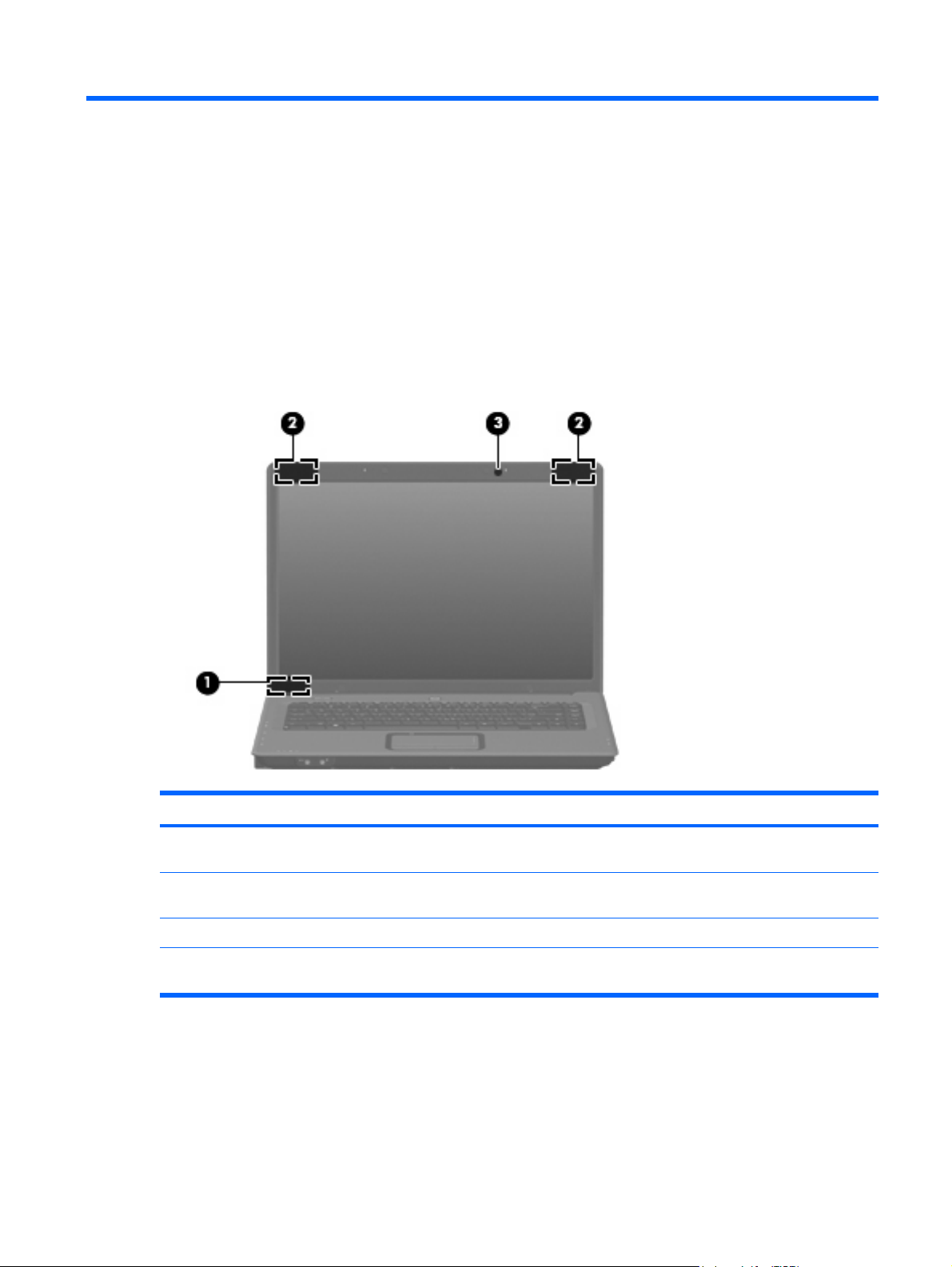
2
External component identification
Top components
Display components
Item Component Description
(1)
(2)
(3)
*To see wireless regulatory notices, refer to the section of the Regulatory, Safety and Environmental Notices that applies to your
country or region. These notices are located in Help and Support.
Internal display switch Turns off the display if the display is closed while the
computer is turned on.
Wireless antennae (2)* Send and receive wireless signals to communicate with
WLANs.
Internal microphone Records sound.
Top components 5
Page 14
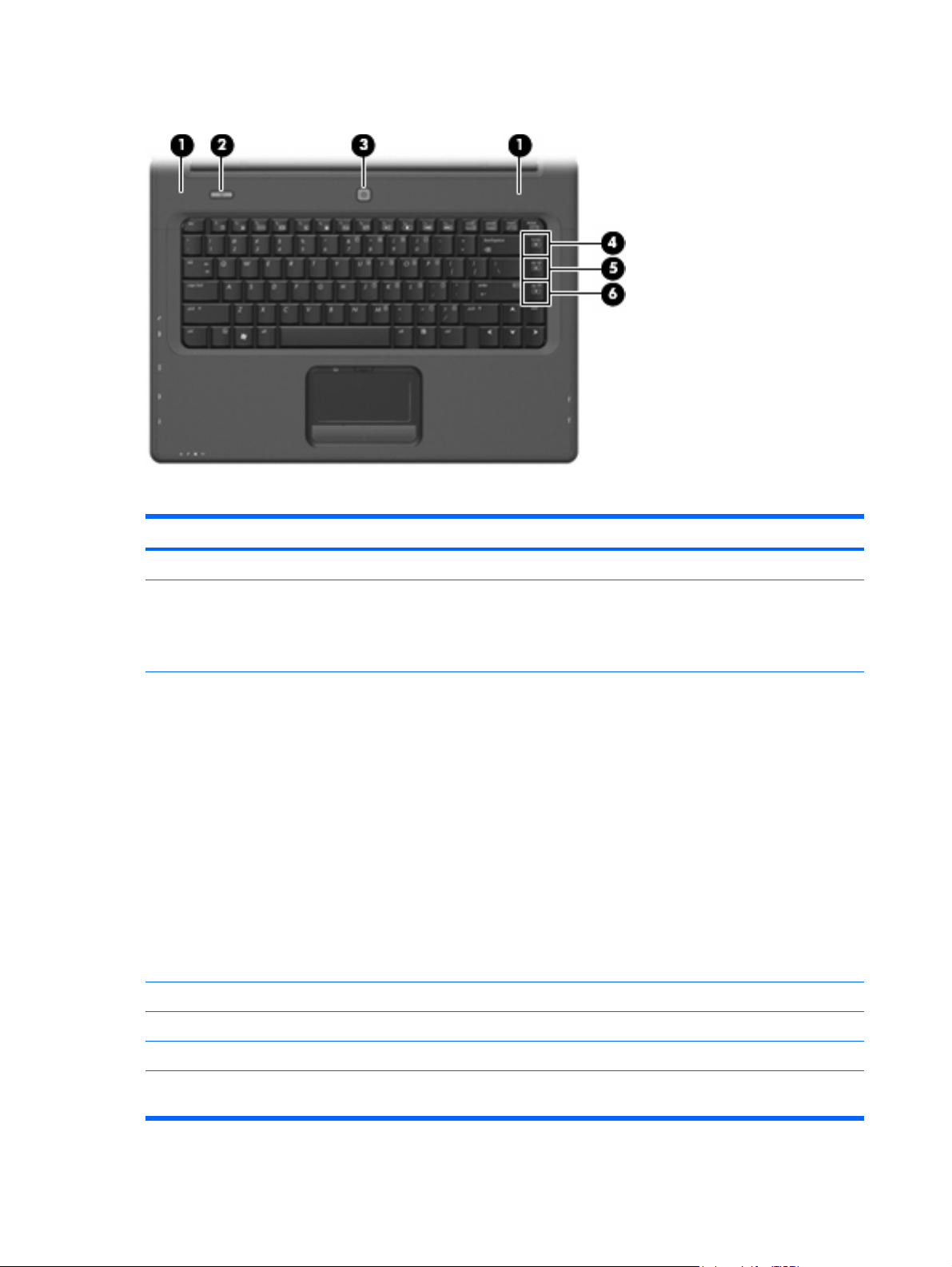
Buttons and speakers
Item Component Description
(1)
(2)
(3)
(4)
(5)
Speakers (2) Produce sound.
Wireless button Turns the wireless feature on or off, but does not create a
Power button*
Volume mute hotkey Press fn+home to mute and restore speaker sound.
Volume up hotkey Press fn+pg up to increase speaker volume.
wireless connection.
NOTE: To establish a wireless connection, a wireless
network must already be set up.
When the computer is off, press the button to turn on
●
the computer.
● When the computer is on, press the button to initiate
Sleep.
When the computer is in the Sleep state, press the
●
button briefly to exit Sleep.
When the computer is in Hibernation, press the button
●
briefly to exit Hibernation.
If the computer has stopped responding and Windows®
shutdown procedures are ineffective, press and hold the
power button for at least 5 seconds to turn off the computer.
To learn more about power settings, select Start > Control
Panel > System and Maintenance > Power
Options.
(6)
*This table describes factory settings. For information about changing factory settings, refer to the user guides located in Help
and Support.
Volume down hotkey Press fn+pg dn to decrease speaker volume.
6Chapter 2 External component identification
Page 15
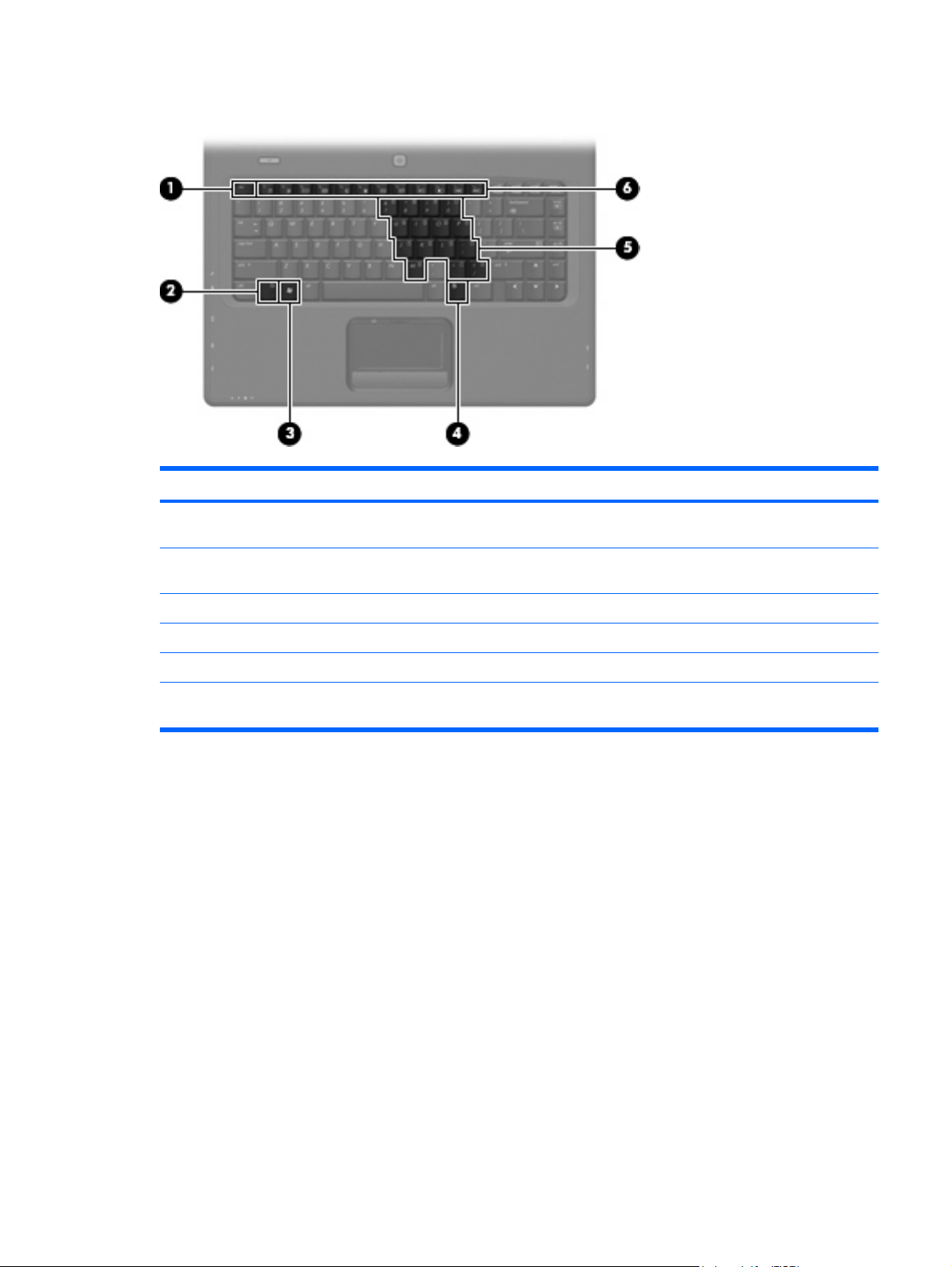
Keys
Item Component Function
(1)
(2)
(3)
(4)
(5)
(6)
esc key Displays system information when pressed in combination
with the fn key.
fn key Executes frequently used system functions when pressed in
combination with a function key or the esc key.
Windows logo key Displays the Windows Start menu.
Windows applications key Displays a shortcut menu for items beneath the pointer.
Embedded numeric keypad keys Can be used like the keys on an external numeric keypad.
Function keys Execute frequently used system functions when pressed in
combination with the fn key.
Top components 7
Page 16
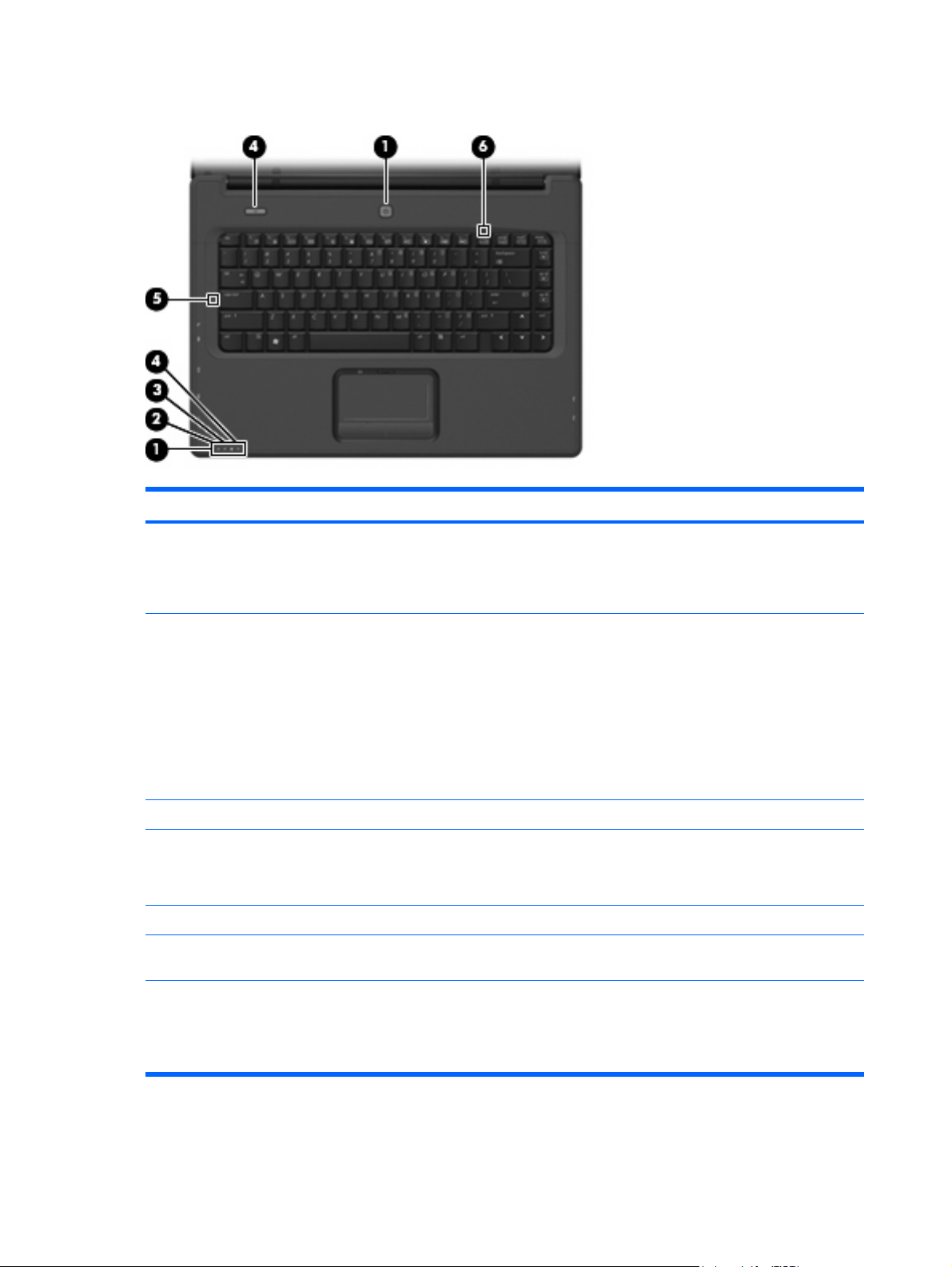
Lights
Item Component Description
(1)
(2)
(3)
(4)
(5)
(6)
*The 2 power lights display the same information. The light on the power button is visible only when the computer is open. The
power light on the front of the computer is visible whether the computer is open or closed.
Power lights (2)*
Battery light
Drive light Blinking: The hard drive or optical drive is being accessed.
Wireless lights (2)†
Caps lock light On: Caps lock is on.
Num lock light On: Num lock is on or the embedded numeric keypad is
On: The computer is on.
●
Blinking: The computer is in the Sleep state.
●
Off: The computer is off or in Hibernation.
●
On: A battery is charging.
●
Blinking: A battery that is the only available power
●
source has reached a low battery level or a critical
battery level.
Off: If the computer is plugged into an external power
●
source, the light is turned off when all batteries in the
computer are fully charged. If the computer is not
plugged into an external power source, the light stays
off until the battery reaches a low battery level.
Blue: An integrated wireless device, such as a WLAN
●
device, is turned on.
Amber: An integrated wireless device is turned off.
●
enabled.
†The 2 wireless lights display the same information. The light on the wireless button is visible only when the computer is open.
The wireless light on the front of the computer is visible whether the computer is open or closed.
8Chapter 2 External component identification
Page 17
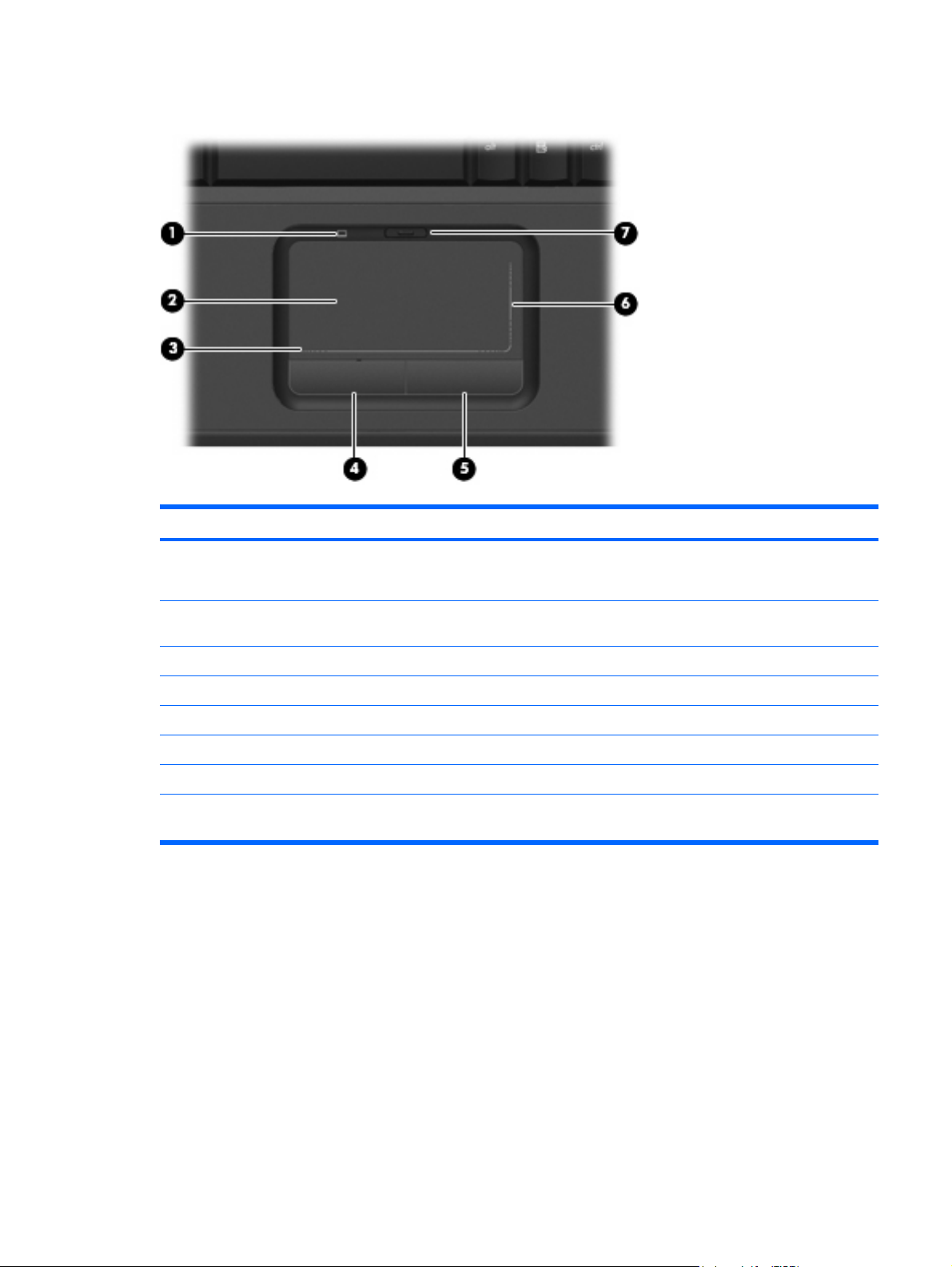
TouchPad
Item Component Function
(1)
(2)
(3)
(4)
(5)
(6)
(7)
*This table describes factory settings. To view or change pointing device preferences, select Start > Control Panel >
Hardware and Sound > Mouse.
TouchPad light ● Blue: TouchPad is enabled.
Amber: TouchPad is disabled.
●
TouchPad* Moves the pointer and selects or activates items on the
screen.
TouchPad horizontal scroll zone* Scrolls left or right.
Left TouchPad button* Functions like the left button on an external mouse.
Right TouchPad button* Functions like the right button on an external mouse.
TouchPad vertical scroll zone* Scrolls up or down.
TouchPad on/off button Enables/disables the TouchPad.
Top components 9
Page 18
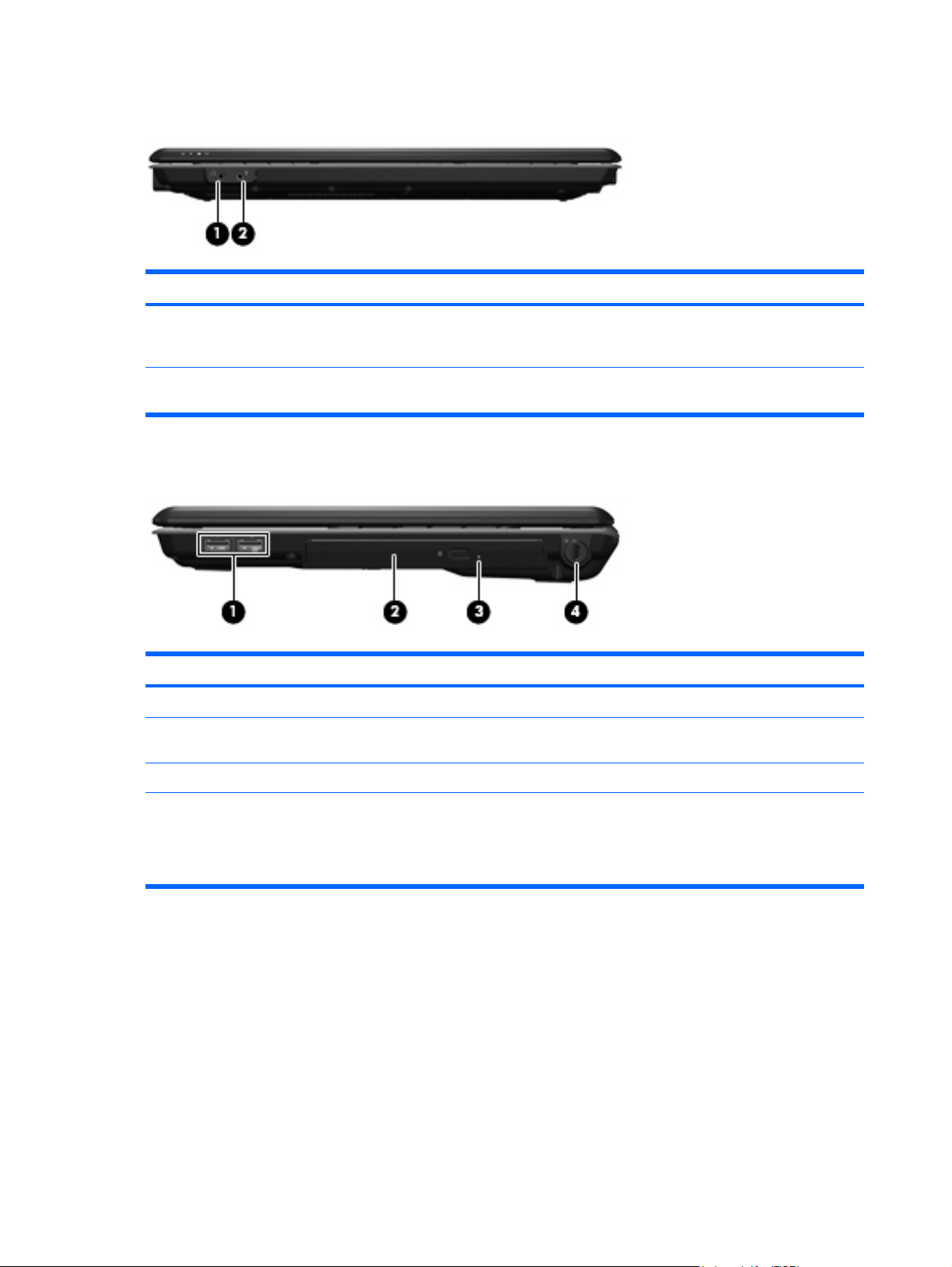
Front components
Item Component Function
(1)
(2)
Audio-out (headphone) jack Produces sound when connected to optional powered stereo
Audio-in (microphone) Connects an optional computer headset microphone, stereo
Right-side components
Item Component Function
(1)
(2)
(3)
USB ports Connect optional USB devices.
Optical drive Reads optical discs, and, on select models, also writes to
Optical drive light On: The optical drive is being accessed.
speakers, headphones, ear buds, a headset, or television
audio.
array microphone, or monaural microphone.
optical discs.
(4)
Security cable slot Attaches an optional security cable to the computer.
10 Chapter 2 External component identification
NOTE: The security cable is designed to act as a
deterrent, but may not prevent the computer from being
mishandled or stolen.
Page 19
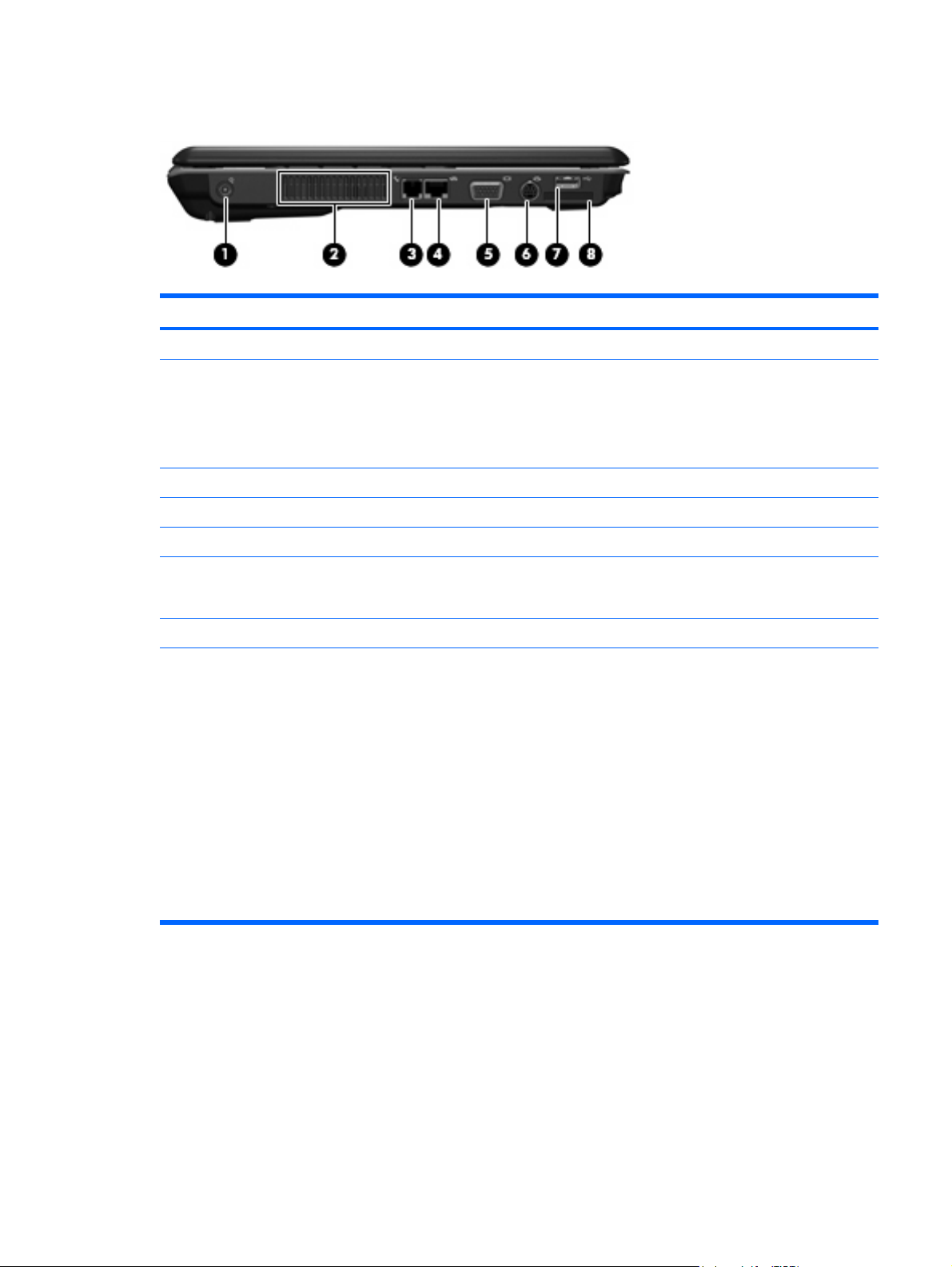
Left-side components
Item Component Function
(1)
(2)
(3)
(4)
(5)
(6)
(7)
(8)
Power connector Connects an AC adapter.
Vents (4) Enable airflow to cool internal components.
NOTE: The computer fan starts up automatically to cool
internal components and prevent overheating. It is normal
for the internal fan to cycle on and off during routine
operation.
RJ-11 (modem) jack Connects a modem cable.
RJ-45 (network) jack Connects a network cable.
External monitor port Connects an external VGA monitor or projector.
S-Video-out jack Connects an optional S-Video device such as a television,
VCR, camcorder, overhead projector, or video capture
card.
USB port Connects optional USB devices.
Digital Media Slot Supports the following optional digital card formats:
Memory Stick (MS)
●
Memory Stick Pro (MSP)
●
MultiMediaCard (MMC)
●
Secure Digital Input/Output (SD I/O)
●
Secure Digital (SD) Memory Card
●
xDPicture Card (XD)
●
xD-Picture Card (XD) Type H
●
xD-Picture Card (XD) Type M
●
Left-side components 11
Page 20
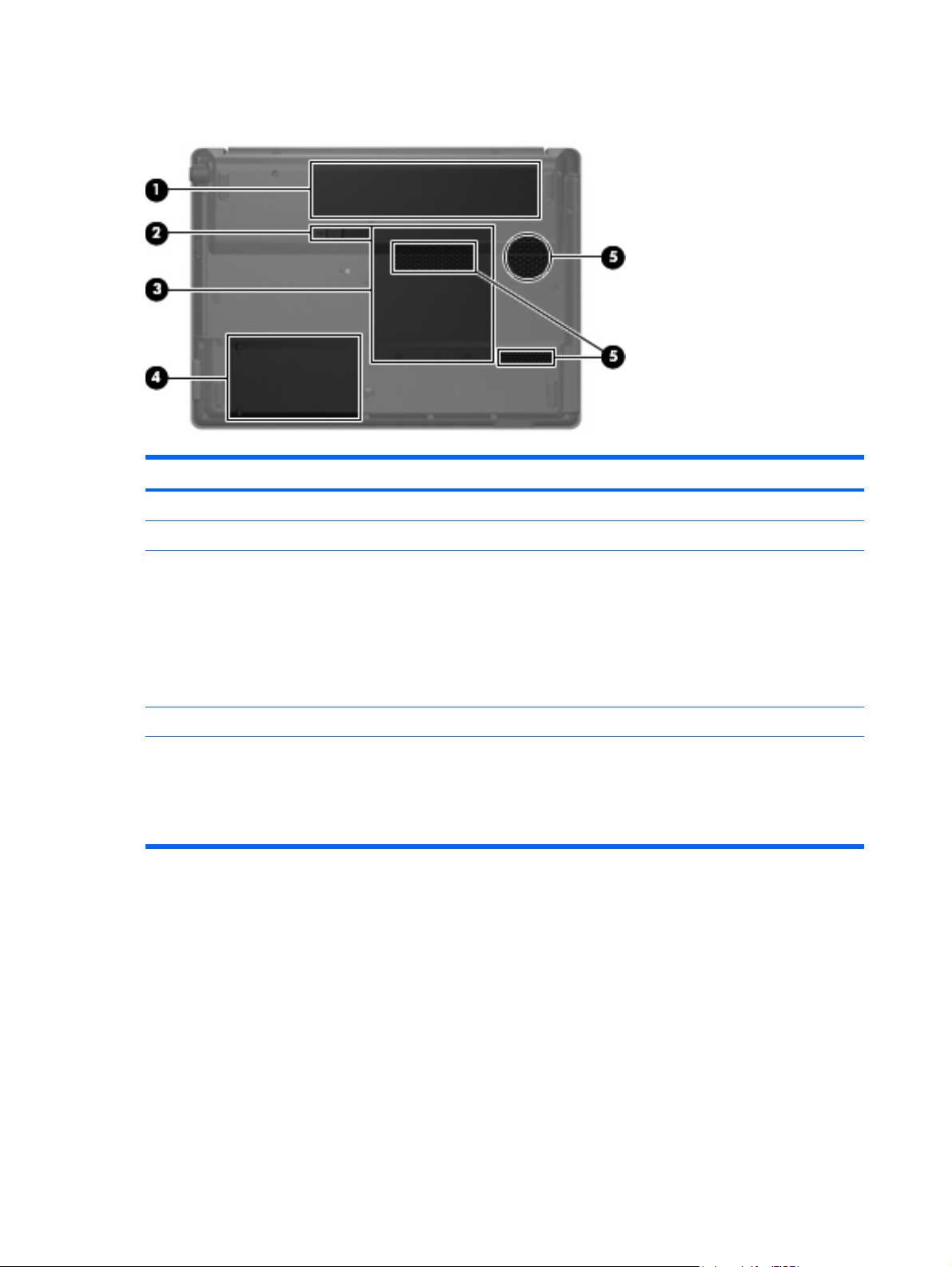
Bottom components
Item Component Function
(1)
(2)
(3)
(4)
(5)
Battery bay Holds the battery.
Battery release latch Releases the battery from the battery bay.
Memory/wireless module compartment Contains 2 memory slots and a wireless module slot.
CAUTION: To prevent an unresponsive system, replace
the wireless module only with a wireless module authorized
for use in the computer by the governmental agency that
regulates wireless devices in your country or region. If you
replace the module and then receive a warning message,
remove the module to restore computer functionality, and
then contact technical support through Help and Support.
Hard drive bay Holds the hard drive.
Vents (3) Enable airflow to cool internal components.
NOTE: The computer fan starts up automatically to cool
internal components and prevent overheating. It is normal
for the internal fan to cycle on and off during routine
operation.
12 Chapter 2 External component identification
Page 21

3
Illustrated parts catalog
Serial number location
When ordering parts or requesting information, provide the computer serial number and model number
located on the bottom of the computer.
Serial number location 13
Page 22
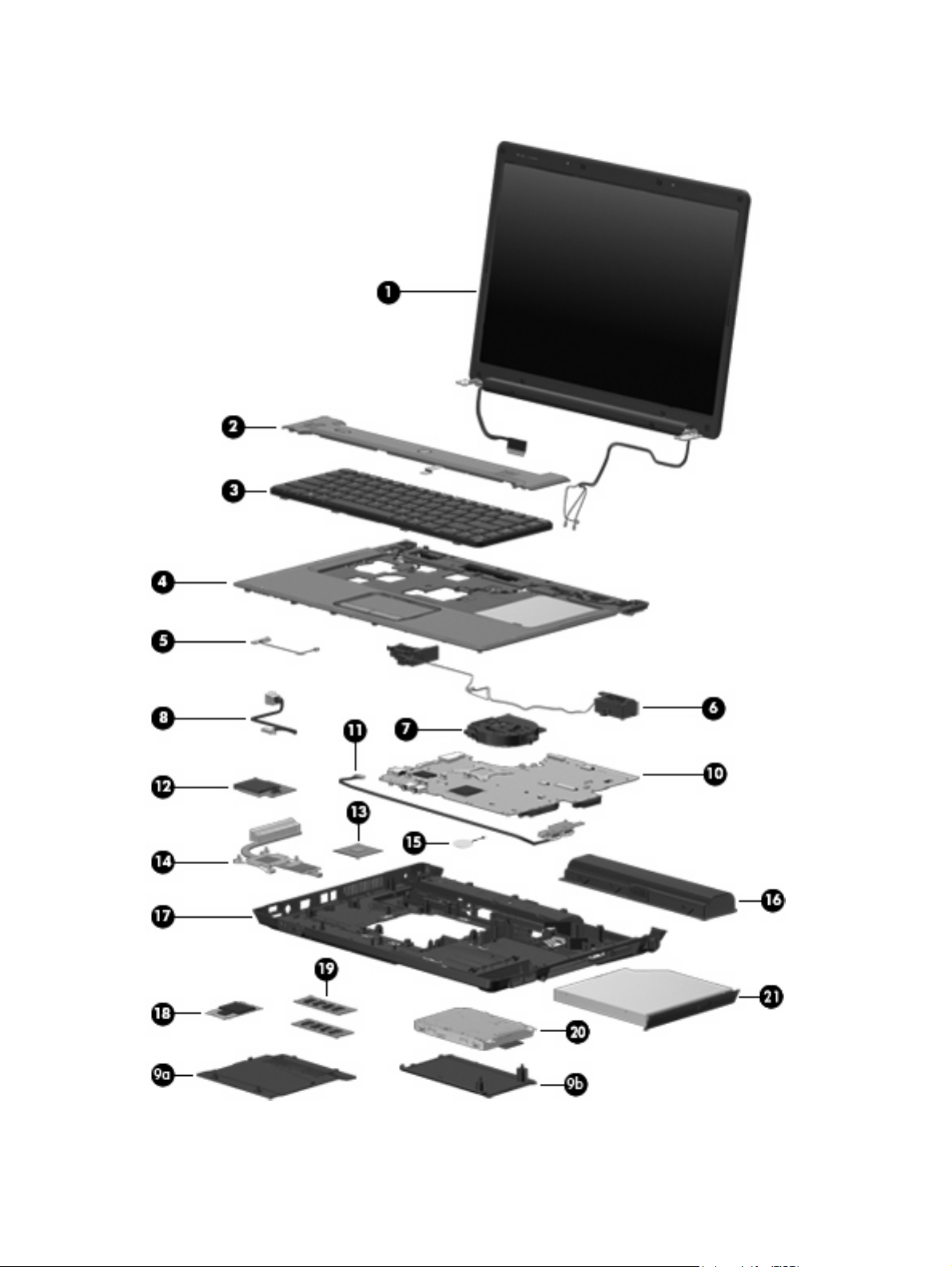
Computer major components
14 Chapter 3 Illustrated parts catalog
Page 23
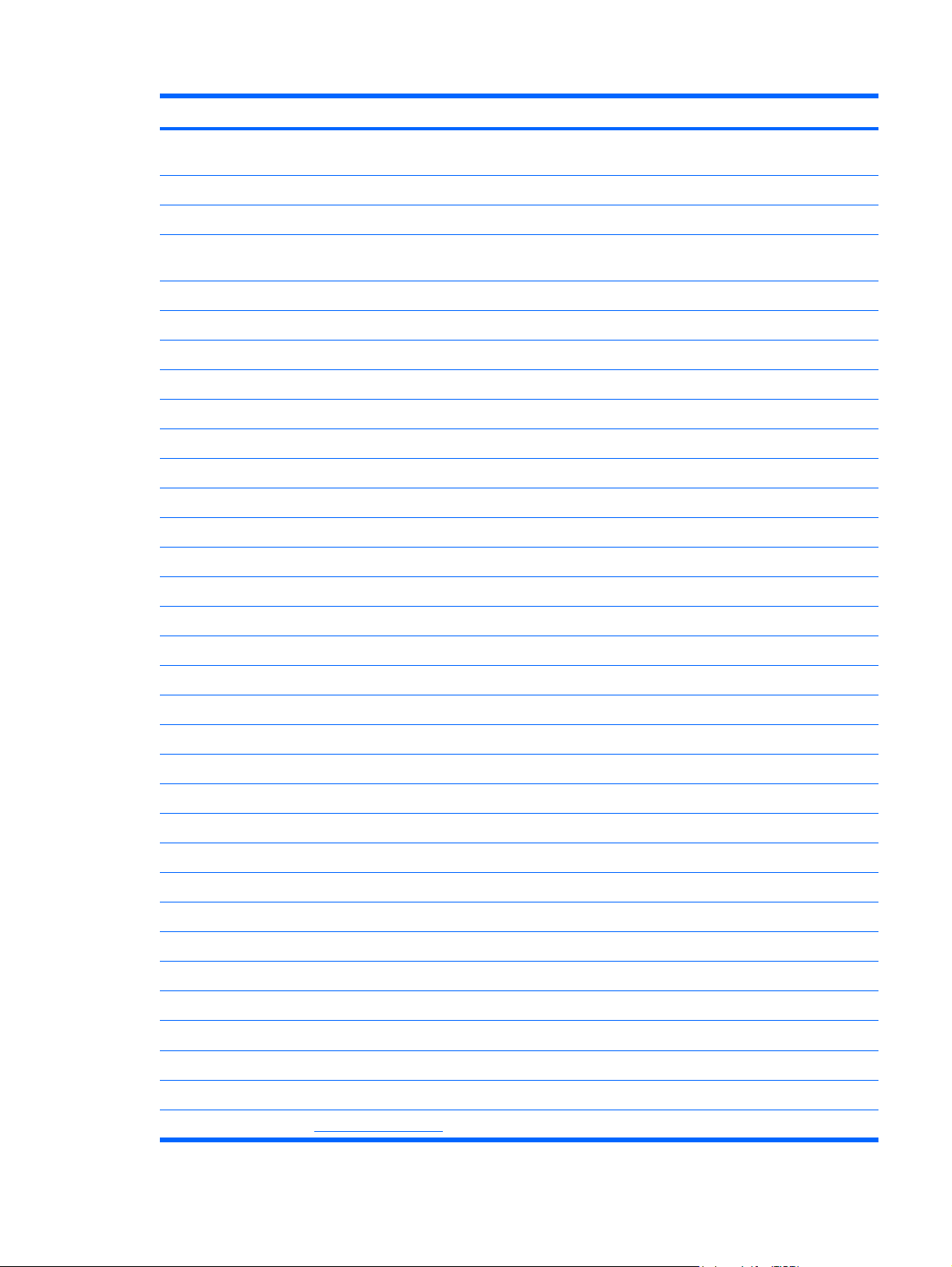
Item Description Spare part number
(1) 15.4-inch, WSXGA BrightView display assemblies (include 2 microphones and 2 wireless antenna transceivers
and cables)
For use only with HP G7000 computer models 454932-001
For use only with Compaq Presario C700 computer models 454934-001
(2) Switch cover (includes power button board and cable, wireless button board and cable,
and numeric lock LED board and cable)
(3) Keyboards
Belgium 454954-A41
Brazil 454954-201
Denmark, Finland, Norway, and Sweden 454954-DH1
France 454954-051
French Canada 454954-121
Germany 454954-041
Greece 454954-151
Italy 454954-061
Japan 454954-291
Latin America 454954-161
The Netherlands and Europe 454954-B31
Portugal 454954-131
Russia 454954-251
Saudi Arabia 454954-171
454940-001
South Korea 454954-AD1
Spain 454954-071
Switzerland 454954-BG1
Taiwan 454954-AB1
Thailand 454954-281
Turkey 454954-141
The United Kingdom 454954-031
The United States 454954-001
(4) Top cover (includes TouchPad and cable)
(5) Caps lock LED board (includes cable)
(6) Speakers
(7) Fan
(8) Power connector cable
Plastics Kit (see
Plastics Kit on page 20 for more information)
454936-001
454948-001
454946-001
454944-001
454945-001
454937-001
Computer major components 15
Page 24
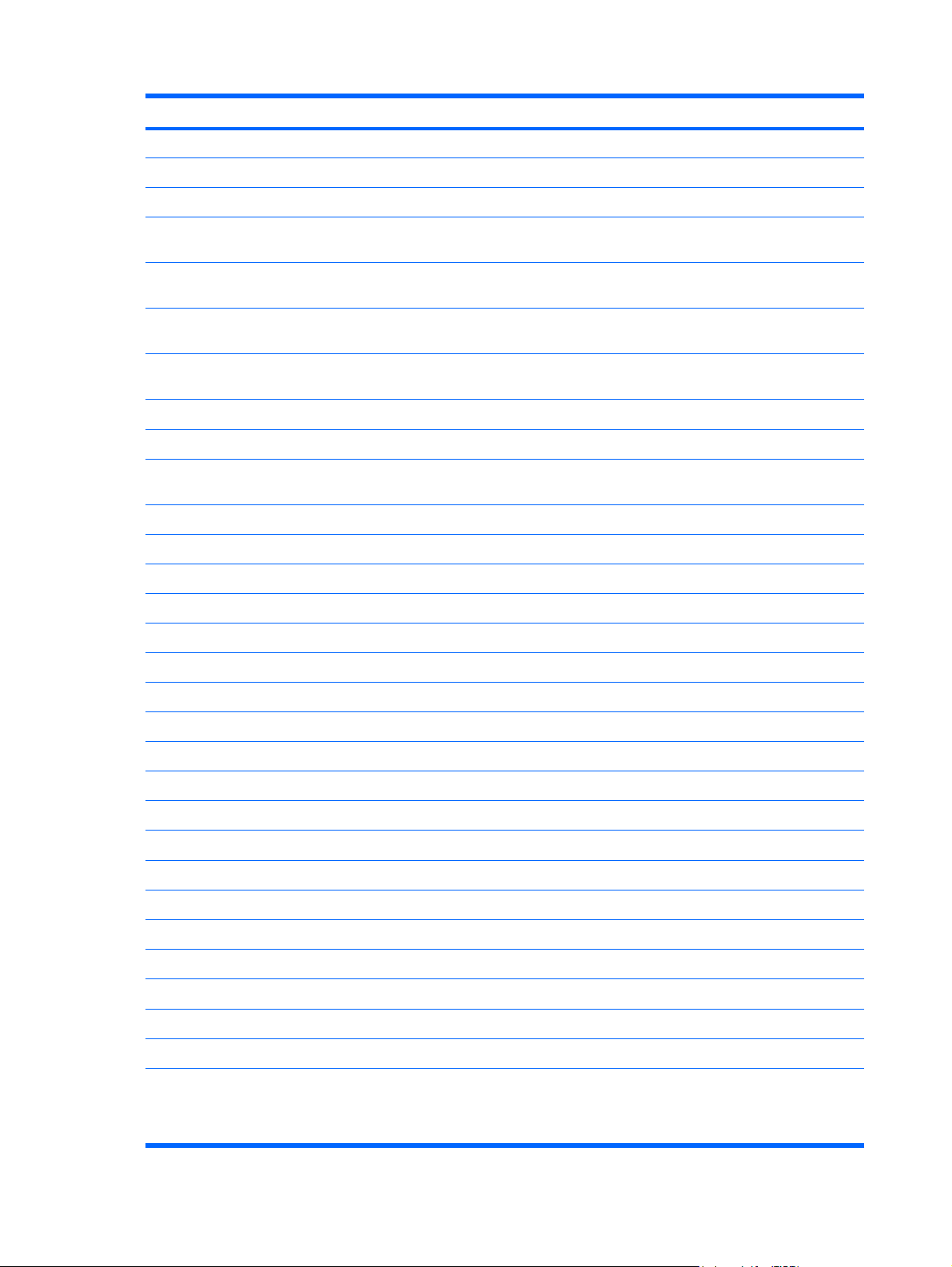
Item Description Spare part number
(9a) Hard drive bay cover
(9b) Memory/wireless module compartment cover
(10) System boards (include replacement thermal material and modem cable)
For use only with computer models equipped with Intel Core 2 Duo and Core Duo processors
and a card reader board
453494-001
For use only with computer models equipped with Intel Core 2 Duo and Core Duo processors,
but not a card reader board
For use only with computer models equipped with Intel Celeron M processors and a card
reader board
For use only with computer models equipped with Intel Celeron M processors, but not a card
reader board
Modem cable (not illustrated)
(11) USB board (includes cable)
(12) Card reader board (for use only with system boards with spare part numbers 453494-001
and 453495-001)
(13) Processors (include replacement thermal material)
Intel Core 2 Duo T7250 (2.00-GHz, 2 MB of L2 cache, 800-MHz FSB) 454320-001
Intel Core 2 Duo T7100 (1.80-GHz, 2 MB of L2 cache, 800-MHz FSB) 448149-001
Intel Core Duo T5450 (1.67-GHz, 2 MB of L2 cache, 667-MHz FSB) 451597-001
Intel Core Duo T5250 (1.50-GHz, 2 MB of L2 cache, 667-MHz FSB) 453948-001
Intel Core Duo T2330 (1.60-GHz, 1 MB of L2 cache, 667-MHz FSB) 455944-001
Intel Core Duo T2310 (1.46-GHz, 1 MB of L2 cache, 667-MHz FSB) 455943-001
Intel Celeron M 550 (2.00-GHz, 1 MB of L2 cache, 533-MHz FSB) 454322-001
445882-001
453495-001
454883-001
454950-001
454941-001
454949-001
Intel Celeron M 540 (1.86-GHz, 1 MB of L2 cache, 533-MHz FSB) 454321-001
Intel Celeron M 530 (1.73-GHz, 1 MB of L2 cache, 533-MHz FSB) 455437-001
(14) Heat sink (includes thermal material)
(15) RTC battery
(16) 6-cell, 2.20-Ah, 47-Wh Li-ion battery
(17) Base enclosures (includes 6 base rubber feet)
For use only with computer models equipped with a card reader board 454939-001
For use only with computer models not equipped with a card reader board 454938-001
Rubber Foot Kit (includes 6 base enclosure rubber feet)
(18) WLAN modules
Broadcom 802.11a/b/g WLAN modules:
For use in Antigua and Barbuda, Argentina, Australia, the Bahamas, Barbados, Brunei,
●
Canada, Chile, the Dominican Republic, Guam, Guatemala, Hong Kong, India,
Indonesia, Malaysia, Mexico, New Zealand, Panama, Paraguay, Saudi Arabia,
Taiwan, the United States, and Vietnam
16 Chapter 3 Illustrated parts catalog
454943-001
454947-001
454931-001
454952-001
441075-001
Page 25
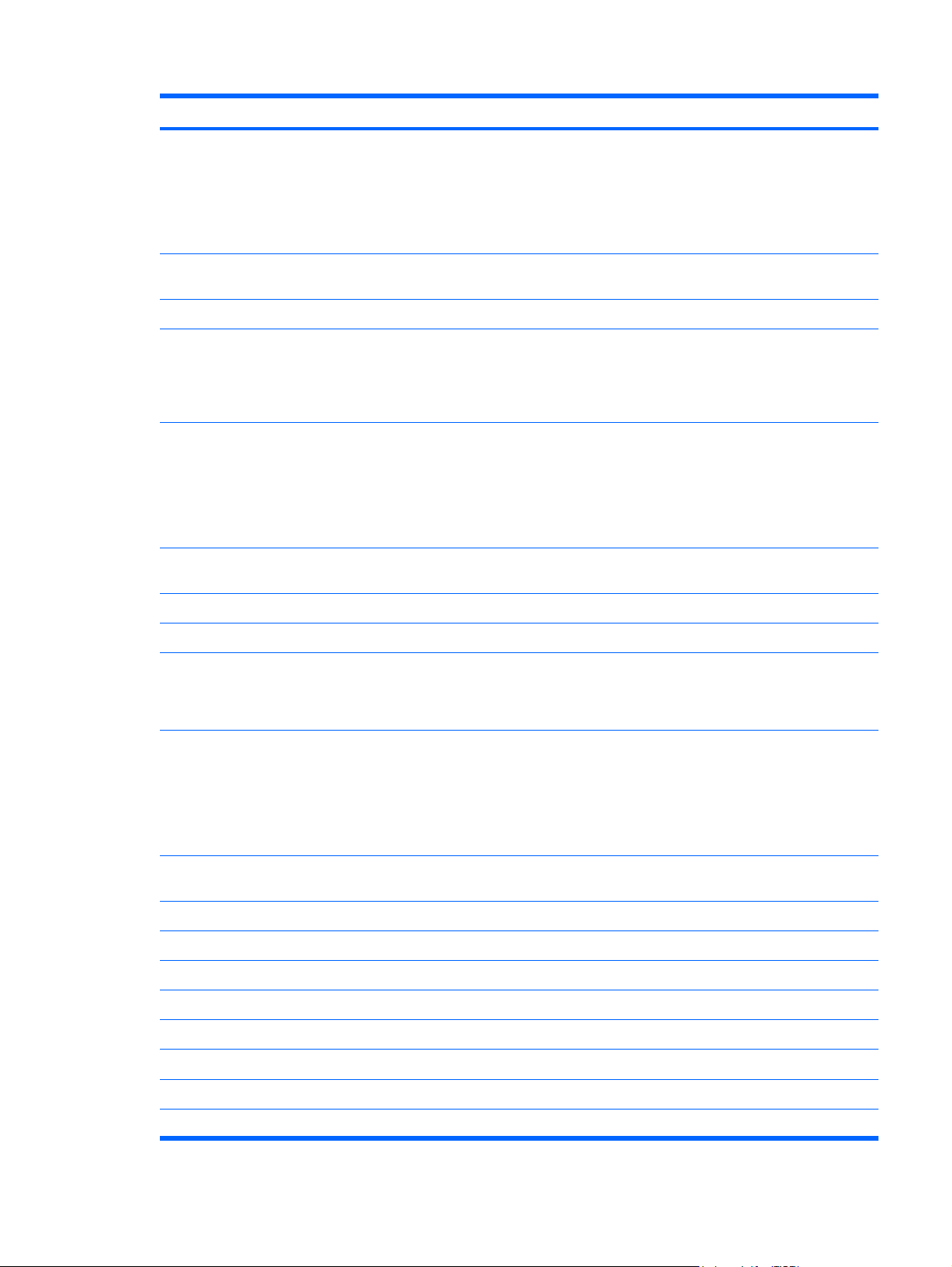
Item Description Spare part number
● For use in Aruba, Austria, Azerbaijan, Bahrain, Belgium, Bermuda, Brazil, Bulgaria, the
Cayman Islands, Colombia, Croatia, Cyprus, the Czech Republic, Denmark, Egypt, El
Salvador, Estonia, Finland, France, Georgia, Germany, Greece, Hungary, Iceland,
Ireland, Italy, Jordan, Latvia, Lebanon, Liechtenstein, Lithuania, Luxembourg, Malta,
Monaco, the Netherlands, Norway, Oman, the Philippines, Poland, Portugal, Romania,
Russia, Serbia and Montenegro, Singapore, Slovakia, Slovenia, South Africa, Spain,
Sri Lanka, Sweden, Switzerland, Turkey, the United Kingdom, and Uzbekistan
For use in Ecuador, Haiti, Honduras, Pakistan, the People's Republic of China, Peru,
●
Qatar, South Korea, Uruguay, and Venezuela
Intel 802.11a/b/g WLAN modules:
For use in Antigua and Barbuda, Argentina, Aruba, the Bahamas, Barbados, Bermuda,
●
Brunei, Canada, the Cayman Islands, Chile, Colombia, Costa Rica, the Dominican
Republic, Ecuador, El Salvador, Guam, Guatemala, Haiti, Honduras, Hong Kong, India,
Indonesia, Malaysia, Mexico, Panama, Paraguay, Peru, Saudi Arabia, Taiwan,
Uruguay, the United States, Venezuela, and Vietnam
For use in Austria, Azerbaijan, Bahrain, Belgium, Brazil, Bulgaria, Croatia, Cyprus, the
●
Czech Republic, Denmark, Egypt, Estonia, Finland, France, Georgia, Germany, Greece,
Hungary, Iceland, Ireland, Israel, Italy, Latvia, Lebanon, Liechtenstein, Lithuania,
Luxembourg, Malta, Monaco, the Netherlands, Norway, Oman, the Philippines, Poland,
Portugal, Qatar, Romania, Russia, Serbia and Montenegro, Singapore, Slovakia,
Slovenia, South Africa, Spain, Sri Lanka, Sweden, Switzerland, Turkey, Ukraine, the
United Kingdom, and Uzbekistan
For use in Australia, New Zealand, Pakistan, the People's Republic of China, and South
●
Korea
441075-002
441075-291
451861-001
451861-002
451861-003
(19) Memory modules
512-MB (PC2-5300, 667-MHz, DDR2) 454921-001
256-MB (PC2-5300, 667-MHz, DDR2) 454920-001
(20) Hard drives (includes bracket)
For use in Japan
●
Broadcom 802.11b/g WLAN modules:
For use in Antigua and Barbuda, Argentina, Australia, the Bahamas, Barbados, Brunei,
●
Canada, Chile, the Dominican Republic, Guam, Guatemala, Hong Kong, India,
Indonesia, Malaysia, Mexico, New Zealand, Panama, Paraguay, Saudi Arabia,
Taiwan, the United States, and Vietnam
For use in Aruba, Austria, Azerbaijan, Bahrain, Belgium, Bermuda, Brazil, Bulgaria, the
●
Cayman Islands, Colombia, Croatia, Cyprus, the Czech Republic, Denmark, Egypt, El
Salvador, Estonia, Finland, France, Georgia, Germany, Greece, Hungary, Iceland,
Ireland, Italy, Jordan, Latvia, Lebanon, Liechtenstein, Lithuania, Luxembourg, Malta,
Monaco, the Netherlands, Norway, Oman, the Philippines, Poland, Portugal, Romania,
Russia, Serbia and Montenegro, Singapore, Slovakia, Slovenia, South Africa, Spain,
Sri Lanka, Sweden, Switzerland, Turkey, the United Kingdom, and Uzbekistan
For use in Ecuador, Haiti, Honduras, Pakistan, the People's Republic of China, Peru,
●
Qatar, South Korea, Uruguay, and Venezuela
Broadcom 802.11b/g WLAN module for use in Thailand
1024-MB (PC2-5300, 667-MHz, DDR2) 454922-001
451861-291
441090-001
441090-002
441090-291
451861-004
160-GB, 5400-rpm 454925-001
120-GB, 5400-rpm 454924-001
Computer major components 17
Page 26
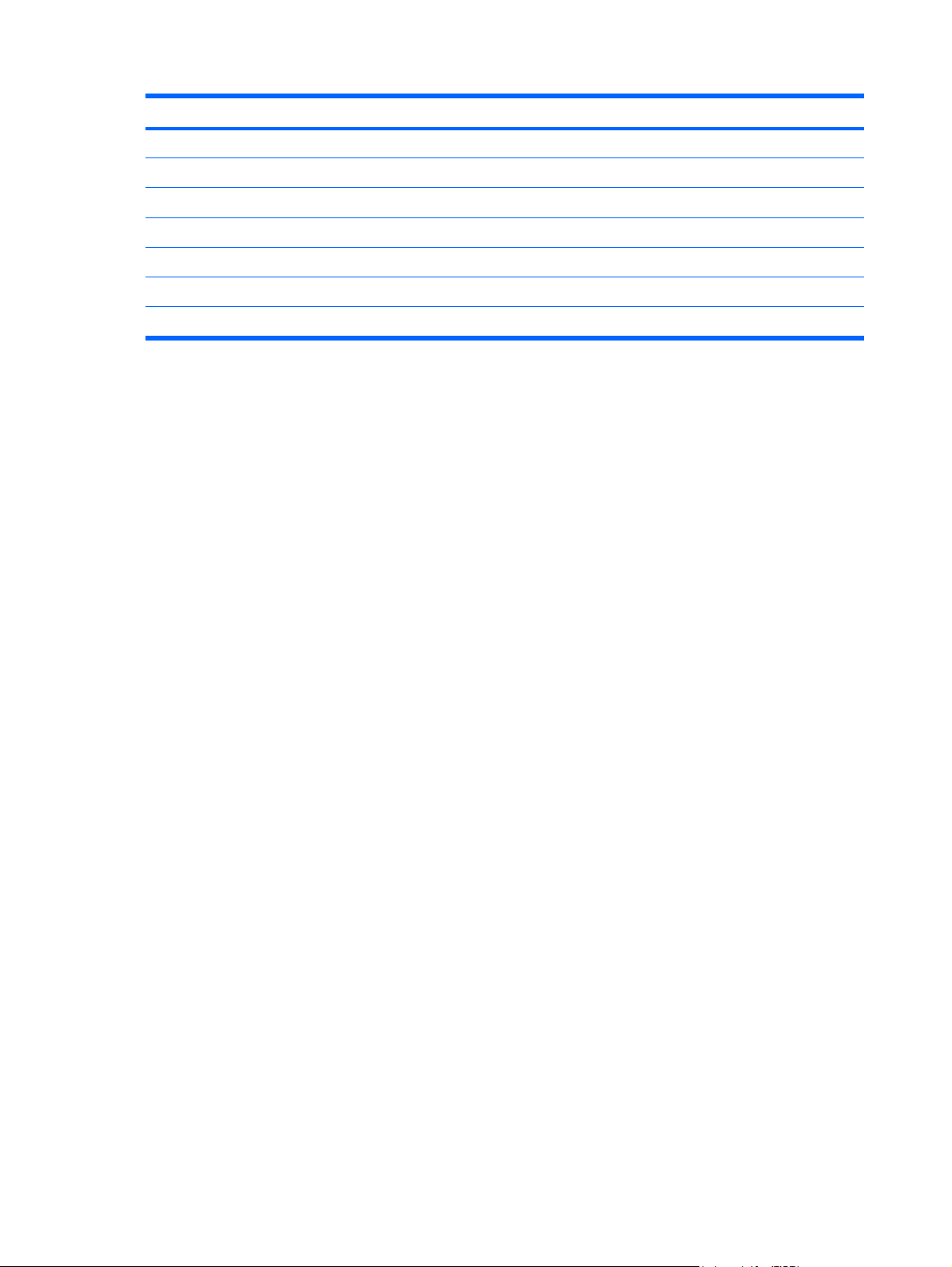
Item Description Spare part number
80-GB, 5400-rpm 454923-001
Hard Drive Kit (not illustrated, includes hard drive bracket and screws)
(21) Optical drives (include bezel and bracket)
DVD±RW and CD-RW Super Multi, Double-Layer Combo Drive with LightScribe 454929-001
DVD±RW and CD-RW Super Multi, Double-Layer Combo Drive 454928-001
DVD/CD-RW Combo Drive 454927-001
Optical Drive Kit (not illustrated, includes bezel, bracket, and screws)
454926-001
454930-001
18 Chapter 3 Illustrated parts catalog
Page 27
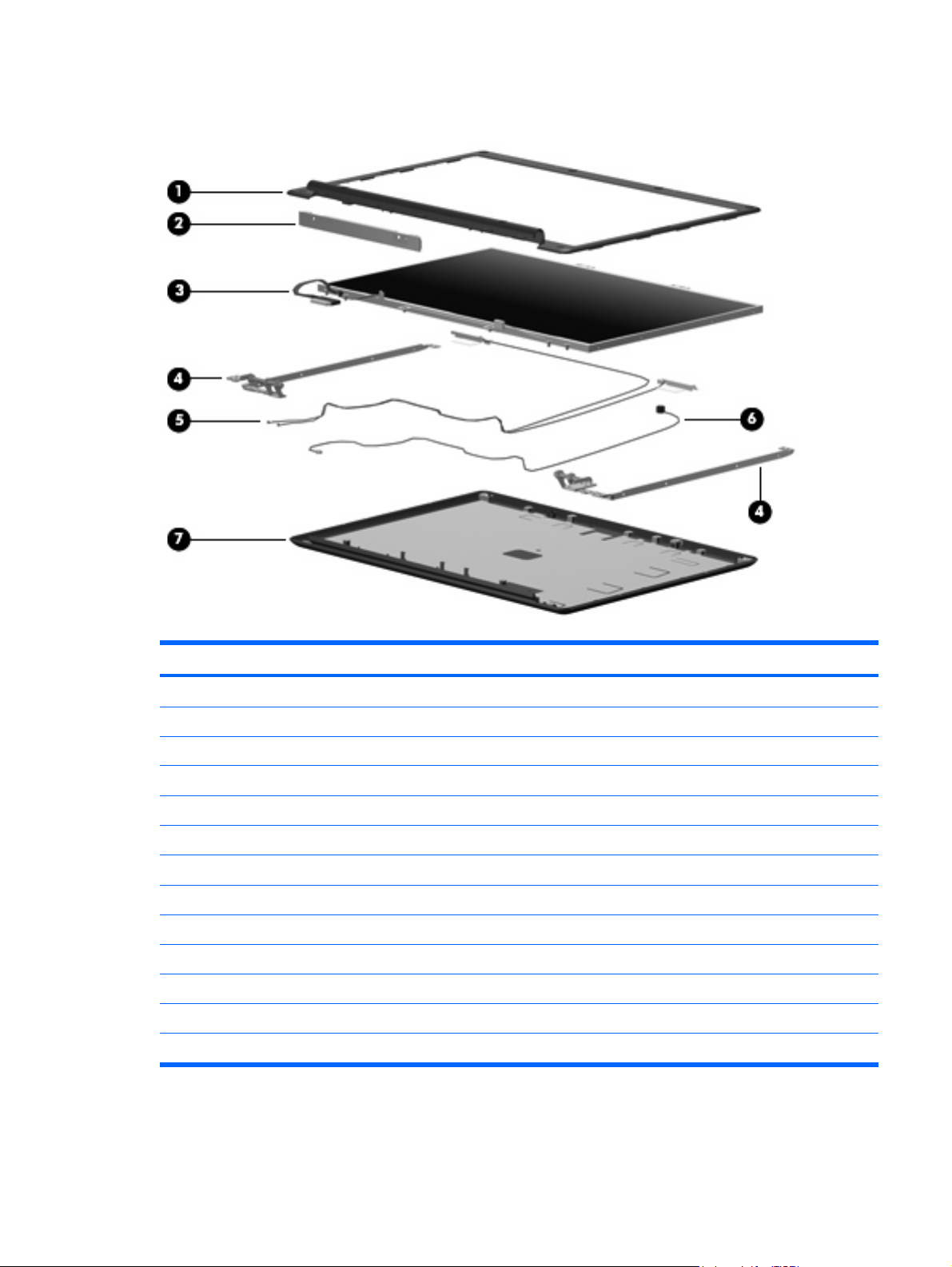
Display assembly components
Item Description Spare part number
(1) Display bezels
For use only with HP G7000 computer models 454909-001
For use only with Compaq Presario C700 computer models 454910-001
(2) Display inverter (includes Mylar shield)
(3) 15.4-inch, WSXGA + BrightView display panel (includes display panel cable)
(4) Display Hinge Kit (includes left and right display hinges)
(5) Wireless Antenna Kit (includes 2 wireless antenna transceivers and cables)
(6) Display Cable Kit (includes microphone)
(7) Display enclosures (include 2 wireless antenna transceivers and cables)
For use only with HP G7000 computer models 454911-001
For use only with Compaq Presario C700 computer models 454913-001
Display Rubber Kit (not illustrated; includes rubber screw covers)
Display Screw Kit (not illustrated)
454915-001
454323-001
454916-001
454919-001
454919-001
454917-001
454918-001
Display assembly components 19
Page 28
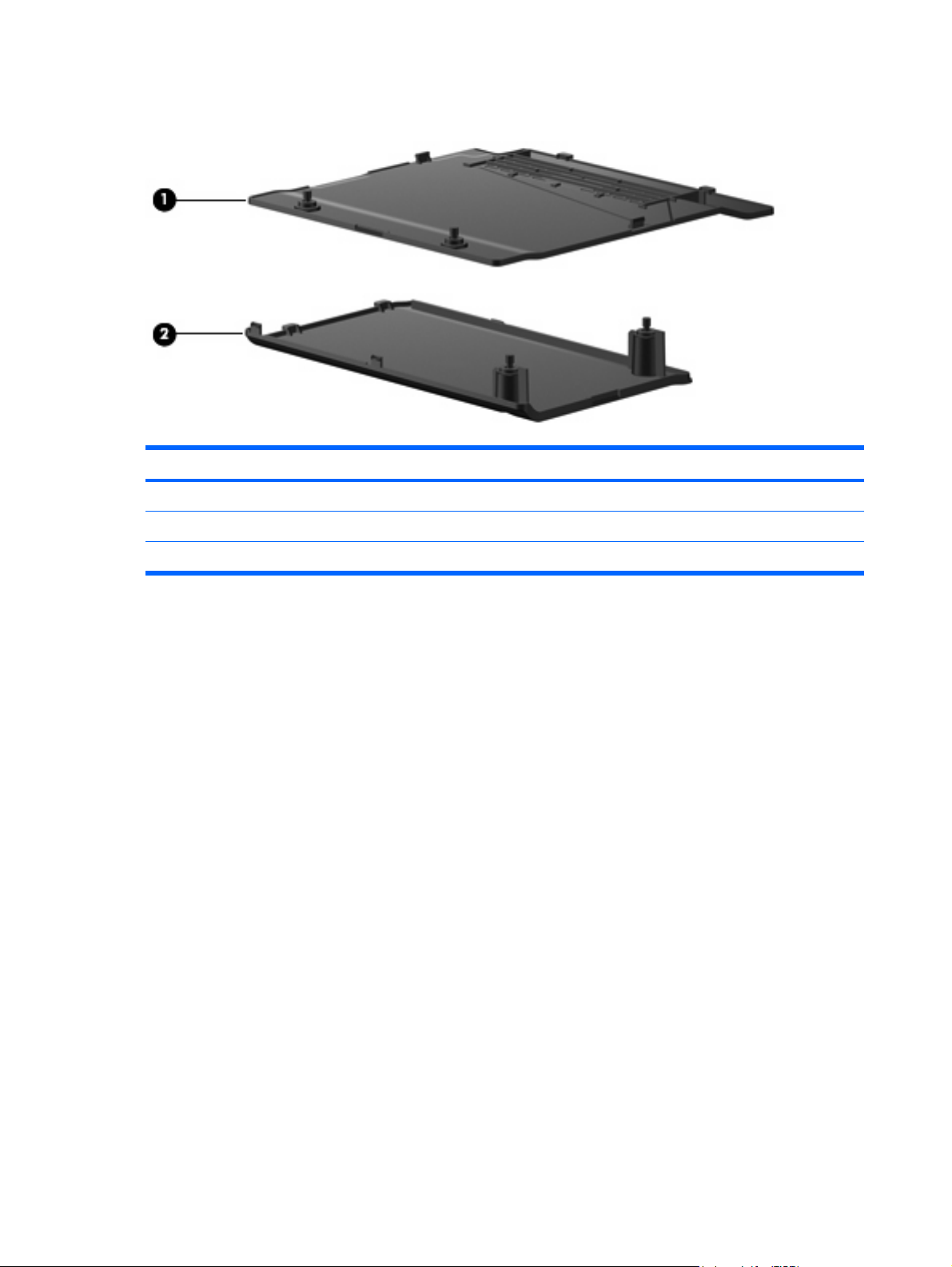
Plastics Kit
Item Description Spare part number
Plastics Kit
Memory/wireless module compartment cover (includes 2 captive screws, secured by C-clips)
(1)
Hard drive bay cover (includes 2 captive screws, secured by C-clips)
(2)
454937-001
20 Chapter 3 Illustrated parts catalog
Page 29
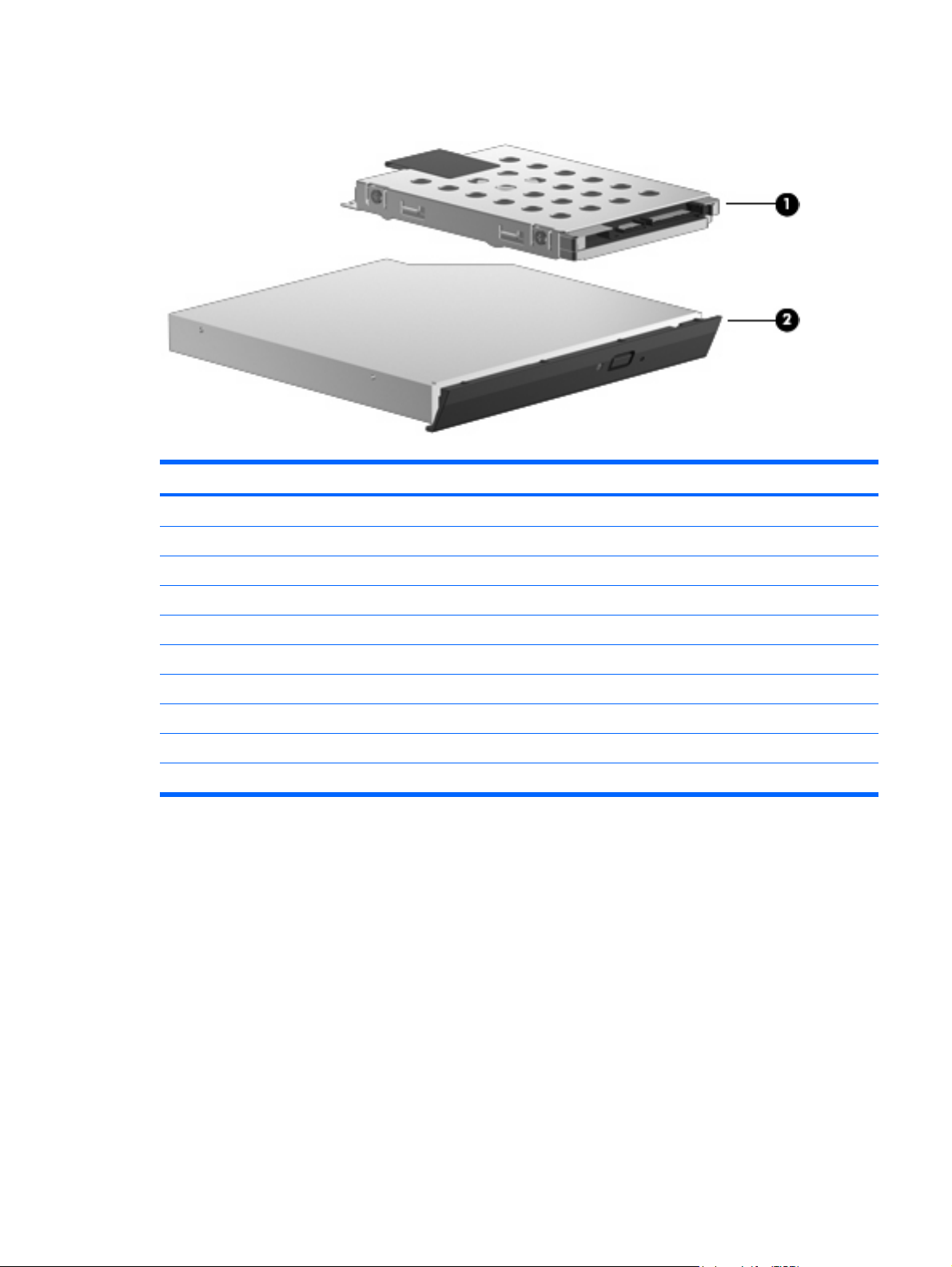
Mass storage devices
Item Description Spare part number
(1) Hard drives (include bracket)
160-GB, 5400-rpm 454925-001
120-GB, 5400-rpm 454924-001
80-GB, 5400-rpm 454923-001
Hard Drive Kit (not illustrated, includes hard drive bracket and screws)
(2) Optical drives (include bezel and bracket)
DVD±RW and CD-RW Super Multi, Double-Layer Combo Drive with LightScribe 454929-001
DVD±RW and CD-RW Super Multi, Double-Layer Combo Drive 454928-001
DVD/CD-RW Combo Drive 454927-001
Optical Drive Kit (not illustrated, includes bezel, bracket, and screws)
454926-001
454930-001
Mass storage devices 21
Page 30
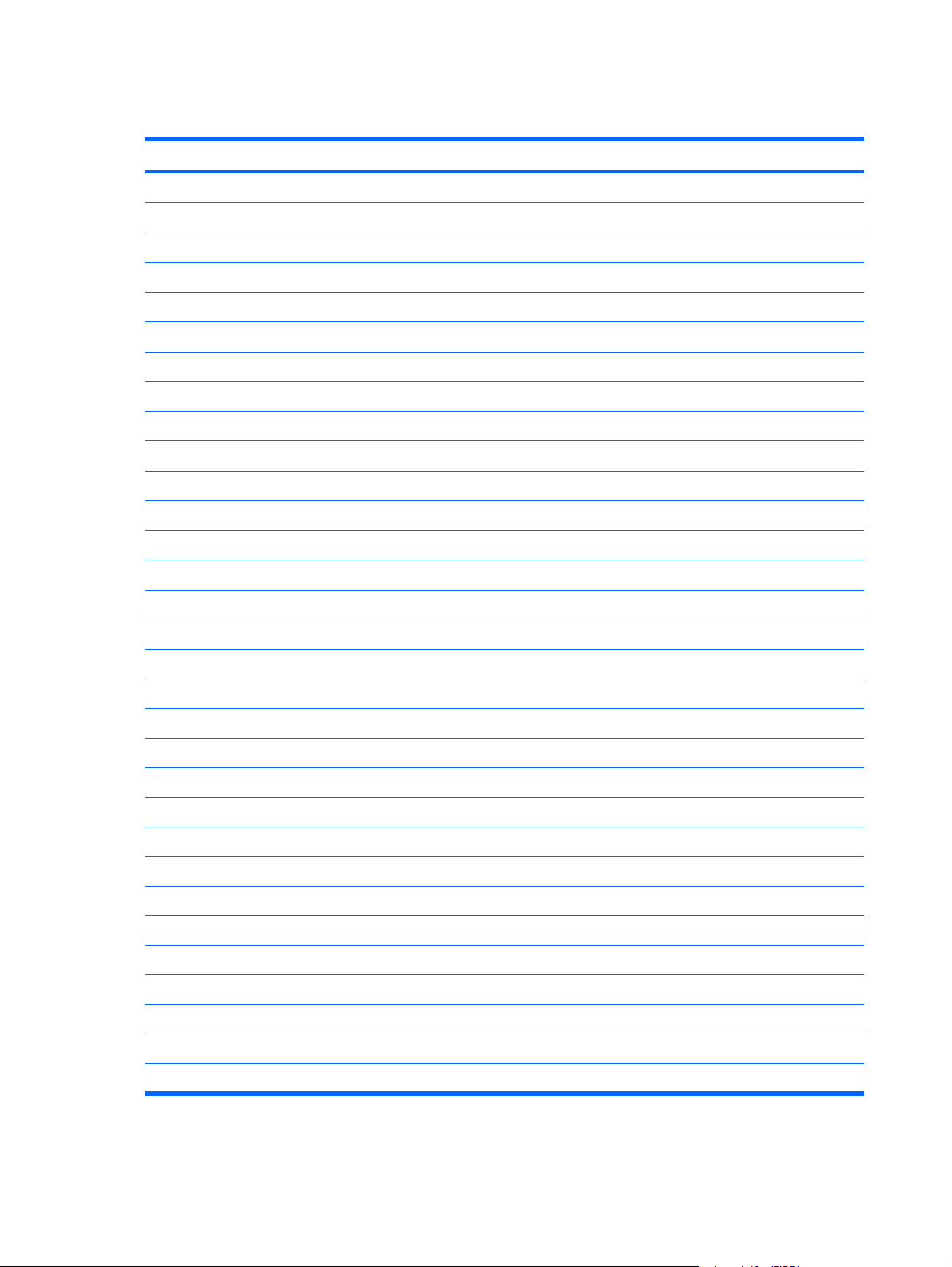
Miscellaneous parts
Description Spare part number
65-W PFC AC adapter
ATSC/NTSC/PAL TV tuner
ATSC/NTSC TV tuner antenna
Composite audio and S-Video cable
DVB-T tuner
DVB-T antenna adapter
Earbud headset
HP backpack
HP carrying case
HP Remote Control
Infrared emitter with cable
Optical wired mouse
RF input adapter cable (without ferrite)
Windows Vista remote control (fits inside ExpressCard slot)
Windows Vista remote control (does not fit inside ExpressCard slot)
Wireless laser mouse (includes cable adapter)
457685-001
439130-001
439131-001
407939-001
412175-001
412176-001
371693-003
405527-001
418162-001
407313-001
439129-001
436238-001
407940-001
439128-001
439254-001
430958-001
Power cords:
Argentina
Australia and New Zealand 403811-011
Brazil 403811-201
Canada, French Canada, Latin America, Thailand, and the United States 403811-001
Denmark 403811-081
India 403811-D61
Italy 403811-061
Japan 403811-291
The Netherlands and Europe 403811-B31
The People's Republic of China 403811-AA1
South Africa 403811-AR1
South Korea 403811-AD1
Switzerland 403811-111
Taiwan 403811-AB1
403811-D01
22 Chapter 3 Illustrated parts catalog
Page 31

Description Spare part number
Hong Kong and the United Kingdom 403811-031
Screw Kit
Phillips PM3.0×3.0 screw
●
Phillips PM2.5×9.0 screw
●
Phillips PM2.5×7.0 screw
●
Phillips PM2.5×6.0 captive screw
●
Phillips PM2.5×4.0 screw
●
Phillips PM2.0×5.0 captive screw
●
Black Phillips PM2.0×4.0 screw
●
Silver Phillips PM2.0×4.0 screw
●
454951-001
Miscellaneous parts 23
Page 32

Sequential part number listing
Spare part
number
371693-003 Earbud headset
403811-001 Power cord for use in Canada, French Canada, Latin America, Thailand, and the United States
403811-011 Power cord for use in Australia and New Zealand
403811-031 Power cord for use in Hong Kong and the United Kingdom
403811-061 Power cord for use in Italy
403811-081 Power cord for use in Denmark
403811-111 Power cord for use in Switzerland
403811-201 Power cord for use in Brazil
403811-291 Power cord for use in Japan
403811-AA1 Power cord for use in the People's Republic of China
403811-AB1 Power cord for use in Taiwan
403811-AD1 Power cord for use in South Korea
403811-AR1 Power cord for use in South Africa
403811-B31 Power cord for use in the Netherlands
403811-D01 Power cord for use in Argentina
Description
403811-D61 Power cord for use in India
405527-001 HP backpack
407313-001 HP Remote Control
407939-001 Composite audio and S-Video cable
407940-001 RF input adapter cable (without ferrite)
412175-001 DVB-T tuner
412176-001 DVB-T antenna adapter
418162-001 HP carrying case
430958-001 Wireless laser mouse (includes cable adapter)
436238-001 Optical wired mouse
439128-001 Windows Vista remote control (fits inside ExpressCard slot)
439129-001 Infrared emitter with cable
439130-001 ATSC/NTSC/PAL TV tuner
439131-001 ATSC/NTSC TV tuner antenna
439254-001 Windows Vista remote control (does not fit inside ExpressCard slot)
441075-001 Broadcom 802.11a/b/g WLAN module for use in Antigua and Barbuda, Argentina, Australia, the Bahamas,
Barbados, Brunei, Canada, Chile, the Dominican Republic, Guam, Guatemala, Hong Kong, India, Indonesia,
Malaysia, Mexico, New Zealand, Panama, Paraguay, Saudi Arabia, Taiwan, the United States, and Vietnam
24 Chapter 3 Illustrated parts catalog
Page 33

Spare part
number
441075-002 Broadcom 802.11a/b/g WLAN module for use in Aruba, Austria, Azerbaijan, Bahrain, Belgium, Bermuda,
441075-291 Broadcom 802.11a/b/g WLAN module for use in Japan
441090-001 Broadcom 802.11b/g WLAN module for use in Antigua and Barbuda, Argentina, Australia, the Bahamas,
441090-002 Broadcom 802.11b/g WLAN module for use in Aruba, Austria, Azerbaijan, Bahrain, Belgium, Bermuda, Brazil,
441090-291 Broadcom 802.11b/g WLAN module for use in Japan
448149-001 Intel Core 2 Duo T7100 1.80-GHz processor (2 MB of L2 cache, 800-MHz FSB)
451597-001 Intel Core Duo T5450 1.67-GHz processor (2 MB of L2 cache, 667-MHz FSB)
Description
Brazil, Bulgaria, the Cayman Islands, Colombia, Croatia, Cyprus, the Czech Republic, Denmark, Egypt, El
Salvador, Estonia, Finland, France, Georgia, Germany, Greece, Hungary, Iceland, Ireland, Italy, Jordan, Latvia,
Lebanon, Liechtenstein, Lithuania, Luxembourg, Malta, Monaco, the Netherlands, Norway, Oman, the
Philippines, Poland, Portugal, Romania, Russia, Serbia and Montenegro, Singapore, Slovakia, Slovenia, South
Africa, Spain, Sri Lanka, Sweden, Switzerland, Turkey, the United Kingdom, and Uzbekistan
Barbados, Brunei, Canada, Chile, the Dominican Republic, Guam, Guatemala, Hong Kong, India, Indonesia,
Malaysia, Mexico, New Zealand, Panama, Paraguay, Saudi Arabia, Taiwan, the United States, and Vietnam
Bulgaria, the Cayman Islands, Colombia, Croatia, Cyprus, the Czech Republic, Denmark, Egypt, El Salvador,
Estonia, Finland, France, Georgia, Germany, Greece, Hungary, Iceland, Ireland, Italy, Jordan, Latvia, Lebanon,
Liechtenstein, Lithuania, Luxembourg, Malta, Monaco, the Netherlands, Norway, Oman, the Philippines, Poland,
Portugal, Romania, Russia, Serbia and Montenegro, Singapore, Slovakia, Slovenia, South Africa, Spain, Sri
Lanka, Sweden, Switzerland, Turkey, the United Kingdom, and Uzbekistan
451861-001 Intel 802.11a/b/g WLAN module for use in Antigua and Barbuda, Argentina, Aruba, the Bahamas, Barbados,
451861-002 Intel 802.11a/b/g WLAN module for use in Austria, Azerbaijan, Bahrain, Belgium, Brazil, Bulgaria, Croatia,
451861-003 Intel 802.11a/b/g WLAN module for use in Australia, New Zealand, Pakistan, the People's Republic of China,
451861-004 Intel 802.11a/b/g WLAN module for use in Thailand
451861-291 Intel 802.11a/b/g WLAN module for use in Japan
453494-001 System board for use only with computer models equipped with Intel Core 2 Duo and Core Duo processors and
453495-001 System board for use only with computer models equipped with Intel Core 2 Duo and Core Duo processors, but
453948-001 Intel Core Duo T5250 1.50-GHz processor (2 MB of L2 cache, 667-MHz FSB)
454320-001 Intel Core 2 Duo T7250 2.00-GHz processor (2 MB of L2 cache, 800-MHz FSB)
454321-001 Intel Celeron M 540 1.86-GHz processor (1 MB of L2 cache, 533-MHz FSB)
Bermuda, Brunei, Canada, the Cayman Islands, Chile, Colombia, Costa Rica, the Dominican Republic, Ecuador,
El Salvador, Guam, Guatemala, Haiti, Honduras, Hong Kong, India, Indonesia, Malaysia, Mexico, Panama,
Paraguay, Peru, Saudi Arabia, Taiwan, Uruguay, the United States, Venezuela, and Vietnam
Cyprus, the Czech Republic, Denmark, Egypt, Estonia, Finland, France, Georgia, Germany, Greece, Hungary,
Iceland, Ireland, Israel, Italy, Latvia, Lebanon, Liechtenstein, Lithuania, Luxembourg, Malta, Monaco, the
Netherlands, Norway, Oman, the Philippines, Poland, Portugal, Qatar, Romania, Russia, Serbia and
Montenegro, Singapore, Slovakia, Slovenia, South Africa, Spain, Sri Lanka, Sweden, Switzerland, Turkey,
Ukraine, the United Kingdom, and Uzbekistan
and South Korea
a card reader board
not a card reader board
454322-001 Intel Celeron M 550 2.00-GHz processor (1 MB of L2 cache, 533-MHz FSB)
454323-001 15.4-inch, WSXGA + BrightView display panel (includes display panel cable)
454882-001 System board for use only with computer models equipped with Intel Celeron M processors and a card reader
board
Sequential part number listing 25
Page 34

Spare part
number
454883-001 System board for use only with computer models equipped with Intel Celeron M processors, but not a card reader
454909-001 Display bezel for use only with HP G7000 computer models
454910-001 Display bezel for use only with Compaq Presario C700 computer models
454911-001 Display enclosure for use only with HP G7000 computer models (includes 2 WLAN antenna transceivers and
454913-001 Display enclosure for use only with Compaq Presario C700 computer models (includes 2 WLAN antenna
454915-001 Display inverter (includes Mylar shield)
454916-001 Display hinges
454917-001 Display Rubber Kit
454918-001 Display Screw Kit
454919-001 Display Cable Kit
454920-001 256-MB memory module (PC2-5300, 667-MHz, DDR2)
454921-001 512-MB memory module (PC2-5300, 667-MHz, DDR2)
454922-001 1024-MB memory module (PC2-5300, 667-MHz, DDR2)
Description
board
cables and microphone)
transceivers and cables and microphone)
454923-001 80-GB, 5400-rpm hard drive (includes bracket)
454924-001 120-GB, 5400-rpm hard drive (includes bracket)
454925-001 160-GB, 5400-rpm hard drive (includes bracket)
454926-001 Hard Drive Kit (includes hard drive bracket and screws)
454927-001 DVD/CD-RW Combo Drive
454928-001 DVD±RW and CD-RW Super Multi, Double-Layer Combo Drive
454929-001 DVD±RW and CD-RW Super Multi, Double-Layer Combo Drive with LightScribe
454930-001 Optical Drive Kit (includes bezel, bracket, and screws)
454931-001 6-cell, 2.2-Ah, 47-Wh battery
454932-001 15.4-inch, WSXGA + BrightView display assembly for use only with HP G7000 computer models
454934-001 15.4-inch, WSXGA + BrightView display assembly for use only with Compaq Presario C700 computer models
454936-001 Top cover (includes TouchPad and cable)
454937-001 Plastics Kit (see Plastics Kit on page 20 for more information)
454938-001 Base enclosure for use only with computer models equipped with a card reader board
454939-001 Base enclosure for use only with computer models not equipped with a card reader board
454940-001 Switch cover (includes power button board and cable, wireless button board and cable, and numeric lock LED
board and cable)
454941-001 USB board (includes cable)
454943-001 Heat sink (includes replacement thermal material)
26 Chapter 3 Illustrated parts catalog
Page 35

Spare part
number
454944-001 Fan
454945-001 Power connector cable
454946-001 Speakers
454947-001 RTC battery
454948-001 Caps lock LED board (includes cable)
454949-001 Card reader board
454950-001 Modem cable
454951-001 Screw Kit
454952-001 Rubber Foot Kit
454954-001 Keyboard for use in the United States
454954-031 Keyboard for use in the United Kingdom
454954-041 Keyboard for use in Germany
454954-051 Keyboard for use in France
454954-061 Keyboard for use in Italy
454954-071 Keyboard for use in Spain
Description
454954-121 Keyboard for use in French Canada
454954-131 Keyboard for use in Portugal
454954-141 Keyboard for use in Turkey
454954-151 Keyboard for use in Greece
454954-161 Keyboard for use in Latin America
454954-171 Keyboard for use in Saudi Arabia
454954-201 Keyboard for use in Brazil
454954-251 Keyboard for use in Russia
454954-281 Keyboard for use in Thailand
454954-291 Keyboard for use in Japan
454954-A41 Keyboard for use in Belgium
454954-AB1 Keyboard for use in Taiwan
454954-AD1 Keyboard for use in South Korea
454954-B31 Keyboard for use in the Netherlands
454954-BG1 Keyboard for use in Switzerland
454954-DH1 Keyboard for use in Denmark, Finland, Norway, and Sweden
455437-001 Intel Celeron M 530 1.73-GHz processor (1 MB of L2 cache, 533-MHz FSB)
455943-001 Intel Core Duo T2310 1.46-GHz processor (1 MB of L2 cache, 667-MHz FSB)
Sequential part number listing 27
Page 36

Spare part
number
455944-001 Intel Core Duo T2330 1.60-GHz processor (1 MB of L2 cache, 667-MHz FSB)
457685-001 65-W AC adapter
Description
28 Chapter 3 Illustrated parts catalog
Page 37

4
Removal and replacement procedures
Preliminary replacement requirements
Tools required
You will need the following tools to complete the removal and replacement procedures:
Flat-bladed screwdriver
●
Magnetic screwdriver
●
Phillips P0 and P1 screwdrivers
●
Service considerations
The following sections include some of the considerations that you must keep in mind during disassembly
and assembly procedures.
NOTE: As you remove each subassembly from the computer, place the subassembly (and all
accompanying screws) away from the work area to prevent damage.
Plastic parts
Using excessive force during disassembly and reassembly can damage plastic parts. Use care when
handling the plastic parts. Apply pressure only at the points designated in the maintenance instructions.
Preliminary replacement requirements 29
Page 38

Cables and connectors
CAUTION: When servicing the computer, be sure that cables are placed in their proper locations
during the reassembly process. Improper cable placement can damage the computer.
Cables must be handled with extreme care to avoid damage. Apply only the tension required to unseat
or seat the cables during removal and insertion. Handle cables by the connector whenever possible. In
all cases, avoid bending, twisting, or tearing cables. Be sure that cables are routed in such a way that
they cannot be caught or snagged by parts being removed or replaced. Handle flex cables with extreme
care; these cables tear easily.
Drive handling
CAUTION: Drives are fragile components that must be handled with care. To prevent damage to the
computer, damage to a drive, or loss of information, observe these precautions:
Before removing or inserting a hard drive, shut down the computer. If you are unsure whether the computer
is off or in Hibernation, turn the computer on, and then shut it down through the operating system.
Before handling a drive, be sure that you are discharged of static electricity. While handling a drive,
avoid touching the connector.
Before removing a diskette drive or optical drive, be sure that a diskette or disc is not in the drive and be
sure that the optical drive tray is closed.
Handle drives on surfaces covered with at least one inch of shock-proof foam.
Avoid dropping drives from any height onto any surface.
After removing a hard drive, an optical drive, or a diskette drive, place it in a static-proof bag.
Avoid exposing a hard drive to products that have magnetic fields, such as monitors or speakers.
Avoid exposing a drive to temperature extremes or liquids.
If a drive must be mailed, place the drive in a bubble pack mailer or other suitable form of protective
packaging and label the package “FRAGILE.”
30 Chapter 4 Removal and replacement procedures
Page 39

Grounding guidelines
Electrostatic discharge damage
Electronic components are sensitive to electrostatic discharge (ESD). Circuitry design and structure
determine the degree of sensitivity. Networks built into many integrated circuits provide some protection,
but in many cases, ESD contains enough power to alter device parameters or melt silicon junctions.
A discharge of static electricity from a finger or other conductor can destroy static-sensitive devices or
microcircuitry. Even if the spark is neither felt nor heard, damage may have occurred.
An electronic device exposed to ESD may not be affected at all and can work perfectly throughout a
normal cycle. Or the device may function normally for a while, then degrade in the internal layers,
reducing its life expectancy.
CAUTION: To prevent damage to the computer when you are removing or installing internal
components, observe these precautions:
Keep components in their electrostatic-safe containers until you area ready to install them.
Use nonmagnetic tools.
Before touching an electronic component, discharge static electricity by using the guidelines described in
this section.
Avoid touching pins, leads, and circuitry. Handle electronic components as little as possible.
If you remove a component, place it in an electrostatic-safe container.
The following table shows how humidity affects the electrostatic voltage levels generated by different
activities.
CAUTION: A product can be degraded by as little as 700 V.
Typical electrostatic voltage levels
Relative humidity
Event 10% 40% 55%
Walking across carpet 35,000 V 15,000 V 7,500 V
Walking across vinyl floor 12,000 V 5,000 V 3,000 V
Motions of bench worker 6,000 V 800 V 400 V
Removing DIPS from plastic tube 2,000 V 700 V 400 V
Removing DIPS from vinyl tray 11,500 V 4,000 V 2,000 V
Removing DIPS from Styrofoam 14,500 V 5,000 V 3,500 V
Removing bubble pack from PCB 26,500 V 20,000 V 7,000 V
Packing PCBs in foam-lined box 21,000 V 11,000 V 5,000 V
Preliminary replacement requirements 31
Page 40

Packaging and transporting guidelines
Follow these grounding guidelines when packaging and transporting equipment:
To avoid hand contact, transport products in static-safe tubes, bags, or boxes.
●
Protect ESD-sensitive parts and assemblies with conductive or approved containers or packaging.
●
Keep ESD-sensitive parts in their containers until the parts arrive at static-free workstations.
●
Place items on a grounded surface before removing items from their containers.
●
Always be properly grounded when touching a component or assembly.
●
Store reusable ESD-sensitive parts from assemblies in protective packaging or nonconductive foam.
●
Use transporters and conveyors made of antistatic belts and roller bushings. Be sure that mechanized
●
equipment used for moving materials is wired to ground and that proper materials are selected to
avoid static charging. When grounding is not possible, use an ionizer to dissipate electric charges.
Workstation guidelines
Follow these grounding workstation guidelines:
Cover the workstation with approved static-shielding material.
●
Use a wrist strap connected to a properly grounded work surface and use properly grounded tools
●
and equipment.
Use conductive field service tools, such as cutters, screwdrivers, and vacuums.
●
When fixtures must directly contact dissipative surfaces, use fixtures made only of static-safe
●
materials.
Keep the work area free of nonconductive materials, such as ordinary plastic assembly aids and
●
Styrofoam.
Handle ESD-sensitive components, parts, and assemblies by the case or PCM laminate. Handle these
●
items only at static-free workstations.
Avoid contact with pins, leads, or circuitry.
●
Turn off power and input signals before inserting or removing connectors or test equipment.
●
32 Chapter 4 Removal and replacement procedures
Page 41

Equipment guidelines
Grounding equipment must include either a wrist strap or a foot strap at a grounded workstation.
When seated, wear a wrist strap connected to a grounded system. Wrist straps are flexible straps
●
with a minimum of one megohm ±10% resistance in the ground cords. To provide proper ground,
wear a strap snugly against the skin at all times. On grounded mats with banana-plug connectors,
use alligator clips to connect a wrist strap.
When standing, use foot straps and a grounded floor mat. Foot straps (heel, toe, or boot straps) can
●
be used at standing workstations and are compatible with most types of shoes or boots. On
conductive floors or dissipative floor mats, use foot straps on both feet with a minimum of one megohm
resistance between the operator and ground. To be effective, the conductive strips must be worn in
contact with the skin.
The following grounding equipment is recommended to prevent electrostatic damage:
Antistatic tape
●
Antistatic smocks, aprons, and sleeve protectors
●
Conductive bins and other assembly or soldering aids
●
Nonconductive foam
●
Conductive tabletop workstations with ground cords of one megohm resistance
●
Static-dissipative tables or floor mats with hard ties to the ground
●
Field service kits
●
Static awareness labels
●
Material-handling packages
●
Nonconductive plastic bags, tubes, or boxes
●
Metal tote boxes
●
Electrostatic voltage levels and protective materials
●
The following table lists the shielding protection provided by antistatic bags and floor mats.
Material Use Voltage protection level
Antistatic plastic Bags 1,500 V
Carbon-loaded plastic Floor mats 7,500 V
Metallized laminate Floor mats 5,000 V
Preliminary replacement requirements 33
Page 42

Unknown user password
If the computer you are servicing has an unknown user password, follow these steps to clear the password.
NOTE: These steps also clear CMOS.
Before disassembling the computer, follow these steps:
Shut down the computer. If you are unsure whether the computer is off or in Hibernation, turn the
1.
computer on, and then shut it down through the operating system.
Disconnect all external devices connected to the computer.
2.
Disconnect the power from the computer by first unplugging the power cord from the AC outlet and
3.
then unplugging the AC adapter from the computer.
Remove the battery (see
4.
Remove the RTC battery (see
5.
Wait approximately 5 minutes.
6.
Replace the RTC battery and reassemble the computer.
7.
Connect AC power to the computer. Do not reinsert any batteries at this time.
8.
Turn on the computer.
9.
All passwords and all CMOS settings have been cleared.
Battery on page 37).
RTC battery on page 68).
34 Chapter 4 Removal and replacement procedures
Page 43

Component replacement procedures
This chapter provides removal and replacement procedures.
There are as many as 79 screws, in 9 different sizes, that must be removed, replaced, or loosened when
servicing the computer. Make special note of each screw size and location during removal and
replacement.
Serial number
Report the computer serial number to HP when requesting information or ordering spare parts. The serial
number is located on the bottom of the computer.
Component replacement procedures 35
Page 44

Computer feet
Description Spare part number
Rubber Foot Kit (includes 6 base enclosure rubber feet) 454952-001
The computer feet are adhesive-backed rubber pads. The feet attach to the base enclosure in the locations
illustrated below.
36 Chapter 4 Removal and replacement procedures
Page 45

Battery
Description Spare part number
6-cell, 2.20-Ah, 47-Wh Li-ion battery 454931-001
Before disassembling the computer, follow these steps
Shut down the computer. If you are unsure whether the computer is off or in Hibernation, turn the
1.
computer on, and then shut it down through the operating system.
Disconnect all external devices connected to the computer.
2.
Disconnect the power from the computer by first unplugging the power cord from the AC outlet and
3.
then unplugging the AC adapter from the computer.
Remove the battery:
Turn the computer upside down on a flat surface.
1.
2. Slide the battery release latch (1) to release the battery.
3. Pivot the battery (2) upward and remove it from the computer (3).
To insert the battery, insert the rear edge of the battery into the battery bay and pivot the front edge
downward until the battery is seated. The battery release latch automatically locks the battery into place.
Component replacement procedures 37
Page 46

Hard drive
NOTE: All hard drive spare part kits include a hard drive bracket.
Description Spare part number
160-GB, 5400-rpm 454925-001
120-GB, 5400-rpm 454924-001
80-GB, 5400-rpm 454923-001
Before removing the hard drive, follow these steps:
Shut down the computer. If you are unsure whether the computer is off or in Hibernation, turn the
1.
computer on, and then shut it down through the operating system.
Disconnect all external devices connected to the computer.
2.
Disconnect the power from the computer by first unplugging the power cord from the AC outlet and
3.
then unplugging the AC adapter from the computer.
Remove the battery (see
4.
Battery on page 37).
Remove the hard drive:
Position the computer with the front toward you.
1.
2. Loosen the two Phillips PM2.0×5.0 captive screws (1) that secure the hard drive bay cover to the
computer.
3. Lift the left side of the hard drive bay cover (2), swing it up and to the right, and remove the cover.
The hard drive bay cover is included in the Plastics Kit, spare part number 454937-001.
4. Use the Mylar tab (1) to slide the hard drive (2) to the left until it disconnects from the system board.
38 Chapter 4 Removal and replacement procedures
Page 47

5. Remove the hard drive (3) from the hard drive bay.
Remove the hard drive from the hard drive bay.
6.
7. If it is necessary to replace the hard drive bracket, remove the four Phillips PM3.0×3.0 screws (1)
that secure the hard drive bracket to the hard drive.
8. Lift the bracket (2) straight up to remove it from the hard drive.
Reverse this procedure to reassemble and install the hard drive.
Component replacement procedures 39
Page 48

Memory module
Description Spare part number
1024-MB (667-MHz, PC2-5300, DDR2) 454922-001
512-MB (667-MHz, PC2-5300, DDR2) 454920-001
256-MB (667-MHz, PC2-5300, DDR2) 454921-001
Before removing the memory module, follow these steps:
Shut down the computer. If you are unsure whether the computer is off or in Hibernation, turn the
1.
computer on, and then shut it down through the operating system.
Disconnect all external devices connected to the computer.
2.
Disconnect the power from the computer by first unplugging the power cord from the AC outlet and
3.
then unplugging the AC adapter from the computer.
Remove the battery (see
4.
Battery on page 37).
Remove the memory module:
1. Loosen the two Phillips PM2.0×5.0 captive screws (1) that secure the memory/wireless module
compartment cover to the computer.
2. Lift the rear edge of the cover (2), swing it up and forward, and remove the cover. The memory/
wireless module compartment cover is included in the Plastics Kit, spare part number
454937-001.
3. Spread the retaining tabs (1) on each side of the memory module slot to release the memory module.
(The edge of the module opposite the slot rises away from the computer.)
40 Chapter 4 Removal and replacement procedures
Page 49

4. Remove the module (2) by pulling it away from the slot at an angle.
NOTE: Memory modules are designed with a notch (3) to prevent incorrect installation into the
memory module slot.
Reverse this procedure to install a memory module.
Component replacement procedures 41
Page 50

WLAN module
Description Spare part number
Broadcom 802.11a/b/g WLAN modules:
For use in Antigua and Barbuda, Argentina, Australia, the Bahamas, Barbados, Brunei, Canada,
●
Chile, the Dominican Republic, Guam, Guatemala, Hong Kong, India, Indonesia, Malaysia,
Mexico, New Zealand, Panama, Paraguay, Saudi Arabia, Taiwan, the United States, and
Vietnam
For use in Aruba, Austria, Azerbaijan, Bahrain, Belgium, Bermuda, Brazil, Bulgaria, the Cayman
●
Islands, Colombia, Croatia, Cyprus, the Czech Republic, Denmark, Egypt, El Salvador, Estonia,
Finland, France, Georgia, Germany, Greece, Hungary, Iceland, Ireland, Italy, Jordan, Latvia,
Lebanon, Liechtenstein, Lithuania, Luxembourg, Malta, Monaco, the Netherlands, Norway,
Oman, the Philippines, Poland, Portugal, Romania, Russia, Serbia and Montenegro, Singapore,
Slovakia, Slovenia, South Africa, Spain, Sri Lanka, Sweden, Switzerland, Turkey, the United
Kingdom, and Uzbekistan
For use in Japan
●
Intel 802.11a/b/g WLAN modules:
For use in Antigua and Barbuda, Argentina, Australia, the Bahamas, Barbados, Brunei, Canada,
●
Chile, the Dominican Republic, Guam, Guatemala, Hong Kong, India, Indonesia, Malaysia,
Mexico, New Zealand, Panama, Paraguay, Saudi Arabia, Taiwan, the United States, and
Vietnam
For use in Aruba, Austria, Azerbaijan, Bahrain, Belgium, Bermuda, Brazil, Bulgaria, the Cayman
●
Islands, Colombia, Croatia, Cyprus, the Czech Republic, Denmark, Egypt, El Salvador, Estonia,
Finland, France, Georgia, Germany, Greece, Hungary, Iceland, Ireland, Italy, Jordan, Latvia,
Lebanon, Liechtenstein, Lithuania, Luxembourg, Malta, Monaco, the Netherlands, Norway,
Oman, the Philippines, Poland, Portugal, Romania, Russia, Serbia and Montenegro, Singapore,
Slovakia, Slovenia, South Africa, Spain, Sri Lanka, Sweden, Switzerland, Turkey, the United
Kingdom, and Uzbekistan
441075-001
441075-002
441075-291
451861-001
451861-002
For use in Ecuador, Haiti, Honduras, Pakistan, the People's Republic of China, Peru, Qatar, South
●
Korea, Uruguay, and Venezuela
For use in Japan
●
Broadcom 802.11b/g WLAN modules:
For use in Antigua and Barbuda, Argentina, Australia, the Bahamas, Barbados, Brunei, Canada,
●
Chile, the Dominican Republic, Guam, Guatemala, Hong Kong, India, Indonesia, Malaysia,
Mexico, New Zealand, Panama, Paraguay, Saudi Arabia, Taiwan, the United States, and
Vietnam
For use in Aruba, Austria, Azerbaijan, Bahrain, Belgium, Bermuda, Brazil, Bulgaria, the Cayman
●
Islands, Colombia, Croatia, Cyprus, the Czech Republic, Denmark, Egypt, El Salvador, Estonia,
Finland, France, Georgia, Germany, Greece, Hungary, Iceland, Ireland, Italy, Jordan, Latvia,
Lebanon, Liechtenstein, Lithuania, Luxembourg, Malta, Monaco, the Netherlands, Norway,
Oman, the Philippines, Poland, Portugal, Romania, Russia, Serbia and Montenegro, Singapore,
Slovakia, Slovenia, South Africa, Spain, Sri Lanka, Sweden, Switzerland, Turkey, the United
Kingdom, and Uzbekistan
For use in Japan
●
802.11b/g WLAN module for use in Thailand
451861-003
451861-291
441090-001
441090-002
441090-291
451861-004
42 Chapter 4 Removal and replacement procedures
Page 51

Before removing the WLAN module, follow these steps:
Shut down the computer. If you are unsure whether the computer is off or in Hibernation, turn the
1.
computer on, and then shut it down through the operating system.
Disconnect all external devices connected to the computer.
2.
Disconnect the power from the computer by first unplugging the power cord from the AC outlet and
3.
then unplugging the AC adapter from the computer.
Remove the battery (see
4.
Remove the hard drive bay cover (see
5.
Battery on page 37).
Hard drive on page 38).
Remove the WLAN module:
Position the computer with the front toward you.
1.
2. Disconnect the two WLAN antenna cables (1) from the WLAN module.
NOTE: The black WLAN antenna cable is connected to the WLAN module “Main” terminal. The
white WLAN antenna cable is connected to the WLAN module “Aux” terminal.
3. Remove the two Phillips PM2.0×4.0 screws (2) that secure the WLAN module to the computer. (The
edge of the module opposite the slot rises away from the computer.)
4. Remove the WLAN module (3) by pulling it away from the slot at an angle.
NOTE: WLAN modules are designed with a notch (4) to prevent incorrect installation into the
WLAN module slot.
Reverse this procedure to install a WLAN module.
Component replacement procedures 43
Page 52

Optical drive
NOTE: All optical drive spare part kits include an optical drive bezel.
Description Spare part number
DVD±RW and CD-RW Super Multi Double-Layer Combo Drive with LightScribe 454929-001
DVD±RW and CD-RW Super Multi Double-Layer Combo Drive 454928-001
DVD/CD-RW Combo Drive 454927-001
Before removing the optical drive, follow these steps:
Shut down the computer. If you are unsure whether the computer is off or in Hibernation, turn the
1.
computer on, and then shut it down through the operating system.
Disconnect all external devices connected to the computer.
2.
Disconnect the power from the computer by first unplugging the power cord from the AC outlet and
3.
then unplugging the AC adapter from the computer.
Remove the battery (see
4.
Battery on page 37).
Remove the optical drive:
Position the computer with right side toward you.
1.
2. Remove the Phillips PM2.5×9.0 screw (1) that secures the optical drive to the computer.
3. Insert a thin tool, such as a paper clip (2), into the release access. (The optical drive media tray is
partially ejected from the optical drive.)
4. Use the media tray frame to remove the optical drive (3).
If it is necessary to replace the optical drive bracket, position the optical drive with the optical drive
5.
bracket toward you.
44 Chapter 4 Removal and replacement procedures
Page 53

6. Remove the two Phillips PM2.0×3.0 screws (1) that secure the optical drive bracket to the optical
drive.
7. Remove the optical drive bracket (2).
Reverse the above procedure to reassemble and install the optical drive.
Component replacement procedures 45
Page 54

Keyboard
For use in: Spare part number For use in: Spare part number
Belgium 454954-A41 Portugal 454954-131
Brazil 454954-201 Russia 454954-251
Denmark, Finland, Norway, and
Sweden
France 454954-051 South Korea 454954-AD1
French Canada 454954-121 Spain 454954-071
Germany 454954-041 Switzerland 454954-BG1
Greece 454954-151 Taiwan 454954-AB1
Italy 454954-061 Thailand 454954-281
Japan 454954-291 Turkey 454954-141
Latin America 454954-161 The United Kingdom 454954-031
The Netherlands and Europe 454954-B31 The United States 454954-001
454954-DH1 Saudi Arabia 454954-171
Before removing the keyboard, follow these steps:
Shut down the computer. If you are unsure whether the computer is off or in Hibernation, turn the
1.
computer on, and then shut it down through the operating system.
Disconnect all external devices connected to the computer.
2.
Disconnect the power from the computer by first unplugging the power cord from the AC outlet and
3.
then unplugging the AC adapter from the computer.
Remove the battery (see
4.
Battery on page 37).
46 Chapter 4 Removal and replacement procedures
Page 55

Remove the keyboard:
Remove the three Phillips PM2.5×9.0 screws that secure the keyboard to the computer.
1.
Turn the computer right-side up, with the front toward you.
2.
Open the computer as far as possible.
3.
4. Lift the rear edge of the keyboard (1) until it rests at an angle.
5. Release the keyboard (2) by sliding it back until it rests on the display assembly.
Component replacement procedures 47
Page 56

6. Release the zero insertion force (ZIF) connector to which the keyboard cable (1) is attached and
disconnect the cable (2) from the system board.
Remove the keyboard.
7.
Reverse this procedure to install the keyboard.
48 Chapter 4 Removal and replacement procedures
Page 57

Switch cover
Description Spare part number
Switch cover (includes caps lock LED board and cable, power button board and cable, and wireless
button board and cable)
454940-001
Before removing the switch cover, follow these steps:
Shut down the computer. If you are unsure whether the computer is off or in Hibernation, turn the
1.
computer on, and then shut it down through the operating system.
Disconnect all external devices connected to the computer.
2.
Disconnect the power from the computer by first unplugging the power cord from the AC outlet and
3.
then unplugging the AC adapter from the computer.
Remove the battery (see
4.
Remove the keyboard (see
5.
Battery on page 37).
Keyboard on page 46).
Remove the switch cover:
Turn the computer upside down, with the rear panel toward you.
1.
2. Remove the four Phillips PM2.5×9.0 screws (1) and the four black Phillips PM2.5×4.0 screws (2)
that secure the switch cover to the computer.
Turn the computer right-side up, with the front toward you.
3.
Open the computer as far as possible.
4.
5. Release the ZIF connector to which the power button board cable (1) is connected and disconnect
the cable from the system board.
Component replacement procedures 49
Page 58

6. Remove the switch cover (2).
Reverse this procedure to install the switch cover.
50 Chapter 4 Removal and replacement procedures
Page 59

Display assembly
Description Spare part number
15.4-inch, WSXGA+BrightView display assembly for use only with HP G7000 computer models 454932-001
15.4-inch, WSXGA+BrightView display assembly for use only with Compaq Presario C700 computer
models
454934-001
Before removing the display assembly, follow these steps:
Shut down the computer. If you are unsure whether the computer is off or in Hibernation, turn the
1.
computer on, and then shut it down through the operating system.
Disconnect all external devices connected to the computer.
2.
Disconnect the power from the computer by first unplugging the power cord from the AC outlet and
3.
then unplugging the AC adapter from the computer.
Remove the battery (see
4.
Disconnect the wireless antenna cables from the WLAN module (see
5.
Remove the keyboard (see
6.
Remove the switch cover (see
7.
Battery on page 37).
WLAN module on page 42).
Keyboard on page 46).
Switch cover on page 49).
Remove the display assembly:
1. Disconnect the display panel cable (1) from the system board and remove the cable from the
clips (2) and routing channel built into the top cover.
2. Disconnect the microphone cable (3) from the system board .
Component replacement procedures 51
Page 60

3. Remove the microphone cable and the WLAN antenna cables from the clips (4) and routing channel
built into the top cover.
CAUTION: The display assembly will be unsupported when the following screws are removed. To
prevent damage to the display assembly, support it before removing the screws.
4. Remove the four black Phillips PM2.5×9.0 screws (1) that secure the display assembly to the
computer.
5. Remove the display assembly (2).
52 Chapter 4 Removal and replacement procedures
Page 61

If it is necessary to replace any of the display assembly internal components, remove the following
6.
screw covers and screws. The display rubber screw covers are included in the Display Rubber Kit,
spare part number 454917-001.
(1) Six rubber screw covers on the display bezel top edge and bottom edge corners. The rubber
screw covers are available in the Display Rubber Kit, spare part number 454917-001.
NOTE: There are two different sizes of display bezel rubber screw covers. The thicker covers (2)
must be installed in the bottom center screw holes.
(2) Two rubber screw covers on the display bezel bottom edge.
(3) Eight Phillips PM2.5×7.0 screws.
7. Flex the inside edges of the left and right sides (1) and the top and bottom sides (2) of the display
bezel until the bezel disengages from the display enclosure.
8. Remove the display bezel (3). The display bezel is available using spare part numbers 454909-001
(HP G7000 computer models) and 454910-001 (for use only with Compaq Presario C700 computer
models).
Component replacement procedures 53
Page 62

9. If it is necessary to replace the display inverter, release the inverter (1) as far as the display panel
cable and the backlight cable will allow.
10. Disconnect the display panel cable (2) and the backlight cable (3) from the display inverter.
Remove the inverter. The display inverter is available using spare part number 454915-001.
11.
12. If it is necessary to replace the display hinges, remove the four Phillips PM2.0×4.0 screws (1) that
secure each hinge to the display panel.
13. Remove the display hinges (2) from the display panel. The display hinges are available using spare
part number 454916-001.
14. If it is necessary to replace the display panel, remove the six Phillips PM2.5×4.0 screws (1) that
secure the panel to the display enclosure.
54 Chapter 4 Removal and replacement procedures
Page 63

15. Remove the display panel (2) from the display enclosure. The display panel is available using the
spare part number 454323-001.
If it is necessary to replace the wireless antenna transceivers and cables, remove the two Phillips
16.
PM2.5×4.0 screws (1) that secure the transceivers to the display enclosure.
17. Remove the wireless antenna cables from the clips (2) built into the display enclosure.
18. Detach the wireless antenna transceivers (3) from the display enclosure.
19. Remove the wireless antenna transceivers and cables (4) from the display enclosure. The wireless
antenna transceivers and cables are available in the Display Cable Kit, spare part number
454919-001.
20. If it is necessary to replace the microphone receiver and cable, release the retention tabs (1) built
into the display enclosure that secure the microphone cable to the display enclosure.
21. Remove the microphone receiver (2) from the clip in the display enclosure.
Component replacement procedures 55
Page 64

22. Remove the microphone cable (3) from the display enclosure. The microphone receiver and cable
Reverse this procedure to reassemble and install the display assembly.
Top cover
Description Spare part number
Top cover (includes TouchPad and cable) 454936-001
are included in the Display Cable Kit, spare part number 454919-001.
Before removing the top cover, follow these steps:
Shut down the computer. If you are unsure whether the computer is off or in Hibernation, turn the
1.
computer on, and then shut it down through the operating system.
Disconnect all external devices connected to the computer.
2.
Disconnect the power from the computer by first unplugging the power cord from the AC outlet and
3.
then unplugging the AC adapter from the computer.
Remove the battery (see
4.
Remove the following components:
5.
Hard drive (see
a.
Optical drive (see
b.
Keyboard (see
c.
Switch cover (see
d.
Display assembly (see
e.
Battery on page 37).
Hard drive on page 38)
Optical drive on page 44)
Keyboard on page 46)
Switch cover on page 49)
Display assembly on page 51)
Remove the top cover:
Turn the computer upside down, with the front toward you.
1.
56 Chapter 4 Removal and replacement procedures
Page 65

2. Remove the two Phillips PM2.5×4.0 screws (1) and the ten Phillips PM2.5×9.0 screws (2) that secure
the top cover to the computer.
Turn the computer right-side up, with the front toward you.
3.
4. Disconnect the caps lock LED board cable (1) from the system board.
5. Release the ZIF connector to which the TouchPad cable is connected and disconnect the cable (2)
from on the system board.
6. Lift the rear edge of the top cover (1) and swing it (2) up and forward until it rests at an angle.
Component replacement procedures 57
Page 66

7. Remove the top cover (3).
Reverse this procedure to install the top cover.
Caps lock LED board
Description Spare part number
Caps lock LED board (includes cable) 454948-001
Before removing the caps lock LED board, follow these steps:
Shut down the computer. If you are unsure whether the computer is off or in Hibernation, turn the
1.
computer on, and then shut it down through the operating system.
Disconnect all external devices connected to the computer.
2.
Disconnect the power from the computer by first unplugging the power cord from the AC outlet and
3.
then unplugging the AC adapter from the computer.
Remove the battery (see
4.
Remove the following components:
5.
Hard drive (see
a.
Optical drive (see
b.
Keyboard (see
c.
Switch cover (see
d.
Display assembly (see
e.
Top cover (see
f.
Battery on page 37).
Hard drive on page 38)
Optical drive on page 44)
Keyboard on page 46)
Switch cover on page 49)
Display assembly on page 51)
Top cover on page 56)
Remove the caps lock LED board:
Turn the top cover upside down, with the front toward you.
1.
2. Remove the Phillips PM2.0×4.0 screw (1) that secures the caps lock LED board to the top cover.
58 Chapter 4 Removal and replacement procedures
Page 67

3. Remove the caps lock LED board (2) from the top cover.
Reverse the above procedure to install the caps lock LED board.
Component replacement procedures 59
Page 68

USB board
Description Spare part number
USB board (includes USB board cable) 454941-001
Before removing the USB board, follow these steps:
Shut down the computer. If you are unsure whether the computer is off or in Hibernation, turn the
1.
computer on, and then shut it down through the operating system.
Disconnect all external devices connected to the computer.
2.
Disconnect the power from the computer by first unplugging the power cord from the AC outlet and
3.
then unplugging the AC adapter from the computer.
Remove the battery (see
4.
Remove the following components:
5.
Hard drive (see
a.
Optical drive (see
b.
Keyboard (see
c.
Switch cover (see
d.
Display assembly (see
e.
Top cover (see
f.
Battery on page 37).
Hard drive on page 38)
Optical drive on page 44)
Keyboard on page 46)
Switch cover on page 49)
Display assembly on page 51)
Top cover on page 56)
Remove the USB board:
1. Disconnect the USB board cable (1) from the system board.
2. Remove the Phillips PM2.5×4.0 screw (2) that secures the USB board to the base enclosure.
60 Chapter 4 Removal and replacement procedures
Page 69

3. Remove the USB board (3) from the base enclosure.
Reverse this procedure to install the USB board.
Component replacement procedures 61
Page 70

Fan
Description Spare part number
Fan 454944-001
NOTE: To properly ventilate the computer, allow at least a 7.6-cm (3-inch) clearance on the left side of
the computer. The computer uses an electric fan for ventilation. The fan is controlled by a temperature
sensor and is designed to turn on automatically when high temperature conditions exist. These conditions
are affected by high external temperatures, system power consumption, power management/battery
conservation configurations, battery fast charging, and software requirements. Exhaust air is displaced
through the ventilation grill located on the left side of the computer.
Before removing the fan, follow these steps:
Shut down the computer. If you are unsure whether the computer is off or in Hibernation, turn the
1.
computer on, and then shut it down through the operating system.
Disconnect all external devices connected to the computer.
2.
Disconnect the power from the computer by first unplugging the power cord from the AC outlet and
3.
then unplugging the AC adapter from the computer.
Remove the battery (see
4.
Remove the following components:
5.
Hard drive (see
a.
Optical drive (see
b.
Keyboard (see
c.
Switch cover (see
d.
Display assembly (see
e.
Top cover (see
f.
Battery on page 37).
Hard drive on page 38)
Optical drive on page 44)
Keyboard on page 46)
Switch cover on page 49)
Display assembly on page 51)
Top cover on page 56)
Remove the fan:
1. Disconnect the fan cable (1) from the system board.
2. Remove the Phillips PM2.0×9.0 screw (2) that secures the fan to the base enclosure.
62 Chapter 4 Removal and replacement procedures
Page 71

3. Remove the fan (3).
Reverse this procedure to install the fan.
Component replacement procedures 63
Page 72

Speakers
Description Spare part number
Speakers 454946-001
Before removing the speakers, follow these steps:
1.
2.
3.
Shut down the computer. If you are unsure whether the computer is off or in Hibernation, turn the
computer on, and then shut it down through the operating system.
Disconnect all external devices connected to the computer.
Disconnect the power from the computer by first unplugging the power cord from the AC outlet and
then unplugging the AC adapter from the computer.
Remove the battery (see
4.
Remove the following components:
5.
Hard drive (see
a.
Optical drive (see
b.
Keyboard (see
c.
Switch cover (see
d.
Display assembly (see
e.
Top cover (see
f.
Battery on page 37).
Hard drive on page 38)
Optical drive on page 44)
Keyboard on page 46)
Switch cover on page 49)
Display assembly on page 51)
Top cover on page 56)
Remove the speakers:
1. Disconnect the speaker cable (1) from the system board.
2. Remove the speaker cables (2) from the clip in the system board and the clips built into the base
enclosure.
3. Remove the two Phillips PM2.5×4.0 screws (3) that secure the speakers to the base enclosure.
64 Chapter 4 Removal and replacement procedures
Page 73

4. Remove the speakers (4) from the base enclosure.
Reverse this procedure to install the speakers.
Component replacement procedures 65
Page 74

System board
NOTE: All system board spare part kits include replacement thermal material.
Description Spare part number
For use only with computer models equipped with Intel Core 2 Duo and Core Duo processors and a
card reader board
For use only with computer models equipped with Intel Core 2 Duo and Core Duo processors, but not
a card reader board
For use only with computer models equipped with Intel Celeron M processors and a card reader board 453495-001
For use only with computer models equipped with Intel Celeron M processors, but not a card reader
board
453494-001
454882-001
454883-001
Before removing the system board, follow these steps:
Shut down the computer. If you are unsure whether the computer is off or in Hibernation, turn the
1.
computer on, and then shut it down through the operating system.
Disconnect all external devices connected to the computer.
2.
Disconnect the power from the computer by first unplugging the power cord from the AC outlet and
3.
then unplugging the AC adapter from the computer.
Remove the battery (see
4.
Remove the following components:
5.
Hard drive (see
a.
Battery on page 37).
Hard drive on page 38)
Optical drive (see
b.
Keyboard (see
c.
Switch cover (see
d.
Display assembly (see
e.
Top cover (see
f.
Optical drive on page 44)
Keyboard on page 46)
Switch cover on page 49)
Display assembly on page 51)
Top cover on page 56)
When replacing the system board, be sure that the following components are removed from the defective
system board and installed on the replacement system board:
Memory modules (see
●
WLAN module (see
●
RTC battery (see
●
Card reader board (see
●
Heat sink (see
●
Processor (see
●
Power connector cable (see
●
Heat sink on page 72)
Processor on page 74)
Memory module on page 40)
WLAN module on page 42)
RTC battery on page 68)
Card reader board on page 70)
Power connector cable on page 76)
66 Chapter 4 Removal and replacement procedures
Page 75

Remove the system board:
1. Remove the power connector (1) from the clip built into the base enclosure.
2. Remove the power connector cable (2) from the routing channel and clips built into the base
enclosure.
3. Remove the black Phillips PM2.5×4.0 screw (3) that secures the system board to the base enclosure.
4. Disconnect the USB board cable (4) from the system board.
5. Flex the front edge of the base enclosure (1) outward to provide clearance for the audio
connectors (2).
6. Use the optical drive connector (3) to lift the right side of the system board (4) until it rests at an
angle.
7. Remove the system board (5) by pulling it away from the base enclosure at an angle.
Reverse the preceding procedure to install the system board.
Component replacement procedures 67
Page 76

RTC battery
NOTE: Removing the RTC battery and leaving it uninstalled for 5 or more minutes causes all passwords
and CMOS settings to be cleared.
Description Spare part number
RTC battery (includes double-sided tape) 454947-001
Before removing the RTC battery, follow these steps:
Shut down the computer. If you are unsure whether the computer is off or in Hibernation, turn the
1.
computer on, and then shut it down through the operating system.
Disconnect all external devices connected to the computer.
2.
Disconnect the power from the computer by first unplugging the power cord from the AC outlet and
3.
then unplugging the AC adapter from the computer.
Remove the battery (see
4.
Remove the following components:
5.
Hard drive (see
a.
Optical drive (see
b.
Keyboard (see
c.
Switch cover (see
d.
Display assembly (see
e.
Top cover (see
f.
System board (see
g.
Battery on page 37).
Hard drive on page 38)
Optical drive on page 44)
Keyboard on page 46)
Switch cover on page 49)
Display assembly on page 51)
Top cover on page 56)
System board on page 66)
Remove the RTC battery:
Turn the system board upside down, with the audio connectors toward you.
1.
2. Disconnect the RTC battery cable (1) from the system board.
68 Chapter 4 Removal and replacement procedures
Page 77

3. Remove the RTC battery (2).
NOTE: The RTC battery is attached to the system board with double-sided tape.
Reverse this procedure to install the RTC battery.
Component replacement procedures 69
Page 78

Card reader board
Description Spare part number
Card reader board 454949-001
Before removing the card reader board, follow these steps:
Shut down the computer. If you are unsure whether the computer is off or in Hibernation, turn the
1.
computer on, and then shut it down through the operating system.
Disconnect all external devices connected to the computer.
2.
Disconnect the power from the computer by first unplugging the power cord from the AC outlet and
3.
then unplugging the AC adapter from the computer.
Remove the battery (see
4.
Remove the following components:
5.
Hard drive (see
a.
Optical drive (see
b.
Keyboard (see
c.
Switch cover (see
d.
Display assembly (see
e.
Top cover (see
f.
System board (see
g.
Battery on page 37).
Hard drive on page 38)
Optical drive on page 44)
Keyboard on page 46)
Switch cover on page 49)
Display assembly on page 51)
Top cover on page 56)
System board on page 66)
Remove the card reader board:
Turn the system board upside down, with the audio connectors toward you.
1.
2. Remove the three Phillips PM2.0×4.0 screws (1) that secure the card reader board to the system
board.
70 Chapter 4 Removal and replacement procedures
Page 79

3. Lift the card reader board (2) straight up to disconnect it from the system board.
Remove the card reader board.
4.
Reverse the above procedure to install the card reader board.
Component replacement procedures 71
Page 80

Heat sink
Description Spare part number
Heat sink (includes thermal material) 454943-001
Before removing the heat sink, follow these steps:
1.
2.
3.
Shut down the computer. If you are unsure whether the computer is off or in Hibernation, turn the
computer on, and then shut it down through the operating system.
Disconnect all external devices connected to the computer.
Disconnect the power from the computer by first unplugging the power cord from the AC outlet and
then unplugging the AC adapter from the computer.
Remove the battery (see
4.
Remove the following components:
5.
Hard drive (see
a.
Optical drive (see
b.
Keyboard (see
c.
Switch cover (see
d.
Display assembly (see
e.
Top cover (see
f.
System board (see
g.
Battery on page 37).
Hard drive on page 38)
Optical drive on page 44)
Keyboard on page 46)
Switch cover on page 49)
Display assembly on page 51)
Top cover on page 56)
System board on page 66)
Remove the heat sink:
Turn the system board upside down, with the audio connectors toward you.
1.
2. Loosen the four Phillips PM2.5×6.0 captive screws (1) that secure the heat sink to the system board.
NOTE: Due to the adhesive quality of the thermal material located between the heat sink and
system board components, it may be necessary to move the heat sink from side to side to detach the
assembly.
72 Chapter 4 Removal and replacement procedures
Page 81

3. Remove the heat sink (2).
NOTE: The thermal material must be thoroughly cleaned from the surfaces of the system board (1)
and (2) and the heat sink (3) and (4) each time the heat sink is removed. Thermal pads and thermal
paste must be installed on all surfaces before the heat sink is reinstalled. Thermal pads and thermal paste
are included with all heat sink, system board, and processor spare part kits.
Reverse this procedure to install the heat sink.
Component replacement procedures 73
Page 82

Processor
NOTE: All processor spare part kits include replacement thermal material.
Description Spare part number
Intel Core 2 Duo T7250 (2.00-GHz, 2 MB of L2 cache, 800-MHz FSB) 454320-001
Intel Core 2 Duo T7100 (1.80-GHz, 2 MB of L2 cache, 800-MHz FSB) 448149-001
Intel Core Duo T5450 (1.67-GHz, 2 MB of L2 cache, 667-MHz FSB) 451597-001
Intel Core Duo T5250 (1.50-GHz, 2 MB of L2 cache, 667-MHz FSB) 453948-001
Intel Core Duo T2330 (1.50-GHz, 1 MB of L2 cache, 667-MHz FSB) 455944-001
Intel Core Duo T2310 (1.50-GHz, 1 MB of L2 cache, 667-MHz FSB) 455943-001
Intel Celeron M 550 (2.00-GHz, 1 MB of L2 cache, 533-MHz FSB) 454322-001
Intel Celeron M 540 (1.86-GHz, 1 MB of L2 cache, 533-MHz FSB) 454321-001
Intel Celeron M 530 (1.73-GHz, 1 MB of L2 cache, 533-MHz FSB) 455437-001
Before removing the processor, follow these steps:
1.
Shut down the computer. If you are unsure whether the computer is off or in Hibernation, turn the
computer on, and then shut it down through the operating system.
Disconnect all external devices connected to the computer.
2.
Disconnect the power from the computer by first unplugging the power cord from the AC outlet and
3.
then unplugging the AC adapter from the computer.
Remove the battery (see
4.
Remove the following components:
5.
Hard drive (see
a.
Optical drive (see
b.
Keyboard (see
c.
Switch cover (see
d.
Display assembly (see
e.
Top cover (see
f.
System board (see
g.
Battery on page 37).
Hard drive on page 38)
Optical drive on page 44)
Keyboard on page 46)
Switch cover on page 49)
Display assembly on page 51)
Top cover on page 56)
System board on page 66)
Remove the processor:
Turn the system board upside down, with the audio connectors toward you.
1.
2. Turn the processor locking screw (1) one-half turn counterclockwise until you hear a click.
74 Chapter 4 Removal and replacement procedures
Page 83

3. Lift the processor (2) straight up and remove it.
NOTE: When you install the processor, the gold triangle (3) on the processor must be aligned with
the triangle icon (4) embossed on the processor slot.
Reverse this procedure to install the processor.
Component replacement procedures 75
Page 84

Power connector cable
Description Spare part number
Power connector cable 454945-001
Before removing the power connector cable, follow these steps:
Shut down the computer. If you are unsure whether the computer is off or in Hibernation, turn the
1.
computer on, and then shut it down through the operating system.
Disconnect all external devices connected to the computer.
2.
Disconnect the power from the computer by first unplugging the power cord from the AC outlet and
3.
then unplugging the AC adapter from the computer.
Remove the battery (see
4.
Remove the following components:
5.
Hard drive (see
a.
Optical drive (see
b.
Keyboard (see
c.
Switch cover (see
d.
Display assembly (see
e.
Top cover (see
f.
System board (see
g.
Battery on page 37).
Hard drive on page 38)
Optical drive on page 44)
Keyboard on page 46)
Switch cover on page 49)
Display assembly on page 51)
Top cover on page 56)
System board on page 66)
Remove the power connector cable:
Turn the system board upside down, with the external monitor connector toward you.
1.
2. Disconnect the power connector cable (1) from the system board.
3. Remove the power connector cable (2).
Reverse this procedure to install the power connector cable.
76 Chapter 4 Removal and replacement procedures
Page 85

5
Setup Utility
WARNING! Only authorized technicians trained by HP must repair this equipment. All troubleshooting
and repair procedures are detailed to allow repair at only the subassembly or module level. Because of
the complexity of the individual boards and subassemblies, do not attempt to make repairs at the
component level or modify any printed wiring board. Improper repairs can create a safety hazard. Any
indication of component replacement or printed wiring board modification may void any warranty or
exchange allowances.
Starting the Setup Utility
The Setup Utility is a ROM-based information and customization utility that can be used even when your
Windows® operating system is not working or will not load.
NOTE: The fingerprint reader (select models only) does not work when accessing the Setup Utility.
The utility reports information about the computer and provides settings for startup, security, and other
preferences.
To start the Setup Utility:
Turn on or restart the computer.
1.
Before Windows opens and while “Press <F10> to enter setup” is displayed in the lower-left corner
2.
of the screen, press f10.
Changing the language of the Setup Utility
The following procedure explains how to change the language of the Setup Utility. If the Setup Utility is
not already running, begin at step 1. If the Setup Utility is already running, begin at step 2.
To start the Setup Utility, turn on or restart the computer, and then press f10 while “Press <F10> to
1.
enter setup” is displayed in the lower-left corner of the screen.
2. Use the arrow keys to select System Configuration > Language, and then press enter.
Press f5 or f6 (or use the arrow keys) to select a language, and then press enter to select a language.
3.
When a confirmation prompt with your preference selected is displayed, press enter to save your
4.
preference.
To set your preferences and exit the Setup Utility, press f10 and then follow the instructions on the
5.
screen.
Your preferences go into effect when the computer restarts in Windows.
Starting the Setup Utility 77
Page 86

Navigating and selecting in the Setup Utility
Because the Setup Utility is not Windows-based, it does not support the TouchPad. Navigation and
selection are by keystroke.
To choose a menu or a menu item, use the arrow keys.
●
To choose an item in a drop-down list or to toggle a field, for example an Enable/Disable field, use
●
either the arrow keys or f5 or f6.
To select an item, press enter.
●
To close a text box or return to the menu display, press esc.
●
To display additional navigation and selection information while the Setup Utility is open, press f1.
●
Displaying system information
The following procedure explains how to display system information in the Setup Utility. If the Setup Utility
is not open, begin at step 1. If the Setup Utility is open, begin at step 2.
To start the Setup Utility, turn on or restart the computer, and then press f10 while “Press <F10>to
1.
enter setup” is displayed in the lower-left corner of the screen.
2. Access the system information by using the Main menu.
3. To exit the Setup Utility without changing any settings, use the arrow keys to select Exit > Exit
Discarding Changes, and then press enter. (The computer restarts in Windows.)
Restoring default settings in the Setup Utility
The following procedure explains how to restore the Setup Utility default settings. If the Setup Utility is not
already running, begin at step 1. If the Setup Utility is already running, begin at step 2.
To start the Setup Utility, turn on or restart the computer, and then press f10 while “Press <F10>to
1.
enter setup” is displayed in the lower-left corner of the screen.
2. Select Exit > Load Setup Defaults, and then press enter.
When the Setup Confirmation is displayed, press enter to save your preferences.
3.
To set your preferences and exit the Setup Utility, press f10, and then follow the instructions on the
4.
screen.
The Setup Utility default settings are set when you exit the Setup Utility and go into effect when the computer
restarts.
NOTE: Your password, security, and language settings are not changed when you restore the factory
default settings.
78 Chapter 5 Setup Utility
Page 87

Using advanced Setup Utility features
This section describes the Setup Utility features recommended for all users. For more information about
the Setup Utility features recommended for advanced users only, refer to Help and Support, which is
accessible only when the computer is in Windows.
The Setup Utility features available for advanced users include a hard drive self-test, a Network Service
Boot, and settings for boot order preferences.
The “<F12> to boot from LAN” message that is displayed in the lower-left corner of the screen each time
the computer is started or restarted in Windows is the prompt for a Network Service Boot.
The “Press <ESC> to change boot order” message that is displayed in the lower-left corner of the screen
each time the computer is started or restarted in Windows is the prompt to change the boot order.
Closing the Setup Utility
You can close the Setup Utility with or without saving changes.
To close the Setup Utility and save your changes from the current session, use either of the following
●
procedures:
Press f10, and then follow the instructions on the screen.
◦
– or –
If the Setup Utility menus are not visible, press esc to return to the menu display. Then use the
◦
arrow keys to select Exit > Exit Saving Changes, and then press enter.
When you use the f10 procedure, you are offered an option to return to the Setup Utility. When
you use the Exit Saving Changes procedure, the Setup Utility closes when you press enter.
To close the Setup Utility without saving your changes from the current session:
●
If the Setup Utility menus are not visible, press esc to return to the menu display. Then use the arrow
keys to select Exit > Exit Discarding Changes, and then press enter.
After the Setup Utility closes, the computer restarts in Windows.
Setup Utility menus
The menu tables in this section provide an overview of Setup Utility options.
NOTE: Some of the Setup Utility menu items listed in this section may not be supported by your computer.
Main menu
Select To do this
System information
View and change the system time and date.
●
View identification information about the computer.
●
View specification information about the processor, memory size,
●
system BIOS, and keyboard controller version (select models only).
Using advanced Setup Utility features 79
Page 88

Security menu
Select To do this
Administrator password Enter, change, or delete an administrator password.
Power-On Password Enter, change, or delete a power-on password.
System Configuration menu
Select To do this
Language Support Change the Setup Utility language.
Enhanced SATA support (select models only) Enable/disable enhanced SATA mode.
Boot Options Set the following boot options:
f10 and f12 Delay (sec.)―Set the delay for the f10 and f12
●
functions of the Setup Utility in intervals of 5 seconds each (0, 5,
10, 15, 20).
CD-ROM boot―Enable/disable boot from CD-ROM.
●
Floppy boot―Enable/disable boot from Floppy.
●
Internal Network Adapter boot―Enable/disable boot from
●
Internal Network Adapter.
Boot Order―Set the boot order for:
●
USB Floppy
◦
ATAPI CD/DVD ROM Drive
◦
Hard drive
◦
USB Diskette on Key
◦
USB Hard drive
◦
Network adapter
◦
Button Sound (select models only) Enable/disable the Quick Launch Button tapping sound.
Video memory up to (select models only) Select the amount of video memory.
Diagnostics menu
Select To do this
Hard Drive Self Test Run a comprehensive self-test on the hard drive.
NOTE: On models with two hard drives, this menu option is called
the Primary Hard Disk Self Test.
Secondary Hard Drive Self Test (select models only) Run a comprehensive self-test on a secondary hard drive.
80 Chapter 5 Setup Utility
Page 89

6
Specifications
Computer specifications
Metric U.S.
Dimensions
Length
Width 35.7 cm 14.06 in
Height (front to rear 3.28 to 4.03 cm 1.29 to 1.59 in
Weight (with optical drive, hard drive, and battery)
Input power
Operating voltage
Operating current 3.5 A or 4.74 A
Temperature
Operating (not writing to optical disc)
Operating (writing to optical disc) 5°C to 35°C 41°F to 95°F
Nonoperating -20°C to 60°C -4°F to 140°F
Relative humidity
Operating
Nonoperating 5% to 95%
Maximum altitude (unpressurized)
Operating (14.7 to 10.1 psia)
25.7 cm 10.12 in
2.9 kg 6.39 lbs
18.5 V dc —19.0 V dc
0°C to 35°C 32°F to 95°F
10% to 90%
-15 m to 3,048 m -50 ft to 10,000 ft
Nonoperating (14.7 to 4.4 psia) -15 m to 12,192 m -50 ft to 40,000 ft
Shock
Operating
Nonoperating 200 g, 2 ms, half-sine
Random vibration
Operating
125 g, 2 ms, half-sine
0.75 g zero-to-peak, 10 Hz to 500 Hz, 0.25 oct/min sweep rate
Computer specifications 81
Page 90

Metric U.S.
Nonoperating 1.50 g zero-to-peak, 10 Hz to 500 Hz, 0.5 oct/min sweep rate
NOTE: Applicable product safety standards specify thermal limits for plastic surfaces. The computer operates well within this
range of temperatures.
15.4-inch, WSXGA, BrightView display specifications
Metric U.S.
Dimensions
Height
Width 33.1 cm 13.03 in
Diagonal 39.1 cm 15.39 in
Number of colors
Contrast ratio
Brightness
Pixel resolution
Pitch
Format 1680× 1050
Configuration RGB vertical stripe
Backlight
Character display
Total power consumption
Viewing angle
20.7 cm 8.15 in
Up to 16.8 million
200:1 (typical)
180 nits (typical)
0.197 × 0.197 mm
Cold cathode fluorescent tube (CCFT)
80 × 25
7.0 W
+/-40° horizontal, +-50° vertical (typical)
82 Chapter 6 Specifications
Page 91

Hard drive specifications
160-GB* 120-GB* 80-GB*
Dimensions
Height
Width 70 mm 70 mm 70 mm
Weight 102 g 102 g 102 g
Interface type
Transfer rate
Synchronous (maximum)
Security ATA security ATA security ATA security
Seek times (typical read, including setting)
Single track
Average 13 ms 13 ms 13 ms
Maximum 24 ms 24 ms 24 ms
Logical blocks
Disk rotational speed
Operating temperature
NOTE: Certain restrictions and exclusions apply. Consult technical support for details.
*1 GB = 1 billion bytes when referring to hard drive storage capacity. Accessible capacity is less. Actual drive specifications
may differ slightly.
9.5 mm 9.5 mm 9.5 mm
SATA SATA SATA
100 MB/sec 100 MB/sec 100 MB/sec
3 ms 3 ms 3 ms
312,581,808 237,937,274 158,624,849
5400 rpm
5°C to 55°C (41°F to 131°F)
Hard drive specifications 83
Page 92

DVD±RW and CD-RW Super Multi Double-Layer Combo Drive specifications
Applicable disc Read:
CD-DA, CD+(E)G, CD-MIDI, CD-TEXT, CDROM, CD-ROM XA, MIXED MODE CD,
CD-I, CD-I Bridge (Photo-CD, Video CD),
Multisession CD (Photo-CD, CD-EXTRA,
Portfolio, CD-R, CD-RW), CD-R, CD-RW,
DVD-ROM (DVD-5, DVD-9, DVD-10,
DVD-18), DVD-R, DVD-RW, DVD+R, DVD
+RW, DVD-RAM
Center hole diameter
Disc diameter
Standard disc
Mini disc 8 cm (3.15 in)
Disc thickness
Track pitch
Access time
Random < 175 ms < 230 ms
Full stroke < 285 ms < 335 ms
Audio output level
1.5 cm (0.59 in)
12 cm (4.72 in)
1.2 mm (0.047 in)
0.74 μm
CD DVD
Audio-out, 0.7 Vrms
Write:
CD-R and CD-RW
DVD+R, DVD+RW, DVD-R, DVD-RW,
DVD-RAM
Cache buffer
Data transfer rate
24X CD-ROM
8X DVD 10,800 KB/sec
24X CD-R 3,600 KB/sec
16X CD-RW 2,400 KB/sec
8X DVD+R 10,800 KB/sec
4X DVD+RW 5,400 KB/sec
8X DVD-R 10,800 KB/sec
4X DVD-RW 5,400 KB/sec
2.4X DVD+R(9) 2,700 KB/sec
5X DVD-RAM 6,750 KB/sec
Transfer mode
Startup time
Stop time
2 MB
3,600 KB/sec
Multiword DMA Mode
< 15 seconds
< 6 seconds
84 Chapter 6 Specifications
Page 93

System DMA specifications
Hardware DMA System function
DMA0 Not applicable
DMA1* Not applicable
DMA2* Not applicable
DMA3 Not applicable
DMA4 Direct memory access controller
DMA5* Available for PC Card
DMA6 Not assigned
DMA7 Not assigned
*PC Card controller can use DMA 1, 2, or 5.
System memory map specifications
Size Memory address System function
640 KB 00000000-0009FFFF Base memory
128 KB 000A0000-000BFFFF Video memory
48 KB 000C0000-000CBFFF Video BIOS
160 KB 000C8000-000E7FFF Unused
64 KB 000E8000-000FFFFF System BIOS
15 MB 00100000-00FFFFFF Extended memory
58 MB 04800000-07FFFFFF Super extended memory
58 MB 04800000-07FFFFFF Unused
2 MB 08000000-080FFFFF Video memory (direct access)
4 GB 08200000-FFFEFFFF Unused
64 KB FFFF0000-FFFFFFFF System BIOS
System DMA specifications 85
Page 94

System interrupt specifications
Hardware IRQ System function
IRQ0 System timer
IRQ1 Standard 101-/102-Key or Microsoft® Natural Keyboard
IRQ2 Cascaded
IRQ3 Intel 82801DB/DBM USB2 Enhanced Host Controller—24CD
IRQ4 COM1
IRQ5* Conexant AC—Link Audio Intel 82801DB/DBM SMBus Controller—24C3 Data Fax
Modem with SmartCP
IRQ6 Diskette drive
IRQ7* Parallel port
IRQ8 System CMOS/real-time clock
IRQ9* Microsoft ACPI-compliant system
IRQ10* Intel USB UHCI controller—24C2
Intel 82852/82855 GM/GME Graphic Controller
Realtek RTL8139 Family PCI Fast Ethernet Controller
IRQ11 Intel USB EHCI controller—24CD
Intel USB UHCI controller—24C4
Intel USB UHCI controller—24C7
Intel Pro/Wireless 2200BG
TI OHCI 1394 host controller
TI PCI1410 CardBus controller
IRQ12 Synaptics PS/2 TouchPad
IRQ13 Numeric data processor
IRQ14 Primary IDE channel
IRQ15 Secondary IDE channel
*Default configuration; audio possible configurations are IRQ5, IRQ7, IRQ9, IRQ10, or none.
NOTE: PC Cards may assert IRQ3, IRQ4, IRQ5, IRQ7, IRQ9, IRQ10, IRQ11, or IRQ15. Either the infrared or the serial port
may assert IRQ3 or IRQ4.
86 Chapter 6 Specifications
Page 95

System I/O address specifications
I/O address (hex) System function (shipping configuration)
000 - 00F DMA controller no. 1
010 - 01F Unused
020 - 021 Interrupt controller no. 1
022 - 024 Opti chipset configuration registers
025 - 03F Unused
02E - 02F 87334 “Super I/O” configuration for CPU
040 - 05F Counter/timer registers
044 - 05F Unused
060 Keyboard controller
061 Port B
062 - 063 Unused
064 Keyboard controller
065 - 06F Unused
070 - 071 NMI enable/RTC
072 - 07F Unused
080 - 08F DMA page registers
090 - 091 Unused
092 Port A
093 - 09F Unused
0A0 - 0A1 Interrupt controller no. 2
I/O Address (hex) System function (shipping configuration)
0A2 - 0BF Unused
0C0 - 0DF DMA controller no. 2
0E0 - 0EF Unused
0F0 - 0F1 Coprocessor busy clear/reset
0F2 - 0FF Unused
100 - 16F Unused
170 - 177 Secondary fixed disk controller
178 - 1EF Unused
1F0 - 1F7 Primary fixed disk controller
1F8 - 200 Unused
201 JoyStick (decoded in ESS1688)
202 - 21F Unused
System I/O address specifications 87
Page 96

I/O address (hex) System function (shipping configuration)
220 - 22F Entertainment audio
230 - 26D Unused
26E - 26 Unused
278 - 27F Unused
280 - 2AB Unused
2A0 - 2A7 Unused
2A8 - 2E7 Unused
2E8 - 2EF Reserved serial port
2F0 - 2F7 Unused
2F8 - 2FF Infrared port
300 - 31F Unused
320 - 36F Unused
370 - 377 Secondary diskette drive controller
378 - 37F Parallel port (LPT1/default)
380 - 387 Unused
388 - 38B FM synthesizer—OPL3
38C - 3AF Unused
3B0 - 3BB VGA
3BC - 3BF Reserved (parallel port/no EPP support)
3C0 - 3DF VGA
3E0 - 3E1 PC Card controller in CPU
3E2 - 3E3 Unused
3E8 - 3EF Internal modem
3F0 - 3F7 “A” diskette controller
3F8 - 3FF Serial port (COM1/default)
CF8 - CFB PCI configuration index register (PCIDIVO-1)
CFC - CFF PCI configuration data register (PCIDIVO-1)
88 Chapter 6 Specifications
Page 97

7
Screw listing
This section provides specification and reference information for the screws and screw locks used in the
computer. All screws and screw locks listed in this section are available in the Screw Kit, spare part number
454951-001, and the Display Screw Kit, spare part number 454918-001.
89
Page 98

Phillips PM2.0×5.0 captive screw
Color Quantity Length Thread Head diameter
Black 4 5.0 mm 2.0 mm 5.0 mm
Where used:
(1) Two captive screws (secured by C-clips) that secure the hard drive bay cover to the computer
(2) Two captive screws (secured by C-clips) that secure the memory/wireless module compartment cover
to the computer
90 Chapter 7 Screw listing
Page 99

Phillips PM3.0×3.0 screw
Color Quantity Length Thread Head diameter
Silver 4 3.0 mm 3.0 mm 5.0 mm
Where used: 4 screws that secure the hard drive bracket to the hard drive
Phillips PM3.0×3.0 screw 91
Page 100

Black Phillips PM2.0×4.0 screw
Color Quantity Length Thread Head diameter
Black 8 4.0 mm 2.0 mm 5.0 mm
Where used: 2 screws that secure the WLAN module to the system board
92 Chapter 7 Screw listing
