Page 1
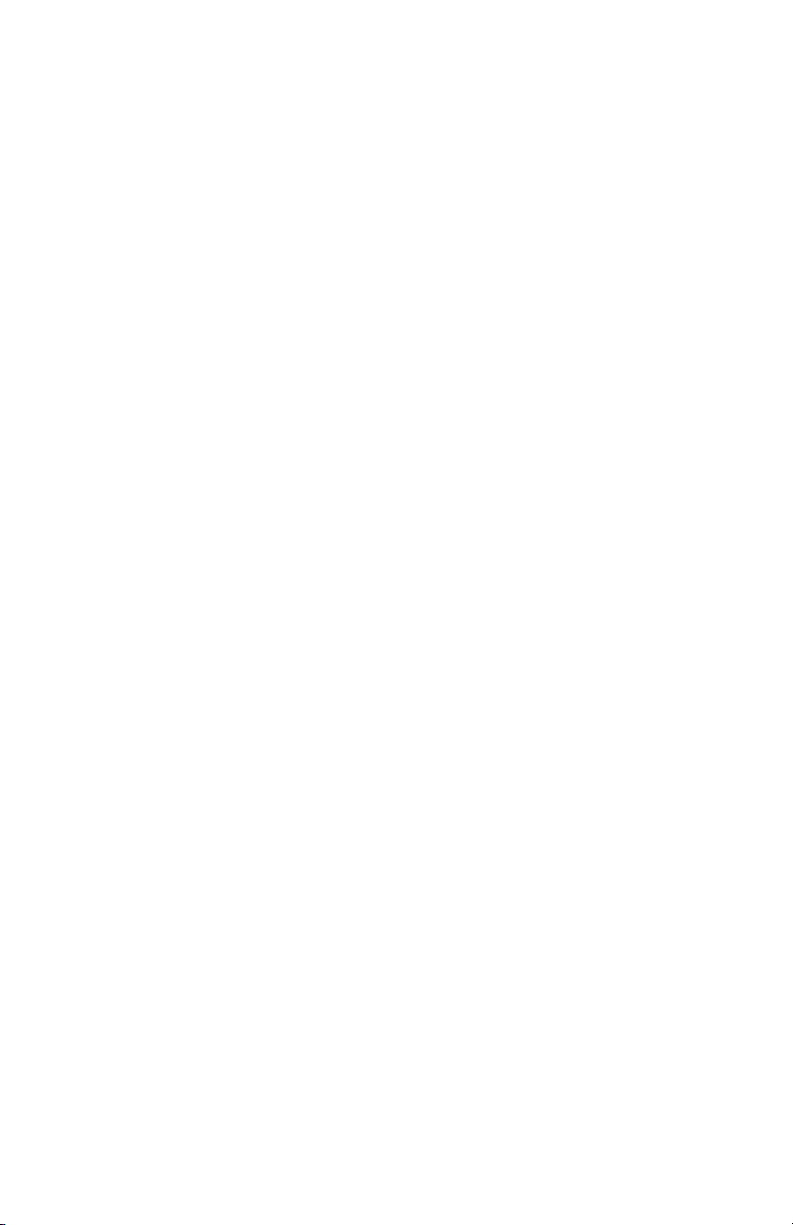
b
Maintenance and Service Guide
Compaq Notebook Evo N160 Series
Document Part Number: 260552-001
October 2001
This guide is a troubleshooting reference used for maintaining
and servicing the notebook. It provides comprehensive
information on identifying computer features, components, and
spare parts, troubleshooting computer problems, and performing
computer disassembly procedures.
Page 2
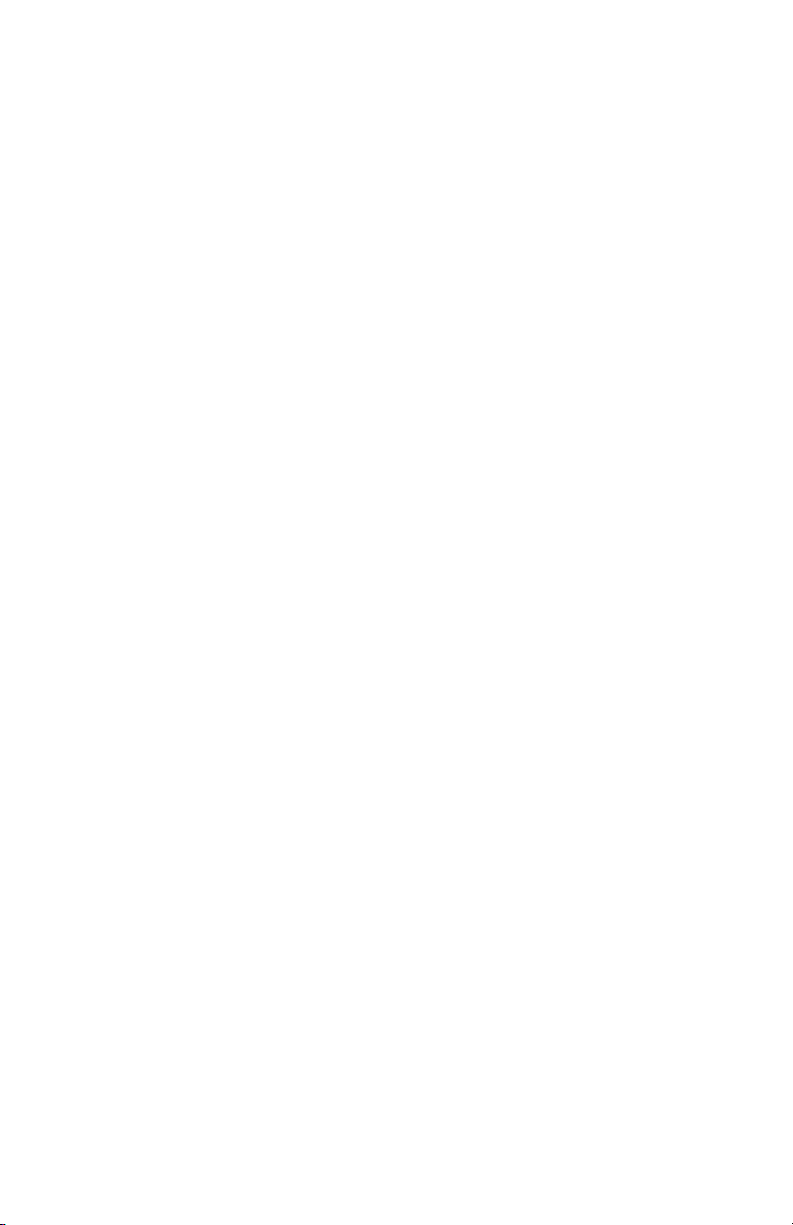
© 2001 Compaq Computer Corporation
Compaq, Evo, and the Compaq logo are trademarks of Compaq Information
Technologies Group, L.P.
Microsoft and Windows are trademarks of Microsoft Corporation.
Intel, Pentium, and Celeron are trademarks of Intel Corporation.
All other product names mentioned herein may be trademarks of their respective
companies.
Compaq shall not be liable for technical or editorial errors or omissions
contained herein. The information in this document is provided “as is” without
warranty of any kind and is subject to change without notice. the warranties for
Compaq products are set forth in the express limited warranty statements
accompanying such products. Nothing herein should be construed as
constituting an additional warranty.
Maintenance and Service Guide
First Edition October 2001
Document Part Number: 260552-001
Page 3
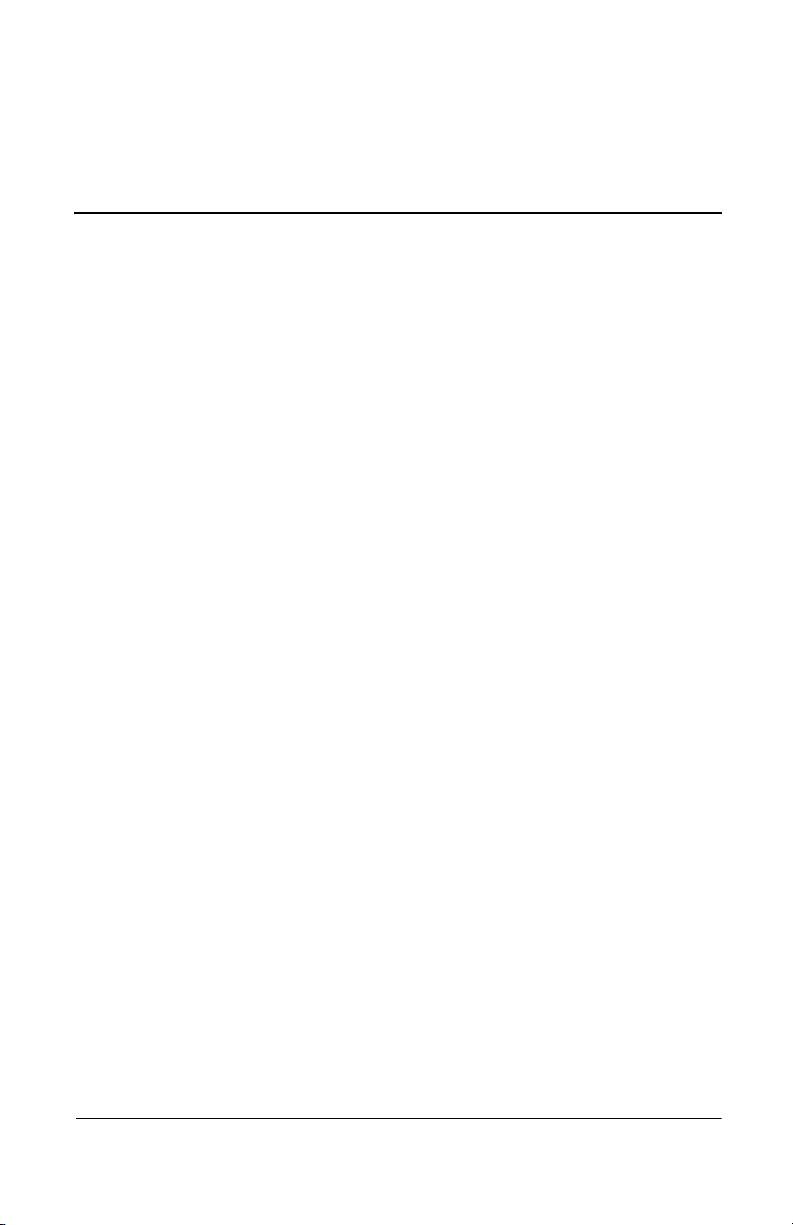
Contents
1 Product Description
Models . . . . . . . . . . . . . . . . . . . . . . . . . . . . . . . . . . . . 1–2
1.1 Features . . . . . . . . . . . . . . . . . . . . . . . . . . . . . . . . . . . 1–8
1.2 Clearing a Password. . . . . . . . . . . . . . . . . . . . . . . . . 1–10
1.3 Power Management . . . . . . . . . . . . . . . . . . . . . . . . . 1–11
1.4 Computer External Components . . . . . . . . . . . . . . . 1–12
1.5 Design Overview . . . . . . . . . . . . . . . . . . . . . . . . . . . 1–22
2 Troubleshooting
Using the PhoenixBIOS Setup Utility . . . . . . . . . . . . . . . 2–1
Troubleshooting Flowcharts. . . . . . . . . . . . . . . . . . . . . . . 2–2
Initial Troubleshooting . . . . . . . . . . . . . . . . . . . . . . . 2–3
2.2 No Power, Part 1 . . . . . . . . . . . . . . . . . . . . . . . . . 2–4
2.3 No Power, Part 2 . . . . . . . . . . . . . . . . . . . . . . . . . 2–5
2.4 No Power, Part 3 . . . . . . . . . . . . . . . . . . . . . . . . . 2–6
2.5 No Power, Part 4 . . . . . . . . . . . . . . . . . . . . . . . . . 2–7
2.6 No Video, Part 1 . . . . . . . . . . . . . . . . . . . . . . . . . 2–8
2.7 No Video, Part 2 . . . . . . . . . . . . . . . . . . . . . . . . . 2–9
2.8 Nonfunctioning Docking Station
(if applicable). . . . . . . . . . . . . . . . . . . . . . . . . . . . . . 2–10
2.9 No Operating System (OS) Loading . . . . . . . . . 2–11
2.10 No OS Loading from Hard Drive, Part 1. . . . . 2–12
2.11 No OS Loading from Hard Drive, Part 2. . . . . 2–13
2.12 No OS Loading from Hard Drive, Part 3. . . . . 2–14
2.13 No OS Loading from Diskette Drive. . . . . . . . 2–15
2.14 No OS Loading from CD- or
DVD-ROM Drive . . . . . . . . . . . . . . . . . . . . . . . . . . 2–16
2.15 No Audio, Part 1 . . . . . . . . . . . . . . . . . . . . . . . 2–17
Maintenance and Service Guide iii
Page 4
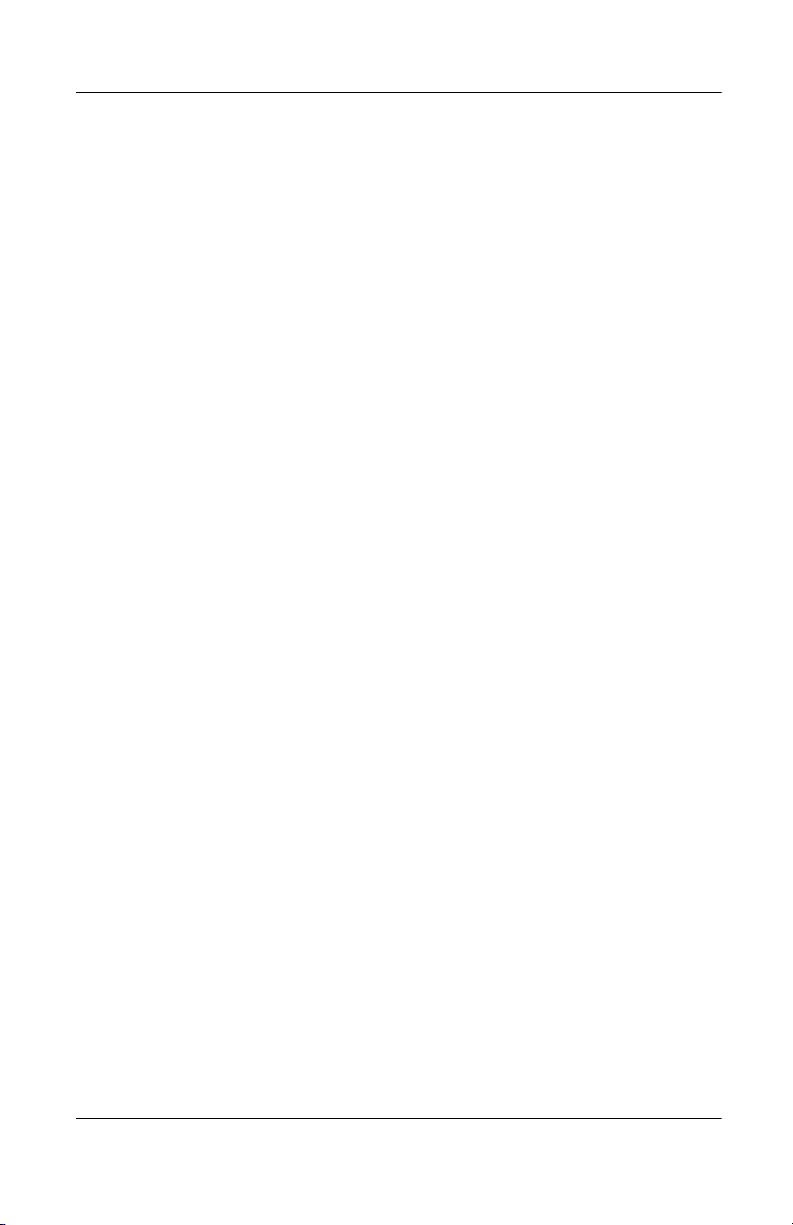
Contents
2.16 No Audio, Part 2 . . . . . . . . . . . . . . . . . . . . . . . 2–18
2.17 Nonfunctioning Device . . . . . . . . . . . . . . . . . . 2–19
2.18 Nonfunctioning Keyboard . . . . . . . . . . . . . . . . 2–20
2.19 Nonfunctioning Pointing Device. . . . . . . . . . . 2–21
2.20 Network or Modem Connection Problems . . . 2–22
3 Illustrated Parts Catalog
3.1 Serial Number Location . . . . . . . . . . . . . . . . . . . . . . . 3–1
3.2 Computer System Major Components. . . . . . . . . . . . 3–2
3.3 Plastics and Hardware Kit Components. . . . . . . . . . . 3–8
3.4 Mass Storage Devices . . . . . . . . . . . . . . . . . . . . . . . . 3–9
3.5 Miscellaneous. . . . . . . . . . . . . . . . . . . . . . . . . . . . . . 3–10
4 Removal and Replacement Preliminaries
4.1 Tools Required. . . . . . . . . . . . . . . . . . . . . . . . . . . . . . 4–1
4.2 Service Considerations. . . . . . . . . . . . . . . . . . . . . . . . 4–2
Plastic Parts . . . . . . . . . . . . . . . . . . . . . . . . . . . . . . . . 4–2
Cables and Connectors . . . . . . . . . . . . . . . . . . . . . . . 4–2
4.3 Preventing Damage to Removable Drives . . . . . . . . . 4–3
4.4 Preventing Electrostatic Damage . . . . . . . . . . . . . . . . 4–4
4.5 Packaging and Transporting Precautions . . . . . . . . . . 4–4
4.6 Workstation Precautions . . . . . . . . . . . . . . . . . . . . . . 4–5
4.7 Grounding Equipment and Methods . . . . . . . . . . . . . 4–6
5 Removal and Replacement Procedures
5.1 Serial Number . . . . . . . . . . . . . . . . . . . . . . . . . . . . . . 5–2
5.2 Disassembly Sequence Chart . . . . . . . . . . . . . . . . . . . 5–3
5.3 Preparing the Computer for Disassembly . . . . . . . . . 5–4
5.4 Memory Expansion Board . . . . . . . . . . . . . . . . . . . . . 5–8
5.5 Computer Feet . . . . . . . . . . . . . . . . . . . . . . . . . . . . . 5–10
5.6 Switch Cover . . . . . . . . . . . . . . . . . . . . . . . . . . . . . . 5–11
5.7 Keyboard . . . . . . . . . . . . . . . . . . . . . . . . . . . . . . . . . 5–13
5.8 Fan Assembly. . . . . . . . . . . . . . . . . . . . . . . . . . . . . . 5–16
5.9 Processor . . . . . . . . . . . . . . . . . . . . . . . . . . . . . . . . . 5–18
5.10 Display . . . . . . . . . . . . . . . . . . . . . . . . . . . . . . . . . . 5–20
iv Maintenance and Service Guide
Page 5

5.11 Top Cover. . . . . . . . . . . . . . . . . . . . . . . . . . . . . . . . 5–24
5.12 Speaker Assembly . . . . . . . . . . . . . . . . . . . . . . . . . 5–28
5.13 Disk Cell RTC Battery. . . . . . . . . . . . . . . . . . . . . . 5–30
5.14 Mini PCI Communications Board . . . . . . . . . . . . . 5–31
5.15 Sub I/O Board . . . . . . . . . . . . . . . . . . . . . . . . . . . . 5–33
5.16 System Board . . . . . . . . . . . . . . . . . . . . . . . . . . . . . 5–36
6 Specifications
A Connector Pin Assignments
B Power Cord Set Requirements
3-Conductor Power Cord Set . . . . . . . . . . . . . . . . . . . . . . B–1
General Requirements . . . . . . . . . . . . . . . . . . . . . . . . B–1
Country-Specific Requirements . . . . . . . . . . . . . . . . . . . . B–2
Notes . . . . . . . . . . . . . . . . . . . . . . . . . . . . . . . . . . . . . B–2
Screw Listing
Index
Contents
Maintenance and Service Guide v
Page 6

1
Product Description
The Compaq Notebook Evo N160 Series of Personal Computers
offers advanced modularity, Intel Pentium III processors with
64-bit architecture, industry-leading Accelerated Graphics Port
(AGP) implementation, and extensive multimedia support.
Figure 1-1. Compaq Notebook Evo N160
Maintenance and Service Guide 1–1
Page 7
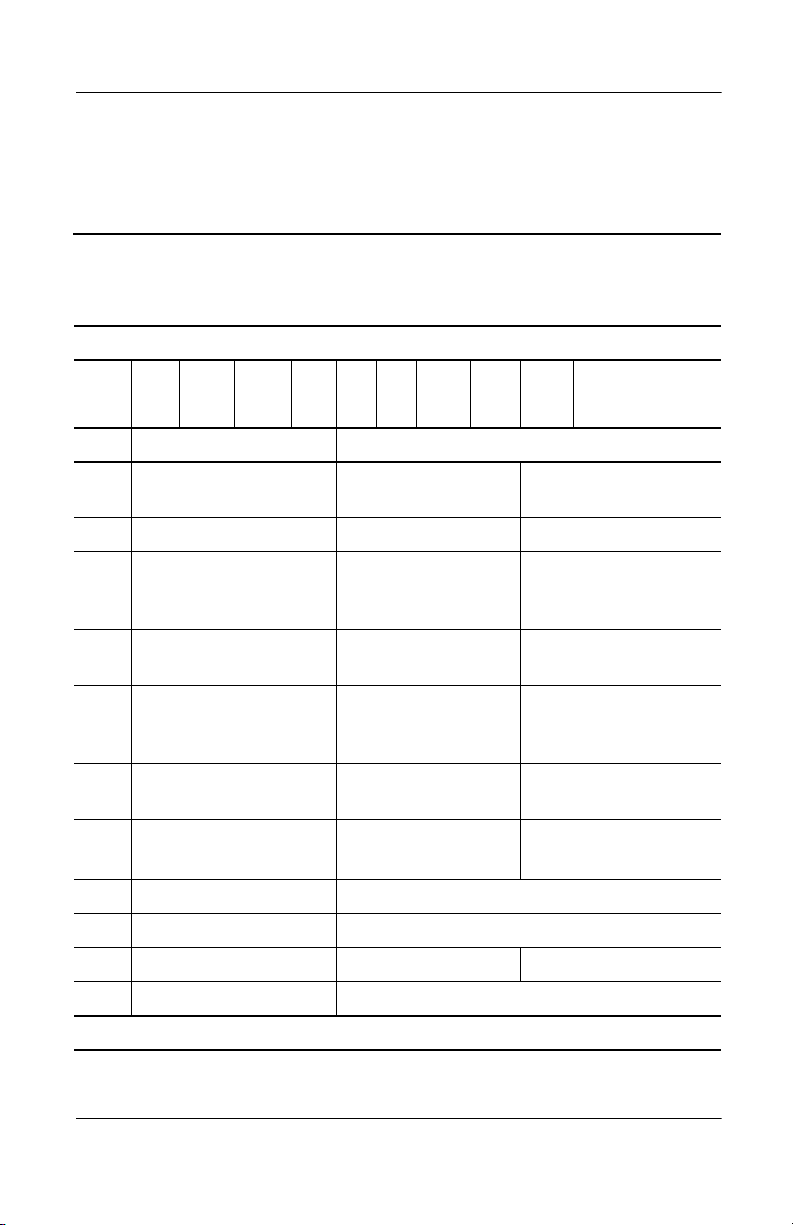
Product Description
Models
Computer models are shown in Table1-1.
Table 1-1
Compaq Notebook Evo N160
Models and Model Naming Conventions
Key
N16 P 100 X4 20 V C 12 L 2 XXXXXX-XXX
123 45678910 11
Key Description Options
1 Brand / Series
designator
2 Processor type P=Intel Pentium III C=Intel Celeron
3 Processor speed 120=1.20 GHz
4 Display type /
size / resolution
N=Notebook 16=160
100=1.00 GHz
113=1.13 GHz
106=1.06 GHz
X=XGA (1024 ×
768)
933=933 MHz
866=866 MHz
4=14.x-inch
3=13.x-inch
5 Hard drive size 48=48 GB
30=30 GB
20=20 GB
6 Optical drive
designator
7 Integrated
communication
8 RAM 12=128 MB
9 Battery cells / type L=8 cells, Lithium ion (Li ion)
10 Operating system 8=Windows 98 2=Windows 2000
11 SKU#
All computer models use configuration code KHYZ.
1–2 Maintenance and Service Guide
V=8X Max
DVD -RO M dr ive
M=modem
0=none
15=15 GB
10=10 GB
D=24X Max
CD-ROM drive
C=modem/NIC
combination card
Page 8
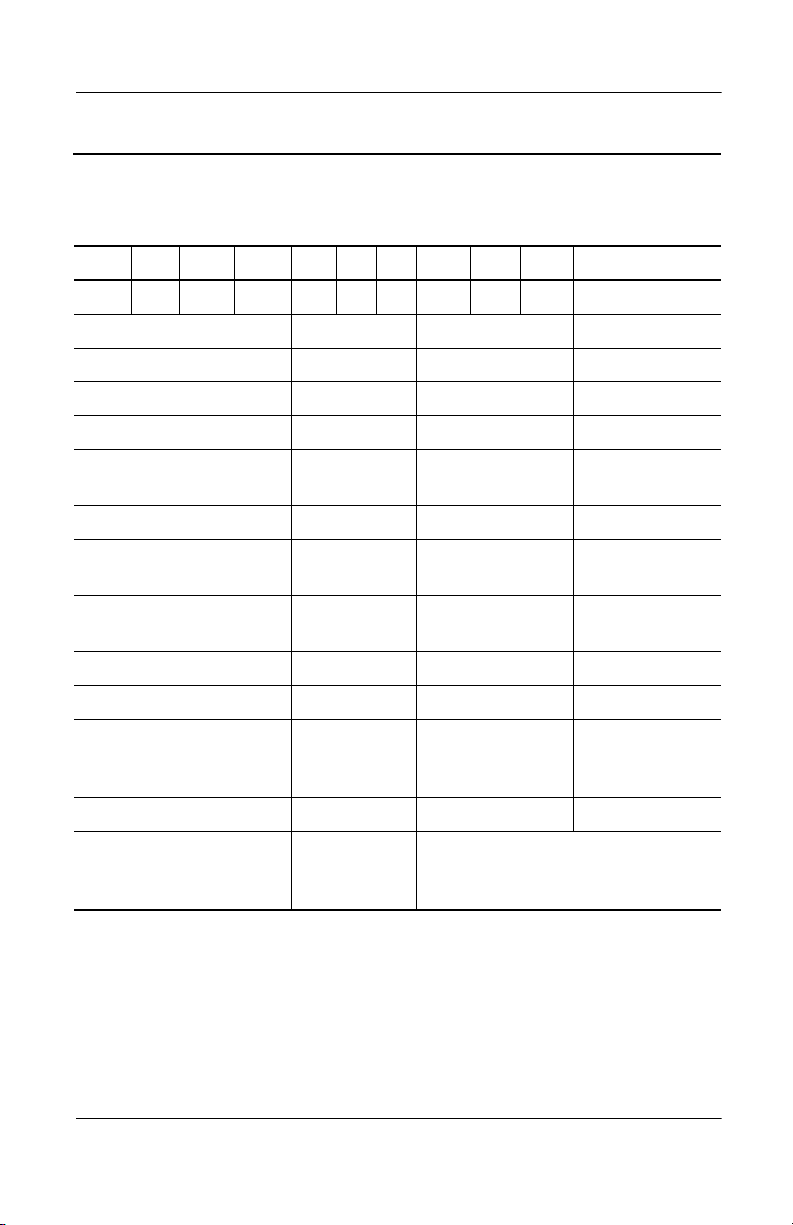
Product Description
Table 1-1
Compaq Notebook Evo N160
Models and Model Naming Conventions (Continued)
123 45678910 11
N16P100X420VC12 L 8
Arabic 470024-097 The Netherlands 470024-099
Australia 470024-980 Norway 470024-101
Belgium 470024-081 Portugal 470024-103
Czech Republic 470024-083 Russia 470024-105
Denmark 470024-085 Slovakia /
Slovenia
European 470024-070 Spain 470024-107
France 470024-087 Sweden /
Finland
French Canada 470023-990 Switzerland 470024-111
470024-106
470024-109
470024-113
Germany 470024-089 Turkey 470024-115
Greece / Poland 470024-091 United Kingdom 470024-117
Hong Kong 470023-984 United States 470023-988
470024-072
(NAFTA)
Korea 470024-050 Taiwan 470023-982
Latin America 470024-055
470024-065
(NAFTA)
Maintenance and Service Guide 1–3
Page 9

Product Description
Table 1-1
Compaq Notebook Evo N160
Models and Model Naming Conventions (Continued)
N16P100X420VC12 L 2
Arabic 470024-098 Latin America 470024-058
470024-067
(NAFTA)
Australia 470024-981 The Netherlands 470024-100
Czech Republic 470024-084 Norway 470024-102
Denmark 470024-086 Portugal 470024-104
European 470024-082 Spain 470024-108
France 470024-088 Sweden /
Finland
French Canada 470023-991 Switzerland 470024-112
Germany 470024-090 Taiwan 470023-983
Hong Kong 470023-985 Turkey 470024-116
Italy 470024-096 United Kingdom 470024-118
Korea 470024-052 United States 470023-989
470024-110
470024-114
470024-074
(NAFTA)
1–4 Maintenance and Service Guide
Page 10
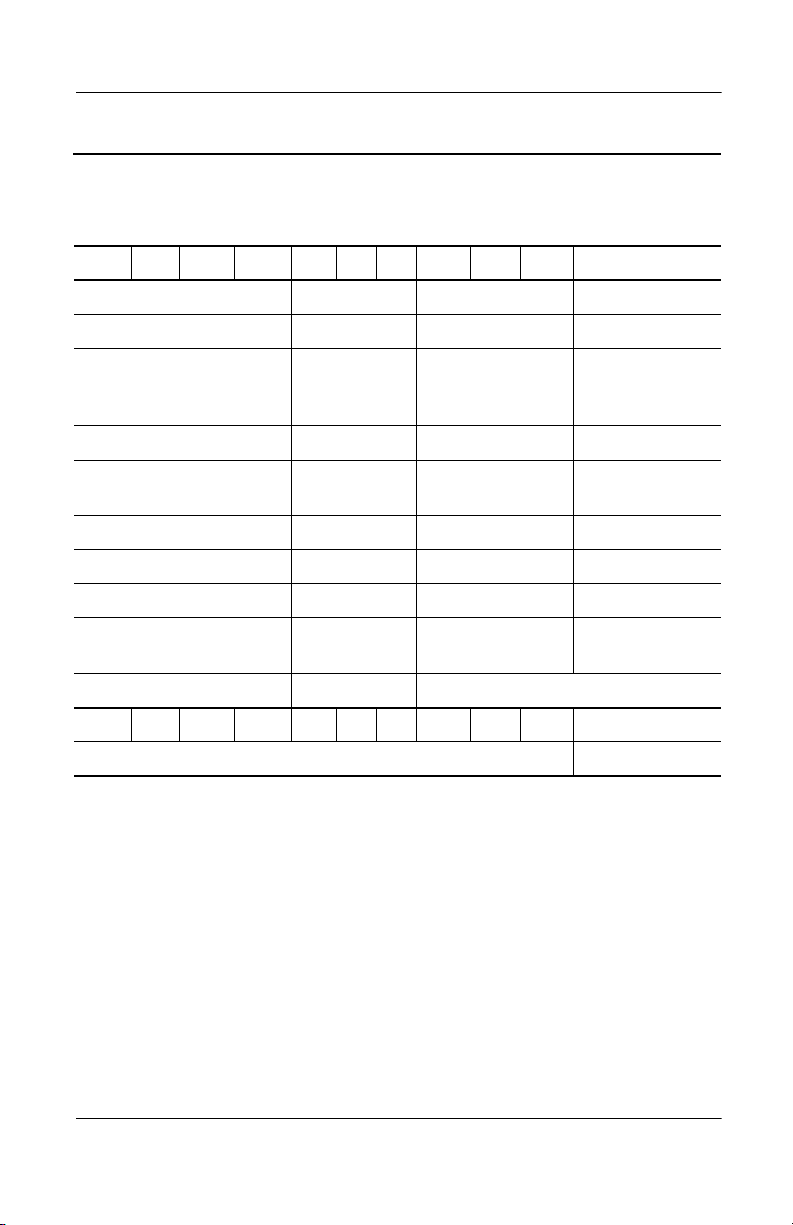
Product Description
Table 1-1
Compaq Notebook Evo N160
Models and Model Naming Conventions (Continued)
N16 C 933 X4 15 V C 12 L 8
Australia 470024-079 The Netherlands 470024-061
Denmark 470024-044 Norway 470024-064
European 470024-043 People’s
Republic of
China
France 470024-048 Portugal 470024-068
French Canada 470024-042 Sweden /
Finland
Germany 470024-051 Taiwan 470024-023
Greece / Poland 470024-054 Turkey 470024-076
Hong Kong 470024-026 United Kingdom 470024-077
Japan 470024-030
470024-034
Korea 470024-039
N16 C 933 X4 15 V 0 12 L 8
European 470024-080
United States 470024-041
470024-036
470024-073
Maintenance and Service Guide 1–5
Page 11

Product Description
Table 1-1
Compaq Notebook Evo N160
Models and Model Naming Conventions (Continued)
N16 C 933 X4 15 V C 12 L 2
France 470024-049 Norway 470024-066
Greece / Poland 470024-056 People’s
Republic of
China
Hong Kong 470024-028
470024-027
Spain 470024-071
470024-037
Italy 470024-059 Sweden /
Finland
Japan 470024-035 United Kingdom 470024-078
The Netherlands 470024-063
N16 C 933 X3 10 D C 12 L 8
Asia / Pacific / Thailand 470023-996 People’s
Republic of
China
Belgium 470024-001 Portugal 470024-012
Czech Republic 470024-002 Russia 470024-014
Denmark 470024-003 Slovakia /
Slovenia
France 470024-004 Spain 470024-017
French Canada 470023-998 Swedish /
Finnish
Germany 470024-006 Taiwan 470023-995
Hong Kong 470023-992 Turkey 470024-024
Hungary 470024-008 United Kingdom 470024-025
Israel 470024-009 United States 470023-997
470024-075
470024-038
470024-015
470024-021
Italy 470024-010
1–6 Maintenance and Service Guide
Page 12
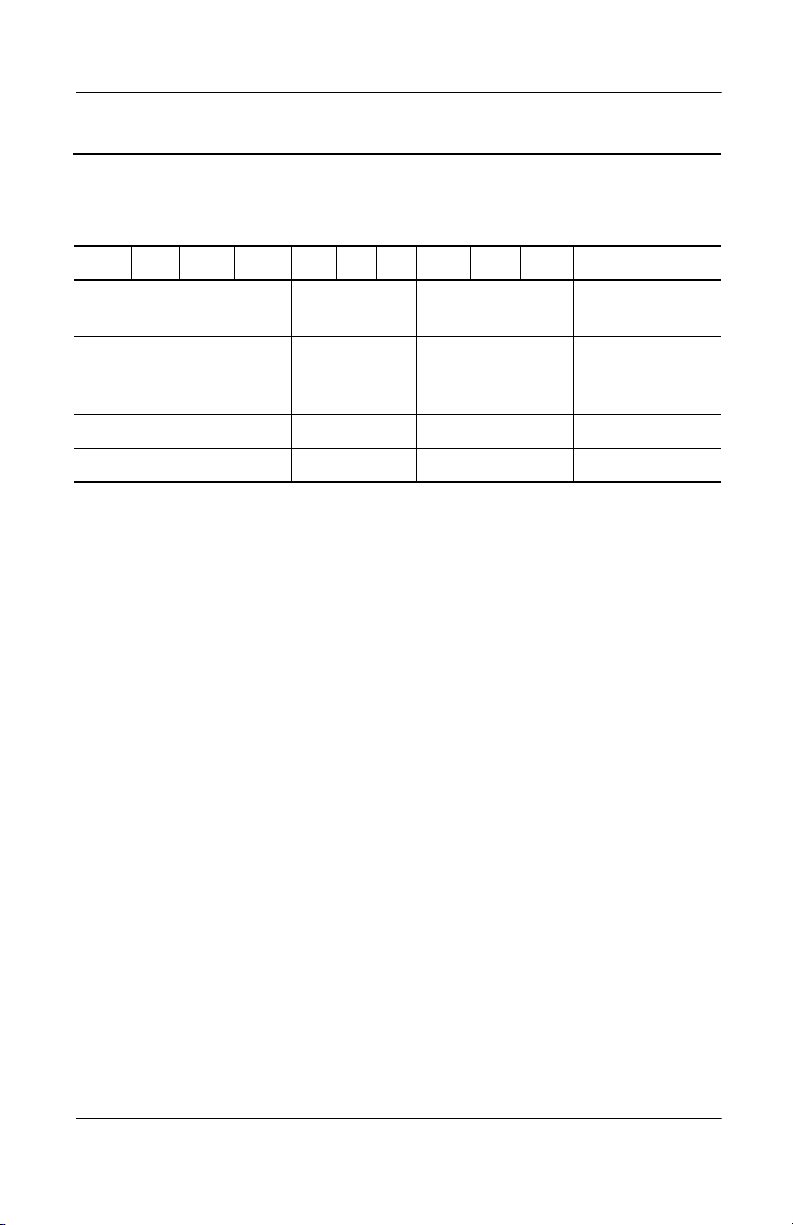
Table 1-1
Compaq Notebook Evo N160
Models and Model Naming Conventions (Continued)
N16 C 933 X3 10 D C 12 L 2
Product Description
France 470024-005 Swedish /
Finnish
Germany 470024-007 People’s
Republic of
China
Italy 470024-011 Taiwan 470023-994
Spain 470024-018 Hong Kong 470023-993
470024-022
470024-040
Maintenance and Service Guide 1–7
Page 13
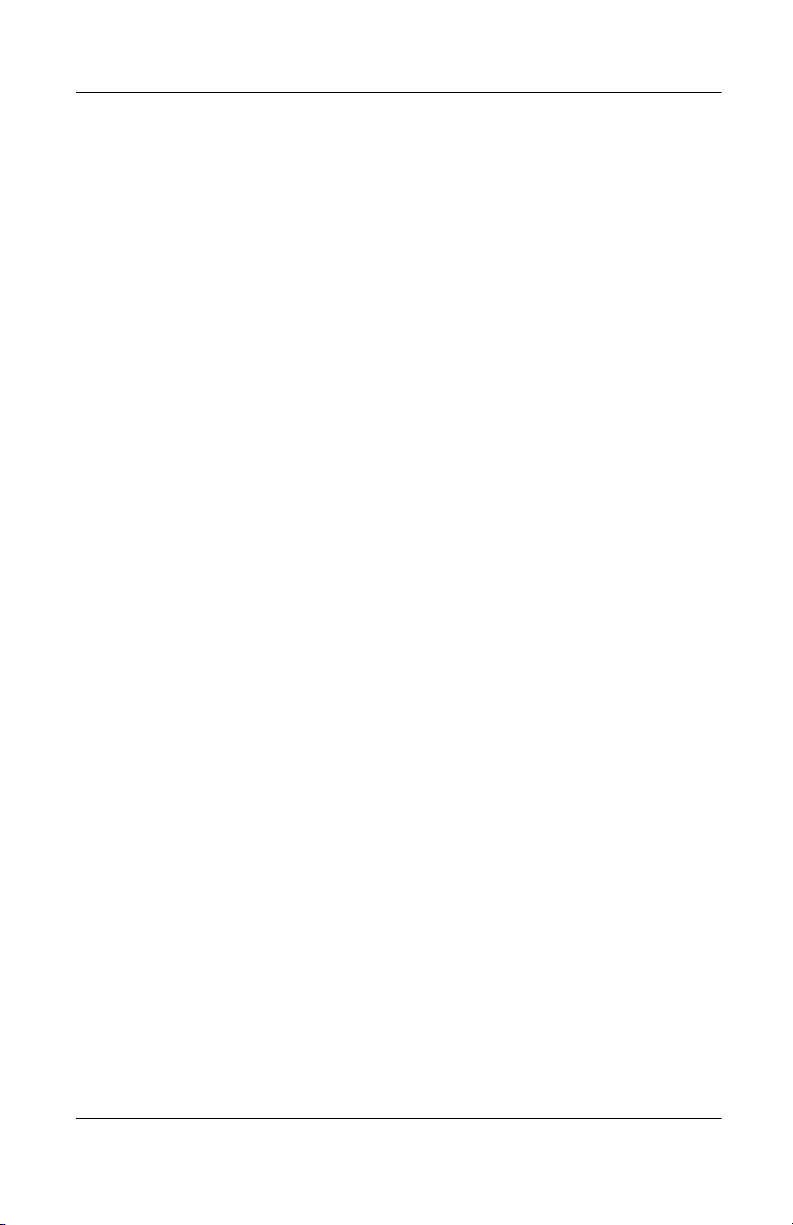
Product Description
1.1 Features
■ 1.2-, 1.13-, 1.06-, 1.0-GHz or 933- or 866-MHz Intel
Pentium III Processor, with 512-KB integrated L2 cache, or
933- or 866-MHz Intel Celeron Processor with 128-KB
integrated L2 cache, varying by computer model
■ ATI Mobility Radeon with 64-bit video graphics, 8-MB
double date rate (DDR) SDRAM, 4X AGP graphics card
■ 128-MB high-performance Synchronous DRAM (SDRAM),
expandable to 1024 MB
■ Microsoft Windows 98, Windows XP Home, or
Windows 2000 preinstalled, varying by computer model
■ 14.1-inch, SXGA or 14.1- or 13.3-inch, XGA, TFT
(1024 × 768) display, with over 16.7 million colors, varying
by computer model
■ Full-size keyboard with TouchPad pointing device
■ Network interface card (NIC) integrated on system board,
with mini PCI V.90 modem
■ Support for one Type II PC Card slot with support for both
32-bit CardBus and 16-bit PC Cards
■ External AC adapter with power cord
■ 8-cell Lithium ion (Li ion) battery pack
■ 48-, 30-, 20-, 15-, or 10-GB high-capacity hard drive, varying
by computer model
1–8 Maintenance and Service Guide
Page 14

Product Description
■ Connectors for:
❏ RJ-45 network
❏ RJ-11 modem
❏ Universal Serial Bus
❏ S-Video
❏ Parallel devices
❏ External monitor
❏ 1394 digital devices
❏ AC power
❏ Stereo line out/headphone
❏ Mono microphone
❏ QuickDock Port Replicator
■ Stereo speakers providing Compaq Premier·Sound™ 16-bit
stereo sound
Maintenance and Service Guide 1–9
Page 15

Product Description
1.2 Clearing a Password
If the notebook you are servicing has an unknown password,
follow these steps to clear the password. These steps also clear
CMOS:
1. Prepare the computer for disassembly (refer to Section 5.3,
“Preparing the Computer for Disassembly,” for more
information).
2. Remove the RTC battery (refer to Section 5.13, “Disk Cell
RTC Battery”).
3. Wait approximately five minutes.
4. Replace the RTC battery and reassemble the computer.
5. Connect AC power to the computer. Do not reinsert any
battery packs at this time.
6. Turn on the computer.
All passwords and all CMOS settings have been cleared.
1–10 Maintenance and Service Guide
Page 16

1.3 Power Management
The computer comes with power management features that
extend battery operating time and conserve power. The computer
supports the following power management features:
■ Standby
■ Hibernation
■ Setting customization by the user
■ Hotkeys for setting level of performance
■ Smart battery that provides an accurate battery power gauge
■ Battery calibration
■ Lid switch suspend/resume
■ Power/suspend button
■ Advanced Configuration and Power Management (ACP)
compliance
Product Description
Maintenance and Service Guide 1–11
Page 17
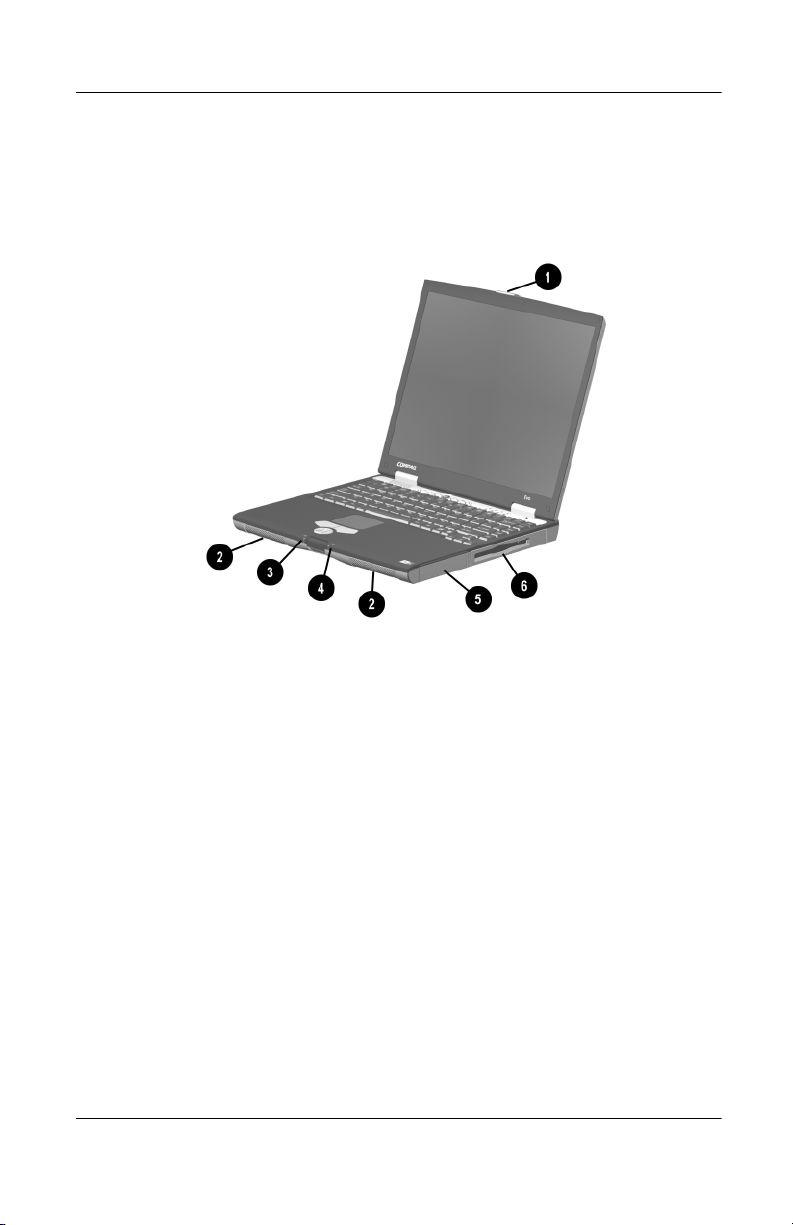
Product Description
1.4 Computer External Components
The external components on the front and right side of the
computer are shown in Figure 1-2 and described in Table 1-1.
.
Figure 1-2. Front and Right Side Components
1–12 Maintenance and Service Guide
Page 18
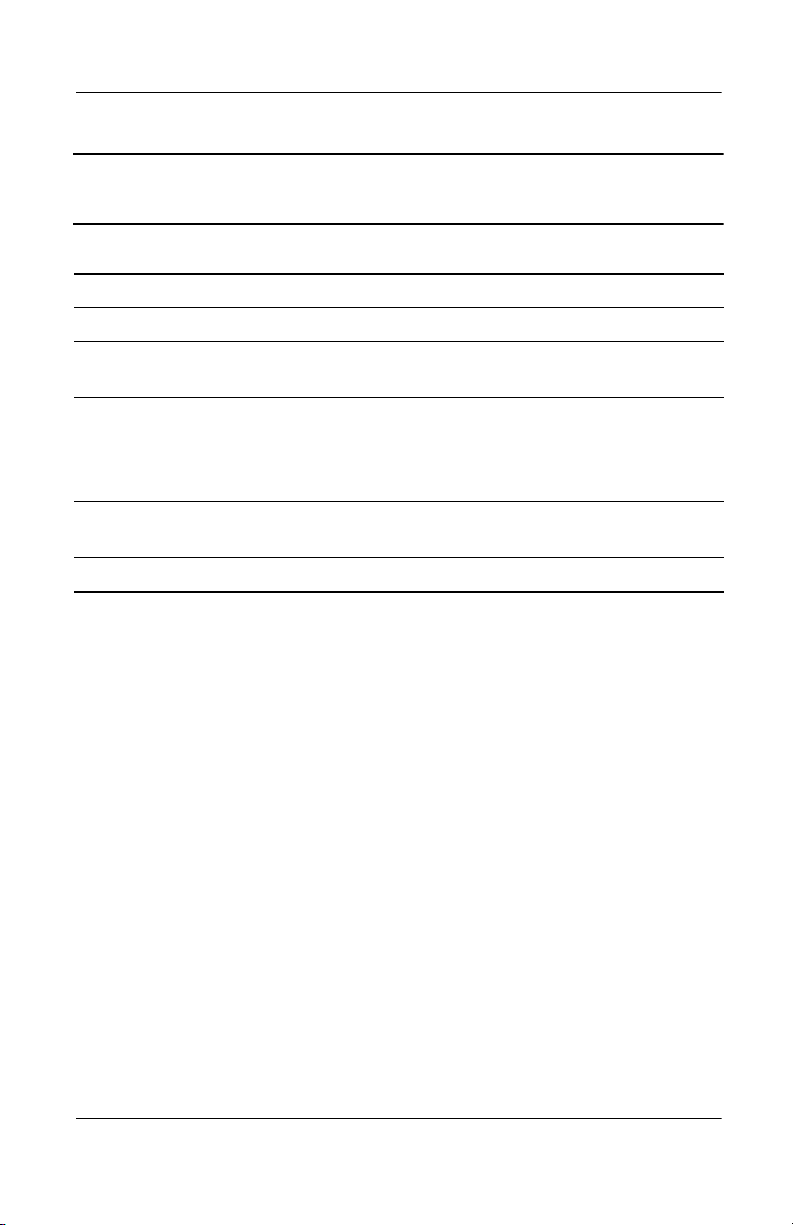
Product Description
Table 1-1
Front and Right Side Components
Item Component Function
1 Display release latch Opens the computer.
2 Stereo speakers Produce stereo sound.
3 Drive indicator light Turns on when the hard drive, CD-, or
DVD-ROM drive is accessed.
4 Battery light On: A battery pack is charging.
Blinking: A battery pack that is the only
available power source has reached a
low-battery condition.
5 Battery bay Accepts a 9- or 6-cell Lithium ion (li ion)
battery pack.
6 Modular media bay Accepts a diskette drive or optical drive.
Maintenance and Service Guide 1–13
Page 19
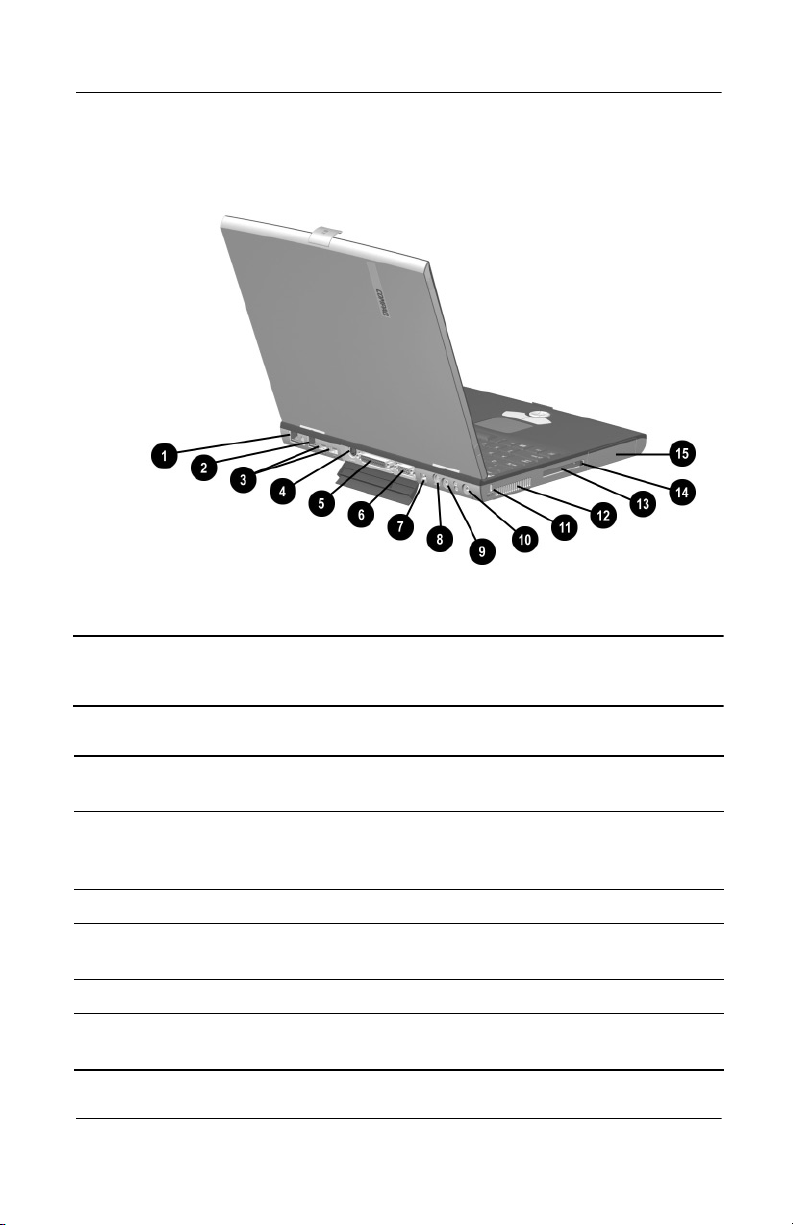
Product Description
The computer rear panel and left side components are shown in
Figure 1-3 and described in Table 1-2.
Figure 1-3. Rear Panel and Left Side Components
Table 1-2
Rear Panel and Left Side Components
Item Component Function
1RJ-45 jack (network
models only)
2 RJ-11 jack (internal
modem models only)
3 USB connectors (2) Connects USB devices.
4 S-Video connector Connects a television, VCR, camcorder, or
5 Parallel connector Connects a parallel device.
6 External monitor
connector
1–14 Maintenance and Service Guide
Connects the network cable. A network
cable is not included with the computer.
Connects the modem cable to an internal
modem. A modem cable is included with
internal modem models.
overhead projector.
Connects an external monitor or overhead
projector.
Page 20
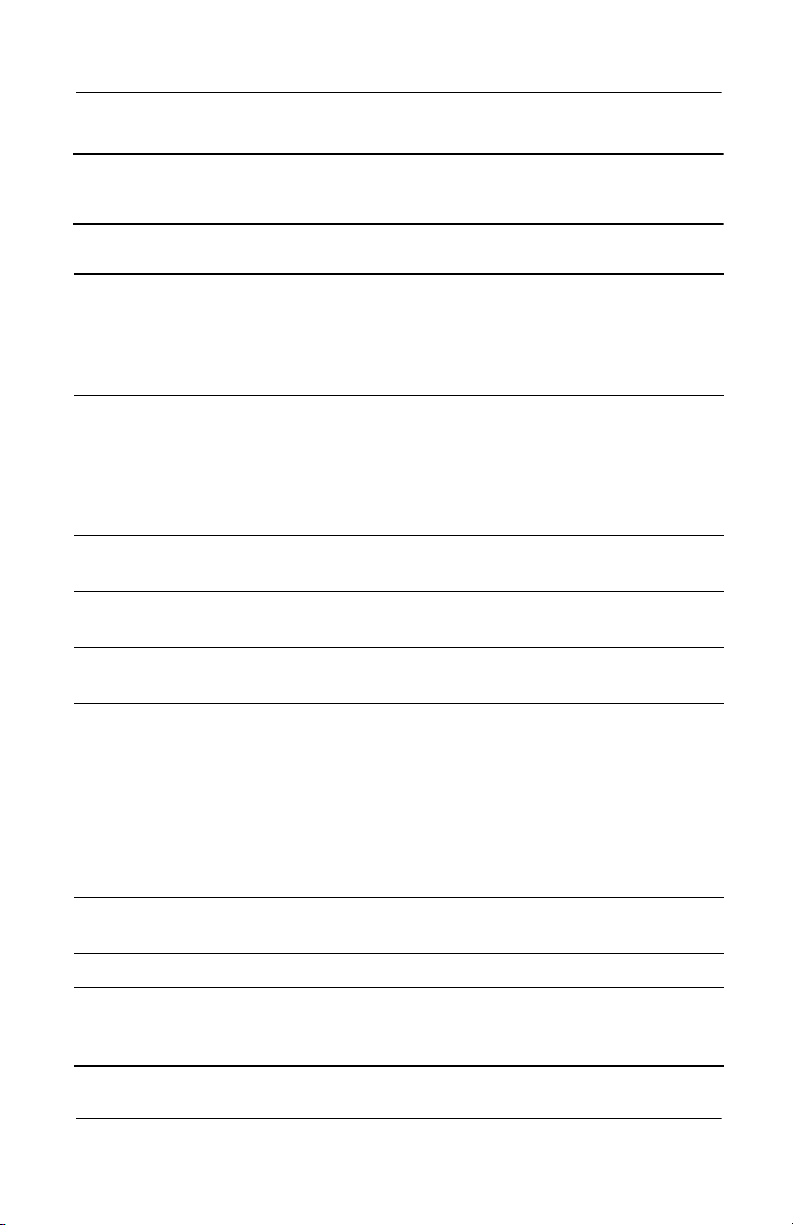
Product Description
Table 1-2
Rear Panel and Left Side Components (Continued)
Item Component Function
7 1394 jack Connects IEEE 1394-compliant products,
such as digital camcorders, video editing
equipment, VCRs, cameras, and audio
players. A 1394 firewire cable is required for
use with this jack.
8 DC power jack Connects any one of the following:
■ AC adapter
■ Optional automobile power
adapter/charger
■ Optional aircraft power adapter
9 Stereo speaker/
headphone jack
10 Mono microphone jack Connects a mono microphone, disabling the
11 Security cable slot Attaches an optional security cable to the
12 Vent Allows airflow to cool internal components.
13 PC Card slot Supports a 32-bit (CardBus) or 16-bit
14 PC Card eject button Ejects a PC Card from the PC Card slot.
15 Hard drive bay Supports the removable primary hard drive.
Connects stereo speakers, headphones,
headset, or television audio.
built-in microphone.
computer.
CAUTION: To prevent damage, the
Ä
computer shuts down if an
overheating condition occurs. Do
not block the cooling vent. Avoid
placing the computer on a blanket,
rug, or other flexible surface that
may cover the vent area.
PC Card.
The hard drive is secured to the computer
by one screw.
Maintenance and Service Guide 1–15
Page 21

Product Description
The keyboard components are shown in Figure 1-4 and described
in Table 1-3.
Figure 1-4. Keyboard Components
1–16 Maintenance and Service Guide
Page 22

Tabl e 1-3
Keyboard Components
Item Component Function
Product Description
1
2
3
4 Windows logo key Displays Windows Start menu.
5 Windows application
6 Cursor control keys Move the cursor around the screen.
7 Embedded numeric
F1 through F12
function keys
Caps lock key Turns on the caps lock function.
Fn key Used with hotkeys to perform preset hotkey
key
keypad
Perform preset functions.
functions.
Displays a menu when using a Microsoft
application. The menu is the same one that
is displayed by pressing the right mouse
button.
Converts keys to numeric keypad.
Maintenance and Service Guide 1–17
Page 23

Product Description
The components on the top of the computer are shown in
Figure 1-5 and described in Table 1-4.
Figure 1-5. Top Components
Table 1-4
Top Components
Item Component Function
1 Vent Allows airflow to cool internal components.
CAUTION: To prevent damage, the
Ä
computer shuts down if an
overheating condition occurs. Do
not block the cooling vent. Avoid
placing the computer on a blanket,
rug, or other flexible surface that
may cover the vent area.
2 Volume control buttons Adjust the volume of the stereo speakers.
3 Digital audio button Launches Windows Media Player to play
MP3 music.
1–18 Maintenance and Service Guide
Page 24
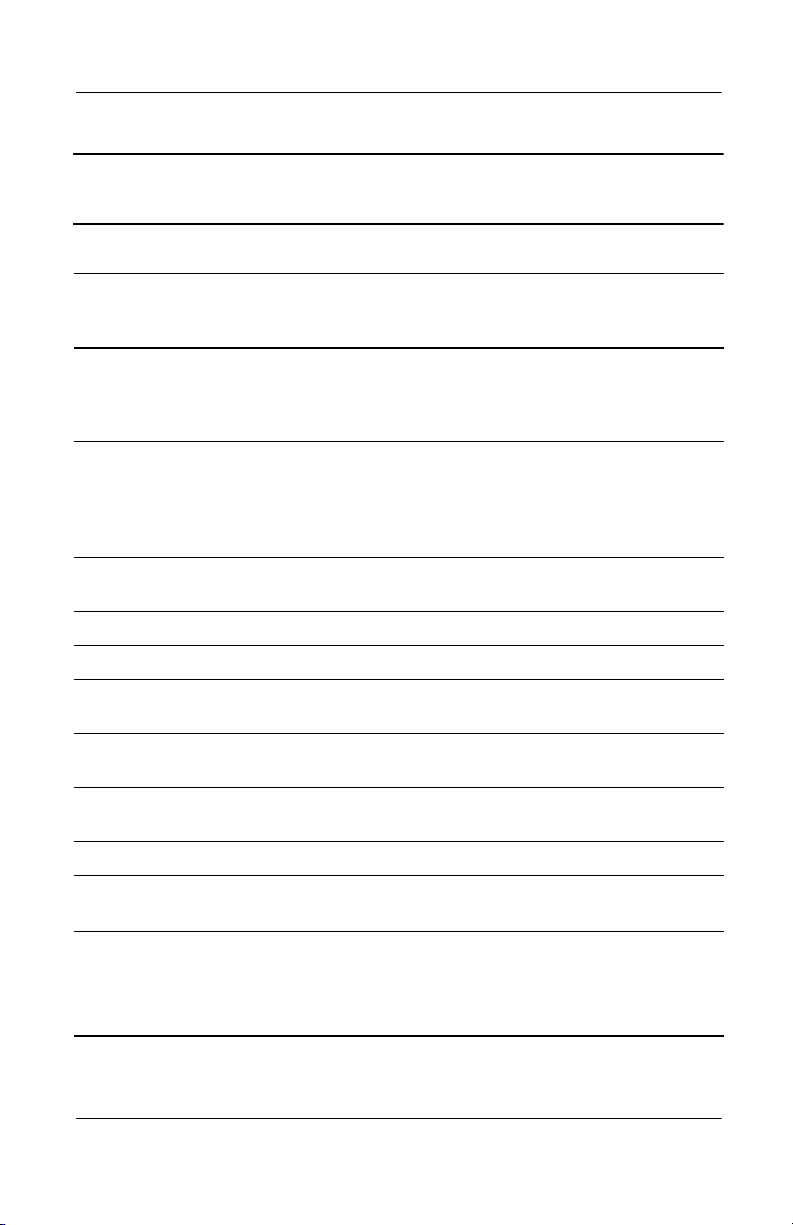
Table 1-4
Top Components (Continued)
Item Component Function
Product Description
4 Power button Turns on the computer. Use the operating
5 Easy Access buttons Provide quick access to the Internet. Refer
6 Power light On: Power is turned on.
7 Num lock light On:
8 Caps lock light On: Caps lock is on.
9 Scroll lock light On:
10 Display lid switch Turns off the computer display if the
11 TouchPad Moves the mouse cursor, selects, and
12 Left and right
TouchPad buttons
13 Easy Scroll button Scrolls the screen left, right, up, and down.
14 Drive indicator light Turns on when the hard drive, CD-, or
system Shut Down command to turn off the
computer.
to the Hardware Guide that ships with the
computer for information about these
buttons.
Blinking: Computer is in Standby. The
power light also blinks if a battery pack that
is the only available power source reaches
a low-battery condition.
Num lock is on and the embedded
numeric keypad is enabled.
Scroll is on.
computer is closed while on.
activates.
Function like the left and right mouse
buttons on an external mouse.
DVD-ROM drive is accessed.
15 Battery light On: A battery pack is charging.
Blinking: A battery pack that is the only
available power source has reached a
low-battery condition.
Maintenance and Service Guide 1–19
Page 25
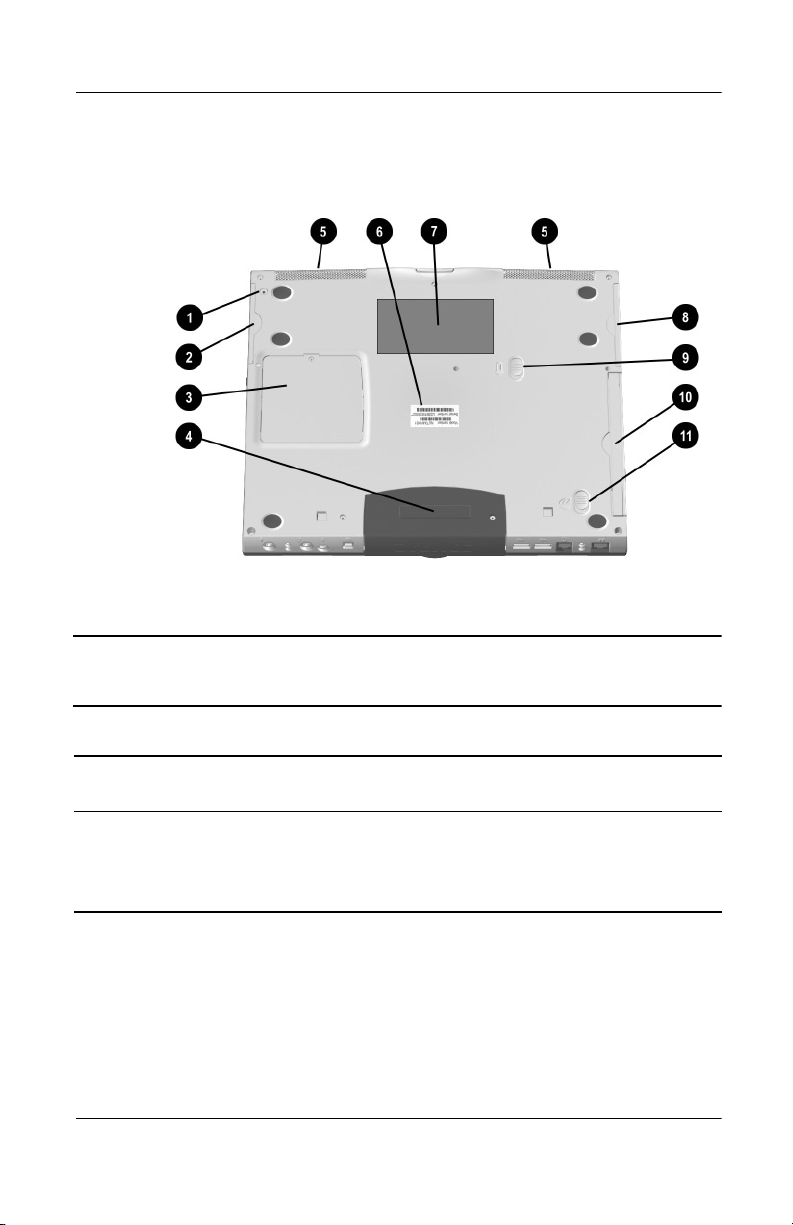
Product Description
The external components on the bottom of the computer are
shown in Figure 1-6 and described in Table 1-5.
Figure 1-6. Bottom Components
Table 1-5
Bottom Components
Item Component Function
1 Hard drive retention screw Secures the hard drive to the
computer.
2 Hard drive bay Supports the removable primary
hard drive. The hard drive is
secured to the computer by one
screw.
1–20 Maintenance and Service Guide
Page 26

Table 1-5
Bottom Components (Continued)
Item Component Function
Product Description
3 Memory expansion
compartment cover
4 Docking connector Connects the computer to an
5 Stereo speakers Produce stereo sound.
6 Serial number Identifies the computer; needed
7 Certificate of Authenticity label Contains the Product Key, which
8 Battery bay Accepts a 9- or 6-cell Lithium ion
9 Battery pack release switch Releases the battery pack from
10 Modular media bay Accepts a diskette drive or optical
11 Modular media bay
release switch
Covers the memory expansion
compartment that contains two
memory expansion slots for
memory expansion boards.
optional port replicator.
when you call Compaq customer
support.
may need to be entered before
using some Windows operating
systems.
(li ion) battery pack.
the battery compartment.
drive.
Releases the modular media bay
device from the connector.
Maintenance and Service Guide 1–21
Page 27
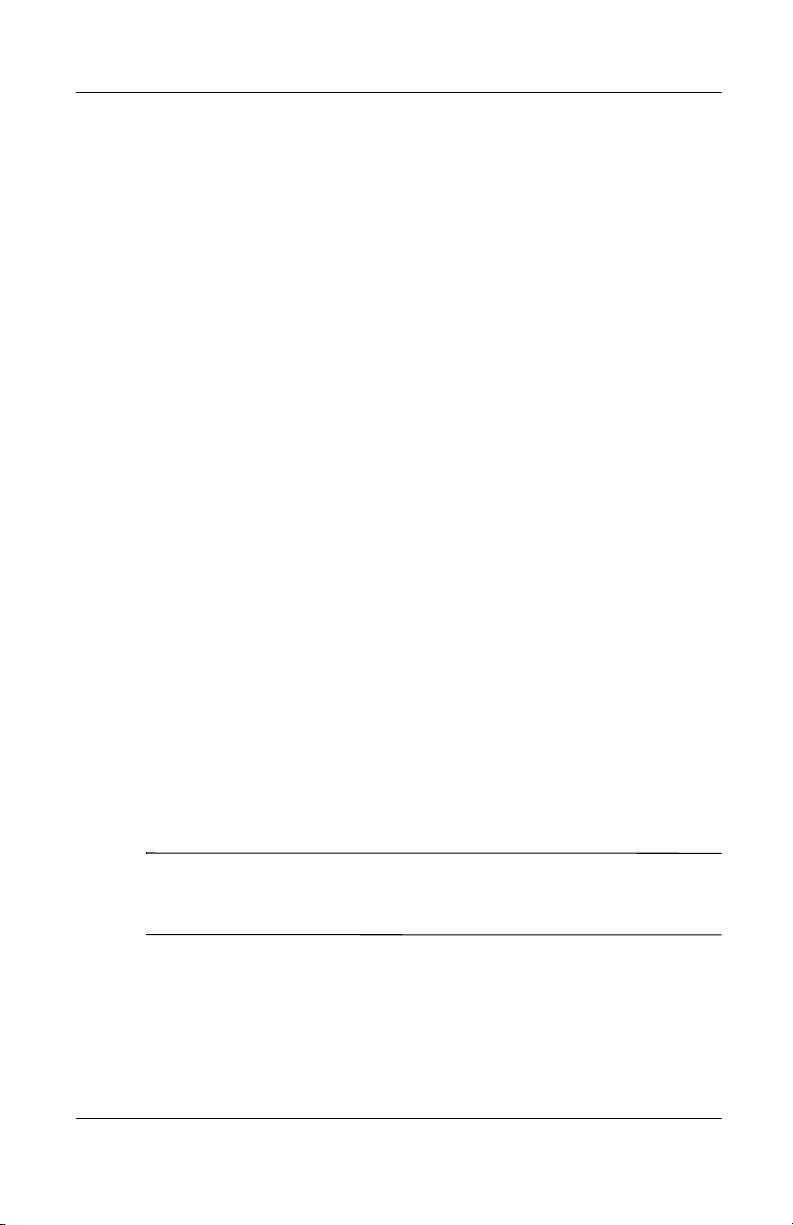
Product Description
1.5 Design Overview
This section presents a design overview of key parts and features
of the computer. Refer to Chapter 3, “Illustrated Parts Catalog,” to
identify replacement parts, and Chapter 5, “Removal and
Replacement Procedures,” for disassembly steps. The system
board provides the following device connections:
■ Memory expansion board
■ Hard drive
■ Display
■ Keyboard/TouchPad or pointing stick
■ Audio
■ Intel Pentium III processors
■ Fan
■ PC Card
■ Modem or modem/NIC
The computer uses an electrical fan for ventilation. The fan is
controlled by a temperature sensor and is designed to turn on
automatically when high temperature conditions exist. These
conditions are affected by high external temperatures, system
power consumption, power management/battery conservation
configurations, battery fast charging, and software applications.
Exhaust air is displaced through the ventilation grill located on
the left side of the computer.
CAUTION: To properly ventilate the computer, allow at least a
Ä
3-inch (7.6 cm) clearance on the left and right sides of the
computer.
1–22 Maintenance and Service Guide
Page 28
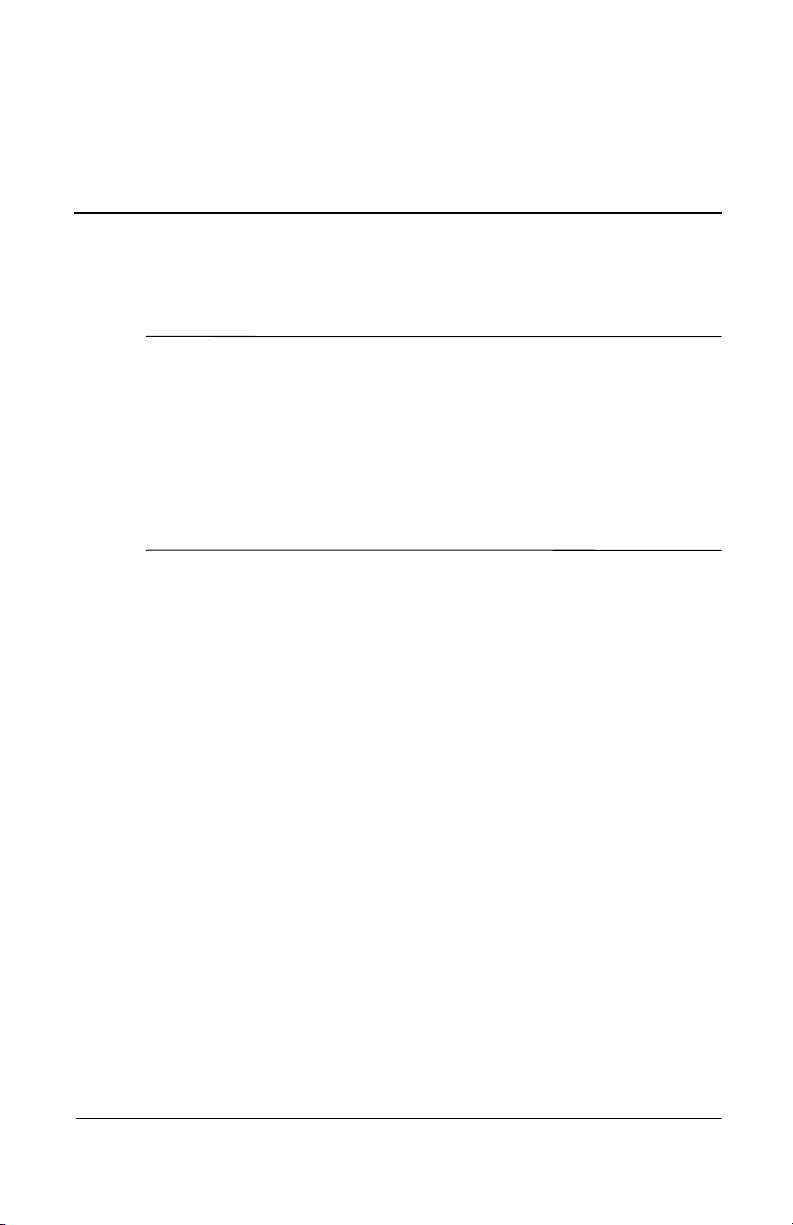
Troubleshooting
WARNING: Only authorized technicians trained by Compaq should
Å
repair this equipment. All troubleshooting and repair procedures
are detailed to allow only subassembly/module level repair.
Because of the complexity of the individual boards and
subassemblies, no one should attempt to make repairs at the
component level or make modifications to any printed wiring board.
Improper repairs can create a safety hazard. Any indication of
component replacement or printed wiring board modification may
void any warranty or exchange allowances.
Utilities that are preinstalled on the computer include:
■ PhoenixBIOS Setup Utility—Allows you to modify or
restore factory default settings and configure the system
BIOS to diagnose and solve minor problems.
■ Power Management—Allows you to reduce your computer
power consumption.
2
■ Security—Allows you to set or remove your power-on
password.
Using the PhoenixBIOS Setup Utility
The PhoenixBIOS Setup Utility (PSU) is built into the system.
You can configure the system BIOS and modify or restore factory
default settings, such as date and time, types of disk drives, power
management, and password settings. To run PSU, press the
key during system startup. When the main screen displays, use
the keyboard and arrow keys to move around the menus and make
selections.
Maintenance and Service Guide 2–1
F10
Page 29
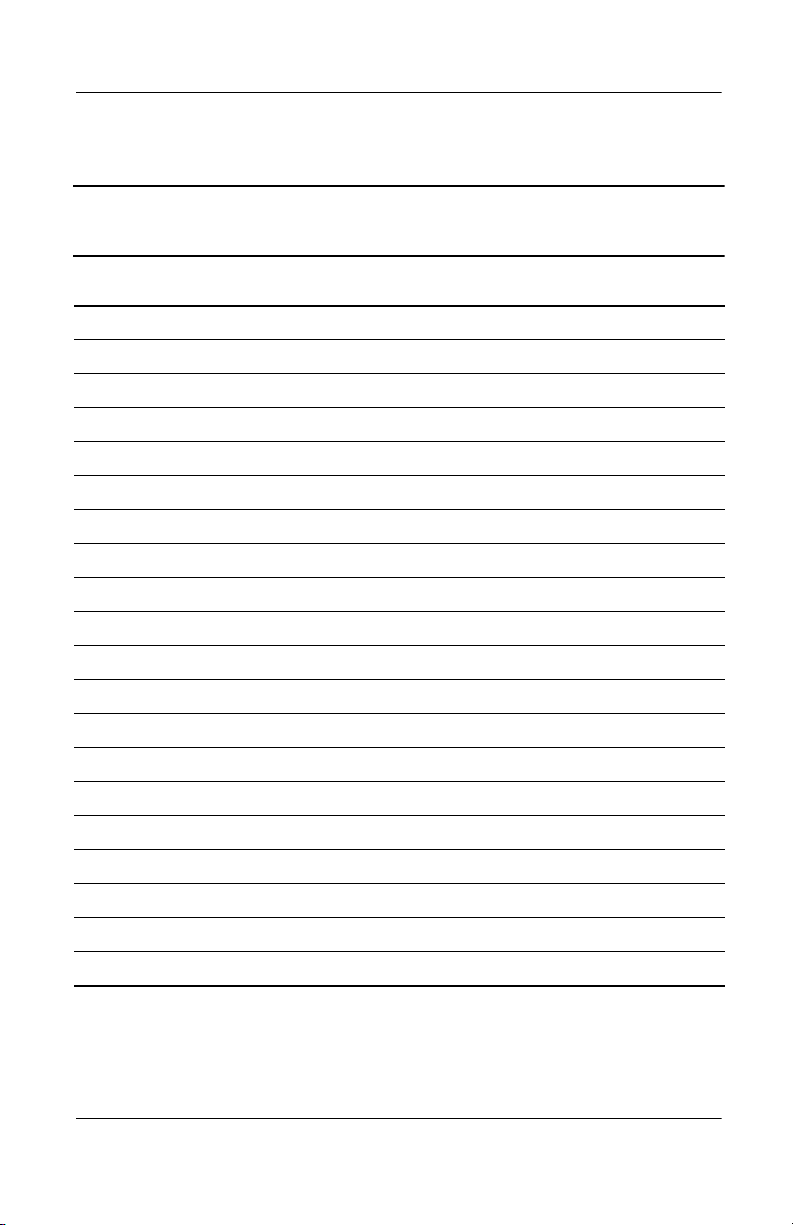
Troubleshooting
Troubleshooting Flowcharts
Table 2-1
Troubleshooting Flowcharts Overview
Section Description
2.1 Initial troubleshooting
2.2 No power, part 1
2.3 No power, part 2
2.4 No power, part 3
2.5 No power, part 4
2.6 No video, part 1
2.7 No video, part 2
2.8 Nonfunctioning docking station
2.9 No operating system (OS) loading
2.10 No OS loading from hard drive, part 1
2.11 No OS loading from hard drive, part 2
2.12 No OS loading from hard drive, part 3
2.13 No OS loading from diskette drive
2.14 No OS loading from CD- or DVD-ROM drive
2.15 No audio, part 1
2.16 No audio, part 2
2.17 Nonfunctioning device
2.18 Nonfunctioning keyboard
2.19 Nonfunctioning pointing device
2.20 No network or modem connection
2–2 Maintenance and Service Guide
Page 30

Initial Troubleshooting
Begin
Troubleshooting.
N
Is there
power?
Y
N
Beeps,
LEDs, or error
Messages?
Y
N
Is there video?
(no boot)
Y
N
Is the OS
loading?
Y
N
Is there
sound?
Y
Go to
Section 2.2,
No Power.
Check
LED board,
speaker
connections.
Go to
Section 2.6,
No Video.
Go to
Section 2.9,
No OS Loading.
Go to
Section 2.15,
No Audio.
Y
Y
Connecting
or modem?
Y
All drives
working?
Keyboard/
pointing
device
working?
to network
End
Troubleshooting
N
Nonfunctioning
N
Nonfunctioning
or Section 2.19,
Nonfunctioning
Pointing Device.
N
Go to
Section 2.17,
Device.
Go to
Section 2.18,
Keyboard,
Go to
Section 2.20,
No Network
or Modem
Connection.
Maintenance and Service Guide 2–3
Page 31

Troubleshooting
2.2 No Power, Part 1
No Power
(Power LED is off)
Remove from
docking station
if applicable.
N
Power up
on battery
power?
*Reset
power.
Y
N
Power up
on AC
power?
*Reset
power.
Y
Y
Power up
in docking
station?
Done
N
1. Reseat power cables in docking station
and at the AC outlet.
2. Ensure the AC power source is active.
3. Ensure the power strip is working.
YN
Done
Power up
in docking
station?
N
Power up
on battery
power?
Go to
Section 2.3,
No Power,
Part 2.
Y
N
Power up
on AC
power?
Go to
Section 2.4,
No Power,
Part 3.
Y
*Notes:
1. On some models, there is a separate res
button.
2. On some models, the computer may be
reset using the Standby switch and eithe
the lid switch or the main power switch.
Go to
Section 2.8,
Nonfunctioning
Docking Station.
2–4 Maintenance and Service Guide
Page 32

2.3 No Power, Part 2
Continued from
Section 2.2,
No Power, Part 1.
Visually check for
debris in battery
socket and clean
if necessary.
Y
Troubleshooting
Power on?
N
Check battery by
recharging,
moving it to
anothercomputer,
or replacing it.
Power on?
Y
Done
Done
N
Replace power
supply (if
applicable).
N
Go to
Power on?
Section 2.4,
No Power,
Part 3.
Y
Done
Maintenance and Service Guide 2–5
Page 33

Troubleshooting
2.4 No Power, Part 3
Continued from
Section 2.3,
No Power, Part 2.
Plug directly
into AC outlet.
Y
Power LED
on?
N
Reseat AC adapter
in computer and
at power source.
Power on?
N
Power outlet
active?
Y
Replace
power cord.
Power on?
Done
Y
Done
N
Try different
outlet.
Internal or
external AC
Internal
Section 2.5,
No Power,
Y
Done Done
adapter?
Go to
Part 4.
External
Replace external
AC adapter.
N
Power on?
Y
N
2–6 Maintenance and Service Guide
Page 34

2.5 No Power, Part 4
Continued from
Section 2.4,
No Power, Part 3.
Open
computer.
Troubleshooting
Loose or
damaged
parts?
N
Close
computer and
retest.
Power on?
Y
Done
Y
Reseat loose
components and
boards and
replace
damaged items.
N
Replace the following items, if applicable.
Check computer operation after each
replacement:
1. Internal DC-DC converter*
2. Internal AC adapter
3. Processor board*
4. System board*
*Replace these items as a set to prevent
shorting out among components.
Maintenance and Service Guide 2–7
Page 35

Troubleshooting
2.6 No Video, Part 1
No Video
Docking
Station
Stand-alone
or Docking
Station?
Go to
Section 2.7,
No Video, Part 2.
*Note: To change from internal to
external display, use the hotkey
combination.
Standalone
Y
Internal or
external
display*?
External
Adjust
brightness.
Internal
Y
Video OK? Done
N
Check for bent
pins on cable.
Adjust
brightness.
Video OK? Done
N
A
Depress lid
switch to ensure
operation.
Y
Video OK? Done
N
Replace the following one at a time. Test after each replacement.
1. Cable between notebook and computer display (if applicable)
2. Inverter board (if applicable)
3. Display
4. System board
NN
Video OK?
Try
another
display.
Internal and
external
video OK?
Replace
system
board.
YY
Done
2–8 Maintenance and Service Guide
Done
Page 36

2.7 No Video, Part 2
Continued from
Section 2.6,
No Video, Part 1.
Remove
notebook from
docking station,
if connected.
Troubleshooting
Adjust
display
brightness.
N
Video OK?
Y
Check for notebook properly
seated in docking station, bent
pins on cable, and for monitor
connection.
Y
Video OK?
N
Adjust external
monitor display.
Go to “A” in
Section 2.6,
No Video, Part 1.
Done
Check brightness
of external
monitor.
Video OK?
N
Try another
external
monitor.
Internal
and external
video OK?
N
Go to Section 2.8,
Nonfunctioning
Docking Station.
Y
Done
Y
Done
Maintenance and Service Guide 2–9
Page 37

Troubleshooting
2.8 Nonfunctioning Docking Station (if applicable)
Nonfunctioning
docking station
Reseat power
cord in docking
station and
power outlet.
Check voltage
setting on
docking station.
Reset monitor
cableconnectorat
docking station.
Docking
station
operating?
N
Remove
notebook, reseat
all internal parts,
and replace any
damageditemsin
docking station.
Reinstall
notebook into
docking station.
Y
Docking
station
operating?
Done
N
Y
Done
Replacethesedocking stationcomponents
one at a time. Check computer operation
after each replacement.
1. Power supply
2. I/O board
3. Backplane board
4. Switch box
5. Docking motor mechanism
2–10 Maintenance and Service Guide
Page 38

2.9 No Operating System (OS) Loading
No OS
loading*
Reseat power
cord in docking
station and
power outlet.
No OS loading
from hard drive,
go to
Section 2.10.
No OS loading
form diskette
drive, go to
Section 2.13.
No OS loading
from CD- or
DVD-ROM drive,
go to
Section 2.14.
Troubleshooting
No OS loading
from network,
go to
Section 2.20.
*Before beginning, always check cable
connections, cable ends, and drives for bent
or damaged pins.
Maintenance and Service Guide 2–11
Page 39

Troubleshooting
2.10 No OS Loading from Hard Drive, Part 1
OS not
loading from
hard drive.
Nonsystem
disk message?
N
Reseat
external
hard drive.
OS loading?
N
Boot
from
CD?
Y
Check the setup
utility for correct
booting order.
Y
Go to
Section 2.11,
No OS Loading
from Hard Drive,
Part 2.
Y
Done
N
N
Boot
from
diskette?
Y
Go to
Section 2.13,
No OS
Loading from
Diskette Drive.
N
Boot
from
hard drive?
Y
Done
Change boot
priority through
the setup utility
and reboot.
Boot
from
hard drive?
N
Go to
Section 2.17,
Nonfunctioning
Device.
Y
2–12 Maintenance and Service Guide
Page 40

Troubleshooting
2.11 No OS Loading from Hard Drive, Part 2
Continued from
Section 2.10,
No OS Loading
from Hard Drive,
Part 1.
CD or
diskette in
drive?
Y
Remove
diskette and
reboot.
N
1. Replace hard
drive.
2.Replace system
board.
Reseat
hard drive.
Y
Hard drive
accessible?
N
Run FDISK.
Done
Boot
from
hard drive?
N
Boot
from diskette
drive?
Y
Hard drive
accessible?
Y
Go to
Section 2.12,
No OS Loading
from Hard Drive,
Part 3.
Y
N
N
Done
Go to
Section 2.13,
No OS Loading
from Diskette
Drive.
Done
Hard drive
partitioned?
Y
Hard drive
formatted?
Y
Y
Computer
booted?
Go to
Section 2.12,
No OS Loading
from Hard Drive,
Part 3.
N
Create partition,
then format hard
drive to bootable
C:\ prompt.
N
Formatharddrive
and bring to a
bootable C:\
prompt.
Load OS using
Restore CD if
N
applicable.
Maintenance and Service Guide 2–13
Page 41

Troubleshooting
2.12 No OS Loading from Hard Drive, Part 3
Continued from
Section 2.11,
No OS Loading
from Hard Drive,
Part 2.
N
System
files on hard
drive?
Y
Install OS
and reboot.
Virus
on hard
drive?
N
Run SCANDISK
and check for
bad sectors.
Can bad
sectors
be fixed?
Y
Fix bad
sectors.
Y
Clean virus.
OS
loading from
hard drive?
Y
Done
N
Y
Diagnostics
on diskette?
Replace
hard drive.
N
N
Replace
hard drive.
Run diagnostics
and follow
recommendations.
N
Boot from
hard drive?
Replace
hard drive.
Y
Done
2–14 Maintenance and Service Guide
Page 42

2.13 No OS Loading from Diskette Drive
Y
Troubleshooting
OS not loading
from
diskette drive.
Nonsystem
disk message?
Boot
from another
device?
Y
Diskette
drive enabled
in the setup
utility?
Y
Y
N
N
Reseat
diskette drive.
Go to
Section 2.17,
Nonfunctioning
Device.
Enable drive
andcoldboot
computer.
OS
loading?
N
Bootable
diskette
in drive?
YN
Check diskette
for system files.
Try different
diskette.
Nonsystem
disk error?
N
Done
N
Install bootable
diskette and
reboot computer.
Y
1. Replace
diskette drive.
2.Replace system
board.
Y
Clear CMOS.
Diskette
drive boot
order?
Change boot
priority using
the setup utility.
Maintenance and Service Guide 2–15
Refer to Section
1.2, “Clearing a
Password,” for
instructions.
Go to
Section 2.17,
Nonfunctioning
Device.
OS
loading?
NN
Y
Done
Page 43

Troubleshooting
Y
N
2.14 No OS Loading from CD- or DVD-ROM Drive
No OS
loading from
CD- or
DVD-ROM drive.
Boots from
CD or DVD?
N
Reseat
drive.
N
Y
N
Y
Disc
in drive?
Install
bootable disc.
Done
Boots from
CD or DVD?
Booting
from another
device?
Y
Y
N
Bootable
disc in
drive?
Tryanother
bootable
disc.
Done
Go to
Section 2.17,
Nonfunctioning
Device.
Install bootable
disc and
reboot
computer.
Y
Booting
order
correct?
N
Correct boot
order using
the setup utility.
2–16 Maintenance and Service Guide
Clear CMOS.
Refer to Section
1.2, Clearing a
Password, for
instructions.
Go to
Section 2.17,
Nonfunctioning
Device.
Page 44

2.15 No Audio, Part 1
Y
Turn up audio
No audio
internally or
externally.
Troubleshooting
Audio? Done
N
Notebook in
docking station
(if applicable)?
N
Go to
Section 2.16,
No Audio, Part 2.
Y
Undock
Replace the following docking station
components one at a time as applicable.
Check after each change.
1. Reseat docking station audio cable.
2. Replace audio cable.
3. Replace speaker.
4. Replace docking station audio board.
5. Replace backplane board.
Go to
Section 2.17,
Nonfunctioning
Device.
N
Internal
audio?
Y
Y
Audio? Done
N
Go to
Section 2.16,
No Audio, Part 2.
Maintenance and Service Guide 2–17
Page 45

Troubleshooting
2.16 No Audio, Part 2
Continued from
Section 2.15,
No Audio, Part 1.
N
Audio
driver in OS
configured?
Y
N
Correct
drivers for
application?
Y
Connect to
external
speaker.
Reload
audio drivers.
Load drivers and
set configuration
in OS.
Replace audio
board and
Audio?
YN
2–18 Maintenance and Service Guide
speaker
connections in
notebook, if
applicable.
1. Replace internal speakers.
2. Replace audio board, if applicable.
3. Replace system board.
Audio? Done
YN
Page 46

2.17 Nonfunctioning Device
Nonfunctioning
device
Reseat
device.
Unplug the nonfunctioning device
from the notebook, inspect cables
and plugs for bent or broken pins or
Clear
CMOS.
other damage.
Any
physical
device?
N
Troubleshooting
Y
Fix or
replace
broken item.
Reattach device.
Close notebook,
plug in power,
and reboot.
N
Device
boots
properly?
Y
Done
Maintenance and Service Guide 2–19
Possiblebadhard
drive. Replace
drive.
Possible bad NIC.
Replace card. If
integrated NIC,
replace system
board.
Possible bad
diskette drive.
Replace drive.
Go to
Section 2.9,
No OS Loading.
Device
boots
properly?
Y
Done
N
Page 47

Troubleshooting
2.18 Nonfunctioning Keyboard
Keyboard
not operating
properly.
Connectnotebook
to good external
keyboard.
N
External
device
works?
Y
Reseat internal
keyboard
connector (if
applicable).
Replace
system
board.
N
OK?
Replace internal
keyboard or
cable.
Y
Y
Done Done
OK?
N
Replace
system
board.
2–20 Maintenance and Service Guide
Page 48

2.19 Nonfunctioning Pointing Device
Pointing device
not operating
properly.
Connectnotebook
to good external
pointing device.
N
External
device
works?
Y
Reseat internal
pointing device
connector (if
applicable).
Replace
system
board.
Troubleshooting
N
Replace internal
OK?
pointingdeviceor
cable.
Y
Y
Done Done
OK?
N
Replace
system
board.
Maintenance and Service Guide 2–21
Page 49

Troubleshooting
2.20 Network or Modem Connection Problems
No network
or modem
connection.
N
Network
or modem jack
active?
Y
Digital
line?
N
NIC/modem
configured in OS?
Replace jack or
Y
to non-digital
N
have jack
activated.
Connect
line.
Reload
drivers and
reconfigure.
OK?
Y
Done
Y
Disconnect all
power from
the notebook
and open.
N
Replace
NIC/modem if
applicable.
Y
Reseat
NIC/modem if
applicable.
OK? Done
N
Replace
system
board.
2–22 Maintenance and Service Guide
Page 50

Illustrated Parts Catalog
This chapter provides an illustrated parts breakdown and a
reference for spare part numbers and option part numbers.
3.1 Serial Number Location
When ordering parts or requesting information, provide the
computer serial number and model number located on the bottom
of the computer (Figure 3-1).
3
Figure 3-1. Serial Number Location
Maintenance and Service Guide 3–1
Page 51

Illustrated Parts Catalog
3.2 Computer System Major Components
p
Figure 3-2. Computer System Major Components
3–2 Maintenance and Service Guide
Page 52

Spare Parts: Computer System Major Components
Item Description
1 Display
Illustrated Parts Catalog
Table 3-1
Spare Part
Number
14.1-inch, SXGA, CTFT
14.1-inch, XGA, CTFT
13.3-inch, XGA, CTFT
Plastics and Hardware Kit, includes: 251365-001
2a
2b
2c
2d
2e
2f
2g
2h
2i
2j
2k
2l
3 Keyboards
Switch cover
Left hinge cover
Right hinge cover
Keyboard shield
Left display support
Right display support
Disk cell RTC battery
Hard drive bracket
Hard drive shield
Hard drive sleeve
Memory expansion compartment cover
Docking connector cover
Belgian
Brazilian
Danish
French
French
Canadian
German
International
Italian
Japanese
Korean
251371-181
251371-201
251371-081
251371-051
251371-121
251371-041
251371-002
251371-061
251371-191
251371-AD1
Latin American
Spanish
Norwegian
Polish
Spanish
Swedish
Swiss
Thai
Taiwanese
U.K. English
U.S. English
260604-001
260603-001
260602-001
251371-161
251371-091
251371-241
251371-071
251371-101
251371-111
251371-281
251371-AB1
251371-031
251371-001
Maintenance and Service Guide 3–3
Page 53

Illustrated Parts Catalog
Computer System Major Components (continued)
3–4 Maintenance and Service Guide
Page 54

Illustrated Parts Catalog
Table 3-1
Spare Parts: Computer System Major Components (Continued)
Spare Part
Item Description
4 Fan (includes heat sink) 251367-001
5 Processors
Number
Intel Pentium III 1.2 GHz
Intel Pentium III 1.13 GHz
Intel Pentium III 1.06 GHz
Intel Pentium III 1.0 GHz
Intel Pentium III 933 MHz
Intel Pentium III 866 MHz
Intel Celeron 933 MHz
Intel Celeron 866 MHz
6 Top cover (includes TouchPad and
TouchPad buttons)
7 Mini PCI communications boards
Type III mini PCI 56-Kbps modem (domestic)
Type III mini PCI 56-Kbps modem (international)
8 System board 251368-001
9 Sub I/O board 251381-001
10 Hard drives
48 GB
30 GB
20 GB
10 GB
252440-001
251348-001
251347-001
251346-001
251345-001
252439-001
252442-001
252441-001
260606-001
259488-001
259489-001
251359-001
251358-001
251357-001
251356-001
Maintenance and Service Guide 3–5
Page 55

Illustrated Parts Catalog
Computer System Major Components (continued)
3–6 Maintenance and Service Guide
Page 56

Illustrated Parts Catalog
Table 3-1
Spare Parts: Computer System Major Components (Continued)
Spare Part
Item Description
Speakers
Number
11a
11b
12 Base enclosure 260605-001
13 Battery packs
14 Modular media bay device
Left
Right
4.0 amp hour capacity
3.6 amp hour capacity
Diskette drive
24X Max CD-ROM drive
8X Max CD-RW drive
DVD-ROM drive
DVD-ROM/CD-RW combination drive
251363-001
251364-001
240258-001
198709-001
251349-001
221761-001
226745-001
198702-001
230217-001
Maintenance and Service Guide 3–7
Page 57

Illustrated Parts Catalog
3.3 Plastics and Hardware Kit Components
Figure 3-3 Plastics and Hardware Kit Components
Table 3-2
Plastics and Hardware Kit Components
Spare Part Number 251365-001
Item Description Item Description
1 Switch cover 7 Memory expansion
compartment cover
2 Hinge covers 8 Hard drive bracket
3 Display supports 9 Hard drive shield
4 Keyboard shield 10 Hard drive sleeve
5 Disk cell RTC battery 11 PC Card slot space saver
6 Docking connector cover 12 Modular media bay space
saver
3–8 Maintenance and Service Guide
Page 58

3.4 Mass Storage Devices
Figure 3-4. Mass Storage Devices
l
Table 3-3
Mass Storage Devices
Illustrated Parts Catalog
Spare Part
Item Description
1 Hard drives
48 GB
30 GB
20 GB
10 GB
Modular media bay device
2
3
4
Maintenance and Service Guide 3–9
Diskette drive
24X Max CD-ROM drive
8X Max CD-RW drive
DVD -ROM d rive
DVD-ROM/CD-RW combination drive
Number
251359-001
251358-001
251357-001
251356-001
251349-001
221761-001
226745-001
198702-001
230217-001
Page 59

Illustrated Parts Catalog
3.5 Miscellaneous
Tabl e 3-4
Spare Parts: Miscellaneous (not illustrated)
Spare Part
Description
QuickDock Port Replicator 238686-001
Modem adapters
Czech
German
Hungarian
Modem cable 234962-001
Modem cable adapters
Australian
Belgian
French
RJ-11 P55 adapters
Danish
Finnish
234963-221
236432-041
234963-211
316904-081
316904-351
Norwegian
Swiss
Italian
Swedish
Number
234963-091
198294-111
304398-011
304398-181
304398-051
316904-061
316904-101
RJ-11 PTT adapter (used in the United Kingdom) 158593-031
RJ-45 network cable 239049-001
Logo kit 239053-001
Screw kit (includes the following screws and bushing guides;
refer to Appendix C, “Screw Listing,” for more information on
screw specifications and usage.)
■ Torx T 8 M 2 × 7
■ Torx T 8 M 2 × 5
■ 7.0-mm bushing guide
3–10 Maintenance and Service Guide
■ Phillips M1 × 6
■ Phillips M2 × 6.5
251366-001
Page 60

Illustrated Parts Catalog
Tabl e 3-4
Spare Parts: Miscellaneous (not illustrated) (Continued)
Description
AC adapters
Spare Part
Number
60-Watt AC adapter power supply (2 wire)
60-Watt AC adapter power supply (3 wire)
Power cord, 2 wire
Australian
Chinese
International
Power cord, 3 wire
Australian
Chinese
International
Italian
Japanese
Description
Memory expansion boards
512 MB
256 MB
128 MB
64 MB
External battery charger 135555-001
174120-011
174120-AA1
174120-002
198723-011
198723-AA1
198723-B31
198723-061
198723-291
Swiss
U.K. English
U.S. English
Korean
Swedish
Swiss
Taiwanese
U.K. English
Option Part
Number
238830-B25
197898-B25
197987-B25
197896-B25
198713-001
198714-001
174120-115
174120-031
174120-001
198723-AD1
198723-101
198723-BG1
198723-AB1
198723-031
Spare Part
Number
259487-001
251362-001
251361-001
251360-001
Maintenance and Service Guide 3–11
Page 61

Removal and Replacement
This chapter provides essential information for proper and safe
removal and replacement service.
4.1 Tools Required
You will need the following tools to complete the removal and
replacement procedures:
■ Magnetic screwdriver
■ Phillips P0 and P1 screwdrivers
■ Tool kit (includes connector removal tool, loopback plugs,
and case utility tool)
4
Preliminaries
Maintenance and Service Guide 4–1
Page 62

Removal and Replacement Preliminaries
4.2 Service Considerations
The following sections include some of the considerations that
you should keep in mind during disassembly and assembly
procedures.
As you remove each subassembly from the computer, place the
✎
subassembly (and all accompanying screws) away from the work
area to prevent damage.
Plastic Parts
Using excessive force during disassembly and reassembly can
damage plastic parts. Use care when handling the plastic parts.
Apply pressure only at the points designated in the maintenance
instructions.
Cables and Connectors
Cables must be handled with extreme care to avoid damage.
Apply only the tension required to unseat or seat the cables
during removal and insertion. Handle cables by the connector
whenever possible. In all cases, avoid bending, twisting, or
tearing cables. Ensure that cables are routed in such a way that
they cannot be caught or snagged by parts being removed or
replaced. Handle flex cables with extreme care; these cables tear
easily.
CAUTION: When servicing the computer, ensure that cables are
Ä
placed in their proper locations during the reassembly process.
Improper cable placement can damage the computer.
4–2 Maintenance and Service Guide
Page 63

Removal and Replacement Preliminaries
4.3 Preventing Damage to
Removable Drives
Removable drives are fragile components that must be handled
with care. To prevent damage to the computer, damage to a
removable drive, or loss of information, observe the following
precautions:
■ Before removing or inserting a hard drive, shut down the
computer. If you are unsure whether the computer is off or in
Hibernation, turn the computer on, then shut it down.
■ Before removing a diskette drive or optical drive, ensure that
a diskette or disc is not in the drive. Ensure that the optical
drive tray is closed.
■ Before handling a drive, ensure that you are discharged of
static electricity. While handling a drive, avoid touching the
connector.
■ Handle drives on surfaces that have at least one inch of
shock-proof foam.
■ Avoid dropping drives from any height onto any surface.
■ After removing a hard drive, CD-ROM drive, or a diskette
drive, place it into a static-proof bag.
■ Avoid exposing a hard drive to products that have magnetic
fields, such as monitors or speakers.
■ Avoid exposing a drive to temperature extremes or to liquids.
■ If a drive must be mailed, place the drive into a bubble pack
mailer or other suitable form of protective packaging and
label the package “Fragile: Handle With Care.”
Maintenance and Service Guide 4–3
Page 64

Removal and Replacement Preliminaries
4.4 Preventing Electrostatic Damage
Many electronic components are sensitive to electrostatic
discharge (ESD). Circuitry design and structure determine the
degree of sensitivity. Networks built into many integrated circuits
provide some protection, but in many cases the discharge contains
enough power to alter device parameters or melt silicon junctions.
A sudden discharge of static electricity from a finger or other
conductor can destroy static-sensitive devices or microcircuitry.
Often the spark is neither felt nor heard, but damage occurs. An
electronic device exposed to electrostatic discharge may not be
affected at all and can work perfectly throughout a normal cycle.
The device may function normally for awhile, then degrade in the
internal layers, reducing its life expectancy.
4.5 Packaging and Transporting Precautions
Use the following grounding precautions when packaging and
transporting equipment:
■ To avoid hand contact, transport products in static-safe
containers such as tubes, bags, or boxes.
■ Protect all electrostatic-sensitive parts and assemblies with
conductive or approved containers or packaging.
■ Keep electrostatic-sensitive parts in their containers until the
parts arrive at static-free workstations.
■ Place items on a grounded surface before removing items
from their containers.
■ Always be properly grounded when touching a sensitive
component or assembly.
4–4 Maintenance and Service Guide
Page 65

Removal and Replacement Preliminaries
■ Place reusable electrostatic-sensitive parts from assemblies in
protective packaging or nonconductive foam.
■ Use transporters and conveyers made of antistatic belts and
roller bushings. Ensure that mechanized equipment used for
moving materials is wired to ground and that proper materials
are selected to avoid static charging. When grounding is not
possible, use an ionizer to dissipate electric charges.
4.6 Workstation Precautions
Use the following grounding precautions at workstations:
■ Cover the workstation with approved static-dissipative
material (refer to Table 4-2).
■ Use a wrist strap connected to a properly grounded work
surface and use properly grounded tools and equipment.
■ Use conductive field service tools, such as cutters,
screwdrivers, and vacuums.
■ When using fixtures that must directly contact dissipative
surfaces, only use fixtures made of static-safe materials.
■ Keep the work area free of nonconductive materials, such as
ordinary plastic assembly aids and Styrofoam.
■ Handle electrostatic-sensitive components, parts, and
assemblies by the case or PCM laminate. Handle these items
only at static-free workstations.
■ Avoid contact with pins, leads, or circuitry.
■ Turn off power and input signals before inserting or removing
connectors or test equipment.
Maintenance and Service Guide 4–5
Page 66

Removal and Replacement Preliminaries
4.7 Grounding Equipment and Methods
Grounding equipment must include either a wrist strap or a foot
strap at a grounded workstation.
■ When seated, wear a wrist strap connected to a grounded
system. Wrist straps are flexible straps with a minimum of
one megohm ±10% resistance in the ground cords. To
provide proper ground, wear a strap snugly against the skin at
all times. On grounded mats with banana-plug connectors,
connect a wrist strap with alligator clips.
■ When standing, use foot straps and a grounded floor mat.
Foot straps (heel, toe, or boot straps) can be used at standing
workstations and are compatible with most types of shoes or
boots. On conductive floors or dissipative floor mats, use foot
straps on both feet with a minimum of one-megaohm
resistance between the operator and ground. To be effective,
the conductive strips must be worn in contact with the skin.
Other grounding equipment recommended for use in preventing
electrostatic damage includes:
■ Antistatic tape
■ Antistatic smocks, aprons, and sleeve protectors
■ Conductive bins and other assembly or soldering aids
■ Nonconductive foam
■ Conductive tabletop workstations with ground cords of
one-megaohm resistance
■ Static-dissipative table or floor mats with hard tie to ground
■ Field service kits
■ Static awareness labels
■ Material-handling packages
4–6 Maintenance and Service Guide
Page 67

Removal and Replacement Preliminaries
■ Nonconductive plastic bags, tubes, or boxes
■ Metal tote boxes
■ Electrostatic voltage levels and protective materials
Table 4-1 shows how humidity affects the electrostatic voltage
levels generated by different activities.
Tabl e 4 -1
Typical Electrostatic Voltage Levels
Relative Humidity
Event 10% 40% 55%
Walking across carpet 35,000 V 15,000 V 7,500 V
Walking across vinyl floor 12,000 V 5,000 V 3,000 V
Motions of bench worker 6,000 V 800 V 400 V
Removing DIPS from plastic tube 2,000 V 700 V 400 V
Removing DIPS from vinyl tray 11,500 V 4,000 V 2,000 V
Removing DIPS from Styrofoam 14,500 V 5,000 V 3.500 V
Removing bubble pack from PCB 26,500 V 20,000 V 7,000 V
Packing PCBs in foam-lined box 21,000 V 11,000 V 5,000 V
A product can be degraded by as little as 700 volts.
✎
Table 4-2 lists the shielding protection provided by antistatic bags
and floor mats.
Table 4-2
Static-Shielding Materials
Material Use Voltage Protection Level
Antistatic plastic Bags 1,500 V
Carbon-loaded plastic Floor mats 7,500 V
Metallized laminate Floor mats 5,000 V
Maintenance and Service Guide 4–7
Page 68

5
Removal and Replacement
Procedures
This chapter provides removal and replacement procedures.
Phillips P0 and P1 screws are removed and loosened during
disassembly. There are 41 screws, in 10 different sizes, that must
be removed and replaced when servicing the computer. Make
special note of each screw size and location during removal
and replacement.
Refer to Appendix C, “Screw Listing,” for detailed information
on screw sizes, locations, and usage.
Maintenance and Service Guide 5–1
Page 69

Removal and Replacement Procedures
5.1 Serial Number
Report the computer serial number to Compaq when requesting
information or ordering spare parts. The serial number is located
on the bottom of the computer (Figure 5-1).
Figure 5-1. Serial Number Location
5–2 Maintenance and Service Guide
Page 70

Removal and Replacement Procedures
5.2 Disassembly Sequence Chart
Use the chart below to determine the section number to be
referenced when removing computer components.
Table 5-1
Disassembly Sequence Chart
Section Description # of Screws Removed
5.3 Preparing the computer for disassembly 0
Battery pack 0
Hard drive 1 hard drive retention
screw
4 securing hard drive to
hard drive sleeve
Modular media bay device 0
5.4 Memory expansion board 1
5.5 Computer feet 0
5.6 Switch cover 2
5.7 Keyboard 2
5.8 Fan assembly 4 (spring-loaded
and captured by fan
assembly)
5.9 Processor 0
5.10 Display 6
5.11 Top cover 12
5.12 Speaker assembly 2
5.13 Disk cell RTC battery 0
5.14 Mini PCI communications board 0
5.15 Sub I/O board 2
5.16 System board 5
Maintenance and Service Guide 5–3
Page 71

Removal and Replacement Procedures
5.3 Preparing the Computer for Disassembly
Perform the following steps before disassembling the computer.
1. Turn off the computer.
2. Disconnect the AC adapter and all external devices.
3. Remove the battery pack by following these steps:
a. Turn the computer bottom side up with the front
facing you.
b. Slide and hold the battery release latch toward the back of
the computer 1 (Figure 5-2).
c. Use the notch in the battery bezel to slide the battery pack
to the left 2.
d. Remove the battery pack.
Figure 5-2. Removing the Battery Pack
Reverse the above procedure to install the battery pack.
5–4 Maintenance and Service Guide
Page 72

Removal and Replacement Procedures
4. Remove the hard drive by following these steps:
a. Turn the computer bottom side up with the front
facing you.
b. Remove the silver M3 × 8 screw 1 (Figure 5-3).
c. Use a thin flat tool (screwdriver, case utility tool) to slide
the front edge of the hard drive sleeve to the right 2.
d. Remove the hard drive.
Figure 5-3. Removing the Hard Drive
Reverse the above procedure to install the hard drive.
Maintenance and Service Guide 5–5
Page 73

Removal and Replacement Procedures
If the hard drive must be removed from the hard drive sleeve,
perform the following steps:
a. Remove the four black M3 × 4 screws 1 that secure the
hard drive to the hard drive sleeve (Figure 5-4).
b. Lift the hard drive straight up to remove it from the hard
drive sleeve 2.
c. Note the orientation and position of the hard drive
shield 3 when removing the hard drive from the hard
drive sleeve.
The hard drive sleeve and shield are included in the Plastics and
✎
Hardware Kit (spare part number 251365-001).
Figure 5-4. Removing the Hard Drive from the Hard
Drive Sleeve
5–6 Maintenance and Service Guide
Page 74

Removal and Replacement Procedures
5. Remove a modular media bay device by following these
steps:
a. Turn the computer bottom side up with the front
facing you.
b. Slide and hold the
modular media bay release switch 1
toward the back of the computer (Figure 5-5).
c. Use the notch in the modular media bay device bezel 2
to slide the device to the left.
d. Remove the device.
Figure 5-5. Removing a Modular Media Bay Device
Reverse the above procedure to install a modular media bay
device.
Maintenance and Service Guide 5–7
Page 75

Removal and Replacement Procedures
5.4 Memory Expansion Board
1. Prepare the computer for disassembly (Section 5.3).
2. Turn the computer bottom side up with the front facing you.
3. Remove the silver M2 × 5 screw 1 that secures the memory
expansion compartment cover to the base enclosure
(Figure 5-6).
4. Use the notch in the front of the memory expansion
compartment cover to lift up the front edge of the cover and
swing it up and toward the back of the computer 2.
5. Remove the memory expansion compartment cover 3.
The memory expansion compartment cover is included in the
✎
Plastics and Hardware Kit (spare part number 251365-001).
Figure 5-6. Removing the Memory Expansion
Compartment Cover
5–8 Maintenance and Service Guide
Page 76

Removal and Replacement Procedures
6. Spread the memory expansion slot retaining tabs to release
the memory expansion board 1 (Figure 5-7).
7. The board tilts up at a 45-degree angle.
8. Remove the board by pulling it away from the connector at a
45-degree angle 2.
Figure 5-7. Removing a Memory Expansion Board
Reverse the above procedure to install a memory
expansion board.
Maintenance and Service Guide 5–9
Page 77

Removal and Replacement Procedures
5.5 Computer Feet
The computer feet are adhesive-backed rubber pads. The
computer feet are included in the Plastics and Hardware Kit
(spare part number 251365-001). Refer to Figure 5-8 for
computer feet locations.
Figure 5-8. Replacing the Computer Feet
5–10 Maintenance and Service Guide
Page 78

5.6 Switch Cover
The switch cover is included in the Plastics and Hardware Kit
✎
(spare part number 251365-001).
1. Prepare the computer for disassembly (Section 5.3).
2. Turn the computer bottom side up with the rear panel
facing you.
3. Remove the two black M2 × 9 screws (Figure 5-9).
Removal and Replacement Procedures
Figure 5-9. Removing the Switch Cover Screws
4. Turn the computer top side up with the front facing you.
5. Open the computer as far as it will open.
Maintenance and Service Guide 5–11
Page 79

Removal and Replacement Procedures
6. Press down and hold the Esc key 1 (Figure 5-10).
7. Use a small straight edge tool (screwdriver or tweezers) to
disengage the left side of the switch cover from the top
cover 2.
8. Remove the switch cover 3.
Figure 5-10. Removing the Switch Cover
Reverse the above procedure to install the switch cover.
5–12 Maintenance and Service Guide
Page 80

5.7 Keyboard
Spare Part Number Information
Removal and Replacement Procedures
Keyboards
Belgian
Brazilian
Danish
French
French Canadian
German
International
Italian
Japanese
Korean
251371-181
251371-201
251371-081
251371-051
251371-121
251371-041
251371-002
251371-061
251371-191
251371-AD1
Latin American Spanish
Norwegian
Polish
Spanish
Swedish
Swiss
Thai
Taiwanese
U.K. English
U.S. English
1. Prepare the computer for disassembly (Section 5.3).
2. Remove the switch cover (Section 5.6).
251371-161
251371-091
251371-241
251371-071
251371-101
251371-111
251371-281
251371-AB1
251371-031
251371-001
Maintenance and Service Guide 5–13
Page 81

Removal and Replacement Procedures
3. Lift up the back edge of the keyboard and swing it up and
forward until it rests on the top cover (Figure 5-11).
fi
Figure 5-11. Releasing the Keyboard
5–14 Maintenance and Service Guide
Page 82

Removal and Replacement Procedures
4. Remove the two silver M2 × 5 screws 1 that secure the
keyboard shield to the base enclosure (Figure 5-12).
5. Remove the keyboard shield 2.
6. Release the ZIF connector 3 to which the keyboard cable is
connected and disconnect the keyboard cable 4.
Figure 5-12. Removing the Keyboard Shield and
Disconnecting the Keyboard Cable
7. Remove the keyboard.
Reverse the above procedure to install the keyboard and
keyboard shield.
Maintenance and Service Guide 5–15
Page 83

Removal and Replacement Procedures
5.8 Fan Assembly
Fan Assembly
Spare Part Number Information
Fan (includes heat sink) 251367-001
1. Prepare the computer for disassembly (Section 5.3).
2. Remove the switch cover (Section 5.6).
3. Remove the keyboard and keyboard shield (Section 5.7).
5–16 Maintenance and Service Guide
Page 84

Removal and Replacement Procedures
4. Disconnect the fan cable from the system board 1
(Figure 5-13).
5. Loosen the four silver M2.5 × 18 shoulder screws 2 that
secure the fan assembly to the base enclosure.
The fan screws are spring-loaded and are captured by the fan
✎
assembly. Do not detach the fan screws from the fan assembly.
6. Lift up the right side 3 of the fan assembly until it clears the
top cover shield.
7. Slide the fan assembly to the right at an angle 4 to remove it
from the base enclosure.
Figure 5-13. Removing the Fan Assembly
Reverse the above procedure to install the fan assembly.
Maintenance and Service Guide 5–17
Page 85

Removal and Replacement Procedures
5.9 Processor
Processors
Spare Part Number Information
Intel Pentium III 1.2 GHz
Intel Pentium III 1.133 GHz
Intel Pentium III 1.066 GHz
Intel Pentium III 1.0 GHz
Intel Pentium III 933 MHz
Intel Pentium III 866 MHz
Intel Celeron 933 MHz
Intel Celeron 866 MHz
1. Prepare the computer for disassembly (Section 5.3) and
remove the following components:
a. Switch cover (Section 5.6)
b. Keyboard and keyboard shield (Section 5.7)
c. Fan assembly (Section 5.8)
252440-001
251348-001
251347-001
251346-001
251345-001
252439-001
252442-001
252441-001
5–18 Maintenance and Service Guide
Page 86

Removal and Replacement Procedures
2. Use a flat-blade screwdriver to turn the processor locking
screw 1 one-half turn counterclockwise (Figure 5-14).
3. Lift the processor straight up 2 to remove it from its socket.
When installing the processor, make sure the gold triangle
✎
symbol 3 is located in the lower left corner.
Figure 5-14. Removing the Processor
Reverse the above procedure to install the processor.
Maintenance and Service Guide 5–19
Page 87

Removal and Replacement Procedures
5.10 Display
Displays
Spare Part Number Information
14.1-inch, SXGA, CTFT
14.1-inch, XGA, CTFT
13.3-inch, XGA, CTFT
260604-001
260603-001
260602-001
1. Prepare the computer for disassembly (Section 5.3).
2. Remove the switch cover (Section 5.6).
3. Close the computer.
4. Turn the computer top side up with the rear panel facing you.
5–20 Maintenance and Service Guide
Page 88

Removal and Replacement Procedures
5. Insert a small straight edge tool (screwdriver or tweezers) into
the notch 1 in the hinge cover and partially lift the hinge
cover 2 (Figure 5-15).
6. When the hooks 3 on the inside and outside edges of the
hinge covers are exposed, press in on the edges of the hinge
covers to disengage them from the top cover.
7. Remove the hinge covers 4.
The hinge covers are included in the Plastics and Hardware Kit
✎
(spare part number 251365-001).
8. Remove the four silver M2 × 10.5 screws 5 from the
computer rear panel.
Figure 5-15. Removing the Hinge Covers and Display Screws
Maintenance and Service Guide 5–21
Page 89

Removal and Replacement Procedures
9. Position the computer so the front faces you.
10. Open the computer as far as it will open.
11. Lift up the back edge of the keyboard and swing it forward
until it rests on the top cover.
12. Disconnect the display inverter 1 and video cables 2
(Figure 5-16).
When installing the display, route the display video cable through
✎
the clip 3 in the top cover.
Figure 5-16. Disconnecting the Display Cables
5–22 Maintenance and Service Guide
Page 90

Removal and Replacement Procedures
13. Remove the black M2 × 12 screw 1 that secures the left
display hinge (Figure 5-17).
Note the orientation and position of the display hinge bracket 2.
✎
Take special care not to lose this bracket when replacing the
display.
14. Remove the silver M2 × 10.5 screw 3 that secures the right
display hinge.
15. Lift the display straight up to remove it 4.
Figure 5-17. Removing the Display
Reverse the above procedure to install the display.
Maintenance and Service Guide 5–23
Page 91

Removal and Replacement Procedures
5.11 Top Cover
Top Cover
Spare Part Number Information
Top cover (includes TouchPad and TouchPad buttons) 260606-001
1. Prepare the computer for disassembly (Section 5.3) and
remove the following components:
a. Switch cover (Section 5.6)
b. Keyboard and keyboard shield (Section 5.7)
c. Display (Section 5.10)
2. Turn the computer bottom side up with the rear panel
facing you.
5–24 Maintenance and Service Guide
Page 92

Removal and Replacement Procedures
3. Remove the eight black M2 × 9 screws 1 that secure the top
cover to the base enclosure (Figure 5-18).
4. Open the parallel and serial connector cover 2.
5. Remove the silver M2 × 6.5 screw 3 that secures the top
cover to the base enclosure through the rear panel.
Figure 5-18. Removing the Top Cover Screws
6. Turn the computer top side up with the front facing you.
Maintenance and Service Guide 5–25
Page 93

Removal and Replacement Procedures
7. Release the ZIF connector 1 to which the TouchPad cable is
attached and disconnect the TouchPad cable 2 from the
system board (Figure 5-19).
8. Remove the two black M2 × 9 screws 3 and the silver
M2 × 7 screw 4 that secures the top cover to the base
enclosure.
Figure 5-19. Disconnecting the TouchPad Cable and
Removing the Top Cover Screws
5–26 Maintenance and Service Guide
Page 94

Removal and Replacement Procedures
9. Lift the top cover straight up to remove it (Figure 5-20).
Figure 5-20. Removing the Top Cover
Reverse the above procedure to install the top cover.
Maintenance and Service Guide 5–27
Page 95

Removal and Replacement Procedures
5.12 Speaker Assembly
The left and right speakers are not interchangeable. The right
✎
speaker has a longer cable.
Speaker Assembly
Spare Part Number Information
Left speaker
Right speaker
1. Prepare the computer for disassembly (Section 5.3) and
remove the following components:
a. Switch cover (Section 5.6)
b. Keyboard and keyboard shield (Section 5.7)
c. Display (Section 5.10)
d. Top cover (Section 5.11)
251363-001
251364-001
5–28 Maintenance and Service Guide
Page 96

Removal and Replacement Procedures
2. Disconnect the speaker cables 1 from the system board
(Figure 5-21).
3. Remove the gold M2 × 5 screws 2 that secure the speaker
assemblies to the base enclosure.
4. Remove the speaker assemblies 3.
Figure 5-21. Removing the Speaker Assemblies
Reverse the above procedure to install the speaker assemblies.
Maintenance and Service Guide 5–29
Page 97

Removal and Replacement Procedures
5.13 Disk Cell RTC Battery
The disk cell RTC battery is included in the Plastics and
✎
Hardware Kit (spare part number 251365-001).
1. Prepare the computer for disassembly (Section 5.3) and
remove the following components:
a. Switch cover (Section 5.6)
b. Keyboard and keyboard shield (Section 5.7)
c. Display (Section 5.10)
d. Top cover (Sevtion 5-11)
2. Lift up the back edge of the RTC battery and remove it from
its socket on the system board (Figure 5-22).
Figure 5-22. Removing the Disk Cell RTC Battery
Reverse the above procedure to install the disk cell RTC battery.
5–30 Maintenance and Service Guide
Page 98

Removal and Replacement Procedures
5.14 Mini PCI Communications Board
Mini PCI Communications Boards
Spare Part Number Information
Mini PCI communications boards
Type III mini PCI 56-Kbps modem (domestic)
Type III mini PCI 56-Kbps modem (international)
1. Prepare the computer for disassembly (Section 5.3) and
remove the following components:
a. Switch cover (Section 5.6)
b. Keyboard and keyboard shield (Section 5.7)
c. Display (Section 5.10)
d. Top cover (Section 5.11)
259488-001
259489-001
Maintenance and Service Guide 5–31
Page 99

Removal and Replacement Procedures
2. Disconnect the communications cable from the mini PCI
communications board 1 (Figure 5-23).
3. Spread the retaining tabs to release the mini PCI
communications board 2.
The board tilts up at a 45-degree angle.
4. Remove the board by pulling it away from the connector at a
45-degree angle 3.
Figure 5-23. Removing the Mini PCI Communications Board
Reverse the above procedure to install the mini PCI
communications board.
5–32 Maintenance and Service Guide
Page 100

Removal and Replacement Procedures
5.15 Sub I/O Board
Sub I/O Board
Spare Part Number Information
Sub I/O board 251381-001
1. Prepare the computer for disassembly (Section 5.3) and
remove the following components:
a. Switch cover (Section 5.6)
b. Keyboard and keyboard shield (Section 5.7)
c. Display (Section 5.10)
d. Top cover (Section 5.11)
Maintenance and Service Guide 5–33
