Page 1
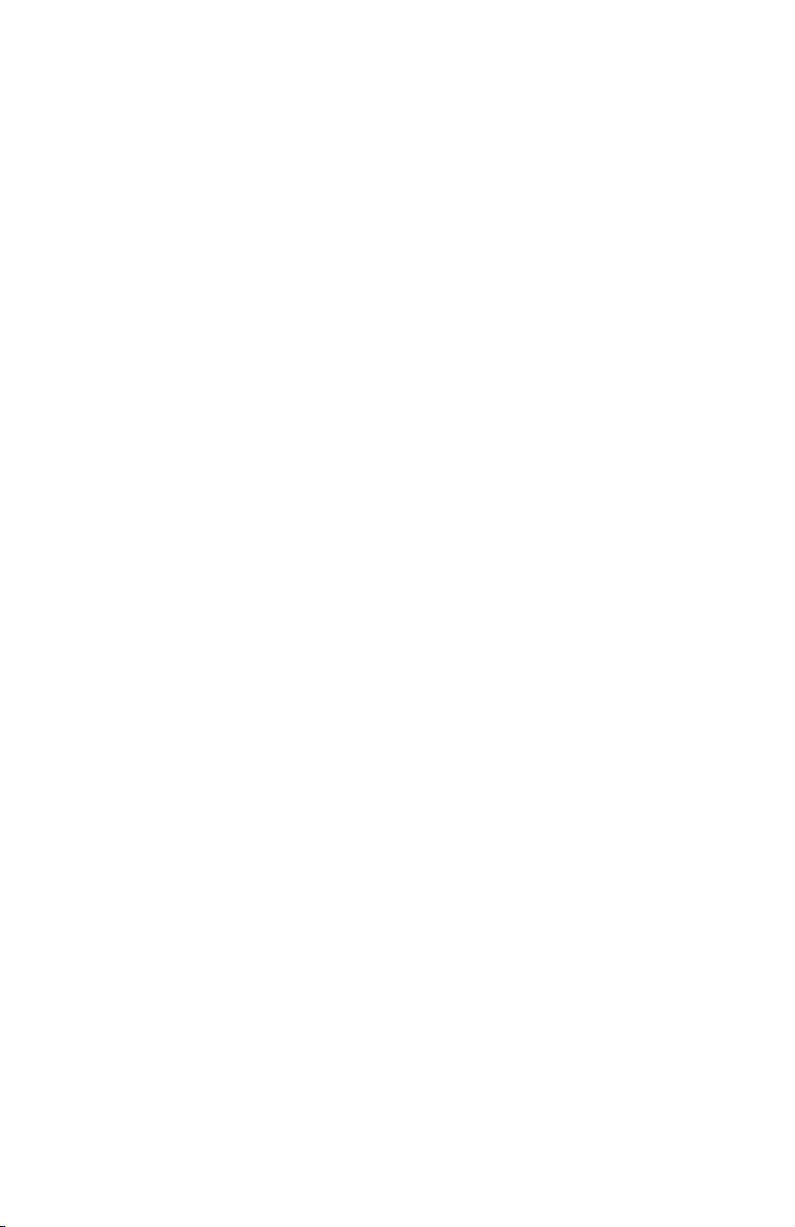
b
Maintenance and Service Guide
Compaq Evo Notebook N1020v Series
Compaq Evo Notebook N1000v Series
Compaq Presario 1500 Series Mobile PC
Document Part Number: 279372-002
November 2002
This guide is a troubleshooting reference used for maintaining
and servicing the notebook. It provides comprehensive
information on identifying computer features, components, and
spare parts, troubleshooting computer problems, and performing
computer disassembly procedures.
Page 2
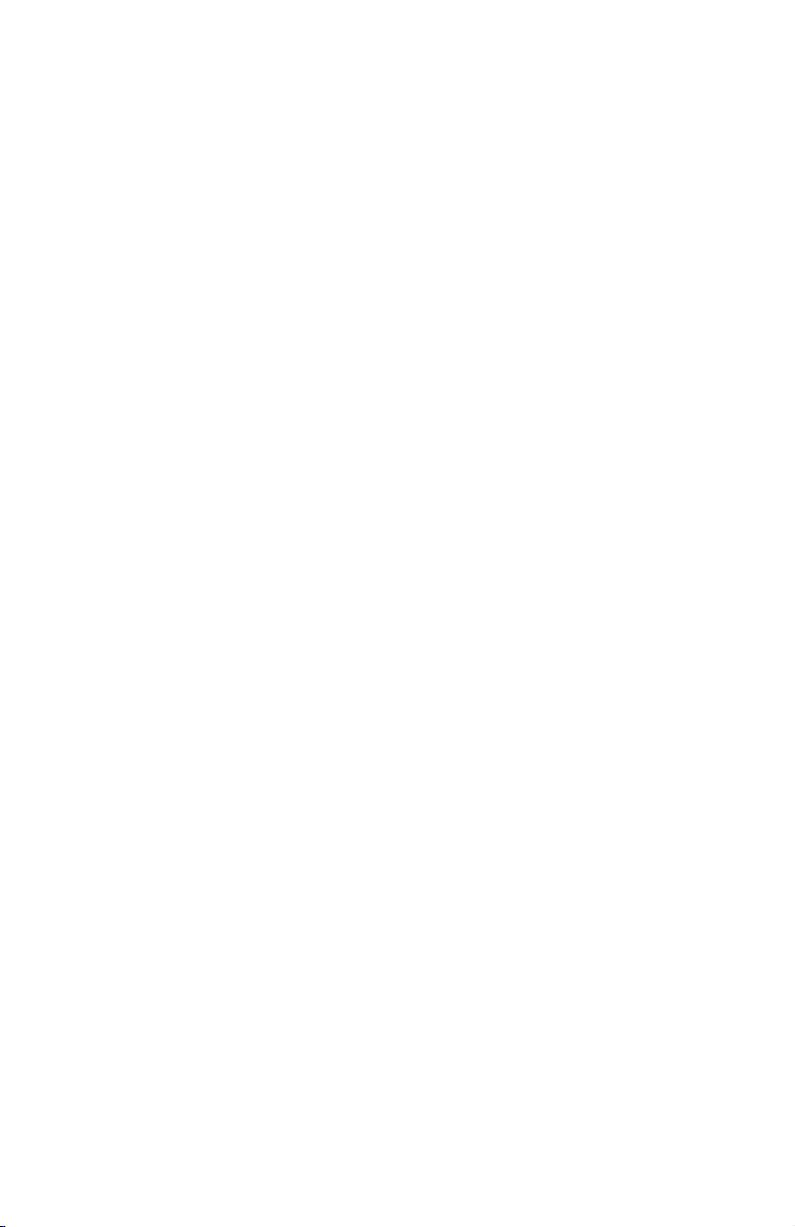
© 2002 Compaq Information Technologies Group, L.P.
Compaq, the Compaq logo, Evo, and Presario are trademarks of Compaq
Information Technologies Group, L.P. in the U.S. and/or other countries.
Microsoft and Windows are trademarks of Microsoft Corporation in the U.S.
and/or other countries. Intel, Pentium, Celeron, and SpeedStep are trademarks of
the Intel Corporation in the U.S. and/or other countries. All other product names
mentioned herein may be trademarks of their respective companies.
Compaq shall not be liable for technical or editorial errors or omissions
contained herein. The information in this document is provided “as is” without
warranty of any kind and is subject to change without notice. The warranties for
Compaq products are set forth in the express limited warranty statements
accompanying such products. Nothing herein should be construed as
constituting an additional warranty.
Maintenance and Service Guide
Second Edition November 2002
First Edition July 2002
Document Part Number: 279372-002
Page 3
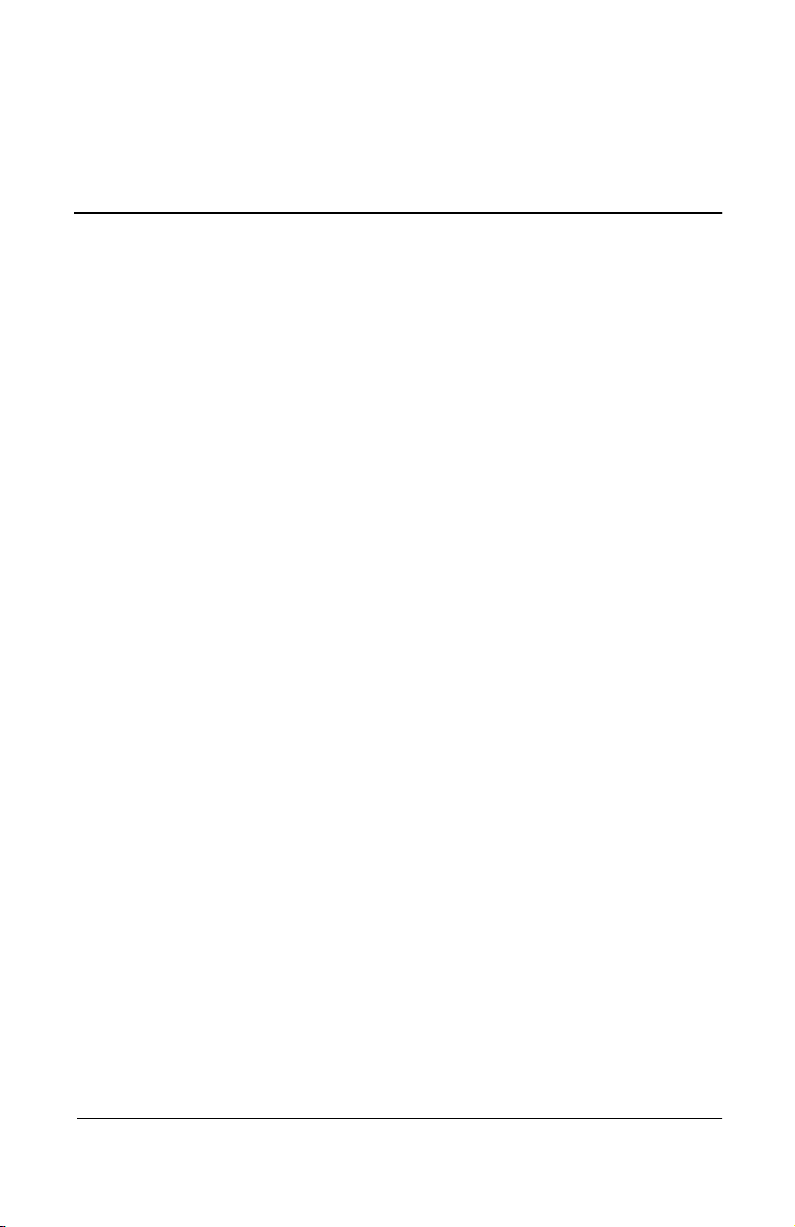
Contents
1 Product Description
1.1 Models . . . . . . . . . . . . . . . . . . . . . . . . . . . . . . . . . . . . 1–2
1.2 Features . . . . . . . . . . . . . . . . . . . . . . . . . . . . . . . . . . 1–27
1.3 Clearing a Password. . . . . . . . . . . . . . . . . . . . . . . . . 1–29
1.4 Power Management . . . . . . . . . . . . . . . . . . . . . . . . . 1–30
1.5 Computer External Components . . . . . . . . . . . . . . . 1–31
1.6 Design Overview . . . . . . . . . . . . . . . . . . . . . . . . . . . 1–41
2 Troubleshooting
2.1 Computer Setup and Diagnostics Utilities . . . . . . . . . 2–1
Selecting Computer Setup or
Compaq Diagnostics . . . . . . . . . . . . . . . . . . . . . . . . . 2–1
Selecting from the File Menu . . . . . . . . . . . . . . . . . . 2–3
Selecting from the Security Menu. . . . . . . . . . . . . . . 2–4
Selecting from the Advanced Menu . . . . . . . . . . . . . 2–5
2.2 Using Compaq Diagnostics . . . . . . . . . . . . . . . . . . . . 2–7
Obtaining, Saving, or Printing
Configuration Information. . . . . . . . . . . . . . . . . . . . . 2–7
Obtaining, Saving, or Printing Diagnostic
Test Information . . . . . . . . . . . . . . . . . . . . . . . . . . . . 2–8
2.3 Troubleshooting Flowcharts. . . . . . . . . . . . . . . . . . . 2–10
Maintenance and Service Guide iii
Page 4
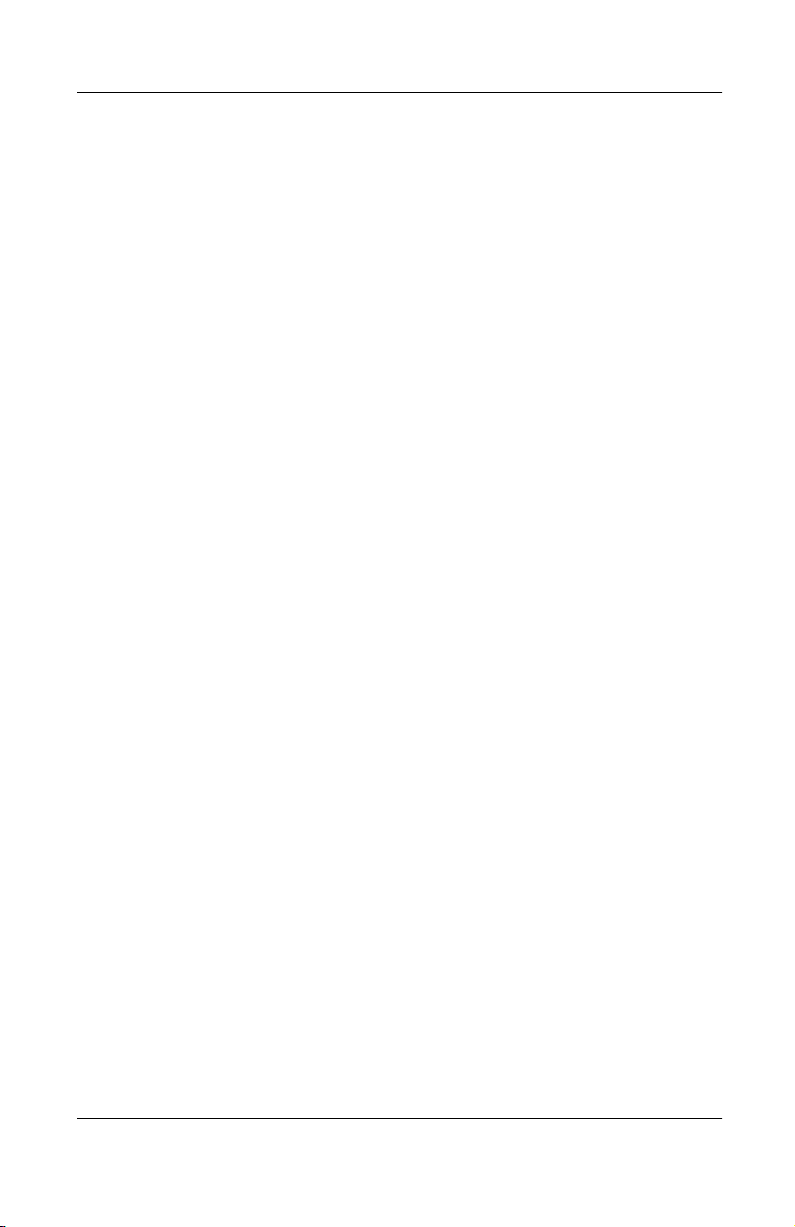
3 Illustrated Parts Catalog
3.1 Serial Number Location . . . . . . . . . . . . . . . . . . . . . . . 3–1
3.2 Computer System Major Components. . . . . . . . . . . . 3–2
3.3 Miscellaneous Plastics/Hardware Kit . . . . . . . . . . . 3–18
3.4 Miscellaneous Cable Kit . . . . . . . . . . . . . . . . . . . . . 3–20
3.5 Mass Storage Devices . . . . . . . . . . . . . . . . . . . . . . . 3–22
3.6 Miscellaneous. . . . . . . . . . . . . . . . . . . . . . . . . . . . . . 3–24
4 Removal and Replacement Preliminaries
4.1 Tools Required. . . . . . . . . . . . . . . . . . . . . . . . . . . . . . 4–1
4.2 Service Considerations. . . . . . . . . . . . . . . . . . . . . . . . 4–2
Plastic Parts . . . . . . . . . . . . . . . . . . . . . . . . . . . . . . . . 4–2
Cables and Connectors . . . . . . . . . . . . . . . . . . . . . . . 4–2
4.3 Preventing Damage to Removable Drives . . . . . . . . . 4–3
4.4 Preventing Electrostatic Damage . . . . . . . . . . . . . . . . 4–4
4.5 Packaging and Transporting Precautions . . . . . . . . . . 4–4
4.6 Workstation Precautions . . . . . . . . . . . . . . . . . . . . . . 4–5
4.7 Grounding Equipment and Methods . . . . . . . . . . . . . 4–6
5 Removal and Replacement Procedures
5.1 Serial Number . . . . . . . . . . . . . . . . . . . . . . . . . . . . . . 5–2
5.2 Disassembly Sequence Chart . . . . . . . . . . . . . . . . . . . 5–3
5.3 Preparing the Computer for Disassembly . . . . . . . . . 5–4
5.4 Computer Feet . . . . . . . . . . . . . . . . . . . . . . . . . . . . . 5–13
5.5 Memory Expansion Board . . . . . . . . . . . . . . . . . . . . 5–13
5.6 Mini PCI Communications Board . . . . . . . . . . . . . . 5–15
5.7 Disk Cell RTC Battery. . . . . . . . . . . . . . . . . . . . . . . 5–18
5.8 Connector Cover . . . . . . . . . . . . . . . . . . . . . . . . . . . 5–19
5.9 LED Cover . . . . . . . . . . . . . . . . . . . . . . . . . . . . . . . . 5–20
5.10 Keyboard . . . . . . . . . . . . . . . . . . . . . . . . . . . . . . . . 5–22
5.11 Heat Spreader . . . . . . . . . . . . . . . . . . . . . . . . . . . . . 5–25
5.12 Processor . . . . . . . . . . . . . . . . . . . . . . . . . . . . . . . . 5–28
5.13 Display . . . . . . . . . . . . . . . . . . . . . . . . . . . . . . . . . . 5–30
5.14 Palm Rest . . . . . . . . . . . . . . . . . . . . . . . . . . . . . . . . 5–35
5.15 Diskette Drive . . . . . . . . . . . . . . . . . . . . . . . . . . . . 5–39
iv Maintenance and Service Guide
Page 5
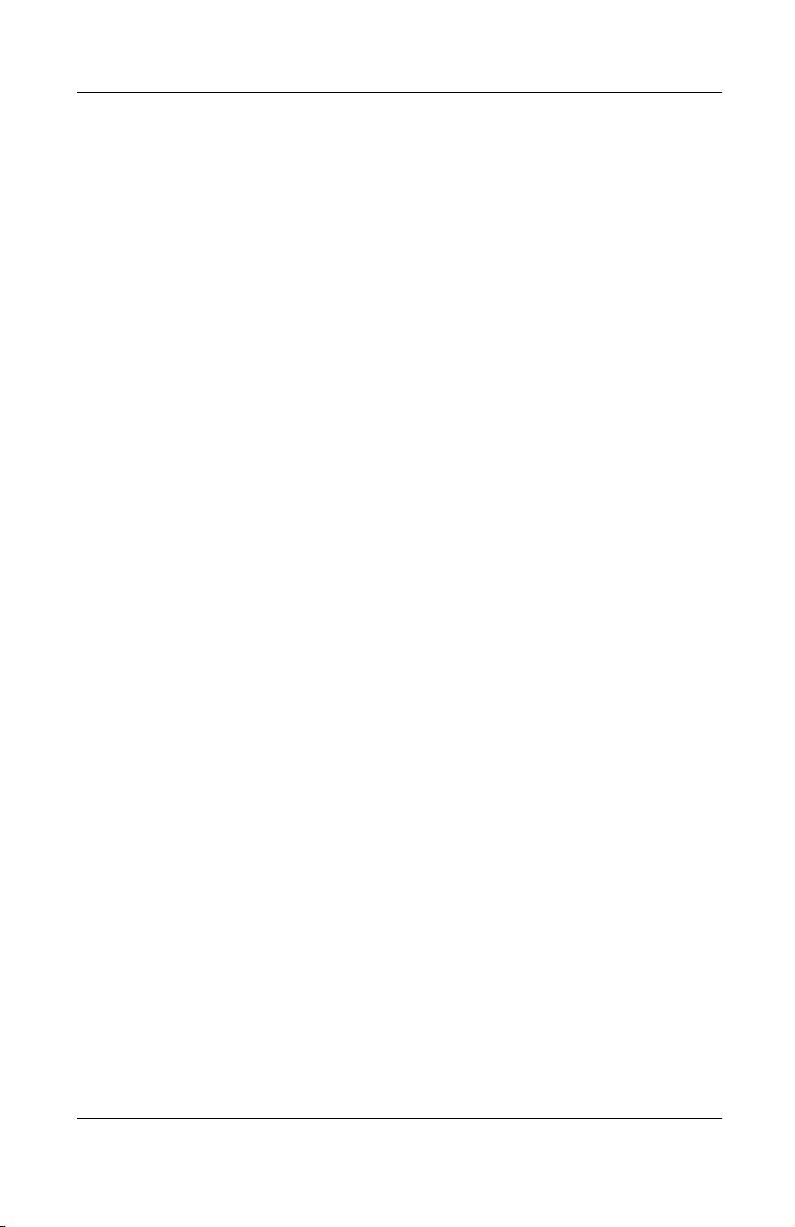
5.16 TouchPad Components . . . . . . . . . . . . . . . . . . . . . 5–41
5.17 Display Release Assembly. . . . . . . . . . . . . . . . . . . 5–46
5.18 Charger Board . . . . . . . . . . . . . . . . . . . . . . . . . . . . 5–47
5.19 Speaker Assembly . . . . . . . . . . . . . . . . . . . . . . . . . 5–48
5.20 Top Cover. . . . . . . . . . . . . . . . . . . . . . . . . . . . . . . . 5–50
5.21 Fan . . . . . . . . . . . . . . . . . . . . . . . . . . . . . . . . . . . . . 5–54
5.22 System Board . . . . . . . . . . . . . . . . . . . . . . . . . . . . . 5–56
5.23 Modem Cable. . . . . . . . . . . . . . . . . . . . . . . . . . . . . 5–60
6 Specifications
A Connector Pin Assignments
B Screw Listing
C Power Cord Set Requirements
3-Conductor Power Cord Set . . . . . . . . . . . . . . . . . . . . . . B–1
General Requirements . . . . . . . . . . . . . . . . . . . . . . . . B–1
Country-Specific Requirements . . . . . . . . . . . . . . . . . . . . B–2
Index
Maintenance and Service Guide v
Page 6
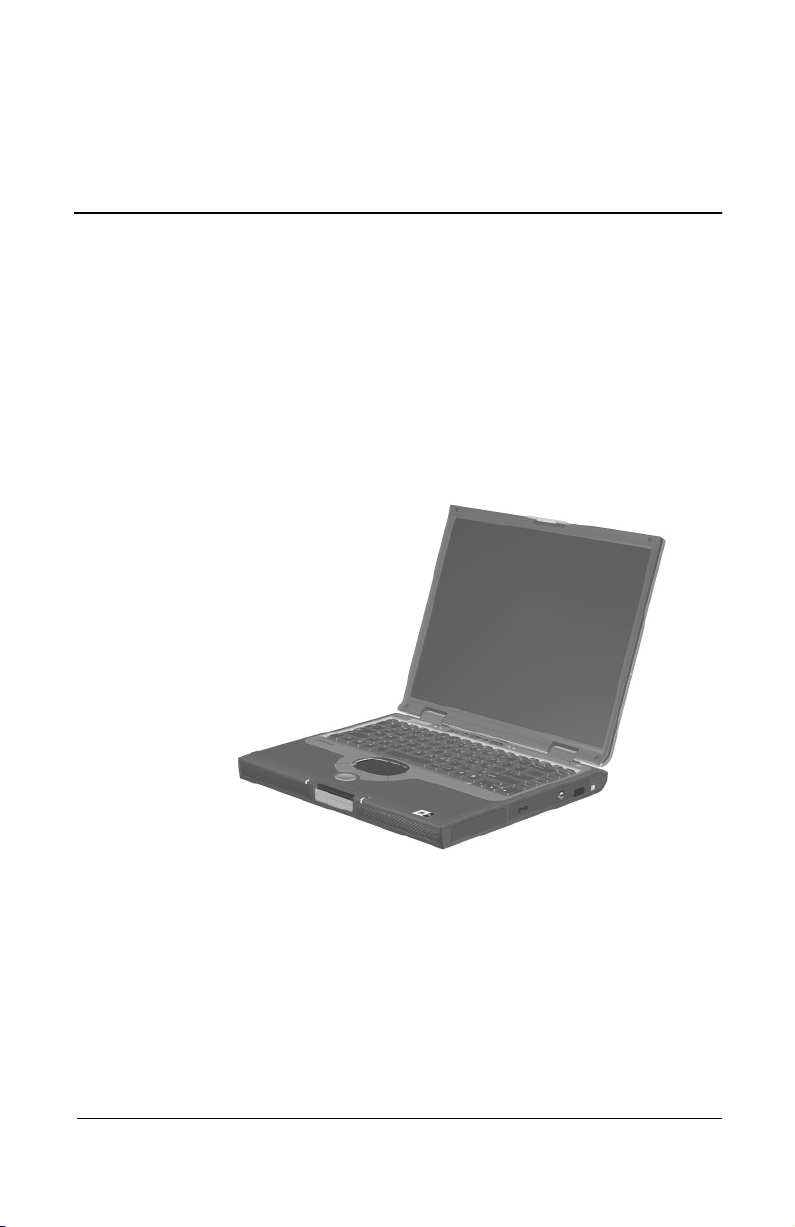
1
Product Description
The Compaq Evo Notebook N1020v Series, Evo Notebook
N1000v Series, and Presario 1500 Series Mobile PCs offer
advanced modularity, Intel Mobile Pentium 4 and Intel Celeron
processors with SpeedStep technology and 64-bit architecture,
industry-leading Accelerated Graphics Port (AGP)
implementation, and extensive multimedia support.
Figure 1-1. Compaq Evo Notebook N1020v Series,
N1000v Series, and Presario 1500 Series Mobile PC
Maintenance and Service Guide 1–1
Page 7
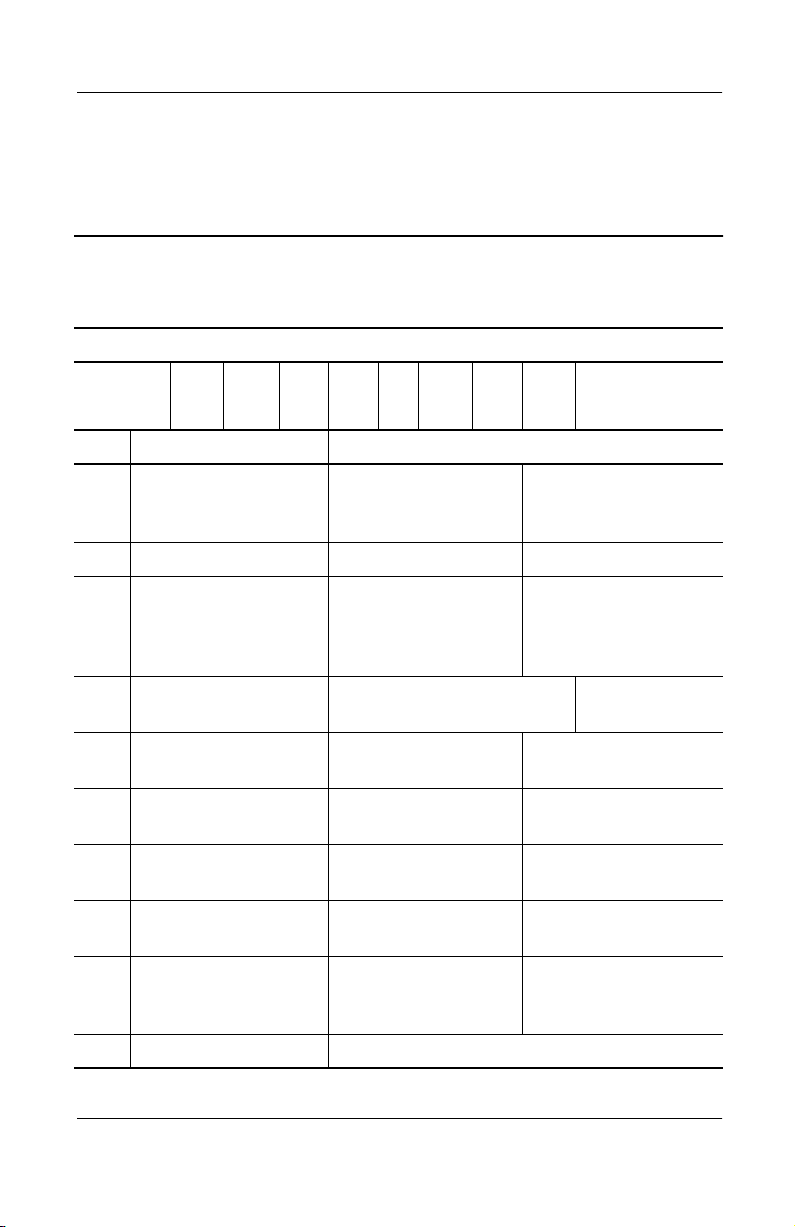
Product Description
1.1 Models
Computer models are shown in Tables 1-1 through 1-4.
Table 1-1
Compaq Evo Notebook N1020v, N1000v, and Presario 1500
Model Naming Conventions
Key
N1020v P 220 P5 40 V C 51 O XXXXXX-XXX
123456789 10
Key Description Options
1 Brand/Series
designator
2 Processor type P = Intel Pentium 4 C = Intel Celeron
3 Processor speed 220 = 2.2 GHz
4Display type/
size/resolution
5 Hard drive size 60 = 60 GB
6 Optical drive
designator
7 Integrated
communication
8 RAM 51 = 512 MB
9 Operating system 2 = Windows 2000 O = Windows XP Pro
10 SKU#
N = Evo Notebook
P = Presario
200 = 2.0 GHz
180 = 1.8 GHz
170 = 1.7 GHz
P = SXGA+ (1400 × 1050)
X = XGA (1024 × 768)
40 = 40 GB
V = DVD-ROM drive
W = DVD-RW drive
M = Modem
0 = None
38 = 384 MB
1020 = 1020 Series
1000 = 1000 Series
1500 = 1500 Series
160 = 1.6 GHz
150 = 1.5 GHz
140 = 1.4 GHz
30 = 30 GB
20 = 20 GB
D = CD-ROM drive
R = CD-RW drive
C = Modem/NIC
25 = 256 MB
12 = 128 MB
E = Windows XP
5 = 15.x inch
4 = 14.x inch
combination card
Home
1–2 Maintenance and Service Guide
Page 8
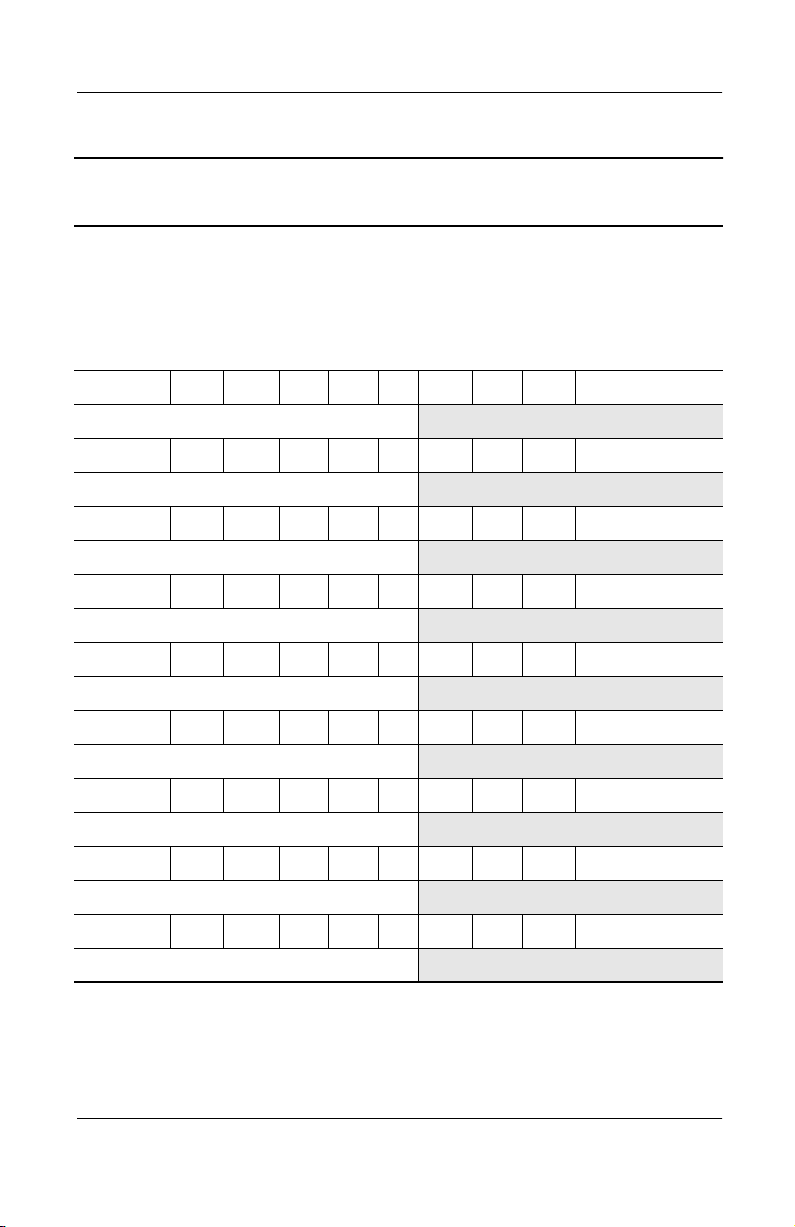
Product Description
Table 1-2
Compaq Evo Notebook N1020v Models
The following Evo Notebook N1020v models use config. code LDMZ and
feature:
■
TouchPad pointing device
■
8-cell, 4.4-Ah lithium ion (Li ion) battery pack
■
2-year warranty
■
diskette drive
N1020v P 240 X5 40 W C 25 E
Germany 470045-522
N1020v P 240 X5 40 W C 25 O
Germany 470050-123
N1020v P 200 X4 30 V C 25 E
Germany 470045-521
N1020v P 200 X4 30 V C 25 O
Germany 470050-122
N1020v P 180 X5 30 W C 25 O
Germany 470048-008
N1020v P 180 X4 30 V C 25 O
Germany 470048-007
N1020v C 160 X4 30 W C 25 E
Germany 470049-801
N1020v C 150 X4 20 V C 25 E
Germany 470049-800
N1020v C 150 X4 20 V C 25 O
Germany 470050-730
Maintenance and Service Guide 1–3
Page 9
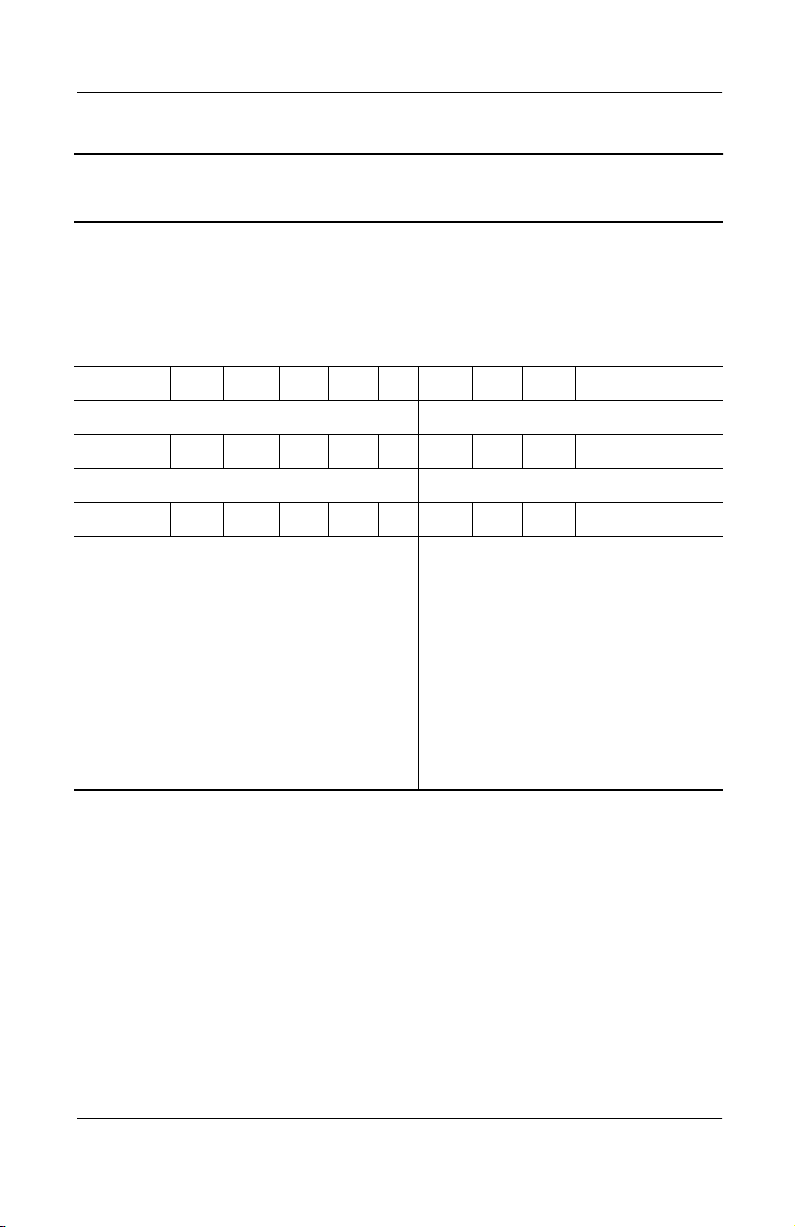
Product Description
Table 1-2
Compaq Evo Notebook N1020v Models
The following Evo Notebook N1020v models use config. code LDLZ and
feature:
■
TouchPad pointing device
■
8-cell, 4.4-Ah lithium ion (Li ion) battery pack
■
1-year warranty
■
diskette drive
N1020v P 240 P5 40 W C 25 E
Japan 470047-926 Japan (English) 470047-929
N1020v P 240 P5 40 W C 25 O
Japan 470045-698 Japan (English) 470045-699
N1020v P 240 X5 40 W C 25 E
(Continued)
Belgium
Czech Republic
Denmark
European
International
France
Greece/Poland
Hungary
Israel
Italy
The Netherlands
470045-654
470045-657
470045-658
470045-662
470045-663
470045-666
470045-667
470045-670
470045-671
470045-674
Norway
Portugal
Russia
Saudi Arabia
Slovenia
Spain
Sweden/Finland
Switzerland
Tu r ke y
United Kingdom
470045-675
470045-678
470045-679
470045-653
470045-682
470045-683
470045-686
470045-687
470045-690
470045-691
1–4 Maintenance and Service Guide
Page 10
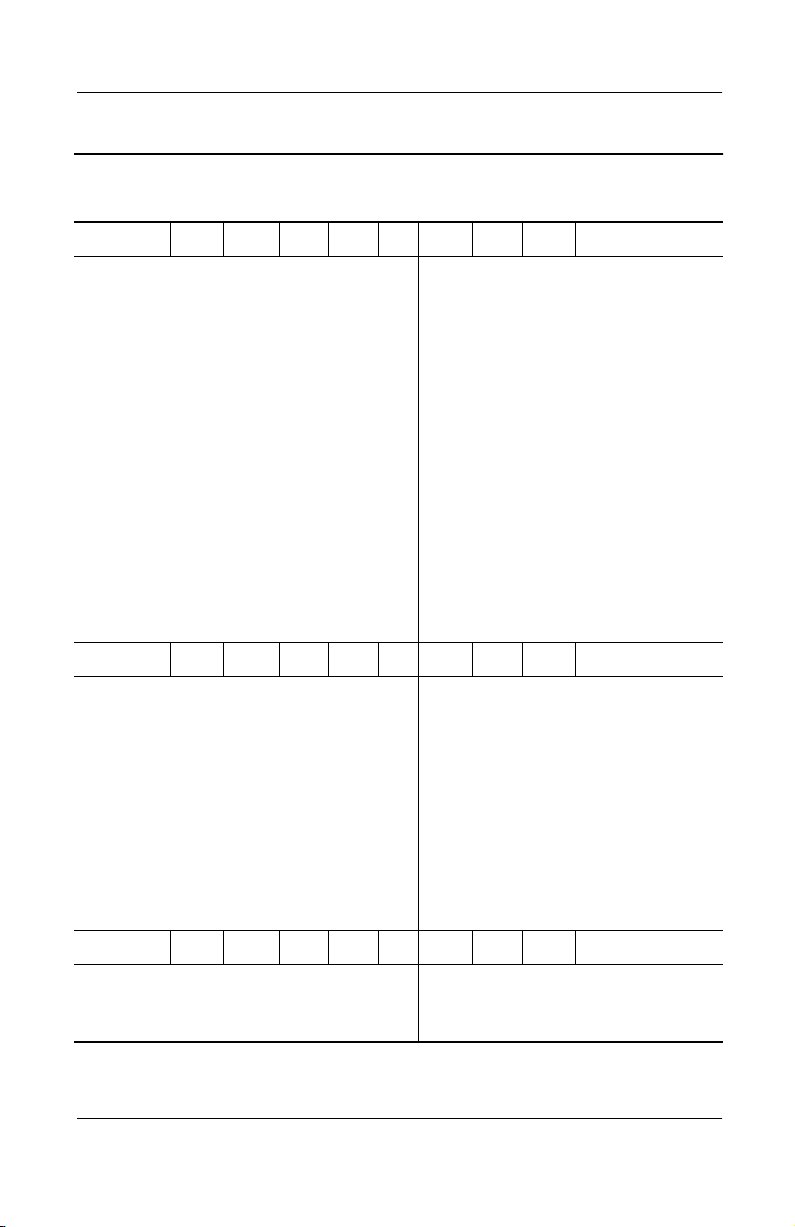
Table 1-2
Compaq Evo Notebook N1020v Models
N1020v P 240 X5 40 W C 25 O
Asia/Pacific
Australia
Belgium
Brazil
Czech Republic
Denmark
European
International
France
French Canada
Greece/Poland
Hong Kong
Hungary
India
Israel
Italy
Korea
N1020v P 240 X5 40 V C 25 O
470051-325
470051-312
470050-058
470050-116
470050-061
470050-062
470050-066
470050-067
470045-649
470050-070
470051-336
470050-071
470051-329
470050-074
470050-076
470051-340
Latin America
Latin America
(NAFTA)
The Netherlands
Norway
Portugal
Russia
Saudi Arabia
Slovenia
Spain
Sweden/Finland
Switzerland
Ta i wa n
Thailand
Tu r ke y
United Kingdom
United States
Product Description
(Continued)
470050-101
470050-115
470050-079
470050-080
470050-085
470050-086
470050-057
470050-089
470050-090
470050-093
470050-094
470051-332
470051-319
470050-097
470050-098
470045-648
Belgium
Czech Republic
Denmark
European
International
France
Greece/Poland
Hungary
Israel
Italy
The Netherlands
N1020v P 240 X4 40 W C 25 O
Brazil
Latin America
470050-708
470050-710
470050-711
470050-712
470050-714
470050-715
470050-716
470050-718
470050-719
470050-720
470050-117
470050-102
Norway
Portugal
Russia
Saudi Arabia
Slovenia
Spain
Sweden/Finland
Switzerland
Tu r ke y
United Kingdom
Latin America
(NAFTA)
United States
470050-721
470050-722
470050-723
470050-707
470050-724
470050-725
470050-726
470050-727
470050-728
470050-729
470050-114
470051-359
Maintenance and Service Guide 1–5
Page 11
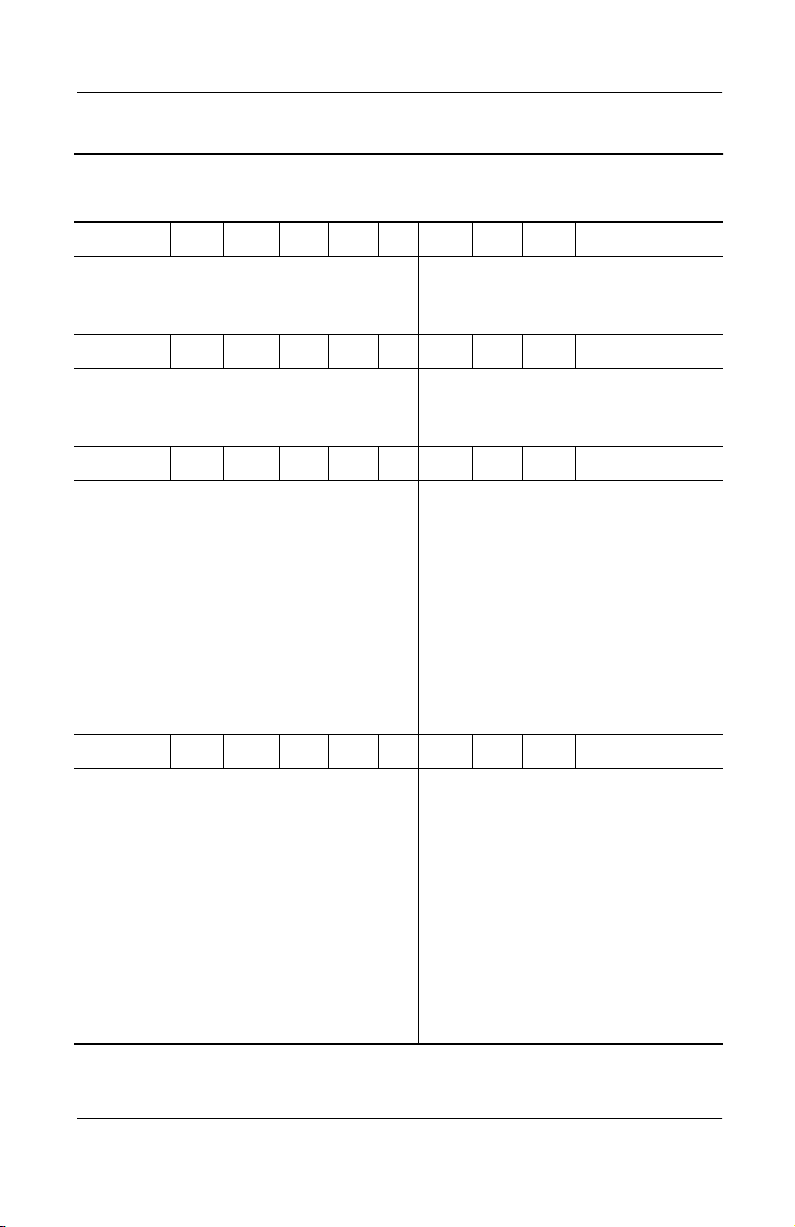
Product Description
Table 1-2
Compaq Evo Notebook N1020v Models
N1020v P 200 X5 30 W C 25 O
(Continued)
Brazil
Latin America
N1020v P 200 X4 30 W C 25 O
Brazil
Latin America
N1020v P 200 X4 30 V C 25 E
Belgium
Czech Republic
Denmark
European
International
France
Greece/Poland
Hungary
Israel
Italy
The Netherlands
N1020v P 200 X4 30 V C 25 O
Belgium
Czech Republic
Denmark
European
International
France
French Canada
Greece/Poland
Hungary
Israel
Italy
The Netherlands
470050-118
470050-104
470050-119
470050-105
470045-655
470045-656
470045-659
470045-660
470045-664
470045-665
470045-668
470045-669
470045-672
470045-673
470050-059
470050-060
470050-064
470050-065
470050-068
470045-650
470050-069
470050-072
470050-073
470050-077
470050-078
Latin America
(NAFTA)
United States
Latin America
(NAFTA)
United States
Norway
Portugal
Russia
Saudi Arabia
Slovenia
Spain
Sweden/Finland
Switzerland
Tu r ke y
United Kingdom
Norway
Portugal
Russia
Saudi Arabia
Slovenia
Spain
Sweden/Finland
Switzerland
Tu r ke y
United Kingdom
United States
470050-113
470051-360
470050-111
470051-361
470045-676
470045-677
470045-680
470045-652
470045-681
470045-684
470045-685
470045-688
470045-689
470045-692
470050-081
470050-084
470050-087
470050-056
470050-088
470050-091
470050-092
470050-095
470050-096
470050-099
470045-647
1–6 Maintenance and Service Guide
Page 12
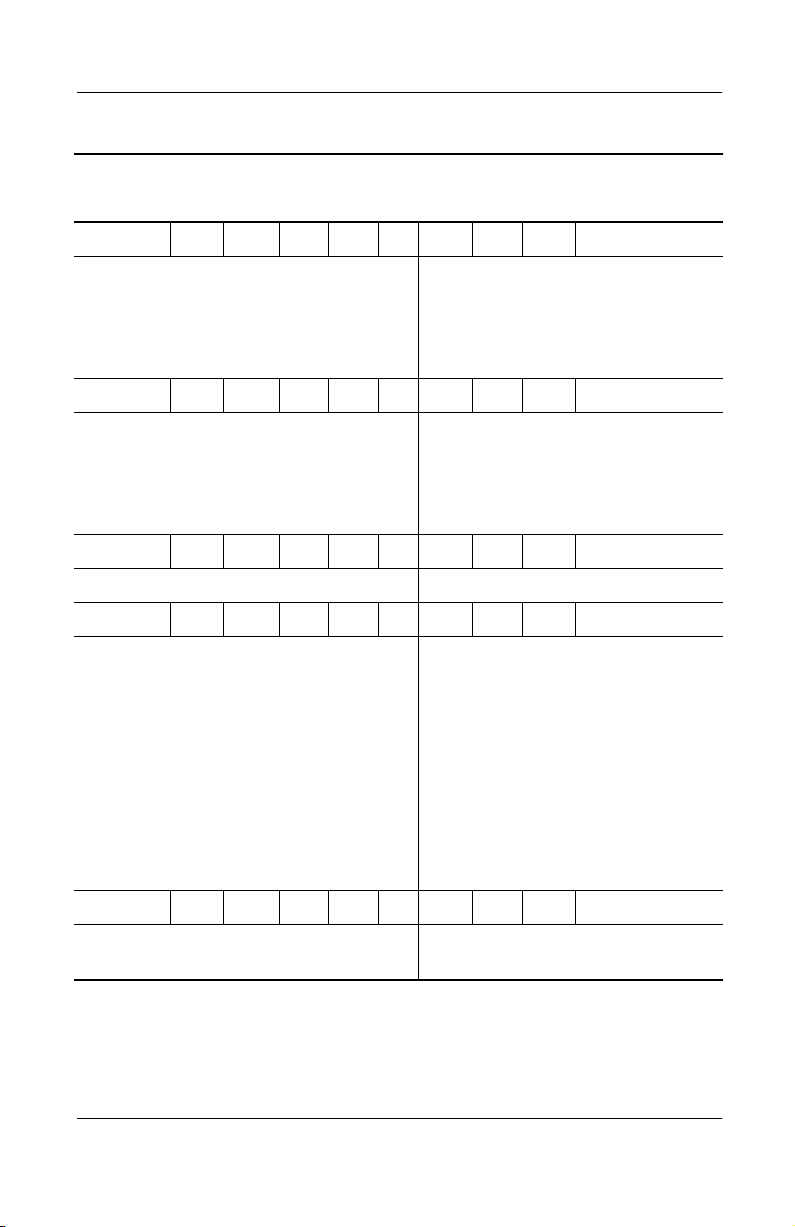
Table 1-2
Compaq Evo Notebook N1020v Models
N1020v P 200 X4 20 V C 25 O
(Continued)
Product Description
Asia/Pacific
Australia
Hong Kong
India
Korea
N1020v P 200 X4 20 D C 25 O
Asia/Pacific
Australia
Hong Kong
India
Japan
N1020v P 200 X4 20 D C 12 2
Japan 470045-697 Japan (English) 470045-700
N1020v P 180 X5 30 W C 25 O
Belgium
Czech Republic
Denmark
European
International
France
Greece/Poland
Hungary
Israel
Italy
The Netherlands
470051-324
470051-311
470051-335
470051-328
470051-338
470051-323
470051-296
470051-334
470051-327
470045-696
470047-943
470047-946
470047-947
470047-950
470047-952
470047-960
470047-962
470047-966
470047-980
470047-985
People’s
Republic of
China
Ta i wa n
Thailand
Japan (English)
Korea
Ta i wa n
Thailand
Norway
Portugal
Russia
Saudi Arabia
Slovenia
Spain
Sweden/Finland
Switzerland
Tu r ke y
United Kingdom
470051-343
470051-331
470051-316
470045-701
470051-337
470051-330
470051-314
470047-986
470047-989
470047-990
470047-937
470047-993
470047-994
470047-998
470048-001
470084-004
470804-005
N1020v P 180 X4 40 W C 40 O
Asia/Pacific
Australia
470051-326
470051-313
Korea
Ta i wa n
470051-341
470051-333
Maintenance and Service Guide 1–7
Page 13
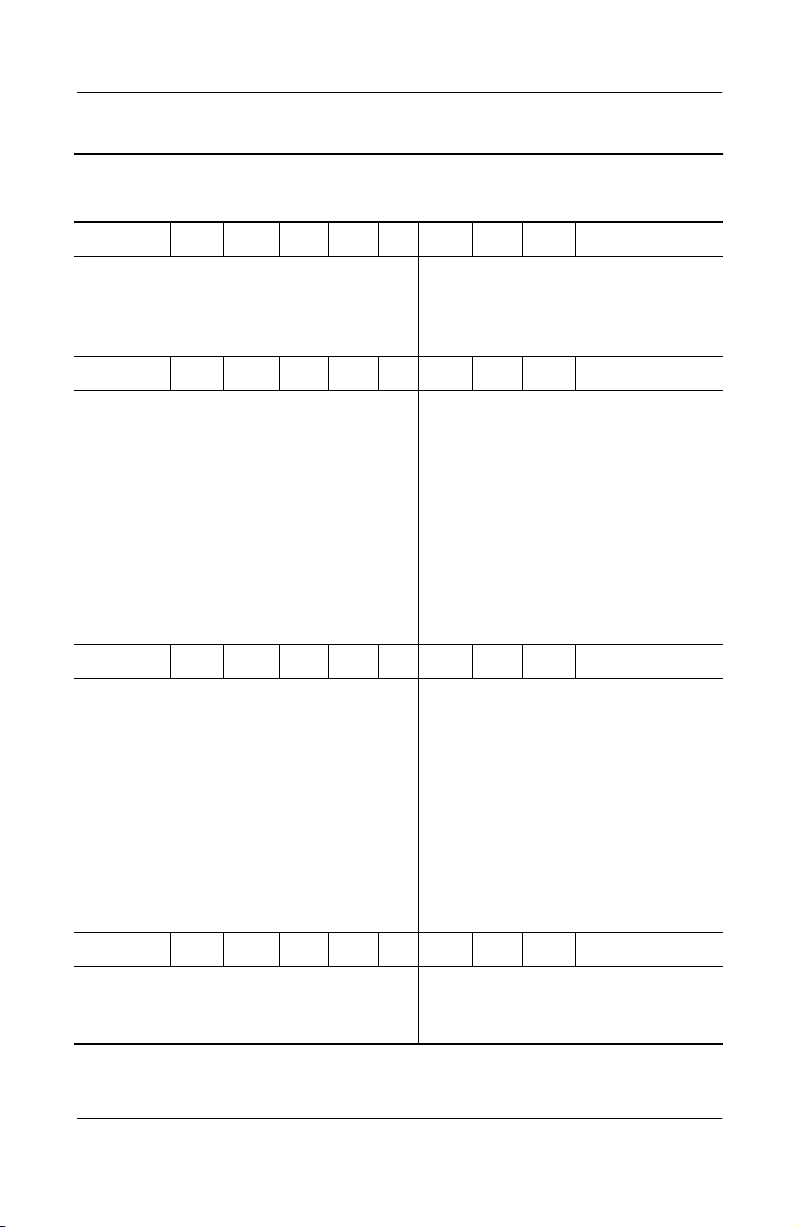
Product Description
Table 1-2
Compaq Evo Notebook N1020v Models
N1020v P 180 X4 30 W C 25 O
(Continued)
Brazil
Latin America
Latin America
(NAFTA)
N1020v P 180 X4 30 V C 25 O
Belgium
Czech Republic
Denmark
European
International
France
Greece/Poland
Hungary
Israel
Italy
The Netherlands
N1020v C 160 X4 30 W C 25 E
Belgium
Czech Republic
Denmark
European
International
France
Greece/Poland
Hungary
Israel
Italy
The Netherlands
470050-120
470050-106
470050-110
470047-944
470047-945
470047-948
470047-949
470047-955
470047-959
470047-963
470047-964
470047-983
470047-984
470049-667
470049-670
470049-671
470047-921
470049-674
470049-675
470049-678
470049-679
470049-682
470049-780
People’s
Republic of
China
United States
Norway
Portugal
Russia
Saudi Arabia
Slovenia
Spain
Sweden/Finland
Switzerland
Tu r ke y
United Kingdom
Norway
Portugal
Russia
Saudi Arabia
Slovenia
Spain
Sweden/Finland
Switzerland
Tu r ke y
United Kingdom
470051-344
470051-362
470047-987
470047-988
470047-991
470047-934
470047-992
470047-995
470047-996
470048-002
470048-003
470048-006
470049-781
470049-784
470049-785
470049-666
470049-788
470049-789
470049-792
470049-793
470049-797
470049-798
N1020v C 160 X4 30 W C 25 O
Brazil
Latin America
470050-121
470050-107
Latin America
(NAFTA)
United States
470050-108
470051-363
1–8 Maintenance and Service Guide
Page 14
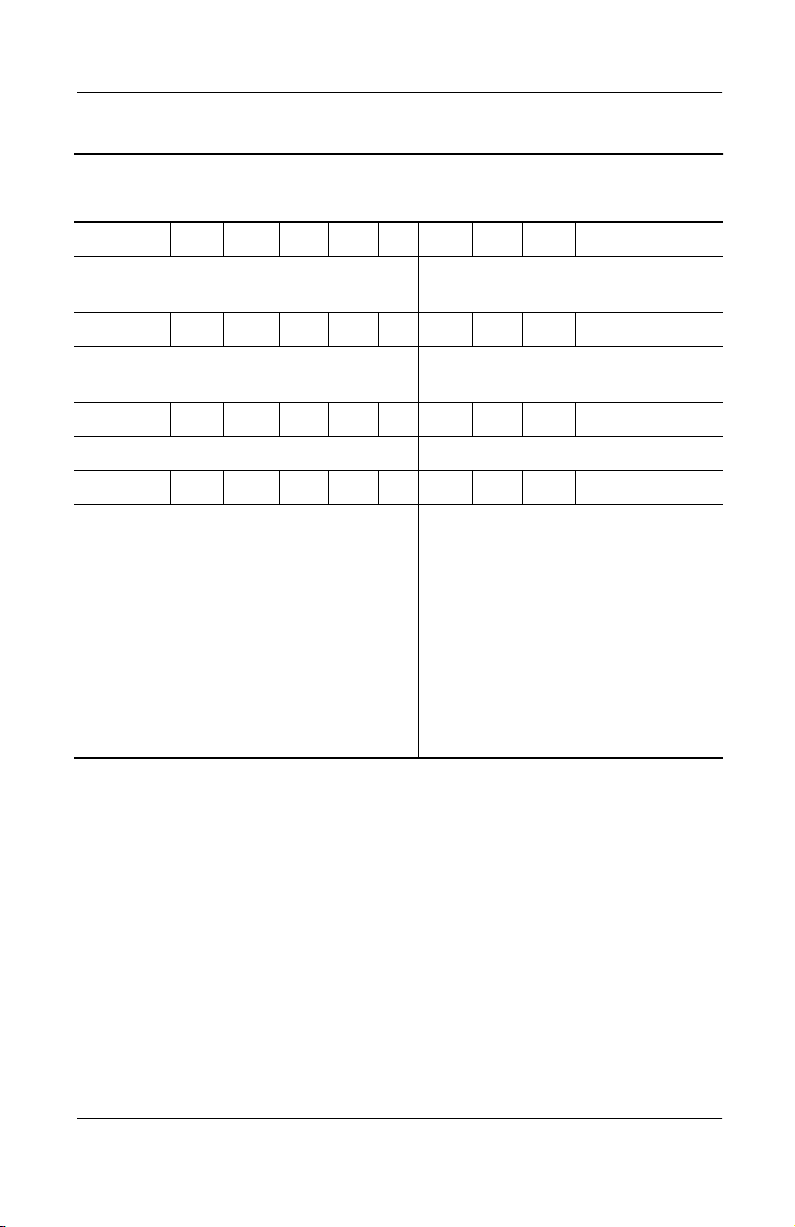
Table 1-2
Compaq Evo Notebook N1020v Models
N1020v C 160 X4 20 D C 25 E
(Continued)
Product Description
French Canada
Japan
N1020v C 160 X4 20 D C 25 O
Japan
Japan (English)
N1020v C 160 X4 20 D C 12 2
Japan 470045-695 Japan (English) 470045-702
N1020v C 150 X4 20 V C 25 E
Belgium
Czech Republic
Denmark
European
International
France
Greece/Poland
Hungary
Israel
Italy
The Netherlands
470045-651
470047-933
470047-932
470047-931
470049-668
470049-669
470049-672
470049-661
470049-673
470049-676
470049-677
470049-680
470049-681
470049-779
Japan English
United States
United States 470047-364
Norway
Portugal
Russia
Saudi Arabia
Slovenia
Spain
Sweden/Finland
Switzerland
Tu r ke y
United Kingdom
470047-930
470045-646
470049-782
470049-783
470049-786
470049-665
470049-787
470049-790
470049-791
470049-794
470049-795
470049-799
Maintenance and Service Guide 1–9
Page 15
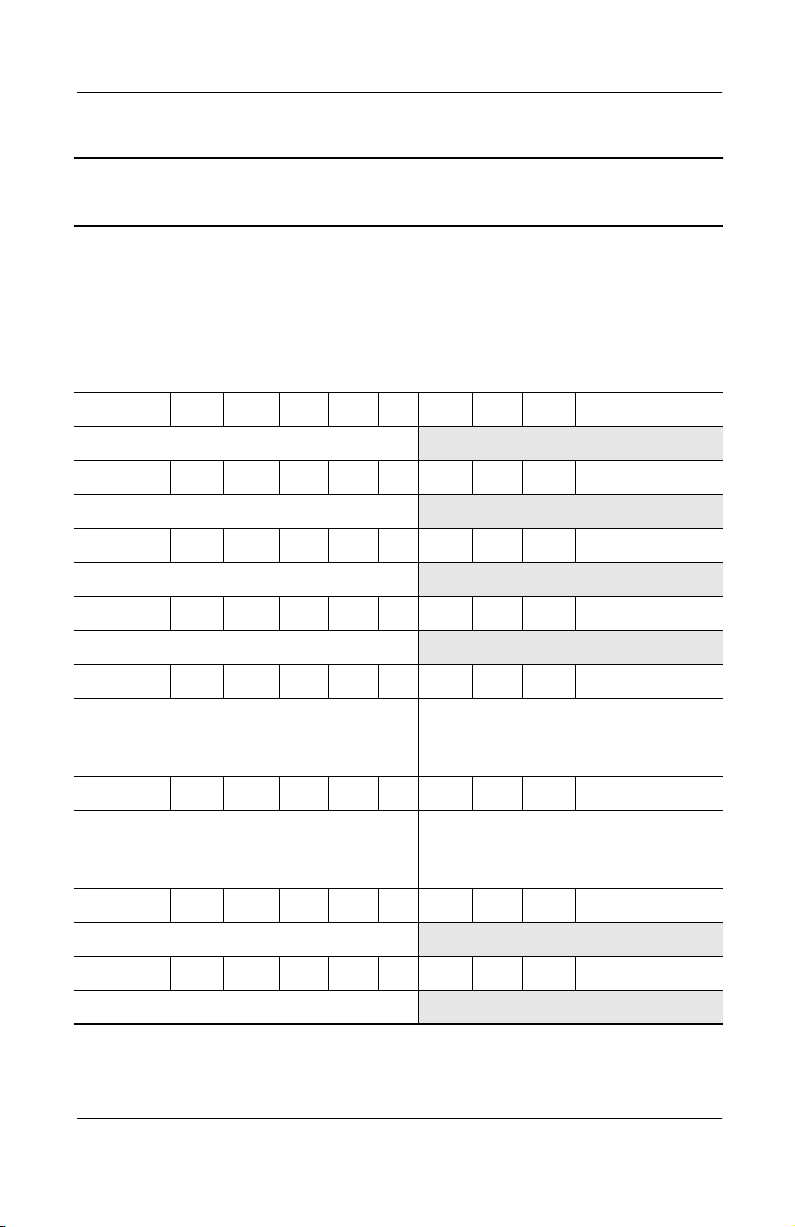
Product Description
Table 1-3
Compaq Evo Notebook N1000v Models
The following Evo Notebook N1000v models use config. code KQDZ and
feature:
■
Dual Stick pointing device (TouchPad and pointing stick)
■
8-cell, 4.0-Ah lithium ion (Li ion) battery pack
■
3-year warranty
■
diskette drive
■
32 MB of discrete video memory
N1000v P 180 P5 40 W C 25 O
Australia 470038-699
N1000v P 180 P5 40 W C 25 2
Australia 470038-700
N1000v P 180 X4 40 W C 25 O
Australia 470038-697
N1000v P 180 X4 40 W C 25 2
Australia 470038-698
N1000v P 170 X5 30 W C 25 O
Asia Pacific
Australia
French Canada
470038-336
470038-333
470039-985
Korea
United States
470038-341
470037-782
N1000v P 170 X5 30 W C 25 2
Asia Pacific
Australia
French Canada
470038-335
470038-334
470039-988
Korea
United States
470038-342
470037-783
N1000v P 170 X4 30 V C 25 O
Australia 470038-695
N1000v P 170 X4 30 V C 25 2
Australia 470038-696
1–10 Maintenance and Service Guide
Page 16
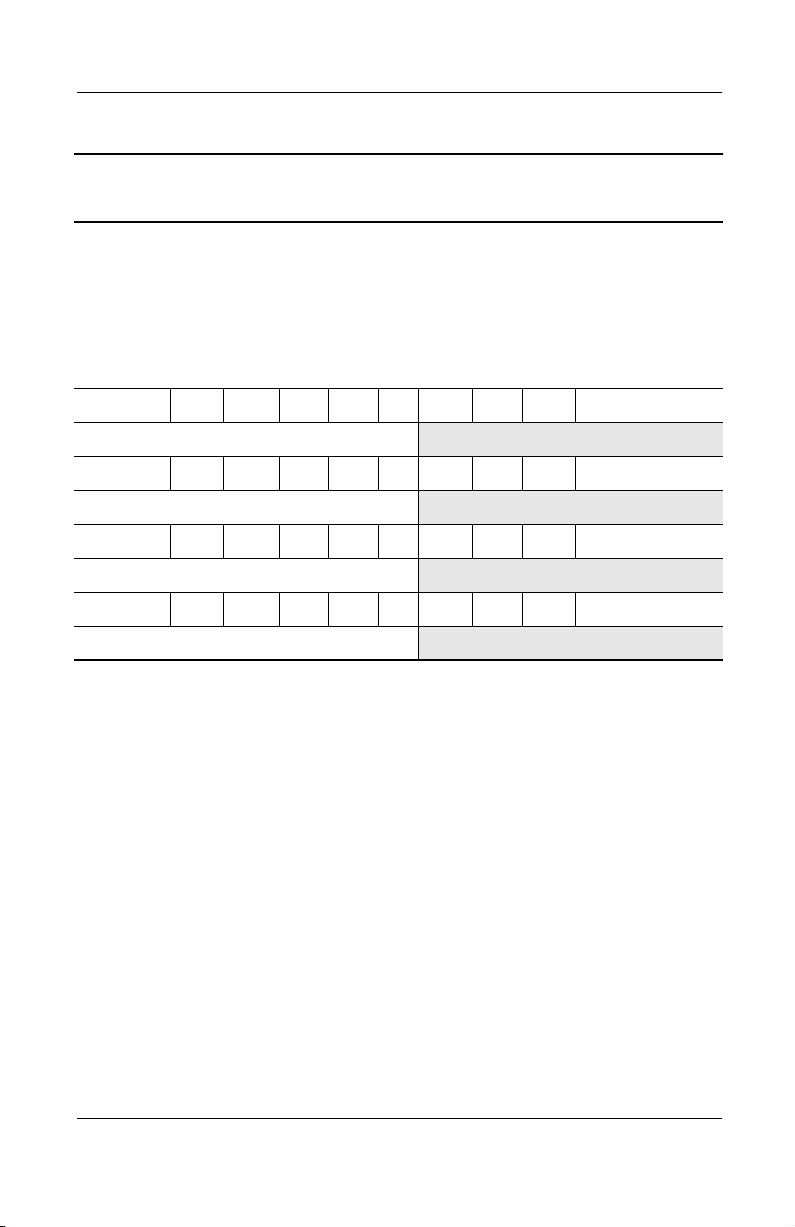
Product Description
Table 1-3
Compaq Evo Notebook N1000v Models
The following Evo Notebook N1000v models use config. code KT2Z and
feature:
■
TouchPad pointing device
■
8-cell, 4.0-Ah Li ion battery pack
■
2-year warranty
■
diskette drive
■
32 MB of discrete video memory
N1000v P 220 P5 30 W C 25 O
Germany 470036-634
N1000v P 220 P5 30 W C 25 2
Germany 470036-635
N1000v P 200 X4 20 V C 25 O
Germany 470036-632
N1000v P 200 X5 20 V C 25 2
Germany 470036-633
(Continued)
Maintenance and Service Guide 1–11
Page 17
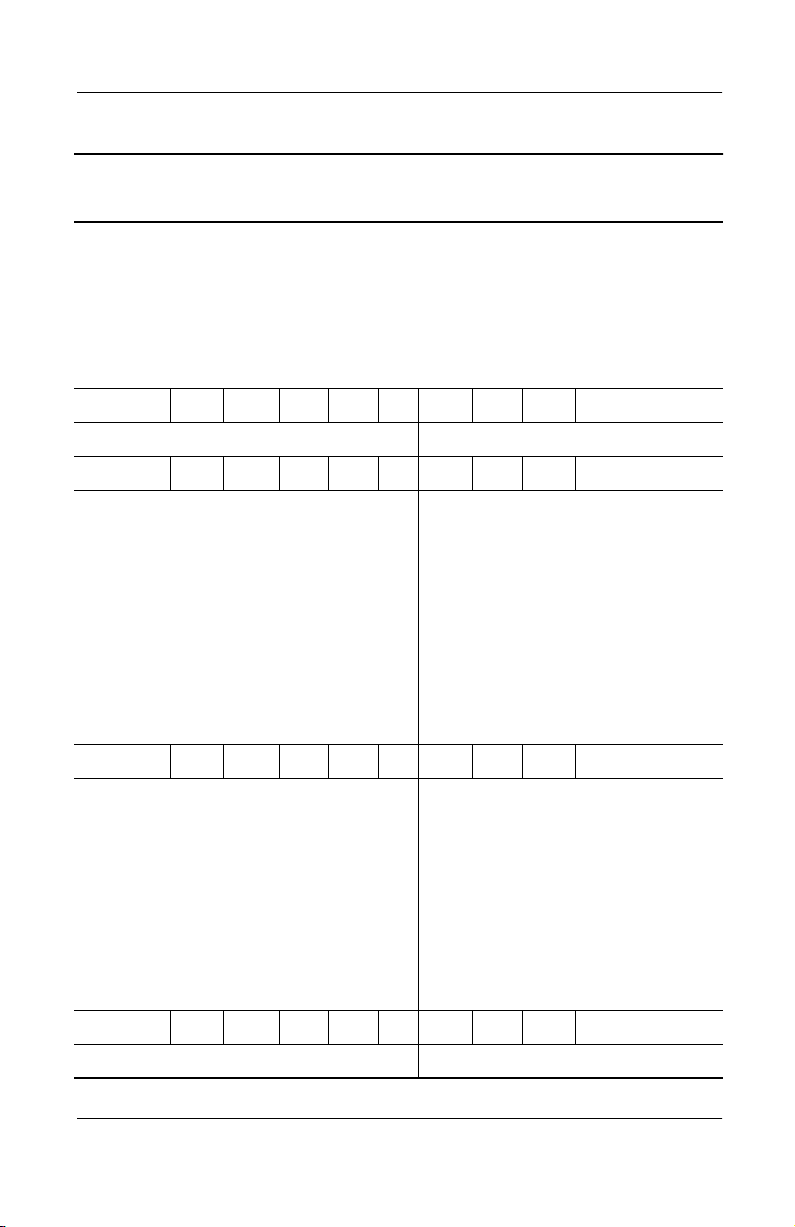
Product Description
Table 1-3
Compaq Evo Notebook N1000v Models
The following Evo Notebook N1000v models use config. code KQFZ and
feature:
■
TouchPad
■
8-cell, 4.0-Ah Li ion battery pack
■
1-year warranty
■
diskette drive
■
32 MB of discrete video memory
N1000v P 220 P5 40 W C 25 O
Japan 470036-636 Japan (English) 470036-639
N1000v P 220 P5 30 W C 25 O
(Continued)
Belgium
Czech Republic
Denmark
France
French Canada
Greece/Poland
Hungary
Israel
Italy
The Netherlands
Norway
470036-696
470036-700
470036-704
470036-707
470038-312
470036-712
470036-715
470036-720
470036-723
470036-730
470036-733
Portugal
Russia
Saudi Arabia
Slovenia
Spain
Sweden/Finland
Switzerland
Tu r ke y
United Kingdom
United States
N1000v P 220 P5 30 W C 25 2
Belgium
Czech Republic
Denmark
France
Greece/Poland
Hungary
Israel
Italy
The Netherlands
Norway
470036-697
470036-701
470036-705
470036-706
470036-713
470036-714
470036-721
470036-722
470036-731
470036-732
Portugal
Russia
Saudi Arabia
Slovenia
Spain
Sweden/Finland
Switzerland
Tu r ke y
United Kingdom
N1000v P 220 P5 30 V C 25 O
Taiwan 470038-800
470036-739
470036-743
470036-692
470036-748
470036-751
470036-756
470036-759
470036-764
470036-767
470038-311
470036-741
470036-742
470036-693
470036-749
470036-750
470036-757
470036-758
470036-765
470036-766
1–12 Maintenance and Service Guide
Page 18
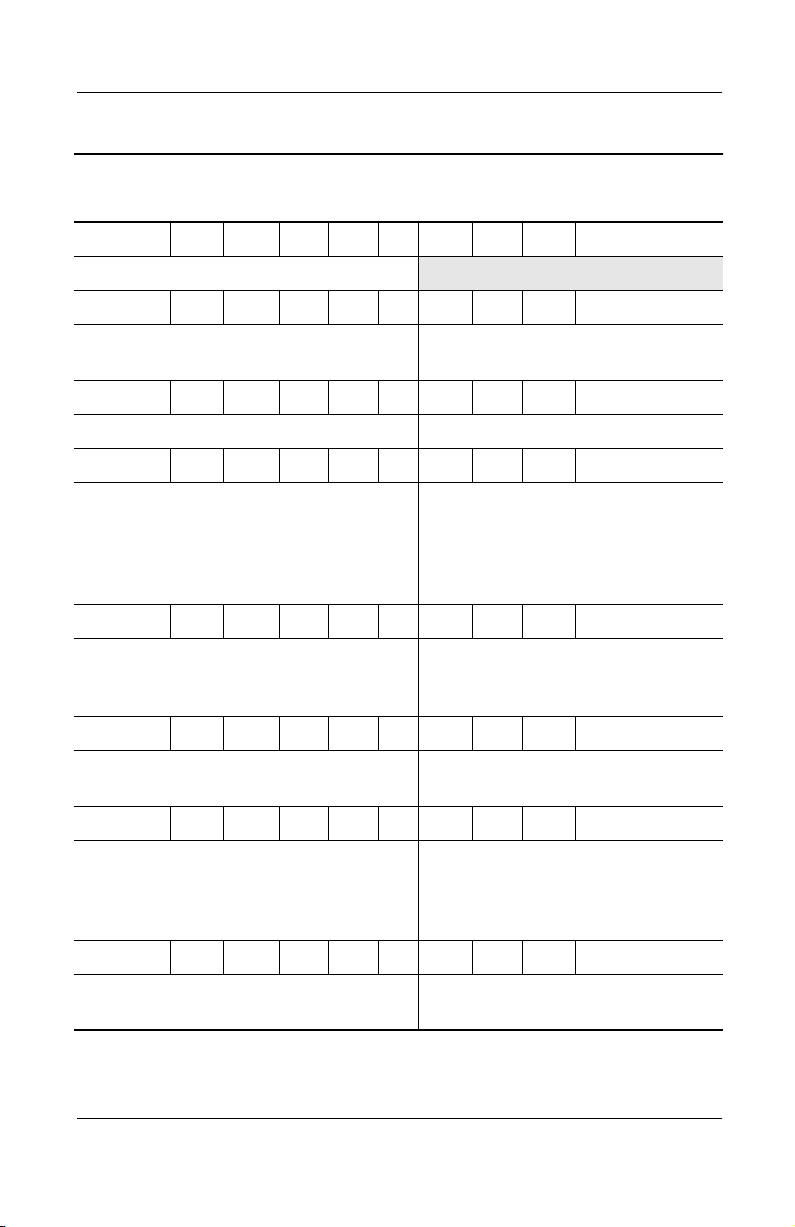
Table 1-3
Compaq Evo Notebook N1000v Models
N1000v P 220 P5 30 V C 25 2
Taiwan 470038-801
N1000v P 220 X5 30 W C 25 O
Product Description
(Continued)
Latin America 470037-832 Latin America
(NAFTA)
N1000v P 200 P5 30 V C 25 O
Hong Kong 470038-807
N1000v P 200 X5 30 W C 25 O
Asia Pacific
Australia
French Canada
Korea
Latin America
N1000v P 200 X5 30 W C 25 2
French Canada
Latin America
N1000v P 200 X5 20 W C 25 O
Latin America 4770037-831 Latin America
N1000v P 200 X5 20 D C 12 O
Asia Pacific
Australia
Japan
Japan (English)
N1000v P 200 X5 20 D C 12 2
470037-828
470037-824
470036-619
470037-829
470036-616
4770036-620
4770036-622
470037-957
470037-953
470036-638
470036-641
Latin America
(NAFTA)
Thailand
United States
Latin America
(NAFTA)
United States
(NAFTA)
Korea
Ta i wa n
Thailand
470037-833
470036-617
470037-825
470036-618
4770036-623
4770036-621
470037-834
470037-960
470038-782
470037-956
Japan
Japan (English)
470036-637
470036-640
Taiwan 470038-783
Maintenance and Service Guide 1–13
Page 19
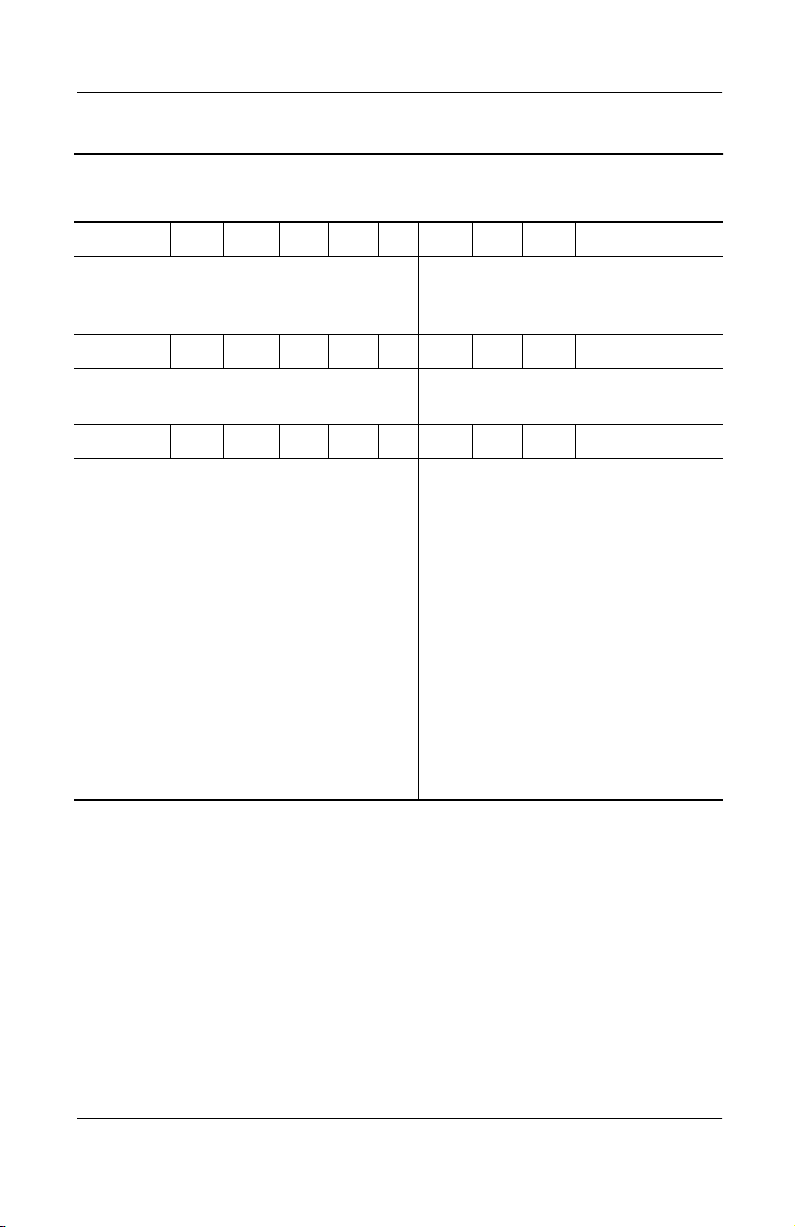
Product Description
Table 1-3
Compaq Evo Notebook N1000v Models
N1000v P 200 X4 30 W C 25 O
(Continued)
Brazil
Latin America
N1000v P 200 X4 30 V C 25 O
People’s Republic of
China
N1000v P 200 X4 20 V C 25 O
Asia Pacific
Australia
Belgium
Czech Republic
Denmark
France
French Canada
Greece/Poland
Hungary
Israel
Italy
Korea
Latin America
Latin America
(NAFTA)
470038-304
470038-299
470038-791
470037-837
470037-835
470036-694
470036-698
470036-702
470036-709
470036-629
470036-710
470036-717
470036-718
470036-725
470037-838
470036-625
470036-624
Latin America
(NAFTA)
United States
The Netherlands
Norway
Portugal
Russia
Saudi Arabia
Slovenia
Spain
Sweden/Finland
Switzerland
Ta i wa n
Thailand
Tu r ke y
United Kingdom
United States
470038-305
470038-310
470036-727
470036-735
470036-736
470036-745
470036-689
470036-746
470036-753
470036-754
470036-761
470038-803
470037-836
470036-762
470036-769
470036-628
1–14 Maintenance and Service Guide
Page 20
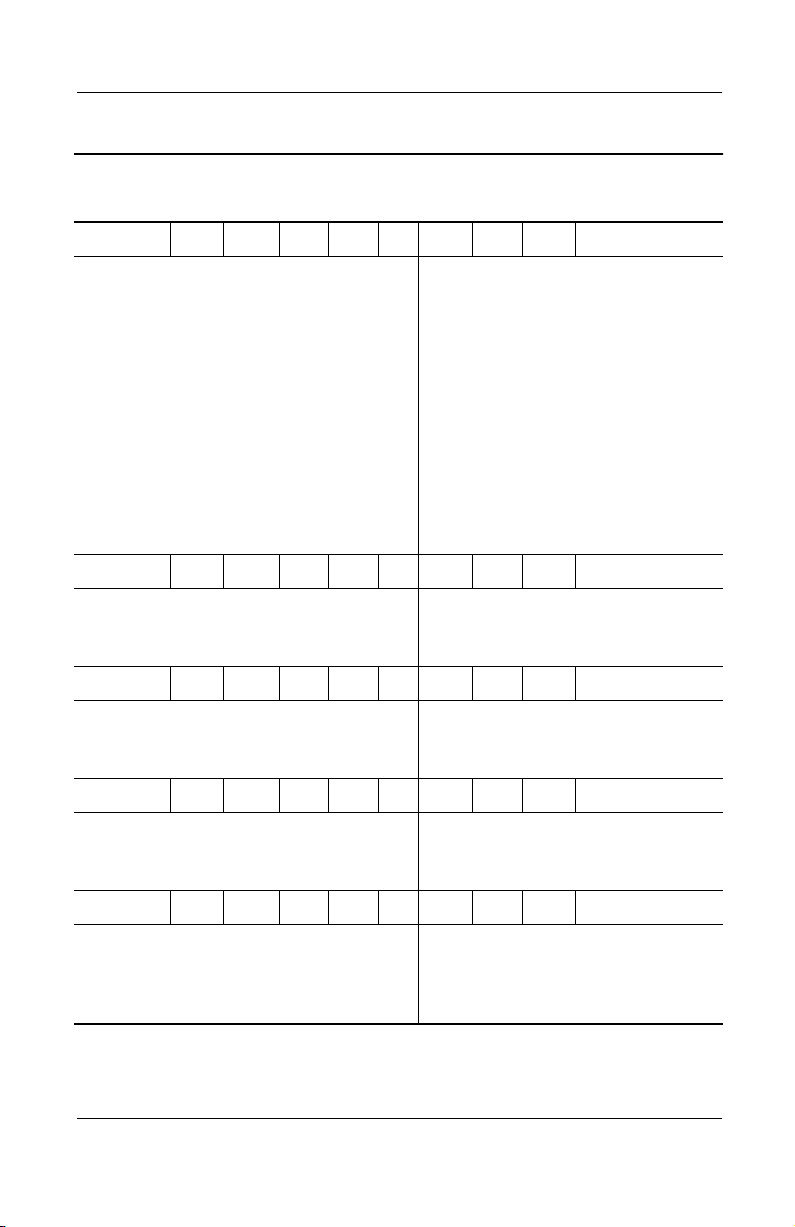
Table 1-3
Compaq Evo Notebook N1000v Models
N1000v P 200 X4 20 V C 25 2
(Continued)
Product Description
Belgium
Czech Republic
Denmark
France
French Canada
Greece/Poland
Hungary
Israel
Italy
Latin America
Latin America
(NAFTA)
The Netherlands
N1000v P 200 X4 20 D C 12 O
Hong Kong 470038-804 People’s
N1000v P 160 X4 30 W C 25 O
Brazil
Latin America
N1000v P 150 X4 20 V C 25 O
Brazil
Latin America
470036-695
470036-699
470036-703
470036-708
470036-630
470036-711
470036-716
470036-719
470036-724
470036-626
470036-627
470036-728
470038-303
470038-300
470038-302
470038-301
Norway
Portugal
Russia
Saudi Arabia
Slovenia
Spain
Sweden/Finland
Switzerland
Ta i wa n
Tu r ke y
United Kingdom
United States
Republic of
China
Latin America
(NAFTA)
United States
Latin America
(NAFTA)
United States
470036-734
470036-737
470036-744
470036-690
470036-747
470036-752
470036-755
470036-760
470038-802
470036-763
470036-768
470036-631
470038-790
470038-306
470038-309
470038-307
470038-308
N1000v C 150 X4 20 V C 25 O
Asia Pacific
Australia
French Canada
Korea
470037-827
470037-823
470037-787
470037-830
Norway
Thailand
United States
470037-809
470037-826
470037-785
Maintenance and Service Guide 1–15
Page 21
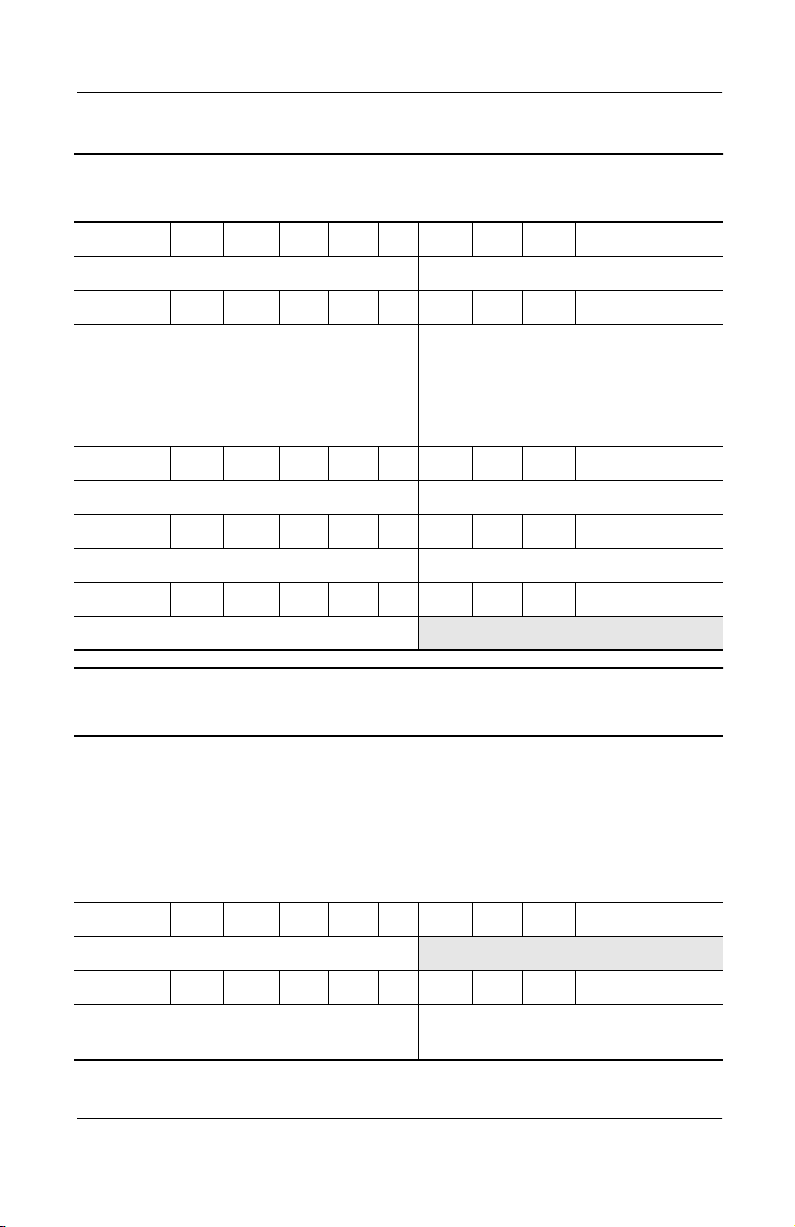
Product Description
Table 1-3
Compaq Evo Notebook N1000v Models
N1000v C 150 X4 20 V C 25 2
French Canada 4770037-786 United States 470037-784
N1000v C 150 X4 20 D C 12 O
(Continued)
Asia Pacific
Australia
Hong Kong
Japan
Japan (English)
N1000v C 150 X4 20 D C 12 2
Japan 470037-950 Japan (English) 470037-952
N1000v C 150 X4 20 D C 12 E
Japan 470038-313 Japan (English) 470038-314
N1000v C 140 X4 20 D C 12 E
United States (NAFTA) 470040-456
470037-958
470037-954
470038-805
470037-949
470037-951
Korea
Ta i wa n
Thailand
United States
470037-959
470038-793
470037-955
470041-610
Table 1-4
Compaq Presario 1500 Models
The following Presario 1500 notebook models use config. code LDLZ and
feature:
■
TouchPad
■
8-cell, 4.0-Ah Li ion battery pack
■
2-year warranty
■
diskette drive
■
32 MB of discrete video memory
P1527 P 240 X5 30 W C 51 E
Germany 470046-799
P1525 P 240 X5 30 W C 25 E
Belgium
Germany
470045-511
470045-530
Norway 470045-534
1–16 Maintenance and Service Guide
Page 22
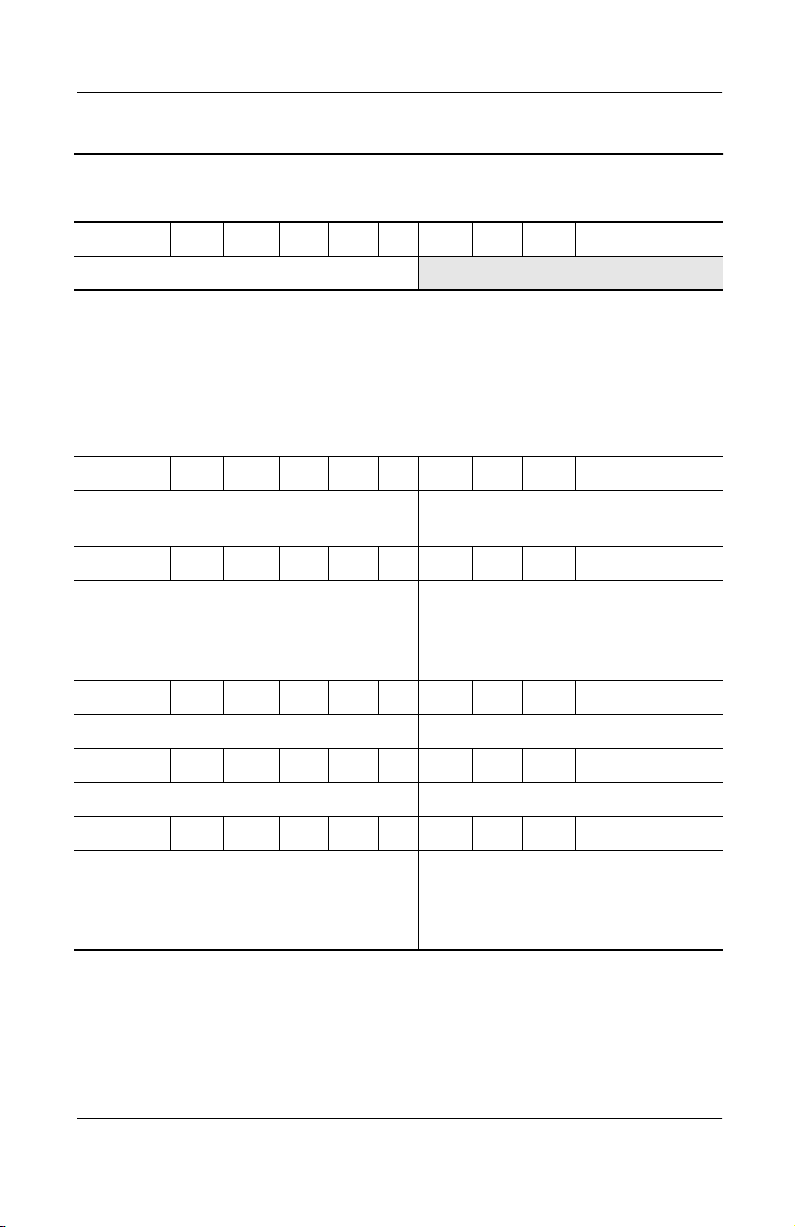
Product Description
Table 1-4
Compaq Presario 1500 Models
P1522 P 200 X4 30 W C 25 E
Belgium 470046-243
The following Presario 1500 notebook models use config. code KT2Z and
feature:
■
TouchPad
■
8-cell, 4.0-Ah Li ion battery pack
■
2-year warranty
■
diskette drive
■
32 MB of discrete video memory
P1515 P 240 X5 30 W C 25 E
(Continued)
Belgium
Germany
470044-593
470044-594
Italy
The Netherlands
P1510 P 220 X5 30 W C 25 E
Belgium
Denmark
Germany
Italy
470036-664
470036-665
470036-667
470036-599
The Netherlands
Norway
Sweden/Finland
P1508 P 200 X5 20 V C 25 E
Sweden/Finland 470041-611
P1507 P 200 X4 20 W C 25 E
The Netherlands 470039-996
P1505 P 200 X4 20 W C 25 E
Belgium
Denmark
Germany
Italy
470036-663
470036-597
470036-666
470036-668
The Netherlands
Norway
Sweden/Finland
470044-595
470044-596
470036-670
470036-671
470036-673
470036-669
470036-672
470036-598
Maintenance and Service Guide 1–17
Page 23
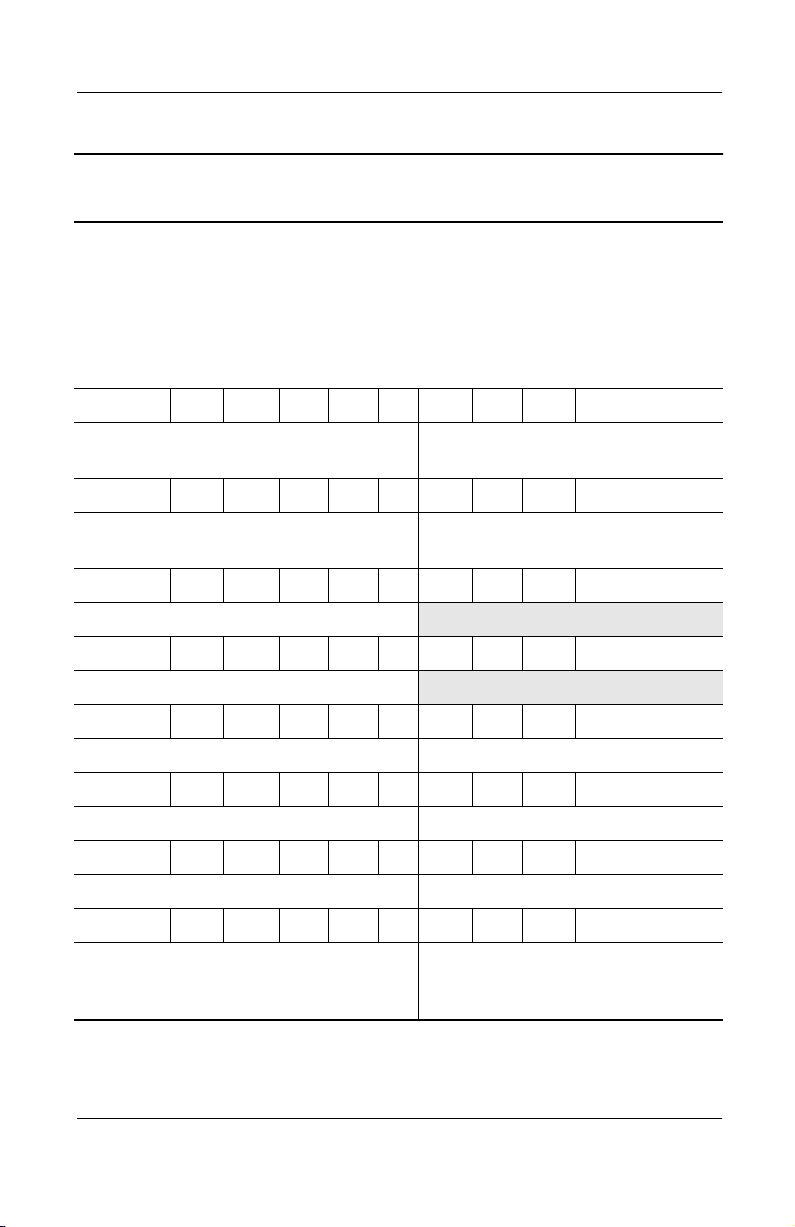
Product Description
Table 1-4
Compaq Presario 1500 Models
The following Presario 1500 notebook models use config. code LDLZ and
feature:
■
TouchPad
■
8-cell, 4.0-Ah Li ion battery pack
■
1-year warranty
■
diskette drive
■
32 MB of discrete video memory
P1525 P 240 P5 40 W C 51 E
(Continued)
Canada (English)
French Canada
470047-864
470047-863
United States 470046-473
P1522 P 240 X5 60 W C 51 O
Latin America 470045-559 Latin America
470045-560
(NAFTA)
P1575 P 240 X5 40 W C 51 E
Korea 470050-054
P1528 P 240 X5 40 W C 51 E
United States 470046-474
P1580 P 240 X5 40 W C 25 E
Asia Pacific 470050-696 Thailand 470050-701
P1513 P 240 X5 40 W C 25 E
Korea 470045-728
P1527 P 240 X5 30 W C 51 E
The Netherlands 470048-572
P1555 P 240 X5 30 W C 25 E
Asia Pacific
Australia/New Zealand
India
470047-701
470047-705
470047-700
Korea
Thailand
470050-053
470047-704
1–18 Maintenance and Service Guide
Page 24
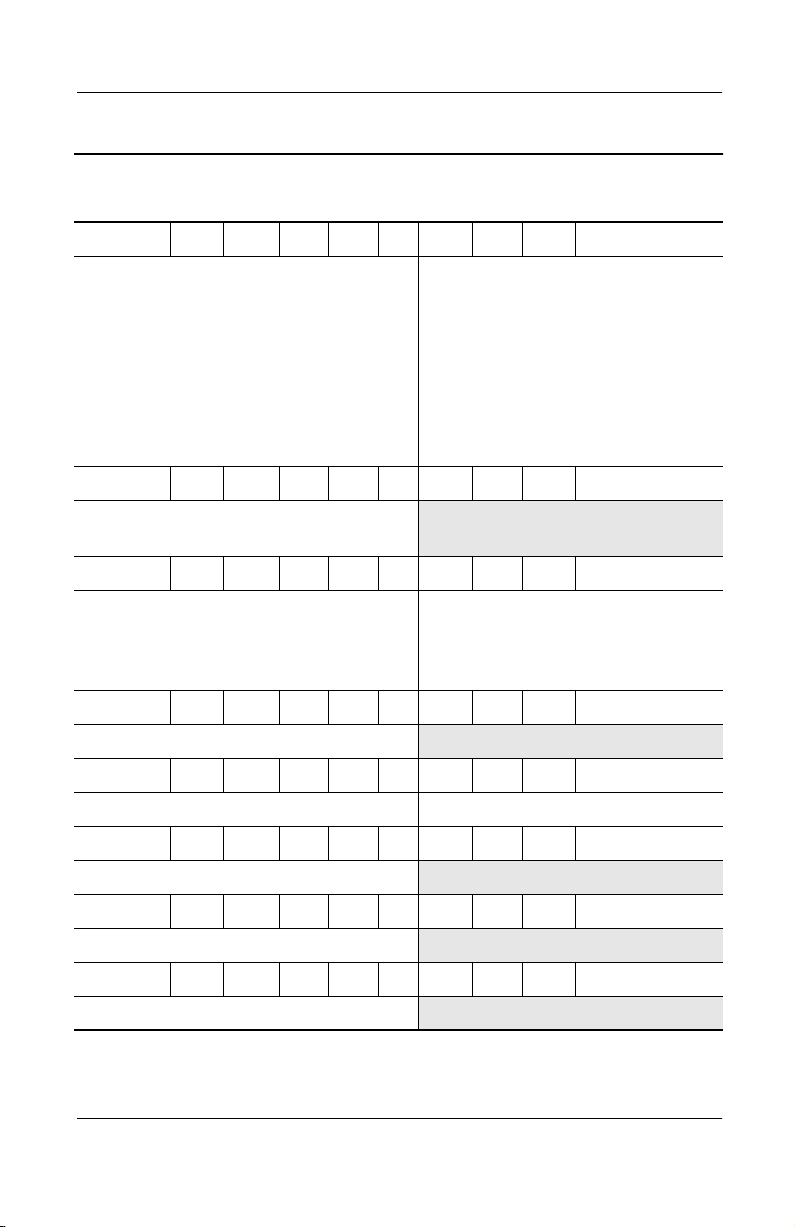
Table 1-4
Compaq Presario 1500 Models
P1525 P 240 X5 30 W C 25 E
(Continued)
Product Description
Czech Republic
Denmark
European
International
France
Greece/Poland
Israel
Italy
The Netherlands
P1516 P 240 X5 30 W C 25 E
European
International
P1515 P 240 X5 30 W C 25 E
European
International
France
Greece/Poland
P1510 P 240 X5 30 W C 25 E
Australia 470045-732
P1508 P 240 X5 30 W C 25 E
Asia Pacific 470045-720 Thailand 470045-719
P1510 P 240 X5 30 V C 25 E
470045-421
470047-908
470045-550
470045-551
470045-552
470045-553
470047-909
470047-910
470047-873
470044-599
470047-867
470044-600
Portugal
Russia
Saudi Arabia
Slovenia
Spain
Sweden/Finland
Switzerland
Tu r ke y
United Kingdom
Israel
Russia
Saudi Arabia
Switzerland
470047-911
470045-554
470045-420
470045-555
470047-912
470047-913
470045-556
470045-557
470045-558
470044-601
470047-347
470044-598
470044-802
India 470045-723
P1514 P 240 X5 20 V C 25 E
Korea 470045-729
P1572 P 240 X4 40 W C 25 E
Hong Kong 470050-700
Maintenance and Service Guide 1–19
Page 25
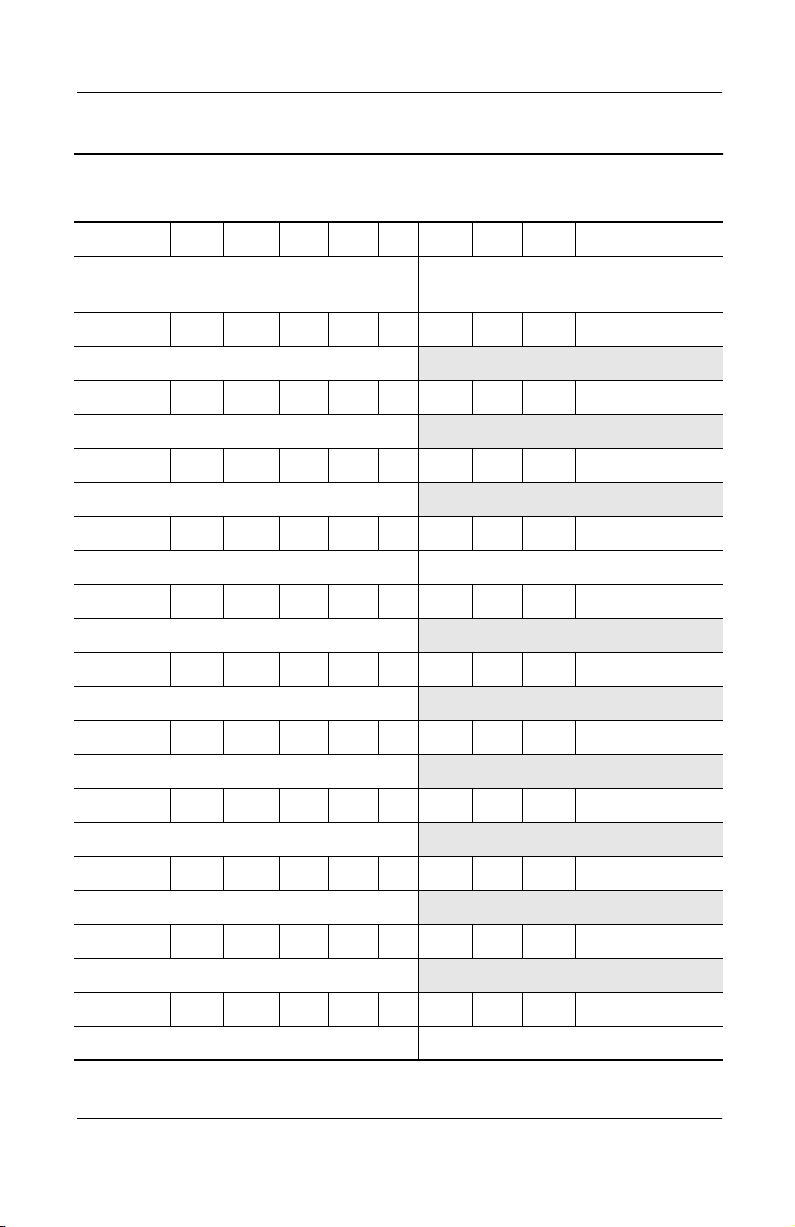
Product Description
Table 1-4
Compaq Presario 1500 Models
P1520 P 240 X4 40 W C 25 E
(Continued)
Latin America 470045-422 Latin America
(NAFTA)
P1508 P 240 X4 40 W C 25 E
Hong Kong 470045-737
P1568 P 240 X4 40 V C 25 E
Taiwan 470050-704
P1532 P 240 X4 30 W C 25 E
Asia Pacific 470050-697
P1570 P 240 X4 30 V C 25 E
Hong Kong 470050-699 Taiwan 470048-576
P1545 P 240 X4 30 V C 25 E
India 470047-699
P1515 P 240 X4 30 V C 25 E
Korea 470045-730
P1512 P 240 X4 30 V C 25 E
Taiwan 470045-739
P1511 P 240 X4 30 V C 12 E
India 470045-725
470045-429
P1550 P 240 X4 20 W C 25 E
Australia/New Zealand 470047-706
P1509 P 240 X4 20 W C 25 E
Australia 470045-731
P1565 P 240 X4 20 V C 25 E
Hong Kong 470048-578 Korea 470050-055
1–20 Maintenance and Service Guide
Page 26
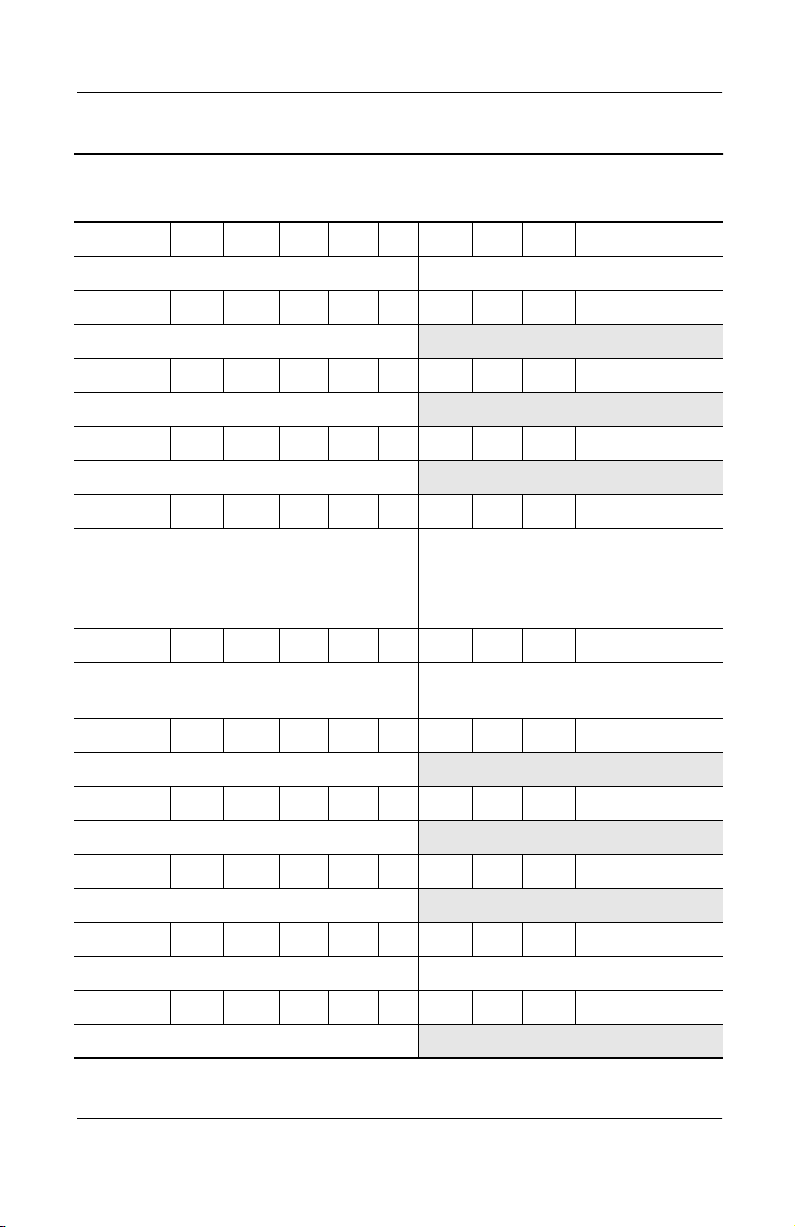
Product Description
Table 1-4
Compaq Presario 1500 Models
P1509 P 240 X4 20 D C 25 E
Asia Pacific 470045-721 Thailand 470045-722
P1512 P 240 X4 20 D C 12 E
India 470045-726
P1523 P 200 X5 20 W C 25 E
France 470048-571
P1505 P 200 X4 40 W C 25 E
Hong Kong 470042-497
P1522 P 200 X4 30 W C 25 E
Czech Republic
European
International
France
P1516 P 200 X4 30 W C 25 E
470046-238
470046-239
470046-240
Greece/Poland
Saudi Arabia
United Kingdom
(Continued)
470046-783
470046-235
470046-241
Canada (English)
French Canada
1507 P 200 X4 30 W C 25 E
Hong Kong 470045-736
P1538 P 200 X4 30 V C 25 E
Taiwan 470050-703
P1511 P 200 X4 30 V C 25 E
Taiwan 470046-696
P1508 P 200 X4 20 W C 25 E
Asia Pacific 470041-812 Australia 470041-811
P1536 P 200 X4 20 V C 25 E
Taiwan 470050-705
470047-878
470047-879
United States 470047-876
Maintenance and Service Guide 1–21
Page 27
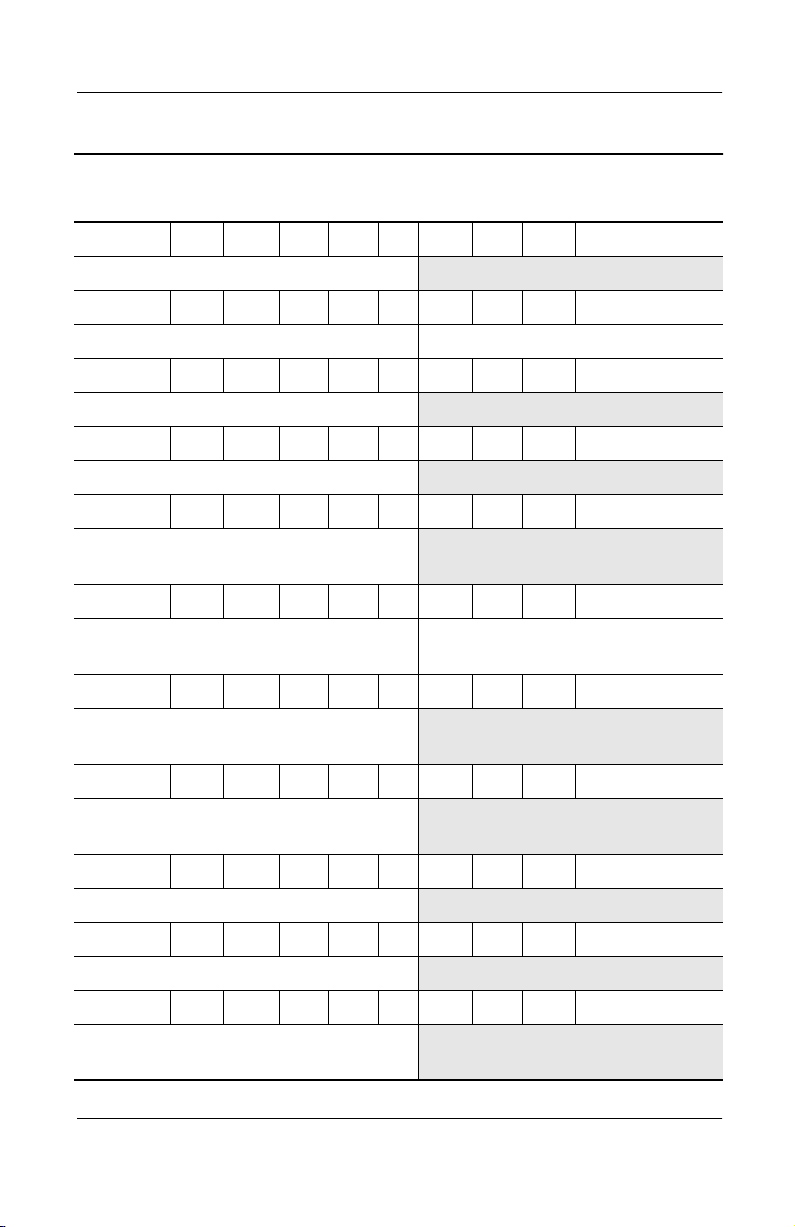
Product Description
Table 1-4
Compaq Presario 1500 Models
P1506 P 200 X4 20 V C 25 E
Hong Kong 470045-735
P1540 P 200 X4 20 R C 25 E
Asia Pacific 470047-702 Thailand 470047-703
P1535 P 200 X4 20 R C 25 E
India 470047-698
P1510 P 200 X4 20 D C 12 E
Taiwan 470045-738
P1530 P 190 X4 30 V C 25 E
People’s Republic of
China
P1520 P 180 X5 40 W C 51 E
Canada (English)
French Canada
470047-697
470047-865
470047-866
United States 470047-344
(Continued)
P1531 P 180 X4 30 V C 25 E
People’s Republic of
China
P1502 P 180 X4 30 V C 12 E
People’s Republic of
China
P1528 P 180 X4 20 D C 25 E
Asia Pacific 470050-698
P1504 P 160 X4 30 W C 25 E
Hong Kong 470040-458
P1522 C 170 X4 20 D C 25 E
People’s Republic of
China
470048-574
470045-734
470050-706
1–22 Maintenance and Service Guide
Page 28
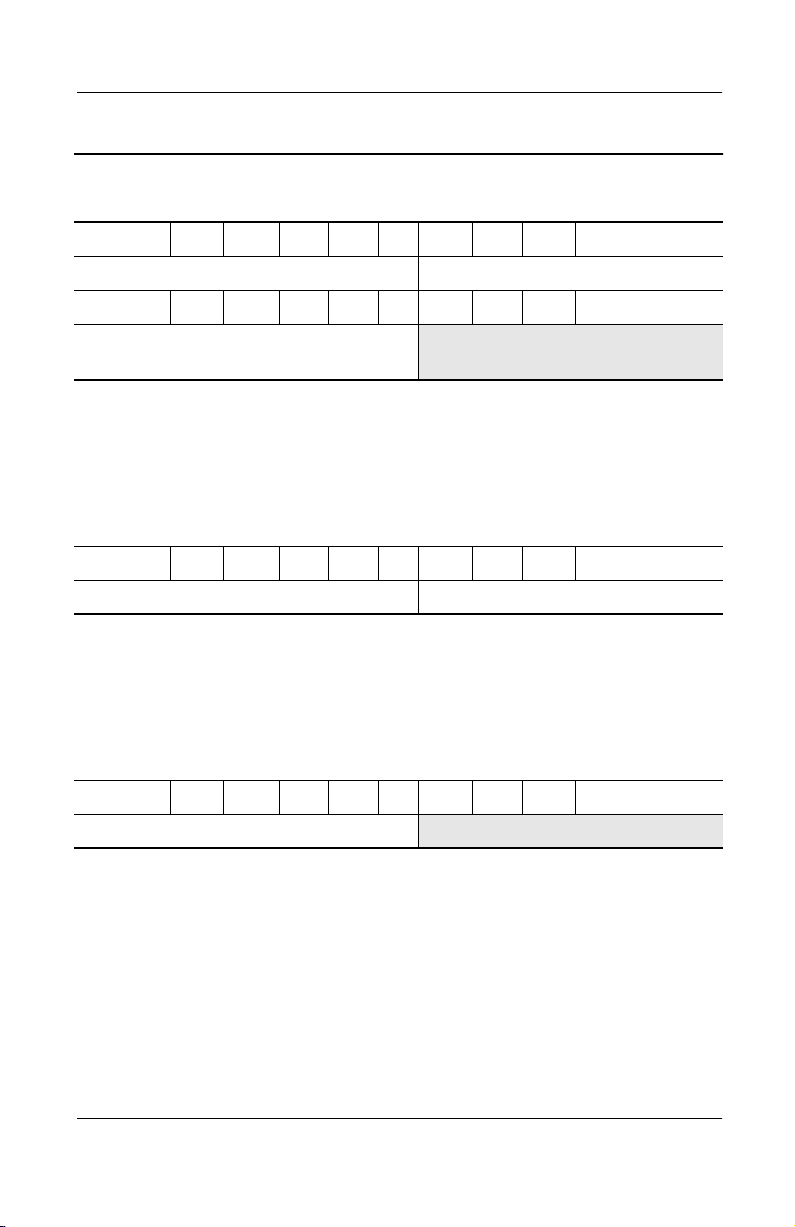
Product Description
Table 1-4
Compaq Presario 1500 Models
P1525 C 160 X4 20 R C 25 E
Asia Pacific 470050-695 Taiwan 470048-577
P1520 C 160 X4 20 D C 25 E
(Continued)
People’s Republic of
470048-575
China
The following Presario 1500 notebook model uses config. code KQF1 and
features:
■
TouchPad
■
8-cell, 4.0-Ah Li ion battery pack
■
1-year warranty
■
diskette drive
■
32 MB of discrete video memory
P1505 P 160 X5 30 W C 25 E
United States 470037-316 Wireless promotional model
The following Presario 1500 notebook model uses config. code KQF2 and
features:
■
TouchPad
■
8-cell, 4.0-Ah Li ion battery pack
■
1-year warranty
■
diskette drive
■
32 MB of discrete video memory
P1501 P 160 P5 30 W C 25 E
United States 470037-317
Maintenance and Service Guide 1–23
Page 29
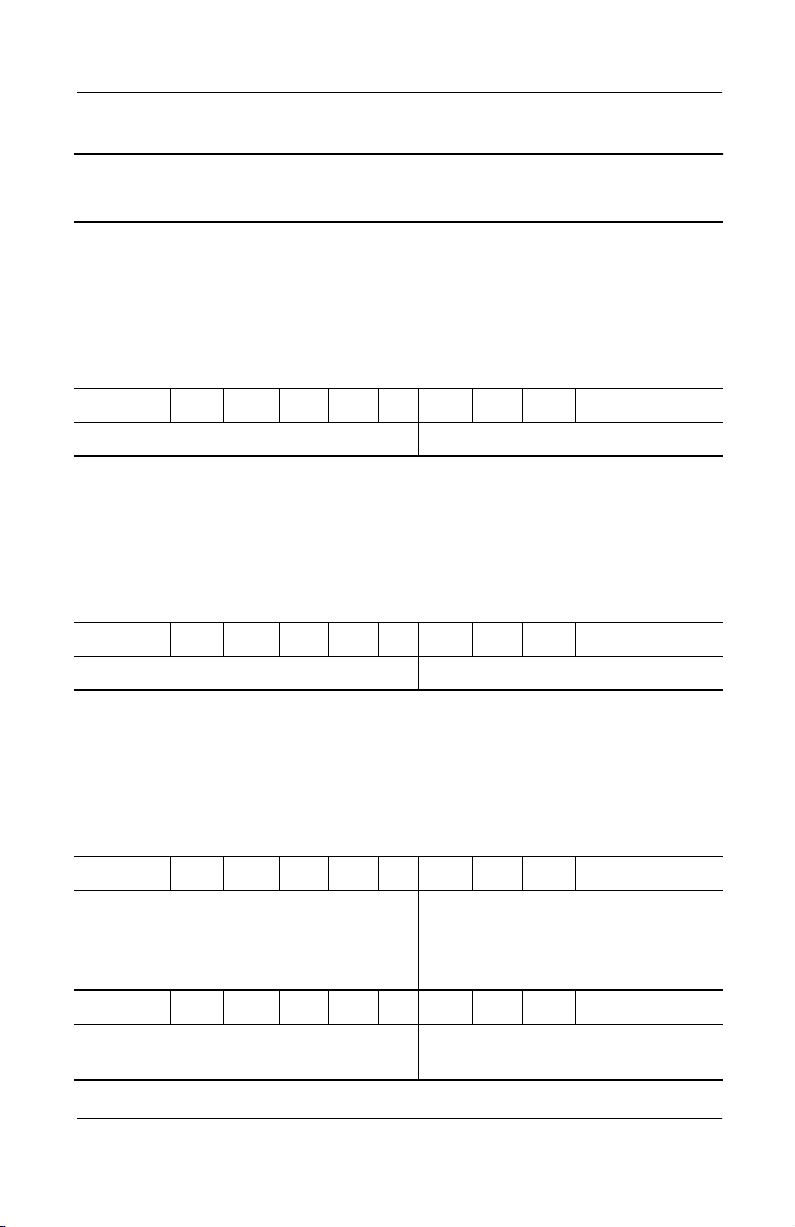
Product Description
Table 1-4
Compaq Presario 1500 Models
The following Presario 1500 notebook model uses config. code KQF3 and
features:
■
TouchPad
■
8-cell, 4.0-Ah Li ion battery pack
■
1-year warranty
■
diskette drive
■
32 MB of discrete video memory
P1500 C 150 X4 20 W C 25 E
United States 470038-813 Wireless promotional model
The following Presario 1500 notebook model uses config. code KQF4 and
features:
■
TouchPad
■
8-cell, 4.0-Ah Li ion battery pack
■
1-year warranty
■
diskette drive
■
32 MB of discrete video memory
P1510 P 220 P5 40 W C 51 E
(Continued)
United States 470036-657 Wireless promotional model
The following Presario 1500 notebook models use config. code KQFZ and
feature:
■
TouchPad
■
8-cell, 4.0-Ah Li ion battery pack
■
1-year warranty
■
diskette drive
■
32 MB of discrete video memory
P1510 P 220 X5 30 W C 25 E
Europe International
Greece/Poland
Hungary
Israel
470036-775
470036-778
470036-779
470036-782
Russia
Saudi Arabia
Switzerland
United Kingdom
470036-786
470036-771
470036-596
470036-796
P1502 P 220 X5 30 W C 51 E
Latin America 470036-600 Latin America
470036-799
(NAFTA)
1–24 Maintenance and Service Guide
Page 30
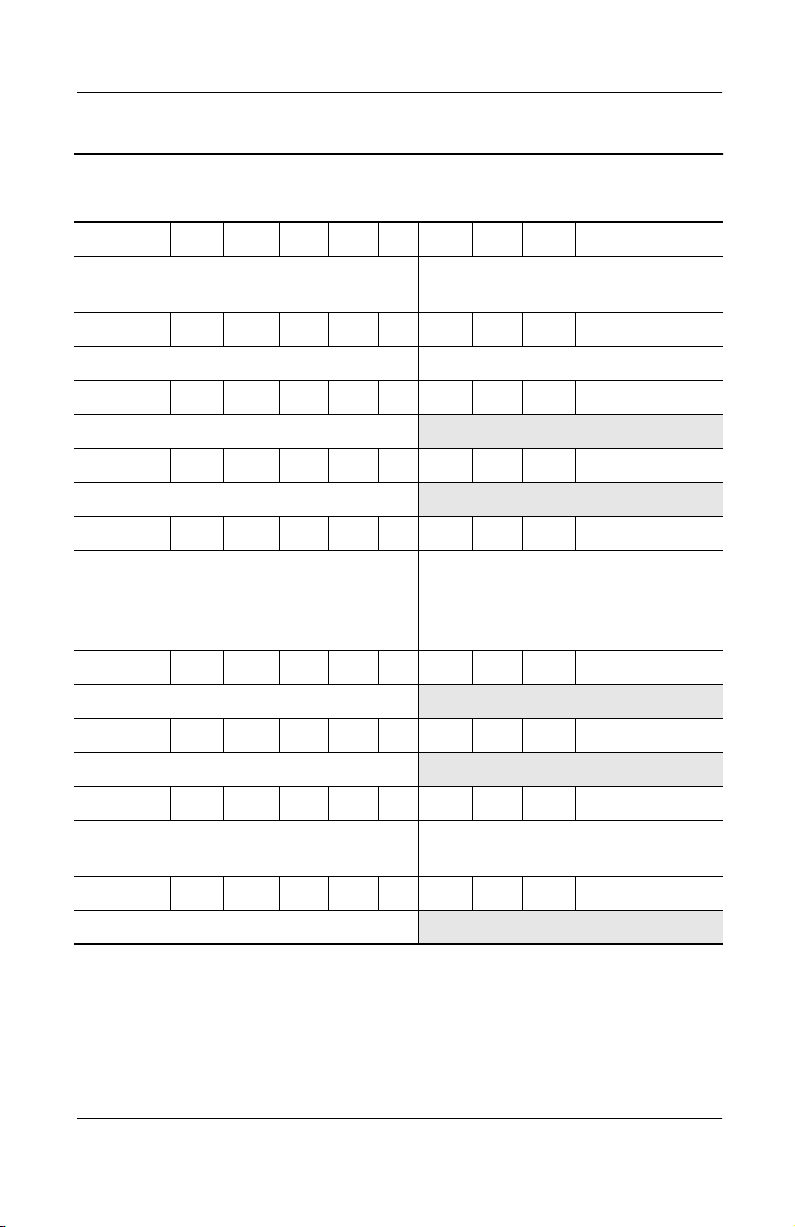
Table 1-4
Compaq Presario 1500 Models
P1500 P 220 X5 30 W C 25 E
(Continued)
Product Description
Asia Pacific
Australia
P1510 P 200 P5 40 W C 51 E
French Canada 470036-593 Canada 470037-841
P1501 P 200 X5 30 W C 25 E
Korea 470036-815
P1507 P 200 X5 30 V C 25 E
India 470038-332
P1505 P 200 X5 20 W C 25 E
Europe International
Greece/Poland
Hungary
Israel
P1504 P 200 X5 20 V C 25 E
Korea 470037-904
P1506 P 200 X4 30 V C 12 E
India 470038-327
P1501 P 200 X4 20 W C 25 E
Latin America 470036-601 Latin America
P1500 P 200 X4 20 W C 25 E
470036-808
470036-800
470036-774
470036-594
470036-780
470036-781
Korea
Thailand
Russia
Saudi Arabia
Switzerland
United Kingdom
(NAFTA)
470036-816
470038-324
470036-785
470036-770
470036-792
470036-797
470036-602
Taiwan 470038-812
Maintenance and Service Guide 1–25
Page 31
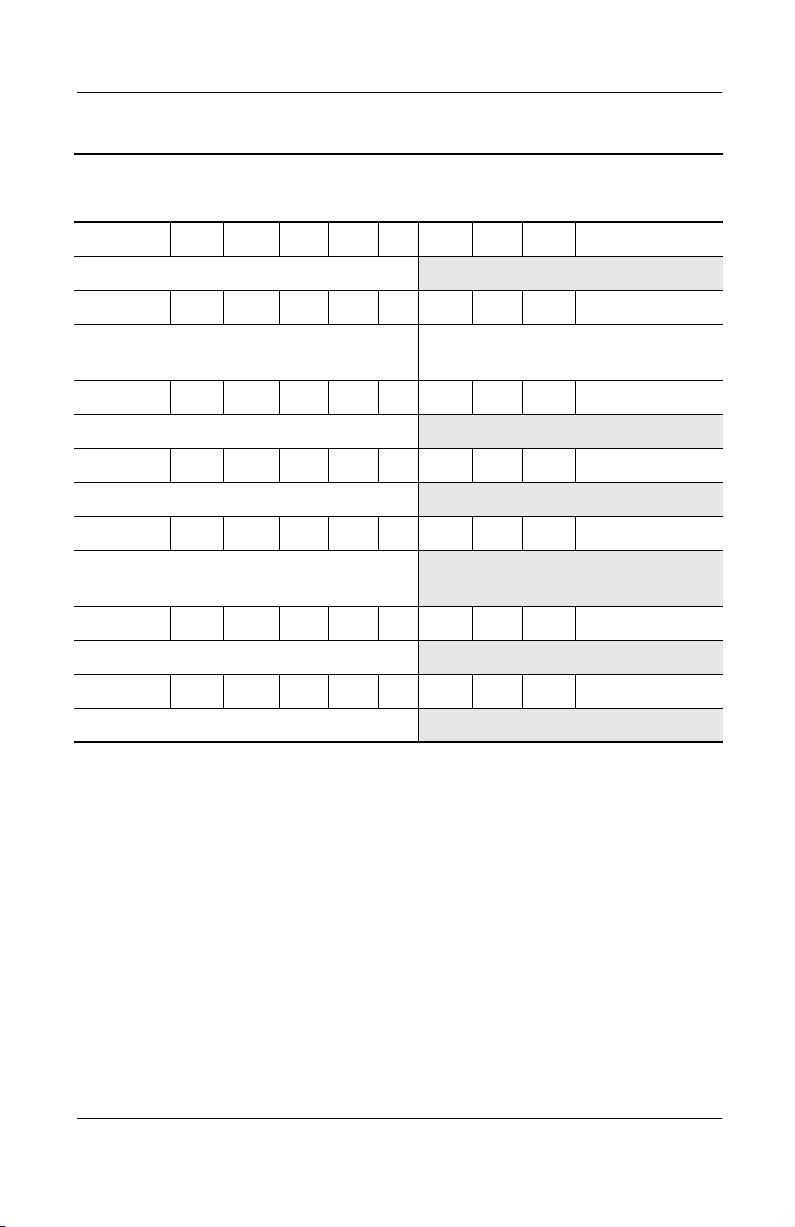
Product Description
Table 1-4
Compaq Presario 1500 Models
P1500 P 200 X4 20 W C 25 E
Australia 470036-818
P1503 P 200 X4 20 D C 25 E
(Continued)
Asia Pacific
Korea
P1505 P 200 X4 20 D C 12 E
India 470038-326
P1500 P 160 X4 20 V C 25 E
Hong Kong 470038-810
P1500 P 160 X4 20 V C 12 E
People’s Republic of
China
P1500 P 150 X4 30 D C 12 E
Taiwan 470037-320
P1500 C 150 X4 20 D C 12 E
Taiwan 470038-811
470036-805
470036-813
470037-319
Thailand 470036-804
1.2 Features
The notebook has the following features:
■
The following processors are available, varying by notebook
model:
❏
The Evo Notebook N1020v features an Intel Mobile
Pentium 4 2.4-, 2.0-, or 1.8-GHz processor with 512-KB
integrated L2 cache, or an Intel Celeron 1.6- or 1.5-GHz
processor with 256-KB integrated L2 cache.
1–26 Maintenance and Service Guide
Page 32

Product Description
❏
The Evo Notebook N1000v features an Intel Mobile
Pentium 4 2.2-, 2.0-, 1.8-, 1.7-, 1.6-, or 1.5-GHz
processor with 512-KB integrated L2 cache, or an
Intel Celeron 1.5- or 1.4-GHz processor with 256-KB
integrated L2 cache.
❏
The Presario 1500 features an Intel Mobile Pentium 4
2.4-, 2.2-, 2.0-, 1.9-, 1.8-, 1.6-, or 1.5-GHz processor with
512-KB integrated L2 cache, or an Intel Celeron 1.6- or
1.5-GHz processor with 256-KB integrated L2 cache.
■
ATI P7 graphics accelerator with 32 MB of shared
Synchronous DRAM (SDRAM) and 4X AGP graphics card
■
128-MB high-performance SDRAM, expandable to 1.0 GB
■
Microsoft Windows 2000, Windows XP Home,
or Windows XP Professional, varying by computer model
■
15.0-inch SXGA+ (1400 × 1050) or XGA (1024 × 768), or
14.1-inch XGA (1024 × 768), TFT display with over 16.7
million colors, varying by computer model
■
Full-size Windows 98 keyboard with:
❏
TouchPad pointing device (Evo Notebook N1020v and
N1000v and Presario 1500 models)
❏
Dual Stick (TouchPad and point stick; Evo Notebook
N1020v and N1000v models only)
■
Network interface card (NIC) integrated on the system board,
with a mini PCI V.92 modem
■
Integrated wireless support of 802.11b and Bluetooth devices
through MultiPort
■
Support for one Type I or II PC Card slot with support for
both 32-bit CardBus and 16-bit PC Cards
■
External 65 W AC adapter with power cord
■
8-cell Li ion battery pack
■
40-, 30-, or 20-GB high-capacity hard drive, varying by
computer model
Maintenance and Service Guide 1–27
Page 33

Product Description
■
1.44-MB diskette drive
■
Support for the following drives through the fixed optical
drive:
❏
❏
❏
❏
■
Connectors for:
❏
❏
❏
❏
❏
❏
❏
❏
❏
❏
❏
❏
24X Max CD-ROM drive
16X Max CD-RW drive
8X Max DVD-ROM drive
8X Max DVD-ROM/CD-RW combination drive
RJ-45 network
RJ-11 modem
Universal serial bus
Parallel devices
External monitor
AC power
Stereo line out/headphone
Mono microphone
S-video
Port replicator
Infrared
1394 digital input
■
JBL Pro stereo speakers with bass reflex
■
Dolby Digital certified sound
1–28 Maintenance and Service Guide
Page 34

1.3 Clearing a Password
If the notebook you are servicing has an unknown password,
follow these steps to clear the password. These steps also clear
CMOS:
1. Prepare the computer for disassembly (refer to Section 5.3,
“Preparing the Computer for Disassembly,” for more
information).
2. Remove the RTC battery (refer to Section 5.7, “Disk Cell
RTC Battery”).
3. Wait approximately five minutes.
4. Replace the RTC battery and reassemble the computer.
5. Connect AC power to the computer. Do not reinsert any
battery packs at this time.
6. Turn on the computer.
All passwords and all CMOS settings have been cleared.
1.4 Power Management
Product Description
The computer comes with power management features that
extend battery operating time and conserve power. The computer
supports the following power management features:
■
Standby
■
Hibernation
■
Setting customization by the user
■
Hotkeys for setting level of performance
■
Smart battery that provides an accurate battery power gauge
■
Battery calibration
■
Lid switch suspend/resume
■
Power/Suspend button
■
Advanced Configuration and Power Management (ACP)
compliance
Maintenance and Service Guide 1–29
Page 35

Product Description
1.5 Computer External Components
The external components on the front and right side of the
computer are shown in Figure 1-2 and described in Table 1-5.
.
Figure 1-2. Front and Right Side Components
Table 1-5
Front and Right Side Components
Item Component Function
1 Stereo speakers (2) Produce stereo sound.
2 Power/Standby light On: Power is turned on.
Off: Power is turned off.
Blinking: Computer is in Standby mode.
1–30 Maintenance and Service Guide
Page 36

Product Description
Table 1-5
Front and Right Side Components
Item Component Function
3 Display release latch Opens the computer.
4 Battery light On: A battery pack is charging.
Blinking: A battery pack that is the only
available power source has reached a
low-battery condition.
5 Battery bay Accepts an 8-cell Li ion battery pack.
6 Optical drive bay Accepts a CD-ROM, CD-RW, DVD-ROM, or
DVD/CD-RW combination drive.
7 Infrared port Provides wireless communication
between the computer and another
infrared-equipped device using an infrared
beam.
8 1394 jack Connects IEEE 1394-compliant products,
such as digital camcorders, video editing
equipment, VCRs, cameras, and audio
players. A 1394 firewire cable is required for
use with this jack.
(Continued)
Maintenance and Service Guide 1–31
Page 37

Product Description
The computer rear panel and left side components are shown in
Figure 1-3 and described in Table 1-6.
Figure 1-3. Rear Panel and Left Side Components
Table 1-6
Rear Panel and Left Side Components
Item Component Function
1 Mono microphone jack Connects a mono microphone, disabling the
built-in microphone.
2 Stereo speaker/
headphone jack
3 DC power jack Connects any one of the following:
1–32 Maintenance and Service Guide
Connects stereo speakers, headphones,
headset, or television audio.
■
AC adapter
■
Optional automobile power
adapter/charger
■
Optional aircraft power adapter
Page 38
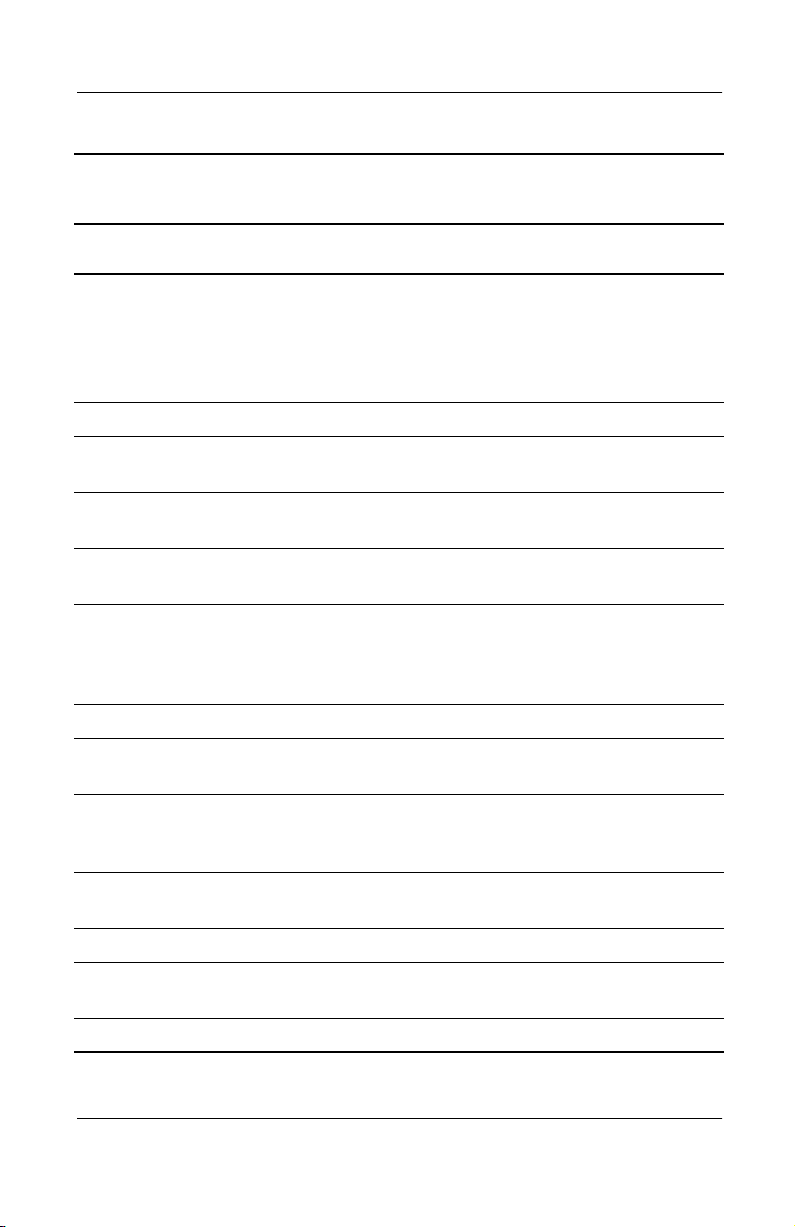
Product Description
Table 1-6
Rear Panel and Left Side Components
Item Component Function
4 Vents Allow airflow to cool internal components.
CAUTION: To prevent damage, the computer shuts down if an
Ä
overheating condition occurs. Do not block the cooling vent.
Avoid placing the computer on a blanket, rug, or other flexible
surface that may cover the vent area.
5 USB connectors (2) Connect USB devices.
6 Fan Provides airflow to cool internal
components.
7 S-Video connector Connects a television, VCR, camcorder, or
overhead projector.
(Continued)
8 External monitor
connector
9 External
keyboard/mouse
connector
10 Parallel connector Connects a parallel device.
11 RJ-45 network jack Connects the network cable. A network
12 RJ-11 modem jack Connects the modem cable to an internal
13 Security cable slot Attaches an optional security cable to
14 PC Card eject button Ejects a PC Card from the PC Card slot.
15 PC Card slot Supports a 32-bit (CardBus) or 16-bit
16 Diskette drive Accepts diskettes.
Maintenance and Service Guide 1–33
Connects an external monitor or overhead
projector.
Connects an optional full-sized keyboard or
mouse. An optional splitter/adapter allows
both an external keyboard and mouse to be
used at the same time.
cable is not included with the computer.
modem. A modem cable is included with
internal modem models.
the computer.
PC Card.
Page 39

Product Description
The computer keyboard components are shown in Figure 1-4 and
described in Table 1-7.
Figure 1-4. Keyboard Components
Table 1-7
Keyboard Components
Item Component Function
1
2
1–34 Maintenance and Service Guide
through
F1
function keys
Num lock
key Turns on the numeric lock function.
F12
Perform preset functions.
On: Num lock is on and the embedded
numeric keypad is enabled.
Page 40

Table 1-7
Keyboard Components
Item Component Function
Product Description
(Continued)
3 Embedded numeric
keypad
4 Cursor control keys Move the cursor around the screen.
5 Windows application
key
6 Windows logo keys Display the Windows Start menu.
7
key Used with hotkeys to perform preset hotkey
Fn
Converts keys to numeric keypad.
Displays a menu when using a Microsoft
application. The menu is the same one that
is displayed by pressing the right mouse
button.
functions.
Maintenance and Service Guide 1–35
Page 41

Product Description
The computer top components are shown in Figure 1-5 and
described in Table 1-8.
Figure 1-5. Top Components
Table 1-8
Top Components
Item Component Function
1 Power light On: Power is turned on.
Blinking: Computer is in Standby. The
power light also blinks if a battery pack that
is the only available power source reaches
a low-battery condition.
2 Num lock light On: Num lock is on and the embedded
numeric keypad is enabled.
3 Easy Access
Buttons (3)
1–36 Maintenance and Service Guide
Provide quick access to the Internet. Refer
to the Hardware Guide that ships with the
computer for information about these
buttons.
Page 42

Product Description
Table 1-8
Top Components
Item Component Function
4 Power button Turns on the computer. Use the operating
system Shut Down command to turn off the
computer.
5 Digital audio button Launches Windows Media Player to play
MP3 music.
6 Volume control buttons Adjust the volume of the stereo speakers.
7 Caps lock light On: Caps lock is on.
8 Drive indicator light Turns on when the hard drive, CD-, or
DVD-ROM drive is accessed.
9 Display lid switch Turns off the computer display if the
computer is closed while on.
10 Microphone Allows for audio input.
11 TouchPad Moves the mouse cursor, selects, and
activates.
12 TouchPad buttons Function like the left and right mouse
buttons on an external mouse.
(Continued)
13 EasyScroll Scrolls the screen left, right, up, and down.
14 Battery power light On: A battery pack is charging.
Blinking: A battery pack that is the only
available power source has reached a
low-battery condition.
15 Power/Standby light On: Power is turned on.
Off: Power is turned off.
Blinking: Computer is in Standby mode.
Maintenance and Service Guide 1–37
Page 43

Product Description
The external components on the bottom of the computer are
shown in Figure 1-6 and described in Table 1-9.
Figure 1-6. Bottom Components
Table 1-9
Bottom Components
Item Component Function
1 Connector cover Protects the parallel, external
monitor, external keyboard/mouse,
and USB connectors.
2 Docking connector Connects the computer to an
optional port replicator.
1–38 Maintenance and Service Guide
Page 44

Table 1-9
Bottom Components
Item Component Function
(Continued)
Product Description
3 Mini PCI communications
compartment
4 Hard drive bay Supports the primary hard drive.
5 Hard drive retention screw Secures the hard drive to the
6 Certificate of Authenticity label Contains the Product Key, which
7 Serial number Identifies the computer; needed
8 Battery pack release switch Releases the battery pack from
9 Battery bay Accepts an 8-cell Li ion
10 Memory expansion
compartment
Contains the mini PCI modem
card.
The hard drive is secured to the
computer by one screw.
computer.
may need to be entered before
using some Windows operating
systems.
when you call Compaq customer
support.
the battery compartment.
battery pack.
Covers the memory expansion
compartment that contains two
memory expansion slots for
memory expansion boards.
Maintenance and Service Guide 1–39
Page 45
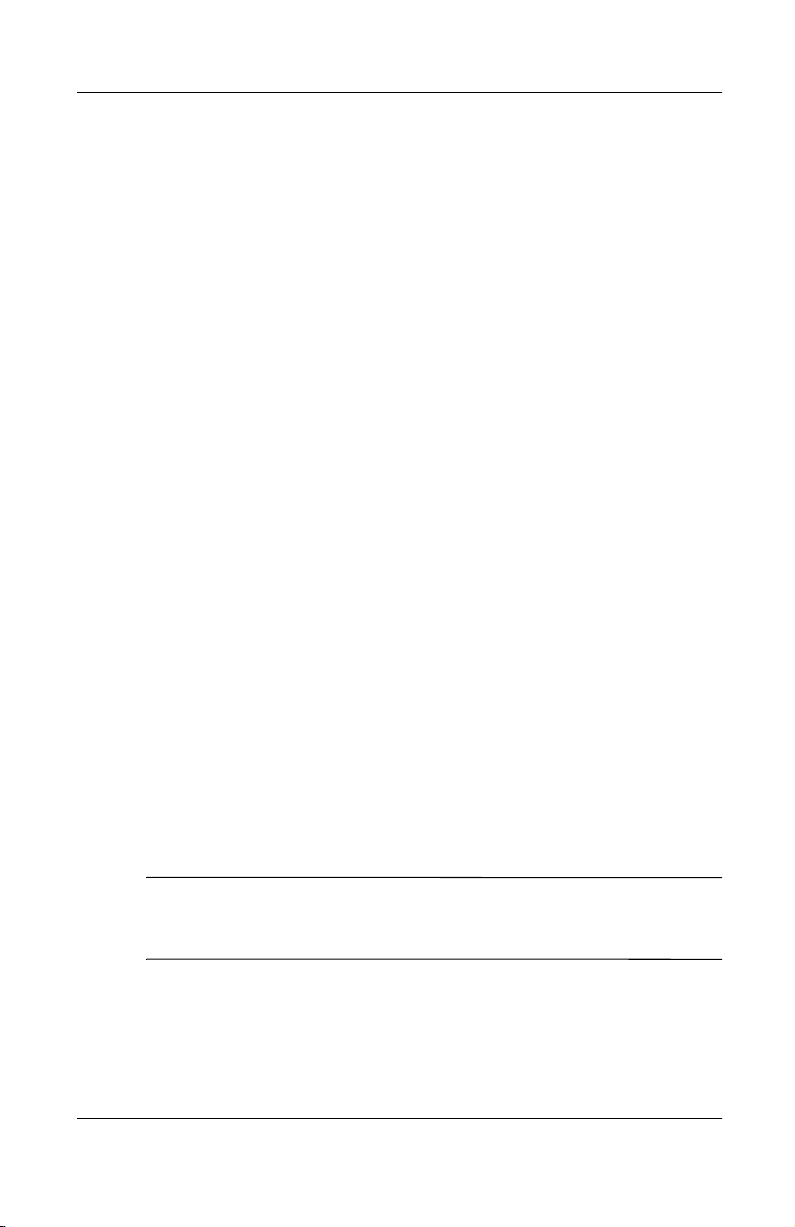
Product Description
1.6 Design Overview
This section presents a design overview of key parts and features
of the computer. Refer to Chapter 3, “Illustrated Parts Catalog,” to
identify replacement parts and Chapter 5, “Removal and
Replacement Procedures,” for disassembly steps. The system
board provides the following device connections:
■
Memory expansion board
■
Hard drive
■
Display
■
Keyboard/TouchPad or pointing stick
■
Audio
■
Intel Mobile Pentium 4 processors with SpeedStep
technology or Intel Celeron processors
■
Fan
■
PC Card
■
Modem or modem/NIC
The computer uses an electrical fan for ventilation. The fan is
controlled by a temperature sensor and is designed to turn on
automatically when high-temperature conditions exist. These
conditions are affected by high external temperatures, system
power consumption, power management/battery conservation
configurations, battery fast charging, and software applications.
Exhaust air is displaced through the ventilation grill located on
the left side of the computer.
CAUTION: To properly ventilate the computer, allow at least a
Ä
7.6-cm (3-inch) clearance on the left and right sides of the
computer.
1–40 Maintenance and Service Guide
Page 46

Troubleshooting
WARNING: Only authorized technicians trained by Compaq should
Å
repair this equipment. All troubleshooting and repair procedures
are detailed to allow only subassembly/module level repair.
Because of the complexity of the individual boards and
subassemblies, no one should attempt to make repairs at the
component level or make modifications to any printed wiring board.
Improper repairs can create a safety hazard. Any indication of
component replacement or printed wiring board modification may
void any warranty or exchange allowances.
2.1 Computer Setup and Diagnostics Utilities
Selecting Computer Setup or Compaq Diagnostics
2
The computer features two Compaq system management utilities:
■
Computer Setup—A system information and customization
utility that can be used even when your operating system is
not working or will not load. This utility includes settings that
are not available in Windows.
Maintenance and Service Guide 2–1
Page 47

Troubleshooting
■
Compaq Diagnostics—A system information and diagnostic
utility that is used within your Windows operating system.
Use this utility whenever possible to:
❏
Display system information.
❏
Test system components.
❏
Troubleshoot a device configuration problem in
Windows 2000, Windows XP Professional, or
Windows XP Home.
Using Computer Setup
Information and settings in Computer Setup are accessed from
the File, Security, or Advanced menus:
1. Turn on or restart the computer. Press
while the
F10
F10 = ROM Based Setup message is displayed in the
lower-left corner of the screen.
❏
To change the language, press
❏
To view navigation information, press
❏
To return to the Computer Setup menu, press
F2.
F1.
esc.
2. Select the File, Security, or Advanced menu.
3. To close Computer Setup and restart the computer:
❏
Select File > Save Changes and Exit and press
enter.
or
❏
Select File > Ignore Changes and Exit and press
4. When you are prompted to confirm your action, press
enter.
F10.
2–2 Maintenance and Service Guide
Page 48

Selecting from the File Menu
Table 2-1
File Menu
Select To Do This
Troubleshooting
System Information
Save to Floppy Save system configuration settings to a diskette.
Restore from Floppy Restore system configuration settings from a
Restore Defaults Replace configuration settings in Computer
Ignore Changes and Exit Cancel changes entered during the current
Save Changes and Exit Save changes entered during the current
■
View identification information about the
computer, a docking base, and any battery
packs in the system.
■
View specification information about the
processor, memory and cache size, and
system ROM.
diskette.
Setup with factory default settings. (Identification
information is retained.)
session, then exit and restart the computer.
session, then exit and restart the computer.
Maintenance and Service Guide 2–3
Page 49

Troubleshooting
Selecting from the Security Menu
Table 2-2
Security Menu
Select To Do This
Setup Password Enter, change, or delete a setup password.
(The setup password is called an administrator
password in Compaq Computer Security, a
program accessed from the Windows Control
Panel.)
Power-on Password Enter, change, or delete a power-on password.
DriveLock Passwords Enable/disable DriveLock; change a DriveLock
User or Master password.
Drive Lock Settings are accessible only
✎
when you enter Computer Setup by
turning on (not restarting) the computer.
Password Options
Password options can be
selected only when a
power-on password has
been set.
Device Security Enable/disable:
System IDs Enter identification numbers for the computer, a
*Not applicable to SuperDisk LS-120 drives.
2–4 Maintenance and Service Guide
Enable/disable:
■
QuickLock
■
QuickLock on Standby
■
QuickBlank
To enable QuickLock on Standby or
✎
QuickBlank, you must first enable
QuickLock.
■
Ports or diskette drives*
■
Diskette write*
■
CD-ROM or diskette startup
Settings for a DVD-ROM can be entered in
✎
the CD-ROM field.
docking base, and all battery packs in the
system.
Page 50

Troubleshooting
Selecting from the Advanced Menu
Table 2-3
Advanced Menu
Select To Do This
Language (or press F2) Change the Computer Setup language.
Boot Options Enable/disable:
■
QuickBoot, which starts the computer more
quickly by eliminating some startup tests.
(If you suspect a memory failure and want to
test memory automatically during startup,
disable QuickBoot.)
■
MultiBoot, which sets a startup sequence
that can include most bootable devices and
media in the system.
Device Options ■
Enable/disable the embedded numeric
keypad at startup.
■
Enable/disable multiple standard pointing
devices at startup. (To set the computer to
support only a single, usually nonstandard,
pointing device at startup, select Disable.)
■
Enable/disable USB legacy support for a
USB keyboard. (When USB legacy support
is enabled, the keyboard works even when a
Windows operating system is not loaded.)
■
Set an optional external monitor or overhead
projector connected to a video card in a
docking base as the primary device.
(When the computer display is set as
secondary, the computer must be shut down
before undocking from a docking base.)
Maintenance and Service Guide 2–5
Page 51

Troubleshooting
Table 2-3
Advanced Menu
Select To Do This
(Continued)
Device Options
(continued)
■
Change the parallel port mode from
Enhanced Parallel Port (EPP, the default
setting) to standard, bidirectional, EPP or
Enhanced Capabilities Port (ECP).
■
Set video-out mode to NTSC (default), PAL,
NTSC-J, or PAL-M.*
■
Enable/disable all settings in the SpeedStep
window. (When Disable is selected, the
computer runs in Battery Optimized mode.)
■
Specify how the computer recognizes
multiple identical docking bases that are
identically equipped. (Select Disable to
recognize the docking bases as a single
docking base; select Enable to recognize
the docking bases individually, by serial
number.)
■
Enable/disable the reporting of the
processor serial number by the processor
to the software.
HDD Self Test Options Run a quick comprehensive self test on hard
drives in the system that support the test
features.
* Video modes vary even within regions. However, NTSC is common in
North America; PAL, in Europe, Africa, and the Middle East; NTSC-J, in Japan;
and PAL-M, in Brazil. Other South and Central American regions may use
NTSC, PAL, or PAL-M.
2–6 Maintenance and Service Guide
Page 52

2.2 Using Compaq Diagnostics
When you access Compaq Diagnostics, a scan of all system
components is displayed on the screen before the Compaq
Diagnostics window opens.
You can display more or less information from anywhere within
Compaq Diagnostics by selecting Level on the menu bar.
Compaq Diagnostics is designed to test Compaq components.
If non-Compaq components are tested, the results may be
inconclusive.
Obtaining, Saving, or Printing Configuration Information
1. Access Compaq Diagnostics by selecting Start > Settings >
Control Panel > Compaq Diagnostics.
2. Select Categories, then select a category from the
drop-down list.
❏
To save the information, select File > Save As.
Troubleshooting
❏
To print the information, select File > Print.
3. To close Compaq Diagnostics, select File > Exit.
Maintenance and Service Guide 2–7
Page 53

Troubleshooting
Obtaining, Saving, or Printing Diagnostic Test Information
1. Access Compaq Diagnostics by selecting Start > Settings >
Control Panel > Compaq Diagnostics.
2. Select the Test tab.
3. In the scroll box, select the category or device you want
to test.
4. Select a test type:
❏
Quick Test—Runs a quick, general test on each device in
a selected category.
❏
Complete Test—Performs maximum testing on each
device in a selected category.
❏
Custom Test—Performs maximum testing on a selected
device.
◆
To run all tests for your selected device, click
Check All.
◆
To run only the tests you select, click Uncheck All,
then select the checkbox for each test you want
to run.
2–8 Maintenance and Service Guide
Page 54

5. Select a test mode:
❏
Interactive Mode—Provides maximum control over the
testing process. You determine whether the test was
passed or failed, and you may be prompted to insert or
remove devices.
❏
Unattended Mode—Does not display prompts. If errors
are found, they are displayed when testing is complete.
6. Click Begin Testing.
7. Select a tab to view a test report:
❏
Status tab—Summarizes the tests run, passed, and failed
during the current testing session.
❏
Log tab—Lists tests run on the system, the number of
times each test has run, the number of errors found on
each test, and the total run time of each test.
❏
Error tab—Lists all errors found in the computer with
their error codes.
8. Select a tab to save the report:
Troubleshooting
❏
Log tab—Select Save.
❏
Error tab—Select Save.
9. Select a tab to print the report:
❏
Log tab—Select File > Save As, then print the file from
your folder.
Maintenance and Service Guide 2–9
Page 55

Troubleshooting
2.3 Troubleshooting Flowcharts
Tabl e 2 - 4
Troubleshooting Flowcharts Overview
Flowchart Description
2.1 Initial Troubleshooting
2.2 No Power, Part 1
2.3 No Power, Part 2
2.4 No Power, Part 3
2.5 No Power, Part 4
2.6 No Video, Part 1
2.7 No Video, Part 2
2.8 Nonfunctioning Docking Station
2.9 No Operating System (OS) Loading
2.10 No OS Loading From Hard Drive, Part 1
2.11 No OS Loading From Hard Drive, Part 2
2.12 No OS Loading From Hard Drive, Part 3
2.13 No OS Loading From Diskette Drive
2.14 No OS Loading From CD- or DVD-ROM Drive
2.15 No Audio, Part 1
2.16 No Audio, Part 2
2.17 Nonfunctioning Device
2.18 Nonfunctioning Keyboard
2.19 Nonfunctioning Pointing Device
2.20 No Network or Modem Connection
2–10 Maintenance and Service Guide
Page 56

Flowchart 2.1 - Initial Troubleshooting
Begin
troubleshooting.
N
Troubleshooting
Is there
power?
Y
Beeps,
LEDs, or error
messages?
Y
Is there video?
(no boot)
Y
Is the OS
loading?
Y
Is there
sound?
Y
Flowchart 2.2,
No Power, Part 1.
N
LED board,
connections.
N
Flowchart 2.6,
No Video, Part 1.
N
Flowchart 2.9,
No OS Loading.
N
Flowchart 2.15,
No Audio.
Go to
Check
speaker
Go to
Go to
Go to
All drives
working?
Y
Keyboard/
pointing device
working?
Y
Connecting
to network
or modem?
Y
End
N
Flowchart 2.17,
Nonfunctioning
N
Flowchart 2.18,
Nonfunctioning
Keyboard,
or Flowchart 2.19,
Nonfunctioning
Pointing Device.
N
Flowchart 2.20,
No Network or
Connection.
Go to
Device.
Go to
Go to
Modem
Maintenance and Service Guide 2–11
Page 57

Troubleshooting
Flowchart 2.2 - No Power, Part 1
No power
(power LED
is off).
Remove from
docking station
(if applicable).
N
Power up
on battery
power?
*Reset
power.
Y
N
Power up
on AC
power?
*Reset
power.
Y
Y
Power up
in docking
station?
Done
N
1. Reseat the power cables in the docking
station and at the AC outlet.
2. Ensure that the AC power source is active.
3. Ensure that the power strip is working.
YN
Done
Power up
in docking
station?
N
Power up
on battery
power?
Go to
Flowchart 2.3,
No Power,
Part 2.
Y
N
Power up
on AC
power?
Go to
Flowchart 2.4,
No Power,
Part 3.
Y
* On some models there is a separate reset
button. On some models the computer may
be reset using the Standby switch and either
the lid switch or the main power switch.
Go to
Flowchart 2.8,
Nonfunctioning
Docking Station.
2–12 Maintenance and Service Guide
Page 58

Flowchart 2.3 - No Power, Part 2
Continued from
Flowchart 2.2,
No Power, Part 1.
Visually check for
debris in battery
socket and clean
if necessary.
Y
Troubleshooting
Power on?
N
Check battery by
recharging,
moving it to
another computer,
or replacing it.
Power on?
Y
Done
Done
N
Replace
power supply
(if applicable).
N
Go to
Power on?
Flowchart 2.4,
No Power,
Part 3.
Y
Done
Maintenance and Service Guide 2–13
Page 59

Troubleshooting
Flowchart 2.4 - No Power, Part 3
Continued from
Flowchart 2.3,
No Power, Part 2.
Plug directly
into AC outlet.
Y
Power LED
on?
N
Reseat AC adapter
in computer and
at power source.
Power on?
N
Power outlet
active?
Y
Replace
power cord.
Power on?
Done
Y
Done
N
Try different
outlet.
Internal or
external AC
Internal
Flowchart 2.5,
No Power,
Y
Done Done
adapter?
Go to
Part 4.
External
Replace external
AC adapter.
N
Power on?
Y
N
2–14 Maintenance and Service Guide
Page 60

Flowchart 2.5 - No Power, Part 4
Continued from
Flowchart 2.4,
No Power, Part 3.
Open
computer.
Troubleshooting
Loose or
damaged
parts?
N
Close
computer and
retest.
Power on?
Y
Done
Y
Reseat loose
components and
boards and
replace
damaged items.
N
Replace the following items (if applicable).
Check computer operation after each
replacement:
1. Internal DC-DC converter*
2. Internal AC adapter
3. Processor board*
4. System board*
*Replace these items as a set to prevent
shorting out among components.
Maintenance and Service Guide 2–15
Page 61

Troubleshooting
Flowchart 2.6 - No Video, Part 1
No video.
Docking
station
Stand-alone
or docking
station?
Go to
Flowchart 2.7,
No Video, Part 2.
* To change from internal to
external display, use the hotkey
combination.
Stand-alone
Y
Internal or
external
display*?
External
Adjust
brightness.
Internal
Y
Video OK? Done
N
Check for bent
pins on cable.
N
Video OK?
Adjust
brightness.
Video OK? Done
N
A
Press lid
switch to ensure
operation.
Y
Video OK? Done
N
Replace the following one at a time. Test after each replacement.
1. Cable between notebook and computer display (if applicable)
2. Inverter board (if applicable)
3. Display
4. System board
N
Try
another
display.
Internal and
external
video OK?
Replace
system
board.
YY
Done
2–16 Maintenance and Service Guide
Done
Page 62

Flowchart 2.7 - No Video, Part 2
Continued from
Flowchart 2.6,
No Video, Part 1.
Remove notebook
from docking
station, if
connected.
Troubleshooting
Adjust
display
brightness.
N
Video OK?
Flowchart 2.6,
No Video, Part 1.
Y
Check that notebook is properly
seated in docking station,
for bent pins on cable, and for
monitor connection.
Y
Video OK?
N
Adjust external
monitor display.
Go to “A” in
Done
Check brightness
of external
monitor.
Video OK?
N
Try another
external
monitor.
Internal
and external
video OK?
N
Go to
Flowchart 2.8,
Nonfunctioning
Docking Station.
Y
Done
Y
Done
Maintenance and Service Guide 2–17
Page 63

Troubleshooting
Flowchart 2.8 - Nonfunctioning Docking Station
(if applicable)
Nonfunctioning
docking station.
Reseat power
cord in docking
station and
power outlet.
Check voltage
setting on
docking station.
Reset monitor
cable connector at
docking station.
Docking
station
operating?
N
Remove
notebook, reseat
all internal parts,
and replace any
damaged items in
docking station.
Reinstall
notebook into
docking station.
Y
Docking
station
operating?
Done
N
Y
Done
Replace the following docking station
components one at a time. Check
computer operation after each
replacement.
1. Power supply
2. I/O board
3. Backplane board
4. Switch box
5. Docking motor mechanism
2–18 Maintenance and Service Guide
Page 64

Troubleshooting
Flowchart 2.9 - No Operating System (OS) Loading
No OS
loading.*
Reseat power
cord in docking
station and
power outlet.
* Before beginning troubleshooting, always
check cable connections, cable ends, and
drives for bent or damaged pins.
No OS loading
from hard drive,
go to Flowchart 2.10,
No OS Loading from
Hard Drive, Part 1.
No OS loading
from diskette drive,
go to Flowchart 2.13,
No OS Loading from
Diskette Drive.
No OS loading
from CD- or
DVD-ROM drive,
go to Flowchart 2.14,
No OS Loading
from CD- or
DVD-ROM Drive.
Maintenance and Service Guide 2–19
Page 65

Troubleshooting
Flowchart 2.10 - No OS Loading from Hard Drive, Part 1
OS not
loading from
hard drive.
Nonsystem
disk message?
N
Reseat
external
hard drive.
OS loading?
N
Boot from
CD?
Y
Check the setup
utility for correct
booting order.
Y
Go to
Flowchart 2.11,
No OS Loading
from Hard Drive,
Part 2.
Y
Done
N
N
Boot from
diskette?
Y
Go to
Flowchart 2.13,
No OS
Loading from
Diskette Drive.
N
Boot from
hard drive?
Y
Done
Change boot
priority through
the setup utility
and reboot.
Boot from
hard drive?
N
Go to
Flowchart 2.17,
Nonfunctioning
Device.
Y
2–20 Maintenance and Service Guide
Page 66

Troubleshooting
Flowchart 2.11 - No OS Loading from Hard Drive, Part 2
Continued from
Flowchart 2.10,
No OS Loading
from Hard Drive,
Part 1.
CD or
diskette in
drive?
Y
Remove
diskette and
reboot.
N
1. Replace hard
drive.
2. Replace
system board.
accessible?
N
Run FDISK.
Reseat
hard drive.
Hard drive
Y
Done
Boot from
hard drive?
N
Boot from
diskette
drive?
Y
Hard drive
accessible?
Y
Go to
Flowchart 2.12,
No OS Loading
from Hard Drive,
Part 3.
Y
N
Flowchart 2.13,
No OS Loading
N
Done
Go to
from Diskette
Drive.
Done
Hard drive
partitioned?
Y
Hard drive
formatted?
Y
Y
Computer
booted?
Go to
Flowchart 2.12,
No OS Loading
from Hard Drive,
Part 3.
N
Create partition,
then format hard
drive to bootable
C:\ prompt.
N
Format hard drive
and bring to a
bootable C:\
prompt.
Load OS using
Restore CD
(if applicable).
N
Maintenance and Service Guide 2–21
Page 67

Troubleshooting
Flowchart 2.12 - No OS Loading from Hard Drive, Part 3
Continued from
Flowchart 2.11,
No OS Loading
from Hard Drive,
Part 2.
N
System
files on hard
drive?
Y
Virus
on hard
drive?
N
Run SCANDISK
and check for
bad sectors.
Can bad
sectors
be fixed?
Y
Fix bad
sectors.
Install OS
and reboot.
Y
Clean virus.
OS
loading from
hard drive?
Y
Done
N
Y
Diagnostics
on diskette?
Replace
hard drive.
N
N
Replace
hard drive.
Run diagnostics
and follow
recommendations.
N
Boot from
hard drive?
Replace
hard drive.
Y
Done
2–22 Maintenance and Service Guide
Page 68

Troubleshooting
Y
Flowchart 2.13 - No OS Loading from Diskette Drive
OS not loading
from
diskette drive.
Nonsystem
disk message?
Boot
from another
device?
Y
Diskette
drive enabled
in the setup
utility?
Y
Y
N
N
Reseat
diskette drive.
Go to
Flowchart 2.17,
Nonfunctioning
Device.
Enable drive
and cold boot
computer.
OS
loading?
N
Bootable
diskette
in drive?
YN
Check diskette
for system files.
Try different
diskette.
Nonsystem
disk error?
N
Done
N
Install bootable
diskette and
reboot computer.
Y
1. Replace
diskette drive.
2. Replace
system board.
Y
Diskette
drive boot
order?
Change boot
priority using
the setup utility.
Maintenance and Service Guide 2–23
Clear CMOS.
Refer to
Section 1.3,
“Clearing a
Password,” for
instructions.
Go to
Flowchart 2.17,
Nonfunctioning
Device.
OS
loading?
NN
Y
Done
Page 69

Troubleshooting
Y
N
Flowchart 2.14 - No OS Loading from CD- or
DVD-ROM Drive
No OS
loading from
CD- or
DVD-ROM Drive.
Boots from
CD or DVD?
N
Reseat
drive.
N
Y
N
Y
Disc
in drive?
Install
bootable disc.
Done
Boots from
CD or DVD?
Booting
from another
device?
Y
Y
N
Bootable
disc in
drive?
Try another
bootable disc.
Done
Go to
Flowchart 2.17,
Nonfunctioning
Device.
Install
bootable disc
and reboot
computer.
Clear CMOS.
Y
Booting
order
correct?
N
Correct boot
order using
the setup utility.
2–24 Maintenance and Service Guide
Refer to
Section 1.3,
“Clearing a
Password,” for
instructions.
Go to
Flowchart 2.17,
Nonfunctioning
Device.
Page 70

Flowchart 2.15 - No Audio, Part 1
Y
Turn up audio
No audio.
internally or
externally.
N
Troubleshooting
Audio? Done
Notebook in
docking station
(if applicable)?
N
Go to
Flowchart 2.16,
No Audio, Part 2.
Y
Undock
Replace the following docking station
components one at a time as applicable.
Check after each change.
1. Reseat docking station audio cable.
2. Replace audio cable.
3. Replace speaker.
4. Replace docking station audio board.
5. Replace backplane board.
6. Replace I/O board.
Go to
Flowchart 2.17,
Nonfunctioning
Device.
N
Internal
audio?
Y
Y
Audio? Done
N
Go to
Flowchart 2.16,
No Audio, Part 2.
Maintenance and Service Guide 2–25
Page 71

Troubleshooting
Flowchart 2.16 - No Audio, Part 2
Continued from
Flowchart 2.15,
No Audio, Part 1.
N
Audio
driver in OS
configured?
Y
N
Correct
drivers for
application?
Y
Connect to
external
speaker.
Reload
audio drivers.
Load drivers and
set configuration
in OS.
Replace audio
board and
Audio?
YN
2–26 Maintenance and Service Guide
speaker
connections
in notebook
(if applicable).
Audio? Done
1. Replace internal speakers.
2. Replace audio board (if applicable).
3. Replace system board.
YN
Page 72

Flowchart 2.17 - Nonfunctioning Device
Nonfunctioning
device.
Reseat
device.
Unplug the nonfunctioning device
from the notebook and inspect cables
and plugs for bent or broken pins or
other damage.
Y
Troubleshooting
Clear
CMOS.
Any physical
device detected?
Fix or
replace
broken item.
N
Reattach device.
Close notebook,
plug in power,
and reboot.
Possible bad hard
drive. Replace
drive.
Go to
Flowchart 2.9,
No OS Loading.
N
Device
boots
properly?
Y
Done
Maintenance and Service Guide 2–27
Possible bad NIC.
Replace card. If
integrated NIC,
replace system
board.
Possible bad
diskette drive.
Replace drive.
Device
boots
properly?
Y
Done
N
Page 73

Troubleshooting
Flowchart 2.18 - Nonfunctioning Keyboard
Keyboard
not operating
properly.
Connect notebook
to good external
keyboard.
N
External
device
works?
Y
Reseat internal
keyboard
connector
(if applicable).
Replace
system
board.
N
OK?
Replace internal
keyboard or
cable.
Y
Y
Done Done
OK?
N
Replace
system
board.
2–28 Maintenance and Service Guide
Page 74

Troubleshooting
Flowchart 2.19 - Nonfunctioning Pointing Device
Pointing device
not operating
properly.
Connect notebook
to good external
pointing device.
N
External
device
works?
Y
Reseat internal
pointing device
connector
(if applicable).
Replace
system
board.
N
OK?
Replace internal
pointing device
or cable.
Y
Y
Done Done
OK?
N
Replace
system
board.
Maintenance and Service Guide 2–29
Page 75

Troubleshooting
Flowchart 2.20 - No Network or Modem Connection
No network
or modem
connection.
N
Network
or modem jack
active?
Y
Digital
line?
N
NIC/modem
configured in OS?
Y
Replace jack or
Y
to nondigital
N
reconfigure.
have jack
activated.
Connect
line.
Reload
drivers and
Y
OK?
Done
N
Disconnect all
power from
the notebook
and open.
Replace
NIC/modem
(if applicable).
Y
Reseat
NIC/modem
(if applicable).
OK? Done
N
Replace
system
board.
2–30 Maintenance and Service Guide
Page 76

Illustrated Parts Catalog
This chapter provides an illustrated parts breakdown and a
reference for spare part numbers and option part numbers.
3.1 Serial Number Location
When ordering parts or requesting information, provide the
computer serial number and model number located on the bottom
of the computer (Figure 3-1).
3
Figure 3-1. Serial Number Location
Maintenance and Service Guide 3–1
Page 77

Illustrated Parts Catalog
3.2 Computer System Major Components
Figure 3-2. Computer System Major Components
3–2 Maintenance and Service Guide
Page 78

Spare Parts: Computer System Major Components
Item Description
1 Displays
Parts have carbon finish for use with Evo Notebook N1020v models
Illustrated Parts Catalog
Table 3-1
Spare Part
Number
15.0-inch, TFT, SXGA+
15.0-inch, TFT, XGA
14.1-inch, XGA
Parts have carbon finish for use with Evo Notebook N1000v models
15.0-inch, TFT, SXGA+
15.0-inch, TFT, XGA
14.1-inch, XGA
Parts have silver finish for use with Presario 1500 models with
config. codes beginning with “L”
15-inch, TFT, SXGA+
15-inch, TFT, XGA
14-inch, TFT, XGA
Parts have silver finish for use with Presario 1500 models with
config. codes beginning with “K”
15-inch, TFT, SXGA+
15-inch, TFT, XGA
14-inch, TFT, XGA
Display inverter board (not illustrated) 293348-001
311288-001
310689-001
311286-001
291643-001
291642-001
291641-001
311287-001
310688-001
310687-001
286754-001
285521-001
285520-001
Maintenance and Service Guide 3–3
Page 79

Illustrated Parts Catalog
Figure 3-2. Computer System Major Components
3–4 Maintenance and Service Guide
Page 80

Illustrated Parts Catalog
Table 3-1
Spare Parts: Computer System Major Components
Item Description
Miscellaneous Plastics/Hardware Kit, includes: 285541-001
(Continued)
Spare Part
Number
2a
2b
2c
2d
2e
2f
2g
2h
2i
2j
2k
2l
2m
3 LED covers
Left hinge cover
Right hinge cover
*Display assembly release
TouchPad bracket
Charger board shield
Optical drive rear alignment rail
Optical drive front alignment rail
PC Card space saver
*Connector cover
*Hard drive bracket
*Mini PCI compartment cover
*Memory expansion compartment cover
*Battery bezel
*Includes two of each part, one with carbon finish for use with
Evo Notebook N1020v and N1000v models and one with silver
finish for use with Presario 1500 models
Not illustrated: Computer feet
for use only with Evo Notebook N1020v models and
Presario 1500 models with config. codes
beginning with “L”
for use only with Evo Notebook N1000v models and
Presario 1500 models with config. codes
beginning with “K”
310695-001
295736-001
Maintenance and Service Guide 3–5
Page 81

Illustrated Parts Catalog
Figure 3-2. Computer System Major Components
3–6 Maintenance and Service Guide
Page 82

Illustrated Parts Catalog
Table 3-1
Spare Parts: Computer System Major Components
Item Description
4 Keyboards (for use only with TouchPad notebook models)
(Continued)
Spare Part
Number
Arabic
Belgian
Brazilian
Chinese
Czech
Danish
French
French
Canadian
German
Hebrew
Hungarian
International
Italian
Japanese
Keyboards with pointing stick (for use only with Dual Stick notebook
models)
Arabic
Belgian
Brazilian
Czech
Danish
French
French
Canadian
German
Hebrew
Hungarian
International
Italian
Japanese
Korean
285530-171
285530-181
285530-201
285530-AA1
285530-221
285530-081
285530-051
285530-121
285530-041
285530-BB1
285530-211
285530-002
285530-061
285530-291
285531-171
285531-181
285531-201
285531-221
285531-081
285531-051
285531-121
285531-041
285531-BB1
285531-211
285531-002
285531-061
285531-291
285531-AD1
Korean
Latin American
Spanish
Norwegian
Portuguese
Russian
Slovakian
Spanish
Swedish
Swiss
Taiwanese
Thai
Tu r ki s h
U.K. English
U.S. English
Latin American
Spanish
Norwegian
Portuguese
Russian
Slovakian
Spanish
Swedish
Swiss
Taiwanese
Thai
Tu r ki s h
U.K. English
U.S. English
285530-AD1
285530-161
285530-091
285530-131
285530-251
285530-231
285530-071
285530-101
285530-111
285530-AB1
285530-281
285530-141
285530-031
285530-001
285531-161
285531-091
285531-131
285531-251
285531-231
285531-071
285531-101
285531-111
285531-AB1
285531-281
285531-141
285531-031
285531-001
Maintenance and Service Guide 3–7
Page 83

Illustrated Parts Catalog
Figure 3-2. Computer System Major Components
3–8 Maintenance and Service Guide
Page 84
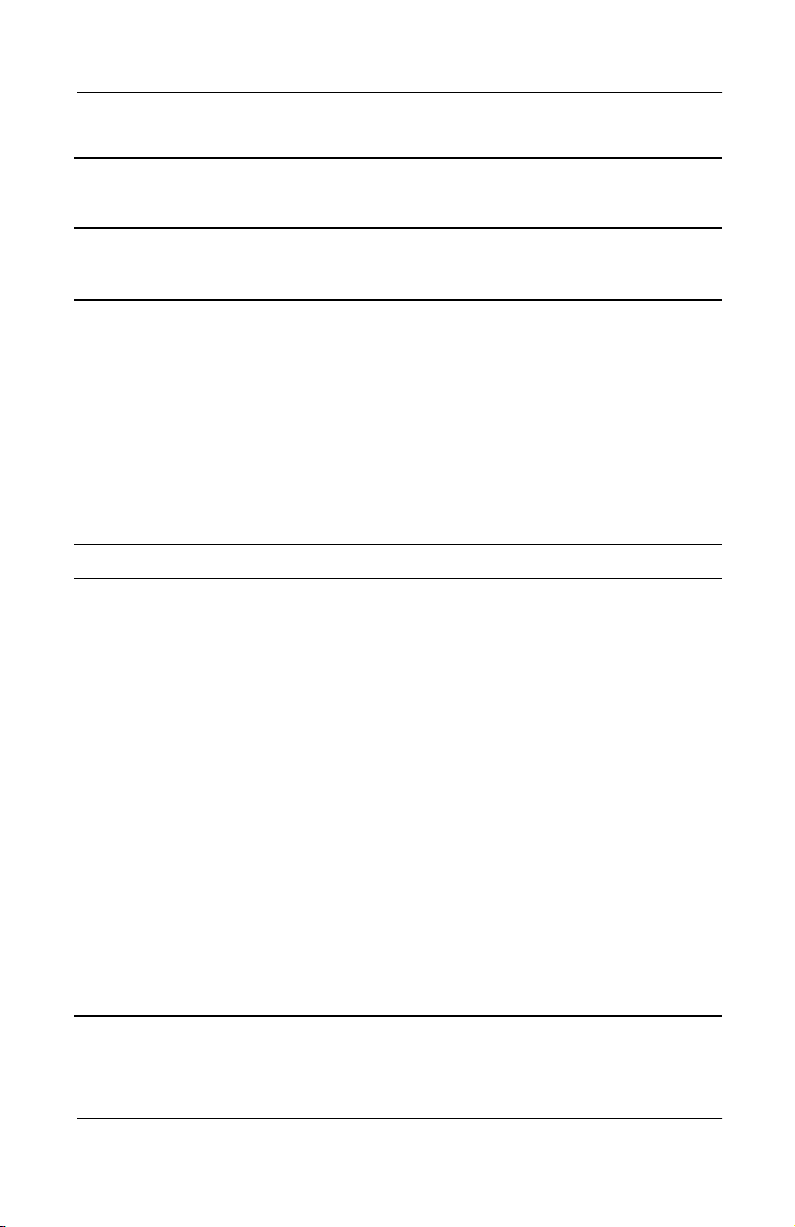
Illustrated Parts Catalog
Table 3-1
Spare Parts: Computer System Major Components
Item Description
Miscellaneous Cable Kit, includes: 285540-001
(Continued)
Spare Part
Number
5a
5b
5c
5d
5e
5f
5g
6 Top cover 285535-001
7 Palm rests
Keyboard-to-TouchButton board cable
(for use only with Dual Stick notebook models)
Microphone
Diskette drive cable
Pointing stick-to-TouchButton board cable
(for use only with Dual Stick notebook models)
TouchButton board-to-TouchPad cable
System board-to-TouchButton board cable
Modem cable
Parts have carbon finish for use with Evo Notebook N1020v models
for use only with TouchPad notebook models
for use only with Dual Stick notebook models
Parts have carbon finish for use with Evo Notebook N1000v models
for use only with TouchPad notebook models
for use only with Dual Stick notebook models
Parts have silver finish for use with Presario 1500 models with
config. codes beginning with “L”
for use only with models with a diskette drive
for use only with models without a diskette drive
Parts have silver finish for use with Presario 1500 models with
config. codes beginning with “K”
311293-001
311294-001
291645-001
291646-001
310692-001
310693-001
for use only with models with a diskette drive
for use only with models without a diskette drive
285533-001
285534-001
Maintenance and Service Guide 3–9
Page 85

Illustrated Parts Catalog
Figure 3-2. Computer System Major Components
3–10 Maintenance and Service Guide
Page 86

Illustrated Parts Catalog
Table 3-1
Spare Parts: Computer System Major Components
Item Description
8 Diskette drives
(Continued)
Spare Part
Number
for use only with TouchPad notebook models
for use only with Dual Stick notebook models
TouchPad—The TouchPad components for TouchPad notebook
models consist of the TouchPad, TouchPad bracket, and
TouchButton board. These components are different than the
corresponding components for the Dual Stick notebook models.
The TouchPad components for Dual Stick notebook models consist
of the TouchPad, TouchPad bracket, TouchButton board, and the
pointing stick board.
All TouchPad components are included with the appropriate palm
rest for each notebook model. Refer to item 7, “Palm rests,” for more
information.
All TouchPad component cables are included in the Miscellaneous
Cable Kit. Refer to item 5, “Miscellaneous Cable Kit,” for more
information.
9a
9b
9c
10 Heat spreaders
TouchPad without pointing stick cable connector
(for use only on TouchPad notebook models)
TouchPad with pointing stick connector
(for use only on Dual Stick notebook models)
TouchButton board without pointing stick cable connector
(for use only on TouchPad notebook models)
TouchButton board with pointing stick cable connector
(for use only on Dual Stick notebook models)
Pointing stick board (for use only on Dual Stick notebook models)
285539-001
291647-001
For use only on Evo Notebook N1020v and
N1000v models
For use only on Presario 1500 models
291648-001
285544-001
Maintenance and Service Guide 3–11
Page 87

Illustrated Parts Catalog
Figure 3-2. Computer System Major Components
3–12 Maintenance and Service Guide
Page 88

Illustrated Parts Catalog
Table 3-1
Spare Parts: Computer System Major Components
Item Description
11 Processors
(Continued)
Spare Part
Number
Intel Mobile Pentium 4 2.4-GHz processor with
SpeedStep technology (P4-M) 1.5 V
Intel Mobile Pentium 4 2.2-GHz processor with
SpeedStep technology (P4-M)
Intel Mobile Pentium 4 2.0-GHz processor with
SpeedStep technology 1.3 V
Intel Mobile Pentium 4 2.0-GHz processor with
SpeedStep technology (P4-M)
Intel Mobile Pentium 4 1.9-GHz processor with
SpeedStep technology 1.5 V
Intel Mobile Pentium 4 1.8-GHz processor with
SpeedStep technology 1.5 V
Intel Mobile Pentium 4 1.8-GHz processor with
SpeedStep technology (P4-M)
Intel Mobile Pentium 4 1.7-GHz processor with
SpeedStep technology 1.75 V
Intel Mobile Pentium 4 1.7-GHz processor with
SpeedStep technology (P4-M)
Intel Mobile Pentium 4 1.6-GHz processor with
SpeedStep technology (P4-M)
Intel Mobile Pentium 4 1.5-GHz processor with
SpeedStep technology (P4-M)
Intel Mobile Pentium 4 1.6-GHz processor (P4-C)
Intel Mobile Pentium 4 1.5-GHz processor (P4-C)
Intel Celeron 1.6-GHz processor 1.3 V
Intel Celeron 1.5-GHz processor 1.3 V
Intel Celeron 1.4-GHz processor 1.3 V
310306-001
286753-001
311385-001
286752-001
312536-001
311284-001
286751-001
311283-001
285519-001
285518-001
285517-001
303725-001
303724-001
311625-001
301643-001
303528-001
12 Charger board 285525-001
13 Speaker assembly 285538-001
14 Fan 285543-001
Maintenance and Service Guide 3–13
Page 89

Illustrated Parts Catalog
Figure 3-2. Computer System Major Components
3–14 Maintenance and Service Guide
Page 90

Illustrated Parts Catalog
Table 3-1
Spare Parts: Computer System Major Components
Item Description
15 System boards (do not contain memory)
(Continued)
Spare Part
Number
for use only with Evo Notebook N1020v models and
Presario 1500 models with config. codes
beginning with “L”
for use only with Evo Notebook N1000v models and
Presario 1500 models with config. codes
beginning with “K”
16 Base enclosures (includes shields)
Parts have carbon finish for use with
Evo Notebook N1020v models
Parts have carbon finish for use with
Evo Notebook N1000v models
Parts have silver finish for use with Presario 1500
models with config. codes beginning with “L”
Parts have silver finish for use with Presario 1500
models with config. codes beginning with “K”
17 Hard drives
60 GB
40 GB
30 GB
20 GB
311282-001
285515-001
311292-001
291644-001
311291-001
285532-001
303527-001
273491-001
192406-001
288291-001
Maintenance and Service Guide 3–15
Page 91

Illustrated Parts Catalog
Figure 3-2. Computer System Major Components
3–16 Maintenance and Service Guide
Page 92

Illustrated Parts Catalog
Table 3-1
Spare Parts: Computer System Major Components
Item Description
18 Mini PCI communications boards
(Continued)
Spare Part
Number
U.S. modem
International modem
19 Disk cell RTC battery, 3 volt, 36 MAh, Li ion 279769-001
20 Memory expansion boards
512 MB
256 MB
128 MB
21 Battery packs
8 cell, 62 Wh, 4.0 Ah, Li ion
8 cell, 58 Wh, 3.6 Ah, Li ion
22 Optical drives
for use only with Evo Notebook N1020v models and
Presario 1500 models with config. codes
beginning with “L”
24X Max CD-ROM drive
8X Max DVD-ROM drive
24X Max DVD-ROM/CD-RW combination drive
8X Max DVD-ROM/CD-RW combination drive
for use only with Evo Notebook N1000v models and
Presario 1500 models with config. codes
beginning with “K”
248776-001
285545-001
and
248777-002
285524-001
285523-001
285522-001
289053-001
281766-001
312537-001
311289-001
311290-001
311627-001
24X Max CD-ROM drive
8X Max DVD-ROM drive
24X Max DVD-ROM/CD-RW combination drive
8X Max DVD-ROM/CD-RW combination drive
285526-001
285527-001
304691-001
285529-001
Maintenance and Service Guide 3–17
Page 93

Illustrated Parts Catalog
3.3 Miscellaneous Plastics/Hardware Kit
Figure 3-3. Miscellaneous Plastics/Hardware
Kit Components
3–18 Maintenance and Service Guide
Page 94

Illustrated Parts Catalog
Table 3-2
Miscellaneous Plastics/Hardware Kit Components
Spare Part Number 285541-001
Item Description Item Description
1 Left hinge cover 8 PC Card space saver
2 Right hinge cover 9 *Connector cover
3 *Display release assembly 10 *Hard drive bracket
4 TouchPad bracket 11 *Mini PCI compartment cover
5 Charger board shield 12 *Memory expansion
compartment cover
6 Optical drive rear
alignment rail
7 Optical drive front
alignment rail
*Includes two of each part, one with carbon finish for use with Evo Notebook
N1020v and N1000v models and one with silver finish for use with
Presario 1500 models
13 *Battery bezel
14 Computer feet
Maintenance and Service Guide 3–19
Page 95

Illustrated Parts Catalog
3.4 Miscellaneous Cable Kit
Figure 3-4. Miscellaneous Cable Kit Components
3–20 Maintenance and Service Guide
Page 96

Illustrated Parts Catalog
Table 3-3
Miscellaneous Cable Kit Components
Spare Part Number 285540-001
Item Description
1 Diskette drive cable
2 TouchButton board-to-TouchPad cable
3 TouchButton board-to-system board cable
4 Microphone
5 TouchButton board-to-pointing stick board cable (for use only with
Dual Stick notebook models)
6 Keyboard-to-TouchPad cable (for use only with Dual Stick
notebook models)
7 Modem cable
Maintenance and Service Guide 3–21
Page 97

Illustrated Parts Catalog
3.5 Mass Storage Devices
Figure 3-5. Mass Storage Devices
3–22 Maintenance and Service Guide
Page 98

l
Item Description
1 Hard drives
Illustrated Parts Catalog
Table 3-4
Mass Storage Devices
Spare Part
Number
60 GB
40 GB
30 GB
20 GB
2 Diskette drives
for use only with TouchPad notebook models
for use only with Dual Stick notebook models
3 Optical drives
for use only with Evo Notebook N1020v models and Presario 1500
models with config. codes beginning with “L”
24X Max CD-ROM drive
8X Max DVD-ROM drive
24X Max DVD-ROM/CD-RW combination
drive
8X Max DVD-ROM/CD-RW combination drive
for use only with Evo Notebook N1000v models and Presario 1500
models with config. codes beginning with “K”
24X Max CD-ROM drive
8X Max DVD-ROM drive
24X Max DVD-ROM/CD-RW combination
drive
8X Max DVD-ROM/CD-RW combination drive
303527-001
273491-001
192406-001
288291-001
285539-001
291647-001
312537-001
311289-001
311290-001
311627-001
285526-001
285527-001
304691-001
285529-001
Maintenance and Service Guide 3–23
Page 99

Illustrated Parts Catalog
3.6 Miscellaneous
Tabl e 3 - 5
Spare Parts: Miscellaneous (not illustrated)
Spare Part
Description
Logo Kit 285547-001
Screw Kit, includes the following screws (Refer to Appendix C,
“Screw Listing,” for more information on screw specifications
and usage.)
Number
285542-001
■
Torx T8 Metric 2.5 × 5.0
■
Torx T8 Metric 2.5 × 8.0
■
Torx T8 Metric 2.5 × 9.0
■
Torx T8 Metric 2.5 × 14.0 shoulder screw
Common Port Replicator 285289-001
Advanced Port Replicator 288502-001
AC adapter (90 W, 3 wire, slim line) 286755-001
Power cords, 3 wire
Australian
Danish
International
Italian
Japan
Korea
170513-011
170513-081
170513-002
170513-061
170513-291
170513-AD1
■
Phillips Metric 3.0 × 3.0
■
Phillips Metric 2.5 × 4.0
■
Phillips Metric 2.0 × 4.5
People’s
Republic
of China
Swiss
U.K. English
U.S. English
170513-AA1
170513-115
170513-031
170513-001
3–24 Maintenance and Service Guide
Page 100
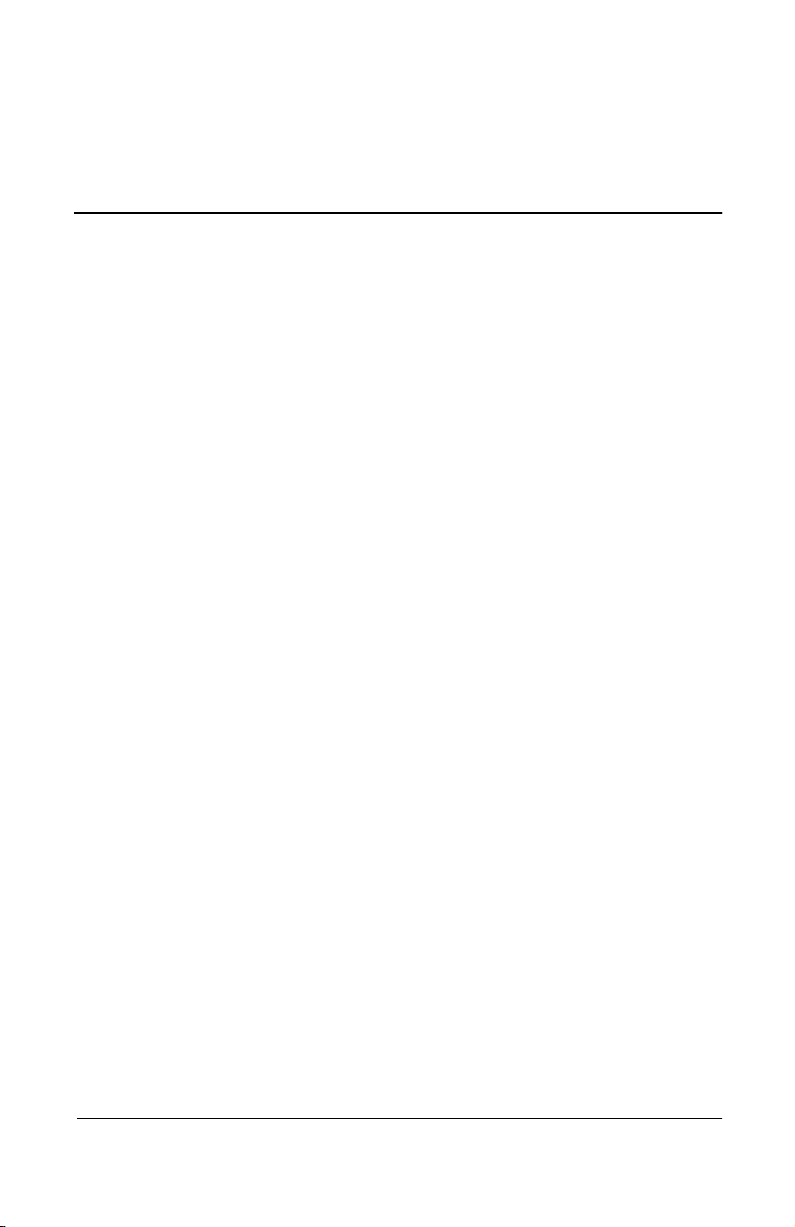
Removal and Replacement
This chapter provides essential information for proper and safe
removal and replacement service.
4.1 Tools Required
You will need the following tools to complete the removal and
replacement procedures:
■
Magnetic screwdriver
■
Phillips P0 screwdriver
■
Torx T8 screwdriver
■
Tool kit (includes connector removal tool, loopback plugs,
and case utility tool)
4
Preliminaries
Maintenance and Service Guide 4–1
