Page 1

b
Hardware Reference Guide
Convertible Minitower Models
Compaq Evo Desktop Family
Document Part Number: 243845-003
May 2002
This book provides basic information for upgrading this series of
computers.
Page 2

Å
Ä
© 2002 Compaq Computer Corporation
Compaq, the Compaq logo, and Evo are trademarks of Compaq Information
Technologies Group, L.P.
Microsoft, MS-DOS, Windows, Windows NT and Windows 2000 are
trademarks of Microsoft Corporation.
Intel, Pentium, Intel Inside, and Celeron are trademarks of Intel Corporation.
All other product names mentioned herein may be trademarks of their respective
companies.
This book provides basic information for upgrading this series of DDR
memory-based computers.
Compaq shall not be liable for technical or editorial errors or omissions
contained herein. The information in this document is provided “as is” without
warranty of any kind and is subject to change without notice. The warranties for
Compaq products are set forth in the express limited warranty statements
accompanying such products. Nothing herein should be construed as
constituting an additional warranty.
WARNING: Text set off in this manner indicates that failure to follow
directions could result in bodily harm or loss of life.
CAUTION: Text set off in this manner indicates that failure to follow
directions could result in damage to equipment or loss of information.
Hardware Reference Guide
Third Edition May 2002
Document Part Number: 243845-003
Page 3

Contents
1 Product Features
Standard Configuration Features. . . . . . . . . . . . . . . . . . . . . . . . . . . . . . . . . . . . . . . . . . 1–1
Front Panel Components . . . . . . . . . . . . . . . . . . . . . . . . . . . . . . . . . . . . . . . . . . . . . . . . 1–2
Rear Panel Components . . . . . . . . . . . . . . . . . . . . . . . . . . . . . . . . . . . . . . . . . . . . . . . . 1–3
Easy Access Keyboard Components. . . . . . . . . . . . . . . . . . . . . . . . . . . . . . . . . . . . . . . 1–4
Customizing the Easy Access Buttons . . . . . . . . . . . . . . . . . . . . . . . . . . . . . . . . . . . . . 1–5
Using the Windows Logo Key . . . . . . . . . . . . . . . . . . . . . . . . . . . . . . . . . . . . . . . . . . . 1–6
Special Mouse Functions. . . . . . . . . . . . . . . . . . . . . . . . . . . . . . . . . . . . . . . . . . . . . . . . 1–6
Serial Number Location . . . . . . . . . . . . . . . . . . . . . . . . . . . . . . . . . . . . . . . . . . . . . . . . 1–7
Changing from a Minitower to a Desktop Configuration . . . . . . . . . . . . . . . . . . . . . . . 1–7
Changing from a Desktop to a Minitower Configuration . . . . . . . . . . . . . . . . . . . . . . 1–10
2 Hardware Upgrades
Installation Sequence. . . . . . . . . . . . . . . . . . . . . . . . . . . . . . . . . . . . . . . . . . . . . . . . . . . 2–1
Smart Cover Lock . . . . . . . . . . . . . . . . . . . . . . . . . . . . . . . . . . . . . . . . . . . . . . . . . . . . . 2–2
Using the Smart Cover FailSafe Key . . . . . . . . . . . . . . . . . . . . . . . . . . . . . . . . . . . 2–2
Removing the Computer Access Panel. . . . . . . . . . . . . . . . . . . . . . . . . . . . . . . . . . 2–4
Removing the Front Bezel . . . . . . . . . . . . . . . . . . . . . . . . . . . . . . . . . . . . . . . . . . . 2–5
Removing Bezel Blanks . . . . . . . . . . . . . . . . . . . . . . . . . . . . . . . . . . . . . . . . . . . . . 2–7
Installing Additional Memory . . . . . . . . . . . . . . . . . . . . . . . . . . . . . . . . . . . . . . . . . . . . 2–8
DIMMs . . . . . . . . . . . . . . . . . . . . . . . . . . . . . . . . . . . . . . . . . . . . . . . . . . . . . . . . . . 2–8
DDR-SDRAM DIMMs. . . . . . . . . . . . . . . . . . . . . . . . . . . . . . . . . . . . . . . . . . . . . . 2–8
Installing DDR-SDRAM DIMMs . . . . . . . . . . . . . . . . . . . . . . . . . . . . . . . . . . . . . 2–9
Hardware Reference Guide iii
Page 4

Contents
Installing or Removing an Expansion Card . . . . . . . . . . . . . . . . . . . . . . . . . . . . . . . . 2–11
Removing an Expansion Slot Cover. . . . . . . . . . . . . . . . . . . . . . . . . . . . . . . . . . . 2–11
Removing or Installing an Expansion Card . . . . . . . . . . . . . . . . . . . . . . . . . . . . . 2–12
Drive Positions . . . . . . . . . . . . . . . . . . . . . . . . . . . . . . . . . . . . . . . . . . . . . . . . . . . . . . 2–14
Installing Additional Drives . . . . . . . . . . . . . . . . . . . . . . . . . . . . . . . . . . . . . . . . . . . . 2–15
Installing an Optical, or other Removable Storage Device . . . . . . . . . . . . . . . . . 2–15
Installing a 3.5-Inch Drive into a 5.25-Inch Drive Bay . . . . . . . . . . . . . . . . . . . . 2–17
Installing a Hard Drive into a 3.5-inch Drive Bay . . . . . . . . . . . . . . . . . . . . . . . . 2–20
Removing a Drive from the Drive Bay. . . . . . . . . . . . . . . . . . . . . . . . . . . . . . . . . 2–22
Working with the MultiBay . . . . . . . . . . . . . . . . . . . . . . . . . . . . . . . . . . . . . . . . . . . . 2–24
“Hot-Plugging” or “Hot-Swapping” MultiBay Drives. . . . . . . . . . . . . . . . . . . . . 2–25
Partitioning and Formatting a MultiBay Hard Drive . . . . . . . . . . . . . . . . . . . . . . 2–26
Windows 2000 Professional, Windows XP Professional,
or Windows XP Home . . . . . . . . . . . . . . . . . . . . . . . . . . . . . . . . . . . . . . . . . . 2–26
Uninstalling the MultiBay Security Screw . . . . . . . . . . . . . . . . . . . . . . . . . . . . . . 2–26
Inserting a Drive into the MultiBay . . . . . . . . . . . . . . . . . . . . . . . . . . . . . . . . . . . 2–27
Removing a Drive from the MultiBay . . . . . . . . . . . . . . . . . . . . . . . . . . . . . . . . . 2–28
A Specifications
B Hard Drive Installation Guidelines
Using the Cable-Select Feature with Ultra ATA Devices. . . . . . . . . . . . . . . . . . . . . . . B–1
Guidelines for Installing Ultra ATA Devices . . . . . . . . . . . . . . . . . . . . . . . . . . . . . B–2
SCSI Devices. . . . . . . . . . . . . . . . . . . . . . . . . . . . . . . . . . . . . . . . . . . . . . . . . . . . . . . . . B–3
Guidelines for Using SCSI Devices . . . . . . . . . . . . . . . . . . . . . . . . . . . . . . . . . . . . B–3
Guidelines for Installing Optional SCSI Devices . . . . . . . . . . . . . . . . . . . . . . . . . . B–5
SCSI Controllers . . . . . . . . . . . . . . . . . . . . . . . . . . . . . . . . . . . . . . . . . . . . . . . . . . . B–5
SCSI Cables . . . . . . . . . . . . . . . . . . . . . . . . . . . . . . . . . . . . . . . . . . . . . . . . . . . . . . B–6
Using a SCSI Cable . . . . . . . . . . . . . . . . . . . . . . . . . . . . . . . . . . . . . . . . . . . . . . . . B–6
Using SCSISelect with SCSI Devices . . . . . . . . . . . . . . . . . . . . . . . . . . . . . . . . . . B–6
Choosing the Quiet Drive Options . . . . . . . . . . . . . . . . . . . . . . . . . . . . . . . . . . . . . . . . B–7
iv Hardware Reference Guide
Page 5

C Battery Replacement
D Security Lock Provisions
Installing a Security Lock . . . . . . . . . . . . . . . . . . . . . . . . . . . . . . . . . . . . . . . . . . . . . . . D–1
Installing a Security Lock . . . . . . . . . . . . . . . . . . . . . . . . . . . . . . . . . . . . . . . . . . . . . . . D–2
E Electrostatic Discharge
Preventing Electrostatic Damage . . . . . . . . . . . . . . . . . . . . . . . . . . . . . . . . . . . . . . . . . E–1
Grounding Methods. . . . . . . . . . . . . . . . . . . . . . . . . . . . . . . . . . . . . . . . . . . . . . . . . . . . E–1
F Routine Computer Care and Shipping Preparation
Routine Computer Care. . . . . . . . . . . . . . . . . . . . . . . . . . . . . . . . . . . . . . . . . . . . . . . . . F–1
Optical Drive Precautions . . . . . . . . . . . . . . . . . . . . . . . . . . . . . . . . . . . . . . . . . . . . . . . F–2
Operation . . . . . . . . . . . . . . . . . . . . . . . . . . . . . . . . . . . . . . . . . . . . . . . . . . . . . . . . F–2
Cleaning . . . . . . . . . . . . . . . . . . . . . . . . . . . . . . . . . . . . . . . . . . . . . . . . . . . . . . . . . F–2
Safety . . . . . . . . . . . . . . . . . . . . . . . . . . . . . . . . . . . . . . . . . . . . . . . . . . . . . . . . . . . F–2
Shipping Preparation . . . . . . . . . . . . . . . . . . . . . . . . . . . . . . . . . . . . . . . . . . . . . . . . . . . F–3
Contents
Index
Hardware Reference Guide v
Page 6

Standard Configuration Features
The Compaq Evo™ Convertible Minitower computer can be easily
converted to a desktop. Features may vary depending on your model.
For a complete listing of the hardware and software installed in your
computer, run Compaq Diagnostics for Windows. Instructions for
using these utilities are provided in the Troubleshooting Guide on the
Compaq Documentation Library CD.
1
Product Features
Hardware Reference Guide 1–1
Page 7

Product Features
Front Panel Components
Front Panel Components
1 Diskette Drive Activity Light 6 Diskette Eject Button
2 Dual-State Power Button 7 Hard Drive Activity Light
3 Power-On Light 8 Optional Headphone Connector
4 Optical Eject Button 9 Optional USB Connector
5 Optical Drive Busy Indicator - Optional Microphone Connector
1–2 Hardware Reference Guide
Page 8

Rear Panel Components
Product Features
Rear Panel Components*
1 Power Cord Connector 8 Parallel Connector
2 Voltage Select Switch 9 Monitor Connector
3 Mouse Connector - Headphone/Line-out Connector
4 Keyboard Connector q Line-in Audio Connector
5 Universal Serial Bus (USB)
Connector
6 Serial Connector (COM1) e Serial Connector (COM2)
7 Ethernet RJ-45 Connector
*Arrangement and number of connectors will vary by model.
The monitor connector on the system board is inactive if an AGP expansion card is installed
✎
in the computer. The monitor must be connected to the monitor connector on the installed
AGP card for proper operation of the computer. If the monitor is not connected to the correct
connector, it will not function properly.
w Microphone Connector
Hardware Reference Guide 1–3
Page 9

Product Features
Easy Access Keyboard Components
Easy Access Keyboard Components
1 Function Keys Perform special functions, depending on the software
application being used.
2 Easy Access Buttons Provides quick access to your favorite Web sites,
services, and applications.
3 Editing Keys Includes the following:
Page Down.
4 Status Lights Indicates the status of your computer and keyboard
settings (
Num Lock, Caps Lock, and Scroll Lock).
5 Numeric Keys Works like a calculator keypad.
6 Arrow Keys Used to navigate through a document or Web site.
These keys allow you to move left, right, up, and down,
using the keyboard instead of the mouse.
1–4 Hardware Reference Guide
Insert, Home, Page Up, Delete, End, and
Page 10

Product Features
Easy Access Keyboard Components (Continued)
7 Application Key* Used (like the right mouse button) to open pop-up
menus in a Microsoft Office application. May perform
other functions in other software applications.
8 Windows Logo Keys* Used to open the Start menu in Microsoft Windows.
Used in combination with other keys to perform other
functions.
9 Main Keys Standard typewriter-style keys.
*Keys available in select geographic regions.
Customizing the Easy Access Buttons
All Easy Access Buttons can be reprogrammed to open any software
application or data file on your hard drive, or any Internet address.
To reprogram the Easy Access Buttons, complete the following steps:
1. Double-click the keyboard icon in the notification area (lower
right corner) of the Windows taskbar. The Keyboard Properties
dialog box is displayed.
2. Click the
Help button on the Keyboard Properties dialog box for
instructions.
Hardware Reference Guide 1–5
Page 11

Product Features
Using the Windows Logo Key
Use the Windows Logo Key in combination with other keys to
perform certain functions available in the Windows operating system.
Refer to the “Easy Access Keyboard Components” section to identify
the Windows Logo key.
Windows Logo Key Displays or hides the Start menu
Windows Logo Key +
Windows Logo Key +
Shift + Windows Logo Key + m Undoes Minimize All
Windows Logo Key +
Windows Logo Key +
Windows Logo Key +
Windows Logo Key +
Windows Logo Key +
Windows Logo Key +
Windows Logo Key +
Windows Logo Key +
d Displays the Desktop
m Minimizes all open applications
e Launches My Computer
f Launches Find Document
Ctrl + f Launches Find Computer
F1 Launches Windows Help
l Locks your computer if you are connected to a
network domain, or allows you to switch users if
you are not connected to a network domain
r Launches the Run dialog box
u Launches the Utility Manager
Tab Activates the next Taskbar button
Special Mouse Functions
Most software applications support the use of a mouse. The functions
assigned to each mouse button depend on the software applications
you are using.
1–6 Hardware Reference Guide
Page 12

Serial Number Location
Each computer has a unique serial number which is located on the
access panel 1 or on the rear of the unit 2. Keep this number
available for use when contacting Compaq customer service for
assistance.
Product Features
Serial Number Location
Changing from a Minitower to a Desktop Configuration
1. Shut down the operating system properly, then turn off the
computer and any external devices. Disconnect the power cord
from the power outlet and disconnect any external devices.
2. Remove the computer access panel as described in the section
“Removing the Computer Access Panel.”
3. Remove the front bezel as described in the section “Removing the
Front Bezel.”
4. Disconnect all power and data cables from the drives in the
5.25-inch drive bays.
Hardware Reference Guide 1–7
Page 13

Product Features
5. To release the drives from the 5.25-inch drive bay, press the long
(green) drivelock 2 as shown.
✎
Activating the Drivelocks (Shown from the Rear of the Chassis)
6. While pressing the drivelock, pull the drives out of the drive bay.
7. Before you install each drive into the chassis, turn it so that it is
perpendicular to the internal 3.5-inch drive. The bottom of the
drive should be parallel to the green drivelock.
The diskette drive should always be placed in the bay nearest the top
of the chassis in the desktop configuration for proper drive clearance
and access.
1–8 Hardware Reference Guide
Page 14

Ä
Product Features
Installing a Drive in the Desktop Configuration
8. Gently slide the drive into the bay. When the drive is properly
inserted, the drivelock will secure it.
CAUTION: The use of unnecessary force may result in damage to the
drives.
9. Reconnect all power and data cables to the drives in the 5.25-inch
drive bays.
10. Remove the subpanel as described in the section “Removing
Bezel Blanks” and reposition it with the bezel blanks in the
proper orientation for the desktop configuration.
11. Remove the chrome logo plate from the subpanel and reposition
it (rotate it 180°) with the logo plate in the proper orientation for
the desktop configuration, then snap it back into the subpanel.
Hardware Reference Guide 1–9
Page 15

Product Features
Ä
CAUTION: Hold the subpanel straight when you pull it away from the
front bezel. Pulling the subpanel away at an angle could damage the
pins that align it within the front bezel.
Changing from a Minitower to a Desktop Configuration
12. Replace the subpanel, front bezel, and the computer access panel.
13. Reconnect the external equipment.
Changing from a Desktop to a Minitower Configuration
1. Shut down the operating system properly, then turn off the
computer and any external devices. Disconnect the power cord
from the power outlet and disconnect any external devices.
2. Remove the computer access panel as described in the section
“Removing the Computer Access Panel.”
3. Remove the front bezel as described in the section “Removing the
Front Bezel.”
1–10 Hardware Reference Guide
Page 16

Product Features
4. Disconnect all power and data cables from the drives in the
5.25-inch drive bays.
5. To release the drives from the 5.25-inch drive bay, press the short
yellow drivelock 1 as shown.
Activating the Drivelocks (Shown from the Rear of the Chassis)
6. While pressing the drivelock, pull the drives out of the drive bay.
Hardware Reference Guide 1–11
Page 17

Product Features
7. Before you install each drive into the chassis, turn it so that it is in
the same orientation as the internal 3.5-inch drive. The bottom of
the drive should be parallel to the yellow drivelock.
✎
Ä
The diskette drive should always be placed in the bay nearest the
internal 3.5-inch drives in the minitower configuration for proper
clearance within the chassis.
Installing a Drive in the Minitower Configuration
8. Gently slide the drive into the bay. When the drive is properly
inserted, the drivelock will secure it.
CAUTION: The use of unnecessary force may result in damage to the
drives.
9. Reconnect all power and data cables to the drives in the 5.25-inch
1–12 Hardware Reference Guide
drive bays.
Page 18

Ä
Product Features
10. Remove the subpanel as described in the section “Removing
Bezel Blanks” and reposition it with the bezel blanks in the
proper orientation for the minitower configuration.
CAUTION: Hold the subpanel straight when you pull it away from the
front bezel. Pulling the subpanel away at an angle could damage the
pins that align it within the front bezel.
11. Remove the chrome logo plate from the subpanel and reposition
it (rotate it 180°) with the logo plate in the proper orientation for
the minitower configuration, then snap it back into the subpanel.
Changing from a Desktop to a Minitower Configuration
12. Replace the subpanel, front bezel, and the computer access panel.
13. Reconnect the external equipment.
Hardware Reference Guide 1–13
Page 19

Installation Sequence
It is very important that you follow this sequence of steps to ensure
the proper installation of any optional equipment.
1. If your computer includes the Smart Cover Lock feature and you
have set the lock, use Computer Setup to unlock the lock and
disable the Smart Cover Sensor.
For more information about Computer Setup, refer to the Computer
Setup (F10) Utility Guide.
2. If the computer is already on, turn it off and disconnect the power
cord from the wall outlet.
WARNING: To reduce the risk of personal injury from electrical shock
Å
and/or hot surfaces, be sure to disconnect the power cord from the wall
outlet, and allow the internal system components to cool before
touching.
2
Hardware Upgrades
WARNING: To reduce the risk of electrical shock, fire, or damage to the
Å
Ä
Hardware Reference Guide 2–1
equipment, do not plug telecommunications or telephone connectors
into the network interface controller (NIC) receptacles.
CAUTION: Static electricity can damage the electronic components of
the computer or optional equipment. Before beginning these
procedures, ensure that you are discharged of static electricity by briefly
touching a grounded metal object. See Appendix E, “Electrostatic
Discharge,” for more information.
3. Open the computer by removing its outside cover. See the section
“Removing the Access Panel.”
Page 20

Hardware Upgrades
4. Install any optional equipment. See the applicable sections of this
guide or refer to the documentation provided with the optional
equipment for instructions.
5. Replace the computer access panel.
6. Turn on the monitor, computer, and any devices you want to test.
7. Reconfigure the computer, if necessary. Refer to the Computer
Setup (F10) Utility Guide for instructions about using Computer
Setup.
If you normally lock the Smart Cover Lock, use Computer Setup
to relock the lock and enable the cover removal sensor.
Smart Cover Lock
✎
The Smart Cover Lock is an optional feature included on select
models only.
The Smart Cover Lock is a software-controllable cover lock,
controlled by the setup password. This lock prevents unauthorized
access to the internal components. The computer ships with the
Smart Cover Lock in the unlocked position. For more information
about locking the Smart Cover Lock, refer to the Desktop
Management guide.
Using the Smart Cover FailSafe Key
If you enable the Smart Cover Lock and cannot enter your password
to disable the lock, you will need a Smart Cover FailSafe Key to open
the computer cover. You will need the key in any of the following
circumstances:
■ Power outage
■ Startup failure
■ PC component (for example, processor or power supply) failure
■ Forgotten password
2–2 Hardware Reference Guide
Page 21

Ä
Hardware Upgrades
CAUTION: The Smart Cover FailSafe Key is a specialized tool available
from Compaq. Be prepared; order this key before you need one.
To obtain a FailSafe Key:
■ Contact your authorized Compaq reseller or service provider.
■ Refer to the Compaq Web site (www.compaq.com) for ordering
information.
■ Call the appropriate number listed in the warranty.
To open the access panel:
1. Turn off the computer and any external devices.
2. Disconnect the power cord from the power outlet, and disconnect
any external devices.
3. Using the Smart Cover FailSafe Key, remove the two
tamper-proof screws that secure the Smart Cover Lock to the
chassis.
Removing the Smart Cover Lock Screws
4. Remove the access panel.
Hardware Reference Guide 2–3
Page 22

Hardware Upgrades
To reattach the Smart Cover Lock, secure the lock in place with the
tamper-proof screws.
Removing the Computer Access Panel
Before removing the access panel, lay the computer down on its large
base for greater stability.
1. If you have locked the Smart Cover Lock, see the previous
section on Smart Cover Lock or use Computer Setup to unlock it.
2. Shut down the operating system properly, then turn off the
computer and any external devices.
3. Disconnect the power cord from the power outlet, and disconnect
any external devices.
CAUTION: Before removing the computer access panel, ensure that the
Ä
computer is turned off and that the power cord is disconnected from the
electrical outlet. Loosen the two screws that secure the access panel to
the computer chassis.
4. Slide the access panel back about 1 inch (2.5 cm), then lift it up
and off the unit.
2–4 Hardware Reference Guide
Page 23

Hardware Upgrades
Removing the Computer Access Panel
To replace the access panel, reverse steps 1-4.
Removing the Front Bezel
1. If you have locked the Smart Cover Lock, use Computer Setup to
unlock the lock.
2. Shut down the operating system properly, then turn off the
computer and any external devices. Disconnect the power cord
from the power outlet and disconnect any external devices.
Remove the computer access panel.
3. Push up on the two release tabs 1, then rotate the front bezel
away from the chassis to release it 2.
Hardware Reference Guide 2–5
Page 24

Hardware Upgrades
✎
Removing the Front Bezel
When replacing the front bezel, ensure that the bottom hinge points
are properly placed in the chassis before rotating the front bezel back
into its original position.
2–6 Hardware Reference Guide
Page 25

Removing Bezel Blanks
1. If you have locked the Smart Cover Lock, use Computer Setup to
unlock the lock.
2. Shut down the operating system properly, then turn off the
computer and any external devices. Disconnect the power cord
from the power outlet and disconnect any external devices.
3. Remove the computer access panel. Remove the front bezel.
4. Gently pull the subpanel, with the bezel blanks secured in it,
away from the front bezel, then remove the desired bezel blank.
CAUTION: Hold the subpanel straight when you pull it away from the
Ä
front bezel. Pulling the subpanel away at an angle could damage the
pins that align it within the front bezel.
Hardware Upgrades
Removing Bezel Blanks from the Subpanel (Desktop Shown)
✎
Hardware Reference Guide 2–7
When replacing the subpanel, ensure that the aligning pins and any
remaining bezel blanks are in their proper orientation.
Page 26

Hardware Upgrades
Installing Additional Memory
The computer comes with double data rate synchronous dynamic
random access memory (DDR-SDRAM) dual inline memory
modules (DIMMs).
DIMMs
The memory sockets on the system board can be populated with
industry-standard DIMMs. These memory module slots are populated
with at least one preinstalled memory module. To achieve the
maximum memory support, you may be required to replace the
preinstalled DIMM with a higher capacity DIMM.
DDR-SDRAM DIMMs
For proper system operation, if your system supports DDR-SDRAM
DIMMs, the DIMMs must be industry-standard 184-pin, unbuffered
PC 1600 200 Mhz- or PC2100 266 Mhz-compliant, 2.5 volt
DDR-SDRAM DIMMs. The DDR-SDRAM DIMMs must support
CAS latency 2 or 2.5 (CL = 2 or CL = 2.5). They must also contain
the mandatory JEDEC SPD information. DIMMs constructed with x4
SDRAM are not supported; the system will not start using
unsupported DIMMs.
✎
The Intel 845-G chipset does not support ECC memory.
2–8 Hardware Reference Guide
Page 27

Installing DDR-SDRAM DIMMs
CAUTION: Your memory module sockets have gold metal contacts.
Ä
Ä
Ä
When upgrading your memory, it is important to use memory modules
with gold metal contacts to prevent corrosion and/or oxidation resulting
from having incompatible metals in contact with each other.
CAUTION: Static electricity can damage the electronic components of
the computer or optional cards. Before beginning these procedures,
ensure that you are discharged of static electricity by briefly touching a
grounded metal object. See Appendix E, “Electrostatic Discharge,” for
more information.
CAUTION: When handling a memory module, be careful not to touch
any of the contacts. Doing so may damage the module.
1. If you have locked the Smart Cover Lock, use Computer Setup to
unlock the lock.
Hardware Upgrades
Å
2. Shut down the operating system properly, then turn off the
computer and any external devices, then disconnect the power
cord from the power outlet.
3. Remove the access panel and locate the memory module sockets.
WARNING: To reduce risk of personal injury from hot surfaces, allow
the internal system components to cool before touching.
Hardware Reference Guide 2–9
Page 28

Hardware Upgrades
4. Open both latches of the memory module socket 1, and insert the
memory module into the socket 2.
Installing a DIMM
5. Begin by installing a module into the socket nearest the
preinstalled module, and install the modules following the
numerical order of the sockets.
6. A memory module can be installed in only one way. Match the
notch on the module with the tab on the memory socket. Push the
module down into the socket, ensuring that the module is fully
inserted and properly seated 3.
7. Repeat steps 4 to 6 for any additional modules that you want to
install.
8. Replace the access panel.
9. If you normally lock the Smart Cover Lock, use Computer Setup
to relock the lock and enable the Smart Cover Sensor.
The computer should automatically recognize the additional memory
the next time you turn on the computer.
2–10 Hardware Reference Guide
Page 29

Installing or Removing an Expansion Card
Your computer contains expansion slots that can be used to upgrade
or add components to your computer.
Removing an Expansion Slot Cover
1. If you have locked the Smart Cover Lock, use Computer Setup to
unlock the lock.
2. Shut down the operating system properly, then turn off the
computer and any external devices.
3. Disconnect the power cord from the power outlet, then disconnect
any external devices.
4. Remove the computer access panel and locate the correct vacant
slot in the computer chassis.
5. Remove the screw securing the slot cover, then remove the
expansion slot cover from the slot as illustrated.
Hardware Upgrades
Removing the Screw and Expansion Slot Cover
Hardware Reference Guide 2–11
Page 30
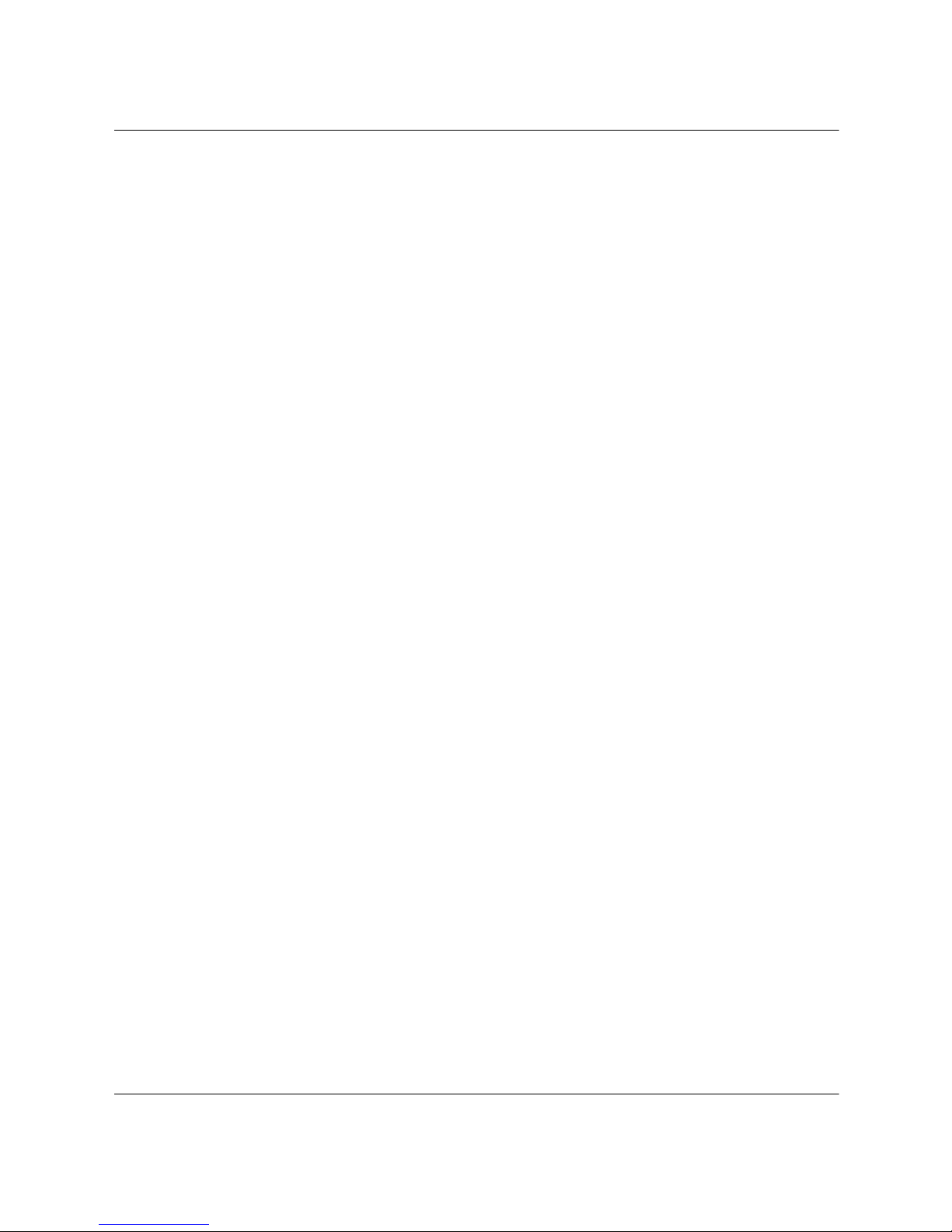
Hardware Upgrades
Removing or Installing an Expansion Card
1. If you have locked the Smart Cover Lock, use Computer Setup to
unlock the lock.
2. Shut down the operating system properly, then turn off the
computer and any external devices, then disconnect the power
cord from the power outlet.
3. Remove the computer access panel.
4. If installing an expansion card, skip to step 11.
5. To remove an installed expansion card, disconnect any cables
attached to the expansion card.
6. Remove the screw at the side of the expansion slot.
7. Hold the card at each end and carefully rock it back and forth
until the connectors pull free from the slot. Be sure not to scrape
the card against other components.
8. Store the card in anti-static packaging.
9. To close the open slot, install an expansion slot cover or new
expansion card.
10. If not installing a new expansion card, skip to step 15.
11. To install a new expansion card in an open slot, remove the
expansion slot cover.
12. Slide the expansion card into the expansion slot and press it
firmly into place.
2–12 Hardware Reference Guide
Page 31

Hardware Upgrades
✎
Removing or Installing an Expansion Card
When you install an expansion card, make sure you press firmly on
the card so that the whole connector seats properly in the expansion
card slot.
13. Replace the screw at the side of the expansion slot.
14. Connect external cables to the installed card, if needed. Connect
internal cables to the system board, if needed.
15. Replace the computer access panel.
16. Reconfigure the computer, if necessary.
Hardware Reference Guide 2–13
Page 32

Hardware Upgrades
Drive Positions
✎
Desktop and Minitower Drive Positions
1 Two 5.25-inch, half-height bays for optional drives (labeled as
drive bays 1 and 2)
2 One standard 3.5-inch, 1.44-MB diskette drive mounted with a
drive adapter in the 5.25-inch, one-third height bay (labeled as
drive bay 3)
3 Two internal 3.5-inch, one-third height bays for hard drives
(labeled as drive bays 4 and 5)
To verify the type and size of the storage devices installed in your
computer, run Compaq Computer Setup. Refer to the Computer Setup
(F10) Utility Guide for more information.
Drive bay numbers are stamped on the chassis, behind the front bezel.
2–14 Hardware Reference Guide
Page 33

Installing Additional Drives
The computer supports up to five drives which may be installed in
various configurations.
When installing additional drives, follow these guidelines:
■ For optimal performance, connect hard drives to the primary
controller. Connect expansion devices, such as optical, IDE tape,
and diskette drives, to the secondary controller using
an 80-conductor IDE cable.
■ You may install either a third-height or a half-height drive into a
half-height bay.
■ You must install guide screws to ensure the drive will line up
correctly in the drive cage. Compaq has provided extra guide
screws, installed in the front of the computer chassis, behind the
front bezel. Some options use metric hardware. The Compaq
supplied metric screws are black.
Hardware Upgrades
CAUTION: To prevent loss of work and damage to the computer or drive:
Ä
■ If you are inserting or removing a hard drive, shut down the
operating system properly, then turn off the computer. Do not
remove a hard drive while the computer is on or in standby mode.
■ Before handling a drive, ensure that you are discharged of static
electricity. While handling a drive, avoid touching the connector.
For more information about preventing electrostatic damage, refer to
Appendix E, “Electrostatic Discharge.”
■ Handle a drive carefully; do not drop it.
■ Do not use excessive force when inserting a drive.
■ Avoid exposing a hard drive to liquids, temperature extremes, or
products that have magnetic fields such as monitors or speakers.
le:
Installing an Optical, or other Removable Storage Device
✎
An optical drive is a CD-ROM, CD-RW, or DVD-ROM drive.
1. If you have locked the Smart Cover Lock, use Computer Setup to
unlock the lock.
2. Shut down the operating system properly, then turn off the
computer and any external devices, disconnect the power cord
from the power outlet, and remove the computer access panel.
Hardware Reference Guide 2–15
Page 34

Hardware Upgrades
3. Install two guide screws in the lower holes on each side of the
drive 1.
✎
✎
Some options use metric hardware. Extra guide screws are provided
on the front of the chassis, under the front bezel. The Compaq
supplied metric screws are black.
4. Install the drive in the desired drive bay by sliding it into the front
of the drive cage 2; the drivelock automatically secures the drive
in the bay.
Be sure the guide screws line up with the guide slots in the drive cage.
Aligning the Guide Screws and Installing an Optional 5.25-Inch
Drive on a Minitower (top) and a Desktop (bottom)
2–16 Hardware Reference Guide
Page 35

Hardware Upgrades
5. Connect the drive power 1 and signal 2 cables and, if it is an
optical drive and if analog audio is preferred to digital audio,
connect the audio cable 3. The other end of the audio cable 3
should be connected to the embedded audio connector on the
system board.
Connecting the Drive Cables
6. Remove the appropriate bezel blank from the subpanel inside the
front bezel. See the section “Removing Bezel Blanks” for more
information.
7. Replace the computer access panel.
8. Reconfigure the computer, if necessary. See the section
“Installation Sequence” for more information.
Installing a 3.5-Inch Drive into a 5.25-Inch Drive Bay
1. If you have locked the Smart Cover Lock, use Computer Setup to
unlock the lock.
2. Shut down the operating system properly, then turn off the
computer and any external drives, disconnect the power cord
from the power outlet, and remove the computer access panel.
3. Remove the front bezel.
4. Install one guide screw on the right side of the drive.
Hardware Reference Guide 2–17
Page 36

Hardware Upgrades
5. Insert the drive into the adapter 2 so that the guide screw aligns
in the slot, and then attach with two retaining screws.
6. Snap on the brace 1, and attach the drive bezel 3 to the front of
the adapter.
Attaching a 3.5-Inch Drive to the 5.25-Inch Adapter
2–18 Hardware Reference Guide
Page 37

Hardware Upgrades
7. Install two guide screws on each side of the adapter 1.
8. Install the adapter in the desired drive bay 2 by sliding it into the
front of the drive cage; the drivelock automatically secures the
adapter when it snaps into place.
✎
The primary 3.5-inch diskette drive should only be installed into
bay 3. Bay 3 is the topmost bay in the desktop configuration.
Aligning the Guide Screws and Installing an Adapter with a
3.5-Inch Drive on a Minitower (top) and a Desktop (bottom)
Hardware Reference Guide 2–19
Page 38

Hardware Upgrades
9. Connect the drive power 1 and signal 2 cables.
Connecting the Drive Cables
10. Remove the appropriate bezel blank from the subpanel inside the
front bezel. See the section “Removing Bezel Blanks” for more
information
11. Replace the computer access panel.
12. Reconfigure the computer, if necessary. See the section
“Installation Sequence” for more information.
Installing a Hard Drive into a 3.5-inch Drive Bay
✎
Compaq does not support mixing IDE and SCSI hard drives in the
same system. If you are replacing a hard drive in bay 4 or bay 5, it
should be of the same type.
To install a hard drive in a 3.5-inch drive bay:
1. If you have locked the Smart Cover Lock, use Computer Setup to
unlock the lock.
2. Shut down the operating system properly, then turn off the
computer and any external drives, disconnect the power cord
from the power outlet, and remove the computer access panel.
3. Remove the front bezel.
2–20 Hardware Reference Guide
Page 39

Hardware Upgrades
4. Install two guide screws on each side of the drive 1.
5. Install a hard drive into the 3.5-inch bay, refer to the following
illustration.
Installing a Hard Drive into the Hard Drive Bay
6. Connect the power cable 1 and signal cable 2 to the hard drive.
Connecting the Signal Cable and Power Cable
Hardware Reference Guide 2–21
Page 40

Hardware Upgrades
7. Connect the opposite end of the cables to the appropriate system
board connector.
8. Replace the computer access panel.
9. Reconfigure the computer, if necessary. See the section
“Installation Sequence” for more information.
Removing a Drive from the Drive Bay
1. If you have locked the Smart Cover Lock, use Computer Setup to
unlock the lock.
2. Shut down the operating system properly, then turn off the
computer, disconnect the power cord from the power outlet, and
remove the computer access panel.
3. Remove the front bezel.
4. Disconnect the drive power and signal cables and, if it is an
optical drive, disconnect the audio connector.
2–22 Hardware Reference Guide
Page 41

Hardware Upgrades
5. Press drivelock mechanisms (1 or 2) to unlock the drive in the
drive bay.
Drivelock 1 Secures the 5.25-Inch Drives in the Desktop and
2 Secures All Drives in the Minitower (Shown from the Rear of
the Chassis)
Hardware Reference Guide 2–23
Page 42

Hardware Upgrades
6. While pressing the drivelock, pull the drive out of the drive bay.
Removing a Drive from the 5.25-Inch Drive Bay
7. Remove the drive from the drive bay and store in anti-static
packaging.
Working with the MultiBay
The MultiBay is pre-installed in some models of the Evo D500 Series
computer. It is a special drive bay that supports a variety of optional
12.7-mm removable drives, including:
■ MultiBay 24X Max Optical Drive
■ MultiBay 8X Optical Drive with RAM read
■ MultiBay Optical Drive
■ MultiBay SMART Hard Drive
2–24 Hardware Reference Guide
Page 43

CAUTION: To prevent loss of work and damage to the computer or a drive:
Ä
■ If you are inserting or removing a hard drive, exit all software
applications, shut down the operating system software, and turn off
the computer. Do not remove a hard drive while the computer is on
or in standby mode.
■ Before handling a drive, ensure that you are discharged of static
electricity. While handling a drive, avoid touching the connector.
■ Before traveling with, shipping, storing, or removing a drive other
than a hard drive, make sure that no media, such as a CD-ROM or
DVD-ROM, is in the drive and that the media tray is closed.
■ Handle a drive carefully; do not drop it.
■ Do not use excessive force when inserting a drive.
■ Avoid exposing a hard drive to liquids, temperature extremes, or
products that have magnetic fields such as monitors or speakers.
■ If a drive must be mailed, place the drive in a bubble-pack mailer
or other suitable protective packaging and label the package
“Fragile: Handle with Care.”
“Hot-Plugging” or “Hot-Swapping” MultiBay Drives
Hardware Upgrades
Ä
CAUTION: To prevent damage to the computer, the drive, and any data
stored on the drive:
■ If you are inserting or removing a hard drive, shut down the
computer. Never remove a hard drive while the computer is on or in
Standby. To ensure that the computer is not in Standby, turn the
computer on, then shut it down.
■ If the computer is running a retail version of Windows 98 or
Windows NT 4.0 without software enhancements from Compaq,
shut down the computer before inserting or removing any drive.
If the computer is running a preinstalled operating system supplied by
Compaq, you can insert or remove any drive except a hard drive while
the computer is on, off, or in Standby.
Hardware Reference Guide 2–25
Page 44

Hardware Upgrades
Partitioning and Formatting a MultiBay Hard Drive
1. Exit all software applications, shut down the operating system
software, and turn off the computer.
2. Insert the hard drive into the MultiBay as shown in “Inserting a
Drive into the MultiBay”.
3. Turn on the computer. Follow directions for your operating
system, below:
Windows 2000 Professional, Windows XP Professional,
or Windows XP Home
1. Right-click the My Computer icon, then click Manage > Disk
Management.
2. Select the MultiBay hard drive.
3. On the Partition menu, click Create. Carefully read and respond
to any prompts that appear on the screen.
Refer to the Microsoft Management Console online Help (click
Action > Help, while running Management Console) for additional
information.
Uninstalling the MultiBay Security Screw
When installed, the MultiBay security screw disables the MultiBay
eject lever, so that a drive installed in the MultiBay cannot be
removed.
To remove a drive installed in the MultiBay, you must first remove the
security screw, if installed, using the special Torx screwdriver
(provided).
2–26 Hardware Reference Guide
Page 45

Hardware Upgrades
Uninstalling the MultiBay Security Screw
Inserting a Drive into the MultiBay
1. Exit all software applications, shut down the operating system
software, and turn off the computer if you are inserting or
removing a hard drive.
2. Remove any removable media, such as a compact disc, from the
drive.
3. With the top of the drive facing up and the drive connector facing
the computer, slide the drive into the MultiBay and push firmly to
ensure that the electrical connector is properly seated.
Hardware Reference Guide 2–27
Page 46

Hardware Upgrades
Inserting a Drive into the MultiBay
If the device does not start, ensure that the necessary device drivers
are installed on the system. If they are not available, they may be
downloaded, at no cost, from the Compaq Web site at
www.compaq.com.
Removing a Drive from the MultiBay
1. Exit all software applications, shut down the operating system
software, and turn off the computer if you are inserting or
removing a hard drive.
2. Remove the MultiBay security screw, if it has been installed.
Refer to the“Uninstalling the MultiBay Security Screw” section
for instructions on removing the MultiBay security screw.
3. Slide the eject lever to the left to eject the drive from the
MultiBay.
2–28 Hardware Reference Guide
Page 47

Hardware Upgrades
Removing a Drive from the MultiBay
Hardware Reference Guide 2–29
Page 48

Specifications
Compaq Evo Convertible Minitower
Desktop Dimensions
Height
Width
Depth
Tower Dimensions
Height
Width
Depth
Approximate Weight 20.0 lb 9.1 kg
6.6 in
17.65 in
16.8 in
17.65 in
6.6 in
16.8 in
16.7 cm
44.8 cm
42.7 cm
44.8 cm
16.7 cm
16.8 cm
A
Weight Supported (maximum distributed load) 100.0 lb 45.5 kg
Temperature Range
Operating
Nonoperating
Relative Humidity (noncondensing)
Operating
Nonoperating
Maximum Altitude (unpressurized)
Operating
Nonoperating
Hardware Reference Guide A–1
50° to 95°F
-22° to 140°F
10-90%
5-95%
10,000 ft
30,000 ft
10° to 35°C
-30° to 60°C
10-90%
5-95%
3048 m
9144 m
Page 49

Specifications
Compaq Evo Convertible Minitower (Continued)
Heat Dissipation
Maximum
Nominal
1154 btu/Hr.
577 btu/Hr.
290 Kg-Cal/Hr.
145 Kg-Cal/Hr.
Power Supply
Operating Voltage Range
Rated Voltage Range*
Rated Line Frequency
Power Output 220 W 220 W
Rated Input Current (maximum)* 6 A @ 100VAC 3 A @ 200VAC
*This system utilizes a passive power factor corrected power supply when used in the 230V
✎
mode. This allows the system to pass the CE mark requirements for use in the countries of
the European Union.
115V
90-132 VAC
100-127 VAC
50-60 Hz
230V
180-264 VAC
200-240 VAC
50-60 Hz
A–2 Hardware Reference Guide
Page 50

B
Hard Drive Installation Guidelines
Using the Cable-Select Feature with Ultra ATA Devices
Optional drives are available from Compaq in kits that include a
special drive cable. The configuration of the drive employs a
cable-select feature that identifies the drive as device 0 (master drive)
or device 1 (slave drive).
Device 1 is the drive connected to the cable’s middle connector.
Device 0 is the drive connected to the cable’s end connector (applies
only to 80-conductor ATA cables). See “Guidelines for Installing
Ultra ATA Devices” in this appendix for an example of an
Ultra ATA cable.
Compaq hard drives ship with jumpers preset to cable-select mode;
therefore, no jumper setting changes on the existing or optional drives
are required. If you purchase a third-party hard drive, refer to the
documentation included with the kit to ensure proper installation and
configuration of cables.
If installing a second device on the primary controller, you must use
✎
Hardware Reference Guide B–1
an 80-conductor Ultra ATA cable for optimal performance. This cable
is standard on select models.
Page 51

Hard Drive Installation Guidelines
Guidelines for Installing Ultra ATA Devices
When installing additional Ultra ATA drives, follow these guidelines:
■ If using multiple Ultra ATA devices, Compaq recommends that
the devices be split between the primary and secondary Ultra
ATA channels for optimum performance. Use an additional
Ultra ATA cable to connect the additional device to the system
board.
■ 80-conductor Ultra ATA cable:
❏ 18 inches maximum total length, 80-conductor cable with
maximum spacing of 6 inches between Device 0 and
Device 1.
80-Conductor Ultra ATA Cable
1 Device 0 (master drive) connector
2 Device 1 (slave drive) connector
3 System board connector
For optimal performance, connect hard drives to the primary
■
controller. Connect expansion devices, such as ATA optical
drives, tape drives, and diskette drives, to the secondary
controller.
■ Install either a third-height or a half-height drive into a
half-height bay.
■ Install guide screws to ensure that the drive lines up correctly in
the drive cage. Compaq has provided extra guide screws installed
in the front of the computer chassis behind the front bezel. Some
options use M3 metric hardware. Compaq supplied metric screws
are black.
■ If only one device is connected to a cable, that device must be
attached to the end (Device 0) connector.
B–2 Hardware Reference Guide
Page 52

SCSI Devices
This section contains information relating to SCSI device guidelines
and installation.
Guidelines for Using SCSI Devices
When installing and operating SCSI devices, you must follow these
guidelines:
■ A single Ultra SCSI controller supports up to seven SCSI devices
per channel.
■ Each Wide-Ultra SCSI, Ultra-Wide SCSI, Wide Ultra2 SCSI,
Ultra 320 SCSI, or Ultra 160 SCSI controller supports up to
15 SCSI devices per channel.
■ If using multiple SCSI devices, Compaq recommends that the
devices be split between Channel A and Channel B, if available,
for optimum performance.
Hard Drive Installation Guidelines
✎
■ SCSI cable recommendation:
❏ 53 inches maximum length twisted-pair, LVD cable with
built-in terminator, maximum of 5 drives with a minimum
driving spacing of 5.25 inches.
For Small Form Factor models, a single device cable is the only cable
that is supported.
■ The SCSI controller requires a unique SCSI ID (0-7 or 8-15) for
each SCSI device installed. The controller identifies a SCSI
device by its SCSI ID number rather than by its location. Moving
a SCSI device from one position to another on the SCSI chain
does not affect communication between the controller and the
device. The reserved and available SCSI ID numbers for SCSI
devices are:
❏ 0—reserved for the primary hard drive
❏ 7—reserved for the controller
❏ 1 through 6 and 8 through 15—available for all other
SCSI devices
Hardware Reference Guide B–3
Page 53

Hard Drive Installation Guidelines
■ Every SCSI chain or circuit must be terminated (closed) at both
ends. Termination can be accomplished through one of the
following methods:
❏ Using a cable with a built-in terminator. This cable was
❏ Using a cable with a terminating resistor plug in the last
❏ Connecting a SCSI device with its termination enabled into
❏ Connecting an external SCSI device with its termination
■ Turn on all external SCSI devices before turning on the power to
the computer. This action enables the SCSI controller to
recognize the external devices.
■ The system accommodates a combination of internal and external
SCSI devices, such as hard drives, tape drives, and optical drives.
shipped with your computer.
connector.
the last connector.
enabled to the external SCSI connector on the rear panel of
the computer.
Ä
■ Compaq does not recommend mixing different-width SCSI
devices on the same SCSI chain or on the same SCSI channel.
Mixing devices of different widths on the same chain or channel
will always result in the data transfer rate of the slowest device
in that chain. It is acceptable to mix Wide-Ultra2, Ultra 160,
and Ultra 320 devices on a single channel. Do not put narrow
devices on a channel with any device type other than another
narrow device.
For additional information about optional SCSI devices, refer to the
documentation included with the device or contact your Compaq
authorized dealer, reseller, or service provider.
CAUTION: Do not route cables near the air intake to the power supply.
Cables routed in this manner can block airflow to the power supply,
causing it to overheat.
B–4 Hardware Reference Guide
Page 54

Hard Drive Installation Guidelines
Guidelines for Installing Optional SCSI Devices
If you mix Ultra ATA and SCSI hard drives in the same system, the
✎
Ultra ATA drive will be the boot drive unless the boot order is
changed in the F10 Setup.
When replacing a hard drive, the replacement drive should be of the
same type as the drive being removed. If you are replacing an Ultra
ATA hard drive with a SCSI hard drive, you will need a multimode
Low Voltage Differential (LVD) SCSI cable option kit.
If only one SCSI hard drive is used, it should be installed in bay 4 if
your computer has four or more bays.
Before installing a SCSI device:
■ Verify the SCSI ID of the drive and, if necessary, set the SCSI ID
to a unique number. See “Guidelines for Using SCSI Devices” in
this appendix or refer to the documentation included with the
device.
✎
SCSI Controllers
■ Determine if the device requires that termination be enabled or
disabled. Set the termination if necessary. See “Using a SCSI
Cable” in this appendix or refer to the documentation included
with the device.
Some devices may not have terminating jumpers on the device.
Termination on these devices must be achieved with terminated cable.
Turn on an external SCSI device before turning on power to the
computer. This enables the system board controller to recognize the
external SCSI device and automatically reset. When an external SCSI
device is connected to the external SCSI connector on the rear panel
of the computer, that device becomes the end of the SCSI chain and
must be terminated.
Select models such as workstations ship with an integrated single
channel Ultra 160 SCSI controller with an internal connector on the
system board.
Hardware Reference Guide B–5
Page 55

Hard Drive Installation Guidelines
SCSI Cables
The front drive bays are available for installing or connecting mass
storage SCSI devices.
Using a SCSI Cable
Select models ship with a multimode SCSI cable that supports
Low Voltage Differential (LVD) or single-ended devices. The cable
accommodates up to three SCSI devices in the front drive bay area
(UATA models do not have the SCSI cable).
Five-Device SCSI Cable with Terminator
The cable that shipped with your computer may look different than
✎
✎
the one illustrated (a five-device cable).
For Small Form Factor models, a single device cable is the only cable
that is supported.
For additional information about installing optional SCSI devices,
refer to the documentation included with the device option kit or
contact your Compaq authorized dealer, reseller, or service provider.
Using SCSISelect with SCSI Devices
The SCSI host adapter includes the SCSISelect utility to configure
the host adapter and to run SCSI disk utilities. To run the SCSISelect
utility:
■ In Post Messages Enabled mode: Press Ctrl+A when the
Press <Ctrl><A> for SCSISelect Utility message displays
during POST.
B–6 Hardware Reference Guide
Page 56

Hard Drive Installation Guidelines
■ In Post Messages Disabled mode: When the Compaq logo screen
displays, press any key to exit the logo screen. Immediately after
exiting the logo screen, press
utility.
A menu displays with the following options:
■ Configure/View Host Adapter Settings
❏ SCSI Bus Interface Definitions
◆ Host Adapter SCSI ID
◆ SCSI Parity Checking
◆ Host Adapter SCSI Termination
❏ Additional Options
◆ Boot Device Options
◆ SCSI Device Configuration
◆ Advanced Configuration Options
Ctrl+A to access the SCSISelect
■ SCSI Disk Utilities
Lists all SCSI devices and SCSI ID numbers
For additional information about configuring POST message
✎
display status, refer to the Computer Setup (F10) Utility Guide on the
Compaq Documentation Library CD.
Choosing the Quiet Drive Options
The Quiet Drive is an optional feature and may or may not be
✎
included on your computer (UATA drives only).
If this computer is equipped with a Quiet Drive or, if you choose to
install a Quiet Drive, you may configure the drive to operate in Quiet
mode or Performance mode (default). When idle, the Quiet Drive
produces an acoustic noise level approximately 4 decibels (dB) lower
than that of a standard drive. When configured to operate in Quiet
mode, the Quiet Drive reads and writes data at an acoustic noise level
approximately 7 dB lower than that of a standard drive.
Hardware Reference Guide B–7
Page 57

Hard Drive Installation Guidelines
When configured to operate in Quiet mode, the drive will not operate
✎
✎
at maximum performance levels. For maximum drive performance,
set the drive to operate in Performance mode.
To determine if your computer contains a Quiet Drive or to activate
Quiet mode, complete the following steps:
1. Turn on or restart the computer. If you are in Windows, click Start
> Shut Down > Restart the Computer.
2. When the F10 = Setup message displays in the lower-right corner
of the screen, press the
If you do not press the F10 key while the message is displayed, you
must restart the computer to access the utility.
F10 key.
✎
3. Select your language from the list and press the
4. A choice of five headings displays in the Computer Setup
Utilities menu. Using the arrow keys or the Tab key, select
Storage > Device Configuration.
5. Select the drive from the list of devices. Press the
6. Select Quiet Drive > Quiet (Performance is the factory-set
default.)
If the Quiet Drive option is not displayed, your computer does not
contain a Quiet drive.
7. To apply and save changes, select File > Save Changes.
Enter key.
Enter key.
B–8 Hardware Reference Guide
Page 58

✎
Å
C
Battery Replacement
The battery that comes with your computer provides power to the
real-time clock and has a minimum lifetime of about three years.
When replacing the battery, use a battery equivalent to the battery
originally installed on your computer. Your computer comes with a
3-volt lithium coin cell battery.
The lifetime of the lithium battery can be extended by plugging the
computer into a live AC wall socket. The lithium battery is only used
when the computer is NOT connected to AC power.
WARNING: Your computer contains an internal lithium manganese dioxide
battery. There is a risk of fire and burns if the battery is not handled properly.
To reduce the risk of personal injury:
■ Do not attempt to recharge the battery.
■ Do not expose to temperatures higher than 60°C (140ºF).
■ Do not disassemble, crush, puncture, short external contacts, or
dispose of in fire or water.
■ Replace the battery only with the Compaq spare designated for this
product.
CAUTION: Before replacing the battery, it is important to back up the
Ä
N
Hardware Reference Guide C–1
computer CMOS settings. When the battery is removed or replaced, the
CMOS settings will be cleared. Refer to the Troubleshooting Guide for
information on backing up the CMOS settings.
Batteries, battery packs, and accumulators should not be disposed of
together with the general household waste. In order to forward them to
recycling or proper disposal, please use the public collection system or
return them to Compaq, their authorized partners, or their agents.
Page 59

Battery Replacement
Ä
✎
CAUTION: Static electricity can damage the electronic components of
the computer or optional equipment. Before beginning these
procedures, ensure that you are discharged of static electricity by briefly
touching a grounded metal object.
1. If you have locked the Smart Cover Lock, use Computer Setup to
unlock the lock and disable the Smart Cover Sensor.
2. Shut down the operating system properly, turn off the computer
and any external devices, disconnect the power cord from the
electrical outlet, and remove the computer cover or access panel.
It may be necessary to remove an expansion card to gain access to the
battery.
3. Locate the battery and battery holder on the system board.
4. Depending on the type of battery holder on your system board,
complete the following instructions to replace the battery.
Type 1
a. Lift the battery out of its holder.
Removing a Coin Cell Battery (Type 1)
C–2 Hardware Reference Guide
Page 60

Battery Replacement
b. Slide the replacement battery into position, positive side up.
The battery holder automatically secures the battery in the proper
position.
Type 2
a. To release the battery from its holder, squeeze the metal
clamp that extends above one edge of the battery.
b. When the battery pops up, lift it out.
Removing a Coin Cell Battery (Type 2)
Hardware Reference Guide C–3
Page 61

Battery Replacement
c. To insert the new battery, slide one edge of the replacement
battery under the holder’s lip with the positive side up. Push
the other edge down until the clamp snaps over the other edge
of the battery.
Replacing a Coin Cell Battery (Type 2)
After the battery has been replaced, use the following steps to
✎
C–4 Hardware Reference Guide
complete this procedure.
5. Replace the computer cover or access panel.
6. Plug in the computer and turn on power to the computer.
7. Reset the date and time, your passwords, and any special system
setups, using Compaq Computer Setup. Refer to the Computer
Setup (F10) Utility Guide.
If you normally lock the Smart Cover Lock, use Computer Setup
to relock the lock and enable the Smart Cover Sensor.
Page 62

Security Lock Provisions
Installing a Security Lock
There are several different security locks that may be used to
secure the computer. The following illustrations portray some of
the available security provisions which vary by model. Because of
chassis differences, the slots may be located in a different position
than shown.
D
Installing a Cable Lock
WARNING: To avoid injury, use care in handling the separated pieces of
Å
Hardware Reference Guide D–1
the security bracket; metal edges may be sharp. Be sure to install the
bracket so that sharp edges do not extend from the edges of the
computer chassis.
Page 63

Security Lock Provisions
Installing a Security Lock
The security loop may be used to secure the computer. The following
illustration portrays the security loop which vary by model. Because
of chassis differences, the slots may be located in a different position
than shown.
Installing a Security Loop
D–2 Hardware Reference Guide
Page 64

Electrostatic Discharge
A discharge of static electricity from a finger or other conductor may
damage system boards or other static-sensitive devices. This type of
damage may reduce the life expectancy of the device.
Preventing Electrostatic Damage
To prevent electrostatic damage, observe the following precautions:
■ Avoid hand contact by transporting and storing products in
static-safe containers.
■ Keep electrostatic-sensitive parts in their containers until they
arrive at static-free workstations.
■ Place parts on a grounded surface before removing them from
their containers.
E
■ Avoid touching pins, leads, or circuitry.
■ Always be properly grounded when touching a static-sensitive
component or assembly.
Grounding Methods
There are several methods for grounding. Use one or more of the
following methods when handling or installing electrostatic-sensitive
parts:
■ Use a wrist strap connected by a ground cord to a grounded
workstation or computer chassis. Wrist straps are flexible straps
with a minimum of 1 megohm +/- 10 percent resistance in the
ground cords. To provide proper ground, wear the strap snug
against the skin.
Hardware Reference Guide E–1
Page 65

Electrostatic Discharge
✎
■ Use heelstraps, toestraps, or bootstraps at standing workstations.
Wear the straps on both feet when standing on conductive floors
or dissipating floor mats.
■ Use conductive field service tools.
■ Use a portable field service kit with a folding static-dissipating
work mat.
If you do not have any of the suggested equipment for proper
grounding, contact your Compaq authorized dealer, reseller, or
service provider.
For more information on static electricity, contact your Compaq
authorized dealer, reseller, or service provider.
E–2 Hardware Reference Guide
Page 66

Routine Computer Care and
Routine Computer Care
Follow these suggestions to take care of your computer and monitor:
■ Operate the computer on a sturdy, level surface. Leave a 3-inch
(7.6-cm) clearance at the back of the system unit and above the
monitor to permit the required airflow.
■ Never operate the computer with the cover or side panel removed.
■ Never restrict the airflow into the computer by blocking the front
vents or air intake. Do not place the keyboard, with the keyboard
feet down, directly against the front of the desktop unit as this
also restricts airflow.
F
Shipping Preparation
■ Keep the computer away from excessive moisture, direct sunlight,
and extremes of heat and cold. For information about the
recommended temperature and humidity ranges for your
computer, refer to Appendix A, “Specifications,” in this guide.
■ Keep liquids away from the computer and keyboard.
■ Never cover the ventilation slots on the monitor with any type of
material.
■ Turn off the computer before you do either of the following:
❏ Wipe the exterior of the computer with a soft, damp cloth as
needed. Using cleaning products may discolor or damage the
finish.
❏ Occasionally clean the air vents on the front and back of the
computer. Lint and other foreign matter can block the vents
and limit the airflow.
Hardware Reference Guide F–1
Page 67

Routine Computer Care and Shipping Preparation
Optical Drive Precautions
Be sure to observe the following guidelines while operating or
cleaning your optical drive.
Operation
■ Do not move the drive during operation. This may cause it to
malfunction during reading.
■ Avoid exposing the drive to sudden changes in temperature, as
condensation may form inside the unit. If the temperature
suddenly changes while the drive is on, wait at least one hour
before you turn off the power. If you operate the unit
immediately, it may malfunction while reading.
■ Avoid placing the drive in a location that is subject to high
humidity, extreme temperatures, mechanical vibration, or direct
sunlight.
Cleaning
Safety
■ Clean the panel and controls with a soft, dry cloth or a soft cloth
lightly moistened with a mild detergent solution. Never spray
cleaning fluids directly on the unit.
■ Avoid using any type of solvent, such as alcohol or benzene,
which may damage the finish.
If any object or liquid falls into the drive, immediately unplug the
computer and have it checked by an authorized Compaq service
provider.
F–2 Hardware Reference Guide
Page 68

Shipping Preparation
Follow these suggestions when preparing to ship your computer:
1. Back up the hard drive files on PD discs, tape cartridges, or
diskettes. Be sure that the backup media is not exposed to
electrical or magnetic impulses while stored or in transit.
The hard drive locks automatically when the system power is
✎
turned off.
2. Remove and store any program diskettes from the diskette drives.
3. Insert a blank diskette into the diskette drive to protect the drive
while in transit. Do not use a diskette on which you have stored or
plan to store data.
4. Turn off the computer and external devices.
5. Disconnect the power cord from the electrical outlet, then from
the computer.
Routine Computer Care and Shipping Preparation
✎
✎
6. Disconnect the system components and external devices from
their power sources, then from the computer.
Ensure that all boards are seated properly and secured in the board
slots before shipping the computer.
7. Pack the system components and external devices in their original
packing boxes or similar packaging with sufficient packing
material to protect them.
For environmental nonoperating ranges, see Appendix A,
“Specifications,” in this guide.
Hardware Reference Guide F–3
Page 69

Index
1.44-MB diskette drive 2–24
B
battery
replacement
bezel blanks
removing
C–1
2–7
C
caring for MultiBay drives 2–24
cautions
prevention of data loss
CD-ROM drive 2–24
CD-RW drive
Components
Front Panel
Rear Panel
computer access panel
removing
computer care
Configuration
desktop
minitower
Configuration Features 1–1
2–24
1–2
1–3
2–4
F–1
1–7
1–10
2–24, 2–25
D
Drive Positions 2–14
DVD-ROM drive
2–24
E
Easy Access Buttons
customizing
1–5
electrostatic discharge
E–1
F
formatting a MultiBay hard drive 2–26
front bezel
removing
Front Panel Components
2–5
1–2
H
hard drive
installation guidelines
MultiBay
partitioning and formatting 2–26
2–24, 2–26
B–1
I
installation sequence 2–1
installing
a 3.5-inch drive
a hard drive
additional drives 2–15
an expansion card
2–17
2–20
2–12
K
keyboard
Easy Access keyboard
identifying keys
Windows Logo Key
1–4
1–4
1–6
M
memory
DIMMs
illustration
installing additional memory
2–10
2–10
2–8
Hardware Reference Guide Index–1
Page 70

Index
metric screws 2–15
module sockets
mouse 1–6
MultiBay
hot-plugging or hot-swapping drives
inserting drives
partitioning and formatting a hard drive
2–26
removable drives
removing drives
2–8
2–27
2–24
2–28
N
notes
drive blank
2–27, 2–28
P
partitioning a MultiBay hard drive 2–26
Q
Quiet Drive B–7
R
Rear Panel Components 1–3
removable drives, optional
removing
a drive
an expansion card
an expansion slot cover
2–22
2–24
2–11, 2–12
2–11
2–25
bezel blanks
computer access panel
front bezel 2–5
2–7
2–4
S
SCSI controller B–5
SCSI device
guidelines
SCSISelect utility
SDRAM (synchronous dynamic random
access memory)
security
Smart Cover Lock
security lock provisions
serial number
shipping preparation
Smart Cover FailSafe Key
Smart Cover Lock
SMART hard drive
specifications
SuperDisk LS-120 drive 2–24
B–3
B–6
2–8
2–2
D–1
1–7
F–1
2–2
2–2
2–24
A–1
U
Ultra ATA devices B–1
W
Windows Logo Key 1–6
Index–2 Hardware Reference Guide
