Page 1

Illustrated Parts & Service Map
HP Compaq dx2290 Microtower
Business PC
© 2007 Hewlett-Packard Development Company, L.P. The information contained herein is sub-
ject to change without notice. HP shall not be liable for technical or editorial errors or omissions
contained herein. Intel, Pentium, Intel Inside, and the Intel logo are trademarks or registered
trademarks of the Intel Corporation and its subsidiaries in the U. S. and other countries.
Document Number 448511-002. 2nd Edition September 2007
Cables
1 SATA power cable adapter 449283-001
2 Front I/O with USB and audio cables 448667-001
3 Optical drive cable 448670-001
* SATA hard drive cable with latch, 14 inch 459352-001
* Power LED cable 461146-001
*Not shown
Key Specifications
Processor Type • Intel Core 2 Duo
RAM Type DDR2 PC2-5300, 667 MHz, non-ECC
Maximum RAM Supported 2 GB
PCI Expansion Slots • 2 full height PCI 2.3
Graphics Adapter Intel Graphics Media Accelerator 950
Hard drive interface SATA 3.0 Gb/s
I/O Interfaces USB 2.0 (6), Audio in, Audio out, Mic, PS/2, VGA,
• Intel Pentium
• Intel Pentium D
• Intel Pentium 4
• Intel Celeron
• Intel Celeron D
• 1 full height PCI Express x1
• 1 full height PCI Express x16 (graphics)
RJ-45
Spare Parts
System Unit
1 Power supply, 250W, PFC 449205-001
1 Power supply, 250W, non-PFC 458549-001
2 Access panel 448665-001
3 Chassis not spared
* Front bezel 448669-001
* Not shown
Keyboards (not illustrated)
PS/2, Basic, Vista 435302-xxx
International -B31
LA Spanish -161 Saudi Arabia -171
Mass Storage Devices
1 Media card reader, 15 in 1 448666-001
* 16X SATA DVD-ROM drive 449287-001
* 16X SATA DVD±RW drive with LightScribe 453032-001
* CD-RW/DVD-ROM combo drive 458548-001
* 160 GB, 7200-RPM SATA hard drive 458547-001
* 80 GB, 7200-RPM SATA hard drive 449206-001
*Not shown
Standard and Optional Boards
Memory modules, PC2-5300 (667-MHz)
* 256 MB 396519-001
* 512 MB 449204-001
* 1 GB 453031-001
System board with thermal grease, alcohol pad, and CPU socket cover
* System board for use in systems using FreeDOS 458545-001
* System board, EMEA, for use in computers using Windows
Vista Home Basic
* System board, AP, for use in computers using Windows Vista Business 458962-001
Intel Celeron processors with alcohol pad and thermal grease
* 430, 512-KB cache, 1.8 GHz 449165-001
* 440, 512-KB cache, 2.0 GHz 449166-001
Intel Pentium processors with alcohol pad and thermal grease
* E4500, 2-MB cache, 2.2-GHz 449452-001
Intel Dual Core processors with alcohol pad and thermal grease
* E2140, 1-MB cache, 1.6-GHz 449167-001
* E2160, 1-MB cache, 1.8-GHz 449168-001
Intel Pentium D processor with alcohol pad and thermal grease
* 925, 4-MB cache, 3.0-GHz 444466-001
*Not shown
PRC
-AA1
458963-001
dx2290 Illustrated Parts & Service Map, MT Chassis 448511-002 page 1
Page 2

Miscellaneous Parts
1 Heatsink with alcohol pad and factory-applied thermal grease 448668-001
* Heatsink, Intel class K (for use in computers with Pentium D processors) 458806-001
2 Chassis fan 449207-001
* Mouse, PS/2, optical 417966-001
* Battery, real-time clock 153099-001
*Not shown
System Board
Computer Setup Menu (Continued)
Heading Option / Description
Advanced CPU type - view
CPU speed - view
Cache RAM - view
Plug and Play OS - not used
Primary video adapter - Allows you to select onboard, PCI-E, or PCI
Onboard video memory size - allows you to select 1MB or 8MB
PS/2 mouse - allows you to select disabled/enabled/auto detect
Onboard PATA/SATA adapters - enable/disable
USB Legacy Mode Support - enable.disable
Onboard LAN - enable.disable
Onboard LAN Boot ROM - enable.disable
Supervisor Password - change or enable password
User Password - change or enable password
Change Supervisor Password - change password
Onboard audio - set to auto/enable/disable
Hardware monitor - view CPU temperature, CPU fan speed, and system
fan speed
Power After AC Power Failure - select system restart to stay off/power on/auto
XD - enable/disable
Boot Boot time diagnostic screen - enable/disable
1st thru 4th boot devices - set boot priority
Floppy group boot priority - set priority within the group
CD-ROM group boot priority - set priority within the group
Hard drive group boot priority - set priority within the group
Network group boot priority - set priority within the group
Exit Exit saving changes
Exit discarding changes
Load setup defaults
Discard changes
Save changes
System Board Connectors and Jumpers (position of some untitled
components may vary in location)
ATX1 Main Power F_USB2 Card Reader
ATX12 CPU power in FDD Diskette drive
AUX_IN Front audio in HD_ AUDIO Not used
BT RTC Battery IDE1 IDE socket
CLR_CMOS Clear CMOS PCI1 PCI socket #1
CLR_PSWD Clear Password PCI2 PCI socket #
CPU_FAN Processor fan PCI_E PCI-E X1 socket
DIMM1 Memory socket 1 PCIEX16 PCI-EX16 socket
DIMM2 Memory socket 2 SATA1 First SATA socket
F_AUDIO1 Front audio SATA2 Second SATA socket
F_PANEL Front panel connector SYS_FAN Chassis fan
F_USB1 Front I/O USB connector
System Setup and Boot
Basic system information regarding system information, setup, power management, hardware,
and passwords is maintained in the Setup Utility held in the system ROM. The Setup Utility is
accessed by pressing the F10 key when prompted (on screen) to do so during the boot sequence.
If the screen prompt opportunity is missed, a restart will be necessary.
System Hardware Interrupts
IRQ System Function IRQ System Function
0 Timer Interrupt 8 Real-Time Clock
1 Keyboard 9 Unused
2 Interrupt Controller Cascade 10 Unused, available for PCI
3 Serial Port (COM B) 11 Unused, available for PCI
4 Serial Port (COM A) 12 Mouse
5 Unused, available for PCI 13 Coprocessor
6 Diskette Drive 14 Primary ATA (IDE) Controller
7 Parallel Port (LPT 1) 15 Secondary ATA (IDE) Controller
POST Error/Warning Messages
Once the display is available, the BIOS will classify all errors detected during POST into three
categories:
Category Action
Single critical error requiring shutdown • Screen is cleared
Single serious errors requiring user
response
Single alert/warning requiring user
attention
Multiple errors including one critical error • Resolve first critical error
Multiple errors including serious ones as
defined above
• Corresponding error message posted
• Pause to allow message to be read
• Turn computer off
• Corresponding error message posted
• Pause to allow user input
• Continue per user selection
• Corresponding error message posted
• Pause to allow user input
• Continue per user selection
• Turn computer off
• Resolve serious errors
• Proceed to alerts and warnings
Computer Setup Menu
Heading Option/Description
Main System time - Allows you to set system time.
System date - Allows you to set system date.
Language - Allows you to select language.
Floppy Diskette A - Allows you to set A drive to: disabled, 720 KB, 1.44
MB, 2.88 MB, or not installed.
Drives 1 to 4:
• Allows you to set: type, mode, and enable/disable SMART capability
• Allows you to view: Device, vendor, size, LBA mode, Block mode,
PIO mode, Async DMA, Ultra DMA, SATA SPEED, and NCQ.
System Information - Lists the following main system specifications:
• Installed memory
• Memory Bank 1
• Memory Bank 2
• BIOS revision
• Core version
• Model number
• Product number
• Build ID
dx2290 Illustrated Parts & Service Map, MT Chassis 448511-002 page 2
Page 3
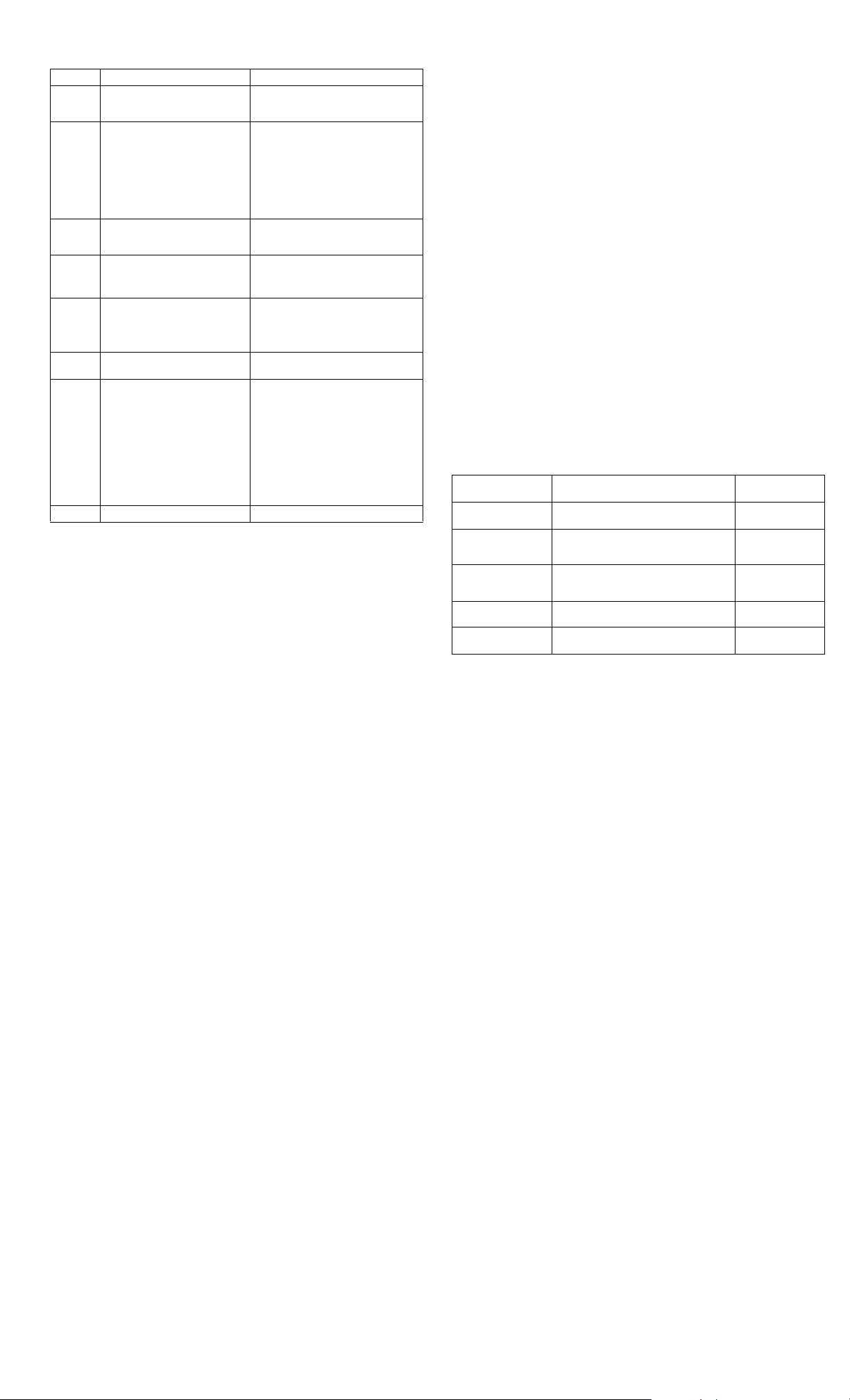
POST Audible Codes
Beeps* Meaning Recommended action
1S + 1L Bad memory or memory configura-
2S + 1L No graphics card installed or graph-
3S + 1L CPU configuration error or invalid
1S CPU configuration error or invalid
2S No floppy diskette or CD found. 1. Check the type of drive that you are
3S Flashing not ready (missing utility
4S Flashing operation has failed
5S BIOS recovery was successful No action required.
*S = Short
L = Long
All beep sequences are followed by a 3 second pause
tion error
ics card initialization failed.
CPU detected before graphics card
initialized.
CPU detected before graphics card
initialized.
or BIOS image file, etc.)
(checksum error, corrupted image,
etc.)
Check that the memory modules have
been installed correctly and that proper
modules are used.
For systems with a graphics card:
1. Reseat the graphics card. Power on the
system.
2. Replace the graphics card.
3. Replace the system board.
For systems with integrated graphics,
replace the system board.
1. Upgrade the BIOS to proper version.
2. Change the processor.
1. Check cable connections.
2. Run the Computer Setup utility and
ensure the device port is enabled.
using and use the correct media type.
2. Replace the diskette or CD with a new
one.
Upgrade the BIOS to proper version.
1. Verify the correct ROM.
2. Flash the ROM if needed.
3. If an expansion board was recently
added, remove it to see if the problem
remains.
4. Clear CMOS.
5. If the message disappears, there may be
a problem with the expansion card.
Replace the system board.
Failsafe Boot Block ROM
The computer comes with a reprogrammable flash system ROM (read only memory). To
upgrade the ROM, download the latest ROM BIOS image from the HP Web site (www.hp.com)
and follow the online instructions.
The system ROM includes a Failsafe Boot Block that is protected during the flash process and
allows the computer to be restarted in the unlikely event of an unsuccessful ROM flash.
If the system detects an invalid system ROM during the boot sequence, the Failsafe Boot Block
attempts to locate a valid BIOS image on removable media.
To recover from the Boot Block recovery mode complete the following steps:
Boot Block Recovery
1. Remove any bootable media from the computer and turn off power.
2. Insert a flash drive or CD containing the ROM BIOS.
3. Turn on power to the system.
4. The system will automatically flash the ROM. After a successful flash, the system will either
automatically restart of prompt the user to unplug the unit, wait 5 seconds, reattach the power
cord, then press the power button.
Password Security
General Information
• A supervisor password must be set before a user password.
• If both the supervisor and user passwords are activated and the correct supervisor password
is entered, all read/write options can be modified.
• If both the supervisor and user passwords are activated and the correct user password is
entered, all options that cannot be modified must be displayed as read-only.
To clear a password using system board jumpers
1. Shut down the computer and disconnect the power cord from it power source.
2. Move the CLR_PSWD jumper from pins 1 and 2 and place it on pins 2 and 3.
3. Reconnect the power cord to the power source and start the computer.
4. Shut down the computer a second time and disconnect the power cord from it power source.
5. Move the CLR_PSWD jumper from pins 2 and 3 and place it on pins 1 and 2.
6. Reconnect the power cord to the power source and start the computer.
Clearing CMOS
To clear CMOS using F10 Computer Setup
Enter F10 Computer Setup and press F5. This will reset all BIOS setup options to their default
values.
This will not update system date, system time, supervisor password, or user password.
To clear CMOS using system board jumpers
1. Shut down the computer and disconnect the power cord from it power source.
2. Move the CLR_CMOS jumper from pins 1 and 2 and place it on pins 2 and 3.
3. Wait 30 seconds before returning the jumper to its normal position.
4. Reconnect the power cord to the power source and restart the computer.
Error Conditions and Messages
Feature Purpose
Floppy drive controller Prevents the transfer of data to or from the
Device Boot Disabling Prevents booting from and or all of these
Security Option Prevents use of computer until password is
BIOS Write Protect Restricts ability to change ROM BIOS with-
USB Controller Allows you to disable or enable all USB
floppy drive.
devices: Internal or external USB, Internal
ODD, or Internal FDD
entered. Can apply to both initial startup and
restart.
out approval.
devices.
How It Is
Established
Setup Utilities
Setup Utilities
Setup Utilities
Setup Utilities.
Setup Utilities
dx2290 Illustrated Parts & Service Map, MT Chassis 448511-002 page 3
